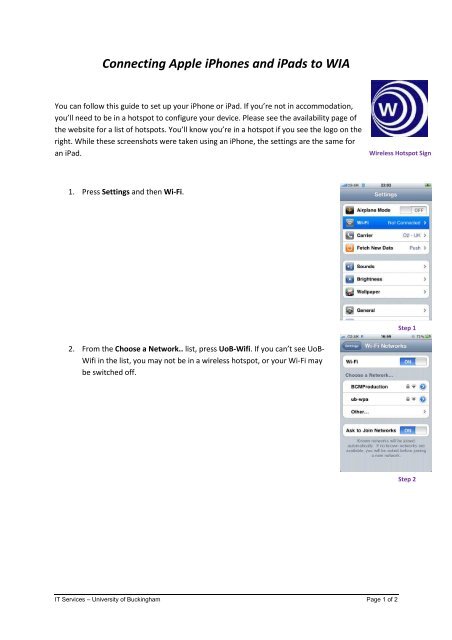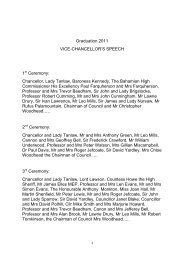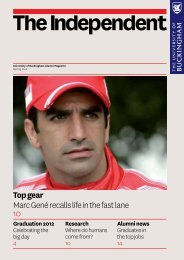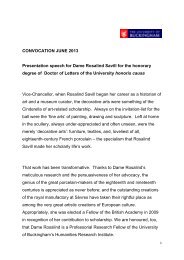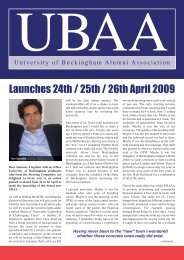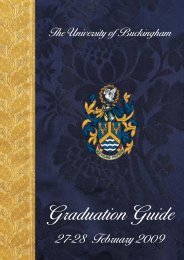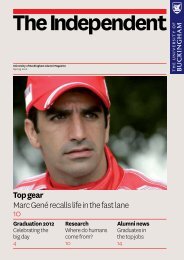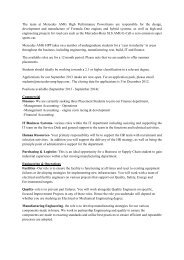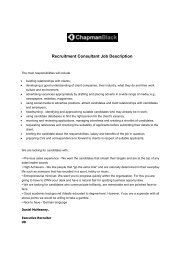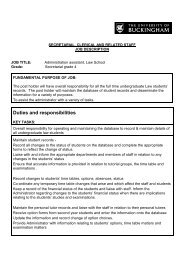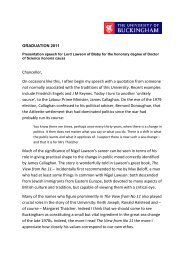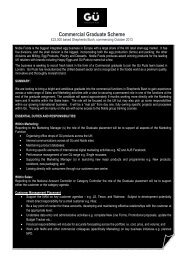iPhone and iPad guide - University of Buckingham
iPhone and iPad guide - University of Buckingham
iPhone and iPad guide - University of Buckingham
Create successful ePaper yourself
Turn your PDF publications into a flip-book with our unique Google optimized e-Paper software.
Connecting Apple <strong>iPhone</strong>s <strong>and</strong> <strong>iPad</strong>s to WIA<br />
You can follow this <strong>guide</strong> to set up your <strong>iPhone</strong> or <strong>iPad</strong>. If you’re not in accommodation,<br />
you’ll need to be in a hotspot to configure your device. Please see the availability page <strong>of</strong><br />
the website for a list <strong>of</strong> hotspots. You’ll know you’re in a hotspot if you see the logo on the<br />
right. While these screenshots were taken using an <strong>iPhone</strong>, the settings are the same for<br />
an <strong>iPad</strong>.<br />
Wireless Hotspot Sign<br />
1. Press Settings <strong>and</strong> then Wi-Fi.<br />
Step 1<br />
2. From the Choose a Network.. list, press UoB-Wifi. If you can’t see UoBin<br />
the list, you may not be in a wireless hotspot, or your Wi-Fi may<br />
Wifi be switched <strong>of</strong>f.<br />
Step 2<br />
IT Services – <strong>University</strong> <strong>of</strong> <strong>Buckingham</strong><br />
Page 1 <strong>of</strong> 2
3. On the Enter Password page, you should enter your <strong>University</strong> username<br />
<strong>and</strong> password. For students, your username is your student ID. For staff,<br />
it is firstname.surname. Then press Join.<br />
Step 3<br />
4. Once joined you will receive a prompt entitled Certificate. Press the<br />
Accept button to accept our security certificate.<br />
Step 4<br />
5. Open the web browser app. If you are already registered with the system then you will now<br />
have full internet access. If this is your first time using the system please follow the<br />
instructions to register.<br />
6. REMEMBER if you change your university password, you will need to update your wifi<br />
settings with the new password!<br />
IT Services – <strong>University</strong> <strong>of</strong> <strong>Buckingham</strong><br />
Page 2 <strong>of</strong> 2