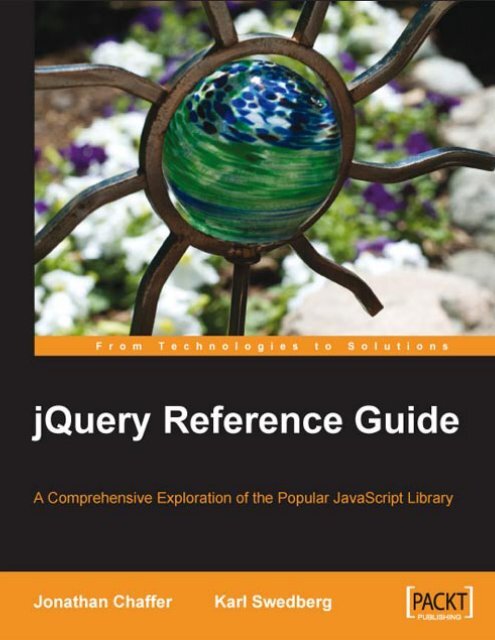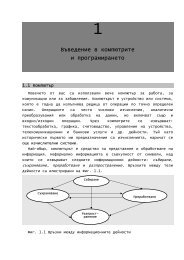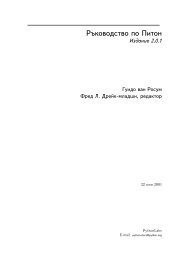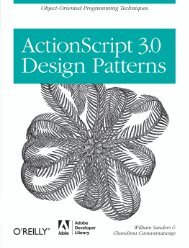DOM Traversal Methods - MarkMail
DOM Traversal Methods - MarkMail
DOM Traversal Methods - MarkMail
Create successful ePaper yourself
Turn your PDF publications into a flip-book with our unique Google optimized e-Paper software.
jQuery Reference Guide<br />
A Comprehensive Exploration of the Popular<br />
JavaScript Library<br />
Jonathan Chaffer<br />
Karl Swedberg<br />
BIRMINGHAM - MUMBAI
jQuery Reference Guide<br />
Copyright © 2007 Packt Publishing<br />
All rights reserved. No part of this book may be reproduced, stored in a retrieval<br />
system, or transmitted in any form or by any means, without the prior written<br />
permission of the publisher, except in the case of brief quotations embedded in<br />
critical articles or reviews.<br />
Every effort has been made in the preparation of this book to ensure the accuracy of<br />
the information presented. However, the information contained in this book is sold<br />
without warranty, either express or implied. Neither the authors, Packt Publishing,<br />
nor its dealers or distributors will be held liable for any damages caused or alleged to<br />
be caused directly or indirectly by this book.<br />
Packt Publishing has endeavored to provide trademark information about all the<br />
companies and products mentioned in this book by the appropriate use of capitals.<br />
However, Packt Publishing cannot guarantee the accuracy of this information.<br />
First published: August 2007<br />
Production Reference: 1240707<br />
Published by Packt Publishing Ltd.<br />
32 Lincoln Road<br />
Olton<br />
Birmingham, B27 6PA, UK.<br />
ISBN 978-1-847193-81-0<br />
www.packtpub.com<br />
Cover Image by Karl Swedberg (karl@learningjquery.com)
Credits<br />
Authors<br />
Jonathan Chaffer<br />
Karl Swedberg<br />
Reviewers<br />
Jörn Zaefferer<br />
Dave Methvin<br />
Mike Alsup<br />
Paul Bakaus<br />
Dan Bravender<br />
Senior Acquisition Editor<br />
Douglas Paterson<br />
Development Editor<br />
Nikhil Bangera<br />
Technical Editor<br />
Bansari Barot<br />
Editorial Manager<br />
Dipali Chittar<br />
Project Manager<br />
Patricia Weir<br />
Project Coordinator<br />
Abhijeet Deobhakta<br />
Indexer<br />
Bhushan Pangaonkar<br />
Proofreader<br />
Chris Smith<br />
Production Coordinator<br />
Shantanu Zagade<br />
Cover Designer<br />
Shantanu Zagade
About the Authors<br />
Jonathan Chaffer is the Chief Technology Officer of Structure Interactive,<br />
an interactive agency located in Grand Rapids, Michigan. There he oversees<br />
web development projects using a wide range of technologies, and continues to<br />
collaborate on day-to-day programming tasks as well.<br />
In the open-source community, Jonathan has been very active in the Drupal CMS<br />
project, which has adopted jQuery as its JavaScript framework of choice. He is the<br />
creator of the Content Construction Kit, a popular module for managing structured<br />
content on Drupal sites. He is responsible for major overhauls of Drupal’s menu<br />
system and developer API reference.<br />
Jonathan lives in Grand Rapids with his wife, Jennifer.<br />
I would like to thank Jenny, who thinks this is wonderful even if it bores her to tears. I’d<br />
also like to thank Karl for sharing my love for linguistics, producing a book that hopefully is<br />
grammatically immaculate enough to cover up any technical sins.
Karl Swedberg is a web developer at Structure Interactive in Grand Rapids,<br />
Michigan, where he spends much of his time implementing design with a focus on<br />
web standards—semantic HTML, well-mannered CSS, and unobtrusive JavaScript.<br />
Before his current love affair with web development, Karl worked as a copy editor,<br />
a high-school English teacher, and a coffee house owner. His fascination with<br />
technology began in the early 1990s when he worked at Microsoft in Redmond,<br />
Washington, and it has continued unabated ever since.<br />
Karl’s other obsessions include photography, karate, English grammar, and<br />
fatherhood. He lives in Grand Rapids with his wife, Sara, and his two children,<br />
Benjamin and Lucia.<br />
I wish to thank my wife, Sara, for her steadfast love and support during my far-flung<br />
adventures into esoteric nonsense. Thanks also to my two delightful children, Benjamin<br />
and Lucia. Jonathan Chaffer has my deepest respect and gratitude for his willingness<br />
to write this book with me and to explain the really difficult aspects of programming in a<br />
gentle manner when I just don’t get it. Finally, I wish to thank John Resig for his brilliant<br />
JavaScript library and his ongoing encouragement for the book, as well as Rey Bango,<br />
Brandon Aaron, Klaus Hartl, Jörn Zaefferer, Dave Methvin, Mike Alsup, Yehuda Katz,<br />
Stefan Petre, Paul Bakaus, Michael Geary, Glen Lipka, and the many others who have<br />
provided help and inspiration along the way.
About the Reviewers<br />
Jörn Zaefferer is a software developer and a consultant from Köln, Germany. He is<br />
currently working at Maxence Integration Technologies GmbH. His work is centered<br />
on developing web-based applications as JSR-168 portlets in JEE environments,<br />
mostly Websphere Portal 5.1 based. He is currently working on a project based on<br />
JSF and Spring.<br />
Dave Methvin has more than 25 years of software development experience in<br />
both the Windows and UNIX environments. His early career focused on embedded<br />
software in the fields of robotics, telecommunications, and medicine. Later, he<br />
moved to PC-based software projects using C/C++ and web technologies.<br />
Dave also has more than 20 years of experience in computer journalism. He was<br />
Executive Editor at PC Tech Journal and Windows Magazine, covering PC and Internet<br />
issues; his how-to columns on JavaScript offered some of the first cut-and-paste<br />
solutions to common web page problems. He was also a co-author of the book<br />
Networking Windows NT (John Wiley & Sons, 1997).<br />
Currently, Dave is Chief Technology Officer at PC Pitstop, a website that helps<br />
users fix and optimize the performance of their computers. He is also active in the<br />
jQuery community.<br />
Mike Alsup is a Senior Software Developer at ePlus where he works on J2EE and<br />
web development projects. He is a graduate from Potsdam College and has been<br />
serving the software industry since 1989. Mike lives in Palmyra, NY with his wife,<br />
Diane, and their three sons.<br />
His jQuery plug-ins can be found at http://malsup.com/jquery/.
Paul Bakaus is a programmer and core developer living in Germany. His work<br />
with jQuery has been focused on transforming jQuery into a high-speed library<br />
capable of handling difficult large-scale rich interface operations. He was largely<br />
responsible for creating the jQuery Dimensions plug-in and he now works together<br />
with Stefan Petre on the rich effects and components library Interface. Paul is<br />
currently involved in creating a JavaScript multiplayer game featuring jQuery.<br />
Dan Bravender has been working with open-source software for over 10 years. His<br />
fondest memories are of staying up all night to install and compile Linux in college<br />
with his roommate. He has collected a massive collection of German board games.<br />
When not playing board games, he enjoys playing soccer and hockey and studying<br />
Korean and Chinese etymology. He misses working with Karl and Jon and is very<br />
proud of all the hard work that they put into this book.
Table of Contents<br />
Preface 1<br />
Chapter 1: Anatomy of a jQuery Script 5<br />
A Dynamic Table of Contents 5<br />
Obtaining jQuery 7<br />
Setting Up the HTML Document 7<br />
Writing the jQuery Code 10<br />
Script Dissection 11<br />
Selector Expressions 11<br />
<strong>DOM</strong> <strong>Traversal</strong> <strong>Methods</strong> 11<br />
<strong>DOM</strong> Manipulation <strong>Methods</strong> 12<br />
Event <strong>Methods</strong> 12<br />
Effect <strong>Methods</strong> 13<br />
AJAX <strong>Methods</strong> 13<br />
Miscellaneous <strong>Methods</strong> 13<br />
Plug-In API 14<br />
Summary 14<br />
Chapter 2: Selector Expressions 17<br />
CSS Selectors 17<br />
Element: T 17<br />
ID: #myid 17<br />
Class: .myclass 18<br />
Descendant: E F 19<br />
Child: E > F 19<br />
Adjacent Sibling: E + F 20<br />
General Sibling: E ~ F 21<br />
Multiple Elements: E,F,G 22<br />
Nth Child (:nth-child(n)) 22<br />
First Child (:first-child) 23
Table of Contents<br />
Last Child (:last-child) 23<br />
Only Child :only-child 24<br />
Not :not(s) 24<br />
Empty :empty 24<br />
Universal: * 25<br />
XPath Selectors 25<br />
Descendant: E//F 25<br />
Child: E/F 26<br />
Parent: E/.. 26<br />
Contains: [F] 27<br />
Attribute Selectors 27<br />
Has Attribute: [@foo] 28<br />
Attribute Value Equals: [@foo=bar] 28<br />
Attribute Value Does Not Equal: [@foo!=bar] 29<br />
Attribute Value Begins: [@foo^=bar] 29<br />
Attribute Value Ends: [@foo$=bar] 30<br />
Attribute Value Contains: [@foo*=bar] 30<br />
Form Selectors 30<br />
Custom Selectors 31<br />
Even Element (:even) Odd Element (:odd) 31<br />
Nth Element (:eq(n), :nth(n)) 32<br />
Greater Than :gt(n) 32<br />
Less Than : lt(n) 33<br />
First :first 33<br />
Last :last 33<br />
Parent :parent 34<br />
Contains :contains(text) 34<br />
Visible :visible 35<br />
Hidden :hidden 35<br />
Chapter 3: <strong>DOM</strong> <strong>Traversal</strong> <strong>Methods</strong> 37<br />
The jQuery Factory Function 37<br />
$() 38<br />
Filtering <strong>Methods</strong> 40<br />
.filter() 40<br />
.not() 42<br />
.contains() 43<br />
.eq() 44<br />
.lt() 45<br />
.gt() 46<br />
Tree <strong>Traversal</strong> <strong>Methods</strong> 47<br />
[ ii ]
Table of Contents<br />
.find() 47<br />
.children() 48<br />
.parents() 50<br />
.parent() 51<br />
.siblings() 52<br />
.prev() 53<br />
.next() 54<br />
Miscellaneous <strong>Traversal</strong> <strong>Methods</strong> 55<br />
.add() 55<br />
.is() 57<br />
.end() 58<br />
Chapter 4: <strong>DOM</strong> Manipulation <strong>Methods</strong> 61<br />
General Attributes 61<br />
.attr(attribute) 61<br />
.attr() 63<br />
.removeAttr() 64<br />
Style Properties 65<br />
.css(property) 65<br />
.css() 66<br />
.height() 67<br />
.height(value) 67<br />
.width() 68<br />
.width(value) 68<br />
Class Attribute 69<br />
.addClass() 69<br />
.removeClass() 69<br />
.toggleClass() 70<br />
<strong>DOM</strong> Replacement 71<br />
.html() 71<br />
.html(HTML) 72<br />
.text() 72<br />
.text(text) 73<br />
.val() 74<br />
.val(value) 74<br />
<strong>DOM</strong> Insertion, Inside 75<br />
.prepend() 75<br />
.prependTo() 76<br />
.append() 78<br />
.appendTo() 80<br />
<strong>DOM</strong> Insertion, Outside 81<br />
[ iii ]
Table of Contents<br />
.before() 81<br />
.insertBefore() 83<br />
.after() 84<br />
.insertAfter() 86<br />
<strong>DOM</strong> Insertion, Around 88<br />
.wrap() 88<br />
<strong>DOM</strong> Copying 89<br />
.clone() 89<br />
<strong>DOM</strong> Removal 91<br />
.empty() 91<br />
.remove() 93<br />
Chapter 5: Event <strong>Methods</strong> 95<br />
Event Handler Attachment 95<br />
.bind() 95<br />
.unbind() 99<br />
.one() 101<br />
.trigger() 102<br />
Document Loading 103<br />
$() 103<br />
.load() 105<br />
.unload() 106<br />
.error() 106<br />
Mouse Events 107<br />
.mousedown() 107<br />
.mouseup() 109<br />
.click() 110<br />
.dblclick() 111<br />
.toggle() 112<br />
.mouseover() 113<br />
.mouseout() 114<br />
.hover() 115<br />
.mousemove() 116<br />
Form Events 118<br />
.focus() 118<br />
.blur() 119<br />
.change() 120<br />
.select() 122<br />
.submit() 123<br />
Keyboard Events 124<br />
.keydown() 124<br />
[ iv ]
Table of Contents<br />
.keypress() 126<br />
.keyup() 127<br />
Browser Events 128<br />
.resize() 129<br />
.scroll() 129<br />
Chapter 6: Effect <strong>Methods</strong> 131<br />
Pre-Packaged Effects 131<br />
.show() 131<br />
.hide() 133<br />
.toggle() 135<br />
.slideDown() 137<br />
.slideUp() 138<br />
.slideToggle() 139<br />
.fadeIn() 141<br />
.fadeOut() 143<br />
.fadeTo() 144<br />
Customized Effects 146<br />
.animate() 146<br />
Chapter 7: AJAX <strong>Methods</strong> 149<br />
Low-Level Interface 149<br />
$.ajax() 149<br />
$.ajaxSetup() 153<br />
Shorthand <strong>Methods</strong> 154<br />
$.get() 154<br />
$.getIfModified() 155<br />
.load() 156<br />
.loadIfModified() 157<br />
$.post() 157<br />
$.getJSON() 158<br />
$.getScript() 159<br />
Global AJAX Event Handlers 160<br />
.ajaxComplete() 161<br />
.ajaxError() 162<br />
.ajaxSend() 163<br />
.ajaxStart() 164<br />
.ajaxStop() 165<br />
.ajaxSuccess() 166<br />
Helper Function 167<br />
.serialize() 167<br />
[ ]
Table of Contents<br />
Chapter 8: Miscellaneous <strong>Methods</strong> 169<br />
Setup <strong>Methods</strong> 169<br />
$.browser 169<br />
$.noConflict() 170<br />
<strong>DOM</strong> Element <strong>Methods</strong> 171<br />
.length 171<br />
.size() 172<br />
.get() 172<br />
.index() 173<br />
Collection Manipulation 174<br />
.each() 174<br />
$.grep() 176<br />
$.map() 177<br />
$.merge() 179<br />
$.unique() 180<br />
$.extend() 181<br />
$.trim() 182<br />
Chapter 9: Plug-In API 183<br />
Using a Plug-in 183<br />
Developing a Plug-in 184<br />
Object Method 184<br />
Global Function 186<br />
Selector Expression 188<br />
Easing Style 189<br />
Example: Maintaining Multiple Event Logs 192<br />
Summary 194<br />
Chapter 10: Dimensions Plug-In 195<br />
Size <strong>Methods</strong> 195<br />
.height() 196<br />
.width() 197<br />
.innerHeight() 199<br />
.innerWidth() 200<br />
.outerHeight() 201<br />
.outerWidth() 202<br />
Position <strong>Methods</strong> 203<br />
.scrollTop() 204<br />
.scrollTop(value) 204<br />
.scrollLeft() 205<br />
[ vi ]
Table of Contents<br />
.scrollLeft(value) 206<br />
.offset() 207<br />
.position() 212<br />
Chapter 11: Form Plug-In 215<br />
AJAX Form Submission 215<br />
.ajaxSubmit() 215<br />
.ajaxForm() 217<br />
.ajaxFormUnbind() 223<br />
Retrieving Form Values 223<br />
.formToArray() 223<br />
.formSerialize() 224<br />
.fieldSerialize() 225<br />
.fieldValue() 226<br />
Form Manipulation 228<br />
.clearForm() 228<br />
.clearFields() 229<br />
.resetForm() 230<br />
Appendix A: Online Resources 233<br />
jQuery Documentation 233<br />
JavaScript Reference 234<br />
JavaScript Code Compressors 235<br />
(X)HTML Reference 235<br />
CSS Reference 235<br />
XPath Reference 236<br />
Useful Blogs 236<br />
Web Development Frameworks Using jQuery 238<br />
Appendix B: Development Tools 239<br />
Tools for Firefox 239<br />
Tools for Internet Explorer 240<br />
Tools for Safari 241<br />
Other Tools 241<br />
Index 243<br />
[ vii ]
Preface<br />
jQuery is a powerful, yet easy-to-use JavaScript library that helps web developers<br />
and designers add dynamic, interactive elements to their sites, smoothing out<br />
browser inconsistencies and greatly reducing development time. In jQuery Reference<br />
Guide, you can investigate this library's features in a thorough, accessible format.<br />
This book offers an organized menu of every jQuery method, function, and selector.<br />
Entries are accompanied by detailed descriptions and helpful recipes that will assist<br />
you in getting the most out of jQuery and avoiding the pitfalls commonly associated<br />
with JavaScript and other client-side languages. If you're still hungry for more,<br />
the book shows you how to cook up your own extensions with jQuery's elegant<br />
plug-in architecture.<br />
You'll discover the untapped possibilities that jQuery makes available and hone your<br />
skills as you return to this guide time and again.<br />
Demos of examples in this book are available at:<br />
http:\\book.learningjquery.com.<br />
What This Book Covers<br />
In Chapter 1 we'll begin by dissecting a working jQuery example. This script will<br />
serve as a roadmap for this book, directing you to the chapters containing more<br />
information on particular jQuery capabilities.<br />
The heart of the book is a set of reference chapters that allow you to quickly look up<br />
the details of any jQuery method. Chapter 2 lists every available selector for finding<br />
page elements.<br />
Chapter 3 builds on the previous chapter with a catalog of jQuery methods for finding<br />
page elements.
Preface<br />
Chapter 4 describes every opportunity for inspecting and modifying the HTML<br />
structure of a page.<br />
Chapter 5 details each event that can be triggered and reacted to by jQuery.<br />
Chapter 6 defines the range of animations built into jQuery, as well as the toolkit<br />
available for building your own.<br />
Chapter 7 lists the ways in which jQuery can initiate and respond to server<br />
communication without refreshing the page.<br />
Chapter 8 covers the remaining capabilities of the jQuery library that don't neatly fit<br />
into the other categories.<br />
In the final three chapters, you'll dive into the extension mechanisms jQuery makes<br />
available. Chapter 9 reveals four major ways to enhance jQuery's already robust<br />
capabilities using a plug-in.<br />
Chapter 10 walks you through the advanced measurement tools available in the<br />
popular Dimensions plug-in.<br />
Chapter 11 empowers you to bring AJAX technology and HTML forms together, a<br />
process which is made easy by the Form plug-in.<br />
Appendix A provides a handful of informative websites on a wide range of topics<br />
related to jQuery, JavaScript, and web development in general.<br />
Appendix B recommends a number of useful third-party programs and utilities for<br />
editing and debugging jQuery code within your personal development environment.<br />
Who is This Book For<br />
This book is for web designers who want to create interactive elements for their<br />
designs, and for developers who want to create the best user interface for their<br />
web applications.<br />
The reader will need the basics of HTML and CSS, and should be comfortable with<br />
the syntax of JavaScript. No knowledge of jQuery is assumed, nor is experience with<br />
any other JavaScript libraries required.<br />
[ ]
Preface<br />
Conventions<br />
In this book, you will find a number of styles of text that distinguish between<br />
different kinds of information. Here are some examples of these styles, and an<br />
explanation of their meaning.<br />
There are three styles for code. Code words in text are shown as follows: "Taken<br />
together, $() and .addClass() are enough for us to accomplish our goal of<br />
changing the appearance of the poem text."<br />
A block of code will be set as follows:<br />
$(document).ready(function() {<br />
$('span:contains(language)').addClass('emphasized');<br />
});<br />
When we wish to draw your attention to a particular part of a code block, the<br />
relevant lines or items will be made bold:<br />
$(document).ready(function() {<br />
$('a[@href$=".pdf"]').addClass('pdflink');<br />
});<br />
New terms and important words are introduced in a bold-type font. Words that you<br />
see on the screen, in menus or dialog boxes for example, appear in our text like this:<br />
"The next step is to run those tests by clicking the All button".<br />
Important notes appear in a box like this.<br />
Tips and tricks appear like this.<br />
Reader Feedback<br />
Feedback from our readers is always welcome. Let us know what you think about<br />
this book, what you liked or may have disliked. Reader feedback is important for us<br />
to develop titles that you really get the most out of.<br />
To send us general feedback, simply drop an email to feedback@packtpub.com,<br />
making sure to mention the book title in the subject of your message.<br />
[ ]
Preface<br />
If there is a book that you need and would like to see us publish, please send<br />
us a note in the SUGGEST A TITLE form on www.packtpub.com or<br />
email suggest@packtpub.com.<br />
If there is a topic that you have expertise in and you are interested in either writing<br />
or contributing to a book, see our author guide on www.packtpub.com/authors.<br />
Customer Support<br />
Now that you are the proud owner of a Packt book, we have a number of things to<br />
help you to get the most from your purchase.<br />
Downloading the Example Code for the Book<br />
Visit http://www.packtpub.com/support, and select this book from the list of titles<br />
to download any example code or extra resources for this book. The files available<br />
for download will then be displayed.<br />
The downloadable files contain instructions on how to use them.<br />
Errata<br />
Although we have taken every care to ensure the accuracy of our contents, mistakes<br />
do happen. If you find a mistake in one of our books—maybe a mistake in text or<br />
code—we would be grateful if you would report this to us. By doing this you can<br />
save other readers from frustration, and help to improve subsequent versions of<br />
this book. If you find any errata, report them by visiting http://www.packtpub.<br />
com/support, selecting your book, clicking on the Submit Errata link, and entering<br />
the details of your errata. Once your errata are verified, your submission will be<br />
accepted and the errata added to the list of existing errata. The existing errata can be<br />
viewed by selecting your title from http://www.packtpub.com/support.<br />
Questions<br />
You can contact us at questions@packtpub.com if you are having a problem with<br />
some aspect of the book, and we will do our best to address it.<br />
[ ]
Anatomy of a jQuery Script<br />
He's got a brand new start<br />
Now he's a happy guy<br />
—Devo,<br />
"Happy Guy"<br />
A typical jQuery script uses a wide assortment of the methods that the library<br />
offers. Selectors, <strong>DOM</strong> manipulation, event handling, and so forth come into play<br />
as required by the task at hand. In order to make the best use of jQuery, we need to<br />
keep in mind the wide range of capabilities it provides.<br />
This book will itemize every method and function found in the jQuery library. Since<br />
there are many methods and functions to sort through, it will be useful to know what<br />
the basic categories of methods are, and how they come into play within a jQuery<br />
script. Here we will see a fully functioning script, and examine how the different<br />
aspects of jQuery are utilized in each part of the script.<br />
A Dynamic Table of Contents<br />
As an example of jQuery in action, we'll build a small script that will dynamically<br />
extract the headings from an HTML document and assemble them into a table of<br />
contents for that page.
Anatomy of a jQuery Script<br />
Our table of contents will be nestled on the top right corner of the page:<br />
We'll have it collapsed initially as shown above, but a click will expand it to<br />
full height:<br />
[ ]
Chapter 1<br />
At the same time, we'll add a feature to the main body text. The introduction of the<br />
text on the page will not be initially loaded, but when the user clicks on the word<br />
Introduction, the introductory text will be inserted in place from another file:<br />
Before we reveal the script that performs these tasks, we should walk through the<br />
environment in which the script resides.<br />
Obtaining jQuery<br />
The official jQuery website (http://jquery.com/) is always the most up-to-date<br />
resource for code and news related to the library. To get started, we need a copy<br />
of jQuery, which can be downloaded right from the home page of the site. Several<br />
versions of jQuery may be available at any given moment; the latest uncompressed<br />
version will be most appropriate for us.<br />
No installation is required for jQuery. To use jQuery, we just need to place it on<br />
our site in a public location. Since JavaScript is an interpreted language, there is<br />
no compilation or build phase to worry about. Whenever we need a page to have<br />
jQuery available, we will simply refer to the file's location from the HTML document.<br />
Setting Up the HTML Document<br />
There are three sections to most examples of jQuery usage— the HTML document<br />
itself, CSS files to style it, and JavaScript files to act on it. For this example, we'll use a<br />
page containing the text of a book:<br />
<br />
<br />
<br />
<br />
[ ]
Anatomy of a jQuery Script<br />
<br />
Doctor Dolittle<br />
<br />
<br />
<br />
<br />
<br />
<br />
Doctor Dolittle<br />
by Hugh Lofting<br />
<br />
Introduction<br />
<br />
<br />
Puddleby<br />
ONCE upon a time, many years ago when our grandfathers<br />
were little children--there was a doctor; and his name was<br />
Dolittle-- John Dolittle, M.D. "M.D." means<br />
that he was a proper doctor and knew a whole lot.<br />
<br />
<br />
<br />
<br />
<br />
<br />
The actual layout of files on the server does not matter. References from<br />
one file to another just need to be adjusted to match the organization<br />
we choose. In most examples in this book, we will use relative paths to<br />
reference files (../images/foo.png) rather than absolute paths (/<br />
images/foo.png). This will allow the code to run locally without the<br />
need for a web server.<br />
The stylesheet is loaded immediately after the standard elements. Here are<br />
the portions of the stylesheet that affect our dynamic elements:<br />
/* -----------------------------------<br />
Page Table of Contents<br />
-------------------------------------- */<br />
#page-contents {<br />
position: absolute;<br />
text-align: left;<br />
[ ]
Chapter 1<br />
top: 0;<br />
right: 0;<br />
width: 15em;<br />
border: 1px solid #ccc;<br />
border-top-width: 0;<br />
border-right-width: 0;<br />
background-color: #e3e3e3;<br />
}<br />
#page-contents h3 {<br />
margin: 0;<br />
padding: .25em .5em .25em 15px;<br />
background: url(arrow-right.gif) no-repeat 0 2px;<br />
font-size: 1.1em;<br />
cursor: pointer;<br />
}<br />
#page-contents h3.arrow-down {<br />
background-image: url(arrow-down.gif);<br />
}<br />
#page-contents a {<br />
display: block;<br />
font-size: 1em;<br />
margin: .4em 0;<br />
font-weight: normal;<br />
}<br />
#page-contents div {<br />
padding: .25em .5em .5em;<br />
display: none;<br />
background-color: #efefef;<br />
}<br />
/* -----------------------------------<br />
Introduction<br />
-------------------------------------- */<br />
.dedication {<br />
margin: 1em;<br />
text-align: center;<br />
border: 1px solid #555;<br />
padding: .5em;<br />
}<br />
After the stylesheet is referenced, the JavaScript files are included. It is important that<br />
the script tag for the jQuery library be placed before the tag for our custom scripts;<br />
otherwise, the jQuery framework will not be available when our code attempts to<br />
reference it.<br />
[ ]
Anatomy of a jQuery Script<br />
Writing the jQuery Code<br />
Our custom code will go in the second, currently empty, JavaScript file which<br />
we included from the HTML using . Despite how much it accomplishes, the script is<br />
fairly short:<br />
jQuery.fn.toggleNext = function() {<br />
this.toggleClass('arrow-down')<br />
.next().slideToggle('fast');<br />
};<br />
$(document).ready(function() {<br />
$('')<br />
.prepend('Page Contents')<br />
.append('')<br />
.prependTo('body');<br />
$('#content h2').each(function(index) {<br />
var $chapterTitle = $(this);<br />
var chapterId = 'chapter-' + (index + 1);<br />
$chapterTitle.attr('id', chapterId);<br />
$('').text($chapterTitle.text())<br />
.attr({<br />
'title': 'Jump to ' + $chapterTitle.text(),<br />
'href': '#' + chapterId<br />
})<br />
.appendTo('#page-contents div');<br />
});<br />
$('#page-contents h3').click(function() {<br />
$(this).toggleNext();<br />
});<br />
$('#introduction > h2 a').click(function() {<br />
$('#introduction').load(this.href);<br />
return false;<br />
});<br />
});<br />
We now have a dynamic table of contents that brings users to the relevant portion of<br />
the text, and an introduction that is loaded on demand.<br />
[ 10 ]
Chapter 1<br />
Script Dissection<br />
This script has been chosen specifically because it illustrates the widespread<br />
capabilities of the jQuery library. Now that we've seen the code as a whole, we can<br />
identify the categories of methods used therein.<br />
We will not discuss the operation of this script in much detail here, but a<br />
similar script is presented as a tutorial on the Learning jQuery web log:<br />
http://www.learningjquery.com/2007/06/<br />
automatic-page-contents.<br />
Selector Expressions<br />
Before we can act on an HTML document, we need to locate the relevant portions. In<br />
our script, we sometimes use a simple approach to finding an element:<br />
$('#introduction')<br />
This expression creates a new jQuery object that references the element with the ID<br />
introduction. On the other hand, sometimes we require a more intricate selector:<br />
$('#introduction > h2 a')<br />
Here we produce a jQuery object potentially referring to many elements. Elements<br />
are included if they are anchor tags, but only if they are descendants of <br />
elements that are themselves children of an element with the ID introduction.<br />
These selector expressions can be as simple or complex as we need. Chapter 2 will<br />
enumerate all of the selectors available to us and how they can be combined.<br />
<strong>DOM</strong> <strong>Traversal</strong> <strong>Methods</strong><br />
Sometimes we have a jQuery object that already references a set of <strong>DOM</strong> elements,<br />
but we need to perform an action on a different, related set of elements. In these<br />
cases, <strong>DOM</strong> traversal methods are useful. We can see this in part of our script:<br />
this.toggleClass('arrow-down')<br />
.next()<br />
.slideToggle('fast');<br />
[ 11 ]
Anatomy of a jQuery Script<br />
Because of the context of this piece of code, the keyword this refers to a jQuery<br />
object (it often refers instead to a <strong>DOM</strong> element). In our case, this jQuery object is<br />
in turn pointing to the heading of the table of contents. The .toggleClass<br />
method call manipulates this heading element. The subsequent .next()<br />
operation changes the element we are working with, though, so that the following<br />
.slideToggle method call acts on the containing the table of contents rather<br />
than its header. The methods that allow us to freely move about the <strong>DOM</strong> tree like<br />
this are listed in Chapter 3.<br />
<strong>DOM</strong> Manipulation <strong>Methods</strong><br />
Finding elements is not enough; we want to be able to change them as well. Such<br />
changes can be as straightforward as changing a single attribute:<br />
$chapterTitle.attr('id', chapterId);<br />
Here we modify the ID of the matched element on the fly.<br />
Sometimes the changes are further-reaching, on the other hand:<br />
$('')<br />
.prepend('Page Contents')<br />
.append('')<br />
.prependTo('body');<br />
This part of the script illustrates that the <strong>DOM</strong> manipulation methods can not only<br />
alter elements in place, but also remove, shuffle, and insert them. These lines add a<br />
new heading at the beginning of , insert another <br />
container at the end of it, and place the whole thing at the beginning of the document<br />
body. Chapter 4 will detail these and many more ways to modify the <strong>DOM</strong> tree.<br />
Event <strong>Methods</strong><br />
Even when we can modify the page at will, our pages will sit in place, unresponsive.<br />
We need event methods to react to user input, making our changes at the<br />
appropriate time:<br />
$('#introduction > h2 a').click(function() {<br />
$('#introduction').load(this.href);<br />
return false;<br />
});<br />
In this snippet we register a handler that will execute each time the selected anchor<br />
tag is clicked. The click event is one of the most common ones observed, but there are<br />
many others; the jQuery methods that interact with them are discussed in Chapter 5.<br />
[ 12 ]
Chapter 1<br />
Chapter 5 also discusses a very special event method, .ready:<br />
$(document).ready(function() {<br />
// ...<br />
});<br />
This method allows us to register behavior that will occur immediately when the<br />
structure of the <strong>DOM</strong> is available to our code—even before the images have loaded.<br />
Effect <strong>Methods</strong><br />
The event methods allow us to react to user input; the effect methods let us do this<br />
with style. Instead of immediately hiding and showing elements, we can do so with<br />
an animation:<br />
this.toggleClass('arrow-down')<br />
.next()<br />
.slideToggle('fast');<br />
This method performs a fast sliding transition on the element, alternately hiding and<br />
showing it with each invocation. The built-in effect methods are listed in Chapter 6,<br />
as is the way to create new ones.<br />
AJAX <strong>Methods</strong><br />
Many modern websites employ techniques to load content when requested without<br />
a page refresh; jQuery allows us to accomplish this with ease. The AJAX <strong>Methods</strong><br />
initiate these content requests and allow us to monitor their progress:<br />
$('#introduction > h2 a').click(function() {<br />
$('#introduction').load(this.href);<br />
return false;<br />
});<br />
Here the .load method allows us to get another HTML document from the server<br />
and insert it in the current document, all with one line of code. This and more<br />
sophisticated mechanisms of retrieving information from the server are listed<br />
in Chapter 7.<br />
Miscellaneous <strong>Methods</strong><br />
Some methods are harder to classify than others. The jQuery library incorporates<br />
several miscellaneous methods that serve as shorthand for common<br />
JavaScript idioms.<br />
[ 13 ]
Anatomy of a jQuery Script<br />
Even basic tasks like iteration are simplified by jQuery:<br />
$('#content h2').each(function(index) {<br />
// ...<br />
});<br />
The .each method seen here steps through the matched elements in turn,<br />
performing the enclosed code on all of matched elements. In this case, the method<br />
helps us to collect all of the headings on the page so that we can assemble a complete<br />
table of contents. More helper functions such as this can be found in Chapter 8.<br />
Plug-In API<br />
We need not confine ourselves to built-in functionality either. The plug-in API that<br />
is part of jQuery allows us to augment the capabilities already present with new ones<br />
that suit our needs. Even in the small script we've written here, we've found the use<br />
for a plug‐in:<br />
jQuery.fn.toggleNext = function() {<br />
this.toggleClass('arrow-down')<br />
.next().slideToggle('fast');<br />
};<br />
This code defines a new .toggleNext jQuery method that slides the following<br />
element open and shut. We can now call our new method later when needed:<br />
$('#page-contents h3').click(function() {<br />
$(this).toggleNext();<br />
});<br />
Whenever code could be reused outside the current script, it might do well as a<br />
plug‐in. Chapter 9 will cover the plug-in API used to build these extensions.<br />
[ 14 ]
Chapter 1<br />
Summary<br />
We've now seen a complete, functional jQuery-powered script. This example,<br />
though small, brings a significant amount of interactivity and usability to the page.<br />
The script has illustrated the major types of tools offered by jQuery, as well. We've<br />
observed how the script finds items in the <strong>DOM</strong> and changes them as necessary.<br />
We've witnessed response to user action, and animation to give feedback to the user<br />
after the action. We've even seen how to pull information from the server without a<br />
page refresh, and how to teach jQuery brand new tricks in the form of plug-ins.<br />
We'll be stepping through each function, method, and selector expression in the<br />
jQuery library now, chapter by chapter. In illustrating many of them, a customized<br />
logging function will aid our examples. This .log method prints text to the screen in<br />
a useful context; we'll dissect it as an example of a plug-in at the end of Chapter 9.<br />
Each method will be introduced with a summary of its syntax and a list of its<br />
parameters and return value. Then we will offer a discussion, which will provide<br />
examples where applicable. For further reading about any method, consult the online<br />
resources listed in Appendix A.<br />
[ 15 ]
Selector Expressions<br />
You got me lookin' up high<br />
You got me searchin' down low<br />
—Devo,<br />
"Jerkin' Back 'n' Forth"<br />
Borrowing from CSS 1–3 and basic XPath, and then adding its own, jQuery offers a<br />
powerful set of selector expressions for matching a set of elements in a document. In<br />
this chapter, we'll examine every selector expression that jQuery makes available<br />
in turn.<br />
CSS Selectors<br />
The following selectors are based on the CSS 1–3, as outlined by the W3C. For more<br />
information about the specifications, visit http://www.w3.org/Style/CSS/#specs.<br />
Element: T<br />
All elements that have a tag name of T.<br />
Example<br />
1. $('div'): selects all elements with a tag name of div in the document<br />
2. $('em'): selects all elements with a tag name of em in the document<br />
Description<br />
jQuery uses JavaScript's getElementsByTagName() function for tag-name selectors.<br />
ID: #myid<br />
The unique element with an ID equal to myid.
Selector Expressions<br />
Examples<br />
1. $('#myid'): selects the unique element with id='myid', regardless of its<br />
tag name<br />
2. $('p#myid'): selects a single paragraph with an id of 'myid'; in other<br />
words, the unique element <br />
Description<br />
Each id value must be used only once within a document. If more than one element<br />
has been assigned the same id, queries that use that id will only select the first<br />
matched element in the <strong>DOM</strong>.<br />
It might not be immediately clear why someone might want to specify a tag name<br />
associated with a particular id, since that id needs to be unique anyway. However,<br />
some situations in which parts of the <strong>DOM</strong> are user-generated may require a more<br />
specific expression to avoid false positives. Furthermore, when the same script is run<br />
on more than one page, it might be necessary to identify the id's element, since the<br />
pages could be associating the same id with different elements. For example, Page A<br />
might have while Page B has .<br />
For a plain id selector such as example 2 above, jQuery uses the JavaScript function<br />
getElementById(). If the script's execution speed is paramount, the plain id selector<br />
should be used.<br />
Class: .myclass<br />
All elements that have a class of myclass.<br />
Examples<br />
1. $('.myclass'): selects all elements that have a class of myclass<br />
2. $('p.myclass'): selects all paragraphs that have a class of myclass<br />
3. $('.myclass.otherclass'): selects all elements that have a class of<br />
myclass and otherclass<br />
Description<br />
In terms of speed, example 2 is generally preferable to example 1 (if we can limit<br />
the query to a given tag name) because it first uses the native JavaScript function<br />
getElementsByTagName() to filter its search, and then looks for the class within<br />
the matched subset of <strong>DOM</strong> elements. Conversely, there is currently no native<br />
getElementsByClassName() for jQuery to use, so using a bare class name forces<br />
jQuery to match it against every element in the <strong>DOM</strong>. The difference in speed varies,<br />
however, with the complexity of the page and the number of <strong>DOM</strong> elements.<br />
[ 18 ]
Chapter 2<br />
As always, remember that development time is typically the most valuable resource.<br />
Do not focus on optimization of selector speed unless it is clear that performance<br />
needs to be improved.<br />
As a CSS selector, the multiple-class syntax of example 3 is supported by all modern<br />
web browsers, but not by Internet Explorer versions 6 and below, which makes the<br />
syntax especially handy for applying styles cross-browser through jQuery.<br />
Descendant: E F<br />
All elements matched by F that are descendants of an element matched by E.<br />
Examples<br />
1. $('#container p'): selects all elements matched by that are<br />
descendants of an element that has an id of container<br />
2. $('a img'): selects all elements matched by that are descendants of an<br />
element matched by <br />
Description<br />
A descendant of an element could be a child, grandchild, great-grandchild,<br />
and so on, of that element. For example, in the following HTML, the <br />
element is a descendant of the , , , and<br />
elements:<br />
<br />
<br />
<br />
<br />
<br />
<br />
<br />
Child: E > F<br />
All elements matched by F that are children of an element matched by E.<br />
Examples<br />
1. $('li > ul'): selects all elements matched by that are children of an<br />
element matched by <br />
2. $('p > code'): selects all elements matched by that are children of an<br />
element matched by <br />
[ 19 ]
Selector Expressions<br />
Description<br />
As a CSS selector, the child combinator is supported by all modern web browsers<br />
including Safari, Mozilla/Firefox, and Internet Explorer 7, but notably not by<br />
Internet Explorer versions 6 and below. Example 1 is a handy way to select all nested<br />
unordered lists (i.e. excepting the top level).<br />
The child combinator can be thought of as a more specific form of the (single-space)<br />
descendant combinator in that it selects only first-level descendants. Therefore, in the<br />
following HTML, the element is a child only of the element.<br />
<br />
<br />
<br />
<br />
<br />
<br />
<br />
Adjacent Sibling: E + F<br />
All elements matched by F that immediately follow, and have the same parent as, an<br />
element matched by E.<br />
Examples<br />
1. $('ul + p'): selects all elements by (paragraph) that immediately follow<br />
a sibling element matched by (unordered list)<br />
2. $('strong + em'): selects all elements matched by that immediately<br />
follow a sibling element matched by <br />
Description<br />
One important point to consider with both the + combinator and the ~ combinator<br />
(covered next) is that they only select siblings. Consider the following HTML:<br />
<br />
<br />
<br />
<br />
<br />
<br />
<br />
<br />
<br />
[ 20 ]
Chapter 2<br />
$('ul + p') selects because it immediately follows and the two elements<br />
share the same parent, .<br />
$('ul + img') selects nothing because (among other reasons) is one level<br />
higher in the <strong>DOM</strong> tree than .<br />
$('li + img') selects nothing because, even though and are on the same<br />
level in the <strong>DOM</strong> tree, they do not share the same parent.<br />
General Sibling: E ~ F<br />
All elements matched by F that follow, and have the same parent as, an element<br />
matched by E.<br />
Examples<br />
1. $('p ~ ul'): selects all elements matched by that follow a sibling<br />
element matched by <br />
2. $('code ~ code'): selects all elements matched by that follow a<br />
sibling element matched by <br />
Description<br />
One important point to consider with both the + combinator and the ~ combinator<br />
is that they only select siblings. The notable difference between the two is their<br />
respective reach. While the + combinator reaches only to the immediately following<br />
sibling element, the ~ combinator extends that reach to all following sibling elements.<br />
Consider the following HTML:<br />
<br />
<br />
<br />
Selector Expressions<br />
Multiple Elements: E,F,G<br />
Selects all elements matched by selector expressions E, F, or G.<br />
Examples<br />
1. $('code, em, strong'): selects all elements matched by or or<br />
<br />
2. $('p strong, .myclass'): selects all elements matched by that<br />
are descendants of an element matched by as well as all elements that<br />
have a class of myclass<br />
Description<br />
This comma (,) combinator is an efficient way to select disparate elements. An<br />
alternative to this combinator is the .add() method described in Chapter 3.<br />
Nth Child (:nth-child(n))<br />
All elements that are the n th child of their parent.<br />
Examples<br />
1. $('li:nth-child(2)'): selects all elements matched by that are the<br />
second child of their parent<br />
2. $('p:nth-child(5)'): selects all elements matched by that are the fifth<br />
child of their parent<br />
Description<br />
Because jQuery's implementation of :nth-child(n) is strictly derived from the CSS<br />
specification, the value of n is 1-based, meaning that the counting starts at 1. For all<br />
other selector expressions, however, jQuery follows JavaScript's "0-based" counting.<br />
Therefore, given a single containing two s, $('li:nth-child(1)') selects<br />
the first while $('li:nth(1)') selects the second.<br />
Because the two look so similar, the :nth-child(n) pseudo-class is easily confused<br />
with :nth(n), even though, as we have just seen, the two can result in dramatically<br />
different matched elements. With :nth-child(n), all children are counted,<br />
regardless of what they are, and the specified element is selected only if it matches<br />
the selector attached to the pseudo-class. With :nth(n) only the selector attached<br />
to the pseudo-class is counted, not limited to children of any other element, and the<br />
nth one is selected. To demonstrate this distinction, let's examine the results of a few<br />
selector expressions given the following HTML:<br />
<br />
<br />
[ 22 ]
Chapter 2<br />
<br />
<br />
<br />
<br />
<br />
$('p:nth(1)') selects the second , because numbering for :nth(n) starts with 0.<br />
$('p:nth-child(1)') selects nothing, because there is no element that is the<br />
first child of its parent.<br />
$('p:nth(2)') selects the third .<br />
$('p:nth-child(2)') selects the first , because it is the second child of its parent.<br />
In addition to taking an integer, :nth-child(n) can take even or odd. This makes it<br />
especially useful for table-row striping solutions when more than one table appears<br />
in a document. Again, given the HTML snippet above:<br />
$('p:nth-child(even)') selects the first and third , because they are children 2<br />
and 4 (both even numbers) of their parent.<br />
First Child (:first-child)<br />
All elements that are the first child of their parent:<br />
Examples<br />
1. $('li:first-child'): selects all elements matched by that are the<br />
first child of their parent<br />
2. $(strong:first-child'): selects all elements matched by that<br />
are the first child of their parent<br />
Description<br />
The :first-child pseudo-class is shorthand for :nth-child(1). For more<br />
information on :X-child pseudo-classes, see the discussion for :nth-child(n).<br />
Last Child (:last-child)<br />
All elements that are the last child of their parent.<br />
Examples<br />
1. $('li:last-child'): selects all elements matched by that are the last<br />
child of their parent<br />
2. $('code:last-child'): selects all elements matched by that are the<br />
last child of their parent<br />
[ 23 ]
Selector Expressions<br />
Description<br />
For more information on :X-child pseudo-classes, see the discussion for<br />
:nth-child(n).<br />
Only Child :only-child<br />
All elements that are the only child of their parent.<br />
Examples<br />
1. $(':only-child'): selects all elements that are the only child of their parent<br />
2. $('code:only-child'): selects all elements matched by that are the<br />
only child of their parent<br />
Not :not(s)<br />
All elements that do not match selector s.<br />
Examples<br />
1. $('li:not(.myclass)'): selects all elements matched by that do not<br />
have class="myclass"<br />
2. $('li:not(:last-child)'): selects all elements matched by that are<br />
not the last child of their parent element<br />
Empty :empty<br />
All elements that have no children (including text nodes).<br />
Examples<br />
1. $(':empty'): selects all elements that have no children<br />
2. $('p:empty'): selects all elements matched by that have no children<br />
Description<br />
The W3C recommends that the element have at least one child node, even if<br />
that child is merely text (see http://www.w3.org/TR/html401/struct/text.<br />
html#edef-P). Some other elements, on the other hand, are empty (i.e. have no<br />
children) by definition: , , , and , for example.<br />
One important thing to note with :empty (and :parent) is that child elements include<br />
text nodes.<br />
[ 24 ]
Chapter 2<br />
Universal: *<br />
All elements.<br />
Examples<br />
1. $('*'): selects all elements in the document<br />
2. $('p > *'): selects all elements that are children of a paragraph element<br />
Description<br />
The * selector is especially useful when combined with other elements to form a<br />
more specific selector expression.<br />
XPath Selectors<br />
Modeled after a file system's directory-tree navigation, XPath selector expressions<br />
provide an alternative way to access <strong>DOM</strong> elements. Although XPath was developed<br />
as a selector language for XML documents, jQuery makes a basic subset of its<br />
selectors available for use in XML and HTML documents alike.<br />
For more information about XPath 1.0, visit the specification at the W3C:<br />
http://www.w3.org/TR/xpath.<br />
Descendant: E//F<br />
All elements matched by F that are descendants of an element matched by E.<br />
Examples<br />
1. $('div//code'): selects all elements matched by that are<br />
descendants of an element matched by <br />
2. $('//p//a'): selects all elements matched by that are descendants of an<br />
element matched by <br />
Description<br />
This XPath descendant selector works the same as the corresponding CSS descendant<br />
selector ($('E F')) except that the XPath version can specify that it is to start at the<br />
document root, which could be useful when querying an XML document.<br />
In example 2, the initial //p tells jQuery to start at the document root and match<br />
all elements that are descendants of it. Keep in mind that if this selector<br />
expression follows a <strong>DOM</strong> traversal method such as .find(), this syntax will not<br />
select anything because the document root cannot be a child of anything else. Since<br />
jQuery allows free mixing of CSS and XPath selectors, the initial // is redundant and,<br />
therefore, can be omitted.<br />
[ 25 ]
Selector Expressions<br />
Child: E/F<br />
All elements matched by F that are children of an element matched by E.<br />
Examples<br />
1. $('div/p'): selects all elements matched by that are children of an<br />
element matched by <br />
2. $('p/a'): selects all elements matched by that are children of an element<br />
matched by <br />
3. $('/docroot/el'): selects all elements matched by that are children<br />
of an element matched by , as long as is actually at the<br />
document root<br />
Description<br />
The XPath child selector, $('E/F'), is an alternative to the CSS child selector,<br />
$('E > F'). If the selector expression begins with a single slash, as is the case in<br />
example 3, the selector immediately following the slash must be at the document<br />
root. Beginning with a single slash is not recommended in HTML documents, since<br />
it always must be followed with body for the expression to match any elements on<br />
the page. For XML documents, however, it might be useful to identify a particular<br />
element or attribute at the document root.<br />
Parent: E/..<br />
All elements that are parents of an element matched by E.<br />
Examples<br />
1. $('.myclass/..'): selects the parent element of all elements that have a<br />
class of myclass<br />
2. $('.myclass/../'): selects all elements that are children of the parent of<br />
an element that has a class of myclass. In other words, it selects all elements<br />
that have a class of myclass, along with their sibling elements<br />
3. $('.myclass/../p'): selects all elements matched by that are children<br />
of the element that has a class of myclass<br />
Description<br />
Let's look at some sample HTML to help understand this one:<br />
<br />
<br />
<br />
<br />
[ 26 ]
Chapter 2<br />
<br />
<br />
<br />
<br />
<br />
<br />
$('span.myclass/..') selects , because it is the parent of .<br />
$('#firstp/../') selects , , and , because the selector (a) starts with , (b) traverses<br />
up one level in the <strong>DOM</strong> tree (to the first top-level element), and (c) selects all<br />
children of that .<br />
$('.myclass/../../p') selects and , because<br />
the selector (a) starts with , (b) traverses up two levels in<br />
the <strong>DOM</strong> tree (to the first top-level element), and (c) selects all elements<br />
that are children of that .<br />
Contains: [F]<br />
All elements that contain an element matched by F.<br />
Examples<br />
1. $('div[p]'): selects all elements matched by that contain an element<br />
matched by <br />
2. $('p[.myclass]'): selects all elements matched by that contain an<br />
element with a class of myclass<br />
Description<br />
This selector is like the reverse of the descendant selector (either E//F or E F), in that<br />
it selects all elements that have a descendant element matched by F instead of all<br />
elements matched by F that are descendants of some other element.<br />
The XPath contains selector is not to be confused with the CSS attribute selector,<br />
which shares this syntax. jQuery uses the XPath-style expression for attribute<br />
selectors too, as discussed in the Attribute Selectors section below.<br />
Attribute Selectors<br />
Because jQuery supports both CSS and XPath-style expressions and the two conflict<br />
in their use of square brackets, jQuery adopts the XPath notation for attribute<br />
selectors, beginning them with the @ symbol.<br />
[ 27 ]
Selector Expressions<br />
When using any of the following attribute selectors, we should account for attributes<br />
that have multiple, space-separated values. Since these selectors see attribute values<br />
as a single string, this selector, for example, $('[a@rel=nofollow]'), will select<br />
Some text but not<br />
Some text.<br />
Attribute values in selector expressions can be written as bare words or surrounded<br />
by quotation marks. Therefore, the following variations are equally correct:<br />
•<br />
•<br />
•<br />
•<br />
bare words: $('[a@rel=nofollow self]')<br />
double quotes inside single quotes: $('[a@rel="nofollow self"]')<br />
single quotes inside double quotes: $("[a@rel='nofollow self']")<br />
escaped single quotes inside single quotes:<br />
$('[a@rel=\'nofollow self\']')<br />
• escaped double quotes inside double quotes:<br />
$("[a@rel=\"nofollow self\"]")<br />
The variation we choose is generally a matter of style or convenience.<br />
Has Attribute: [@foo]<br />
All elements that have the foo attribute.<br />
Examples<br />
1. $('a[@rel]'): selects all elements matched by that have a rel attribute<br />
2. $('p[@class]'): selects all elements matched by that have a<br />
class attribute<br />
Description<br />
For more information on this attribute selector, see the introduction to Attribute<br />
Selectors above.<br />
Attribute Value Equals: [@foo=bar]<br />
Elements that have the foo attribute with a value exactly equal to bar.<br />
Examples<br />
1. $('a[@rel=nofollow]'): selects all elements matched by that have a<br />
rel value exactly equal to nofollow<br />
2. $('input[@name=myname]'): selects all elements matched by that<br />
have a name value exactly equal to myname<br />
[ 28 ]
Description<br />
For more information on this attribute selector, see the introduction to Attribute<br />
Selectors above.<br />
Chapter 2<br />
Attribute Value Does Not Equal: [@foo!=bar]<br />
All elements that do not have the foo attribute with a value exactly equal to bar.<br />
Examples<br />
1. $('a[@rel!=nofollow]'): selects all elements matched by that do not<br />
have a rel attribute with a value exactly equal to nofollow<br />
2. $('input[@name!=myname]'): selects all elements matched by that<br />
do not have a name attribute with a value exactly equal to myname<br />
Description<br />
Since these selectors see attribute values as a single string, $('[a@rel!=nofollow]')<br />
we will select Some text.<br />
If we need to select only elements that do not have nofollow anywhere within<br />
their rel attribute, we can use the following selector expression instead:<br />
$('a:not([@rel*=nofollow])').<br />
Attribute Value Begins: [@foo^=bar]<br />
All elements that have the foo attribute with a value beginning exactly with the<br />
string bar.<br />
Examples<br />
1. $('a[@rel^=no]'): selects all elements matched by that have a rel<br />
attribute value beginning with no<br />
2. $('input[@name^=my]'): selects all elements matched by that have<br />
a name value beginning with my<br />
Description<br />
Since these selectors see attribute values as a single string, $('[a@rel^=no]') will<br />
select Some text but not<br />
Some text.<br />
[ 29 ]
Selector Expressions<br />
Attribute Value Ends: [@foo$=bar]<br />
All elements that have the foo attribute with a value ending exactly with the<br />
string bar.<br />
Examples<br />
1. $('a[@href$=index.htm]'): selects all elements matched by that have<br />
an href value ending with index.htm<br />
2. $('a[@rel$=self]'): selects all elements matched by that have a class<br />
value ending with bar<br />
Description<br />
Since these selectors see attribute values as a single string, $('[a@rel$=self]')<br />
will select Some text but not<br />
Some text.<br />
Attribute Value Contains: [@foo*=bar]<br />
All elements that have the foo attribute with a value containing the substring bar.<br />
Examples<br />
1. $('p[@class*=bar]'): selects all elements matched by that have a<br />
class value containing bar<br />
2. $('a[@href*=example.com]'): selects all elements matched by that<br />
have an href value containing example.com<br />
Description<br />
This is the most generous selector of the jQuery attribute selectors that match<br />
against a value. It will select an element if the selector's string appears anywhere<br />
within the element's attribute value. Therefore, $('p[@class*=my]') will<br />
select Some text, Some text, and Some text.<br />
Form Selectors<br />
The following selectors can be used to access form elements in a variety of states.<br />
When using any of the form selectors other than :input, providing a tag name as<br />
well is recommended (for example, input:text, rather than :text).<br />
• All form elements ( (all types), , , )<br />
• All text fields ()<br />
[ 30 ]
• All password fields ()<br />
• All radio fields ()<br />
• All checkbox fields ()<br />
Chapter 2<br />
• All submit inputs and button elements (, )<br />
• All image inputs ()<br />
• All reset buttons ()<br />
• All button elements and input elements with a type of button (,<br />
)<br />
• All user interface elements that are enabled<br />
• All user interface elements that are disabled<br />
• All user interface element—checkboxes and radio buttons—that are checked<br />
• All elements, including , that are hidden<br />
For more information, see the discussion on :hidden in the Custom Selectors<br />
section below.<br />
Custom Selectors<br />
The following selectors were added to the jQuery library as an attempt to address<br />
common <strong>DOM</strong> traversal needs not met by either CSS or basic XPath.<br />
Even Element (:even) Odd Element (:odd)<br />
All elements with an even index:<br />
:even<br />
All elements with an odd index:<br />
:odd<br />
Examples<br />
1. $('li:even'): selects all elements matched by that have an even<br />
index value<br />
2. $('tr:odd'): selects all elements matched by that have an odd<br />
index value<br />
[ 31 ]
Selector Expressions<br />
Description<br />
Because the custom :even and :odd pseudo-classes match elements based on their<br />
index, they use JavaScript's native zero-based numbering.<br />
Somewhat counter-intuitively, therefore, :even selects the first, third, fifth (and so<br />
on) elements while :odd selects the second, fourth, sixth (and so on) elements.<br />
The one exception to this rule is the :nth-child(n) selector, which is one-based. So,<br />
:nth-child(even) selects the second, fourth, sixth (and so on) child element of its<br />
parent. Also worth noting is the lack of a colon preceding even or odd when used<br />
with :nth-child().<br />
Nth Element (:eq(n), :nth(n))<br />
The element with index value equal to n.<br />
Examples<br />
1. $('li:eq(2)'): selects the third element<br />
2. $('p:nth(1)'): selects the second element<br />
Description<br />
Because the JavaScript index is zero-based, :eq(0) and :nth(0) select the first<br />
matched element, :eq(1) and :nth(1) select the second, and so on.<br />
Greater Than :gt(n)<br />
All elements with index greater than N.<br />
Examples<br />
1. $('li:gt(1)'): selects all elements matched by after the second one<br />
2. $('a:gt(2)'): selects all elements matched by after the third one<br />
Description<br />
Because the JavaScript index is zero-based, :gt(1) selects all matched elements<br />
beginning with the third one, :gt(2) selects all matched elements beginning with<br />
the fourth, and so on. Consider the following HTML:<br />
<br />
index 0<br />
index 1<br />
index 2<br />
index 3<br />
<br />
[ 32 ]
$('li:gt(1)') selects and , because their<br />
indexes are greater than 1.<br />
$(li:gt(2)') selects , because its index is greater than 2.<br />
Less Than : lt(n)<br />
All elements with index less than N.<br />
Examples<br />
1. $('li:lt(2)'): selects all elements matched by element before the<br />
third one; in other words, the first two elements<br />
2. $('p:lt(3)'): selects all elements matched by elements before the<br />
fourth one; in other words the first three elements<br />
Chapter 2<br />
Description<br />
Because the JavaScript index is zero-based, :lt(2) selects the first two matched<br />
elements, or all matched element before the third one; :lt(3) selects the first three<br />
matched elements, or all matched elements before the fourth; and so on.<br />
First :first<br />
The first instance of an element.<br />
Examples<br />
1. $('li:first'): selects the first element<br />
2. $('a:first'): selects the first element<br />
Discussion<br />
The :first pseudo-class is shorthand for :eq(0). It could also be written as :lt(1).<br />
Last :last<br />
The last instance of an element.<br />
Examples<br />
1. $('li:last): selects the last element<br />
2. $('#container .myclass:last): selects the last element that has a class<br />
of myclass and is a descendant of the element with an id of container<br />
[ 33 ]
Selector Expressions<br />
Description<br />
While :first has equivalent selectors (nth(0) and eq(0)) the :last<br />
pseudo-class is unique in its ability to select only the last element in the set of<br />
matched elements.<br />
Parent :parent<br />
All elements that are the parent of another element, including text.<br />
Examples<br />
1. $(':parent'): selects all elements that are the parent of another element,<br />
including text<br />
2. $(td:parent'): selects all elements matched by that are the parent of<br />
another element, including text<br />
Description<br />
The W3C recommends that the element have at least one child node, even if<br />
that child is merely text (see http://www.w3.org/TR/html401/struct/text.<br />
html#edef P). For example, some elements, on the other hand, are empty (i.e. have<br />
no children) by definition: , , , and .<br />
One important thing to note with :parent (and :empty) is that child elements<br />
include text nodes.<br />
Contains :contains(text)<br />
All elements that contain the specified text.<br />
Examples<br />
1. $('p:contains(nothing special)'): selects all elements matched by <br />
that contain the text nothing special<br />
2. $('li:contains(second)'): selects all elements matched by that<br />
contain the text second<br />
Description<br />
The matching text can appear in the selector element or in any of that element's<br />
descendants. Therefore, example 1 would still select the following paragraph:<br />
This paragraph is nothing special<br />
<br />
[ 34 ]
Chapter 2<br />
As with attribute value selectors, text inside the parentheses of :contains() can be<br />
written as bare words or surrounded by quotation marks. Also, the text must have<br />
matching case to be selected.<br />
Visible :visible<br />
All elements that are visible.<br />
Examples<br />
1. $('li:visible'): selects all elements matched by that are visible<br />
2. $('input:visible'): selects all elements matched by that are visible<br />
Discussion<br />
The :visible selector includes items that have a display of block or inline (or any<br />
other value other than none) and a visibility of visible. Form elements that have<br />
type="hidden" are excluded.<br />
It's important to note that elements will be selected by the :visible pseudo-class<br />
even if their parent (or other ancestor) element has a display of none, as long as<br />
they themselves have a display of block or inline (or any other value other than<br />
none). Therefore, it's possible for an element to be hidden from view but still be<br />
selected by :visible.<br />
Consider the following HTML:<br />
<br />
<br />
<br />
<br />
Although is not visible on the web page because of its parent<br />
's display property, it is still selected by $('div:visible').<br />
Hidden :hidden<br />
All elements that are hidden<br />
Examples<br />
1. $('li:hidden): selects all elements matched by that are hidden<br />
2. $('input:hidden): selects all elements matched by that are hidden<br />
[ 35 ]
Selector Expressions<br />
Description<br />
The :hidden selector includes elements that have a CSS declaration of display:<br />
none or visibility:hidden, as well as form elements with type="hidden".<br />
If an element is hidden from view only because its parent (or other ancestor) element<br />
has a display of none or visibility of hidden, it will not be selected by :hidden when<br />
its own display property isn't none and its visibility property isn't hidden.<br />
Consider the following HTML:<br />
<br />
<br />
<br />
<br />
Although the child is not visible on the web page because of its parent 's<br />
display property, $('div:hidden') only selects .<br />
[ 36 ]
<strong>DOM</strong> <strong>Traversal</strong> <strong>Methods</strong><br />
Cause there's a train coming into the station<br />
But it's heading for a new destination<br />
—Devo,<br />
"It Doesn't Matter to Me"<br />
In addition to the selector expressions described in Chapter 2, jQuery has a variety<br />
of <strong>DOM</strong> traversal methods to help us select elements in a document. These methods<br />
offer a great deal of flexibility, even allowing us to act upon multiple sets of elements<br />
in a single chain, like so:<br />
$('div.section > p').addClass('lit').lt(1).addClass('profound');<br />
At times the choice between a selector expression and a corresponding <strong>DOM</strong><br />
traversal method is simply a matter of taste, but there is no doubt that the combined<br />
set of expressions and methods makes for an extremely powerful toolset for getting<br />
anything we want.<br />
As of jQuery 1.1, <strong>DOM</strong> traversal methods do not modify the jQuery object they are<br />
sent to. Instead, a new jQuery object is constructed, which contains a reference to the<br />
original object. The original object can be retrieved with the .end method.<br />
The jQuery Factory Function<br />
The following function underpins the entire jQuery library as it allows us to create<br />
the jQuery objects that all of the other methods are attached to.
<strong>DOM</strong> <strong>Traversal</strong> <strong>Methods</strong><br />
$()<br />
Creates a new jQuery object matching elements in the <strong>DOM</strong>.<br />
$(selector[, context])<br />
$(element)<br />
$(elementArray)<br />
$(object)<br />
$(html)<br />
Parameters (first version)<br />
• selector: A string containing a selector expression<br />
• context (optional): The portion of the <strong>DOM</strong> tree within which to search<br />
Parameters (second version)<br />
• element: A <strong>DOM</strong> element to wrap in a jQuery object<br />
Parameters (third version)<br />
• elementArray: An array containing a set of <strong>DOM</strong> elements to wrap in a<br />
jQuery object<br />
Parameters (fourth version)<br />
• object: An existing jQuery object to clone<br />
Parameters (fifth version)<br />
• html: A string containing an HTML snippet describing new <strong>DOM</strong> elements<br />
to create<br />
Return Value<br />
The newly constructed jQuery object.<br />
Description<br />
In the first formulation listed above, $() searches through the <strong>DOM</strong> for any element<br />
that match the provided selector and creates a new jQuery object that references<br />
these elements:<br />
$('div.foo');<br />
In Chapter 2 we explored the range of selector expressions that can be used within<br />
this string.<br />
[ 38 ]
Chapter 3<br />
Selector Context<br />
By default, selectors perform their searches within the <strong>DOM</strong> starting at the document<br />
root. However, an alternative context can be given for the search by using the<br />
optional second parameter to the $() function. For example, if within a callback<br />
function we wish to do a search for an element, we can restrict that search:<br />
$('div.foo').click(function() {<br />
$('span', this).addClass('bar');<br />
});<br />
Since we've restricted the span selector to the context of this, only spans within the<br />
clicked element will get the additional class.<br />
Selector context is also useful for XML documents, as they do not form part of the<br />
default <strong>DOM</strong> tree. For example, if an AJAX call has returned an XML structure in the<br />
variable data, then we can perform searches within that structure:<br />
$('//foo/bar', data)<br />
Internally, selector context is implemented with the .find method, so $(selector,<br />
context) is equivalent to $(context).find(selector).<br />
While the jQuery API only specifies <strong>DOM</strong> elements, arrays of <strong>DOM</strong><br />
elements, and jQuery objects as valid contexts, in practice selectors and<br />
HTML snippets can be used here as well.<br />
Wrapping <strong>DOM</strong> elements<br />
The second and third formulations of this function allow us to create a jQuery object<br />
using a <strong>DOM</strong> element or elements that we have already found in some other way.<br />
A common use of this facility is to perform jQuery methods on an element that has<br />
been passed to a callback function in the keyword this:<br />
$('div.foo').click(function() {<br />
$(this).slideUp();<br />
});<br />
This example causes elements to be hidden with a sliding animation when clicked.<br />
An element must be wrapped in a jQuery object before we call jQuery methods on<br />
it because the handler receives the clicked item in the keyword this as a bare<br />
<strong>DOM</strong> element.<br />
[ 39 ]
<strong>DOM</strong> <strong>Traversal</strong> <strong>Methods</strong><br />
Cloning jQuery Objects<br />
When a jQuery object is passed as a parameter to the $(), a new jQuery object<br />
is created that references the same <strong>DOM</strong> elements. The initial object can then be<br />
modified without affecting the new one.<br />
Creating New Elements<br />
If a string is passed as the parameter to $(), jQuery examines the string to see<br />
if it looks like HTML. If not, the string is interpreted as a selector expression, as<br />
explained above. But if the string appears to be an HTML snippet, jQuery attempts<br />
to create new <strong>DOM</strong> elements as described by the HTML. Then a jQuery object is<br />
created and returned that refers to these elements. We can perform any of the usual<br />
jQuery methods on this object:<br />
$('My new paragraph').appendTo('body');<br />
The actual creation of the elements is handled by the browser's innerHTML<br />
mechanism. Specifically, jQuery creates a new element and sets the<br />
innerHTML property of the element to the HTML snippet that was passed in. This<br />
means that to ensure cross‐platform compatibility, the snippet must be well-formed.<br />
Tags that can contain other elements should always be paired with a closing tag:<br />
$('');<br />
Tags that cannot contain elements should be quick-closed:<br />
$('');<br />
Filtering <strong>Methods</strong><br />
These methods remove elements from the set matched by a jQuery object.<br />
.filter()<br />
Reduces the set of matched elements to those that match the selector or pass the<br />
function's test.<br />
.filter(selector)<br />
.filter(function)<br />
Parameters (first version)<br />
• selector: A string containing a selector expression to match elements against<br />
[ 40 ]
Chapter 3<br />
Parameters (second version)<br />
• function: A function used as a test for each element in the set<br />
Return Value<br />
The new jQuery object.<br />
Description<br />
Given a jQuery object that represents a set of <strong>DOM</strong> elements, the .filter method<br />
constructs a new jQuery object from a subset of the matching elements. The supplied<br />
selector is tested against each element; all elements matching the selector will be<br />
included in the result.<br />
Consider a page with a simple list on it:<br />
<br />
list item 1<br />
list item 2<br />
list item 3<br />
list item 4<br />
list item 5<br />
list item 6<br />
<br />
We can apply this method to the set of list items:<br />
$('li').filter(':even')<br />
The result of this call is a jQuery object wrapping items 1, 3, and 5 as they match the<br />
selector (recall that :even and :odd use 0-based indexing).<br />
Using a Filter Function<br />
The second form of this method allows us to filter elements against a function rather<br />
than a selector. Suppose we have a more involved HTML snippet:<br />
<br />
list item 1 - one strong<br />
list item 2 - two<br />
strongs<br />
list item 3<br />
list item 4<br />
list item 5<br />
list item 6<br />
<br />
[ 41 ]
<strong>DOM</strong> <strong>Traversal</strong> <strong>Methods</strong><br />
We can select the list items, and then filter them based on their contents:<br />
$('li').filter(function(index) {<br />
return $("strong", this).length == 1;<br />
})<br />
The result of this expression will be the first list item only, as it contains exactly one<br />
tag. Within the filter function, this refers to each <strong>DOM</strong> element in turn.<br />
The parameter passed to the function tells us the index of that <strong>DOM</strong> element within<br />
the set matched by the jQuery object.<br />
We can also take advantage of the index passed through the function:<br />
$('li').filter(function(index) {<br />
return index % 3 == 2;<br />
})<br />
The result of this expression will be the third and sixth list items, as it uses the<br />
modulus operator (%) to select every item with an index value that, when divided by<br />
3, has a remainder of 2.<br />
.not()<br />
Removes elements from the set of matched elements.<br />
.not(selector)<br />
.not(elements)<br />
Parameters (first version)<br />
• selector: A string containing a selector expression to match elements against<br />
Parameters (second version)<br />
• elements: One or more <strong>DOM</strong> elements to remove from the matched set<br />
Return Value<br />
The new jQuery object.<br />
Description<br />
Given a jQuery object that represents a set of <strong>DOM</strong> elements, the .not method<br />
constructs a new jQuery object from a subset of the matching elements. The supplied<br />
selector is tested against each element; the elements that don't match the selector will<br />
be included in the result.<br />
[ 42 ]
Chapter 3<br />
Consider a page with a simple list on it:<br />
<br />
list item 1<br />
list item 2<br />
list item 3<br />
list item 4<br />
list item 5<br />
<br />
We can apply this method to the set of list items:<br />
$('li').not(':even')<br />
The result of this call is a jQuery object wrapping items 2 and 4, as they do not match<br />
the selector (recall that :even and :odd use 0-based indexing).<br />
Removing Specific Elements<br />
The second version of the .not method allows us to remove elements from the<br />
matched set, assuming we have found those elements previously by some other<br />
means. For example, suppose our list had an identifier applied to one of its items:<br />
<br />
list item 1<br />
list item 2<br />
list item 3<br />
list item 4<br />
list item 5<br />
<br />
We can fetch the third list item using the native JavaScript getElementById function,<br />
then remove it from a jQuery object:<br />
$('li').not(document.getElementById('notli'))<br />
This expression yields a jQuery object matching items 1, 2, 4, and 5. We could have<br />
accomplished the same thing with a simpler jQuery expression, but this technique<br />
can be useful when other libraries provide references to plain <strong>DOM</strong> nodes.<br />
.contains()<br />
Reduces the set of matched elements to those containing the specified text.<br />
.contains(text)<br />
[ 43 ]
<strong>DOM</strong> <strong>Traversal</strong> <strong>Methods</strong><br />
Parameters<br />
• text: A string of text to search for<br />
Return Value<br />
The new jQuery object.<br />
Description<br />
Given a jQuery object that represents a set of <strong>DOM</strong> elements, the .contains method<br />
constructs a new jQuery object from a subset of the matching elements. The supplied<br />
text is searched for in each element; all elements containing the text (even within a<br />
descendant element) will be included in the result.<br />
Consider a page with a simple list on it:<br />
<br />
list item 1<br />
list item 2<br />
list item 3<br />
list item 4<br />
list item 5<br />
<br />
We can apply this method to the set of list items:<br />
$('li').contains('item 2')<br />
The result of this call is a jQuery object wrapping item 2, as it contains the specified<br />
text. The search is performed using jQuery's .text method, so the search text can be<br />
located anywhere within the concatenation of the text strings in the matched set of<br />
elements or any of their descendants.<br />
.eq()<br />
Reduces the set of matched elements to the one at the specified index.<br />
.eq(index)<br />
Parameters<br />
• index: An integer indicating the 0-based position of the element<br />
Return Value<br />
The new jQuery object.<br />
[ 44 ]
Description<br />
Given a jQuery object that represents a set of <strong>DOM</strong> elements, the .eq method<br />
constructs a new jQuery object from one of the matching elements. The supplied<br />
index identifies the position of this element in the set.<br />
Consider a page with a simple list on it:<br />
<br />
list item 1<br />
list item 2<br />
list item 3<br />
list item 4<br />
list item 5<br />
<br />
We can apply this method to the set of list items:<br />
$('li').eq(2)<br />
Chapter 3<br />
The result of this call is a jQuery object wrapping item 3. Note that the supplied<br />
index is 0-based, and refers to the position of the element within the jQuery object, not<br />
within the <strong>DOM</strong> tree.<br />
.lt()<br />
Reduces the set of matched elements to the ones before the specified index.<br />
.lt(index)<br />
Parameters<br />
• index: An integer indicating the 0-based position before which the elements<br />
are selected<br />
Return Value<br />
The new jQuery object.<br />
Description<br />
Given a jQuery object that represents a set of <strong>DOM</strong> elements, the .lt method<br />
constructs a new jQuery object from a subset of the matching elements. The supplied<br />
index identifies the position of one of the elements in the set; all elements before this<br />
one will be included in the result.<br />
[ 45 ]
<strong>DOM</strong> <strong>Traversal</strong> <strong>Methods</strong><br />
Consider a page with a simple list on it:<br />
<br />
list item 1<br />
list item 2<br />
list item 3<br />
list item 4<br />
list item 5<br />
<br />
We can apply this method to the set of list items:<br />
$('li').lt(2)<br />
The result of this call is a jQuery object wrapping items 1 and 2. Note that the<br />
supplied index is 0-based, and refers to the position of elements within the jQuery<br />
object, not within the <strong>DOM</strong> tree.<br />
.gt()<br />
Reduces the set of matched elements to the ones after the specified index.<br />
.gt(index)<br />
Parameters<br />
• index: An integer indicating the 0-based position after which the elements<br />
are selected<br />
Return Value<br />
The new jQuery object.<br />
Description<br />
Given a jQuery object that represents a set of <strong>DOM</strong> elements, the .gt method<br />
constructs a new jQuery object from a subset of the matching elements. The supplied<br />
index identifies the position of one of the elements in the set; all elements after this<br />
one will be included in the result.<br />
Consider a page with a simple list on it:<br />
<br />
list item 1<br />
list item 2<br />
list item 3<br />
[ 46 ]
Chapter 3<br />
list item 4<br />
list item 5<br />
<br />
We can apply this method to the set of list items:<br />
$('li').gt(2)<br />
The result of this call is a jQuery object wrapping items 4 and 5. Note that the<br />
supplied index is 0-based, and refers to the position of elements within the jQuery<br />
object, not within the <strong>DOM</strong> tree.<br />
Tree <strong>Traversal</strong> <strong>Methods</strong><br />
These methods use the structure of the <strong>DOM</strong> tree to locate a new set of elements.<br />
.find()<br />
Gets the descendants of each element in the current set of matched elements,<br />
filtered by a selector.<br />
.find(selector)<br />
Parameters<br />
• selector: A string containing a selector expression to match elements against<br />
Return Value<br />
The new jQuery object.<br />
Description<br />
Given a jQuery object that represents a set of <strong>DOM</strong> elements, the .find method<br />
allows us to search through the descendants of these elements in the <strong>DOM</strong> tree<br />
and construct a new jQuery object from the matching elements. The .find and<br />
.children methods are similar, except that the latter only travels a single level down<br />
the <strong>DOM</strong> tree.<br />
The method accepts a selector expression of the same type that we can pass to<br />
the $() function. The elements will be filtered by testing whether they match<br />
this selector.<br />
[ 47 ]
<strong>DOM</strong> <strong>Traversal</strong> <strong>Methods</strong><br />
Consider a page with a basic nested list on it:<br />
<br />
I<br />
II<br />
<br />
A<br />
B<br />
<br />
1<br />
2<br />
3<br />
<br />
<br />
C<br />
<br />
<br />
III<br />
<br />
If we begin at item II, we can find list items within it:<br />
$('li.item-ii').find('li')<br />
The result of this call is a jQuery object wrapping items A, B, 1, 2, 3, and C. Even<br />
though item II matches the selector expression, it is not included in the results; only<br />
descendants are considered candidates for the match.<br />
As discussed in the section The jQuery Factory Function, selector context is<br />
implemented with the .find method; therefore, $('li.item-ii').find('li') is<br />
equivalent to $('li', 'li.item-ii').<br />
Unlike in the rest of the tree traversal methods, the selector expression is<br />
required in a call to .find(). If we need to retrieve all of the descendant<br />
elements, we can pass in the selector * to accomplish this.<br />
.children()<br />
Gets children of each element in the set of matched elements, optionally filtered<br />
by a selector.<br />
.children([selector])<br />
[ 48 ]
Chapter 3<br />
Parameters<br />
• selector (optional): A string containing a selector expression to match<br />
elements against<br />
Return Value<br />
The new jQuery object.<br />
Description<br />
Given a jQuery object that represents a set of <strong>DOM</strong> elements, the .children method<br />
allows us to search through the immediate children of these elements in the <strong>DOM</strong><br />
tree and construct a new jQuery object from the matching elements. The .find and<br />
.children methods are similar, except that the latter only travels a single level down<br />
the <strong>DOM</strong> tree.<br />
The method optionally accepts a selector expression of the same type that we can<br />
pass to the $() function. If the selector is supplied, the elements will be filtered by<br />
testing whether they match the selector.<br />
Consider a page with a basic nested list on it:<br />
<br />
I<br />
II<br />
<br />
A<br />
B<br />
<br />
1<br />
2<br />
3<br />
<br />
<br />
C<br />
<br />
<br />
III<br />
<br />
If we begin at the level-2 list, we can find its children:<br />
$('ul.level-2').children()<br />
The result of this call is a jQuery object wrapping items A, B, and C. Since we do<br />
not supply a selector expression, all of the children are part of the object. If we had<br />
supplied one, only the matching items among these three would be included.<br />
[ 49 ]
<strong>DOM</strong> <strong>Traversal</strong> <strong>Methods</strong><br />
.parents()<br />
Gets the ancestors of each element in the current set of matched elements,<br />
optionally filtered by a selector.<br />
.parents([selector])<br />
Parameters<br />
• selector (optional): A string containing a selector expression to match<br />
elements against<br />
Return Value<br />
The new jQuery object.<br />
Description<br />
Given a jQuery object that represents a set of <strong>DOM</strong> elements, the .parents method<br />
allows us to search through the ancestors of these elements in the <strong>DOM</strong> tree and<br />
construct a new jQuery object from the matching elements. The .parents() and<br />
.parent() methods are similar, except that the latter only travels a single level up<br />
the <strong>DOM</strong> tree.<br />
The method optionally accepts a selector expression of the same type that we can<br />
pass to the $() function. If the selector is supplied, the elements will be filtered by<br />
testing whether they match the selector.<br />
Consider a page with a basic nested list on it:<br />
<br />
I<br />
II<br />
<br />
A<br />
B<br />
<br />
1<br />
2<br />
3<br />
<br />
<br />
C<br />
<br />
<br />
III<br />
<br />
[ 50 ]
Chapter 3<br />
If we begin at item A, we can find its ancestors:<br />
$('li.item-a').parents()<br />
The result of this call is a jQuery object wrapping the level-2 list, item ii, and the<br />
level-1 list (and on up the <strong>DOM</strong> tree all the way to the element). Since we<br />
do not supply a selector expression, all of the ancestors are part of the object. If we<br />
had supplied one, only the matching items among these would be included.<br />
.parent()<br />
Gets the parent of each element in the current set of matched elements,<br />
optionally filtered by a selector.<br />
.parent([selector])<br />
Parameters<br />
• selector (optional): A string containing a selector expression to match<br />
elements against.<br />
Return Value<br />
The new jQuery object.<br />
Description<br />
Given a jQuery object that represents a set of <strong>DOM</strong> elements, the .parent method<br />
allows us to search through the parents of these elements in the <strong>DOM</strong> tree and<br />
construct a new jQuery object from the matching elements. The .parents and<br />
.parent methods are similar, except that the latter only travels a single level up the<br />
<strong>DOM</strong> tree.<br />
The method optionally accepts a selector expression of the same type that we can<br />
pass to the $() function. If the selector is supplied, the elements will be filtered by<br />
testing whether they match the selector.<br />
Consider a page with a basic nested list on it:<br />
<br />
I<br />
II<br />
<br />
A<br />
B<br />
<br />
[ 51 ]
<strong>DOM</strong> <strong>Traversal</strong> <strong>Methods</strong><br />
1<br />
2<br />
3<br />
<br />
<br />
C<br />
<br />
<br />
III<br />
<br />
If we begin at item A, we can find its parents:<br />
$('li.item-a').parent()<br />
The result of this call is a jQuery object wrapping the level-2 list. Since we do not<br />
supply a selector expression, the parent element is unequivocally included as part of<br />
the object. If we had supplied one, the element would be tested for a match before it<br />
was included.<br />
.siblings()<br />
Gets the siblings of each element in the set of matched elements, optionally<br />
filtered by a selector.<br />
.siblings([selector])<br />
Parameters<br />
• selector (optional): A string containing a selector expression to match<br />
elements against<br />
Return Value<br />
The new jQuery object.<br />
Description<br />
Given a jQuery object that represents a set of <strong>DOM</strong> elements, the .siblings method<br />
allows us to search through the siblings of these elements in the <strong>DOM</strong> tree and<br />
construct a new jQuery object from the matching elements.<br />
The method optionally accepts a selector expression of the same type that we can<br />
pass to the $() function. If the selector is supplied, the elements will be filtered by<br />
testing whether they match the selector.<br />
[ 52 ]
Chapter 3<br />
Consider a page with a simple list on it:<br />
<br />
list item 1<br />
list item 2<br />
list item 3<br />
list item 4<br />
list item 5<br />
<br />
If we begin at the third item, we can find its siblings:<br />
$('li.third-item').siblings()<br />
The result of this call is a jQuery object wrapping items 1, 2, 4, and 5. Since we do<br />
not supply a selector expression, all of the siblings are part of the object. If we had<br />
supplied one, only the matching items among these four would be included.<br />
The original element is not included among the siblings, which is important to<br />
remember when we wish to find all elements at a particular level of the <strong>DOM</strong> tree.<br />
.prev()<br />
Gets the immediately preceding sibling of each element in the set of matched<br />
elements, optionally filtered by a selector.<br />
.prev([selector])<br />
Parameters<br />
• selector (optional): A string containing a selector expression to match against<br />
the elements<br />
Return Value<br />
The new jQuery object.<br />
Description<br />
Given a jQuery object that represents a set of <strong>DOM</strong> elements, the .prev method<br />
allows us to search through the predecessors of these elements in the <strong>DOM</strong> tree and<br />
construct a new jQuery object from the matching elements.<br />
The method optionally accepts a selector expression of the same type that we can<br />
pass to the $() function. If the selector is supplied, the elements will be filtered by<br />
testing whether they match the selector.<br />
[ 53 ]
<strong>DOM</strong> <strong>Traversal</strong> <strong>Methods</strong><br />
Consider a page with a simple list on it:<br />
<br />
list item 1<br />
list item 2<br />
list item 3<br />
list item 4<br />
list item 5<br />
<br />
If we begin at the third item, we can find the element that comes just before it:<br />
$('li.third-item').prev()<br />
The result of this call is a jQuery object wrapping item 2. Since we do not supply a<br />
selector expression, this preceding element is unequivocally included as part of the<br />
object. If we had supplied one, the element would be tested for a match before it<br />
was included.<br />
.next()<br />
Gets the immediately following sibling of each element in the set of matched<br />
elements, optionally filtered by a selector.<br />
.next([selector])<br />
Parameters<br />
• selector (optional): A string containing a selector expression to match against<br />
the elements<br />
Return Value<br />
The new jQuery object.<br />
Description<br />
Given a jQuery object that represents a set of <strong>DOM</strong> elements, the .next method<br />
allows us to search through the successors of these elements in the <strong>DOM</strong> tree and<br />
construct a new jQuery object from the matching elements.<br />
The method optionally accepts a selector expression of the same type that we can<br />
pass to the $() function. If the selector is supplied, the elements will be filtered by<br />
testing whether they match the selector.<br />
[ 54 ]
Chapter 3<br />
Consider a page with a simple list on it:<br />
<br />
list item 1<br />
list item 2<br />
list item 3<br />
list item 4<br />
list item 5<br />
<br />
If we begin at the third item, we can find the element that comes just after it:<br />
$('li.third-item').next()<br />
The result of this call is a jQuery object wrapping item 4. Since we do not supply a<br />
selector expression, this following element is unequivocally included as part of the<br />
object. If we had supplied one, the element would be tested for a match before it<br />
was included.<br />
Miscellaneous <strong>Traversal</strong> <strong>Methods</strong><br />
These methods provide other mechanisms for manipulating the set of matched <strong>DOM</strong><br />
elements in a jQuery object.<br />
.add()<br />
Adds elements to the set of matched elements.<br />
.add(selector)<br />
.add(elements)<br />
.add(html)<br />
Parameters (first version)<br />
• selector: A string containing a selector expression to match additional<br />
elements against<br />
Parameters (second version)<br />
• elements: one or more elements to add to the set of matched elements<br />
Parameters (third version)<br />
• html: An HTML fragment to add to the set of matched elements<br />
[ 55 ]
<strong>DOM</strong> <strong>Traversal</strong> <strong>Methods</strong><br />
Return Value<br />
The new jQuery object.<br />
Description<br />
Given a jQuery object that represents a set of <strong>DOM</strong> elements, the .add method<br />
constructs a new jQuery object from the union of those elements and the ones<br />
passed into the method. The argument to .add can be pretty much anything that $()<br />
accepts, including a jQuery selector expression, references to <strong>DOM</strong> elements, or an<br />
HTML snippet.<br />
Consider a page with a simple list and a paragraph following it:<br />
<br />
list item 1<br />
list item 2<br />
list item 3<br />
<br />
a paragraph<br />
We can select the list items and then the paragraph by using either a selector or a<br />
reference to the <strong>DOM</strong> element itself as the .add method's argument:<br />
$('li').add('p') or<br />
$('li').add(document.getElementsByTagName('p')[0])<br />
The result of this call is a jQuery object wrapping all four elements.<br />
Using an HTML snippet as the .add method's argument (as in the third version) we<br />
can create additional elements on the fly and add those elements to the matched set<br />
of elements. Let's say, for example, that we want to add a class foo to the list items,<br />
the paragraph, and a newly created paragraph:<br />
$('li').add('p').add('new paragraph').addClass('foo')<br />
Although the new paragraph has been created and its foo class added, it still does<br />
not appear on the page. To place it on the page, we can add one of the insertion<br />
methods to the chain.<br />
For more information about the insertion methods please refer to Chapter 4.<br />
[ 56 ]
Chapter 3<br />
.is()<br />
Checks the current matched set of elements against a selector and returns true<br />
if at least one of these elements matches the selector.<br />
.is(selector)<br />
Parameters<br />
• selector: A string containing a selector expression to match elements against<br />
Return Value<br />
A boolean indicating whether an element matches the selector.<br />
Description<br />
Unlike the rest of the methods in this chapter, .is() does not create a new<br />
jQuery object. Instead, it allows us to test the contents of a jQuery object without<br />
modification. This is often useful in callbacks, such as event handlers.<br />
Suppose we have a list, with two of its items containing a child element:<br />
<br />
list item 1<br />
list item 2<br />
list item 3<br />
<br />
We can attach a click handler to the element, and then limit the code to be<br />
triggered only when a list item itself, not one of its children, is clicked:<br />
$('ul').click(function(event) {<br />
if ($(event.target).is('li') ) {<br />
$(event.target).remove();<br />
}<br />
});<br />
Now, when the user clicks on the word list in the first item or anywhere in the<br />
third item, the clicked list item will be removed from the document. However,<br />
when the user clicks on item 1 in the first item or anywhere in the second item,<br />
nothing will occur, because for those target of the event would be and<br />
respectively.<br />
[ 57 ]
<strong>DOM</strong> <strong>Traversal</strong> <strong>Methods</strong><br />
.end()<br />
Ends the most recent filtering operation in the current chain and returns the set<br />
of matched elements to its previous state.<br />
.end()<br />
Parameters<br />
None.<br />
Return Value<br />
The previous jQuery object.<br />
Description<br />
Most of the methods in this chapter operate on a jQuery object and produce a new<br />
one, matching a different set of <strong>DOM</strong> elements. When this happens, it is as if a new<br />
set of elements is pushed onto a stack that is maintained inside the object. Each<br />
successive filtering method pushed a new element set onto the stack. If we need an<br />
older element set, we can use .end() to pop the sets back off of the stack.<br />
Suppose we have a couple of short lists on a page:<br />
<br />
list item 1<br />
list item 2<br />
list item 3<br />
<br />
<br />
list item 1<br />
list item 2<br />
list item 3<br />
<br />
The .end method is useful primarily when exploiting jQuery's chaining properties.<br />
When not using chaining, we can usually just call up a previous object by variable<br />
name, so that we don't need to manipulate the stack. With .end(), though, we can<br />
string all the method calls together:<br />
$('ul.first').find('.foo').addClass('some-class').end()<br />
.find('.bar').addClass('another-class');<br />
[ 58 ]
Chapter 3<br />
This chain searches for items with the class foo within the first list only and adds the<br />
class some-class to them. Then .end() returns the object to its state before the call<br />
to .find(), so the second .find() looks for .bar inside , not<br />
just inside that list's , and adds the class another-class to the<br />
matching element. The result is that items 1 and 3 of the first list have a class added<br />
to them, and none of the items from the second list do.<br />
A long jQuery chain can be visualized as a structured code block, with filtering<br />
methods providing the openings of nested blocks and .end methods closing them:<br />
$('#example-traversing-end ul.first').find('.foo')<br />
.addClass('some-class')<br />
.end()<br />
.find('.bar')<br />
.addClass('another-class');<br />
.end();<br />
The last .end() is unnecessary, as we are discarding the jQuery object immediately<br />
thereafter. However, when the code is written in this form the .end() provides<br />
visual symmetry and closure—making the program, at least to the eyes of some<br />
developers, more readable.<br />
[ 59 ]
<strong>DOM</strong> Manipulation <strong>Methods</strong><br />
Washed his hands of a deadly fate<br />
He put himself in an altered state<br />
—Devo,<br />
"Mecha-mania Boy"<br />
All of the methods in this chapter manipulate the <strong>DOM</strong> in some manner. A few<br />
of them simply change one of the attributes of an element, while others set an<br />
element's style properties. Still others modify entire elements (or groups of elements)<br />
themselves—inserting, copying, removing, and so on.<br />
A few of these methods such as .attr(), .html(), and .val() also act as getters,<br />
retrieving information from <strong>DOM</strong> elements for later use.<br />
General Attributes<br />
.attr(attribute)<br />
Gets the value of an attribute for the first element in the set of matched elements.<br />
.attr(attribute)<br />
Parameters<br />
• attribute: The name of the attribute to get<br />
Return Value<br />
A string containing the attribute value.
<strong>DOM</strong> Manipulation <strong>Methods</strong><br />
Description<br />
We can get any attribute of an element rather easily without jQuery, by using the<br />
native JavaScript function getAttribute. Additionally, most of these attributes are<br />
available through JavaScript as <strong>DOM</strong> node properties. Some of the more common<br />
properties are:<br />
• className<br />
• tagName<br />
• id<br />
• href<br />
• title<br />
• rel<br />
• src<br />
Let's consider the following link:<br />
old jQuery links<br />
Using jQuery's .attr method to get an element's attribute has two main advantages:<br />
1. Convenience: it can be chained to a jQuery object.<br />
2. Cross-browser consistency: The .attr method always gets the actual<br />
attribute text, regardless of which browser is being used. On the other hand,<br />
when using getAttribute() with attributes such as href, src, and cite,<br />
some browsers (correctly) get the attribute text, while others get the absolute<br />
URL, regardless of whether the attribute has an absolute URL or a<br />
relative one.<br />
In order to use getAttribute() or any of an element's properties as a substitute for<br />
.attr(), we need to make sure that we are working with a <strong>DOM</strong> node rather than a<br />
jQuery object. To convert the first element represented in a jQuery object to a <strong>DOM</strong><br />
node, we can use either [0] or .get(0).<br />
All of the following use getAttribute('title') to get its title attribute:<br />
1. document.getElementById('myid').getAttribute('title')<br />
2. $('#myid').get(0).getAttribute('title')<br />
3. $('#myid')[0].getAttribute('title')<br />
With any of these options, we could replace .getAttribute('title') with .title.<br />
[ 62 ]
Chapter 4<br />
.attr()<br />
Sets one or more attributes for the set of matched elements.<br />
.attr(attribute, value)<br />
.attr(map)<br />
.attr(attribute, function)<br />
Parameters (first version)<br />
• attribute: The name of the attribute to set<br />
• value: A value to set for the attribute<br />
Parameters (second version)<br />
• map: A map of attribute-value pairs to set<br />
Parameters (third version)<br />
• attribute: The name of the attribute to set<br />
• function: A function returning the value to set<br />
Return Value<br />
The jQuery object, for chaining purposes.<br />
Description<br />
The .attr method is a convenient and powerful way to set the value of attributes<br />
especially when setting multiple attributes or values returned by a function. Let's<br />
consider the following image:<br />
<br />
.attr(attribute, value)<br />
We change the alt attribute by putting 'alt' followed by a comma and the new<br />
value inside the .attr method's parentheses:<br />
$('#greatphoto').attr('alt', 'Beijing Brush Seller');<br />
We can add an attribute in the same way:<br />
$('#greatphoto').attr('title', 'Beijing Brush Seller – photo<br />
by Kelly Clark');<br />
[ 63 ]
<strong>DOM</strong> Manipulation <strong>Methods</strong><br />
.attr({map})<br />
To change the alt attribute and add the title attribute at the same time, we can<br />
pass both sets of names and values into the method at once using a map (JavaScript<br />
object syntax). We join each attribute to its value with a colon and separate each pair<br />
with a comma:<br />
$('#greatphoto').attr({alt:'Beijing Brush Seller', title:<br />
'Beijing Brush Seller – photo by Kelly Clark'});<br />
When setting multiple attributes, the quotation marks around the attribute names are<br />
optional.<br />
.attr(attribute, function)<br />
By using a function to set attributes, we can concatenate a new value with an<br />
existing value:<br />
$('#greatphoto').attr({alt: function() {return 'Beijing ' +<br />
this.alt}, title: function() {return 'Beijing ' +<br />
this.alt + ' – photo by Kelly Clark'}});<br />
This use of a function can be even more useful when we apply the attributes to<br />
multiple elements.<br />
.removeAttr()<br />
Removes an attribute from each element in the set of matched elements.<br />
.removeAttr(attribute)<br />
Parameters<br />
• attribute: An attribute<br />
Return Value<br />
The jQuery object, for chaining purposes.<br />
Description<br />
The .removeAttr method uses the JavaScript removeAttribute function, but it has<br />
the advantage of being able to be chained to a jQuery selector expression.<br />
[ 64 ]
Chapter 4<br />
Style Properties<br />
.css(property)<br />
Gets the value of a style property for the first element in the set of<br />
matched elements.<br />
.css(property)<br />
Parameters<br />
• property: A CSS property<br />
Return Value<br />
A string containing the CSS property value.<br />
Description<br />
The .css method is a convenient way to get a style property from the first<br />
matched element, especially in the light of the different terms browser's use for<br />
certain properties. For example, Internet Explorer's <strong>DOM</strong> implementation refers<br />
to the float property as styleFloat, while Mozilla-based browsers refer to it as<br />
cssFloat. The .css method accounts for such differences, producing the same result<br />
no matter which term we use. For example, an element that is floated left will return<br />
the string left for each of the following three lines:<br />
1. $('div.left').css('float');<br />
2. $('div.left').css('cssFloat');<br />
3. $('div.left').css('styleFloat');<br />
Also, jQuery can equally interpret the CSS and <strong>DOM</strong> formatting of multiple-word<br />
properties. For example, jQuery understands and returns the correct value for both<br />
.css('background-color') and .css('backgroundColor').<br />
[ 65 ]
<strong>DOM</strong> Manipulation <strong>Methods</strong><br />
.css()<br />
Sets one or more CSS properties for the set of matched elements.<br />
.css(property, value)<br />
.css(map)<br />
.css(property, function)<br />
Parameters (first version)<br />
• property: A CSS property name<br />
• value: A value to set for the property<br />
Parameters (second version)<br />
• map: A map of property-value pairs to set<br />
Parameters (third version)<br />
• property: A CSS property name<br />
• function: A function returning the value to set<br />
Return Value<br />
The jQuery object, for chaining purposes.<br />
Description<br />
As with the .attr method, the .css method makes setting properties of elements<br />
quick and easy. This method can take either a comma-separated key-value pair or a<br />
map of colon-separated key-value pairs (JavaScript object notation).<br />
Also, jQuery can equally interpret the CSS and <strong>DOM</strong> formatting of multiple-word<br />
properties. For example, jQuery understands and returns the correct value for both<br />
.css({'background-color':'#ffe', 'border-left': '5px solid #ccc'}) and<br />
.css({backgroundColor:'#ffe', borderLeft: '5px solid #ccc'}). Notice that<br />
with the <strong>DOM</strong> notation, quotation marks around the property names are optional,<br />
but with CSS notation they're required due to the hyphen in the name.<br />
Since the .css method calls the .attr method internally, we can also pass a function<br />
as the property value:<br />
$('div.example').css('width', function(index) {<br />
return index * 50;<br />
});<br />
This example sets the widths of the matched elements to incrementally larger values.<br />
[ 66 ]
Chapter 4<br />
.height()<br />
Gets the current computed height for the first element in the set of<br />
matched elements.<br />
.height()<br />
Parameters<br />
None.<br />
Return Value<br />
The height of the element, in pixels.<br />
Description<br />
The difference between .css('height') and .height() is that the latter returns<br />
a unit‐less pixel value (for example, 400) while the former returns a value with<br />
units intact (for example, 400px). The .height method is recommended when an<br />
element's height needs to be used in a mathematical calculation.<br />
.height(value)<br />
Sets the CSS height of each element in the set of matched elements.<br />
.height(value)<br />
Parameters<br />
• value: An integer representing the number of pixels, or an integer with an<br />
optional unit of measure appended<br />
Return Value<br />
The jQuery object, for chaining purposes.<br />
Description<br />
With .height('value'), unlike with .css('height','value'), the value can be<br />
either a string (number and unit) or a number. If only a number is provided for the<br />
value, jQuery assumes a pixel unit.<br />
[ 67 ]
<strong>DOM</strong> Manipulation <strong>Methods</strong><br />
.width()<br />
Gets the current computed width for the first element in the set of<br />
matched elements.<br />
.width()<br />
Parameters<br />
None.<br />
Return Value<br />
The width of the element, in pixels.<br />
Description<br />
The difference between .css(width) and .width() is that the latter returns a<br />
unit‐less pixel value (for example, 400) while the former returns a value with units<br />
intact (for example, 400px). The .width method is recommended when an element's<br />
width needs to be used in a mathematical calculation.<br />
.width(value)<br />
Sets the CSS width of each element in the set of matched elements.<br />
.width(value)<br />
Parameters<br />
• value: An integer representing the number of pixels, or an integer along with<br />
an optional unit of measure appended<br />
Return Value<br />
The jQuery object, for chaining purposes.<br />
Description<br />
With .width('value'), unlike with .css('width','value'), the value can be<br />
either a string (number and unit) or a number. If only a number is provided for the<br />
value, jQuery assumes a pixel unit.<br />
[ 68 ]
Chapter 4<br />
Class Attribute<br />
.addClass()<br />
Adds one or more classes to each element in the set of matched elements.<br />
.addClass(class)<br />
Parameters<br />
• class: One or more class names to be added to the class attribute of each<br />
matched element<br />
Return Value<br />
The jQuery object, for chaining purposes.<br />
Description<br />
It's important to note that this method does not replace a class; it simply adds<br />
the class.<br />
More than one class may be added at a time, separated by a space, to the set of<br />
matched elements, like so: $('p').addClass('myclass yourclass').<br />
This method is often used with .removeClass() to switch elements' classes from<br />
one to another, like so:<br />
$('p').removeClass('myclass noclass').addClass('yourclass')<br />
Here, the myclass and noclass classes are removed from all paragraphs, while<br />
yourclass is added.<br />
.removeClass()<br />
Removes one or all classes from each element in the set of matched elements.<br />
.removeClass([class])<br />
Parameters<br />
• class (optional): A class name to be removed from the class attribute of each<br />
matched element<br />
[ 69 ]
<strong>DOM</strong> Manipulation <strong>Methods</strong><br />
Return Value<br />
The jQuery object, for chaining purposes.<br />
Description<br />
If a class name is included as a parameter, then only that class will be removed from<br />
the set of matched elements. If no class names are specified in the parameter, all<br />
classes will be removed.<br />
More than one class may be removed at a time, separated by a space, from the set of<br />
matched elements, like so: $('p').removeClass('myclass yourclass').<br />
This method is often used with .addClass() to switch elements' classes from one to<br />
another, like so:<br />
$('p').removeClass('myclass').addClass('yourclass')<br />
Here, the class myclass is removed from all the paragraphs, while yourclass<br />
is added.<br />
To replace all existing classes with another class, use .attr('class','new-class')<br />
instead.<br />
.toggleClass()<br />
If the class is present, .toggleClass() removes it from each element in the set<br />
of matched elements; if it is not present, it adds the class.<br />
.toggleClass(class)<br />
Parameters<br />
• class: A class name to be toggled in the class attribute of each element in the<br />
matched set<br />
Return Value<br />
The jQuery object, for chaining purposes.<br />
Description<br />
This method takes one or more class names as its parameter. If an element in the<br />
matched set of elements already has the class, then it is removed; if an element does<br />
not have the class, then it is added. For example, we can apply .toggleClass() to a<br />
simple :<br />
Some text.<br />
[ 70 ]
Chapter 4<br />
The first time we apply $('div.tumble').toggleClass('bounce'), we get<br />
the following:<br />
Some text.<br />
The second time we apply $('div.tumble').toggleClass('bounce'), the <br />
class is returned to the single tumble value:<br />
Some text.<br />
Applying .toggleClass('bounce spin') to the same alternates between<br />
<strong>DOM</strong> Manipulation <strong>Methods</strong><br />
The result would look like this:<br />
Demonstration Box<br />
.html(HTML)<br />
Sets the HTML contents of each element in the set of matched elements.<br />
.html(HTML)<br />
Parameters<br />
• HTML: A string of HTML to set as the content of each matched element<br />
Return Value<br />
The jQuery object, for chaining purposes.<br />
Description<br />
The .html(HTML) is not available in XML documents.<br />
When we use .html(HTML) to set elements' contents, any contents that were in those<br />
elements is completely replaced by the new contents. Consider the following HTML:<br />
<br />
Demonstration Box<br />
<br />
<br />
We can set the HTML contents of like so:<br />
$('div.demo-container'>.html('All new content.<br />
You bet!');<br />
That line of code will replace everything inside :<br />
All new content.<br />
You bet!<br />
.text()<br />
Gets the combined text contents of each element in the set of matched elements,<br />
including their descendants.<br />
.text()<br />
[ 72 ]
Chapter 4<br />
Parameters<br />
None.<br />
Return Value<br />
A string containing the combined text contents of the matched elements.<br />
Description<br />
Unlike the .html method, the .text method can be used in both XML and HTML<br />
documents. The result of the .text method is a string containing the combined text<br />
of all matched elements. Consider the following HTML:<br />
<br />
Demonstration Box<br />
<br />
<br />
list item 1<br />
list item 2<br />
<br />
<br />
The code $('div.demo-container').text() would produce the following result:<br />
Demonstration Boxlist item 1list item 2<br />
.text(text)<br />
Sets the content of each element in the set of matched elements to the<br />
specified text.<br />
.text(text)<br />
Parameters<br />
• text: A string of text to set as the content of each matched element<br />
Return Value<br />
The jQuery object, for chaining purposes.<br />
Description<br />
Unlike the .html(html) method, .text(text) can be used in both XML and<br />
HTML documents.<br />
[ 73 ]
<strong>DOM</strong> Manipulation <strong>Methods</strong><br />
We need to be aware that this method replaces < and > with < and >,<br />
respectively. Consider the following HTML:<br />
<br />
Demonstration Box<br />
<br />
<br />
list item 1<br />
list item 2<br />
<br />
<br />
The code $('div.demo-container').text('This is a test.') will<br />
produce the following HTML:<br />
<p>This is a test.</p><br />
It will appear on a rendered page as though the tags were exposed, like this:<br />
This is a test<br />
.val()<br />
Gets the current value of the first element in the set of matched elements.<br />
.val()<br />
Parameters<br />
None.<br />
Return Value<br />
A string containing the value of the element.<br />
Description<br />
The .val method is primarily used to get the value of form elements.<br />
.val(value)<br />
Sets the value of each element in the set of matched elements.<br />
.val(value)<br />
[ 74 ]
Chapter 4<br />
Parameters<br />
• value: A string of text to set as the value property of each matched element<br />
Return Value<br />
The jQuery object, for chaining purposes.<br />
Description<br />
This method is typically used to set the value of form fields.<br />
<strong>DOM</strong> Insertion, Inside<br />
.prepend()<br />
Inserts content, specified by the parameter, at the beginning of each element in<br />
the set of matched elements.<br />
.prepend(content)<br />
Parameters<br />
• content: An element, HTML string, or jQuery object to insert at the beginning<br />
of each element in the set of matched elements<br />
Return Value<br />
The jQuery object, for chaining purposes.<br />
Description<br />
The .prepend and .prependTo methods perform the same task. The only difference<br />
is in the syntax—specifically, in the placement of the content and target. With<br />
.prepend(), the selector expression preceding the method is the container into<br />
which the content is inserted. With .prependTo(), on the other hand, the content<br />
precedes the method, either as a selector expression or as markup created on the fly,<br />
and it is inserted into the target container.<br />
Consider the following HTML:<br />
<br />
Demonstration Box<br />
<br />
<br />
[ 75 ]
<strong>DOM</strong> Manipulation <strong>Methods</strong><br />
The two s, with a little CSS, are rendered on the right side of the page<br />
as follows:<br />
We can insert an HTML structure into the beginning of <br />
like so:<br />
$('div.demo-box').prepend('This text was<br />
inserted');<br />
The new and elements as well as the text nodes are created on<br />
the fly and added to the <strong>DOM</strong>. The result is a new positioned just before the<br />
Demonstration Box text:<br />
An element (or array of elements) that already exists on the page could be moved to<br />
the beginning of as well. The following code, for example,<br />
moves the document's first paragraph by using a jQuery object:<br />
$('div.demo-box').prepend( $('p:eq(0)') );<br />
.prependTo()<br />
Inserts every element in the set of matched elements at the beginning of<br />
the target.<br />
.prependTo(target)<br />
[ 76 ]
Chapter 4<br />
Parameters<br />
• target: A selector, element, HTML string, or jQuery object; the matched set of<br />
elements will be inserted at the beginning of the element(s) specified by<br />
this parameter<br />
Return Value<br />
The jQuery object, for chaining purposes.<br />
Description<br />
The .prepend and .prependTo methods perform the same task. The only difference<br />
is in the syntax—specifically, in the placement of the content and target. With<br />
.prepend(), the selector expression preceding the method is the container into<br />
which the content is inserted. With .prependTo(), on the other hand, the content<br />
precedes the method, either as a selector expression or as markup created on the fly,<br />
and it is inserted into the target container.<br />
Consider the following HTML:<br />
<br />
Demonstration Box<br />
<br />
<br />
The two s, with a little CSS, are rendered on the right side of the page<br />
as follows:<br />
Using .prependTo(), we can insert an HTML structure into the beginning of like so:<br />
$('This text was inserted<br />
').prependTo('div.demo-box');<br />
[ 77 ]
<strong>DOM</strong> Manipulation <strong>Methods</strong><br />
The new and elements, as well as the text nodes, are created on<br />
the fly and added to the <strong>DOM</strong>. The result is a new positioned just before the<br />
Demonstration Box text:<br />
An element (or array of elements) that already exists on the page could be moved to<br />
the beginning of as well. The following code, for example,<br />
moves the document's first paragraph by using a selector expression both for the<br />
content to be inserted and for the target:<br />
$('p:eq(0)').prependTo('div.demo-box');<br />
.append()<br />
Inserts content specified by the parameter at the end of each element in the set of<br />
matched elements.<br />
.append(content)<br />
Parameters<br />
• content: A selector, element, HTML string, or jQuery object to insert at the<br />
end of each element in the set of matched elements.<br />
Return Value<br />
The jQuery object, for chaining purposes.<br />
Description<br />
The .append and .appendTo methods perform the same task. The only difference<br />
is in the syntax—specifically, in the placement of the content and target. With<br />
.append(), the selector expression preceding the method is the container into which<br />
the content is inserted. With .appendTo(), on the other hand, the content precedes<br />
the method, either as a selector expression or as markup created on the fly, and it is<br />
inserted into the target container.<br />
[ 78 ]
Chapter 4<br />
Consider the following HTML:<br />
<br />
Demonstration Box<br />
<br />
<br />
The two s, with a little CSS, are rendered on the right side of the page<br />
as follows:<br />
We can insert an HTML structure into the end of like so:<br />
$('div.demo-box').append('This text<br />
was inserted');<br />
The new and elements, as well as the text nodes, are created on<br />
the fly and added to the <strong>DOM</strong>. The result is a new positioned just after the<br />
Demonstration Box text:<br />
An element (or array of elements) that already exists on the page could be moved<br />
to the end of as well. The following code, for example,<br />
moves the document's first paragraph by using a jQuery object:<br />
$('div.demo-box').append( $('p:eq(0)') );<br />
[ 79 ]
<strong>DOM</strong> Manipulation <strong>Methods</strong><br />
.appendTo()<br />
Inserts every element in the set of matched elements at the end of the target.<br />
.appendTo(target)<br />
Parameters<br />
• target: A selector, element, HTML string, or jQuery object; the matched set<br />
of elements will be inserted at the end of the element(s) specified by<br />
this parameter<br />
Return Value<br />
The jQuery object, for chaining purposes.<br />
Description<br />
The .append and .appendTo methods perform the same task. The only difference<br />
is in the syntax—specifically, in the placement of the content and target. With<br />
.append(), the selector expression preceding the method is the container into which<br />
the content is inserted. With .appendTo(), on the other hand, the content precedes<br />
the method, either as a selector expression or as markup created on the fly, and it is<br />
inserted into the target container.<br />
Consider the following HTML:<br />
<br />
Demonstration Box<br />
<br />
<br />
The two s, with a little CSS, are rendered on the right side of the page<br />
as follows:<br />
[ 80 ]
Chapter 4<br />
Using .appendTo(), we can insert an HTML structure into the end of like so:<br />
$('This text was inserted<br />
').appendTo('div.demo-box');<br />
The new and elements, as well as the text nodes, are created on<br />
the fly and added to the <strong>DOM</strong>. The result is a new positioned just after the<br />
Demonstration Box text:<br />
An element (or array of elements) that already exists on the page could be moved<br />
to the end of as well. The following code, for example,<br />
moves the document's first paragraph by using a selector expression both for the<br />
content to be inserted and for the target:<br />
$('p:eq(0)').appendTo('div.demo-box');<br />
<strong>DOM</strong> Insertion, Outside<br />
.before()<br />
Inserts content specified by the parameter before each element in the set of<br />
matched elements.<br />
.before(content)<br />
Parameters<br />
• content: An element, HTML string, or jQuery object to insert before each<br />
element in the set of matched elements<br />
Return Value<br />
The jQuery object, for chaining purposes.<br />
[ 81 ]
<strong>DOM</strong> Manipulation <strong>Methods</strong><br />
Description<br />
The .before and .insertBefore methods perform the same task. The only<br />
difference is in the syntax—specifically, in the placement of the content and target.<br />
With .before(), the selector expression preceding the method is the container into<br />
which the content is inserted. With .insertBefore(), on the other hand, the content<br />
precedes the method, either as a selector expression or as markup created on the fly,<br />
and it is inserted before the target container.<br />
Consider the following HTML:<br />
<br />
Demonstration Box<br />
<br />
<br />
The two s, with a little CSS, are rendered on the right side of the page<br />
as follows:<br />
We can insert an HTML structure before like so:<br />
$('div.demo-box').before('This text<br />
was inserted');<br />
The new and elements, as well as the text nodes, are created on<br />
the fly and added to the <strong>DOM</strong>. The result is a new positioned outside of, just<br />
before, :<br />
[ 82 ]
Chapter 4<br />
An element (or array of elements) that already exists on the page could be moved to<br />
the <strong>DOM</strong> position just before as well. The following code,<br />
for example, moves the document's first paragraph by using a jQuery object:<br />
$('div.demo-box').before( $('p:eq(0)') );<br />
.insertBefore()<br />
Inserts every element in the set of matched elements before the set of elements<br />
specified in the parameter.<br />
.insertBefore(content)<br />
Parameters<br />
• content: A selector or element before which the matched set of elements will<br />
be inserted<br />
Return Value<br />
The jQuery object, for chaining purposes.<br />
Description<br />
The .before and .insertBefore methods perform the same task. The only<br />
difference is in the syntax—specifically, in the placement of the content and target.<br />
With .before(), the selector expression preceding the method is the container into<br />
which the content is inserted. With .insertBefore(), on the other hand, the content<br />
precedes the method, either as a selector expression or as markup created on the fly,<br />
and it is inserted before the target container.<br />
Consider the following HTML:<br />
<br />
Demonstration Box<br />
<br />
<br />
[ 83 ]
<strong>DOM</strong> Manipulation <strong>Methods</strong><br />
The two s, with a little CSS, are rendered on the right side of the page<br />
as follows:<br />
We can insert an HTML structure just before like so:<br />
$('This text was inserted<br />
').insertBefore('div.demo-box');<br />
The new and elements, as well as the text nodes, are created on<br />
the fly and added to the <strong>DOM</strong>. The result is a new positioned outside of, just<br />
before, :<br />
An element (or array of elements) that already exists on the page could be moved to<br />
the <strong>DOM</strong> position just before as well. The following code,<br />
for example, moves the document's first paragraph by using a jQuery object:<br />
$('p:eq(0)').insertBefore('div.demo-box');<br />
.after()<br />
Inserts content specified by the parameter after each element in the set of<br />
matched elements.<br />
.after(content)<br />
[ 84 ]
Parameters<br />
• content: An element, HTML string, or jQuery object to insert after each<br />
element in the set of matched elements.<br />
Return Value<br />
The jQuery object, for chaining purposes.<br />
Chapter 4<br />
Description<br />
The .after and .insertAfter methods perform the same task. The only difference<br />
is in the syntax—specifically, in the placement of the content and target. With<br />
.after(), the selector expression preceding the method is the container after<br />
which the content is inserted. With .insertAfter(), on the other hand, the content<br />
precedes the method, either as a selector expression or as markup created on the fly,<br />
and it is inserted after the target container.<br />
Consider the following HTML:<br />
<br />
Demonstration Box<br />
<br />
<br />
The two s, with a little CSS, are rendered on the right side of the page<br />
as follows:<br />
We can insert an HTML structure after like so:<br />
$('div.demo-box').after('This text<br />
was inserted');<br />
[ 85 ]
<strong>DOM</strong> Manipulation <strong>Methods</strong><br />
The new and elements, as well as the text nodes, are created on the<br />
fly and added to the <strong>DOM</strong>. The result is a new positioned outside of, just after,<br />
:<br />
An element (or array of elements) that already exists on the page could be moved to<br />
the <strong>DOM</strong> position just after as well. The following code,<br />
for example, moves the document's first paragraph by using a jQuery object:<br />
$('div.demo-box').after( $('p:eq(0)') );<br />
.insertAfter()<br />
Inserts every element in the set of matched elements after the set of elements<br />
specified in the parameter.<br />
.insertAfter(content)<br />
Parameters<br />
• content: A selector or element after which the matched set of elements will<br />
be inserted<br />
Return Value<br />
The jQuery object, for chaining purposes.<br />
Description<br />
The .after and .insertAfter methods perform the same task. The only difference<br />
is in the syntax—specifically, in the placement of the content and target. With<br />
.after(), the selector expression preceding the method is the container after<br />
which the content is inserted. With .insertAfter(), on the other hand, the content<br />
precedes the method, either as a selector expression or as markup created on the fly,<br />
and it is inserted after the target container.<br />
[ 86 ]
Chapter 4<br />
Consider the following HTML:<br />
<br />
Demonstration Box<br />
<br />
<br />
The two s, with a little CSS, are rendered on the right side of the page<br />
as follows:<br />
Using .insertAfter(), we can insert an HTML structure after <br />
like so:<br />
$('This text was inserted<br />
').insertAfter('div.demo-box');<br />
The new and elements, as well as the text nodes, are created on the<br />
fly and added to the <strong>DOM</strong>. The result is a new positioned outside of, just after,<br />
:<br />
An element (or array of elements) that already exists on the page could be moved to<br />
the <strong>DOM</strong> position just after as well. The following code,<br />
for example, moves the document's first paragraph by using a jQuery object:<br />
$('p:eq(0)').insertAfter('div.demo-box');<br />
[ 87 ]
<strong>DOM</strong> Manipulation <strong>Methods</strong><br />
<strong>DOM</strong> Insertion, Around<br />
.wrap()<br />
Wraps a structure of elements around each element in the set of matched<br />
elements.<br />
.wrap(html)<br />
.wrap(element)<br />
Parameters (first version)<br />
• html: A string of HTML tags to wrap around the set of matched elements<br />
Parameters (second version)<br />
• element: An existing element to wrap around the set of matched elements<br />
Return Value<br />
The jQuery object, for chaining purposes.<br />
Description<br />
Note: The HTML must include only well-formed, valid element structures. If any<br />
text is included, or if any tags are left unclosed, the .wrap() will fail.<br />
Consider the following HTML:<br />
<br />
Demonstration Box<br />
<br />
<br />
The two s, with a little CSS, are rendered on the right side of the page<br />
as follows:<br />
[ 88 ]
Chapter 4<br />
Using .wrap(), we can insert an HTML structure around <br />
like so:<br />
$('div.demo-box').wrap(' ');<br />
The new element is created on the fly and added to the <strong>DOM</strong>. The result is a<br />
new wrapped around :<br />
Using a <strong>DOM</strong> node as our parameter instead, we could wrap the new around<br />
an element with id="demo-box1" like so:<br />
$(document.getElementById('demo-box1')).wrap('<br />
');<br />
<strong>DOM</strong> Copying<br />
.clone()<br />
Creates a copy of the set of matched elements.<br />
.clone([deep])<br />
Parameters<br />
• deep (optional): A Boolean. Default is true. If set to false, the .clone<br />
method copies only the matched elements themselves, excluding any child/<br />
descendant elements and text.<br />
Return Value<br />
A new jQuery object, referencing the created elements.<br />
[ 89 ]
<strong>DOM</strong> Manipulation <strong>Methods</strong><br />
Description<br />
The .clone method, when used in conjunction with one of the insertion methods, is<br />
a convenient way to duplicate elements on a page. Consider the following HTML:<br />
<br />
Demonstration Box<br />
<br />
<br />
The two s, with a little CSS, are rendered on the right side of the page<br />
as follows:<br />
To copy and paste that copy after the original, we could<br />
write the following:<br />
$('div.demo-box:last').clone().insertAfter('div.demo-box:last');<br />
Now we have Demonstration Box twice:<br />
Notice that we use the :last selector here so that we are sure to only copy<br />
(.clone()) and paste (.insertAfter()) a single copy. We need to be aware of<br />
the potential to inadvertently clone or insert more than we intend, and take the<br />
necessary precautions to prevent that from occurring.<br />
[ 90 ]
Chapter 4<br />
With the .clone method, we can modify the cloned elements or their<br />
contents before inserting them into the document.<br />
The optional deep parameter accepts a Boolean—true or false. Since in most cases<br />
we want to clone child nodes as well, and since the default is true, the parameter<br />
is rarely used. However, imagine that we wanted to copy the Demonstration Box<br />
without its text and then append a paragraph to every .<br />
We could make this happen with the following code:<br />
$('div.demo-box:last').clone(false).insertAfter('div.demo-box:last');<br />
$('div.demo-box').append('New Message);<br />
Now the two boxes look like this:<br />
The first box now has both the original Demonstration Box text and the additional<br />
New Message text while the new, cloned box has only the additional text.<br />
<strong>DOM</strong> Removal<br />
.empty()<br />
Removes all child nodes of the set of matched elements from the <strong>DOM</strong>.<br />
.empty()<br />
Parameters<br />
None.<br />
Return Value<br />
The jQuery object, for chaining purposes.<br />
[ 91 ]
<strong>DOM</strong> Manipulation <strong>Methods</strong><br />
Description<br />
This method removes not only child (and other descendant) elements, but also any<br />
text within the set of matched elements. This is because, according to the <strong>DOM</strong>, any<br />
string of text within an element is considered a child node of that element. Consider<br />
the following HTML:<br />
<br />
Demonstration Box<br />
<br />
<br />
The two s, with a little CSS, are rendered on the right side of the page<br />
as follows:<br />
If we apply $('div.demo-box').empty(); to it, the Demonstration Box text string<br />
is removed:<br />
If we had any number of nested elements inside , they<br />
would be removed, too.<br />
[ 92 ]
Chapter 4<br />
.remove()<br />
Removes the set of matched elements from the <strong>DOM</strong>.<br />
.remove([selector])<br />
Parameters<br />
• selector (optional): A selector that filters the set of matched elements to<br />
be removed<br />
Return Value<br />
The jQuery object, for chaining purposes.<br />
Description<br />
Similar to.empty, the .remove method takes elements out of the <strong>DOM</strong>. We use<br />
.remove() when we want to remove the element itself, as well as everything inside<br />
it. Consider the following HTML:<br />
<br />
Demonstration Box<br />
<br />
<br />
The two s, with a little CSS, are rendered on the right side of the page<br />
as follows:<br />
[ 93 ]
<strong>DOM</strong> Manipulation <strong>Methods</strong><br />
If we apply $('div.demo-box').remove() to it, the entire
Event <strong>Methods</strong><br />
Woman, I am bound to you<br />
What will I do<br />
—Devo,<br />
"The Rope Song"<br />
In this chapter, we'll closely examine each of the available event methods in turn.<br />
These methods are used to register behaviors to take effect when the user interacts<br />
with the browser, and to further manipulate those registered behaviors.<br />
Event Handler Attachment<br />
The following methods are the building blocks of jQuery's event handling module.<br />
.bind()<br />
Attaches a handler to an event for the elements<br />
.bind(eventType[, eventData], handler)
Event <strong>Methods</strong><br />
Parameters<br />
• eventType: A string containing a JavaScript event type, such as<br />
click or submit<br />
• eventData (optional): A map of data that will be passed to the event handler<br />
• handler: A function to execute each time the event is triggered<br />
Return Value<br />
The jQuery object, for chaining purposes.<br />
Description<br />
The .bind() method is the primary means of attaching behavior to a document. All<br />
JavaScript event types are allowed for eventType; the following are cross‐platform<br />
and recommended:<br />
• blur<br />
• change<br />
• click<br />
• dblclick<br />
• error<br />
• focus<br />
• keydown<br />
• keypress<br />
• keyup<br />
• load<br />
• mousedown<br />
• mousemove<br />
• mouseout<br />
• mouseover<br />
• mouseup<br />
• resize<br />
• scroll<br />
• select<br />
• submit<br />
• unload<br />
The jQuery library provides shortcut methods for binding each of these event types,<br />
such as .click() for .bind('click'). Descriptions of each event type can be found<br />
in the description of its shortcut method.<br />
[ 96 ]
[ 97 ]<br />
Chapter 5<br />
When an event reaches an element, all handlers bound to that event type for<br />
the element are fired. If there are multiple handlers registered, they will always<br />
execute in the order in which they were bound. After all handlers have<br />
executed, the event continues along the normal event propagation path. For a full<br />
discussion of event propagation, see Learning jQuery or the W3C specification at<br />
http://www.w3.org/TR/<strong>DOM</strong>-Level-2-Event/. A basic usage of .bind() is:<br />
$('#foo').bind('click', function() {<br />
alert('User clicked on "foo."');<br />
});<br />
This code will cause the element with an ID of foo to respond to the click event;<br />
when a user clicks inside this element thereafter, the alert will be shown.<br />
Event Handlers<br />
The handler parameter takes a callback function, as shown; within the handler, the<br />
keyword this is set to the <strong>DOM</strong> element to which the handler is bound. To make use<br />
of the element in jQuery, it can be passed to the normal $() function. For example:<br />
$('#foo').bind('click', function() {<br />
alert($(this).text());<br />
});<br />
After this code is executed, when the user clicks inside the element with an ID of foo,<br />
its text contents will be shown as an alert.<br />
The Event Object<br />
The callback function takes a single parameter; when the handler is called the<br />
JavaScript event object will be passed through it.<br />
The event object is often unneccessary and the parameter is omitted, as sufficient<br />
context is usually available when the handler is bound to know exactly what needs<br />
to be done when the handler is triggered. However, at times it becomes necessary<br />
to gather more information about the user's environment at the time the event was<br />
initiated. JavaScript provides information such as .shiftKey (whether the shift key<br />
was held down at the time), .offsetX (the x coordinate of the mouse cursor within<br />
the element), and .type (the kind of event this is).<br />
Some of the event object's attributes and methods are not available on every<br />
platform. If the event is handled by a jQuery event handler, however, the library<br />
standardizes certain attributes so that they can be safely used on any browser.<br />
In particular:<br />
• .target: This attribute represents the <strong>DOM</strong> element that initiated the event.<br />
It is often useful to compare event.target to this in order to determine if<br />
the event is being handled due to event bubbling.
Event <strong>Methods</strong><br />
• .pageX: This attribute contains the x coordinate of the mouse cursor relative<br />
to the left edge of the page.<br />
• .pageY: This attribute contains the y coordinate of the mouse cursor relative<br />
to the top edge of the page.<br />
• .preventDefault(): If this method is called, the default action of the event<br />
will not be triggered. For example, clicked anchors will not take the browser<br />
to a new URL.<br />
• .stopPropagation(): This method prevents the event from bubbling up the<br />
<strong>DOM</strong> tree looking for more event handlers to trigger.<br />
Returning false from a handler is equivalent to calling both .preventDefault()<br />
and .stopPropagation() on the event object.<br />
Using the event object in a handler looks like this:<br />
$(document).ready(function() {<br />
$('#foo').bind('click', function(event) {<br />
alert('The mouse cursor is at (' + event.pageX + ', ' +<br />
event.pageY + ')');<br />
});<br />
});<br />
Note the parameter added to the anonymous function. This code will cause a click<br />
on the element with ID foo to report the page coordinates of the mouse cursor at the<br />
time of the click.<br />
Passing Event Data<br />
The optional eventData parameter is not commonly used. When provided, this<br />
argument allows us to pass additional information to the handler. One handy use<br />
of this parameter is to work around the issues caused by closures. For example,<br />
suppose we have two event handlers where both refer to the same external variable:<br />
var message = 'Spoon!';<br />
$('#foo').bind('click', function() {<br />
alert(message);<br />
});<br />
message = 'Not in the face!';<br />
$('#bar').bind('click', function() {<br />
alert(message);<br />
});<br />
Because the handlers are closures that both have message in their environment, both<br />
will display the message Not in the face! when triggered. The variable's value<br />
has changed. To sidestep this, we can pass the message in eventData:<br />
[ 98 ]
Chapter 5<br />
var message = 'Spoon!';<br />
$('#foo').bind('click', {msg: message}, function(event) {<br />
alert(event.data.msg);<br />
});<br />
message = 'Not in the face!';<br />
$('#bar').bind('click', {msg: message}, function(event) {<br />
alert(event.data.msg);<br />
});<br />
This time the variable is not referred to directly within the handlers; instead, the<br />
value is passed in through eventData, which fixes the value at the time the event<br />
is bound. The first handler will now display Spoon! while the second will alert Not<br />
in the face!<br />
If eventData is present, it is the second argument to the .bind() method; if no<br />
additional data needs to be sent to the handler, then the callback is passed as the<br />
second and final argument.<br />
See the .trigger() method reference for a way to pass data to a handler<br />
at the time the event happens rather than when the handler is bound.<br />
.unbind()<br />
Removes a previously attached event handler from the elements.<br />
.unbind([eventType[, handler]])<br />
.unbind(event)<br />
Parameters (First Version)<br />
• eventType: A string containing a JavaScript event type,<br />
such as click or submit<br />
• handler: The function that is no longer to be executed<br />
Parameters (Second Version)<br />
• event: A JavaScript event object as passed to an event handler<br />
Return Value<br />
The jQuery object, for chaining purposes.<br />
[ 99 ]
Event <strong>Methods</strong><br />
Description<br />
Any handler that has been attached with .bind() can be removed with .unbind().<br />
In the simplest case, with no arguments, .unbind() removes all handlers attached to<br />
the elements:<br />
$('#foo').unbind();<br />
This version removes the handlers regardless of type. To be more precise, we can<br />
pass an event type:<br />
$('#foo').unbind('click');<br />
By specifying the "click" event type, only handlers for that event type will be<br />
unbound. This approach can still have negative ramifications if other scripts might<br />
be attaching behaviors to the same element, however. Robust and extensible<br />
applications typically demand the two-argument version for this reason:<br />
var handler = function() {<br />
};<br />
alert('The quick brown fox jumps over the lazy dog.');<br />
$('#foo').bind('click', handler);<br />
$('#foo').unbind('click', handler);<br />
By naming the handler, we can be assured that no other functions are caught in the<br />
crossfire. Note that the following will not work:<br />
$('#foo').bind('click', function() {<br />
alert('The quick brown fox jumps over the lazy dog.');<br />
});<br />
$('#foo').unbind('click', function() {<br />
alert('The quick brown fox jumps over the lazy dog.');<br />
});<br />
Even though the two functions are identical in content, they are created separately<br />
and so JavaScript is free to keep them as distinct function objects. To unbind a<br />
particular handler, we need a reference to that function and not to a different one<br />
that happens to do the same thing.<br />
Using the Event Object<br />
The second form of this method is used when we wish to unbind a handler from<br />
within itself. For example, suppose we wish to trigger an event handler only<br />
three times:<br />
[ 100 ]
Chapter 5<br />
var timesClicked = 0;<br />
$('#foo').bind('click', function(event) {<br />
alert('The quick brown fox jumps over the lazy dog.');<br />
timesClicked++;<br />
if (timesClicked >= 3) {<br />
$(this).unbind(event);<br />
}<br />
});<br />
The handler in this case must take a parameter, so that we can capture the event<br />
object and use it to unbind the handler after the third click. The event object contains<br />
the context necessary for .unbind() to know which handler to remove.<br />
This example is also an illustration of a closure. Since the handler refers to the<br />
timesClicked variable, which is defined outside the function, incrementing the<br />
variable has an effect even between invocations of the handler.<br />
.one()<br />
Attaches a handler to an event for the elements. The handler is executed at<br />
most once.<br />
.one(eventType[, eventData], handler)<br />
Parameters<br />
• eventType: A string containing a JavaScript event type, such as<br />
click or submit<br />
• eventData (optional): A map of data that will be passed to the event handler<br />
• handler: A function to execute at the time the event is triggered<br />
Return Value<br />
The jQuery object, for chaining purposes.<br />
Description<br />
This method is identical to .bind(), except that the handler is unbound after its first<br />
invocation. For example:<br />
$('#foo').one('click', function() {<br />
alert('This will be displayed only once.');<br />
});<br />
[ 101 ]
Event <strong>Methods</strong><br />
After the code is executed, a click on the element with ID foo will display the alert.<br />
Subsequent clicks will do nothing.<br />
This code is equivalent to:<br />
$('#foo').bind('click', function(event) {<br />
alert('This will be displayed only once.');<br />
$(this).unbind(event);<br />
});<br />
In other words, explicitly calling .unbind() from within a regularly bound handler<br />
has exactly the same effect.<br />
.trigger()<br />
Executes all handlers attached to an element for an event.<br />
.trigger(eventType[, extraParameters])<br />
Parameters<br />
• eventType: A string containing a JavaScript event type, such as<br />
click or submit<br />
• extraParameters: An array of additional parameters to pass along to the<br />
event handler<br />
Return Value<br />
The jQuery object, for chaining purposes.<br />
Description<br />
Any event handlers attached with .bind() or one of its shortcut methods are<br />
triggered when the corresponding event occurs. They can be fired manually,<br />
however, with the .trigger() method. A call to .trigger() executes the handlers<br />
in the same order they would be if the event were triggered naturally by the user:<br />
$('#foo').bind('click', function() {<br />
alert($(this).text());<br />
});<br />
$('#foo').trigger('click');<br />
[ 102 ]
Chapter 5<br />
While .trigger() simulates an event activation, complete with a synthesized event<br />
object, it does not perfectly replicate a naturally‐occurring event. No event bubbling<br />
occurs, so the .trigger() call must be made on the element that actually has the<br />
event handlers attached. Default behaviors are also not reliably invoked, so must be<br />
called manually with methods such as .submit() on the <strong>DOM</strong> elements themselves.<br />
When we define a custom event type using the .bind() method, the second<br />
argument to .trigger() can become useful. For example, suppose we have bound a<br />
handler for the custom event to our element instead of the built-in click event as we<br />
did previously:<br />
$('#foo').bind('custom', function(event, param1, param2) {<br />
alert(param1 + "\n" + param2);<br />
});<br />
$('#foo').trigger('custom', ['Custom', 'Event']);<br />
The event object is always passed as the first parameter to an event handler, but if<br />
additional parameters are specified during a .trigger() call as they are here, these<br />
parameters will be passed along to the handler as well.<br />
Note the difference between the extra parameters we're passing here and the<br />
eventData parameter to the .bind() method. Both are mechanisms for passing<br />
information to an event handler, but the extraParameters argument to .trigger()<br />
allows information to be determined at the time the event is triggered while the<br />
eventData argument to .bind() requires the information to be already computed at<br />
the time the handler is bound.<br />
Document Loading<br />
These events deal with the loading of a page into the browser.<br />
$()<br />
Specifies a function to execute when the <strong>DOM</strong> is fully loaded.<br />
$(document).ready(handler)<br />
$().ready(handler)<br />
$(handler)<br />
Parameters<br />
• handler: A function to execute after the <strong>DOM</strong> is ready<br />
[ 103 ]
Event <strong>Methods</strong><br />
Return Value<br />
The jQuery object, for chaining purposes.<br />
Description<br />
While JavaScript provides the load event for executing code when a page is<br />
rendered, this event does not get triggered until all assets such as images have<br />
been completely received. In most cases, the script can be run as soon as the <strong>DOM</strong><br />
hierarchy has been fully constructed. The handler passed to .ready() is guaranteed<br />
to be executed after the <strong>DOM</strong> is ready, so this is usually the best place to attach all<br />
other event handlers and run other jQuery code.<br />
In cases where code relies on loaded assets (for example, if the dimensions of<br />
an image are required), the code should be placed in a handler for the load<br />
event instead.<br />
The .ready() method is generally incompatible with the <br />
attribute. If load must be used, either do not use .ready() or use jQuery's .load()<br />
method to attach load event handlers to the window or to more specific items,<br />
like images.<br />
All three syntaxes provided are equivalent. The .ready() method can only be called<br />
on a jQuery object matching the current document, so the selector can be omitted.<br />
The .ready() method is typically used with an anonymous function:<br />
$(document).ready(function() {<br />
alert('Ready event was triggered.');<br />
});<br />
With this code in place, an alert will be displayed when the page is loaded.<br />
When using another JavaScript library, we may wish to call $.noConflict() to<br />
avoid namespace difficulties. When this function is called, the $ shortcut is no<br />
longer available, forcing us to write jQuery each time we would normally write $.<br />
However, the handler passed to the .ready() method can take an argument, which<br />
is passed the global jQuery object. This means we can rename the object within the<br />
context of our .ready() handler without affecting other code:<br />
jQuery(document).ready(function($) {<br />
// Code using $ as usual goes here.<br />
});<br />
If .ready() is called after the <strong>DOM</strong> has been initialized, the new handler passed in<br />
will be executed immediately.<br />
[ 104 ]
Chapter 5<br />
.load()<br />
Binds an event handler to the load JavaScript event.<br />
.load(handler)<br />
Parameters<br />
• handler: A function to execute when the event is triggered<br />
Return Value<br />
The jQuery object, for chaining purposes.<br />
Description<br />
This handler is a shortcut for .bind('load', handler).<br />
The load event is sent to an element when it and all sub‐elements have been<br />
completely loaded. This event can be sent to any element associated with a<br />
URL—images, scripts, frames, and the body of the document itself.<br />
For example, consider the HTML:<br />
<br />
The event handler can be bound to the image:<br />
$('.target').load(function() {<br />
$(this).log('Load event was triggered.');<br />
});<br />
Now as soon as the image has been loaded, the message is displayed.<br />
In general, it is not necessary to wait for all images to be fully loaded. If code<br />
can be executed earlier, it is usually best to place it in a handler sent to the<br />
.ready() method.<br />
The AJAX module also has a method named .load(). Which one is fired<br />
depends on the set of arguments passed.<br />
[ 105 ]
Event <strong>Methods</strong><br />
.unload()<br />
Binds an event handler to the unload JavaScript event.<br />
.unload(handler)<br />
Parameters<br />
• handler: A function to execute when the event is triggered.<br />
Return Value<br />
The jQuery object, for chaining purposes.<br />
Description<br />
This handler is a shortcut for .bind('unload', handler).<br />
The unload event is sent to the window element when the user has navigated away<br />
from the page. This could mean one of many things. The user could have clicked on<br />
a link to leave the page, or typed in a new URL in the address bar. The forward and<br />
back buttons will trigger the event. Closing the browser window will cause the event<br />
to be triggered. Even a page reload will first create an unload event.<br />
Any unload event handler should be bound to the window object:<br />
$(window).unload(function() {<br />
alert('Unload event was triggered.');<br />
});<br />
After this code executes, the alert will be displayed whenever the browser leaves the<br />
current page.<br />
It is not possible to cancel the unload event with .preventDefault(). This event is<br />
available so that scripts can perform cleanup when the user leaves the page.<br />
.error()<br />
Binds an event handler to the error JavaScript event.<br />
.error(handler)<br />
[ 106 ]
Chapter 5<br />
Parameters<br />
• handler: A function to execute when the event is triggered<br />
Return Value<br />
The jQuery object, for chaining purposes.<br />
Description<br />
This handler is a shortcut for .bind('error', handler).<br />
The error event is sent to the same elements that can receive the load event. It is<br />
called if the element was not loaded correctly.<br />
For example, consider the HTML:<br />
<br />
The event handler can be bound to the image:<br />
$('.target').error(function() {<br />
$(this).log('Error event was triggered.');<br />
});<br />
If the image cannot be loaded (for example, because it is not present at the supplied<br />
URL), the message is displayed.<br />
This event may not be correctly fired when the page is served locally. Since error<br />
relies on normal HTTP status codes, it will generally not be triggered if the URL uses<br />
the file: protocol.<br />
Mouse Events<br />
These events are triggered by mouse movement and button presses.<br />
.mousedown()<br />
Binds an event handler to the mousedown JavaScript event, or triggers that<br />
event on an element.<br />
.mousedown(handler)<br />
.mousedown()<br />
[ 107 ]
Event <strong>Methods</strong><br />
Parameters (First Version)<br />
• handler: A function to execute each time the event is triggered<br />
Return Value<br />
The jQuery object, for chaining purposes.<br />
Description<br />
This handler is a shortcut for .bind('mousedown', handler) in the first variation,<br />
and .trigger('mousedown') in the second.<br />
The mousedown event is sent to an element when the mouse pointer is over the<br />
element, and the mouse button is pressed. Any HTML element can receive this event.<br />
For example, consider the HTML:<br />
Click Here<br />
Trigger<br />
The event handler can be bound to the target button:<br />
$('.target').mousedown(function() {<br />
$(this).log('Mousedown event was triggered.');<br />
});<br />
Now if we click on the target button, the message is displayed. We can also trigger<br />
the event when the second button is clicked:<br />
$('.trigger').click(function() {<br />
$('.target').mousedown();<br />
});<br />
After this code executes, clicks on the trigger button will also display the message.<br />
The mousedown event is sent when any mouse button is clicked. To act only on<br />
specific buttons, we can use the event object's which property in Mozilla browsers<br />
(1 for left button, 2 for middle button, 3 for right button), or the button property<br />
in Internet Explorer (1 for left button, 4 for middle button, 2 for right button). This<br />
is primarily useful for ensuring that the primary button was used to begin a drag<br />
operation; if ignored, strange results can occur when the user attempts to use a<br />
context menu. While the middle and right buttons can be detected with these<br />
properties, this is not reliable. In Opera and Safari, for example, right mouse button<br />
clicks are not detectable by default.<br />
[ 108 ]
Chapter 5<br />
If the user clicks on an element, then drags the mouse pointer away from it or<br />
releases the button, this is still counted as a mousedown event. This sequence of<br />
actions is treated as a canceling of the button press in most user interfaces, so it is<br />
usually better to use the click event unless we know that the mousedown event is<br />
preferable for a particular situation.<br />
.mouseup()<br />
Binds an event handler to the mouseup JavaScript event, or triggers that event<br />
on an element.<br />
.mouseup(handler)<br />
.mouseup()<br />
Parameters (First Version)<br />
• handler: A function to execute each time the event is triggered<br />
Return Value<br />
The jQuery object, for chaining purposes.<br />
Description<br />
This handler is a shortcut for .bind('mouseup', handler) in the first variation, and<br />
.trigger('mouseup') in the second.<br />
The mouseup event is sent to an element when the mouse pointer is over the element,<br />
and the mouse button is released. Any HTML element can receive this event.<br />
For example, consider the HTML:<br />
Click Here<br />
Trigger<br />
The event handler can be bound to the target button:<br />
$('.target').mouseup(function() {<br />
$(this).log('Mouseup event was triggered.');<br />
});<br />
Now if we click on the target button, the message is displayed. We can also trigger<br />
the event when the second button is clicked:<br />
$('.trigger').click(function() {<br />
$('.target').mouseup();<br />
});<br />
[ 109 ]
Event <strong>Methods</strong><br />
After this code executes, clicking the Trigger button will also display the message.<br />
If the user clicks outside an element, drags onto it, and releases the button, this is still<br />
counted as a mouseup event. This sequence of actions is not treated as a button press<br />
in most user interfaces, so it is usually better to use the click event unless we know<br />
that the mouseup event is preferable for a particular situation.<br />
.click()<br />
Binds an event handler to the click JavaScript event, or triggers that event on<br />
an element.<br />
.click(handler)<br />
.click()<br />
Parameters (First Version)<br />
• handler: A function to execute each time the event is triggered<br />
Return Value<br />
The jQuery object, for chaining purposes.<br />
Description<br />
This handler is a shortcut for .bind('click', handler) in the first variation, and<br />
.trigger('click') in the second.<br />
The click event is sent to an element when the mouse pointer is over the element,<br />
and the mouse button is pressed and released. Any HTML element can receive<br />
this event.<br />
For example, consider the HTML:<br />
Click Here<br />
Trigger<br />
The event handler can be bound to the target button:<br />
$('.target').click(function() {<br />
$(this).log('Click event was triggered.');<br />
});<br />
Now if we click on the target button, the message is displayed. We can also trigger<br />
the event when the second button is clicked:<br />
$('.trigger').click(function() {<br />
$('.target').click();<br />
});<br />
[ 110 ]
After this code executes, clicking the trigger button will also display the message.<br />
The click event is only triggered after this exact series of events:<br />
• The mouse button is depressed while the pointer is inside the element.<br />
• The mouse button is released while the pointer is inside the element.<br />
Chapter 5<br />
This is usually the desired sequence before taking an action. If this is not required,<br />
the mousedown or mouseup event may be more suitable.<br />
.dblclick()<br />
Binds an event handler to the dblclick JavaScript event, or triggers that event<br />
on an element.<br />
.dblclick(handler)<br />
.dblclick()<br />
Parameters (First Version)<br />
• handler: A function to execute each time the event is triggered<br />
Return Value<br />
The jQuery object, for chaining purposes.<br />
Description<br />
This handler is a shortcut for .bind('dblclick', handler) in the first variation,<br />
and .trigger('dblclick') in the second.<br />
The dblclick event is sent to an element when the element is double‐clicked. Any<br />
HTML element can receive this event.<br />
For example, consider the HTML:<br />
Click Here<br />
Trigger<br />
The event handler can be bound to the target button:<br />
$('.target').dblclick(function() {<br />
$(this).log('Dblclick event was triggered.');<br />
});<br />
Now if we double-click on the target button, the message is displayed. We can also<br />
trigger the event when the second button is clicked:<br />
[ 111 ]
Event <strong>Methods</strong><br />
$('.trigger').click(function() {<br />
$('.target').dblclick();<br />
});<br />
After this code executes, clicking the Trigger button will also display the message.<br />
The dblclick event is only triggered after this exact series of events:<br />
• The mouse button is depressed while the pointer is inside the element.<br />
• The mouse button is released while the pointer is inside the element.<br />
• The mouse button is depressed again while the pointer is inside the element,<br />
within a time window that is system-dependent.<br />
• The mouse button is released while the pointer is inside the element.<br />
It is inadvisable to bind handlers to both the click and dblclick events for the<br />
same element. The sequence of events triggered varies from browser to browser,<br />
with some receiving two click events and others only one. If an interface that<br />
reacts differently to single and double clicks cannot be avoided, then the dblclick<br />
event should be simulated within the click handler. We can achieve this by saving<br />
a timestamp in the handler, and then comparing the current time to the saved<br />
timestamp on subsequent clicks. If the difference is small enough, we can treat the<br />
click as a double-click.<br />
.toggle()<br />
Binds two event handlers to the matched elements, to be executed on<br />
alternate clicks.<br />
.toggle(handlerEven, handlerOdd)<br />
Parameters<br />
• handlerEven: A function to execute every even time the element is clicked.<br />
• handlerOdd: A function to execute every odd time the element is clicked.<br />
Return Value<br />
The jQuery object, for chaining purposes.<br />
Description<br />
The .toggle() method binds a handler for the click event, so the rules outlined for<br />
the triggering of click apply here as well.<br />
[ 112 ]
Chapter 5<br />
For example, consider the HTML:<br />
Click Here<br />
The event handlers can be bound to this button:<br />
$('.target').toggle(function() {<br />
$(this).log('Toggle event was triggered (handler 1).');<br />
}, function() {<br />
$(this).log('Toggle event was triggered (handler 2).');<br />
});<br />
The first time the button is clicked, the first handler will be executed. The second<br />
time, the second handler will execute. Subsequent clicks will cycle between the<br />
two handlers.<br />
The .toggle() method is provided for convenience. It is relatively straightforward<br />
to implement the same behavior by hand, and this can be necessary if the<br />
assumptions built into .toggle() prove limiting. For example, .toggle() is not<br />
guaranteed to work correctly if applied twice to the same element. Since .toggle()<br />
internally uses a click handler to do its work, we must unbind click to remove<br />
a behavior attached with .toggle(), so other click handlers can be caught in the<br />
crossfire. The implementation also calls .preventDefault() on the event, so links<br />
will not be followed and buttons will not be clicked if .toggle() has been called on<br />
the element.<br />
.mouseover()<br />
Binds an event handler to the mouseover JavaScript event, or triggers that event<br />
on an element.<br />
.mouseover(handler)<br />
.mouseover()<br />
Parameters (First Version)<br />
• handler: A function to execute each time the event is triggered<br />
Return Value<br />
The jQuery object, for chaining purposes.<br />
Description<br />
This handler is a shortcut for .bind('mouseover', handler) in the first variation,<br />
and .trigger('mouseover') in the second.<br />
[ 113 ]
Event <strong>Methods</strong><br />
The mouseover event is sent to an element when the mouse pointer enters the<br />
element. Any HTML element can receive this event.<br />
For example, consider the HTML:<br />
Move Here<br />
Trigger<br />
The event handler can be bound to the target button:<br />
$('.target').mouseover(function() {<br />
$(this).log('Mouseover event was triggered.');<br />
});<br />
Now when the mouse pointer moves over the target button, the message is<br />
displayed. We can also trigger the event when the second button is clicked:<br />
$('.trigger').click(function() {<br />
$('.target').mouseover();<br />
});<br />
After this code executes, clicking the Trigger button will also display the message.<br />
This event type can cause many headaches due to event bubbling. When the mouse<br />
pointer moves over a nested element, a mouseover event will be sent to that,<br />
then trickle up the hierarchy. This can trigger our bound mouseover handler at<br />
inopportune times. By using the .hover() method instead, we can avoid<br />
this problem.<br />
.mouseout()<br />
Bind an event handler to the mouseout JavaScript event, or trigger that event on<br />
an element.<br />
.mouseout(handler)<br />
.mouseout()<br />
Parameters (First Version)<br />
• handler: A function to execute each time the event is triggered<br />
Return Value<br />
The jQuery object, for chaining purposes.<br />
[ 114 ]
Chapter 5<br />
Description<br />
This handler is a shortcut for .bind('mouseout', handler) in the first variation,<br />
and .trigger('mouseout') in the second.<br />
The mouseout event is sent to an element when the mouse pointer leaves the<br />
element. Any HTML element can receive this event.<br />
For example, consider the HTML:<br />
Move Here<br />
Trigger<br />
The event handler can be bound to the target button:<br />
$('.target').mouseout(function() {<br />
$(this).log('Mouseout event was triggered.');<br />
});<br />
Now when the mouse pointer moves out of the target button, the message is<br />
displayed. We can also trigger the event when the second button is clicked:<br />
$('.trigger').click(function() {<br />
$('.target').mouseout();<br />
});<br />
After this code executes, clicking the Trigger button will also display the message.<br />
This event type can cause many headaches due to event bubbling. When the<br />
mouse pointer moves out of a nested element, a mouseout event will be sent to<br />
that, then trickle up the hierarchy. This can trigger our bound mouseout handler<br />
at inopportune times. By using the .hover() method instead, we can avoid<br />
this problem.<br />
.hover()<br />
Binds two event handlers to the matched elements, to be executed when the<br />
mouse pointer enters and leaves the elements.<br />
.hover(handlerIn, handlerOut)<br />
Parameters<br />
• handlerIn: A function to execute when the mouse pointer enters the element<br />
• handlerOut: A function to execute when the mouse pointer leaves the element<br />
[ 115 ]
Event <strong>Methods</strong><br />
Return Value<br />
The jQuery object, for chaining purposes.<br />
Description<br />
The .hover() method binds handlers for both mouseover and mouseout events.<br />
We can use it to simply apply behavior to an element during the time the mouse is<br />
within the element. Consider the HTML:<br />
Move Here<br />
Now we can bind handlers to both entering the element and leaving it with a single<br />
method call:<br />
$('.target').hover(function() {<br />
$(this).log('Hover event was triggered (entering).');<br />
}, function() {<br />
$(this).log('Hover event was triggered (leaving).');<br />
});<br />
Now the first message will be displayed when the mouse pointer enters the element,<br />
and the second will be displayed when the mouse pointer leaves.<br />
With the mouseover and mouseout events, it is common to receive false positives<br />
due to event bubbling. When the mouse pointer crosses over a nested element,<br />
the events are generated and will bubble up to the parent element. The .hover()<br />
method incorporates code to check for this situation and do nothing, so we can safely<br />
ignore this problem when using the .hover() shortcut.<br />
.mousemove()<br />
Binds an event handler to the mousemove JavaScript event, or triggers that event<br />
on an element.<br />
.mousemove(handler)<br />
.mousemove()<br />
Parameters (First Version)<br />
• handler: A function to execute each time the event is triggered<br />
Return Value<br />
The jQuery object, for chaining purposes.<br />
[ 116 ]
Chapter 5<br />
Description<br />
This handler is a shortcut for .bind('mousemove', handler) in the first variation,<br />
and .trigger('mousemove') in the second.<br />
The mousemove event is sent to an element when the mouse pointer moves inside the<br />
element. Any HTML element can receive this event.<br />
For example, consider the HTML:<br />
Move Here<br />
Trigger<br />
The event handler can be bound to the target button:<br />
$('.target').mousemove(function() {<br />
$(this).log('Mousemove event was triggered.');<br />
});<br />
Now when the mouse pointer moves within the target button, the message is<br />
displayed. We can also trigger the event when the second button is clicked:<br />
$('.trigger').click(function() {<br />
$('.target').mousemove();<br />
});<br />
After this code executes, clicking the Trigger button will also display the message.<br />
When tracking the mouse movement, we usually clearly need to know the actual<br />
position of the mouse pointer. The event object that is passed to the handler contains<br />
some information about the mouse coordinates. Properties such as .clientX,<br />
.offsetX, and .pageX are available, but support for them differs between browsers.<br />
Fortunately, jQuery normalizes the .pageX and .pageY attributes so that they can be<br />
used in all browsers. These attributes provide the X and Y coordinates of the mouse<br />
pointer relative to the top‐left corner of the page.<br />
We need to remember that the mousemove event is triggered whenever the mouse<br />
pointer moves, even for a pixel. This means that hundreds of events can be generated<br />
over a very small amount of time. If the handler has to do any significant processing,<br />
or if multiple handlers for the event exist, this can be a serious performance drain on<br />
the browser. It is important, therefore, to optimize mousemove handlers as much as<br />
possible, and to unbind them as soon as they are no longer needed.<br />
[ 117 ]
Event <strong>Methods</strong><br />
A common pattern is to bind the mousemove handler from within a mousedown<br />
hander, and to unbind it from a corresponding mouseup handler. If implementing<br />
this sequence of events, remember that the mouseup event might be sent to a different<br />
HTML element than the mousemove event was. To account for this, the mouseup<br />
handler should typically be bound to an element high up in the <strong>DOM</strong> tree, such<br />
as .<br />
Form Events<br />
These events refer to elements and their contents.<br />
.focus()<br />
Binds an event handler to the focus JavaScript event, or triggers that event on<br />
an element.<br />
.focus(handler)<br />
.focus()<br />
Parameters (First Version)<br />
• handler: A function to execute each time the event is triggered<br />
Return Value<br />
The jQuery object, for chaining purposes.<br />
Description<br />
This handler is a shortcut for .bind('focus', handler) in the first variation, and<br />
.trigger('focus') in the second.<br />
The focus event is sent to an element when it gains focus. Originally, this event was<br />
only applicable to form elements, such as . In recent browsers, the domain of<br />
the event has been extended to include all element types. An element can gain focus<br />
via keyboard commands, such as the Tab key, or by mouse clicks on the element.<br />
Elements with focus are usually highlighted in some way by the browser, for<br />
example with a dotted line surrounding the element. The focus is used to determine<br />
which element is the first to receive keyboard-related events.<br />
For example, consider the HTML:<br />
<br />
<br />
[ 118 ]
Chapter 5<br />
<br />
<br />
Trigger<br />
The event handler can be bound to the first input field:<br />
$('.target').focus(function() {<br />
$(this).log('Focus event was triggered.');<br />
});<br />
Now if we click on the first field, or Tab to it from another field, the message is<br />
displayed. We can trigger the event when the button is clicked:<br />
$('.trigger').click(function() {<br />
$('.target').focus();<br />
});<br />
After this code executes, clicking the Trigger button will also display the message.<br />
Triggering the focus on hidden elements causes an error in Internet<br />
Explorer. Take care to only call .focus() without parameters on<br />
elements that are visible.<br />
.blur()<br />
Binds an event handler to the blur JavaScript event, or triggers that event on<br />
an element.<br />
.blur(handler)<br />
.blur()<br />
Parameters (First Version)<br />
• handler: A function to execute each time the event is triggered<br />
Return Value<br />
The jQuery object, for chaining purposes.<br />
Description<br />
This handler is a shortcut for .bind('blur', handler) in the first variation, and<br />
.trigger('blur') in the second.<br />
[ 119 ]
Event <strong>Methods</strong><br />
The blur event is sent to an element when it loses focus. Originally, this event was<br />
only applicable to form elements, such as . In recent browsers, the domain of<br />
the event has been extended to include all element types. An element can lose focus<br />
via keyboard commands, such as the Tab key, or by mouse clicks elsewhere on<br />
the page.<br />
For example, consider the HTML:<br />
<br />
<br />
<br />
<br />
Trigger<br />
The event handler can be bound to the first input field:<br />
$('.target').blur(function() {<br />
$(this).log('Blur event was triggered.');<br />
});<br />
Now if we click on the first field, then click or tab away, the message is displayed.<br />
We can trigger the event when the button is clicked:<br />
$('.trigger').click(function() {<br />
$('.target').blur();<br />
});<br />
After this code executes, clicking the Trigger button will also display the message.<br />
.change()<br />
Binds an event handler to the change JavaScript event, or triggers that event on<br />
an element.<br />
.change(handler)<br />
.change()<br />
Parameters (First Version)<br />
• handler: A function to execute each time the event is triggered<br />
Return Value<br />
The jQuery object, for chaining purposes.<br />
[ 120 ]
Chapter 5<br />
Description<br />
This handler is a shortcut for .bind('change', handler) in the first variation, and<br />
.trigger('change') in the second.<br />
The change event is sent to an element when its value changes. This event is limited<br />
to fields, boxes, and elements. For<br />
select boxes, the event is fired immediately when the user makes a selection with the<br />
mouse, but for the other element types the event is deferred until the element loses<br />
focus.<br />
For example, consider the HTML:<br />
<br />
<br />
<br />
Option 1<br />
Option 2<br />
<br />
<br />
Trigger<br />
The event handler can be bound to the text input and the select box:<br />
$('.target').change(function() {<br />
$(this).log('Change event was triggered.');<br />
});<br />
Now when the second option is selected from the dropdown, the message is<br />
displayed. It is also displayed if we change the text in the field and then click away.<br />
If the field loses focus without the contents having changed, though, the event is not<br />
triggered. We can trigger the event manually when the button is clicked:<br />
$('.trigger').click(function() {<br />
$('.target').change();<br />
});<br />
After this code executes, clicks on the trigger button will also display the message.<br />
The message will be displayed twice, because the handler has been bound to the<br />
change event on both of the form elements.<br />
[ 121 ]
Event <strong>Methods</strong><br />
.select()<br />
Binds an event handler to the select JavaScript event, or triggers that event on<br />
an element.<br />
.select(handler)<br />
.select()<br />
Parameters (First Version)<br />
• handler: A function to execute each time the event is triggered<br />
Return Value<br />
The jQuery object, for chaining purposes.<br />
Description<br />
This handler is a shortcut for .bind('select', handler) in the first variation, and<br />
.trigger('select') in the second.<br />
The select event is sent to an element when the user makes a text selection inside it.<br />
This event is limited to fields and boxes.<br />
For example, consider the HTML:<br />
<br />
<br />
<br />
Trigger<br />
The event handler can be bound to the text input:<br />
$('.target').select(function() {<br />
$(this).log('Select event was triggered.');<br />
});<br />
Now when any portion of the text is selected, the message is displayed. Merely<br />
setting the location of the insertion point will not trigger the event. We can trigger<br />
the event manually when the button is clicked:<br />
$('.trigger').click(function() {<br />
$('.target').select();<br />
});<br />
[ 122 ]
Chapter 5<br />
After this code executes, clicking the Trigger button will also display the message. In<br />
addition, the default select action on the field will be fired, so the entire text field<br />
will be selected.<br />
.submit()<br />
Binds an event handler to the submit JavaScript event, or triggers that event on<br />
an element.<br />
.submit(handler)<br />
.submit()<br />
Parameters (First Version)<br />
• handler: A function to execute each time the event is triggered<br />
Return Value<br />
The jQuery object, for chaining purposes.<br />
Description<br />
This handler is a shortcut for .bind('submit', handler) in the first variation, and<br />
.trigger('submit') in the second.<br />
The submit event is sent to an element when the user is attempting to submit a<br />
form. It can only be attached to elements. Forms can be submitted either by<br />
clicking an explicit button, or by pressing Enter when a<br />
form element has focus.<br />
Depending on the browser, the Enter key may only cause a form<br />
submission if the form has exactly one text field, or only when there is<br />
a submit button present. The interface should not rely on a particular<br />
behavior for this key unless the issue is forced by observing the<br />
keypress event for presses of the Enter key.<br />
For example, consider the HTML:<br />
<br />
<br />
<br />
<br />
Trigger<br />
[ 123 ]
Event <strong>Methods</strong><br />
The event handler can be bound to the form:<br />
$('.target').submit(function() {<br />
$(this).log('Submit event was triggered.');<br />
});<br />
Now when the form is submitted, the message is displayed. This happens<br />
prior to the actual submission, so we can cancel the submit action by calling<br />
.preventDefault() on the event or by returning false from our handler. We can<br />
trigger the event manually when the button is clicked:<br />
$('.trigger').click(function() {<br />
$('.target').submit();<br />
});<br />
After this code executes, clicking the Trigger button will also display the message. In<br />
addition, the default submit action on the form will be fired, so the form will<br />
be submitted.<br />
Keyboard Events<br />
These events are triggered by the keys on the keyboard.<br />
.keydown()<br />
Binds an event handler to the keydown JavaScript event, or triggers that event<br />
on an element.<br />
.keydown(handler)<br />
.keydown()<br />
Parameters (First Version)<br />
• handler: A function to execute each time the event is triggered<br />
Return Value<br />
The jQuery object, for chaining purposes.<br />
Description<br />
This handler is a shortcut for .bind('keydown', handler) in the first variation, and<br />
.trigger('keydown') in the second.<br />
[ 124 ]
Chapter 5<br />
The keydown event is sent to an element when the user first presses a key on the<br />
keyboard. It can be attached to any element, but the event is only sent to the element<br />
that has the focus. Focusable elements can vary between browsers, but form elements<br />
can always get focus so are reasonable candidates for this event type.<br />
For example, consider the HTML:<br />
<br />
<br />
<br />
Trigger<br />
The event handler can be bound to the input field:<br />
$('.target').keydown(function() {<br />
$(this).log('Keydown event was triggered.');<br />
});<br />
Now when the insertion point is inside the field and a key is pressed, the message is<br />
displayed. We can trigger the event manually when the button is clicked:<br />
$('.trigger').click(function() {<br />
$('.target').keydown();<br />
});<br />
After this code executes, clicking the Triggers button will also display the message.<br />
If key presses anywhere need to be caught (for example, to implement global<br />
shortcut keys on a page), it is useful to attach this behavior to the document object.<br />
Because of event bubbling, all key presses will make their way up the <strong>DOM</strong> to the<br />
document object unless explicitly stopped.<br />
To determine which key was pressed, we can examine the event object that is passed<br />
to the handler function. The .keyCode attribute typically holds this information, but<br />
in some older browsers .which stores the key code. JavaScript's String object has a<br />
.fromCharCode() method that can be used to convert this numeric code into a string<br />
containing the character for further processing.<br />
The fix_events.js plug-in further standardizes the event object across different<br />
browsers. With this plug-in, we can use .which in all browsers to retrieve the<br />
key code.<br />
[ 125 ]
Event <strong>Methods</strong><br />
.keypress()<br />
Binds an event handler to the keypress JavaScript event, or triggers that event on<br />
an element.<br />
.keypress(handler)<br />
.keypress()<br />
Parameters (First Version)<br />
• handler: A function to execute each time the event is triggered<br />
Return Value<br />
The jQuery object, for chaining purposes.<br />
Description<br />
This handler is a shortcut for .bind('keypress', handler) in the first variation,<br />
and .trigger('keypress') in the second.<br />
The keypress event is sent to an element when the browser registers keyboard<br />
input. This is similar to the keydown event, except in the case of key repeats. If<br />
the user presses and holds a key, a keydown event is triggered once, but separate<br />
keypress events are triggered for each inserted character. In addition, modifier keys<br />
(such as Shift) cause keydown events but not keypress events.<br />
A keypress event handler can be attached to any element, but the event is only sent<br />
to the element that has the focus. Focusable elements can vary between browsers, but<br />
form elements can always get focus so are reasonable candidates for this event type.<br />
For example, consider the HTML:<br />
<br />
<br />
<br />
Trigger<br />
The event handler can be bound to the input field:<br />
$('.target').keypress(function() {<br />
$(this).log('Keypress event was triggered.');<br />
});<br />
Now when the insertion point is inside the field and a key is pressed, the message<br />
is displayed. The message repeats if the key is held down. We can trigger the event<br />
manually when the button is clicked:<br />
[ 126 ]
Chapter 5<br />
$('.trigger').click(function() {<br />
$('.target').keypress();<br />
});<br />
After this code executes, clicks on the Trigger button will also display the message.<br />
If key presses anywhere need to be caught (for example, to implement global<br />
shortcut keys on a page), it is useful to attach this behavior to the document object.<br />
All key presses will make their way up the <strong>DOM</strong> to the document object unless<br />
explicitly stopped because of event bubbling.<br />
To determine which key was pressed, we can examine the event object that is passed<br />
to the handler function. The .keyCode attribute typically holds this information, but<br />
in some older browsers .which stores the key code. JavaScript's String object has a<br />
.fromCharCode() method that can be used to convert this numeric code into a string<br />
containing the character for further processing.<br />
Note that keydown and keyup provide a code indicating which key is pressed, while<br />
keypress indicates which character was entered. For example, a lowercase "a" will<br />
be reported as 65 by keydown and keyup, but as 97 by keypress. An uppercase "A"<br />
is reported as 97 by all events. This can be the primary motivator for deciding which<br />
event type to use.<br />
.keyup()<br />
Binds an event handler to the keyup JavaScript event, or triggers that event on<br />
an element.<br />
.keyup(handler)<br />
.keyup()<br />
Parameters (First Version)<br />
• handler: A function to execute each time the event is triggered<br />
Return Value<br />
The jQuery object, for chaining purposes.<br />
Description<br />
This handler is a shortcut for .bind('keyup', handler) in the first variation, and<br />
.trigger('keyup') in the second.<br />
[ 127 ]
Event <strong>Methods</strong><br />
The keyup event is sent to an element when the user releases a key on the keyboard.<br />
It can be attached to any element, but the event is only sent to the element that has<br />
the focus. Focusable elements can vary between browsers, but form elements can<br />
always get focus so are reasonable candidates for this event type.<br />
For example, consider the HTML:<br />
<br />
<br />
<br />
Trigger<br />
The event handler can be bound to the input field:<br />
$('.target').keyup(function() {<br />
$(this).log('Keyup event was triggered.');<br />
});<br />
Now when the insertion point is inside the field and a key is pressed and released,<br />
the message is displayed. We can trigger the event manually when the button is<br />
clicked:<br />
$('.trigger').click(function() {<br />
$('.target').keyup();<br />
});<br />
After this code executes, clicking the Trigger button will also display the message.<br />
If key presses anywhere need to be caught (for example, to implement global<br />
shortcut keys on a page), it is useful to attach this behavior to the document object.<br />
All key presses will make their way up the <strong>DOM</strong> to the document object unless<br />
explicitly stopped because of event bubbling.<br />
To determine which key was pressed, we can examine the event object that is passed<br />
to the handler function. The .keyCode attribute typically holds this information, but<br />
in some older browsers .which stores the key code. JavaScript's String object has a<br />
.fromCharCode() method that can be used to convert this numeric code into a string<br />
containing the character for further processing.<br />
Browser Events<br />
These events are related to the entire browser window.<br />
[ 128 ]
Chapter 5<br />
.resize()<br />
Binds an event handler to the resize JavaScript event, or triggers that event on<br />
an element.<br />
.resize(handler)<br />
.resize()<br />
Parameters (First Version)<br />
• handler: A function to execute each time the event is triggered<br />
Return Value<br />
The jQuery object, for chaining purposes.<br />
Description<br />
This handler is a shortcut for .bind('resize', handler) in the first variation, and<br />
.trigger('resize') in the second.<br />
The resize event is sent to the window element when the size of the browser<br />
window changes:<br />
$(window).resize(function() {<br />
alert('Resize event was triggered.');<br />
});<br />
Now whenever the browser window's size is changed, the message is displayed.<br />
The code in a resize handler should never rely on the number of times the handler<br />
is called. Depending on implementation, resize events can be sent continuously as<br />
the resizing is in progress (typical behavior in Internet Explorer), or only once at the<br />
end of the resize operation (typical behavior in FireFox).<br />
.scroll()<br />
Binds an event handler to the scroll JavaScript event, or triggers that event on<br />
an element.<br />
.scroll(handler)<br />
.scroll()<br />
Parameters (First Version)<br />
• handler: A function to execute each time the event is triggered<br />
[ 129 ]
Event <strong>Methods</strong><br />
Return Value<br />
The jQuery object, for chaining purposes.<br />
Description<br />
This handler is a shortcut for .bind('scroll', handler) in the first variation, and<br />
.trigger('scroll') in the second.<br />
The scroll event is sent to an element when the user scrolls to a different place in<br />
the element. It applies not only to window objects, but also to scrollable frames and<br />
elements with the overflow: scroll CSS property.<br />
For example, consider the HTML:<br />
<br />
Lorem ipsum dolor sit amet, consectetur adipisicing elit, sed do<br />
eiusmod tempor incididunt ut labore et dolore magna aliqua. Ut enim<br />
ad minim veniam, quis nostrud exercitation ullamco laboris nisi ut<br />
aliquip ex ea commodo consequat. Duis aute irure dolor in<br />
reprehenderit in voluptate velit esse cillum dolore eu fugiat nulla<br />
pariatur. Excepteur sint occaecat cupidatat non proident, sunt in<br />
culpa qui officia deserunt mollit anim id est laborum.<br />
<br />
Trigger<br />
The style definition is present to make the target element small enough to be<br />
scrollable. The scroll event handler can be bound to this element:<br />
$('.target').scroll(function() {<br />
$(this).log('Scroll event was triggered.');<br />
});<br />
Now when the user scrolls the text up or down, the message is displayed. We can<br />
trigger the event manually when the button is clicked:<br />
$('.trigger').click(function() {<br />
$('.target').scroll();<br />
});<br />
After this code executes, clicking the Trigger button will also display the message.<br />
A scroll event is sent whenever the element's scroll position changes, regardless<br />
of the cause. A mouse click or drag on the scroll bar, dragging inside the element,<br />
pressing the arrow keys, or using the mouse scroll wheel could cause this event.<br />
[ 130 ]
Effect <strong>Methods</strong><br />
It's got style, it's got class<br />
—Devo,<br />
“Uncontrollable Urge"<br />
In this chapter, we'll closely examine each of the effect methods, revealing all of the<br />
mechanisms jQuery has for providing visual feedback to the user.<br />
Pre-Packaged Effects<br />
These methods allow us to quickly apply commonly used effects with a<br />
minimum configuration.<br />
.show()<br />
Displays the matched elements.<br />
.show([speed][, callback])<br />
Parameters<br />
• speed (optional): A string or number determining how long the animation<br />
will run<br />
• callback (optional): A function to call once the animation is complete
Effect <strong>Methods</strong><br />
Return Value<br />
The jQuery object, for chaining purposes.<br />
Description<br />
With no parameters, the .show() method is the simplest way to display an element:<br />
$('.target').show();<br />
The matched elements will be revealed immediately, with no animation. This is<br />
roughly equivalent to calling .css('display', 'block'), except that the display<br />
property is restored to whatever it was initially. If an element is given a display<br />
value of inline, then it is hidden and shown, it will once again be displayed inline.<br />
When a speed is provided, .show() becomes an animation method. The<br />
.show() method animates the width, height, and opacity of the matched<br />
elements simultaneously.<br />
Speeds are given in millisecond durations of the animation; higher values indicate<br />
slower animations, not faster ones. The strings fast, normal, and slow can be<br />
supplied to indicate speed values of 200, 400, and 600 respectively. If the speed<br />
parameter is omitted, normal is assumed.<br />
If supplied, the callback is fired once the animation is complete. This can be useful<br />
for stringing different animations together in sequence. The callback is not sent any<br />
arguments, but this is set to the <strong>DOM</strong> element being animated. The callback is<br />
executed once per matched element, not once for the animation as a whole.<br />
We can animate any element, such as a simple containing an image:<br />
<br />
Trigger<br />
<br />
<br />
<br />
With the element initially hidden, we can show it slowly:<br />
$('.trigger').click(function() {<br />
$('.target').show('slow', function() {<br />
$(this).log('Effect complete.');<br />
});<br />
});<br />
[ 132 ]
Chapter 6<br />
.hide()<br />
Hides the matched elements.<br />
.hide([speed][, callback])<br />
Parameters<br />
• speed (optional): A string or number determining how long the animation<br />
will run<br />
• callback (optional): A function to call once the animation is complete<br />
Return Value<br />
The jQuery object, for chaining purposes.<br />
Description<br />
With no parameters, the .hide() method is the simplest way to hide an element:<br />
$('.target').hide();<br />
The matched elements will be hidden immediately, with no animation. This is<br />
roughly equivalent to calling .css('display', 'none'), except that the value of the<br />
display property is saved as another property of the element so that display can<br />
later be restored to its initial value. If an element is given a display value as inline,<br />
then it is hidden and shown, it will once again be displayed inline.<br />
When a speed is provided, .hide() becomes an animation method. The<br />
.hide() method animates the width, height, and opacity of the matched<br />
elements simultaneously.<br />
[ 133 ]
Effect <strong>Methods</strong><br />
Speeds are given in millisecond durations of the animation; higher values indicate<br />
slower animations, not faster ones. The strings fast, normal, and slow can be<br />
supplied to indicate speed values of 200, 400, and 600 respectively. If the speed<br />
parameter is omitted, normal is assumed.<br />
If supplied, the callback is fired once the animation is complete. This can be useful<br />
for stringing different animations together in sequence. The callback is not sent any<br />
arguments, but this is set to the <strong>DOM</strong> element being animated. The callback is<br />
executed once per matched element, not once for the animation as a whole.<br />
We can animate any element, such as a simple containing an image:<br />
<br />
Trigger<br />
<br />
<br />
<br />
With the element initially displayed, we can hide it slowly:<br />
$('.trigger').click(function() {<br />
$('.target').hide('slow', function() {<br />
$(this).log('Effect complete.');<br />
});<br />
});<br />
[ 134 ]
Chapter 6<br />
.toggle()<br />
Displays or hides the matched elements.<br />
.toggle([speed][, callback])<br />
Parameters<br />
• speed (optional): A string or number determining how long the animation<br />
will run<br />
• callback (optional): A function to call once the animation is complete<br />
Return Value<br />
The jQuery object, for chaining purposes.<br />
Description<br />
With no parameters, the .toggle() method simply toggles the visibility of elements:<br />
$('.target').toggle();<br />
The matched elements will be revealed or hidden immediately, with no animation.<br />
If the element is initially displayed, it will be hidden; if hidden, it will be shown. The<br />
display property is saved and restored as needed. If an element is given a display<br />
value of inline, then it is hidden and shown, it will once again be displayed inline.<br />
When a speed is provided, .toggle() becomes an animation method. The<br />
.toggle() method animates the width, height, and opacity of the matched<br />
elements simultaneously.<br />
Speeds are given in millisecond durations of the animation; higher values indicate<br />
slower animations, not faster ones. The strings fast, normal, and slow can be<br />
supplied to indicate speed values of 200, 400, and 600 respectively. If the speed<br />
parameter is omitted, normal is assumed.<br />
If supplied, the callback is fired once the animation is complete. This can be useful<br />
for stringing different animations together in sequence. The callback is not sent any<br />
arguments, but this is set to the <strong>DOM</strong> element being animated. The callback is<br />
executed once per matched element, not once for the animation as a whole.<br />
We can animate any element, such as a simple containing an image:<br />
<br />
Trigger<br />
<br />
<br />
<br />
[ 135 ]
Effect <strong>Methods</strong><br />
With the element initially displayed, we can hide and show it slowly:<br />
$('.trigger').click(function() {<br />
$('.target').toggle('slow', function() {<br />
$(this).log('Effect complete.');<br />
});<br />
});<br />
[ 136 ]
Chapter 6<br />
.slideDown()<br />
Displays the matched elements with a sliding motion.<br />
.slideDown([speed][, callback])<br />
Parameters<br />
• speed (optional): A string or number determining how long the animation<br />
will run<br />
• callback (optional): A function to call once the animation is complete<br />
Return Value<br />
The jQuery object, for chaining purposes.<br />
Description<br />
The .slideDown() method animates the height of the matched elements. This causes<br />
lower parts of the page to slide down, making way for the revealed items.<br />
Speeds are given in millisecond durations of the animation; higher values indicate<br />
slower animations, not faster ones. The strings fast, normal, and slow can be<br />
supplied to indicate speed values of 200, 400, and 600 respectively. If the speed<br />
parameter is omitted, normal is assumed.<br />
If supplied, the callback is fired once the animation is complete. This can be useful<br />
for stringing different animations together in sequence. The callback is not sent any<br />
arguments, but this is set to the <strong>DOM</strong> element being animated. The callback is<br />
executed once per matched element, not once for the animation as a whole.<br />
We can animate any element, such as a simple containing an image:<br />
<br />
Trigger<br />
<br />
<br />
<br />
With the element initially hidden, we can show it slowly:<br />
$('.trigger').click(function() {<br />
$('.target').slideDown('slow', function() {<br />
$(this).log('Effect complete.');<br />
});<br />
});<br />
[ 137 ]
Effect <strong>Methods</strong><br />
.slideUp()<br />
Hides the matched elements with a sliding motion.<br />
.slideUp([speed][, callback])<br />
Parameters<br />
• speed (optional): A string or number determining how long the animation<br />
will run<br />
• callback (optional): A function to call once the animation is complete<br />
Return Value<br />
The jQuery object, for chaining purposes.<br />
Description<br />
The .slideUp() method animates the height of the matched elements. This causes<br />
lower parts of the page to slide up, appearing to conceal the items.<br />
Speeds are given in millisecond durations of the animation; higher values indicate<br />
slower animations, not faster ones. The strings fast, normal, and slow can be<br />
supplied to indicate speed values of 200, 400, and 600 respectively. If the speed<br />
parameter is omitted, normal is assumed.<br />
[ 138 ]
Chapter 6<br />
If supplied, the callback is fired once the animation is complete. This can be useful<br />
for stringing different animations together in sequence. The callback is not sent any<br />
arguments, but this is set to the <strong>DOM</strong> element being animated. The callback is<br />
executed once per matched element, not once for the animation as a whole.<br />
We can animate any element, such as a simple containing an image:<br />
<br />
Trigger<br />
<br />
<br />
<br />
With the element initially visible, we can hide it slowly:<br />
$('.trigger').click(function() {<br />
$('.target').slideUp('slow', function() {<br />
$(this).log('Effect complete.');<br />
});<br />
});<br />
.slideToggle()<br />
Displays or hides the matched elements with a sliding motion.<br />
.slideToggle([speed][, callback])<br />
[ 139 ]
Effect <strong>Methods</strong><br />
Parameters<br />
• speed (optional): A string or number determining how long the animation<br />
will run<br />
• callback (optional): A function to call once the animation is complete<br />
Return Value<br />
The jQuery object, for chaining purposes.<br />
Description<br />
The .slideToggle() method animates the height of the matched elements. This<br />
causes lower parts of the page to slide up or down, appearing to conceal or reveal<br />
the items.<br />
Speeds are given in millisecond durations of the animation; higher values indicate<br />
slower animations, not faster ones. The strings fast, normal, and slow can be<br />
supplied to indicate speed values of 200, 400, and 600 respectively. If the speed<br />
parameter is omitted, normal is assumed.<br />
If supplied, the callback is fired once the animation is complete. This can be useful<br />
for stringing different animations together in sequence. The callback is not sent any<br />
arguments, but this is set to the <strong>DOM</strong> element being animated. The callback is<br />
executed once per matched element, not once for the animation as a whole.<br />
We can animate any element, such as a simple containing an image:<br />
<br />
Trigger<br />
<br />
<br />
<br />
With the element initially displayed, we can hide and show it slowly:<br />
$('.trigger').click(function() {<br />
$('.target').slideToggle('slow', function() {<br />
$(this).log('Effect complete.');<br />
});<br />
});<br />
[ 140 ]
Chapter 6<br />
.fadeIn()<br />
Displays the matched elements by fading them to opaque.<br />
.fadeIn([speed][, callback])<br />
Parameters<br />
• speed (optional): A string or number determining how long the animation<br />
will run<br />
• callback (optional): A function to call once the animation is complete<br />
[ 141 ]
Effect <strong>Methods</strong><br />
Return Value<br />
The jQuery object, for chaining purposes.<br />
Description<br />
The .fadeIn() method animates the opacity of the matched elements.<br />
Speeds are given in millisecond durations of the animation; higher values indicate<br />
slower animations, not faster ones. The strings fast, normal, and slow can be<br />
supplied to indicate speed values of 200, 400, and 600 respectively. If the speed<br />
parameter is omitted, normal is assumed.<br />
If supplied, the callback is fired once the animation is complete. This can be useful<br />
for stringing different animations together in sequence. The callback is not sent any<br />
arguments, but this is set to the <strong>DOM</strong> element being animated. The callback is<br />
executed once per matched element, not once for the animation as a whole.<br />
We can animate any element, such as a simple containing an image:<br />
<br />
Trigger<br />
<br />
<br />
<br />
With the element initially hidden, we can show it slowly:<br />
$('.trigger').click(function() {<br />
$('.target').fadeIn('slow', function() {<br />
$(this).log('Effect complete.');<br />
});<br />
});<br />
[ 142 ]
Chapter 6<br />
.fadeOut()<br />
Hides the matched elements by fading them to transparent.<br />
.fadeOut([speed][, callback])<br />
Parameters<br />
• speed (optional): A string or number determining how long the animation<br />
will run<br />
• callback (optional): A function to call once the animation is complete<br />
Return Value<br />
The jQuery object, for chaining purposes.<br />
Description<br />
The .fadeOut() method animates the opacity of the matched elements.<br />
Speeds are given in millisecond durations of the animation; higher values indicate<br />
slower animations, not faster ones. The strings fast, normal, and slow can be<br />
supplied to indicate speed values of 200, 400, and 600 respectively. If the speed<br />
parameter is omitted, normal is assumed.<br />
If supplied, the callback is fired once the animation is complete. This can be useful<br />
for stringing different animations together in sequence. The callback is not sent any<br />
arguments, but this is set to the <strong>DOM</strong> element being animated. The callback is<br />
executed once per matched element, not once for the animation as a whole.<br />
We can animate any element, such as a simple containing an image:<br />
<br />
Trigger<br />
<br />
<br />
<br />
With the element initially displayed, we can hide it slowly:<br />
$('.trigger').click(function() {<br />
$('.target').fadeOut('slow', function() {<br />
$(this).log('Effect complete.');<br />
});<br />
});<br />
[ 143 ]
Effect <strong>Methods</strong><br />
.fadeTo()<br />
Adjusts the opacity of the matched elements.<br />
.fadeTo(speed, opacity[, callback])<br />
Parameters<br />
• speed: A string or number determining how long the animation will run<br />
• opacity: A number between 0 and 1 denoting the target opacity<br />
• callback: (optional): A function to call once the animation is complete<br />
Return Value<br />
The jQuery object, for chaining purposes.<br />
Description<br />
The .fadeTo() method animates the opacity of the matched elements.<br />
Speeds are given in millisecond durations of the animation; higher values indicate<br />
slower animations, not faster ones. The strings fast, normal, and slow can be<br />
supplied to indicate speed values of 200, 400, and 600 respectively. Unlike the other<br />
effect methods, .fadeTo() requires that the speed should be explicitly specified.<br />
If supplied, the callback is fired once the animation is complete. This can be useful<br />
for stringing different animations together in sequence. The callback is not sent any<br />
arguments, but this is set to the <strong>DOM</strong> element being animated. The callback is<br />
executed once per matched element, not once for the animation as a whole.<br />
[ 144 ]
Chapter 6<br />
We can animate any element, such as a simple containing an image:<br />
<br />
Trigger<br />
<br />
<br />
<br />
With the element initially displayed, we can dim it slowly:<br />
$('.trigger').click(function() {<br />
$('.target').fadeTo('slow', 0.5, function() {<br />
$(this).log('Effect complete.');<br />
});<br />
});<br />
With speed set to 0, this method just changes the opacity CSS property, so<br />
.fadeTo(0, opacity) is the same as .css('opacity', opacity).<br />
In jQuery versions prior to 1.1.3, .fadeTo() sets the display property<br />
of the element to block. This can lead to strange layout renderings when<br />
used with non-block items such as table rows and inline elements. As of<br />
jQuery 1.1.3, fades can be used safely for these elements.<br />
[ 145 ]
Effect <strong>Methods</strong><br />
Customized Effects<br />
This section describes how to create effects that are not provided out-of-the-box<br />
by jQuery.<br />
.animate()<br />
Performs a custom animation of a set of CSS properties.<br />
.animate(properties[, speed][, easing][, callback])<br />
Parameters<br />
• properties: A map of CSS properties that the animation will move toward<br />
• speed (optional): A string or number determining how long the animation<br />
will run<br />
• easing (optional): A string indicating which easing function to use for<br />
the transition<br />
• callback (optional): A function to call once the animation is complete<br />
Return Value<br />
The jQuery object, for chaining purposes.<br />
Description<br />
The .animate() method allows us to create animation effects on any numeric CSS<br />
property. The only required parameter is a map of CSS properties. This map is<br />
similar to the one that can be sent to the .css() method, except that the range of<br />
properties is more restrictive.<br />
All animated properties are treated as a number of pixels. If the property was<br />
initially specified in different units, such as ems or percent, this can produce<br />
strange results.<br />
In addition to numeric values, each property can take the strings show, hide, and<br />
toggle. These shortcuts allow for custom hiding and showing animations that take<br />
into account the display type of the element.<br />
Speeds are given in millisecond durations of the animation; higher values indicate<br />
slower animations, not faster ones. The strings fast, normal, and slow can be<br />
supplied to indicate speed values of 200, 400, and 600 respectively. If the speed<br />
parameter is omitted, normal is assumed.<br />
[ 146 ]
Chapter 6<br />
If supplied, the callback is fired once the animation is complete. This can be useful<br />
for stringing different animations together in sequence. The callback is not sent any<br />
arguments, but this is set to the <strong>DOM</strong> element being animated. The callback is<br />
executed once per matched element, not once for the animation as a whole.<br />
We can animate any element, such as a simple containing an image:<br />
<br />
Trigger<br />
<br />
<br />
<br />
We can animate several properties at once:<br />
$('.trigger').click(function() {<br />
$('.target').animate({<br />
'width': 300,<br />
'left': 100,<br />
'opacity': 0.25<br />
}, 'slow', function() {<br />
$(this).log('Effect complete.');<br />
});<br />
});<br />
The position attribute of the element must not be fixed if we wish to animate the<br />
left property as we do in the example.<br />
A more sophisticated version of the .animate() method can be found<br />
in the Interface plug-in. It handles some non-numeric styles such as colors,<br />
and also handles animating classes rather than individual attributes.<br />
The remaining parameter of .animate() is a string naming an easing function to<br />
use. An easing function specifies the speed at which the animation progresses at<br />
different points within the animation. The only easing implementation in the jQuery<br />
library is the default, linear. More easing functions are available with the use of<br />
plug-ins, such as Interface.<br />
[ 147 ]
AJAX <strong>Methods</strong><br />
She's out of sync<br />
She entered through the exit<br />
And never stopped to think<br />
—Devo<br />
"Out of Sync"<br />
The AJAX capabilities in jQuery help us to load data from the server without a<br />
browser page refresh. In this chapter, we'll examine each of the available AJAX<br />
methods and functions. We'll see various ways of initiating an AJAX request, as well<br />
as several methods that can observe the requests that are in progress at any time.<br />
Low-Level Interface<br />
These methods can be used to make arbitrary AJAX requests.<br />
$.ajax()<br />
Perform an asynchronous HTTP (AJAX) request.<br />
$.ajax(settings)
AJAX <strong>Methods</strong><br />
Parameters<br />
• settings: A map of options for the request can contain the following items:<br />
°<br />
°<br />
°<br />
°<br />
°<br />
°<br />
°<br />
°<br />
°<br />
°<br />
°<br />
°<br />
°<br />
°<br />
url: A string containing the URL to which the request is sent.<br />
type (optional): A string defining the HTTP method to use for<br />
the request (GET or POST). The default value is GET.<br />
dataType (optional): A string defining the type of data<br />
expected back from the server (xml, html, json, or script).<br />
ifModified (optional): A Boolean indicating whether the<br />
server should check if the page is modified before responding<br />
to the request.<br />
timeout (optional): Number of milliseconds after which the<br />
request will time out in failure.<br />
global (optional): A Boolean indicating whether global AJAX<br />
event handlers will be triggered by this request. The default<br />
value is true.<br />
beforeSend (optional): A callback function that is executed<br />
before the request is sent.<br />
error (optional): A callback function that is executed if the<br />
request fails.<br />
success (optional): A callback function that is executed if the<br />
request succeeds.<br />
complete (optional): A callback function that executes<br />
whenever the request finishes.<br />
data (optional): A map or string that is sent to the server with<br />
the request.<br />
processData (optional): A Boolean indicating whether to<br />
convert the submitted data from an object form into a querystring<br />
form. The default value is true.<br />
contentType (optional): A string containing a MIME content<br />
type to set for the request. The default value is application/<br />
x-www-form-urlencoded.<br />
async (optional): A Boolean indicating whether to perform<br />
the request asynchronously. The default value is true.<br />
Return Value<br />
The XMLHttpRequest object that was created.<br />
[ 150 ]
Chapter 7<br />
Description<br />
The $.ajax() function underlies all AJAX requests sent by jQuery. This function is<br />
seldom directly called as several higher-level alternatives like $.post() and .load()<br />
are available and are easier to use. If less common options are required, though,<br />
$.ajax() can be used for more flexibility.<br />
At its simplest, the $.ajax() function must atleast specify a URL from which the<br />
data is to be loaded:<br />
$.ajax({<br />
url: 'ajax/test.html',<br />
});<br />
Even this sole required parameter can be made optional by setting a<br />
default using the $.ajaxSetup() function.<br />
This example, using the only required option, loads the contents of the specified<br />
URL, but does nothing with the result. To use the result, we can implement one of<br />
the callback functions. The beforeSend, error, success, and complete options take<br />
callback functions that are invoked at the appropriate times:<br />
• beforeSend: called before the request is sent; the XMLHttpRequest object is<br />
passed as a parameter to it.<br />
• error: called if the request fails. The XMLHttpRequest object is passed as a<br />
parameter as a string indicating the error type, and an exception object<br />
if applicable.<br />
• success: called if the request succeeds. The returned data is passed as the<br />
parameter to it.<br />
• complete: called when the request finishes, whether in failure or success.<br />
The XMLHttpRequest object as well as a string containing the success or error<br />
code are passed as a parameters to it.<br />
To make use of the returned HTML, we can implement a success handler:<br />
$.ajax({<br />
url: 'ajax/test.html',<br />
success: function(data) {<br />
$('.result').html(data);<br />
$().log('Load was performed.');<br />
},<br />
});<br />
[ 151 ]
AJAX <strong>Methods</strong><br />
Such a simple example would generally be better served by using .load() or<br />
$.get().<br />
The $.ajax() function relies on the server to provide information about the<br />
retrieved data. If the server reports the return data as XML, the result can be<br />
traversed using normal XML methods or jQuery's selectors. If another type is<br />
detected, such as HTML in the example above, the data is treated as text.<br />
Different data handling can be achieved by using the dataType option. Besides plain<br />
xml, the dataType can be html, json, or script. If html is specified, any embedded<br />
JavaScript inside the retrieved data is executed before the HTML is returned as a<br />
string. Similarly, script will execute the JavaScript that is pulled back from the<br />
server and return the script itself as textual data. The json option uses eval() to<br />
parse the fetched data file as a JavaScript object, and return the constructed object as<br />
the result data.<br />
We must ensure that the MIME type that is reported by the web server<br />
matches our choice of dataType. In particular, xml must be declared by<br />
the server as text/xml for consistent results.<br />
By default, AJAX requests are sent using the GET HTTP method. If the POST method<br />
is required, the method can be specified by setting a value for the type option. This<br />
option affects how the contents of the data option are sent to the server.<br />
The data option can contain either a query string of the form<br />
key1=value1&key2=value2, or a map of the form {key1: 'value1', key2:<br />
'value2'}. If the latter form is used, the data is converted into a query string<br />
before it is sent. This processing can be prevented by setting processData to false.<br />
The processing might be undesirable if we wish to send an XML object to the<br />
server; in this case, we would also want to change the contentType option from<br />
application/x-www-form-urlencoded to a more appropriate MIME type.<br />
The remaining options—ifModified, timeout, global, and async—are rarely<br />
required. For information on ifModified, please refer to the $.getIfModified()<br />
function. Request timeouts can usually be set as a global default using<br />
$.ajaxSetup() rather than for specific requests with the timeout option. The<br />
global option prevents registered handlers that use .ajaxSend(), .ajaxError(),<br />
or similar methods from firing when triggered by this request. This can be useful to,<br />
for example, suppress a loading indicator that we implemented with .ajaxSend() if<br />
the requests are frequent and brief. Lastly, the default value for async option is true,<br />
indicating that the code execution can be continued after the request is made.<br />
Setting this option to false is strongly discouraged as it can cause the browser to<br />
become unresponsive.<br />
[ 152 ]
Chapter 7<br />
Rather than making requests synchronous using this option, better results<br />
can be achieved using the blockUI plug-in..<br />
The $.ajax() function returns the XMLHttpRequest object that it creates. This can<br />
generally be discarded, but it does provide a lower-level interface for observing and<br />
manipulating the request. In particular, calling .abort() on the object will halt the<br />
request before it completes.<br />
$.ajaxSetup()<br />
Sets default values for future AJAX requests.<br />
$.ajaxSetup(settings)<br />
Parameters<br />
• settings: A map of options for future requests. Same possible items as in<br />
$.ajax().<br />
Return Value<br />
None.<br />
Description<br />
For details on the settings available for $.ajaxSetup(), please refert to $.ajax().<br />
All subsequent AJAX calls using any function will use the new settings, unless<br />
overridden by the individual calls, until the next invocation of $.ajaxSetup().<br />
For example, we could set a default value for the URL parameter before pinging the<br />
server repeatedly:<br />
$.ajaxSetup({<br />
url: 'ping.php',<br />
});<br />
Now each time an AJAX request is made, this URL will be used automatically:<br />
$.ajax({});<br />
$.ajax({<br />
data: {'date': Date()},<br />
});<br />
[ 153 ]
AJAX <strong>Methods</strong><br />
Shorthand <strong>Methods</strong><br />
These methods perform the more common types of AJAX requests in less code.<br />
$.get()<br />
Loads data from the server using a GET HTTP request.<br />
$.get(url[, data][, success])<br />
Parameters<br />
• url: A string containing the URL to which the request is sent<br />
• data: (optional): A map of data that is sent with the request<br />
• success: (optional): A function that is executed if the request succeeds<br />
Return Value<br />
The XMLHttpRequest object that was created.<br />
Description<br />
This is a shorthand AJAX function, which is equivalent to:<br />
$.ajax({<br />
url: url,<br />
data: data,<br />
success: success<br />
});<br />
The callback is passed the returned data, which will be an XML root element or a text<br />
string depending on the MIME type of the response.<br />
Most implementations will specify a success handler:<br />
$.get('ajax/test.html', function(data) {<br />
$('.result').html(data);<br />
$().log('Load was performed.');<br />
});<br />
This example fetches the requested HTML snippet and inserts it on the page.<br />
[ 154 ]
Chapter 7<br />
$.getIfModified()<br />
Loads data from the server using a GET HTTP request if it has changed since<br />
the last request.<br />
$.getIfModified(url[, data][, success])<br />
Parameters<br />
• url: A string containing the URL to which the request is sent<br />
• data: (optional): A map of data that is sent with the request<br />
• success: (optional): A function that is executed if the request succeeds<br />
Return Value<br />
The XMLHttpRequest object that was created.<br />
Description<br />
This is a shorthand AJAX function, which is equivalent to:<br />
$.ajax({<br />
url: url,<br />
data: data,<br />
success: success,<br />
ifModified: true<br />
});<br />
The callback is passed the returned data, which will be an XML root element or a text<br />
string depending on the MIME type of the response.<br />
Most implementations will specify a success handler:<br />
$.getIfModified('ajax/test.html', function(data) {<br />
if (data) {<br />
$('.result').html(data);<br />
}<br />
$().log('Load was performed.');<br />
});<br />
This example fetches the requested HTML snippet and inserts it on the page.<br />
When the AJAX request is sent, an If-Modified-Since HTTP header is added. Web<br />
servers are supposed to honor this and omit the data if the file is unchanged. This<br />
can be exploited to save bandwidth when refreshing data from within a page.<br />
[ 155 ]
AJAX <strong>Methods</strong><br />
A response that the page is not modified is still treated as a success. In this case the<br />
callback will still be executed, but no data will be available. The callback should trap<br />
for this to avoid discarding previously-fetched data.<br />
.load()<br />
Loads data from the server and places the returned HTML into the matched element.<br />
.load(url[, data][, success])<br />
Parameters<br />
• url: A string containing the URL to which the request is sent<br />
• data (optional): A map of data that is sent with the request<br />
• success (optional): A function that is executed if the request succeeds<br />
Return Value<br />
The jQuery object, for chaining purposes.<br />
Description<br />
This method is the simplest way to fetch data from the server. It is roughly<br />
equivalent to $.get(url, data, success) except that it is a method rather than a<br />
global function and it has an implicit callback function. When a successful response<br />
is detected, .load() sets the HTML contents of the matched element to the returned<br />
data. This means that most uses of the method can be quite simple:<br />
$('.result').load('ajax/test.html');<br />
The provided callback, if any, is executed after this post-processing has<br />
been performed:<br />
$('.result').load('ajax/test.html', function() {<br />
$(this).log('Load was performed.');<br />
});<br />
The POST method is used if data is provided; otherwise, GET is assumed.<br />
The event handling suite also has a method named .load(). Which one<br />
is fired depends on the set of arguments passed.<br />
[ 156 ]
Chapter 7<br />
.loadIfModified()<br />
Loads data from the server, if it has changed since the last request, and places the<br />
returned HTML into the matched element.<br />
.loadIfModified(url[, data][, success])<br />
Parameters<br />
• url: A string containing the URL to which the request is sent<br />
• data: (optional): A map of data that is sent with the request<br />
• success: (optional): A function that is executed if the request succeeds<br />
Return Value<br />
The jQuery object, for chaining purposes.<br />
Description<br />
This method is roughly equivalent to $.getIfModified(url, data, success)<br />
except that it is a method rather than a global function and it has an implicit callback<br />
function. When a successful response is detected, .loadIfModified() sets the<br />
HTML contents of the matched element to the returned data. This means that most<br />
uses of the method can be quite simple:<br />
$('.result').loadIfModified('ajax/test.html');<br />
The provided callback, if any, is executed after this post-processing has<br />
been performed:<br />
$('.result').loadIfModified('ajax/test.html', function() {<br />
$(this).log('Load was performed.');<br />
});<br />
The POST method is used if data is provided; otherwise, GET is assumed.<br />
For more information on how the modification date checking works,<br />
see $.getIfModified().<br />
$.post()<br />
Loads data from the server using a POST HTTP request.<br />
$.post(url[, data][, success])<br />
[ 157 ]
AJAX <strong>Methods</strong><br />
Parameters<br />
• url: A string containing the URL to which the request is sent<br />
• data: (optional): A map of data that is sent with the request<br />
• success: (optional): A function that is executed if the request succeeds<br />
Return Value<br />
The XMLHttpRequest object that was created.<br />
Description<br />
This is a shorthand AJAX function, which is equivalent to:<br />
$.ajax({<br />
type: 'POST',<br />
url: url,<br />
data: data,<br />
success: success<br />
});<br />
The callback is passed the returned data, which will be an XML root element or a text<br />
string depending on the MIME type of the response.<br />
Most implementations will specify a success handler:<br />
$.post('ajax/test.html', function(data) {<br />
$('.result').html(data);<br />
$().log('Load was performed.');<br />
});<br />
This example fetches the requested HTML snippet and inserts it on the page.<br />
Pages fetched with POST are never cached, so the ifModified option has no effect on<br />
these requests.<br />
$.getJSON()<br />
Loads JSON-encoded data from the server using a GET HTTP request.<br />
$.getJSON(url[, data][, success])<br />
Parameters<br />
• url: A string containing the URL to which the request is sent<br />
• data: (optional): A map of data that is sent with the request<br />
• success: (optional): A function that is executed if the request succeeds<br />
[ 158 ]
Chapter 7<br />
Return Value<br />
The XMLHttpRequest object that was created.<br />
Description<br />
This is a shorthand AJAX function, which is equivalent to:<br />
$.ajax({<br />
url: url,<br />
dataType: 'json',<br />
data: data,<br />
success: success<br />
});<br />
The callback is passed the returned data, which will be a JavaScript object or array as<br />
defined by the JSON structure and parsed using the eval() function.<br />
For details on the JSON format, see http://json.org/.<br />
Most implementations will specify a success handler:<br />
$.getJSON('ajax/test.json', function(data) {<br />
$('.result').html('' + data.foo + '' + data.baz[1]<br />
+ '');<br />
$().log('Load was performed.');<br />
});<br />
This example, of course, relies on the structure of the JSON file:<br />
{<br />
}<br />
“foo": “The quick brown fox jumps over the lazy dog.",<br />
“bar": “How razorback-jumping frogs can level six piqued gymnasts!",<br />
“baz": [52, 97]<br />
Using this structure, the example inserts the first string and second number from the<br />
file onto the page. If there is a syntax error in the JSON file, the request will usually<br />
fail silently; avoid frequent hand-editing of JSON data for this reason.<br />
$.getScript()<br />
Loads a JavaScript from the server using a GET HTTP request, and executes it.<br />
$.getScript(url[, success])<br />
[ 159 ]
AJAX <strong>Methods</strong><br />
Parameters<br />
• url: A string containing the URL to which the request is sent<br />
• success: (optional): A function that is executed if the request succeeds<br />
Return Value<br />
The XMLHttpRequest object that was created.<br />
Descritpion<br />
This is a shorthand AJAX function, which is equivalent to:<br />
$.ajax({<br />
url: url,<br />
type: 'script',<br />
success: success<br />
});<br />
The callback is passed the returned JavaScript file. This is generally not useful as the<br />
script will already have run at this point.<br />
The script is executed in the global context, so it can refer to other variables and use<br />
jQuery functions. Included scripts should have some impact on the current page:<br />
$('.result').html('Lorem ipsum dolor sit amet.');<br />
The script can then be included and run by referencing the file name:<br />
$.getScript('ajax/test.js', function() {<br />
$().log('Load was performed.');<br />
});<br />
In Safari, the script is not guaranteed to execute before the success callback is<br />
invoked. Practically speaking, this means that the code in the callback should not<br />
call functions or reference variables defined in the external script without at least a<br />
small delay.<br />
Global AJAX Event Handlers<br />
These methods register handlers to be called when certain events take place for any<br />
AJAX request on the page.<br />
[ 160 ]
Chapter 7<br />
.ajaxComplete()<br />
Registers a handler to be called when AJAX requests complete.<br />
.ajaxComplete(handler)<br />
Parameters<br />
• handler: The function to be invoked<br />
Return Value<br />
The jQuery object, for chaining purposes.<br />
Description<br />
Whenever an AJAX request completes, jQuery triggers the ajaxComplete event.<br />
All the handlers that have been registered with the .ajaxComplete() method are<br />
executed at this time.<br />
To observe this method in action, we can set up a basic AJAX load request:<br />
Trigger<br />
<br />
<br />
We can attach our event handler to any element:<br />
$('.log').ajaxComplete(function() {<br />
$(this).log('Triggered ajaxComplete handler.');<br />
});<br />
Now, we can make an AJAX request using any jQuery method:<br />
$('.trigger').click(function() {<br />
$('.result').load('ajax/test.html');<br />
});<br />
When the user clicks the button and the AJAX request completes, the log message<br />
is displayed.<br />
All ajaxComplete handlers are invoked, regardless of what AJAX request was<br />
completed. If we must differentiate between the requests, we can use the parameters<br />
passed to the handler. Each time an ajaxComplete handler is executed, it is passed<br />
the event object, the XMLHttpRequest object, and the settings object that was used in<br />
the creation of the request. For example, we can restrict our callback to only handling<br />
events dealing with a particular URL:<br />
[ 161 ]
AJAX <strong>Methods</strong><br />
$('.log').ajaxComplete(function(e, xhr, settings) {<br />
if (settings.url == 'ajax/test.html') {<br />
$(this).log('Triggered ajaxComplete handler for<br />
“ajax/test.html".');<br />
}<br />
});<br />
.ajaxError()<br />
Registers a handler to be called when AJAX requests complete with an error.<br />
.ajaxError(handler)<br />
Parameters<br />
• handler: The function to be invoked<br />
Return Value<br />
The jQuery object, for chaining purposes.<br />
Description<br />
Whenever an AJAX request completes with an error, jQuery triggers the ajaxError<br />
event. All the handlers that have been registered with the .ajaxError() method are<br />
executed at this time.<br />
To observe this method in action, we can set up a basic AJAX load request:<br />
Trigger<br />
<br />
<br />
We can attach our event handler to any element:<br />
$('.log').ajaxError(function() {<br />
$(this).log('Triggered ajaxError handler.');<br />
});<br />
Now, we can make an AJAX request using any jQuery method:<br />
$('.trigger').click(function() {<br />
$('.result').load('ajax/missing.html');<br />
});<br />
When the user clicks the button and the AJAX request fails, because the requested<br />
file is missing, the log message is displayed.<br />
[ 162 ]
Chapter 7<br />
All ajaxError handlers are invoked, regardless of what AJAX request was<br />
completed. If we must differentiate between the requests, we can use the parameters<br />
passed to the handler. Each time an ajaxError handler is executed, it is passed the<br />
event object, the XMLHttpRequest object, and the settings object that was used in the<br />
creation of the request. If the request failed because JavaScript raised an exception,<br />
the exception object is passed to the handler as a fourth parameter. For example, we<br />
can restrict our callback to only handling events dealing with a particular URL:<br />
$('.log').ajaxError(function(e, xhr, settings, exception) {<br />
if (settings.url == 'ajax/missing.html') {<br />
$(this).log('Triggered ajaxError handler for<br />
“ajax/missing.html".');<br />
}<br />
});<br />
.ajaxSend()<br />
Registers a handler to be called when AJAX requests begins.<br />
.ajaxSend(handler)<br />
Parameters<br />
• handler: The function to be invoked<br />
Return Value<br />
The jQuery object, for chaining purposes.<br />
Description<br />
Whenever an AJAX request is about to be sent, jQuery triggers the ajaxSend event.<br />
All the handlers that have been registered with the .ajaxSend() method are<br />
executed at this instant of time.<br />
To observe this method in action, we can set up a basic AJAX load request:<br />
Trigger<br />
<br />
<br />
We can attach our event handler to any element:<br />
$('.log').ajaxSend(function() {<br />
$(this).log('Triggered ajaxSend handler.');<br />
});<br />
[ 163 ]
AJAX <strong>Methods</strong><br />
Now, we can make an AJAX request using any jQuery method:<br />
$('.trigger').click(function() {<br />
$('.result').load('ajax/test.html');<br />
});<br />
When the user clicks the button and the AJAX request is about to begin, the log<br />
message is displayed.<br />
All ajaxSend handlers are invoked, regardless of what AJAX request is to be sent. If<br />
we must differentiate between the requests, we can use the parameters passed to the<br />
handler. Each time an ajaxSend handler is executed, it is passed the event object, the<br />
XMLHttpRequest object, and the settings object that was used in the creation of the<br />
request. For example, we can restrict our callback to only handling events dealing<br />
with a particular URL:<br />
$('.log').ajaxSend(function(e, xhr, settings) {<br />
if (settings.url == 'ajax/test.html') {<br />
$(this).log('Triggered ajaxSend handler for “ajax/test.html".');<br />
}<br />
});<br />
.ajaxStart()<br />
Registers a handler to be called when the first AJAX request begins.<br />
.ajaxStart(handler)<br />
Parameters<br />
• handler: The function to be invoked<br />
Return Value<br />
The jQuery object, for chaining purposes.<br />
Description<br />
Whenever an AJAX request is about to be sent, jQuery checks whether there are<br />
any other outstanding AJAX requests. If none are in progress, jQuery triggers the<br />
ajaxStart event. All the handlers that have been registered with the .ajaxStart()<br />
method are executed at this instant of time.<br />
[ 164 ]
Chapter 7<br />
To observe this method in action, we can set up a basic AJAX load request:<br />
Trigger<br />
<br />
<br />
We can attach our event handler to any element:<br />
$('.log').ajaxStart(function() {<br />
$(this).log('Triggered ajaxStart handler.');<br />
});<br />
Now, we can make an AJAX request using any jQuery method:<br />
$('.trigger').click(function() {<br />
$('.result').load('ajax/test.html');<br />
});<br />
When the user clicks the button and the AJAX request is sent, the log message<br />
is displayed.<br />
.ajaxStop()<br />
Registers a handler to be called when all AJAX requests have completed.<br />
.ajaxStop(handler)<br />
Parameters<br />
• handler: The function to be invoked<br />
Return Value<br />
The jQuery object, for chaining purposes.<br />
Description<br />
Whenever an AJAX request completes, jQuery checks whether there are any other<br />
outstanding AJAX requests; if none are remaining, jQuery triggers the ajaxStop<br />
event. All the handlers that have been registered with the .ajaxStop() method are<br />
executed at this instant of time.<br />
To observe this method in action, we can set up a basic AJAX load request:<br />
Trigger<br />
<br />
<br />
[ 165 ]
AJAX <strong>Methods</strong><br />
We can attach our event handler to any element:<br />
$('.log').ajaxStop(function() {<br />
$(this).log('Triggered ajaxStop handler.');<br />
});<br />
Now, we can make an AJAX request using any jQuery method:<br />
$('.trigger').click(function() {<br />
$('.result').load('ajax/test.html');<br />
});<br />
When the user clicks the button and the AJAX request completes, the log message<br />
is displayed.<br />
Because .ajaxStart(), .ajaxStop(), .ajaxSend(),<br />
ajaxError(), and .ajaxComplete() are implemented as a methods<br />
rather than global functions, we can use the keyword this as we do here<br />
to refer to the selected elements within the callback function.<br />
.ajaxSuccess()<br />
Registers a handler to be called when AJAX requests are successfully completed.<br />
.ajaxSuccess(handler)<br />
Parameters<br />
• handler: The function to be invoked<br />
Return Value<br />
The jQuery object, for chaining purposes.<br />
Description<br />
Whenever an AJAX request is successfully completed, jQuery triggers the<br />
ajaxSuccess event. All the handlers that have been registered with the<br />
.ajaxSuccess() method are executed at this instant of time.<br />
To observe this method in action, we can set up a basic AJAX load request:<br />
Trigger<br />
<br />
<br />
[ 166 ]
Chapter 7<br />
We can attach our event handler to any element:<br />
$('.log').ajaxSuccess(function() {<br />
$(this).log('Triggered ajaxSuccess handler.');<br />
});<br />
Now, we can make an AJAX request using any jQuery method:<br />
$('.trigger').click(function() {<br />
$('.result').load('ajax/test.html');<br />
});<br />
When the user clicks the button and the AJAX request successfully completes, the log<br />
message is displayed.<br />
Because .ajaxSuccess() is implemented as a method rather than a<br />
global function, we can use the this keyword as we do here to refer to<br />
the selected elements within the callback function.<br />
All ajaxSuccess handlers are invoked, regardless of what AJAX request was<br />
completed. If we must differentiate between the requests, we can use the parameters<br />
passed to the handler. Each time an ajaxSuccess handler is executed, it is passed<br />
the event object, the XMLHttpRequest object, and the settings object that was used in<br />
the creation of the request. For example, we can restrict our callback only to handling<br />
events dealing with a particular URL:<br />
$('.log').ajaxSuccess(function(e, xhr, settings) {<br />
if (settings.url == 'ajax/test.html') {<br />
$(this).log('Triggered ajaxSuccess handler for<br />
“ajax/test.html".');<br />
}<br />
});<br />
Helper Function<br />
This function assists with common idioms encountered when performing<br />
AJAX tasks.<br />
.serialize()<br />
Encodes a set of form elements as a string for submission.<br />
.serialize(param)<br />
[ 167 ]
AJAX <strong>Methods</strong><br />
Parameters<br />
None.<br />
Return Value<br />
A string containing the serialized representation of the elements.<br />
Description<br />
The .serialize() method creates a text string in standard URL-encoded notation.<br />
It operates on a jQuery object representing a set of form elements. The form elements<br />
can be of several types:<br />
<br />
<br />
<br />
<br />
4<br />
<br />
5<br />
6<br />
7<br />
<br />
<br />
<br />
<br />
We can serialize all of these element types after selecting them:<br />
$('form').submit(function() {<br />
$(this).log($('input, textarea, select').serialize());<br />
return false;<br />
});<br />
This produces a standard-looking query string:<br />
a=1&b=2&c=3&f=8&g=Submit&d=4&e=5<br />
The string is close to, but not exactly the same as, the one that would be produced<br />
by the browser during a normal form submission. The .submit() method uses the<br />
.name and .value properties of each element to create the string, so in cases where<br />
these properties do not reflect the actual form values, the string can be incorrect. For<br />
example, the checkbox in the example above always has a .value of 8, whether or<br />
not the box is checked.<br />
For a more robust solution, the form plug-in is available. Its methods provide an<br />
encoding that matches the one provided by a browser.<br />
[ 168 ]
Miscellaneous <strong>Methods</strong><br />
Freedom of choice is what you got<br />
Freedom from choice is what you want<br />
—Devo,<br />
"Freedom of Choice"<br />
In the preceding chapters, we have examined many categories of jQuery methods.<br />
A few methods provided by the library have so far defied categorization, though.<br />
In this chapter, we will explore methods that can be used to abbreviate common<br />
JavaScript idioms.<br />
Setup <strong>Methods</strong><br />
These functions are useful before the main code body begins.<br />
$.browser<br />
Contains information about the currently running browser.<br />
Parameters<br />
None.<br />
$.browser<br />
Return Value<br />
Boolean flags for each user agent possibility.
Miscellaneous <strong>Methods</strong><br />
Description<br />
The $.browser property allows us to detect which web browser is accessing the<br />
page, as reported by the browser itself. It contains flags for each of the four most<br />
prevalent browser classes—Internet Explorer, Mozilla, Safari, and Opera. The<br />
browsers can be tested independently:<br />
$()<br />
.log('Safari: ' + $.browser.safari)<br />
.log('Opera: ' + $.browser.opera)<br />
.log('MSIE: ' + $.browser.msie)<br />
.log('Mozilla: ' + $.browser.mozilla);<br />
When executed on a Firefox browser, the results are:<br />
Safari: false<br />
Opera: false<br />
MSIE: false<br />
Mozilla: true<br />
This property is available immediately. It is therefore safe to use it to determine<br />
whether or not to call $(document).ready().<br />
Because $.browser uses navigator.useragent to determine the platform, it is<br />
vulnerable to spoofing by the user. It is always best to avoid browser-specific code<br />
entirely where possible. In special cases where it needs to be written for different<br />
agents, the best alternative is to test for the presence of the JavaScript features you<br />
want to use. If this does not differentiate the clients well enough, the $.browser<br />
property can be used for further distinctions.<br />
$.noConflict()<br />
Relinquishes jQuery’s control of the $ variable.<br />
Parameters<br />
None.<br />
$.noConflict()<br />
Return Value<br />
The global jQuery object. This can be set to a variable to provide an alternative<br />
shortcut to $.<br />
[ 170 ]
Chapter 8<br />
Description<br />
Many JavaScript libraries use $ as a function or variable name, just as jQuery does.<br />
In jQuery’s case, $ is just an alias for jQuery, so all functionality is available without<br />
using $. If we need to use another JavaScript library alongside jQuery, we can return<br />
control of $ back to the other library with a call to $.noConflict():<br />
// Import other library<br />
// Import jQuery<br />
$.noConflict();<br />
// Code that uses other library’s $ can follow here.<br />
This technique is especially effective in conjunction with the .ready() method’s<br />
ability to alias the jQuery object, as within the .ready() we can use $ if we wish<br />
without fear of conflicts later:<br />
// Import other library<br />
// Import jQuery<br />
$.noConflict();<br />
jQuery(document).ready(function($) {<br />
// Code that uses jQuery’s $ can follow here.<br />
});<br />
// Code that uses other library’s $ can follow here.<br />
<strong>DOM</strong> Element <strong>Methods</strong><br />
These methods help us to work with the <strong>DOM</strong> elements underlying each<br />
jQuery object.<br />
.length<br />
Returns the number of <strong>DOM</strong> elements matched by the jQuery object.<br />
Parameters<br />
None.<br />
.length<br />
Return Value<br />
The number of elements matched.<br />
[ 171 ]
Miscellaneous <strong>Methods</strong><br />
Description<br />
Suppose we had a simple unordered list on the page:<br />
<br />
foo<br />
bar<br />
<br />
We can determine the number of list items by calling .length:<br />
$().log('Length: ' + $('li’).length);<br />
.size()<br />
Returns the number of <strong>DOM</strong> elements matched by the jQuery object.<br />
Parameters<br />
None.<br />
.size()<br />
Return Value<br />
The number of elements matched.<br />
Description<br />
Suppose we had a simple unordered list on the page:<br />
<br />
foo<br />
bar<br />
<br />
We can determine the number of list items by calling .size():<br />
$().log('Size: ' + $('li’).size());<br />
.get()<br />
Retrieves <strong>DOM</strong> elements matched by the jQuery object.<br />
.get([index])<br />
[ 172 ]
Chapter 8<br />
Parameters<br />
• index (optional): An integer indicating which element to retrieve<br />
Return Value<br />
A <strong>DOM</strong> element, or an array of <strong>DOM</strong> elements if the index is omitted.<br />
Description<br />
The .get() method grants us access to the <strong>DOM</strong> nodes underlying each jQuery<br />
object. Suppose we had a simple unordered list on the page:<br />
<br />
foo<br />
bar<br />
<br />
With an index specified, .get() will retrieve a single element:<br />
$().log('Get(0): ' + $('li’).get(0));<br />
Since the index is zero-based, the first list item is returned:<br />
Get(0): [object HTMLLIElement]<br />
Each jQuery object also masquerades as an array, so we can use the array<br />
dereferencing operator to get at the list item instead:<br />
$().log('Get(0): ' + $('li’)[0]);<br />
Without a parameter, .get() returns all of the matched <strong>DOM</strong> nodes in a regular<br />
array:<br />
$().log('Get(): ' + $('li’).get());<br />
In our example, this means that all list items are returned:<br />
Get(): [object HTMLLIElement],[object HTMLLIElement]<br />
.index()<br />
Searches for a given <strong>DOM</strong> node from among the matched elements.<br />
.index(node)<br />
Parameters<br />
• node: The <strong>DOM</strong> element to look for<br />
[ 173 ]
Miscellaneous <strong>Methods</strong><br />
Return Value<br />
The position of the element within the jQuery object, or -1 if not found.<br />
Description<br />
The complementary operation to .get(), that accepts an index and returns a <strong>DOM</strong><br />
node, .index() takes a <strong>DOM</strong> node and returns an index. Suppose we had a simple<br />
unordered list on the page:<br />
<br />
foo<br />
bar<br />
<br />
If we retrieve one of the two list items, we can store it in a variable. Then .index()<br />
can search for this list item within the set of matched elements:<br />
var listItem = $('li’)[1];<br />
$().log('Index: ' + $('li’).index(listItem));<br />
We get back the zero-based position of the list item:<br />
Index: 1<br />
Collection Manipulation<br />
These helper functions manipulate arrays, maps, and strings.<br />
.each()<br />
Iterates over a collection, firing a callback function on each item.<br />
.each(callback)<br />
$.each(collection, callback)<br />
Parameters (First Version)<br />
• callback: A function to execute for each matched element<br />
Return Value (First Version)<br />
The jQuery object, for chaining purposes.<br />
Parameters (Second Version)<br />
• collection: An object or an array to iterate over<br />
• callback: A function to execute for each item in the collection<br />
[ 174 ]
Chapter 8<br />
Return Value (Second Version)<br />
The collection.<br />
Description<br />
The .each() method and $.each() function are generic iterators designed to make<br />
concise and less error-prone looping constructs. They operate on a collection, and<br />
execute a callback function once for every item in that collection.<br />
The first syntax listed above is a method of jQuery objects, and when called it<br />
iterates over the <strong>DOM</strong> elements that are part of the object. Each time the callback<br />
runs, it is passed the current loop iteration, beginning from 0, as a parameter. More<br />
importantly, the callback is fired in the context of the current <strong>DOM</strong> element, so the<br />
keyword this refers to that element.<br />
Suppose we had a simple unordered list on the page:<br />
<br />
foo<br />
bar<br />
<br />
We can select the list items and iterate across them:<br />
$('li’).each(function(index) {<br />
$(this).log(index + ': ' + $(this).text());<br />
});<br />
A message is thus logged for each item in the list:<br />
0: foo<br />
1: bar<br />
The second syntax is similar, but it is a global function rather than a method. The<br />
collection is passed as the first parameter in this case, and can be either a map<br />
(JavaScript object) or an array. In the case of an array, the callback is passed an array<br />
index and corresponding array value as parameters each time:<br />
$.each([52, 97], function(key, value) {<br />
$().log(key + ': ' + value);<br />
});<br />
This produces two messages:<br />
0: 52<br />
1: 97<br />
[ 175 ]
Miscellaneous <strong>Methods</strong><br />
If a map is used as the collection, the callback is passed a key-value pair as parameter<br />
each time:<br />
$.each({'flammable’: 'inflammable’, 'duh’: 'no duh’}, function(index,<br />
value) {<br />
$().log(index + ': ' + value);<br />
});<br />
Once again, this produces two messages:<br />
flammable: inflammable<br />
duh: no duh<br />
$.grep()<br />
Winnow an array down to a selected set of items.<br />
$.grep(array, filter[, invert])<br />
Parameters<br />
• array: The array to search through<br />
• filter: A function to apply as a test for each item, or a string containing an<br />
expression to use as a test<br />
• invert (optional): A Boolean indicating whether to reverse the filter condition<br />
Return Value<br />
The newly constructed, filtered array.<br />
Description<br />
The $.grep() method removes items from an array as necessary so that all<br />
remaining items pass a provided test. The test is a function that is passed an array<br />
item and the index of the item within the array as parameters; only if the test returns<br />
true will the item be in the result array.<br />
As is typical with jQuery methods, the callback function is often<br />
defined anonymously:<br />
var array = [0, 1, 52, 97];<br />
$(this).log('Before: ' + array);<br />
array = $.grep(array, function(a) {<br />
return (a > 50);<br />
});<br />
$(this).log('After: ' + array);<br />
[ 176 ]
Chapter 8<br />
All array items that are over 50 are preserved in the result array:<br />
Before: 0,1,52,97<br />
After: 52,97<br />
Since filter functions tend to be very short, jQuery provides a further shortcut. Filter<br />
functions can be defined as a single expression that is evaluated for each item a in<br />
the array:<br />
var array = [0, 1, 52, 97];<br />
$(this).log('Before: ' + array);<br />
array = $.grep(array, 'a > 50’);<br />
$(this).log('After: ' + array);<br />
This produces the same results as before. We can invert this test by adding the<br />
third parameter:<br />
var array = [0, 1, 52, 97];<br />
$(this).log('Before: ' + array);<br />
array = $.grep(array, 'a > 50’, true);<br />
$(this).log('After: ' + array);<br />
This now produces an array of items less than or equal to 50:<br />
Before: 0,1,52,97<br />
After: 0,1<br />
$.map()<br />
Transform an array into another one by using a filter function.<br />
$.map(array, filter)<br />
Parameters<br />
• array: The array to convert<br />
• filter: A function to apply to each item, or a string containing an expression<br />
to apply<br />
Return Value<br />
The newly constructed, transformed array.<br />
Description<br />
The $.map() method applies a function to each item in an array, collecting the<br />
results into a new array. The filter is a function that is passed an array item and the<br />
index of the item within the array as parameters.<br />
[ 177 ]
Miscellaneous <strong>Methods</strong><br />
As is typical with jQuery methods, the callback function is often<br />
defined anonymously:<br />
var array = [0, 1, 52, 97];<br />
$(this).log('Before: ' + array);<br />
array = $.map(array, function(a) {<br />
return (a - 45);<br />
});<br />
$(this).log('After: ' + array);<br />
All array items are reduced by 45 in the result array:<br />
Before: 0,1,52,97<br />
After: -45,-44,7,52<br />
Since filter functions tend to be very short, jQuery provides a further shortcut. Filter<br />
functions can be defined as a single expression that is applied to each item a in<br />
the array:<br />
var array = [0, 1, 52, 97];<br />
$(this).log('Before: ' + array);<br />
array = $.map(array, 'a - 45’);<br />
$(this).log('After: ' + array);<br />
This produces the same results as before. We can remove items from the array by<br />
returning null from the filter function:<br />
var array = [0, 1, 52, 97];<br />
$(this).log('Before: ' + array);<br />
array = $.map(array, 'a > 50 a - 45 : null’);<br />
$(this).log('After: ' + array);<br />
This now produces an array of the items that were greater than 50, each reduced<br />
by 45:<br />
Before: 0,1,52,97<br />
After: 7,52<br />
If the filter function returns an array rather than a scalar, the returned arrays are<br />
concatenated together to form the result:<br />
var array = [0, 1, 52, 97];<br />
$(this).log('Before: ' + array);<br />
array = $.map(array, function(a, i) {<br />
return [a - 45, i];<br />
});<br />
$(this).log('After: ' + array);<br />
[ 178 ]
Chapter 8<br />
Instead of a two-dimensional result array, the map forms a flattened one:<br />
Before: 0,1,52,97<br />
After: -45,0,-44,1,7,2,52,3<br />
$.merge()<br />
Merge the contents of two arrays together into the first array.<br />
$.merge(array1, array2)<br />
Parameters<br />
• array1: The first array to merge<br />
• array2: The second array to merge<br />
Return Value<br />
An array consisting of elements from both supplied arrays.<br />
Description<br />
The $.merge() operation forms an array that contains all elements from the two<br />
arrays, with duplicates removed. The order of items in the first array is preserved,<br />
with items from the second array appended:<br />
var array1 = [0, 1, 52];<br />
var array2 = [52, 97];<br />
$(this).log('Array 1: ' + array1);<br />
$(this).log('Array 2: ' + array2);<br />
array = $.merge(array1, array2);<br />
$(this).log('After: ' + array);<br />
The resulting array contains all four distinct items:<br />
Array 1: 0,1,52<br />
Array 2: 52,97<br />
After: 0,1,52,97<br />
The $.merge() function is destructive. It alters the first parameter to add the items<br />
from the second. If you need the original first array, make a copy of it before calling<br />
$.merge(). Fortunately, $.merge() itself can be used for this duplication:<br />
var newArray = $.merge([], oldArray);<br />
This shortcut creates a new, empty array and merges the contents of oldArray into<br />
it, effectively cloning the array.<br />
[ 179 ]
Miscellaneous <strong>Methods</strong><br />
$.unique()<br />
Creates a copy of an array of objects with the duplicates removed.<br />
$.unique(array)<br />
Parameters<br />
• array: An array of objects<br />
Return Value<br />
An array consisting of only unique objects.<br />
Description<br />
The $.unique() function searches through an array of objects, forming a new<br />
array that does not contain duplicate objects. Two objects are considered distinct if<br />
they refer to different locations in memory, even if their contents are identical. The<br />
original array is not modified. The array may consist of any kind of JavaScript object:<br />
var alice = {'alice’: 'alice’};<br />
var bob = {'bob’: 'bob’};<br />
var carol = {'carol’: 'carol’};<br />
var ted = {'bob’: 'bob’};<br />
var oldArray = [alice, bob, carol, bob, ted];<br />
$(this).log('Before: ' + oldArray);<br />
newArray = $.unique(oldArray);<br />
$(this).log('After: ' + newArray);<br />
The resulting array contains only the four distinct items:<br />
Before: {alice: alice}, {bob: bob}, {carol: carol},<br />
{bob: bob}, {bob: bob}<br />
After: {alice: alice, mergeNum: 52}, {bob: bob, mergeNum: 52},<br />
{carol: carol, mergeNum: 52}, {bob: bob, mergeNum: 52}<br />
The second instance of the object named bob is removed from the resulting array.<br />
However, the object named ted remains even though it has identical content, since it<br />
was created as a separate object.<br />
Note that $.unique() modifies the objects in the array, adding an extra property<br />
called mergeNum to each. This property is a side effect of the implementation of the<br />
function, and is not useful to the calling code.<br />
[ 180 ]
Chapter 8<br />
$.extend()<br />
Merge the contents of two objects together into the first object.<br />
$.extend([target, ]properties[, ...])<br />
Parameters<br />
• target (optional): An object which will receive the new properties<br />
• properties: An object containing additional properties to merge in<br />
Return Value<br />
The target object after it has been modified.<br />
Description<br />
The $.extend() function merges two objects in the same way that $.merge()<br />
merges arrays. The properties of the second object are added to the first, creating an<br />
object with all the properties of both objects:<br />
var object1 = {<br />
apple: 0,<br />
banana: 52,<br />
cherry: 97<br />
};<br />
var object2 = {<br />
banana: 1,<br />
durian: 100<br />
};<br />
$().log(object1);<br />
$().log(object2);<br />
var object = $.extend(object1, object2);<br />
$().log(object);<br />
The value for durian in the second object gets added to the first, and the value for<br />
banana gets overwritten:<br />
{apple: 0, banana: 52, cherry: 97, }<br />
{banana: 1, durian: 100, }<br />
{apple: 0, banana: 1, cherry: 97, durian: 100, }<br />
The $.extend() function is destructive; the target object is modified in the process.<br />
This is generally desirable behavior, as $.extend() can in this way be used to<br />
simulate object inheritance. <strong>Methods</strong> added to the object become available to all the<br />
[ 181 ]
Miscellaneous <strong>Methods</strong><br />
code that has a reference to the object. If, however, we want to preserve both of the<br />
original objects, we can do this by passing an empty object as the target:<br />
var object = $.extend({}, object1, object2)<br />
We can also supply more than two objects to $.extend(). In this case, properties<br />
from all of the objects are added to the target object.<br />
If only one argument is supplied to $.extend(), this means the target argument<br />
was omitted. In this case, the jQuery object itself is assumed to be the target. By<br />
doing this, we can add new functions to the jQuery namespace. We will explore this<br />
capability when discussing how to create jQuery plug-ins.<br />
The merge performed by $.extend() is not recursive; if a property of the first object<br />
is itself an object or an array, it will be completely overwritten by a property with the<br />
same key in the second object. The values are not merged.<br />
$.trim()<br />
Removes whitespace from the ends of a string.<br />
$.trim()<br />
Parameters<br />
• string: A string to trim<br />
Return Value<br />
The trimmed string.<br />
Description<br />
The $.trim() function removes all newlines, spaces, and tabs from the beginning<br />
and end of the supplied string:<br />
var string = "\tYes, no, I, this is. \n ";<br />
$(this).log('Before: ' + string);<br />
string = $.trim(string);<br />
$(this).log('After: ' + string);<br />
All of the whitespace characters are trimmed:<br />
Before:<br />
Yes, no, I, this is.<br />
After: Yes, no, I, this is.<br />
[ 182 ]
Plug-In API<br />
I do two at a time now<br />
I've developed a technique<br />
—Devo,<br />
"Fräulein"<br />
Whenever a task is to be performed two or more times, it is a good idea to apply the<br />
DRY principle—Don't Repeat Yourself. To facilitate this, jQuery provides several<br />
tools for developers that go beyond simple iteration and function creation. Plug-in<br />
development is a technique that proves rewarding time and time again.<br />
In this chapter, we'll take a brief look at the basics of using another developer's<br />
plug-in, and then delve into the various ways of extending jQuery with plug-ins we<br />
define ourselves.<br />
Using a Plug-in<br />
Taking advantage of an existing jQuery plug-in is very straightforward. A plug-in<br />
is contained in a standard JavaScript file. There are many ways to obtain the file,<br />
but the simplest is to browse the jQuery plug-in repository at http://jquery.com/<br />
plugins. The latest releases of many popular plug-ins are available for download<br />
from this site.<br />
To make a plug-in's methods available to us, we just include it in the of the<br />
document. We must ensure that it appears after the main jQuery source file, and<br />
before our custom JavaScript code:<br />
<br />
<br />
Plug-In API<br />
<br />
<br />
Example<br />
<br />
After that, we're ready to use any of the methods made public by the plug-in. For<br />
example, using the Form plug-in, we can add a single line inside our custom file's<br />
$(document).ready method to submit a form via AJAX:<br />
$(document).ready(function() {<br />
$('#myForm').ajaxForm();<br />
});<br />
Each plug-in is independently documented. In the subsequent chapters, we will<br />
examine a couple of the more prominent plug-ins in detail, describing each of their<br />
methods. To find out more about other plug-ins, we can explore the documentation<br />
linked from the jQuery plug-in repository, or read the explanatory comments found<br />
in the source code itself.<br />
If we can't find the answers to all of our questions in the plug-in repository, the<br />
author's website, or the plug-in's comments, we can always turn to the jQuery<br />
discussion list. Many of the plug-in authors are frequent contributors to the<br />
list and are always willing to help with any problems that new users might face.<br />
Instructions for subscribing to the discussion list can be found at<br />
http://docs.jquery.com/Discussion.<br />
Developing a Plug-in<br />
As we discussed above, plug-in development is a useful technique whenever we are<br />
going to perform a task more than once. Here we will itemize the components that<br />
can populate a plug-in file of our own design. Our plug-ins can use any combination<br />
of the following four types of jQuery enhancements: object methods, global functions,<br />
selector expressions, and easing styles.<br />
Object Method<br />
Adds a new method to all jQuery objects created with the $() factory function.<br />
jQuery.fn.methodName = methodDefinition;<br />
[ 184 ]
Components<br />
• methodName: A label for the new method.<br />
• methodDefinition: A function object to execute when .methodName() is<br />
called on a jQuery object instance.<br />
Chapter 9<br />
Discussion<br />
When a function needs to act on one or more <strong>DOM</strong> elements, creating a new jQuery<br />
object method is usually appropriate. Object methods have access to the matched<br />
elements that are referenced by the jQuery object, and can inspect or<br />
manipulate them.<br />
The jQuery object can be retrieved from within the method implementation by<br />
referencing the keyword this. We can either call the built-in jQuery methods of this<br />
object, or we can extract the <strong>DOM</strong> nodes to work with them directly. As we saw in<br />
Chapter 8, we can retrieve a referenced <strong>DOM</strong> node using array notation:<br />
jQuery.fn.showAlert = function() {<br />
alert('You called the method on "' + this[0] + '".');<br />
return this;<br />
}<br />
Here, we use this[0] to find one element, but we need to remember that a jQuery<br />
selector expression can always match zero, one, or multiple elements. We must allow<br />
room for any of these scenarios when designing a plug-in method. The easiest way<br />
to accomplish this is to call .each() on the method context; this enforces implicit<br />
iteration, which is important for maintaining consistency between plug-in and builtin<br />
methods. Within the function argument of the .each() call, this refers to each<br />
<strong>DOM</strong> element in turn:<br />
jQuery.fn.showAlert = function() {<br />
return this.each(function() {<br />
alert('You called the method on "' + this + '".');<br />
});<br />
}<br />
Now we can apply our method to a jQuery object referencing multiple items:<br />
$('.myClass').showAlert();<br />
Our method produces a separate alert for each element that was matched by the<br />
preceding selector expression.<br />
[ 185 ]
Plug-In API<br />
Note also that in these examples, we return the jQuery object itself (referenced by<br />
this) when we are done with our work. This enables the chaining behavior that<br />
jQuery users should be able to rely on. We must return a jQuery object from all plugin<br />
methods, unless the method is clearly intended to retrieve a different piece of<br />
information and is documented as such.<br />
Global Function<br />
Makes a new function available to scripts, contained within the jQuery<br />
namespace.<br />
jQuery.pluginName = fnDefinition;<br />
jQuery.pluginName = {<br />
};<br />
function1: fnDefinition1,<br />
function2: fnDefinition2<br />
Components (First Version)<br />
• pluginName: The name of the current plug-in.<br />
• fnDefinition: A function object to execute when $.pluginName() is called.<br />
Components (Second Version)<br />
• pluginName: The name of the current plug-in.<br />
• function1: A label for the first function.<br />
• fnDefinition1: A function object to execute when $.pluginName.<br />
function1() is called.<br />
• function2: A label for the second function.<br />
• fnDefinition2: A function object to execute when $.pluginName.<br />
function2() is called.<br />
Discussion<br />
What we call global functions here are technically methods of the jQuery function<br />
object. Practically speaking, they are functions within a jQuery namespace. By<br />
placing the function within the jQuery namespace, we reduce the chance of name<br />
conflicts with other functions and variables in scripts.<br />
[ 186 ]
Chapter 9<br />
Single Functions<br />
The first usage opposite illustrates the creation of a global function when the plug-in<br />
needs only a single function. By using the plug-in name as the function name, we can<br />
ensure that our function definition will not be trod on by other plug-ins (as long as<br />
the others follow the same guideline!). The new function is assigned as a property of<br />
the jQuery function object:<br />
jQuery.myPlugin = function() {<br />
alert('This is a test. This is only a test.');<br />
};<br />
Now in any code that uses this plug-in, we can write:<br />
jQuery.myPlugin();<br />
We can also use the $ alias and write:<br />
$.myPlugin();<br />
This will work just like any other function call, and the alert will be displayed.<br />
Multiple Functions<br />
In the second usage, we see how to define global functions when more than one<br />
is needed by the same plug-in. We encapsulate all of the plug-ins within a single<br />
namespace, named after our plug-in:<br />
jQuery.myPlugin = {<br />
foo: function() {<br />
alert('This is a test. This is only a test.');<br />
},<br />
bar: function(param) {<br />
alert('This function takes a parameter, which is "'<br />
+ param + '".');<br />
}<br />
};<br />
To invoke these functions, we address them as members of an object named after our<br />
plug-in, which is itself a property of the global jQuery function object:<br />
$.myPlugin.foo();<br />
$.myPlugin.bar('baz');<br />
Functions are now properly protected from collisions with other functions and<br />
variables in the global namespace.<br />
In general, it is wise to use this second usage from the start, even if it seems that only<br />
one function will be needed, as it makes future expansion easier.<br />
[ 187 ]
Plug-In API<br />
Selector Expression<br />
Adds a new way to find <strong>DOM</strong> elements using a jQuery selector string.<br />
jQuery.extend(jQuery.expr[selectorType], {<br />
});<br />
Components<br />
selectorName: elementTest<br />
• selectorType: The prefix character for the selector string, which indicates<br />
which type of selector is being defined. In practice, the useful value for<br />
plug‐ins is ':', which indicates a pseudo-class selector.<br />
• selectorName: A string uniquely identifying this selector.<br />
• elementTest: A string containing a JavaScript expression to evaluate. If the<br />
expression evaluates to true for an element a, that element will be included<br />
in the resulting set; otherwise, the element will be excluded.<br />
Discussion<br />
Plug-ins can add selector expressions that allow scripts to find specific sets of <strong>DOM</strong><br />
elements using a compact syntax. Generally, the expressions that plug-ins add are<br />
new pseudo-classes, identified by a leading ':' character.<br />
The pseudo-classes that are supported by jQuery have the general format<br />
:selectorName(param1(param2)). Only the selectorName portion of this format is<br />
required; param1 and param2 are available if the pseudo-class allows parameters to<br />
make it more specific.<br />
The element test expression can refer to two special variables, named a and m.<br />
The <strong>DOM</strong> element being tested is stored in a, and the components of the selector<br />
expression are held in m. The contents of m are the result of a regular expression<br />
match, which breaks :selectorName(param1(param2)) down as follows:<br />
m[0] == ':selectorName(param1(param2))'<br />
m[1] == ':'<br />
m[2] == 'selectorName'<br />
m[3] == 'param1(param2)'<br />
m[4] == '(param2)'<br />
For example, we can build a pseudo-class that tests the number of child nodes of an<br />
element, and call this new selector expression :num-children(n):<br />
jQuery.extend(jQuery.expr[':'], {<br />
'num-children': 'a.childNodes.length == m[3]'<br />
});<br />
[ 188 ]
Chapter 9<br />
Now we can, for example, select all elements with exactly two child nodes, and<br />
turn them red:<br />
$(document).ready(function() {<br />
$('ul:num-children(2)').css('color', 'red');<br />
});<br />
If it is necessary to add selector expressions other than pseudo-classes,<br />
jQuery.parse inside jquery.js should be consulted to find the relevant<br />
regular expression matches for other selector types.<br />
Easing Style<br />
Defines an acceleration curve for future animations.<br />
jQuery.extend(jQuery.easing, {<br />
});<br />
Components<br />
easingStyleName: easingFunction<br />
• easingStyleName: A label for the new easing style.<br />
• easingFunction: A function object that determines the animation value at<br />
any given moment. Easing functions are passed the following arguments:<br />
°<br />
°<br />
°<br />
°<br />
°<br />
fraction: The current position of the animation, as measured<br />
in time between 0 (the beginning of the animation) and 1 (the<br />
end of the animation).<br />
elapsed: The number of milliseconds that have passed since<br />
the beginning of the animation (seldom used).<br />
attrStart: The beginning value of the CSS attribute that is<br />
being animated.<br />
attrDelta: The difference between the start and end values<br />
of the CSS attribute that is being animated.<br />
duration: The total number of milliseconds that will pass<br />
during the animation (seldom used).<br />
Discussion<br />
Most effect methods trigger an animation with a fixed easing style, called swing.<br />
An easing style defines how the animation will speed up and slow down over time.<br />
The .animate method gives us more flexibility; a parameter to the method allows a<br />
custom easing style to be specified. New easing styles can be created using this plugin<br />
mechanism.<br />
[ 189 ]
Plug-In API<br />
An easing function must return the value of the property being animated at any<br />
moment within the animation. Because of the arguments that are passed to an easing<br />
function, the calculation usually takes the form:<br />
f(fraction) * attrDelta + attrStart<br />
In this calculation, f represents a mathematical function whose value varies from 0<br />
to 1 as its parameter varies from 0 to 1. For example, an easing style that caused the<br />
animation to proceed at a constant rate would require a linear function (f(x) = x):<br />
In a plug-in, this easing style would be expressed with the following code:<br />
jQuery.extend(jQuery.easing, {<br />
'linear': function(fraction, elapsed, attrStart, attrDelta,<br />
duration) {<br />
return fraction * attrDelta + attrStart;<br />
}<br />
});<br />
[ 190 ]
Chapter 9<br />
On the other hand, if we wished our animation to begin slowly and speed up<br />
gradually, we could use a quadratic function (f(x) = x2):<br />
In a plug-in, this easing style would be expressed with the following code:<br />
jQuery.extend(jQuery.easing, {<br />
'quadratic': function(fraction, elapsed, attrStart, attrDelta,<br />
duration) {<br />
return fraction * fraction * attrDelta + attrStart;<br />
}<br />
});<br />
With an easing plug-in such as this one installed, we can choose the new easing style<br />
any time we invoke the .animate method:<br />
$('.myClass').animate({<br />
'left': 500,<br />
'opacity': 0.1<br />
}, 'slow', 'quadratic');<br />
With this call, all elements with a class of myClass attached will move and fade to<br />
the specified values, starting slowly and speeding up gradually until they reach<br />
their destinations.<br />
[ 191 ]
Plug-In API<br />
Example: Maintaining Multiple Event<br />
Logs<br />
In the various examples in preceding reference chapters, we have had the need to<br />
display log events when various events occur. JavaScript's alert function is often<br />
used for this type of demonstration, but does not allow for the frequent, timely<br />
messages we needed on occasion. A better alternative is the console.log function<br />
available to Firefox and Safari, which allows printing messages to a separate log<br />
that does not interrupt the flow of interaction on the page. As this function is not<br />
available to Internet Explorer, however, we used a custom function to achieve this<br />
style of message logging.<br />
The Firebug Lite script (described in Appendix B) provides a very robust<br />
cross‐platform logging facility. The method we develop here is tailored<br />
specifically for the examples in the preceding chapters; for general utility,<br />
Firebug Lite is typically preferable.<br />
A simple way to log messages would be to create a global function that appends<br />
messages to a specific element on the page:<br />
jQuery.log = function(message) {<br />
$('')<br />
.text(message).appendTo('.log');<br />
};<br />
We can get a bit fancier, and have the new message appear with an animation:<br />
jQuery.log = function(message) {<br />
$('')<br />
.text(message)<br />
.hide()<br />
.appendTo('.log')<br />
.fadeIn();<br />
};<br />
Now we can call $.log('foo') to display foo in the log box on the page.<br />
We sometimes had multiple examples on a single page, however, and it was<br />
convenient to be able to keep separate logs for each example. We accomplished this<br />
by using a method rather than global function:<br />
jQuery.fn.log = function(message) {<br />
return this.each(function() {<br />
$('')<br />
[ 192 ]
Chapter 9<br />
});<br />
};<br />
.text(message)<br />
.hide()<br />
.appendTo(this)<br />
.fadeIn();<br />
Now calling $('.log').log('foo') has the effect our global function call did<br />
previously, but we can change the selector expression to target different log boxes.<br />
Ideally, though, the .log method would be intelligent enough to locate the most<br />
relevant box to use for the log message without an explicit selector. By exploiting the<br />
context passed to the method, we can traverse the <strong>DOM</strong> to find the log box nearest<br />
the selected element:<br />
jQuery.fn.log = function(message) {<br />
return this.each(function() {<br />
$context = $(this);<br />
while ($context.length) {<br />
$log = $context.find('.log');<br />
if ($log.length) {<br />
$('')<br />
.text(message).hide().appendTo($log).fadeIn();<br />
break;<br />
}<br />
$context = $context.parent();<br />
}<br />
});<br />
};<br />
This code looks for a log message box within the matched elements, and if none is<br />
found, walks up the <strong>DOM</strong> in search of one.<br />
Finally, at times we require the ability to display the contents of an object. Printing<br />
out the object itself yields something barely informative like [object Object], so<br />
we can detect the argument type and do some of our own pretty-printing in the case<br />
that an object is passed in:<br />
jQuery.fn.log = function(message) {<br />
if (typeof(message) == 'object') {<br />
string = '{';<br />
$.each(message, function(key, value) {<br />
string += key + ': ' + value + ', ';<br />
});<br />
string += '}';<br />
message = string;<br />
[ 193 ]
Plug-In API<br />
}<br />
return this.each(function() {<br />
$context = $(this);<br />
while ($context.length) {<br />
$log = $context.find('.log');<br />
if ($log.length) {<br />
$('')<br />
.text(message).hide().appendTo($log).fadeIn();<br />
break;<br />
}<br />
$context = $context.parent();<br />
}<br />
});<br />
};<br />
Now we have a method that can be used to write out both objects and strings in a<br />
place that is relevant to the work being done on the page.<br />
Summary<br />
We've viewed plug-ins from two angles in this chapter: usage and development.<br />
We've looked at four types of additions we can make to jQuery with our own<br />
plug-ins. Plug-ins can introduce new global methods and jQuery object methods;<br />
moreover, they can add selector expressions and easing styles.<br />
Often, though, we'll be more interested in using plug-ins that others have created.<br />
While we've already pointed to available documentation for many plug-ins, we will<br />
go into more detail about two of the more popular ones in the following chapters.<br />
[ 194 ]
Dimensions Plug-In<br />
The symbols we believe in<br />
Sometimes turn inside out<br />
Reshaping each dimension<br />
We're so sure about<br />
—Devo,<br />
"Plain Truth"<br />
The Dimensions plug-in, co-authored by Paul Bakaus and Brandon Aaron, helps<br />
bridge the gap between the CSS box model and developers' need to accurately<br />
measure the height and the width of elements in a document. It also measures with<br />
pixel accuracy the top and left offsets of elements, no matter where they are found<br />
on the page. In this chapter, we'll explore this plug-in's various methods and discuss<br />
their options.<br />
Size <strong>Methods</strong><br />
In addition to determining the dimensions of the browser window or the document,<br />
the following size methods form a powerful set of tools for identifying an element's<br />
height and width, whether we want to take into account the element's padding and<br />
border sizes or not.<br />
We'll be using the same basic HTML for each of the examples that follow:<br />
<br />
<br />
<br />
<br />
<br />
This is the outer dimensions box. It has the following CSS<br />
rule:
Dimensions Plug-In<br />
.dim-outer {<br />
height: 200px;<br />
width: 200px;<br />
margin: 10px;<br />
padding: 1em;<br />
border: 5px solid #e3e3e3;<br />
overflow: auto;<br />
font-size: 12px;<br />
}<br />
Scroll down for the inner dimensions box.<br />
Lorem ipsum dolor sit amet, consectetur adipisicing elit,<br />
sed do eiusmod tempor incididunt ut labore et dolore magna<br />
aliqua. Ut enim ad minim veniam, quis nostrud exercitation<br />
ullamco laboris nisi ut aliquip ex ea commodo consequat.<br />
Duis aute irure dolor in reprehenderit in voluptate velit<br />
esse cillum dolore eu fugiat nulla pariatur. Excepteur<br />
sint occaecat cupidatat non proident, sunt in culpa qui<br />
officia deserunt mollit anim id est laborum.<br />
This is the inner dimensions box.<br />
<br />
<br />
<br />
<br />
<br />
<br />
.height()<br />
Gets the height of the document or window object.<br />
Parameters<br />
None.<br />
.height()<br />
Return Value<br />
An integer representing the height in pixels.<br />
Discussion<br />
The .height method simply uses the jQuery core method of the same name when<br />
applied to elements. Dimensions extends the use of .height() to the browser<br />
window and the document as well.<br />
[ 196 ]
Chapter 10<br />
$(window).height() returns the pixel height of the browser window. If there is a<br />
horizontal scrollbar, it is not included in the height calculation.<br />
$(document).height() returns the pixel height of the document. If the document<br />
has a greater height than the viewable area—in which case a vertical scrollbar is<br />
present—$(document).height() calculates the total height, including both the<br />
visible and the hidden parts.<br />
The following image illustrates the difference between $(document).height() and<br />
$(window).height():<br />
For information on using the .height method with elements on the page,<br />
see Chapter 4.<br />
.width()<br />
Gets the width of the document or window object.<br />
.width()<br />
[ 197 ]
Dimensions Plug-In<br />
Parameters<br />
None.<br />
Return Value<br />
An integer representing the width in pixels.<br />
Description<br />
The .width method, like its .height() counterpart, simply uses the jQuery core<br />
method of the same name when it is applied to elements. However, Dimensions<br />
extends .width() so that we can apply it to the document and the browser window,<br />
as well.<br />
$(document).width() returns the pixel width of the document alone. If there is a<br />
vertical scrollbar, $(document).width() does not include it in the calculation. If the<br />
document has a greater width than the viewable area—in which case a horizontal<br />
scrollbar is present—$(document).width() calcuflates the total height, including<br />
both the visible and the hidden part of the page.<br />
$(window).width() returns the pixel width of the browser. If there is a vertical<br />
scrollbar, it is not included in the width calculation.<br />
The following image illustrates the difference between $(document).width() and<br />
$(window).width():<br />
[ 198 ]
Chapter 10<br />
For information on using the .width method with elements on the page,<br />
see Chapter 4.<br />
.innerHeight()<br />
Gets the computed inner height for the first element in the set of matched<br />
elements.<br />
Parameters<br />
None.<br />
.innerHeight()<br />
Return Value<br />
An integer representing the inner height of the element, in pixels.<br />
Description<br />
The .innerHeight method differs from the basic .height() in that it calculates the<br />
height of the top and bottom padding in addition to the element itself. It does not,<br />
however, include the border or margin in the calculation.<br />
If used with document or window, .innerHeight() calls the Dimensions .height<br />
method to return the value.<br />
Given an element with a height of 200px, font size of 12px, and top and bottom<br />
padding of 1em, .innerHeight() returns 224 (pixels), as can be seen in the<br />
following illustration:<br />
[ 199 ]
Dimensions Plug-In<br />
.innerWidth()<br />
Gets the computed inner width for the first element in the set of<br />
matched elements.<br />
.innerWidth()<br />
Parameters<br />
None.<br />
Return Value<br />
An integer representing the inner width of the element, in pixels.<br />
Description<br />
The .innerWidth method differs from the basic .width() in that it calculates the<br />
width of the left and right padding in addition to the element itself. It does not,<br />
however, include the border or margin in the calculation.<br />
If used with document or window, .innerWidth() calls the Dimensions .width<br />
method to return the value.<br />
Given an element with a width of 200px, font size of 12px, and left and right<br />
padding of 1em, .innerWidth() returns 224 (pixels), as can be seen in the<br />
following illustration:<br />
[ 200 ]
.outerHeight()<br />
Chapter 10<br />
Gets the computed outer height of the first element in the set of<br />
matched elements.<br />
Parameters<br />
None.<br />
.outerHeight()<br />
Return Value<br />
An integer representing the outer height of the element, in pixels.<br />
Discussion<br />
The .outerHeight method differs from the basic .height() in that it calculates the<br />
height of the top and bottom padding and the top and bottom borders in addition<br />
to the element itself. Like .height() and .innerHeight(), however, it does not<br />
include the element's margins in the calculation.<br />
If used with document or window, .outerHeight() calls the Dimensions .height<br />
method to return the value.<br />
[ 201 ]
Dimensions Plug-In<br />
.outerWidth()<br />
Gets the computed outer width for the first element in the set of<br />
matched elements.<br />
Parameters<br />
None.<br />
.outerWidth()<br />
Return Value<br />
An integer representing the outer width of the element, in pixels.<br />
Description<br />
The .outerWidth method differs from the basic .width() in that it calculates the<br />
width of the left and right padding and the left and right borders in addition to the<br />
element itself. Like .width() and .innerWidth(), however, it does not include the<br />
element's margins in the calculations.<br />
If used with document or window, .outerWidth() calls the Dimensions .width<br />
method to return the value.<br />
[ 202 ]
Chapter 10<br />
Position <strong>Methods</strong><br />
The following methods are helpful in determining the exact positioning of<br />
elements—in relation to a positioned ancestor, the document body, or the viewable<br />
area of the document.<br />
As in the Size <strong>Methods</strong> section, we'll be using the same basic HTML for each of the<br />
following examples:<br />
<br />
<br />
<br />
<br />
<br />
This is the outer dimensions box. It has the<br />
following CSS rule:<br />
.dim-outer {<br />
height: 200px;<br />
width: 200px;<br />
margin: 10px;<br />
padding: 1em;<br />
border: 5px solid #e3e3e3;<br />
overflow: auto;<br />
font-size: 12px;<br />
}<br />
Scroll down for the inner dimensions box.<br />
Lorem ipsum dolor sit amet, consectetur adipisicing elit,<br />
sed do eiusmod tempor incididunt ut labore et dolore magna<br />
aliqua. Ut enim ad minim veniam, quis nostrud exercitation<br />
ullamco laboris nisi ut aliquip ex ea commodo consequat.<br />
Duis aute irure dolor in reprehenderit in voluptate velit<br />
esse cillum dolore eu fugiat nulla pariatur. Excepteur<br />
sint occaecat cupidatat non proident, sunt in culpa qui<br />
officia deserunt mollit anim id est laborum.<br />
This is the inner dimensions box.<br />
<br />
<br />
<br />
<br />
<br />
<br />
[ 203 ]
Dimensions Plug-In<br />
.scrollTop()<br />
Gets the number of pixels that the window or a scrollable element within the<br />
document has been scrolled down.<br />
.scrollTop()<br />
Parameters<br />
None.<br />
Return Value<br />
An integer representing the vertical scrollbar position in pixels.<br />
Discussion<br />
The .scrollTop method is able to return the vertical scroll position of either the<br />
browser window or an element within the document. For example, given<br />
after it has been scrolled down 96 pixels (as shown in the<br />
following image), $('div.dim-outer').scrollTop() returns 96:<br />
.scrollTop(value)<br />
Sets the number of pixels to be scrolled down in the window or or the matched<br />
set of scrollable element within a document.<br />
.scrollTop(value)<br />
[ 204 ]
Chapter 10<br />
Parameters<br />
• value: An integer representing the number of pixels.<br />
Return Value<br />
The jQuery object, for chaining purposes.<br />
Description<br />
By passing in a numeric value to the .scrollTop method, we can move the scroll<br />
position of the browser window or scrollable elements within the document up or<br />
down. In the following image, the scroll position of has<br />
been set with $('div.dim‐outer').scrollTop(200):<br />
.scrollLeft()<br />
Gets the number of pixels that the window or a scrollable element within the<br />
document has been scrolled from left to right.<br />
.scrollLeft()<br />
Parameters<br />
None.<br />
Return Value<br />
An integer representing the horizontal scrollbar position in pixels.<br />
[ 205 ]
Dimensions Plug-In<br />
Description<br />
The .scrollLeft method is able to return the horizontal scroll position of either the<br />
browser window or an element within the document. For example, after the browser<br />
window has been scrolled to the right 24 pixels, as shown in the following image, the<br />
return value of $(window).scrollLeft() is 24:<br />
.scrollLeft(value)<br />
Sets the number of pixels to be scrolled from left to right in the window or the<br />
matched set of scrollable elements within a document.<br />
.scrollLeft(value)<br />
Parameters<br />
• value: An integer representing the number of pixels.<br />
Return Value<br />
The jQuery object, for chaining purposes.<br />
Discussion<br />
By passing in a numeric value to the .scrollLeft method, we can move the scroll<br />
position of the browser window or scrollable elements within the document left or<br />
right. In the following image, the scroll position of the browser window has been set<br />
with $(window).scrollLeft(50)<br />
[ 206 ]
Chapter 10<br />
.offset()<br />
Gets the top and left coordinates of the first element in the set of matched<br />
elements. Also gets the matched element's scrollTop and scrollLeft offsets.<br />
.offset([options])<br />
.offset(options, returnObject)<br />
Parameters (First Version)<br />
• options (optional): A map of settings to configure the way the offset is<br />
calculated. Can contain the following items:<br />
°<br />
°<br />
°<br />
°<br />
°<br />
margin (optional): A Boolean indicating whether to include<br />
the element's margin in the calculations. Default is true.<br />
border (optional): A Boolean indicating whether to include<br />
the element's border in the calculations. Default is false.<br />
padding (optional): A Boolean indicating whether to include<br />
the element's padding in the calculations. Default is false.<br />
scroll (optional): A Boolean indicating whether to include<br />
the scroll offsets of all ancestor elements in the calculations.<br />
Default is true.<br />
lite (optional): A Boolean indicating whether to use<br />
offsetLite instead of offset. Default is false.<br />
[ 207 ]
Dimensions Plug-In<br />
• relativeTo (optional): An HTML element representing the ancestor<br />
element relative to which the matched element will be offset. Default is<br />
document.body.<br />
Parameters (Second Version)<br />
• options: A map of settings to configure the way the offset is calculated.<br />
°<br />
°<br />
°<br />
°<br />
°<br />
°<br />
°<br />
margin (optional): A Boolean indicating whether to include<br />
the element's margin in the calculations. Default is true.<br />
border (optional): A Boolean indicating whether to include<br />
the element's border in the calculations. Default is false.<br />
padding (optional): A Boolean indicating whether to include<br />
the element's padding in the calculations. Default is false.<br />
scroll (optional): A Boolean indicating whether to include<br />
the scroll offsets of all ancestor elements in the calculations.<br />
Default is true.<br />
lite (optional): A Boolean indicating whether to use<br />
offsetLite instead of offset. Default is false.<br />
relativeTo (optional): An HTML element representing the<br />
ancestor element relative to which the matched element will<br />
be offset. Default is document.body.<br />
returnObject: An object in which to store the return value.<br />
When the second version of the method is used, the chain will<br />
not be broken, and the result will be assigned to this object.<br />
Return Value (First Version)<br />
An object containing values for top, left, and optionally scrollTop<br />
and scrollLeft.<br />
Return Value (Second Version)<br />
The jQuery object, for chaining purposes.<br />
Description<br />
The .offset method allows us to locate the top and left positions of any element<br />
anywhere on the page, whether its position is static or relative, absolute or<br />
fixed, and regardless of the position of scrollbars. With options for factoring margin,<br />
border, padding, and scroll into the calculation, .offset() provides great flexibility<br />
as well as accuracy.<br />
The following series of images demonstrates the different values returned by<br />
.offset() depending on how the options are set.<br />
[ 208 ]
Chapter 10<br />
Defaults<br />
In the first example, the default settings for padding (false), border (false), and<br />
margin (true) are used. The result:<br />
{top: 117, left: 580, scrollTop: 0, scrollLeft: 0}<br />
Note here that since the default for margin is true, the distance from the left edge<br />
of the window to the matched element extends all the way to (but not including) the<br />
element's border.<br />
Including Border<br />
In the second example, the border option is set to true. Since <br />
has a 5-pixel border around it, the top and left values increase by<br />
5 pixels each:<br />
{top: 122, left: 585, scrollTop: 0, scrollLeft: 0}<br />
[ 209 ]
Dimensions Plug-In<br />
Including Border and Padding<br />
The next example sets both the border and padding options to true (remember that<br />
the margin option's value is true by default). The result is an increase, again, of 5<br />
pixels for the borders and another 12 pixels (1em) for the padding:<br />
{top: 134, left: 597, scrollTop: 0, scrollLeft: 0}<br />
Finding the Position Relative to an Ancestor<br />
With the relativeTo option, we can find the offset distance between an element<br />
and any one of its positioned ancestors. In the next example, we're getting the offset<br />
between and . Since this content<br />
is itself offset from the left side of the window due to a container's 24-pixel left<br />
margin, the value of left is now 24 pixels less than that of the previous example:<br />
{top: 27, left: 573, scrollTop: 0, scrollLeft: 0}<br />
It's worth noting here that, since the relativeTo setting takes a <strong>DOM</strong> element, we<br />
used the shorthand [0] notation to convert a jQuery object to a <strong>DOM</strong> element before<br />
using it for the relativeTo argument.<br />
[ 210 ]
Chapter 10<br />
The top value of 27 is derived from the sum of the floated <br />
element's margin (12), border (5), and padding (10). If <br />
had any top padding applied to it, that would be added to the total top offset as well.<br />
Returning Scroll Offsets<br />
The scroll option, which has a default value of true, is particularly useful when the<br />
matched element is inside one or more elements that have the overflow property set<br />
to auto or scroll. It adds the total scroll offsets of all ancestor elements to the total<br />
offset and adds two properties to the returned object, scrollTop and scrollLeft.<br />
Its usefulness can be observed in the following example showing the offset of<br />
when has been scrolled<br />
down 79 pixels:<br />
{top: 509, left: 597, scrollTop: 79, scrollLeft: 0}<br />
Maintaining Chainability<br />
If we wish to pass in a return object in order to continue chaining methods, we must<br />
still include the options map. To keep the default values intact for those options<br />
while passing in a return object, we can simply use an empty map. For example,<br />
$('div.dim-outer').offset({}, returnObject) obtains the same values as<br />
$('div.dim-outer').offset(), but stores them in returnObject for later use.<br />
Suppose we want to get the offset and scroll values of <br />
while changing its background color to gray (#cccccc) at the same time. The code<br />
would look like this:<br />
var retObj = {};<br />
$('div.dim-outer')<br />
.offset({}, retObj)<br />
.css('background','#ccc');<br />
$(this).log(retObj);<br />
[ 211 ]
Dimensions Plug-In<br />
We start by declaring a variable for the return object (retObj). Then we chain the<br />
.offset and .css methods to the selector. Finally, we do something with the object<br />
returned by .offset()—in this case, log the results with our Log plug-in. The<br />
's background color is changed and the .offset() values are logged as follows:<br />
{top: 117, left: 580, scrollTop: 0, scrollLeft: 0}<br />
.position()<br />
Gets the position of the first element in the matched set of elements, relative to its<br />
nearest relative-, absolute- or fixed-positioned ancestor.<br />
.position()<br />
.position(returnObject)<br />
Parameters (First Version)<br />
None.<br />
Parameters (Second Version)<br />
• returnObject: An object in which to store the return value. When the<br />
second version of the method is used, the chain will not be broken, and the<br />
result will be assigned to this object.<br />
Return Value (First Version)<br />
An object containing values for top and left.<br />
Return Value (Second Version)<br />
The jQuery object, for chaining purposes.<br />
[ 212 ]
Description<br />
The .position method is shorthand for the following .offset() variation:<br />
.offset({<br />
margin: false,<br />
scroll: false,<br />
relativeTo: offsetParent<br />
},<br />
returnObject);<br />
Chapter 10<br />
Here, only the element's top and left position—without any padding, border, or<br />
margin—is determined in relation to its nearest positioned ancestor. For more details<br />
on these options, see the description of .offset().<br />
For relativeTo, the .position() method uses a variable, offsetParent, which<br />
is set in the Dimensions code. Effectively, this code begins with the element's<br />
immediate parent and crawls up the <strong>DOM</strong>, stopping at the first element that has a<br />
position of relative, absolute, or fixed. The initial element's offset position is then<br />
calculated in relation to that nearest positioned element.<br />
Consider the following HTML:<br />
<br />
<br />
<br />
Use .position() for this paragraph<br />
<br />
<br />
<br />
Using $('p').position()calculates the top and left offsets of the paragraph in<br />
relation to because that is the nearest positioned ancestor<br />
(note its style attribute).<br />
Since .position() takes no parameters (except returnValue in the second version),<br />
it is much less flexible than .offset(). In most cases, .offset(), which was<br />
discussed above, is recommended.<br />
[ 213 ]
Form Plug-In<br />
You better find out<br />
Before you fill in the blanks<br />
—Devo,<br />
"Find Out"<br />
The Form plug-in is a terrific example of a script that makes a difficult, complex task<br />
dead simple. It assists us in AJAX submission of forms (even if the forms contain file<br />
upload fields), as well as inspection and manipulation of the contents of form fields.<br />
AJAX Form Submission<br />
These methods assist in submitting a form's contents to the server using AJAX calls.<br />
.ajaxSubmit()<br />
Sends a form's contents to the server without a page refresh.<br />
.ajaxSubmit(success)<br />
.ajaxSubmit(options)<br />
Parameters (First Version)<br />
• success: A callback to execute when the server successfully responds.<br />
Parameters (Second Version)<br />
• options: A map of options configuring the submission. Can contain the<br />
following items:<br />
°<br />
url (optional): The URL to which the form will be submitted.<br />
The default value is the form's action attribute value, or the<br />
current page's URL if none is found.
Form Plug-In<br />
°<br />
°<br />
°<br />
°<br />
°<br />
°<br />
°<br />
°<br />
type (optional): The method to use when submitting the form<br />
(GET or POST). The default value is the form's method attribute<br />
value, or GET if none is found.<br />
beforeSubmit (optional): A callback to execute before the<br />
request is sent.<br />
dataType (optional): How the response data will be<br />
interpreted. Can be 'xml', 'script', or 'json'.<br />
target (optional): The element into which the response<br />
HTML will be placed. Can be a selector string, jQuery object,<br />
or <strong>DOM</strong> element reference. Only valid if dataType is omitted.<br />
success (optional): A callback to execute when the server<br />
successfully responds.<br />
semantic (optional): Whether to force strict HTML ordering<br />
of fields. The default value is false.<br />
resetForm (optional): A Boolean indicating whether to reset<br />
the form values to their defaults after a successful submission.<br />
The default value is false.<br />
clearForm (optional): A Boolean indicating whether to clear<br />
the form values after a successful submission. The default<br />
value is false.<br />
Return Value<br />
The jQuery object, for chaining purposes.<br />
Discussion<br />
The .ajaxSubmit method issues an AJAX request using the provided url and type<br />
information, along with the data currently present in the form. The form contents are<br />
encoded using the .formToArray method, and intricacies such as file uploading are<br />
handled behind the scenes.<br />
If a callback is provided using the beforeSubmit option, the callback will be fired<br />
before the request is sent. This gives us an opportunity to perform last-minute<br />
validation or cleanup. If a validation routine detects errors that the user must correct,<br />
the routine can return false to prevent the form from being submitted. The callback<br />
is passed the form data as returned by .formToArray(), the jQuery object that<br />
references the form, and the options object that was provided to .ajaxSubmit().<br />
For an example of this callback in action, see the example in the discussion of<br />
.ajaxForm() later.<br />
[ 216 ]
Chapter 11<br />
When a dataType is provided, the response data is interpreted accordingly. The<br />
processing performed is the same as with the $.ajax function for the supported data<br />
types. Any script responses are interpreted as JavaScript and executed in the global<br />
context, while json responses are parsed as a JavaScript object or array. Calls that<br />
specify an xml data type do not cause any parsing to occur when the response<br />
is received.<br />
If no dataType is provided, then we can instead use the target option. The <strong>DOM</strong><br />
element referred to by the target will be filled with the response to the AJAX<br />
request, interpreted as plain HTML. The dataType and target options are<br />
mutually exclusive.<br />
After any relevant processing has been performed due to the dataType or target<br />
options, the success callback is executed. This function is given the response data to<br />
act on. For information on ways to interpret and manipulate the response data, see<br />
the $.ajax function discussion in Chapter 7.<br />
The semantic flag forces strict semantic ordering at the expense of execution speed.<br />
For more information, see the .formToArray() discussion later.<br />
If resetForm or clearForm is set to true, the corresponding action will be taken<br />
before the success callback (if provided) is executed. For more information on these<br />
actions, see the .clearForm and .resetForm method discussions later.<br />
If the form that is being submitted contains file upload fields, the file data will be<br />
properly uploaded using the multipart/form-data MIME type. No further action<br />
needs to be taken.<br />
Note that the .ajaxSubmit method executes immediately. Since it is common<br />
to issue the AJAX request when the submit button is clicked, it is typically more<br />
convenient to use the .ajaxForm method instead. However, the direct action of<br />
.ajaxSubmit() may be the easiest way to achieve interaction between this plug-in<br />
and others, such as the popular Validation plug-in.<br />
.ajaxForm()<br />
Prepares a form for automatic AJAX submission.<br />
.ajaxForm(options)<br />
[ 217 ]
Form Plug-In<br />
Parameters<br />
• options: A map of options configuring the submission. Can contain the<br />
following items (which are passed along intact to .ajaxSubmit()):<br />
°<br />
°<br />
°<br />
°<br />
°<br />
°<br />
°<br />
°<br />
°<br />
url (optional): The URL to which the form will be submitted.<br />
The default value is the form's action attribute value, or the<br />
current page's URL if none is found.<br />
type (optional): The method to use when submitting the form<br />
(GET or POST). The default value is the form's method attribute<br />
value, or GET if none is found.<br />
beforeSubmit (optional): A callback to execute before the<br />
request is sent.<br />
dataType (optional): How the response data will be<br />
interpreted. Can be 'xml', 'script', or 'json'.<br />
target (optional): The element into which the response<br />
HTML will be placed. Can be a selector string, jQuery object,<br />
or <strong>DOM</strong> element reference. Only valid if dataType is omitted.<br />
success (optional): A callback to execute when the server<br />
successfully responds.<br />
semantic (optional): Whether to force strict HTML ordering<br />
of fields. The default value is false.<br />
resetForm (optional): A Boolean indicating whether to reset<br />
the form values to their defaults after a successful submission.<br />
The default value is false.<br />
clearForm (optional): A Boolean indicating whether to clear<br />
the form values after a successful submission. The default<br />
value is false.<br />
Return Value<br />
The jQuery object, for chaining purposes.<br />
Discussion<br />
The .ajaxForm method prepares a form for later submission by AJAX. When<br />
the form is submitted, the AJAX request will use the provided url and type<br />
information, along with the data currently present in the form. The form contents are<br />
encoded using the .formToArray method, and intricacies such as file uploading are<br />
handled behind the scenes.<br />
[ 218 ]
[ 219 ]<br />
Chapter 11<br />
Unlike the .ajaxSubmit method, the .ajaxForm method does not cause immediate<br />
action. Instead, it binds handlers to the submit event of the form and the click<br />
events of form buttons, which in turn cause the form contents to be sent as an AJAX<br />
request. This removes some of the work in setting up an AJAX form.<br />
In addition, the .ajaxForm method is able to simulate other aspects of a standard form<br />
submission that the .ajaxSubmit method cannot. The name and value of the submit<br />
button that was clicked are included with the request when .ajaxForm() does the job.<br />
Also, when a form contains an field of type image, .ajaxForm() can capture<br />
the mouse coordinates and send them along with the request.<br />
For best results, the Dimensions plug-in should also be present when using image<br />
inputs. The Form plug-in will auto-detect the presence of Dimensions and use it<br />
if possible.<br />
The .ajaxForm method can be used with forms containing any standard field type:<br />
<br />
<br />
City<br />
<br />
<br />
<br />
State<br />
<br />
<br />
<br />
Comments<br />
<br />
<br />
<br />
<br />
Villages sacked<br />
<br />
none<br />
1-5<br />
6-10<br />
11-20<br />
21-50<br />
51-100<br />
over 100<br />
<br />
Form Plug-In<br />
<br />
Preferred tactic<br />
loot<br />
<br />
pillage<br />
<br />
burn<br />
<br />
<br />
Viking gear<br />
<br />
horned helmet<br />
longboat<br />
magic goat<br />
<br />
<br />
<br />
<br />
<br />
<br />
To prepare the form for submission, we only need to call .ajaxForm() once, when<br />
the <strong>DOM</strong> is ready:<br />
$(document).ready(function() {<br />
$('#test-form').ajaxForm({<br />
target: '.log'<br />
});<br />
});<br />
[ 220 ]
Chapter 11<br />
The user can then fill in the form fields:<br />
When the Send button is later clicked, the server receives all of the form information<br />
without a browser refresh. For testing purposes, we can use PHP's print_r function<br />
to display the posted form contents:<br />
Array<br />
(<br />
[city] => Morton<br />
[state] => IL<br />
[comment] => Eric the Red is my hero!<br />
[villages] => 50<br />
[tactic] => pillage<br />
[gear] => Array<br />
(<br />
[helmet] => yes<br />
[longboat] => yes<br />
)<br />
)<br />
[submit] => Send<br />
If a callback is provided using the beforeSubmit option, the callback will be fired<br />
before the request is sent. The callback is passed the form data as returned by<br />
.formToArray(), the jQuery object that references the form, and the options object<br />
that was provided to .ajaxForm(). This callback is primarily useful for performing<br />
form validation:<br />
[ 221 ]
Form Plug-In<br />
$(document).ready(function() {<br />
$('#test-form').ajaxForm({<br />
target: '.ajax-form .log',<br />
beforeSubmit: function(formData, $form, options) {<br />
if ($form.find('#city').val() == '') {<br />
alert('You must enter a city.');<br />
return false;<br />
}<br />
}<br />
});<br />
});<br />
If a validation routine detects errors that the user must correct, the routine can return<br />
false to prevent the form from being submitted. In our example here, a value must<br />
be entered in the City field, or an alert will be shown and no submission will occur.<br />
When a dataType is provided, the response data is interpreted accordingly. The<br />
processing performed is the same as with the $.ajax function, for the supported<br />
data types. Any script responses are interpreted as JavaScript and executed in the<br />
global context, while json responses are parsed as a JavaScript object or array. Calls<br />
that specify an xml data type do not cause any parsing to occur when the response<br />
is received.<br />
If no dataType is provided, then we can instead use the target option. The <strong>DOM</strong><br />
element referred to by the target will be filled with the response to the AJAX<br />
request, interpreted as plain HTML. The dataType and target options are<br />
mutually exclusive.<br />
After any relevant processing has been performed due to the dataType or target<br />
options, the success callback is executed. This function is given the response data to<br />
act on. For information on ways to interpret and manipulate the response data, see<br />
the $.ajax function discussion in Chapter 7.<br />
The semantic flag forces strict semantic ordering at the expense of execution speed.<br />
For more information, see the .formToArray() discussion later.<br />
If resetForm or clearForm is set to true, the corresponding action will be taken<br />
before the success callback (if provided) is executed. For more information on these<br />
actions, see the .clearForm and .resetForm method discussions later.<br />
If the form being submitted contains file upload fields, the file data will be properly<br />
uploaded using the multipart/form-data MIME type. No further action needs to<br />
be taken.<br />
[ 222 ]
Chapter 11<br />
.ajaxFormUnbind()<br />
Restores a form to its non-AJAX state.<br />
.ajaxFormUnbind()<br />
Parameters<br />
None.<br />
Return Value<br />
The jQuery object, for chaining purposes.<br />
Discussion<br />
Calling .ajaxForm() on a form binds handlers to the submit event of the form and<br />
to the click events of any buttons and image inputs therein. If at a later time the<br />
form should no longer submit using AJAX, we can call .ajaxFormUnbind() on the<br />
same form to remove these handlers without disrupting any other handlers that may<br />
have been bound to the form elements.<br />
Retrieving Form Values<br />
These methods allow scripts to read and transform the values of fields in web forms.<br />
.formToArray()<br />
Collects the values in a form into an array of objects.<br />
.formToArray([semantic])<br />
Parameters<br />
• semantic (optional): Whether to force strict HTML ordering of fields. The<br />
default value is false.<br />
Return Value<br />
An array of objects, each representing one field in the form.<br />
Discussion<br />
The .formToArray method fetches the values of a form, and organizes them<br />
into a data structure that is appropriate for passing to the jQuery AJAX functions<br />
such as $.ajax(), $.post(), and .load(). It can handle forms with any standard<br />
field type.<br />
[ 223 ]
Form Plug-In<br />
Given the form, illustrated in the .ajaxFor() discussion, the .formToArray method<br />
will return a JavaScript array of the form values:<br />
[<br />
]<br />
{name: city, value: Morton},<br />
{name: state, value: IL},<br />
{name: comment, value: Eric the Red is my hero!},<br />
{name: villages, value: 50},<br />
{name: tactic, value: pillage},<br />
{name: gear[helmet], value: yes},<br />
{name: gear[longboat], value: yes}<br />
Each object in the array has a name and a value property. Checkbox elements that<br />
are not checked do not get represented in the array.<br />
If the semantic argument is set to true, then the fields listed in the array will be<br />
guaranteed to be ordered as they are in the HTML source. If the form contains no<br />
elements of type image, then this will already be the case. Avoid using<br />
this option unless it is needed, as the extra processing involved will slow down<br />
the method.<br />
.formSerialize()<br />
Collects the values in a form into a serialized string.<br />
Parameters<br />
.formSerialize([semantic])<br />
• semantic (optional): Whether to force strict HTML ordering of fields. The<br />
default value is false.<br />
Return Value<br />
A string representation of the form fields, suitable for submission.<br />
Discussion<br />
The .formSerialize method fetches the values of a form, and converts them into a<br />
string that is appropriate for passing as a query string for a GET request. It can handle<br />
forms with any standard field type.<br />
[ 224 ]
Given the form illustrated in the .ajaxFor() discussion, the .formSerialize<br />
method will return a string representation of the form values:<br />
city=Morton&state=IL&comment=Eric%20the%20Red%20is%20my%20hero!<br />
&villages=50&tactic=pillage&gear%5Bhelmet%5D=yes<br />
&gear%5Blongboat%5D=yes<br />
Chapter 11<br />
Each of the fields shows up as a key-value pair in the string. Checkbox elements<br />
that are not checked do not get represented in the string. The string is URL-encoded<br />
as necessary.<br />
If the semantic argument is set to true, then the fields listed in the string will be<br />
guaranteed to be ordered as they are in the HTML source. If the form contains no<br />
elements of type image, then this will already be the case. Avoid using<br />
this option unless it is needed, as the extra processing involved will slow down<br />
the method.<br />
.fieldSerialize()<br />
Collects the values of a set of fields into a serialized string.<br />
Parameters<br />
.fieldSerialize([successful])<br />
• successful (optional): Whether to prune the included field values to<br />
successful ones. The default value is true.<br />
Return Value<br />
A string representation of the form fields, suitable for submission.<br />
Discussion<br />
Like the .formSerialize method before it, the .fieldSerialize method fetches<br />
the values of a form, and converts them into a string that is appropriate for passing<br />
as a query string for a GET request. However, .fieldSerialize() acts on a jQuery<br />
object that references individual fields rather than the form as a whole.<br />
It can handle fields of any standard type, such as menus:<br />
<br />
none<br />
1-5<br />
6-10<br />
11-20<br />
21-50<br />
[ 225 ]
Form Plug-In<br />
51-100<br />
over 100<br />
<br />
The user can then select any option:<br />
The value is pulled from the currently selected option, and the .fieldSerialize<br />
method will return a string representation of this value:<br />
villages=50<br />
Each of the given fields shows up as a key-value pair in the string. Checkbox<br />
elements that are not checked do not get represented in the string. The string is URLencoded<br />
as necessary.<br />
By default, fields are not represented in the string if they are not successful, as<br />
defined in the W3C specification for HTML forms:<br />
http://www.w3.org/TR/html4/interact/forms.html#h-17.13.2<br />
Successful fields are the ones that are submitted to the server during a normal<br />
form submission operation. For example, checkboxes that are currently checked<br />
are successful; unchecked ones are not. It is rare to want the values of unsuccessful<br />
fields, but if this is required, the successful parameter of .fieldSerialize() can<br />
be set to false.<br />
Given the form illustrated in the .ajaxFor() discussion, .fieldSerializer()<br />
includes only checked radio buttons and checkboxes when successful is set<br />
to true:<br />
tactic=loot&gear%5Bhelmet%5D=yes&gear%5Bgoat%5D=yes<br />
But when successful is set to false, fieldSerializer() includes the unselected<br />
options as well:<br />
tactic=loot&tactic=pillage&tactic=burn&gear%5Bhelmet%5D=yes<br />
&gear%5Blongboat%5D=yes&gear%5Bgoat%5D=yes<br />
.fieldValue()<br />
Collects the values of a set of fields into an array of strings.<br />
.fieldValue([successful])<br />
$.fieldValue(element[, successful])<br />
[ 226 ]
Parameters (First Version)<br />
• successful (optional): Whether to prune the included field values to<br />
successful ones. The default value is true.<br />
Parameters (Second Version)<br />
• element: The form input element whose value is to be retrieved.<br />
• successful (optional): Whether to prune the included field values to<br />
successful ones. The default value is true.<br />
Return Value<br />
An array of strings containing the field values.<br />
Chapter 11<br />
Discussion<br />
The .fieldValue() method and the $.fieldValue() function both fetch the values<br />
of a form, returning them as an array of strings. The .fieldValue() method acts on<br />
a jQuery object that references individual fields, while the $.fieldValue() function<br />
performs the same task on the field element passed as its first parameter.<br />
These operations can handle fields of any standard type, such as menus:<br />
<br />
none<br />
1-5<br />
6-10<br />
11-20<br />
21-50<br />
51-100<br />
over 100<br />
<br />
The user can then select any option:<br />
The value is pulled from the currently selected option, and the .fieldValue()<br />
method will return an array representation of this value:<br />
[50]<br />
Each of the given fields shows up as a string in the array. Checkbox elements that are<br />
not checked do not get represented in the array.<br />
[ 227 ]
Form Plug-In<br />
By default, fields are not represented in the array if they are not successful, as<br />
defined in the W3C specification for HTML forms:<br />
http://www.w3.org/TR/html4/interact/forms.html#h-17.13.2<br />
Successful fields are the ones that are submitted to the server during a normal<br />
form submission operation. For example, checkboxes that are currently checked<br />
are successful; unchecked ones are not. It is rare to want the values of unsuccessful<br />
fields, but if this is required, the successful parameter of .fieldValue() can be set<br />
to false.<br />
Given the form illustrated in the .ajaxFor() discussion, .fieldValue() includes<br />
only checked radio buttons and checkboxes when successful is set to to true:<br />
[loot, yes, yes]<br />
But when successful is set to false, .fieldValue() includes the unselected<br />
options as well:<br />
[loot, pillage, burn, yes, yes, yes]<br />
The .fieldValue method always returns an array; if there are no values to report in<br />
the set of elements being acted upon, the result array will be empty. In contrast,<br />
the $.fieldValue function will return null if the field element in question is<br />
not successful.<br />
Form Manipulation<br />
These methods allow scripts to easily change the current contents of a form on<br />
the page.<br />
.clearForm()<br />
Clears all data in a form.<br />
Parameters<br />
None.<br />
.clearForm()<br />
Return Value<br />
The jQuery object, for chaining purposes.<br />
[ 228 ]
Chapter 11<br />
Discussion<br />
This method finds all input fields (, , and elements)<br />
within the matched elements, and clears their values. This method is usually<br />
applied to a element, but can work with any container for fields (such as a<br />
) as well.<br />
All fields are emptied, regardless of their default values:<br />
The fields are cleared according to their type, as follows:<br />
• Text fields and text areas have their values set to an empty string.<br />
• Select elements are set to -1, which indicates no selection.<br />
• Checkboxes and radio buttons are unchecked.<br />
• Other fields, such as submit buttons and image inputs, are not affected.<br />
Note that hidden fields are not affected by the clearing operation, even though they<br />
have a value.<br />
.clearFields()<br />
Clears all data in an input field.<br />
.clearFields()<br />
[ 229 ]
Form Plug-In<br />
Parameters<br />
None.<br />
Return Value<br />
The jQuery object, for chaining purposes.<br />
Discussion<br />
This method clears the values of all matched elements that are input fields (,<br />
, and elements).<br />
The .clearFields method differs from .clearForm() only in that .clearForm() is<br />
sent to a jQuery object that has matched the form element, while .clearFields() is<br />
sent to a jQuery object that matches the individual fields themselves:<br />
The fields are cleared according to their type, as follows:<br />
• Text fields and text areas have their values set to an empty string.<br />
• Select elements are set to -1, which indicates "no selection."<br />
• Checkboxes and radio buttons are unchecked.<br />
• Other fields, such as submit buttons and image inputs, are not affected.<br />
Note that hidden fields are not affected by the clearing operation, even though they<br />
have a value.<br />
.resetForm()<br />
Resets a form to its initial values.<br />
Parameters<br />
None.<br />
.resetForm()<br />
Return Value<br />
The jQuery object, for chaining purposes.<br />
[ 230 ]
Chapter 11<br />
Discussion<br />
This method returns all fields in a form to their initial values (the ones defined in the<br />
HTML source):<br />
This action is accomplished using the <strong>DOM</strong> API's native .reset method. For this<br />
reason, .resetForm() can only be applied to a jQuery object that references <br />
elements, unlike .clearForm(), which can be applied to jQuery objects referencing<br />
any containing element as well.<br />
[ 231 ]
Online Resources<br />
I can't remember what I used to know<br />
Somebody help me now and let me go<br />
—Devo,<br />
"Deep Sleep"<br />
The following online resources represent a starting point for learning more about<br />
jQuery, JavaScript, and web development in general, beyond what is covered in<br />
this book. There are far too many sources of quality information on the web for this<br />
appendix to approach anything resembling an exhaustive list. Furthermore, while<br />
other print publications can also provide valuable information, they are not noted here.<br />
jQuery Documentation<br />
jQuery Wiki<br />
The documentation on jquery.com is in the form of a wiki, which means that the<br />
content is editable by the public. The site includes the full jQuery API, tutorials,<br />
getting started guides, a plug-in repository, and more:<br />
http://docs.jquery.com/<br />
jQuery API<br />
On jQuery.com, the API is available in two locations—the documentation section<br />
and the paginated API browser.<br />
The documentation section of jQuery.com includes not only jQuery methods, but<br />
also all of the jQuery selector expressions:<br />
http://docs.jquery.com/Selectors<br />
http://docs.jquery.com/<br />
http://jquery.com/api
Online Resources<br />
jQuery API Browser<br />
Jörn Zaeferrer has put together a convenient tree-view browser of the jQuery API with<br />
a search feature and alphabetical or category sorting:<br />
http://jquery.bassistance.de/api-browser/<br />
Visual jQuery<br />
This API browser designed by Yehuda Katz is both beautiful and convenient. It also<br />
provides quick viewing of methods for a number of jQuery plug-ins:<br />
http://www.visualjquery.com/<br />
Web Developer Blog<br />
Sam Collet keeps a master list of jQuery documentation, including downloadable<br />
versions and cheat sheets, on his blog:<br />
http://webdevel.blogspot.com/2007/01/jquery-documentation.html<br />
JavaScript Reference<br />
Mozilla Developer Center<br />
This site has a comprehensive JavaScript reference, a guide to programming with<br />
JavaScript, links to helpful tools, and more:<br />
http://developer.mozilla.org/en/docs/JavaScript/<br />
Dev.Opera<br />
While focused primarily on its own browser platform, Opera's site for web<br />
developers includes a number of useful articles on JavaScript:<br />
http://dev.opera.com/articles/<br />
Quirksmode<br />
Peter-Paul Koch's Quirksmode site is a terrific resource for understanding differences<br />
in the way browsers implement various JavaScript functions, as well as many<br />
CSS properties:<br />
http://www.quirksmode.org/<br />
JavaScript Toolbox<br />
Matt Kruse's JavaScript Toolbox offers a large assortment of homespun JavaScript<br />
libraries, as well as sound advice on JavaScript best practices and a collection of<br />
vetted JavaScript resources elsewhere on the Web:<br />
http://www.javascripttoolbox.com/<br />
[ 234 ]
JavaScript Code Compressors<br />
Appendix A<br />
Packer<br />
This JavaScript compressor/obfuscator by Dean Edwards is used to compress the<br />
jQuery source code. It's available as a web-based tool or as a free download. The<br />
resulting code is very efficient in file size, at a cost of a small increase in execution time:<br />
http://dean.edwards.name/packer/<br />
http://dean.edwards.name/download/#packer<br />
JSMin<br />
Created by Douglas Crockford, JSMin is a filter that removes comments and<br />
unnecessary white space from JavaScript files. It typically reduces file size by half,<br />
resulting in faster downloads:<br />
http://www.crockford.com/javascript/jsmin.html<br />
Pretty Printer<br />
This tool prettifies JavaScript that has been compressed, restoring line breaks and<br />
indentation where possible. It provides a number of options for tailoring the results:<br />
http://www.prettyprinter.de/<br />
(X)HTML Reference<br />
W3C Hypertext Markup Language Home Page<br />
The World Wide Web Consortium (W3C) sets the standard for (X)HTML, and the<br />
HTML home page is a great launching point for its specifications and guidelines:<br />
http://www.w3.org/MarkUp/<br />
CSS Reference<br />
W3C Cascading Style Sheets Home Page<br />
The W3C's CSS home page provides links to tutorials, specifications, test suites, and<br />
other resources:<br />
http://www.w3.org/Style/CSS/<br />
[ 235 ]
Online Resources<br />
Mezzoblue CSS Cribsheet<br />
Dave Shea provides this helpful CSS cribsheet in an attempt to make the design<br />
process easier, and provide a quick reference to check when you run into trouble:<br />
http://mezzoblue.com/css/cribsheet/<br />
Position Is Everything<br />
This site includes a catalog of CSS browser bugs along with explanations of how to<br />
overcome them:<br />
http://www.positioniseverything.net/<br />
XPath Reference<br />
W3C XML Path Language Version 1.0 Specification<br />
Although jQuery's XPath support is limited, theW3C's XPath Specification may still be<br />
useful for those wanting to learn more about the variety of possible XPath selectors:<br />
http://www.w3.org/TR/xpath<br />
TopXML XPath Reference<br />
The TopXML site provides helpful charts of axes, node tests, and functions for those<br />
wanting to learn more about XPath:<br />
http://www.topxml.com/xsl/XPathRef.asp<br />
MSDN XPath Reference<br />
The Microsoft Developer Network website has information on XPath syntax<br />
and functions:<br />
http://msdn2.microsoft.com/en-us/library/ms256115.aspx<br />
Useful Blogs<br />
The jQuery Blog<br />
John Resig, et al., the official jQuery blog posts announcements about new versions<br />
and other initiatives among the project team, as well as occasional tutorials and<br />
editorial pieces.<br />
http://jquery.com/blog/<br />
[ 236 ]
Appendix A<br />
Learning jQuery<br />
Karl Swedberg, Jonathan Chaffer, Brandon Aaron, et al. are running a blog for jQuery<br />
tutorials, examples, and announcements:<br />
http://www.learningjquery.com/<br />
Jack Slocum's Blog<br />
Jack Slocum, the author of the popular EXT suite of JavaScript components writes<br />
about his work and JavaScript programming in general:<br />
http://www.jackslocum.com/blog/<br />
Web Standards with Imagination<br />
Dustin Diaz blog features articles on web design and development, with an emphasis<br />
on JavaScript:<br />
http://www.dustindiaz.com/<br />
Snook<br />
Jonathan Snook's general programming/web-development blog:<br />
http://snook.ca/<br />
Wait Till I Come<br />
Three sites by Christian Heilmann provide blog entries, sample code, and lengthy<br />
articles related to JavaScript and web development:<br />
http://www.wait-till-i.com/<br />
http://www.onlinetools.org/<br />
http://icant.co.uk/<br />
<strong>DOM</strong> Scripting<br />
Jeremy Keith's blog picks up where the popular <strong>DOM</strong> scripting book leaves off—a<br />
fantastic resource for unobtrusive JavaScript:<br />
http://domscripting.com/blog/<br />
As Days Pass By<br />
Stuart Langridge experiments with advanced use of the browser <strong>DOM</strong>:<br />
http://www.kryogenix.org/code/browser/<br />
[ 237 ]
Online Resources<br />
A List Apart<br />
A List Apart explores the design, development, and meaning of web content, with a<br />
special focus on web standards and best practices:<br />
http://www.alistapart.com/<br />
Particletree<br />
Chris Campbell, Kevin Hale, and Ryan Campbell started a blog that provides valuable<br />
information on many aspects of web development:<br />
http://particletree.com/<br />
The Strange Zen of JavaScript<br />
Scott Andrew LePera's weblog about JavaScript quirks, caveats, odd hacks, curiosities<br />
and collected wisdom. Focused on practical uses for web application development:<br />
http://jszen.blogspot.com/<br />
Web Development Frameworks Using<br />
jQuery<br />
As developers of open-source projects become aware of jQuery, many are<br />
incorporating the JavaScript library into their own systems. The following is a brief<br />
list of some of the early adopters:<br />
• Drupal: http://drupal.org/<br />
• Joomla Extensions: http://extensions.joomla.org/<br />
• Pommo: http://pommo.org/<br />
• SPIP: http://www.spip.net/<br />
• Trac: http://trac.edgewall.org/<br />
For a more complete list, visit the Sites Using jQuery page at:<br />
http://docs.jquery.com/Sites_Using_jQuery<br />
[ 238 ]
Development Tools<br />
When a problem comes along<br />
You must whip it<br />
—Devo,<br />
"Whip It"<br />
Documentation can help in troubleshooting issues with our JavaScript applications,<br />
but there is no replacement for a good set of software development tools.<br />
Fortunately, there are many software packages available for inspecting and<br />
debugging JavaScript code, and most of them are available for free.<br />
Tools for Firefox<br />
Mozilla Firefox is the browser of choice for the lion’s share of web developers, and<br />
therefore has some of the most extensive and well-respected development tools.<br />
Firebug<br />
The Firebug extension for Firefox is indispensable for jQuery development:<br />
http://www.getfirebug.com/<br />
Some of the features of Firebug are :<br />
• An excellent <strong>DOM</strong> inspector for finding names and selectors for pieces of<br />
the document<br />
• CSS manipulation tools for finding out why a page looks a certain way and<br />
changing it<br />
• An interactive JavaScript console<br />
• A JavaScript debugger that can watch variables and trace code execution
Development Tools<br />
Web Developer Toolbar<br />
This not only overlaps Firebug in the area of <strong>DOM</strong> inspection, but also contains tools<br />
for common tasks like cookie manipulation, form inspection, and page resizing. You<br />
can also use this toolbar to quickly and easily disable JavaScript for a site to ensure<br />
that functionality degrades gracefully when the user’s browser is less capable:<br />
http://chrispederick.com/work/web-developer/<br />
Venkman<br />
Venkman is the official JavaScript debugger for the Mozilla project. It provides a<br />
troubleshooting environment that is reminiscent of the GDB system for debugging<br />
programs that are written in other languages.<br />
http://www.mozilla.org/projects/venkman/<br />
Regular Expressions Tester<br />
Regular expressions for matching strings in JavaScript can be tricky to craft. This<br />
extension for Firefox allows easy experimentation with regular expressions using an<br />
interface for entering search text:<br />
http://sebastianzartner.ath.cx/new/downloads/RExT/<br />
Tools for Internet Explorer<br />
Sites often behave differently in IE than in other web browsers, so having debugging<br />
tools for this platform is important.<br />
Microsoft Internet Explorer Developer Toolbar<br />
The Developer Toolbar primarily provides a view of the <strong>DOM</strong> tree for a web page.<br />
Elements can be located visually, and modified on the fly with new CSS rules. It also<br />
provides other miscellaneous development aids, such as a ruler for measuring<br />
page elements:<br />
http://www.microsoft.com/downloads/details.<br />
aspxFamilyID=e59c3964-672d-4511-bb3e-2d5e1db91038<br />
Microsoft Visual Web Developer<br />
Microsoft’s Visual Studio package can be used to inspect and debug JavaScript code:<br />
http://msdn.microsoft.com/vstudio/express/vwd/<br />
To run the debugger interactively in the free version (Visual Web Developer<br />
Express), follow the process outlined here:<br />
http://www.berniecode.com/blog/2007/03/08/<br />
how-to-debug-javascript-with-visual-web-developer-express/<br />
[ 240 ]
Appendix B<br />
DebugBar<br />
The DebugBar provides a <strong>DOM</strong> inspector as well as a JavaScript console<br />
for debugging:<br />
http://www.debugbar.com/<br />
Drip<br />
Memory leaks in JavaScript code can cause performance and stability issues for<br />
Internet Explorer. Drip helps to detect and isolate these memory issues:<br />
http://Sourceforge.net/projects/ieleak/<br />
Tools for Safari<br />
Safari remains the new kid on the block as a development platform, but there are still<br />
tools available for situations in which code behaves differently in this browser<br />
than elsewhere.<br />
Web Inspector<br />
Nightly builds of Safari include the ability to inspect individual page elements and<br />
collect information especially about the CSS rules that apply to each one.<br />
http://trac.webkit.org/projects/webkit/wiki/Web%20Inspector<br />
Drosera<br />
Drosera is the JavaScript debugger for Safari and other WebKit-driven applications. It<br />
enables breakpoints, variable watching, and an interactive console.<br />
Other Tools<br />
Firebug Lite<br />
Though the Firebug extension itself is limited to the Firefox web browser, some of<br />
the features can be replicated by including the Firebug Lite script on the web page.<br />
This package simulates the Firebug console, including allowing calls to console.<br />
log() which usually causes JavaScript errors to be thrown in other browsers:<br />
http://www.getfirebug.com/lite.html<br />
[ 241 ]
Development Tools<br />
TextMate jQuery Bundle<br />
This extension for the popular Mac OS X text editor TextMate provides syntax<br />
highlighting for jQuery methods and selectors, code completion for methods, and a<br />
quick API reference from within your code. The bundle is also compatible with the E<br />
text editor for Windows:<br />
http://www.learningjquery.com/2006/09/textmate-bundle-for-jquery<br />
Charles<br />
When developing AJAX-intensive applications, it can be useful to see exactly what<br />
data is being sent between the browser and the server. The Charles web debugging<br />
proxy displays all HTTP traffic between two points, including normal web requests,<br />
HTTPS traffic, Flash remoting, and AJAX responses:<br />
http://www.xk72.com/charles/<br />
[ 242 ]
Index<br />
Symbols<br />
#myid 17<br />
$() funtion<br />
about 38<br />
<strong>DOM</strong> elements, creating 40<br />
<strong>DOM</strong> elements, wrapping 39<br />
jQuery objects, cloning 40<br />
parameters 38<br />
return value 38<br />
selector context 39<br />
$() method 103<br />
$.ajax() 150<br />
$.ajaxComplete() 161<br />
$.ajaxError() 162<br />
$.ajaxSend() 163<br />
$.ajaxSetup() 153<br />
$.ajaxStart() 164<br />
$.ajaxStop() 165<br />
$.ajaxSuccess() 166<br />
$.browser 169<br />
$.extend() 181<br />
$.get() 154<br />
$.getIfModified() 155<br />
$.getJSON() 158<br />
$.getScript() 160<br />
$.grep() 176<br />
$.map() 177<br />
$.merge() 179<br />
$.noConflict 170<br />
$.post() 158<br />
$.trip() 182<br />
$.unique() 180<br />
(X)HTML reference<br />
W3C HTML home page 235<br />
*, universal selector 25<br />
.add() 55<br />
.addClass() 69<br />
.after() 85<br />
.ajaxForm() 218<br />
.ajaxFormUnbind() 223<br />
.ajaxSubmit() 215<br />
.animate() 146<br />
.append() 78<br />
.appendTo() 80<br />
.attr() 63<br />
.attr(attribute) 61<br />
.before() 81<br />
.bind() method 96-99<br />
.blur() method 119<br />
.change() method 120<br />
.children() 49<br />
.clearFields() 230<br />
.clearForm() 228<br />
.click() 110<br />
.clone() 89<br />
.contains() 44<br />
.css() 66<br />
.css(property) 65<br />
.dblclick() 111<br />
.each() 174<br />
.empty() 91<br />
.end() 58<br />
.eq() 44<br />
.error() method 107<br />
.fadeIn() 141<br />
.fadeOut() 143<br />
.fieldSerialize() 225<br />
.fieldValue() 227<br />
.filter() 40-42<br />
.find() 47<br />
.focus() method 118
.formSerialize() 224<br />
.formToArray() 223<br />
.get() 173<br />
.gt() 46<br />
.height() 67, 196<br />
.height(value) 67<br />
.hide() 133<br />
.hover() 115<br />
.html() 71<br />
.html(HTML) 72<br />
.innerHeight() 199<br />
.innerWidth() 200<br />
.insertAfter() 86-88<br />
.insertBefore() 83<br />
.is() 57<br />
.keydown() method 124<br />
.keypress() method 126<br />
.keyup() method 127<br />
.length 171<br />
.load() 156<br />
.load() method 105<br />
.loadIfModified() 157<br />
.lt() 45<br />
.mousedown() 108<br />
.mousemove() method 116<br />
.mouseover() 113-115<br />
.mouseup() 109<br />
.myclass 18<br />
.next() 54<br />
.not() 42<br />
.offset()<br />
about 208<br />
border, including 209<br />
chainability, maintaining 211<br />
default settings 209<br />
padding, including 210<br />
parameters in first version 207<br />
parameters in second version 208<br />
relative position, finding 210<br />
return value in first version 208<br />
return value in second version 208<br />
scroll offsets, returning 211<br />
.one() method 101<br />
.outerHeight() 201<br />
.outerWidth() 202<br />
.parent() 51<br />
.parents() 50<br />
.position() 212<br />
.prepend() 75<br />
.prependTo() 77<br />
.prev() 53<br />
.remove() 93<br />
.removeAttr() 64<br />
.removeClass() 69<br />
.resetForm() 230<br />
.resize() method 129<br />
.scroll() method 129<br />
.scrollLeft() 205<br />
.scrollLeft(value) 206<br />
.scrollTop() 204<br />
.scrollTop(value) 205<br />
.select() method 122<br />
.serialize() 168<br />
.show() 131<br />
.siblings() 52<br />
.size() 172<br />
.slideDown() 137<br />
.slideToggle() 140<br />
.slideUp() 138<br />
.submit() method 123<br />
.text() 73<br />
.text(text) 73<br />
.toggle() 112, 135<br />
.toggleClass() 70<br />
.trigger() method 102<br />
.unbind() method 99<br />
.unload() method 106<br />
.vat() 74<br />
.vat(value) 75<br />
.width() 68, 198<br />
.width(value) 68<br />
[@foo!=bar] 29<br />
[@foo$=bar] 30<br />
[@foo*=bar] 30<br />
[@foo=bar] 28<br />
[@foo] 28<br />
[@foo^=bar] 29<br />
[F] 27<br />
A<br />
adjacent sibling elements 20<br />
AJAX form submissions<br />
.ajaxForm() 217<br />
[ 244 ]
.ajaxFormUnbind() 223<br />
.ajaxSubmit() 215<br />
about 215<br />
AJAX global event handlers 160<br />
AJAX methods<br />
$.ajax() 149<br />
$.ajaxSetup() 153<br />
$.get() 154<br />
$.getIfModified() 155<br />
$.getJSON() 158<br />
$.getScript() 159<br />
$.post() 157<br />
.ajaxComplete() 161<br />
.ajaxError() 162<br />
.ajaxSend() 163<br />
.ajaxStart() 164<br />
.ajaxStop() 165<br />
.ajaxSuccess() 166<br />
.load() 156<br />
.loadIfModified() 157<br />
.serialize() 167<br />
about 13<br />
global event handlers 160<br />
helper funtions 167<br />
low-level interface 149<br />
shorthand methods 154<br />
attribute selectors<br />
[@foo!=bar] 29<br />
[@foo$=bar] 30<br />
[@foo*=bar] 30<br />
[@foo=bar] 28<br />
[@foo] 28<br />
[@foo^=bar] 29<br />
attribute value begins 29<br />
attribute value contains 30<br />
attribute value does not equal 29<br />
attribute value ends 30<br />
attribute value equals 28<br />
B<br />
blogs<br />
A List Apart 238<br />
As Days Pass By 237<br />
<strong>DOM</strong> Scripting 237<br />
Jack Slocum’s Blog 237<br />
jQuery Blog 236<br />
[ 245 ]<br />
Learning jQuery 237<br />
Particletree 238<br />
Snook 237<br />
The Strange Zen of JavaScript 238<br />
Wait Till I Come 237<br />
Web Standards With Imagination 237<br />
browser events<br />
.resize() 129<br />
.scroll() 129<br />
C<br />
child element 19<br />
class attribute<br />
.addClass() 69<br />
.removeClass() 69<br />
.toggleClass() 70<br />
collection manipulation funtions<br />
$.extend() 181<br />
$.grep() 176<br />
$.map() 177<br />
$.merge() 179<br />
$.trim() 182<br />
$.unique() 180<br />
.each() 174<br />
contains 27<br />
CSS reference<br />
Mezzoblue CSS cribsheet 236<br />
position is everything 236<br />
W3C CSS home page 235<br />
CSS selectors<br />
#myid, ID 17<br />
* 25<br />
.myclass, class 18<br />
E + F, adjacent sibling 20<br />
E > F, child 19<br />
E ~ F, general sibling 21<br />
E F, descendant 19<br />
empty 24<br />
first-child 23<br />
last-child 23<br />
multiple elements 22<br />
not(s) 24<br />
nth-child(n) 22<br />
only-child 24<br />
T, element 17<br />
customized effects<br />
.animate() 146
D<br />
descendant 19, 25<br />
development tools<br />
about 239<br />
Charles 242<br />
Firebug Lite 241<br />
Firefox tools 239<br />
Internet Explorer tools 240<br />
Safari tools 241<br />
TextMate jQuery bundle 242<br />
Dimentions, plug-ins<br />
about 195<br />
position methods 203<br />
size methods 195<br />
document loading methods<br />
$() 103<br />
.error() 106<br />
.load() 105<br />
.unload() 106<br />
<strong>DOM</strong> copying<br />
.clone() 89<br />
.empty() 91<br />
.removal() 93<br />
<strong>DOM</strong> element methods<br />
.get() 172<br />
.index() 173<br />
.length 171<br />
.size() 172<br />
<strong>DOM</strong> elements<br />
creating 40<br />
wrapping 39<br />
<strong>DOM</strong> insertion, around<br />
.wrap() 88<br />
<strong>DOM</strong> insertion, inside<br />
.append() 78<br />
.appendTo() 80<br />
.prepend() 75<br />
.prependTo() 76<br />
<strong>DOM</strong> insertion, outside<br />
.after() 84<br />
.before() 81<br />
.insertAfter() 86<br />
.insertBefore() 83<br />
<strong>DOM</strong> manipulation methods<br />
about 12<br />
class attribute 69<br />
<strong>DOM</strong> copying 89<br />
<strong>DOM</strong> insertion, around 88<br />
<strong>DOM</strong> insertion, inside 75<br />
<strong>DOM</strong> insertion, outside 81<br />
<strong>DOM</strong> removal 91<br />
<strong>DOM</strong> replacement 71<br />
general attributes 61<br />
style properties 65<br />
<strong>DOM</strong> replacement<br />
.html() 71<br />
.html(HTML) 72<br />
.text() 72<br />
.text(text) 73<br />
.val() 74<br />
.val(value) 74<br />
<strong>DOM</strong> traversal methods 11, 37<br />
dynamic table of contents<br />
HTML document, setting up 7, 9<br />
JQuery, obtaining 7<br />
JQuery code 10<br />
E<br />
E + F 20<br />
E/.. 26<br />
E//F 25<br />
E > F 19<br />
E ~ F 21<br />
easing style<br />
about 189<br />
components 189<br />
E F 19<br />
effect methods<br />
about 13, 131<br />
customized effects 146<br />
pre-packaged effects 131<br />
empty 24<br />
event handler attachment methods<br />
.bind() 95<br />
.one() 101<br />
.trigger() 102<br />
.unbind() 99<br />
event methods<br />
about 12<br />
browser events 128<br />
document loading methods 103<br />
event handler attachment 95<br />
[ 246 ]
F<br />
form events 118<br />
keyboard events 124<br />
mouse events 107<br />
filtering methods<br />
.contains() 43<br />
.eq() 44<br />
.filter() 40<br />
.gt() 46<br />
.lt() 45<br />
.not() 42<br />
Firefox tools<br />
features, Firebug 239<br />
Firebug 239<br />
regular expressions test 240<br />
Venkman 240<br />
web developer toolbar 240<br />
first-child 23<br />
form, manipulating<br />
.clearFields() 229<br />
.clearForm() 228<br />
.resetForm() 230<br />
Form, plug-ins<br />
about 215<br />
AJAX form submissions 215<br />
form, manipulating 228<br />
form values, retrieving 223<br />
form events<br />
.blur() 119<br />
.change() 120<br />
.focus() 118<br />
.select() 122<br />
.submit() 123<br />
form selectors<br />
about 30<br />
button 31<br />
checkbox 31<br />
checked 31<br />
disabled form element 31<br />
enabled form element 31<br />
form elements 30<br />
hidden 31<br />
image button 31<br />
password field 31<br />
radio 31<br />
reset button 31<br />
submit button 31<br />
text field 30<br />
form values, retrieving<br />
.fieldSerialize() 225<br />
.fieldValue() 226<br />
.formSerialize() 224<br />
.formToArray() 223<br />
G<br />
general attributes<br />
.attr() 63<br />
.attr(attribute) 61<br />
.removeAttr() 64<br />
general sibling elements 21<br />
global function<br />
about 186<br />
components in first version 186<br />
components in second version 186<br />
multiple functions 187<br />
single functions 187<br />
H<br />
has attribute 28<br />
I<br />
implicit iteration 185<br />
Internet Explorer tools<br />
DebugBar 241<br />
Drip 241<br />
MS IE developer toolbar 240<br />
MS Visual web developer 240<br />
J<br />
JavaScript compressors<br />
JSMin 235<br />
packer 235<br />
pretty printer 235<br />
JavaScript reference<br />
dev.Opera 234<br />
JavaScript toolbox 234<br />
Mozilla developer center 234<br />
Quirksmode 234<br />
[ 247 ]
JavaScript sorting<br />
online resources 233<br />
jQuery<br />
blog 236<br />
development tools 239<br />
dynamic table of contents 5<br />
obtaining 7<br />
script 11<br />
jQuery documentation<br />
jQuery API 233<br />
jQuery API browser 234<br />
jQuery wiki 233<br />
visual jQuery 234<br />
web developer blog 234<br />
jQuery factory funtions<br />
$() 38<br />
filtering methods 40<br />
miscellaneous traversal methods 55<br />
tree traversal methods 47<br />
jQuery objects, cloning 40<br />
K<br />
keyboard events<br />
.keydown() 124<br />
.keypress() 126<br />
.keyup() 127<br />
L<br />
last-child 23<br />
log events<br />
maintaining 192-194<br />
M<br />
miscellaneous methods 13<br />
miscellaneous traversal methods<br />
.add() 55<br />
.end() 58<br />
.is() 57<br />
mouse events<br />
.click() 110<br />
.dblclick() 111<br />
.hover() 115<br />
.mousedown() 107<br />
.mousemove() 116<br />
.mouseout() 114<br />
.mouseover() 113<br />
.mouseup() 109<br />
.toggle() 112<br />
multiple elements 22<br />
multiple event logs<br />
maintaining 192-194<br />
N<br />
not(s) 24<br />
nth-child(n) 22<br />
O<br />
object method<br />
about 185<br />
components 185<br />
implicit iteration 185<br />
online resources<br />
(X)HTML reference 235<br />
blogs 236<br />
CSS reference 235<br />
JavaScript compressors 235<br />
JavaScript reference 234<br />
jQuery documentation 233<br />
web development frameworks, jQuery used<br />
238<br />
XPath reference 236<br />
only-child 24<br />
P<br />
parent element 26<br />
plug-in<br />
about 183<br />
developing 184<br />
using 183<br />
plug-in, developing<br />
easing style 189<br />
global function 186<br />
object method 185<br />
selector expression 188<br />
plug-in API 14<br />
plug-ins<br />
Form 215<br />
position methods, Dimentions<br />
.offset() 207<br />
.position() 212<br />
[ 248 ]
.scrollLeft() 205<br />
.scrollLeft(value) 206<br />
.scrollTop() 204<br />
.scrollTop(value) 204<br />
about 203<br />
pre-packaged effects<br />
.fadeIn() 141<br />
.fadeOut() 143<br />
.fadeTo() 144<br />
.hide() 133<br />
.show() 131<br />
.slideDown() 137<br />
.slideToggle() 139<br />
.slideUp() 138<br />
.toggle() 135<br />
R<br />
resources. See online resources<br />
S<br />
Safari tools<br />
Drosera 241<br />
web inspector 241<br />
script<br />
AJAX methods 13<br />
<strong>DOM</strong> manipulation methods 12<br />
<strong>DOM</strong> traversal methods 11<br />
effect methods 13<br />
event methods 12<br />
miscellaneous methods 13<br />
plug-in API 14<br />
selector expressions 11<br />
selector expressions<br />
about 11, 188<br />
components 188<br />
selectors<br />
context 39<br />
setup methods<br />
$.browser() 169<br />
$.noConflict() 170<br />
size methods, Dimentions<br />
.height() 196<br />
.innerHeight() 199<br />
.innerWidth() 200<br />
.outerHeight() 201<br />
.outerWidth() 202<br />
.width() 197<br />
about 195<br />
style properties<br />
.css() 66<br />
.css(property) 65<br />
.height() 67<br />
.height(value) 67<br />
.width() 68<br />
.width(value) 68<br />
T<br />
T 17<br />
tools. See development tools<br />
tree traversal methods<br />
.children() 48<br />
.find() 47<br />
.next() 54<br />
.parent() 51<br />
.parents() 50<br />
.prev() 53<br />
.siblings() 52<br />
W<br />
web development frameworks 238<br />
X<br />
XPath reference<br />
MSDN XPath reference 236<br />
TopXML XPath reference 236<br />
W3C XPath specification 236<br />
XPath selectors<br />
[F] 27<br />
E/.. 26<br />
E//F 25<br />
[ 249 ]