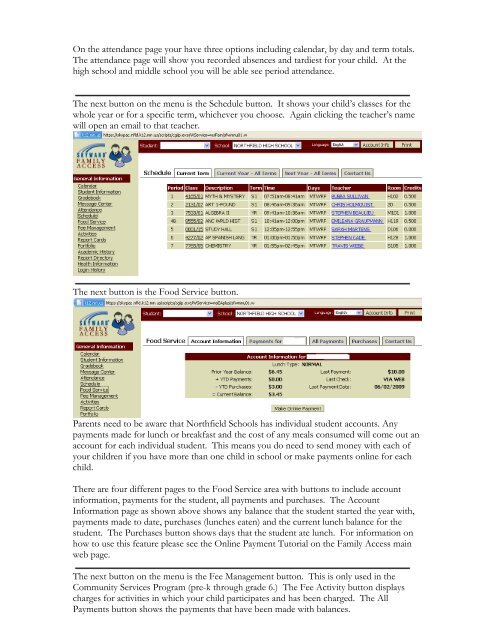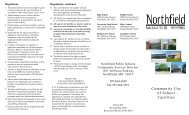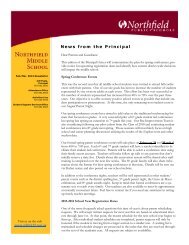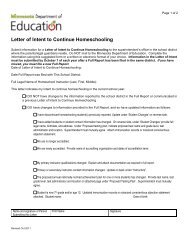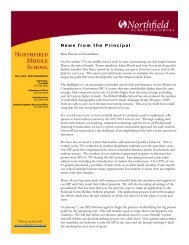Skyward Family Access Tutorial - Northfield Public Schools
Skyward Family Access Tutorial - Northfield Public Schools
Skyward Family Access Tutorial - Northfield Public Schools
You also want an ePaper? Increase the reach of your titles
YUMPU automatically turns print PDFs into web optimized ePapers that Google loves.
On the attendance page your have three options including calendar, by day and term totals.<br />
The attendance page will show you recorded absences and tardiest for your child. At the<br />
high school and middle school you will be able see period attendance.<br />
The next button on the menu is the Schedule button. It shows your child’s classes for the<br />
whole year or for a specific term, whichever you choose. Again clicking the teacher’s name<br />
will open an email to that teacher.<br />
The next button is the Food Service button.<br />
Parents need to be aware that <strong>Northfield</strong> <strong>Schools</strong> has individual student accounts. Any<br />
payments made for lunch or breakfast and the cost of any meals consumed will come out an<br />
account for each individual student. This means you do need to send money with each of<br />
your children if you have more than one child in school or make payments online for each<br />
child.<br />
There are four different pages to the Food Service area with buttons to include account<br />
information, payments for the student, all payments and purchases. The Account<br />
Information page as shown above shows any balance that the student started the year with,<br />
payments made to date, purchases (lunches eaten) and the current lunch balance for the<br />
student. The Purchases button shows days that the student ate lunch. For information on<br />
how to use this feature please see the Online Payment <strong>Tutorial</strong> on the <strong>Family</strong> <strong>Access</strong> main<br />
web page.<br />
The next button on the menu is the Fee Management button. This is only used in the<br />
Community Services Program (pre-k through grade 6.) The Fee Activity button displays<br />
charges for activities in which your child participates and has been charged. The All<br />
Payments button shows the payments that have been made with balances.