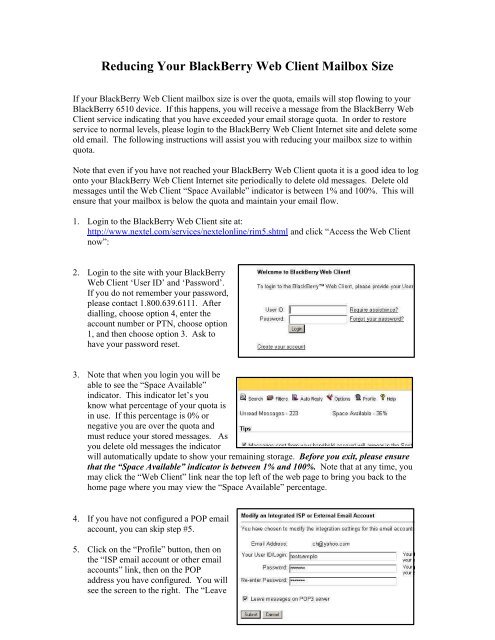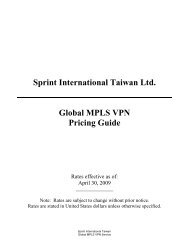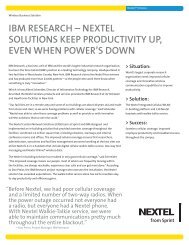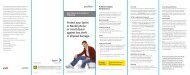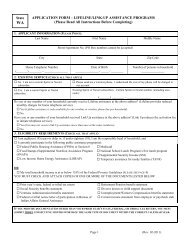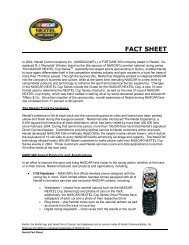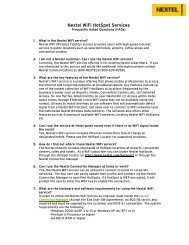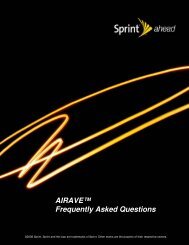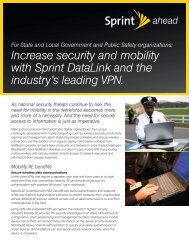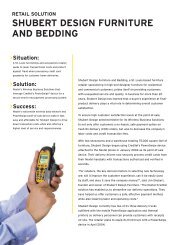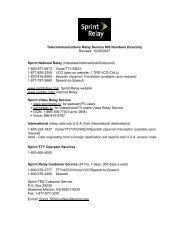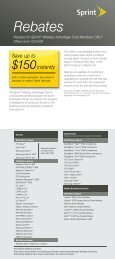Reducing Your Blackberry Web Client Mailbox Size
Reducing Your Blackberry Web Client Mailbox Size
Reducing Your Blackberry Web Client Mailbox Size
Create successful ePaper yourself
Turn your PDF publications into a flip-book with our unique Google optimized e-Paper software.
<strong>Reducing</strong> <strong>Your</strong> BlackBerry <strong>Web</strong> <strong>Client</strong> <strong>Mailbox</strong> <strong>Size</strong><br />
If your BlackBerry <strong>Web</strong> <strong>Client</strong> mailbox size is over the quota, emails will stop flowing to your<br />
BlackBerry 6510 device. If this happens, you will receive a message from the BlackBerry <strong>Web</strong><br />
<strong>Client</strong> service indicating that you have exceeded your email storage quota. In order to restore<br />
service to normal levels, please login to the BlackBerry <strong>Web</strong> <strong>Client</strong> Internet site and delete some<br />
old email. The following instructions will assist you with reducing your mailbox size to within<br />
quota.<br />
Note that even if you have not reached your BlackBerry <strong>Web</strong> <strong>Client</strong> quota it is a good idea to log<br />
onto your BlackBerry <strong>Web</strong> <strong>Client</strong> Internet site periodically to delete old messages. Delete old<br />
messages until the <strong>Web</strong> <strong>Client</strong> “Space Available” indicator is between 1% and 100%. This will<br />
ensure that your mailbox is below the quota and maintain your email flow.<br />
1. Login to the BlackBerry <strong>Web</strong> <strong>Client</strong> site at:<br />
http://www.nextel.com/services/nextelonline/rim5.shtml and click “Access the <strong>Web</strong> <strong>Client</strong><br />
now”:<br />
2. Login to the site with your BlackBerry<br />
<strong>Web</strong> <strong>Client</strong> ‘User ID’ and ‘Password’.<br />
If you do not remember your password,<br />
please contact 1.800.639.6111. After<br />
dialling, choose option 4, enter the<br />
account number or PTN, choose option<br />
1, and then choose option 3. Ask to<br />
have your password reset.<br />
3. Note that when you login you will be<br />
able to see the “Space Available”<br />
indicator. This indicator let’s you<br />
know what percentage of your quota is<br />
in use. If this percentage is 0% or<br />
negative you are over the quota and<br />
must reduce your stored messages. As<br />
you delete old messages the indicator<br />
will automatically update to show your remaining storage. Before you exit, please ensure<br />
that the “Space Available” indicator is between 1% and 100%. Note that at any time, you<br />
may click the “<strong>Web</strong> <strong>Client</strong>” link near the top left of the web page to bring you back to the<br />
home page where you may view the “Space Available” percentage.<br />
4. If you have not configured a POP email<br />
account, you can skip step #5.<br />
5. Click on the “Profile” button, then on<br />
the “ISP email account or other email<br />
accounts” link, then on the POP<br />
address you have configured. You will<br />
see the screen to the right. The “Leave
messages on POP3 server” button is selected by default. If it is STILL selected, you have a<br />
copy your emails on your POP server (your external email account). If this is the case, then a<br />
copy of these emails on your BlackBerry <strong>Web</strong> <strong>Client</strong> site is probably unnecessary.<br />
6. Note that if you have hundreds of emails that you would like to delete, you may click the<br />
“Options” button, and change the “Messages per page” value up to 500 emails.<br />
7. Click the “Inbox” button on the left of the web page. Then select the messages you wish to<br />
delete, and then press “Permanently Delete”. (The Deleted Items folder is included in the<br />
mailbox quota. If you click “Delete”, the emails will go into your Deleted Items folder but<br />
will not reduce the size of your mailbox).<br />
8. In order to select all messages on<br />
the page at once, you can click the<br />
checkbox in the top-left of the list of<br />
emails (just under the “New”<br />
button). Once all emails are<br />
selected, click “Permanently<br />
Delete”. If you have a large number<br />
of emails, you may need to repeat<br />
this procedure a few times.<br />
9. When you have deleted your messages, click the “<strong>Web</strong> <strong>Client</strong>” link near the top left of the<br />
web page. This will bring you back to the BlackBerry <strong>Web</strong> <strong>Client</strong> home page, and you can<br />
view your “Space Available” percentage to ensure that you are below quota. When you are<br />
below quota, click “Logout” on the top right on the web page to exit!<br />
10. If you have any questions, you may call 1.800.639.6111 for assistance. After dialling, choose<br />
option 4, enter the account number or PTN, choose option 1, and then choose option 3.