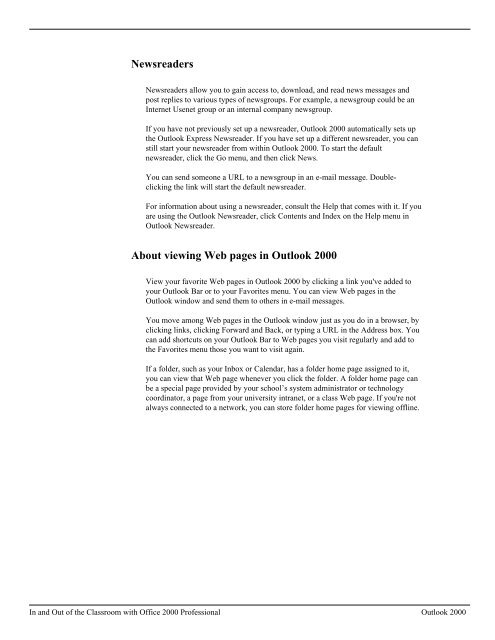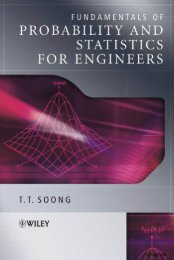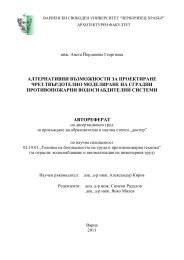MS Office 2000 Professional Overview
MS Office 2000 Professional Overview
MS Office 2000 Professional Overview
Create successful ePaper yourself
Turn your PDF publications into a flip-book with our unique Google optimized e-Paper software.
Newsreaders<br />
Newsreaders allow you to gain access to, download, and read news messages and<br />
post replies to various types of newsgroups. For example, a newsgroup could be an<br />
Internet Usenet group or an internal company newsgroup.<br />
If you have not previously set up a newsreader, Outlook <strong>2000</strong> automatically sets up<br />
the Outlook Express Newsreader. If you have set up a different newsreader, you can<br />
still start your newsreader from within Outlook <strong>2000</strong>. To start the default<br />
newsreader, click the Go menu, and then click News.<br />
You can send someone a URL to a newsgroup in an e-mail message. Doubleclicking<br />
the link will start the default newsreader.<br />
For information about using a newsreader, consult the Help that comes with it. If you<br />
are using the Outlook Newsreader, click Contents and Index on the Help menu in<br />
Outlook Newsreader.<br />
About viewing Web pages in Outlook <strong>2000</strong><br />
View your favorite Web pages in Outlook <strong>2000</strong> by clicking a link you've added to<br />
your Outlook Bar or to your Favorites menu. You can view Web pages in the<br />
Outlook window and send them to others in e-mail messages.<br />
You move among Web pages in the Outlook window just as you do in a browser, by<br />
clicking links, clicking Forward and Back, or typing a URL in the Address box. You<br />
can add shortcuts on your Outlook Bar to Web pages you visit regularly and add to<br />
the Favorites menu those you want to visit again.<br />
If a folder, such as your Inbox or Calendar, has a folder home page assigned to it,<br />
you can view that Web page whenever you click the folder. A folder home page can<br />
be a special page provided by your school’s system administrator or technology<br />
coordinator, a page from your university intranet, or a class Web page. If you're not<br />
always connected to a network, you can store folder home pages for viewing offline.<br />
In and Out of the Classroom with <strong>Office</strong> <strong>2000</strong> <strong>Professional</strong> Outlook <strong>2000</strong>