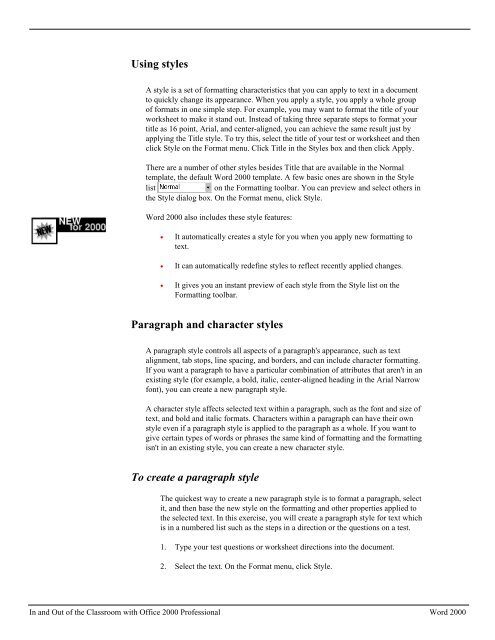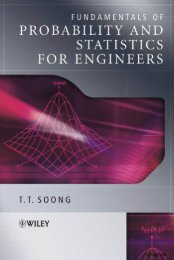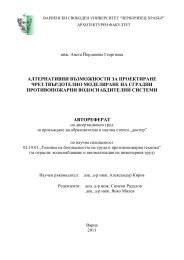MS Office 2000 Professional Overview
MS Office 2000 Professional Overview
MS Office 2000 Professional Overview
Create successful ePaper yourself
Turn your PDF publications into a flip-book with our unique Google optimized e-Paper software.
Using styles<br />
A style is a set of formatting characteristics that you can apply to text in a document<br />
to quickly change its appearance. When you apply a style, you apply a whole group<br />
of formats in one simple step. For example, you may want to format the title of your<br />
worksheet to make it stand out. Instead of taking three separate steps to format your<br />
title as 16 point, Arial, and center-aligned, you can achieve the same result just by<br />
applying the Title style. To try this, select the title of your test or worksheet and then<br />
click Style on the Format menu. Click Title in the Styles box and then click Apply.<br />
There are a number of other styles besides Title that are available in the Normal<br />
template, the default Word <strong>2000</strong> template. A few basic ones are shown in the Style<br />
list<br />
on the Formatting toolbar. You can preview and select others in<br />
the Style dialog box. On the Format menu, click Style.<br />
Word <strong>2000</strong> also includes these style features:<br />
• It automatically creates a style for you when you apply new formatting to<br />
text.<br />
• It can automatically redefine styles to reflect recently applied changes.<br />
• It gives you an instant preview of each style from the Style list on the<br />
Formatting toolbar.<br />
Paragraph and character styles<br />
A paragraph style controls all aspects of a paragraph's appearance, such as text<br />
alignment, tab stops, line spacing, and borders, and can include character formatting.<br />
If you want a paragraph to have a particular combination of attributes that aren't in an<br />
existing style (for example, a bold, italic, center-aligned heading in the Arial Narrow<br />
font), you can create a new paragraph style.<br />
A character style affects selected text within a paragraph, such as the font and size of<br />
text, and bold and italic formats. Characters within a paragraph can have their own<br />
style even if a paragraph style is applied to the paragraph as a whole. If you want to<br />
give certain types of words or phrases the same kind of formatting and the formatting<br />
isn't in an existing style, you can create a new character style.<br />
To create a paragraph style<br />
The quickest way to create a new paragraph style is to format a paragraph, select<br />
it, and then base the new style on the formatting and other properties applied to<br />
the selected text. In this exercise, you will create a paragraph style for text which<br />
is in a numbered list such as the steps in a direction or the questions on a test.<br />
1. Type your test questions or worksheet directions into the document.<br />
2. Select the text. On the Format menu, click Style.<br />
In and Out of the Classroom with <strong>Office</strong> <strong>2000</strong> <strong>Professional</strong> Word <strong>2000</strong>