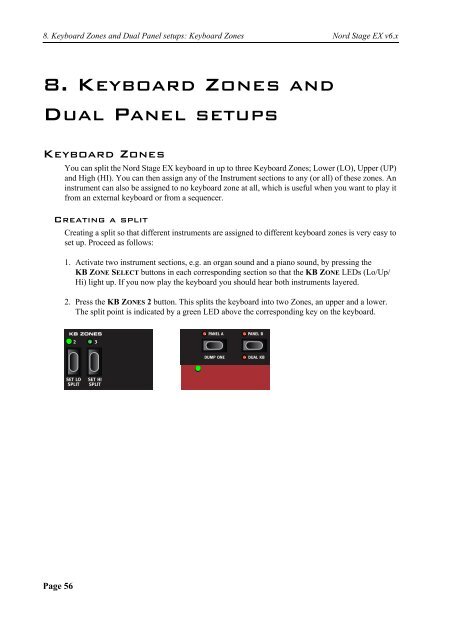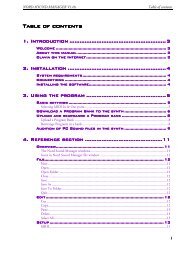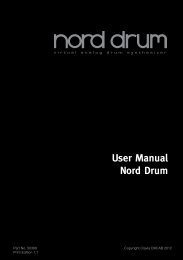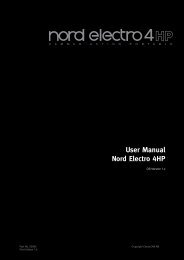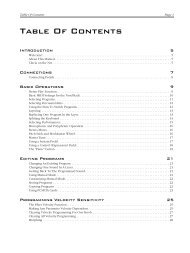Create successful ePaper yourself
Turn your PDF publications into a flip-book with our unique Google optimized e-Paper software.
8. Keyboard Zones and Dual Panel setups: Keyboard Zones <strong>Nord</strong> <strong>Stage</strong> <strong>EX</strong> v6.x<br />
8. KEYBOARD ZONES AND<br />
DUAL PANEL SETUPS<br />
KEYBOARD ZONES<br />
Page 56<br />
You can split the <strong>Nord</strong> <strong>Stage</strong> <strong>EX</strong> keyboard in up to three Keyboard Zones; Lower (LO), Upper (UP)<br />
and High (HI). You can then assign any of the Instrument sections to any (or all) of these zones. An<br />
instrument can also be assigned to no keyboard zone at all, which is useful when you want to play it<br />
from an external keyboard or from a sequencer.<br />
CREATING A SPLIT<br />
Creating a split so that different instruments are assigned to different keyboard zones is very easy to<br />
set up. Proceed as follows:<br />
1. Activate two instrument sections, e.g. an organ sound and a piano sound, by pressing the<br />
KB ZONE SELECT buttons in each corresponding section so that the KB ZONE LEDs (Lo/Up/<br />
Hi) light up. If you now play the keyboard you should hear both instruments layered.<br />
2. Press the KB ZONES 2 button. This splits the keyboard into two Zones, an upper and a lower.<br />
The split point is indicated by a green LED above the corresponding key on the keyboard.