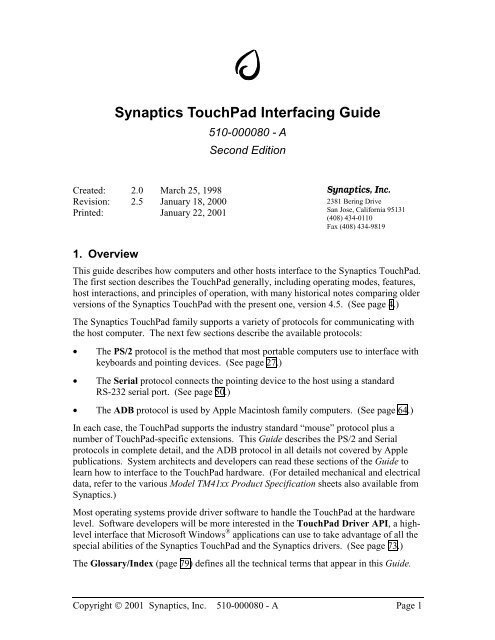Synaptics TouchPad Interfacing Guide
Synaptics TouchPad Interfacing Guide
Synaptics TouchPad Interfacing Guide
You also want an ePaper? Increase the reach of your titles
YUMPU automatically turns print PDFs into web optimized ePapers that Google loves.
<strong>Synaptics</strong> <strong>TouchPad</strong> <strong>Interfacing</strong> <strong>Guide</strong><br />
Created: 2.0 March 25, 1998<br />
Revision: 2.5 January 18, 2000<br />
Printed: January 22, 2001<br />
1. Overview<br />
510-000080 - A<br />
Second Edition<br />
<strong>Synaptics</strong>, Inc.<br />
2381 Bering Drive<br />
San Jose, California 95131<br />
(408) 434-0110<br />
Fax (408) 434-9819<br />
This guide describes how computers and other hosts interface to the <strong>Synaptics</strong> <strong>TouchPad</strong>.<br />
The first section describes the <strong>TouchPad</strong> generally, including operating modes, features,<br />
host interactions, and principles of operation, with many historical notes comparing older<br />
versions of the <strong>Synaptics</strong> <strong>TouchPad</strong> with the present one, version 4.5. (See page 4.)<br />
The <strong>Synaptics</strong> <strong>TouchPad</strong> family supports a variety of protocols for communicating with<br />
the host computer. The next few sections describe the available protocols:<br />
• The PS/2 protocol is the method that most portable computers use to interface with<br />
keyboards and pointing devices. (See page 27.)<br />
• The Serial protocol connects the pointing device to the host using a standard<br />
RS-232 serial port. (See page 50.)<br />
• The ADB protocol is used by Apple Macintosh family computers. (See page 64.)<br />
In each case, the <strong>TouchPad</strong> supports the industry standard “mouse” protocol plus a<br />
number of <strong>TouchPad</strong>-specific extensions. This <strong>Guide</strong> describes the PS/2 and Serial<br />
protocols in complete detail, and the ADB protocol in all details not covered by Apple<br />
publications. System architects and developers can read these sections of the <strong>Guide</strong> to<br />
learn how to interface to the <strong>TouchPad</strong> hardware. (For detailed mechanical and electrical<br />
data, refer to the various Model TM41xx Product Specification sheets also available from<br />
<strong>Synaptics</strong>.)<br />
Most operating systems provide driver software to handle the <strong>TouchPad</strong> at the hardware<br />
level. Software developers will be more interested in the <strong>TouchPad</strong> Driver API, a highlevel<br />
interface that Microsoft Windows ® applications can use to take advantage of all the<br />
special abilities of the <strong>Synaptics</strong> <strong>TouchPad</strong> and the <strong>Synaptics</strong> drivers. (See page 73.)<br />
The Glossary/Index (page 79) defines all the technical terms that appear in this <strong>Guide</strong>.<br />
Copyright © 2001 <strong>Synaptics</strong>, Inc. 510-000080 - A Page 1
<strong>Synaptics</strong> <strong>TouchPad</strong> <strong>Interfacing</strong> <strong>Guide</strong> Second Edition<br />
1.1. Table of Contents<br />
1. Overview—1<br />
1.1. Table of Contents—2<br />
2. <strong>TouchPad</strong> Features—4<br />
2.1. Mouse-compatible Relative mode—4<br />
2.2. Packet rate—5<br />
2.3. Absolute mode—5<br />
2.3.1. Absolute mode state bits—6<br />
2.3.2. Absolute X and Y coordinates—7<br />
2.3.3. Absolute mode Z values—8<br />
2.3.4. Absolute mode W values—8<br />
2.4. Information queries—10<br />
2.4.1. <strong>TouchPad</strong> identification—10<br />
2.4.2. Model ID bits—11<br />
2.4.3. Coordinate resolution—13<br />
2.4.4. Extended capability bits—15<br />
2.4.5. Serial numbers—16<br />
2.4.6. Reading the mode byte—16<br />
2.5. Mode byte—17<br />
2.6. Principles of operation—20<br />
2.6.1. Sensing finger presence—20<br />
2.6.2. Filtering position data—20<br />
2.6.3. Sensing motion—21<br />
2.6.4. Sensing tapping gestures—21<br />
2.6.5. <strong>TouchPad</strong> calibration—22<br />
2.6.6. Host interface to <strong>TouchPad</strong>—22<br />
2.7. <strong>Synaptics</strong> <strong>TouchPad</strong> model numbers—25<br />
3. PS/2 Protocol—27<br />
3.1. Electrical interface—27<br />
3.1.1. Connector pinouts—28<br />
3.2. Byte transmission—29<br />
3.2.1. Output to host—29<br />
3.2.2. Input from host—30<br />
3.2.3. Acknowledgement of commands—31<br />
3.3. Power-on reset—31<br />
3.4. Command set—33<br />
3.5. <strong>TouchPad</strong> special command sequences—36<br />
3.5.1. Information queries—36<br />
3.5.2. Mode setting sequence—40<br />
3.6. Data reporting—40<br />
3.6.1. Default packet format—40<br />
3.6.2. Absolute packet format—41<br />
3.7. PS/2 implementations—43<br />
3.7.1. The keyboard controller—43<br />
3.7.2. Sample PS/2 implementation—45<br />
4. Serial Protocol—50<br />
4.1. Electrical interface—50<br />
4.1.1. TTL-level Serial <strong>TouchPad</strong>—53<br />
4.2. Byte transmission—54<br />
4.3. Power-on reset—54<br />
4.4. Command set—56<br />
4.4.1. Serial command timing—56<br />
4.4.2. Identify <strong>TouchPad</strong> command—57<br />
4.4.3. Read <strong>TouchPad</strong> Modes command—57<br />
Copyright © 2001 <strong>Synaptics</strong>, Inc. 510-000080 - A §1.1 Page 2
<strong>Synaptics</strong> <strong>TouchPad</strong> <strong>Interfacing</strong> <strong>Guide</strong> Second Edition<br />
4.4.4. Set <strong>TouchPad</strong> Modes command—58<br />
4.4.5. Read Model ID command—59<br />
4.4.6. Read Serial Number command—60<br />
4.4.7. Read Resolutions command—61<br />
4.5. Data reporting—62<br />
4.5.1. Default packet format—62<br />
4.5.2. Absolute packet format—63<br />
5. ADB Protocol—64<br />
5.1. Electrical interface—64<br />
5.2. Byte transmission—65<br />
5.3. Power-on reset—66<br />
5.4. Command set—66<br />
5.4.1. ADB Register 0—66<br />
5.4.2. ADB Register 1—67<br />
5.4.3. ADB Register 2—68<br />
5.4.4. ADB Register 3—70<br />
5.5. Data reporting—70<br />
5.5.1. Default packet format—70<br />
5.5.2. CDM Relative mode packet format—71<br />
5.5.3. Absolute packet format—71<br />
6. Driver API—73<br />
6.1. API basics—73<br />
6.2. Information available from the API—75<br />
6.3. Sample program—76<br />
7. Appendices—77<br />
7.1. Historical <strong>TouchPad</strong> features—77<br />
7.1.1. Old-style mode bytes—77<br />
7.1.2. Fast PS/2 mode byte access—78<br />
7.2. Glossary and Index—79<br />
7.3. References: <strong>Synaptics</strong> literature—90<br />
7.4. References: Other literature—90<br />
<strong>Synaptics</strong> is a registered trademark, and Edge Motion, Virtual Scrolling, and Palm Check are<br />
trademarks, of <strong>Synaptics</strong>, Inc.<br />
Apple and Macintosh are registered trademarks, and Apple Desktop Bus is a trademark, of Apple<br />
Computer, Inc.<br />
IBM and PS/2 are registered trademarks of International Business Machines Corporation.<br />
Microsoft, MS-DOS, Windows, Windows 95, and Windows NT are registered trademarks of Microsoft<br />
Corporation.<br />
Copyright © 2001 <strong>Synaptics</strong>, Inc. 510-000080 - A §1.1 Page 3
<strong>Synaptics</strong> <strong>TouchPad</strong> <strong>Interfacing</strong> <strong>Guide</strong> Second Edition<br />
2. <strong>TouchPad</strong> Features<br />
The <strong>Synaptics</strong> <strong>TouchPad</strong> is a pointing device for computers and other electronic devices.<br />
To the user, the <strong>TouchPad</strong> is a flat, usually rectangular area of the computer which is<br />
sensitive to finger touch. By putting the finger on the <strong>TouchPad</strong> sensor and moving the<br />
finger around, the user can maneuver a cursor around the computer screen. By clicking a<br />
button or tapping directly on the pad, the user can select and drag objects on the screen.<br />
The <strong>TouchPad</strong> serves the same role in a computer system as a mouse or trackball, but its<br />
compact size, low cost, and lack of moving parts makes it ideal for portable computers.<br />
The <strong>Synaptics</strong> <strong>TouchPad</strong>’s advanced features make it the solution of choice for a variety<br />
of applications above and beyond simple mouse replacement.<br />
<strong>Synaptics</strong> offers a family of <strong>TouchPad</strong> models of various shapes and sizes, which connect<br />
to the rest of the computer system (the “host”) using several different protocols.<br />
However, there are also many things that all <strong>Synaptics</strong> <strong>TouchPad</strong>s have in common:<br />
They support the same features and modes; they offer roughly the same set of commands<br />
and queries to the host; they operate according to the same principles. This first part of<br />
the <strong>Interfacing</strong> <strong>Guide</strong> describes the common aspects of the <strong>Synaptics</strong> <strong>TouchPad</strong>.<br />
2.1. Mouse-compatible Relative mode<br />
When power is applied, the <strong>Synaptics</strong> <strong>TouchPad</strong> identifies itself to the host computer as a<br />
regular mouse. This allows the <strong>TouchPad</strong> to be used with standard mouse drivers. This<br />
mouse-compatible mode is called Relative mode because finger actions are reported to<br />
the host in terms of relative mouse-like motions across the pad. The <strong>TouchPad</strong> reports<br />
this relative motion to the host in mouse-compatible packets. The <strong>TouchPad</strong> generates<br />
roughly 40–80 packets per second. Each packet reports the amount of motion in the X<br />
(horizontal) and Y (vertical) directions that has occurred since the previous packet.<br />
These amounts of motion are called deltas, and are written “∆X” and “∆Y”. The packet<br />
also reports information about the left and right “mouse” buttons.<br />
Field Size (bits) Range Meaning<br />
∆X 8 ±127 Amount of horizontal finger motion<br />
∆Y 8 ±127 Amount of vertical finger motion<br />
Left 1 0 or 1 State of left physical button or tap/drag gesture<br />
Right 1 0 or 1 State of right physical button<br />
Figure 2-1. Contents of Relative packet<br />
Because the Relative packet is designed to be compatible with the existing mouse<br />
protocol, the exact contents of the Relative packet vary from one protocol to another. See<br />
the later sections of this <strong>Guide</strong> for details. (For example, in the PS/2 protocol, the packet<br />
actually reports 9-bit deltas, plus a third “middle” button which is not supported by<br />
current <strong>Synaptics</strong> products. Also, positive ∆Y values correspond to upward motion in the<br />
PS/2 protocol, but to downward motion in the Serial and ADB protocols.)<br />
Copyright © 2001 <strong>Synaptics</strong>, Inc. 510-000080 - A §2.1 Page 4
<strong>Synaptics</strong> <strong>TouchPad</strong> <strong>Interfacing</strong> <strong>Guide</strong> Second Edition<br />
In Relative mode, placing the finger on the pad does not automatically cause packets to<br />
be sent. However, moving the finger in any direction produces a sequence of packets that<br />
describe the motion. Pressing or releasing a mouse button causes the <strong>TouchPad</strong> to send a<br />
packet reporting this change in the state of the buttons. Tapping the finger quickly on the<br />
pad also simulates a brief click of the left mouse button, and the “tap-and-a-half” drag<br />
gesture simulates an extended motion with the left button held down. (Figure 2-17 of<br />
section 2.6.4 illustrates these gestures in a technical way; the on-line help that comes with<br />
<strong>Synaptics</strong>’ driver software has more user-oriented descriptions of the tapping gestures.)<br />
When there are no finger motions or button state changes to report, the <strong>TouchPad</strong> ceases<br />
to transmit packets and remains silent until the next motion or button activity.<br />
2.2. Packet rate<br />
The <strong>Synaptics</strong> <strong>TouchPad</strong> reports approximately 40 packets per second by default. By<br />
setting the Rate bit of the mode byte (see section 2.5), the host can double the packet rate<br />
to approximately 80 packets per second.<br />
The higher packet rate is preferable because it leads to the smoothest cursor motion.<br />
Versions 5.0 and later of the <strong>Synaptics</strong> <strong>TouchPad</strong> drivers for Windows ® 95 and<br />
Windows NT ® use the higher packet rate by default.<br />
The <strong>TouchPad</strong> defaults to the lower packet rate for the benefit of slower hosts that cannot<br />
keep up with 80 packets per second. Also, the low packet rate mode does more internal<br />
data filtering and so may perform better in environments of extreme electrical noise.<br />
2.3. Absolute mode<br />
<strong>Synaptics</strong> <strong>TouchPad</strong>s also support an Absolute mode of operation, where the <strong>TouchPad</strong><br />
transmits an extended packet which reports the absolute finger position on the pad (X, Y),<br />
the finger pressure or contact area (Z), and various other information such as the state of<br />
the buttons. The <strong>Synaptics</strong> Windows 95 and Windows NT drivers operate the pad in<br />
Absolute mode; they use advanced algorithms to transform the absolute (X, Y, Z) data<br />
into smooth relative cursor motion, plus a wide variety of tapping and scrolling gestures<br />
and other features such as Edge Motion.<br />
In Absolute mode, the <strong>TouchPad</strong> reports packets continuously at the specified packet<br />
rate, either 40 or 80 packets per second, whenever the finger is on or near the pad.<br />
(Specifically, the <strong>TouchPad</strong> begins sending packets when Z is 8 or more.) The <strong>TouchPad</strong><br />
also begins sending packets whenever any button is pressed or released. Once the<br />
<strong>TouchPad</strong> begins transmitting, it continues to send packets for one second after Z falls<br />
below 8 and the buttons stop changing. The <strong>TouchPad</strong> does this partly to allow host<br />
software to use the packet stream as a time base for gesture decoding, and also to<br />
minimize the impact if the system occasionally drops a packet.<br />
The standard Absolute packet contains the following information:<br />
Copyright © 2001 <strong>Synaptics</strong>, Inc. 510-000080 - A §2.2 Page 5
<strong>Synaptics</strong> <strong>TouchPad</strong> <strong>Interfacing</strong> <strong>Guide</strong> Second Edition<br />
Field Size (bits) Range Meaning<br />
X 13 0–6143 Horizontal finger position, 0 = far left<br />
Y 13 0–6143 Vertical finger position, 0 = far bottom<br />
Z 8 0–255 Pressure or contact area, 0 = no contact<br />
W 4 0–15 Finger width and other state information<br />
Left 1 0 or 1 State of left physical button, 0 = not pressed, 1 = pressed<br />
Right 1 0 or 1 State of right physical button, 0 = not pressed, 1 = pressed<br />
Gesture 1 0 or 1 Tap/drag gesture in progress, 0 = no gesture, 1 = gesture<br />
Finger 1 0 or 1 Finger presence, 0 = no finger, 1 = finger<br />
Figure 2-2. Contents of Absolute packet<br />
2.3.1. Absolute mode state bits<br />
The Absolute mode packet, like the Relative mode packet, contains several bits that<br />
report the state of the buttons. An important difference is that in Absolute mode, the<br />
physical buttons are reported separately from tap and drag gestures, whereas in mousecompatible<br />
Relative mode, gestures and buttons are mixed together and there is no way<br />
for the host to distinguish them. (Naturally, if the host wishes for taps to act like left<br />
button clicks even in Absolute mode, the host is free to mix the separate state bits<br />
together itself.)<br />
The Left and Right button bits report the current state of the two respective buttons. Each<br />
bit is 1 if the button is currently pressed, or 0 if the button is not pressed. Note that most<br />
<strong>Synaptics</strong> <strong>TouchPad</strong> models do not contain buttons mounted directly on the <strong>TouchPad</strong><br />
board, but rather supply two external connector pins to which the system designer can<br />
attach buttons. These pins are labeled “Left” and “Right”; it is up to the system designer<br />
to attach the pins to appropriately placed buttons.<br />
Some <strong>Synaptics</strong> <strong>TouchPad</strong>s (the “MultiSwitch” pads) support two additional buttons<br />
labeled “Up” and “Down.” When these buttons exist, their state is also reported in the<br />
Absolute packet. (See section 3.6.2 for information on how these buttons are reported.)<br />
The Finger bit reports the state of the firmware’s internal finger-presence check. This is a<br />
simple test based on comparing Z against a threshold of 25–30 units.<br />
The Gesture bit reports the state of the “virtual” button; it is 1 during tap and drag<br />
gestures. (See section 2.6.4 for more details on the virtual button.)<br />
Note that the Finger and Gesture bits are fully redundant with the basic (X, Y, Z)<br />
information reported in the packet. In fact, the <strong>Synaptics</strong> drivers ignore these two bits<br />
and do their own more sophisticated finger and tap detection by examining Z directly.<br />
The <strong>Synaptics</strong> <strong>TouchPad</strong> provides these bits to simplify the use of the <strong>TouchPad</strong> in<br />
special applications where the <strong>Synaptics</strong> drivers cannot be used.<br />
Copyright © 2001 <strong>Synaptics</strong>, Inc. 510-000080 - A §2.3 Page 6
<strong>Synaptics</strong> <strong>TouchPad</strong> <strong>Interfacing</strong> <strong>Guide</strong> Second Edition<br />
2.3.2. Absolute X and Y coordinates<br />
The X and Y values report the finger’s absolute location on the <strong>TouchPad</strong> surface at any<br />
given time. When Z is zero, X and Y cannot be calculated and so are reported as 0.<br />
When Z > 0, X and Y are calculated and scaled to lie in the ranges shown in Figure 2-3.<br />
All <strong>Synaptics</strong> <strong>TouchPad</strong> products are designed to scale their coordinates and pressure<br />
information to the same standard range regardless of the actual size of the sensor. This<br />
allows host software to interpret the coordinate data without needing to know the<br />
physical type of the <strong>TouchPad</strong>.<br />
X axis Y axis<br />
Absolute reportable limits 0–6143 ($0000–$17FF) 0–6143 ($0000–$17FF)<br />
Typical bezel limits 1472–5472 ($05C0–$1560) 1408–4448 ($0580–$1160)<br />
Typical edge margins 1632–5312 ($0660–$14C0) 1568–4288 ($0620–$10C0)<br />
(Note: “$” indicates hexadecimal notation.)<br />
Figure 2-3. Absolute X and Y coordinates<br />
In this table, the absolute reportable limits are guaranteed bounds on the values reported<br />
by the <strong>TouchPad</strong> under any circumstances. The typical bezel limits are approximate<br />
bounds on X and Y when fingers of typical size are used on <strong>TouchPad</strong>s mounted in<br />
typical bezels. The typical edge margins are suitable limits for deciding whether the<br />
finger is on the edge or in the interior area of the pad surface; the finger is in the interior<br />
if X and Y lie within the edge margin limits.<br />
The following figure illustrates the various coordinate limits:<br />
(0,6143)<br />
Finger A<br />
Finger B<br />
(0,0)<br />
(6143,6143)<br />
(6143,0)<br />
Figure 2-4. Coordinate limits (not to scale)<br />
Absolute limits<br />
Actual bezel opening<br />
Typical bezel limits<br />
Typical edge margins<br />
Note that the typical bezel limits are inset a small distance from the “true” coordinates of<br />
the ideal bezel opening, because the <strong>TouchPad</strong> reports the coordinates of the center of the<br />
finger whereas the bezel constrains the perimeter of the finger. For any finger of<br />
reasonable size, the center will be inset a bit from the perimeter. For example, see<br />
finger A in the figure above. Similarly, the typical edge margins are inset somewhat<br />
from the bezel limits so that fingers of all sizes, such as the larger finger B shown above,<br />
will be able to fit within the edge zone.<br />
Copyright © 2001 <strong>Synaptics</strong>, Inc. 510-000080 - A §2.3 Page 7
<strong>Synaptics</strong> <strong>TouchPad</strong> <strong>Interfacing</strong> <strong>Guide</strong> Second Edition<br />
For “portrait” oriented <strong>TouchPad</strong>s, the X and Y axis limits in Figure 2-3 are<br />
interchanged; for example, the X bezel limits for a portrait pad would be 1408–4448.<br />
Figure 2-11(b) of section 2.4.2 illustrates the portrait orientation.<br />
The coordinate ranges in Figure 2-3 imply a resolution of 2000 dpi or more, depending<br />
on the physical size of the pad. (Section 2.4.3 lists the actual resolutions for different<br />
<strong>TouchPad</strong> models.) In practice, the usable X and Y resolution is often somewhat reduced<br />
by the effects of electrical noise and physical jitter. Host software may need to apply<br />
filtering or averaging to the X and Y values before using them for fine positioning;<br />
section 2.6.2 gives some examples. In general, please remember that a <strong>TouchPad</strong> is not a<br />
graphics tablet; designers should not expect a compact, finger-operated device to match<br />
the stability, linearity, and repeatability of a precision pen-operated tablet.<br />
2.3.3. Absolute mode Z values<br />
The Z value reports the total finger capacitance, which is a function of the finger’s<br />
contact area, which in turn is affected by the contact pressure and by the angle at which<br />
the finger is held. The following table illustrates some typical Z values.<br />
Value Interpretation<br />
Z = 0 No finger contact.<br />
Z = 10 Finger hovering near the pad surface.<br />
Z = 30 Very light finger contact.<br />
Z = 80 Normal finger contact.<br />
Z = 110 Very heavy finger contact.<br />
Z = 200 Finger lying flat on pad surface.<br />
Z = 255 Maximum reportable Z; whole palm flat on pad surface.<br />
Figure 2-5. Typical Z values<br />
Note that the measurement of Z is approximate; actual reported Z values will vary from<br />
one <strong>TouchPad</strong> to another and from one user to another. In fact, because capacitance is<br />
influenced by environmental effects such as the moisture of the skin, Z measurements<br />
may even vary from day to day for the same <strong>TouchPad</strong> and user.<br />
For <strong>Synaptics</strong> <strong>TouchPad</strong> models that can sense pens as well as fingers, note that the Z<br />
scales for pens and fingers may be different. In fact, current pen <strong>TouchPad</strong>s are unable to<br />
measure the pressure of pen contact; they report all pen strokes with a constant Z of 80.<br />
2.3.4. Absolute mode W values<br />
Newer <strong>Synaptics</strong> <strong>TouchPad</strong>s support an optional value in the Absolute packet called<br />
“W.” The W value is not available on all models of <strong>Synaptics</strong> <strong>TouchPad</strong>s; when it is<br />
available, it is reported only when the host enables a special “W mode.” The W value<br />
supplies extra information about the character of the contact with the pad. The host can<br />
use W to distinguish among normal fingers, accidental palm contact, multiple fingers,<br />
and pens.<br />
Copyright © 2001 <strong>Synaptics</strong>, Inc. 510-000080 - A §2.3 Page 8
<strong>Synaptics</strong> <strong>TouchPad</strong> <strong>Interfacing</strong> <strong>Guide</strong> Second Edition<br />
The following table shows the W values that are currently defined for <strong>Synaptics</strong><br />
<strong>TouchPad</strong>s:<br />
Value Needed capability Interpretation<br />
W = 0 capMultiFinger Two fingers on the pad.<br />
W = 1 capMultiFinger Three or more fingers on the pad.<br />
W = 2 capPen Pen (instead of finger) on the pad.<br />
W = 3 — Reserved.<br />
W = 4–7 capPalmDetect Finger of normal width.<br />
W = 8–14 capPalmDetect Very wide finger or palm.<br />
W = 15 capPalmDetect Maximum reportable width; extremely wide contact.<br />
Figure 2-6. Absolute mode W values<br />
Sections 2.4.2 and 2.4.4 show how the host can query for multi-finger, pen, and palm<br />
detection capability in a particular pad, as well as for the capability to report W at all.<br />
If the capPalmDetect capability bit is set, then W values from 4 to 15 indicate that the<br />
pad has sensed a single finger of a particular width. The host can watch for especially<br />
wide “fingers” as evidence that the pad was activated by an accidental brush of the hand<br />
or palm rather than deliberate finger contact. (Note that the finger width measurement is<br />
very approximate; actual widths will vary from one <strong>TouchPad</strong> to another and from one<br />
user to another.)<br />
If the capMultiFinger capability bit is set, then W values 0 and 1 indicate a multi-finger<br />
touch. The <strong>TouchPad</strong> still reports a single pair of X and Y coordinates even when<br />
multiple fingers are on the pad. In current <strong>TouchPad</strong>s, X and Y will report the point on<br />
the pad midway between the fingers. (Future <strong>TouchPad</strong>s may use a different convention,<br />
e.g., always following the first or the last finger to make contact with the pad.)<br />
If the capPen capability bit is set, then a W value of 2 indicates that the pad is currently<br />
sensing a pen, not a finger. An object on the pad surface is considered a “finger” if it<br />
forms a significant contact area and is electrically attached to ground or to a large<br />
conductive body such as a human body. A “pen” is any other type of object, such as a<br />
non-conductive plastic stylus, that makes contact with the <strong>TouchPad</strong> surface. (Note that<br />
most <strong>Synaptics</strong> <strong>TouchPad</strong> products are unable to sense pens, and thus have capPen = 0;<br />
only certain “pen-input <strong>TouchPad</strong>” models are able to sense pens as well as fingers.)<br />
When the capPalmDetect, capMultiFinger, or capPen capability bits are clear (0), the<br />
corresponding W values are reserved for future definition by <strong>Synaptics</strong> and should be<br />
given no special interpretation by host software. For example, if capPen = 0 and the<br />
<strong>TouchPad</strong> reports a W value of 2, the host should not treat the contact as a pen stroke, but<br />
rather as a normal finger stroke with no unusual properties.<br />
When Z = 0, the X, Y, and W values cannot be measured and are reported as 0. When Z<br />
is positive but very small, e.g., less than 25, then the X and Y position, the finger width<br />
and count, and the finger/pen determination will be reported but they may not be very<br />
accurate.<br />
Copyright © 2001 <strong>Synaptics</strong>, Inc. 510-000080 - A §2.3 Page 9
<strong>Synaptics</strong> <strong>TouchPad</strong> <strong>Interfacing</strong> <strong>Guide</strong> Second Edition<br />
Historical notes:<br />
Older <strong>Synaptics</strong> <strong>TouchPad</strong>s with the capExtended capability bit equal to 0 did not<br />
support “W mode.” Those pads had no way to measure or report the width or count of<br />
fingers.<br />
A very small number of early pen-capable <strong>TouchPad</strong>s were built before the introduction<br />
of “W mode.” On pen <strong>TouchPad</strong>s with capPen = 1 but capExtended = 0, pen strokes are<br />
distinguished using the Z value: Z is 255 during a pen stroke, Z is in the range 1–254<br />
during a finger stroke, and Z is 0 when no pen or finger is detected.<br />
2.4. Information queries<br />
The host can query the <strong>TouchPad</strong> for information describing the size, model, and<br />
capabilities of the <strong>TouchPad</strong>. The exact form of this query varies from one protocol to<br />
another, as described in later parts of this document. But the information itself is the<br />
same regardless of the protocol. The following sections describe the various available<br />
queries and the information they return.<br />
2.4.1. <strong>TouchPad</strong> identification<br />
The most basic query asks whether the device is a <strong>Synaptics</strong> <strong>TouchPad</strong> or some other<br />
mouse-compatible pointing device. In each protocol, this query is designed as a special<br />
command that can be sent to any mouse-compatible device, but which only a <strong>Synaptics</strong><br />
<strong>TouchPad</strong> will recognize.<br />
The Identify <strong>TouchPad</strong> query returns the following information to the host:<br />
infoMajor<br />
The primary or “major” version of the <strong>TouchPad</strong> device and firmware.<br />
Most older <strong>Synaptics</strong> <strong>TouchPad</strong>s had a major version of 3; the modern<br />
<strong>Synaptics</strong> <strong>TouchPad</strong>s described in this document have a major version of 4.<br />
infoMinor<br />
The minor version number starts over at 0 with each new major version, and<br />
increases by one whenever minor changes are made to the device or its<br />
firmware. In a complete version number such as “4.5”, the major version is<br />
4 and the minor version is 5.<br />
infoModelCode<br />
This 4-bit field encodes very limited information about the <strong>TouchPad</strong><br />
model. It is provided for compatibility only; modern <strong>TouchPad</strong>s report<br />
much more detailed information about themselves in the queries described<br />
in the next few sections. New host software should not use the<br />
infoModelCode field.<br />
When this <strong>Guide</strong> uses the phrase “versions x.y and later” or “version ≥ x.y,” it refers to all<br />
<strong>TouchPad</strong>s with greater major version, or equal major version and greater or equal minor<br />
version:<br />
“version a.b ≥ x.y” is equivalent to saying “( a > x ) or ( a = x and b ≥ y )”<br />
Copyright © 2001 <strong>Synaptics</strong>, Inc. 510-000080 - A §2.4 Page 10
<strong>Synaptics</strong> <strong>TouchPad</strong> <strong>Interfacing</strong> <strong>Guide</strong> Second Edition<br />
2.4.2. Model ID bits<br />
<strong>Synaptics</strong> <strong>TouchPad</strong>s starting with version 3.2 have supported a “model ID” query which<br />
allows the host to learn information about the physical type of the pad. The model ID<br />
consists of 24 bits divided into various bit-fields:<br />
Bit 23 Bit 22 Bit 21 Bit 20 Bit 19 Bit 18 Bit 17 Bit 16<br />
infoRot180 infoPortrait infoSensor<br />
Bit 15 Bit 14 Bit 13 Bit 12 Bit 11 Bit 10 Bit 9 Bit 8<br />
infoHardware Reserved<br />
Bit 7 Bit 6 Bit 5 Bit 4 Bit 3 Bit 2 Bit 1 Bit 0<br />
infoNewAbs capPen infoSimplC Reserved infoGeometry<br />
The model ID fields are defined as follows.<br />
Figure 2-7. <strong>TouchPad</strong> model ID bits<br />
infoSensor (bits 21–16)<br />
This 6-bit field identifies the type or model of <strong>TouchPad</strong> sensor; it allows<br />
the host to determine the size and physical type of the <strong>TouchPad</strong>. The<br />
following table lists the sensor types that have been defined as of this<br />
writing.<br />
infoSensor Model no. Definition<br />
0 — Unknown sensor type<br />
1 TM41xx134 Standard <strong>TouchPad</strong><br />
2 TM41xx156 Mini module<br />
3 TM41xx180 Super module<br />
7 (discontinued) Flexible pad<br />
8 TM41xx220 Ultra-thin module<br />
9 TW41xx230 Wide pad module<br />
11 TM41xx240 Stamp pad module<br />
12 TM41xx140 SubMini module<br />
13 TBD MultiSwitch module<br />
15 TM41xx301 Advanced Technology Pad<br />
16 TM41xx221 Ultra-thin module, connector reversed<br />
other — Reserved<br />
Figure 2-8. Sensor types<br />
See section 2.7 for more information about <strong>TouchPad</strong> model numbers.<br />
infoGeometry (bits 3–0)<br />
This 4-bit field identifies unusual sensor arrangements such as nonrectangular<br />
or non-flat <strong>TouchPad</strong>s. This field is independent from the<br />
Copyright © 2001 <strong>Synaptics</strong>, Inc. 510-000080 - A §2.4 Page 11
<strong>Synaptics</strong> <strong>TouchPad</strong> <strong>Interfacing</strong> <strong>Guide</strong> Second Edition<br />
infoSensor type. For example, a standard sensor board might be mounted<br />
beneath an oval bezel, in which case the <strong>TouchPad</strong> would be ordered from<br />
<strong>Synaptics</strong> with special firmware that identifies the infoSensor type as 1 but<br />
the infoGeometry type as 2. The host driver and the <strong>TouchPad</strong> itself might<br />
then use the fact that infoGeometry = 2 to provide an oval-shaped Edge<br />
Motion zone instead of the usual rectangular zone.<br />
infoGeometry Definition<br />
0 Unknown geometry<br />
1 Standard rectangular geometry<br />
2 Oval geometry<br />
3–15 Reserved<br />
Figure 2-9. Geometry types<br />
infoHardware (bits 15–9)<br />
This 7-bit field is reserved for use by <strong>Synaptics</strong>.<br />
infoRot180 (bit 23)<br />
This bit is 0 for normal “Up” <strong>TouchPad</strong>s, or 1 for 180°-reversed “Down”<br />
<strong>TouchPad</strong>s designed to be mounted upside-down compared to the standard<br />
<strong>Synaptics</strong> product. (The X/Y coordinate system as experienced by the user<br />
is the same in both cases; thus, host software generally will not care about<br />
the infoRot180 bit.)<br />
The Up orientation is defined as the orientation in which the cable exits<br />
upwards from under the board; on most models, this is also the orientation<br />
with the connector near the top edge of the underside of the board. The<br />
Down orientation uses a physically identical board that is programmed in<br />
order to work properly when mounted with the cable exiting downwards:<br />
+Y<br />
Connector<br />
+X +X<br />
(a) TM41PU-134 (Up)<br />
infoRot180 = 0<br />
Connector<br />
(b) TM41PD-134 (Down)<br />
infoRot180 = 1<br />
Figure 2-10. Up and Down orientations<br />
infoPortrait (bit 22)<br />
This bit is 0 for normal (“landscape”) <strong>TouchPad</strong>s, or 1 for 90°-rotated<br />
(“portrait”) <strong>TouchPad</strong>s in which the X and Y coordinates still represent the<br />
user’s horizontal and vertical axes, respectively, but the <strong>TouchPad</strong> is<br />
Copyright © 2001 <strong>Synaptics</strong>, Inc. 510-000080 - A §2.4 Page 12<br />
+Y
<strong>Synaptics</strong> <strong>TouchPad</strong> <strong>Interfacing</strong> <strong>Guide</strong> Second Edition<br />
oriented so that it is taller than it is wide. Hence, the typical bezel limits<br />
and typical edge margins of section 2.3.2 are approximately interchanged<br />
X-for-Y on a Portrait pad.<br />
Figure 2-11. Portrait orientation<br />
Note that the infoRot180 and infoPortrait bits can be considered together as<br />
a two-bit field specifying a clockwise rotation of the pad in multiples of<br />
90°.<br />
infoNewAbs (bit 7)<br />
This bit indicates that a new, improved Absolute packet format is available.<br />
It is 1 except for certain older PS/2 and Serial <strong>TouchPad</strong>s; see the historical<br />
notes at the end of section 3.6.2, and the description of PackSize in<br />
section 2.5.<br />
infoSimpleCmd (bit 5)<br />
This bit is 1 except for certain older PS/2 <strong>TouchPad</strong>s; see the historical<br />
notes at the end of section 3.5.2.<br />
capPen (bit 6)<br />
This bit is 0 for normal finger-only <strong>TouchPad</strong>s, or 1 for <strong>TouchPad</strong>s capable<br />
of sensing pens as well as fingers.<br />
Historical notes:<br />
+Y<br />
+X<br />
Connector<br />
(a) TM41PU-134 (Up)<br />
infoPortrait = 0<br />
Connector<br />
Some very old <strong>TouchPad</strong>s do not support the “model ID” query. Each protocol provides<br />
a way to tell whether or not a certain pad supports this query, as described below in the<br />
sections devoted to the respective protocols. If a pad does not support the model ID<br />
query, the pad can be assumed to have the following properties:<br />
infoSensor = 0 (unknown) infoNewAbs = 0<br />
infoGeometry = 1 (rectangular) infoSimpleCmd = 0<br />
infoRot180 is unknown capPen = 0<br />
infoPortrait = 0 (landscape)<br />
2.4.3. Coordinate resolution<br />
Modern <strong>Synaptics</strong> <strong>TouchPad</strong>s allow the host to query for the resolution of the X and Y<br />
coordinates in absolute-mode units per millimeter. The resolutions are reported as 8-bit<br />
Copyright © 2001 <strong>Synaptics</strong>, Inc. 510-000080 - A §2.4 Page 13<br />
+Y<br />
+X<br />
(b) TM41PP-134 (Portrait)<br />
infoPortrait = 1
<strong>Synaptics</strong> <strong>TouchPad</strong> <strong>Interfacing</strong> <strong>Guide</strong> Second Edition<br />
numbers called infoXupmm and infoYupmm. For example, the standard TM41xxx134<br />
module has an infoXupmm of 85 units per millimeter, which means that moving the<br />
finger by one centimeter (10mm) on the <strong>TouchPad</strong> surface results in a change of<br />
approximately 850 units in the X coordinate as reported in Absolute mode.<br />
The reported resolutions for various <strong>TouchPad</strong> models are shown in Figure 2-12.<br />
Model infoSensor Units per mm Units per inch Sensor area (mm)<br />
Standard 1 85 × 94 2159 × 2388 47.1 × 32.3<br />
Mini 2 91 × 124 2311 × 3150 44.0 × 24.5<br />
Super 3 57 × 58 1448 × 1473 70.2 × 52.4<br />
UltraThin 8 85 × 94 2159 × 2388 47.1 × 32.3<br />
Wide 9 73 × 96 1854 × 2438 54.8 × 31.7<br />
Stamp 11 187 × 170 4750 × 4318 21.4 × 17.9<br />
SubMini 12 122 × 167 3099 × 4242 32.8 × 18.2<br />
Figure 2-12. <strong>TouchPad</strong> resolutions<br />
The “units per mm” values in this table are the infoXupmm and infoYupmm resolution<br />
numbers reported by the various <strong>TouchPad</strong> models; units per inch (i.e., “DPI”) are<br />
computed by multiplying units per mm by 25.4. In each case, the resolution is shown in<br />
the form “X × Y”. Please note that these resolutions are only approximate.<br />
The sensor area is computed based on the bezel limits in Figure 2-3, which span<br />
5472 – 1472 = 4000 units in X and 4448 – 1408 = 3040 units in Y. Dividing the total<br />
width of the pad in units by the number of units per millimeter gives the width in<br />
millimeters, as shown in the rightmost column of Figure 2-12. Note that this represents<br />
the comfortable range of motion of a typical finger within a typical bezel, not the size of<br />
the bezel opening. See section 2.3.2 for more discussion of coordinate limits.<br />
The values shown in Figure 2-12 are for pads in the normal “landscape” orientation; for<br />
portrait-oriented pads (with infoPortrait = 1), the axes are exchanged. For example, a<br />
portrait UltraThin pad would have a 32.3 × 47.1mm sensor area and report a resolution of<br />
94 × 85 units per millimeter.<br />
Note that the resolution described in this section applies only to Absolute mode; in<br />
Relative mode, the resolution is variable and may depend on the protocol in use. See<br />
section 2.6.3 for information about the resolution in Relative mode.<br />
Historical notes:<br />
Older <strong>TouchPad</strong>s do not support the resolution query. Each protocol provides a way to<br />
tell whether or not a certain pad supports the query. If the pad does not support the<br />
resolution query, use the table of Figure 2-12 indexed by the infoSensor code obtained<br />
from the model ID query (section 2.4.2), or simply assume a default resolution of 85 × 94<br />
units per millimeter.<br />
Copyright © 2001 <strong>Synaptics</strong>, Inc. 510-000080 - A §2.4 Page 14
<strong>Synaptics</strong> <strong>TouchPad</strong> <strong>Interfacing</strong> <strong>Guide</strong> Second Edition<br />
2.4.4. Extended capability bits<br />
Modern <strong>Synaptics</strong> <strong>TouchPad</strong>s support an “extended capability” query which returns to<br />
the host 16 bits indicating the presence or absence of various advanced features. In<br />
typical modern pads, the capability bits will be $8013 (hexadecimal), i.e., bits 15, 4, 1,<br />
and 0 are set and all other bits are clear.<br />
The capability bits are arranged as follows:<br />
Bit 15 Bit 14 Bit 13 Bit 12 Bit 11 Bit 10 Bit 9 Bit 8<br />
cExtended — — — — — — —<br />
Bit 7 Bit 6 Bit 5 Bit 4 Bit 3 Bit 2 Bit 1 Bit 0<br />
— — — cSleep cFourBtn — cMultiFing cPalmDet<br />
Figure 2-13. <strong>TouchPad</strong> extended capability bits<br />
Bits shown as “—” in Figure 2-13 are reserved for future use. The host should ignore the<br />
values of reserved bits when reading the capability bits.<br />
capExtended (bit 15)<br />
This bit is set if the extended capability bits are supported. The host can<br />
examine this bit to see whether the other 15 extended capability bits are<br />
present; see the historical notes below. The capExtended bit also signifies<br />
that the <strong>TouchPad</strong> supports “W mode” as described in sections 2.3.4<br />
and 2.5.<br />
capSleep (bit 4)<br />
For the PS/2 protocol, the capSleep bit is set if sleep mode is supported.<br />
See the discussion of the “Sleep” bit in section 2.5.<br />
For other protocols, this capability bit is reserved.<br />
capFourButtons (bit 3)<br />
For the PS/2 protocol, this bit is set if the pad is a “MultiSwitch” pad which<br />
supports four mouse buttons labeled Left, Right, Up, and Down. In the<br />
PS/2 protocol, the Up and Down buttons are reported only during Absolute<br />
Mode with the Wmode bit set. See section 3.6.2.<br />
For other protocols, this capability bit is reserved.<br />
capMultiFinger (bit 1)<br />
This bit is set if multi-finger detection is supported. The pad is then able to<br />
count the number of simultaneous fingers on the pad and report the finger<br />
count via the W field of the Absolute packet. If this bit is 0, the pad does<br />
not support multi-finger detection; any finger contact will be assumed to be<br />
a single finger, with the position reported as the midpoint between all actual<br />
fingers, and, if capPalmDetect is set, with W reporting a (typically large)<br />
“width” for the assumed single finger.<br />
Copyright © 2001 <strong>Synaptics</strong>, Inc. 510-000080 - A §2.4 Page 15
<strong>Synaptics</strong> <strong>TouchPad</strong> <strong>Interfacing</strong> <strong>Guide</strong> Second Edition<br />
capPalmDetect (bit 0)<br />
This bit is set if “palm detection” is supported. In “W mode,” the <strong>TouchPad</strong><br />
measures the apparent size or width of the finger and reports the width in<br />
the W field of the Absolute mode packet. The host can use this information<br />
to help distinguish between intentional finger contact and accidental palm<br />
or hand contact.<br />
Note that the capPen bit is used in the same way as an extended capability bit, but it is<br />
reported as part of the “model ID” query response (section 2.4.2).<br />
Historical notes:<br />
The extended capability bits are a relatively recent addition to the <strong>Synaptics</strong> <strong>TouchPad</strong><br />
product line. All <strong>TouchPad</strong>s starting with version 4.5 have extended capability bits;<br />
some models of older 4.x firmware also have capability bits, but there are many older<br />
pads in the field which do not support capability bits. In those older pads, the capability<br />
bit field was fixed at $5555 (hexadecimal). In very old pads (prior to version 3.2), this<br />
field was used to hold adjustable edge margin information, with $5555 as the power-up<br />
default value. Starting with version 3.2, the actual edge margins became fixed at the<br />
positions shown in Figure 2-4, and the host-readable $5555 value became a vestige.<br />
To determine whether or not a <strong>Synaptics</strong> <strong>TouchPad</strong> supports capability bits, use the<br />
following procedure:<br />
1. Read the infoMajor version number as described in section 2.4.1. If 3 or below,<br />
assume the capability bits are $0000. If 4 or above, continue with step 2.<br />
2. Perform the “extended capability” query, to receive a 16-bit field.<br />
3. If bit 15 of the received 16-bit field is 0, assume the capability bits are $0000.<br />
4. If bit 15 of the received 16-bit field is 1, use the received field as the capability bits.<br />
2.4.5. Serial numbers<br />
<strong>Synaptics</strong> plans soon to include a unique host-readable serial number in each new<br />
<strong>TouchPad</strong>. Even though serial numbers are not yet in production, the <strong>TouchPad</strong> interface<br />
defines a protocol for querying a device for its serial number. The serial number consists<br />
of a total of 36 bits, which are reported to the host in the form of a 12-bit “prefix” and a<br />
24-bit “suffix.” <strong>Synaptics</strong> does not specify the internal structure of these 36 bits, but<br />
<strong>Synaptics</strong> does guarantee that the complete 36-bit serial number will be unique among all<br />
<strong>TouchPad</strong>s produced. <strong>Synaptics</strong> does not guarantee that the serial numbers will be<br />
consecutive or otherwise related, even within the same manufacturing lot.<br />
For <strong>TouchPad</strong>s which have not been serialized (including all <strong>TouchPad</strong>s produced so far<br />
at <strong>Synaptics</strong>), the serial number query will return a default value of zero.<br />
2.4.6. Reading the mode byte<br />
<strong>Synaptics</strong> <strong>TouchPad</strong>s support a “mode byte” query which returns to the host the current<br />
value of the <strong>TouchPad</strong> mode byte. The mode byte is described in section 2.5 below.<br />
Copyright © 2001 <strong>Synaptics</strong>, Inc. 510-000080 - A §2.4 Page 16
<strong>Synaptics</strong> <strong>TouchPad</strong> <strong>Interfacing</strong> <strong>Guide</strong> Second Edition<br />
2.5. Mode byte<br />
The <strong>Synaptics</strong> <strong>TouchPad</strong> has a small set of configurable features which are encapsulated<br />
in the <strong>TouchPad</strong> mode byte, an 8-bit bit mask which the host can set to any value using a<br />
special command. The exact forms of the commands to set and read the mode byte vary<br />
from one protocol to another, as described in later parts of this document. The layout of<br />
the mode byte itself, however, is fairly consistent between protocols.<br />
The power-on initial setting for the mode byte is $00. During normal operation, the<br />
mode bits are generally preserved except when explicitly changed by a host command.<br />
Also:<br />
• In the PS/2 protocol, the PS/2 Reset ($FF) and Set Defaults ($F6) commands clear<br />
the Absolute bit to 0 but do not affect the other mode bits.<br />
• In the Serial protocol, the RTS handshake clears the entire mode byte to $00.<br />
The mode byte is arranged as follows:<br />
Bit 7 Bit 6 Bit 5 Bit 4 Bit 3 Bit 2 Bit 1 Bit 0<br />
Absolute Rate — — Baud/Sleep DisGest PackSize Wmode<br />
Figure 2-14. <strong>TouchPad</strong> mode byte<br />
Bits shown as “—” in Figure 2-14 are reserved for future use. The host should ignore the<br />
values of reserved bits when reading the mode byte. The host may either set the reserved<br />
bits always to zero, or preserve the last-read values of the reserved bits, when changing<br />
the mode byte; the host must not change a reserved bit from 0 to 1.<br />
Absolute (bit 7)<br />
This bit is 0 to select Relative (mouse-compatible) mode, or 1 to select<br />
Absolute mode. See sections 2.1 and 2.3.<br />
Rate (bit 6)<br />
This bit is 0 to select a low packet rate of approximately 40 packets per<br />
second, or 1 to select a high packet rate of approximately 80 packets per<br />
second. This bit is valid in all protocols; it is valid in both Relative and<br />
Absolute mode. See section 2.2.<br />
Baud / Sleep (bit 3)<br />
For the Serial protocol, this is the Baud bit. The Baud bit is 0 to select 1200<br />
baud packet reporting, or 1 to select 9600 baud packet reporting. The Baud<br />
bit should be set whenever the Rate bit or the Absolute bit is set. See<br />
section 4.2 for more information about the Serial baud rate.<br />
For the PS/2 protocol, this is the Sleep bit. The Sleep bit is 0 for normal<br />
operation, or 1 for “sleep” mode. When sleep mode is enabled, the pad<br />
goes into a low-power idle state in which it ignores finger activity. In sleep<br />
mode, only button presses will cause the pad to generate a motion packet.<br />
When the Sleep bit is changed from 1 to 0, the pad may need to spend 300–<br />
1000ms recalibating before finger sensing will resume. The <strong>Synaptics</strong><br />
drivers use sleep mode for ACPI power management support. The Sleep bit<br />
Copyright © 2001 <strong>Synaptics</strong>, Inc. 510-000080 - A §2.5 Page 17
<strong>Synaptics</strong> <strong>TouchPad</strong> <strong>Interfacing</strong> <strong>Guide</strong> Second Edition<br />
is defined only in Relative mode on pads whose capSleep capability bit is<br />
set; in Absolute mode and in pads without this capability, the bit is reserved<br />
and should be left at 0. Also, DisGest should be set whenever Sleep is set.<br />
The Baud / Sleep bit is defined only for the PS/2 and Serial protocols; for<br />
other protocols, the bit is reserved and hence should be left at its default<br />
value of 0.<br />
DisGest (bit 2)<br />
This bit is 0 to enable “tap” and “drag” gesture processing, or 1 to disable<br />
detection of tap and drag gestures. When this bit is 1, the Relative mode<br />
mouse packet reports the true physical button states, and the Absolute mode<br />
packet’s Gesture bit always reports as zero. The DisGest bit is implemented<br />
only for 4.x and later <strong>TouchPad</strong>s (i.e., when infoMajor ≥ 4); for older pads,<br />
the bit is reserved.<br />
PackSize (bit 1)<br />
For the Serial protocol, this bit is 0 to select six-byte Absolute packets, or 1<br />
to select seven- or eight-byte packets (per the Wmode bit). This bit is<br />
defined only in Absolute mode in Serial <strong>TouchPad</strong>s with the infoNewAbs bit<br />
set (see section 2.4.2); in Relative mode, when infoNewAbs = 0, and at all<br />
times in non-Serial protocols, this bit is reserved and should be left at 0.<br />
Wmode (bit 0)<br />
This bit is 0 to select normal Absolute mode packets, or 1 to select<br />
enhanced Absolute packets that contain the “W” value as well as X, Y, and<br />
Z. See section 2.3.4 for more information about W; see the later sections on<br />
the particular protocols for more information about packet formats. This bit<br />
is defined only in Absolute mode on pads whose capExtended capability bit<br />
is set; in Relative mode and in pads without this capability, the bit is<br />
reserved and should be left at 0.<br />
The following table shows some typical values for the mode byte in the PS/2 protocol:<br />
Value (hex) When to use Effect<br />
$00 Always OK Relative mode<br />
$04 Version 4.x or later Relative mode with gestures disabled<br />
$40 Always OK Relative mode with high packet rate<br />
$80 capExtended = 0 Absolute mode<br />
$81 capExtended = 1 Absolute mode with W<br />
$C0 capExtended = 0 Absolute mode with high packet rate<br />
$C1 capExtended = 1 Absolute mode with W, high packet rate<br />
$0C capSleep = 1 Low-power sleep mode<br />
Figure 2-15. PS/2 mode byte values<br />
Copyright © 2001 <strong>Synaptics</strong>, Inc. 510-000080 - A §2.5 Page 18
<strong>Synaptics</strong> <strong>TouchPad</strong> <strong>Interfacing</strong> <strong>Guide</strong> Second Edition<br />
The following table shows some typical values for the mode byte in the Serial protocol:<br />
Value (hex) When to use Effect<br />
$00 Always OK Relative mode (1200 baud)<br />
$04 Version 4.x or later Relative mode with gestures disabled (1200 baud)<br />
$48 Always OK Relative mode with high packet rate (9600 baud)<br />
$88 Versions before 3.2 Absolute mode (9600 baud, 6-byte packets)<br />
$8A capExtended = 0, ≥ v3.2 Absolute mode (9600 baud, 7-byte packets)<br />
$8B capExtended = 1 Absolute mode (9600 baud, 8-byte packets with W)<br />
$C8 Versions before 3.2 Absolute mode (high packet rate, 6-byte packets)<br />
$CA capExtended = 0, ≥ v3.2 Absolute mode (high packet rate, 7-byte packets)<br />
$CB capExtended = 1 Absolute mode (high packet rate, 8-byte packets/W)<br />
Historical notes:<br />
Figure 2-16. Serial mode byte values<br />
The Absolute, Rate, and Baud bits have always been present in <strong>Synaptics</strong> <strong>TouchPad</strong>s.<br />
The other mode bits have been introduced over time as new optional features were added<br />
to the <strong>TouchPad</strong> product.<br />
Older (3.x) versions of the <strong>TouchPad</strong> actually supported four bytes of mode information;<br />
the mode byte described in Figure 2-14 is the descendent of the original “mode byte 2.”<br />
The four original mode bytes provided considerably more control over the pad’s<br />
operation in Relative mode. The host could independently control the detection of taps,<br />
drags, and corner-zone taps; it could turn Edge Motion on and off and adjust the sizes of<br />
the edge zones; it could adjust the Z threshold for finger detection. In the modern<br />
<strong>TouchPad</strong>, all of these jobs are left to the host driver, which is in a position to provide a<br />
higher quality implementation of these features with even greater adjustability. The<br />
<strong>TouchPad</strong> itself implements only the simple gestures and other features necessary for<br />
basic mouse emulation in the presence of a non-<strong>Synaptics</strong>-aware driver. Section 7.1.1<br />
describes the layout of the four original mode bytes.<br />
The DisGest bit is now the only mode bit intended for use in Relative mode; note that<br />
because the PS/2 reset sequence does not affect this mode bit, a computer BIOS can set<br />
this bit to ensure that gestures are disabled even when a non-<strong>Synaptics</strong> mouse driver is<br />
used. (However, <strong>Synaptics</strong> recommends that DisGest be left at 0; experience shows that<br />
most <strong>TouchPad</strong> users prefer to have tapping gestures enabled.)<br />
Copyright © 2001 <strong>Synaptics</strong>, Inc. 510-000080 - A §2.5 Page 19
<strong>Synaptics</strong> <strong>TouchPad</strong> <strong>Interfacing</strong> <strong>Guide</strong> Second Edition<br />
2.6. Principles of operation<br />
The next few sections provide some useful background information on how the <strong>Synaptics</strong><br />
<strong>TouchPad</strong> senses fingers and how it translates finger actions into useful pointing<br />
behavior.<br />
2.6.1. Sensing finger presence<br />
The standard <strong>Synaptics</strong> <strong>TouchPad</strong> uses capacitive sensing to detect fingers. Whenever<br />
two electrical conductors are placed flat against each other separated by a thin insulator,<br />
an electrical capacitor is formed. The human body is a good conductor of electricity. In<br />
a <strong>TouchPad</strong>, a capacitor is formed by the human finger and a grid of electrical conductors<br />
with a thin insulating Mylar label between. By measuring the capacitance of each<br />
conductor in the grid, the <strong>TouchPad</strong> can accurately determine the position of the finger as<br />
horizontal and vertical (X and Y) coordinates on the pad surface. By measuring the total<br />
amount of capacitance, the <strong>TouchPad</strong> can also determine the approximate finger pressure<br />
“Z”. (This works because the harder the user presses down, the more the finger flattens<br />
out against the pad; larger contact area leads to larger total capacitance.)<br />
2.6.2. Filtering position data<br />
The <strong>TouchPad</strong> uses a variety of “filtering” algorithms to convert the raw X and Y<br />
computations into smooth, pleasing motion even when electrical noise and physical<br />
effects have introduced some jitter into the <strong>TouchPad</strong>’s capacitance measurements. In<br />
Relative mode, the pad applies several filtering and acceleration algorithms as described<br />
in this section and section 2.6.3. In Absolute mode, the X and Y coordinates receive<br />
some basic filtering and are then passed on to the host with no further processing. For<br />
host software that uses Absolute mode, it may be worthwhile to apply some extra<br />
filtering to the X and Y values before using them for fine positioning.<br />
Many filtering algorithms exist; no one algorithm is perfect for all applications. One<br />
simple method, the windowed average algorithm, computes each filtered coordinate value<br />
as the average of the last two unfiltered values. If U stands for the unfiltered finger<br />
position and X for the result of the filtering operation, then<br />
Xnew = ( Unew + Uprev ) / 2 (eq. 1)<br />
in the simple windowed average algorithm. (Here Unew is the most recent finger position,<br />
and Uprev is the previous finger position, i.e., from the previous packet in the sequence of<br />
packets during a finger stroke.)<br />
Another method is the decaying average algorithm:<br />
Xnew = ( Unew + Xprev ) / 2 (eq. 2)<br />
On the very first packet of a finger stroke, there is no value available yet for Uprev or<br />
Xprev ; hence, for this initial packet, it is reasonable to let Xfirst = Ufirst.<br />
To increase the degree of smoothing, simply average three or more recent U values in the<br />
windowed average filter, or use a weighted average such as ¼ Unew + ¾ Xprev in the<br />
decaying average filter.<br />
Copyright © 2001 <strong>Synaptics</strong>, Inc. 510-000080 - A §2.6 Page 20
<strong>Synaptics</strong> <strong>TouchPad</strong> <strong>Interfacing</strong> <strong>Guide</strong> Second Edition<br />
In Absolute mode, the <strong>TouchPad</strong> internally applies an unweighted decaying average filter<br />
to the X and Y data from each finger stroke. Normally, this filtering is enough to<br />
produce usable position data with no undesirable artifacts. In special applications, the<br />
host can apply its own additional stage of windowed average or decaying average<br />
filtering. Also, in very special applications, the host can undo the effect of the built-in<br />
decaying average filter by “solving” equation (2) above for Unew as a function of Xnew<br />
and Xprev.<br />
2.6.3. Sensing motion<br />
When no finger is on the pad, the Z value is normally zero. To detect a finger motion, the<br />
<strong>TouchPad</strong> looks for Z to increase beyond a “touch threshold,” then for the X and Y<br />
positions to change in some way from each packet to the next, and finally for Z to return<br />
to zero. This sequence of events makes up one finger stroke across the surface of the<br />
pad. The successive changes in (X, Y) during a stroke are translated into a succession of<br />
motion deltas (∆X, ∆Y) which are sent to the host; when the host translates these deltas<br />
into cursor motions, the cursor moves in a way that closely mimics the motion of the<br />
finger on the pad.<br />
In principle, the motion deltas are simply the differences of successive positions<br />
multiplied by a suitable factor to cause a pleasing speed of cursor motion for a normal<br />
speed of finger motion. In other words,<br />
∆X = ST × ( Xnew – Xprev ), and (eq. 3a)<br />
Cnew = Cprev + ( SC × ∆X ), (eq. 3b)<br />
where X is the finger position on the pad, C is the cursor position on the screen, and<br />
ST and SC are the speed factors employed by the <strong>TouchPad</strong> and the host mouse driver,<br />
respectively. If SC were exactly 1.0, then ∆X would be measured in units of screen pixels<br />
of motion. Because SC is not 1.0 in typical mouse drivers, ∆X is measured in arbitrary<br />
units of mouse motion which are known in the industry, believe it or not, as mickeys.<br />
Most mouse drivers include an “acceleration” feature which varies SC based on the<br />
mouse speed in order to help fast mouse motions cover more distance on the screen. The<br />
<strong>Synaptics</strong> <strong>TouchPad</strong> also includes its own acceleration feature which varies ST based on<br />
the speed of finger motion. The <strong>TouchPad</strong>’s acceleration feature acts mainly at low<br />
speeds, and is designed to complement the high-speed acceleration seen in mouse drivers.<br />
In the <strong>Synaptics</strong> <strong>TouchPad</strong>, ST is approximately 0.11 mickeys per Absolute position unit<br />
at normal finger speeds; ST drops to about 0.04 at very low finger speeds. Section 2.3.2<br />
describes Absolute position units. For a standard model TM41xxx134 <strong>TouchPad</strong> module,<br />
the overall speed factor is about 240 mickeys per inch or 9 mickeys per millimeter at full<br />
speed. Figure 2-12 of section 2.4.3 gives the Absolute mode resolutions for various other<br />
<strong>Synaptics</strong> <strong>TouchPad</strong> models; multiply by 0.11 to get the expected number of mickeys per<br />
inch in Relative mode.<br />
2.6.4. Sensing tapping gestures<br />
For the purposes of this document, a gesture is any motion or action of the finger that the<br />
system interprets as something other than regular cursor motion. The <strong>TouchPad</strong> itself<br />
Copyright © 2001 <strong>Synaptics</strong>, Inc. 510-000080 - A §2.6 Page 21
<strong>Synaptics</strong> <strong>TouchPad</strong> <strong>Interfacing</strong> <strong>Guide</strong> Second Edition<br />
supports tap and drag gestures for simulating mouse button clicks using the finger; the<br />
<strong>Synaptics</strong> <strong>TouchPad</strong> drivers add several more gestures such as “Virtual Scrolling.”<br />
To detect a tapping gesture, the <strong>TouchPad</strong> looks for Z to increase beyond the touch<br />
threshold and then to return to zero after only a fraction of a second, with little or no X or<br />
Y motion during this time. Note that a tap is actually detected shortly after the finger has<br />
left the pad, so the virtual button click as reported to the host begins after the actual<br />
tapping action is finished. Figure 2-17 illustrates tap and drag detection.<br />
Z<br />
Button<br />
Tap<br />
Drag<br />
Figure 2-17. Tap and drag gestures<br />
In this figure, the Z value and the state of the “virtual” left button are plotted against time<br />
as the user executes first a simple tap, then a drag gesture. Higher Z indicates the<br />
presence of a finger on the pad; a high level on the Button signal represents a simulated<br />
left button press as reported by the <strong>TouchPad</strong>.<br />
To move the cursor a long distance, the user may need to make several finger stokes. But<br />
because a drag gesture ends when the user lifts the finger, the entire drag must occur in a<br />
single stroke. <strong>Synaptics</strong> <strong>TouchPad</strong>s offer a feature called Edge Motion to assist with<br />
long-distance drags: If, during a drag, the finger reaches the edge of the pad, the<br />
<strong>TouchPad</strong> begins to send a constant-speed motion signal to the host which continues as<br />
long as the finger stays at the edge.<br />
2.6.5. <strong>TouchPad</strong> calibration<br />
In order to sense the finger’s capacitance accurately, the <strong>TouchPad</strong> must perform an<br />
initial step called calibration, which takes several hundred milliseconds. The <strong>TouchPad</strong><br />
automatically calibrates itself upon power-up; in the PS/2 protocol, the <strong>TouchPad</strong> also<br />
recalibrates itself in response to a Reset ($FF) command. Calibration runs completely<br />
automatically; the only user-visible consequence is that the pad will be unable to sense<br />
fingers until calibration is finished. Also, if a finger was present on the pad during<br />
calibration, then the pad may miss the very first finger stroke after calibration. After the<br />
first stroke ends and the finger is taken off the pad, the <strong>TouchPad</strong> will operate normally.<br />
2.6.6. Host interface to <strong>TouchPad</strong><br />
In a typical computer system, there are many levels of hardware and software between<br />
the <strong>TouchPad</strong> and the application software. This section will present an overview of the<br />
various steps in the path from <strong>TouchPad</strong> to application in an IBM PC-compatible<br />
computer.<br />
In modern PC’s, the pointing device talks to the computer using either the PS/2 protocol<br />
(see section 3) or the RS-232 serial protocol (see section 4). “Bus mice” were popular in<br />
earlier days but have since fallen out of use. Some early serial mice used different<br />
Copyright © 2001 <strong>Synaptics</strong>, Inc. 510-000080 - A §2.6 Page 22
<strong>Synaptics</strong> <strong>TouchPad</strong> <strong>Interfacing</strong> <strong>Guide</strong> Second Edition<br />
protocols, but today serial mice have mostly converged on the protocol described in<br />
section 4, particularly Figure 4-16. In the future, USB (the Universal Serial Bus) may<br />
replace the PS/2 and RS-232 protocols, but as of this writing USB has had little<br />
penetration in the field of pointing devices. Contact <strong>Synaptics</strong> for more information<br />
about USB <strong>TouchPad</strong>s.<br />
Figure 2-18 illustrates a typical path that motion data travels on its way from a PS/2<br />
<strong>TouchPad</strong> to a Windows ® 95 application:<br />
1<br />
3<br />
5<br />
<strong>TouchPad</strong><br />
BIOS<br />
Windows 95<br />
I/O 60h & 64h<br />
Driver API<br />
PS/2 protocol<br />
INT 15h<br />
Windows API<br />
KBC<br />
Driver<br />
Application<br />
Figure 2-18. <strong>TouchPad</strong> to host data path (PS/2)<br />
Direct port access<br />
<strong>TouchPad</strong> API<br />
In step 1, the <strong>TouchPad</strong> contains a sensing mechanism and a microcontroller which<br />
converts raw sensor data into a form suitable for communication to the host.<br />
In step 2, the keyboard controller (KBC) chip implements the host side of the PS/2<br />
interface for the pointing device as well as the keyboard. The KBC communicates with<br />
the <strong>TouchPad</strong> via CLK and DATA wires as described below in section 3.2. The KBC<br />
often has other responsibilities as well, such as power management. When the KBC is<br />
occupied with other duties (power management, keyboard processing), it holds the<br />
<strong>TouchPad</strong>’s CLK wire low to make sure the device does not try to talk.<br />
The KBC communicates to the main CPU via I/O ports 60h and 64h and IRQ 12. When<br />
a byte of motion data arrives from the <strong>TouchPad</strong>, the KBC posts this data to port 60h,<br />
asserts IRQ 12, and pulls CLK low to prevent the <strong>TouchPad</strong> from sending more data.<br />
When the CPU responds to IRQ 12 by reading from port 60h, the KBC releases the CLK<br />
line and the <strong>TouchPad</strong> sends the next motion byte. (See section 3.7.1 for more discussion<br />
of the KBC.)<br />
The standard PC BIOS software (step 3) provides a set of high-level mouse operations on<br />
INT 15h, function C2h. The original purpose of the BIOS was to isolate driver software<br />
from the details of I/O ports and IRQs, but nowadays many drivers talk directly to the<br />
KBC instead of using the BIOS facilities. (Note the gray arrow in Figure 2-18 between<br />
the driver and the KBC.)<br />
Frank van Gilluwe’s book, The Undocumented PC, is an excellent reference to the KBC<br />
and the BIOS from the point of view of host software.<br />
Copyright © 2001 <strong>Synaptics</strong>, Inc. 510-000080 - A §2.6 Page 23<br />
2<br />
4<br />
6
<strong>Synaptics</strong> <strong>TouchPad</strong> <strong>Interfacing</strong> <strong>Guide</strong> Second Edition<br />
For a Serial <strong>TouchPad</strong>, the path is similar except that a UART chip services the serial<br />
ports instead of the KBC. Also, serial pointing device drivers generally always use direct<br />
port access to the UART, since there are only rudimentary serial port facilities in the<br />
standard BIOS.<br />
The driver (step 4) may be either a general-purpose mouse driver or the <strong>Synaptics</strong><br />
<strong>TouchPad</strong> driver. The <strong>TouchPad</strong> driver does all the work of a mouse driver, as well as<br />
offering a variety of features which take advantage of the <strong>TouchPad</strong>’s special abilities.<br />
The driver translates the information from the <strong>TouchPad</strong> into cursor motion and button<br />
press events in a form that Windows can use.<br />
In step 5, the Windows operating system uses the motion information from the driver to<br />
display and move a cursor image on the screen. When the driver reports that a button has<br />
been clicked, Windows sees which application’s window holds the cursor and forwards a<br />
Windows API (Application Programming Interface) message to that application (step 6).<br />
Figure 2-19 compares the processing steps taken when the <strong>TouchPad</strong> is used with a<br />
standard mouse driver and with the <strong>Synaptics</strong> Windows 95 or NT <strong>TouchPad</strong> driver.<br />
Sensors<br />
Raw data<br />
Position<br />
computation<br />
X,Y,Z,W<br />
Motion & tap<br />
computation<br />
MS Windows<br />
∆X,∆Y,buttons<br />
Cursor motion<br />
(a) Standard Mouse Driver<br />
<strong>TouchPad</strong><br />
Driver<br />
Sensors<br />
Raw data<br />
Position<br />
computation<br />
X,Y,Z,W<br />
Motion & tap<br />
computation<br />
MS Windows<br />
(b) <strong>Synaptics</strong> <strong>TouchPad</strong> Driver<br />
Figure 2-19. Motion processing in <strong>TouchPad</strong> and driver<br />
∆X,∆Y,buttons<br />
Cursor motion<br />
Note that the processing steps are substantially the same, but the steps occur in different<br />
places depending on which kind of driver is used. With the standard mouse driver, the<br />
<strong>TouchPad</strong> is responsible for all processing including converting (X, Y, Z, W) position<br />
information into (∆X, ∆Y, button) motion and tap gesture information. With the<br />
<strong>Synaptics</strong> <strong>TouchPad</strong> driver, the <strong>TouchPad</strong> operates in Absolute mode and reports<br />
(X, Y, Z, W) directly to the driver, which then takes over the motion and tap gesture<br />
processing itself.<br />
Copyright © 2001 <strong>Synaptics</strong>, Inc. 510-000080 - A §2.6 Page 24
<strong>Synaptics</strong> <strong>TouchPad</strong> <strong>Interfacing</strong> <strong>Guide</strong> Second Edition<br />
Putting more of the processing in the driver has two advantages: First, the driver<br />
executes on a powerful CPU and so is able to use better algorithms with better pointing<br />
performance; second, the driver now has access to the raw absolute data, which it can<br />
then provide to <strong>TouchPad</strong>-aware applications even though the driver still interfaces to<br />
Windows itself as a simple mouse driver.<br />
The <strong>Synaptics</strong> <strong>TouchPad</strong> driver has its own API which applications can use to get X, Y,<br />
Z, W, and other <strong>TouchPad</strong>-specific information, as shown by the second gray arrow<br />
between steps 4 and 6 in Figure 2-18. Section 6 of this <strong>Guide</strong> describes the <strong>Synaptics</strong><br />
<strong>TouchPad</strong> driver API.<br />
2.7. <strong>Synaptics</strong> <strong>TouchPad</strong> model numbers<br />
<strong>Synaptics</strong> offers a wide variety of <strong>TouchPad</strong> products. These products are identified by<br />
the model number, an alphanumeric string that encodes the board size and type, host<br />
communication protocol, label color, and general feature set. This section provides a<br />
rough description of the model number scheme; contact <strong>Synaptics</strong> for more complete<br />
information on the available models.<br />
A typical <strong>Synaptics</strong> <strong>TouchPad</strong> model number looks like this:<br />
Product class<br />
ASIC type<br />
Host protocol<br />
Orientation<br />
Color code<br />
Auxiliary feature<br />
Board type<br />
Revision<br />
T M 4 1 P U G X 1 3 4 – 1<br />
Figure 2-20. <strong>TouchPad</strong> model number<br />
The primary product class is TM (<strong>TouchPad</strong> module, the basic capacitive finger-operated<br />
<strong>TouchPad</strong>).<br />
The ASIC type 41 identifies newer pads employing the T1004 ASIC. The ASIC type 21<br />
signifies an older pad using a T1002 ASIC with a separate microprocessor chip.<br />
Possible host protocol letters include P (PS/2), B (PS/2-and-Serial combo), and A (ADB).<br />
Other less common letters are S (Serial-only) and T (TTL-level serial; see section 4.1.1).<br />
The orientation letter is U (Up), D (Down), or P (Portrait). The “up” orientation is<br />
defined as the orientation in which the cable exits from the top edge of the board, i.e.,<br />
away from the user, as shown in Figure 2-10(a).<br />
The color code letter identifies the color of the mylar label that forms the touch-sensitive<br />
surface of the pad. For example, color G is the standard <strong>Synaptics</strong> Slate color; contact<br />
Copyright © 2001 <strong>Synaptics</strong>, Inc. 510-000080 - A §2.7 Page 25
<strong>Synaptics</strong> <strong>TouchPad</strong> <strong>Interfacing</strong> <strong>Guide</strong> Second Edition<br />
<strong>Synaptics</strong> for information about additional colors. (Note that the color letter is the only<br />
part of the model number which cannot be read out using the host queries described in<br />
section 2.4.)<br />
The auxiliary feature letter is an optional letter that follows the color code; it is present if<br />
the <strong>TouchPad</strong> has unusual or custom-ordered hardware or firmware features.<br />
The board type identifies the physical size, shape, and thickness of the <strong>TouchPad</strong> sensor<br />
board. Type 134 signifies the standard 65 × 49 × 1.9mm board. Figure 2-8 lists some<br />
additional board type codes.<br />
The revision suffix is a single number that encodes the overall product revision level. It<br />
plays a similar role to the major/minor version number of section 2.4.1; however, the<br />
revision suffix can change while the version number stays the same, for example to<br />
reflect a change in the manufacturing process. Also, the version number can change<br />
while the revision suffix stays the same, for example when a version of firmware is<br />
developed at <strong>Synaptics</strong> but never put into production.<br />
For further information about model numbers, or to order samples of any <strong>TouchPad</strong><br />
model, contact <strong>Synaptics</strong> at (408) 434-0110 or sales@synaptics.com.<br />
Copyright © 2001 <strong>Synaptics</strong>, Inc. 510-000080 - A §2.7 Page 26
<strong>Synaptics</strong> <strong>TouchPad</strong> <strong>Interfacing</strong> <strong>Guide</strong> Second Edition<br />
3. PS/2 Protocol<br />
The PS/2 protocol allows synchronous, bidirectional bit-serial communication between<br />
the host and the pointing device. Either side may transmit a command or data byte at any<br />
time, although only one side can transmit at one time. During initialization, the host<br />
sends command bytes to the device. Some commands are followed by argument bytes.<br />
The device acknowledges each command and argument byte with an ACK ($FA) byte,<br />
possibly followed by one or more data bytes. If the host has enabled “Stream mode”<br />
transmission, then the device may send spontaneous data packets to the host describing<br />
finger motions and button state changes.<br />
<strong>TouchPad</strong>s integrated into notebook computers typically use the PS/2 protocol.<br />
3.1. Electrical interface<br />
The PS/2 protocol includes two signal wires as well as +5V power and ground. The<br />
signal wires, CLK and DATA, are bidirectional “open-collector” signals; they are<br />
normally held at a high (+5V) level by a 5–10K pull-up resistor on the host, but either the<br />
host or the <strong>TouchPad</strong> device can pull them low at any time. When the port is idle, both<br />
signal wires are floating high. The host can inhibit the device at any time by holding<br />
CLK low.<br />
Note that neither side ever actively pulls CLK or DATA high; to output a logic 1, the<br />
wire is left undriven and allowed to float high. The CLK and DATA lines should have a<br />
total capacitance of no more than 500pF to ensure that the 5–10K pull-up resistor is able<br />
to drive them to a high voltage level in a reasonable time.<br />
An external PS/2 mouse port uses a mini-DIN-6 connector with the following pinout<br />
(male connector view):<br />
1 PS/2 DATA<br />
2 N/C<br />
3 Ground 0V<br />
4 Power +5V<br />
5 PS/2 CLK<br />
6 N/C<br />
Figure 3-1. PS/2 cable pinout<br />
On the <strong>Synaptics</strong> Standard PS/2 <strong>TouchPad</strong> module TM41Pxx134, the 8-pin FFC<br />
connector has the following pinout:<br />
1 2 3 4 5 6 7 8<br />
Power<br />
+5V<br />
2 1<br />
4 3<br />
6 5<br />
PS/2<br />
DATA<br />
PS/2<br />
CLK<br />
Right<br />
Switch<br />
Left<br />
Switch<br />
Ground<br />
0V<br />
Figure 3-2. PS/2 module connector pinout<br />
N/C N/C<br />
Copyright © 2001 <strong>Synaptics</strong>, Inc. 510-000080 - A §3.1 Page 27
<strong>Synaptics</strong> <strong>TouchPad</strong> <strong>Interfacing</strong> <strong>Guide</strong> Second Edition<br />
The button switch inputs (pins 4 and 5) include pull-ups to +5V on the module, and<br />
should be grounded when the corresponding switch is closed (pressed).<br />
Pins 7 and 8 of the 8-pin connector are reserved for future use; they should be left<br />
unconnected by the host.<br />
The following diagram shows the interconnections between the host and the <strong>Synaptics</strong><br />
PS/2 <strong>TouchPad</strong> module:<br />
<strong>Synaptics</strong> <strong>TouchPad</strong> ~10KΩ<br />
Host Computer<br />
Left<br />
Right<br />
+5V +5V<br />
CLK<br />
DATA<br />
Figure 3-3. PS/2 system diagram<br />
CLK<br />
DATA<br />
GND GND<br />
3.1.1. Connector pinouts<br />
Figure 3-2 showed the pinout of the 8-pin connector for the TM41Pxx134 board.<br />
<strong>Synaptics</strong> also offers a variety of other board types each with its own connector and<br />
pinout.<br />
The “Ultra-Thin” <strong>TouchPad</strong> TM41Pxx220 uses either a six- or a twelve-pin connector:<br />
1 2 3 4 5 6<br />
CLK DATA Left Sw Right Sw Ground +5V<br />
1 2 3 4 5 6 7 8 9 10 11 12<br />
CLK DATA Left Switch Right Switch Ground +5V<br />
Figure 3-4. PS/2 UltraThin module connector pinouts<br />
The “Mini” <strong>TouchPad</strong> TM41Pxx156 uses a six-pin connector:<br />
1 2 3 4 5 6<br />
Ground CLK DATA +5V Left Sw Right Sw<br />
Figure 3-5. PS/2 Mini module connector pinout<br />
The “SubMini” <strong>TouchPad</strong> TM41Pxx140 uses a twelve-pin connector:<br />
1 2 3 4 5 6 7 8 9 10 11 12<br />
Gnd Left Switch +5V DATA CLK Right Switch Gnd<br />
Figure 3-6. PS/2 SubMini module connector pinout<br />
Copyright © 2001 <strong>Synaptics</strong>, Inc. 510-000080 - A §3.1 Page 28
<strong>Synaptics</strong> <strong>TouchPad</strong> <strong>Interfacing</strong> <strong>Guide</strong> Second Edition<br />
3.2. Byte transmission<br />
Each byte transmitted between the device and the host includes a start bit (a logic 0),<br />
eight data bits (LSB first), a parity bit (odd parity), and a stop bit (a logic 1). Odd parity<br />
means the eight data bits and the parity bit together contain an odd number of 1’s.<br />
During transmission, the device pulses the CLK signal low for each of the 11 bits, while<br />
the transmitting party (either the host or the device) pulls the DATA wire low to signal a<br />
logic 0 or allows DATA to float high to signal a logic 1.<br />
Between transmissions, the bus can be in one of three states:<br />
• Idle. If CLK and DATA are both high, there is no activity on the bus.<br />
• Inhibit. If the host is holding CLK low, the device is inhibited from transmitting<br />
data. However, internal <strong>TouchPad</strong> processing continues to occur.<br />
• Request to send. If the host is holding DATA low and allowing CLK to float<br />
high, the host is ready to transmit a command or argument byte to the device.<br />
3.2.1. Output to host<br />
The device can transmit a byte to the host whenever the bus is idle. The device cannot<br />
transmit if the bus is inhibited or in the request-to-send state.<br />
If the bus is inhibited, the device waits for the bus to leave the inhibit state before<br />
transmitting. The device is guaranteed to wait at least 50µs after the inhibition ends<br />
before pulling CLK low to begin the start bit. (The device may wait considerably longer<br />
before beginning its transmission; the host’s raising of the CLK wire is not a command to<br />
the device to begin transmission, but rather a signal that the device is now allowed to<br />
transmit as soon as it is ready to do so.)<br />
If the bus is in the host request-to-send state, the device discards its pending transmission<br />
and receives and processes the host command or argument byte. (The one exception is<br />
the Resend ($FE) command, which responds by resending the most recent transmission<br />
even if that transmission was interrupted by the Resend command itself.)<br />
The device transmits a byte of data by pulsing CLK low and then high a total of 11 times,<br />
while transmitting the start bit, data bits, parity bit, and stop bit on the DATA wire. The<br />
host is expected to sample the DATA wire each time the CLK wire is low; the device<br />
changes the state of the DATA wire during the CLK high period.<br />
If the host inhibits the bus by holding CLK low for at least 100µs during a device<br />
transmission, the device will recognize this and abort the transmission. The device<br />
recognizes an inhibit by noting that the CLK wire remains low during the high portion of<br />
the clock cycle. If the inhibit occurs before the rising edge of the tenth clock (the parity<br />
bit), the transmission of the byte is cancelled and the device will resend the interrupted<br />
byte as soon as the inhibit is released. (An ACK ($FA) reply to a command or argument<br />
byte is simply thrown away if cancelled, although the command being acknowledged is<br />
not cancelled, nor are the additional response bytes, if any, that follow the ACK.) If the<br />
inhibit begins after the tenth clock, the transmission is considered complete and the host<br />
must accept the transmitted byte.<br />
Copyright © 2001 <strong>Synaptics</strong>, Inc. 510-000080 - A §3.2 Page 29
<strong>Synaptics</strong> <strong>TouchPad</strong> <strong>Interfacing</strong> <strong>Guide</strong> Second Edition<br />
The host may hold CLK low after the transmission, effectively extending clock 11, to<br />
inhibit the device from sending further data while the host processes the transmission.<br />
When the Absolute and Rate mode bits are both 1, the <strong>TouchPad</strong> reports 6 × 80 = 480<br />
bytes per second, which allows for about 2 milliseconds per byte. Since the waveform<br />
shown in Figure 3-7 takes about one millisecond, the host should inhibit the bus for less<br />
than one millisecond per byte on average in order to achieve the maximum packet rate.<br />
CLK 1<br />
CLK 2<br />
CLK 3<br />
Start bit Bit 0<br />
Bit 1 Bit 7 Parity bit Stop bit<br />
t1 t2<br />
t3 t4<br />
Figure 3-7. PS/2 output waveforms<br />
In Figure 3-7, the CLK signal is low for 30–50µs (t1) and high for 30–50µs (t2) in each<br />
bit cell. DATA will be valid at least 5µs before the falling edge (t3) and at least 5µs after<br />
the rising edge (t4) of the clock. Device actions are shown in black; host actions are in<br />
gray.<br />
3.2.2. Input from host<br />
The host signals its intent to transmit a command or argument byte by holding CLK low<br />
for at least 100µs, then pulling DATA low and releasing CLK, thus putting the bus into<br />
the host request-to-send state. The device checks for this state at least every 10ms (t5).<br />
When the device detects a request-to-send, it pulses CLK low 11 times to receive a byte.<br />
The host is expected to change the DATA line while CLK is low; the device samples the<br />
DATA line while CLK is high. The host can abort the transmission midway through by<br />
holding CLK low for at least 100µs at any time before the eleventh CLK pulse.<br />
After the tenth clock, the device checks for a valid stop bit (DATA line high), and<br />
responds by pulling DATA low and clocking one more time (the “line control bit”). The<br />
host can then hold CLK low within 50µs (t12) to inhibit the device until the host is ready<br />
to receive the reply. If the device finds DATA low during the stop bit, a framing error<br />
has occurred; the device continues to clock until DATA goes high, then sends a Resend<br />
to the host as described in the next section.<br />
CLK 1<br />
CLK 2<br />
Figure 3-8. PS/2 input waveforms<br />
CLK 10<br />
CLK 11<br />
In Figure 3-8, the CLK signal is low for 30–50µs (t6) and high for 30–50µs (t7) in each<br />
bit cell. DATA is sampled when CLK is high, and must be valid no later than 1µs after<br />
the rising edge of the clock (t8 ≥ –1µs, t9 ≥ 0µs). In the line control bit, DATA goes low<br />
at least 5µs before the falling edge (t10) and stays low at least 5µs after the rising edge<br />
(t11) of the clock. Device actions are shown in black; host actions are in gray.<br />
Copyright © 2001 <strong>Synaptics</strong>, Inc. 510-000080 - A §3.2 Page 30<br />
CLK 9<br />
CLK 9<br />
CLK 10<br />
CLK 11<br />
Request-to-send Bit 0 Bit 1 Bit 7 Parity bit Stop bit Line control<br />
t5 t6 t7<br />
t8 t9<br />
t10 t11 t12
<strong>Synaptics</strong> <strong>TouchPad</strong> <strong>Interfacing</strong> <strong>Guide</strong> Second Edition<br />
3.2.3. Acknowledgement of commands<br />
Each command or argument byte produces at least one response byte from the device.<br />
For every command or argument byte except the Resend ($FE) command, the response<br />
always begins with an “Acknowledge” or ACK ($FA) byte. Depending on the command,<br />
the ACK byte may be followed by additional data bytes to make up a complete response.<br />
For the Resend ($FE) command, the response sometimes does not begin with an ACK.<br />
The device responds within 25ms, unless the host prevents it from doing so by inhibiting<br />
the bus. In multi-byte responses, the bytes of the response will be separated by no more<br />
than 20ms. The Reset ($FF) command is an exception, where the $FA and $AA bytes<br />
are separated by up to 500ms of calibration delay. The host must wait for the complete<br />
response to a command or argument before sending another byte. If the host does<br />
interrupt the response from a previous command with a new command, the <strong>TouchPad</strong><br />
discards the unsent previous response as described in section 3.2.1.<br />
If the device receives an erroneous input (an invalid command or argument byte, a byte<br />
with incorrect parity, or a framing error), the device sends a Resend ($FE) response to the<br />
host instead of an ACK. If the next input from the host is also invalid, the device sends<br />
an Error ($FC) response. When the host gets an $FE response, it should retry the<br />
offending command. If an argument byte elicits an $FE response, the host should<br />
retransmit the entire command, not just the argument byte.<br />
On many PC’s, the PS/2 port will also report a manufactured $FE response if the device<br />
does not send a response after a suitable timeout, or if the device does not respond to the<br />
request-to-send signal at all. Thus, an apparent $FE response from the <strong>TouchPad</strong> may<br />
also indicate that the <strong>TouchPad</strong> has been disconnected from the PS/2 port.<br />
Historical notes:<br />
Parity errors and framing errors are detected properly by current <strong>Synaptics</strong> <strong>TouchPad</strong>s<br />
(version 4.x and later), but some earlier <strong>TouchPad</strong>s ignored parity and framing errors.<br />
Likewise, earlier <strong>TouchPad</strong>s did no range checking on Set Resolution and Set Sample<br />
Rate argument bytes; modern 4.x <strong>TouchPad</strong>s will reject out-of-range Resolution<br />
arguments but still do no range checking on Sample Rate arguments.<br />
3.3. Power-on reset<br />
At power-on, the PS/2 device performs a self-test and calibration, then transmits the<br />
completion code $AA and ID code $00. If the device fails its self-test, it transmits error<br />
code $FC and ID code $00. This processing also occurs when a software Reset ($FF)<br />
command is received. The host should not attempt to send commands to the device until<br />
the calibration/self-test is complete.<br />
Power-on self-test and calibration takes 300–1000ms. Self-test and calibration following<br />
a software Reset command takes 300–500ms. (In the standard <strong>Synaptics</strong> <strong>TouchPad</strong><br />
device, the delays are nominally 750ms and 350ms, respectively.)<br />
The <strong>Synaptics</strong> <strong>TouchPad</strong> never sends an $FC power-on/reset error code. Because the<br />
calibration algorithm is designed to adapt to environmental conditions rather than signal a<br />
hard failure, the power-on/reset response is always $AA, $00.<br />
Copyright © 2001 <strong>Synaptics</strong>, Inc. 510-000080 - A §3.3 Page 31
<strong>Synaptics</strong> <strong>TouchPad</strong> <strong>Interfacing</strong> <strong>Guide</strong> Second Edition<br />
Officially, the host must not attempt to communicate with a PS/2 device until the device<br />
has sent the power-on $AA, $00 announcement. For convenience, <strong>Synaptics</strong> <strong>TouchPad</strong>s<br />
allow the host to put the bus into the “request-to-send” state immediately after powering<br />
up the <strong>TouchPad</strong>. The <strong>TouchPad</strong> will respond by clocking in the host’s first initialization<br />
command as soon as it is ready; this command will override and discard the $AA, $00<br />
announcement. The power-on calibration proceeds as usual, but in the background. If<br />
the host sends a Reset ($FF) command before the initial $AA, $00 announcement, then<br />
the $AA, $00 response to the Reset command may be delayed by the full 300–1000ms<br />
required for power-on calibration.<br />
See section 2.6.5 for further comments on the <strong>TouchPad</strong> calibration process.<br />
The reset state of the device is as follows:<br />
• Reported sample rate is 100 samples per second (see page 34).<br />
• Reported resolution is 4 counts per mm (see page 35).<br />
• Scaling is 1:1.<br />
• Stream mode is selected.<br />
• Data reporting is disabled.<br />
• Absolute mode is disabled.<br />
Note that only the Absolute bit of the <strong>TouchPad</strong> mode byte is cleared by a Reset ($FF) or<br />
Set Defaults ($F6) command. The other seven bits of the <strong>TouchPad</strong> mode byte are<br />
initialized to $00 only at power-on; these bits are preserved by the Reset and Set Defaults<br />
commands.<br />
On rare occasions, the <strong>TouchPad</strong> may experience a spurious reset, often due to a power<br />
supply brownout or an electrostatic discharge (ESD). If this happens, the pad will mostly<br />
reset itself as if after a power-on reset. If data reporting was enabled before the spurious<br />
reset, the <strong>TouchPad</strong> will attempt to come up re-enabled and without an $AA, $00<br />
announcement so that the host does not experience an interruption of service. However,<br />
any other PS/2 settings or <strong>TouchPad</strong> mode byte settings will be lost. In particular, note<br />
that a spurious reset will cause the pad to spontaneously revert from Absolute to Relative<br />
mode. If the host notices the pad spontaneously reverting to the Relative mode packet<br />
format, it should reinitialize the pad in the same manner as at power-up.<br />
Historical notes:<br />
In older (version 3.x and earlier) <strong>TouchPad</strong>s, the Reset command cleared the Absolute<br />
mode bit as described above, but the Set Defaults command did not affect any of the<br />
mode bits.<br />
In very old 2.x <strong>TouchPad</strong>s, the initial $AA, $00 announcement at power-on was omitted.<br />
(These pads transmitted $AA, $00 only in response to a Reset command.)<br />
Copyright © 2001 <strong>Synaptics</strong>, Inc. 510-000080 - A §3.3 Page 32
<strong>Synaptics</strong> <strong>TouchPad</strong> <strong>Interfacing</strong> <strong>Guide</strong> Second Edition<br />
3.4. Command set<br />
The <strong>Synaptics</strong> <strong>TouchPad</strong> accepts the full standard PS/2 “mouse” command set. This<br />
section describes the full set of standard mouse commands, along with any special<br />
properties of those commands as they are implemented on the <strong>Synaptics</strong> <strong>TouchPad</strong>.<br />
If the device is in Stream mode (the default) and has been enabled with an Enable ($F4)<br />
command, then the host should disable the device with a Disable ($F5) command before<br />
sending any other command. However, if the host does send a command during enabled<br />
Stream mode, the device abandons any data packet or previous command response that<br />
was being transmitted at the time of the command; the device will not send any further<br />
data packets until the response to the new command is finished.<br />
As elsewhere in this document, “$” signifies hexadecimal notation.<br />
$FF Reset. Perform a software reset and recalibration as described in section<br />
3.3 above. Response is ACK ($FA), followed by $AA, $00 after a<br />
calibration delay of 300–500ms.<br />
$FE Resend. The host sends this command when it detects invalid output from<br />
the device. The device retransmits the last packet of data, for example, a<br />
three- or six-byte motion data packet, a one-byte response to the Read<br />
Device Type ($F2) command, or the two-byte completion-and-ID reset<br />
response ($AA, $00). The ACK ($FA) byte sent to acknowledge a<br />
command is not stored in any buffer or resent; however, if the last output<br />
from the device was an ACK with no additional data bytes, Resend<br />
responds with an ACK.<br />
The device will send a Resend ($FE) to the host if it receives invalid input<br />
from the host; see section 3.2.3.<br />
$F6 Set Defaults. Restore conditions to the initial power-up state. This resets<br />
the sample rate, resolution, scaling, and Stream mode to the same states as<br />
for the Reset ($FF) command, and disables the device. This command<br />
disables Absolute mode, but it leaves the rest of the <strong>TouchPad</strong> mode byte<br />
unaffected.<br />
$F5 Disable. Disable Stream mode reporting of motion data packets. All other<br />
device operations continue as usual.<br />
$F4 Enable. Begin sending motion data packets if in Stream mode. To avoid<br />
undesirable bus contention, driver software should send the Enable as the<br />
very last command in its PS/2 initialization sequence.<br />
Note that a PS/2 device includes two distinct state bits: the enable/disable<br />
flag controlled by commands $F4 and $F5, and the Stream/Remote flag<br />
controlled by commands $EA and $F0. These two flags are independent,<br />
and both must be set properly (enabled, Stream mode) for the device to send<br />
motion packets. The intention is that disabled Stream mode means the host<br />
is not interested in motion packets, while Remote mode means the host<br />
Copyright © 2001 <strong>Synaptics</strong>, Inc. 510-000080 - A §3.4 Page 33
<strong>Synaptics</strong> <strong>TouchPad</strong> <strong>Interfacing</strong> <strong>Guide</strong> Second Edition<br />
plans to poll explicitly for motion data. In practice, Remote mode and<br />
disabled Stream mode are identical in the <strong>Synaptics</strong> <strong>TouchPad</strong>.<br />
$F3 Set Sample Rate. Followed by one argument byte, this command sets the<br />
PS/2 “sample rate” parameter to the specified value in samples per second.<br />
Legal values are 10, 20, 40, 60, 80, 100, and 200 (decimal) samples per<br />
second.<br />
The Set Sample Rate command is a two-byte command. The command<br />
byte and argument byte each receive an ACK ($FA) from the device. Thus,<br />
a complete Set Sample Rate = 10 command consists of $F3 from the host,<br />
$FA from the device, $0A from the host, and $FA from the device.<br />
The <strong>Synaptics</strong> <strong>TouchPad</strong> records the sample rate argument and will respond<br />
properly to a later Status Request ($E9) command, but this value does not<br />
actually affect <strong>TouchPad</strong> data reporting. Stream mode reporting occurs at<br />
either 40 or 80 samples per second, and is controlled by the Rate bit of the<br />
<strong>TouchPad</strong> mode byte; see section 2.5.<br />
$F2 Read Device Type. The response is an ACK ($FA) followed by a $00<br />
device ID byte.<br />
$F0 Set Remote Mode. Switch to Remote mode, as distinct from the default<br />
Stream mode. In Remote mode, the device sends motion data packets only<br />
in response to a Read Data ($EB) command.<br />
$EE Set Wrap Mode. Switch into special “echo” or “Wrap” mode. In this<br />
mode, all bytes sent to the device except Reset ($FF) and Reset Wrap Mode<br />
($EC) are echoed back verbatim.<br />
$EC Reset Wrap Mode. If the device is in Wrap mode, it returns to its previous<br />
mode of operation, except that Stream mode data reporting is disabled. If<br />
the device is not in Wrap mode, this command has no effect.<br />
$EB Read Data. The device replies with an ACK ($FA) followed by a three- or<br />
six-byte motion data packet as described below in section 3.6. This<br />
command is meant to be used in Remote mode (see command $F0), though<br />
it also works in Stream mode. In Remote mode, this command is the only<br />
way to get a data packet. The packet is transmitted even if no motion or<br />
button events have occurred. The host can poll as often as PS/2 bus<br />
bandwidth allows, but since the underlying motion data are updated only 40<br />
or 80 times per second (according to the Rate bit; section 2.5), there is little<br />
point in polling more often than that.<br />
$EA Set Stream Mode. Switch to Stream mode, the default mode of operation.<br />
In this mode, motion data packets are sent to the host whenever finger<br />
motion or button events occur and data reporting has been enabled.<br />
Maximum packet rate is governed by the current <strong>TouchPad</strong> sample rate,<br />
described below.<br />
Copyright © 2001 <strong>Synaptics</strong>, Inc. 510-000080 - A §3.4 Page 34
<strong>Synaptics</strong> <strong>TouchPad</strong> <strong>Interfacing</strong> <strong>Guide</strong> Second Edition<br />
Stream mode is the recommended way to use a <strong>Synaptics</strong> <strong>TouchPad</strong>; nearly<br />
all PC-compatible computers operate their pointing devices in Stream<br />
mode.<br />
$E9 Status Request. Response is an ACK ($FA), followed by a 3-byte status<br />
packet consisting of the following data:<br />
Bit 7 Bit 6 Bit 5 Bit 4 Bit 3 Bit 2 Bit 1 Bit 0<br />
Byte 1 0 Remote Enable Scaling 0 Left Middle Right<br />
Byte 2 0 0 0 0 0 0 Resolution<br />
Byte 3 Sample rate<br />
Figure 3-9. Standard status request response<br />
Remote: 1 = Remote (polled) mode, 0 = Stream mode.<br />
Enable: 1 = Data reporting enabled, 0 = disabled. This bit only has<br />
effect in Stream mode.<br />
Scaling: 1 = Scaling is 2:1, 0 = scaling is 1:1. See commands $E6 and<br />
$E7 below.<br />
Left: 1 = Left button is currently pressed, 0 = released.<br />
Middle: 1 = Middle button is currently pressed, 0 = released.<br />
Right: 1 = Right button is currently pressed, 0 = released.<br />
Resolution: The current resolution setting, from 0 to 3 as described<br />
under Set Resolution ($E8) below.<br />
Sample rate: The current sample rate setting, from 10 to 200 as<br />
described under Set Sample Rate ($F3) above.<br />
For example, after Reset or Set Defaults, a Status Request command will<br />
return the bytes<br />
$FA $00 $02 $64<br />
indicating no buttons pressed, Stream mode, Disabled mode, Scaling 1:1,<br />
Resolution $02, and Sample rate $64 = 100 decimal.<br />
The Status Request command returns different data in the context of a<br />
<strong>TouchPad</strong> special command sequence; see section 3.5 below.<br />
$E8 Set Resolution. Followed by one argument byte, this command sets the<br />
PS/2 “resolution” parameter. Legal argument values are $00, $01, $02, and<br />
$03, corresponding to resolutions of 1, 2, 4, and 8 counts per mm,<br />
respectively.<br />
The <strong>Synaptics</strong> <strong>TouchPad</strong> records the resolution argument and will respond<br />
properly to a later Status Request ($E9) command, but this value does not<br />
actually affect <strong>TouchPad</strong> data reporting. Sections 2.3.2, 2.4.2, and 3.6.1<br />
describe the actual resolution reported by the <strong>TouchPad</strong>.<br />
Copyright © 2001 <strong>Synaptics</strong>, Inc. 510-000080 - A §3.4 Page 35
<strong>Synaptics</strong> <strong>TouchPad</strong> <strong>Interfacing</strong> <strong>Guide</strong> Second Edition<br />
$E7 Set Scaling 2:1. Sets the PS/2 “scaling” bit, to enable a non-linear motion<br />
gain response. The <strong>Synaptics</strong> <strong>TouchPad</strong> records this value and will respond<br />
properly to a later Status Request ($E9) command, but this value does not<br />
actually affect <strong>TouchPad</strong> data reporting.<br />
$E6 Set Scaling 1:1. Clears the PS/2 “scaling” bit, as described above.<br />
other If the device receives an invalid command byte, it replies with a Resend<br />
($FE) byte. If it immediately receives a second invalid command, it replies<br />
with an Error ($FC) byte.<br />
3.5. <strong>TouchPad</strong> special command sequences<br />
The standard PC BIOS does not allow system software to send arbitrary command bytes<br />
to a PS/2 pointing device. In fact, the BIOS supports only a subset of the commands<br />
listed in section 3.4. In order to be compatible with the BIOS, the <strong>Synaptics</strong> PS/2<br />
<strong>TouchPad</strong> must express all <strong>TouchPad</strong>-specific information queries and other operations<br />
using only combinations of those commands which are supported by the BIOS. These<br />
combinations of commands are called special command sequences; they are designed to<br />
be relatively concise while still being distinctive enough so that non-<strong>Synaptics</strong>-aware<br />
drivers will not accidentally activate them.<br />
Each <strong>TouchPad</strong> special command sequence consists of four Set Resolution ($E8)<br />
commands which together encode an 8-bit argument value, followed immediately by a<br />
Set Sample Rate ($F3) or Status Request ($E9) command. If the final command is not<br />
preceded by exactly four Set Resolution commands, it has only its usual effect as<br />
described in section 3.4 (either setting the sample rate or producing a standard status<br />
report; note that neither the “resolution” nor the “sample rate” controlled by these PS/2<br />
commands actually affect the <strong>Synaptics</strong> <strong>TouchPad</strong>’s pointing behavior). When sending a<br />
special command sequence, it is wise to precede the sequence with an “inert” command<br />
such as Disable or Set Scaling 1:1 just in case the most recent command sent to the<br />
device happened to be a (fifth) Set Resolution.<br />
The four Set Resolution commands encode an 8-bit argument by concatenating their<br />
individual 2-bit “resolution” arguments. If the four commands are<br />
$E8 rr $E8 ss $E8 tt $E8 uu<br />
where rr, ss, tt, and uu are numbers in the range $00–$03, then the full 8-bit argument for<br />
the special command sequence is<br />
(rr × 64) + (ss × 16) + (tt × 4) + uu.<br />
3.5.1. Information queries<br />
If a Status Request ($E9) command is preceded by four Set Resolution commands<br />
encoding an 8-bit argument, then the 3-byte packet that is returned takes a special form<br />
where the three bytes encode special information chosen by the 8-bit argument. In many<br />
cases the middle byte (normally the current resolution from $00 to $03) is replaced by a<br />
Copyright © 2001 <strong>Synaptics</strong>, Inc. 510-000080 - A §3.5 Page 36
<strong>Synaptics</strong> <strong>TouchPad</strong> <strong>Interfacing</strong> <strong>Guide</strong> Second Edition<br />
constant $47 byte which can be used to verify that the special command sequence was<br />
recognized.<br />
The 8-bit argument selects one of the following queries:<br />
$00 Identify <strong>TouchPad</strong>. See section 2.4.1. The first byte of the response is the<br />
minor version number infoMinor. The middle byte is the constant $47. The<br />
third byte encodes the major version number infoMajor in the low 4 bits,<br />
and the (obsolete) infoModelCode in the upper 4 bits.<br />
Bit 7 Bit 6 Bit 5 Bit 4 Bit 3 Bit 2 Bit 1 Bit 0<br />
Byte 1 infoMinor<br />
Byte 2 0 1 0 0 0 1 1 1<br />
Byte 3 infoModelCode infoMajor<br />
Figure 3-10. PS/2 Identify <strong>TouchPad</strong> response<br />
All <strong>TouchPad</strong>s ever shipped by <strong>Synaptics</strong> have supported the Identify<br />
<strong>TouchPad</strong> query. To check whether a PS/2 pointing device is a <strong>Synaptics</strong><br />
<strong>TouchPad</strong>, send four Set Resolution 0 commands followed by a Status<br />
Request command,<br />
$E8 $00 $E8 $00 $E8 $00 $E8 $00 $E9<br />
and look at the second byte of the three-byte Status response. If the second<br />
byte is $47, the device is a <strong>Synaptics</strong> <strong>TouchPad</strong>. For non-<strong>Synaptics</strong><br />
devices, the second byte will instead report the current resolution ($00).<br />
$01 Read <strong>TouchPad</strong> Modes. See section 2.4.5. The first two bytes of the<br />
response are the constants $3B and $47, respectively, and the third byte is<br />
the <strong>TouchPad</strong> mode byte.<br />
Bit 7 Bit 6 Bit 5 Bit 4 Bit 3 Bit 2 Bit 1 Bit 0<br />
Byte 1 0 0 1 1 1 0 1 1<br />
Byte 2 0 1 0 0 0 1 1 1<br />
Byte 3 Mode byte (Figure 2-14)<br />
Figure 3-11. PS/2 Read Modes response<br />
Historical note: On pre-4.x <strong>TouchPad</strong>s, the first byte reported “mode<br />
byte 1” as described in section 7.1.1.<br />
$02 Read Capabilities. See section 2.4.4. The first and third byte hold the<br />
extended capability bits; the second byte is the constant $47.<br />
Copyright © 2001 <strong>Synaptics</strong>, Inc. 510-000080 - A §3.5 Page 37
<strong>Synaptics</strong> <strong>TouchPad</strong> <strong>Interfacing</strong> <strong>Guide</strong> Second Edition<br />
Bit 7 Bit 6 Bit 5 Bit 4 Bit 3 Bit 2 Bit 1 Bit 0<br />
Byte 1 Capability bits 15–8 (Figure 2-13)<br />
Byte 2 0 1 0 0 0 1 1 1<br />
Byte 3 Capability bits 7–0 (Figure 2-13)<br />
Figure 3-12. PS/2 Read Capabilities response<br />
Historical note: On pre-4.x <strong>TouchPad</strong>s, this query returned the Edge<br />
Motion margin adjustment factors instead of capability bits. The<br />
adjustment factors were $55, $55 by default; starting at version 3.2, these<br />
bytes were no longer adjustable and were fixed at $55, $55.<br />
$03 Read Model ID. See section 2.4.2. The three response bytes hold the<br />
24-bit <strong>TouchPad</strong> model ID. Model ID bit 8 (the least significant bit of the<br />
second byte) is always 0 in this protocol.<br />
Bit 7 Bit 6 Bit 5 Bit 4 Bit 3 Bit 2 Bit 1 Bit 0<br />
Byte 1 Model ID bits 23–16 (Figure 2-7)<br />
Byte 2 Model ID bits 15–8 (Figure 2-7) 0<br />
Byte 3 Model ID bits 7–0 (Figure 2-7)<br />
Figure 3-13. PS/2 Read Model ID response<br />
Historical note: <strong>TouchPad</strong>s prior to version 3.2 did not support the Model<br />
ID query. Those pads returned $47 in the second byte of the response to<br />
query number $03. Also, non-<strong>Synaptics</strong> devices will return $03 in the<br />
second byte of this query. Hence, host software can check for the presence<br />
of model ID information by examining the least significant bit of the second<br />
byte: That bit will be 0 if model ID information is present, or 1 if the<br />
information is not present. See the historical notes at the end of section<br />
2.4.2 for suitable default model ID information to use when this query is not<br />
supported.<br />
$06 Read Serial Number Prefix. This query returns the first twelve bits (bits<br />
35–24) of the <strong>TouchPad</strong>’s unique serial number. See section 2.4.5; note<br />
that the pads currently produced by <strong>Synaptics</strong> do not yet include serial<br />
numbers. The bits shown as “—” in the figure are reserved and hold<br />
undefined data.<br />
Bit 7 Bit 6 Bit 5 Bit 4 Bit 3 Bit 2 Bit 1 Bit 0<br />
Byte 1 Serial Number bits 31–24<br />
Byte 2 Serial Number bits 35–32 — — — —<br />
Byte 3 — — — — — — — —<br />
Figure 3-14. PS/2 Serial Number Prefix response<br />
Historical note: This query is supported only in versions 4.x and later of<br />
<strong>Synaptics</strong> <strong>TouchPad</strong>s. Also, bits 35–24 are guaranteed to be not all zero in<br />
Copyright © 2001 <strong>Synaptics</strong>, Inc. 510-000080 - A §3.5 Page 38
<strong>Synaptics</strong> <strong>TouchPad</strong> <strong>Interfacing</strong> <strong>Guide</strong> Second Edition<br />
a valid serial number, and are all zero for unserialized <strong>TouchPad</strong>s. The host<br />
should attempt the Serial Number Prefix query only if infoMajor ≥ 4, and it<br />
should consider the serial number to be valid only if this query returns nonzero<br />
data for bits 35–24.<br />
$07 Read Serial Number Suffix. This query returns the remaining 24 bits of<br />
the serial number. The results from this query are undefined if the Serial<br />
Number Prefix query returned zero for bits 35–24.<br />
Bit 7 Bit 6 Bit 5 Bit 4 Bit 3 Bit 2 Bit 1 Bit 0<br />
Byte 1 Serial Number bits 23–16<br />
Byte 2 Serial Number bits 15–8<br />
Byte 3 Serial Number bits 7–0<br />
Figure 3-15. PS/2 Serial Number Suffix response<br />
$08 Read Resolutions. See section 2.4.3. This query returns the X and Y<br />
coordinate resolutions in Absolute units per millimeter. The second byte of<br />
the response is undefined except for the most significant bit, which is<br />
guaranteed to be 1.<br />
Bit 7 Bit 6 Bit 5 Bit 4 Bit 3 Bit 2 Bit 1 Bit 0<br />
Byte 1 infoXupmm<br />
Byte 2 1 — — — — — — —<br />
Byte 3 infoYupmm<br />
Figure 3-16. PS/2 Read Resolutions response<br />
Historical note: This query is supported only in some 4.x versions of the<br />
<strong>Synaptics</strong> <strong>TouchPad</strong>. The host should only issue this query if<br />
infoMajor ≥ 4; also, the result should only be considered valid if bit 7 of<br />
byte 2 of the response is 1 and the infoXupmm and infoYupmm bytes are<br />
both non-zero.<br />
other For any other value of the 8-bit argument, the values of the three result<br />
bytes are undefined.<br />
Historical notes:<br />
In versions before 3.2, the <strong>Synaptics</strong> <strong>TouchPad</strong> recognized one additional special<br />
command sequence which was used by some mouse drivers to identify three-button mice.<br />
This sequence was supported to allow use of a standard mouse driver with a <strong>TouchPad</strong><br />
that had been configured by other means to set the “3-button” mode bit. In practice, this<br />
feature was never used (and the “3-button” bit has been discontinued); thus, to avoid<br />
confusion, version 3.2 and later no longer recognize this command sequence. Therefore,<br />
non-<strong>Synaptics</strong> drivers now recognize the <strong>TouchPad</strong> as a generic two-button mouse.<br />
Copyright © 2001 <strong>Synaptics</strong>, Inc. 510-000080 - A §3.5 Page 39
<strong>Synaptics</strong> <strong>TouchPad</strong> <strong>Interfacing</strong> <strong>Guide</strong> Second Edition<br />
3.5.2. Mode setting sequence<br />
If a Set Sample Rate 20 ($F3, $14) command is preceded by four Set Resolution<br />
commands encoding an 8-bit argument, the 8-bit argument is stored as the new value for<br />
the <strong>TouchPad</strong> mode byte as described in section 2.5 and Figure 2-14.<br />
For example, to set the mode byte to $C1 (Absolute mode, high packet rate, Wmode<br />
enabled) one would use the sequence of commands,<br />
$E8 $03 $E8 $00 $E8 $00 $E8 $01 $F3 $14<br />
where the argument $C1 is encoded as follows:<br />
($03 × 64) + ($00 × 16) + ($00 × 4) + $01 = $C1.<br />
All ten command and argument bytes receive the usual ACK ($FA) acknowledgments.<br />
Note that, as described at the beginning of section 3.4, it is important to ensure that the<br />
device is disabled ($F5) before sending this command sequence; to receive Absolute<br />
mode packets, follow this sequence with an Enable ($F4) command.<br />
Historical notes:<br />
Older <strong>Synaptics</strong> <strong>TouchPad</strong>s supported up to four mode bytes; the sequences to set those<br />
bytes ended with Set Sample Rate commands with arguments other than $14. On the<br />
present (4.x) <strong>TouchPad</strong>, sequences of four Set Resolution commands followed by a Set<br />
Sample Rate with any argument other than $14 have an undefined effect on the <strong>TouchPad</strong><br />
and should not be used.<br />
Some older <strong>Synaptics</strong> <strong>TouchPad</strong>s also supported a second way to read or write the mode<br />
byte using PS/2 command code $E1. See section 7.1.2.<br />
3.6. Data reporting<br />
The <strong>Synaptics</strong> <strong>TouchPad</strong> supports two formats for motion data packets. The default<br />
Relative format is compatible with standard PS/2 mice. The Absolute format gives<br />
additional information that may be of use to <strong>TouchPad</strong>-cognizant applications.<br />
Data packets are sent in response to Read Data ($EB) commands. If Stream mode is<br />
selected and data reporting is enabled, data packets are also sent unsolicited whenever<br />
finger motion and/or button state changes occur. <strong>Synaptics</strong> recommends using Stream<br />
mode instead of Read Data commands to obtain data packets.<br />
During transmission of a motion packet, the individual bytes of the packet will be<br />
separated by no more than 20ms (assuming the host does not inhibit the bus). While PS/2<br />
motion packets are lacking in explicit synchronization bits, if the host sees a delay of<br />
more than 20ms between bytes it can assume the delay comes at a packet boundary.<br />
3.6.1. Default packet format<br />
In the default Relative format, each motion packet consists of three bytes. The first byte<br />
encodes various status bits, and the other two bytes encode the amount of motion in X<br />
and Y that has occurred since the previous packet.<br />
Copyright © 2001 <strong>Synaptics</strong>, Inc. 510-000080 - A §3.6 Page 40
<strong>Synaptics</strong> <strong>TouchPad</strong> <strong>Interfacing</strong> <strong>Guide</strong> Second Edition<br />
Bit 7 Bit 6 Bit 5 Bit 4 Bit 3 Bit 2 Bit 1 Bit 0<br />
Byte 1 Y ovfl X ovfl Y sign X sign 1 Middle Right Left<br />
Byte 2 X delta<br />
Byte 3 Y delta<br />
Figure 3-17. PS/2 relative motion packet<br />
Y ovfl: 1 = Y delta value exceeds the range –256…255, 0 = no overflow. When<br />
this bit is set, the reported Y delta will be either –256 or +255.<br />
X ovfl: 1 = X delta value exceeds the range –256…255, 0 = no overflow. When<br />
this bit is set, the reported X delta will be either –256 or +255.<br />
Y sign: 1 = Y delta value is negative, 0 = Y delta is zero or positive.<br />
X sign: 1 = X delta value is negative, 0 = X delta is zero or positive.<br />
Middle: 1 = Middle button is currently pressed, 0 = released.<br />
Right: 1 = Right button is currently pressed, 0 = released.<br />
Left: 1 = Left button is currently pressed (or gesture in progress), 0 = released.<br />
X delta: This is the amount of motion ∆X that has occurred in the X (horizontal)<br />
direction since the last motion data report. This byte and the “X sign” bit of<br />
byte 1 combine to form a nine-bit signed, two’s-complement integer.<br />
Rightward motion is positive, leftward is negative.<br />
Y delta: This is the amount of motion ∆Y that has occurred in the Y (vertical)<br />
direction. Upward motion is positive, downward is negative.<br />
Note that the three button state bits reflect a combination of physical switch inputs and<br />
gestures. The “left button” bit is set if either the left physical switch is closed, or a tap or<br />
drag gesture is in progress. (If the DisGest mode bit is set, then the “left button” bit<br />
reports only the state of the physical left switch.) The “right button” bit is set only if the<br />
right physical switch is closed. Because standard <strong>Synaptics</strong> <strong>TouchPad</strong>s only support two<br />
buttons, the “middle button” bit is always zero.<br />
The X and Y deltas report an accumulation of all motion that has occurred since the last<br />
packet was sent, even if host inhibition has prevented packet transmission for some time.<br />
Also, any host command except Resend ($FE) clears the motion accumulators, discarding<br />
any motion that had occurred before the command but that had not yet been sent in a<br />
packet.<br />
The X and Y deltas have a resolution of about 240 DPI on a standard <strong>Synaptics</strong> pad; see<br />
section 2.6.3 for further details.<br />
3.6.2. Absolute packet format<br />
When Absolute mode is enabled, each motion report consists of six bytes. These bytes<br />
encode the absolute X, Y location of the finger on the sensor pad, as well as the Z<br />
Copyright © 2001 <strong>Synaptics</strong>, Inc. 510-000080 - A §3.6 Page 41
<strong>Synaptics</strong> <strong>TouchPad</strong> <strong>Interfacing</strong> <strong>Guide</strong> Second Edition<br />
(pressure) value and various other measurements and status bits. Section 2.3 discusses<br />
the contents of the Absolute mode packet in great detail.<br />
Modern PS/2 <strong>TouchPad</strong>s support two different Absolute packet formats, depending on<br />
the setting of the Wmode bit of the <strong>TouchPad</strong> mode byte (section 2.5). Some very old<br />
<strong>TouchPad</strong>s actually use a different packet format; see the historical notes below.<br />
Note that if the Absolute and Rate mode bits are both set, then the <strong>TouchPad</strong> transmits up<br />
to 480 bytes per second over the PS/2 port. The PS/2 protocol in principle has plenty of<br />
bandwidth available to transmit data at this rate, provided the host takes care not to<br />
inhibit the bus for too long between bytes. See section 3.2.1 for further information.<br />
The Absolute X/Y/Z packet format when Wmode = 0 is shown in Figure 3-18:<br />
Bit 7 Bit 6 Bit 5 Bit 4 Bit 3 Bit 2 Bit 1 Bit 0<br />
Byte 1 1 0 Finger Reserved 0 Gesture Right Left<br />
Byte 2 Y position 11..8 X position 11..8<br />
Byte 3 Z pressure 7..0<br />
Byte 4 1 1 Y pos 12 X pos 12 0 Gesture Right Left<br />
Byte 5 X position 7..0<br />
Byte 6 Y position 7..0<br />
Figure 3-18. PS/2 absolute X/Y/Z motion packet (Wmode = 0)<br />
Note that the Gesture, Left, and Right bits appear twice in the Absolute packet. These<br />
bits are guaranteed to be identical in bytes 1 and 4 for a given packet. This and other<br />
aspects of the packet design allow low-level host software to interpret an Absolute packet<br />
as a sequence of two mouse-compatible three-byte packets; as high-level host software<br />
receives these three-byte half-packets, it can examine the upper two bits of the first byte<br />
to determine how to combine consecutive half-packets into full six-byte packets.<br />
The Absolute X/Y/Z/W packet format when Wmode = 1 is shown in Figure 3-19:<br />
Bit 7 Bit 6 Bit 5 Bit 4 Bit 3 Bit 2 Bit 1 Bit 0<br />
Byte 1 1 0 W value 3..2 0 W val 1 Right Left<br />
Byte 2 Y position 11..8 X position 11..8<br />
Byte 3 Z pressure 7..0<br />
Byte 4 1 1 Y pos 12 X pos 12 0 W val 0 R/D L/U<br />
Byte 5 X position 7..0<br />
Byte 6 Y position 7..0<br />
Figure 3-19. PS/2 absolute X/Y/Z/W motion packet (Wmode = 1)<br />
In this packet, the four-bit “W” value replaces the Finger and “reserved” bits and both<br />
Gesture bits. All other bits of the packet remain the same regardless of the Wmode<br />
setting. Section 2.3.4 describes the various purposes and interpretations of the W value.<br />
Copyright © 2001 <strong>Synaptics</strong>, Inc. 510-000080 - A §3.6 Page 42
<strong>Synaptics</strong> <strong>TouchPad</strong> <strong>Interfacing</strong> <strong>Guide</strong> Second Edition<br />
On normal pads, the L/U bit is identical to the Left button bit, and the R/D bit is identical<br />
to the Right bit. On “MultiSwitch” pads with the capFourButtons capability bit set (see<br />
section 2.4.4) and Wmode enabled, the L/U and R/D bits also report the states of the Up<br />
and Down buttons, respectively. The L/U bit reports the logical XOR of the Left and Up<br />
button states. Viewed another way, L/U is the same as the Left bit, unless the Up button<br />
is pressed, in which case L/U is the complement of the Left bit. The R/D bit similarly<br />
reports the XOR of the Right and Down buttons. This encoding ensures that the packet<br />
will be backward compatible (and robust against meddling by “smart” keyboard<br />
controllers) whenever the Up and Down buttons are not pressed.<br />
Historical notes:<br />
Some version 3.2 and earlier <strong>TouchPad</strong>s used an older, incompatible Absolute packet<br />
format. The infoNewAbs bit in the Model ID query response shows which packet format<br />
is in use; infoNewAbs is 1 for pads which use the format shown in the above figures, and<br />
0 for pads which use the old format shown in Figure 3-20:<br />
Bit 7 Bit 6 Bit 5 Bit 4 Bit 3 Bit 2 Bit 1 Bit 0<br />
Byte 1 1 1 Z pressure 7..6 Second Gesture Right Left<br />
Byte 2 Finger 0 0 X position 12..8<br />
Byte 3 X position 7..0<br />
Byte 4 1 0 Z pressure 5..0<br />
Byte 5 Reserved 0 0 Y position 12..8<br />
Byte 6 Y position 7..0<br />
Figure 3-20. Old-style PS/2 absolute motion packet (infoNewAbs = 0)<br />
This old packet format, which lacked the duplicate copy of the gesture and switch bits in<br />
byte 4, was susceptible to interference from certain types of low-level host software that<br />
try to interpret incoming PS/2 data as mouse-style Relative packets before they reach the<br />
high-level driver software. The new packet format contains the same bits as the old<br />
format, but rearranged to minimize the impact of meddling by low-level software. (The<br />
“Second” bit of Figure 3-20, for reporting “secondary” gestures, corresponds to a feature<br />
that has now been discontinued.)<br />
3.7. PS/2 implementations<br />
The next two sections describe two implementations of the host side of the PS/2<br />
interface. On standard PC-compatible computers, the keyboard controller chip is<br />
responsible for PS/2. On other types of systems, it may be necessary to implement the<br />
PS/2 host interface in system software; section 3.7.2 shows the source code for such an<br />
implementation.<br />
3.7.1. The keyboard controller<br />
On a standard PC, the keyboard controller (KBC) chip implements the host side of the<br />
PS/2 interface. Host software can operate the <strong>TouchPad</strong> without any regard to (or<br />
Copyright © 2001 <strong>Synaptics</strong>, Inc. 510-000080 - A §3.7 Page 43
<strong>Synaptics</strong> <strong>TouchPad</strong> <strong>Interfacing</strong> <strong>Guide</strong> Second Edition<br />
awareness of) the PS/2 protocol at the level of the CLK and DATA signals. Section 2.6.6<br />
discusses the role of the KBC in general terms.<br />
A good reference book for the KBC is chapter 8 of Frank van Gilluwe’s The<br />
Undocumented PC. As described in that book, the interface to the KBC takes the form of<br />
two I/O ports and an interrupt vector. The host can read I/O port 64h to check the status<br />
of the KBC’s input and output buffers. The host can write to port 64h to send a<br />
command to the KBC. The KBC commands include A7h, which inhibits the pointing<br />
device by holding CLK low; A8h, which de-inhibits the pointing device; and D4h, which<br />
causes the next data byte written to I/O port 60h to be sent to the mouse as a command or<br />
argument byte.<br />
When the pointing device sends a byte, the KBC raises the IRQ 12 interrupt to notify the<br />
host. The byte is then available to be read from input port 60h; various bits of input port<br />
64h tell whether a byte is available in port 60h, and whether this byte came from the<br />
keyboard or pointing device.<br />
In principle, the KBC is a simple conduit for bytes going between the device and the<br />
higher-level host software. In practice, some KBCs differ from this ideal in various<br />
ways. Writers of PC software that interfaces directly with the KBC should be aware of<br />
these known quirks:<br />
• As described in section 3.2.3, the KBC expects a response byte for every byte sent<br />
to the device. If the KBC times out waiting for the device to acknowledge the<br />
“request to send” condition, or if it times out waiting for the ACK byte to arrive,<br />
then the KBC will invent an $FE response and report it to the host as if the device<br />
had actually sent an $FE.<br />
• The KBC may test for the presence of a pointing device at boot time and shut down<br />
the PS/2 port if no device is found. So, if a PS/2 device is hot-plugged onto a<br />
computer which was booted with no PS/2 device present, the computer may need to<br />
be rebooted in order for the device to be recognized.<br />
• Some KBCs will only send the PS/2 commands listed in section 3.4 to the pointing<br />
device; for “invalid” commands, the KBC will reject the command locally rather<br />
than sending it to the mouse to be rejected. This is one reason why the <strong>TouchPad</strong><br />
special commands (section 3.5) are disguised as sequences of valid section 3.4<br />
commands.<br />
• Some KBCs attempt to merge two or more active PS/2 devices on the same port.<br />
Thus, when a host sends a command to “the device,” the KBC forwards the<br />
command to both devices. When either device sends a motion packet to the host,<br />
the KBC forwards it to the host as a new packet from “the device.” If both devices<br />
try to talk simultaneously, the KBC must buffer up the data bytes so that the host<br />
will see a sequence of coherent three-byte packets with no interleaving. Hence,<br />
under some conditions, a byte sent by a device may not reach the host immediately.<br />
• If the KBC merges two PS/2 devices, and the user holds down the mouse button on<br />
device #1 and then moves both devices at once, the host would receive alternating<br />
packets with the button pressed (from device #1) and released (from device #2),<br />
Copyright © 2001 <strong>Synaptics</strong>, Inc. 510-000080 - A §3.7 Page 44
<strong>Synaptics</strong> <strong>TouchPad</strong> <strong>Interfacing</strong> <strong>Guide</strong> Second Edition<br />
which would lead to undesirable false clicking. So, the KBC sometimes edits the<br />
mouse button bits. For example, device #2’s packets would be edited to report a<br />
button pressed even though device #2 itself thinks no buttons are pressed. In order<br />
to accomplish this feature, the KBC must keep a count of all the bytes it transfers to<br />
the host so that it knows which bytes hold button data. That is why the <strong>TouchPad</strong>’s<br />
Absolute packet format (Figure 3-18) is exactly six bytes long with duplicate<br />
button data every three bytes.<br />
• Some KBCs will edit bit 3 of the first byte of each three-byte packet. Hence,<br />
neither the Relative nor the Absolute packet formats store useful information in this<br />
bit. Even though this bit is documented as always 1 or always 0, the bit may be<br />
different as seen by high-level host software.<br />
3.7.2. Sample PS/2 implementation<br />
The <strong>Synaptics</strong> <strong>TouchPad</strong> can also be used in appliances, handheld devices and other<br />
special applications where the KBC and other facilities of the standard PC are not<br />
present. In such applications, you may need to implement the PS/2 host-side interface<br />
yourself. This section presents a sample C-language implemention of the PS/2 host<br />
interface.<br />
These routines depend on the following functions, which you must define suitably for<br />
your environment.<br />
typedef unsigned char byte; /* All data values are 8-bit bytes. */<br />
extern byte read_CLOCK(); /* Return state of clock pin, 0 or 1. */<br />
extern byte read_DATA(); /* Return state of data pin, 0 or 1. */<br />
extern void set_CLOCK(byte); /* Pull clock pin low (0) or let it float high (1). */<br />
extern void set_DATA(byte); /* Pull data pin low (0) or let it float high (1). */<br />
extern void wait_us(byte); /* Wait a number of microseconds (approx). */<br />
extern void PS2_error(); /* This gets called in case of error. */<br />
Figure 3-21. PS/2 support functions<br />
The PS2_error function is a stand-in for error handling suitable to the application; in<br />
some cases, it may suffice to ignore error checking altogether.<br />
The following function waits for a high or low level on the PS/2 clock pin. In a real<br />
application, this function should time out and call PS2_error if the desired clock level<br />
does not appear after some amount of time (such as 25ms).<br />
1 void wait_CLOCK(byte state)<br />
2 {<br />
3 while (read_CLOCK() != state) /* Do nothing */ ;<br />
4 }<br />
Figure 3-22. PS/2 wait_CLOCK function<br />
To read a byte from the PS/2 device, use the following function:<br />
Copyright © 2001 <strong>Synaptics</strong>, Inc. 510-000080 - A §3.7 Page 45
<strong>Synaptics</strong> <strong>TouchPad</strong> <strong>Interfacing</strong> <strong>Guide</strong> Second Edition<br />
1 byte PS2_get()<br />
2 {<br />
3 byte i, bit, value = 0, p = 0;<br />
4 set_CLOCK(1); /* Release inhibit, if necessary. */<br />
5 wait_CLOCK(0); /* Wait for start bit clock. */<br />
6 wait_CLOCK(1); /* End of start bit clock. */<br />
7 for (i = 0; i < 8; i++) {<br />
8 wait_CLOCK(0); /* Wait for clock pulse. */<br />
9 bit = read_DATA(); /* Read data bit from pin. */<br />
10 value = value + (bit
<strong>Synaptics</strong> <strong>TouchPad</strong> <strong>Interfacing</strong> <strong>Guide</strong> Second Edition<br />
8 for (i = 0; i < 8; i++) {<br />
9 wait_CLOCK(0); /* Wait for clock pulse. */<br />
10 set_DATA(value & 0x01); /* Output i’th data bit. */<br />
11 p = p + value; /* Accumulate parity. */<br />
12 wait_CLOCK(1); /* Wait for end of clock pulse. */<br />
13 value = value >> 1; /* Shift right to get next bit. */<br />
14 }<br />
15 wait_CLOCK(0); /* Parity bit clock. */<br />
16 set_DATA(p & 0x01); /* Output parity bit. */<br />
17 wait_CLOCK(1); /* End of parity bit clock. */<br />
18 wait_CLOCK(0); /* Stop bit clock. */<br />
19 set_DATA(1); /* Stop bit must be 1. */<br />
20 wait_CLOCK(1); /* End of stop bit clock. */<br />
21 wait_CLOCK(0); /* Line control bit clock. */<br />
22 if (read_DATA() == 1)<br />
23 PS2_error(); /* Missing line control bit! */<br />
24 wait_CLOCK(1); /* End of line control bit clock. */<br />
25 ack = PS2_get(); /* Receive acknowledge byte from device. */<br />
26 if (ack != 0xFA)<br />
27 PS2_error(); /* Probably got an FE or FC error code. */<br />
28 }<br />
Figure 3-24. Sending PS/2 data to the <strong>TouchPad</strong><br />
See Figure 3-8 on page 30. The PS2_send function first inhibits the bus for at least<br />
100µs; this ensures that any transmission the device may have begun will be cancelled<br />
before it collides with the host’s transmission. (If you leave the bus inhibited at all times<br />
between PS2 calls, it is safe to skip lines 4 and 5.)<br />
Next, the function asserts a “request-to-send” and releases the inhibit signal. The device<br />
will respond within 10ms by clocking in a start bit, data bits, parity bit, and stop bit.<br />
Lines 3, 11 and 16 are responsible for sending a proper parity bit; note that while some<br />
older <strong>Synaptics</strong> <strong>TouchPad</strong>s ignored parity, the current <strong>TouchPad</strong> does check for parity<br />
errors so it is essential for the host to transmit a correct parity bit.<br />
Line 25 calls PS2_get to receive the $FA acknowledge byte. It is okay to move steps<br />
25–27 out of the PS2_send function, but in this case you should make PS2_send<br />
inhibit the bus before returning; this forces the device to wait until you are ready to<br />
receive the acknowledge byte.<br />
If there are asynchronous interrupts on your system that take more than a few<br />
microseconds to service, you should disable them inside the PS2_get and PS2_send<br />
routines. Once a transmission has begun, timing is critical and not under the host’s<br />
control.<br />
For the <strong>TouchPad</strong> special command sequences described in section 3.5, the following<br />
helper function is useful. It sends an 8-bit argument encoded as a sequence of four Set<br />
Resolution commands.<br />
Copyright © 2001 <strong>Synaptics</strong>, Inc. 510-000080 - A §3.7 Page 47
<strong>Synaptics</strong> <strong>TouchPad</strong> <strong>Interfacing</strong> <strong>Guide</strong> Second Edition<br />
1 void send_tp_arg(byte arg)<br />
2 {<br />
3 byte i;<br />
4 for (i = 0; i < 4; i++)<br />
5 PS2_send(0xE8);<br />
6 PS2_send((arg >> (6-2*i)) & 3);<br />
7 }<br />
Figure 3-25. PS/2 send_tp_arg function<br />
Lines 5 and 6 send Set Resolution commands with arguments consisting of bits 7–6, 5–4,<br />
3–2, and 1–0 of arg, respectively, as i counts from 0 to 3.<br />
As described in section 3.3, the device will send an $AA, $00 announcement 300–<br />
1000ms after power-up. However, it is safe to send your first PS/2 command before this<br />
time if you don’t care about the $AA, $00. (The proper clocking and acknowledgement<br />
of the first command serves just as well as the $AA, $00 to verify that the <strong>TouchPad</strong> is<br />
present and running.) It is still a good idea to wait until 300ms after power-up before<br />
talking to the device. Note that the host should be prepared to wait up to 1000ms after<br />
power-up for the device to respond to the first request-to-send, although the current<br />
<strong>Synaptics</strong> <strong>TouchPad</strong> responds much sooner. Also note that the official PS/2 specification<br />
states that the host must not send to the device until after the $AA, $00 announcement, so<br />
the host must wait if it expects to be used with devices other than <strong>Synaptics</strong> <strong>TouchPad</strong>s.<br />
Here is a typical sequence to initialize the <strong>TouchPad</strong> and enable Stream mode using the<br />
Absolute data format of Figure 3-18.<br />
1 PS2_send(0xFF); /* Reset command. */<br />
2 if (PS2_get() != 0xAA) /* Note: This may need an extra-long timeout. */<br />
3 PS2_error();<br />
4 if (PS2_get() != 0x00)<br />
5 PS2_error();<br />
6 send_tp_arg(0x00); /* Send “Identify <strong>TouchPad</strong>” sequence (section 3.5.1). */<br />
7 PS2_send(0xE9); /* Status Request command. */<br />
8 minor = PS2_get(); /* First status byte: <strong>TouchPad</strong> minor rev. */<br />
9 if (PS2_get() != 0x47) /* Second status byte: 0x47 == <strong>Synaptics</strong> <strong>TouchPad</strong>. */<br />
10 PS2_error();<br />
11 major = PS2_get() & 0x0F; /* Third status byte: Major rev in low 4 bits. */<br />
12 send_tp_arg(0x80); /* Send “Set Modes” sequence (see section 3.5.2). */<br />
13 PS2_send(0xF3); /* Set Sample Rate command. */<br />
14 PS2_send(0x14); /* Sample Rate argument of 20. */<br />
15 PS2_send(0xF4); /* Enable command. */<br />
16 enable_interrupt_handler(); /* Ready to receive data. */<br />
17 set_CLOCK(1); /* Release PS/2 bus inhibit. */<br />
Figure 3-26. PS/2 initialization sequence<br />
Lines 1–5 perform a Reset command. If this initialization sequence is used only right<br />
after power-up, lines 1–5 are not strictly necessary since Reset merely restores the powerup<br />
defaults.<br />
Lines 6–11 perform the “Identify <strong>TouchPad</strong>” query using a special command sequence.<br />
This query tells you that you do indeed have a <strong>Synaptics</strong> <strong>TouchPad</strong> attached and not<br />
some other pointing device.<br />
Copyright © 2001 <strong>Synaptics</strong>, Inc. 510-000080 - A §3.7 Page 48
<strong>Synaptics</strong> <strong>TouchPad</strong> <strong>Interfacing</strong> <strong>Guide</strong> Second Edition<br />
Lines 12–14 enable Absolute mode by setting bit 7 of mode byte 2. A more elaborate<br />
initialization sequence would enable W mode (bit 0) as well if the <strong>TouchPad</strong> identifies<br />
itself as supporting that mode. You can also enable the high packet rate (bit 6), though<br />
the higher rate will cause the host to spend a significant fraction of its time in the<br />
PS2_get routine whenever the finger is on the pad.<br />
Line 15 sends an Enable command, which enables the transmission of finger motion<br />
packets (actually position/pressure packets in Absolute mode). The device won’t actually<br />
transmit a packet yet, since PS2_send and PS2_get leave the bus inhibited.<br />
Lines 16 and 17 assume the host will operate the <strong>TouchPad</strong> in an interrupt-driven Stream<br />
mode. Line 16 stands for whatever steps are necessary to enable interrupts when the PS/2<br />
clock pin goes low. Line 17 ends the inhibit signal. (If the interrupts are level-sensitive,<br />
these steps will have to be done in the opposite order.)<br />
The interrupt handler installed by line 16 should respond to a low clock signal by calling<br />
PS2_get to receive the byte. Note that the start bit is only 30–50µs long, so the interrupt<br />
latency must be small. If you need to disable interrupts at certain times, be sure the PS/2<br />
bus is inhibited (by holding the clock wire low) during these times.<br />
Copyright © 2001 <strong>Synaptics</strong>, Inc. 510-000080 - A §3.7 Page 49
<strong>Synaptics</strong> <strong>TouchPad</strong> <strong>Interfacing</strong> <strong>Guide</strong> Second Edition<br />
4. Serial Protocol<br />
The <strong>Synaptics</strong> Serial <strong>TouchPad</strong> communicates with the host via a standard RS-232<br />
interface or “COM port.” In the default (Relative) mode, the <strong>TouchPad</strong> uses a protocol<br />
fully compatible with the Microsoft serial mouse. The Serial <strong>TouchPad</strong> offers all the<br />
same features as the PS/2 <strong>TouchPad</strong>, though the commands and packet formats are<br />
different.<br />
Although <strong>Synaptics</strong> has manufactured true Serial-only <strong>TouchPad</strong>s in the past, all new<br />
Serial-capable pads are actually “Combo” devices which support both the Serial and the<br />
PS/2 protocols. In PS/2 mode, the Combo pad acts exactly the same as a PS/2-only pad<br />
as described in section 3 of this <strong>Guide</strong>. (The connector pinout is different, however; see<br />
below.)<br />
4.1. Electrical interface<br />
The RS-232C interface includes receive and transmit signal wires RxD and TxD plus a<br />
set of control signals. Of the control signals, the Serial <strong>TouchPad</strong> uses only RTS and<br />
DTR. RS-232 signals operate at high voltages and are logically inverted: A logic “0”<br />
corresponds to a voltage between +5V and +15V, and a logic “1” corresponds to a<br />
voltage between –5V and –15V relative to ground. (On a typical portable computer, the<br />
serial port operates at ±6V or ±12V; for concreteness, the following text will use ±12V.)<br />
Serial pointing devices use the RS-232 control wires in an unconventional way in order to<br />
avoid the need for an external power supply. First, RTS and DTR, which are at –12V at<br />
boot time, are switched to +12V by the mouse driver. The device uses a voltage regulator<br />
to derive its +5V power supply from RTS and/or DTR. Second, RxD, which is at –12V<br />
as long as the host is not transmitting anything, is used as the negative power supply for<br />
generating negative voltages on the TxD wire. A side effect is that the device is unable to<br />
transmit reliably to the host when the host itself is transmitting. Fortunately, the host<br />
does not need to transmit to the device in normal operation.<br />
The serial port on a portable computer typically uses a DB-9 connector as follows<br />
(female connector view):<br />
5 4 3 2 1<br />
9 8 7 6<br />
1 DCD Not used<br />
2 TxD Transmit to host<br />
3 RxD Receive from host<br />
4 DTR Power supply 5–15V<br />
5 GND Ground 0V<br />
6 DSR Plug-and-play signal<br />
7 RTS Power supply / Reset<br />
8 CTS Not used<br />
9 RI Not used<br />
Figure 4-1. Serial connector pinout<br />
Copyright © 2001 <strong>Synaptics</strong>, Inc. 510-000080 - A §4.1 Page 50
<strong>Synaptics</strong> <strong>TouchPad</strong> <strong>Interfacing</strong> <strong>Guide</strong> Second Edition<br />
On the <strong>Synaptics</strong> Standard Combo <strong>TouchPad</strong> module TM41Bxx134, the 8-pin FFC<br />
connector has the following pinout:<br />
1 2 3 4 5 6 7 8<br />
DTR<br />
/ DATA<br />
TxD RxD<br />
Right<br />
Switch<br />
Left<br />
Switch<br />
Ground<br />
0V<br />
Figure 4-2. Combo module connector pinout<br />
CTS<br />
/ +5V<br />
RTS<br />
/ CLK<br />
The button switch inputs (pins 4 and 5) include pull-ups to +5V on the module, and<br />
should be grounded when the corresponding switch is closed (pressed).<br />
The Combo <strong>TouchPad</strong> module should be wired to a DB-9 female connector; the signals<br />
TxD, RxD, DTR, RTS, CTS, and GND should be wired between the two connectors as<br />
indicated in Figures 4-1 and 4-2. To support plug-and-play, DTR and DSR should be<br />
wired together on the connector. The DB-9 connector can be plugged directly into a<br />
computer’s RS-232 port for Serial <strong>TouchPad</strong> operation. (Note that the CTS pin must be<br />
wired from pin 8 of the DB-9 connector to pin 7 of the module connector, even though<br />
the CTS signal is marked “not used” in Figure 4-1. The CTS wire will be unused when<br />
operating in Serial mode but it is needed to supply power in PS/2 mode.)<br />
The following diagram shows the interconnections between the host Serial port and the<br />
<strong>Synaptics</strong> Combo <strong>TouchPad</strong> module:<br />
<strong>Synaptics</strong> <strong>TouchPad</strong><br />
DSR<br />
Left<br />
DTR<br />
RTS<br />
DTR<br />
RTS<br />
Right RxD<br />
RxD<br />
TxD<br />
TxD<br />
GND GND<br />
Figure 4-3. Serial system diagram<br />
Host Computer<br />
In order to use the Combo <strong>TouchPad</strong> with a PS/2 port, an adapter or converter cable is<br />
used between the <strong>TouchPad</strong>’s Serial connector and the host’s PS/2 port. The adapter has<br />
a male DB-9 connector on one end and a male DIN-6 connector on the other. The<br />
adapter may separate the DB-9 and DIN-6 connectors with a short length of cable, or the<br />
two connectors may be encased in a molded plastic block. The DB-9 and DIN-6<br />
connectors are wired in the adapter as follows:<br />
Copyright © 2001 <strong>Synaptics</strong>, Inc. 510-000080 - A §4.1 Page 51
<strong>Synaptics</strong> <strong>TouchPad</strong> <strong>Interfacing</strong> <strong>Guide</strong> Second Edition<br />
DIN-6 (PS/2) DB-9 (Serial)<br />
1 PS/2 DATA �� 4 DTR<br />
2 N/C — —<br />
3 Ground 0V �� 5 Ground 0V<br />
4 Power +5V �� 8 CTS<br />
5 PS/2 CLK �� 7 RTS<br />
6 N/C — —<br />
Figure 4-4. Serial-to-PS/2 adapter<br />
The following diagram shows the interconnections between the host PS/2 port and the<br />
<strong>Synaptics</strong> Combo <strong>TouchPad</strong> module:<br />
Historical notes:<br />
<strong>Synaptics</strong> <strong>TouchPad</strong> Adapter<br />
Host Computer<br />
Left<br />
Right<br />
2 1<br />
4 3<br />
6 5<br />
CTS +5V<br />
RTS<br />
DTR<br />
GND<br />
Figure 4-5. PS/2 system diagram with Combo module<br />
Some older <strong>Synaptics</strong> <strong>TouchPad</strong> models supported the Serial protocol only; they<br />
connected to the host RS-232 port by the same DB-9 connector shown in Figure 4-1, but<br />
the firmware programmed on the module did not recognize the PS/2 protocol; hence,<br />
there was no way to build a PS/2 adapter comparable to Figure 4-4 for those modules.<br />
The Serial-only module had the same connector pinout as shown in Figure 4-2, except<br />
that pin 7 was a no-connect instead of CTS (since CTS is wired on the Combo module<br />
only to support the PS/2 adapter).<br />
Note that in this <strong>Guide</strong>, the phrase “Serial <strong>TouchPad</strong>” refers equally to a Serial-only pad<br />
or to a Combo pad operating in Serial mode. The phrase “Serial-only <strong>TouchPad</strong>” refers<br />
specifically to a non-Combo Serial pad.<br />
Copyright © 2001 <strong>Synaptics</strong>, Inc. 510-000080 - A §4.1 Page 52<br />
1<br />
6<br />
2 3 4 5<br />
7 8 9<br />
CLK<br />
DATA<br />
GND
<strong>Synaptics</strong> <strong>TouchPad</strong> <strong>Interfacing</strong> <strong>Guide</strong> Second Edition<br />
4.1.1. TTL-level Serial <strong>TouchPad</strong><br />
<strong>Synaptics</strong> is also able to manufacture <strong>TouchPad</strong>s which use the RS-232 serial protocol<br />
but with all signals operating at TTL voltage levels. TxD and RxD are non-inverted, so<br />
that logic “0” is 0V and logic “1” is +5V. Non-inverted signals are suitable for<br />
connecting directly to a UART without an intervening level-shifter chip. Either or both<br />
signals can be inverted as a firmware compile-time option. This “TTL-level Serial” pad<br />
is not a part of <strong>Synaptics</strong>’ standard product line, but it is available by special<br />
arrangement.<br />
The TTL-level Serial firmware can run on the same standard <strong>Synaptics</strong> <strong>TouchPad</strong> module<br />
used for PS/2 devices. On the standard TM41Txx134 module, the 8-pin FFC connector<br />
has the following pinout:<br />
1 2 3 4 5 6 7 8<br />
Power<br />
+5V<br />
TxD RxD<br />
Right<br />
Switch<br />
Left<br />
Switch<br />
Ground<br />
0V<br />
N/C N/C<br />
Figure 4-6. TTL-level Serial standard module connector pinout<br />
Similarly, on other module types, the PS/2 DATA pin becomes the RS-232 TxD pin, and<br />
the PS/2 CLK pin becomes the RS-232 RxD pin. The RxD pin should be tied to a logic<br />
“1” if it is not used.<br />
Note that the pinout shown above does not involve RTS or DTR, and thus the TTL-level<br />
Serial <strong>TouchPad</strong> will not obey the “M” protocol that allows a standard serial mouse<br />
driver to recognize it. For full emulation of a serial mouse, you must arrange for the<br />
<strong>TouchPad</strong> to receive +5V power only when the serial port’s RTS signal is a logic “0”.<br />
One possible solution is shown here:<br />
<strong>Synaptics</strong> <strong>TouchPad</strong><br />
DSR<br />
DTR<br />
Left<br />
+5V RTS<br />
Right RxD<br />
1KΩ<br />
RxD<br />
TxD<br />
TxD<br />
GND GND<br />
Host Computer<br />
Figure 4-7. TTL-level Serial system diagram with RTS support<br />
Since the <strong>Synaptics</strong> <strong>TouchPad</strong> draws only a few milliamps, a digital inverter easily serves<br />
as its power source. The resistor (about 1K) on the <strong>TouchPad</strong>’s RxD line is to prevent<br />
excessive current draw in case the host’s RTS and TxD outputs are both “1” at the same<br />
time. (If the host can guarantee not to let that happen, the resistor is unnecessary. If the<br />
host microprocessor has an output pin capable of sourcing enough milliamps to drive the<br />
<strong>TouchPad</strong> directly, it can dispense with the inverter. In fact, if the host does not care<br />
about using the RTS handshake to identify the pad as a “mouse,” then the <strong>TouchPad</strong>’s<br />
+5V pin can simply be connected to the regular +5V power supply.)<br />
Copyright © 2001 <strong>Synaptics</strong>, Inc. 510-000080 - A §4.1 Page 53
<strong>Synaptics</strong> <strong>TouchPad</strong> <strong>Interfacing</strong> <strong>Guide</strong> Second Edition<br />
4.2. Byte transmission<br />
Data transmission works the same in either direction. The signal wire (TxD or RxD)<br />
normally rests at a logic “1” level (negative voltage). To send a byte, the transmitter<br />
sends a “0” start bit, seven data bits (LSB first), and one or more “1” stop bits. (Since the<br />
wire rests at “1”, the stop bits can be thought of as an inter-byte delay measured in bit<br />
times.) The length of each bit cell is determined by the baud rate, in bits per second.<br />
For the <strong>Synaptics</strong> <strong>TouchPad</strong>, the serial port is set to 1200 or 9600 baud, 7 data bits, and<br />
no parity. The default baud rate at power-up is 1200 baud. The device transmits with<br />
two stop bits and can receive with one or more stop bits (two stop bits are recommended).<br />
In the following example, the bytes $25 and $43 (hexadecimal) are sent at 1200 baud<br />
with two stop bits. Each bit cell is 1/1200 second = 833µs.<br />
1 = −12V<br />
0 = +12V<br />
… 1 0 1 0 0 1 0 Stop Start<br />
Start 1 1 0 0 0 0 1<br />
833µs ≥ 1667µs<br />
Figure 4-8. Serial TxD or RxD waveform<br />
The receiver typically samples each bit in the middle of the bit cell, synchronized by the<br />
falling edge of the start bit. The transmitter’s and receiver’s baud rate generators must be<br />
precise enough to ensure that the receiver’s sampling point will not have drifted out of<br />
the bit cell by the time the stop bit arrives. Hence, the <strong>TouchPad</strong>’s transmit baud rate will<br />
be accurate to within ±2%, and the host should be comparably accurate. A framing error<br />
occurs if the receiver finds a zero when it expects a stop bit. When the <strong>TouchPad</strong> detects<br />
a framing error, it treats the received byte as invalid and cancels any command in<br />
progress.<br />
It is also possible to send a break signal by holding the transmit wire at a logic “0”<br />
(a positive voltage) for at least 9 bit times. The <strong>Synaptics</strong> <strong>TouchPad</strong> treats a received<br />
break signal like an invalid command byte; the <strong>TouchPad</strong> never sends a break signal.<br />
4.3. Power-on reset<br />
To apply power to a Serial <strong>TouchPad</strong>, first set the DTR signal to a positive voltage and<br />
RTS to a negative voltage. Then wait at least 100ms without transmitting any bytes or<br />
break signals. Finally, bring RTS positive while holding DTR also positive. The<br />
<strong>TouchPad</strong> will send a $4D (ASCII “M”) announcement byte to identify itself as a<br />
standard serial pointing device. The announcement byte is sent at 1200 baud, and the<br />
start bit occurs within 30ms after the time at which RTS goes positive.<br />
Note that the device may detect power-on either by drawing its power directly from RTS,<br />
or by drawing power from DTR and using RTS as a hardware or software reset signal. In<br />
any case, the host must hold DTR positive whenever it holds RTS positive, and the host<br />
must hold both DTR and RTS positive whenever it transmits command bytes to the<br />
device.<br />
Copyright © 2001 <strong>Synaptics</strong>, Inc. 510-000080 - A §4.2 Page 54<br />
Stop<br />
…
<strong>Synaptics</strong> <strong>TouchPad</strong> <strong>Interfacing</strong> <strong>Guide</strong> Second Edition<br />
The host can reset the device at any time by pulsing RTS negative for at least 100ms.<br />
This procedure is known as the “RTS handshake.” When RTS goes positive again after<br />
the handshake, the device will send the announcement byte “M” and all <strong>TouchPad</strong><br />
parameters will return to their power-up default states. In particular, the <strong>TouchPad</strong> mode<br />
byte (section 2.5) will reset to $00.<br />
After the RTS handshake, the Combo <strong>TouchPad</strong> determines the type of protocol by<br />
looking at the RxD wire. In Serial mode, RxD will be held negative by the host (because<br />
the host is not transmitting to the <strong>TouchPad</strong>). In PS/2 mode, RxD will be unconnected<br />
and will float to 5V due to the design of the Combo circuit. Thus, to ensure that the<br />
device correctly identifies the protocol at power-on, it is imperative for Serial hosts to<br />
refrain from transmitting to the device until they receive the “M” announcement, and for<br />
PS/2 adapters to leave the RxD pin unconnected.<br />
If the pad supports Plug-and-Play, then the “M” announcement is followed by a separator<br />
string, then by a Plug-and-Play ID string. In modern Serial <strong>TouchPad</strong>s, the separator<br />
string consists of the bytes $40 $00 $00 $00. Mouse drivers unaware of Plug-and-Play<br />
will interpret this as a harmless zero-motion packet; without the separator, mouse drivers<br />
would interpret the “M” and the first two bytes of the Plug-and-Play ID as a motion<br />
packet when the device is hot-plugged.<br />
The Plug-and-Play ID string itself is a sequence of characters whose ASCII character<br />
codes are offset by subtracting $20. (For example, the character “(“ is encoded as the<br />
byte $08.) The Plug-and-Play ID takes the form,<br />
( v v S Y N 0 0 0 1 \ \ M O U S E \ P N P 0 F 0 C \ T O U C H P A D c c )<br />
where vv represents two version number bytes, and cc represents a two-digit checksum.<br />
Note that the separator and Plug-and-Play ID string are subject to change by <strong>Synaptics</strong>.<br />
For further information, see the Plug and Play External COM Device Specification,<br />
available from Microsoft.<br />
After sending the initial “M”, the device does a self-test and calibration taking 300–<br />
1000ms. However, the device begins watching RxD immediately after sending “M”. If<br />
the device receives host commands or other input during the initial calibration, the device<br />
may restart the calibration as soon as the commands are finished. Finger motion<br />
processing will not begin until the calibration is complete. See section 2.6.5 for more<br />
information about power-on calibration.<br />
On rare occasions, the <strong>TouchPad</strong> may experience a spurious reset, often due to a power<br />
supply brownout or an electrostatic discharge (ESD). If this happens, the pad will reset<br />
itself as if after a power-on reset, and all <strong>TouchPad</strong> mode byte settings will be lost. In<br />
particular, note that a spurious reset will cause the pad to spontaneously revert from<br />
Absolute to Relative mode and from 9600 baud to 1200 baud. If the host notices the pad<br />
spontaneously reverting to 1200 baud Relative mode (usually characterized by a series of<br />
framing errors if the host UART was set to 9600 baud), then the host should reinitialize<br />
the pad in the same manner as at power-up.<br />
Copyright © 2001 <strong>Synaptics</strong>, Inc. 510-000080 - A §4.3 Page 55
<strong>Synaptics</strong> <strong>TouchPad</strong> <strong>Interfacing</strong> <strong>Guide</strong> Second Edition<br />
Historical notes:<br />
Some older Serial <strong>TouchPad</strong>s transmitted a two-byte announcement consisting of a<br />
$4D (“M”) and a $33 (“3”); this identified the pad to certain non-<strong>Synaptics</strong> drivers as a<br />
three-button mouse. Since the current <strong>TouchPad</strong> does not support or emulate a third<br />
button, the current <strong>TouchPad</strong> announces itself as an ordinary two-button mouse.<br />
4.4. Command set<br />
The host can send a command to the <strong>TouchPad</strong> at any time. Any motion packets or<br />
responses that were being transmitted by the <strong>TouchPad</strong> are cancelled and lost. Each<br />
command consists of a “%” character (ASCII code $25), a command letter, and<br />
optionally several argument characters. The device ignores invalid commands; in<br />
particular, between commands it ignores all characters except for “%”.<br />
4.4.1. Serial command timing<br />
Commands, their arguments, and the <strong>TouchPad</strong>’s replies are always transmitted at 1200<br />
baud (even if data reporting is set to 9600 baud). The characters of a command with its<br />
arguments must be separated by no more than 50ms (t1); characters of a motion packet or<br />
reply will be separated by at most 25ms (t3, t5). The device responds to valid commands<br />
after no less than 25ms and no more than 50ms (t2). After processing a command and<br />
sending the response, the device waits at least 50ms before it resumes sending motion<br />
packets (t4). The time between two characters is measured from the beginning of the first<br />
stop bit to the beginning of the subsequent start bit.<br />
RxD<br />
TxD<br />
Command<br />
%<br />
t1<br />
t6<br />
t1 ≤ 50ms<br />
A<br />
S<br />
Response<br />
T<br />
x<br />
Figure 4-9. Serial command timing<br />
Because the device uses RxD as a power supply for generating TxD, the device may send<br />
spurious data when the host transmits on RxD. Therefore, the host should ignore all<br />
input from the device while sending commands and preferably for 5–20ms thereafter (t6).<br />
(This is safe since the device does not reply for at least 25ms after a command.)<br />
The host can set the baud rate for motion data packets to 1200 or 9600 baud. In 9600<br />
baud mode, the host must switch its UART back to 1200 baud before sending a<br />
command. The host can take advantage of the 50ms post-command delay to reconfigure<br />
the UART cleanly. To send a command while in 9600 baud mode, the host can send an<br />
invalid byte such as NUL ($00) or a break signal; the device will ignore the byte as a<br />
command, but it will still abort any transmission in progress and wait 50ms before<br />
transmitting another packet. The host thus has 50ms of quiet time to switch the UART to<br />
1200 baud and send the “%” character. After the command is finished, there will be<br />
another 50ms lull during which the host can set the UART back to the desired baud rate.<br />
Copyright © 2001 <strong>Synaptics</strong>, Inc. 510-000080 - A §4.4 Page 56<br />
x<br />
x<br />
Packet<br />
t2 t3 t3 t3<br />
t4 t5 t5<br />
25ms ≤ t2 ≤ 50ms t3 ≤ 25ms t4 ≥ 50ms t5 ≤ 25ms<br />
x<br />
x
<strong>Synaptics</strong> <strong>TouchPad</strong> <strong>Interfacing</strong> <strong>Guide</strong> Second Edition<br />
4.4.2. Identify <strong>TouchPad</strong> command<br />
To identify a <strong>Synaptics</strong> <strong>TouchPad</strong>, send the command “%A”. The response will be four<br />
bytes identifying the <strong>TouchPad</strong> and reporting its version number.<br />
Bit 6 Bit 5 Bit 4 Bit 3 Bit 2 Bit 1 Bit 0<br />
Send 1 $25 “%”<br />
Send 2 $41 “A”<br />
Receive 1 $53 “S”<br />
Receive 2 $54 “T”<br />
Receive 3 infoModelCode infoMajor<br />
Receive 4 infoMinor<br />
Figure 4-10. Serial Identify <strong>TouchPad</strong> response<br />
Note that the infoMajor and infoMinor fields are each one bit shorter than their PS/2<br />
counterparts (compare to Figure 3-10).<br />
To identify an unknown serial device as a <strong>Synaptics</strong> Serial <strong>TouchPad</strong>, first perform the<br />
“RTS handshake” described in section 4.3 and check for an “M” response. Then, send<br />
the “%A” query and check for an “ST” response followed by two version bytes. If the<br />
device fails to respond to the RTS handshake, it is not a mouse-compatible pointing<br />
device. (In this case, the host should not try a “%A” query since the “%A” characters<br />
may have an unknown effect on a non-pointing serial device.) If the device responds to<br />
the RTS handshake but not to the “%A” query, then it is a non-<strong>Synaptics</strong> pointing device.<br />
4.4.3. Read <strong>TouchPad</strong> Modes command<br />
To read the current <strong>TouchPad</strong> modes and capabilities, send the command “%B”. The<br />
response will be eight hexadecimal digits encoding four bytes of data including the<br />
constant “3B”, the mode byte (Figure 2-14 of section 2.5), and the capability bits (Figure<br />
2-13 of section 2.4.4). Each digit is a character from “0” to “9” ($30 to $39) or from “A”<br />
to “F” ($41 to $46).<br />
Copyright © 2001 <strong>Synaptics</strong>, Inc. 510-000080 - A §4.4 Page 57
<strong>Synaptics</strong> <strong>TouchPad</strong> <strong>Interfacing</strong> <strong>Guide</strong> Second Edition<br />
Bit 6 Bit 5 Bit 4 Bit 3 Bit 2 Bit 1 Bit 0<br />
Send 1 $25 “%”<br />
Send 2 $42 “B”<br />
Receive 1 $33 “3”<br />
Receive 2 $42 “B”<br />
Receive 3 Mode byte, bits 7–4 (hex digit)<br />
Receive 4 Mode byte, bits 3–0 (hex digit)<br />
Receive 5 Capability bits 15–12 (hex digit)<br />
Receive 6 Capability bits 11–8 (hex digit)<br />
Receive 7 Capability bits 7–4 (hex digit)<br />
Receive 8 Capability bits 3–0 (hex digit)<br />
Historical notes:<br />
Figure 4-11. Serial Read <strong>TouchPad</strong> Modes response<br />
On pre-4.x <strong>TouchPad</strong>s, the first two digits reported “mode byte 1” as described in section<br />
7.1.1, and the last four digits reported the Edge Motion margin adjustment factors instead<br />
of the capability bits. The margin adjustment factors were “5555” by default; starting at<br />
version 3.2, these bytes were no longer adjustable and were fixed at “5555”.<br />
4.4.4. Set <strong>TouchPad</strong> Modes command<br />
To change the <strong>TouchPad</strong> mode byte, send the command “%C” followed by eight<br />
hexadecimal digits encoding the mode byte as shown below. Each digit is a character<br />
from “0” to “9” ($30 to $39) or from “A” to “F” ($41 to $46). Only upper-case letters are<br />
accepted. If “%C” is followed by less than eight digits, or if any of the digits are invalid,<br />
the entire command is rejected and the mode byte is not changed.<br />
Copyright © 2001 <strong>Synaptics</strong>, Inc. 510-000080 - A §4.4 Page 58
<strong>Synaptics</strong> <strong>TouchPad</strong> <strong>Interfacing</strong> <strong>Guide</strong> Second Edition<br />
Bit 6 Bit 5 Bit 4 Bit 3 Bit 2 Bit 1 Bit 0<br />
Send 1 $25 “%”<br />
Send 2 $43 “C”<br />
Send 3 $33 “3”<br />
Send 4 $42 “B”<br />
Send 5 Mode byte, bits 7..4 (hex digit)<br />
Send 6 Mode byte, bits 3..0 (hex digit)<br />
Send 7 $35 “5”<br />
Send 8 $35 “5”<br />
Send 9 $35 “5”<br />
Send 10 $35 “5”<br />
Figure 4-12. Serial Set <strong>TouchPad</strong> Modes command<br />
See Figure 2-16 of section 2.5 for a list of suitable values for the mode byte on a Serial<br />
<strong>TouchPad</strong>.<br />
The first two, and last four, argument digits are ignored by current <strong>TouchPad</strong>s. For<br />
compatibility with older and future <strong>Synaptics</strong> <strong>TouchPad</strong>s, host software may either use<br />
the values shown in Figure 4-12 (“3B” and “5555”, respectively), or echo the same<br />
values reported by a recent “%B” command in the corresponding digit positions.<br />
Historical notes:<br />
On pre-4.x <strong>TouchPad</strong>s, the first two argument digits set “mode byte 1” as described in<br />
section 2.5, and the last four digits set the Edge Motion margin adjustment factors.<br />
4.4.5. Read Model ID command<br />
To read the model ID as described in Figure 2-7 of section 2.4.2, send the command<br />
“%D”. The response will be six hexadecimal digits encoding the three model ID bytes.<br />
Each digit is a character from “0” to “9” ($30 to $39) or from “A” to “F” ($41 to $46).<br />
Copyright © 2001 <strong>Synaptics</strong>, Inc. 510-000080 - A §4.4 Page 59
<strong>Synaptics</strong> <strong>TouchPad</strong> <strong>Interfacing</strong> <strong>Guide</strong> Second Edition<br />
Bit 6 Bit 5 Bit 4 Bit 3 Bit 2 Bit 1 Bit 0<br />
Send 1 $25 “%”<br />
Send 2 $44 “D”<br />
Receive 1 Model ID, bits 23–20 (hex digit)<br />
Receive 2 Model ID, bits 19–16 (hex digit)<br />
Receive 3 Model ID, bits 15–12 (hex digit)<br />
Receive 4 Model ID, bits 11–8 (hex digit)<br />
Receive 5 Model ID, bits 7–4 (hex digit)<br />
Receive 6 Model ID, bits 3–0 (hex digit)<br />
Historical notes:<br />
Figure 4-13. Serial Read Model ID response<br />
In <strong>Synaptics</strong> <strong>TouchPad</strong>s prior to version 3.2, the model ID bytes were not implemented;<br />
the “%D” command had no effect and produced no response from the <strong>TouchPad</strong>. To<br />
determine whether a <strong>TouchPad</strong> supports the model ID query, send a “%D” and then wait<br />
to see if there is a reply within 50ms consisting of six valid hexadecimal digits.<br />
(Alternatively, simply check the version number and omit the model ID query for pads<br />
older than 3.2.)<br />
4.4.6. Read Serial Number command<br />
To read the serial number as described in section 2.4.5, send the commands “%G” and<br />
“%H”. The response to each command will be six hexadecimal digits encoding three<br />
bytes of data.<br />
Bit 6 Bit 5 Bit 4 Bit 3 Bit 2 Bit 1 Bit 0<br />
Send 1 $25 “%”<br />
Send 2 $44 “G”<br />
Receive 1 Serial Number, bits 31–28 (hex digit)<br />
Receive 2 Serial Number, bits 27–24 (hex digit)<br />
Receive 3 Serial Number, bits 35–32 (hex digit)<br />
Receive 4 Reserved (hex digit)<br />
Receive 5 Reserved (hex digit)<br />
Receive 6 Reserved (hex digit)<br />
Copyright © 2001 <strong>Synaptics</strong>, Inc. 510-000080 - A §4.4 Page 60
<strong>Synaptics</strong> <strong>TouchPad</strong> <strong>Interfacing</strong> <strong>Guide</strong> Second Edition<br />
Send 1 $25 “%”<br />
Send 2 $44 “H”<br />
Receive 1 Serial Number, bits 23–20 (hex digit)<br />
Receive 2 Serial Number, bits 19–16 (hex digit)<br />
Receive 3 Serial Number, bits 15–12 (hex digit)<br />
Receive 4 Serial Number, bits 11–8 (hex digit)<br />
Receive 5 Serial Number, bits 7–4 (hex digit)<br />
Receive 6 Serial Number, bits 3–0 (hex digit)<br />
Figure 4-14. Serial Read Serial Number responses<br />
If the “%G” command returns “000” for bits 35–24 of the serial number, or if “%G”<br />
returns no response, then the device is unserialized and the result, if any, of the “%H”<br />
command is undefined. The values of the final three response digits of the “%G”<br />
command are undefined in any case.<br />
Historical notes:<br />
In <strong>Synaptics</strong> <strong>TouchPad</strong>s prior to version 4.x, the serial number was not implemented; the<br />
“%G” and “%H” commands had no effect and produced no response from the<br />
<strong>TouchPad</strong>. All 4.x and later <strong>TouchPad</strong>s support the “%G” query, though as of this<br />
writing <strong>Synaptics</strong> had not begun serializing <strong>TouchPad</strong>s and so the “%G” response was<br />
always “000” in the first three digits.<br />
4.4.7. Read Resolutions command<br />
To read the coordinate resolutions as described in section 2.4.3, send the command “%I”.<br />
The response will be six hexadecimal digits encoding the X and Y resolutions in<br />
Absolute units per millimeter, plus a middle byte with undefined data.<br />
Bit 6 Bit 5 Bit 4 Bit 3 Bit 2 Bit 1 Bit 0<br />
Send 1 $25 “%”<br />
Send 2 $44 “I”<br />
Receive 1 infoXupmm, bits 7–4 (hex digit)<br />
Receive 2 infoXupmm, bits 3–0 (hex digit)<br />
Receive 3 Reserved (hex digit)<br />
Receive 4 Reserved (hex digit)<br />
Receive 5 infoYupmm, bits 7–4 (hex digit)<br />
Receive 6 infoYupmm, bits 3–0 (hex digit)<br />
Figure 4-15. Serial Read Resolutions response<br />
Copyright © 2001 <strong>Synaptics</strong>, Inc. 510-000080 - A §4.4 Page 61
<strong>Synaptics</strong> <strong>TouchPad</strong> <strong>Interfacing</strong> <strong>Guide</strong> Second Edition<br />
Historical notes:<br />
In <strong>Synaptics</strong> <strong>TouchPad</strong>s prior to version 4.5, the resolution bytes were not implemented;<br />
the “%I” command had no effect and produced no response from the <strong>TouchPad</strong>. To<br />
determine whether a <strong>TouchPad</strong> supports the resolution query, send a “%I” and then wait<br />
to see if there is a reply within 50ms consisting of six valid hexadecimal digits.<br />
(Alternatively, simply check the version number and omit the resolution query for pads<br />
older than 4.5.)<br />
4.5. Data reporting<br />
The <strong>Synaptics</strong> <strong>TouchPad</strong> supports two formats for motion data packets. The default<br />
Relative format is compatible with Microsoft and Logitech serial mice. The Absolute<br />
format gives additional information that may be of use to <strong>TouchPad</strong>-cognizant<br />
applications.<br />
4.5.1. Default packet format<br />
In the default Relative format, each motion report consists of three bytes. Reports are<br />
sent whenever finger motion and/or button state changes occur.<br />
Bit 6 Bit 5 Bit 4 Bit 3 Bit 2 Bit 1 Bit 0<br />
Byte 1 1 Left Right Y delta 7..6 X delta 7..6<br />
Byte 2 0 X delta 5..0<br />
Byte 3 0 Y delta 5..0<br />
Figure 4-16. Serial relative motion packet<br />
Left: 1 = Left button is currently pressed (or gesture in progress), 0 = released.<br />
Right: 1 = Right button is currently pressed, 0 = released.<br />
X delta: The two fields in bytes 1 and 2 combine to form an eight-bit signed, two’scomplement<br />
integer ∆X representing the amount of horizontal motion since<br />
the last data packet. Rightward motion is positive, leftward is negative.<br />
Y delta: The two fields in bytes 1 and 3 combine to form an eight-bit signed, two’scomplement<br />
integer ∆Y representing the amount of vertical motion since<br />
the last data packet. Downward motion is positive, upward is negative.<br />
The X and Y deltas have a resolution of about 240 DPI on a standard <strong>Synaptics</strong> pad; see<br />
section 2.6.3 for further details.<br />
Historical notes:<br />
Some older <strong>TouchPad</strong>s were capable of simulating a “middle” mouse button using<br />
advanced gestures. The Relative packet would grow to four bytes to report middle button<br />
activity. Because <strong>Synaptics</strong> <strong>TouchPad</strong>s no longer support advanced gestures in Relative<br />
mode, the Relative packet is now exclusively a three-byte packet.<br />
Copyright © 2001 <strong>Synaptics</strong>, Inc. 510-000080 - A §4.5 Page 62
<strong>Synaptics</strong> <strong>TouchPad</strong> <strong>Interfacing</strong> <strong>Guide</strong> Second Edition<br />
4.5.2. Absolute packet format<br />
When Absolute mode is enabled, each motion report consists of six, seven, or eight bytes.<br />
These bytes encode the absolute X, Y location of the finger on the sensor pad, as well as<br />
the Z (pressure) value and various other measurements and status bits. Section 2.3<br />
discusses the contents of the Absolute mode packet in great detail.<br />
The Absolute packet size is controlled by the PackSize and Wmode bits of the <strong>TouchPad</strong><br />
mode byte (section 2.5).<br />
PackSize Wmode Packet size<br />
0 0 Six bytes (bytes 7 & 8 omitted)<br />
0 1 Reserved<br />
1 0 Seven bytes (byte 8 omitted)<br />
1 1 Eight bytes<br />
Figure 4-17. Serial absolute packet sizes<br />
The full eight-byte Absolute packet is arranged as follows. Note that with Wmode = 0,<br />
the W value is not present, and with PackSize = 0, the least significant bits of X and Y,<br />
the least significant two bits of Z, and the Down and Up bits are also not present.<br />
Bit 6 Bit 5 Bit 4 Bit 3 Bit 2 Bit 1 Bit 0<br />
Byte 1 1 Reserved Gesture Finger Left Middle Right<br />
Byte 2 0 X position 12..7<br />
Byte 3 0 X position 6..1<br />
Byte 4 0 Y position 12..7<br />
Byte 5 0 Y position 6..1<br />
Byte 6 0 Z pressure 7..2<br />
Byte 7 0 Down Up Y pos 0 X pos 0 Z pressure 1..0<br />
Byte 8 0 Reserved W value 3..0<br />
Figure 4-18. Serial absolute motion packet<br />
The “Middle” bit reports the state of the physical middle mouse button; since all current<br />
<strong>Synaptics</strong> pads support just two buttons, this bit is always zero.<br />
The “Down” and “Up” bits report the states of the extra two buttons on “MultiSwitch”<br />
pads with the capFourButtons capability bit set. On pads for which capFourButtons is<br />
clear, these bits are reserved.<br />
Bits marked reserved may be reported as 0 or 1 by the <strong>TouchPad</strong>, and should be ignored<br />
by the host.<br />
The host should always set the pad to 9600 baud mode (the Baud bit of the mode byte<br />
should be 1) when operating the pad in Absolute mode. (At 1200 baud, the pad would<br />
transmit only 20 packets per second and the reported data might not be very accurate.)<br />
Copyright © 2001 <strong>Synaptics</strong>, Inc. 510-000080 - A §4.5 Page 63
<strong>Synaptics</strong> <strong>TouchPad</strong> <strong>Interfacing</strong> <strong>Guide</strong> Second Edition<br />
5. ADB Protocol<br />
The Apple Desktop Bus protocol is used by Apple Macintosh pointing devices and other<br />
peripherals. The ADB bus allows for bidirectional communication between a host<br />
computer and up to 16 peripheral devices on a single shared bus wire.<br />
The <strong>Synaptics</strong> ADB <strong>TouchPad</strong> identifies itself as a mouse device on the bus, and in its<br />
default mode is fully compatible with Apple mice. The ADB <strong>TouchPad</strong> offers the same<br />
set of gestures and advanced features as other <strong>Synaptics</strong> <strong>TouchPad</strong>s.<br />
5.1. Electrical interface<br />
The ADB bus includes one signal wire in addition to +5V power and ground. The signal<br />
wire is a bidirectional “open-collector” signal, normally held at a high (+5V) level by a<br />
470 Ω pull-up resistor on the host. Either the host, the <strong>TouchPad</strong> device, or any other<br />
device on the bus can pull the wire low at any time. However, in ADB, all transactions<br />
are initiated by the host.<br />
An external ADB port uses a mini-DIN-4 connector with the following pinout (male<br />
connector view):<br />
1 ADB Signal<br />
2 Power-on<br />
3 Power +5V<br />
4 Ground 0V<br />
Figure 5-1. ADB cable pinout<br />
The “power-on” pin is not used by pointing devices, and should be left unconnected.<br />
The <strong>Synaptics</strong> ADB firmware can run on the same standard <strong>Synaptics</strong> <strong>TouchPad</strong> module<br />
used for PS/2 devices. On the standard TM41Axx134 module, the 8-pin FFC connector<br />
has the following pinout:<br />
1 2 3 4 5 6 7 8<br />
Power<br />
+5V<br />
2<br />
4<br />
N/C<br />
3<br />
1<br />
ADB<br />
Signal<br />
N/C<br />
Button<br />
Switch<br />
Ground<br />
0V<br />
Figure 5-2. ADB standard module connector pinout<br />
N/C N/C<br />
Similarly, on other module types, the PS/2 CLK pin becomes the ADB Signal pin, the<br />
Left Switch pin becomes the sole button switch pin, and the PS/2 DATA and Right<br />
Switch pins are not connected by the host.<br />
The button switch input includes a pull-up to +5V on the module, and should be<br />
grounded when the button switch is closed (pressed).<br />
Copyright © 2001 <strong>Synaptics</strong>, Inc. 510-000080 - A §5.1 Page 64
<strong>Synaptics</strong> <strong>TouchPad</strong> <strong>Interfacing</strong> <strong>Guide</strong> Second Edition<br />
The following diagram shows the interconnections between the host and the <strong>Synaptics</strong><br />
ADB <strong>TouchPad</strong>:<br />
<strong>Synaptics</strong> <strong>TouchPad</strong> Host Computer<br />
470Ω<br />
Button<br />
+5V<br />
Signal<br />
GND<br />
Figure 5-3. ADB system diagram<br />
5.2. Byte transmission<br />
The ADB protocol is amply described in various Apple publications, such as the <strong>Guide</strong> to<br />
the Macintosh Family Hardware, second edition (Addison Wesley, 1990).<br />
However, please note the following errors and ambiguities in the <strong>Guide</strong> to the Macintosh<br />
Family Hardware (“GMFH”):<br />
• The stop bit is a “0” bit for both commands and data; in figure 8-13 of the GMFH,<br />
the data stop bit is erroneously shown as a “1”. The low time is 70µs for both stop<br />
bits. While the GMFH refers to the stop bit as a normal bit with a low portion and<br />
an (invisible) high portion, it is most useful to think of the stop bit as consisting<br />
solely of the 70µs low portion.<br />
• In a Service Request, the low portion of the command byte’s stop bit extends to be<br />
300µs ± 30% long. Service Requests occur only on the command stop bit, not on<br />
the data stop bit. A device never asserts a Service Request on a command<br />
addressed to that device.<br />
• The stop-to-start time following the command is measured from the rising edge in<br />
the stop bit, not from the (invisible) end of the stop bit’s high portion as shown in<br />
figure 8-13 of the GMFH. In the case of a Service Request, the stop-to-start time is<br />
measured from the observed rising edge at the end of the Service Request.<br />
• To aid collision detection, the stop-to-start time on a “Talk 3” command is<br />
randomized with a random number generator. This is not necessary for other<br />
“Talk” commands. Also, the device reports a random number in the “address” field<br />
of the “Talk 3” response, rather than its true address.<br />
• In a “Listen” command, the effect of sending fewer argument bytes than the device<br />
expects is undefined. Extraneous “Listen” argument bytes are ignored. The effect<br />
of sending a “reserved” command byte is undefined.<br />
The <strong>Synaptics</strong> ADB <strong>TouchPad</strong> follows all of these conventions.<br />
Copyright © 2001 <strong>Synaptics</strong>, Inc. 510-000080 - A §5.2 Page 65<br />
+5V<br />
Signal<br />
GND
<strong>Synaptics</strong> <strong>TouchPad</strong> <strong>Interfacing</strong> <strong>Guide</strong> Second Edition<br />
5.3. Power-on reset<br />
The <strong>Synaptics</strong> <strong>TouchPad</strong> is able to respond to ADB bus traffic within 200ms of powerup.<br />
The device’s ADB port is fully functional after this point for as long as power is<br />
applied.<br />
At power-up, the <strong>TouchPad</strong> mode byte is set to $00. The initial ADB address is 3, and<br />
the initial handler ID is $01. Power-up settings are restored whenever a Global Reset<br />
signal or SendReset command occurs on the ADB bus.<br />
5.4. Command set<br />
The <strong>Synaptics</strong> <strong>TouchPad</strong> emulates a standard ADB mouse. It supports the Cursor Device<br />
Manager interface as well as the older 100- and 200-dpi interfaces. It also supports<br />
extensions that allow the host to access the <strong>Synaptics</strong> <strong>TouchPad</strong>’s special features.<br />
All ADB devices have four logical registers up to eight bytes in length. The <strong>Synaptics</strong><br />
<strong>TouchPad</strong> supports the usual ADB commands for accessing these registers:<br />
• The “Talk” command reports the current contents of any of the four ADB registers.<br />
• The “Listen” command stores a new value into one of the four registers.<br />
• The “Flush” command clears any pending motion packet, but has no other effect on<br />
the state of the device.<br />
• The “SendReset” command and the “Global Reset” signal reset the device to its<br />
power-up state.<br />
The <strong>Synaptics</strong> <strong>TouchPad</strong> treats invalid command codes the same as “Flush” commands.<br />
In the <strong>Synaptics</strong> <strong>TouchPad</strong>, the four ADB registers are assigned as follows:<br />
ADB Register Length Contents<br />
0 0–5 Current finger motion packet<br />
1 8 CDM identification<br />
2 8 <strong>Synaptics</strong> <strong>TouchPad</strong> mode bytes<br />
3 2 ADB identification<br />
Figure 5-4. ADB Registers<br />
These registers are described in the sections below.<br />
5.4.1. ADB Register 0<br />
This register contains the current finger motion or position data. It has the special<br />
property that it is empty (“Talk 0” does not respond) if there is no motion to report. The<br />
host must poll Register 0 periodically to collect the motion data. The device asserts a<br />
“Service Request” whenever Register 0 becomes full but the host is talking to a different<br />
ADB device. The device continues to assert Service Requests until the host sends a<br />
Copyright © 2001 <strong>Synaptics</strong>, Inc. 510-000080 - A §5.3 Page 66
<strong>Synaptics</strong> <strong>TouchPad</strong> <strong>Interfacing</strong> <strong>Guide</strong> Second Edition<br />
“Talk 0” to read the new motion data. After a “Talk 0”, Register 0 becomes empty until<br />
further motion occurs.<br />
The <strong>Synaptics</strong> <strong>TouchPad</strong> supports three operating modes, each with its own format for<br />
Register 0:<br />
• Non-CDM Relative mode. This is the default mode at power-up; it emulates an<br />
original 100- or 200-dpi ADB mouse.<br />
• CDM Relative mode. This mode was introduced by Apple to allow for uniform<br />
handling of a wider range of pointing devices.<br />
• Absolute mode. In this mode, the <strong>Synaptics</strong> <strong>TouchPad</strong> reports the finger’s<br />
absolute position and pressure on the pad.<br />
See sections 5.5.1–5.5.3 below for further details about Register 0.<br />
5.4.2. ADB Register 1<br />
Register 1 contains eight bytes of read-only identification data as described in the CDM<br />
specification. (CDM is described in the Apple technical report, ADB⎯The Untold Story:<br />
Space Aliens Ate My Mouse, January 1994.)<br />
In the <strong>Synaptics</strong> <strong>TouchPad</strong>, Register 1 contains the following data:<br />
Byte 1 $53<br />
Byte 2 $79<br />
Byte 3 $6E<br />
Byte 4 $54<br />
Byte 5 $01<br />
Byte 6 $90<br />
Device identifier = 'SynT'<br />
Resolution = 400 dpi<br />
Byte 7 $01 Device class = Mouse<br />
Byte 8 $02 Number of buttons = 2<br />
Figure 5-5. ADB Register 1: CDM identification<br />
While Register 1 is present in all modes, it is mainly applicable to CDM Relative mode.<br />
For example, the resolution is really 400 dpi only in CDM Relative mode.<br />
The number of buttons is reported as 2 to reflect the fact that the physical switch and<br />
gestures are reported as two distinct logical buttons. Unless told otherwise, the CDM<br />
driver software will merge these two buttons into a single button signal as seen by<br />
application programs.<br />
The recommended way to identify a <strong>Synaptics</strong> ADB <strong>TouchPad</strong> is to search for a device<br />
with the following properties:<br />
1. The device’s original ADB address was 3 (though collision detection may since<br />
have moved the device to a different address);<br />
Copyright © 2001 <strong>Synaptics</strong>, Inc. 510-000080 - A §5.4 Page 67
<strong>Synaptics</strong> <strong>TouchPad</strong> <strong>Interfacing</strong> <strong>Guide</strong> Second Edition<br />
2. The handler ID reported by a “Talk 3” command is $01, $02, or $04; and<br />
3. The device responds to a “Talk 1” command with eight bytes, where the first four<br />
bytes are “SynT” as shown in Figure 5-5.<br />
Host software should check each of these items before assuming Register 2 has the<br />
format shown below.<br />
5.4.3. ADB Register 2<br />
This register holds data specific to the <strong>Synaptics</strong> <strong>TouchPad</strong>. It contains the <strong>TouchPad</strong><br />
version number, the mode byte, and the capability bits.<br />
Bit 7 Bit 6 Bit 5 Bit 4 Bit 3 Bit 2 Bit 1 Bit 0<br />
Command Address $E = “Talk 2”<br />
Byte 1 infoModelCode infoMajor<br />
Byte 2 infoMinor<br />
Byte 3 $3B<br />
Byte 4 Absolute — — — — DisGest — Wmode<br />
Byte 5 Capability bits 15..8<br />
Byte 6 Capability bits 7..0<br />
Byte 7 Model ID bits 23..16<br />
Byte 8 Model ID bits 7..0<br />
Figure 5-6. ADB Register 2: Talk response<br />
Bytes 1 and 2 report the <strong>TouchPad</strong> version information; see section 2.4.1.<br />
Byte 3 always reports the constant $3B.<br />
Byte 4 is the mode byte, as described in section 2.5. Note that the Rate bit is not<br />
supported since the ADB bus always operates in a polled mode with no fixed report rate.<br />
Bytes 5 and 6 are the extended capability bits, as described in section 2.4.4.<br />
Bytes 7 and 8 are a subset of the model ID bits described in section 2.4.2. Historical<br />
note: In <strong>TouchPad</strong>s prior to version 4.x, bytes 7 and 8 report the model ID only if the<br />
Wmode bit of byte 4 is 1. If the Wmode bit is 0, these bytes return undefined data. Note<br />
that the Wmode bit may be used to obtain model information even on older pads where<br />
“W mode” and the “W” value themselves are not supported; in those cases, the Wmode<br />
bit will have no effect on the register 0 packet format. On very old pads which do not<br />
support model ID information, setting Wmode will have no effect on Register 2, and<br />
bytes 7 and 8 will report as $00, $00.<br />
To change the current <strong>TouchPad</strong> modes, execute a “Listen 2” command with the eightbyte<br />
argument shown below:<br />
Copyright © 2001 <strong>Synaptics</strong>, Inc. 510-000080 - A §5.4 Page 68
<strong>Synaptics</strong> <strong>TouchPad</strong> <strong>Interfacing</strong> <strong>Guide</strong> Second Edition<br />
Bit 7 Bit 6 Bit 5 Bit 4 Bit 3 Bit 2 Bit 1 Bit 0<br />
Command Address $A = “Listen 2”<br />
Byte 1 $FF<br />
Byte 2 $FF<br />
Byte 3 $3B<br />
Byte 4 Absolute — — — — DisGest — Wmode<br />
Byte 5 $55<br />
Byte 6 $55<br />
Byte 7 $00<br />
Byte 8 $00<br />
Figure 5-7. Setting ADB mode byte<br />
Bits shown as “—” in the diagram should be set to zero for compatibility with future<br />
<strong>Synaptics</strong> <strong>TouchPad</strong> models.<br />
The <strong>TouchPad</strong> will accept the Listen 2 command only if the first two arguments bytes are<br />
$FF and the last two argument bytes are $00. Note that a Listen command that simply<br />
echoes the version numbers in the first two bytes will be ignored; this helps to minimize<br />
the risk of unexpected interaction with software that writes to Register 2 thinking it is<br />
configuring a different type of pointing device.<br />
The third, fifth, and sixth Listen argument bytes may either be the constants $3B, $55,<br />
$55 as shown in Figure 5-7, or they can echo the values most recently read in the<br />
corresponding byte positions by a Talk 2 command. Hence, the recommended way to<br />
modify ADB Register 2 is as follows:<br />
1. Execute a Talk 2 command to read the 8-byte contents of Register 2 into a buffer.<br />
2. Modify bytes 1 and 2 to $FF, $FF.<br />
3. Modify bytes 7 and 8 to $00, $00.<br />
4. Modify byte 4 to the desired mode byte value.<br />
5. Execute a Listen 2 command to write the modified buffer back into Register 2.<br />
To read the model ID information, it is necessary to perform this transaction once to set<br />
the Wmode bit, then to perform a second Talk 2 command to read the model ID data in<br />
bytes 7 and 8.<br />
Historical notes:<br />
In older <strong>TouchPad</strong>s, bytes 3–6 of Register 2 reported up to four mode bytes and margin<br />
adjustment parameters. See section 7.1.1 for more information.<br />
Copyright © 2001 <strong>Synaptics</strong>, Inc. 510-000080 - A §5.4 Page 69
<strong>Synaptics</strong> <strong>TouchPad</strong> <strong>Interfacing</strong> <strong>Guide</strong> Second Edition<br />
5.4.4. ADB Register 3<br />
The layout and meaning of Register 3 is fixed for all ADB devices.<br />
Bit 7 Bit 6 Bit 5 Bit 4 Bit 3 Bit 2 Bit 1 Bit 0<br />
Byte 1 0 1 Enable 0 Device address<br />
Byte 2 Device handler ID<br />
Figure 5-8. ADB Register 3: ADB identification<br />
The Enable bit enables Service Requests from the device; it is 1 (enabled) by default.<br />
The default device address is 3. The default handler ID is $01 (100 dpi mouse), and can<br />
be changed to $02 (200 dpi mouse) or $04 (CDM device) by the host. The special<br />
handler ID codes $00 and $FD–$FF are also supported; for code $FD, the “activator” is<br />
the physical button switch; for code $FF, the self-test command has no effect.<br />
See the ADB specification for further details.<br />
5.5. Data reporting<br />
The <strong>TouchPad</strong> reports information about finger motion and button state changes in<br />
response to a “Talk 0” command on the ADB bus. The format of the “Talk 0” response<br />
depends on the current <strong>TouchPad</strong> operating mode.<br />
5.5.1. Default packet format<br />
When the “handler ID” of ADB Register 3 is $01 or $02, the <strong>TouchPad</strong> responds with a<br />
two-byte motion packet fully compatible with older Apple mouse products.<br />
Bit 7 Bit 6 Bit 5 Bit 4 Bit 3 Bit 2 Bit 1 Bit 0<br />
Byte 1 Button Y delta<br />
Byte 2 1 X delta<br />
Figure 5-9. Non-CDM ADB motion packet<br />
Button: 0 = Button is currently pressed, 1 = released. This bit combines physical<br />
switch and gesture-based button information.<br />
Y delta: This is the amount of motion ∆Y that has occurred in the Y (vertical)<br />
direction since the last motion data packet. This field is a 7-bit signed,<br />
two’s-complement integer. Downward motion is positive, upward is<br />
negative.<br />
X delta: This is the amount of motion ∆X that has occurred in the X (horizontal)<br />
direction. Rightward motion is positive, leftward is negative.<br />
If the handler ID is $01, the ∆X and ∆Y resolution is approximately 100 units per inch.<br />
If the handler ID is $02, the ∆X and ∆Y resolution is approximately 200 units per inch.<br />
Copyright © 2001 <strong>Synaptics</strong>, Inc. 510-000080 - A §5.5 Page 70
<strong>Synaptics</strong> <strong>TouchPad</strong> <strong>Interfacing</strong> <strong>Guide</strong> Second Edition<br />
5.5.2. CDM Relative mode packet format<br />
When the “handler ID” of ADB Register 3 is $04, the <strong>TouchPad</strong> responds with between<br />
two and five bytes of motion data compatible with Apple’s CDM specification.<br />
Bit 7 Bit 6 Bit 5 Bit 4 Bit 3 Bit 2 Bit 1 Bit 0<br />
Byte 1 Switch Y delta 6..0<br />
Byte 2 Gesture X delta 6..0<br />
Byte 3 1 Y delta 9..7 1 X delta 9..7<br />
Byte 4 1 Y delta 12..10 1 X delta 12..10<br />
Byte 5 1 Y delta 15..13 1 X delta 15..13<br />
Figure 5-10. CDM ADB motion packet<br />
Switch: 0 = Physical button switch is currently pressed, 1 = released.<br />
Gesture: 0 = Gesture is in progress, 1 = no gesture. This bit represents the state of<br />
the “virtual” mouse button controlled by tap-and-drag gestures.<br />
Y delta: This is the amount of motion ∆Y that has occurred in the Y (vertical)<br />
direction since the last motion data packet. This field is a 7-, 10-, 13-, or<br />
16-bit signed, two’s-complement integer. Downward motion is positive,<br />
upward is negative.<br />
X delta: This is the amount of motion ∆X that has occurred in the X (horizontal)<br />
direction. Rightward motion is positive, leftward is negative.<br />
The ∆X and ∆Y resolution, in units per inch, is available from ADB Register 1. In<br />
current devices, the resolution is 400 units per inch.<br />
CDM devices can choose to report anywhere from two to five bytes in each “Talk 0”<br />
response. The most significant reported bit (bit 6, 9, 12, or 15) becomes the sign bit of a<br />
two’s-complement integer of the corresponding size. The device may omit one or more<br />
of the final bytes if both deltas are small enough to be represented correctly in the<br />
remaining bytes. The <strong>Synaptics</strong> <strong>TouchPad</strong> uses the shortest packet (two bytes) whenever<br />
possible.<br />
5.5.3. Absolute packet format<br />
When Absolute mode is enabled, the ADB <strong>TouchPad</strong> always reports five bytes in<br />
Register 0 regardless of the current handler ID. These bytes encode the absolute X, Y<br />
location of the finger on the sensor pad, as well as the Z (pressure) value and various<br />
other measurements and status bits. Section 2.3 discusses the contents of the Absolute<br />
mode packet in great detail.<br />
Copyright © 2001 <strong>Synaptics</strong>, Inc. 510-000080 - A §5.5 Page 71
<strong>Synaptics</strong> <strong>TouchPad</strong> <strong>Interfacing</strong> <strong>Guide</strong> Second Edition<br />
Bit 7 Bit 6 Bit 5 Bit 4 Bit 3 Bit 2 Bit 1 Bit 0<br />
Byte 1 Switch Y position 8..2<br />
Byte 2 Gesture X position 8..2<br />
Byte 3 1 Y position 11..9 1 X position 11..9<br />
Byte 4 1 Y position 14..12 1 X position 14..12<br />
Byte 5 1 Z pressure 7..5 1 Z pressure 4..2<br />
Figure 5-11. ADB Absolute motion packet<br />
Note that the low two bits of each of X, Y, and Z are missing from the ADB Absolute<br />
packet format, as is the Finger bit.<br />
The Switch and Gesture bits are actually controlled by the handler ID even in Absolute<br />
mode: If the handler ID is $04 (CDM mode), then Switch and Gesture are reported as<br />
distinct bits as shown. If the handler ID is $01 or $02, the bit shown as Switch reports a<br />
combination of switch and gesture information, and the bit shown as Gesture always<br />
reports as 1.<br />
The X and Y resolution in Absolute mode is the same as described in section 2.4.3, even<br />
though Register 1 will continue to report a resolution of 400 DPI. (The information<br />
reported in Register 1 applies only to CDM Relative mode, not to Absolute mode.)<br />
The ADB <strong>TouchPad</strong> will report Absolute mode packets continuously when the finger is<br />
down (i.e., when Z exceeds a suitable internal threshold value). When the finger is up,<br />
the <strong>TouchPad</strong> reports a single packet with X = Y = Z = 0, then reports no further packets<br />
except for button state changes.<br />
Note: “W” mode is not yet implemented on the ADB version of the <strong>Synaptics</strong> <strong>TouchPad</strong>.<br />
Contact <strong>Synaptics</strong> for more information about this mode.<br />
Copyright © 2001 <strong>Synaptics</strong>, Inc. 510-000080 - A §5.5 Page 72
<strong>Synaptics</strong> <strong>TouchPad</strong> <strong>Interfacing</strong> <strong>Guide</strong> Second Edition<br />
6. Driver API<br />
Sections 3 and 4 of this <strong>Guide</strong> have described the PS/2 and Serial protocols that most<br />
IBM PC-compatible computers use for low-level communication with the <strong>TouchPad</strong>.<br />
On computers running the Microsoft Windows ® operating system, this low-level<br />
communication is normally managed by “mouse” driver software. Application software<br />
talks to the <strong>TouchPad</strong> hardware only indirectly via the driver.<br />
As shown in Figure 2-19 of section 2.6.6, the <strong>Synaptics</strong> Windows 95 and NT <strong>TouchPad</strong><br />
drivers operate the <strong>TouchPad</strong> in Absolute X/Y/Z/W mode. But because the <strong>Synaptics</strong><br />
drivers are still “mouse” drivers from Windows’ point of view, the <strong>Synaptics</strong> drivers<br />
normally process X, Y, Z, and W into ∆X, ∆Y, and virtual buttons, effectively acting as if<br />
the <strong>TouchPad</strong> were in Relative mode.<br />
Working only with the facilities provided by Windows, applications see the <strong>TouchPad</strong> as<br />
a regular relative-mode mouse. The <strong>Synaptics</strong> drivers provide a special API (Application<br />
Programming Interface) that applications can use to get the original X, Y, Z, and other<br />
<strong>TouchPad</strong>-specific information. Applications can use the <strong>TouchPad</strong> API to take full<br />
advantage of the special abilities of the <strong>TouchPad</strong>. For example:<br />
• A drawing application could use the <strong>TouchPad</strong> as a miniature, pressure-sensitive<br />
graphics tablet.<br />
• A game could use the <strong>TouchPad</strong> as a customized game controller by decoding<br />
special zones or gestures.<br />
• Several of the features and accessories that come with the <strong>Synaptics</strong> drivers are<br />
really just API applications. These include virtual scroll bars, “stop pointer at<br />
window borders,” the animated tray icon, Pressure Graph, MoodPad, and Sketch.<br />
This section of the <strong>Synaptics</strong> <strong>TouchPad</strong> <strong>Interfacing</strong> <strong>Guide</strong> will present an introduction to<br />
the <strong>TouchPad</strong> API. For complete documentation, download the API developer’s kit from<br />
the <strong>Synaptics</strong> Web site, http://www.synaptics.com.<br />
6.1. API basics<br />
The <strong>TouchPad</strong> API is a set of C++ classes that can be used in any C++ program. (The<br />
API will soon support access from other languages; contact <strong>Synaptics</strong> for availability.)<br />
The C<strong>TouchPad</strong> object represents a connection to a particular <strong>TouchPad</strong> device. A<br />
computer may have more than one <strong>Synaptics</strong> <strong>TouchPad</strong> attached (say, an internal PS/2<br />
<strong>TouchPad</strong> plus an external Serial <strong>TouchPad</strong>). By creating several C<strong>TouchPad</strong> objects, an<br />
application can receive separate and independent position data from each pad. In fact, an<br />
application can create a C<strong>TouchPad</strong> object for any mouse-compatible pointing device<br />
under control of the <strong>Synaptics</strong> driver, though if the device is not a <strong>Synaptics</strong> <strong>TouchPad</strong>,<br />
the C<strong>TouchPad</strong> object will only deliver relative motion and button information.<br />
The C<strong>TouchPad</strong>Packet object represents the state of the <strong>TouchPad</strong> at a particular instant<br />
in time. The C<strong>TouchPad</strong>Packet constructor takes a pointer to a C<strong>TouchPad</strong> object as an<br />
argument; it fills in the C<strong>TouchPad</strong>Packet object with data reflecting the current state of<br />
Copyright © 2001 <strong>Synaptics</strong>, Inc. 510-000080 - A §6.1 Page 73
<strong>Synaptics</strong> <strong>TouchPad</strong> <strong>Interfacing</strong> <strong>Guide</strong> Second Edition<br />
the indicated <strong>TouchPad</strong>. By repeatedly constructing C<strong>TouchPad</strong>Packet objects, an<br />
application can sample X, Y, Z, and other <strong>TouchPad</strong> data as the finger moves around on<br />
the pad.<br />
More typically, an application would establish a feed from the <strong>TouchPad</strong> API that causes<br />
the API to notify the application whenever anything “interesting” happens. For example,<br />
the application is notified whenever a new packet of finger data arrives from the pad, and<br />
whenever a <strong>TouchPad</strong> is plugged in, unplugged, or reconfigured using the Control Panel.<br />
The driver API supports several kinds of feeds:<br />
1. In a normal feed, the driver sends a Windows message (with the message number<br />
of your choice) every time a packet arrives from the pad. The application’s main<br />
event loop can handle these messages just like any other Windows message.<br />
Typically, it would respond by constructing a C<strong>TouchPad</strong>Packet object and acting<br />
on the packet data in some appropriate way. If the application falls behind<br />
processing the messages, Windows will queue the messages up and play them out<br />
when the application is ready. Each message includes a packet sequence number,<br />
which the C<strong>TouchPad</strong>Packet constructor uses to find which recent packet to<br />
retrieve.<br />
2. In an interlocked feed, the driver sends Windows messages to your application one<br />
at a time. Your application must acknowledge the receipt of one message before<br />
the driver will send the next. This scheme ensures that the Windows message<br />
queue will not overflow with <strong>TouchPad</strong> messages. The application can use the<br />
packet sequence numbers to read all the packets that have come in since the last<br />
<strong>TouchPad</strong> message. Or, the application can read the single latest packet in<br />
response to each message; this will ensure that the application can not drop behind<br />
in packet processing, but at the expense of possibly dropping packets when the<br />
system is busy.<br />
3. It is also possible to dispense with Windows messages altogether and have the API<br />
call a function in your program directly each time a packet arrives. The API will<br />
create a special Win32 thread in your application for handling the <strong>TouchPad</strong>; your<br />
function will be called in the context of that thread, and it will be called<br />
immediately even if your application’s main thread is busy.<br />
4. A notification feed sends you a Windows message whenever the configuration of<br />
the <strong>TouchPad</strong> changes in a significant way, for example, when the user changes a<br />
<strong>TouchPad</strong>-related setting on the Control Panel.<br />
A feed can either “spy” on packets on their way to their regular processing by Windows,<br />
or it can take over the <strong>TouchPad</strong> and prevent Windows from moving the cursor in<br />
response to finger actions. For example, the “virtual scroll bar” feature of the <strong>Synaptics</strong><br />
driver spies on the finger at all times; if it sees the finger come down in the scroll zone of<br />
the pad, it takes over the <strong>TouchPad</strong> for the duration of the scrolling gesture.<br />
The API also supports reverse feeds, where the application tells the driver to simulate a<br />
mouse packet as if it had arrived from the <strong>TouchPad</strong>. For example, the virtual scroll bars<br />
Copyright © 2001 <strong>Synaptics</strong>, Inc. 510-000080 - A §6.1 Page 74
<strong>Synaptics</strong> <strong>TouchPad</strong> <strong>Interfacing</strong> <strong>Guide</strong> Second Edition<br />
feature sometimes uses reverse feeds to move the cursor onto the scroll bar, press the<br />
simulated button, and drag the scroll box up and down.<br />
6.2. Information available from the API<br />
Here are some of the many functions that the C<strong>TouchPad</strong> object offers to describe the<br />
type, capabilities, or current configuration of the <strong>TouchPad</strong>.<br />
Is<strong>TouchPad</strong> Is this device a <strong>Synaptics</strong> <strong>TouchPad</strong>?<br />
GetFWRev The <strong>TouchPad</strong>/firmware version numbers (section 2.4.1).<br />
GetDriverVersion The driver version number.<br />
GetPort The protocol and attachment port (e.g., COM1).<br />
GetSensorType The infoSensor code (section 2.4.2).<br />
GetGeometry The infoGeometry code (section 2.4.2).<br />
GetCapabilities The extended capability bits (section 2.4.4).<br />
GetXLoSensor The absolute coordinate limits (section 2.3.2).<br />
GetXLoRim The bezel coordinate limits (section 2.3.2).<br />
GetXLoBorder The user’s current edge margins (section 2.3.2).<br />
GetXLoWideBorder Like edge margins, but with an extra-wide edge zone.<br />
GetXDPI The resolution, in absolute units per inch.<br />
IsMultiFingerCapable Is this <strong>TouchPad</strong> able to sense multiple fingers?<br />
IsPenCapable Is this <strong>TouchPad</strong> able to sense pens as well as fingers?<br />
IsTapEnabled Are taps enabled in control panel?<br />
IsDragEnabled Are drag gestures enabled in control panel? (etc…)<br />
Similarly, the C<strong>TouchPad</strong>Packet object has a number of functions that describe the state<br />
of the <strong>TouchPad</strong>.<br />
IsValid Does this object contain valid data from a packet?<br />
GetSeq The packet’s sequence number.<br />
GetTime The time at which the packet arrived.<br />
GetX, GetY The current finger position.<br />
GetZ The current pressure.<br />
GetW The current finger width.<br />
GetCurrentFingers The number of fingers on the pad.<br />
GetDX, GetDY The amount of finger motion.<br />
GetDXB, GetDYB Finger motion with ballistics (acceleration) applied.<br />
GetXRaw, … Data from <strong>TouchPad</strong> with no driver filtering.<br />
IsLeftSw Is the physical left button switch pressed?<br />
IsPrimSw Is the “primary” button switch pressed?<br />
IsProx Is the finger on or near the <strong>TouchPad</strong> surface?<br />
IsTouch Is the finger touching the <strong>TouchPad</strong> surface?<br />
IsFinger Is the finger “present” according to the driver’s algorithms?<br />
IsStylus Is this a pen stroke instead of a finger stroke?<br />
IsTap Is a tap gesture in progress?<br />
IsDrag Is a drag gesture in progress?<br />
IsMoving Is the finger moving at a significant speed?<br />
Copyright © 2001 <strong>Synaptics</strong>, Inc. 510-000080 - A §6.2 Page 75
<strong>Synaptics</strong> <strong>TouchPad</strong> <strong>Interfacing</strong> <strong>Guide</strong> Second Edition<br />
See the API documentation for a complete listing with full descriptions of the various<br />
functions.<br />
6.3. Sample program<br />
Here is a sample piece of C++ code that uses the <strong>TouchPad</strong> API. This is not a complete<br />
program, just the part of a larger program that uses the API to access the <strong>TouchPad</strong>. The<br />
program first enables a feed on the <strong>TouchPad</strong>, and then calls the MyProcessPacket()<br />
function with the X, Y, and Z coordinates from each packet.<br />
#include "<strong>TouchPad</strong>.h"<br />
C<strong>TouchPad</strong>* p<strong>TouchPad</strong>;<br />
void MyInit<strong>TouchPad</strong>()<br />
{<br />
p<strong>TouchPad</strong> = new C<strong>TouchPad</strong>; // Create the C<strong>TouchPad</strong> object.<br />
if (!p<strong>TouchPad</strong>->Is<strong>TouchPad</strong>()) {<br />
MessageBox("No <strong>Synaptics</strong> <strong>TouchPad</strong> detected. Exiting.\n");<br />
PostQuitMessage(0);<br />
delete p<strong>TouchPad</strong>;<br />
return;<br />
}<br />
p<strong>TouchPad</strong>->SetupFeed(hMyWnd, iMyMessage); // Set up messaging.<br />
p<strong>TouchPad</strong>->StartFeed(); // Start the flow of <strong>TouchPad</strong> packets.<br />
}<br />
// If using MFC and the MS Development environment, set up a Windows<br />
// message handler:<br />
BEGIN_MESSAGE_MAP(MyClass, CWnd)<br />
ON_MESSAGE(iMyMessage, OnSynTpFeed)<br />
END_MESSAGE_MAP()<br />
// Otherwise, in a non-MFC windows program, your window procedure will<br />
// be called as follows:<br />
// LRESULT CALLBACK MyWndProc(hMyWnd, iMyMessage, wParam, lParam)<br />
// and will then probably call OnSynTpFeed(wParam, lParam) or some such handler.<br />
LRESULT OnSynTpFeed(UINT wParam, LONG lParam)<br />
{<br />
ASSERT(lParam);<br />
}<br />
// Create a C<strong>TouchPad</strong>Packet object with data for this packet.<br />
// wParam holds a packet sequence number used for validation and lParam contains<br />
// a pointer to the C<strong>TouchPad</strong> object that sent the message.<br />
C<strong>TouchPad</strong>Packet pkt((C<strong>TouchPad</strong>*) lParam, wParam);<br />
if (pkt.IsValid()) {<br />
// It is important to check the IsFinger bit, because x and y are not valid<br />
// unless a finger is on the pad (and thus IsFinger is TRUE).<br />
MyProcessPacket(pkt.GetX(), pkt.GetY(), pkt.GetZ(), pkt.IsFinger());<br />
}<br />
Copyright © 2001 <strong>Synaptics</strong>, Inc. 510-000080 - A §6.3 Page 76
<strong>Synaptics</strong> <strong>TouchPad</strong> <strong>Interfacing</strong> <strong>Guide</strong> Second Edition<br />
7. Appendices<br />
7.1. Historical <strong>TouchPad</strong> features<br />
This appendix describes some features of older <strong>Synaptics</strong> <strong>TouchPad</strong>s which have been<br />
discontinued in modern (version 4.x) pads. The present appendix may be interesting if<br />
you are writing software that is sure to be used only with older <strong>TouchPad</strong>s.<br />
7.1.1. Old-style mode bytes<br />
<strong>TouchPad</strong>s prior to version 3.2 supported a total of four mode bytes. Starting with<br />
version 3.2, the last two mode bytes were discontinued, leaving just two host-settable<br />
mode bytes. Certain later 3.x pads, and all 4.x pads, further reduced the configurability<br />
to a single mode byte. When the infoSimpleCmd bit (section 2.4.2) is 1, the <strong>TouchPad</strong><br />
pad supports just one mode byte as described in section 2.5. When infoSimpleCmd is 0,<br />
the <strong>TouchPad</strong> supports additional mode bytes as described below.<br />
In the PS/2 protocol, query $01 read the first two mode bytes and query $02 read the<br />
second two mode bytes. In modern pads, query $02 reads the extended capability bits.<br />
To set a mode byte, the host would transmit four Set Resolution commands followed by a<br />
Set Sample Rate with an argument of 10, 20, 40, or 60 (decimal) to set mode byte 1, 2, 3,<br />
or 4, respectively. In modern pads, mode byte 2 is the only mode byte; attempts to set the<br />
other mode bytes are ignored.<br />
In the Serial and ADB protocols, the host could read or set all four mode bytes in a single<br />
command. The commands documented in sections 4.4 and 5.4.3 to read and set the<br />
modern mode byte generalize to access the four mode bytes in the obvious way.<br />
The original four <strong>TouchPad</strong> mode bytes were arranged as follows:<br />
Bit 7 Bit 6 Bit 5 Bit 4 Bit 3 Bit 2 Bit 1 Bit 0<br />
Byte 1 Corner Z-threshold Tap Mode Edge Motion<br />
Byte 2 Absolute Rate — — Baud 3-Button Middle Hop<br />
Byte 3 Right edge margin Left edge margin<br />
Byte 4 Top edge margin Bottom edge margin<br />
Figure 7-12. PS/2 <strong>TouchPad</strong> mode bytes (obsolete)<br />
The four mode bytes defaulted to $3B, $00, $55, and $55, respectively, at power-up.<br />
The Corner bit enabled the corner-tap feature; a tap or drag gesture initiated in the upperright<br />
corner of the pad simulated a right-button click instead of a left-button click. In<br />
modern <strong>TouchPad</strong>s, tap and drag gestures always simulate a left click in Relative mode.<br />
The Z-threshold bits allowed the host to adjust the Z threshold used for detecting the<br />
presence of the finger. Values from 1 to 7 varied from “light” to “heavy” touch; 0<br />
selected an especially light touch. In modern <strong>TouchPad</strong>s, the Z threshold is fixed at<br />
approximately 30 units.<br />
Copyright © 2001 <strong>Synaptics</strong>, Inc. 510-000080 - A §7.1 Page 77
<strong>Synaptics</strong> <strong>TouchPad</strong> <strong>Interfacing</strong> <strong>Guide</strong> Second Edition<br />
The Tap Mode bits were 00 to disable all tap gestures, 01 to enable taps but not drags, 10<br />
to enable taps and drags, and 11 for taps and “locking” drags. With locking drags, a drag<br />
gesture would continue to hold the virtual button down until the user executed a second<br />
tap to end the locking drag. Modern <strong>TouchPad</strong>s have a single DisGest bit in a different<br />
location; DisGest = 0 corresponds to Tap Mode = 10, and DisGest = 1 corresponds to Tap<br />
Mode = 00.<br />
The Edge Motion bits were 00 to disable Edge Motion, 01 for Edge Motion at all times,<br />
or 11 for Edge Motion only during drag gestures. In modern <strong>TouchPad</strong>s this selection is<br />
effectively stuck at 11.<br />
The 3-Button bit enabled a mode in which tap gestures were reported as left clicks, and<br />
the left and right physical switches reported as middle and right mouse buttons,<br />
respectively.<br />
The Middle bit caused corner-tap or hop gestures to simulate middle button clicks instead<br />
of right button clicks.<br />
The Hop bit enabled a gesture which caused taps to simulate right button clicks when the<br />
user tapped far to the left or right of the previous finger location. This feature was never<br />
very successful, and it was discontinued in version 3.2 of the <strong>TouchPad</strong>.<br />
The edge margin bit fields allowed the host to control the positions of the edge margins,<br />
or equivalently, the sizes of the edge zones which triggered the Edge Motion feature. For<br />
each edge, a value 0 produced a narrow margin, and a value of 15 produced a wide<br />
margin. Starting with version 3.2 of the <strong>TouchPad</strong>, adjustable margins were<br />
discontinued.<br />
7.1.2. Fast PS/2 mode byte access<br />
<strong>TouchPad</strong>s with the infoSimpleCmd bit set to 0 supported a set of non-standard PS/2<br />
command codes that provided easier access to the four mode bytes. These commands<br />
used byte codes $E0 through $E3. To avoid confusion with other PS/2 devices,<br />
commands $E0 through $E3 were recognized only if the special Identify <strong>TouchPad</strong><br />
sequence (four Set Resolution 0 commands and a Status command) had been sent to the<br />
device since power-up.<br />
Each special command would “access” one mode byte. If the most recent Set Scaling<br />
command was Set Scaling 1:1 ($E6), the command would read a mode byte. The<br />
response was an ACK ($FA), followed by a data byte. If the most recent Set Scaling<br />
command was Set Scaling 2:1 ($E7), the command was followed by one argument byte;<br />
it would set a mode byte according to the argument.<br />
Commands $E0, $E1, $E2, and $E3 accessed mode bytes 1, 2, 3, and 4, respectively.<br />
Commands $E2 and $E3 were discontinued starting with version 3.2.<br />
While the $E0–$E3 commands were faster and simpler than the command sequences<br />
described in section 3.5.2, they were of limited utility since the standard PC BIOS does<br />
not allow non-standard command codes to be sent to a PS/2 device. Thus, the $E0–$E3<br />
commands were discontinued altogether in later devices (including all 4.x devices).<br />
Copyright © 2001 <strong>Synaptics</strong>, Inc. 510-000080 - A §7.1 Page 78
<strong>Synaptics</strong> <strong>TouchPad</strong> <strong>Interfacing</strong> <strong>Guide</strong> Second Edition<br />
7.2. Glossary and Index<br />
This section summarizes the definitions of many of the terms and notations used in the<br />
<strong>Synaptics</strong> <strong>TouchPad</strong> <strong>Interfacing</strong> <strong>Guide</strong>. The “§” symbol denotes a reference to the<br />
section of the <strong>Guide</strong> where a word or concept is discussed.<br />
$ In this <strong>Guide</strong>, the dollar sign signifies hexadecimal (base-16)<br />
notation: $7FF = 0x7FF = 7FFh = 2047 decimal.<br />
— In bit-field diagrams, see reserved.<br />
Absolute Mode A mode in which the <strong>TouchPad</strong> reports the absolute position of the<br />
finger in each packet. (§2.3)<br />
Absolute Position The position of the finger on the pad surface measured absolutely<br />
with respect to a coordinate system with the point (0,0) in the<br />
lower-left corner. See also relative motion. (§2.3.2, Figure 2-4.)<br />
Absolute Reportable Limits<br />
The most extreme coordinate values that the <strong>TouchPad</strong> can report<br />
under any circumstances. The physical nature of the sensor<br />
ensures that all actual coordinate values will fall in a much<br />
narrower range. (§2.3.2)<br />
Acceleration Pointing devices typically offer a feature called “acceleration” or<br />
“ballistics” which increases the speed factor at higher speeds in<br />
order to help the user move the cursor a long distance with a small<br />
motion. (§2.6.3)<br />
ACK A response byte with value $FA used to acknowledge each host<br />
command or argument byte in the PS/2 protocol. (§3.2.3)<br />
ACPI The Advanced Configuration and Power Management Interface, a<br />
standard promoted by Intel, Microsoft, and Toshiba.<br />
ADB Apple Desktop Bus. The interface used by all but the earliest<br />
Apple Macintosh ® computers to connect to low-speed peripherals<br />
like mice and keyboards. (§5)<br />
Announcement An unsolicited transmission from a device which tells the host that<br />
the device is present and powered on. In PS/2 pointing devices,<br />
the announcement is $AA, $00 (§3.3). In Serial devices, the<br />
announcement is $4D (“M”) possibly followed by a plug-and-play<br />
ID string (§4.3).<br />
API Application Programming Interface. Typically, this refers to a set<br />
of functions and data types offered by a piece of system software<br />
to allow access by application software. (§6)<br />
Application Software<br />
Software that interacts directly with the user, generally that was<br />
Copyright © 2001 <strong>Synaptics</strong>, Inc. 510-000080 - A §7.2 Page 79
<strong>Synaptics</strong> <strong>TouchPad</strong> <strong>Interfacing</strong> <strong>Guide</strong> Second Edition<br />
deliberately run by the user to accomplish some task. Application<br />
software generally interacts with the <strong>TouchPad</strong> via the <strong>TouchPad</strong><br />
API. (§6)<br />
ASIC Application specific integrated circuit. A chip specially designed<br />
for a particular task. <strong>TouchPad</strong>s include the T1002 or T1004<br />
capacitive sensing ASIC designed by <strong>Synaptics</strong>.<br />
Bezel A physical covering that surrounds the <strong>TouchPad</strong> sensor. The<br />
bezel keeps the finger from straying outside the active sensor area,<br />
and also keeps the <strong>TouchPad</strong> electronics safe from dirt and ESD.<br />
<strong>Synaptics</strong> publishes a recommended bezel shape and position for<br />
each <strong>TouchPad</strong> model. If the bezel opening is too large, it may<br />
expose area beyond the active sensor which will result in an<br />
undesirable “dead spot.” If the bezel opening is too small, it may<br />
obstruct the edge zones, which will prevent the Edge Motion<br />
feature from operating correctly.<br />
Bezel Limits Coordinate values that would be reported by a finger held against<br />
the edge or corner of the bezel. Actual reachable limits depend on<br />
the bezel opening and the size of the finger, so the bezel limits<br />
shown in Figure 2-3 are “padded” to ensure that most fingers will<br />
be able to reach the bezel limits. The <strong>TouchPad</strong> does not clip its<br />
coordinates to the bezel limits, so the coordinates may sometimes<br />
vary outside this range especially when the pad is used with small<br />
fingers. (§2.3.2)<br />
Button See virtual button and physical button.<br />
Calibration A process taking about one-half of a second in which the<br />
<strong>TouchPad</strong> prepares its capacitive sensors for operation. (§2.6.5)<br />
Capability A feature which is supported if an associated “capability bit” is<br />
reported as 1 by the <strong>TouchPad</strong>. In this <strong>Guide</strong>, capability bits have<br />
names beginning with “cap…”. (§2.4.4)<br />
Capacitance The electrical phenomenon which most <strong>TouchPad</strong>s use to sense the<br />
presence of fingers. (§2.6.1)<br />
Click Clicking a button involves pressing (activating) the button for a<br />
short time, then releasing the button, generally not involving cursor<br />
motion while the button is pressed.<br />
CLK Also “clock.” The PS/2 signal wire that carries timing information<br />
from the device to the host, as well as inhibit commands from the<br />
host to the device. (§3.1)<br />
Combo Short for “combination,” in pointing devices this refers to a device<br />
that can use either the PS/2 or the Serial protocol depending on<br />
which type of port it is connected to. (§4.1)<br />
Copyright © 2001 <strong>Synaptics</strong>, Inc. 510-000080 - A §7.2 Page 80
<strong>Synaptics</strong> <strong>TouchPad</strong> <strong>Interfacing</strong> <strong>Guide</strong> Second Edition<br />
Command One or more bytes sent by the host to the device as a request for<br />
the device to perform some action or answer some query.<br />
Connector A plug for connecting a cable to a machine or to another cable.<br />
Male connectors have pins which fit the corresponding holes in the<br />
female connector. In PS/2, the host has a male connector and the<br />
pointing device is female. In RS-232, the host is female and the<br />
pointing device is male. (§3.1, §4.1, §5.1)<br />
Coordinates A pair of numbers identifying an absolute position on the surface<br />
of the <strong>TouchPad</strong>. See X coordinate and Y coordinate. (§2.3.2)<br />
CTS The “Clear To Send” pin in the RS-232 protocol. The <strong>Synaptics</strong><br />
“Combo” <strong>TouchPad</strong> actually uses CTS for an entirely different<br />
purpose, as a PS/2 power supply pin. (§4.1)<br />
Cursor A symbol displayed on a computer screen which can be moved<br />
around the screen using a pointing device. The cursor is often<br />
shaped like an arrow. The user can operate a control or select a<br />
piece of text by moving the cursor onto the control or text and<br />
clicking the “mouse” button. (§2.6.3)<br />
DATA The PS/2 signal wire that carries data bits between the device and<br />
the host. (§3.1)<br />
DB-9 The nine-pin connector used for RS-232 ports. Some ports actually<br />
use a DB-25 connector, whose twenty-five pins contain all the<br />
signals on a DB-9 port plus many others which are not relevant to<br />
<strong>TouchPad</strong>s. (§4.1, Figure 4-1)<br />
Deltas A pair of numbers measuring an amount of relative motion. Deltas<br />
are named for the Greek letter ∆ which is used in mathematical<br />
notation to signify an amount of change in a variable. The “∆X”<br />
value measures change in the X coordinate, i.e., horizontal motion.<br />
The “∆Y” value measures vertical motion. (§2.6.3)<br />
Device In the discussion of <strong>TouchPad</strong> protocols, “device” refers to the<br />
<strong>TouchPad</strong> or other pointing device, as distinct from the host.<br />
DIN-6 The small, round six-pin connector used for PS/2 mouse ports and<br />
some keyboard ports. Actually, this connector is correctly known<br />
as a “mini-DIN-6.” The larger DIN-5 connector is sometimes used<br />
for keyboard ports, especially on older machines.<br />
(§3.1, Figure 3-1)<br />
Down Orientation The “down” orientation for <strong>TouchPad</strong>s is defined as the orientation<br />
in which the cable exits from behind the bottom edge of the<br />
module, i.e., the edge closest to the user’s body. (Figure 2-10(b))<br />
DPI Dots Per Inch. A measure of resolution; when applied to pointing<br />
devices, a “dot” is generally taken to mean one unit of position or<br />
Copyright © 2001 <strong>Synaptics</strong>, Inc. 510-000080 - A §7.2 Page 81
<strong>Synaptics</strong> <strong>TouchPad</strong> <strong>Interfacing</strong> <strong>Guide</strong> Second Edition<br />
one unit of motion. An absolute resolution of 2000 DPI means that<br />
a change in finger position by one inch will cause a change in the<br />
X or Y coordinate by 2000 units. A relative resolution of 200 DPI<br />
means that a change in finger position by one inch will produce a<br />
sequence of packets whose ∆X or ∆Y values add up to 200 units.<br />
(§2.4.3)<br />
Drag The act of pressing a mouse button and holding the button down<br />
while moving the pointing device.<br />
Drag Gesture A gesture involving a tap on the pad followed immediately by the<br />
return of the finger to the pad surface. Viewed another way, the<br />
gesture feels like a double-tap in which the second tap is extended<br />
into a full motion stroke; this leads to the nickname tap-and-a-half<br />
for the drag gesture. This gesture activates the virtual button for as<br />
long as the finger remains on the pad. The virtual button is<br />
released when the finger lifts from the pad at the end of the motion<br />
stroke. (§2.6.4, Figure 2-17)<br />
Driver A piece of system software responsible for operating a hardware<br />
device on behalf of higher-level software. The <strong>TouchPad</strong> is<br />
generally operated either by a standard mouse driver supplied by<br />
the operating system, or by the <strong>Synaptics</strong> <strong>TouchPad</strong> Driver.<br />
(§2.6.6)<br />
DSR The “Data Set Ready” pin in the RS-232 protocol. Serial pointing<br />
devices actually use DSR for an entirely different purpose, as a<br />
plug-and-play identification pin. (§4.1)<br />
DTR The “Data Terminal Ready” pin in the RS-232 protocol. Serial<br />
pointing devices actually use DTR for an entirely different<br />
purpose, as a power supply pin. (§4.1)<br />
Edge Margins The coordinate limits that identify the dividing lines beween the<br />
edge zone and the interior of the pad. (§2.3.2)<br />
Edge Motion A feature which assists with long-distance cursor motions,<br />
especially during drag gestures. If the finger moves into the edge<br />
zone of the pad, the pad begins to generate continuous relative<br />
motion in the direction corresponding to the edge. (§2.6.4)<br />
Edge Zone The area comprising the parts of the <strong>TouchPad</strong> surface very near to<br />
the edge of the bezel. (Equivalently, the “interior” is a rectangular<br />
area covering the central part of the pad, and the edge zone is the<br />
part of the pad surface not in the interior.) Moving the finger into<br />
the edge zone triggers Edge Motion. (§2.3.2, §2.6.4)<br />
Electrical Noise See noise.<br />
ESD Electrostatic discharge. When the user builds up a charge of static<br />
electricity and then touches a conductive object, a small spark can<br />
Copyright © 2001 <strong>Synaptics</strong>, Inc. 510-000080 - A §7.2 Page 82
<strong>Synaptics</strong> <strong>TouchPad</strong> <strong>Interfacing</strong> <strong>Guide</strong> Second Edition<br />
result. This spark can play havoc with sensitive electronic devices<br />
such as <strong>TouchPad</strong>s. To minimize the risk of ESD disruption,<br />
designers should carefully follow <strong>Synaptics</strong>’ recommendations on<br />
grounding and bezel design.<br />
Feed An active connection to the <strong>TouchPad</strong> API which delivers<br />
information to the application about finger and button actions on<br />
the <strong>TouchPad</strong>. (§6.1)<br />
Female Connector See connector.<br />
Filtering A general term for data processing steps that try to reduce the<br />
effects of noise and produce smoother motion. The <strong>TouchPad</strong><br />
includes various filtering algorithms built-in; when using the<br />
Absolute mode X and Y coordinates for precise work, software<br />
designers may wish to apply more filtering. (§2.3.2)<br />
Finger In most <strong>Synaptics</strong> <strong>TouchPad</strong>s, the “finger” must be a grounded,<br />
conductive object roughly the size of a human fingertip. Certain<br />
<strong>TouchPad</strong> models can also sense pens; except where pens are<br />
explicitly treated differently, the word “finger” in this <strong>Guide</strong> refers<br />
to whichever object is activating the <strong>TouchPad</strong> sensor, whether a<br />
pen or a true finger. (§2.6.1, §2.3.4)<br />
Firmware The software that operates the microcontroller built-in to the<br />
<strong>TouchPad</strong> module. See also version number. (§2.6)<br />
Framing Error The PS/2 and RS-232 protocols both send bytes in several-bit<br />
“frames” consisting of a start bit, data bits, and stop bit. If the<br />
receiver detects the wrong value for the stop bit, it can deduce that<br />
transmission errors have caused the transmitter and receiver to lose<br />
agreement on which bit interval is the beginning of a new frame.<br />
(§3.2.2, §4.2)<br />
Gesture A finger action which the host interprets as a special command<br />
instead of as a simple cursor motion. See tap, drag, and scrolling<br />
gesture.<br />
Host The computer or other system in which the <strong>TouchPad</strong> is a part. To<br />
a pointing device, the “host” is both an immediately connected<br />
piece of hardware (such as the KBC in the case of the PS/2<br />
protocol), and the larger computer system comprising drivers, the<br />
operating system, and application software. (§2.6.6)<br />
Host Software Any software running on the host that interacts with the <strong>TouchPad</strong>;<br />
for example, drivers, applications, and the operating system.<br />
(§2.6.6)<br />
Hot-Plugging The act of attaching a device to a computer which is already<br />
powered up and running. Hot-plugging a PS/2 device does not<br />
work without special attention from the driver, since the device<br />
Copyright © 2001 <strong>Synaptics</strong>, Inc. 510-000080 - A §7.2 Page 83
<strong>Synaptics</strong> <strong>TouchPad</strong> <strong>Interfacing</strong> <strong>Guide</strong> Second Edition<br />
needs an Enable command to be transmitting packets. Hotplugging<br />
a Serial device generally works. However, please note<br />
that hot-plugging is not recommended for PS/2, Serial, or ADB<br />
devices—because of the design of the connectors, hot-plugging<br />
can cause signal wires to make contact before power supply wires,<br />
which can result in damage to the <strong>TouchPad</strong>’s electronics. (§4.3)<br />
Inhibit In the PS/2 protocol, the host can inhibit the device to prevent the<br />
device from sending new data until the host is ready. The host can<br />
also inhibit during a transmission to cancel the transmission in<br />
progress. (§3.2)<br />
KBC Keyboard Controller. The part of the host, usually a subsidiary<br />
microprocessor, which manages the host side of the PS/2 interface.<br />
(§2.6.6, §3.7.1)<br />
Lifting Lifting the finger means taking the finger far enough away from<br />
the surface of the pad so that the pad no longer registers the<br />
finger’s presence (i.e., until the Z value falls below the touch<br />
threshold). (§2.6.1)<br />
Line Control Bit The final bit of a PS/2 transmission from host to device. (§3.2.2)<br />
Male Connector See connector.<br />
Margin See edge margins.<br />
Mickey One unit of mouse motion as reported by the pointing device to the<br />
host. (§2.6.3)<br />
Mode Byte An 8-bit value held by the <strong>TouchPad</strong> which contains various bits<br />
that control the behavior of the <strong>TouchPad</strong>. Each protocol provides<br />
a way for the host to read and change the mode byte. (§2.5)<br />
Model ID A 24-bit response to a certain query which describes the size and<br />
shape of the <strong>TouchPad</strong>. (§2.4.2)<br />
Model Number An alphanumeric code, such as “TM41PUA134”, which describes<br />
a kind of <strong>TouchPad</strong> module as ordered from <strong>Synaptics</strong>. (§2.7)<br />
Module The standard <strong>TouchPad</strong> product from <strong>Synaptics</strong> is a “module”<br />
consisting of a circuit board with components and connector on the<br />
back and a protective mylar label on the front surface. The system<br />
integrator typically installs the module in a bezel and adds two<br />
button switches to form a complete working <strong>TouchPad</strong>. (§2.7)<br />
Mouse A pointing device containing motion sensors which can move<br />
freely on a work surface. Because a mouse uses motion sensors, it<br />
can only deliver relative motion data to the host. Most system<br />
software assumes the pointing device is a mouse by default; most<br />
pointing devices simulate a mouse by default.<br />
Copyright © 2001 <strong>Synaptics</strong>, Inc. 510-000080 - A §7.2 Page 84
<strong>Synaptics</strong> <strong>TouchPad</strong> <strong>Interfacing</strong> <strong>Guide</strong> Second Edition<br />
Mouse Button See virtual button and physical button.<br />
MultiSwitch A type of <strong>Synaptics</strong> <strong>TouchPad</strong> which supports four physical<br />
buttons instead of just the usual two. (§2.4.4, §3.6.2)<br />
Noise Electrical noise is interference caused by fluctuations in the<br />
ground, the power supply, or the electric field surrounding the<br />
<strong>TouchPad</strong>. <strong>Synaptics</strong> <strong>TouchPad</strong>s use a variety of methods to<br />
minimize the effects of noise, but extreme noise can cause jitter in<br />
the X, Y, and Z values. Reducing the packet rate is one way to<br />
combat noise (§2.2); filtering is another (§2.3.2).<br />
Open-Collector Also “open-drain.” A type of digital signal where the transmitting<br />
circuit is able to drive the wire to 0V or to let the wire “float” to<br />
any voltage, but not to drive the wire a high voltage. A pull-up<br />
resistor is attached to the wire to cause the wire to float to a high<br />
voltage when no other circuits are driving it low. (§3.1)<br />
Packet One transmission from the pointing device to the host describing<br />
the user’s actions. The device sends many packets per second in<br />
order to form the illusion of continuous cursor motion. (§2.1,<br />
§2.3)<br />
Packet Rate The rate at which the <strong>TouchPad</strong> potentially sends packets to the<br />
host. In PS/2 Remote mode and in ADB, the packet rate is actually<br />
the rate at which new packets become available for polling. Note<br />
that in Relative mode, the packet rate is merely the maximum<br />
possible number of packets transmitted per second, but in Absolute<br />
mode, the packet rate is the guaranteed number of packets per<br />
second whenever transmission is in progress. Not to be confused<br />
with PS/2 sample rate. (§2.2)<br />
Palm Check A feature of <strong>Synaptics</strong> drivers which tries to use palm detection<br />
and other clues to suppress the effects of accidental <strong>TouchPad</strong><br />
activation.<br />
Palm Detection A <strong>TouchPad</strong> which measures the width of finger contact to<br />
distinguish between true finger contact and accidental activation by<br />
the palm of the hand. (§2.3.4, §2.4.4)<br />
Parity A method for detecting transmission errors. The transmitter counts<br />
the number of ‘1’ bits sent, then sends a parity bit which is either<br />
‘1’ or ‘0’ in order to cause the total number of ‘1’s to be odd (thus<br />
the name “odd parity”). The receiver then counts the number of<br />
‘1’ bits and detects an error if the number is not odd. Parity<br />
guarantees detection of any single-bit error, and some but not all<br />
multi-bit errors. (§3.2)<br />
Pen Any object except a finger which is used to point on a <strong>TouchPad</strong>.<br />
Only <strong>TouchPad</strong> models with the capPen capability are able to<br />
Copyright © 2001 <strong>Synaptics</strong>, Inc. 510-000080 - A §7.2 Page 85
<strong>Synaptics</strong> <strong>TouchPad</strong> <strong>Interfacing</strong> <strong>Guide</strong> Second Edition<br />
sense pens. The pen may be an actual (non-inking) writing stylus,<br />
or it may be a fingernail or any other rigid, non-conductive object<br />
that is convenient for pointing. (§2.3.4)<br />
Physical Button A button or switch on a pointing device which sends a command<br />
signal to the host. On an IBM-compatible PC, the pointing device<br />
typically has two buttons labeled “left” and “right.” On an Apple<br />
Macintosh, the pointing device typically has just one button. The<br />
phrase “physical button” refers to an actual button, not a virtual<br />
button activated by tap gestures. (§2.3.1)<br />
Plug and Play A standard which allows PC-compatible computers to identify the<br />
hardware connected to them. PS/2 pointing devices do not need<br />
any special attention to comply with Plug-and-Play; Serial pointing<br />
devices need a special connection on the DSR pin, plus a special<br />
Plug-and-Play ID string. (§4.1, §4.3)<br />
Pointing Device A mouse, track ball, touch pad, or other device which is used to<br />
move the cursor on the computer screen.<br />
Portrait A portrait-oriented pad is one which is rotated 90° from the<br />
standard orientation, so that the vertical axis is longer than the<br />
horizontal. The standard orientation, where the horizontal axis is<br />
longer, is sometimes called “landscape.” (Figure 2-11(b))<br />
Pressure As measured by a <strong>TouchPad</strong>, “pressure” is actually the total<br />
amount of capacitance over the contact area of the finger. Pressing<br />
harder causes the flesh of the finger to flatten out against the pad,<br />
thus increasing the contact area. Hence, in casual use “pressure”<br />
and “contact area” can be treated as the same. (§2.3.3, §2.6.1)<br />
Protocol A defined method for communicating between a device and the<br />
host. See PS/2, RS-232, and ADB.<br />
PS/2 The protocol used by most internal pointing devices in notebook<br />
computers, and by many external pointing devices. First used for<br />
pointing devices in the IBM PS/2 computer, although the IBM<br />
PC AT used essentially the same low-level protocol for the<br />
keyboard. (§3)<br />
PS/2 Sample Rate A parameter of the PS/2 mouse protocol; not fully implemented on<br />
<strong>Synaptics</strong> <strong>TouchPad</strong>s. See packet rate. (§3.4)<br />
PS/2 Resolution A parameter of the PS/2 mouse protocol; not fully implemented on<br />
<strong>Synaptics</strong> <strong>TouchPad</strong>s. See resolution. (§3.4)<br />
Query A command from the host which is a request for information about<br />
the properties or current state of the <strong>TouchPad</strong>. (§2.4)<br />
Relative Mode A mode in which the <strong>TouchPad</strong> reports the relative motion of the<br />
finger in each packet. (§2.1)<br />
Copyright © 2001 <strong>Synaptics</strong>, Inc. 510-000080 - A §7.2 Page 86
<strong>Synaptics</strong> <strong>TouchPad</strong> <strong>Interfacing</strong> <strong>Guide</strong> Second Edition<br />
Relative Motion The change in position of the finger relative to the finger’s<br />
previous position. A conventional mouse can report only relative<br />
motion, not absolute position, because the mouse has no way to<br />
sense an absolute point of reference (such as the lower-left corner<br />
of the desk or mouse pad). (§2.6.3)<br />
Request To Send In the PS/2 protocol, a condition on the bus that tells the device to<br />
read a command from the host as soon as possible. See also RTS.<br />
(§3.2)<br />
Reserved A bit or bit-field is “reserved” if the present <strong>TouchPad</strong> models do<br />
not use it in any (published) way. The host should not interpret a<br />
reserved bit in any way; if the host writes to a reserved bit, it<br />
should write the default value shown in this <strong>Guide</strong> (or zero if not<br />
shown), or alternatively it can read the reserved bit and then write<br />
back the same value.<br />
Reset An action or command to restore a device to its initial, default<br />
state. The <strong>TouchPad</strong> resets itself when power is first applied.<br />
Also, each protocol provides a form of “software reset”: In PS/2,<br />
the Reset ($FF) command (§3.3); in Serial, the RTS wire (§4.3); in<br />
ADB, the Global Reset signal or SendReset command (§5.3).<br />
Resolution The number of positioning units corresponding to a given physical<br />
distance on the pad. See also DPI. Not to be confused with<br />
PS/2 resolution. (§2.4.3)<br />
Response One or more bytes sent by the device to the host in response to a<br />
host command.<br />
RS-232 The protocol used by serial “COM” ports for communicating with<br />
modems, printers, and other devices. Serial pointing devices use<br />
the RS-232 port and protocol in an unconventional way to send<br />
pointing information to the host. (§4)<br />
RTS The “Request To Send” pin in the RS-232 protocol. Serial<br />
pointing devices actually use RTS for an entirely different purpose,<br />
as a power supply and software reset pin. (§4.3)<br />
RTS Handshake The process of bringing DTR positive, then RTS first negative and<br />
then positive, to identify a pointing device on a serial port. (§4.3)<br />
RxD The “Receive Data” pin in the RS-232 protocol. The RxD pin on<br />
the <strong>TouchPad</strong> connects to TxD on the host’s serial connector.<br />
Note that, in this document, RxD is named from the <strong>TouchPad</strong>’s<br />
point of view: It carries data received from the host. (§4.1)<br />
Scrolling Gesture A gesture which causes the current window to scroll. The<br />
<strong>Synaptics</strong> <strong>TouchPad</strong> does not decode scrolling gestures itself, but<br />
the <strong>Synaptics</strong> driver software does offer a variety of scrolling<br />
gestures.<br />
Copyright © 2001 <strong>Synaptics</strong>, Inc. 510-000080 - A §7.2 Page 87
<strong>Synaptics</strong> <strong>TouchPad</strong> <strong>Interfacing</strong> <strong>Guide</strong> Second Edition<br />
Sensor The top surface of the <strong>TouchPad</strong> module, which is able to sense<br />
the presence and position of a finger.<br />
Serial Device A “Serial” pointing device interfaces to the host using the RS-232<br />
protocol. Named because the RS-232 protocol sends bits serially,<br />
one at a time, over a wire. (Note that, even though the PS/2<br />
protocol is also a bit-serial protocol, PS/2 pointing devices are<br />
never called “Serial” pointing devices.) Not to be confused with<br />
serial numbers. (§4)<br />
Serial Number A unique number assigned to each individual <strong>TouchPad</strong>. A<br />
<strong>TouchPad</strong> with an assigned serial number is said to be serialized.<br />
Not to be confused with Serial devices. (§2.4.5)<br />
Sleep A mode in which the device operates at reduced power in<br />
exchange for reduced functionality (namely, the ability to sense<br />
buttons but not fingers). (§2.5)<br />
Stop Bit One or more bits of a known value at the end of each transmitted<br />
byte. The PS/2 and RS-232 protocols use the stop bit to detect<br />
framing errors; in RS-232, the receiver can also use guaranteed<br />
transition between a stop bit and a subsequent byte’s start bit to<br />
resynchronize itself to the transmitter. (§3.2.2, §4.2)<br />
Stroke A finger stroke is one complete finger action involving placing the<br />
finger on the pad, possibly moving the finger around for some<br />
amount of time, then lifting the finger away from the pad. (§2.6.3)<br />
Stylus See pen.<br />
Switch See physical button.<br />
Tap Gesture A gesture involving touching the pad briefly and then immediately<br />
lifting the finger, with little or no finger motion while the finger is<br />
on the pad. The <strong>TouchPad</strong> decodes the tap gesture to simulate a<br />
brief click of the virtual button. See also drag gesture. (§2.6.4)<br />
Tap-and-a-half See drag gesture.<br />
TBD “To be determined.” Contact <strong>Synaptics</strong> for further information.<br />
Touch Pad A pointing device which translates motions of a finger on a sensor<br />
surface into cursor motions.<br />
Touching The <strong>Synaptics</strong> <strong>TouchPad</strong> considers the finger to be “touching” if it<br />
is close enough to register a Z value of at least 25–30. For typical<br />
fingers, this represents light finger contact. (§2.6.1)<br />
Touch Threshold A value to which the Z value is compared to decide whether or not<br />
there is a finger on the pad. (§2.6.3, §7.1.1)<br />
Copyright © 2001 <strong>Synaptics</strong>, Inc. 510-000080 - A §7.2 Page 88
<strong>Synaptics</strong> <strong>TouchPad</strong> <strong>Interfacing</strong> <strong>Guide</strong> Second Edition<br />
TTL An older technology for digital circuits which operated with a 5V<br />
power supply. While TTL has largely been supplanted by CMOS,<br />
its 5V power supply standard has survived. Nowadays, digital<br />
signals operating at 5V are often called “TTL-level signals.”<br />
(§4.1.1)<br />
TxD The “Transmit Data” pin in the RS-232 protocol. The TxD pin on<br />
the <strong>TouchPad</strong> connects to RxD on the host’s serial connector.<br />
Note that, in this document, TxD is named from the <strong>TouchPad</strong>’s<br />
point of view: It carries data transmitted to the host. (§4.1)<br />
UART (Also USART or SCI.) Universal Asynchronous Receiver /<br />
Transmitter. A chip or circuit which implements the RS-232 bytelevel<br />
protocol. On a modern PC, this is typically a 16550 device or<br />
equivalent. (§4.2)<br />
Undefined Same as reserved.<br />
Up Orientation The standard “up” orientation for <strong>TouchPad</strong>s is defined as the<br />
orientation in which the cable exits from behind the top edge of the<br />
module, i.e., the edge farthest from the user’s body.<br />
(Figure 2-10(a))<br />
USB Universal Serial Bus. A protocol for connecting low- and<br />
medium-speed devices to personal computers. (§2.6.6)<br />
Version Number A two-part number identifying the revision level of the <strong>TouchPad</strong>,<br />
especially of its physical design and its firmware. In the version<br />
number “4.5”, “4” is the major version and “5” is the minor<br />
version. (§2.4.1)<br />
Virtual Button A simulated mouse button which is activated by tap and drag<br />
gestures instead of by a physical switch. The system typically<br />
treats the physical and virtual buttons the same so that tap gestures<br />
can serve as a convenient alternative to button clicks. (§2.6.4)<br />
Virtual Scrolling See scrolling gesture.<br />
Windows ® Any of the Microsoft Windows ® family of operating systems, such<br />
as Windows ® 95 or Windows NT ® .<br />
W Mode A variant of absolute mode in which the <strong>TouchPad</strong> reports the<br />
W value in each packet as well as X, Y, and Z.<br />
W Value A four-bit code which identifies the character of finger presence,<br />
e.g., the width of the finger, the number of fingers, and whether the<br />
contact is by a pen or a true finger. (§2.3.4)<br />
X Coordinate The coordinate identifying the horizontal position of the finger;<br />
low values are near the left edge of the pad, and high values are<br />
near the right edge. (§2.3.2)<br />
Copyright © 2001 <strong>Synaptics</strong>, Inc. 510-000080 - A §7.2 Page 89
<strong>Synaptics</strong> <strong>TouchPad</strong> <strong>Interfacing</strong> <strong>Guide</strong> Second Edition<br />
∆X Value The delta identifying the amount of horizontal finger motion.<br />
Y Coordinate The coordinate identifying the vertical position of the finger; low<br />
values are near the bottom edge of the pad (closest to the user), and<br />
high values are near the top edge. (§2.3.2)<br />
∆Y Value The delta identifying the amount of vertical finger motion.<br />
Z Value A numeric value reported by the <strong>TouchPad</strong> which measures the<br />
pressure of the finger contact. (§2.3.3)<br />
7.3. References: <strong>Synaptics</strong> literature<br />
<strong>Synaptics</strong> <strong>TouchPad</strong> Single-Chip Standard Module TM41P-134: Product Specification,<br />
<strong>Synaptics</strong> <strong>TouchPad</strong> Single-Chip Ultra-Thin Module TM41P-220: Product Specification,<br />
<strong>Synaptics</strong> <strong>TouchPad</strong> Single-Chip Mini-Module TM41P-134: Product Specification,<br />
<strong>Synaptics</strong> <strong>TouchPad</strong> Single-Chip SubMini-Module TM41P-140: Product Specification,<br />
<strong>Synaptics</strong>, Inc., 1997.<br />
The mechanical and electrical specifications for various <strong>TouchPad</strong> modules.<br />
<strong>Synaptics</strong> <strong>TouchPad</strong> Driver API, <strong>Synaptics</strong>, Inc., 1995.<br />
Information on the programming interfaces provided by the <strong>TouchPad</strong> driver software.<br />
<strong>Synaptics</strong> Web page: http://www.synaptics.com<br />
A variety of on-line literature, specifications, software, and corporate information.<br />
On-line help for <strong>Synaptics</strong> Windows ® 95 & NT drivers.<br />
The driver help file has user-friendly descriptions of many <strong>TouchPad</strong> features.<br />
(Contact <strong>Synaptics</strong> for <strong>TouchPad</strong> Application Notes, etc.)<br />
7.4. References: Other literature<br />
The Undocumented PC, Frank van Gilluwe, Addison-Wesley, 1994.<br />
Discusses the BIOS mouse functions (chapter 13) and keyboard controller (chapter 8).<br />
Plug and Play External COM Device Specification, Microsoft Inc., 1995.<br />
Documents the Plug-and-Play specification, esp. for Serial pointing devices.<br />
<strong>Guide</strong> to the Macintosh Family Hardware, 2nd ed., Apple Inc., Addison-Wesley, 1990.<br />
Chapter 8 is an excellent description of the ADB protocol.<br />
ADB—The Untold Story: Space Aliens Ate My Mouse, Apple technical report, 1994.<br />
Further notes and examples on ADB; coverage of new CDM standard.<br />
Inside Macintosh: Devices, Apple Inc., Addison-Wesley, 1994.<br />
Chapter 5 describes the Macintosh system functions for operating the ADB port.<br />
Copyright © 2001 <strong>Synaptics</strong>, Inc. 510-000080 - A §7.3 Page 90
<strong>Synaptics</strong> <strong>TouchPad</strong> <strong>Interfacing</strong> <strong>Guide</strong> Second Edition<br />
Copyright © 2001 <strong>Synaptics</strong>, Inc. 510-000080 - A §7.4 Page 91