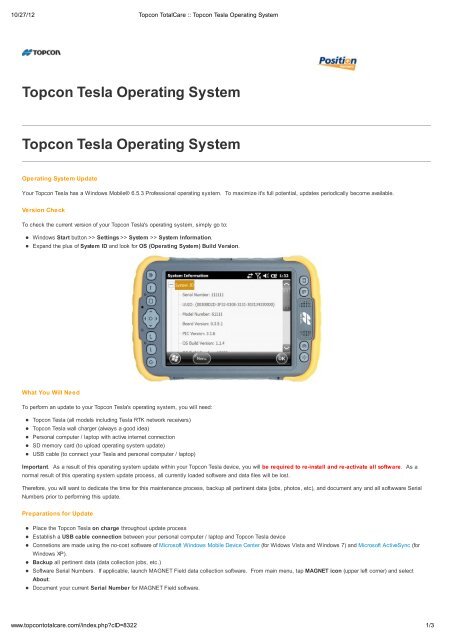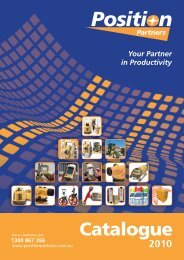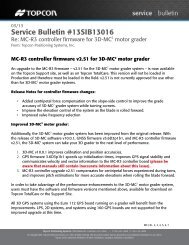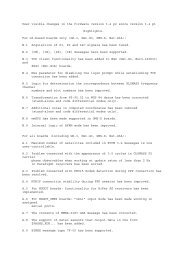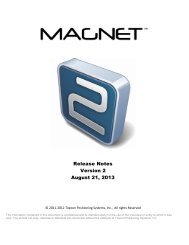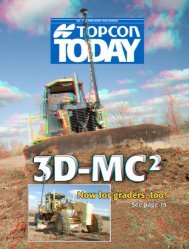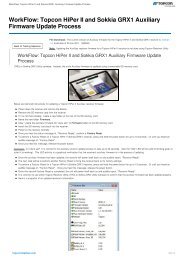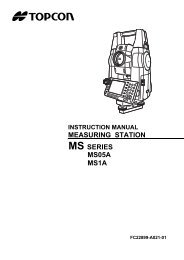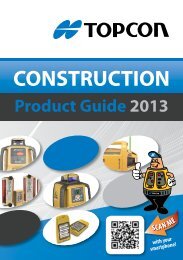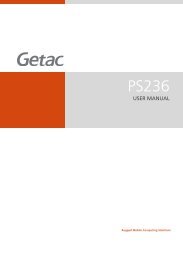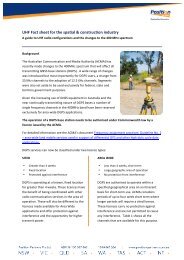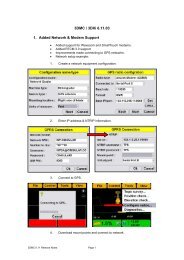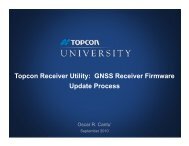Topcon Tesla Operating System Topcon Tesla ... - Position Partners
Topcon Tesla Operating System Topcon Tesla ... - Position Partners
Topcon Tesla Operating System Topcon Tesla ... - Position Partners
Create successful ePaper yourself
Turn your PDF publications into a flip-book with our unique Google optimized e-Paper software.
10/27/12 <strong>Topcon</strong> TotalCare :: <strong>Topcon</strong> <strong>Tesla</strong> <strong>Operating</strong> <strong>System</strong><br />
<strong>Topcon</strong> <strong>Tesla</strong> <strong>Operating</strong> <strong>System</strong><br />
<strong>Topcon</strong> <strong>Tesla</strong> <strong>Operating</strong> <strong>System</strong><br />
<strong>Operating</strong> <strong>System</strong> Update<br />
Your <strong>Topcon</strong> <strong>Tesla</strong> has a Windows Mobile® 6.5.3 Professional operating system. To maximize it's full potential, updates periodically become available.<br />
Version Check<br />
To check the current version of your <strong>Topcon</strong> <strong>Tesla</strong>'s operating system, simply go to:<br />
Windows Start button >> Settings >> <strong>System</strong> >> <strong>System</strong> Information.<br />
Expand the plus of <strong>System</strong> ID and look for OS (<strong>Operating</strong> <strong>System</strong>) Build Version.<br />
What You Will Need<br />
To perform an update to your <strong>Topcon</strong> <strong>Tesla</strong>'s operating system, you will need:<br />
<strong>Topcon</strong> <strong>Tesla</strong> (all models including <strong>Tesla</strong> RTK network receivers)<br />
<strong>Topcon</strong> <strong>Tesla</strong> wall charger (always a good idea)<br />
Personal computer / laptop with active internet connection<br />
SD memory card (to upload operating system update)<br />
USB cable (to connect your <strong>Tesla</strong> and personal computer / laptop)<br />
Important. As a result of this operating system update within your <strong>Topcon</strong> <strong>Tesla</strong> device, you will be required to re-install and re-activate all software. As a<br />
normal result of this operating system update process, all currently loaded software and data files will be lost.<br />
Therefore, you will want to dedicate the time for this maintenance process, backup all pertinent data (jobs, photos, etc), and document any and all softwware Serial<br />
Numbers prior to performing this update.<br />
Preparations for Update<br />
Place the <strong>Topcon</strong> <strong>Tesla</strong> on charge throughout update process<br />
Establish a USB cable connection between your personal computer / laptop and <strong>Topcon</strong> <strong>Tesla</strong> device<br />
Connetions are made using the no-cost software of Microsoft Windows Mobile Device Center (for Widows Vista and Windows 7) and Microsoft ActiveSync (for<br />
Windows XP).<br />
Backup all pertinent data (data collection jobs, etc.)<br />
Software Serial Numbers. If applicable, launch MAGNET Field data collection software. From main menu, tap MAGNET icon (upper left corner) and select<br />
About.<br />
Document your current Serial Number for MAGNET Field software.<br />
www.topcontotalcare.com//index.php?cID=8322<br />
1/3
SD Memory Card<br />
With your MAGNET Field software Serial Number documented, the next task will be to insert an SD memory card within your <strong>Topcon</strong> <strong>Tesla</strong> device. This SD<br />
memory card will be used to upload and perform the actual operating system update.<br />
Since this SD memory card will be used to store the actual files for the operating system update, it is common to dedicate an SD memory card for this purpose.<br />
Otherwise, be sure to backup any pertinent data from the SD memory card being used.<br />
Download and Transfer<br />
File Properties:<br />
File Name = <strong>Topcon</strong> <strong>Tesla</strong> <strong>Operating</strong> <strong>System</strong> v1.1.5.zip<br />
File Size = 50.0 MB<br />
Save the linked file above to your local hard drive and extract.<br />
The next task will be to send the contents of the operating system update from your personal computer / laptop to the SD memory card within your connected <strong>Topcon</strong><br />
<strong>Tesla</strong> device.<br />
Important. You must place all of the files for this operating system update wthin the root directory of the SD memory card. The files to perform this update cannot be<br />
in a folder or subfolder. ..must be at the top of the SD memory card.<br />
For details of what is included in the v1.1.5 operating system update, download Release Notes here.
10/27/12 <strong>Topcon</strong> TotalCare :: <strong>Topcon</strong> <strong>Tesla</strong> <strong>Operating</strong> <strong>System</strong><br />
Perform a Hard Reset<br />
With the <strong>Topcon</strong> <strong>Tesla</strong> on charge, SD memory card uploaded, software Serial Numbers documented, and pertinent data backed up, you are now ready to proceed with<br />
updating the operating system. Here is how:<br />
Press and hold the power button of your <strong>Topcon</strong> <strong>Tesla</strong><br />
From fly-out menu, select the Reset option<br />
This will result in your <strong>Topcon</strong> <strong>Tesla</strong> performing a hard reset. Since the files to perform an update of your <strong>Topcon</strong> <strong>Tesla</strong>'s operating system are located at the top (root<br />
directory) of the inserted SD memory card, they will be "found" and used.<br />
Meaning, the update to your <strong>Tesla</strong>'s operating system will automatically begin as a result of this hard reset.<br />
<strong>Operating</strong> <strong>System</strong> Update<br />
During the update process, it is normal to see notifications of:<br />
PIC Update (then green circles of progress bar moving to the right)<br />
OS Update (then green circles of progress bar moving to the right)<br />
It is normal for this process to take 3 to 5 minutes. Next, you will be prompted with a message to, "Tap the screen to set up your Windows Embedded Handheld."<br />
You are then offered the opportunity to declare your specific Time Zone and verify Date information.<br />
Lastly, you will see confirmation of, "Setup is complete. Tap the screen to begin using your device". Done.<br />
** Super Duper Important **<br />
Make sure to REMOVE the SD memory card containing the operating system udpate. Or better yet, DELETE the files within the SD memory card that just performed<br />
this update.<br />
Otherwise, there is obvious opportunity that if the SD memory card remained as is and a hard reset were intentionally or accidentially performed later on your <strong>Topcon</strong><br />
<strong>Tesla</strong>, the opertating system would again be updated. ..not good.<br />
Install, Activate, and Conquer<br />
With the operating system of your <strong>Topcon</strong> <strong>Tesla</strong> now updated, you are read to quickly install all software, activate, and conquer the world. ..well, sort of. Let's start<br />
with re-installing software and see where it goes from there.<br />
© 2012 <strong>Topcon</strong> Totalcare. All rights reserved. Contact Us Legal & Privacy<br />
www.topcontotalcare.com//index.php?cID=8322<br />
3/3