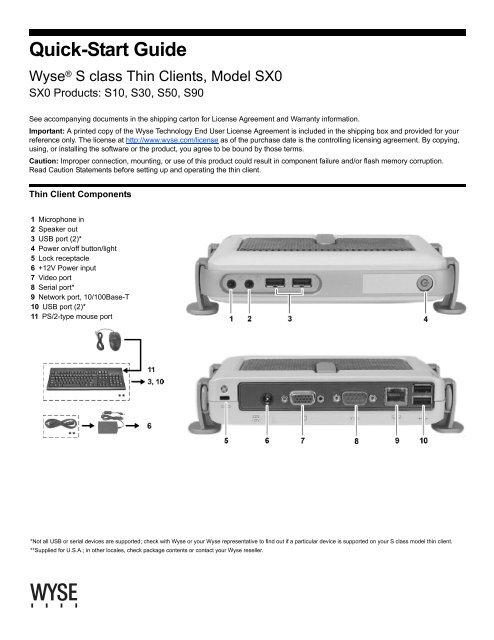Quick-Start Guide, Wyse® S class Thin Clients, Model SX0SX0 ...
Quick-Start Guide, Wyse® S class Thin Clients, Model SX0SX0 ...
Quick-Start Guide, Wyse® S class Thin Clients, Model SX0SX0 ...
You also want an ePaper? Increase the reach of your titles
YUMPU automatically turns print PDFs into web optimized ePapers that Google loves.
<strong>Quick</strong>-<strong>Start</strong> <strong>Guide</strong><br />
Wyse ® S <strong>class</strong> <strong>Thin</strong> <strong>Clients</strong>, <strong>Model</strong> SX0<br />
SX0 Products: S10, S30, S50, S90<br />
See accompanying documents in the shipping carton for License Agreement and Warranty information.<br />
Important: A printed copy of the Wyse Technology End User License Agreement is included in the shipping box and provided for your<br />
reference only. The license at http://www.wyse.com/license as of the purchase date is the controlling licensing agreement. By copying,<br />
using, or installing the software or the product, you agree to be bound by those terms.<br />
Caution: Improper connection, mounting, or use of this product could result in component failure and/or flash memory corruption.<br />
Read Caution Statements before setting up and operating the thin client.<br />
<strong>Thin</strong> Client Components<br />
1 Microphone in<br />
2 Speaker out<br />
3 USB port (2)*<br />
4 Power on/off button/light<br />
5 Lock receptacle<br />
6 +12V Power input<br />
7 Video port<br />
8 Serial port*<br />
9 Network port, 10/100Base-T<br />
10 USB port (2)*<br />
11 PS/2-type mouse port<br />
*Not all USB or serial devices are supported; check with Wyse or your Wyse representative to find out if a particular device is supported on your S <strong>class</strong> model thin client.<br />
**Supplied for U.S.A.; in other locales, check package contents or contact your Wyse reseller.
<strong>Thin</strong> Client Installation<br />
Refer to the figures and proceed as follows:<br />
Caution Statements<br />
Improper connection, mounting, or use of this product could result<br />
in component failure or undesired interference. Read the following<br />
caution statements before setting up and operating the thin client.<br />
Setup<br />
• Do not connect to AC power until all other connections are<br />
made, including the power adapter. Connecting or<br />
disconnecting components or equipment on the back panel<br />
when the thin client is receiving AC power can cause power<br />
surges and damage the device.<br />
• Do not force a connector into its socket. If any undue resistance<br />
is encountered, ensure that the connector is correctly oriented<br />
to the receptacle.<br />
Orientation and Venting<br />
• Mount the thin client only as shown or in accordance with the<br />
instructions provided with Wyse-approved mounting accessory<br />
kits. Improper orientation could inhibit the dissipation of heat<br />
from the device and damage it.<br />
• Allow sufficient space around the thin client for ventilation; do<br />
not place the device in any enclosure that restricts airflow<br />
around the device; do not place any objects on the device or<br />
block the vent holes under the device. Environmental operating<br />
specifications can be found in the thin client’s datasheet located<br />
at:<br />
http://www.wyse.com/products/winterm<br />
Power Sources<br />
• To ensure regulatory compliance, use only the power supply<br />
included in the shipping carton, or a Wyse-approved equivalent,<br />
with the thin client. Refer to the regulatory notices in the thin<br />
client’s on-line documentation at:<br />
http://www.wyse.com/products/winterm/reference<br />
• Accidental loss of power can damage the thin client. Avoid<br />
connecting it to any power outlet which can be accidentally<br />
switched off. Do not hard reset the thin client by holding down<br />
the power button during normal operation.<br />
• When turning off the thin client, be sure to perform a complete<br />
shutdown (via the user interface or a light press on the power<br />
button). Do not disconnect the AC power cord, DC power cord,<br />
or shut off power at a circuit breaker (including power strips),<br />
etc., to turn off the device.<br />
• Surge protectors for electrical devices are recommended in<br />
areas of lightning. However, when lightning is occurring, your<br />
equipment should be properly shut down and unplugged from<br />
AC power until the storm has passed.<br />
• Be very careful to not interrupt power while the thin client is<br />
downloading a software update.<br />
Wyse Technology Inc.<br />
3471 North First Street<br />
San Jose, CA 95134-1801 U.S.A.<br />
883844-03 Rev. C<br />
October 2005<br />
Connect<br />
Refer to the figures and proceed as follows:<br />
1. Place the thin client on a desk, or use a Wyse-approved<br />
mounting accessory kit.<br />
2. Make all necessary connections (video display and keyboard<br />
with mouse are required). Connection to a 10//100 BaseT<br />
Ethernet network is required unless an optional WiFi network<br />
adapter is used for wireless connection to a network.<br />
Additional connections of peripheral devices may be made via<br />
the serial and/or USB ports<br />
3. Connect the power adapter to the thin client power input<br />
before connecting to a 100-240V ac, 50-60 Hz electrical outlet.<br />
Wait until the initialization sequence is completed (the amber<br />
light on the power button will go off), and then press the power<br />
button on the thin client to apply power.<br />
Configure<br />
After power-on, the thin client initially goes through several boot<br />
sequence procedures before the operating system loads. You can<br />
press the Escape key to by-pass the network boot sequence of<br />
the firmware to reduce boot time, but there is a risk of aborting any<br />
system updates which rely on this firmware-level boot support<br />
(such as certain updates provided by WyseTM Rapport ®<br />
Management Software).<br />
For information about setting up your server environment, refer to<br />
the thin client’s on-line documentation at:<br />
http://www.wyse.com/products/winterm/reference<br />
Need more information?<br />
Resources Available on Wyse Web Site - User and network<br />
administrator documentation is available at:<br />
http://www.wyse.com/products/winterm/reference<br />
Wyse-Approved Mounting Accessory Kits - Information about<br />
approved mounting accessory kit options is available at:<br />
http://www.wyse.com/products/accessories/mounting.htm<br />
Wyse Service and Support Web Site - Upgrade software<br />
images for installation on your FTP file server are available at:<br />
http://www.wyse.com/serviceandsupport/support/askwyse.asp<br />
Wyse Rapport Information - Wyse Rapport (the remote<br />
management software that comes with your thin client)<br />
information is available at:<br />
http://www.wyse.com/bundle<br />
Wyse Warranty Registration - Wyse’s warranty registration*<br />
process is available at:<br />
http://www.wyse.com/serviceandsupport/register.htm<br />
*The standard warranty is three years.<br />
©2005 Wyse Technology Inc. All rights reserved.<br />
This product and/or associated software are protected by<br />
copyright, international treaties, and various patents, including<br />
the following U.S. patents: 6,836,885 and 5,918,039.