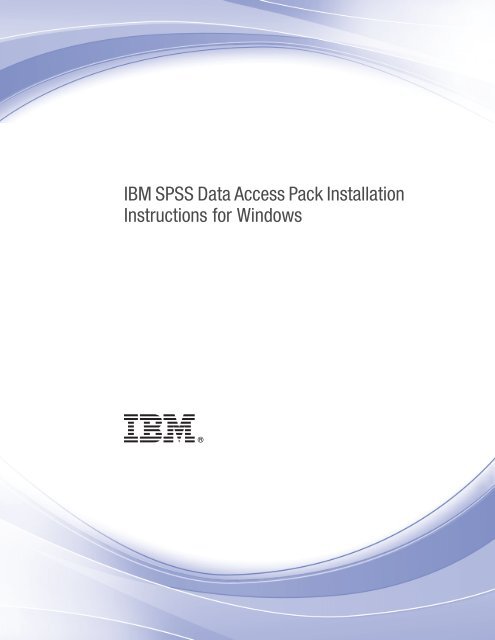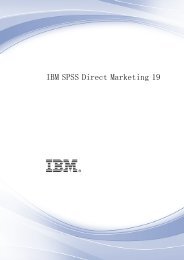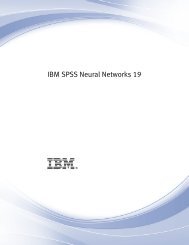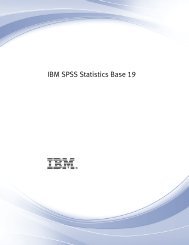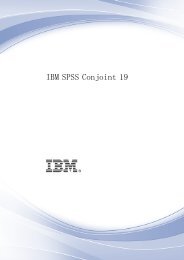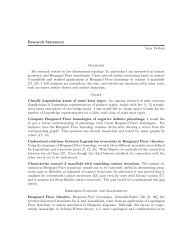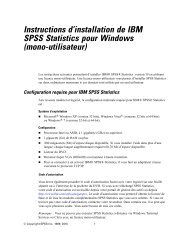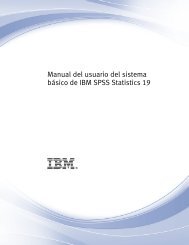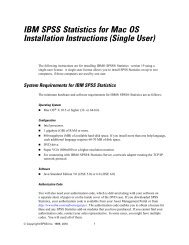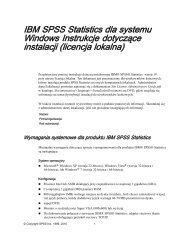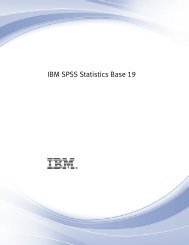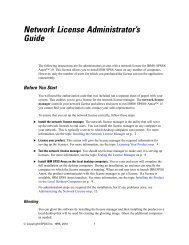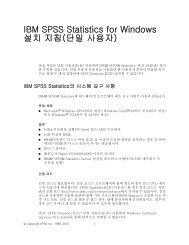IBM SPSS Data Access Pack Installation Instructions for Windows
IBM SPSS Data Access Pack Installation Instructions for Windows
IBM SPSS Data Access Pack Installation Instructions for Windows
Create successful ePaper yourself
Turn your PDF publications into a flip-book with our unique Google optimized e-Paper software.
<strong>IBM</strong> <strong>SPSS</strong> <strong>Data</strong> <strong>Access</strong> <strong>Pack</strong> <strong>Installation</strong><br />
<strong>Instructions</strong> <strong>for</strong> <strong>Windows</strong>
Note: Be<strong>for</strong>e using this in<strong>for</strong>mation and the product it supports, read the general in<strong>for</strong>mation<br />
under Notices on p. 7.<br />
This document contains proprietary in<strong>for</strong>mation of <strong>SPSS</strong> Inc. It is provided under a license<br />
agreement and is protected by copyright law. The in<strong>for</strong>mation contained in this publication does<br />
not include any product warranties, and any statements provided in this manual should not be<br />
interpreted as such.<br />
When you send in<strong>for</strong>mation to <strong>IBM</strong> or <strong>SPSS</strong>, you grant <strong>IBM</strong> and <strong>SPSS</strong> a nonexclusive right<br />
to use or distribute the in<strong>for</strong>mation in any way it believes appropriate without incurring any<br />
obligationtoyou.<br />
© Copyright <strong>SPSS</strong> Inc. 1999, 2010.
Contents<br />
1 Overview 1<br />
Introduction................................................................. 1<br />
Deployinga<strong>Data</strong><strong>Access</strong>Technology.............................................. 1<br />
ODBC <strong>Data</strong> Sources. . . . . . . . . . . . . . . . . . . . . . . . . . . . . . . . . . . . . . . . . . . . . . . . . . . . . . . . 3<br />
2 Connect ODBC <strong>Installation</strong> <strong>Instructions</strong> 4<br />
WhatYouNeedtoRunConnectODBC ............................................. 4<br />
<strong>Installation</strong>Steps<strong>for</strong>ConnectODBC............................................... 4<br />
ConnectingtoYour<strong>Data</strong>basewithConnectODBC..................................... 6<br />
WhatEndUsersNeedtoKnow............................................... 6<br />
Appendix<br />
A Notices 7<br />
Glossary 9<br />
Index 10<br />
© Copyright <strong>SPSS</strong> Inc. 1999, 2010 iii
Overview<br />
Chapter<br />
1<br />
Introduction<br />
<strong>SPSS</strong> Inc. products are distributed with a set of technologies <strong>for</strong> accessing data from a variety of<br />
file types and databases. This guide is primarily <strong>for</strong> system administrators who are installing an<br />
<strong>SPSS</strong> Inc. product <strong>for</strong> use in a networked computer environment, and who need to provide end<br />
users with access to databases on remote servers.<br />
The <strong>IBM</strong>® <strong>SPSS</strong>® <strong>Data</strong> <strong>Access</strong> <strong>Pack</strong> deploys <strong>Data</strong>Direct Connect and ConnectXE <strong>for</strong> ODBC,<br />
which provides a comprehensive set of individual, database-specific drivers that use ODBC to<br />
deliver reliable connectivity to all major data stores, from relational databases to flat-file data.<br />
Note: These data access technologies are “closed”—they can be used only with <strong>SPSS</strong> Inc.<br />
products. If you want to access databases with other applications, you may require a more<br />
general solution.<br />
Deploying a <strong>Data</strong> <strong>Access</strong> Technology<br />
Connect ODBC. Either the administrator or the end user can install the appropriate Connect ODBC<br />
drivers. (Connect ODBC does not have a server component.) The drivers must be installed on<br />
the computer that is accessing the data—the computer where the <strong>SPSS</strong> Inc. server product is<br />
running, the end user’s desktop computer, or both.<br />
© Copyright <strong>SPSS</strong> Inc. 1999, 2010 1
2<br />
Chapter 1<br />
Figure 1-1<br />
Connect ODBC in distributed analysis mode<br />
Tier 1: Client<br />
Tier 2: Analytic Server and Connect ODBC<br />
client application<br />
analytic server software<br />
client process<br />
computational<br />
module<br />
data access<br />
module<br />
additional<br />
modules ...<br />
Connect ODBC driver<br />
database<br />
Figure 1-2<br />
Connect ODBC in local analysis mode<br />
client application<br />
computational<br />
module<br />
data access<br />
module<br />
additional<br />
modules<br />
Connect ODBC driver<br />
database
3<br />
Overview<br />
ODBC <strong>Data</strong> Sources<br />
When you install Connect ODBC, you install one or more ODBC drivers. Be<strong>for</strong>e you can use an<br />
installed driver, you must create and configure an ODBC data source <strong>for</strong> that driver.<br />
An ODBC data source consists of two essential pieces of in<strong>for</strong>mation: the ODBC driver that<br />
will be used to access the data and the location of the database that you want to access. The<br />
database can reside on any networked computer. The ODBC driver and data source have to reside<br />
on the computer that is accessing and processing the data. Depending on the type of <strong>SPSS</strong> Inc.<br />
application that you are using, that can be either an end user’s desktop computer or a remote server.<br />
Location of ODBC <strong>Data</strong> Sources <strong>for</strong> Desktop Products<br />
If your <strong>SPSS</strong> Inc. product is a classic desktop application, where all data access and processing<br />
occurs on the end user’s desktop computer, then the ODBC data source has to be installed and<br />
configured on the end user’s desktop computer.<br />
Location of ODBC <strong>Data</strong> Sources <strong>for</strong> Distributed Architecture Products<br />
If your <strong>SPSS</strong> Inc. product uses distributed architecture, then the correct location <strong>for</strong> ODBC data<br />
sources depends on how the product is being run. <strong>SPSS</strong> Inc. distributed architecture products can<br />
be configured to access and process data on a remote server (distributed analysis mode) or on the<br />
end user’s desktop computer (local analysis mode).<br />
• Working in distributed analysis mode. The ODBC data source has to be installed and configured<br />
on the remote server. This data source is created using the ODBC driver (Connect ODBC)<br />
that the administrator installed on the server.<br />
• Working in local analysis mode. The ODBC data source has to be installed and configured<br />
on the end user’s desktop computer. This data source is created by the end user using the<br />
ODBC driver installed on his desktop computer, or it is imported from sources created by the<br />
administrator.<br />
• Working in both modes. If end users need to access data from the database in both modes,<br />
the ODBC data source has to be installed and configuredonboththeremoteserverand<br />
the desktop computer.
Connect ODBC <strong>Installation</strong><br />
<strong>Instructions</strong><br />
Chapter<br />
2<br />
This chapter provides the details of installing Connect ODBC at your site and connecting to<br />
your database.<br />
What You Need to Run Connect ODBC<br />
The minimum system requirements <strong>for</strong> Connect ODBC are:<br />
• The hard disk where the system folder is located (<strong>for</strong> example, C:\Winnt) musthaveatleast<br />
45 MB of available space. Additional disk space is required if you choose to install the<br />
documentation or additional drivers.<br />
Make sure that the computer meets the software requirements <strong>for</strong> the drivers you plan to install.<br />
• If your application was built with 32-bit system libraries, you must use 32-bit drivers. If your<br />
application was built with 64-bit system libraries, you must use 64-bit drivers.<br />
• When using <strong>Data</strong>Direct Connect or Connect XE <strong>for</strong> ODBC, the database you are connecting<br />
to can be either 32-bit or 64-bit enabled.<br />
To determine if additional software is required <strong>for</strong> a particular driver, see the <strong>Data</strong>Direct home<br />
page at http://www.datadirect.com/index.ssp.<br />
<strong>Installation</strong> Steps <strong>for</strong> Connect ODBC<br />
Connect ODBC consists of a set of drivers, and should be installed on the computer where you<br />
will create data sources. The location depends on what type of <strong>SPSS</strong> Inc. product you are<br />
installing and how it will be used. For more in<strong>for</strong>mation, see the topic Deploying a <strong>Data</strong> <strong>Access</strong><br />
Technology in Chapter 1 on p. 1. Do not install the <strong>IBM</strong>® <strong>SPSS</strong>® <strong>Data</strong> <strong>Access</strong> <strong>Pack</strong> in the<br />
same directory as another <strong>SPSS</strong> Inc. product.<br />
Note: Drivers <strong>for</strong> all supported operating systems are available from the <strong>SPSS</strong> Inc. Web site at<br />
http://www.spss.com/drivers. Your <strong>SPSS</strong> Inc. product installation media may include the drivers<br />
specific to the operating system on which the product runs.<br />
From your <strong>SPSS</strong> Inc. product installation media<br />
E<br />
E<br />
Load your product installation media.<br />
The AutoPlay feature presents a menu. Choose the <strong>IBM</strong> <strong>SPSS</strong> <strong>Data</strong> <strong>Access</strong> <strong>Pack</strong>, ifavailable.<br />
© Copyright <strong>SPSS</strong> Inc. 1999, 2010 4
Connect ODBC <strong>Installation</strong> <strong>Instructions</strong><br />
5<br />
E<br />
Follow the instructions that appear on the screen.<br />
From the <strong>SPSS</strong> Inc. Web site<br />
E<br />
E<br />
E<br />
E<br />
E<br />
Navigate to http://www.spss.com/drivers.<br />
Click the link <strong>for</strong> your <strong>SPSS</strong> Inc. product.<br />
Click the link <strong>for</strong> your operating system.<br />
Internet Explorer. If you are using Internet Explorer, select Run.<br />
or<br />
Netscape. If you are using Netscape, select Save to disk, note the name and location of the saved<br />
file, and double-click it in <strong>Windows</strong> Explorer to run it.<br />
Run the downloaded setup.exe file and follow the instructions that appear on the screen.<br />
Custom Setup Choices <strong>for</strong> Connect ODBC<br />
Drivers <strong>for</strong> All Supported <strong>Data</strong>bases. Installs ODBC drivers <strong>for</strong> specific databases. Click to expand<br />
the tree and select the drivers that you want to install.<br />
In<strong>for</strong>mix and Oracle Client Drivers. Use this option to install the non-wire protocol Connect ODBC<br />
drivers <strong>for</strong> the In<strong>for</strong>mix and/or Oracle Clients (does not install the clients). These drivers use the<br />
database client middleware to connect to the database. Unless you specifically want to use the<br />
drivers <strong>for</strong> the database client middleware, choose the In<strong>for</strong>mix and/or Oracle wire protocol<br />
drivers found under Drivers <strong>for</strong> All Supported <strong>Data</strong>bases.<br />
<strong>Data</strong>Direct Product Documentation<br />
<strong>Data</strong>Direct’s product documentation <strong>for</strong> Connect ODBC is included, by default, as part of the<br />
<strong>IBM</strong> <strong>SPSS</strong> <strong>Data</strong> <strong>Access</strong> <strong>Pack</strong> installation. The installer creates the entry <strong>SPSS</strong> Inc. OEM Connect<br />
and ConnextXE <strong>for</strong> ODBC along with the entries <strong>for</strong> your other programs on the Start menu. The<br />
<strong>Data</strong>Direct product documentation is accessed from this menu item.<br />
Note: Thedocumentationcanalsobeaccessedfromthe<strong>SPSS</strong>Inc. Website<br />
at http://www.spss.com/drivers/merant.htm, or from the <strong>Data</strong>Direct home page at<br />
http://www.datadirect.com/index.ssp.<br />
Updating Your <strong>Installation</strong><br />
You can install additional components at any time by repeating the setup process.<br />
Note: Installing a newer version of a driver or client from the <strong>IBM</strong> <strong>SPSS</strong> <strong>Data</strong> <strong>Access</strong> <strong>Pack</strong> does<br />
not uninstall earlier drivers. Instead, it makes the newly-installed software available to you. The<br />
newly-installed software must be manually configured; the configuration of your earlier driver<br />
is not transferred. If your earlier driver is working properly and meetsyourneeds,itisbestnot<br />
to upgrade to a new version. Only update when you require support <strong>for</strong> a database that was<br />
previously unsupported, or when you require an enhancement.
6<br />
Chapter 2<br />
Uninstalling the <strong>IBM</strong> <strong>SPSS</strong> <strong>Data</strong> <strong>Access</strong> <strong>Pack</strong><br />
Uninstalling removes ODBC drivers that were installed with the component—it does not remove<br />
the ODBC data sources that you have defined. The ODBC data sources that require drivers<br />
that you have removed will no longer work. Use the ODBC <strong>Data</strong> Source Administrator on the<br />
<strong>Windows</strong> Control Panel to remove them.<br />
Connecting to Your <strong>Data</strong>base with Connect ODBC<br />
Connect ODBC is a set of ODBC drivers; when you install it, you install drivers. Be<strong>for</strong>e you<br />
can use an installed driver you must create and configure an ODBC data source <strong>for</strong> that driver.<br />
TheODBCdatasourcemustbecreatedonthecomputerthatwillbeaccessingthedata. For<br />
more in<strong>for</strong>mation on where to create your ODBC data sources, see Deploying a <strong>Data</strong> <strong>Access</strong><br />
Technology, on p. 1.<br />
Important: If you are creating a data source that will be used by a server product, then you should<br />
create a System data source, not a User data source.<br />
To configure an ODBC data source:<br />
E<br />
E<br />
E<br />
Open the ODBC <strong>Data</strong> Source Administrator.<br />
To configure a new data source, click Add, select the driver that you want to use (the names of all<br />
Connect ODBC drivers begin with the text <strong>SPSS</strong> Inc. OEM) andthenclickFinish. TheCreate<br />
New <strong>Data</strong> Source dialog box appears.<br />
Enter the necessary fields and settings. The settings available vary by driver. For a description<br />
of each setting, click Help.<br />
Note: Toconfigure an existing data source to use the driver that you installed, select a data source<br />
name from the list and click Configure.<br />
If you have a system administrator, ask him or her about configuring Connect ODBC.<br />
What End Users Need to Know<br />
For <strong>SPSS</strong> Inc. server products and distributed analysis mode, end users need to know:<br />
• The names and descriptions of Connect ODBC data sources that have been configuredonthe<br />
remote computer <strong>for</strong> use with the server product.
Notices<br />
Appendix<br />
A<br />
Licensed Materials – Property of <strong>SPSS</strong> Inc., an <strong>IBM</strong> Company. © Copyright <strong>SPSS</strong> Inc. 1999,<br />
2010.<br />
Patent No. 7,023,453<br />
The following paragraph does not apply to the United Kingdom or any other country where such<br />
provisions are inconsistent with local law: <strong>SPSS</strong> INC., AN <strong>IBM</strong> COMPANY, PROVIDES THIS<br />
PUBLICATION “AS IS” WITHOUT WARRANTY OF ANY KIND, EITHER EXPRESS<br />
OR IMPLIED, INCLUDING, BUT NOT LIMITED TO, THE IMPLIED WARRANTIES<br />
OF NON-INFRINGEMENT, MERCHANTABILITY OR FITNESS FOR A PARTICULAR<br />
PURPOSE. Some states do not allow disclaimer of express or implied warranties in certain<br />
transactions, there<strong>for</strong>e, this statement may not apply to you.<br />
This in<strong>for</strong>mation could include technical inaccuracies or typographical errors. Changes are<br />
periodically made to the in<strong>for</strong>mation herein; these changes will be incorporated in new editions of<br />
the publication. <strong>SPSS</strong> Inc. may make improvements and/or changes in the product(s) and/or the<br />
program(s) described in this publication at any time without notice.<br />
Any references in this in<strong>for</strong>mation to non-<strong>SPSS</strong> and non-<strong>IBM</strong> Web sites are provided <strong>for</strong><br />
convenience only and do not in any manner serve as an endorsement of those Web sites. The<br />
materials at those Web sites are not part of the materials <strong>for</strong> this <strong>SPSS</strong> Inc. product and use of<br />
those Web sites is at your own risk.<br />
When you send in<strong>for</strong>mation to <strong>IBM</strong> or <strong>SPSS</strong>, you grant <strong>IBM</strong> and <strong>SPSS</strong> a nonexclusive right<br />
to use or distribute the in<strong>for</strong>mation in any way it believes appropriate without incurring any<br />
obligationtoyou.<br />
In<strong>for</strong>mation concerning non-<strong>SPSS</strong> products was obtained from the suppliers of those products,<br />
their published announcements or other publicly available sources. <strong>SPSS</strong> has not tested those<br />
products and cannot confirm the accuracy of per<strong>for</strong>mance, compatibility or any other claims<br />
related to non-<strong>SPSS</strong> products. Questions on the capabilities of non-<strong>SPSS</strong> products should be<br />
addressed to the suppliers of those products.<br />
Trademarks<br />
<strong>IBM</strong>, the <strong>IBM</strong> logo, and ibm.com are trademarks of <strong>IBM</strong> Corporation, registered in many<br />
jurisdictions worldwide. A current list of <strong>IBM</strong> trademarks is available on the Web at<br />
http://www.ibm.com/legal/copytrade.shmtl.<br />
<strong>SPSS</strong> is a trademark <strong>SPSS</strong> and Showcase are trademarks of <strong>SPSS</strong> Inc., an <strong>IBM</strong> Company,<br />
registered in many jurisdictions worldwide.<br />
Linux is a registered trademark of Linus Torvalds in the United States, other countries, or both.<br />
© Copyright <strong>SPSS</strong> Inc. 1999, 2010 7
8<br />
Appendix A<br />
Microsoft, <strong>Windows</strong>, <strong>Windows</strong> NT, and the <strong>Windows</strong> logo are trademarks of Microsoft<br />
Corporation in the United States, other countries, or both.<br />
UNIX is a registered trademark of The Open Group in the United States and other countries.<br />
Java and all Java-based trademarks and logos are trademarks of Sun Microsystems, Inc. in the<br />
United States, other countries, or both.<br />
Other product and service names might be trademarks of <strong>IBM</strong>, <strong>SPSS</strong>, or other companies.
Glossary<br />
analytical server. A computer configured <strong>for</strong>, and dedicated to, rapidly executing commands<br />
from analytical applications.<br />
distributed analysis mode. A client application that is accessing and processing data on a remote<br />
server using the <strong>SPSS</strong> Inc. analytic server technology.<br />
local analysis mode. A client application that is accessing and processing data on the end user’s<br />
desktop computer.<br />
ODBC. Stands <strong>for</strong> Open <strong>Data</strong>base Connectivity; a specification <strong>for</strong> a low-level interface that defines<br />
a standard set of routines with which an application can access data in a data source.<br />
ODBC data source. A named collection of in<strong>for</strong>mation that consists of two essential pieces: the<br />
ODBC driver that will be used to access the data and the location of the database that you want<br />
to access.<br />
<strong>SPSS</strong> Inc. Server. An <strong>SPSS</strong> Inc. product that distributes client requests <strong>for</strong> resource-intensive<br />
operations to powerful analytic server software.<br />
© Copyright <strong>SPSS</strong> Inc. 1999, 2010 9
Index<br />
analytical server<br />
defined, 9<br />
Connect ODBC<br />
connecting to your database, 6<br />
introduction to,1<br />
introduction to deploying, 1<br />
requirements, 4<br />
connecting to your database<br />
with Connect ODBC, 6<br />
distributed analysis mode<br />
defined, 9<br />
legal notices, 7<br />
local analysis mode<br />
defined, 9<br />
ODBC<br />
defined, 9<br />
ODBC data sources<br />
defined, 9<br />
described, 3<br />
location of ODBC data sources, 3<br />
requirements<br />
Connect ODBC, 4<br />
trademarks, 7<br />
uninstalling<br />
<strong>IBM</strong> <strong>SPSS</strong> <strong>Data</strong> <strong>Access</strong> <strong>Pack</strong>, 6<br />
© Copyright <strong>SPSS</strong> Inc. 1999, 2010 10