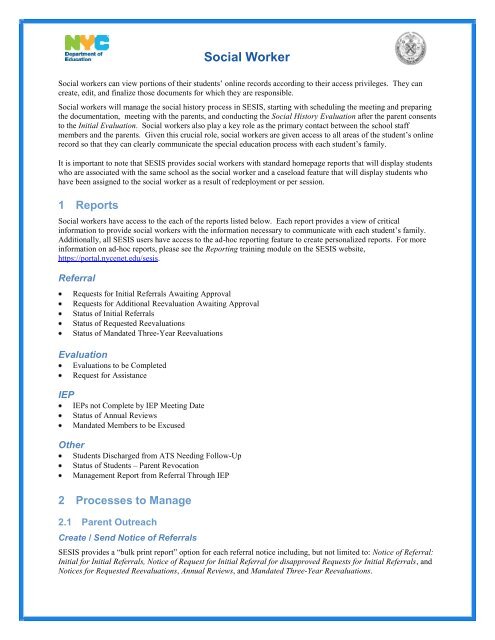Social Worker Cheat Sheet.pdf - CFN201SpEd
Social Worker Cheat Sheet.pdf - CFN201SpEd
Social Worker Cheat Sheet.pdf - CFN201SpEd
You also want an ePaper? Increase the reach of your titles
YUMPU automatically turns print PDFs into web optimized ePapers that Google loves.
<strong>Social</strong> <strong>Worker</strong><br />
<strong>Social</strong> workers can view portions of their students’ online records according to their access privileges. They can<br />
create, edit, and finalize those documents for which they are responsible.<br />
<strong>Social</strong> workers will manage the social history process in SESIS, starting with scheduling the meeting and preparing<br />
the documentation, meeting with the parents, and conducting the <strong>Social</strong> History Evaluation after the parent consents<br />
to the Initial Evaluation. <strong>Social</strong> workers also play a key role as the primary contact between the school staff<br />
members and the parents. Given this crucial role, social workers are given access to all areas of the student’s online<br />
record so that they can clearly communicate the special education process with each student’s family.<br />
It is important to note that SESIS provides social workers with standard homepage reports that will display students<br />
who are associated with the same school as the social worker and a caseload feature that will display students who<br />
have been assigned to the social worker as a result of redeployment or per session.<br />
1 Reports<br />
<strong>Social</strong> workers have access to the each of the reports listed below. Each report provides a view of critical<br />
information to provide social workers with the information necessary to communicate with each student’s family.<br />
Additionally, all SESIS users have access to the ad-hoc reporting feature to create personalized reports. For more<br />
information on ad-hoc reports, please see the Reporting training module on the SESIS website,<br />
https://portal.nycenet.edu/sesis.<br />
Referral<br />
Requests for Initial Referrals Awaiting Approval<br />
Requests for Additional Reevaluation Awaiting Approval<br />
Status of Initial Referrals<br />
Status of Requested Reevaluations<br />
Status of Mandated Three-Year Reevaluations<br />
Evaluation<br />
Evaluations to be Completed<br />
Request for Assistance<br />
IEP<br />
IEPs not Complete by IEP Meeting Date<br />
Status of Annual Reviews<br />
Mandated Members to be Excused<br />
Other<br />
Students Discharged from ATS Needing Follow-Up<br />
Status of Students – Parent Revocation<br />
Management Report from Referral Through IEP<br />
2 Processes to Manage<br />
2.1 Parent Outreach<br />
Create / Send Notice of Referrals<br />
SESIS provides a “bulk print report” option for each referral notice including, but not limited to: Notice of Referral:<br />
Initial for Initial Referrals, Notice of Request for Initial Referral for disapproved Requests for Initial Referrals, and<br />
Notices for Requested Reevaluations, Annual Reviews, and Mandated Three-Year Reevaluations.
Schedule Meetings<br />
<strong>Social</strong> <strong>Worker</strong><br />
The Notice of <strong>Social</strong> History and Notice of IEP Meeting must be created in SESIS. By clicking the Send/Print Letter<br />
link, social workers can record the sending of the letter in the student’s event log. Notices and letters to parents<br />
should be finalized prior to clicking the Send/Print Letter link.<br />
DOE policy indicates that meetings should be scheduled at least 7 days in advance. However, if a meeting should<br />
occur within 7 days from the date of the notice, the social worker must record an event in the event log with the<br />
response type, “Parent agreed to schedule an earlier date for the <strong>Social</strong> History meeting” and indicate the date and<br />
time that he or she communicated with the parent. Once this event is recorded, the system will set the “Parent<br />
agreed to schedule an earlier date” checkbox on the Notice of <strong>Social</strong> History to “Yes.”<br />
Other Outreach Attempts<br />
Any parental outreach attempt, whether there is a response or not, should be recorded in the SESIS event log.<br />
2.2 Request Referrals<br />
<strong>Social</strong> workers may submit Requests for Initial Referrals, Requests for Reevaluations, and Requests for Additional<br />
Reevaluations in the Same School Year in SESIS. Once a professional staff member submits the Request for Initial<br />
Referral or Additional Reevaluation in the Same School Year for review, SESIS will post the request on a report on<br />
the principal or CSE chairperson’s home page for approval. The first Request for Reevaluation made by a school<br />
staff member does not require a principal or CSE chairperson’s approval. SESIS also provides reports for social<br />
workers to monitor their students’ Annual Reviews and Mandated Three-Year Reevaluations.<br />
In some cases, the student’s SESIS record may need to be reactivated if the student was previously known as a<br />
special education student before proceeding further with any SESIS transactions. To reactivate a student, simply<br />
locate the function in the student’s action toolbar.<br />
2.3 <strong>Social</strong> History Process<br />
Meeting<br />
SESIS provides the <strong>Social</strong> History Package to assist in preparing for the social history meeting. The package<br />
includes all of the documents necessary for the social history meeting. Each document completed by the parent or<br />
guardian, such as the Consent for Initial Evaluation or the Request for Release of Record, must be faxed into SESIS<br />
using the appropriate fax coversheet.<br />
Evaluation<br />
After entering parental consent into SESIS, the social worker will conduct the social history evaluation. The first<br />
section of the <strong>Social</strong> History Evaluation report contains demographic information that requires verification. Any<br />
changes to this demographic information must be entered into ATS for public school students. The social worker<br />
must finalize the evaluation in order for SESIS to populate the Assessment Planning document with the evaluator’s<br />
name and assessment completion date. Other evaluations that the social worker may be asked to complete are:<br />
Classroom Observation, Functional Behavior Assessment, Level I Vocational – Student, Parent/Guardian or<br />
Teacher Assessment. These assessment templates can be accessed from the Create New Document menu within the<br />
student’s online records document repository.<br />
2.4 IEP<br />
A draft IEP can be developed prior to the IEP meeting. The social worker has access to all sections of the IEP to<br />
develop the draft for students on his or her caseload. Subsequent to the IEP meeting, the case manager is<br />
responsible for finalizing the student’s IEP and for faxing the signed Attendance <strong>Sheet</strong> into SESIS.
2.5 Document Management<br />
<strong>Social</strong> <strong>Worker</strong><br />
When the social worker needs to access or process pertinent written communications or electronic files regarding the<br />
student, the social worker must use the SESIS document management system. The SESIS document management<br />
system allows users to both fax paper documents and upload electronic documents into SESIS. These documents<br />
will become part of the student’s online record in the existing documents list and in the document repository, which<br />
only displays faxed and uploaded documents. For more information on faxing and uploading documents, please see<br />
the Faxing & Uploading Documents section of the Navigation Basics module on the SESIS website,<br />
https://portal.nycenet.edu/sesis.<br />
Faxing Documents<br />
<strong>Social</strong> workers will need to create a coversheet in order to fax documentation into SESIS. When faxing documents,<br />
SESIS will prompt the user to enter information needed as part of the student’s online record. The SESIS fax<br />
number, (877) 449-8416, is printed at the top of the coversheet and users can e-mail<br />
SESISDocumentControl@schools.nyc.gov for questions and support.<br />
2.6 Closing a Case<br />
A case closing document will be created each time a student’s case needs to be closed. SESIS will provide a variety<br />
of message prompts and guided actions to direct the case manager of next steps depending upon the selected case<br />
closing reason. As an example, if the case manager chooses “parent revocation of consent”, SESIS will prompt the<br />
case manager to fax in the parent’s written revocation of consent. As with any document, the case closing document<br />
is incomplete until it is finalized.<br />
3 Training Modules<br />
<strong>Social</strong> <strong>Worker</strong>s should view the following computer-based training modules:<br />
Navigation Basics Module (all sections and topics)<br />
<strong>Social</strong> History Module (all sections and topics)<br />
Evaluation Module<br />
Evaluation Section (School-based Staff)<br />
Reporting Module (all sections and topics)<br />
Topic 2: Creating and Finalizing Evaluation Reports<br />
Communications and Calendaring Module (all sections and topics)