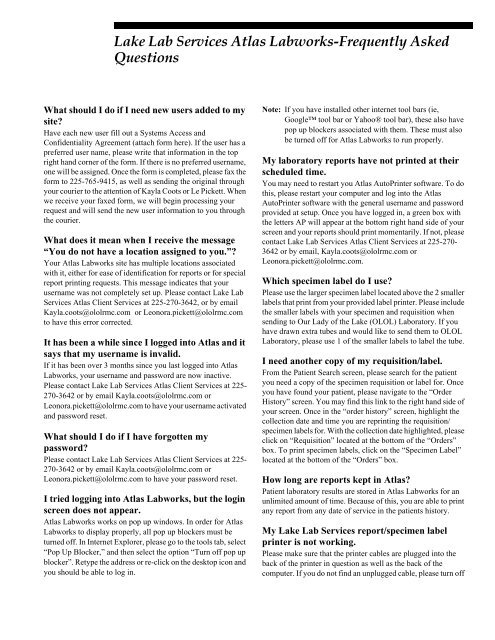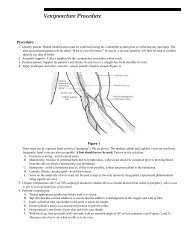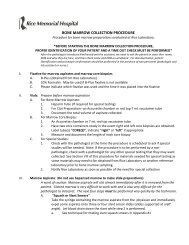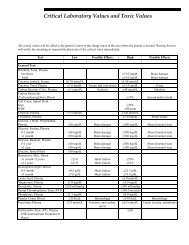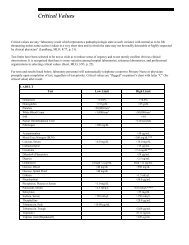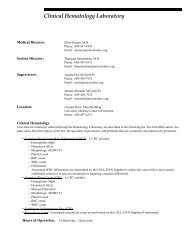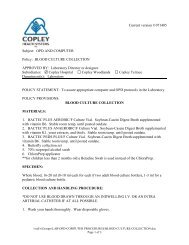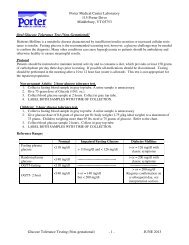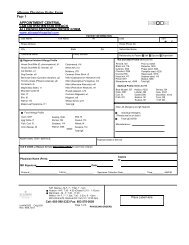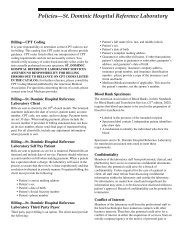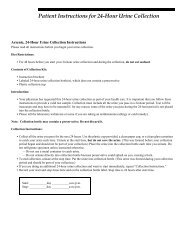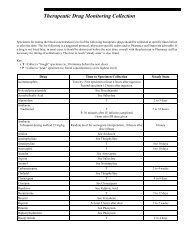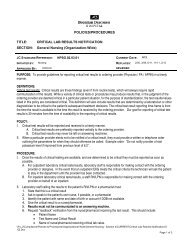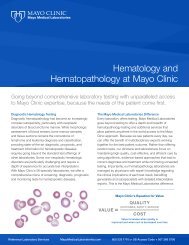Lake Lab Services Atlas Labworks-Frequently Asked Questions.fm
Lake Lab Services Atlas Labworks-Frequently Asked Questions.fm
Lake Lab Services Atlas Labworks-Frequently Asked Questions.fm
Create successful ePaper yourself
Turn your PDF publications into a flip-book with our unique Google optimized e-Paper software.
<strong>Lake</strong> <strong>Lab</strong> <strong>Services</strong> <strong>Atlas</strong> <strong>Lab</strong>works-<strong>Frequently</strong> <strong>Asked</strong><br />
<strong>Questions</strong><br />
What should I do if I need new users added to my<br />
site?<br />
Have each new user fill out a Systems Access and<br />
Confidentiality Agreement (attach form here). If the user has a<br />
preferred user name, please write that information in the top<br />
right hand corner of the form. If there is no preferred username,<br />
one will be assigned. Once the form is completed, please fax the<br />
form to 225-765-9415, as well as sending the original through<br />
your courier to the attention of Kayla Coots or Le Pickett. When<br />
we receive your faxed form, we will begin processing your<br />
request and will send the new user information to you through<br />
the courier.<br />
What does it mean when I receive the message<br />
“You do not have a location assigned to you.”?<br />
Your <strong>Atlas</strong> <strong>Lab</strong>works site has multiple locations associated<br />
with it, either for ease of identification for reports or for special<br />
report printing requests. This message indicates that your<br />
username was not completely set up. Please contact <strong>Lake</strong> <strong>Lab</strong><br />
<strong>Services</strong> <strong>Atlas</strong> Client <strong>Services</strong> at 225-270-3642, or by email<br />
Kayla.coots@ololrmc.com or Leonora.pickett@ololrmc.com<br />
to have this error corrected.<br />
It has been a while since I logged into <strong>Atlas</strong> and it<br />
says that my username is invalid.<br />
If it has been over 3 months since you last logged into <strong>Atlas</strong><br />
<strong>Lab</strong>works, your username and password are now inactive.<br />
Please contact <strong>Lake</strong> <strong>Lab</strong> <strong>Services</strong> <strong>Atlas</strong> Client <strong>Services</strong> at 225-<br />
270-3642 or by email Kayla.coots@ololrmc.com or<br />
Leonora.pickett@ololrmc.com to have your username activated<br />
and password reset.<br />
What should I do if I have forgotten my<br />
password?<br />
Please contact <strong>Lake</strong> <strong>Lab</strong> <strong>Services</strong> <strong>Atlas</strong> Client <strong>Services</strong> at 225-<br />
270-3642 or by email Kayla.coots@ololrmc.com or<br />
Leonora.pickett@ololrmc.com to have your password reset.<br />
I tried logging into <strong>Atlas</strong> <strong>Lab</strong>works, but the login<br />
screen does not appear.<br />
<strong>Atlas</strong> <strong>Lab</strong>works works on pop up windows. In order for <strong>Atlas</strong><br />
<strong>Lab</strong>works to display properly, all pop up blockers must be<br />
turned off. In Internet Explorer, please go to the tools tab, select<br />
“Pop Up Blocker,” and then select the option “Turn off pop up<br />
blocker”. Retype the address or re-click on the desktop icon and<br />
you should be able to log in.<br />
Note: If you have installed other internet tool bars (ie,<br />
Google tool bar or Yahoo® tool bar), these also have<br />
pop up blockers associated with them. These must also<br />
be turned off for <strong>Atlas</strong> <strong>Lab</strong>works to run properly.<br />
My laboratory reports have not printed at their<br />
scheduled time.<br />
You may need to restart you <strong>Atlas</strong> AutoPrinter software. To do<br />
this, please restart your computer and log into the <strong>Atlas</strong><br />
AutoPrinter software with the general username and password<br />
provided at setup. Once you have logged in, a green box with<br />
the letters AP will appear at the bottom right hand side of your<br />
screen and your reports should print momentarily. If not, please<br />
contact <strong>Lake</strong> <strong>Lab</strong> <strong>Services</strong> <strong>Atlas</strong> Client <strong>Services</strong> at 225-270-<br />
3642 or by email, Kayla.coots@ololrmc.com or<br />
Leonora.pickett@ololrmc.com.<br />
Which specimen label do I use?<br />
Please use the larger specimen label located above the 2 smaller<br />
labels that print from your provided label printer. Please include<br />
the smaller labels with your specimen and requisition when<br />
sending to Our Lady of the <strong>Lake</strong> (OLOL) <strong>Lab</strong>oratory. If you<br />
have drawn extra tubes and would like to send them to OLOL<br />
<strong>Lab</strong>oratory, please use 1 of the smaller labels to label the tube.<br />
I need another copy of my requisition/label.<br />
From the Patient Search screen, please search for the patient<br />
you need a copy of the specimen requisition or label for. Once<br />
you have found your patient, please navigate to the “Order<br />
History” screen. You may find this link to the right hand side of<br />
your screen. Once in the “order history” screen, highlight the<br />
collection date and time you are reprinting the requisition/<br />
specimen labels for. With the collection date highlighted, please<br />
click on “Requisition” located at the bottom of the “Orders”<br />
box. To print specimen labels, click on the “Specimen <strong>Lab</strong>el”<br />
located at the bottom of the “Orders” box.<br />
How long are reports kept in <strong>Atlas</strong>?<br />
Patient laboratory results are stored in <strong>Atlas</strong> <strong>Lab</strong>works for an<br />
unlimited amount of time. Because of this, you are able to print<br />
any report from any date of service in the patients history.<br />
My <strong>Lake</strong> <strong>Lab</strong> <strong>Services</strong> report/specimen label<br />
printer is not working.<br />
Please make sure that the printer cables are plugged into the<br />
back of the printer in question as well as the back of the<br />
computer. If you do not find an unplugged cable, please turn off
the printer in question, leave off for 10 seconds, then turn back<br />
on and try to reprint your document. If at this point, the printer<br />
is still not working, please contact Our <strong>Lake</strong> <strong>Lab</strong> <strong>Services</strong> <strong>Atlas</strong><br />
Client <strong>Services</strong> and a representative will come out to service or<br />
replace your printer.<br />
What is the <strong>Atlas</strong> <strong>Lab</strong>works web address?<br />
https://olol.elaborders.com<br />
Please make sure that all pop up blockers are set to “off.”<br />
I need to cancel a test. What do I do?<br />
You do not have the ability to cancel tests in <strong>Atlas</strong> <strong>Lab</strong>works.<br />
To cancel tests, you must call the <strong>Lake</strong> <strong>Lab</strong> <strong>Services</strong> Call Center<br />
at 225-765-8811. A representative will be able to cancel those<br />
tests for you.<br />
I ordered laboratory work, but I realized that the<br />
patient name is misspelled. Now the patient name<br />
fields are in gray and I cannot make changes.<br />
What should I do?<br />
If the specimen is still at your laboratory: Please call <strong>Lake</strong> <strong>Lab</strong><br />
<strong>Services</strong> Call Center at 225-765-8811 to cancel the tests. Once<br />
the tests are cancelled, you may enter the patient’s<br />
demographics and make any spelling corrections that are<br />
needed. Then REORDER the laboratory work with the correct<br />
spelling of the name.<br />
setup. You must also call <strong>Lake</strong> <strong>Lab</strong> <strong>Services</strong> <strong>Atlas</strong> Client<br />
<strong>Services</strong> so that we can provide you an alternate method of<br />
report distribution.<br />
I received an error stating that the Social<br />
Security number (SSN) is already on file. <strong>Atlas</strong><br />
will not let me save the information on the<br />
current patient. What should I do?<br />
This error indicates that there is already another patient with the<br />
same SSN on file in your site. Please perform an advanced<br />
search using the SSN that is producing the error. If the correct<br />
patient is returned, please use this record to order laboratory<br />
work, correcting any name spellings that may have occurred<br />
upon initial patient data entry. If the incorrect patient is returned<br />
with the SSN that is producing the error, please contact <strong>Lake</strong><br />
<strong>Lab</strong> <strong>Services</strong> <strong>Atlas</strong> Client services so that the issue can be<br />
completely solved.<br />
If the specimen has left your laboratory: Please call <strong>Lake</strong> <strong>Lab</strong><br />
<strong>Services</strong> <strong>Atlas</strong> Client <strong>Services</strong> once the patient in question has<br />
been resulted. We will change the name and resend you a report<br />
with the correct spelling.<br />
Can I use labels other than the <strong>Lake</strong> <strong>Lab</strong> <strong>Services</strong><br />
provided labels?<br />
No. We provide all of our clients using <strong>Atlas</strong> <strong>Lab</strong>works with<br />
labels, specially ordered to fit the label printer that you have.<br />
Please do not use any other labels in the label printer provided.<br />
If you need additional specimen labels, please indicate on the<br />
supply requisition provided to you upon our initial setup of our<br />
services with your facility.<br />
<strong>Atlas</strong> website down/internet not working, what<br />
do I do?<br />
If at any point you are not able to access <strong>Atlas</strong> <strong>Lab</strong>works, or the<br />
internet is down at your facility, please use the manual<br />
requisitions that were provided to you upon initial account