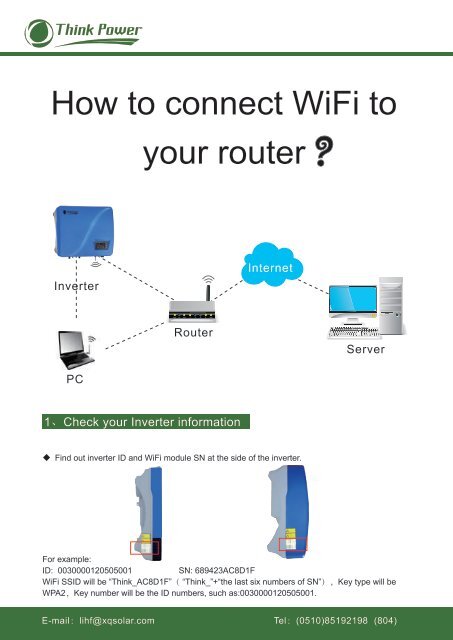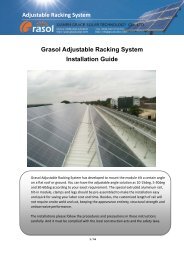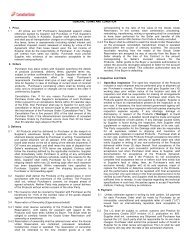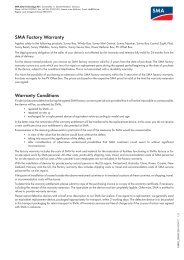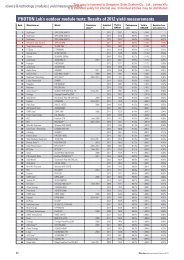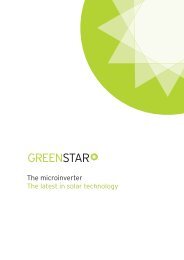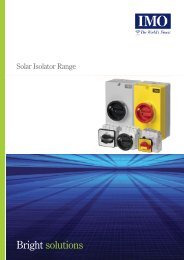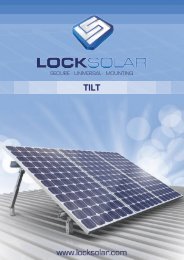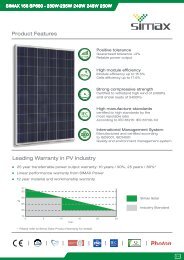How to connect WiFi to your router - Thinkpower
How to connect WiFi to your router - Thinkpower
How to connect WiFi to your router - Thinkpower
You also want an ePaper? Increase the reach of your titles
YUMPU automatically turns print PDFs into web optimized ePapers that Google loves.
<strong>How</strong> <strong>to</strong> <strong>connect</strong> <strong>WiFi</strong> <strong>to</strong><br />
<strong>your</strong> <strong>router</strong><br />
Inverter<br />
Internet<br />
Router<br />
Server<br />
PC<br />
1Check <strong>your</strong> Inverter information<br />
Find out inverter ID and <strong>WiFi</strong> module SN at the side of the inverter.<br />
For example:<br />
ID: 0030000120505001<br />
SN: 689423AC8D1F<br />
<strong>WiFi</strong> SSID will be “Think_AC8D1F” “Think_”+“the last six numbers of SN”Key type will be<br />
WPA2Key number will be the ID numbers, such as:0030000120505001.<br />
E-maillihf@xqsolar.com Tel(0510)85192198 (804)
2Connect user’s computer <strong>to</strong> inverter’s <strong>WiFi</strong> Module<br />
Left click on “View Wireless Networks”<br />
Find out the proper <strong>WiFi</strong> SSID , such as Think_AC8D1F, and left double click.<br />
E-maillihf@xqsolar.com Tel(0510)85192198 (804)
Input the right Key numbersuch as 0030000120505001, then click “Connect” but<strong>to</strong>n.<br />
Then check if <strong>your</strong> computer is right <strong>connect</strong>ed <strong>to</strong> Inverter’s <strong>WiFi</strong>. Make sure that the right <strong>WiFi</strong><br />
module is “Connected”.<br />
Choose <strong>WiFi</strong> Left Double Dlick<br />
3Connect Inverter’s <strong>WiFi</strong> <strong>to</strong> user’s <strong>router</strong>.<br />
Open <strong>your</strong> browser and type 11.11.11.1 manually in<strong>to</strong> the browser's address bar.<br />
Input “admin” as user name and “admin” as password, then click login.<br />
E-maillihf@xqsolar.com Tel(0510)85192198 (804)
Click “Find AP” <strong>to</strong> search <strong>router</strong>s nearby.<br />
Choose the proper <strong>router</strong> <strong>to</strong> <strong>connect</strong>, then “Save And Continue”.<br />
Type user’s <strong>router</strong> Key in<strong>to</strong> the input box, then click “Save”.<br />
E-maillihf@xqsolar.com Tel(0510)85192198 (804)
Click “Return”.<br />
Click “Reset”<br />
The browser<br />
Please wait 5 seconds. Configuration completed <strong>to</strong> register an account by next step.<br />
E-maillihf@xqsolar.com Tel(0510)85192198 (804)
4Visit www.thinkpower-manager.com and Register an account .<br />
5Type the necessary right information in<strong>to</strong> the input box and<br />
choose the right timezone, then click “OK”.<br />
E-maillihf@xqsolar.com Tel(0510)85192198 (804)
6After 5 minutes, you can log in using <strong>your</strong> account just registered<br />
and moni<strong>to</strong>r the real time data of that registered inverter.<br />
E-maillihf@xqsolar.com Tel(0510)85192198 (804)