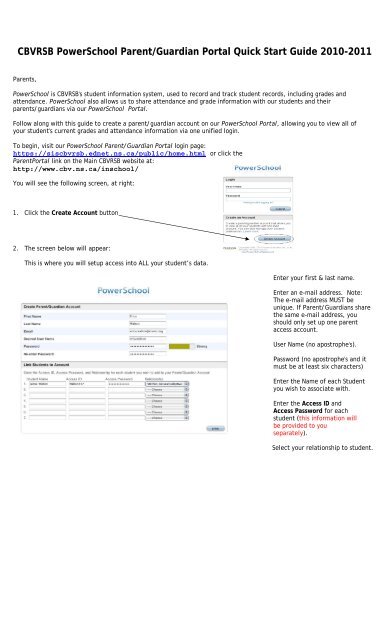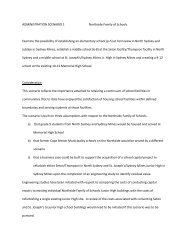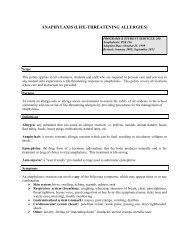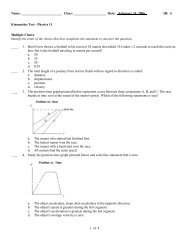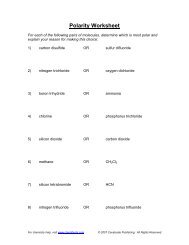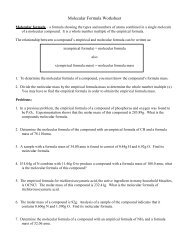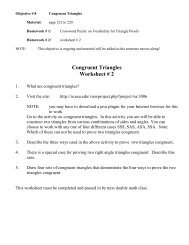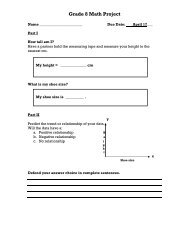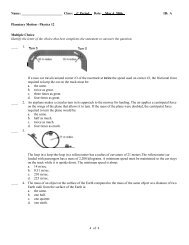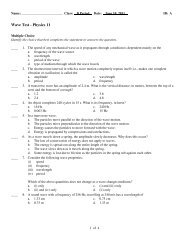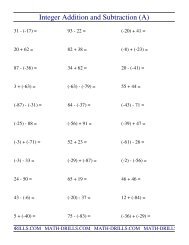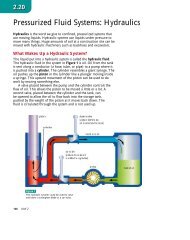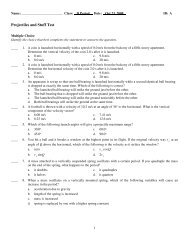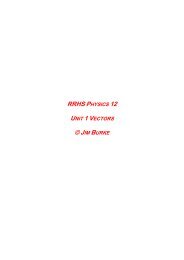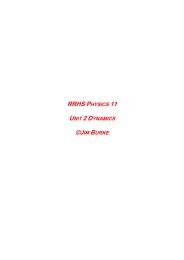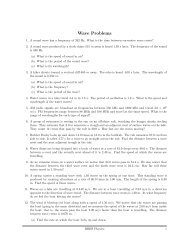CBVRSB PowerSchool Parent/Guardian Portal Quick Start Guide ...
CBVRSB PowerSchool Parent/Guardian Portal Quick Start Guide ...
CBVRSB PowerSchool Parent/Guardian Portal Quick Start Guide ...
Create successful ePaper yourself
Turn your PDF publications into a flip-book with our unique Google optimized e-Paper software.
<strong>CBVRSB</strong> <strong>PowerSchool</strong> <strong>Parent</strong>/<strong>Guardian</strong> <strong>Portal</strong> <strong>Quick</strong> <strong>Start</strong> <strong>Guide</strong> 2010-2011<br />
<strong>Parent</strong>s,<br />
<strong>PowerSchool</strong> is <strong>CBVRSB</strong>'s student information system, used to record and track student records, including grades and<br />
attendance. <strong>PowerSchool</strong> also allows us to share attendance and grade information with our students and their<br />
parents/guardians via our <strong>PowerSchool</strong> <strong>Portal</strong>.<br />
Follow along with this guide to create a parent/guardian account on our <strong>PowerSchool</strong> <strong>Portal</strong>, allowing you to view all of<br />
your student's current grades and attendance information via one unified login.<br />
To begin, visit our <strong>PowerSchool</strong> <strong>Parent</strong>/<strong>Guardian</strong> <strong>Portal</strong> login page:<br />
https://siscbvrsb.ednet.ns.ca/public/home.html or click the<br />
<strong>Parent</strong><strong>Portal</strong> link on the Main <strong>CBVRSB</strong> website at:<br />
http://www.cbv.ns.ca/inschool/<br />
You will see the following screen, at right:<br />
1. Click the Create Account button<br />
2. The screen below will appear:<br />
This is where you will setup access into ALL your student’s data.<br />
Enter your first & last name.<br />
Enter an e-mail address. Note:<br />
The e-mail address MUST be<br />
unique. If <strong>Parent</strong>/<strong>Guardian</strong>s share<br />
the same e-mail address, you<br />
should only set up one parent<br />
access account.<br />
User Name (no apostrophe's).<br />
Password (no apostrophe's and it<br />
must be at least six characters)<br />
Enter the Name of each Student<br />
you wish to associate with.<br />
Enter the Access ID and<br />
Access Password for each<br />
student (this information will<br />
be provided to you<br />
separately).<br />
Select your relationship to student.
3. Click Enter when you have completed this link to all of your students.<br />
NOTE: Should you enter something incorrectly, when you hit Enter, the edit checks will catch the error;<br />
but unfortunately, also blank out many of the fields you have entered. You must re-enter the<br />
information in its entirety before the record is created.<br />
4. You will receive this message if your account<br />
creation was successful:<br />
*If <strong>Parent</strong>/<strong>Guardian</strong>s share the same account, ONLY ONE<br />
<strong>Parent</strong>/<strong>Guardian</strong> may access the account at a time.*<br />
your Password.<br />
It is important to note that the Security<br />
Token sent is only good for 30 minutes. If<br />
the <strong>Parent</strong>/<strong>Guardian</strong> fails to reset the<br />
Password in that allotted time, you will need<br />
to repeat the process.<br />
If you forgot your User Name:<br />
· Click on the Forgot User Name tab<br />
· Enter your e-mail Address<br />
· Hit Enter<br />
The system will authenticate your information<br />
and send you an e-mail listing your User Name.