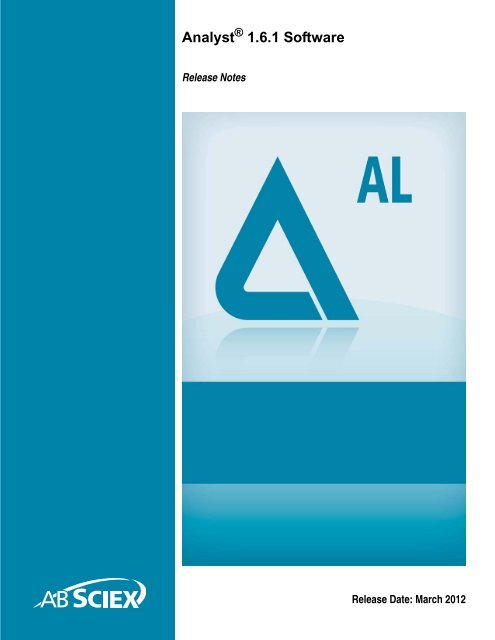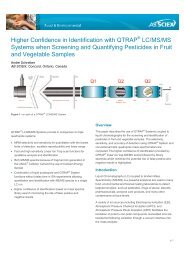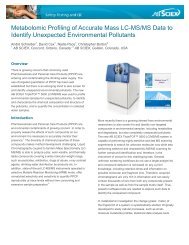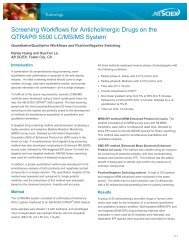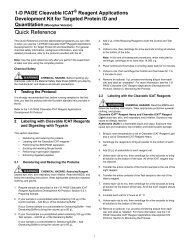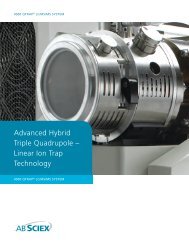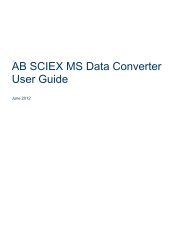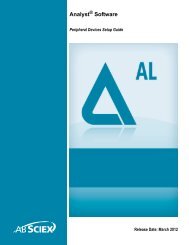Analyst 1.6.1 Software Release Notes - AB Sciex
Analyst 1.6.1 Software Release Notes - AB Sciex
Analyst 1.6.1 Software Release Notes - AB Sciex
You also want an ePaper? Increase the reach of your titles
YUMPU automatically turns print PDFs into web optimized ePapers that Google loves.
<strong>Analyst</strong> ® <strong>1.6.1</strong> <strong>Software</strong><br />
<strong>Release</strong> <strong>Notes</strong><br />
<strong>Release</strong> Date: March 2012
This document is provided to customers who have purchased<br />
<strong>AB</strong> <strong>Sciex</strong> equipment to use in the operation of such <strong>AB</strong> <strong>Sciex</strong><br />
equipment. This document is copyright protected and any reproduction<br />
of this document or any part of this document is strictly prohibited,<br />
except as <strong>AB</strong> <strong>Sciex</strong> may authorize in writing.<br />
<strong>Software</strong> that may be described in this document is furnished under a<br />
license agreement. It is against the law to copy, modify, or distribute<br />
the software on any medium, except as specifically allowed in the<br />
license agreement. Furthermore, the license agreement may prohibit<br />
the software from being disassembled, reverse engineered, or<br />
decompiled for any purpose.<br />
Portions of this document may make reference to other manufacturers<br />
and/or their products, which may contain parts whose names are<br />
registered as trademarks and/or function as trademarks of their<br />
respective owners. Any such use is intended only to designate those<br />
manufacturers' products as supplied by <strong>AB</strong> <strong>Sciex</strong> for incorporation into<br />
its equipment and does not imply any right and/or license to use or<br />
permit others to use such manufacturers' and/or their product names<br />
as trademarks.<br />
<strong>AB</strong> <strong>Sciex</strong> makes no warranties or representations as to the fitness of<br />
this equipment for any particular purpose and assumes no<br />
responsibility or contingent liability, including indirect or consequential<br />
damages, for any use to which the purchaser may put the equipment<br />
described herein, or for any adverse circumstances arising therefrom.<br />
For research use only. Not for use in diagnostic procedures.<br />
The trademarks mentioned herein are the property of<br />
<strong>AB</strong> <strong>Sciex</strong> Pte. Ltd. or their respective owners.<br />
<strong>AB</strong> SCIEX is being used under license.<br />
<strong>AB</strong> SCIEX<br />
71 Four Valley Dr., Concord, Ontario, Canada. L4K 4V8.<br />
<strong>AB</strong> <strong>Sciex</strong> LP is ISO 9001 registered.<br />
© 2012 <strong>AB</strong> SCIEX.<br />
Printed in Canada.
Contents<br />
Chapter 1 Introduction . . . . . . . . . . . . . . . . . . . . . . . . . . . . . . . . . . . . . . . . . . . . . . 5<br />
Support . . . . . . . . . . . . . . . . . . . . . . . . . . . . . . . . . . . . . . . . . . . . . . . . . . . . . . . . .5<br />
How to Use These <strong>Release</strong> <strong>Notes</strong> . . . . . . . . . . . . . . . . . . . . . . . . . . . . . . . . . . . .5<br />
Chapter 2 Enhancements and Fixes . . . . . . . . . . . . . . . . . . . . . . . . . . . . . . . . . . . 7<br />
New Enhancements and Fixes in <strong>Analyst</strong> ® <strong>1.6.1</strong> <strong>Software</strong> . . . . . . . . . . . . . . . . .7<br />
New Features and Enhancements . . . . . . . . . . . . . . . . . . . . . . . . . . . . . . . . . .7<br />
Fixed Issues . . . . . . . . . . . . . . . . . . . . . . . . . . . . . . . . . . . . . . . . . . . . . . . . . . .8<br />
New Enhancements and Fixes in <strong>Analyst</strong> 1.6 <strong>Software</strong> . . . . . . . . . . . . . . . . . . .10<br />
New Enhancements and Fixes in the <strong>Analyst</strong><br />
1.5.2 <strong>Software</strong> with HotFixes to February 2011 . . . . . . . . . . . . . . . . . . . . . . . . .13<br />
AAO and Companion <strong>Software</strong> . . . . . . . . . . . . . . . . . . . . . . . . . . . . . . . . . . . .13<br />
Acquire — Acquisition and Batch Editor . . . . . . . . . . . . . . . . . . . . . . . . . . . . .14<br />
Configure — Hardware Configuration . . . . . . . . . . . . . . . . . . . . . . . . . . . . . . .14<br />
Explore . . . . . . . . . . . . . . . . . . . . . . . . . . . . . . . . . . . . . . . . . . . . . . . . . . . . . .15<br />
Explore — Library Search . . . . . . . . . . . . . . . . . . . . . . . . . . . . . . . . . . . . . . . .15<br />
Firmware Files . . . . . . . . . . . . . . . . . . . . . . . . . . . . . . . . . . . . . . . . . . . . . . . . .16<br />
Help Files and Tutorials . . . . . . . . . . . . . . . . . . . . . . . . . . . . . . . . . . . . . . . . . .16<br />
Quantitate . . . . . . . . . . . . . . . . . . . . . . . . . . . . . . . . . . . . . . . . . . . . . . . . . . . .16<br />
Scripts . . . . . . . . . . . . . . . . . . . . . . . . . . . . . . . . . . . . . . . . . . . . . . . . . . . . . . .17<br />
Program Shortcuts . . . . . . . . . . . . . . . . . . . . . . . . . . . . . . . . . . . . . . . . . . . . . .17<br />
Device Support . . . . . . . . . . . . . . . . . . . . . . . . . . . . . . . . . . . . . . . . . . . . . . . .18<br />
New Enhancements and Fixes in the <strong>Analyst</strong> 1.5.1 HotFix . . . . . . . . . . . . . . . .18<br />
Acquire . . . . . . . . . . . . . . . . . . . . . . . . . . . . . . . . . . . . . . . . . . . . . . . . . . . . . .18<br />
Quantitate . . . . . . . . . . . . . . . . . . . . . . . . . . . . . . . . . . . . . . . . . . . . . . . . . . . .18<br />
Security . . . . . . . . . . . . . . . . . . . . . . . . . . . . . . . . . . . . . . . . . . . . . . . . . . . . . .19<br />
Fixed Issues . . . . . . . . . . . . . . . . . . . . . . . . . . . . . . . . . . . . . . . . . . . . . . . . . . . .19<br />
Acquire . . . . . . . . . . . . . . . . . . . . . . . . . . . . . . . . . . . . . . . . . . . . . . . . . . . . . .19<br />
Security . . . . . . . . . . . . . . . . . . . . . . . . . . . . . . . . . . . . . . . . . . . . . . . . . . . . . .20<br />
Quantitate . . . . . . . . . . . . . . . . . . . . . . . . . . . . . . . . . . . . . . . . . . . . . . . . . . . .20<br />
New Enhancements and fixes for the <strong>Analyst</strong> 1.5.1 <strong>Software</strong> . . . . . . . . . . . . . .20<br />
Configure — Hardware Configuration . . . . . . . . . . . . . . . . . . . . . . . . . . . . . . .22<br />
Acquire — Acquisition and Batch Editor . . . . . . . . . . . . . . . . . . . . . . . . . . . . .22<br />
Tune and Configure . . . . . . . . . . . . . . . . . . . . . . . . . . . . . . . . . . . . . . . . . . . . .23<br />
Quantitate . . . . . . . . . . . . . . . . . . . . . . . . . . . . . . . . . . . . . . . . . . . . . . . . . . . .23<br />
Compatible <strong>Software</strong> . . . . . . . . . . . . . . . . . . . . . . . . . . . . . . . . . . . . . . . . . . . .23<br />
Audit Trail . . . . . . . . . . . . . . . . . . . . . . . . . . . . . . . . . . . . . . . . . . . . . . . . . . . .24<br />
Acquire — Acquisition and Batch Editor . . . . . . . . . . . . . . . . . . . . . . . . . . . . .24<br />
Acquire — Information Dependent Acquisition (IDA) and<br />
IDA Method Wizard . . . . . . . . . . . . . . . . . . . . . . . . . . . . . . . . . . . . . . . . . . . . .26<br />
Quantitate . . . . . . . . . . . . . . . . . . . . . . . . . . . . . . . . . . . . . . . . . . . . . . . . . . . .27<br />
Other . . . . . . . . . . . . . . . . . . . . . . . . . . . . . . . . . . . . . . . . . . . . . . . . . . . . . . . .29<br />
New Enhancements and Fixes in the <strong>Analyst</strong> 1.5<br />
Components for 5500 Systems . . . . . . . . . . . . . . . . . . . . . . . . . . . . . . . . . . . . . .29<br />
Acquire — Acquisition and Batch Editor . . . . . . . . . . . . . . . . . . . . . . . . . . . . .29<br />
<strong>Release</strong> <strong>Notes</strong><br />
<strong>Release</strong> Date: March 2012<br />
<strong>Analyst</strong> ® <strong>1.6.1</strong> <strong>Software</strong><br />
3 of 86
Contents<br />
Other . . . . . . . . . . . . . . . . . . . . . . . . . . . . . . . . . . . . . . . . . . . . . . . . . . . . . . . .30<br />
<strong>Notes</strong> on Use . . . . . . . . . . . . . . . . . . . . . . . . . . . . . . . . . . . . . . . . . . . . . . . . . .30<br />
New Enhancements and Fixes in the <strong>Analyst</strong> 1.5<br />
<strong>Software</strong> and the <strong>Analyst</strong> 1.4.2 HotFixes . . . . . . . . . . . . . . . . . . . . . . . . . . . . . .31<br />
Audit Trail . . . . . . . . . . . . . . . . . . . . . . . . . . . . . . . . . . . . . . . . . . . . . . . . . . . .31<br />
Acquire — Acquisition and Batch Editor . . . . . . . . . . . . . . . . . . . . . . . . . . . . .33<br />
Tune and Calibrate . . . . . . . . . . . . . . . . . . . . . . . . . . . . . . . . . . . . . . . . . . . . .34<br />
Explore . . . . . . . . . . . . . . . . . . . . . . . . . . . . . . . . . . . . . . . . . . . . . . . . . . . . . .34<br />
Quantitate . . . . . . . . . . . . . . . . . . . . . . . . . . . . . . . . . . . . . . . . . . . . . . . . . . . .34<br />
Peripheral Devices . . . . . . . . . . . . . . . . . . . . . . . . . . . . . . . . . . . . . . . . . . . . .36<br />
Other . . . . . . . . . . . . . . . . . . . . . . . . . . . . . . . . . . . . . . . . . . . . . . . . . . . . . . . .37<br />
Chapter 3 <strong>Notes</strong> on Use, Known Issues, and Limitations . . . . . . . . . . . . . . . . . 41<br />
Guidance for Antivirus and Backup <strong>Software</strong> . . . . . . . . . . . . . . . . . . . . . . . . . . .41<br />
Guidance on File Encryption . . . . . . . . . . . . . . . . . . . . . . . . . . . . . . . . . . . . . . . .41<br />
Audit Trail . . . . . . . . . . . . . . . . . . . . . . . . . . . . . . . . . . . . . . . . . . . . . . . . . . . . . .42<br />
Configure — Administration/Security . . . . . . . . . . . . . . . . . . . . . . . . . . . . . . . . .43<br />
Configure — Hardware Configuration . . . . . . . . . . . . . . . . . . . . . . . . . . . . . . . . .45<br />
Configure — Report Template Editor . . . . . . . . . . . . . . . . . . . . . . . . . . . . . . . . .45<br />
Tune and Calibrate — Compound Optimization . . . . . . . . . . . . . . . . . . . . . . . . .45<br />
Tune and Calibrate — Instrument Optimization . . . . . . . . . . . . . . . . . . . . . . . . .46<br />
Tune and Calibrate — Manual Tuning . . . . . . . . . . . . . . . . . . . . . . . . . . . . . . . .47<br />
Acquire — IDA and IDA Method Wizard . . . . . . . . . . . . . . . . . . . . . . . . . . . . . . .49<br />
Acquire — Method / Batch Editor/Queue Manager . . . . . . . . . . . . . . . . . . . . . . .51<br />
Acquire — Scheduled MRM Algorithm . . . . . . . . . . . . . . . . . . . . . . . . . . . . . . . .55<br />
Acquire — Network Data Acquisition . . . . . . . . . . . . . . . . . . . . . . . . . . . . . . . . .56<br />
Explore . . . . . . . . . . . . . . . . . . . . . . . . . . . . . . . . . . . . . . . . . . . . . . . . . . . . . . . .58<br />
Explore — Library Search . . . . . . . . . . . . . . . . . . . . . . . . . . . . . . . . . . . . . . . . . .61<br />
Explore — WIFF Data File . . . . . . . . . . . . . . . . . . . . . . . . . . . . . . . . . . . . . . . . .62<br />
Quantitate . . . . . . . . . . . . . . . . . . . . . . . . . . . . . . . . . . . . . . . . . . . . . . . . . . . . . .62<br />
<strong>Analyst</strong> <strong>Software</strong> Reporter . . . . . . . . . . . . . . . . . . . . . . . . . . . . . . . . . . . . . . . . .67<br />
Installer . . . . . . . . . . . . . . . . . . . . . . . . . . . . . . . . . . . . . . . . . . . . . . . . . . . . . . . .68<br />
Other . . . . . . . . . . . . . . . . . . . . . . . . . . . . . . . . . . . . . . . . . . . . . . . . . . . . . . . . . .68<br />
Compatible <strong>Software</strong> . . . . . . . . . . . . . . . . . . . . . . . . . . . . . . . . . . . . . . . . . . . . . .69<br />
Scripts . . . . . . . . . . . . . . . . . . . . . . . . . . . . . . . . . . . . . . . . . . . . . . . . . . . . . . . . .70<br />
Peripheral Devices . . . . . . . . . . . . . . . . . . . . . . . . . . . . . . . . . . . . . . . . . . . . . . .73<br />
CTC PAL / Leap Devices . . . . . . . . . . . . . . . . . . . . . . . . . . . . . . . . . . . . . . . . .73<br />
Shimadzu Devices . . . . . . . . . . . . . . . . . . . . . . . . . . . . . . . . . . . . . . . . . . . . . .74<br />
LC Packings Devices . . . . . . . . . . . . . . . . . . . . . . . . . . . . . . . . . . . . . . . . . . . .77<br />
DAD Devices . . . . . . . . . . . . . . . . . . . . . . . . . . . . . . . . . . . . . . . . . . . . . . . . . .77<br />
Agilent Devices . . . . . . . . . . . . . . . . . . . . . . . . . . . . . . . . . . . . . . . . . . . . . . . .77<br />
Tempo MDLC System . . . . . . . . . . . . . . . . . . . . . . . . . . . . . . . . . . . . . . . . . . .80<br />
Chapter 4 21 CFR Part 11 Compliance. . . . . . . . . . . . . . . . . . . . . . . . . . . . . . . . . 81<br />
Appendix A Programs and Utilities . . . . . . . . . . . . . . . . . . . . . . . . . . . . . . . . . . . .83<br />
Appendix B Technical Information Regarding Integration . . . . . . . . . . . . . . . . .85<br />
Integration Issue Addressed in the <strong>Analyst</strong> ® 1.4.2 <strong>Software</strong> . . . . . . . . . . . . . . .85<br />
Changes Introduced in the <strong>Analyst</strong> 1.5 <strong>Software</strong> . . . . . . . . . . . . . . . . . . . . . . . .85<br />
<strong>Analyst</strong> ® <strong>1.6.1</strong> <strong>Software</strong><br />
4 of 86<br />
<strong>Release</strong> <strong>Notes</strong><br />
<strong>Release</strong> Date: March 2012
Introduction<br />
1<br />
Thank you for choosing <strong>AB</strong> SCIEX to supply your LC/MS/MS system. We are pleased to give you<br />
the <strong>Analyst</strong> ® <strong>1.6.1</strong> software, the most comprehensive LC/MS/MS software package available.<br />
The <strong>Analyst</strong> ® <strong>1.6.1</strong> <strong>Software</strong> <strong>Release</strong> <strong>Notes</strong> describe the many new features introduced in the<br />
<strong>Analyst</strong> <strong>1.6.1</strong> software, as well as workarounds for possible issues. Use these release notes for<br />
reference as you become familiar with the software, and for future reference. For installation and<br />
software compatibility information, see the <strong>Analyst</strong> ® <strong>1.6.1</strong> <strong>Software</strong> Installation Guide.<br />
Support<br />
At <strong>AB</strong> SCIEX, we are committed to providing the highest level of support for our <strong>Analyst</strong> software<br />
users. To obtain answers to questions about any of our products, report problems, or suggest<br />
improvements, visit www.absciex.com. For on-site service, support, and training, visit<br />
www.absciex.com/FAQ or www.absciex.com/training.<br />
How to Use These <strong>Release</strong> <strong>Notes</strong><br />
To help you understand what is new and what is fixed relative to your current <strong>Analyst</strong> software<br />
version, the <strong>Analyst</strong> <strong>1.6.1</strong> software release notes have been structured so that you only have to<br />
read the sections that are relevant to you.<br />
Note: For reference, the name of the software patch or HotFixes release where the<br />
issue was previously fixed is included.<br />
Read New Enhancements and Fixes in <strong>Analyst</strong> ® <strong>1.6.1</strong> <strong>Software</strong> on page 7 of the release notes<br />
and then also read up to and including the section describing the software version you are<br />
upgrading from.<br />
Everyone should read <strong>Notes</strong> on Use, Known Issues, and Limitations on page 41, as this section<br />
applies specifically to issues that are known in the <strong>Analyst</strong> <strong>1.6.1</strong> software.<br />
Note: The numbers in brackets are reference numbers to each issue or feature in our<br />
internal tracking system.<br />
<strong>Release</strong> <strong>Notes</strong><br />
<strong>Release</strong> Date: March 2012<br />
<strong>Analyst</strong> ® <strong>1.6.1</strong> <strong>Software</strong><br />
5 of 86
Introduction<br />
<strong>Analyst</strong> ® <strong>1.6.1</strong> <strong>Software</strong><br />
6 of 86<br />
<strong>Release</strong> <strong>Notes</strong><br />
<strong>Release</strong> Date: March 2012
Enhancements and Fixes<br />
2<br />
New Enhancements and Fixes in <strong>Analyst</strong> ® <strong>1.6.1</strong><br />
<strong>Software</strong><br />
New Features and Enhancements<br />
4500 Series Instrument support<br />
The <strong>Analyst</strong> <strong>1.6.1</strong> <strong>Software</strong> adds support for the following new instruments:<br />
• <strong>AB</strong> SCIEX QTRAP ® 4500 system<br />
• <strong>AB</strong> SCIEX Triple Quad 4500 system<br />
Shimadzu SIL-30ACMP and CTO-30AS<br />
The <strong>Analyst</strong> <strong>1.6.1</strong> software adds support for the Shimadzu SIL-30ACMP autosampler and CTO-<br />
30AS column oven.<br />
Method Converter for the 4500 Series of Instruments<br />
The Method Converter script has been updated to allow conversion of existing methods to be<br />
used on the 4500 Series of instruments. In addition, several enhancements and improvements<br />
have been made to the script to address various issues. Refer to the Fixed Issues section for<br />
more information.<br />
New firmware available for 5500 instruments<br />
The firmware for the <strong>AB</strong> SCIEX QTRAP 5500 and <strong>AB</strong> SCIEX Triple Quad 5500 systems has<br />
been upgraded. The new firmware addresses an issue where some mass spectrometers would<br />
reset if the acquisition queue was aborted while the system was in the equilibration state. There<br />
are no changes that affect data or data quality. For information on how to upgrade the firmware of<br />
your mass spectrometer, refer to the Installation Guide for the <strong>Analyst</strong> <strong>1.6.1</strong> software.<br />
Documentation Changes<br />
Combined Hardware- and <strong>Software</strong>-Specific Information for 4500 Series of Instruments<br />
into a Single Guide<br />
All the hardware- and software-specific information for the 4500 series of instruments has been<br />
combined into a single guide called the 4500 Series of Instruments System User Guide. The<br />
guide also contains basic information for setting up and using the <strong>Analyst</strong> software to create<br />
methods, acquire samples, and analyze data. This System User Guide replaces the Getting<br />
Started Guide for the 4500 series of instruments. The Getting Started Guide is still applicable to<br />
instruments other than the 4500 series of instruments.<br />
<strong>Release</strong> <strong>Notes</strong><br />
<strong>Release</strong> Date: March 2012<br />
<strong>Analyst</strong> ® <strong>1.6.1</strong> <strong>Software</strong><br />
7 of 86
Enhancements and Fixes<br />
Advanced User Guide<br />
A new guide called the Advanced User Guide has been created. It contains all the advanced<br />
information needed to set up and use the <strong>Analyst</strong> software to create methods, acquire samples<br />
and analyze data. This guide replaces the <strong>Software</strong> Reference Guide.<br />
Updated Reference Tables<br />
The calibration reference tables have been updated in the <strong>Analyst</strong> <strong>1.6.1</strong> software. The changes<br />
are only applicable to the 4000 and 4500 series of instruments. Existing calibration reference<br />
tables will not be updated.<br />
When installing a new 4500 series instrument, the FSE will install the new calibration reference<br />
tables.<br />
Fixed Issues<br />
Change to Quantitation Fix introduced in <strong>Analyst</strong> 1.5.2 HotFixes to February 2011<br />
software<br />
In the <strong>Analyst</strong> 1.5.2 HotFixes to February 2011 software, a fix was introduced to allow the use of<br />
the Sum Multiple Ions feature with compressed data. This fix has been improved upon. This<br />
change has no effect on quantitation results. (TT 31956)<br />
Improved support for Agilent 1260 DAD<br />
The Agilent 1260 G4212B DAD was introduced in the <strong>Analyst</strong> 1.5.2 software. However, users<br />
were not able to reliably activate the device or use it for acquisitions. This issue has been<br />
corrected. (TT 33318)<br />
Shimadzu Nexera POST treatment is now supported<br />
In the <strong>Analyst</strong> 1.6 software, it was recommended to ensure that post-injection wash cycles were<br />
completed before the end of the mass spectrometer acquisition to avoid errors. The <strong>Analyst</strong> <strong>1.6.1</strong><br />
software allows users to use post-injection wash cycles of any length with the Shimadzu Nexera<br />
devices. Wash cycles no longer need to be completed before the end of acquisition. (TT 33825)<br />
Corrected MRM Optimization script issue on the Windows 7 operating system<br />
Occasionally when running the MRM Optimization script on the Windows 7 operating system, the<br />
script would stop responding during the optimization process. This issue has been fixed and the<br />
script now runs to completion. (TT 33878)<br />
Unable to extract Multiple XICs to stacked panes<br />
In the <strong>Analyst</strong> 1.6 software, if users attempted to extract multiple ion chromatograms to individual<br />
panes, only one pane would contain an XIC; the rest would be blank. This issue has been<br />
corrected and the Extract XIC functionality has been restored. (TT 34196)<br />
Method duration may be calculated incorrectly<br />
When calculating the expected duration of multi-period mass spectrometer acquisitions or<br />
acquisitions with polarity switching, there may have been a mismatch between the calculated<br />
number of cycles and method duration. As a result, acquisitions may have appeared to end early.<br />
There was no data lost as the number of cycles acquired was correct — the defect was graphical.<br />
<strong>Analyst</strong> ® <strong>1.6.1</strong> <strong>Software</strong><br />
8 of 86<br />
<strong>Release</strong> <strong>Notes</strong><br />
<strong>Release</strong> Date: March 2012
Enhancements and Fixes<br />
This has been corrected and the expected duration now matches the calculated number of<br />
cycles. (TT 34541)<br />
Method Converter<br />
Several defect fixes have been implemented in the Method Converter script for the <strong>Analyst</strong> <strong>1.6.1</strong><br />
software:<br />
• Users were unable to convert <strong>AB</strong> SCIEX Triple Quad 5500 system methods to the<br />
API 4000 or API 5000 system methods.(TT 34543)<br />
• Various user interface corrections, such as spelling, punctuation, and so on.<br />
• When converting MCA methods, the “Number of Scans to Sum” parameter was not<br />
transferred to the converted method. (TT 34788)<br />
Column Oven Parameters Help topic updated<br />
The <strong>Analyst</strong> Help topic for Column Oven Parameters has been updated for clarity. (TT 34730)<br />
Maximum/Minimum DP values for the 5500 instruments in Compound Optimization<br />
was showing +/- 400 instead of +/- 300<br />
When running the Compound Optimization routine, the reports were incorrectly showing the<br />
Declustering Potential (DP) for the 5500 series of instruments as +/- 400 instead of +/- 300. This<br />
issue has been corrected and the limits now show properly. (TT 34909)<br />
No message displayed for source change when method editor active<br />
The <strong>Analyst</strong> 1.6 software introduced a change that inadvertently removed the user message<br />
when the source was removed or replaced while an acquisition method was open. This issue has<br />
been addressed, and users will again see a message if the source is removed. (TT 34919)<br />
Scheduled MRM Algorithm: Unable to save method if RT < Half Detection<br />
Window<br />
The <strong>Analyst</strong> 1.6 software introduced a requirement that retention times for ions in Scheduled<br />
MRM algorithm methods had to be less than half of the user-set detection window. In response<br />
to customer feedback, this limitation has been removed. (TT 35095)<br />
Text in Current Spectrum window may overlap in Instrument Optimization<br />
When running Instrument Optimization, users may have seen overlapping text in the Current<br />
Spectrum window. This has been resolved. (TT 35177)<br />
Agilent 1260/1290 DAD: Data mismatch with Agilent Instant Pilot<br />
Recent firmware changes by Agilent have modified the scale used for absorbance data sent from<br />
the Agilent 1260 and 1290 DADs to the <strong>Analyst</strong> software. As a result, users may have seen a<br />
mismatch between the data shown in the <strong>Analyst</strong> software and the data shown on the Agilent<br />
Instant Pilot. This has been corrected and features have been implemented to ensure that scale<br />
changes will not affect the <strong>Analyst</strong> software data in the future. (TT 35191)<br />
Note: The absorbance data as collected in the <strong>Analyst</strong> software was correct, but was<br />
scaled improperly. Because DAD data is relative, the data was internally consistent.<br />
<strong>Release</strong> <strong>Notes</strong><br />
<strong>Release</strong> Date: March 2012<br />
<strong>Analyst</strong> ® <strong>1.6.1</strong> <strong>Software</strong><br />
9 of 86
Enhancements and Fixes<br />
New Enhancements and Fixes in <strong>Analyst</strong> 1.6<br />
<strong>Software</strong><br />
• <strong>Analyst</strong> ® software splash screens and icons have been updated.<br />
• Introduces support for Windows 7 (Professional Edition)<br />
• For users with Administrator privileges (Built-in Administrator or Protected<br />
Administrator Users), the following UAC level is recommended: “Default –<br />
Notify me only when programs try to make changes to my computer”.<br />
• For users without Administrator privileges (Standard Users), the following<br />
UAC level is recommended: “Default – Always notify me when”.<br />
• Added the ability to pin both the <strong>Analyst</strong>Launcher and <strong>Analyst</strong> software<br />
shortcuts to the Task bar. The shortcuts are consolidated into one button that<br />
launches the <strong>Analyst</strong> software.<br />
• Ability for the <strong>Analyst</strong> software to track recently or frequently used files using<br />
the Windows 7 jump list feature.<br />
• Scheduled MRM algorithm scan type enhancements<br />
• Two Scheduled MRM algorithm scan types are now supported in acquisition<br />
methods.<br />
• IDA acquisition methods can now include two Scheduled MRM algorithm scan<br />
types.<br />
• Introduces the ability to switch polarity during cycles that contain two<br />
Scheduled MRM algorithm scan types.<br />
• The 5500 series of instruments now supports the acquisition of 4000<br />
Scheduled MRM algorithm transitions with four parameters (CE, DP, EP,<br />
CXP).<br />
• Scheduled MRM algorithm data containing more than 2500 transitions will be<br />
opened in TIC mode.<br />
• Reporter 3.2 software is included with the <strong>Analyst</strong> 1.6 software<br />
• Reporter 3.2 software is now automatically installed during the installation of<br />
the <strong>Analyst</strong> software.<br />
• Users can edit the Reporter 3.2 templates found in the :\<strong>Analyst</strong><br />
Data\Projects\API Instrument\Templates folder. User-created templates that<br />
were created using previous versions of the Reporter software must be<br />
updated using the Reporter Template Converter.<br />
• <strong>Analyst</strong> software now supports CTC firmware version 4.2.<br />
• Increased the mass range of the 3200 QTRAP ® system to 2000 Da in RFDC mode.<br />
LIT scan types are still limited to 1700 Da. A new configuration file for the 3200<br />
QTRAP system is included. To use the increased mass range, the configuration<br />
table must be updated using the ConfigUpdater.<br />
New firmware for 5500 instruments is included<br />
This firmware allows users to ramp the collision energy parameter using the CE values in the<br />
mass ranges table. (ST 29645)<br />
<strong>Analyst</strong> ® <strong>1.6.1</strong> <strong>Software</strong><br />
10 of 86<br />
<strong>Release</strong> <strong>Notes</strong><br />
<strong>Release</strong> Date: March 2012
Enhancements and Fixes<br />
<strong>Analyst</strong> Access Object subproject support<br />
The <strong>Analyst</strong> Access Object supports projects that use subprojects. (ST 16999)<br />
User-created audit map enhancements<br />
You can now delete the Default audit map and select a user-created audit map that will be<br />
applied automatically when a new project is created. (ST 18933)<br />
Users with the Administrator role can unlock the software<br />
Users that have the Administrator role for the <strong>Analyst</strong> software can now unlock the <strong>Analyst</strong><br />
software if the application is locked by the current user. (ST 27692)<br />
Users can print Results Tables that have been changed but not saved<br />
If users modified the peak review layout and attempted to print the Results Table without first<br />
saving it, they were prompted with a message stating that the Results Table has to be saved.<br />
This issue has been fixed and users can now print the Results Table after the peak review layout<br />
has been changed but not saved. (ST 27869)<br />
Files in Cache folder are deleted<br />
If you have confirmed that all data has successfully been uploaded to the server and files still<br />
remain in the cache folder, restart the PC, navigate to \<strong>Analyst</strong> Data\WIFF_CACHE_BACKUP<br />
(hidden folder) and delete the contents before re-launching the <strong>Analyst</strong> software. This issue has<br />
now been fixed. After network acquisition during which one sample file is saved per .wiff file has<br />
completed, the files in the Cache folder are now deleted. (ST 28260, ST 28323)<br />
Acquiring data to a network location does not clear temporary (Cache) files<br />
When using Network Acquisition, the local cache folder may not be emptied after successfully<br />
uploading the data file to the network. If this happens, users may see that the “Date Modified”<br />
date for some data (.wiff) files in Windows has changed to a more recent time than when the file<br />
was actually acquired. While the Windows timestamp of the file has been changed, the actual<br />
contents of the file are not modified, unless there are actual changes to the data file that have not<br />
yet been uploaded to the network.<br />
Mapped drives are converted automatically<br />
Previously network acquisition over mapped drives was not recommended. Now mapped drives<br />
are converted automatically to full UNC paths. Full network path lengths must be limited to 128<br />
characters. (ST 29237)<br />
Audit Trail Manager logs invalid checksum<br />
If Data File Checksum is activated, at the end of batch acquisition, the Audit Trail Manager now<br />
logs any invalid checksum. (ST 31209)<br />
Data discrepancy in quantitation<br />
When performing an integration using the <strong>Analyst</strong> Classic algorithm, a discrepancy between the<br />
chromatogram in the peak review and the Results Table is observed if the sample is corrupted.<br />
The remaining samples were integrated incorrectly. This issue has now been fixed. (ST 16964)<br />
<strong>Release</strong> <strong>Notes</strong><br />
<strong>Release</strong> Date: March 2012<br />
<strong>Analyst</strong> ® <strong>1.6.1</strong> <strong>Software</strong><br />
11 of 86
Enhancements and Fixes<br />
Unable to open Wiff to MatLab files generated using the <strong>Analyst</strong> 1.5 software<br />
Files generated using the Wiff to MatLab script and <strong>Analyst</strong> 1.5 software data cannot be opened<br />
in later versions of the <strong>Analyst</strong> software. This issue has now been fixed. (ST 21099)<br />
During infusion Compound Optimization on the 5500 series of instruments, the<br />
preset syringe pump options are used<br />
Previously, during infusion Compound Optimization, the preset syringe pump options were used;<br />
the syringe pump diameter and flow rate used were 4.61 mm and 7µL/min respectively and could<br />
not be changed. To use a different syringe pump diameter, start the syringe pump in Manual<br />
Tuning and then start Compound Optimization. (ST 9255, 24334)<br />
Custom Injection program does not work for Agilent autosamplers<br />
Previously, users could only create a basic custom injection program. This issue has been fixed<br />
and users can now also create a custom injection program. (ST 31036)<br />
Data acquisition using DFT occasionally results in a loss of sensitivity during<br />
some DFT-enabled scans<br />
When acquiring data using Dynamic Fill Time (DFT), in some rare instances users may<br />
experience a loss of sensitivity during some DFT-enabled scans. When viewing the DFT Tracker,<br />
they will also see that negative fill times are occasionally calculated during these scans. This<br />
issue has now been fixed. (ST 29880)<br />
Shimadzu software stops responding during sample acquisition<br />
The software stops responding during sample acquisition, either in pre- or post-run. This issue<br />
has now been fixed. (ST 29804)<br />
<strong>Analyst</strong> ® 1.5.1 Patch for AAO Batches<br />
This patch corrects an issue found in the <strong>Analyst</strong> 1.5.1 software that prevents users from using<br />
the Quantitation option available within the Batch Editor when the selected quantitation method<br />
contains more than 150 transitions and control of any LC device is established through AAO<br />
(<strong>Analyst</strong> Access Objects). In this scenario, attempting to acquire the batch results in failed<br />
acquisitions. This patch functionality is included in the software.<br />
<strong>Analyst</strong> ® 1.5.1 Patch for DiscoveryQuant <strong>Software</strong><br />
This patch corrects the following issue: DiscoveryQuant — Optimize 2.1 software is not able to<br />
successfully process certain product ion spectra (CE), and returns the error—2147467259 to the<br />
user. The issue occurs randomly and is not always for the same sample. This patch functionality<br />
is included in the software.<br />
<strong>Analyst</strong> ® <strong>1.6.1</strong> <strong>Software</strong><br />
12 of 86<br />
<strong>Release</strong> <strong>Notes</strong><br />
<strong>Release</strong> Date: March 2012
Enhancements and Fixes<br />
New Enhancements and Fixes in the <strong>Analyst</strong><br />
1.5.2 <strong>Software</strong> with HotFixes to February 2011<br />
AAO and Companion <strong>Software</strong><br />
ChemoView <strong>Software</strong> Reports with large numbers of samples would intermittently<br />
fail<br />
When using the ChemoView software to create reports with large numbers of samples, users<br />
would intermittently see reporting fail for some samples. This was only seen for large (typically<br />
over 100 samples) report batches, and re-running the report would often work properly. This has<br />
been corrected. (ST 24863)<br />
Submission of a batch fails if the user selects a Quantitation method with more<br />
than 150 transitions<br />
When creating an acquisition batch through an AAO application, if the user selected a<br />
Quantitation method with more than 150 transitions, the batch submission would fail. This has<br />
been corrected. (ST 21398)<br />
Reporter 3.0.1 <strong>Software</strong> Integrated into the <strong>Analyst</strong> <strong>Software</strong> Installer<br />
Previously, the Reporter 1.0 software was installed by default, and the Reporter 3.0.1 software<br />
was included in the installation DVD as an optional software. The Reporter 3.0.1 software is now<br />
integrated into the <strong>Analyst</strong> 1.5.2 <strong>Software</strong> with HotFixes to February 2011 and installed along with<br />
this software. If users have older Reporter 1.0 reports and wish to use them with the Reporter<br />
3.0.1 software, there is a conversion utility available from Start > Programs > <strong>AB</strong> SCIEX ><br />
Reporter 3.0.1. (ST 24738)<br />
Note: If the standalone Reporter 2.0 software is installed on the computer, it should be<br />
uninstalled before installing the <strong>Analyst</strong> 1.5.2 <strong>Software</strong> with HotFixes to February 2011.<br />
If the Reporter 3.x software is installed on the computer, it will be automatically removed<br />
and replaced with the integrated Reporter 3.0.1 <strong>Software</strong> during the installation of the<br />
<strong>Analyst</strong> 1.5.2 <strong>Software</strong> with HotFixes to February 2011. Any custom queries and<br />
templates will be preserved. If a default query has been modified, a new unmodified<br />
version will also be installed with the suffix “_new”.<br />
Note: If the standalone Reporter (2.0 or 3.x) software is installed after installing the<br />
<strong>Analyst</strong> 1.5.2 <strong>Software</strong> with HotfFixes to February 2011 and is later uninstalled, the<br />
<strong>Analyst</strong> 1.5.2 <strong>Software</strong> with HotfFixes to February 2011 may lose reporting capabilities.<br />
In this scenario, the <strong>Analyst</strong> 1.5.2 <strong>Software</strong> with HotfFixes to February 2011 should be<br />
reinstalled.<br />
Users were required to log-in twice when using certain Companion <strong>Software</strong><br />
When a user logged into the <strong>Analyst</strong> software with Mixed Mode security enabled and then<br />
launched certain companion software (for example, MPX driver software), they may have been<br />
required to enter their logon credentials when launching the <strong>Analyst</strong> software as well as when<br />
<strong>Release</strong> <strong>Notes</strong><br />
<strong>Release</strong> Date: March 2012<br />
<strong>Analyst</strong> ® <strong>1.6.1</strong> <strong>Software</strong><br />
13 of 86
Enhancements and Fixes<br />
launching the companion software. This has been changed, and users will be required to provide<br />
their credentials only upon launching the <strong>Analyst</strong> software. (ST 25713)<br />
DiscoveryQuant — Optimize software would fail during acquisition<br />
When using the DiscoveryQuant — Optimize software, data acquisition would fail for certain<br />
samples and report the error - 2147467259. The <strong>Analyst</strong> software has been corrected to prevent<br />
this issue from occurring in future versions of the DiscoveryQuant — Optimize software that<br />
support the <strong>Analyst</strong> 1.5.2 <strong>Software</strong> with HotFixes to February 2011. (ST 26055)<br />
Acquire — Acquisition and Batch Editor<br />
Some Scheduled MRM algorithm scans would result in lower intensities than the<br />
corresponding MRM scans<br />
In rare situations, users would see that a Scheduled MRM algorithm scan would show lower<br />
intensities than the corresponding MRM scan if the line obtained by plotting Resolution offsets<br />
against Mass passed through (or near to) the origin. This has been corrected, and now the<br />
corresponding Scheduled MRM algorithm scans will show proper intensities. (ST 24728)<br />
Configure — Hardware Configuration<br />
Included support for the following Agilent 1260 devices (ST 24294):<br />
• G1310B Isocratic Pump<br />
• G1311B Quaternary Pump<br />
• G1312B Binary Pump<br />
• G1316A Thermostatted Column Compartment (TCC)<br />
• G1367E Autosampler<br />
• G4212B Diode Array Detector (DAD)<br />
Included Support for the following Agilent 1290 devices (ST 25922):<br />
• G4220A Binary Pump<br />
• G4226A Autosampler<br />
• G4212A Diode Array Detector (DAD)<br />
• G1316C Thermostatted Column Compartment (TCC)<br />
Added support for barcode reading with CTC PAL autosamplers<br />
Users are now able to enable or disable reading and recording the barcode information on vial<br />
labels during acquisition, when using a CTC PAL autosampler that supports this feature. The<br />
information will be stored and visible in the data file (File Info). Also, when data containing<br />
scanned barcodes is quantitated, a “Scanned Barcode” column will automatically be added to the<br />
Results Table. (ST 26786)<br />
<strong>Analyst</strong> ® <strong>1.6.1</strong> <strong>Software</strong><br />
14 of 86<br />
<strong>Release</strong> <strong>Notes</strong><br />
<strong>Release</strong> Date: March 2012
Enhancements and Fixes<br />
RFID tags supported for 1290 TCC switching valve<br />
The Agilent 1290 TCC (G1316C) supports switching valves with RFID tag. When data is acquired<br />
with an RFID tagged switching valve, the valve type and serial number will be added to the File<br />
Info of the sample.<br />
RFID tags supported for DAD Flow Cell and Lamp<br />
The Agilent 1290 DAD (G4212A) supports RFID-tagged flow cells and lamps. When data is<br />
acquired using an RFID tagged flow cell or lamp, the serial number of the part will be added to<br />
the File Info of the sample.<br />
<strong>Analyst</strong> 1.5.2 <strong>Software</strong> with HotFixes to February 2011 supports the most recent<br />
Agilent devices firmware<br />
The <strong>Analyst</strong> 1.5.2 <strong>Software</strong> with HotFixes to February 2011 has been tested with the latest (at<br />
time of release) released firmware versions for supported 1100, 1200, 1260 and 1290 devices.<br />
For a list of supported firmware, see the <strong>Software</strong> Installation Guide for the <strong>Analyst</strong> software.<br />
Explore<br />
The Calibration Tables timestamp shown in File Info may be incorrect if a non-US<br />
time format is used<br />
If data was acquired on a computer using a non-US date format, and if the users view the File<br />
Information on a different computer, they might see that the “Last Modification Date” for the<br />
Calibration Tables was the same as the Sample Acquisition timestamp. This has been corrected,<br />
and the data acquired on a computer using a non-US date format will display the correct<br />
timestamp for the Calibration Tables’ Last Modification Date. (ST 22722)<br />
Checksum Verification may fail even though the data file is intact and not<br />
corrupted<br />
In rare instances, when verifying the Checksum information embedded within a .Wiff file, the<br />
<strong>Analyst</strong> software would incorrectly report that the verification had failed. The <strong>Analyst</strong> 1.5.2<br />
<strong>Software</strong> with HotFixes to February 2011 corrects this issue and will now correctly report that the<br />
verification has succeeded when the data is intact. This does not affect the verification results of<br />
corrupted/modified files, which will continue to fail checksum verification. (ST 26701)<br />
Explore — Library Search<br />
Printed Library Search results do not match the on-screen results<br />
When printing the results of library searches, users would see the following formatting errors in<br />
the printed output: the font size of the printed text would be too large; in single-page printing, the<br />
second library match would always be printed even when not requested; and in multi-page<br />
printing, UV spectra would not be printed even when requested. The Library Search printing<br />
functionality now works properly; the text is printed in a reasonable font size, and only the<br />
requested elements are printed. (ST 23330)<br />
<strong>Release</strong> <strong>Notes</strong><br />
<strong>Release</strong> Date: March 2012<br />
<strong>Analyst</strong> ® <strong>1.6.1</strong> <strong>Software</strong><br />
15 of 86
Enhancements and Fixes<br />
Firmware Files<br />
New firmware available for <strong>AB</strong> SCIEX QTRAP 5500 and <strong>AB</strong> SCIEX Triple Quad 5500<br />
systems<br />
The firmware for the <strong>AB</strong> SCIEX QTRAP ® 5500 and <strong>AB</strong> SCIEX Triple Quad 5500 systems has<br />
been upgraded. The changes made in this firmware revision are not customer facing. For<br />
information on how to upgrade the firmware of your mass spectrometer, see the <strong>Software</strong><br />
Installation Guide for the <strong>Analyst</strong> software.<br />
Help Files and Tutorials<br />
Contents of Ion Optics Tutorial revised<br />
The Ion Optics Tutorial (available at Start > Programs > <strong>AB</strong> SCIEX > <strong>Analyst</strong> > Tutorials) has<br />
been revised for content and accuracy. (ST 25565)<br />
“Library Search Results” Help topic updated<br />
The topic “Search Results: Print Options Dialog” has been updated to more accurately reflect the<br />
various printing options. (ST 28211)<br />
Obsoleted Help files removed<br />
Two help files, ENDURANCEAS.hlp and PALAS.hlp are no longer required and have been<br />
removed from the \Program Files\<strong>Analyst</strong>\Help folder. (ST 23351)<br />
Quantitate<br />
Quantitation fix to prevent rounding errors with IntelliQuan Algorithm (addendum<br />
to fix in the <strong>Analyst</strong> 1.4.2 software)<br />
In the <strong>Analyst</strong> 1.4.2 software, a change was implemented for the IntelliQuan algorithm to reduce<br />
the likelihood of rounding errors causing a discrepancy between the Results Table and Peak<br />
Review due to an improper selection of the Noise Threshold. The <strong>Analyst</strong> 1.5.2 <strong>Software</strong> with<br />
HotFixes to February 2011 builds upon this fix by further reducing the likelihood of these<br />
discrepancies being created. The IntelliQuan algorithm has not been changed. (ST 27614)<br />
Quantitation fix to prevent rounding errors with <strong>Analyst</strong> Classic Algorithm<br />
When using the <strong>Analyst</strong> Classic algorithm to create Results Tables, there was a rare possibility<br />
that users might see a discrepancy between the values shown in the Results Table and in Peak<br />
Review. Depending on the Peak Separation Width selected, a small rounding error could affect<br />
the baseline calculation and cause the Peak Review pane to calculate areas differently than in<br />
the Results Table. The likelihood of users experiencing this discrepancy has been significantly<br />
reduced without changing the <strong>Analyst</strong> Classic algorithm. (ST 21863)<br />
Note: For details on the original solution implemented in the <strong>Analyst</strong> 1.4.2 software,<br />
see Appendix B (reprinted from the <strong>Analyst</strong> 1.4.2 <strong>Software</strong> <strong>Release</strong> <strong>Notes</strong>).<br />
<strong>Analyst</strong> ® <strong>1.6.1</strong> <strong>Software</strong><br />
16 of 86<br />
<strong>Release</strong> <strong>Notes</strong><br />
<strong>Release</strong> Date: March 2012
Enhancements and Fixes<br />
Record Modified flag stays on even though the entire quantitation method was<br />
updated<br />
If the user changed some integration parameters in Peak Review and then selected the option to<br />
Update the Method, the Record Modified flag would not always be cleared for the updated peaks.<br />
This has been corrected and the Record Modified flag will now be cleared when the method is<br />
updated. (ST 26582)<br />
Sum Multiple Ions may produce incorrect results<br />
Previously, when the Sum Multiple Ions option was used to create a quantitation method, the<br />
Results Tables produced with this method may have shown visible artifacts when the peaks were<br />
viewed in Peak Review. This issue has been fixed. (ST 21831)<br />
Accept Changes dialog may not be shown for manual integrations<br />
If the user performed a manual integration in Peak Review and navigated to a different sample or<br />
the Results Table, they may not have been prompted to accept the change before it was<br />
committed. This has been corrected, and the Accept Changes dialog will be displayed when<br />
navigating away from an uncommitted change. If the Audit Map is configured to require either a<br />
Reason or E-Signature for a manual integration, the Accept Changes dialog will not be presented<br />
to the user. (ST 22745)<br />
Scripts<br />
MRM3 Optimization Script replaces MS3 Quant Optimization script and is installed<br />
by default<br />
The MS3 Quant Optimization script has been replaced by the MRM3 Optimization Script. This<br />
script provides the functionality of the MS3 Quant Optimization script and adds the ability to work<br />
with peptides and multiple charged ions. Users who upgrade from a previous version of the<br />
<strong>Analyst</strong> software will retain the previous MS3 Quant Optimization script and also receive the new<br />
MRM3 Optimization script. Users who perform a fresh installation of the <strong>Analyst</strong> software will see<br />
only the MRM3 Optimization Script in the Script menu within the <strong>Analyst</strong> software. (ST 22752)<br />
Program Shortcuts<br />
New documentation is available in Start > Programs > <strong>AB</strong> SCIEX > <strong>Analyst</strong> > Site<br />
Planning Guides<br />
• API 2000 System Site Planning Guide<br />
New documentation is available in Start > Programs > <strong>AB</strong> SCIEX > <strong>Analyst</strong> ><br />
Qualified Maintenance Guides<br />
• API 2000 Qualified Maintenance Guide<br />
New documentation available in Start > Programs > <strong>AB</strong> SCIEX > <strong>Analyst</strong> > Ion<br />
Source Guides<br />
• Turbo V Ion Source Operator’s Guide<br />
<strong>Release</strong> <strong>Notes</strong><br />
<strong>Release</strong> Date: March 2012<br />
<strong>Analyst</strong> ® <strong>1.6.1</strong> <strong>Software</strong><br />
17 of 86
Enhancements and Fixes<br />
• NanoSpray® Ion Source Operator’s Guide<br />
• DuoSpray Ion Source Operator’s Guide<br />
• API 2000 Source Operator’s Guide<br />
• NanoSpray III Head and Emitter Tip Assembly<br />
• PhotoSpray® Ion Source Operator’s Guide<br />
• Ion Source Specifications<br />
Device Support<br />
Support for Agilent G1367D Autosampler<br />
<strong>Analyst</strong> ® 1.5.1 HotFixes to June 2010 adds support for the Agilent 1367D model Autosampler.<br />
(ST 18976)<br />
Support for Agilent 1200 G1329B Autosampler<br />
<strong>Analyst</strong> ® 1.5.1 HotFixes to June 2010 adds support for the Agilent 1200 1329B model<br />
Autosampler. (ST 18976)<br />
New Enhancements and Fixes in the <strong>Analyst</strong><br />
1.5.1 HotFix<br />
Note: For reference, the name of the software patch or HotFixes release where the<br />
issue was previously fixed is included.<br />
Acquire<br />
Default scan speed for ER scans on the 3200 QTRAP system changed to 1000<br />
amu/s<br />
The default scan speed for ER (Enhanced Resolution) scans on the 3200 QTRAP system has<br />
been changed to 1,000 amu/s. The option for 250 Da/s still exists and can be selected by users<br />
who want to use the slower speed. (ST 21519)<br />
Quantitate<br />
Prevent exporting or saving Results Tables containing unsaved changes<br />
Users will now be forced to save a results table before they export or print from it. This new<br />
workflow feature is designed to help customers adhere to operating procedures that prohibit the<br />
practice of printing or exporting unsaved results tables. However, it remains the responsibility of<br />
the customer to ensure that SOPs are created and followed to prevent users from taking actions<br />
in the software that may be possible, but not desirable. (ST 19788)<br />
<strong>Analyst</strong> ® <strong>1.6.1</strong> <strong>Software</strong><br />
18 of 86<br />
<strong>Release</strong> <strong>Notes</strong><br />
<strong>Release</strong> Date: March 2012
Enhancements and Fixes<br />
Security<br />
Project Level Security enhancement when using AAC<br />
<strong>Analyst</strong> 1.5.1 software introduced changes to the way in which project-level security is managed<br />
when using AAC (<strong>Analyst</strong> Administrator Console). The <strong>Analyst</strong> ® HotFixes to June 2010<br />
introduces the ability for users to choose between strict project-level control (as in <strong>Analyst</strong> 1.5.1<br />
software) and the previous (pre-1.5.1) project-level control. Administrators have the option to<br />
enable or disable enhanced project-level security on a client-by-client basis, allowing some users<br />
to operate in a relaxed environment while tightly controlling the project-level security of other<br />
users. No changes were made to the AAC Server for this enhancement. (ST 20497)<br />
Fixed Issues<br />
Acquire<br />
IDA Experiments with an ADC Card in the active hardware profile are now possible<br />
If an ADC (Analog-Digital Conversion) card was active in the Hardware Profile, users were<br />
unable to run IDA experiments. Doing so caused the ADC card to fail and turn red in the<br />
Instrument Status area, which in turn caused the acquisition to fail. (ST 16102)<br />
Users can now control Agilent 1100 or 1200 Hardware in a CAN configuration over<br />
Ethernet<br />
Users were unable to connect Agilent LC hardware in a CAN configuration if the first device was<br />
connected to the computer via Ethernet. Users can now use both Ethernet and RS-232<br />
connections for the first device in a CAN configuration. (ST 16108)<br />
Peak Hopping scans missing first data point<br />
When performing acquisitions using the Peak Hopping scan mode, the data list would begin<br />
above the requested start mass. This has been corrected and when performing Peak Hopping<br />
scans, users will see all non-zero data points. (ST 16866)<br />
Mass Defect not applied uniformly during Peak Hopping scans<br />
When performing acquisitions using the Peak Hopping scan mode, if the number of<br />
measurements (or spectrum data points) was less than or equal to 97 users would see the<br />
entered Mass Defect only applied to the first data point. Subsequent points would then be<br />
incremented solely based on the step size. However, if the mass range was greater than 97 Da,<br />
the Mass Defect would be applied correctly, but data points would be shifted as described above.<br />
(ST 22642)<br />
Dynamic Fill Time was occasionally calculated incorrectly for ER scans<br />
When an ER scan using DFT was included in a method that uses LC, occasionally, the required<br />
fill time was improperly estimated and defaulted to the maximum fill time value regardless of ion<br />
intensities. This sometimes resulted in ER scans that were of poor spectral quality due to space<br />
charge. This issue applied only to non-<strong>AB</strong> SCIEX QTRAP 5500 systems, but is now fixed. (ST<br />
17281)<br />
<strong>Release</strong> <strong>Notes</strong><br />
<strong>Release</strong> Date: March 2012<br />
<strong>Analyst</strong> ® <strong>1.6.1</strong> <strong>Software</strong><br />
19 of 86
Enhancements and Fixes<br />
IDA methods using two EMS scans of opposite polarities now properly triggers<br />
dependent scans<br />
If an IDA method contained two EMS survey scans of opposite polarities, the dependent scan<br />
would not be triggered even if the IDA criteria were satisfied. (ST 17045)<br />
Security<br />
<strong>Analyst</strong> software now supports long domain names in Mixed Mode<br />
If a network domain contained more than 15 characters, users were unable to use Audit Trails.<br />
Users would find that upon entering their credentials for an e-signature, the password would be<br />
rejected and an error message would be presented. (ST 20279)<br />
Quantitate<br />
Area Ratio columns containing Div/0! would be exported as “-7”<br />
When exporting Results Tables to text files, if an Area Ratio column containing Div/0! entries was<br />
exported, the Div/0! fields would be exported as “-7”. They will now be exported as “N/A”. (ST<br />
18919)<br />
Quantitation Methods with multiple decimal places may be modified if the user<br />
switches between tabs<br />
If the user was building or viewing a quantitation method that includes transitions specified to 2 or<br />
3 decimal places, switching between the Components and Integration tabs in the full method<br />
editor may have caused similar transitions to be modified or switched. Users would notice that<br />
the decimal components of the transitions were rounded or changed upon returning to the<br />
Components tab and the chromatograms may have become mismatched with their respective<br />
analytes in the Integration tab. (ST 22277)<br />
New Enhancements and fixes for the <strong>Analyst</strong><br />
1.5.1 <strong>Software</strong><br />
Note: For reference, the name of the software patch or HotFixes release where the<br />
issue was previously fixed is included.<br />
Merged two software platforms into a single version of the software<br />
This release combines the <strong>Analyst</strong> 1.5 software and the <strong>Analyst</strong> software 1.5 5500 Components,<br />
providing one software version that supports all our currently supported QTRAP and triple<br />
quadrupole instruments. For a list of supported instruments, see the <strong>Analyst</strong> ® 1.5.1 <strong>Software</strong><br />
Installation Guide. In addition, previously released HotFixes and patches have been included.<br />
Added support for the following Microsoft products<br />
• Microsoft Office 2007<br />
<strong>Analyst</strong> ® <strong>1.6.1</strong> <strong>Software</strong><br />
20 of 86<br />
<strong>Release</strong> <strong>Notes</strong><br />
<strong>Release</strong> Date: March 2012
Enhancements and Fixes<br />
• Microsoft Windows XP SP3<br />
New software and hardware documentation available<br />
In Start > Programs > <strong>AB</strong> SCIEX, the following new documentation is available:<br />
• Standard Quantitation Tutorial<br />
• Hardware Guides for all systems<br />
• Safety Guides in the following languages: French, German, Italian, Japanese,<br />
Spanish, and English<br />
• Protein and Peptide Quantitation Tutorial<br />
• Ion Optics Tutorial for the 5500 series of instruments<br />
• Qualified Maintenance Guides<br />
• Site Planning Guides<br />
Integrated support for GPIB driver version 2.5<br />
GPIB driver version 2.5, including USB.<br />
Script enhancements<br />
• Improved IDA Trace Extractor script to allow the ability to select polarity per fragment<br />
or neutral loss specified or fragment and neutral loss specified.<br />
• Improved Dynamic Background Subtraction (DBS) algorithm to add more control<br />
over the DBS functionality embedded in methods created in the <strong>Analyst</strong> software.<br />
Users now have access to the number of background spectra that they want to<br />
average as well as access to the number of points for smoothing the current<br />
spectrum.<br />
• Improved Merge MRM methods script to allow the option to populate the Compound<br />
ID column in the final MRM method with the compound name used in Compound<br />
Optimization.<br />
• Improved the Regression calculator by resizing the form, text boxes, and labels to<br />
enable the display of values smaller than 0.001. (ST 16959)<br />
• Convert Methods script enhancements. The following Convert Methods script issues<br />
have been fixed:<br />
• Convert Methods script incorrectly converted Scheduled MRM algorithm<br />
methods to MRM methods. This script now allows the user to automatically<br />
carry over the retention time information and all other Scheduled MRM<br />
parameters without having to enter them manually. (ST 15463)<br />
• The Compound IDs were not carried over to the newly created method when<br />
running the Convert Methods script. The Compound IDs are now carried over<br />
automatically. (ST 15464)<br />
• When users converted IDA methods, the IDA criteria and dependent scan<br />
experiments were lost. This script now carries over the IDA Criteria and<br />
dependent scans automatically. (ST 15326)<br />
• The Convert Methods script did not optimize the mass ranges for LIT scan<br />
types when converting methods for use between QTRAP systems. This script<br />
now automatically optimizes the mass ranges for the new method. (ST 18670)<br />
<strong>Release</strong> <strong>Notes</strong><br />
<strong>Release</strong> Date: March 2012<br />
<strong>Analyst</strong> ® <strong>1.6.1</strong> <strong>Software</strong><br />
21 of 86
Enhancements and Fixes<br />
Configure — Hardware Configuration<br />
Included support for the following Shimadzu devices for the 5500 series of<br />
instruments<br />
• Included support for the Shimadzu High Pressure LC devices: LC-20ADXR pump<br />
and the SIL-20ACXR and SIL-20AXR autosamplers. (ST 15748)<br />
• Integrated Shimadzu LC MIMIC 5.4 SP1 driver (version 5.4.1.7). (ST 17947)<br />
Agilent 1200 DAD G1315 C and D models acquire at the set rate<br />
Agilent 1200 DAD G1315 C and D models acquire at the set rate when in Spectral Mode. All<br />
frequencies can be acquired now. (ST 12696)<br />
A new entry has been added to the autosampler database to support the MPX-2<br />
High Throughput System<br />
The autosampler database has been updated to include MPX-CTC as on option on the Location<br />
tab in the Batch Editor. (ST 16742)<br />
Invalid parameter Access Ranges are now corrected<br />
After installing the <strong>Analyst</strong> ® 1.5 HotFixes to March 2009, the parameter Access Ranges were<br />
replaced by the firmware ranges, atypical behavior may have been observed and it may not have<br />
been apparent that the parameter settings were the cause. Because the firmware range for each<br />
parameter is typically much wider than the Access Range appearing in the originally installed<br />
software, switching a positive mode polarity method to the negative mode polarity, or vice versa,<br />
causes opposite polarity lens values to be applied and used in a method without any software<br />
error messages appearing. Consequently, a user may not have been able to see any data being<br />
collected when running such methods. During installation of the <strong>Analyst</strong> 1.5.1 software, these<br />
ranges are checked and the user is prompted if they need correcting. (ST 15063) (<strong>Analyst</strong> ® 1.5<br />
Patch for ParamSettings Access Ranges.)<br />
Acquire — Acquisition and Batch Editor<br />
The Target Scan Time for 5500 systems is now optimized<br />
The actual scan time calculated from the Target Scan Time in Scheduled MRM algorithm<br />
experiments is now calculated differently for the 5500 systems because of the superior<br />
performance of these systems. As a result, users may notice a decrease in the dwell time used in<br />
their methods. Also, a greater number of MRM transitions in a single window can now be<br />
acquired. (ST 13970)<br />
Autosamplers are now automatically selected in the Select Autosampler dialog<br />
Previously, users had to select the autosampler in the Select Autosampler dialog when they<br />
imported a batch. Now when you import a batch, the autosampler that is automatically selected is<br />
the same one used in the active hardware profile. (ST 15747)<br />
<strong>Analyst</strong> ® <strong>1.6.1</strong> <strong>Software</strong><br />
22 of 86<br />
<strong>Release</strong> <strong>Notes</strong><br />
<strong>Release</strong> Date: March 2012
Enhancements and Fixes<br />
Charge state now optimized when switching polarity at the dependent scan level<br />
In previous <strong>Analyst</strong> software versions, when the charge state of a peak at the survey or<br />
confirmation level was undetermined, the mass assignment for that peak was not changed as<br />
expected in subsequent experiments. The polarity switching is now working correctly when<br />
switching polarity at the dependent scan level in an IDA method regardless of the assigned<br />
charge state for the survey peak. (ST 14702)<br />
Improvements to the MS/MS/MS scan type for the 3200 QTRAP systems<br />
Improved the intensity for MS/MS/MS scan types. Users may notice an increase of 30.5 ms in<br />
their acquisition methods. (ST 17882)<br />
Issue applying Source/Gas parameters to opposite polarity experiments in a single<br />
method now corrected<br />
If the acquisition method had two experiments with different polarities and the user applied<br />
source and compound parameters to all other experiments, the <strong>Analyst</strong> software may have<br />
stopped responding. This issue is now resolved. (SCR 14299)<br />
Tune and Configure<br />
DP values used during optimization are now within range<br />
Instrument Optimization now addresses the issue where the DP values used during optimization<br />
were out of range for some systems (API 5000, <strong>AB</strong> SCIEX Triple Quad 5500, and <strong>AB</strong> SCIEX<br />
QTRAP 5500 systems) causing Instrument Optimization to stall in some instances. For these<br />
cases, optimization is expected be more successful. (ST 17937, ST 9982)<br />
Quantitate<br />
Quantitation methods distinguish between MRM transitions<br />
The quantitation method now distinguishes between MRM transitions where masses are at least<br />
0.001 Da apart. This limit was previously 0.1 Da. (ST 14231)<br />
Compatible <strong>Software</strong><br />
<strong>Analyst</strong> software menu option and icon now automatically opens the Reporter<br />
software<br />
The Tools > Report menu option, including the icon in the tool bar, will open the Reporter<br />
software found in the Companion <strong>Software</strong> section in the Navigation bar. (ST 15755)<br />
<strong>Analyst</strong> Administrator Console support improvements<br />
When users log on to the <strong>Analyst</strong> software, they will only see projects for which their workgroup<br />
has access. Now users will be forced to re-authenticate their credentials if they change root<br />
directories. As a result, users may not have access to local projects such as the API Instrument<br />
project. These local projects must be shared and then added to Workgroups if access to these<br />
<strong>Release</strong> <strong>Notes</strong><br />
<strong>Release</strong> Date: March 2012<br />
<strong>Analyst</strong> ® <strong>1.6.1</strong> <strong>Software</strong><br />
23 of 86
Enhancements and Fixes<br />
folders is required at the Workgroup level. The local projects are still available when logging in<br />
locally. (ST 14015)<br />
Improvements to the Translate.exe utility<br />
You can now translate NETCDF files to .wiff files and .wiff to NETCDF files for all data files. (ST<br />
14018)<br />
Audit Trail<br />
Screen lock and auto logout Wait Times recorded correctly in the Audit Trail<br />
Manager<br />
The wait times for screen lock and auto logout were reversed in the Audit Trail records when the<br />
features were enabled. These fields are now recorded correctly. (SCR 5014) (<strong>Analyst</strong> ® 1.5<br />
HotFixes to March 2009)<br />
Actual Lockout and Auto Logout Wait times can be entered correctly<br />
The actual Lockout and Auto Logout Wait times within the Security Configuration options were<br />
reversed relative to the entered values. This issue has now been fixed. (<strong>Analyst</strong> ® 1.5 HotFixes to<br />
March 2009)<br />
Acquire — Acquisition and Batch Editor<br />
The mass range has been increased to 1250 Da for quadrupole scan types on the<br />
5500 series of instruments<br />
This change is for quadrupole scan types only (Neutral Loss, Precursor Ion, Product Ion, MRM,<br />
Q1 MS, Q1 Multiple Ions, Q3 MS, Q3 Multiple Ions). The mass range for LIT scan types remains<br />
at 50 to 1000 Da. (ST 13316) (<strong>Analyst</strong> ® 1.5 <strong>Software</strong> Components for 5500 Systems HotFixes to<br />
April 2009)<br />
A new scan speed has been introduced for quadrupole scan types on the 5500<br />
series of instruments<br />
A new scan speed of 12000 Da/s is now available for the following scan types: Neutral Loss,<br />
Precursor Ion, Product Ion, Q1 MS, Q3 MS. (ST 11711) (<strong>Analyst</strong> ® 1.5 <strong>Software</strong> Components for<br />
5500 Systems HotFixes to April 2009)<br />
Mass range for the API 3200 LC/MS/MS System has been increased to 2000 Da<br />
An updated Configuration Table is included for this enhancement. The feature is optional and will<br />
not be activated until the updated Configuration Table (B9633002.FW) has been installed on the<br />
API 3200 instrument. This mass range extension only applies to the triple quadrupole system<br />
and does not apply to the 3200 QTRAP system. (TT 10436) (<strong>Analyst</strong> ® 1.5 HotFixes to March<br />
2009)<br />
<strong>Analyst</strong> ® <strong>1.6.1</strong> <strong>Software</strong><br />
24 of 86<br />
<strong>Release</strong> <strong>Notes</strong><br />
<strong>Release</strong> Date: March 2012
Enhancements and Fixes<br />
The pause time is maintained for Q1, Q3, MS2, Precursor, and Neutral Loss scan<br />
types for the API 5000 system<br />
The user can now toggle between tabs without the pause time doubling when the average mass<br />
entered in the mass ranges table is equal to or exceeds 1000 Da. (ST 11465)<br />
Diverter valve fixes<br />
• The diverter valve on the 5500 series of instruments now switches correctly in MS/<br />
MS/MS experiments. (ST 14521) (<strong>Analyst</strong> ® 1.5 5500 Components Patches - August<br />
2009)<br />
• Acquisition is now successful when the diverter valve on a 5500 instrument is<br />
included in a method containing a Scheduled MRM algorithm experiment type, when<br />
the method is an IDA method, or if the acquisition method is being collected with<br />
Dynamic Fill Time (DFT). (ST 13730) (<strong>Analyst</strong> ® 1.5 5500 Components Patches -<br />
August 2009)<br />
• Users can now switch the integrated diverter valve on a 5500 instrument when using<br />
an LC stack during MRM acquisition. (ST 12157) (<strong>Analyst</strong> ® 1.5 <strong>Software</strong><br />
Components for 5500 Systems HotFixes to April 2009)<br />
• Running a batch with over 200 samples will no longer cause the batch queue to stall<br />
at about sample 210 when the acquisition method contains a diverter valve method<br />
for the internal diverter valve on a 5500 instrument. (ST 17168) (<strong>Analyst</strong> ® 1.5 5500<br />
Components Patches - August 2009)<br />
Support for new autosampler layouts<br />
The <strong>Analyst</strong> software autosampler database has now been updated to support new autosampler<br />
layouts from the device vendors: (<strong>Analyst</strong> ® 1.5 HotFixes to March 2009)<br />
• Dionex TSP AS3000/AS3500 (SCR 15521)<br />
• Dionex ACC-3000 (SCR 15521)<br />
• Jasco AS-1555 (SCR 15522)<br />
• Jasco AS-1550 (SCR 15522)<br />
• Jasco AS-1559 / AS-2059 / AS-2059-SF / X-LC3059AS (SCR 15522)<br />
• Jasco AS-2050 / AS-2051 (SCR 15522)<br />
• Jasco AS 2055 / AS-2057 (SCR 15522)<br />
• Shimadzu: control rack for SIL-20A, 20AC, 20AXR, and 20ACXR (SCR 15319)<br />
• Waters Acquity (SCR 15524)<br />
Sample peak in the MS no longer delayed when acquired with the Shimadzu UV<br />
detector<br />
When the Shimadzu UV detector was used in acquisition, the sample peak in the MS was<br />
delayed 30 seconds even though no delay was specified. This issue has been fixed. The delay is<br />
no longer observed. (SCR 15534) (<strong>Analyst</strong> ® 1.5 HotFixes to March 2009) (ST 12316) (<strong>Analyst</strong> ®<br />
1.5 <strong>Software</strong> Components for 5500 Systems HotFixes to April 2009)<br />
<strong>Release</strong> <strong>Notes</strong><br />
<strong>Release</strong> Date: March 2012<br />
<strong>Analyst</strong> ® <strong>1.6.1</strong> <strong>Software</strong><br />
25 of 86
Enhancements and Fixes<br />
Support for Shimadzu autosampler injection volumes of less than 1 µL<br />
Acquisition methods with injection volumes down to 0.1 µL are now supported. Previously, users<br />
could only use injection volumes equal to or greater than 1 µL. (ST 10763) (<strong>Analyst</strong> ® 1.5<br />
HotFixes to March 2009)<br />
Included support for the following Shimadzu devices<br />
Support for the Shimadzu High Pressure LC devices, LC-20ADXR pump and the SIL-20ACXR<br />
and SIL-20AXR autosamplers, has been implemented for the following systems: 2000 series of<br />
instruments, API 3000 instrument, 3200 series of instruments, 4000 series of instruments, and<br />
the API 5000 instrument. (ST 15748) (<strong>Analyst</strong> ® 1.5 HotFixes to March 2009)<br />
Autosampler name appears correctly in the Batch Editor Autosampler layout list<br />
The LC Packings WPS-3000 autosampler now appears as Dionex WPS-3000. The autosampler<br />
layout is correct and has not been changed. (SCR 15551) (<strong>Analyst</strong> ® 1.5 HotFixes to March 2009)<br />
Injection volume can now be entered in the Method Editor<br />
In the Method Editor, when attempting to enter the injection volume for CTC PAL autosamplers,<br />
users received an error for every digit they entered. Now users can enter the injection volume<br />
without any errors. (ST 14016) (<strong>Analyst</strong> ® 1.5 Patch for CTC PAL Autosampler Injection Volumes)<br />
Batch submission speed increased when using multiple methods<br />
Previously when using a CTC PAL autosampler, batches with multiple methods slowed the<br />
submission speed of the batches. Batches using multiple methods submit successfully now with<br />
no delays. (ST 14016) (<strong>Analyst</strong> ® 1.5 Patch for CTC PAL Autosampler Injection Volumes)<br />
All valid injection volumes can now be used with CTC autosamplers in both the<br />
Method and Batch editors<br />
With systems using the CTC PAL autosampler, when users attempted to enter an injection<br />
volume in the Method and Batch editors, they received an error when trying to enter valid<br />
volumes. All valid injection volumes can now be used in the Method and Batch editors. (ST<br />
14016) (<strong>Analyst</strong> ® 1.5 Patch for CTC PAL Autosampler Injection Volumes)<br />
Injection volume now validates against specified syringe size for the CTC PAL<br />
autosampler<br />
The injection volume can now be validated against the installed syringe, and the selected method<br />
syringe. (SCR 12931) (<strong>Analyst</strong> ® 1.5 Patch for CTC PAL Autosampler Injection Volumes)<br />
Acquire — Information Dependent Acquisition (IDA) and<br />
IDA Method Wizard<br />
Long IDA batches containing an ER scan type now acquire successfully<br />
Long (about 25 hours) Information Dependent Acquisition (IDA) batches that contained an ER<br />
scan type with DFT enabled are now acquired successfully. (ST 13718) (<strong>Analyst</strong> ® 1.5 5500<br />
Components Patches - August 2009)<br />
<strong>Analyst</strong> ® <strong>1.6.1</strong> <strong>Software</strong><br />
26 of 86<br />
<strong>Release</strong> <strong>Notes</strong><br />
<strong>Release</strong> Date: March 2012
Enhancements and Fixes<br />
Correction of calibration shifts<br />
Calibration shifts of up to 1 Da or more were observed when two or more precursor ion scan<br />
types, two neutral loss scan types, or a combination of these two scan types was used either<br />
inside or outside an IDA experiment. This issue has now been fixed. (ST 12749) (<strong>Analyst</strong> ® 1.5<br />
5500 Components Patches - August 2009)<br />
Correct DAC value applied for negative precursor ion scan type or neutral loss<br />
scan type<br />
If a user ran an experiment that contained a negative precursor ion scan type or a neutral loss<br />
scan type, a calibration shift for the negative ions was observed. This issue has now been fixed.<br />
(ST 13636) (<strong>Analyst</strong> ® 1.5 <strong>Software</strong> Components for 5500 Systems HotFixes to April 2009)<br />
Calibration shift no longer observed when looping two precursor ion or two<br />
neutral loss experiments (or a combination of the two experiments)<br />
If a user used any two precursor ion scans, two neutral loss scans, or a combination of those two<br />
scan types, a calibration shift of approximately 1 Da was observed. This issue is now fixed. (ST<br />
12749) (<strong>Analyst</strong> ® 1.5 5500 Components Patches - August 2009)<br />
Quantitate<br />
All Results Tables from previous versions of the <strong>Analyst</strong> software open<br />
successfully<br />
If a user tried to open a Results Table created in a previous version of the <strong>Analyst</strong> software, the<br />
software occasionally closed unexpectedly without logging any errors in the event log. This issue<br />
did not affect data integrity. This issue has now been fixed. (ST 15562) (<strong>Analyst</strong> ® 1.5 <strong>Software</strong><br />
Components for 5500 Systems HotFixes to April 2009) and (ST 12870) (<strong>Analyst</strong> ® 1.5 HotFixes to<br />
March 2009)<br />
‘Apply to All Rows’ check box added to query for Results Tables<br />
You now have the option of applying a query to only those rows that are currently visible in the<br />
Results Table or to all the rows in the Results Table. To use this feature, select the Apply to All<br />
Rows check box in the Query Editor dialog. (SCR 15543) (<strong>Analyst</strong> ® 1.5 HotFixes to March 2009)<br />
Nested queries and group/ungroup logic fixes added to Results Table queries<br />
You can now group or ungroup queries. You can also nest queries within other queries as long as<br />
they do not share the same start or end item. (SCR 15543) (<strong>Analyst</strong> ® 1.5 HotFixes to March<br />
2009)<br />
‘One click’ peak review available in Calibration plot<br />
You can now open the peak review pane by clicking a data point on the calibration plot. Click<br />
another data point to refresh the peak review pane and show the peak associated with that point.<br />
(SCR 15543) (<strong>Analyst</strong> ® 1.5 HotFixes to March 2009)<br />
<strong>Release</strong> <strong>Notes</strong><br />
<strong>Release</strong> Date: March 2012<br />
<strong>Analyst</strong> ® <strong>1.6.1</strong> <strong>Software</strong><br />
27 of 86
Enhancements and Fixes<br />
Analyte names field expanded in the calibration pane<br />
The Analyte list field containing the names in the calibration pane has been modified to allow for<br />
a greater number of Analytes to be displayed. Previously, the box showed a maximum of three<br />
analytes. (SCR 15543) (<strong>Analyst</strong> ® 1.5 HotFixes to March 2009)<br />
Filter Results Table by Sample Type now available<br />
In addition to filtering the Results Table rows by Analyte and Analyte Group, you can now filter a<br />
Results Table by Sample Type and view only a specific type at a time. (SCR 15543) (<strong>Analyst</strong> ® 1.5<br />
HotFixes to March 2009)<br />
New ‘contains’ Operator for custom Formula column available<br />
You can now create a formula for a custom Formula column in the Results Table using the new<br />
“contains” operator. This operator performs a string comparison of two fields and then returns<br />
either a TRUE value, if one string is contained within the other, or FALSE, if one string does not<br />
contain the other.<br />
The custom Formula column can then be queried to show only those that are TRUE or FALSE,<br />
depending on preferences. (SCR 15543) (<strong>Analyst</strong> ® 1.5 HotFixes to March 2009)<br />
Expected Retention Time appears correctly in the Results Tables<br />
If you used the Quantitation Wizard to create a new Results Table using the Automatic Method<br />
option on the Select Method page, the Analyte Expected Retention Time was incorrectly reported<br />
as “0” for the first compound and Expected Retention Time values were shifted to the next<br />
compound. The Analyte Expected Retention Time is now correctly populated. (TT 9401)<br />
(<strong>Analyst</strong> ® 1.5 HotFixes to March 2009)<br />
ADC data can be quantified by the <strong>Analyst</strong> Classic algorithm<br />
When quantifying ADC data with the <strong>Analyst</strong> Classic algorithm, the user received the message<br />
“The method cannot be used because it is not compatible with all of the selected samples.” You<br />
can now quantitate ADC data using the <strong>Analyst</strong> Classic algorithm. (TT 6978) (<strong>Analyst</strong> ® 1.5<br />
HotFixes to March 2009)<br />
Quick Quant method uses the customer-selected IntelliQuan values<br />
After the preset parameters were modified using the IntelliQuan global settings, those preset<br />
values were not used when creating Quantitation methods using the Quick Quant feature in the<br />
Batch Editor. Instead, parameters in the Quantitation method creation dialog were reset to zero.<br />
Now, the Quantitation methods using the Quick Quant feature in the Batch Editor use the preset<br />
values that were set in the IntelliQuan dialog. (TT 6997) (<strong>Analyst</strong> ® 1.5 HotFixes to March 2009)<br />
IS Quality no longer displays unknown characters<br />
When no peak was found, the IS Integration Quality in the Integration Quality displayed “-1.J#”<br />
instead of the correct value of zero. Now, the IS Integration Quality reports correctly as zero. (TT<br />
7388) (<strong>Analyst</strong> ® 1.5 HotFixes to March 2009)<br />
Custom Columns updated in the Results Table<br />
When Custom Columns were added in the acquisition Batch Editor, only the first compound was<br />
updated in the Results Table after quantitation. The remaining compounds displayed N/A. This<br />
<strong>Analyst</strong> ® <strong>1.6.1</strong> <strong>Software</strong><br />
28 of 86<br />
<strong>Release</strong> <strong>Notes</strong><br />
<strong>Release</strong> Date: March 2012
Enhancements and Fixes<br />
issue has been fixed. All compounds are updated in the Custom Columns. (SCR 15535)<br />
(<strong>Analyst</strong> ® 1.5 HotFixes to March 2009)<br />
Quantitation of Scheduled MRM algorithm data file<br />
An internal change has been made to the way in which <strong>Analyst</strong> ® software handles data layouts in<br />
the Results Table. Now the summary columns are handled in a more consistent fashion. This<br />
change is transparent and will have no functional impact to this feature. (ST 8250) (<strong>Analyst</strong> ® 1.5<br />
HotFixes to March 2009)<br />
Expected RT and RT Window values no longer set to zero in the Results Table<br />
When a Results Table was created and a peak was not found for a particular sample, the<br />
associated Expected RT and RT Window values were set to zero in the Results Table. Changing<br />
the integration parameters to correctly integrate these peaks would populate the correct<br />
Expected RT and RT Window values. This issue has been fixed. The Expected RT and RT<br />
Window values are now populated whether or not a peak is found. (TT 5447) (<strong>Analyst</strong> ® 1.5<br />
HotFixes to March 2009)<br />
Other<br />
4000 QTRAP instrument compatible with DuoSpray and PhotoSpray ion sources<br />
With the previous Configuration Table, the 4000 QTRAP instrument (AR series) did not recognize<br />
the DuoSpray and PhotoSpray ion sources. An updated Configuration Table has been included in<br />
this release. To fix this issue, update the Configuration Table (B9609031.FW) on the 4000<br />
QTRAP instrument. (SCR 15548) (<strong>Analyst</strong> ® 1.5 HotFixes to March 2009)<br />
Resolution settings saved after copying<br />
When you copy experiments in the acquisition method, the resolution settings were not saved.<br />
Re-enter this information. This issue is now fixed. (SCR 13080)<br />
New Enhancements and Fixes in the <strong>Analyst</strong> 1.5<br />
Components for 5500 Systems<br />
With the exception of the last item in this section, the following information describes support for<br />
the <strong>AB</strong> SCIEX QTRAP 5500 System and the <strong>AB</strong> SCIEX Triple Quad 5500 System.<br />
.<br />
Note: For reference, the name of the software patch or HotFixes release where the<br />
issue was previously fixed is included.<br />
Acquire — Acquisition and Batch Editor<br />
Faster Linear Ion Trap (LIT) scan rates<br />
The system performs LIT scans in all modes at up to 20000 Da/s, as well as 1000 and 10000 Da/<br />
s. In addition, Enhanced Resolution scan types are available at 50 and 250 Da/s.<br />
<strong>Release</strong> <strong>Notes</strong><br />
<strong>Release</strong> Date: March 2012<br />
<strong>Analyst</strong> ® <strong>1.6.1</strong> <strong>Software</strong><br />
29 of 86
Enhancements and Fixes<br />
Pre-set quadrupole scan rates<br />
Quadrupole scanning is now done at fixed scan rates (up to 2000 Da/s), which simplifies<br />
operation for the customer while ensuring good data quality.<br />
Better Quadrupole and LIT sensitivity relative to the 4000 QTRAP system:<br />
• Better quadrupole sensitivity means increased MRM sensitivity resulting in lower<br />
limits of quantitation.<br />
• Better LIT sensitivity means better qualitative and quantitative data.<br />
Faster polarity switching<br />
The system is capable of switching polarity in only 50 ms, which is more than 10 times faster than<br />
our existing systems.<br />
Quadrupole MRM improvements<br />
Shorter transit times across the improved LINAC ® collision cell allow lower dwell and pause<br />
times to be used for multiple MRM experiments. Up to 1250 MRM transitions are now supported<br />
in a single experiment, and up to 2500 MRM transitions using the Scheduled MRM algorithm.<br />
Quadrupole scanning improvements<br />
The improved LINAC collision cell also leads to better precursor and neutral loss scanning, with<br />
scan rates up to 2000 Da/s at unit resolution.<br />
Other<br />
Communication via Ethernet now available<br />
The communication between the system and the acquisition computer is now provided through<br />
an Ethernet connection instead of a GPIB connection.<br />
Integrated syringe pump and integrated diverter valve available<br />
The system is equipped with an integrated syringe pump and integrated diverter valve. You can<br />
start these devices manually or control them through the <strong>Analyst</strong> software.<br />
<strong>Notes</strong> on Use<br />
• In the DFT Method Options, the target TIC values are optimized for the 10000 Da/s<br />
scan speed with the exception of the Enhanced Resolution target TIC, which is<br />
optimized for the 250 Da/s scan speed. These values are suitable for all other scan<br />
speeds.<br />
• By design, if the integrated syringe pump is configured in a method, the syringe<br />
pump will remain running after completing a run until the Max Idle Time is reached.<br />
You must manually stop the syringe pump after you have completed Instrument<br />
Optimization if you want to stop the flow from the syringe pump. Instrument<br />
Optimization will not turn off the syringe pump.<br />
<strong>Analyst</strong> ® <strong>1.6.1</strong> <strong>Software</strong><br />
30 of 86<br />
<strong>Release</strong> <strong>Notes</strong><br />
<strong>Release</strong> Date: March 2012
Enhancements and Fixes<br />
Tip! You can adjust the Max Idle Time in the Queue Options by clicking<br />
Tools > Settings > Queue Options.<br />
• The <strong>Analyst</strong> software operation may be slow in the areas of the Method Editor,<br />
Explore, and Quantitation when dealing with a large number of MRM transitions.<br />
• Make sure that you have a printer configured before running Instrument<br />
Optimization.<br />
• The Queue must be in Ready state before you start the syringe pump: If the Queue<br />
is in Standby mode, put the queue in Ready state before starting the syringe pump.<br />
IntelliQuan parameters now selected in peak list tab for data acquired using the<br />
Scheduled MRM algorithm<br />
When data acquired using the Scheduled MRM algorithm are opened, the corresponding peak<br />
list will now correspond to the recommended integration algorithm. Previously the <strong>Analyst</strong><br />
Classic algorithm was being applied instead of the IntelliQuan algorithm to data when the first<br />
sample in the data file was not a Scheduled MRM sample. (ST 6981)<br />
New Enhancements and Fixes in the <strong>Analyst</strong> 1.5<br />
<strong>Software</strong> and the <strong>Analyst</strong> 1.4.2 HotFixes<br />
.<br />
Note: For reference, the name of the software patch or HotFixes release where the<br />
issue was previously fixed is included.<br />
Audit Trail<br />
Actions logged to the correct Audit Trail*<br />
It has been noted that if a user changes the active Project while data is being acquired, the Audit<br />
Trail will show data being added to the newly selected project rather than the original one. This<br />
issue has been resolved, and now changing the active project while data is being acquired will<br />
not affect which Audit Trail information is logged to. (SCR 15270) (<strong>Analyst</strong> ® 1.4.2 HotFixes to<br />
July 2007)<br />
*These actions require that the Audit Trail is set to record the described actions<br />
Record Modified flag now clears<br />
If a user manually integrated a sample and accepted the changes but then manually cleared the<br />
“Manual Integration” check box and accepted that change, the Results Table reverted to the<br />
original (automatic) integration, but the Record Modified flag still remained. This has been<br />
corrected and now manually clearing the “Manual Integration” box and accepting the changes<br />
clears the Record Modified flag. (SCR 15161) (<strong>Analyst</strong> ® 1.4.2 HotFixes to July 2007)<br />
<strong>Release</strong> <strong>Notes</strong><br />
<strong>Release</strong> Date: March 2012<br />
<strong>Analyst</strong> ® <strong>1.6.1</strong> <strong>Software</strong><br />
31 of 86
Enhancements and Fixes<br />
Canceling a manual integration no longer flags a sample as modified<br />
When e-Signatures were required as per the Audit Trail settings, and if a user manually<br />
integrated a sample but clicked “Cancel” when prompted for an e-signature, the sample reverted<br />
to its original (automatic) integration, but the Record Modified flag remained. This has been<br />
corrected and now clicking Cancel when prompted for an e-signature now clears the Record<br />
Modified flag. (SCR 15338) (<strong>Analyst</strong> ® 1.4.2 HotFixes to July 2007)<br />
Updating the method now clears the check box<br />
If a user manually changed a method parameter on a sample and accepted the change, then<br />
right-clicked on the chromatogram and selected “Update the Method” the user was asked if he/<br />
she would like to update all peaks, as opposed to only those which have not been manually<br />
integrated. If the user selected “No” (Update only those not manually integrated), the Record<br />
Modified flag was cleared for all manually integrated samples but the Manual Integration box<br />
remained checked on the chromatogram. <strong>Analyst</strong> ® 1.4.2 HotFixes to July 2007 corrects this<br />
issue and the Record Modified flag remains checked for all manually integrated samples. (SCR<br />
15160) (<strong>Analyst</strong> ® 1.4.2 HotFixes to July 2007)<br />
Record Modified flag now accurately reflects the modification status of the sample<br />
Incorrect behavior of the record modified flag was found in the following scenarios:<br />
• The Record Modified flag for a manually integrated Analyte Peak is set to “off” when<br />
the integration parameters for its Internal Standard peak are modified and globally<br />
updated.<br />
• The Record Modified flag remains checked “on” for some Analyte peaks even after<br />
the integration method for all samples is reset using the “Update Method” operation.<br />
This behavior has been corrected and the record modified flag is now set properly for these<br />
scenarios. (SCR 15506) (<strong>Analyst</strong> ® 1.4.2 HotFixes to May 2008)<br />
Audit Trail archives correctly<br />
For quantitation Results Tables, this issue cannot occur. However, for project and instrument<br />
audit trails, in rare cases where the audit trail exceeded 1000 records (for instance, when there<br />
are a large number of subprojects), and the user has been denied “modify” permissions for the<br />
audit trail folder, a situation could have occurred where these audit trails became unpopulated of<br />
archive events.<br />
The audit trails for the project and instrument automatically archive after 1000 records are<br />
written. The audit trail is saved in the Project Information folder with a name indicating the type of<br />
audit trail and the date and time. A new audit trail is then created with the first record giving the<br />
path of the previously archived audit trail.<br />
In the <strong>Analyst</strong> software version 1.4.2 and earlier, if the user both did not have Windows “modify”<br />
permissions and was not explicitly given “delete” permissions, an empty archive file was created<br />
that did not show the audit trail records. With this release, neither “modify” nor “delete” rights are<br />
required to successfully archive audit trail files. However, Windows read and write access is still<br />
required. (SCR 15516) (<strong>Analyst</strong> ® 1.4.2 HotFixes to May 2008)<br />
<strong>Analyst</strong> ® <strong>1.6.1</strong> <strong>Software</strong><br />
32 of 86<br />
<strong>Release</strong> <strong>Notes</strong><br />
<strong>Release</strong> Date: March 2012
Enhancements and Fixes<br />
Acquire — Acquisition and Batch Editor<br />
Scheduled MRM algorithm now available<br />
Scheduled MRM algorithm provides the ability to monitor up to a thousand potential analytes in a<br />
single chromatographic run. This can be accomplished by supplying a list of MRM transitions and<br />
their corresponding retention times and compound IDs, a time window, and a target or desired<br />
cycle time such that the system can automatically acquire only the necessary MRM transitions at<br />
any given time during a run. On QTRAP instruments, this method can service screening<br />
applications with triple quadrupole MRM selectivity and LIT MS/MS simultaneously by focusing<br />
on only a few analytes at a time, allowing extra time for MS/MS scans.<br />
The Scheduled MRM algorithm functionality can also be used in an Information Dependent<br />
Acquisition (IDA) experiment to maximize screening and confirmation capabilities.<br />
DBS (Dynamic Background Subtraction) functionality now fully integrated<br />
DBS functionality improves the ability of the mass spectrometer to find more analytes in a<br />
chromatographic run while using IDA. By subtracting predicted analyte signal from the analyte(s)<br />
of focus during the course of an IDA run, DBS dynamically filters new analytes from the<br />
background noise. This functionality is now fully integrated into the software as a check box on<br />
the First Level Criteria tab of an IDA experiment.<br />
Methods for Agilent 1100 devices are compatible with Agilent 1200 devices<br />
Methods created with an Agilent 1100 stack will now open or run when a functionally equivalent<br />
Agilent 1200 stack is configured. For example, if the 1100 method contained an isocratic pump<br />
and wellplate autosampler, this method did not open or run when connected to a 1200 isocratic<br />
pump and 1200 wellplate autosampler. Upon installation of this release, users who have created<br />
methods on their Agilent 1100 stack are able to use them on a functionally equivalent Agilent<br />
1200 stack without having to recreate the methods. [Please note that the Agilent 1200 highpressure<br />
devices (G1312 B pump, G1367C autosampler, G1316 C column oven) are not<br />
considered functionally equivalent to any Agilent 1100 device. Therefore, a user will still not be<br />
able to use their 1100 methods when a 1200 high-pressure device is configured.] (SCR 15141)<br />
(<strong>Analyst</strong> ® 1.4.2 HotFixes to November 2006)<br />
Note: The information for Agilent 1100 devices which is available in the Help is also<br />
valid for Agilent 1200 devices.<br />
Delay times now properly applied<br />
When a method was created with a delay time greater than 30 seconds and was run in a batch,<br />
the delay times were occasionally longer or shorter than what was specified. This issue has been<br />
resolved. Acquisition Delay Times now reflect the times specified in the method. (SCR 15142)<br />
(<strong>Analyst</strong> ® 1.4.2 HotFixes to November 2006)<br />
Improved data capacity<br />
To accommodate the larger data size introduced by the Scheduled MRM algorithm functionality,<br />
.wiff data file compression has been introduced. As a result, the data capacity of files is now<br />
improved.<br />
<strong>Release</strong> <strong>Notes</strong><br />
<strong>Release</strong> Date: March 2012<br />
<strong>Analyst</strong> ® <strong>1.6.1</strong> <strong>Software</strong><br />
33 of 86
Enhancements and Fixes<br />
Dynamic Fill Time (DFT) improvements<br />
Improvements have been made to the DFT to better control the number of ions in the linear ion<br />
trap. This can result in improved spectral quality.<br />
QTRAP data available for EPI scans in IDA methods<br />
In a small number of cases, an issue was observed on the QTRAP series of instruments<br />
involving Enhanced Product Ion (EPI) scans in IDA methods occasionally failing to fragment the<br />
parent ion. <strong>Analyst</strong> ® 1.4.2 HotFixes to July 2007 resolves this issue and EPI scans in IDA<br />
methods will collect data properly. (SCR 15360, SCR 15298) (<strong>Analyst</strong> ® 1.4.2 HotFixes to July<br />
2007)<br />
Tune and Calibrate<br />
Tune enhancements<br />
A fully automated Instrument Optimization tuning function, formerly offered as a script called<br />
“AutoTune” has been fully integrated into the <strong>Analyst</strong> 1.5 or later software. The instrument<br />
optimization feature automatically tunes your instrument for you in minutes, saving time and<br />
effort formerly used in the mass calibration process. Because Instrument Optimization includes<br />
the optimization of the resolution of the instrument, Resolution Optimization has been removed<br />
from the Tune and Calibrate module. In addition, Quantitative Optimization has been renamed<br />
Compound Optimization and the Tune mode as a whole has been renamed Tune and Calibrate.<br />
Explore<br />
XIC no longer shows empty graphs<br />
In rare cases, selecting the XIC in Explorer could result in an empty graph. The HotFix corrects<br />
this issue, and the XIC shows the appropriate data. (SCR 15198) (<strong>Analyst</strong> ® 1.4.2 HotFixes to<br />
November 2006)<br />
Quantitate<br />
Several updates have been made to the peak integration in the <strong>Analyst</strong> 1.5 software. These<br />
updates have been made with the following principles in mind:<br />
• Updates apply to the IntelliQuan peak integration mode; that is, the IQA and MQII<br />
algorithms. The <strong>Analyst</strong> Classic peak integration mode remains unaffected.<br />
• The updates are well-documented in the software; quantitative results that use the<br />
updated algorithms are labeled IQA II and MQ III in the Results Table.<br />
• Previous Results Tables (created in versions of the <strong>Analyst</strong> software earlier than<br />
version1.5) will continue to use the non-updated peak integration in the <strong>Analyst</strong> 1.5<br />
and later software (as opposed to the updated IQA II and MQ III). This is true even if<br />
such Results Tables are opened with the <strong>Analyst</strong> 1.5 and later software, modified<br />
and re-saved. To use the new algorithms, create a new Results Table from scratch.<br />
• All new Results Tables in IntelliQuan peak integration mode are created using the<br />
updated IQA II and MQ III algorithms.<br />
<strong>Analyst</strong> ® <strong>1.6.1</strong> <strong>Software</strong><br />
34 of 86<br />
<strong>Release</strong> <strong>Notes</strong><br />
<strong>Release</strong> Date: March 2012
Enhancements and Fixes<br />
A full technical explanation of the changes is included in Technical Information Regarding<br />
Integration on page 85.<br />
For faster review of peaks in Quantitation mode, a measure has been added to indicate the<br />
quality of integration of peaks. This new feature is available through the addition of two new<br />
columns in the Results Table named “<strong>Analyst</strong> Integration Quality” and “IS Integration Quality”.<br />
Values closer to 1 indicate well-integrated peaks and values closer to 0 indicate that the peak is<br />
not well-integrated. This indicator makes reviewing manual peaks easier because operators can<br />
focus on the lower values to guide manual review of substandard peaks.<br />
Quantitation Optimization above mass 998 is successful<br />
When the Quantitation Optimization wizard was run on an API 5000 instrument (or in API 5000<br />
system simulation mode) with a mass above 998 resulted in the message: “Quantitation<br />
Optimization Failed”, followed by an “Unspecified Error” window. This issue is now fixed and<br />
optimization proceeds correctly. (SCR 14889) (<strong>Analyst</strong> ® 1.4.2 HotFixes to November 2006)<br />
Results Table Saving action logged in audit trail during QA Review*<br />
When a user assigned the QA Reviewer role opened a Results Table and then attempted to<br />
close it, they were prompted “Do you want to add an annotation about your QA Review to the<br />
audit trail for this results table? Yes / No / Cancel”. Even if the user selected “No” they were<br />
prompted for an e-signature and a saving action was logged in the Audit Trail. With this release,<br />
there is no prompt for an e-signature, and no saving action is logged unless an annotation is<br />
added. (SCR 14911) (<strong>Analyst</strong> ® 1.4.2 HotFixes to November 2006)<br />
Results Tables deleted on overwrite now logged in the Audit Trail*<br />
With a Results Table active, a user could click File > Save As, and choose to overwrite an<br />
existing table. If the auditing capabilities were enabled, the user was prompted to input a reason<br />
for this action. Selecting “Cancel” at this point resulted in the deletion of the existing Results<br />
Table. No action was logged in the Audit Trail. After installing this release, the existing Results<br />
Table is neither deleted nor modified in the case described above. (SCR 15081) (<strong>Analyst</strong> ® 1.4.2<br />
HotFixes to November 2006)<br />
*These actions require that the Audit Trail is set to record the described actions.<br />
Discrepancy Between Results Table and Chromatogram is now corrected<br />
If a user built a Results Table based on samples that were still being acquired, the <strong>Analyst</strong><br />
software built the Results Table based on the information available at the time. This could lead to<br />
the Results Table showing results that did not agree with the associated chromatograms as<br />
shown in the Peak Review window. The <strong>Analyst</strong> software did not automatically update the<br />
Results Table after acquisition is complete.<br />
Following installation of this release, when a user runs the Quantitation Wizard, samples which<br />
are in the process of being acquired will not be displayed in the wizard. This prevents users from<br />
selecting them and potentially generating incorrect results. If a user runs the Quantitation Wizard<br />
during acquisition, he/she will need to build a new Results Table or manually add the samples to<br />
the Results Table after the acquisition has completed in order to include samples which were not<br />
added because they were still being acquired at the time of the table’s creation. (SCR 12842)<br />
(<strong>Analyst</strong> ® 1.4.2 HotFixes to July 2007)<br />
<strong>Release</strong> <strong>Notes</strong><br />
<strong>Release</strong> Date: March 2012<br />
<strong>Analyst</strong> ® <strong>1.6.1</strong> <strong>Software</strong><br />
35 of 86
Enhancements and Fixes<br />
Area discrepancy between the Results Table and peak review is now fixed<br />
In the Quantitation module, in rare cases, small discrepancies were reported between the<br />
Results Table peak area and the peak review peak area. In sites that reported experiencing the<br />
issue, fewer than 1 in 2000 integrations were affected. The issue has been addressed. See<br />
Technical Information Regarding Integration on page 85. (SCR 15517) (<strong>Analyst</strong> ® 1.4.2 HotFixes<br />
to May 2008)<br />
Smoothing Value on reports is now printed<br />
When a Quantitation report was printed for a manually integrated report, the smoothing value<br />
used was not printed on the report. This has been corrected and the smoothing value used is<br />
now shown. (SCR 14974) (<strong>Analyst</strong> ® 1.4.2 HotFixes to July 2007)<br />
Quantitation Parameters prints correctly when using IntelliQuan<br />
When printing a Quantitation report for which the Integration Algorithm was set to IntelliQuan, the<br />
Integration Parameters shown on the report was actually the settings for the <strong>Analyst</strong> Classic<br />
Algorithm. This issue is fixed and now IntelliQuan reports will properly show the integration<br />
parameters used. (SCR 14340) (<strong>Analyst</strong> ® 1.4.2 HotFixes to July 2007)<br />
Peripheral Devices<br />
The <strong>Analyst</strong> 1.5 software provides additional support for the following:<br />
• Autosampler layout database for the Spark Holland Alias autosampler controlled<br />
through the <strong>Analyst</strong> Access Object (AAO) interface. (SCR 15523)<br />
• Autosampler layout database for the Agilent autosampler AS G1367C Hip-ALS SL.<br />
• Agilent DAD 1315D. (ST 17089)<br />
Support for the following Shimadzu LC-20A Prominence devices:<br />
• Controllers: CBM-20A<br />
• CBM-20A Lite<br />
• Pumps: LC-20AT<br />
• LC-20AD<br />
• LC-20<strong>AB</strong><br />
• Detectors: SPD-20A<br />
• SPD-20AV<br />
• RID-10A<br />
• RF-10A<br />
• RF-10Axl<br />
• AutoSamplers: SIL-20A<br />
• SIL-20AC<br />
• Rack Charger<br />
• Ovens: CTO-20A<br />
<strong>Analyst</strong> ® <strong>1.6.1</strong> <strong>Software</strong><br />
36 of 86<br />
<strong>Release</strong> <strong>Notes</strong><br />
<strong>Release</strong> Date: March 2012
Enhancements and Fixes<br />
• CTO-20AC<br />
(SCR 14795, SCR 15282) (<strong>Analyst</strong> ® 1.4.2 HotFixes to November 2006)<br />
Support for Agilent 1200 DAD is now included<br />
Support for the Agilent 1200 G1315 D Diode Array Detector. (SCR 15296) (<strong>Analyst</strong> ® 1.4.2 Patch<br />
for Agilent 1200 G1315 D DAD)<br />
Shimadzu FIA Quantitation Optimization Isocratic Method now recognized<br />
Following the installation of <strong>Analyst</strong> ® 1.4.2 HotFixes to July 2007, attempting to perform FIA<br />
Quantitative Optimization with Shimadzu devices configured natively within the <strong>Analyst</strong> software<br />
caused a message to appear informing the user that an isocratic method was needed. This<br />
occurred even when an isocratic method was provided. This issue is resolved and users can<br />
once again use Shimadzu devices to perform FIA Quantitative Optimization. (SCR 15516)<br />
(<strong>Analyst</strong> ® 1.4.2 HotFixes to May 2008)<br />
Other<br />
Displaying File Information may have caused <strong>Analyst</strong> software to stop responding<br />
In a rare number of instances, displaying the File Information for certain files caused the <strong>Analyst</strong><br />
software to stop responding. This issue has been fixed. (SCR 15195) (<strong>Analyst</strong> ® 1.4.2 HotFixes to<br />
November 2006)<br />
The list of devices contained in an <strong>Analyst</strong> method is now returned<br />
Program level access to <strong>Analyst</strong> method components (through use of the <strong>Analyst</strong> software SDK)<br />
would not return the list of devices contained in the <strong>Analyst</strong> software method. This issue is fixed<br />
and the full list of devices in a method is returned. (SCR 15240) (<strong>Analyst</strong> ® 1.4.2 HotFixes to<br />
November 2006)<br />
AAO batch acquisition error<br />
LC and other peripheral device vendors (excluding Agilent, Shimadzu, and CTC) use the <strong>Analyst</strong><br />
Acquisition Object (AAO) interface to run their device drivers. When running long batches with a<br />
driver using the AAO, the batches intermittently fail. This issue has been fixed. (SCR 14842)<br />
(AAO Development Kit for <strong>Analyst</strong> ® 1.4.2 HotFixes to November 2006)<br />
Calling ConfigureBatch() in AAO with more than one template mass range caused<br />
issue with column names<br />
When using the AAO, the ConfigureBatch() command would result in erroneous column names<br />
being used if more than one template mass range was specified. This has been corrected with<br />
this release and calling ConfigureBatch() with more than one template mass range now results in<br />
the proper column names being created. (SCR 15187) (AAO Development Kit for <strong>Analyst</strong> ® 1.4.2<br />
HotFixes to November 2006)<br />
Quantitation method reference included in .wiff files acquired by submitting batch<br />
through AAO<br />
When submitting a batch through the <strong>Analyst</strong> software, a reference to the Quantitation Method<br />
used in the batch is created in the .wiff file. However, when submitting a batch via AAO, the<br />
<strong>Release</strong> <strong>Notes</strong><br />
<strong>Release</strong> Date: March 2012<br />
<strong>Analyst</strong> ® <strong>1.6.1</strong> <strong>Software</strong><br />
37 of 86
Enhancements and Fixes<br />
reference to the Quantitation method was missing from the resulting .wiff file. This error has been<br />
corrected in the HotFixes to November 2006, and now batches submitted via AAO which contain<br />
a reference to a Quantitation Method will have the Quantitation Method included in the resulting<br />
.wiff file. (SCR 15169) (AAO Development Kit for <strong>Analyst</strong> ® 1.4.2 HotFixes to November 2006)<br />
Added AAO event to notify client of change in the <strong>Analyst</strong> software project<br />
When a new active project is selected within <strong>Analyst</strong> software, a new ProjectChange event<br />
containing the name of the newly selected project is fired from AAO, allowing the client<br />
application to be programmatically synchronized. (SCR 12965) (AAO Development Kit for<br />
<strong>Analyst</strong> ® 1.4.2 HotFixes to November 2006)<br />
Added AAO event to notify client of changes to <strong>Analyst</strong> software method file<br />
In the <strong>Analyst</strong> software, on saving of a method file containing the AAO client application method,<br />
a new MethodRequested event is fired from AAO to notify the application of the save. The client<br />
application can then respond by calling a new method IAAO_Method::SendXMLMethodData()<br />
with the latest XML method data corresponding to the <strong>Analyst</strong> software method, which will then<br />
be passed back into the <strong>Analyst</strong> software and then saved into the method file, ensuring the<br />
methods in the <strong>Analyst</strong> software and in the client application are synchronized. (SCR 12963)<br />
(AAO Development Kit for <strong>Analyst</strong> ® 1.4.2 HotFixes to November 2006)<br />
Added ability to store Analog Detector information to <strong>Analyst</strong> software data file<br />
DAD (Diode Array Detector) and ADC (Analog-to-Digital Converter) data acquired from<br />
peripheral devices controlled by AAO client applications can now be stored in real-time into the<br />
<strong>Analyst</strong> software .wiff data file via interface methods in IAAO_Acquire. (SCR 12958) (AAO<br />
Development Kit for <strong>Analyst</strong> ® 1.4.2 HotFixes to November 2006)<br />
Support for ADC Card PCI-6289 and NI-DAQmx 8.3<br />
The <strong>Analyst</strong> software now supports the National Instruments PCI- 6289 ADC card as well as NI-<br />
DAQmx driver version 8.3. The new driver is required for the new ADC card, but also supports<br />
the existing model PCI-6032E. Therefore, this driver change will be transparent to the user, and<br />
will not affect any existing functionality. (SCR 15442) (<strong>Analyst</strong> ® 1.4.2 HotFixes to July 2007)<br />
Note: The existing driver for the ADC Card must be replaced if this release is installed<br />
on a PC where an ADC Card is currently installed.<br />
Quantitation Optimization for AAO applications<br />
Previously, Quantitative Optimization (Infusion) could not be performed with AAO-controlled<br />
devices, as the mass spectrometer would wait indefinitely for an injection to take place. This has<br />
been resolved and the mass spectrometer will no longer wait for an injection as methods are now<br />
configured in the NO SYNC mode. As a result, Quantitative Optimization will proceed as<br />
expected. (SCR 14921) (<strong>Analyst</strong> ® 1.4.2 HotFixes to July 2007)<br />
FIA Quantitation Optimization for AAO applications<br />
When performing Quantitative Optimization with FIA, the wizard checks the method for an<br />
isocratic LC pump method and if an autosampler is present, will set up the display for the user to<br />
pick the rack, sample position, and so forth. With <strong>Software</strong> Applications using the AAO, this did<br />
not work and the wizard thought the method is a mass spectrometer-only method. This is now<br />
fixed and support for external AAO applications is implemented. AutoSamplers controlled via<br />
<strong>Analyst</strong> ® <strong>1.6.1</strong> <strong>Software</strong><br />
38 of 86<br />
<strong>Release</strong> <strong>Notes</strong><br />
<strong>Release</strong> Date: March 2012
Enhancements and Fixes<br />
AAO can now be configured (including rack/plate/vial selection) during the FIA Quantitative<br />
Optimization wizard. (SCR 12956) (<strong>Analyst</strong> ® 1.4.2 HotFixes to July 2007)<br />
Manual Tune now works with AAO controlled devices<br />
Previously, during manual tune the user was not allowed to build methods for devices controlled<br />
by the AAO. This has been corrected and LC Pumps controlled via AAO can now be used to<br />
build a method as part of the <strong>Analyst</strong> software manual tune operation. (SCR 12977) (<strong>Analyst</strong> ®<br />
1.4.2 HotFixes to July 2007)<br />
<strong>Release</strong> <strong>Notes</strong><br />
<strong>Release</strong> Date: March 2012<br />
<strong>Analyst</strong> ® <strong>1.6.1</strong> <strong>Software</strong><br />
39 of 86
Enhancements and Fixes<br />
<strong>Analyst</strong> ® <strong>1.6.1</strong> <strong>Software</strong><br />
40 of 86<br />
<strong>Release</strong> <strong>Notes</strong><br />
<strong>Release</strong> Date: March 2012
<strong>Notes</strong> on Use, Known Issues, and Limitations<br />
3<br />
The following is a list of known issues, limitations, and important notes on using the software.<br />
There may be other issues or limitations with the <strong>Analyst</strong> ® <strong>1.6.1</strong> software in addition to those<br />
listed below. If you find additional issues, email support@absciex.com.<br />
In general, if the <strong>Analyst</strong> software is not responding, restarting the software may help. If this does<br />
not work, restart the computer to make sure the <strong>Analyst</strong> Service software and device drivers<br />
restart.<br />
Guidance for Antivirus and Backup <strong>Software</strong><br />
While it is a widely acknowledged good practice to employ antivirus and backup software, these<br />
applications may interfere with the real-time nature of the <strong>Analyst</strong> software. Some antivirus and<br />
backup applications are configured by default to automatically scan and archive a file<br />
immediately after creation. Because the <strong>Analyst</strong> software can perform multiple writes to a single<br />
data file during an acquisition sequence, it is important to disable these real-time features to<br />
prevent the antivirus or backup software from locking the data file while it is still needed by the<br />
<strong>Analyst</strong> software application. Many widely-used applications can be configured to either disable<br />
real-time protection, or ignore certain file-types (for example, .rdb, .wiff and .wiff.scan files).<br />
Failure to do so may result in either failed acquisitions or acquisitions that take longer to<br />
complete than expected.<br />
In general, the antivirus or backup software on the <strong>Analyst</strong> software acquisition workstations<br />
should be configured in a manner that will disable real-time scanning and archiving of files in the<br />
<strong>Analyst</strong> Data folder. For example, when configuring the Symantec Endpoint software, the<br />
following settings have been found to increase performance during data acquisition:<br />
• Antivirus and Antispyware Protection > File System Auto-Protect > File Types:<br />
Choose “Selected” and then make sure that the Extensions list does not contain<br />
.wiff, .wiff.scan, or .rdb file extensions.<br />
• Antivirus and Antispyware Protection > File System Auto-Protect > File Types ><br />
Advanced > Scan files when: Scan when a file is modified.<br />
For instructions on how to best configure your particular antivirus or backup software, contact<br />
your antivirus or backup software provider.<br />
Guidance on File Encryption<br />
When using software to encrypt the contents of your hard drive, make sure that the <strong>Analyst</strong> Data<br />
folder is not encrypted. Failure to do so may result in failed acquisitions or corrupted data files.<br />
<strong>Release</strong> <strong>Notes</strong><br />
<strong>Release</strong> Date: March 2012<br />
<strong>Analyst</strong> ® <strong>1.6.1</strong> <strong>Software</strong><br />
41 of 86
<strong>Notes</strong> on Use, Known Issues, and Limitations<br />
Audit Trail<br />
<strong>Analyst</strong> software use in an RDP (Remote Desktop Protocol) Environment (that is<br />
Citrix)<br />
We do not recommend that you access the <strong>Analyst</strong> software using RDP. Users who access the<br />
<strong>Analyst</strong> software using RDP are logged in the <strong>Analyst</strong> software audit trail. Any subsequent users<br />
who log in to the <strong>Analyst</strong> software at a workstation that is running RDP will be recorded in the<br />
audit trail using the credentials of the first user.<br />
Special characters fix<br />
Although audit trail entries occurring after the installation of the <strong>Analyst</strong> 1.5 software appear<br />
properly, this release does not address those entries made by prior versions of the <strong>Analyst</strong><br />
software. In some instances, records containing certain special characters not used in the<br />
English language (for example, é, ö) are not visible in the audit trail; however, they can still be<br />
retrieved by searching or filtering the audit trail by date. (ST 14394)<br />
Some specific special characters will not appear properly even following the installation of the<br />
<strong>Analyst</strong> 1.5.1 software. Audit trail records will display correctly, but these special characters will<br />
appear differently in the record. (ST 14394)<br />
For example:<br />
Д will appear as a box<br />
Ň will appear as a G<br />
ß will appear as a superscript z<br />
Avoid using the above characters in the audit trail.<br />
Wrong audit trail information with manual integration<br />
The information in the audit trail is incorrect when you choose to revert back to the manual<br />
integration results (that is, when Reject Manual Integration is set). It shows Change Reason and<br />
E-signature even though they are not set to prompt for input. (SCR 13761)<br />
Audit event deselected unexpectedly<br />
In the Audit Map Editor dialog, if you right-click the Audited column and click Fill Down, the<br />
Project Settings Have Been Changed and Instrument Settings Have Been Changed Events<br />
check boxes may be deselected. Do not use Fill Down over these events. (SCR 14266)<br />
Closing the IDA file is not logged as event in the audit trail<br />
If you close an IDA data file, the event is not logged in the audit trail. (ST 9487)<br />
Mass range extension and scan speed are not audited events<br />
On the 5500 series of instruments, the mass range extension and scan speed addition are not<br />
audited events. Make sure that you update your maintenance log after updating the software.<br />
<strong>Analyst</strong> ® <strong>1.6.1</strong> <strong>Software</strong><br />
42 of 86<br />
<strong>Release</strong> <strong>Notes</strong><br />
<strong>Release</strong> Date: March 2012
<strong>Notes</strong> on Use, Known Issues, and Limitations<br />
The <strong>Analyst</strong> software stops responding when performing print preview<br />
When you select to print preview an audit trail that has more than 100 records using the All<br />
Pages menu option (right-click), the <strong>Analyst</strong> software may stop responding. You can preview one<br />
page at a time using the Current Page menu option instead. (ST 4284)<br />
Audit trail printout columns truncated<br />
When printing the audit trail in both Portrait and Landscape modes, some columns may be<br />
truncated. In some cases, this issue may be minimized by printing in Landscape mode. (ST<br />
2261)<br />
Wrong module recorded in audit trail<br />
When you change a Quantitation algorithm to another algorithm, the audit trail incorrectly records<br />
the module name as “Build Acquisition Method”. (ST 4922)<br />
Error when printing a large audit trail<br />
Printing the audit trail from the active Results Table (Tools > Audit Trail > Show) may cause an<br />
error if there are more entries in the audit trail than can be printed on a single page. Print audit<br />
trails only from within the Audit Trail Manager (Menu Bar: View > Audit Trail Manager). (ST 6374)<br />
Audit events on network server<br />
When writing audit events to a project residing on a network file server, the audit information will<br />
use the network server clock time instead of the local computer time. This is expected behavior.<br />
(SCR 12390)<br />
Checksum events not recorded in the audit trail<br />
After performing Verify Checksum activated in the Open File Dialog, the software does not record<br />
this event in the audit trail. (ST 24177)<br />
Configure — Administration/Security<br />
Managing Windows operating system file permissions<br />
To use the <strong>Analyst</strong> software to manage Windows operating system file permissions, give the<br />
<strong>Analyst</strong> software Administrator software change permission rights for the project folders. This<br />
includes any network-based project folders.<br />
Stopping the <strong>Analyst</strong>Service<br />
Only local administrator group members are allowed to stop the <strong>Analyst</strong>Service (the Acquisition<br />
part of the <strong>Analyst</strong> software). If other users need to stop the service, see the Microsoft<br />
Management Console for configuration instructions. Alternatively, users can restart the computer.<br />
Method editor access<br />
You must have read and write permissions for the Project Information folder to access the<br />
method editor. If you have read-only permission and try to open the method editor, the system<br />
may stop responding. (SCR 8037)<br />
<strong>Release</strong> <strong>Notes</strong><br />
<strong>Release</strong> Date: March 2012<br />
<strong>Analyst</strong> ® <strong>1.6.1</strong> <strong>Software</strong><br />
43 of 86
<strong>Notes</strong> on Use, Known Issues, and Limitations<br />
Mapped network drives might not be visible in Mixed Mode<br />
When setting the Root Directory in the <strong>Analyst</strong> software Mixed Mode security environment, the<br />
Browse for Folder dialog does not always show the mapped network drives. Use the computer<br />
name in the UNC (Universal Naming Convention) format (\\computer name\drive name) instead<br />
of the mapped letter. (SCR 11094)<br />
The <strong>Analyst</strong> software does not start if you have no file permissions<br />
You cannot start the <strong>Analyst</strong> software if the root directory is set to a network drive for which you<br />
have no file permissions set. If the person trying to log on is an Administrator, the <strong>Analyst</strong><br />
software prompts for an alternate root directory. (ST 9836)<br />
Screen lock wait time incorrect in the audit trail<br />
In the audit trail data, the wait time recorded for the Screen Lock in the Security Configuration is<br />
incorrect. There is also no audit record created when the Wait time for the Screen Lock and Auto<br />
Logout fields are modified. (SCR 12935)<br />
Issue deleting user-defined role<br />
Before deleting a user-defined role, remove all users assigned to this role. If you do not remove<br />
users, the results may not appear properly.<br />
Unlocking the <strong>Analyst</strong> software using the UPN name format<br />
When attempting to unlock the <strong>Analyst</strong> software using the UPN format and a user (with unlocking<br />
rights) who was not logged into the software when it was locked, the <strong>Analyst</strong> software displays an<br />
error stating that the user is not recognized. This happens whether or not the new user is a<br />
legitimate user on the domain. To unlock the software, click OK on the error window and type the<br />
new user’s credentials a second time (in UPN format).<br />
Disabling access to “Select processing algorithm” does not take effect<br />
Although access to the “Select processing algorithm to retrieve peak list” for Explore function is<br />
disabled for a user role, the user with this role can still modify the integration algorithm for<br />
retrieving the peak list.<br />
Help Find<br />
To activate the Find tab in the Help for the first time after installation, you need to be the Windows<br />
local administrator or have the equivalent rights. Otherwise, the message Unable to display the<br />
Find tab (177) appears. (SCR 13792)<br />
Screen lock settings not retained on install<br />
After the <strong>Analyst</strong> software is installed, the Network Acquisition account screen lock settings are<br />
not retained. Re-type this information in the Security tab of the Security Configuration dialog.<br />
<strong>Analyst</strong> ® <strong>1.6.1</strong> <strong>Software</strong><br />
44 of 86<br />
<strong>Release</strong> <strong>Notes</strong><br />
<strong>Release</strong> Date: March 2012
<strong>Notes</strong> on Use, Known Issues, and Limitations<br />
Configure — Hardware Configuration<br />
Incorrect profile shown in the error message<br />
The hardware profile dialog may show an incorrect profile in the error message when failing to<br />
activate a profile. (SCR 13820)<br />
Incorrect DuoSpray Ion Source Switching Valve Counter value<br />
During IDA acquisition, the value in the DuoSpray Ion Source Switching Valve Counter field in<br />
the hardware profile is incorrect. (SCR 13635)<br />
Temperature Reached may intermittently show while the Turbo V ion source is<br />
cooling<br />
If the Turbo V ion source temperature is set to a value lower than the current setting, the ion<br />
source may intermittently report “Temperature Reached” while it is cooling. Users should allow<br />
the system to cool or stabilize for the recommended time while the source is cooling. (TT 35398)<br />
Deactivate hardware profile error message appearing during uninstall<br />
Occasionally, when uninstalling the <strong>Analyst</strong> software, a message asking the user to deactivate<br />
the hardware profile appears even if the hardware profile has been deactivated. To clear this<br />
issue, restart the <strong>Analyst</strong> software. (ST 16060)<br />
Configure — Report Template Editor<br />
The report template created through the Report Template Editor may sometimes<br />
not be applied<br />
Although a saved report template is selected in the Print dialog, the template is occasionally not<br />
applied to the printouts. This may be related to the rights of the user on the computer network.<br />
Tune and Calibrate — Compound Optimization<br />
Transitions with the same name may not optimize correctly during Compound<br />
Optimization<br />
When using the automatic Compound Optimization option, use a different name for each<br />
transition to be optimized. If the same name is selected for more than one transition, some<br />
parameters will not optimize correctly for the duplicate transition. (SCR 9450)<br />
Use of Shimadzu and Tempo MDLC devices when performing infusion Compound<br />
Optimization<br />
The software will not optimize if the Shimadzu and Tempo MDLC devices are included in the<br />
hardware profile. Remove them from the hardware profile before performing this operation or<br />
create a second hardware profile that includes only the mass spectrometer that you can use for<br />
infusion Compound Optimization.<br />
<strong>Release</strong> <strong>Notes</strong><br />
<strong>Release</strong> Date: March 2012<br />
<strong>Analyst</strong> ® <strong>1.6.1</strong> <strong>Software</strong><br />
45 of 86
<strong>Notes</strong> on Use, Known Issues, and Limitations<br />
The Compound Optimization report shows that DP is ramped between 0 and 400<br />
Volts<br />
On the 5500 series of instruments, the actual range for the DP ramp used during the optimization<br />
is 0 and 300 Volts. (ST 9248)<br />
Compound Optimization does not start the integrated syringe pump for an<br />
API 3200 system<br />
Users can either start the syringe pump using Manual Tuning or they can use an external syringe<br />
pump. (ST 11130)<br />
Tune and Calibrate — Instrument Optimization<br />
Unable to switch to Tune mode<br />
After performing Instrument Optimization, the <strong>Analyst</strong> software may not be able to switch to Tune<br />
mode. The Tune button on the toolbar may be disabled. If this occurs, deactivate and then<br />
reactivate the hardware profile again and then switch to Tune mode. (ST 7002)<br />
Empty subfolders in Instrument Optimization folder<br />
Empty subfolders are created in <strong>Analyst</strong> Data\Projects\API Instrument\Data\Instrument<br />
Optimization if Instrument Optimization is cancelled on the final page of the wizard (instead of<br />
clicking GO!). (ST 3767)<br />
Additional 1 Da on Results Graph<br />
When viewing the results summary, the graph shows an additional 1 Da on either side of the x-<br />
axis. This does not affect the accuracy of the graph. (ST 3775)<br />
Click More Options to see More Tuning Options<br />
When in the Select the scan mode screen, clicking More Options allows you to set additional<br />
Instrument Optimization parameters. This does not pause the Instrument Optimization wizard<br />
and the wizard can continue while this screen is open. (ST 3763)<br />
Instrument Optimization stops responding when the Start Over button is pressed<br />
Occasionally <strong>Analyst</strong> software stops responding if you press the Start Over button after you have<br />
run Instrument Optimization several consecutive times. Restart Instrument Optimization from the<br />
<strong>Analyst</strong> Navigation bar instead of using the Start Over button. (ST 8029)<br />
On rare occasions, the Queue Manager is inaccessible after running Instrument<br />
Optimization<br />
To correct this issue, deactivate the hardware profile, restart the <strong>Analyst</strong> software, and then<br />
activate the hardware profile. (ST 9678)<br />
<strong>Analyst</strong> ® <strong>1.6.1</strong> <strong>Software</strong><br />
46 of 86<br />
<strong>Release</strong> <strong>Notes</strong><br />
<strong>Release</strong> Date: March 2012
<strong>Notes</strong> on Use, Known Issues, and Limitations<br />
Instrument Optimization fails to run after installation<br />
Occasionally, after removing and reinstalling the <strong>Analyst</strong> software, Instrument Optimization fails<br />
to run and returns the error, “The current hardware profile is not supported by Instrument<br />
Optimization.” To run Instrument Optimization, remove the <strong>Analyst</strong> software and then reinstall.<br />
Correct masses are occasionally not selected when using the Alternate Tuning<br />
option<br />
If you are using Instrument Optimization to tune a system, it is highly recommended that you use<br />
the approved tuning solution. If you use an unapproved solution, some masses may not be<br />
correctly calibrated.<br />
Occasionally, calibration shifts are observed after optimization of the 12 000 Da/s<br />
scan speed on the 5500 series of instruments using Instrument Optimization<br />
If this occurs after Instrument Optimization, you can restart the optimization process, or manually<br />
calibrate the masses that are out of calibration.<br />
Occasionally, Instrument Optimization becomes unresponsive during tuning<br />
If this happens, do not close or restart the <strong>Analyst</strong> software. Use the Task Manager program to<br />
close Instrument Optimization and then restart Instrument Optimization. (ST 13044)<br />
Typing a negative value for the IonSpray source voltage in Negative mode causes<br />
the optimization to fail<br />
When running Instrument Optimization in Negative mode, type IonSpray source voltages as<br />
absolute (positive) values. (ST 3778)<br />
Poor data quality during instrument optimization tuning<br />
Occasionally, the <strong>Analyst</strong> software will scan less than the number of MCA scans selected in an<br />
acquisition method. For example, the software will only return 3 scans for a Q1 scan when 10<br />
MCA scans are specified. This MCA issue may affect Instrument Optimization. If this occurs<br />
during Instrument Optimization, restart the optimization process. (ST 13460)<br />
Tune and Calibrate — Manual Tuning<br />
GS2 is available when the APCI probe is in use (specific to the 3200 series of<br />
instruments)<br />
When the APCI probe is installed, the GS2 parameter is available, but should not be. When using<br />
the APCI probe, set and leave the GS2 value at 0. (SCR 14506)<br />
Display of metrics for mass calibration<br />
Metrics for mass calibration do not show all the masses used if the calibration peak list is not in<br />
numerical order. (SCR 8483)<br />
<strong>Release</strong> <strong>Notes</strong><br />
<strong>Release</strong> Date: March 2012<br />
<strong>Analyst</strong> ® <strong>1.6.1</strong> <strong>Software</strong><br />
47 of 86
<strong>Notes</strong> on Use, Known Issues, and Limitations<br />
Instability in Manual Tune<br />
If the Graph Information pane is open in Manual Tune, the system may stop responding if one<br />
run is terminated and a new one started. Closing the Graph Information pane may prevent this.<br />
(SCR 8879)<br />
Possibility of incorrect TIC data when ramping parameters using negative step<br />
size<br />
Ramp parameters with a positive step size only. Negative step sizes, may yield incorrect TIC<br />
data.<br />
Offset drop from unit resolution for the API 3200 instrument<br />
For the API 3200 instrument, when tuning, set the correct Offset Drop from Unit Resolution<br />
values in the Tuning Options Resolution tab.<br />
• In the Low Resolution group, in the Offset Drop from Unit Resolution box, type 0.03.<br />
• In the Open Resolution group, in the Offset Drop from Unit Resolution box, type 0.5.<br />
Syringe diameter does not change during acquisition<br />
On the 5500 series of instruments, if you change both the syringe pump diameter and flow rate<br />
while the syringe pump is running and then click Set Flow Rate, the flow rate changes but the<br />
diameter does not. You must stop the pump and then restart it for the changes to be applied. (ST<br />
8291)<br />
Data is not being recorded for the same number of cycles as requested when MCA<br />
is selected<br />
Occasionally, the <strong>Analyst</strong> software will scan less than the number of MCA scans selected in an<br />
acquisition method. For example, the software will only return 3 scans for a Q1 scan when 10<br />
MCA scans are specified. To correct this issue, restart the scan or toggle between scan speeds<br />
and then restart the scan. (ST 13460)<br />
Windows not refreshing in Manual Tune<br />
In Manual Tune, the user interface is not refreshed when the Resolution table editor is moved.<br />
Click between the tabs to refresh the user interface. (SCR 9327)<br />
Changing the Resolution Table can cause a loss of communication<br />
Changing the Resolution Table on-the-fly in Manual Tune during a Scheduled MRM algorithm<br />
acquisition causes communication to be lost with the instrument. You must restart the <strong>Analyst</strong><br />
software and <strong>Analyst</strong>Service to regain communication. (ST 9771)<br />
Syringe pump error not clearing if ignored<br />
On the 5500 series of instruments, when the syringe pump reaches the stopper, a syringe pump<br />
error appears. If you ignore the error for an extended period of time, and you continue clicking<br />
through the <strong>Analyst</strong> software, the error will return but you may not be able to clear it as the Clear<br />
Error button may be unavailable. To clear the error and regain communication with the syringe<br />
pump, you can deactivate and reactivate the hardware profile. If the error is not cleared, then<br />
restart the computer. In rare cases, you will have to deactivate the hardware profile and then<br />
restart the computer and the instrument. (ST 9880)<br />
<strong>Analyst</strong> ® <strong>1.6.1</strong> <strong>Software</strong><br />
48 of 86<br />
<strong>Release</strong> <strong>Notes</strong><br />
<strong>Release</strong> Date: March 2012
<strong>Notes</strong> on Use, Known Issues, and Limitations<br />
Display graphs may be slow to update when running the 12 000 Da/s scan speed in<br />
Manual Tuning mode<br />
When running the 12 000 Da/s scan speed in Manual Tuning mode, the displayed graphs can be<br />
slow to update and the <strong>Analyst</strong> software may appear to stop responding. This is especially true if<br />
the user switches applications and then switches back. However, the data is collected<br />
successfully and the program will update when the scan stops.<br />
On the <strong>AB</strong> SCIEX QTRAP ® 5500 system, masses greater than 1000 Da can be<br />
entered in the Isolation and Excitation tables<br />
Although the mass range for the linear ion trap is 50 to 1000 Da, the software allows you to enter<br />
values for masses greater than 1000 Da in the Isolation and Excitation tables. The effect of<br />
entering additional rows for masses above 1000 Da is unknown but will likely affect the quality of<br />
data for the entire mass range and users are encouraged to avoid doing this. (ST 11622)<br />
On the <strong>AB</strong> SCIEX QTRAP 5500 system, after performing a fresh installation of the<br />
<strong>Analyst</strong> software, reference tables may appear empty<br />
To avoid this issue, activate a hardware profile before attempting to edit a reference table. (ST<br />
8788)<br />
Acquire — IDA and IDA Method Wizard<br />
MS3 isolation always uses the new LIT resolution table<br />
In the IDA (Information Dependent Acquisition) Method wizard, although the choices for the<br />
Resolution Q3 field (High, Unit, Low, and Open) are available for the MS3 scan type, the MS3<br />
scan type always uses the LIT resolution table for Resolution Q3. The choices available for<br />
Resolution Q3 are ignored. (SCR 11378)<br />
Set to never exclude former target ions from IDA<br />
If a quadrupole mass spectrometer profile is activated in the IDA wizard and you want to set the<br />
Exclude Former Target Ions of IDA Criteria page to Never, select the For 0 secs option. (SCR<br />
11762)<br />
IDA not triggering on specific charge state<br />
In the second level IDA, MS3 can be triggered by an ion of unknown charge state although the<br />
charge states are specified as the criteria at this level. (SCR 11551)<br />
DP and CE values not stored in final method<br />
When IDA methods including MS3-dependent scans are generated using the IDA Method<br />
wizard, DP and CE values specified for the survey and other dependent scans are not applied to<br />
MS3 experiments. Type DP and CE values for MS3 experiments in the acquisition Method Editor<br />
after you have created the method. (SCR 12463)<br />
<strong>Release</strong> <strong>Notes</strong><br />
<strong>Release</strong> Date: March 2012<br />
<strong>Analyst</strong> ® <strong>1.6.1</strong> <strong>Software</strong><br />
49 of 86
<strong>Notes</strong> on Use, Known Issues, and Limitations<br />
Doubly charged ions are sometimes incorrectly recognized as singly charged ions<br />
Doubly charged ions are sometimes incorrectly recognized as singly charged ions in an EMS<br />
survey scan of an IDA experiment. (ST 14677)<br />
Singly charged masses are occasionally misidentified<br />
In IDA experiments, singly charged ions are occasionally identified as undefined charges.<br />
(17100)<br />
Undefined charge states are sometimes incorrectly recognized as singly charged<br />
charge states<br />
Undefined charge states are sometimes incorrectly recognized as singly charged charge states<br />
in an EMS survey scan of an IDA experiment. (ST 17100)<br />
In an IDA method, if a dependent scan experiment is deleted, an additional mass<br />
range may be added to the survey scan<br />
Refreshing the UI by clicking in a different field, switching between the experiments, or saving the<br />
method will delete the added mass ranges. (ST 17047)<br />
On the <strong>AB</strong> SCIEX QTRAP 5500 system, ER scans in IDA methods must have a<br />
mass range less than 1000 Da<br />
When you create an IDA method with a quadrupole survey scan and a confirmation scan<br />
(Enhanced Resolution), you cannot have a survey quadrupole mass range greater than 1000 Da.<br />
You will be prompted to lower the mass range or remove the confirmation scan.<br />
On the <strong>AB</strong> SCIEX QTRAP 5500 system, occasionally this message appears “No<br />
dependent parameters are found in the IDA method the file will open using<br />
Explorer” when opening non IDA samples in data files collected at 12000 Da/s<br />
The data file opens normally so you can ignore the message. (ST 13169)<br />
Survey scan mass ranges are duplicated when users create an IDA method using<br />
the IDA wizard<br />
To prevent this issue from occurring, do not go back to previous pages in the wizard.<br />
Alternatively, delete any duplicate ranges in the final method. (ST 17059)<br />
IDA Method Wizard does not allow the user to select RF/DC scan rates for the<br />
<strong>AB</strong> SCIEX Triple Quad 5500 system<br />
The RF/DC scan rates are currently unavailable in the wizard. The final method that the wizard<br />
creates uses the preset scan speed of 200 Da/s. This method is editable and can be saved with<br />
the new scan speeds. (ST 9272)<br />
Mass shifts of up to 1 Da may be observed for data generated using the IDA Wizard<br />
for <strong>AB</strong> SCIEX Triple Quad 5500 system users only<br />
When creating a method through the IDA Wizard, the scan speeds are not available for selection;<br />
however, the scan time is available and is editable and is populated in the final method. The final<br />
method defaults to 200 Da/s, however, the specified scan time may not necessarily correspond<br />
<strong>Analyst</strong> ® <strong>1.6.1</strong> <strong>Software</strong><br />
50 of 86<br />
<strong>Release</strong> <strong>Notes</strong><br />
<strong>Release</strong> Date: March 2012
<strong>Notes</strong> on Use, Known Issues, and Limitations<br />
to this scan speed. As a result, data collected with these methods may result in an observed<br />
mass shift in the data. To overcome this issue, you can select a different scan speed, or if you<br />
want to use the 200Da/s scan speed, select a different scan speed, switch back to 200 Da/s if<br />
required, and then save the method before running it. (ST 19703)<br />
Looping opposite polarity EMS experiments as survey scans in an IDA experiment<br />
sometimes results in dependent data to not be triggered<br />
The following scenarios prevent dependent data from being acquired:<br />
• EMS+ve > EMS–ve > ER > IDA Criteria > Dependent scans<br />
• EMS+ve > EMS–ve > IDA Criteria where charge state confirmation is selected to<br />
NOT include unknowns > Dependent scans<br />
Therefore, to allow dependent data to be acquired, either remove the ER scan type from the<br />
method or check the IDA criteria to allow acquisition of unknowns. The latter scenario, however,<br />
allows dependent scans to be performed only on undefined charge states. The peaks with the<br />
specified charged states are ignored even if they satisfy all the other IDA criteria. (ST 17045)<br />
No dependent scans are performed for an IDA method which includes a<br />
quadrupole (–ve) > EMS (+ve) > dependent scan (+ve)<br />
No dependents scans are triggered for data acquired with this type of method with or without a<br />
confirmation (Enhanced Resolution) scan type and with or without “Unknowns” selected for<br />
charge state confirmation. (ST 18132)<br />
Incorrect ions selected for confirmation scan<br />
An IDA method with a Scheduled MRM algorithm scan type as a survey scan and a confirmation<br />
scan type does not work as expected if the intensity threshold in the IDA Criteria is set to 0. The<br />
IDA method selects the ions from a future retention time window for the confirmation scan during<br />
the acquisition over the ions that were satisfying all the IDA Criteria. To avoid this issue, set the<br />
Intensity threshold > 0. The IDA method will work as expected. (ST 18941)<br />
IDA acquisition fails if the hardware profile contains an ADC device<br />
Restart all the peripheral devices and restart the <strong>Analyst</strong> service. To avoid this issue, do not<br />
include an ADC device in the hardware profile if you will be performing IDA acquisitions. (ST<br />
16102.)<br />
Acquire — Method / Batch Editor/Queue Manager<br />
TDF Scans removed for the 5500 instruments<br />
TDF scans are no longer supported for the 5500 series of instruments. The 4500 series of<br />
instruments do not support this scan type either. If users attempt to submit a batch in the <strong>Analyst</strong><br />
<strong>1.6.1</strong> software, which uses methods containing TDF scans (created in a previous version of the<br />
software), the acquisition will fail and an error will be logged in the Event Log.<br />
Method duration may change when cycling between tabs<br />
When users switch tabs in the Acquisition Method Editor, fields are recalculated. As a result, if<br />
the user sets a method duration and then cycles between the Advanced MS and MS tabs, the<br />
<strong>Release</strong> <strong>Notes</strong><br />
<strong>Release</strong> Date: March 2012<br />
<strong>Analyst</strong> ® <strong>1.6.1</strong> <strong>Software</strong><br />
51 of 86
<strong>Notes</strong> on Use, Known Issues, and Limitations<br />
duration may change slightly as the number of cycles is recalculated. This results in a method<br />
duration that best fits the number of actual cycles. (TT 34574)<br />
<strong>Analyst</strong> software may stop responding if external valve is in hardware profile but<br />
is not used in method<br />
When configuring an external valve in the Hardware Profile, users must make sure that the valve<br />
is assigned a proper switching method in the acquisition method. If users submit a method that<br />
does not contain a valid valve switching method, the <strong>Analyst</strong> software may stop responding<br />
during acquisition. If the valve will not be used during acquisition, it should be removed from the<br />
hardware profile. (TT 34645)<br />
Number of Scans to Sum may be reset to 1<br />
When using the MCA data collection, if the user sets the Number of Scans to Sum field and then<br />
switches to the Advanced MS tab and back, the field may reset to 1. When using the MCA data<br />
collection, users should set the Number of Scans to Sum field as their last step before saving the<br />
method. (TT 34787)<br />
DFT scans may fail to maintain targets<br />
In some cases, users may see Dynamic Fill Time (DFT) scans overshooting the target intensity.<br />
In these cases, users should switch to fixed fill times. (TT 34872)<br />
Method Editor: Calculated Cycles not immediately updated<br />
When changing the parameters that affect the method duration, the Calculated Cycles field is not<br />
immediately updated. If users switch to the Advanced MS tab and back, they will see the field<br />
updated. (TT 34884)<br />
Simulation mode: Some methods may not end at expected times<br />
When running acquisitions in the simulation mode (for testing new methods and so on), some<br />
methods may not end at the expected time. The mass spectrometer should never be simulated<br />
for real LC data acquisition. (TT 34893)<br />
Dynamic Fill Time may not work in Manual Tune<br />
When users run Manual Tune with DFT enabled, changes to compound parameters may not<br />
trigger DFT to recalculate fill times. Therefore, when running Manual Tune, users should use<br />
Fixed LIT fill times. (TT 34905)<br />
DBS is not applied when a single MRM is acquired<br />
When running an experiment containing a single MRM transition, Dynamic Background<br />
Subtraction (DBS) is not applied, whether or not the feature is turned on. (TT 35242)<br />
Queue: Waiting samples are treated as Acquired when the Queue stops<br />
When the queue stops (acquisition completed, acquisition error, and so on), any samples that are<br />
in the Waiting state are treated as acquired. If the Queue Options are set to show only a limited<br />
number of completed samples, these waiting samples may be deleted from the queue. To avoid<br />
this, increase the number of completed samples shown in the queue. (TT 35286)<br />
<strong>Analyst</strong> ® <strong>1.6.1</strong> <strong>Software</strong><br />
52 of 86<br />
<strong>Release</strong> <strong>Notes</strong><br />
<strong>Release</strong> Date: March 2012
<strong>Notes</strong> on Use, Known Issues, and Limitations<br />
Queue: Pause Sample Now ion not available<br />
The Pause Sample Now icon on the Queue toolbar is inactive and will not affect acquiring<br />
samples. (TT 35287)<br />
Queue: Next Period button not available<br />
The Next Period icon on the Queue toolbar is inactive and will not affect acquiring samples. (TT<br />
35288)<br />
Sample Details from right-click menu show incorrect information<br />
Selecting Sample Details from the right-click menu shows incorrect information (Sample Name,<br />
Status) for samples with the status of Terminated or Partial. Sample details are available for<br />
waiting and acquired samples. To see the correct information for terminated or partially acquired<br />
samples, double-click the row. (ST 31086)<br />
Columns cleared in the Queue Manager cannot be selected again<br />
If users right-click in the Queue Manager, select Column Settings, and then clear the check<br />
boxes, the columns are removed from the Queue Manager. However, the right-click menu is<br />
subsequently not available and the columns cannot be restored to the Queue Manager. To avoid<br />
this issue, do not remove columns from the Queue Manager. (ST 031088)<br />
Moving and then deleting a batch causes the <strong>Analyst</strong> software to stop responding<br />
In the Queue Manager, if a batch is moved and then deleted, the <strong>Analyst</strong> software will stop<br />
responding. To avoid this issue, delete the batch without moving it. (ST 31098)<br />
Unable to delete the last row when there are more than the maximum limit of MRM<br />
transitions in the acquisition method<br />
When pasting more than the maximum limit of MRM transitions in the acquisition method, you<br />
cannot delete the last row. You can delete row n-1 and then edit the last row to include the<br />
information that was just deleted. (ST 6968)<br />
Note: For non-5500 systems, 300 MRM transitions is the limit when acquiring MRM<br />
data and 1000 MRM transitions is the limit when acquiring Scheduled MRM algorithm<br />
data. For the 5500 series of instruments, 1250 is the limit when acquiring MRM data<br />
and 4000 is the limit when acquiring Scheduled MRM algorithm data. (ST 6968)<br />
Copying and pasting acquisition methods<br />
Copying compound dependent cells that are partially exposed in a mass ranges table may cause<br />
the pasting action to result in an error. Highlight all cells completely (drag the mouse all the way<br />
to the right) before copying them. Also make sure to copy into the same column for which the<br />
selection has been made, otherwise incorrect data and/or errors might result.<br />
Copying and pasting to mass table<br />
See the Help for instructions when copying and pasting to the mass ranges table from one<br />
acquisition method to another or from an external file to an acquisition method.<br />
<strong>Release</strong> <strong>Notes</strong><br />
<strong>Release</strong> Date: March 2012<br />
<strong>Analyst</strong> ® <strong>1.6.1</strong> <strong>Software</strong><br />
53 of 86
<strong>Notes</strong> on Use, Known Issues, and Limitations<br />
Unable to modify and save number of cycles<br />
If you edit any previous version of method (.dam) files, you may not be able to modify and save<br />
the number of cycles the first time. Repeat the process again to save this information.<br />
Scans unexpectedly set to sum to 1<br />
If you set the scans to sum to greater than 1, clicking the Advanced MS tab and then clicking the<br />
MS tab resets the scans to sum to 1. To store the value properly, type the value and save without<br />
clicking the Advanced MS tab. (SCR 11446)<br />
Missing column headers in previous versions of batch files<br />
If you open a batch file created from an earlier version of the <strong>Analyst</strong> software, column headers<br />
may disappear in the Batch Editor. (SCR 11578)<br />
Source/gas information may not reflect values set as defaults in parameter<br />
settings<br />
When you create an acquisition method manually or through the IDA Method wizard, review and<br />
update the Source/Gas parameters as appropriate. (SCR 11662, SCR 11711)<br />
Unable to save or submit batch with long file path<br />
You cannot save or submit an acquisition batch if its project path is longer than 126 characters.<br />
When you submit this type of file, you will receive the following error message: “Failed to set<br />
Header data”. When you save this file, you will receive the following error message: “Failed to<br />
save BatchName”.<br />
Pasting columns in mass ranges table<br />
Pasting of individual column of values for compound dependent parameters in MRM and<br />
Scheduled MRM algorithm methods from an external .csv or .txt value may not always work. You<br />
must copy and paste the whole Excel sheet with updated dependent parameter values.<br />
Pasting rows in mass ranges table<br />
Pasting more than 300 lines into an MRM mass table could take several minutes.<br />
Issue with importing file with MRM transitions<br />
Make sure that the imported file is either a .txt (tab-delimited text file) or a .csv (comma separated<br />
value) file. Make sure that the number of columns in the file is equal to the number of columns<br />
revealed in the <strong>Analyst</strong> software method editor and that the column order matches. Also, make<br />
sure that there are no empty cells in the file that you are importing. (ST 2717)<br />
Error message appears when importing a text file into an MRM or Scheduled MRM<br />
acquisition method<br />
When importing a text file into an MRM or Scheduled MRM algorithm method, a message may<br />
appear reading: “Invalid value entered into table. Please ensure only numeric values are<br />
entered”. Although this message appears, the file is imported correctly. This issue is not<br />
observed when importing .csv files or when copying and pasting from an external file regardless<br />
of its format. (ST 019141)<br />
<strong>Analyst</strong> ® <strong>1.6.1</strong> <strong>Software</strong><br />
54 of 86<br />
<strong>Release</strong> <strong>Notes</strong><br />
<strong>Release</strong> Date: March 2012
<strong>Notes</strong> on Use, Known Issues, and Limitations<br />
Pasting into a mass ranges table during acquisition can cause the system to stop<br />
responding<br />
When pasting into a mass ranges table during acquisition, the <strong>Analyst</strong> software could stop<br />
responding. You can only copy and paste into an MRM or Scheduled MRM algorithm table either<br />
before or after acquisition.<br />
Switching valve tables must be populated before using method<br />
When using a method containing a switching valve, make sure that the table is populated before<br />
saving and using the method. If this method is used for acquisition, the system will stop<br />
responding and you will have to restart the instrument. (ST 9431)<br />
Pause time doubles when creating a quadrupole experiment after switching<br />
between LIT and quadrupole scan types in the Method Editor<br />
When users create a method containing a quadrupole scan type with a mass range of, for<br />
example, 1000 to 1250 Da and then switches to an LIT scan type and then back to the original<br />
quadrupole scan type, the pause time nearly doubles. To prevent the pause time from doubling,<br />
do not change scan types during method creation. (ST 11465)<br />
During batch creation, pressing Tab creates another row<br />
When you create a batch, if you go to the last row in the Batch Editor and then press the Tab<br />
button, another row is created. After the row is created, the Auto-Increment or Fill-Down<br />
functionality does not work with this row. Also, any rows appended to your batch will appear<br />
before this one. When you submit your batch, this phantom row will not be submitted. If a user<br />
creates a batch with this extra row, the sample specified in this row will not be collected. Avoid<br />
the use of the tab button to add rows to the batch; use the Add Samples button instead. (ST<br />
14024)<br />
Samples in a batch remain suspended after instrument error is corrected<br />
The batch must be resubmitted to the queue to continue. (ST 16247)<br />
Real time data display is delayed when using Agilent 1200 DAD D model<br />
The real time data display between TWC and TIC is delayed when using Agilent 1200 DAD D<br />
model. Data written to the file is not affected. Reopen the file after it is acquired to see the entire<br />
data file. (ST 16524)<br />
Invalid ion energy in EMS scans<br />
Although Ion Energy 1 is accessible in EMS scans, it is not applicable and should not be used.<br />
(SCR 11764)<br />
Acquire — Scheduled MRM Algorithm<br />
Scheduled MRM algorithm experiment limit<br />
For the non-5500 series of instruments, to maintain optimum system performance, a Scheduled<br />
MRM algorithm, non-IDA experiment should not exceed 1000 transitions and three dependent<br />
parameters. A Scheduled MRM algorithm, IDA experiment should not exceed 1000 transitions<br />
<strong>Release</strong> <strong>Notes</strong><br />
<strong>Release</strong> Date: March 2012<br />
<strong>Analyst</strong> ® <strong>1.6.1</strong> <strong>Software</strong><br />
55 of 86
<strong>Notes</strong> on Use, Known Issues, and Limitations<br />
and two dependent parameters. If the experiment exceeds these limits, the <strong>Analyst</strong> software may<br />
stop responding and you will need to restart the instrument and reactivate the hardware profile.<br />
You may reduce the number of transitions if you want to increase the number of dependent<br />
parameters.<br />
The limit for the 5500 series of instruments, the limit is 4000 transitions with four parameters (CE,<br />
DP, EP, CXP).<br />
Multi-period Scheduled MRM algorithm experiments not supported<br />
Multiple period Scheduled MRM algorithm experiments are not supported in the <strong>Analyst</strong><br />
software. You cannot create these methods.<br />
In certain cases there may be a decrease in sensitivity on the API 5000 instrument<br />
when using Scheduled MRM algorithm as compared to MRM<br />
This issue may be observed for experiments covering a wide range of Q1 masses over several<br />
hundred Da. Keep this in mind when using the Scheduled MRM algorithm functionality on the<br />
API 5000 instrument. (ST 15149)<br />
Batches containing the maximum number of Scheduled MRM algorithm<br />
transitions and three mass dependent parameters where one of them is EP causes<br />
the system to stop responding<br />
Batches containing the maximum number of Scheduled MRM algorithm transitions and 3 mass<br />
dependent parameters, DP, CE, and EP, causes the system to stop responding. To avoid this<br />
occurring, do not include EP as one of the mass dependent parameters. (ST 16066)<br />
Scheduled MRM algorithm parameters cannot be changed on-the-fly<br />
Compound-dependent parameters for an acquisition method using the Scheduled MRM<br />
algorithm may not be applied when changed in real time in Manual Tuning. When changing<br />
parameters for a Scheduled MRM algorithm method in Manual Tuning under Tune and Calibrate<br />
mode, the method should be stopped between adjustments and then restarted. (ST 9436)<br />
Modifying Scheduled MRM algorithm mass ranges table can take several minutes<br />
Modifying a Scheduled MRM algorithm mass ranges table with 2500 MRM transitions could take<br />
several minutes. (ST 5251)<br />
Acquire — Network Data Acquisition<br />
Potential loss of data if reacquiring samples using the same .wiff file name<br />
If you must reacquire a batch, then submit all samples using a new .wiff file name per sample.<br />
Potential loss of data when acquiring from multiple instruments to same data file<br />
Do not acquire data concurrently from multiple acquisition workstations to the same network data<br />
file.<br />
<strong>Analyst</strong> ® <strong>1.6.1</strong> <strong>Software</strong><br />
56 of 86<br />
<strong>Release</strong> <strong>Notes</strong><br />
<strong>Release</strong> Date: March 2012
<strong>Notes</strong> on Use, Known Issues, and Limitations<br />
Windows reporting Delayed Write Failed<br />
On Windows XP, while the <strong>Analyst</strong> software is acquiring data to a network computer, Windows<br />
may display an error dialog stating Delayed Write Failed at the bottom right corner of the screen<br />
when there is a network interruption. This error does not prevent files from eventually being<br />
transferred. Do not restart your computer at this time because Windows is still transferring files.<br />
For more information, see the Microsoft Web site at:<br />
http://support.microsoft.com/default.aspx?scid=kb;en-us;330174.<br />
The <strong>Analyst</strong> software prompts you to re-enter root directory path<br />
The root directory must follow the Universal Naming Convention (UNC) format: \\computer<br />
name\drive name. Now mapped drives are converted automatically to full UNC paths. Full<br />
network path lengths must be limited to 128 characters.<br />
Network data security mode<br />
For network data acquisition, work in Mixed Mode or Integrated Mode security. If you use Single<br />
User Mode, make sure that you are a network domain user with read/write access to the project<br />
folder. (SCR 11781)<br />
Cannot access current data<br />
If you are using network acquisition, you cannot see the acquired data from a remote workstation<br />
until the sample is finished.<br />
No audit trail record when the network is down<br />
When the network is down, the data file creation and other non-processing activities performed<br />
during data acquisition only are not recorded in the audit trail database, which is not accessible.<br />
You can add steps to your Standard Operation Process (SOP) to check with your IT department<br />
regularly if there has been any network interruption during previous data acquisition processes<br />
and to avoid data acquisition during network maintenance work. You can also review the<br />
Windows application event log to check for any network disconnection warning events. All<br />
relevant acquisition data is still logged in the data file even if the network is down. (SCR 11648)<br />
Slight time delay due to file transferring<br />
When data files are acquired to the network, the time reported in File Info in Explore mode for<br />
Last Sample Finished is the actual time the file was copied to the network, which may differ from<br />
the time of acquisition of the last sample. This is due to the delay when transferring files to the<br />
network. (SCR 9523)<br />
Verify checksum after file transfer complete<br />
When you click Verify Checksum on a file that has just finished acquisition, checksum may<br />
intermittently fail if the data file transfer to the network is in progress. Checksum will work after<br />
the transfer is complete. (SCR 11419)<br />
Invisible subset file<br />
When you make a subset of a sample file on the network, the file name may not be visible until<br />
after you restart the <strong>Analyst</strong> software. (SCR 11729)<br />
<strong>Release</strong> <strong>Notes</strong><br />
<strong>Release</strong> Date: March 2012<br />
<strong>Analyst</strong> ® <strong>1.6.1</strong> <strong>Software</strong><br />
57 of 86
<strong>Notes</strong> on Use, Known Issues, and Limitations<br />
Long wait period if you have no write access<br />
If you do not have write access to a network project and try to open a data (.WIFF) file, you may<br />
experience a long waiting period while the audit trail process tries unsuccessfully to update the<br />
information. (SCR 9906)<br />
File transferring fails due to limited space on the network<br />
When acquiring to the network server with user-specific space limitations, the <strong>Analyst</strong> software<br />
may not be able to detect the remaining space available. As a result, the data transfer process<br />
may fail, but acquisition is not impaired. The data remains on your local acquisition workstation.<br />
(SCR 11420)<br />
Spectral arithmetic output file not saved<br />
If the root directory is on the network, select Open the New File Immediately in the <strong>Analyst</strong><br />
software under the Output Filename section in the Spectral Arithmetic Wizard–step 4. Otherwise,<br />
the output file may not be saved. (SCR 11746)<br />
Explore<br />
Processing large data while performing long data acquisition<br />
Avoid processing (for instance, performing XIC) a large data file that has more than 600 MRM<br />
transitions while performing a long data acquisition. Doing so may cause the software to become<br />
unstable and data to be lost. Use another computer to process such data. If you need to open the<br />
currently acquiring data, the display for currently acquiring Scheduled MRM algorithm data<br />
defaults to TIC to open the file faster. Processing these files should still be kept to a minimum<br />
during acquisition.<br />
Processing Options truncates non-Integer values<br />
The <strong>Analyst</strong> software Processing Options / Integration screen (Tools > Settings > Processing<br />
Options, Integration tab), allows you to enter decimal values between 0 and 100. However, once<br />
the screen is closed and reopened, these values truncate to their integer values.<br />
“Subtract Range Locked” option appears to be active; menu item in the rightmouse<br />
menu does not update<br />
When right-clicking on a chromatogram, the feature appears to be enabled whether or not it<br />
actually is. To see whether or not the feature is enabled, see either the Menu bar (Explore ><br />
Background Subtract > Subtract Range Locked) or the Explore Toolbar. If the icon is displayed as<br />
depressed, the feature is enabled.<br />
Unable to sort Peak Lists properly<br />
In rare instances, the Peak List does not sort properly. To restore functionality, close the Peak List<br />
(deleting the pane) and re-open it.<br />
Cursor does not correspond to the time point of the spectral data<br />
Occasionally, the cursor is incorrectly allowed to be placed between data points. The time in the<br />
header of the spectrum of the active chromatogram is always correct.<br />
<strong>Analyst</strong> ® <strong>1.6.1</strong> <strong>Software</strong><br />
58 of 86<br />
<strong>Release</strong> <strong>Notes</strong><br />
<strong>Release</strong> Date: March 2012
<strong>Notes</strong> on Use, Known Issues, and Limitations<br />
Missing data when exporting to PDF format<br />
When the <strong>Analyst</strong> software is active with several panes open, exporting the active window to a<br />
PDF file may not export all data from the window. Use Export when there are only a few panes in<br />
the window.<br />
Time range discrepancy for Contour plot<br />
When saving a processed data file (PDT) with a Contour plot shown, the saved file displays a<br />
different time range from the original Contour.<br />
X-axis not extended<br />
After offsetting a chromatogram, the x-axis (time) range is not extended to include the shifted<br />
data.<br />
DAD margin for negative absorbance not functioning<br />
The diode array detector (DAD) margin for negative absorbance does not function.<br />
Performance degradations due to large number of scans<br />
Processing data can be slow when the data file contains a very large number of scans resulting<br />
from the use of short dwell times. Keep the number of scans below 30,000. (SCR 7964)<br />
Viewing IDA data files<br />
If you open an IDA experiment data file while acquiring, it displays in Explore mode even if the<br />
IDA Explorer is set as the default viewer in the Appearance Options dialog. If you open the data<br />
file after acquisition, it displays in the IDA viewer. Samples that were opened in Explore mode<br />
during acquisition do so by default when the acquisition is complete as well. You can open the<br />
sample in the IDA Viewer if you reopen the file. (SCR 9805)<br />
Integrated Harvard syringe pump not in file info<br />
In some cases the File Info in Explore mode indicates that the integrated Harvard syringe pump<br />
was not used even though it was used. (SCR 8643)<br />
Smoothing does not consider 0 intensity points<br />
The Smoothing function does not consider 0 intensity points. Holes might appear in the spectrum<br />
after smoothing if there are intensities of 0 in the data file. (SCR 13204)<br />
Show File Information<br />
Opening the File Information pane using the Show File Information command may cause the<br />
software to stop responding or to omit information from the display. This is an intermittent display<br />
problem and no data is lost. If this occurs, configure the Audit Trail Manager settings to No Audit<br />
Map or alternatively deselect the Closed Module event in the Audit Map Editor to view or save<br />
the File Information to a file. The original audit trail settings should be restored. Only an <strong>Analyst</strong><br />
software Administrator has the privilege to configure the audit trail settings.<br />
Overlay on plot for isotopic distribution in calculator<br />
Occasionally, this feature does not function as expected, however, the text will still be accurate.<br />
<strong>Release</strong> <strong>Notes</strong><br />
<strong>Release</strong> Date: March 2012<br />
<strong>Analyst</strong> ® <strong>1.6.1</strong> <strong>Software</strong><br />
59 of 86
<strong>Notes</strong> on Use, Known Issues, and Limitations<br />
Incorrect status in File Information<br />
On the 5500 series of instruments, the file information incorrectly shows the status as “Bad” for<br />
the Curtain Gas flow and interface pump. There is no interface pump on the 5500 systems.<br />
Also, although the file information will read “Bad” for the Curtain Gas flow, this does not<br />
necessarily reflect the status at the time of acquisition. If during acquisition, the Curtain Gas flow<br />
status develops to a true “Bad” state, then acquisition for that sample will stop with an error. (ST<br />
8853)<br />
Delay in displaying sample list<br />
On the 5500 series of instruments, it takes more than 90 seconds to populate the sample list for<br />
a data file acquired with more than 1000 samples. Allow for at least 90 seconds to populate the<br />
entire sample list. If you acquire more than 1000 samples into a .wiff file, it will take at least 90<br />
seconds to populate the sample list. The <strong>Analyst</strong> software will be able to open the file; however,<br />
we recommend that you acquire the samples into different data files, if possible.<br />
Syringe pump method information missing from the File Info<br />
On the 5500 series of instruments, the syringe pump details used to collect the data are not<br />
displayed in the File Information pane for data where a syringe pump was used. You should note<br />
which flow rate and syringe diameter were used during acquisition. Alternatively, the user can<br />
obtain this information from the data file by recreating the acquisition method from the file<br />
information by right-clicking on the file information to select Save Acquisition Method. You are<br />
required to have the same devices in your hardware profile to recreate the method completely.<br />
(ST 7861)<br />
Explore History file not displaying properly<br />
The Explore History File does not display properly. The description of all the changes is<br />
sometimes merged into one cell but it is often still legible. In some instances, some information<br />
may be missing. (ST 9481)<br />
Changes to offset in History pane not appearing<br />
You must reopen the History pane to show changes to the offset. (ST 9486)<br />
Reviewing MRM data changes the active XIC<br />
When opening a saved Explore History File (.eph) from a Total Wave Chromatogram (TWC)<br />
where the data from the mass spectrometer is MRM data, the displayed data is the overlaid XICs<br />
but reviewing the changes will change the active XIC. The listed history, however, is correct and<br />
can be used to manually apply those settings to the original data.<br />
Occasionally, samples in data files collected at 12 000 Da/s cannot be opened<br />
If this occurs, open the previous or any subsequent sample and use the forward and back arrows<br />
to navigate to the sample that will not open. (ST 13169)<br />
If you expand data in the IDA viewer while a sample is acquiring to the same data<br />
file, data from an acquired sample is not displayed<br />
No data is displayed in Explore mode for an acquired sample if you expand data from the IDA<br />
Viewer while a second sample is being acquired to the same .wiff file. (ST 18228)<br />
<strong>Analyst</strong> ® <strong>1.6.1</strong> <strong>Software</strong><br />
60 of 86<br />
<strong>Release</strong> <strong>Notes</strong><br />
<strong>Release</strong> Date: March 2012
<strong>Notes</strong> on Use, Known Issues, and Limitations<br />
Undocked Graph Information Window may cause the software to stop responding<br />
Occasionally when the Graph Information Window is opened and undocked the software stops<br />
responding. This is especially the case when the window is left open and undocked for several<br />
hours while acquisition and processing take place. To avoid this issue, keep the Graph<br />
Information Window docked. (ST 16700)<br />
The Q1 resolution offset table at 10 Da/s is missing in the File Information<br />
The Q1 resolution offset table at 10 Da/s is missing in the File Information for a negative ER scan<br />
type. This does not affect the data or any future acquisition. To retrieve this information, you may<br />
look into a data file acquired in Q1 negative mode. (ST 13331)<br />
Sections of ions appear to be missing in EPI scans<br />
On the 5500 series of instruments, when you use Q0 trapping, a fill time of at least 20 ms is<br />
required. EPI spectra acquired with a Fill Time less than 2 ms will result in a missing range of<br />
ions in the second mass range when Q0 trapping is On. In general, you can expect to see an<br />
overall decrease in sensitivity even with one mass range under these conditions. (ST 8200)<br />
Compound Library databases with over 20 000 entries fail to display full<br />
information<br />
When opening Compound Library databases that have over 20 000 entries, the individual fields<br />
will not display the full information used to populate the original database; “NA” is populated<br />
instead. The recommendation to overcome this issue is to re-save the original database into two<br />
separate databases in order to be able to view all entries and then populate future entries in a<br />
new database. For example, delete the last 10,000 entries and save this database as “Part 1”<br />
and then reopen the original database, delete the first 10,000 entries and save this database as<br />
“Part 2”. Note: Deleting entries and then adding new ones is not recommended. (ST 19297)<br />
Explore — Library Search<br />
Blank results in new field<br />
When performing a Library Search from an open spectrum, if you click View Manager from the<br />
Search Results window and add a new field, the results for this new field might appear blank.<br />
Clicking on the field a few times, will cause the results to appear. This is a graphical issue and<br />
does not affect functionality.<br />
Hidden column in Compound Library view<br />
When viewing the Compound Library, increasing the width of the last column may uncover a<br />
column named Hidden, with populated values. This is a graphical issue and does not affect<br />
functionality. Do not modify the data in this column. (ST 3165)<br />
Editing the compound name twice may cause the <strong>Analyst</strong> software to stop<br />
responding<br />
If you edit the name of a compound in the library, click OK, and then attempt to edit the<br />
compound again, the <strong>Analyst</strong> software stops responding. To avoid this, after clicking OK to<br />
change the compound name, close and re-open the library before attempting to change the<br />
same compound. (ST 2283)<br />
<strong>Release</strong> <strong>Notes</strong><br />
<strong>Release</strong> Date: March 2012<br />
<strong>Analyst</strong> ® <strong>1.6.1</strong> <strong>Software</strong><br />
61 of 86
<strong>Notes</strong> on Use, Known Issues, and Limitations<br />
New version of library database<br />
If you have an old library database, you will receive an error when the <strong>Analyst</strong> software tries to<br />
connect to the library. To update your library, contact <strong>AB</strong> SCIEX technical support at:<br />
support@absciex.com.<br />
Opening a library record in the default library may show a blank spectrum<br />
If this occurs, reconnect the library database (Tools > Settings > Optimization Options > Library<br />
Manager) to correct the issue. (ST 1860)<br />
Explore — WIFF Data File<br />
<strong>Analyst</strong> software file compatibility<br />
The <strong>Analyst</strong> software is fully backward compatible. However, it is not forward compatible, that is,<br />
<strong>Analyst</strong> 1.5 software data files, for example, do not consistently open in <strong>Analyst</strong> 1.4.2 software or<br />
older versions. If you upgrade acquisition computers to the newer <strong>Analyst</strong> software, you should<br />
also upgrade processing computers to the same version.<br />
Flat file size limit<br />
The software can display data in the flat file (.WIFF.scan) for files up to 2 GB in size. Any data<br />
stored beyond this limit may not display properly. In addition, larger file sizes may degrade overall<br />
performance. Begin acquiring data to a new data file if your file size nears this limit (for example<br />
at 1.5 GB).<br />
Quantitate<br />
Accuracy values may be different between different versions of the <strong>Analyst</strong><br />
software<br />
In the Results Table, the Accuracy values may be different between <strong>Analyst</strong> software versions<br />
1.5.x and 1.6, for the results created using same samples – data files. In the <strong>Analyst</strong> 1.6<br />
software, accuracy values are rounded to 13 decimals. In some cases, the difference on the10th<br />
decimal may be observed. (ST 33935)<br />
Zero Accuracy values display as N/A in previous versions of the software<br />
Zero Accuracy values 0.00 were displayed as “N/A” in previous software versions. In the <strong>Analyst</strong><br />
1.6 software, if the calculated accuracy value is 0.00 (up to 13 decimals), that value will be<br />
displayed as a number (0.00). (ST 33935)<br />
Discrepancy in Results Table file size<br />
Depending on the number of samples, the Results Table file size may be larger than in the<br />
previous version of the <strong>Analyst</strong> software. (ST 33496)<br />
<strong>Analyst</strong> ® <strong>1.6.1</strong> <strong>Software</strong><br />
62 of 86<br />
<strong>Release</strong> <strong>Notes</strong><br />
<strong>Release</strong> Date: March 2012
<strong>Notes</strong> on Use, Known Issues, and Limitations<br />
Incorrect printouts if manual integrations are not accepted<br />
If the user performs a Manual Integration and attempts to print the window or workspace without<br />
first “accepting” the changes (or completing an e-Signature if required), the resulting printout may<br />
be incorrect. The user will see two Results Tables printed showing the areas before and after the<br />
manual integration, instead of the selected Results Table and chromatogram. If after performing<br />
a manual integration, the user “accepts” the change (or completes an e-Signature) or navigates<br />
to a different selection, the Print > Window and Print > Workspace commands will function as<br />
intended.<br />
Algorithm compatibility<br />
Scheduled MRM algorithm data cannot be analyzed with <strong>Analyst</strong> Classic or previous versions of<br />
the IntelliQuan (IQA/MQ II) algorithms. For this reason, the IntelliQuan integration algorithms<br />
have been improved to support Scheduled MRM algorithm data, and have been renamed IQA II<br />
and MQ III. For more information, see Technical Information Regarding Integration on page 85.<br />
Due to this change, several behaviors will be observed in the software:<br />
• When creating a new quantitation method with <strong>Analyst</strong> Classic as the preset<br />
algorithm, the software warns about algorithm incompatibility and the new method<br />
uses IntelliQuan-MQ III instead. This operation has no affect on the preset algorithm.<br />
(ST 5388)<br />
• IntelliQuan Results Tables from versions of the <strong>Analyst</strong> software earlier than version<br />
1.5 will continue to use the previous versions of the algorithms in the <strong>Analyst</strong> 1.5<br />
software so that the results presented are consistent. This is the only situation in<br />
which previous IntelliQuan algorithms are used in the <strong>Analyst</strong> 1.5 software.<br />
• The Quantitation wizard cannot create a quantitation method for a data file that<br />
contains more than 94 transitions. Before you can use the Quantitation Wizard to<br />
generate a Results Table, you must first create the quantitation method using the<br />
Build Quantitation Method feature. Select this quantitation method on the Create<br />
Quantitation Set - Select Method page of the Quantitation Wizard. (ST 5919)<br />
• Previously generated quantitation methods with the <strong>Analyst</strong> Classic algorithm cannot<br />
be used to analyze Scheduled MRM algorithm data. To carry forward the<br />
information, export the method as text using the Create Text File from Quan Method<br />
script and then re-import it using the Create Quan Methods from Text Files script.<br />
Both scripts are provided on :\Program Files\<strong>Analyst</strong>\Scripts\All Mass<br />
Spectrometers folder.<br />
• You cannot add Scheduled MRM algorithm data to Results Tables using <strong>Analyst</strong><br />
Classic or older IntelliQuan algorithms.<br />
IQA II Integration algorithm occasionally does not find peaks on Scheduled MRM<br />
algorithm data<br />
For Scheduled MRM algorithm data, it is highly recommended that you use IntelliQuan - MQ III<br />
as the default integration algorithm, as the peak is sometimes not found in the retention time<br />
window when using Scheduled MRM algorithm with IQA ll.<br />
<strong>Release</strong> <strong>Notes</strong><br />
<strong>Release</strong> Date: March 2012<br />
<strong>Analyst</strong> ® <strong>1.6.1</strong> <strong>Software</strong><br />
63 of 86
<strong>Notes</strong> on Use, Known Issues, and Limitations<br />
IntelliQuan - IQA ll parameter-free integration algorithm not set by default<br />
For regular MRM data, IntelliQuan - IQA II is the preferred default algorithm. For fresh <strong>Analyst</strong> 1.5<br />
software installations, this must be set manually, as the MQ III algorithm is set by default. For<br />
instructions, see the Help.<br />
Default integration algorithms<br />
Newly created projects always copy the default integration settings from the Default project. For<br />
fresh <strong>Analyst</strong> 1.5 software installations, this preset is now IntelliQuan - MQ III. If you are reusing<br />
your <strong>Analyst</strong> Data folder from a previous version, the preset from that Default Project will carry<br />
forward to the <strong>Analyst</strong> 1.5 software.<br />
Large signal-to-noise values sometimes reported in the Results Table<br />
Occasionally, when very low or no noise is selected for a background, very large values to over<br />
20 digits are reported. This might occur because there is no baseline noise for these cases. The<br />
signal-to-noise should be reported as N/A in these cases. Readjust the selection of the baseline<br />
to make sure that some baseline noise is applied to the signal-to-noise calculation.<br />
Baseline Sub window<br />
The IntelliQuan Baseline Sub window is actually a half window. The window used is twice the<br />
width that is entered. This applies both to the Integration tab of the Processing Options and the<br />
IntelliQuan Parameters dialogs opened by right-clicking in a data list. (SCR 12984)<br />
Exporting with Sum Multiple Ions produces bad text file<br />
Exporting a Results Table built with the Sum Multiple Ions option produces data in separate<br />
columns. The values appear under incorrect headers and the text file may be incorrect. (SCR<br />
10947)<br />
Diode array detector results not removed<br />
In a DAD Results Table, even when all DAD data is removed and an ADC data sample is added,<br />
the DAD information remains in the Results Table. (SCR 7998)<br />
Analyte mass range column displays N/A<br />
If an automatic quantitation method is used to build a new Results Table, the Analyte Mass<br />
Ranges column displays N/A instead of the actual mass range for the corresponding sample and<br />
analyte (potentially all different). (SCR 8790)<br />
Peak asymmetry error<br />
When you create a Results Table and display Peak Asymmetry, the column shows 0.00 if no<br />
peak is found. (SCR 10688)<br />
Inconsistent last decimal digit<br />
When opening a Statistics table for two Results Tables (by selecting Group By Concentration<br />
from the Conc. as Rows box and selecting Area or Height from the Statistics Metric box), the last<br />
digit for some of the statistical results (Mean) could be different depending on the order of<br />
opening the data files. The same issue is seen in mean calculations as well. (SCR 13198)<br />
<strong>Analyst</strong> ® <strong>1.6.1</strong> <strong>Software</strong><br />
64 of 86<br />
<strong>Release</strong> <strong>Notes</strong><br />
<strong>Release</strong> Date: March 2012
<strong>Notes</strong> on Use, Known Issues, and Limitations<br />
Quantitation integration mass tolerance<br />
The algorithm for selecting a particular MRM transition from the Q1 and Q3 masses stored in the<br />
quantitation method operates as follows:<br />
• <strong>Analyst</strong> 1.4 software: The first transition ordered from lowest to highest for which<br />
both the Q1 and Q3 masses are within a tolerance of 0.1 Da is selected. For<br />
example, given two separate transitions, one with Q1 140.0 and Q3 of 134.0 and<br />
another transition with Q1 of 140.1 and Q3 of 134.1, a quantitation method will not<br />
be able to distinguish between the two transitions. Since the algorithm finds the first<br />
transition within the 0.1 tolerance, the 140.0/134.0 transition will be selected both<br />
times.<br />
• <strong>Analyst</strong> 1.4.1 software: This was changed to use a smaller tolerance of 0.0001 Da.<br />
The reason for the change in the <strong>Analyst</strong> 1.4.1 software was to allow two transitions<br />
with both Q1 and Q3 masses within 0.1 Da, but more than 0.0001 Da, of one another<br />
to be quantitated. If you use the same example as in the previous version, 140.0/<br />
134.0 and 140.1/134.1 are now valid. This allows two close transitions to be<br />
distinguished; however, this did not take into account the mass tolerance values<br />
used by users who apply the same quantitation method across instruments, each<br />
with their own unique calibration.<br />
• <strong>Analyst</strong> 1.4.2 and newer software: The transition whose masses are closest to the<br />
values from the quantitation method, but still within a tolerance of 0.1 Da, is used.<br />
The software determines which transition is closest by summing the Q1 mass<br />
variation and the Q3 mass variation (between the quantitation method and the<br />
acquisition method) and then selecting the transition whose variation sum is the<br />
smallest.<br />
Quantitation of a sample with a large number of transitions will appear slow<br />
For example:<br />
• Generating a Results Table on the recommended computer using one sample<br />
containing 2500 transitions can take about three minutes. (ST 9944)<br />
• Creating or saving a quantitation method using Scheduled MRM algorithm data that<br />
contains 2500 transitions can take up to 15 minutes. (ST 9944)<br />
Adding a Formula Column causes the software to stop responding<br />
If the user performs an operation using a Formula Column in a Summary Page in a Results Table<br />
the software stops responding. To prevent this behavior, remove the 500s in the brackets in the<br />
column names in the Formula field. (ST 12940)<br />
Cancel button unresponsive when closing an unsaved quantitation method<br />
When closing a workspace with an open, unsaved quantitation method, the Cancel button is not<br />
responsive. To close the window without saving the method, click No instead of Cancel. (ST<br />
15477)<br />
<strong>Analyst</strong> software stops responding when you export a Results Table to a<br />
nonexistent directory<br />
This occurs when the user specifies the incorrect path in the “File name” list by typing in the path.<br />
Make sure that the path specified exists and is correct. (ST 15992)<br />
<strong>Release</strong> <strong>Notes</strong><br />
<strong>Release</strong> Date: March 2012<br />
<strong>Analyst</strong> ® <strong>1.6.1</strong> <strong>Software</strong><br />
65 of 86
<strong>Notes</strong> on Use, Known Issues, and Limitations<br />
Save As dialog points to incorrect folder<br />
When users save a quantitation method that required a data file to open, the Save As dialog<br />
points to the folder were the data file was located instead of the Quantitation Methods folder.<br />
Browse to the appropriate folder before saving the quantitation method. (ST 16129)<br />
A peak is not integrated as expected when increasing the RT window beyond 40<br />
seconds<br />
When you use the IQA II algorithm, RT windows larger than 40 seconds are ignored; even if the<br />
user sets a window larger than this, a window of +/-20 seconds is effectively used. Either adjust<br />
the expected retention time for the shifted peak or for batches where this is happening for many<br />
samples, switch to the MQ III algorithm. (ST 17676)<br />
Older versions of Quantitation methods may cause the software to stop<br />
responding<br />
When selecting a Quantitation method in a batch that was created with the <strong>Analyst</strong> 1.4.2<br />
software, the <strong>Analyst</strong> software stops responding. To use quantitation methods from previous<br />
versions of the <strong>Analyst</strong> software, save the methods using the <strong>Analyst</strong> 1.5.1 software and then<br />
select them. (ST 18026)<br />
Error when quantitating using TIC as Q1/Q3 selection<br />
If you use the Quantitation wizard and specify the TIC as the Q1/Q3 selection, the <strong>Analyst</strong><br />
software displays an error when you advance the wizard. Click OK to successfully continue with<br />
the wizard. (ST 3242)<br />
Column sorting<br />
Occasionally, sorting columns in tables does not produce repeatable results. Sort the index<br />
column to make sure that sorting is always correct.<br />
Quick Quant with full scan methods<br />
In the Acquisition Batch Editor, creating a Quick Quant method causes inconsistent behavior if<br />
the acquisition method selected is a full scan method. After saving this method, you cannot open<br />
it. Quick Quant works as expected with all other scan types. It is recommended that you do not<br />
use Quick Quant with full scan methods. (SCR 9866)<br />
New Quick Quant methods do not apply new quantitation default values<br />
New Quick Quant methods generated through Build Acquisition Batch do not use the modified<br />
quantitation default values specified through the Quant Method Editor Settings dialog. (SCR<br />
6997)<br />
An intensity drop may be observed if running a Scheduled MRM algorithm<br />
experiment with masses greater than 1000 Da<br />
Avoid using masses above 1000 Da in Scheduled MRM algorithm experiments. In these<br />
instances, we recommend using the MRM scan type. (ST 11772)<br />
<strong>Analyst</strong> ® <strong>1.6.1</strong> <strong>Software</strong><br />
66 of 86<br />
<strong>Release</strong> <strong>Notes</strong><br />
<strong>Release</strong> Date: March 2012
<strong>Notes</strong> on Use, Known Issues, and Limitations<br />
Some items unavailable under the Administrator role for the Quantitate module are<br />
not honoured<br />
Although the “Change default number of smooths (in Wizard)” and “Change concentration units<br />
(in Wizard)” are not available for the Administrator under role-based security, a user with the<br />
Administrator role still has access to these features in the wizard. (ST 19149)<br />
The concentration units specified when building a quantitation method do not<br />
propagate to the Results Table if different units are used per analyte<br />
Although a user can enter different units for different analytes when building a quantitation<br />
method, only the first set of units is used in the Results Table. (ST 19151)<br />
Correct data displayed in the calibration window<br />
The data in the calibration window may not be consistent with the Results Table if few peaks are<br />
found in the Results Table. To correct this, refresh the window by saving it. (SCR 11282)<br />
<strong>Analyst</strong> <strong>Software</strong> Reporter<br />
Adobe Acrobat may stop responding after printing to PDF<br />
If the user selects both options to Print to PDF and Print Automatically, after generating the<br />
report, Adobe Acrobat will launch but will stop responding. If the user manually closes Adobe<br />
Acrobat, the report will open automatically as a PDF. This is a workflow defect and does not<br />
affect the generation of the actual report. (ST 35621)<br />
Report names containing periods may cause the Reporter to crash<br />
When creating a report, if the user specifies a filename that contains periods (‘dots’), they must<br />
also specify the file extension. Failing to do so will cause an error to be generated: “Failed to<br />
process the report file. Unsupported format requested.” For example, specifying a report as<br />
“report 1.2.3” will cause a crash; whereas, specifying “report 1.2.3.docx” will generate the report<br />
as intended. Note that the extension must match the format selected in the Reporter software.<br />
(ST 35636).<br />
Generating a PDF report might be slower for Windows 7 users<br />
On Windows 7, if you are not an Administrator then the report will take longer to run. (ST 033975)<br />
MS Office Requirements<br />
For the <strong>Analyst</strong> 1.6 software, MS Office 2007 or 2010 is required. For earlier versions of the<br />
<strong>Analyst</strong> software, MS Office 2003 is required.<br />
During the installation of the <strong>Analyst</strong> ® 1.5.2 <strong>Software</strong> with HotFixes to February 2011, if the PDF<br />
only option is selected and MS Word 2003 is installed, then the FinePrint pdfFactory software<br />
(version 2.x or 3.x) is required to generate reports. If the pdfFactory software has not been<br />
installed, upon attempting to launch the reporter, the user will receive an error stating that the<br />
pdfFactory software is not installed, and the Reporter 3.0.1 software will not be usable.<br />
To correct this issue, re-install the <strong>Analyst</strong> 1.5.2 <strong>Software</strong> with HotFixes to February 2011 and<br />
select the option to allow printing reports in all formats or contact support@absciex.com.<br />
<strong>Release</strong> <strong>Notes</strong><br />
<strong>Release</strong> Date: March 2012<br />
<strong>Analyst</strong> ® <strong>1.6.1</strong> <strong>Software</strong><br />
67 of 86
<strong>Notes</strong> on Use, Known Issues, and Limitations<br />
Installer<br />
Message appears during installation advising users to downgrade the firmware on<br />
the 5500 series of instruments<br />
If you have the 5500 Components Patch installed and you are installing <strong>Analyst</strong> 1.5.1 software,<br />
you will receive a message instructing you to downgrade the firmware. Ignore this message and<br />
continue with the installation procedure. Follow the instructions in the installation guide to<br />
upgrade your application firmware. The installer will automatically uninstall the 5500 Components<br />
Patch for you.<br />
Smart Services runtime error<br />
Occasionally, a Smart Services runtime error appears when installing or uninstalling the<br />
HotFixes. Click through the error; the error does not affect the installation or removal of the<br />
HotFixes.This error occurs only when Smart Services Mass Spec Gateway v 4.1 is installed. (ST<br />
11498)<br />
Other<br />
Screen flickering<br />
There may be some flickering when switching between modes and between windows in the<br />
<strong>Analyst</strong> software. The flickering does not indicate a serious problem or potential shut down and<br />
will not affect data. (ST 3614)<br />
File Translator utility<br />
The File Translator utility does not support the translation of Agilent MSD data to .wiff.<br />
Copy/paste to Microsoft Office 2003 applications<br />
If you copy and paste to a Microsoft Office 2003 application in Meta file format, do not edit the<br />
final graph. Doing so might distort the graph.<br />
Changing power management settings on the Optiplex 960 is not recommended<br />
Long delays (up to five hours has been observed) between samples in the batch may be seen on<br />
the Optiplex 960 if the power management settings (C-State control) in the BIOS are changed.<br />
This has not been observed for all scan types. (ST 18017)<br />
Nebulizer Current status is not displayed correctly in the Detailed Status window<br />
On the 5500 series of instruments, the <strong>Analyst</strong> software does not display the Nebulizer Current<br />
correctly in the Detailed Status window while the instrument is in operation. A value of 0 appears<br />
but this does not accurately reflect the actual applied current. Contact your FSE if no change in<br />
performance is observed when you change the nebulizer current in the method or if you suspect<br />
a problem with your nebulizer current.<br />
<strong>Analyst</strong> ® <strong>1.6.1</strong> <strong>Software</strong><br />
68 of 86<br />
<strong>Release</strong> <strong>Notes</strong><br />
<strong>Release</strong> Date: March 2012
<strong>Notes</strong> on Use, Known Issues, and Limitations<br />
Compatible <strong>Software</strong><br />
Automaton support discontinued<br />
The <strong>Analyst</strong> 1.5.1 software release does not support the Automaton software. The Automaton<br />
software package is now replaced by the DiscoveryQuant software.<br />
LightSight software for metabolite identification does not support the 1.5 mL vial<br />
for the Shimadzu Rack Changer<br />
When submitting methods or creating new acquisition methods in the LightSight ® software for<br />
metabolite identification with the Shimadzu Rack Changer as the autosampler, an extra window<br />
appears when in the Acquire MS Wizard. The window indicates the 1.5 mL Vial for the Rack<br />
Changer is a custom plate type, it is not. The 1.5 mL Vial is not a supported plate type. For the<br />
LightSight software to function properly, select any actual plate type for the 1.5 mL Vial in the<br />
extra window, and then select the appropriate Plate Type for your configuration, except for the<br />
1.5 mL Vial, in the Acquire MS Wizard.<br />
Some LightSight software versions cannot create GSH precursor ion IDA methods<br />
LightSight software for metabolite identification is unable to create GSH precursor ion IDA<br />
methods when the molecular weight of the molecule is above 550 Da. In version 2.0 and 2.1, the<br />
LightSight software cannot create GSH Prec IDA methods and in version 2.2, the software<br />
cannot create GSH Prec IDA and GSH Prec/NL IDA methods. LightSight software can create<br />
GSH Prec methods for molecules with a molecular weight above 550 Da only if you do not create<br />
an IDA method.<br />
MIDAS Workflow Designer software limits the maximum number of transitions to<br />
200<br />
These limits are suitable for all systems except for the 5500 series of instruments. For these<br />
instruments, you can change the settings in the MIDAS Workflow Designer.txt file to allow non-<br />
Scheduled MRM algorithm transitions up to 1000. The file is found in the following directory:<br />
:\program files\MIDAS TRAQ\<br />
AAO Development Kit<br />
For third party developers to develop with this version of AAO, they can find the AAO<br />
Development Kit on the <strong>Analyst</strong> 1.6 software DVD in the \Extras\AAO folder. The kit contains a<br />
User’s Guide, <strong>Release</strong> <strong>Notes</strong>, Source Files, Sample Code, and so forth.<br />
When setting up a root directory for the <strong>Analyst</strong> Administrator Console, make sure<br />
that the path name does not include the word “Projects”<br />
When setting up a root directory for AAC (<strong>Analyst</strong> Administrator Console), make sure that the<br />
path name does not include the word “Projects”. If the path name includes the word “Projects”, a<br />
series of messages are returned to the user that prevent the user from logging into the <strong>Analyst</strong><br />
software through the AAC. The messages may indicate that the user does not have access to the<br />
projects in the Workgroup to which they belong or that the projects included in the Workgroup do<br />
not exist. Contact your administrator to rectify this issue. (ST 19394)<br />
<strong>Release</strong> <strong>Notes</strong><br />
<strong>Release</strong> Date: March 2012<br />
<strong>Analyst</strong> ® <strong>1.6.1</strong> <strong>Software</strong><br />
69 of 86
<strong>Notes</strong> on Use, Known Issues, and Limitations<br />
Connection from AAC to the AAC server<br />
Connection from the AAC to the AAC server should be made using the IP address and not the<br />
AAC server name. (ST 31068)<br />
Scripts<br />
Make Subset Script: Decompose function does not work<br />
The Make Subset script has an option to decompose a file with multiple samples into individual<br />
samples. This feature no longer works. (TT 35062)<br />
On Windows 7, the Mascot script does not populate the file name automatically<br />
On Windows 7 with Internet Explorer 8, the Mascot script does not populate file name<br />
automatically. Users will need to select the file name manually using the Browse button. (ST<br />
33797)<br />
Moving the cursor over the graph can cause the MRM3 Optimization script to stop<br />
responding<br />
If you move the cursor over a graph that is not displaying correctly, the MRM3 Optimization script<br />
stops responding. To avoid this issue, do not move the cursor until the script has finished<br />
running. (ST 33987)<br />
The MRM3 Optimization script is not supported on Windows 7<br />
For Windows 7 users, using the MRM3 Optimization script causes the <strong>Analyst</strong>Service to stop<br />
responding. This script is not supported for Windows 7. (ST 33878)<br />
AutoQuant with Automatic Reports.dll script does not support Scheduled MRM<br />
algorithm data<br />
When running the BatchScriptDriver Script, if you select a Scheduled MRM algorithm data file to<br />
be processed with the AutoQuant with Automatic Reports.dll script, an error message indicating<br />
that samples are not compatible with the quantitation method appears. You can process MRM<br />
data successfully. (ST 9052)<br />
Label XICs script labels traces with zeroes<br />
If you run the LabelXICs script using Scheduled MRM algorithm data, the XIC trace is labeled<br />
with zeroes. The mass corresponding to each XIC can be found in the header of the data file. (ST<br />
6109)<br />
Mascot script fails to run for single EPI spectra<br />
The Mascot script fails to run for single EPI spectra or for summed EPI spectra acquired with<br />
MCA turned on. On the Explore menu, click Show TIC, highlight the entire TIC or highlight a<br />
small region around the peak of interest and then run the Mascot script. By default, the search<br />
option All MS/MS spectra from selected region(s) in TIC is selected. This option will run correctly.<br />
(ST 8856)<br />
<strong>Analyst</strong> ® <strong>1.6.1</strong> <strong>Software</strong><br />
70 of 86<br />
<strong>Release</strong> <strong>Notes</strong><br />
<strong>Release</strong> Date: March 2012
<strong>Notes</strong> on Use, Known Issues, and Limitations<br />
Exclusion List cannot be imported into an IDA Method<br />
The Exclusion List created from the Make Exclusion List From Spectrum script cannot be<br />
imported in an IDA method. To make this work, you must enter headers in the list in the format<br />
provided by the returned error message. (ST 2027)<br />
Mass range for Q1 and Q3 scan data is not extracted<br />
Occasionally, the XIC From Table script does not extract the entire mass range for Q1 and Q3<br />
scan data. An error message appears indicating the mass ranges that can be extracted can<br />
provide further guidance. Reopening the data file and restarting the script may also correct this<br />
issue. (ST 9646)<br />
Subsequent integrated area not appearing<br />
When running the Manually Integrate Script to integrate consecutive peaks, the blue integrated<br />
area is visible only for the first run of the script for the first peak; subsequent integrations using<br />
the script do not show the blue area and the caption from the last integration remains. Reopen<br />
the data file and run the script again to see the integrated area. (ST 9650)<br />
Incorrect ramp information given for AF2 parameter<br />
On the 5500 series of instruments, the MS3QuantOptimization Script reports the incorrect ramp<br />
information for the AF2 parameter. The report shows that the AF2 parameter is ramped from 0 to<br />
100 mV with a step size of 2 mV. The actual ramp range is 0 to 0.3 V with a 0.025 V step size.<br />
(ST 9821)<br />
AF2 graph is not always legible<br />
Occasionally, the AF2 graph produced while running the MS3QuantOptimization script is illegible<br />
during acquisition in the script user interface. This occurs only for graphs for which there is no<br />
resulting spectral information. This does not affect the operation of the script. (ST 9822)<br />
Starter method must have a syringe pump enabled for the MS3QuantOptimization<br />
script<br />
Make sure that the starter method has a syringe pump enabled. Open the starter method, if the<br />
syringe pump has a cross, right-click to select Use to enable it and save the method. If the<br />
syringe pump is not enabled, then the syringe pump will not run when the script is executed.<br />
Multiple scripts appearing<br />
Two copies of the IDA Trace Extractor script are available. Use the executable found in the<br />
:\Program Files\<strong>Analyst</strong>\Scripts \Triple Quad and Trap Only\IDATraceExtractor folder.<br />
The Merge MRM Methods script causes the <strong>Analyst</strong> software to stop responding if<br />
the hardware profiles being merged do not match<br />
The Merge MRM Methods script causes the <strong>Analyst</strong> software to stop responding if the hardware<br />
profile does not match the hardware profile used to create the methods being merged or if the<br />
matching hardware profile is not active. To avoid this issue, make sure the hardware profile<br />
activated in the <strong>Analyst</strong> software matches the active hardware profile for the MRM methods<br />
being merged. (ST 17455)<br />
<strong>Release</strong> <strong>Notes</strong><br />
<strong>Release</strong> Date: March 2012<br />
<strong>Analyst</strong> ® <strong>1.6.1</strong> <strong>Software</strong><br />
71 of 86
<strong>Notes</strong> on Use, Known Issues, and Limitations<br />
Merge MRM methods script does not merge the Compound ID<br />
Enter the Compound ID manually. (ST 2474)<br />
Error when selecting “Subtract Control Data from Sample Data” on the Scripts<br />
menu<br />
Hold down the Shift key while selecting the script. An About dialog displays and the script runs.<br />
(ST 6208)<br />
The XIC from BPC script causes the <strong>Analyst</strong> software to stop responding<br />
Do not use this script. (ST 6209)<br />
Opening data created with Make Subset File script occasionally causes the<br />
<strong>Analyst</strong> software to stop responding<br />
Opening data created with the Make Subset File script occasionally causes the <strong>Analyst</strong> software<br />
to stop responding when attempting to subset large data files. This is especially an issue when<br />
trying to subset a data file with many samples and many MRM transitions. Do not use this script<br />
with files acquired at the acquisition limits of 100 samples per data file and 1000 transitions in a<br />
Scheduled MRM algorithm data file. (ST 6849)<br />
Occasionally, error messages appear when running the Make Subset File script<br />
Close the error messages if they appear; the script will still run correctly. (ST 18961)<br />
Inclusion and Exclusion lists are not copied when IDA methods are converted<br />
using the Convert Methods script<br />
To avoid this issue, edit the masses in the Inclusion and Exclusion lists of the original method to<br />
fit within the accepted range of the destination method. (ST 18986)<br />
Methods with LIT scan types that have mass ranges over 1000 Da cannot be<br />
converted to <strong>AB</strong> SCIEX QTRAP 5500 methods using the Convert Methods script<br />
To avoid this issue, change the mass range of the original method to fit within the acceptable<br />
range of the destination method. (ST 18670)<br />
Convert Methods script<br />
After you have created your method using this script, review the new method to make sure that<br />
the method has been converted to your satisfaction.<br />
<strong>Analyst</strong> ® <strong>1.6.1</strong> <strong>Software</strong><br />
72 of 86<br />
<strong>Release</strong> <strong>Notes</strong><br />
<strong>Release</strong> Date: March 2012
<strong>Notes</strong> on Use, Known Issues, and Limitations<br />
Peripheral Devices<br />
CTC PAL / Leap Devices<br />
CTC software update<br />
If you have applications that are using CTC SDK (for example, CTC Cycle Composer or CTC<br />
Cycle Editor) that are older than 1.6.0.3, they may not work after the <strong>Analyst</strong> 1.6 software is<br />
installed. Contact the manufacturer for the latest versions of the CTC software. (ST 32245, ST<br />
33375)<br />
Enabling/disabling barcode reading<br />
The CTC PAL Autosampler Method Editor now contains an “Enable Barcode Reading” check<br />
box. Selecting this check box (flag ON) will activate the barcode reading/storing feature. Clearing<br />
this check box will disable barcode reading.<br />
Figure 3-1<br />
Enable Barcode Reading check box<br />
Failed barcode readings<br />
If a barcode reading is attempted but fails (due to torn, misplaced or missing labels and so on),<br />
the barcode information for that particular sample will be displayed and stored as “N/A”.<br />
Barcode reading disabled<br />
If the user disables the barcode reading feature, no barcode information will be added to the data<br />
file and results tables created from these files will not show a “Scanned Barcode’ column. If a<br />
“mixed” group of samples (some with barcode information and others without) are used to create<br />
a Results Table, the samples lacking barcode information will display “N/A” in the “Scanned<br />
Barcode” column.<br />
Backward and forward method compatibility<br />
Methods created using the <strong>Analyst</strong> 1.6 software have not been fully tested with previous versions<br />
of the <strong>Analyst</strong> software. All methods created with previous versions (1.5.x) can be used in the<br />
<strong>Analyst</strong> 1.6 software.<br />
<strong>Release</strong> <strong>Notes</strong><br />
<strong>Release</strong> Date: March 2012<br />
<strong>Analyst</strong> ® <strong>1.6.1</strong> <strong>Software</strong><br />
73 of 86
<strong>Notes</strong> on Use, Known Issues, and Limitations<br />
The changes introduced in the <strong>Analyst</strong> 1.5.2 <strong>Software</strong> with HotFixes to February 2011 to the CTC<br />
PAL Autosampler Method Editor are transparent to previous versions of the <strong>Analyst</strong> software.<br />
That is, if an acquisition method is created with the <strong>Analyst</strong> 1.5.2 <strong>Software</strong> with HotFixes to<br />
February 2011 and opened with a previous (supported) version of the <strong>Analyst</strong> software, the user<br />
will not see the Enable Barcode Reading check box. Users will be able to modify, save, and use<br />
these methods in previous (supported) versions of the <strong>Analyst</strong> software. Conversely, if users<br />
create and save a CTC PAL method in a previous version of the <strong>Analyst</strong> software and open it in<br />
the <strong>Analyst</strong> 1.5.2 <strong>Software</strong> with HotFixes to February 2011, they will see the Enable Barcode<br />
Reading check box added to the method, defaulted to OFF. Users will then be able to enable<br />
barcode reading, save the method, and use that method to scan and store barcode information.<br />
Problem with multiple trays assignment<br />
CTC Batch Editor Location tab sample assignments do not work properly if a tray position has<br />
multiple trays assigned. Set the sample tray and vial positions from the Sample tab instead.<br />
(SCR 12921, SCR 12923)<br />
Message appears when uninstalling CTC cycle editor (v 2.0.7)<br />
When uninstalling the CTC Cycle Editor, a message Remove Shared Files? appears. Click No. If<br />
you click Yes, some required files installed by the <strong>Analyst</strong> software are removed, and the <strong>Analyst</strong><br />
software fails to activate the hardware profile that contains the CTC PAL autosampler.<br />
Hardware profile must be reactivated to use the new custom cycles<br />
Reactivate the hardware profile to view the new custom cycles created using the Cycle Editor.<br />
(SCR 13501)<br />
Injection valve switches when CTC method is aborted<br />
The CTC injection valve switches after abort during injection. This can affect chromatography of<br />
the subsequent analyses.<br />
Terminal unlocks when CTC method is aborted<br />
The CTC PAL terminal unlocks when the CTC method is aborted. To re-lock the CTC, reactivate<br />
the hardware.<br />
Network data folder<br />
The CTC PAL data folder must be on a local drive. If it is on a network drive, the hardware profile<br />
does not activate. (SCR 11665)<br />
Shimadzu Devices<br />
Shimadzu: AutoConfig shows same serial number for all pumps<br />
The Shimadzu driver included in the <strong>Analyst</strong> <strong>1.6.1</strong> software adds the ability to automatically scan<br />
and configure the hardware profile based on the devices attached to the CBM module. There is a<br />
defect in this driver that will cause all connected pumps to show the serial number of the first<br />
pump. However, if the devices are configured using the integrated device driver in the <strong>Analyst</strong><br />
software, the File Info for acquired data will reflect the proper serial numbers. (TT 35101)<br />
<strong>Analyst</strong> ® <strong>1.6.1</strong> <strong>Software</strong><br />
74 of 86<br />
<strong>Release</strong> <strong>Notes</strong><br />
<strong>Release</strong> Date: March 2012
<strong>Notes</strong> on Use, Known Issues, and Limitations<br />
Layout of the 1.5 mL Cooled rack has been changed<br />
A new High Capacity 1.5 mL Cooled rack has been introduced for the Shimadzu LC 30 series<br />
autosampler. The layout has been changed to accommodate the 105 vials and therefore cannot<br />
be selected using the existing 1.5 mL Cooled rack option from the Location tab in the Batch<br />
Editor. To use this new rack, select the 1.5 mL Standard rack. The new rack will still be cooled.<br />
(ST 34061)<br />
IP address must be entered manually to establish an Ethernet connection<br />
For Windows 7 users, when establishing an Ethernet connection, the Shimadzu device search<br />
function cannot retrieve the IP address from the Shimadzu CBM. Users must manually enter the<br />
IP address. (ST 29400)<br />
If a different user logs on to the <strong>Analyst</strong> software, the Shimadzu AAO may stop<br />
responding<br />
In Mixed Mode, if a different user logs on to the <strong>Analyst</strong> software, the Shimadzu AAO may stop<br />
responding. If this issue occurs, stop the <strong>Analyst</strong>Service.exe and the ShimadzuAAO.exe using<br />
Task Manager and then start the <strong>Analyst</strong> software. (ST 33331)<br />
Batches can fail if post treatment cycle does not complete before sample<br />
acquisition has completed<br />
For the Shimadzu LC 30 series autosampler, when creating an acquisition method, do not select<br />
After Acquisition from the Rinsing Start Time list on the Internal Rinse dialog. Select Specify Start<br />
Time or do not use this option in the acquisition method. The internal rinse must be completed<br />
before the sample acquisition has completed. (ST 33825)<br />
Loss of queue functionality<br />
Performing an abort when a Shimadzu device is in the Equilibrate mode (by manually putting the<br />
device in the Standby or Ready mode before Equilibration has completed) results in a loss of<br />
queue functionality. To regain control of the queue, stop the <strong>Analyst</strong>Service and power-cycle the<br />
Shimadzu stack. (SCR 9588)<br />
No forward compatibility of Shimadzu hardware profiles created before <strong>Analyst</strong> ®<br />
1.4.2 HotFixes to November 2006<br />
All profiles containing Shimadzu devices created before <strong>Analyst</strong> 1.4.2 HotFixes to November<br />
2006 need to be recreated. However, all previously created methods will work with re-created<br />
hardware profiles.<br />
Shimadzu SIL-10AF and SIL-10Axl autosamplers are not supported<br />
The Shimadzu SIL-10AF and SIL-10Axl autosamplers are not supported even though the option<br />
exists in the <strong>Analyst</strong> software hardware configuration editor. Do not select these autosamplers as<br />
you may not be able to activate the hardware profile.<br />
Enabling additional devices in the Shimadzu Prominence stack<br />
When additional devices are enabled in the Shimadzu Prominence stack (such as the Rack<br />
Changer), a full reboot of the stack may be required to make sure that a hardware profile can be<br />
successfully activated in the <strong>Analyst</strong> software.<br />
<strong>Release</strong> <strong>Notes</strong><br />
<strong>Release</strong> Date: March 2012<br />
<strong>Analyst</strong> ® <strong>1.6.1</strong> <strong>Software</strong><br />
75 of 86
<strong>Notes</strong> on Use, Known Issues, and Limitations<br />
Loss of synchronization when specifying short acquisition times with Shimadzu<br />
Prominence stack<br />
A loss of synchronization between the <strong>Analyst</strong> software and the Shimadzu Prominence stack<br />
may occur if the acquisition time specified is shorter than the time necessary for the autosampler<br />
to complete its rinse washes. Make sure your Mass Spec acquisition method is at least 1 to 2<br />
minutes long.<br />
Pump pressure maximum limit may need to be increased when creating Shimadzu<br />
methods<br />
The default pump pressure maximum limit may be too low and lead to pressure errors on the<br />
hardware and subsequent acquisition errors. Therefore, the default limit may need to be<br />
increased when creating Shimadzu methods.<br />
No error message when missing Shimadzu deep-well plate<br />
If a deep-well plate is missing in the Shimadzu autosampler, the autosampler fails to detect it and<br />
the run proceeds without the software being notified of any error.<br />
Issue when restarting <strong>Analyst</strong>Service<br />
If you reboot the computer or restart the <strong>Analyst</strong>Service.exe (through the Windows Services<br />
screen), the system may stop responding. Power cycle the Shimadzu controller and then activate<br />
the hardware profile in the <strong>Analyst</strong> software to help restore the system. (SCR 13266)<br />
Need Windows local administrator rights to modify hardware profile<br />
To create or modify hardware profiles that include Shimadzu devices, you must be a Windows<br />
Local Administrator or have equivalent permissions. When the <strong>Analyst</strong> software is installed,<br />
previously existing Shimadzu profiles will not be usable until a Windows Local Administrator<br />
activates the profile. (SR 11858, SCR 13261)<br />
Wrong vial number<br />
When you use Shimadzu devices, the wrong vial number is sent to the autosampler when rack<br />
type 4 is in use. (SCR 12010)<br />
Reset the device from the controller manually<br />
Reset the Shimadzu autosampler from the controller after an abort or failure. Currently, there is<br />
no way for the <strong>Analyst</strong> software to do this automatically. (SCR 10532, SCR 12921)<br />
Loss of queue functionality<br />
Performing an abort during Shimadzu Equilibrate results in a loss of queue functionality. To<br />
regain control of the queue, stop the <strong>Analyst</strong> Service software. (SCR 9588)<br />
Issues due to mismatch of duration time<br />
The default duration for Shimadzu methods is 90 minutes. When tuning with a mass<br />
spectrometer scan duration shorter than the Shimadzu time program duration (as in the default<br />
tune method), you will not be able to stop the tune run using the <strong>Analyst</strong> software once the mass<br />
spectrometer has finished scanning. Press Run on the controller to stop the run or change the<br />
<strong>Analyst</strong> ® <strong>1.6.1</strong> <strong>Software</strong><br />
76 of 86<br />
<strong>Release</strong> <strong>Notes</strong><br />
<strong>Release</strong> Date: March 2012
<strong>Notes</strong> on Use, Known Issues, and Limitations<br />
default Shimadzu run duration to match the MS duration in the Shimadzu method editor. (SCR<br />
9515)<br />
Clearing “Fail whole batch in case of missing vial” does not work<br />
Clearing this feature as found in Tools > Settings > Queue Options does not work. The batch fails<br />
regardless of whether the user has selected this check box.<br />
Shimadzu Rack Changer racks are incorrectly labeled<br />
Currently, the Shimadzu Rack Changer racks are labeled as follows: 1.5 mL Vial Cooled, MTP 96<br />
Cooled, MTP 384 Cooled, Deep Well MTP 96 Cooled, and Deep Well MTP 384 Cooled. The<br />
Shimadzu Rack Changer racks are not offered in the cooled format but are incorrectly labeled<br />
with the “Cooled” suffix. Ignore the “Cooled” suffix; these trays do not provide the cooling<br />
capability. (ST 18032)<br />
LC Packings Devices<br />
Problem locating reagent vial positions<br />
Famos Autosampler User Defined Program (UDP) does not properly locate Reagent Vial<br />
positions. (SCR 12204)<br />
Define pressure in bar units<br />
When using the UltiMate Integrated System, select the pressures in bar units. (SCR 9257, SCR<br />
13863)<br />
Missing vials<br />
Acquisition problems may occur if there are missing vials in a large batch with LC Packings<br />
devices (both Famos and UltiMate). (SCR 9353)<br />
DAD Devices<br />
Single .wiff file for large data<br />
Acquiring a large amount of data with a DAD (Diode Array Detector) device to a single .wiff file<br />
may result in file corruption. To prevent this from happening, always acquire DAD data to multiple<br />
.wiff files if you have a large number of samples.<br />
Agilent Devices<br />
DAD acquisitions at data rates > 20Hz are not recommended<br />
Previously, it was recommended to acquire DAD data for both the G4212A and G4212B<br />
detectors at acquisition rates of 40Hz and below. With the <strong>Analyst</strong> <strong>1.6.1</strong> software, this guidance is<br />
lowered to 20Hz and below. Using higher acquisition rates will cause the acquisition to take much<br />
longer than expected. (ST 25396, ST 35524)<br />
<strong>Release</strong> <strong>Notes</strong><br />
<strong>Release</strong> Date: March 2012<br />
<strong>Analyst</strong> ® <strong>1.6.1</strong> <strong>Software</strong><br />
77 of 86
<strong>Notes</strong> on Use, Known Issues, and Limitations<br />
The Agilent 1260 DAD G4220B is not supported (ST 33318)<br />
Agilent 1260 and 1290 pumps<br />
The Agilent 1260 and 1290 pumps cannot be used in the same hardware profile. (ST 33313)<br />
Agilent 1260 G1329B configuration<br />
The Agilent 1260 G1329B autosampler must be configured as an Agilent 1200 G1329A<br />
autosampler to operate. (ST 34104)<br />
Compatibility with Agilent 1200 Methods<br />
Acquisition methods that were created for Agilent 1200-series devices can be opened and used if<br />
the current hardware profile includes Agilent 1260-series devices that are functionally equivalent<br />
to the 1200-series device(s) used in the method. The following devices are functionally<br />
equivalent:<br />
• 1200 G1312B Binary Pump SL and 1260 G1312B Binary Pump<br />
• 1200 G1316A Column Oven and 1260 G1316A Column Oven<br />
Note: In order for methods to be compatible, all of the devices in the currently<br />
active hardware profile must be the same as, or functionally equivalent to the<br />
devices used in the original method.<br />
Note: If a previously created (1200) acquisition method is used to acquire data<br />
with a functionally equivalent 1260-series device, the File Information will show<br />
that the acquisition method was created with a 1200-series device. To avoid this,<br />
open the acquisition method with the new 1260-series device active in the<br />
hardware profile and resave it (or save as a new method and use the new method<br />
for acquisition).<br />
Purging and Priming using the <strong>Analyst</strong> software<br />
The 4220A Binary Pump now uses an integrated software-controlled purge valve. Previously,<br />
users were responsible for manually purging and priming via a manual valve.<br />
The <strong>Analyst</strong> software now supports this new functionality in both the Acquisition Method Editor<br />
and Manual Tuning through a new Purge option.<br />
Figure 3-2<br />
New Purge option in the Acquisition Method editor<br />
<strong>Analyst</strong> ® <strong>1.6.1</strong> <strong>Software</strong><br />
78 of 86<br />
<strong>Release</strong> <strong>Notes</strong><br />
<strong>Release</strong> Date: March 2012
<strong>Notes</strong> on Use, Known Issues, and Limitations<br />
Figure 3-3 New Purge option in Manual Tuning<br />
When the Purge option is activated, the Agilent 1290 Binary Pump will open the purge valve,<br />
allowing system purging.<br />
When creating a purging method, only the Total Time, Flow Rate and A/B(%) fields are used.<br />
Anything entered into the Limits, Limits (Advanced) and Micro Mode tabs will be ignored.<br />
Users can either use Manual Tuning to purge or prime their system, or they can create an<br />
acquisition method that will be used exclusively for purging. This method can be submitted via<br />
the Acquisition Batch Editor in the same manner as acquisition methods. Note that in this<br />
scenario, the mass spectrometer will acquire data to the specified .wiff file.<br />
Figure 3-4<br />
Example acquisition batch with a purge method before acquisition<br />
Changes to DAD acquisition<br />
The Agilent 4212A and 4212B DADs have a single lamp source, rather than two lamps as in<br />
previous DAD models. As a result, the usable wavelength range has been changed to 190–640<br />
nm. Additionally, the 4212A DAD supports slit widths up to 8 nm, and the 4212B has a fixed slit<br />
width of 4nm.<br />
<strong>Release</strong> <strong>Notes</strong><br />
<strong>Release</strong> Date: March 2012<br />
<strong>Analyst</strong> ® <strong>1.6.1</strong> <strong>Software</strong><br />
79 of 86
<strong>Notes</strong> on Use, Known Issues, and Limitations<br />
Baud Rate for Serial communication<br />
If the Agilent 1290 or 1260 stack is configured for Serial (RS232) communication, ensure that the<br />
baud rate is set in the <strong>Analyst</strong> software to 19 200.<br />
Incompatibility with hardware profiles created with previous versions of the<br />
Agilent devices patch<br />
Any hardware profiles created with previous versions of the <strong>Analyst</strong> ® 1.5.1 Patch for Agilent<br />
Devices or the <strong>Analyst</strong> ® 1.5.1HF Patch for Agilent Devices may have to be re-created, as they<br />
may be incompatible with this release. Acquisition methods created with these patches will<br />
continue to function as intended.<br />
Fractional injection volumes are not supported for Agilent autosamplers<br />
When fractional injection volumes are requested, the decimal portion will be truncated and only<br />
the integer value will be injected. For example, if an injection of 2.5 µL is attempted, the actual<br />
injection will be 2 µL. (ST 28340)<br />
Hardware profile containing an Agilent DAD 1315 D<br />
When attempting to activate a hardware profile containing an Agilent DAD 1315 D that has an<br />
incorrect IP address assigned to it, the <strong>Analyst</strong> software stops responding. Make sure that the<br />
entered IP address is the actual address of the DAD.<br />
Agilent wellplate<br />
Agilent wellplate autosamplers generate a fault when a vial is missing. Reactivate the hardware<br />
profile and device to recover. (SCR 12060)<br />
Missing last decimal number in the status dialog<br />
The flow rate of a PerkinElmer pump reported in the status dialog during acquisition is missing<br />
the last decimal number. For example, if the pump flow rate is 0.075 ml/minute, the report shows<br />
70 µl/minute instead of 75 µl/minute. (SCR 11370)<br />
Agilent 1100 and 1200 peripheral devices cannot use CAN connections over<br />
Ethernet<br />
To use these peripheral devices, configure each peripheral independently using an Ethernet<br />
connection through an Ethernet hub or connect each using an RS-232 cable. (ST 16108)<br />
Tempo MDLC System<br />
Acquisition with the Tempo MDLC system occasionally stalls<br />
Occasionally, a sample in a batch submitted to the Queue shows as “acquiring” even after the<br />
acquisition time is complete and the remaining samples show a status of “waiting”; the batch<br />
never advances to the next sample. This issue is intermittent. If it occurs, resubmit the remaining<br />
samples.<br />
<strong>Analyst</strong> ® <strong>1.6.1</strong> <strong>Software</strong><br />
80 of 86<br />
<strong>Release</strong> <strong>Notes</strong><br />
<strong>Release</strong> Date: March 2012
21 CFR Part 11 Compliance<br />
4<br />
You can use the <strong>Analyst</strong> ® <strong>1.6.1</strong> software to make sure that your site complies with the 21 CFR<br />
Part 11 Electronic Records and Electronic Signatures regulations. This compliance relies on an<br />
administrator’s ability to create a secure environment for generating, analyzing, and storing data.<br />
Compliance often involves the software of many different vendors for functions ranging from<br />
LIMS to data acquisition and from processing to archiving. The <strong>Analyst</strong> <strong>1.6.1</strong> software has the<br />
necessary features for creating and maintaining an electronic record system by providing valid<br />
electronic records of the acquisition and quantitative processing of data.<br />
The <strong>Analyst</strong> <strong>1.6.1</strong> software is designed to be used as part of a 21 CFR Part 11 compliant system<br />
and can be configured to support 21 CFR Part 11 compliance. Whether or not the usage of the<br />
<strong>Analyst</strong> <strong>1.6.1</strong> software is 21 CFR Part 11 compliant is dependent on the actual usage and<br />
configuration of the <strong>Analyst</strong> <strong>1.6.1</strong> software in the lab.<br />
Validation services are available through <strong>AB</strong> SCIEX Professional Services. For more information,<br />
contact softwarevalidation@absciex.com.<br />
<strong>Release</strong> <strong>Notes</strong><br />
<strong>Release</strong> Date: March 2012<br />
<strong>Analyst</strong> ® <strong>1.6.1</strong> <strong>Software</strong><br />
81 of 86
21 CFR Part 11 Compliance<br />
<strong>Analyst</strong> ® <strong>1.6.1</strong> <strong>Software</strong><br />
82 of 86<br />
<strong>Release</strong> <strong>Notes</strong><br />
<strong>Release</strong> Date: March 2012
Programs and Utilities<br />
A<br />
The following utilities are installed with the <strong>Analyst</strong> ® software. They can be found in the \Program<br />
Files\<strong>Analyst</strong>\Bin\ folder.<br />
Table A-1 Utilities<br />
Program<br />
Translat.exe<br />
CFR_FileCheck.exe<br />
Description<br />
Utility to convert Agilent data files to the <strong>Analyst</strong> software data<br />
format and Macintosh Library files to the <strong>Analyst</strong> software library<br />
format. Enables creation of databases on SQL Server. Translat.exe<br />
does not work over a network for Agilent data.<br />
Utility to rerun the installation qualification test. It is accessible from<br />
the Windows Start menu.<br />
<strong>Release</strong> <strong>Notes</strong><br />
<strong>Release</strong> Date: March 2012<br />
<strong>Analyst</strong> ® <strong>1.6.1</strong> <strong>Software</strong><br />
83 of 86
Programs and Utilities<br />
<strong>Analyst</strong> ® <strong>1.6.1</strong> <strong>Software</strong><br />
84 of 86<br />
<strong>Release</strong> <strong>Notes</strong><br />
<strong>Release</strong> Date: March 2012
Technical Information Regarding Integration<br />
B<br />
Integration Issue Addressed in the <strong>Analyst</strong> ® 1.4.2<br />
<strong>Software</strong><br />
This issue is found using the manual-parameter portion of the IntelliQuan Algorithm (named<br />
MQII). In the MQII portion of the IntelliQuan algorithm, a “Specify Parameters – MQII” mode<br />
exists when the Show /Hide Parameters button is pressed twice. The issue has only been<br />
observed when the “Specify Parameters — MQII” mode has been selected when reviewing the<br />
results table and the associated peak review panes. The results were calculated independently<br />
for the two displays and as a result conflicting data is observed.<br />
The noise threshold calculation affects integration. During the process, the chromatogram is first<br />
baseline-subtracted. The resulting chromatogram is then used to calculate the Noise Percent: a<br />
method of setting the noise threshold by sorting all points by intensity, taking a point at the Noise<br />
Percent percentile, and using its intensity level as a basis for the noise threshold.<br />
Normally when the Noise Percent point falls on zero-signal sections of the baseline-subtracted<br />
chromatogram, the noise threshold is calculated as zero and the noise percentage (Noise<br />
Percent point) is automatically increased to more accurately reflect the noise in the baseline. This<br />
results in the noise threshold recalculated to a more appropriate value and a lower peak area.<br />
The issue occurs when the “Noise Percent” point falls on a point with a very small near zero<br />
value, a numeric residual left after various numerical conversions and subtraction, that is usually<br />
evaluated as zero. In this case, the noise percentage is calculated as a non zero number and is<br />
therefore considered valid. The original noise threshold of approximately zero is chosen, instead<br />
of increasing the Noise Percent point and recalculating the noise threshold. This results in a near<br />
zero baseline and a slightly greater area under the peak being integrated.<br />
The noise threshold value is lower than when the issue does not occur, leading to a higher<br />
integration value.<br />
Changes Introduced in the <strong>Analyst</strong> 1.5 <strong>Software</strong><br />
Scheduled MRM algorithm functionality has been added to the <strong>Analyst</strong> ® 1.5 software. As part<br />
of this functionality, the IntelliQuan integration mode has been adjusted for all integrations to<br />
support unequal spacing of data points collected during acquisition. In addition, some smoothing<br />
functionality has been updated in response to customer feedback. However, they do have a<br />
minor affect on the way in which the area under the curve and peak height are calculated,<br />
regardless as to whether the Scheduled MRM algorithm functionality is used.<br />
These include:<br />
• Updating the IQA II and MQ III algorithms to use the trapezoidal area-under-thecurve<br />
method already used in the software with manual integration.<br />
• In the specific case of smoothing of data with a 5-point smooth or greater (7-point, 9-<br />
point, for example), the interaction between the Savitsky-Golay smoothing algorithm<br />
and the count values for the peak start and end has been adjusted to correctly<br />
account for negative values created by the Savitsky-Golay smooth.<br />
<strong>Release</strong> <strong>Notes</strong><br />
<strong>Release</strong> Date: March 2012<br />
<strong>Analyst</strong> ® <strong>1.6.1</strong> <strong>Software</strong><br />
85 of 86
Technical Information Regarding Integration<br />
Guidance<br />
• For peaks with > 10 points across the peak, these updates will have minor effect,<br />
most likely less than 1%.<br />
• For peaks with < 10 points across the peak, especially when put under a smooth of 5<br />
points or more, the changes should result in a more accurate calculation of the peak<br />
area, but the change will most likely be greater than 5%.<br />
<strong>Analyst</strong> ® <strong>1.6.1</strong> <strong>Software</strong><br />
86 of 86<br />
<strong>Release</strong> <strong>Notes</strong><br />
<strong>Release</strong> Date: March 2012