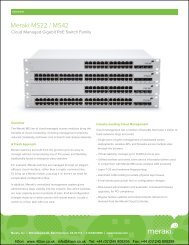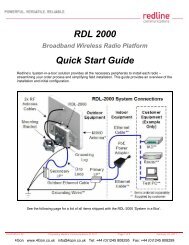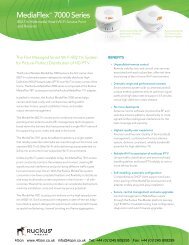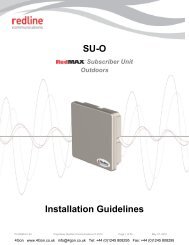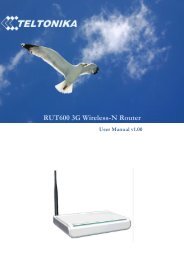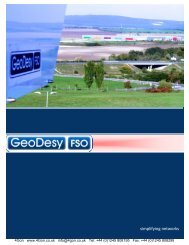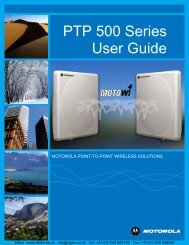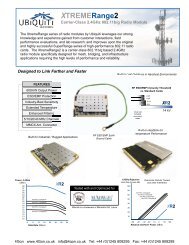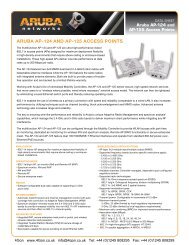Ceragon FibeAir 70 Wireless Backhaul Solution Description - 4Gon
Ceragon FibeAir 70 Wireless Backhaul Solution Description - 4Gon
Ceragon FibeAir 70 Wireless Backhaul Solution Description - 4Gon
You also want an ePaper? Increase the reach of your titles
YUMPU automatically turns print PDFs into web optimized ePapers that Google loves.
<strong>FibeAir</strong> <strong>70</strong><br />
PRODUCT DESCRIPTION<br />
May 2011 | Ver. 10.0<br />
<strong>4Gon</strong> www.<strong>4Gon</strong>.co.uk info@4gon.co.uk Tel: +44 (0)1245 808295 Fax: +44 (0)1245 808299
Trademarks<br />
<strong>Ceragon</strong>, the <strong>Ceragon</strong> logo and <strong>FibeAir</strong> <strong>70</strong> are all trademarks of <strong>Ceragon</strong> Ltd.<br />
All other product names and trademarks mentioned in this document are trademarks or<br />
registered trademarks of their respective companies.<br />
Copyrights<br />
Copyright © 2011 <strong>Ceragon</strong> Ltd. All rights reserved.<br />
No part of this publication may be reproduced or distributed in any form or by any means,<br />
or stored in a database or retrieval system, without the prior written consent of <strong>Ceragon</strong>.<br />
Disclaimers<br />
The information contained in this document is subject to change without notice.<br />
<strong>Ceragon</strong> assumes no responsibility for any errors that may appear. <strong>Ceragon</strong> makes no<br />
warranties, expressed or implied, by operation of law or otherwise, relating to this<br />
document, the products or the computer software programs described herein.<br />
This document was originally written in English. Please refer to the English language version<br />
for a full and accurate description of all products and services described herein.<br />
Page 2<br />
<strong>4Gon</strong> www.<strong>4Gon</strong>.co.uk info@4gon.co.uk Tel: +44 (0)1245 808295 Fax: +44 (0)1245 808299
Safety and Regulatory Notices<br />
The following are mandatory notices for installation and operation of <strong>FibeAir</strong> <strong>70</strong>, <strong>70</strong>GHz<br />
<strong>Wireless</strong> <strong>Backhaul</strong> Link. Indications appearing here are required by the designated<br />
government and regulatory agencies for purposes of safety and compliance.<br />
General<br />
Do not install or operate this System in the presence of flammable gases or fumes. Operating any<br />
electrical instrument in such an environment is a safety hazard.<br />
European Commission<br />
This product has been designed to comply with CE markings in accordance with the requirements of<br />
European Directive 1995/5/EC.<br />
This product has been designed to comply with the requirements of European Directives.<br />
This equipment must be permanently earthed for protection and functional purposes. To make a<br />
protective earth connection, use the grounding point located on the System ODU.<br />
For safe operation and servicing, install the ac socket-outlet near the equipment so that it is readily<br />
accessible. Use the appropriate ac power cord and plug, as required by national standards.<br />
This apparatus is intended to be accessible only to authorized personnel. Failure to prevent access by<br />
unauthorized personnel will invalidate any approval given to this apparatus.<br />
This product is in full compliance with the following standards:<br />
• RF EN 302 217-3 1.3.1<br />
• EMC EN 301 489-4<br />
• Safety IEC 60950<br />
• Operation EN 300 019-1-4 Class 4.1E<br />
• Storage EN 300 019-1-1 Class 1.2<br />
• Transportation EN 300 019-1-2 Class 2.2<br />
Page 3<br />
<strong>4Gon</strong> www.<strong>4Gon</strong>.co.uk info@4gon.co.uk Tel: +44 (0)1245 808295 Fax: +44 (0)1245 808299
About this Document<br />
This document is the Installation and User Manual for the <strong>FibeAir</strong> <strong>70</strong>, <strong>70</strong>GHz <strong>Wireless</strong> Links.<br />
Audience<br />
This document assumes a working knowledge of wireless backhaul platforms and their<br />
operating environments.<br />
This document is intended for use by all persons who are involved in planning, installing,<br />
configuring and using the <strong>FibeAir</strong> <strong>70</strong> system.<br />
Conventions<br />
The following conventions are used in this document in order to make locating, reading, and<br />
using information easier.<br />
Special Attention<br />
Hint:<br />
Informs you of a helpful optional onal activity that may be performed at the current<br />
operating stage.<br />
Note:<br />
Provides important and useful information.<br />
Caution:<br />
Describes an activity or situation that may or will interrupt normal operation of<br />
the <strong>FibeAir</strong> <strong>70</strong> system, one of its components, or the network.<br />
Text Conventions<br />
Document References<br />
Command Input<br />
Italicized text is used to reference sections or chapters in this<br />
document. In many cases, references use clickable hypertext<br />
links that enable immediate access to referenced objects.<br />
Monospace text is used to help delineate command line User<br />
input or text displayed in a command window.<br />
Page 4<br />
<strong>4Gon</strong> www.<strong>4Gon</strong>.co.uk info@4gon.co.uk Tel: +44 (0)1245 808295 Fax: +44 (0)1245 808299
TABLE OF CONTENTS<br />
1 Introduction to the <strong>FibeAir</strong> <strong>70</strong> System 13<br />
1.1 System Applications 14<br />
1.2 Main Features 14<br />
1.3 Functional <strong>Description</strong> 15<br />
1.4 Management 15<br />
1.5 Technical Specifications 16<br />
2 Installing the <strong>FibeAir</strong> <strong>70</strong> 17<br />
2.1 Site Preparation 17<br />
2.2 <strong>FibeAir</strong> <strong>70</strong> Package Content 18<br />
2.3 System Installation 19<br />
2.3.1 Required Tools 19<br />
2.3.2 Activities Prior to Installation 19<br />
2.3.3 Mounting the <strong>FibeAir</strong> <strong>70</strong> 20<br />
2.3.4 Ground Connection 21<br />
2.3.5 Cabling Connections 22<br />
2.3.6 Antenna ODU Alignment 25<br />
2.3.7 Initial System Setup 27<br />
3 <strong>FibeAir</strong> <strong>70</strong> Configuration 28<br />
3.1 Default Configuration Information 28<br />
3.1.1 Default Provider Bridge License 28<br />
3.1.2 Default User Name and Password 28<br />
3.1.3 Default IP Address 29<br />
3.1.4 Default RF Configuration 29<br />
3.1.5 Default Ethernet Interface Configuration 30<br />
Page 5<br />
<strong>4Gon</strong> www.<strong>4Gon</strong>.co.uk info@4gon.co.uk Tel: +44 (0)1245 808295 Fax: +44 (0)1245 808299
3.2 ODU Setup using the web-EMS 31<br />
3.2.1 Connecting to the ODU 31<br />
3.2.2 Quick Configuration 32<br />
3.2.3 System 35<br />
3.2.4 Bridge 38<br />
3.2.5 Events 38<br />
3.2.6 Radio 39<br />
3.2.7 Ethernet Interface Configuration 42<br />
3.2.8 Advanced Settings 43<br />
3.3 ODU Setup using the CLI 46<br />
3.3.1 Connecting to the ODU 46<br />
3.3.2 System 46<br />
3.3.3 IP 47<br />
3.3.4 RF 48<br />
3.3.5 Ethernet Interfaces 51<br />
3.3.6 Save and Reset 52<br />
4 <strong>FibeAir</strong> <strong>70</strong> Network Configuration 53<br />
4.1 <strong>FibeAir</strong> <strong>70</strong> Bridging Model 53<br />
4.2 Default Bridge Configuration 54<br />
4.3 Bridge Configuration using the Web-EMS 55<br />
4.3.1 Default VLAN and Port Configuration 55<br />
4.3.2 Configuring VLAN and Port 56<br />
4.3.3 VLAN Statistics 58<br />
4.4 Bridge Configuration using the CLI 59<br />
4.4.1 Default VLAN Configuration 59<br />
4.5 <strong>FibeAir</strong> <strong>70</strong> Network Configuration Examples 60<br />
4.5.1 Creating a Basic VLAN Configuration (Provider Bridge<br />
Enabled) 60<br />
4.5.2 Creating a Basic VLAN Configuration (Provider Bridge<br />
Disabled) 63<br />
4.5.3 Creating a Multiple Customer VLAN Configuration 64<br />
4.6 Installation Verification and Testing 73<br />
Page 6<br />
<strong>4Gon</strong> www.<strong>4Gon</strong>.co.uk info@4gon.co.uk Tel: +44 (0)1245 808295 Fax: +44 (0)1245 808299
4.6.1 Physical Installation Verification 73<br />
4.6.2 RF Link Test 74<br />
4.6.3 Link Errors Test 74<br />
4.6.4 Ethernet Services Test 74<br />
4.6.5 Management Verification 74<br />
4.6.6 Recording ODU Configuration 74<br />
4.7 <strong>FibeAir</strong> <strong>70</strong> Commissioning and Acceptance Form 75<br />
4.8 Invoking the CLI 77<br />
4.9 CLI Command Syntax 78<br />
4.9.1 Basic Conventions 78<br />
4.9.2 Common Syntax Rules 79<br />
4.9.3 Repeatedly Used Identifiers 79<br />
4.9.4 CLI Command Types 81<br />
4.9.5 Designating Objects in CLI Commands 84<br />
4.9.6 Designating Named Objects 84<br />
4.10 Viewing the CLI Command History 88<br />
4.11 Invoking CLI Help and Auto completion 89<br />
4.12 CLI Error Messages 91<br />
4.13 Viewing the <strong>FibeAir</strong> <strong>70</strong> Statistics History 92<br />
4.13.1 Using Statistics Intervals 92<br />
5 CLI Managed Object Reference 93<br />
5.1 System 94<br />
5.1.1 System Commands 94<br />
5.1.2 System Attributes 95<br />
5.2 Eth 99<br />
5.2.1 Eth Commands 99<br />
5.2.2 Eth Attributes 100<br />
5.3 Bridge 108<br />
5.3.1 Bridge Commands 108<br />
5.3.2 Bridge Attributes 109<br />
Page 7<br />
<strong>4Gon</strong> www.<strong>4Gon</strong>.co.uk info@4gon.co.uk Tel: +44 (0)1245 808295 Fax: +44 (0)1245 808299
5.4 Bridging Port 110<br />
5.4.1 Bridging Port Commands 110<br />
5.4.2 Bridging Port Attributes 112<br />
5.5 VLAN Common 115<br />
5.5.1 VLAN Common Commands 115<br />
5.5.2 VLAN Common Attributes 115<br />
5.6 VLAN Table 117<br />
5.6.1 VLAN Table Commands 117<br />
5.6.2 VLAN Table Attributes 119<br />
5.6.3 VLAN-to-SNMP ifTable Attributes 121<br />
5.7 C-VLAN Registration 126<br />
5.7.1 C-VLAN Registration Commands 126<br />
5.7.2 C-VLAN Registration Attributes 127<br />
5.8 PEP Virtual Port 129<br />
5.8.1 PEP Virtual Port Commands 129<br />
5.8.2 PEP Virtual Port Attributes 131<br />
5.9 S-VID Translation Table 133<br />
5.9.1 S-VID Translation Table Commands 133<br />
5.9.2 VID Translation Table Attributes 135<br />
5.10 Forwarding Data Base (FDB) 137<br />
5.10.1 FDB Commands 137<br />
5.10.2 FDB Attributes 137<br />
5.11 FDB Address Table 140<br />
5.11.1 FDB Address Table Commands 140<br />
5.11.2 FDB Address Table Attributes 142<br />
5.12 IP 144<br />
5.12.1 IP Commands 144<br />
5.12.2 IP Attributes 146<br />
5.13 ARP 148<br />
5.13.1 ARP Commands 148<br />
5.13.2 ARP Attributes 149<br />
Page 8<br />
<strong>4Gon</strong> www.<strong>4Gon</strong>.co.uk info@4gon.co.uk Tel: +44 (0)1245 808295 Fax: +44 (0)1245 808299
5.14 RF 150<br />
5.14.1 RF Commands 150<br />
5.14.2 RF Attributes 151<br />
6 Performing Advanced CLI Operations 159<br />
6.1 Configuration Files 160<br />
6.1.1 Saving Configurations 160<br />
6.1.2 Viewing Configurations 160<br />
6.1.3 Removing the Startup Configuration 160<br />
6.2 Rollback Operations 161<br />
6.2.1 Rollback Commands 161<br />
6.3 Software Upgrade 162<br />
6.3.1 Software Upgrade Commands 162<br />
6.4 <strong>Ceragon</strong> File System (CFS) 164<br />
6.4.1 Understanding CFS 164<br />
6.4.2 Specifying Files Using URLs 164<br />
6.4.3 File System Commands 165<br />
6.4.4 Examples 166<br />
6.5 Command Line Scripts 167<br />
6.5.1 Showing Scripts 167<br />
6.5.2 Running Scripts 168<br />
6.5.3 Adding Scripts 168<br />
6.5.4 Viewing Scripts Content 168<br />
6.5.5 Deleting Scripts 169<br />
6.6 System Event and Alarm Handling 1<strong>70</strong><br />
6.6.1 Event and Alarm Commands 1<strong>70</strong><br />
6.7 Physical Inventory 172<br />
6.7.1 Physical Inventory Commands 172<br />
6.7.2 Physical Inventory Attributes 173<br />
6.7.3 Physical Inventory Assignments 179<br />
6.8 Maintenance Domain 185<br />
Page 9<br />
<strong>4Gon</strong> www.<strong>4Gon</strong>.co.uk info@4gon.co.uk Tel: +44 (0)1245 808295 Fax: +44 (0)1245 808299
6.8.1 MD Commands 185<br />
6.8.2 MD Attributes 185<br />
6.9 Maintenance Association 188<br />
6.9.1 MA Commands 188<br />
6.9.2 MA Attributes 188<br />
6.10 Component Maintenance Association 191<br />
6.10.1 MA-COMP Commands 191<br />
6.10.2 MA-COMP Attributes 191<br />
6.11 Maintenance End Point 194<br />
6.11.1 MEP Commands 194<br />
6.11.2 Definitions of Writable MEP Attributes 194<br />
6.11.3 Definitions of Read-Only MEP Attributes 203<br />
6.12 Received CCM Presentation 208<br />
6.12.1 Parsing and Displaying CCM Messages 208<br />
6.12.2 CCM Parameter Definitions 208<br />
6.13 Peer MEP Create 210<br />
6.13.1 Peer MEP Create Commands 210<br />
6.13.2 Peer MEP Create Attributes 210<br />
6.14 Peer MEP DB 212<br />
6.14.1 Peer MEP DB Commands 212<br />
6.14.2 Peer MEP DB Parameter Definitions 212<br />
6.15 LTR DB 217<br />
6.15.2 LTR DB Commands 217<br />
6.15.3 LTR DB Attributes 218<br />
6.16 Outgoing Queues 224<br />
6.16.1 Outgoing Queues Commands 224<br />
6.16.2 Outgoing Queue Attributes 225<br />
6.17 Incoming Queues 226<br />
6.17.1 Incoming Queues Commands 226<br />
6.17.2 Incoming Queues Attributes 227<br />
6.18 Multiple CLI Monitoring 228<br />
Page 10<br />
<strong>4Gon</strong> www.<strong>4Gon</strong>.co.uk info@4gon.co.uk Tel: +44 (0)1245 808295 Fax: +44 (0)1245 808299
7 <strong>FibeAir</strong> <strong>70</strong> Diagnostics 229<br />
7.1 Diagnostics Tools 229<br />
7.2 The Troubleshooting and Diagnostics Process 229<br />
7.3 <strong>FibeAir</strong> <strong>70</strong> ODU LEDs 231<br />
7.4 <strong>FibeAir</strong> <strong>70</strong> System Alarms and Events 232<br />
7.5 <strong>FibeAir</strong> <strong>70</strong> System Statistics 235<br />
7.5.1 RF Statistics 235<br />
7.5.2 VLAN Statistics 237<br />
7.5.3 Ethernet Statistics 238<br />
7.6 <strong>FibeAir</strong> <strong>70</strong> System Loopbacks 239<br />
7.6.1 Loopback Diagrams 239<br />
Page 11<br />
<strong>4Gon</strong> www.<strong>4Gon</strong>.co.uk info@4gon.co.uk Tel: +44 (0)1245 808295 Fax: +44 (0)1245 808299
TABLE OF FIGURES<br />
FIGURE 1-1 FIBEAIR <strong>70</strong> SYSTEM 13<br />
FIGURE 2-1 FIBEAIR <strong>70</strong> MOUNTING ASSEMBLY DETAILS 20<br />
FIGURE 2-2 FIBEAIR <strong>70</strong> CONNECTION PANEL DETAILS 22<br />
FIGURE 2-3 FIBEAIR <strong>70</strong> DC POWER CONNECTOR PIN-OUT DIAGRAM 22<br />
FIGURE 2-4 ALL-WEATHER CONNECTING CABLE SHELL ASSEMBLY 23<br />
FIGURE 2-5 INSTALLED FIBEAIR <strong>70</strong> UNIT 27<br />
FIGURE 4-1 GENERIC MODEL OF THE FIBEAIR <strong>70</strong> BRIDGE 54<br />
FIGURE 4-2 BASIC FIBEAIR <strong>70</strong> VLAN CONFIGURATION 60<br />
FIGURE 4-3 FIBEAIR <strong>70</strong> MULTIPLE CUSTOMER VLAN CONFIGURATION 64<br />
FIGURE 5-1 THE FIBEAIR <strong>70</strong> CLI OBJECT MODEL 93<br />
FIGURE 5-2 BIDIRECTIONAL DEFINITIONS OF S-VID TRANSLATION 136<br />
FIGURE 6-1 FLASH BANKS AND SOFTWARE IMAGES 162<br />
FIGURE 6-2 PHYSICAL INVENTORY HIERARCHY SCHEME 179<br />
FIGURE 6-3. PER-MEP LTR STORAGE STRUCTURE 217<br />
FIGURE 7-1 FIBEAIR <strong>70</strong> SYSTEM LOOPBACK POINTS 239<br />
Page 12<br />
<strong>4Gon</strong> www.<strong>4Gon</strong>.co.uk info@4gon.co.uk Tel: +44 (0)1245 808295 Fax: +44 (0)1245 808299
1 Introduction to the <strong>FibeAir</strong> <strong>70</strong><br />
System<br />
The <strong>FibeAir</strong> <strong>70</strong> is member of <strong>Ceragon</strong> <strong>FibeAir</strong> family of wireless products, featuring carrier<br />
grade, high capacity Ethernet with flexible support of the 71-76 GHz regulated E-Band. The<br />
<strong>FibeAir</strong> <strong>70</strong> radio supports up to 1.2 Gbps aggregated traffic.<br />
Designed with strenuous carrier wireless backhaul demands in mind, <strong>FibeAir</strong> <strong>70</strong> solutions<br />
are equally at home in the mobile backhaul, in the enterprise, or in Ethernet service<br />
provider networks.<br />
This chapter provides a brief overview of the <strong>FibeAir</strong> <strong>70</strong> system, its features and<br />
specifications.<br />
Figure 1-1 <strong>FibeAir</strong> <strong>70</strong> System<br />
Page 13<br />
<strong>4Gon</strong> www.<strong>4Gon</strong>.co.uk info@4gon.co.uk Tel: +44 (0)1245 808295 Fax: +44 (0)1245 808299
1.1 System Applications<br />
For Mobile Operators<br />
To meet growing subscriber demand, providers are constantly seeking additional network<br />
capacity to enable delivery of bandwidth-intensive data services. Nowhere are these<br />
challenges felt more acutely than in the backhaul network. <strong>Ceragon</strong> offers easily-deployed,<br />
Gigabit wireless solutions for mobile operators seeking to dramatically raise backhaul<br />
capacity.<br />
Leveraging the advantages of the 71-76 GHz E-Band spectrum, <strong>Ceragon</strong>’s high-throughput<br />
<strong>FibeAir</strong> <strong>70</strong> solutions deliver the reliable, carrier-grade bandwidth that clients need. <strong>FibeAir</strong><br />
<strong>70</strong> not only allows providers to avoid the expense of new fiber deployments, but also helps<br />
future-proof the backhaul – enabling the transition to Ethernet, providing the high capacity<br />
required by HSPA, LTE and WiMAX, and incorporating networking capabilities to support<br />
future network topologies such as flat-IP, mesh and ring architectures.<br />
For Ethernet Business Service Providers<br />
Ethernet business service providers and triple-play providers have traditionally used copper<br />
in the last mile – migrating to fiber only when necessary, owing to the time and expense<br />
required. In today's competitive environment, <strong>FibeAir</strong> <strong>70</strong> offers integrated, high-speed data,<br />
video and voice transport over a highly cost-effective, point-to-point bearer. <strong>FibeAir</strong> <strong>70</strong><br />
enables rapid, wireless last-mile backhaul bridging and fiber extension, eliminating the need<br />
for additional fiber connections, and enabling operators to build a converged network<br />
infrastructure.<br />
For the Enterprise<br />
<strong>Ceragon</strong> solutions are an ideal alternative to expensive leased lines or new privately-owned<br />
fiber links for Enterprises or large organizations looking to quickly extend high speed<br />
Ethernet services from wireline-connected locations. <strong>FibeAir</strong> <strong>70</strong> products improve service<br />
delivery while lowering CapEx & OpEx, while offering greater flexibility for network growth.<br />
1.2 Main Features<br />
<strong>Ceragon</strong>’s <strong>FibeAir</strong> <strong>70</strong> wireless backhaul radio link operates in the E-band spectrum. Taking<br />
advantage of the new spectrum, the <strong>FibeAir</strong> <strong>70</strong> enables easy migration to support Gigabit<br />
throughput – allowing operators to enhance bandwidth capacity on a “pay as you grow”<br />
basis. Supporting point-to-point, daisy-chain, ring and mesh configurations, and the <strong>FibeAir</strong><br />
<strong>70</strong> system offers carrier class availability and services.<br />
Page 14<br />
<strong>4Gon</strong> www.<strong>4Gon</strong>.co.uk info@4gon.co.uk Tel: +44 (0)1245 808295 Fax: +44 (0)1245 808299
Among key features of the <strong>FibeAir</strong> <strong>70</strong> systems is:<br />
• Provides aggregated Gigabit-per-second data rates utilizing the newly allocated<br />
E-band spectrum, while being spectral efficient.<br />
• Integrates easily into existing networks, enabling operators to quickly and<br />
seamlessly scale and boost their network capacity and as they grow and introduce<br />
future technologies and services.<br />
• Provides advanced carrier Ethernet features including cutting-edge, integrated<br />
Layer 2 switching and Ethernet operation, administration and management<br />
(OAM) capabilities. <strong>FibeAir</strong> <strong>70</strong> outdoor units (ODUs) are highly-scalable and<br />
software-upgradable to support future Layer 2.5/3 networking and routing<br />
capabilities as networks evolve.<br />
• Provides advanced adaptive modulation, bandwidth and coding capabilities<br />
allowing operators to maintain, prioritize, and verify quality of service (QoS) in<br />
all weather conditions, and achieve maximum (up to 99.999%) link availability.<br />
• All-outdoor, small form factor, with a small antenna footprint and especially low<br />
power consumption results in an environmentally friendly design and easier<br />
installation, deployment and adoption.<br />
1.3 Functional <strong>Description</strong><br />
The <strong>FibeAir</strong> <strong>70</strong> system comprises:<br />
• The <strong>FibeAir</strong> <strong>70</strong> outdoor unit (radio link unit and antenna)<br />
• The <strong>FibeAir</strong> <strong>70</strong> system host software and command line interface for complete<br />
and flexible system configuration, administration and management.<br />
1.4 Management<br />
The <strong>FibeAir</strong> <strong>70</strong> system can be managed using <strong>Ceragon</strong>’s NMS – PolyView and with a built-in<br />
command line interface (CLI) while supporting Simple Network Management Protocol<br />
(SNMP).<br />
The <strong>FibeAir</strong> <strong>70</strong> system features a wide range of built-in indicators and diagnostic tools for<br />
advanced OAM functionality. The system is designed to allow quick evaluation,<br />
identification and resolution of operating faults.<br />
Page 15<br />
<strong>4Gon</strong> www.<strong>4Gon</strong>.co.uk info@4gon.co.uk Tel: +44 (0)1245 808295 Fax: +44 (0)1245 808299
1.5 Technical Specifications<br />
<strong>FibeAir</strong> <strong>70</strong> – Product Highlights<br />
Operational<br />
Data throughput<br />
Frequency Band<br />
Air Interface<br />
Channel Size<br />
Channel Arrangement<br />
Up to <strong>70</strong> Mbps<br />
71-76 GHz<br />
According to ETSI EN 302 217-3 V1.3.1 (2009-07)<br />
TDD, OFDM<br />
250 MHz or 500 MHz (Typical)<br />
Additional: n*62.5 MHz; n=1…8<br />
Software selectable<br />
71+n*250, n=1…19<br />
Modulation Scheme QPSK, QAM 16<br />
FEC<br />
Adaptive Bandwidth,<br />
Coding and Modulation<br />
Convolutional Turbo Coding (CTC)<br />
Dynamic gain of up to 20 dB in link budget<br />
RPE Class 2<br />
(According to ETSI EN 302 217-4-2 V1.4.1 (2009-03))<br />
Antenna<br />
Carrier Ethernet<br />
Synchronization<br />
Data Interfaces<br />
Management<br />
Power<br />
Diameter<br />
Gain<br />
Transmit Power<br />
Networking<br />
QoS<br />
OAM<br />
Resiliency<br />
Copper<br />
Optical (SFP)<br />
Voltage<br />
Consumption<br />
26 cm<br />
42 dBi<br />
Nominal +5 dBm<br />
Integrated Layer 2 switch<br />
Provider Bridge (802.1ad)<br />
Quality of Service (QoS), policing and prioritization<br />
capabilities (802.1Q)<br />
Service OAM (802.1ag / Y.1731)<br />
Link OAM (802.3ah)<br />
Ethernet Ring Protection (G.8032)<br />
Ethernet Linear Protection (G.8031)<br />
Link Aggregation (802.3ad)<br />
G.8262 Synchronous Ethernet<br />
IEEE 1588v.2<br />
10/100/1000BaseX<br />
MMF - 1000BaseSX<br />
SMF - 1000BaseLX<br />
CLI, SNMP<br />
-48 VDC<br />
20 W<br />
Page 16<br />
<strong>4Gon</strong> www.<strong>4Gon</strong>.co.uk info@4gon.co.uk Tel: +44 (0)1245 808295 Fax: +44 (0)1245 808299
2 Installing the <strong>FibeAir</strong> <strong>70</strong><br />
This chapter describes how to install and perform the basic setup for <strong>FibeAir</strong> <strong>70</strong> antenna<br />
outdoor units (ODUs) in a <strong>FibeAir</strong> <strong>70</strong> wireless network.<br />
Topics covered here include:<br />
• Preparing the installation site<br />
• Unpacking and examining the ODU<br />
• Installing the ODU<br />
• Powering the ODU<br />
• Aligning the ODU<br />
• Initializing network connection<br />
2.1 Site Preparation<br />
Carefully select and prepare each <strong>FibeAir</strong> <strong>70</strong> ODU site to make device installation and<br />
configuration as simple and trouble-free as possible. During selection and preparation,<br />
always consider the long-term needs of both your network and your applications.<br />
Physical Requirements<br />
Each <strong>FibeAir</strong> <strong>70</strong> ODU site should adhere to the following requirements:<br />
• Install the <strong>FibeAir</strong> <strong>70</strong> ODU only y at a site where environmental conditions<br />
conform to the equipment operational requirements specified in Section 1.5.<br />
• A clear, unobstructed line-of-sight between <strong>FibeAir</strong> <strong>70</strong> ODU nodes.<br />
• Mount the <strong>FibeAir</strong> <strong>70</strong> ODU on a fixed, stable, permanent structure. A reinforced<br />
steel mounting pole is required, with a diameter measuring from 2-4 inches (5-10<br />
centimeters).<br />
Caution:<br />
Do not mount the <strong>FibeAir</strong> <strong>70</strong> device on a structure that is temporary or easily<br />
moved. Doing say may result in poor service or equipment damage.<br />
• Install the <strong>FibeAir</strong> <strong>70</strong> ODU where it is easily accessed after mounting.<br />
Cabling Requirements<br />
• Ensure that your power connection cable matches the <strong>FibeAir</strong> <strong>70</strong> power<br />
connector pin-outs. See Figure 2-2 for the DC power connector pin-out diagram.<br />
Page 17<br />
<strong>4Gon</strong> www.<strong>4Gon</strong>.co.uk info@4gon.co.uk Tel: +44 (0)1245 808295 Fax: +44 (0)1245 808299
• Install the <strong>FibeAir</strong> <strong>70</strong> ODU where network connections and optional power<br />
cabling are ready for operation and are easily accessed.<br />
• Install the <strong>FibeAir</strong> <strong>70</strong> ODU where proper electrical outdoor grounding is readily<br />
available. Typically, the grounding connection attached directly to the mounting<br />
pole. If not already present, then suitable structure-to-earth grounding<br />
connections must be created before installation.<br />
Note:<br />
Improper electrical grounding can result in excessive electromagnetic<br />
interference or electrical discharge.<br />
2.2 <strong>FibeAir</strong> <strong>70</strong> Package Content<br />
Each <strong>FibeAir</strong> <strong>70</strong> package comprises the following components:<br />
Part<br />
No.<br />
<strong>Description</strong><br />
Quantity<br />
<strong>FibeAir</strong> <strong>70</strong> ODU (including antenna and radome) 2<br />
<strong>FibeAir</strong> <strong>70</strong> Mounting Assembly 2<br />
Connecting Cable All-Weather Shells 8<br />
Unit Grounding Cable (90 cm) 2<br />
DC Cable Terminal Block Connector 2<br />
Please examine all <strong>FibeAir</strong> <strong>70</strong> package contents carefully upon arrival. If a package<br />
component is missing or damaged, please contact your <strong>FibeAir</strong> <strong>70</strong> distributor before<br />
attempting equipment installation.<br />
Page 18<br />
<strong>4Gon</strong> www.<strong>4Gon</strong>.co.uk info@4gon.co.uk Tel: +44 (0)1245 808295 Fax: +44 (0)1245 808299
2.3 System Installation<br />
2.3.1 Required Tools<br />
Ensure that you have the following tools with you when performing the <strong>FibeAir</strong> <strong>70</strong><br />
installation:<br />
• Standard handheld digital voltage meter (DVM) with probes<br />
• Standard open-end wrench, 1/2- inch (13 millimeter)<br />
• Hexagonal wrench, (13millimeter)<br />
• Philips screwdriver (medium size head for grounding connection)<br />
• Cable ties (for securing network and optional power cables)<br />
• Cutter<br />
2.3.2 Activities Prior to Installation<br />
• <strong>FibeAir</strong> <strong>70</strong> units must be installed in pairs, working with two technicians. One<br />
technician is located at each node, in order to align and calibrate each antenna<br />
ODU with its remote node pair for best performance.<br />
• The expected receive signal strength for each antenna ODU (read from the DVM)<br />
must be calculated prior to the installation procedure, based on the network link<br />
budget.<br />
Page 19<br />
<strong>4Gon</strong> www.<strong>4Gon</strong>.co.uk info@4gon.co.uk Tel: +44 (0)1245 808295 Fax: +44 (0)1245 808299
2.3.3 Mounting the <strong>FibeAir</strong> <strong>70</strong><br />
Figure 2-1 shows details of the <strong>FibeAir</strong> <strong>70</strong> Mounting Assembly.<br />
1. Unit Mounting Bolts 6. Azimuth Adjustment Lock Bolts<br />
2. Back Mounting Bracket 7. Elevation Adjustment Lock Bolts<br />
3. Front Mounting Bracket 8. Azimuth Fine Adjustment Screw (± 8°)<br />
4. Quick Release Plate (Attached to ODU) 9. Elevation Fine Adjustment Screw (± 16°)<br />
5. Quick Release Hook 10. Elevation Screw Tension Band and Pin<br />
Figure 2-1 <strong>FibeAir</strong> <strong>70</strong> Mounting Assembly Details<br />
Prior to mounting, loosen the Unit Mounting Bolts (), and remove one of the Bolts.<br />
Separate and rotate the Front () and Back () Mounting Brackets by about 120<br />
degrees so that the Assembly can to be attached to the mounting pole.<br />
Place the Assembly on the mounting pole and rotate the Front and Back Mounting<br />
Brackets to close the Assembly on the pole. Replace the Unit Mounting Bolt that<br />
was removed.<br />
Ensure that both Front and Back Mounting Brackets are attached<br />
evenly to the pole, and are completely level.<br />
Use the 1/2-inch open wrench to tighten the nuts on both Unit<br />
Mounting Bolts. Temporarily tighten the Unit Mounting Bolts at this<br />
stage to keep the Unit from moving freely.<br />
The ODU is delivered with the Quick Release Plate () securely attached in a<br />
vertical polarity position, by default.<br />
Page 20<br />
<strong>4Gon</strong> www.<strong>4Gon</strong>.co.uk info@4gon.co.uk Tel: +44 (0)1245 808295 Fax: +44 (0)1245 808299
If needed, change the ODU polarity position to match the orientation<br />
of the remote pair ODU by removing the Quick Release Plate,<br />
changing its orientation, and reattaching. For ease of reference, the<br />
markings “V” (vertical) and “H” (horizontal) are engraved on the<br />
back side of the ODU.<br />
Examine the position scales of both the Azimuth Adjustment Lock Bolts () and the<br />
Elevation Adjustment Lock Bolts (), found on the Front Mounting Bracket, and<br />
ensure that they are positioned at 0 degrees (in the middle of the scale).<br />
Position the Quick Release Hooks () onto the top Elevation Adjustment Lock Bolt<br />
() and carefully set the ODU in place on the Front Mounting Bracket.<br />
Mount the ODU by attaching the Interior Quick Release Hook (A) in place<br />
before attaching the Exterior Hook (B). The Interior Hook is the one located<br />
farthest from the tightening nut, as shown below.<br />
Hint:<br />
A. Interior Quick Release Hook B. Exterior Quick Release Hook C. Elevation Position Slot<br />
Finger-tighten the Azimuth Adjustment Lock Bolts () and the Elevation<br />
Adjustment Lock Bolts ().<br />
Stretch the Elevation Screw Tension Band () slightly and connect it to its mating<br />
Tension Pin, located on the Quick Release Plate.<br />
2.3.4 Ground Connection<br />
The location of Grounding Outlet on the ODU is shown in Figure 2-2.<br />
Connect one end of the Grounding Cable to the Ground Outlet on the left side of the<br />
ODU using the Grounding Cable Lug. Tighten the lug securely in place.<br />
Page 21<br />
<strong>4Gon</strong> www.<strong>4Gon</strong>.co.uk info@4gon.co.uk Tel: +44 (0)1245 808295 Fax: +44 (0)1245 808299
Connect the opposite end of the Grounding Cable to the earth connection, typically<br />
located on the mounting pole. In case earth connection is out of reach of the<br />
Grounding cable, install alternative cable.<br />
2.3.5 Cabling Connections<br />
Cable connection panel details are shown in Figure 2-2.<br />
Network connections are made according to port availability on the ODU. Before mapping<br />
ODU connections, consider the following cabling restrictions:<br />
• A power over Ethernet (PoE) connection can only be made via ODU port ETH1.<br />
• Note that for each Ethernet port (ETH1 and ETH2) only one connection type can<br />
be made on the ODU, either Ethernet (RJ45) or fiber optic (SFP).<br />
1. Electrical Ground Outlet 5. Fiber Cable SFP Interface (SFP1)<br />
2. Power Connector Interface (PWR) 6. Ethernet Cable RJ45 Interface (RJ2)<br />
3. DVM Probe Interface (AUX) 7. Fiber Cable SFP Interface (SFP2)<br />
4. Ethernet Cable RJ45 Interface (RJ1) 8. Reset Button (press for 5 seconds for restoring<br />
factory defaults)<br />
Figure 2-2 <strong>FibeAir</strong> <strong>70</strong> Connection Panel Details<br />
Figure 2-3 <strong>FibeAir</strong> <strong>70</strong> DC Power Connector Pin-Out Diagram<br />
Page 22<br />
<strong>4Gon</strong> www.<strong>4Gon</strong>.co.uk info@4gon.co.uk Tel: +44 (0)1245 808295 Fax: +44 (0)1245 808299
Cable Preparation<br />
Before inserting a cable connector into the ODU, it must first be enclosed in a protective All-<br />
Weather Shell, supplied with the <strong>FibeAir</strong> <strong>70</strong> unit.<br />
The protective All-Weather Shell assembly is shown in Figure 2-4.<br />
An identical All-Weather Shell is provided for each ODU connector: power supply, data<br />
interface, and management interface.<br />
Unscrew and remove the protective seals from each ODU cable interface opening<br />
that will be used in the configuration.<br />
1. Cable Inlet Portion 3. Connector Outlet Portion<br />
2. Rubber Gasket Insert 4. Ethernet Cable<br />
Figure 2-4 All-Weather Connecting Cable Shell Assembly<br />
For each ODU cable connection, perform the following procedure:<br />
a. Disassemble a protective shell by unscrewing its parts and carefully removing<br />
the Rubber Gasket Insert () from the Cable Inlet Portion ()of the shell.<br />
b. Thread the Ethernet Cable connector through the Cable Inlet Portion of the<br />
shell, as shown in Figure 2-4.<br />
c. Thread the cable connector completely through the Rubber Gasket (), as<br />
shown.<br />
d. Replace the Rubber Gasket Insert snugly into the Cable Inlet Portion of the<br />
shell, gently pulling the cable connector and cable through the shell.<br />
The cable is now prepared for insertion to the ODU.<br />
Page 23<br />
<strong>4Gon</strong> www.<strong>4Gon</strong>.co.uk info@4gon.co.uk Tel: +44 (0)1245 808295 Fax: +44 (0)1245 808299
Removing Connectors from the <strong>FibeAir</strong> <strong>70</strong> ODU<br />
Caution:<br />
To avoid accidental damage to the connector, always use the following order<br />
to remove cable connections from the ODU (Refer to Figure 2-4):<br />
1. Unscrew the Cable Inlet Portion () of the All-Weather Shell first to<br />
release the gasket seal and remove tension from the cable connector.<br />
2. Unscrew the Connector Outlet Portion ()of the All-Weather Shell from<br />
its ODU port.<br />
3. Remove the cable connector from its port.<br />
Power Connection<br />
Carefully screw the Connector Outlet Portion () of the All-Weather Shell into the<br />
PWR port or alternatively, if a PoE connection is being used, the ETH1 port.<br />
Tighten the Connector Outlet Portion securely by hand. Do not use a wrench.<br />
Insert the power or PoE data connector into the port. The PWR LED color indicator<br />
will turn green.<br />
Screw the Cable Inlet Portion () of the All-Weather Shell onto the secured<br />
Connector Outlet Portion, taking care not to twist the connecting cable. Tighten<br />
the Cable Inlet Portion securely by hand. The Rubber Gasket Insert () will<br />
tighten to create a moisture-proof seal. Do not use a wrench.<br />
Secure the power supply cable into place using a cable tie.<br />
Ensure that there is sufficient play in the cabling to allow movement<br />
of the ODU during final alignment.<br />
Wait for the <strong>FibeAir</strong> <strong>70</strong> ODU to boot up (about 5 seconds). ). The RF LED color<br />
indicator will turn green when the boot is completed.<br />
Other Connections<br />
For each network connection, perform the following steps:<br />
Carefully screw the Connector Outlet Portion () of the All-Weather Shell into the<br />
appropriate port. Tighten the Connector Outlet Portion securely by hand. Do not<br />
use a wrench.<br />
Insert the RJ45 or SFP connector into the port.<br />
Screw the Cable Inlet Portion () of the All-Weather Shell onto the secured top<br />
portion, taking care not to twist the connecting cable. Tighten the bottom portion<br />
securely by hand. The Rubber Gasket Insert () will tighten to create a moisture-<br />
proof seal. Do not use a wrench.<br />
Secure the network connection cable into place using a cable tie.<br />
Ensure that there is sufficient play in the cabling to allow movement<br />
of the ODU during final alignment.<br />
Page 24<br />
<strong>4Gon</strong> www.<strong>4Gon</strong>.co.uk info@4gon.co.uk Tel: +44 (0)1245 808295 Fax: +44 (0)1245 808299
2.3.6 Antenna ODU Alignment<br />
Two alignment stages (that is, course and fine alignments) are required during installation<br />
on both local and remote <strong>FibeAir</strong> <strong>70</strong> Antenna ODUs. Accurate alignment of the ODU is<br />
critical for achieving the strongest receive signal possible.<br />
Verify the ODU is in Alignment Mode by checking the RF LED color – orange<br />
indicated Alignment Mode.<br />
Note: The <strong>FibeAir</strong> <strong>70</strong> ODU is shipped from the factory configured for Alignment<br />
Mode. . In case RF LED is not orange, configure the ODU to Alignment Mode<br />
using the Web-EMS or CLI (See Section 3.2 and 3.3).<br />
Course Alignment (Azimuth Only)<br />
Loosen the Unit Mounting Bolts () slightly in order to allow the ODU some<br />
freedom of movement.<br />
Perform a course ODU alignment using a line-of-sight visual check with the remote<br />
<strong>FibeAir</strong> <strong>70</strong> ODU.<br />
Ideally, this ODU alignment should be accurate within 10° of the<br />
final alignment position.<br />
Lock the Unit Mounting Bolts ().<br />
Repeat Steps 0 to 0 above on the remote <strong>FibeAir</strong> <strong>70</strong> ODU.<br />
Fine Alignment<br />
Note:<br />
When aligning one of <strong>FibeAir</strong> <strong>70</strong> ODU nodes, its remote node pair must<br />
remain completely stationary. Fine alignment is performed first on the local<br />
ODU node, and only afterwards on the remote node.<br />
The optimum alignment may require several adjustment iterations between<br />
the ODU nodes.<br />
Connect the DVM to the <strong>FibeAir</strong> <strong>70</strong> ODU by inserting both red and black probes into<br />
their appropriate positions in the AUX port.<br />
Throughout the alignment procedure, you will compare the actual<br />
receive signal strength indication (RSSI) to the expected RSSI that<br />
was calculated during network link budget preparation (See Section<br />
2.3.2).<br />
Page 25<br />
<strong>4Gon</strong> www.<strong>4Gon</strong>.co.uk info@4gon.co.uk Tel: +44 (0)1245 808295 Fax: +44 (0)1245 808299
Before using the DVM, set its output to millivolts. Dividing the RSSI<br />
millivolt output by 10 will provide the actual receive signal strength<br />
calculation. For example, a DVM millivolt reading of 450 mV is<br />
equivalent to -45 dBm.<br />
Align the fine azimuth axis. Use the hexagonal wrench to adjust the Azimuth Fine<br />
Adjustment Screw (). Be sure to sweep the complete range of the azimuth in<br />
order to determine the maximum received signal strength position.<br />
When the optimum axis is achieved, tighten both Azimuth<br />
Adjustment Lock Bolts ().<br />
Align the fine elevation axis. Use the hexagonal wrench to adjust the Elevation Fine<br />
Adjustment Screw (). Be sure to sweep the complete range of the elevation in<br />
order to determine the maximum received signal strength position.<br />
When the optimum axis is achieved, tighten both Elevation<br />
Adjustment Lock Bolts ().<br />
Perform Steps 0 and 0 for the remote paired ODU.<br />
Repeat Steps 0 and 0 once again for the local paired ODU.<br />
Use the DVM to verify maximum received signal strength on both local and remote<br />
ODUs. For best performance, measured RSSI should be within ±4 dB of the<br />
calculated value.<br />
Once the optimum position has been achieved for the ODU node pair, tighten the<br />
azimuth and elevation adjustment lock bolts (, ) on both ODUs, being very<br />
careful not to move the <strong>FibeAir</strong> <strong>70</strong> ODU when tightening.<br />
Use the DVM to verify that the received signal strength has not changed on either<br />
local or remote ODUs after final tightening of the brackets.<br />
Figure 2-5 shows the <strong>FibeAir</strong> <strong>70</strong> appearance after it has been completely installed.<br />
Page 26<br />
<strong>4Gon</strong> www.<strong>4Gon</strong>.co.uk info@4gon.co.uk Tel: +44 (0)1245 808295 Fax: +44 (0)1245 808299
Figure 2-5 Installed <strong>FibeAir</strong> <strong>70</strong> Unit<br />
2.3.7 Initial System Setup<br />
Disconnect the DVM from the <strong>FibeAir</strong> <strong>70</strong> ODU by removing the probes from the<br />
AUX port.<br />
Carefully reinsert and tighten replace the AUX port protective seal.<br />
Using the web-EMS or CLI configure the ODU to Adaptive Mode (See Section<br />
5.14.1.1) on both local and remote units. Configure one unit to Role=Master and<br />
the second to Role=Slave.<br />
Save configuration and reset the ODU.<br />
Following this action, and after ODU completed its reboot, the RF LED color<br />
indicator on will change its color to green, indicating that the radio link is Up<br />
(operative).<br />
Each <strong>FibeAir</strong> <strong>70</strong> ODU will now perform automatic pairing.<br />
The <strong>FibeAir</strong> <strong>70</strong> pair is now ready to be configured on the network.<br />
Page 27<br />
<strong>4Gon</strong> www.<strong>4Gon</strong>.co.uk info@4gon.co.uk Tel: +44 (0)1245 808295 Fax: +44 (0)1245 808299
3 <strong>FibeAir</strong> <strong>70</strong> Configuration<br />
This chapter presents the <strong>FibeAir</strong> <strong>70</strong> ODU configuration steps for link setup. It describes the<br />
initial configuration procedures to be carried out after antennas alignment.<br />
Topics covered here include:<br />
• Default configuration information<br />
• ODU configuration using web-EMS<br />
• ODU configuration using CLI<br />
Networking configuration, including bridge management model, VLANs setup and<br />
configuration examples, is presented in chapter 4 “<strong>FibeAir</strong> <strong>70</strong> Network Configuration”.<br />
3.1 Default Configuration Information<br />
This section provides information on the factory default values of the main ODU settings.<br />
3.1.1 Default Provider Bridge License<br />
Provider Bridge mode, set by license, determines the networking configuration method of<br />
the ODU.<br />
• Provider Bridge license = Disable: VLANs configuration and monitoring<br />
available in web-EMS only<br />
• Provider Bridge license = Enable: VLANs configuration and monitoring available<br />
in CLI only (Bridge section will be grayed out in web-EMS). All advanced<br />
networking options require Provider Bridge license = Enable.<br />
The default Provider Bridge license is disable.<br />
3.1.2 Default User Name and Password<br />
The <strong>FibeAir</strong> <strong>70</strong> ODU uses the following default parameters for full R/W access:<br />
User name: admin<br />
Password: admin<br />
Page 28<br />
<strong>4Gon</strong> www.<strong>4Gon</strong>.co.uk info@4gon.co.uk Tel: +44 (0)1245 808295 Fax: +44 (0)1245 808299
3.1.3 Default IP Address<br />
The <strong>FibeAir</strong> <strong>70</strong> ODU supports up to four IP addresses that can be on different subnets and<br />
associated to different VLANs. Static route can be assigned to each IP.<br />
By default, two IP addresses (IPs 1 and 4) are defined:<br />
Index 1 4<br />
IP Address 192.168.0.1 172.16.100.1<br />
IP Mask 255.255.255.0 255.255.255.0<br />
Route 0.0.0.0 0.0.0.0<br />
Destination 0.0.0.0 0.0.0.0<br />
Destination Mask 255.255.255.0 255.255.255.0<br />
Default IP Gateway 0.0.0.0 0.0.0.0<br />
VLAN 0 (not defined) 4094<br />
3.1.4 Default RF Configuration<br />
The following <strong>FibeAir</strong> <strong>70</strong> RF configuration items are configurable and their default values<br />
provided here:<br />
Configuration Item<br />
Channel-width 500<br />
Operational Frequency 74000<br />
Role<br />
Mode<br />
Transmit Asymmetry<br />
Tx Link ID 0<br />
Rx Link ID 0<br />
RSSI-Interval 0<br />
Default Value<br />
Master<br />
Alignment<br />
50tx-50rx<br />
Page 29<br />
<strong>4Gon</strong> www.<strong>4Gon</strong>.co.uk info@4gon.co.uk Tel: +44 (0)1245 808295 Fax: +44 (0)1245 808299
3.1.5 Default Ethernet Interface Configuration<br />
Many <strong>FibeAir</strong> <strong>70</strong> interface configuration items are hardcoded. However, the following items<br />
are configurable and their default values provided here:<br />
Configuration Item<br />
Admin Status<br />
Interface Alias<br />
Ethernet Type<br />
Auto-Negotiation<br />
Default Value<br />
Up (enabled)<br />
None (empty string)<br />
1000fd (Electrical RJ45, 1000 Full-Duplex)<br />
Enabled<br />
Page 30<br />
<strong>4Gon</strong> www.<strong>4Gon</strong>.co.uk info@4gon.co.uk Tel: +44 (0)1245 808295 Fax: +44 (0)1245 808299
3.2 ODU Setup using the web-EMS<br />
This section provides information on the configuration steps of the ODU be carried out after<br />
antennas alignment.<br />
3.2.1 Connecting to the ODU<br />
1. Launch Internet Browser and enter the ODU’s IP address on the address bar<br />
(https://192.168.0.1).<br />
2. Wait for the Java Applet to load and enter the username and password (admin, admin).<br />
The web-EMS screen will be displayed:<br />
You may use the “Quick Configuration” section to configure the basic common parameters<br />
needed in order to establish the link or use the dedicated section for that purpose.<br />
Page 31<br />
<strong>4Gon</strong> www.<strong>4Gon</strong>.co.uk info@4gon.co.uk Tel: +44 (0)1245 808295 Fax: +44 (0)1245 808299
3.2.2 Quick Configuration<br />
3.2.2.1 System Information<br />
Set ODU’s system information parameters:<br />
• Name<br />
• Date<br />
• Time<br />
Click “Apply” to apply changes.<br />
3.2.2.2 IP<br />
Page 32<br />
<strong>4Gon</strong> www.<strong>4Gon</strong>.co.uk info@4gon.co.uk Tel: +44 (0)1245 808295 Fax: +44 (0)1245 808299
Set ODU’s IP attributes for one of the 4 available IPs:<br />
• IP Address<br />
• IP Mask<br />
• Route (static route)<br />
• Destination (static route)<br />
• Destination Mask (static route)<br />
• Default IP Gateway<br />
• VLAN<br />
In order to change the default IP (IP #1, 192.168.0.1) click “Add” and enter the required<br />
values under IP index 1).<br />
Click “Apply” to apply changes.<br />
Note: once IP address changed you will lose the connection to the ODU. Launch the Internet<br />
Browser and connect using the new IP address to re-establish connection.<br />
Page 33<br />
<strong>4Gon</strong> www.<strong>4Gon</strong>.co.uk info@4gon.co.uk Tel: +44 (0)1245 808295 Fax: +44 (0)1245 808299
3.2.2.3 Radio<br />
Set ODU’s radio parameters and check radio status:<br />
• Frequency [MHz]<br />
• Channel-width [MHz]<br />
• Role -<br />
Master or Slave. In a link one side should be configured as Master and the<br />
second as Slave.<br />
• Transmit Asymmetry<br />
For symmetric configuration (50% for Tx and Rx) use 50tx-50rx.<br />
You may set the link to asymmetric configuration (75%/25%). In such case, set<br />
75tx-25rx for the Master unit and 25tx-75rx for the Slave unit.<br />
• Mode<br />
The ODU supports 3 operation modes: Alignment (Carrier Wave transmission for<br />
antenna alignment), Adaptive (adaptive bandwidth, code & modulation) and<br />
Static (fixed modulation profile. Should be set to one of the available<br />
modulation profiles available, see sec 3.2.5.2).<br />
After antenna alignment, set the ODU to adaptive to bring the link up.<br />
Click “Apply” to apply changes.<br />
Page 34<br />
<strong>4Gon</strong> www.<strong>4Gon</strong>.co.uk info@4gon.co.uk Tel: +44 (0)1245 808295 Fax: +44 (0)1245 808299
3.2.2.4 Ethernet Ports<br />
Set Eth1 and Eth2 ports configuration:<br />
• Admin (port enable)<br />
Up or Down<br />
• Auto-negotiation<br />
Enable or Disable<br />
• Speed<br />
Manually set the port’s speed (10/100/1000, HF/FD) when auto-negotiation disabled.<br />
Set speed to 1000xfd when SFP is used.<br />
Click “Apply” to apply changes.<br />
Default port configuration: RJ45, Auto-negotiation enabled.<br />
3.2.2.5 Save and Reset<br />
Click “Save Configuration” on the main screen to save the configuration into the startup<br />
configuration so the ODU will keep the configuration after reset.<br />
Click “Reset System” to reset the ODU (required after changing the Radio parameters).<br />
3.2.3 System<br />
Use the System section to set and check the following items:<br />
3.2.3.1 System Information<br />
Check and set the <strong>Description</strong>, Name, location, Contact, Date, Time, Temperature<br />
and Voltage.<br />
Page 35<br />
<strong>4Gon</strong> www.<strong>4Gon</strong>.co.uk info@4gon.co.uk Tel: +44 (0)1245 808295 Fax: +44 (0)1245 808299
3.2.3.2 Inventory<br />
Check the Inventory list of the ODU, including the sub-parts and their information.<br />
3.2.3.3 IP<br />
Set ODU’s IP attributes for one of the 4 available IPs: IP Address, IP Mask, Route<br />
(static route), Destination (static route), Destination Mask (static route), Default IP<br />
Gateway, and VLAN.<br />
In order to change or add an IP, click “Add” and enter the required values under the<br />
appropriate IP index).<br />
Click “Apply” to apply changes.<br />
Page 36<br />
<strong>4Gon</strong> www.<strong>4Gon</strong>.co.uk info@4gon.co.uk Tel: +44 (0)1245 808295 Fax: +44 (0)1245 808299
3.2.3.4 SNMP<br />
Set SNMP managers trap destination: destination IP address, port number and<br />
community.<br />
Up to 5 managers can be defined.<br />
Click “Apply” to apply changes.<br />
Page 37<br />
<strong>4Gon</strong> www.<strong>4Gon</strong>.co.uk info@4gon.co.uk Tel: +44 (0)1245 808295 Fax: +44 (0)1245 808299
3.2.4 Bridge<br />
Use the Bridge section to set VLANs and ports configuration.<br />
Networking configuration, including bridge management model, VLANs setup and<br />
configuration examples, is presented in chapter 4 “<strong>FibeAir</strong> <strong>70</strong> Network Configuration”.<br />
3.2.5 Events<br />
Check current alarms and alarm log:<br />
3.2.5.1 Alarms<br />
Currently active alarms.<br />
3.2.5.2 Logs<br />
Alarm history log.<br />
Page 38<br />
<strong>4Gon</strong> www.<strong>4Gon</strong>.co.uk info@4gon.co.uk Tel: +44 (0)1245 808295 Fax: +44 (0)1245 808299
3.2.6 Radio<br />
Use the Radio section to set and check radio parameters and statistics:<br />
3.2.6.1 Radio<br />
Set ODU’s radio parameters:<br />
• Frequency [MHz]<br />
• Channel-width [MHz]<br />
• Role – Master or Slave<br />
In a link one side should be configured as Master and the second as Slave.<br />
• Transmit Asymmetry<br />
For symmetric configuration (50% for Tx and Rx) use 50tx-50rx.<br />
You may set the link to asymmetric configuration (75%/25%). In such case, set<br />
75tx-25rx for the Master unit and 25tx-75rx for the Slave unit.<br />
• Tx and Rx Link ID<br />
You may set unique Link ID for links installed on same site to avoid locking on<br />
the wrong transmitter.<br />
• Mode<br />
The ODU supports 3 operation modes: Alignment (Carrier Wave transmission for<br />
antenna alignment), Adaptive (adaptive bandwidth, code & modulation) and<br />
Static (fixed modulation profile. Should be set to one of the available<br />
modulation profiles available, see next section).<br />
After antenna alignment, set the ODU to adaptive to bring the link up.<br />
Click “Apply” to apply changes.<br />
Page 39<br />
<strong>4Gon</strong> www.<strong>4Gon</strong>.co.uk info@4gon.co.uk Tel: +44 (0)1245 808295 Fax: +44 (0)1245 808299
Check ODU’s status:<br />
• Operational Status – Up or Down (radio link status)<br />
• Tx and Rx State – indicates Tx and Rx chains status<br />
• RSSI [dBm] – Receiver Signal Strengh Indicator<br />
• CINR [dB] – Carrier to Interference + Noise ratio. Radio link’s signal quality<br />
indication. For normal conditions CINR>13 indicates good signal level.<br />
• Ptx [dBm] – ODU’s monitored Tx power<br />
3.2.6.2 Modulations<br />
Check ODU’s supported modulation profiles (loaded in factory. Note not all options<br />
supported):<br />
• Modulation – qpsk or 16QAM<br />
• Sub Channels – 1 to 4<br />
• Repetitions – 1,2 or 4<br />
• FEC Rate – 0.5, 0.67<br />
• CINR Low – lower threshold for stepping down in modulation profile (Adaptive<br />
Mode)<br />
• CINR High – upper threshold for stepping up in modulation profile (Adaptive<br />
Mode)<br />
Page 40<br />
<strong>4Gon</strong> www.<strong>4Gon</strong>.co.uk info@4gon.co.uk Tel: +44 (0)1245 808295 Fax: +44 (0)1245 808299
3.2.6.3 RF Statistics<br />
Check RF statistics counters to identify radio errors:<br />
• Current – real time statistics counters since last clear.<br />
No errors on In Errored Octets, In Errored Packets and In Lost Packets indicate<br />
error-free operation of the radio link.<br />
• History –96 intervals of 15 minutes (total 24 hours) of the statistics counters.<br />
3.2.6.4 Statistics Summary<br />
Check RSSI, CINR and Modulation history (graph and table).<br />
Statistics gathered for 96 intervals of 15 minutes (total 24 hours), recording and min and<br />
max values per interval.<br />
Page 41<br />
<strong>4Gon</strong> www.<strong>4Gon</strong>.co.uk info@4gon.co.uk Tel: +44 (0)1245 808295 Fax: +44 (0)1245 808299
3.2.7 Ethernet Interface Configuration<br />
Click the ODU’s Ethernet interfaces to configure and monitor the status of the Ethernet line<br />
interfaces (Eth1 and Eth2):<br />
3.2.7.1 Admin Status<br />
Interface enable/disable: Up or Down.<br />
3.2.7.2 Ethernet Type<br />
Interface type (RJ45 or SFP) and speed/duplex (when Auto Negotiation disabled):<br />
10hd, 10fd, 100hd, 100fd, 1000hd, 1000fd, 1000xhd, 1000xfd.<br />
Set speed to 1000xfd when SFP is used.<br />
3.2.7.3 Auto Negotiation<br />
Interface Auto Negotiation: Enabled or Disabled.<br />
Page 42<br />
<strong>4Gon</strong> www.<strong>4Gon</strong>.co.uk info@4gon.co.uk Tel: +44 (0)1245 808295 Fax: +44 (0)1245 808299
3.2.7.4 Loopback<br />
Set loopback timeout (in seconds) and loopback mode:<br />
Disabled,Internal,Internal-mac-swap,External,External-mac-swap.<br />
3.2.7.5 Alarm Propagation<br />
Enable Alarm Propagation for radio and line faults (port shutdown).<br />
3.2.7.6 Pipe To<br />
Set interface pipe mode, connecting one of the line interfaces (Eth1 or Eth2) to another<br />
interface (host, Eth0, Eth1, Eth2).<br />
Click “Apply” to apply changes.<br />
3.2.7.7 Ethernet Statistics<br />
Check Ethernet interface statistics counters:<br />
• Current – real time statistics counters since last clear.<br />
• History –96 intervals of 15 minutes (total 24 hours) of the statistics counters.<br />
3.2.8 Advanced Settings<br />
The Advanced Settings section covers advanced and non-routine configurations:<br />
3.2.8.1 File System<br />
The ODU supports file system for Flash and EPROM, with copying files support.<br />
Page 43<br />
<strong>4Gon</strong> www.<strong>4Gon</strong>.co.uk info@4gon.co.uk Tel: +44 (0)1245 808295 Fax: +44 (0)1245 808299
3.2.8.2 Scripts<br />
The ODU supports running scripts. A script is a list of commands that runs locally on the<br />
ODU. Script output is displayed on a script output screen and its output can be copied and<br />
saved.<br />
3.2.8.3 Software<br />
The <strong>FibeAir</strong> <strong>70</strong> system supports switching in real time between two distinct software<br />
versions. Because the System simultaneously maintains both an Active, running software<br />
version and a Standby, passive software version, an upgrade can be performed with minimal<br />
interruption of service.<br />
An external FTP server is required for software download. Downloaded SW replaces the<br />
standby SW.<br />
In order to download SW, click “Download” and enter the FTP details: username, password,<br />
IP address of the FTP server that the SW is stored at its home directory and file name.<br />
In order to activate the downloaded SW, click “Run SW”.<br />
3.2.8.4 Users<br />
The <strong>FibeAir</strong> <strong>70</strong> system supports multiple user’s access and users management for different<br />
user profiles.<br />
Page 44<br />
<strong>4Gon</strong> www.<strong>4Gon</strong>.co.uk info@4gon.co.uk Tel: +44 (0)1245 808295 Fax: +44 (0)1245 808299
Click “Add” to add a user and assign it to one of the user types:<br />
Type<br />
Default<br />
Password<br />
Access Rights<br />
user N/A Read only access, excluding the ability of viewing the user<br />
names, passwords and other security settings.<br />
tech N/A Read only access to configuration settings, Ability to clear<br />
statistics, alarm and log lists, run diagnostics.<br />
super N/A Read-write access, except from the user names, passwords<br />
and other security settings.<br />
admin admin The same as super type plus ability to configure the user<br />
names, passwords and other security settings. It does not<br />
allow access to debug tools.<br />
3.2.8.5 Commands<br />
Use “Restore Settings” to clear current running configuration and restore factory default<br />
settings. Reset the ODU to load the factory default settings.<br />
Page 45<br />
<strong>4Gon</strong> www.<strong>4Gon</strong>.co.uk info@4gon.co.uk Tel: +44 (0)1245 808295 Fax: +44 (0)1245 808299
3.3 ODU Setup using the CLI<br />
This section provides information on the configuration steps of the ODU be carried out after<br />
antennas alignment using the Command Line Interface (CLI).<br />
Initial configuration ion for each ODU is performed as follows:<br />
• Invoke the CLI using a standard SSH client.<br />
• Access the ODU using its default IP address.<br />
• Assign a network IP Address, Name and RF value for the ODU.<br />
• Verify ODU performance.<br />
Note:<br />
Before starting the network configuration process, be sure that all <strong>FibeAir</strong> <strong>70</strong><br />
ODUs are set to Adaptive or Static mode. The RF LED color indicator on a<br />
network-ready ready ODU will be green. For more information, see Section 2.3.7.<br />
3.3.1 Connecting to the ODU<br />
Invoking the CLI<br />
Run standard SSH client. You can use a common, open source SSH client programs<br />
such as PuTTY available for download from the web.<br />
Enter the ODU’s default IP address: 192.168.0.1 (Mask 255.255.255.0)<br />
open the connection.<br />
Login as user admin.<br />
Enter the password admin<br />
admin.<br />
192.168.0.1 (Mask 255.255.255.0) and<br />
When a successful connection is established, the ODU responds as follows:<br />
<strong>Ceragon</strong>-OS<br />
FA-<strong>70</strong>><br />
<<br />
3.3.2 System<br />
Set ODU’s system information parameters:<br />
• Name<br />
• Date<br />
Page 46<br />
<strong>4Gon</strong> www.<strong>4Gon</strong>.co.uk info@4gon.co.uk Tel: +44 (0)1245 808295 Fax: +44 (0)1245 808299
• Time<br />
FA-<strong>70</strong>> set system name Local_Site<br />
Local_Site> system date 2011.01.18 time 15:08:00<br />
To check the System settings:<br />
Local_Site>show system<br />
system description : FA-<strong>70</strong><br />
system snmpid : 1.3.6.1.4.1.31926<br />
system uptime : 0000:00:05:10<br />
system contact : undefined<br />
system name : Local_Site<br />
system location : undefined<br />
system voltage : 55<br />
system temperature : 39<br />
system date : 2011.01.18<br />
system time : 15:08:06<br />
system cli-timeout : 15<br />
3.3.3 IP<br />
Set ODU’s IP attributes for one of the 4 available IPs:<br />
• IP Address<br />
• IP Mask<br />
• Route (static route)<br />
• Destination (static route)<br />
• Destination Mask (static route)<br />
• Default IP Gateway<br />
• VLAN<br />
In order to change the default IP (IP #1, 192.168.0.1) configure IP #1.<br />
Local_Site>set ip 1 ip-addr 192.168.0.11 mask 255.255.255.0<br />
default-ipgw 192.168.0.254<br />
Note: once IP address changed you will lose the connection to the ODU. Launch the Internet<br />
Browser and connect using the new IP address to re-establish connection.<br />
Page 47<br />
<strong>4Gon</strong> www.<strong>4Gon</strong>.co.uk info@4gon.co.uk Tel: +44 (0)1245 808295 Fax: +44 (0)1245 808299
To check the IP settings:<br />
Local_Site>show ip<br />
ip 1 ip-addr : 192.168.0.11<br />
ip 1 mask : 255.255.255.0<br />
ip 1 route : 0.0.0.0<br />
ip 1 destination : 0.0.0.0<br />
ip 1 dst-mask : 255.255.255.0<br />
ip 1 default-ipgw : 192.168.0.254<br />
ip 1 vlan : 0<br />
ip 4 ip-addr : 172.16.100.1<br />
ip 4 mask : 255.255.255.0<br />
ip 1 route : 0.0.0.0<br />
ip 1 destination : 0.0.0.0<br />
ip 1 dst-mask : 255.255.255.0<br />
ip 1 default-ipgw : 0.0.0.0<br />
ip 1 vlan : 4094<br />
3.3.4 RF<br />
Set ODU’s RF parameters:<br />
• Frequency [MHz]<br />
• Channel-width [MHz]<br />
• Role – Master or Slave<br />
In a link one side should be configured as Master and the second as Slave.<br />
• Transmit Asymmetry<br />
For symmetric configuration (50% for Tx and Rx) use 50tx-50rx.<br />
You may set the link to asymmetric configuration (75%/25%). In such case, set<br />
75tx-25rx for the Master unit and 25tx-75rx for the Slave unit.<br />
• Mode<br />
The ODU supports 3 operation modes: Alignment (Carrier Wave transmission for<br />
antenna alignment), Adaptive (adaptive bandwidth, code & modulation) and<br />
Static (fixed modulation profile. Should be set to one of the available<br />
modulation profiles supported).<br />
After antenna alignment, set the ODU to adaptive to bring the link up.<br />
Local_Site>set rf frequency 72000<br />
Local_Site>set rf role slave<br />
Local_Site>set rf mode adaptive<br />
Page 48<br />
<strong>4Gon</strong> www.<strong>4Gon</strong>.co.uk info@4gon.co.uk Tel: +44 (0)1245 808295 Fax: +44 (0)1245 808299
To check the available supported modulations:<br />
Local_Site>show modulation<br />
Modulation subchannels repetitions fec-rate cinr-low cinr-high<br />
qpsk 1 4 0.5 -128 12<br />
qpsk 2 2 0.5 8 14<br />
qpsk 4 1 0.5 10 127<br />
Check ODU’s status:<br />
Local_Site>show rf<br />
rf operational : up<br />
rf tx-state : normal<br />
rf rx-state : normal<br />
rf cinr : 18<br />
rf rssi : -41<br />
rf ptx : 6<br />
rf channel-width : 500<br />
rf frequency : 72000<br />
rf role : slave<br />
rf mode : adaptive qpsk 4 1 0.5<br />
rf alignment-status : inactive<br />
rf lowest-modulation : qpsk 1 4 0.5<br />
rf tx-asymmetry : 50tx-50rx<br />
rf encryption : disabled<br />
rf static-key : 92E3C280205<strong>70</strong>998E74B41C06A58BB40<br />
rf rx-link-id : 0<br />
rf tx-link-id : 0<br />
rf temperature : 57<br />
rf rf-ber-test : disable<br />
Check RF statistics counters to identify radio errors and check the radio status history.<br />
The RF statistics consists of real time statistics counters since last clear.<br />
No errors on In Errored Octets, In Errored Packets and In Lost Packets indicate error-free<br />
operation of the radio link.<br />
Check RF statistics-summary for RSSI, CINR and Modulation history.<br />
Statistics gathered for 96 intervals of 15 minutes (total 24 hours), recording and min and<br />
max values per interval.<br />
Page 49<br />
<strong>4Gon</strong> www.<strong>4Gon</strong>.co.uk info@4gon.co.uk Tel: +44 (0)1245 808295 Fax: +44 (0)1245 808299
Local_Site>show rf statistics<br />
rf in-octets : 32535265564<br />
rf in-idle-octets : 29775780985<br />
rf in-good-octets : 93<strong>70</strong>230<br />
rf in-errored-octets : 0<br />
rf out-octets : 30552267600<br />
rf out-idle-octets : 30531<strong>70</strong>7551<br />
rf in-pkts : 129957<br />
rf in-good-pkts : 129452<br />
rf in-errored-pkts : 0<br />
rf in-lost-pkts : 0<br />
rf out-pkts : 231519<br />
rf min-cinr : 13<br />
rf max-cinr : 18<br />
rf min-rssi : -56<br />
rf max-rssi : -33<br />
rf min-modulation : qpsk 2 2 0.5<br />
rf max-modulation : qpsk 4 1 0.5<br />
rf elapsed-time : 0000:00:45:51<br />
Local_Site>show rf statistics-summary 0 95<br />
Page 50<br />
<strong>4Gon</strong> www.<strong>4Gon</strong>.co.uk info@4gon.co.uk Tel: +44 (0)1245 808295 Fax: +44 (0)1245 808299
3.3.5 Ethernet Interfaces<br />
The <strong>FibeAir</strong> <strong>70</strong> system consists of 4 Ethernet interfaces:<br />
• Host – management interface<br />
• Eth0 – radio interface<br />
• Eth1 – ODU interface, port 1<br />
• Eth2 – ODU interface, port 2<br />
Set Eth1 and Eth2 ports configuration, if desired configuration is different from default:<br />
• Admin (port enable) – Enable by default<br />
• Auto-negotiation – Enable by default<br />
• Speed<br />
Manually set the port’s speed (10/100/1000, HF/FD) when auto-negotiation disabled.<br />
Set speed to 1000xfd when SFP is used.<br />
To check Ethernet port status for specific interface:<br />
Local_Site> show eth eth1<br />
eth eth1 description : <strong>Ceragon</strong><br />
eth eth1 mtu : 9216<br />
eth eth1 mac-addr : 00:24:a4:00:06:d2<br />
eth eth1 admin : up<br />
eth eth1 operational : up<br />
eth eth1 last-change : 0000:00:12:11<br />
eth eth1 name : Eth1<br />
eth eth1 alias :<br />
eth eth1 eth-type : 1000fd<br />
eth eth1 eth-act-type : 1000fd<br />
eth eth1 auto-neg : enabled<br />
eth eth1 loopback-mode : disabled<br />
eth eth1 loopback-timeout : 60<br />
eth eth1 alarm-propagation : disabled<br />
eth eth1 pipe-to : none<br />
Page 51<br />
<strong>4Gon</strong> www.<strong>4Gon</strong>.co.uk info@4gon.co.uk Tel: +44 (0)1245 808295 Fax: +44 (0)1245 808299
3.3.6 Save and Reset<br />
Save the new configuration using the copy command:<br />
Local_Site> copy running-configuration startup-configuration<br />
Saving the running (currently active) configuration will make it the default<br />
configuration that is available after a reset and upon startup.<br />
To exit the RF Alignment Mode, and after each change in the RF settings, perform a<br />
System Reset:<br />
Local_Site> reset system<br />
This command resets the ODU’s and readies the ODU for operation.<br />
Page 52<br />
<strong>4Gon</strong> www.<strong>4Gon</strong>.co.uk info@4gon.co.uk Tel: +44 (0)1245 808295 Fax: +44 (0)1245 808299
4 <strong>FibeAir</strong> <strong>70</strong> Network<br />
Configuration<br />
This chapter presents the <strong>FibeAir</strong> <strong>70</strong> bridge management model and describes the initial<br />
procedures for configuring the <strong>FibeAir</strong> <strong>70</strong> network.<br />
Topics covered here include:<br />
• <strong>FibeAir</strong> <strong>70</strong> bridging model<br />
• VLANs and ports settings<br />
• <strong>FibeAir</strong> <strong>70</strong> network configuration examples<br />
4.1 <strong>FibeAir</strong> <strong>70</strong> Bridging Model<br />
Figure 4-1 shows the default bridge model when Provider Bridge Feature is enabled (by<br />
license). When the Provider Bridge Feature is not enabled, multiple C-components and S-<br />
components are replaced with a single bridge configuration.<br />
Page 53<br />
<strong>4Gon</strong> www.<strong>4Gon</strong>.co.uk info@4gon.co.uk Tel: +44 (0)1245 808295 Fax: +44 (0)1245 808299
Figure 4-1 Generic Model of the <strong>FibeAir</strong> <strong>70</strong> Bridge<br />
Each component acts as a virtual bridge. A component can have both external and internal<br />
ports. An external port name is identical to its interface name. An internal port name uses u<br />
the name of its peer component.<br />
For example, as shown in<br />
Figure 4-1, when C-component 1 is connected to the S-component, the corresponding<br />
internal port in the C-component will be called s1 and in the S-component will be called c1.<br />
The bridge configuration may be changed to suit your network. This is done by removing or<br />
adding the desired bridge components. All components are created, managed and removed<br />
using the <strong>FibeAir</strong> <strong>70</strong> command line interface (CLI).<br />
Page 54<br />
<strong>4Gon</strong> www.<strong>4Gon</strong>.co.uk info@4gon.co.uk Tel: +44 (0)1245 808295 Fax: +44 (0)1245 808299
4.2 Default Bridge Configuration<br />
The default bridge configuration (by license) is Provider Bridge disabled.<br />
This configuration allows configuration and monitoring of VLANs in the web-EMS only.<br />
When Provider Bridge license = Enable: VLANs configuration and monitoring available in CLI<br />
only (Bridge section will be grayed out in web-EMS). All advanced networking options<br />
require Provider Bridge license = Enable.<br />
4.3 Bridge Configuration using the Web-EMS<br />
4.3.1 Default VLAN and Port Configuration<br />
Following system startup, the ODU comes up with the following default configuration:<br />
Note that in this default configuration:<br />
• VID (VLAN ID) 1 is defined on all ports (management, radio and Eth ports 1 and<br />
2).<br />
• All ports are assigned with PVID 1.<br />
Page 55<br />
<strong>4Gon</strong> www.<strong>4Gon</strong>.co.uk info@4gon.co.uk Tel: +44 (0)1245 808295 Fax: +44 (0)1245 808299
• When a packet is transmitted out of the port, VID=1 is removed (untagged on all<br />
ports).<br />
• All traffic (and management data) is transmitted to all ports (over VID 1).<br />
In addition, VID 4094 for IP address 4 (see 3.2.3.3) is defined on all ports but Eth0 (radio) –<br />
local management only (and not in-band over the radio).<br />
4.3.2 Configuring VLAN and Port<br />
Click “Add” to add or edit VLANs:<br />
Page 56<br />
<strong>4Gon</strong> www.<strong>4Gon</strong>.co.uk info@4gon.co.uk Tel: +44 (0)1245 808295 Fax: +44 (0)1245 808299
Configure the following VLAN attributes:<br />
• VID – VLAN ID (or IDs)<br />
• FDB ID – enter 1 (in Provider Bridge configuration, up to 64 FDBs are available<br />
for different S-VLANs)<br />
• Egress Set – the ports this VLAN will be set to (Host – management, Eth0 –<br />
radio, Eth1 – ODU port 1, Eth2 – ODU port 2)<br />
• Untagged Set – set on what ports (subset of the ports defined in Egress Set) the<br />
packet will transmitted out untagged (VLAN removed). Set none to leave the<br />
VLAN tagged when packet is transmitted out of the port<br />
• History – enable for VLANs you want to ODU to collect statistics for<br />
Page 57<br />
<strong>4Gon</strong> www.<strong>4Gon</strong>.co.uk info@4gon.co.uk Tel: +44 (0)1245 808295 Fax: +44 (0)1245 808299
Click “Edit” to edit the port and to change the PVID:<br />
4.3.3 VLAN Statistics<br />
To check the VLAN statistics:<br />
Page 58<br />
<strong>4Gon</strong> www.<strong>4Gon</strong>.co.uk info@4gon.co.uk Tel: +44 (0)1245 808295 Fax: +44 (0)1245 808299
4.4 Bridge Configuration using the CLI<br />
In order to configure and monitor VLANs using the CLI, Provider Bridge license should be set<br />
to disable (CLI: set license provider-bridge disable).<br />
4.4.1 Default VLAN Configuration<br />
Following system startup, the ODU comes up with the following default configuration:<br />
Local_Site> show vlan<br />
component-id vid fdb-id egress untagged history<br />
s1 1 1 c1,c2,c3,c4 c1,c2,c3,c4 disable<br />
s1 4094 1 c1,c3,c4 c1,c3,c4 disable<br />
c1 1 1 host,s1 host disable<br />
c1 4094 1 host,s1 none disable<br />
c2 1 1 eth0,s1 eth0 disable<br />
c2 4094 1 s1 none disable<br />
c3 1 1 eth1,s1 eth1 disable<br />
c3 4094 1 eth1,s1 none disable<br />
c4 1 1 eth2,s1 eth2 disable<br />
c4 4094 1 eth2,s1 none disable<br />
Note that in this default configuration:<br />
• VID (VLAN ID) 1 is defined on all components.<br />
• The connection between all C bridges and the S bridge is defined.<br />
• All ports are assigned with PVID 1.<br />
• When a packet is transmitted out of the port, VID=1 is removed (untagged on all<br />
ports).<br />
• All traffic (and management data) is transmitted to all ports (over VID 1).<br />
In addition, VID 4094 for IP address 4 (see 3.2.3.3) is defined on all components but C2<br />
(radio) – local management only (and not in-band over the radio).<br />
Page 59<br />
<strong>4Gon</strong> www.<strong>4Gon</strong>.co.uk info@4gon.co.uk Tel: +44 (0)1245 808295 Fax: +44 (0)1245 808299
4.5 <strong>FibeAir</strong> <strong>70</strong> Network Configuration Examples<br />
This section provides examples of basic <strong>FibeAir</strong>-7 network configurations which can be<br />
useful when creating your local <strong>FibeAir</strong> <strong>70</strong> configuration.<br />
Note:<br />
The following configuration example details the configuration settings when<br />
the Provider Bridge Feature is enabled (by license). For details, refer to<br />
Section 4.5.2.<br />
4.5.1 Creating a Basic VLAN Configuration (Provider Bridge Enabled)<br />
This basic VLAN configuration example is for <strong>FibeAir</strong> <strong>70</strong> sites serving a single customer or<br />
service provider. It comprises:<br />
• Two paired <strong>FibeAir</strong> <strong>70</strong> RF units using local and remote in-band management<br />
VLAN (VID = 100) over port ETH0<br />
• Three customer Ethernet VLANs (VIDs =110, 120 and 130) using ports ETH1<br />
and ETH2<br />
• Two network Hosts<br />
• Management data from port ETH0 is sent to Host untagged<br />
VID=110/Pri=6<br />
VID=120/Pri=5<br />
VID=130/Pri=4<br />
VID=110/Pri=6<br />
VID=120/Pri=5<br />
VID=130/Pri=4<br />
VID=100/Pri=7<br />
VID=100/Pri=7<br />
VID=110/Pri=6<br />
VID=120/Pri=5<br />
VID=130/Pri=4<br />
VID=110/Pri=6<br />
VID=120/Pri=5<br />
VID=130/Pri=4<br />
Untagged<br />
Untagged<br />
Untagged<br />
Untagged<br />
VID=100/Pri=7<br />
VID=100/Pri=7<br />
VID=110/Pri=6<br />
VID=120/Pri=5<br />
VID=130/Pri=4<br />
VID=100/Pri=7<br />
VID=110/Pri=6<br />
VID=120/Pri=5<br />
VID=130/Pri=4<br />
VID=100/Pri=7<br />
Figure 4-2 Basic <strong>FibeAir</strong> <strong>70</strong> VLAN Configuration<br />
Configuring In-Band Management<br />
Connect port ETH2 to Host via S1 using VID=100 (both untagged on port):<br />
set vlan c1 100 egress host,s1 untagged host<br />
Connect the RF port ETH0 to ETH2 and Host via S1 using VID=100 (tag will not be<br />
removed on the radio as management should be separated on RF as well):<br />
Page 60<br />
<strong>4Gon</strong> www.<strong>4Gon</strong>.co.uk info@4gon.co.uk Tel: +44 (0)1245 808295 Fax: +44 (0)1245 808299
set vlan c4 100 egress eth2,s1 untagged eth2<br />
set vlan c2 100 egress eth0,s1 untagged none<br />
Assign VID=100 to port ETH2 and Host towards S1 (with Priority=7):<br />
set bridge-port c1 host pvid 100 prio 7<br />
set bridge-port c4 eth2 pvid 100 prio 7<br />
Disable port ETH1 capability to send untagged traffic on VID=1:<br />
set vlan c3 1 egress none untagged none<br />
Configuring Customer Ethernet Services and In-Band Management<br />
Connect ETH2, ETH0 (RF) and Host ports via S1 using VID=100. ETH2 and Host<br />
data will be untagged; ETH0 (RF) tags will be preserved:<br />
set vlan c1 100 egress host,s1 untagged host<br />
set vlan c4 100 egress eth2,s1 untagged eth2<br />
set vlan c2 100 egress eth0,s1 untagged none<br />
set vlan c3 1 egress none untagged none<br />
Assign VID=100 to ETH2 and Host pots towards S1 (with Priority=7):<br />
set bridge-port c1 host pvid 100 prio 7<br />
set bridge-port c4 eth2 pvid 100 prio 7<br />
Connect port ETH1 and ETH0 (RF) via S1 using customer’s VIDs:<br />
set vlan c2 110 egress eth0,s1 untagged none<br />
set vlan c2 120 egress eth0,s1 untagged none<br />
set vlan c2 130 egress eth0,s1 untagged none<br />
set vlan c3 110 egress eth1,s1 untagged none<br />
set vlan c3 120 egress eth1,s1 untagged none<br />
set vlan c3 130 egress eth1,s1 untagged none<br />
Note that customer Ethernet services from port ETH1 that arrive with different VLAN IDs<br />
will be discarded.<br />
Page 61<br />
<strong>4Gon</strong> www.<strong>4Gon</strong>.co.uk info@4gon.co.uk Tel: +44 (0)1245 808295 Fax: +44 (0)1245 808299
Confirming the VLAN Configuration<br />
Enter the following command to confirm the new VLAN configuration:<br />
FA-<strong>70</strong>>show vlan all all<br />
component-id vid fdb-id egress untagged<br />
s1 1 1 c1,c2,c3,c4 c1,c2,c3,c4<br />
c1 1 1 host,s1 host,s1<br />
c1 100 1 host,s1 host<br />
c2 1 1 eth0,s1 eth0,s1<br />
c2 100 1 eth0,s1 none<br />
c2 110 1 eth0,s1 none<br />
c2 120 1 eth0,s1 none<br />
c2 130 1 eth0,s1 none<br />
c3 1 1 none none<br />
c3 110 1 eth1,s1 none<br />
c3 120 1 eth1,s1 none<br />
c3 130 1 eth1,s1 none<br />
c4 1 1 eth2,s1 eth2,s1<br />
c4 100 1 eth2,s1 eth2<br />
Enter the following command to confirm the new Bridge-Port configuration:<br />
FA-<strong>70</strong>>show bridge-port all all<br />
bridge-port c1 host interface : 1<br />
bridge-port c1 host pvid : 100<br />
bridge-port c1 host prio : 7<br />
bridge-port c1 host admit : all<br />
bridge-port c1 host filter : disabled<br />
bridge-port c1 host gvrp : disabled<br />
bridge-port c1 host vlan-restricted : disabled<br />
bridge-port c1 host last-pdu-origin : 00:00:00:00:00:00<br />
bridge-port c1 host component : c1<br />
bridge-port c4 eth2 interface : 4<br />
bridge-port c4 eth2 pvid : 100<br />
bridge-port c4 eth2 prio : 7<br />
bridge-port c4 eth2 admit : all<br />
bridge-port c4 eth2 filter : disabled<br />
bridge-port c4 eth2 gvrp : disabled<br />
bridge-port c4 eth2 vlan-restricted : disabled<br />
bridge-port c4 eth2 last-pdu-origin : 00:00:00:00:00:00<br />
bridge-port c4 eth2 component : c4<br />
Page 62<br />
<strong>4Gon</strong> www.<strong>4Gon</strong>.co.uk info@4gon.co.uk Tel: +44 (0)1245 808295 Fax: +44 (0)1245 808299
Examining VLAN Statistics<br />
In the event of VLAN performance problems, ODU transmission can be monitored using the<br />
show vlan statistics command:<br />
FA-<strong>70</strong>>show vlan all all statistics<br />
component vlan port in-pkts out-pkts drop-pkts elapsed-time<br />
c1 1 host 0 0 0 0000:00:00:32<br />
c1 100 host 96 0 0 0000:00:00:32<br />
c2 1 eth0 0 0 0 0000:00:00:32<br />
c2 100 eth0 100 127 0 0000:00:00:32<br />
c2 110 eth0 0 28601 0 0000:00:00:32<br />
c2 120 eth0 0 28601 0 0000:00:00:32<br />
c2 130 eth0 0 57180 0 0000:00:00:32<br />
c3 1 eth1 0 0 0 0000:00:00:32<br />
c3 110 eth1 28601 0 0 0000:00:00:32<br />
c3 120 eth1 28601 0 0 0000:00:00:32<br />
c3 130 eth1 71518 0 0 0000:00:00:32<br />
c4 1 eth2 0 0 0 0000:00:00:32<br />
c4 100 eth2 224 196 0 0000:00:00:32<br />
4.5.2 Creating a Basic VLAN Configuration (Provider Bridge Disabled)<br />
The previous configuration can also be implemented using the basic configuration available<br />
when the Provider Bridge Feature is disabled.<br />
This basic VLAN configuration example is for <strong>FibeAir</strong> <strong>70</strong> sites serving a single customer or<br />
service provider. It comprises:<br />
• Two paired <strong>FibeAir</strong> <strong>70</strong> RF units using local and remote in-band management<br />
VLAN (VID 100) over port ETH0<br />
• Three customer Ethernet VLANs (VIDs110, 120 and 130) using ports ETH1 and<br />
ETH2<br />
• Two network Hosts<br />
• Management data from port ETH0 is sent to Host untagged<br />
Configuring In-Band Management<br />
Connect port ETH2 to Host and ETH0 using VID=100 (ETH2 and Host - untagged<br />
on port):<br />
set vlan 100 egress eth2,host,eth0 untagged eth2,host<br />
Assign VID=100 to port ETH2 and Host (with Priority=7):<br />
set bridge-port host pvid 100 prio 7<br />
set bridge-port eth2 pvid 100 prio 7<br />
Allow customer's VLANs on the link. Connect port ETH1 and ETH0 (RF) via S1<br />
using customer’s VIDs:<br />
set vlan 110,120,130 egress eth1,eth0 untagged none<br />
Page 63<br />
<strong>4Gon</strong> www.<strong>4Gon</strong>.co.uk info@4gon.co.uk Tel: +44 (0)1245 808295 Fax: +44 (0)1245 808299
Note that customer Ethernet services from port ETH1 that arrive with different VLAN IDs<br />
and priorities will be transferred as-is.<br />
4.5.3 Creating a Multiple Customer VLAN Configuration<br />
This VLAN configuration example is for <strong>FibeAir</strong> <strong>70</strong> sites serving multiple customers or service<br />
providers. It comprises:<br />
• Ten paired <strong>FibeAir</strong> <strong>70</strong> RF units (EH1 through EH10) using local and remote inband<br />
management VLAN (VID = 111).<br />
• Two separate, unique customer Ethernet VLANs (VIDs = 200-203).<br />
• Customer 1 traffic is encapsulated into the S-VLAN with VID = 1000; Customer<br />
2 traffic encapsulated into the S-VLAN with VID = 2000.<br />
Figure 4-3 <strong>FibeAir</strong> <strong>70</strong> Multiple Customer VLAN Configuration<br />
EH 1 Configuration<br />
Configure RF:<br />
set rf role master frequency 74000 mode adaptive<br />
Configure the IP address:<br />
Page 64<br />
<strong>4Gon</strong> www.<strong>4Gon</strong>.co.uk info@4gon.co.uk Tel: +44 (0)1245 808295 Fax: +44 (0)1245 808299
set ip ip-addr 10.0.0.51 route 10.0.0.1<br />
Remove the default C-component c2 and attach the interface ETH0 to the S-<br />
component:<br />
clear bridge c2<br />
Configure management for the VLAN:<br />
set vlan c1 111 egress host, s1 untagged host<br />
set vlan c3 111 egress eth1, s1<br />
set vlan s1 111 fdb-id 5 egress c1, c3, eth0<br />
Configure bridge port management:<br />
set bridge-port c1 s1 admit tagged filter enabled<br />
set bridge-port c1 host pvid 111 prio 6 admit untagged<br />
set bridge-port s1 c1 pvid 111 prio 6<br />
Map the management C-VLAN to the management S-VLAN:<br />
set cvlan-reg c3 eth1 111 svid 111<br />
Configure Customer VLANs:<br />
set vlan c4 200-203 egress eth2, s1<br />
Configure Service VLAN:<br />
set vlan s1 1000 fdb-id 10 egress c4, eth0<br />
Map the Customer VLANs to the Service VLAN:<br />
set cvlan-reg c4 eth2 200 svid 1000<br />
set cvlan-reg c4 eth2 201 svid 1000<br />
set cvlan-reg c4 eth2 202 svid 1000<br />
set cvlan-reg c4 eth2 203 svid 1000<br />
EH 2 Configuration<br />
Configure RF:<br />
set rf role master frequency 74000 mode adaptive<br />
Configure the IP address:<br />
set ip ip-addr 10.0.0.52 route 10.0.0.1<br />
Remove C-components C2 and C4 and attach the interfaces ETH0 and ETH2 to the<br />
S-component:<br />
clear bridge c2, c4<br />
Configure management for the VLAN:<br />
set vlan c1 111 egress host, s1 untagged host<br />
Page 65<br />
<strong>4Gon</strong> www.<strong>4Gon</strong>.co.uk info@4gon.co.uk Tel: +44 (0)1245 808295 Fax: +44 (0)1245 808299
set vlan c3 111 egress eth1, s1<br />
set vlan s1 111 fdb-id 5 egress c1, eth0, eth2<br />
Configure bridge port management:<br />
set bridge-port c1 s1 admit tagged filter enabled<br />
set bridge-port c1 host pvid 111 prio 6 admit untagged<br />
set bridge-port s1 c1 pvid 111 prio 6<br />
Map the Management C-VLAN to the Management S-VLAN:<br />
set cvlan-reg c3 eth1 111 svid 111<br />
Configure Customer VLANs:<br />
set vlan c3 200-203 egress eth1, s1<br />
Configure Service VLAN:<br />
set vlan s1 1000 fdb-id 10 egress c3, eth2, eth0<br />
Map the Customer VLANs to the Service VLANs:<br />
set cvlan-reg c3 eth1 200 svid 1000<br />
set cvlan-reg c3 eth1 201 svid 1000<br />
set cvlan-reg c3 eth1 202 svid 1000<br />
set cvlan-reg c3 eth1 203 svid 1000<br />
EH 3 Configuration<br />
Configure RF:<br />
set rf role master frequency 74000 mode adaptive<br />
Configure the IP address:<br />
set ip ip-addr 10.0.0.53 route 10.0.0.1<br />
Remove C-components C2 and C4 and attach the interfaces ETH0 and ETH2 to the<br />
S-component:<br />
clear bridge c2, c4<br />
Configure management for the VLAN:<br />
set vlan c1 111 egress host, s1 untagged host<br />
set vlan c3 111 egress eth1, s1<br />
set vlan s1 111 fdb-id 5 egress c1, c3, eth0, eth2<br />
Configure bridge port management:<br />
set bridge-port c1 s1 admit tagged filter enabled<br />
set bridge-port c1 host pvid 111 prio 6 admit untagged<br />
Page 66<br />
<strong>4Gon</strong> www.<strong>4Gon</strong>.co.uk info@4gon.co.uk Tel: +44 (0)1245 808295 Fax: +44 (0)1245 808299
set bridge-port s1 c1 pvid 111 prio 6<br />
Map Management C-VLAN to the Management S-VLAN:<br />
set cvlan-reg c3 eth1 111 svid 111<br />
Configure Service VLAN:<br />
set vlan s1 2000 fdb-id 10 egress eth2, eth0<br />
EH 4 Configuration<br />
Configure RF:<br />
set rf role master frequency 74000 mode adaptive<br />
Configure the IP address:<br />
set ip ip-addr 10.0.0.54 route 10.0.0.1<br />
Remove C-component C2 and attach the interface ETH0 to the S-component:<br />
clear bridge c2<br />
Configure management for the VLAN:<br />
set vlan c1 111 egress host, s1 untagged host<br />
set vlan c3 111 egress eth1, s1<br />
set vlan s1 111 fdb-id 5 egress c1, c3, eth0<br />
Configure bridge port management:<br />
set bridge-port c1 s1 admit tagged filter enabled<br />
set bridge-port c1 host pvid 111 prio 6 admit untagged<br />
set bridge-port s1 c1 pvid 111 prio 6<br />
Map Management C-VLAN to the Management S-VLAN:<br />
set cvlan-reg c3 eth1 111 svid 111<br />
Configure Customer VLANs:<br />
set vlan c4 200-203 egress eth2, s1<br />
Configure Service VLAN:<br />
set vlan s1 2000 fdb-id 10 egress c4, eth0<br />
Map the Customer VLANs to the Service VLAN:<br />
set cvlan-reg c4 eth2 200 svid 2000<br />
set cvlan-reg c4 eth2 201 svid 2000<br />
set cvlan-reg c4 eth2 202 svid 2000<br />
set cvlan-reg c4 eth2 203 svid 2000<br />
Page 67<br />
<strong>4Gon</strong> www.<strong>4Gon</strong>.co.uk info@4gon.co.uk Tel: +44 (0)1245 808295 Fax: +44 (0)1245 808299
EH 5 Configuration<br />
Configure RF:<br />
set rf role master frequency 74000 mode adaptive<br />
Configure the IP address:<br />
set ip ip-addr 10.0.0.55 route 10.0.0.1<br />
Remove C-components C2, C3 and C4 and attach all the external interfaces to the S-<br />
component:<br />
clear bridge c2, c3, c4<br />
Configure management for the VLAN:<br />
set vlan c1 111 egress host, s1 untagged host<br />
set vlan s1 111 fdb-id 5 egress c1, eth0, eth1, eth2<br />
Configure bridge port management<br />
set bridge-port c1 s1 admit tagged filter enabled<br />
set bridge-port c1 host pvid 111 prio 6 admit untagged<br />
set bridge-port s1 c1 pvid 111 prio 6<br />
Configure Service VLANs<br />
set vlan s1 2000 fdb-id 11 egress eth2, eth0<br />
set vlan s1 1000 fdb-id 10 egress eth1, eth0<br />
EH 6 Configuration<br />
Configure RF:<br />
set rf role master frequency 74000 mode adaptive<br />
Configure the IP address:<br />
set ip ip-addr 10.0.0.56 route 10.0.0.1<br />
Remove C-components C2, C3 and C4 and attach all the external interfaces to the S-<br />
component:<br />
clear bridge c2, c3, c4<br />
Configure management for the VLAN:<br />
set vlan c1 111 egress host, s1 untagged host<br />
set vlan s1 111 fdb-id 5 egress c1, eth0, eth1, eth2<br />
Configure bridge port management:<br />
set bridge-port c1 s1 admit tagged filter enabled<br />
set bridge-port c1 host pvid 111 prio 6 admit untagged<br />
set bridge-port s1 c1 pvid 111 prio 6<br />
Page 68<br />
<strong>4Gon</strong> www.<strong>4Gon</strong>.co.uk info@4gon.co.uk Tel: +44 (0)1245 808295 Fax: +44 (0)1245 808299
Configure Service VLANs:<br />
set vlan s1 2000 fdb-id 11 egress eth2, eth0<br />
set vlan s1 1000 fdb-id 10 egress eth1, eth0<br />
EH 7 Configuration<br />
Configure RF:<br />
set rf role master frequency 74000 mode adaptive<br />
Configure the IP address:<br />
set ip ip-addr 10.0.0.57 route 10.0.0.1<br />
Remove C-components C2 and C4 and attach the interface ETH0 and ETH2 to the S-<br />
component:<br />
clear bridge c2, c4<br />
Configure management for the VLAN:<br />
set vlan c1 111 egress host, s1 untagged host<br />
set vlan c3 111 egress eth1, s1<br />
set vlan s1 111 fdb-id 5 egress c1, c3, eth0, eth2<br />
Configure bridge port:management:<br />
set bridge-port c1 s1 admit tagged filter enabled<br />
set bridge-port c1 host pvid 111 prio 6 admit untagged<br />
set bridge-port s1 c1 pvid 111 prio 6<br />
Map Management C-VLAN to the Management S-VLAN:<br />
set cvlan-reg c3 eth1 111 svid 111<br />
Configure Customer VLANs:<br />
set vlan c3 200-203 egress eth1, s1<br />
Configure Service VLAN:<br />
set vlan s1 2000 fdb-id 10 egress c3, eth2, eth0<br />
Map the Customer VLANs to the Service VLAN:<br />
set cvlan-reg c3 eth1 200 svid 2000<br />
set cvlan-reg c3 eth1 201 svid 2000<br />
set cvlan-reg c3 eth1 202 svid 2000<br />
set cvlan-reg c3 eth1 203 svid 2000<br />
EH 8 Configuration<br />
Configure RF:<br />
set rf role master frequency 74000 mode adaptive<br />
Page 69<br />
<strong>4Gon</strong> www.<strong>4Gon</strong>.co.uk info@4gon.co.uk Tel: +44 (0)1245 808295 Fax: +44 (0)1245 808299
Configure the IP address:<br />
set ip ip-addr 10.0.0.58 route 10.0.0.1<br />
Remove C-components C2 and C4 and attach the interface ETH0 and ETH2 to the S-<br />
component:<br />
clear bridge c2, c4<br />
Configure management for the VLAN:<br />
set vlan c1 111 egress host, s1 untagged host<br />
set vlan c3 111 egress eth1, s1<br />
set vlan s1 111 fdb-id 5 egress c1, eth0, eth2<br />
Configure bridge port management:<br />
set bridge-port c1 s1 admit tagged filter enabled<br />
set bridge-port c1 host pvid 111 prio 6 admit untagged<br />
set bridge-port s1 c1 pvid 111 prio 6<br />
Map Management C-VLAN to the Management S-VLAN:<br />
set cvlan-reg c3 eth1 111 svid 111<br />
Configure Customer VLANs:<br />
set vlan c3 200-203 egress eth1, s1<br />
Configure Service VLAN:<br />
set vlan s1 1000 fdb-id 10 egress c3, eth2, eth0<br />
Map the Customer VLANs onto the Service VLAN:<br />
set cvlan-reg c3 eth1 200 svid 1000<br />
set cvlan-reg c3 eth1 201 svid 1000<br />
set cvlan-reg c3 eth1 202 svid 1000<br />
set cvlan-reg c3 eth1 203 svid 1000<br />
EH 9 Configuration<br />
Configure RF:<br />
set rf role master frequency 74000 mode adaptive<br />
Configure the IP address:<br />
set ip ip-addr 10.0.0.59 route 10.0.0.1<br />
Remove C-component C2 and attach the interface ETH0 to the S-component:<br />
clear bridge c2<br />
Configure management for the VLAN:<br />
set vlan c1 111 egress host, s1 untagged host<br />
Page <strong>70</strong><br />
<strong>4Gon</strong> www.<strong>4Gon</strong>.co.uk info@4gon.co.uk Tel: +44 (0)1245 808295 Fax: +44 (0)1245 808299
set vlan c3 111 egress eth1, s1<br />
set vlan s1 111 fdb-id 5 egress c1, c3, eth0<br />
Configure bridge port management:<br />
set bridge-port c1 s1 admit tagged filter enabled<br />
set bridge-port c1 host pvid 111 prio 6 admit untagged<br />
set bridge-port s1 c1 pvid 111 prio 6<br />
Configure Customer VLANs:<br />
set vlan c4 200-203 egress eth2, s1<br />
Map Management C-VLAN to the Management S-VLAN:<br />
set cvlan-reg c3 eth1 111 svid 111<br />
Configure Service VLAN:<br />
set vlan s1 2000 fdb-id 10 egress c4, eth0<br />
Map the Customer VLANs to the Service VLAN:<br />
set cvlan-reg c4 eth2 200 svid 2000<br />
set cvlan-reg c4 eth2 201 svid 2000<br />
set cvlan-reg c4 eth2 202 svid 2000<br />
set cvlan-reg c4 eth2 203 svid 2000<br />
EH 10 Configuration<br />
Configure RF:<br />
set rf role master frequency 74000 mode adaptive<br />
Configure the IP address:<br />
set ip ip-addr 10.0.0.60 route 10.0.0.1<br />
Remove C-component C2 and attaching the interface ETH0 to the S-component:<br />
clear bridge c2<br />
Configure management for the VLAN:<br />
set vlan c1 111 egress host, s1 untagged host<br />
set vlan c3 111 egress eth1, s1<br />
set vlan s1 111 fdb-id 5 egress c1, eth0<br />
Configure bridge port management:<br />
set bridge-port c1 s1 admit tagged filter enabled<br />
set bridge-port c1 host pvid 111 prio 6 admit untagged<br />
set bridge-port s1 c1 pvid 111 prio 6<br />
Page 71<br />
<strong>4Gon</strong> www.<strong>4Gon</strong>.co.uk info@4gon.co.uk Tel: +44 (0)1245 808295 Fax: +44 (0)1245 808299
Map Management C-VLAN to the Management S-VLAN:<br />
set cvlan-reg c3 eth1 111 svid 111<br />
Configure Customer VLANs:<br />
set vlan c4 200-203 egress eth2, s1<br />
Configure Service VLAN:<br />
set vlan s1 1000 fdb-id 10 egress c4, eth0<br />
Map the Customer VLANs onto the Service VLAN:<br />
set cvlan-reg c4 eth2 200 svid 1000<br />
set cvlan-reg c4 eth2 201 svid 1000<br />
set cvlan-reg c4 eth2 202 svid 1000<br />
set cvlan-reg c4 eth2 203 svid 1000<br />
Page 72<br />
<strong>4Gon</strong> www.<strong>4Gon</strong>.co.uk info@4gon.co.uk Tel: +44 (0)1245 808295 Fax: +44 (0)1245 808299
The commissioning and acceptance procedure verifies the correct installation and the<br />
proper, safe, and robust operation of the <strong>FibeAir</strong> <strong>70</strong> RF link.<br />
Topics covered here include:<br />
• ODU installation verification and testing<br />
• Operational status of the link<br />
• Acceptance tests to be performed on the link<br />
• <strong>FibeAir</strong> <strong>70</strong> Commissioning and Acceptance Form<br />
4.6 Installation Verification and Testing<br />
Inspect the following components and confirm their adherence to requirements that are<br />
detailed in the accompanying checklist, <strong>FibeAir</strong> <strong>70</strong> Commissioning and Acceptance Form<br />
(Section 4.7).<br />
Hint:<br />
Make copies of the <strong>FibeAir</strong> <strong>70</strong> Commissioning and Acceptance Form and<br />
use it as a comprehensive guide to RF link commissioning and acceptance.<br />
4.6.1 Physical Installation Verification<br />
This inspection verifies the physical installation of the ODU, in accordance with Chapter 2 of<br />
this manual.<br />
• Pole mount installation<br />
• ODU installation<br />
• Connectors’ sealing<br />
• Cables installation<br />
• Grounding<br />
Page 73<br />
<strong>4Gon</strong> www.<strong>4Gon</strong>.co.uk info@4gon.co.uk Tel: +44 (0)1245 808295 Fax: +44 (0)1245 808299
4.6.2 RF Link Test<br />
This inspection verifies the RF link status, in accordance with Chapters 2 and 3 of this<br />
manual.<br />
• RF LED is green<br />
• Management/CLI indication: “RF Operational – Up”<br />
• Receive Signal Strength Indication (RSSI) achieved in Alignment Mode is within<br />
+/-4dB of the expected value<br />
• Carrier to Interference + Noise Ratio (CINR) is 15 or higher<br />
• Link configuration (modulation, mode) is in accordance with plan requirements<br />
4.6.3 Link Errors Test<br />
This inspection verifies error-free operation of the radio link.<br />
• No radio errors on the RF Statistics counters<br />
4.6.4 Ethernet Services Test<br />
This inspection verifies correct Ethernet services flow and error-free operation.<br />
• Connect PCs on both ends of the link and use software-based utilities to test for<br />
packet-loss<br />
• If available, connect a packet analyzer to the GbE port and verify that no packets<br />
are lost<br />
4.6.5 Management Verification<br />
This inspection verifies proper management of the link.<br />
• Verify correct management/CLI connection to both local and remote ODUs<br />
• Verify management access from remote NMS stations<br />
4.6.6 Recording ODU Configuration<br />
Perform the following steps after the <strong>FibeAir</strong> <strong>70</strong> ODU is commissioned and accepted:<br />
• Copy the Running Configuration (currently active) to Startup Configuration.<br />
• Save the configuration file for future records and backup.<br />
Page 74<br />
<strong>4Gon</strong> www.<strong>4Gon</strong>.co.uk info@4gon.co.uk Tel: +44 (0)1245 808295 Fax: +44 (0)1245 808299
4.7 <strong>FibeAir</strong> <strong>70</strong> Commissioning and Acceptance Form<br />
Customer Details<br />
Customer<br />
Project/link name<br />
Physical Installation Verification Local Site Remote Site<br />
Site name & address<br />
Mount type Roof-top Mast/Tower Roof-top Mast/Tower<br />
ODU mount above ground meters meters<br />
Clear line-of-site Yes No Yes No<br />
ODU safely mounted Yes No Yes No<br />
Bracket’s mounting bolts securely<br />
tightened<br />
Yes No Yes No<br />
ODU grounding Yes No Yes No<br />
Cables / Fibers Connections<br />
(mark all cables connected)<br />
Eth1 Cat5<br />
Eth2 Cat5<br />
DC<br />
Eth1 Fiber<br />
Eth2 Fiber<br />
Eth1 Cat5<br />
Eth2 Cat5<br />
DC<br />
Eth1 Fiber<br />
Eth2 Fiber<br />
Overall Cables / Fibers length meters meters<br />
Cables / Fibers securely routed and<br />
fixed properly using cable ties<br />
Cables / Fibers are properly<br />
weatherproofed using the<br />
appropriate glands<br />
Yes No Yes No<br />
Yes No Yes No<br />
ODU DC source PoE External DC PoE External DC<br />
Measured DC power Volts DC Volts DC<br />
RF Link Parameters<br />
ODU Model<br />
ODU P/N<br />
ODU S/N<br />
ODU running SW version<br />
Tx / Rx Frequency MHz MHz<br />
Tx / Rx Link ID<br />
Modulation / Mode<br />
Mode: modulation / sub-channel /<br />
repetitions / FEC<br />
Adaptive_____________<br />
Static<br />
_____________<br />
Adaptive_____________<br />
Static<br />
_____________<br />
ODU Polarization V H V H<br />
Link distance Kilometers Kilometers<br />
Page 75<br />
<strong>4Gon</strong> www.<strong>4Gon</strong>.co.uk info@4gon.co.uk Tel: +44 (0)1245 808295 Fax: +44 (0)1245 808299
RF Link Tests<br />
Expected RSSI dBm dBm<br />
Measured RSSI dBm dBm<br />
Measured CINR dB dB<br />
Green “RF” led Yes No Yes No<br />
RF operational status Up Yes No Yes No<br />
BER test No errors BER______<br />
Test duration _______<br />
hours<br />
No errors<br />
BER______<br />
Test duration _______<br />
hours<br />
RF Statistics error counters clear Yes No Yes No<br />
Ethernet Services Tests<br />
Packet-Loss test<br />
Packet Analyzer<br />
SW-based<br />
No Packet-Loss<br />
Test duration _______<br />
hours<br />
No Packet-Loss<br />
Test duration _______<br />
hours<br />
VLAN Statistics dropped-packets<br />
counters clear<br />
Yes No Yes No<br />
Management<br />
IP address / Mask bits<br />
IP route<br />
In-band management enabled Yes No<br />
VLAN ID ___________<br />
Yes<br />
No<br />
VLAN ID ___________<br />
Management of local and remote OK NOK OK NOK<br />
NMS management access OK NOK N/A OK NOK N/A<br />
Final Configuration Verification<br />
Copy running configuration to startup Done Done<br />
Configuration file saved and stored Done Done<br />
Additional Info / Remarks<br />
I&C Details<br />
Installation team details:<br />
Commissioning team details:<br />
Page 76<br />
<strong>4Gon</strong> www.<strong>4Gon</strong>.co.uk info@4gon.co.uk Tel: +44 (0)1245 808295 Fax: +44 (0)1245 808299
This chapter describes how to use the <strong>FibeAir</strong> <strong>70</strong> Command Line Interface (CLI) client to<br />
configure and maintain <strong>FibeAir</strong> <strong>70</strong> devices on your network.<br />
Topics covered here include:<br />
• Invoking the CLI<br />
• CLI command syntax<br />
• Referring to <strong>FibeAir</strong> <strong>70</strong> objects<br />
• Managing <strong>FibeAir</strong> <strong>70</strong> objects<br />
• Displaying <strong>FibeAir</strong> <strong>70</strong> objects<br />
• CLI help and auto completion<br />
• CLI error messages<br />
Hint:<br />
This chapter provides information and procedures on basic <strong>FibeAir</strong> <strong>70</strong> CLI<br />
operations. For more advanced operations, see Chapter 6.<br />
4.8 Invoking the CLI<br />
Run your standard Telnet/SSH client. A secured connection is recommended. You<br />
can use a common, open source SSH client programs such as PuTTY.<br />
Enter the ODU’s default IP address: 192.168.0.1 / 24 and open the connection.<br />
Login as user admin.<br />
Enter the password admin.<br />
At the SSH client prompt, enter cli.<br />
When a successful connection is established, the ODU responds as follows:<br />
<strong>Ceragon</strong>-OS<br />
FA-<strong>70</strong>><br />
<strong>FibeAir</strong> <strong>70</strong> CLI commands should be entered only at the above prompt.<br />
Page 77<br />
<strong>4Gon</strong> www.<strong>4Gon</strong>.co.uk info@4gon.co.uk Tel: +44 (0)1245 808295 Fax: +44 (0)1245 808299
4.9 CLI Command Syntax<br />
After invoking the CLI, the User inputs commands to the CLI. Each CLI command is<br />
submitted to the <strong>FibeAir</strong> <strong>70</strong> device for execution, after which a response is typically<br />
returned.<br />
Each command line submitted to the CLI is comprised of:<br />
a unique command that specifies the action(s) to be performed;<br />
the object type on which action(s) will be performed;<br />
the identifier(s) for the object(s) on which action(s) will be performed; and<br />
zero or more object attributes, that typically specify the value or characteristics for<br />
each action.<br />
A CLI command line typically uses the following basic form:<br />
For example:<br />
command object [attribute-name ]<br />
4.9.1 Basic Conventions<br />
• CLI commands are not case sensitive.<br />
• A User can abbreviate commands and parameters as long as they contain enough<br />
letters to be distinguished from any other currently available commands or<br />
parameters.<br />
• The commands entered from the CLI can apply to the entire system, to a specific<br />
port, or to a VLAN.<br />
Page 78<br />
<strong>4Gon</strong> www.<strong>4Gon</strong>.co.uk info@4gon.co.uk Tel: +44 (0)1245 808295 Fax: +44 (0)1245 808299
4.9.2 Common Syntax Rules<br />
This document uses the following notation conventions when presenting CLI usage<br />
examples. These syntax conventions are found in commands, index names, objects and<br />
attributes.<br />
Syntax<br />
Meaning<br />
{a | b | c} One of the specified values must be entered on the command line<br />
<br />
[name]<br />
The name of a required attribute, explained in an accompanying or<br />
referenced section.<br />
The name of an optional attribute, explained in an accompanying or<br />
referenced section.<br />
n…m Represents a number or integer series from n to m.<br />
4.9.3 Repeatedly Used Identifiers<br />
This document uses the following identifying conventions when presenting CLI usage<br />
examples. These syntax conventions are used primarily to represent various types of objects<br />
and lists that are to be specified on the command line.<br />
For more information on using identifiers in the <strong>FibeAir</strong> <strong>70</strong> CLI, see Section 0.<br />
Convention<br />
Meaning<br />
A single component ID (one of c1, c2, c3, c4, c4, s1)<br />
A single port name (one of host, eth0, eth1, eth2, c1, c2, c3, c4, c4, s1)<br />
A single FID (number from 1 to 64)<br />
A single VID (number from 1 to 4094)<br />
<br />
A MAC address in the form NN-NN-NN-NN-NN-NN, where N is a<br />
hexadecimal number (e.g., 00-AF-DD-1E-2D-A3).<br />
A standard dotted notation IP address (e.g., 10.0.15.74)<br />
<br />
The IP address mask, i.e., the number of bits that constitute the IP<br />
network address prefix.<br />
A comma-separated list of the component IDs, e.g., c1, c2, c3, c4, c4,<br />
s1. Any combination of the component IDs can be included in the list.<br />
(For details, see Section 4.9.6.)<br />
A comma-separated list of the C-component IDs, e.g., c1, c2, c3, c4, c4.<br />
Any combination of the component IDs can be included in the list. (For<br />
details, see Section 4.9.6.)<br />
A comma-separated list of port names, e.g., host, eth0, eth1, eth2, c1,<br />
c2, c3, c4, c4, s1. Any combination of the names can be included in the<br />
list. (For details, see Section 4.9.6.)<br />
<br />
A comma-separated list of external port names, e.g., host, eth0, eth1,<br />
eth2. Any combination of the names can be included in the list. (For<br />
details, see Section 4.9.6.)<br />
Page 79<br />
<strong>4Gon</strong> www.<strong>4Gon</strong>.co.uk info@4gon.co.uk Tel: +44 (0)1245 808295 Fax: +44 (0)1245 808299
Convention<br />
<br />
<br />
<br />
Meaning<br />
A comma-separated list of external port names, e.g., host, eth0, eth1,<br />
eth2. Any combination of the names can be included in the list. (For<br />
details, see Section 4.9.6.)<br />
A list of ranges of VIDs from 1 to 4094. The notation covers commaseparated<br />
lists of the numbers within the specified range, as well a range<br />
of numbers separated by a hyphen, e.g., 5-25. (For details, see Section<br />
0.)<br />
A list of ranges of FIDs from 1 to 64. The notation covers commaseparated<br />
lists of the numbers within the specified range, as well as a<br />
range of numbers separated by a hyphen, e.g., 5-25. (For details, see<br />
Section 0.)<br />
A single component ID (one of c1, c2, c3, c4, c4, s1)<br />
A single port name (one of host, eth0, eth1, eth2, c1, c2, c3, c4, c4, s1)<br />
A single FID (number from 1 to 64)<br />
A single VID (number from 1 to 4094)<br />
<br />
A MAC address in the form NN-NN-NN-NN-NN-NN, where N is a<br />
hexadecimal number (e.g., 00-AF-DD-1E-2D-A3).<br />
A standard dotted notation IP address (e.g., 10.0.15.74)<br />
<br />
The IP address mask, i.e., the number of bits that constitute the IP<br />
network address prefix.<br />
A range of numbers from 1 to 8.<br />
<br />
A list of ranges of history interval numbers from 0 to 95. The notation<br />
covers comma-separated lists of the numbers within the specified range,<br />
as well as a range of numbers separated by a hyphen, e.g., 5-25. (For<br />
details, see Section 0.)<br />
Page 80<br />
<strong>4Gon</strong> www.<strong>4Gon</strong>.co.uk info@4gon.co.uk Tel: +44 (0)1245 808295 Fax: +44 (0)1245 808299
4.9.4 CLI Command Types<br />
The CLI uses a limited number of commands to create, maintain and monitor a <strong>FibeAir</strong> <strong>70</strong><br />
configuration.<br />
To perform this operation…<br />
Create, update or modify an object<br />
Display the characteristics or values of an object<br />
Reset or delete specified characteristics or values of an object<br />
Reset the RF or System<br />
…use this CLI Command:<br />
Set<br />
Show<br />
Clear<br />
Reset<br />
The following sections describe the generic use of these routine CLI commands.<br />
When performing non-routine activities, some additional commands are used, including<br />
copy, run, and accept. For information on these advanced commands, see Chapter 6.<br />
Hint:<br />
CLI command syntax changes to fit the <strong>FibeAir</strong> <strong>70</strong> object being managed or<br />
displayed. For specific command syntax and execution details, see the<br />
information that accompanies a particular object, starting in Chapter 5 5.<br />
4.9.4.1 Set Commands<br />
The Set command is used to create, update and modify the characteristics of dynamic<br />
objects in the <strong>FibeAir</strong> <strong>70</strong> configuration and values for a chosen object. Examples of dynamic<br />
objects are: VLANs, MEPs and Static MAC Addresses.<br />
The generic form the Set command is:<br />
set object-name [attribute-name ] … [attribute-name ]<br />
If a dynamic object does not already exist, the Set command creates it and assigns the<br />
attributes specified. Upon creation, in the event that an attribute is not explicitly specified,<br />
the entry is created with the default value for that attribute.<br />
If the dynamic object already exists, then the Set command will replace the attributes that<br />
are currently defined for the entry with those specified in the command.<br />
If a set command is entered in an incomplete or invalid form, when possible, the CLI will<br />
respond with an execution error message that specifies the reason for the error. For more<br />
information on error handling in the CLI, see Section 4.12.<br />
Page 81<br />
<strong>4Gon</strong> www.<strong>4Gon</strong>.co.uk info@4gon.co.uk Tel: +44 (0)1245 808295 Fax: +44 (0)1245 808299
4.9.4.2 Show Commands<br />
The Show command is used to display the current characteristics and other values for a<br />
chosen object.<br />
The generic form the Show command is:<br />
show object-name [attribute-name]<br />
If a show command is entered in an incomplete form, when possible, the CLI will<br />
automatically complete missing object-ids with the keyword all, , and missing attributes<br />
with the keyword info.<br />
For example:<br />
When this Command is entered…<br />
show system<br />
show eth<br />
show bridge-port<br />
show bridge-port c2<br />
show bridge-port c2 eth0<br />
show vlan<br />
show vlan s1<br />
show vlan s1 123-1<strong>70</strong><br />
…the CLI interprets the Command as:<br />
show system info.<br />
show eth all info.<br />
show bridge-port all all info<br />
show bridge-port c2 all info<br />
show bridge-port c2 eth0 info<br />
show vlan all all info<br />
show vlan s1 all info<br />
show vlan s1 123-1<strong>70</strong> info<br />
For more information on the <strong>FibeAir</strong> <strong>70</strong> CLI auto completion feature, see Section Error!<br />
Reference source not found..<br />
Note:<br />
The auto completion mechanism does not enable the omission of object-ids or<br />
attributes which are required for correct command interpretation.<br />
For example, show vlan 123-1<strong>70</strong> will not be correctly auto completed<br />
because it lacks a required reference to the object s1.<br />
When a show command is entered with the names or ids of an object that does not exist,<br />
the reference to the non-existing object is silently ignored. However, the information<br />
requested for all existing objects will be displayed.<br />
Display Formats<br />
Both line-by-line and table methods are available for displaying attributes. The method used<br />
depends upon the object being displayed.<br />
Page 82<br />
<strong>4Gon</strong> www.<strong>4Gon</strong>.co.uk info@4gon.co.uk Tel: +44 (0)1245 808295 Fax: +44 (0)1245 808299
Line-by-line per attribute displays the objects in the form:<br />
Note that multiple may be displayed using this form.<br />
The Table display method presents the information in blocks and omits the object name and<br />
IDs, as in the form:<br />
<br />
<br />
<br />
<br />
: <br />
<br />
<br />
4.9.4.3 Clear Commands<br />
The Clear command is used to reset or delete e the specified values for a chosen object.<br />
The generic form the Clear command is:<br />
clear object-name [attribute-name]<br />
Nearly all clear commands require that at least one object identifier follow the object<br />
name on the command line. Alternatively, ly, an object identifier may be replaced on the<br />
command line with the word all, , which typically will be interpreted as “the whole range”<br />
(or “the whole set”) of identifiers for the specified object.<br />
4.9.4.4 Reset Commands<br />
There are two Reset commands used in the <strong>FibeAir</strong> <strong>70</strong> system. Reset commands used<br />
exclusively during initialization or reboot activities.<br />
Reset RF<br />
Resetting the RF returns the radio and modem hardware to its default settings. The<br />
command does not change a system configuration.<br />
FA-<strong>70</strong>>reset rf<br />
Reset RF is required whenever a RF Mode change is made from Alignment to<br />
Adaptive/Static.<br />
Note:<br />
Resetting the RF causes a service disruption of approximately 2 seconds in<br />
duration.<br />
Page 83<br />
<strong>4Gon</strong> www.<strong>4Gon</strong>.co.uk info@4gon.co.uk Tel: +44 (0)1245 808295 Fax: +44 (0)1245 808299
Reset System<br />
Resetting the System reboots and reloads the currently saved System startup configuration.<br />
FA-<strong>70</strong>>reset system<br />
Reset System is used for power up and is required after software upgrades.<br />
Note:<br />
Resetting the System causes a service disruption of approximately 90<br />
seconds in duration.<br />
4.9.5 Designating Objects in CLI Commands<br />
The CLI requires explicit identifiers to perform operations on the objects in an <strong>FibeAir</strong> <strong>70</strong><br />
configuration. The User designates a specific object (e.g.,, a bridge) by using its unique<br />
identifier.<br />
Two types of object identifiers are used in the CLI:<br />
• Object Names<br />
• Object Indexes<br />
4.9.6 Designating Named Objects<br />
Certain <strong>FibeAir</strong> <strong>70</strong> CLI objects are identified by symbolic names. These names are static and<br />
always are assigned to the same <strong>FibeAir</strong> <strong>70</strong> object type. Using static names generally makes<br />
system configuration much easier and more consistent from network to network.<br />
For example, the designation:<br />
Refers to the <strong>Wireless</strong> Port, while the designation:<br />
Refers to Port c3 on Component s1<br />
eth eth0<br />
bridge-port s1 c3<br />
The following lists all named objects used in the CLI, together with the <strong>FibeAir</strong> <strong>70</strong> objects<br />
that they reference:<br />
Page 84<br />
<strong>4Gon</strong> www.<strong>4Gon</strong>.co.uk info@4gon.co.uk Tel: +44 (0)1245 808295 Fax: +44 (0)1245 808299
CLI Name<br />
Referenced Object<br />
eth0<br />
eth1<br />
eth2<br />
host<br />
The wireless port<br />
Wired Ethernet port<br />
Wired Ethernet port<br />
Internal CPU<br />
s1 S-component 1<br />
c1 C-component 1<br />
c2 C-component 2<br />
c3 C-component 3<br />
c4 C-component 4<br />
The CLI supports specifying a list of named objects by entering multiple comma-separated<br />
names.<br />
For example:<br />
eth eth0, host, eth1<br />
Specifies to three eth objects: eth0, host and eth1;<br />
bridge c1, c2, s1<br />
Specifies three bridge components: c1, c2 and s1; and<br />
Specifies two egress ports: host and s1.<br />
egress host, s1<br />
Hint:<br />
When using the show and clear commands, the keyword all may be<br />
substituted for a list of object names. In this context, “all” means all of the<br />
objects.<br />
For example: eth all is identical to eth host, eth0, eth1, eth2.<br />
Multi-Dimensional Object Lists<br />
To specify objects in a multi-dimensional object list, the symbol names (or commaseparated<br />
lists of names) are entered one after another and are separated by spaces. The<br />
generic syntax is as follows:<br />
object {} {} {}<br />
For example:<br />
bridge-port c1 host, s1<br />
Specifies the bridge ports c1 host and c1 s1.<br />
Page 85<br />
<strong>4Gon</strong> www.<strong>4Gon</strong>.co.uk info@4gon.co.uk Tel: +44 (0)1245 808295 Fax: +44 (0)1245 808299
Note that not every combination of keywords is valid. For example, the command bridgeport<br />
c1, c2 host is invalid, because two different C-components cannot be associated<br />
with the same port.<br />
4.9.6.1 Designating Indexed Objects<br />
Countable <strong>FibeAir</strong> <strong>70</strong> CLI objects are specified by their unique identifying keyword, followed<br />
by the object’s index number. A VLAN is a typical, countable object. For example:<br />
vlan 230<br />
refers to the VLAN that indexed to number 230.<br />
A complete list of indexed objects is specified in a command using a comma-separated<br />
series. For example:<br />
vlan 230, 330, 430<br />
refers to VLANs that are indexed to numbers 230, 330 and 430.<br />
It is also possible to specify a range of indexed objects in a command. For example:<br />
vlan 230-2<strong>70</strong><br />
refers to VLANs from indexed number 230 to 2<strong>70</strong>, inclusive.<br />
Finally, a mixed method may be used for specifying indexed objects in a command, enabling<br />
references to both a range of objects and to individual objects. For example:<br />
vlan 230-2<strong>70</strong>, 300, 401-410<br />
refers to VLANs from indexed number 230 to 2<strong>70</strong>, VLAN number 300 and VLANs 401 to 410.<br />
Designating indexed objects is valid in all set, show and clear commands. If the show<br />
command is executed for indexed objects which don’t exist, the non-existing objects are<br />
silently ignored and the command executes only for existing objects.<br />
Hint:<br />
When using the show and clear commands, the keyword all may be<br />
substituted for an indexed numerical range. In this context, “all” means the<br />
entire object range.<br />
For example: vlan all is identical to vlan 1-4094.<br />
Multi-Dimensional Objects with Indexes<br />
The CLI supports multi-dimensional objects with numerical indexes. If they appear then<br />
their indexes (or lists of ranges of indexes) are placed one after another and are separated<br />
by spaces. The generic syntax is as follows: object {} {} {}.<br />
Page 86<br />
<strong>4Gon</strong> www.<strong>4Gon</strong>.co.uk info@4gon.co.uk Tel: +44 (0)1245 808295 Fax: +44 (0)1245 808299
More specifically: object 2, 9, 23-25 means the collection of double indexed objects: {2, 23},<br />
{2, 24}, {2, 25}, {9, 23}, {9, 24}, {9, 25}.<br />
For show and clear commands it is possible to put the word all instead of either of indexes.<br />
For example: object 2, 9 all or object all 23-25 or object all all.<br />
For specific per-command definitions see 4.9.4<br />
Page 87<br />
<strong>4Gon</strong> www.<strong>4Gon</strong>.co.uk info@4gon.co.uk Tel: +44 (0)1245 808295 Fax: +44 (0)1245 808299
4.10 Viewing the CLI Command History<br />
The <strong>FibeAir</strong> <strong>70</strong> CLI maintains a history of the 100 most recent commands that were entered<br />
by the User. This is especially useful when recalling long, complex or repetitive entries.<br />
To recall commands from the history buffer, the User can press the following keys:<br />
Up Arrow<br />
Keypress<br />
Down Arrow<br />
Result<br />
Recall commands in the history buffer, beginning with the most recent<br />
command. Press the key repeatedly to recall successively older<br />
commands.<br />
Return to more recent commands in the history buffer, after recalling one<br />
or more commands with the Up Arrow key. Press the key repeatedly to<br />
recall successively more recent commands.<br />
Page 88<br />
<strong>4Gon</strong> www.<strong>4Gon</strong>.co.uk info@4gon.co.uk Tel: +44 (0)1245 808295 Fax: +44 (0)1245 808299
4.11 Invoking CLI Help and Auto completion<br />
The <strong>FibeAir</strong> <strong>70</strong> CLI assists the User both actively and passively, using the following means:<br />
• The User can explicitly request syntax help on the command line.<br />
• The User can explicitly request auto completion assistance on the command line.<br />
• The CLI command interpreter always checks the validity and completeness of a<br />
string that is entered on the command line.<br />
− When a command is determined to be invalid, the CLI responds with a<br />
help message to assist the User. If possible, the command interpreter will<br />
derive the intended command from the User’s initial entry and will<br />
explain the syntax of the command and the range of allowed values.<br />
− When a command is determined to be incomplete (for example, if a<br />
required object or attribute is missing), the CLI responds with a choice of<br />
variants that represent the possible values, based on the User’s initial<br />
entry.<br />
The following summarizes the ways to invoke CLI help and auto completion features:<br />
Feature<br />
Help <br />
<strong>Description</strong><br />
Returns a help line for the requested command and object. For example:<br />
FA-<strong>70</strong>> help set vlan xxx<br />
Will return:<br />
FA-<strong>70</strong>> set vlan [fdb-id<br />
] [egress ] [untagged ]<br />
where are port names or none<br />
fdbid in range 1..64 and relevant for s-vlans only<br />
?<br />
Returns a detailed list of commands that begin with a particular character<br />
string. For example:<br />
FA-<strong>70</strong>> set vlan?<br />
Will return:<br />
FA-<strong>70</strong>> set vlan [fdb-id<br />
] [egress ] [untagged ] where are port names or none<br />
fdbid in range 1..64 and relevant for s-vlans only<br />
Following printout, the CLI will prompt the User with the command that<br />
was input:<br />
FA-<strong>70</strong>> set vlan xxx<br />
Page 89<br />
<strong>4Gon</strong> www.<strong>4Gon</strong>.co.uk info@4gon.co.uk Tel: +44 (0)1245 808295 Fax: +44 (0)1245 808299
? or Help<br />
(without a string)<br />
Automatically completes a specific command name. For example:<br />
FA-<strong>70</strong>> set vl <br />
FA-<strong>70</strong>> set vlan<br />
FA-<strong>70</strong>> se vl 33 e<br />
FA-<strong>70</strong>> set vlan 33 egress<br />
If more than one command matches the string that was entered by the<br />
User, the CLI indicates that an ambiguous command has been entered.<br />
Note that the autocompletion feature does not function for indexes, MAC<br />
addresses or IP addresses.<br />
Returns a list of top-level CLI commands only.<br />
Page 90<br />
<strong>4Gon</strong> www.<strong>4Gon</strong>.co.uk info@4gon.co.uk Tel: +44 (0)1245 808295 Fax: +44 (0)1245 808299
4.12 CLI Error Messages<br />
<strong>FibeAir</strong> <strong>70</strong> CLI issues three types of error messages:<br />
• %Ambiguous command. This error occurs when the command entered can only<br />
be partially interpreted. If possible, following the error message, a help syntax<br />
line is returned to assist the User in correcting the command, as described in<br />
Section 4.10.<br />
For example:<br />
FA-<strong>70</strong>> sh i<br />
%Ambiguous command: sh i<br />
show system, show bridge, show bridge-port, show eth,<br />
show vlan-common, show vlan, show fdb, show fdb-table,<br />
show ip, show rf, show arp, show cvlan-reg, show pep-vp,<br />
show svid-xlat, show cfm-md, show crm-ma, show cfm-mep,<br />
show cfm-ccm, show cfm-peer-mep-db<br />
FA-<strong>70</strong>> sh i<br />
• %Invalid input. This error occurs when the command entered includes an<br />
attribute value that is outside of the range allowed. To assist the User, the CLI<br />
will return the entered command with a question mark (?) added, immediately<br />
following the erroneous parameter, as well as the entire command syntax.<br />
For example:<br />
FA-<strong>70</strong>> set vlan c1 5000 egress 1, 3<br />
%Invalid input: set vlan c1 5000 (?) egress 1, 3<br />
set vlan [fdb-id ]<br />
[egress ] [untagged ] where<br />
are port names or none fdbid in range<br />
1..64 and relevant for s-vlans only<br />
• General Execution Errors. This error occurs when the command entered has<br />
correct syntax but cannot be executed for some reason. Such error messages are<br />
often application or object dependant. For more information, see the explanation<br />
that accompanies the object that is specified on the command line, in Chapter 5.<br />
Page 91<br />
<strong>4Gon</strong> www.<strong>4Gon</strong>.co.uk info@4gon.co.uk Tel: +44 (0)1245 808295 Fax: +44 (0)1245 808299
4.13 Viewing the <strong>FibeAir</strong> <strong>70</strong> Statistics History<br />
The <strong>FibeAir</strong> <strong>70</strong> CLI enables viewing of standard operational and performance statistics for<br />
various objects in the System.<br />
View the statistics history using the show command:<br />
show statistics<br />
[{ | all}]<br />
For example:<br />
show RF statistics<br />
Hint:<br />
For a complete description of the statistics that are available for a specific<br />
<strong>FibeAir</strong> <strong>70</strong> object, see the statistics information that accompanies the object in<br />
Chapter 55.<br />
4.13.1 Using Statistics Intervals<br />
It is possible to specify a range of history intervals for the requested object statistics.<br />
When a statistics interval is requested, the CLI returns information in the following format:<br />
Interval<br />
<br />
Where:<br />
Start<br />
<br />
End<br />
<br />
= is the interval number, from 0 to 95. Interval 0 is the current interval, while intervals 1<br />
to 95 hold statistics collected from 15 to 1425 minutes ago. The duration time for each<br />
interval l is 15 minutes.<br />
<br />
= is the interval time, displayed in a format that is identical to the System Up Time (See<br />
Section 5.1.2.3 ).<br />
When a history interval is not specified on the command line, the CLI will display the<br />
ordinary accumulative counters associated with the object.<br />
Note:<br />
Using the clear statistics command will erase all accumulative counters<br />
as well as the counters for Interval 0.<br />
Page 92<br />
<strong>4Gon</strong> www.<strong>4Gon</strong>.co.uk info@4gon.co.uk Tel: +44 (0)1245 808295 Fax: +44 (0)1245 808299
5 CLI Managed Object Reference<br />
This chapter describes all <strong>FibeAir</strong> <strong>70</strong> System objects that can be created, modified, displayed<br />
or deleted using the command line interface.<br />
Use Figure 5-1 to quickly identify and locate a specific <strong>FibeAir</strong> <strong>70</strong> object according to its<br />
logical function in the <strong>FibeAir</strong> <strong>70</strong> System.<br />
Figure 5-1 The <strong>FibeAir</strong> <strong>70</strong> CLI Object Model<br />
Page 93<br />
<strong>4Gon</strong> www.<strong>4Gon</strong>.co.uk info@4gon.co.uk Tel: +44 (0)1245 808295 Fax: +44 (0)1245 808299
5.1 System<br />
The System object provides access to general operating parameters of the device.<br />
The System object corresponds to the System Group MIB2 described in RFC-3418.<br />
5.1.1 System Commands<br />
5.1.1.1 Set<br />
Assign and modify device parameters using the Set command:<br />
set system<br />
[contact ]<br />
[name ]<br />
[location ]<br />
[date ]<br />
[time ]<br />
5.1.1.2 Show<br />
Display device parameters using the Show command:<br />
show system [{info | description | snmpid | uptime | contact |<br />
name | location | voltage | temperature | date | time}]<br />
5.1.1.3 Reset<br />
Reboot the device using the Reset command:<br />
reset system<br />
All device parameters will be set to their default values.<br />
When using this command, the CLI prompts for an explicit [y/n] confirmation prior to its<br />
execution.<br />
Page 94<br />
<strong>4Gon</strong> www.<strong>4Gon</strong>.co.uk info@4gon.co.uk Tel: +44 (0)1245 808295 Fax: +44 (0)1245 808299
5.1.2 System Attributes<br />
5.1.2.1 System <strong>Description</strong><br />
<strong>Description</strong><br />
CLI Attribute Name<br />
A text string describing the entity. This value generally includes the full<br />
name and version identification of the system's hardware type, operatingsystem,<br />
and networking software.<br />
<strong>Description</strong><br />
SNMP Object ID sysDescr (1.3.6.1.2.1.1.1)<br />
Value<br />
Access<br />
Default<br />
Dependencies<br />
Variable text<br />
RO<br />
EH-<strong>70</strong> HW W.X SW Y.Z<br />
Where: W.X is the HW version and Y.Z is the SW version<br />
This string must comprise only printable American Standard Code for<br />
Information Interchange (ASCII) characters.<br />
5.1.2.2 System Object ID<br />
<strong>Description</strong><br />
CLI Attribute Name<br />
The vendor's authoritative identification of the network management<br />
subsystem contained in the entity.<br />
This value is allocated within the SMI enterprises subtree (1.3.6.1.4.1)<br />
and provides an easy and unambiguous means for determining `what<br />
kind of box' is being managed.<br />
snmp-id<br />
SNMP Object ID sysObiectID (1.3.6.1.2.1.1.2)<br />
Value 1.3.6.1.4.1.31926<br />
Access<br />
RO<br />
Default 1.3.6.1.4.1.31926<br />
Dependencies<br />
None<br />
Page 95<br />
<strong>4Gon</strong> www.<strong>4Gon</strong>.co.uk info@4gon.co.uk Tel: +44 (0)1245 808295 Fax: +44 (0)1245 808299
5.1.2.3 System Up Time<br />
<strong>Description</strong><br />
CLI Attribute Name<br />
The length of time that has passed since the network management<br />
portion of the system was last re-initialized.<br />
up-time<br />
SNMP Object ID sysUpTime (1.3.6.1.2.1.1.3)<br />
Value<br />
ddd:hh:mm:ss<br />
Where:<br />
ddd = decimal integer representing days (it can be an arbitrary number<br />
of digits)<br />
hh = two-digit decimal integer representing the hours of a day [0..23]<br />
mm = two-digit decimal integer representing minutes of an hour [0..59]<br />
ss = two-digit decimal integer representing seconds of a minute [0..59]<br />
Access<br />
Default<br />
Dependencies<br />
RO<br />
N/A<br />
None<br />
5.1.2.4 System Contact<br />
<strong>Description</strong><br />
CLI Attribute Name<br />
A text string identifying the contact person responsible for this managed<br />
node, together with information on how to contact this person.<br />
contact<br />
SNMP Object ID sysContact (1.3.6.1.2.1.1.4)<br />
Value<br />
Access<br />
Default<br />
Dependencies<br />
Up to 256 characters.<br />
If no contact information exists, the value returns a zero-length string.<br />
RW<br />
"sysContact undefined"<br />
None<br />
5.1.2.5 System Name<br />
<strong>Description</strong><br />
CLI Attribute Name<br />
A name assigned by the administrator for this managed node. Generally,<br />
by convention, this is the node's fully-qualified domain name.<br />
name<br />
SNMP Object ID sysName (1.3.6.1.2.1.1.5)<br />
Value<br />
Access<br />
Default<br />
Dependencies<br />
Up to 256 characters.<br />
If no system name exists, the value returns a zero-length string.<br />
RW<br />
"EH-<strong>70</strong>"<br />
This value is also used as the system prompt string. If no System Name<br />
is assigned the system prompt will read “Console”<br />
Page 96<br />
<strong>4Gon</strong> www.<strong>4Gon</strong>.co.uk info@4gon.co.uk Tel: +44 (0)1245 808295 Fax: +44 (0)1245 808299
5.1.2.6 System Location<br />
<strong>Description</strong><br />
The physical location of this node (e.g., 'telephone closet, 3rd floor'<br />
CLI Attribute Name location<br />
SNMP Object ID sysLocation (1.3.6.1.2.1.1.6)<br />
Value<br />
Up to 256 characters.<br />
If no system location exists, the value returns a zero-length string.<br />
Access<br />
RW<br />
Default<br />
"sysLocation undefined"<br />
Dependencies None<br />
5.1.2.7 Input Voltage<br />
<strong>Description</strong><br />
The system input voltage.<br />
CLI Attribute Name voltage<br />
SNMP Object ID <strong>Ceragon</strong>SysVoltage (1.3.6.1.4.1.31926.1.1)<br />
Value<br />
Integer<br />
Access<br />
RO<br />
Default<br />
N/A<br />
Dependencies None<br />
5.1.2.8 Enclosure Temperature<br />
<strong>Description</strong><br />
The system enclosure temperature.<br />
CLI Attribute Name temperature<br />
SNMP Object ID <strong>Ceragon</strong>SysTemperature (1.3.6.1.4.1.31926.1.2)<br />
Value<br />
Integer<br />
Access<br />
RO<br />
Default<br />
N/A<br />
Dependencies None<br />
Page 97<br />
<strong>4Gon</strong> www.<strong>4Gon</strong>.co.uk info@4gon.co.uk Tel: +44 (0)1245 808295 Fax: +44 (0)1245 808299
5.1.2.9 System Date and Time<br />
<strong>Description</strong><br />
The host's local date and time of day.<br />
CLI Attribute Name date, time<br />
SNMP Object ID hrSystemDate (1.3.6.1.2.1.25.1.2) As defined in RFC 2790<br />
Value<br />
yyyy-mm-dd hh:mm:ss<br />
Where:<br />
yyyy = year (0 – 9999) hh = hour (0 – 24)<br />
mm = month (1 – 12) mm = minute (0 – 60)<br />
dd = day (1 – 31) ss = second (0 – 60)<br />
Access<br />
Default<br />
Dependencies<br />
RW<br />
None<br />
None<br />
Page 98<br />
<strong>4Gon</strong> www.<strong>4Gon</strong>.co.uk info@4gon.co.uk Tel: +44 (0)1245 808295 Fax: +44 (0)1245 808299
5.2 Eth<br />
The Eth object provides access to Ethernet network-related related device parameters.<br />
The Eth object corresponds to the Interface MIB2 described in RFC-2863.<br />
5.2.1 Eth Commands<br />
Note:<br />
The Eth object is always followed by one or more name strings that<br />
correspond to ports or devices to be acted upon.<br />
In the commands below, this string is represented as list>.<br />
For more details on this convention, see Section 4.9.6., Designating Named<br />
Objects.<br />
5.2.1.1 Set<br />
Assign and modify device parameters using the Set command:<br />
set eth <br />
[admin up | down]<br />
[alias ]<br />
[eth-type type ]<br />
[auto-neg {enabled | disabled}]<br />
[loopback-mode { disabled | external | internal}]<br />
[loopback-timeout ]<br />
[alarm-propagation {disabled | backward | forward | both directions}<br />
5.2.1.2 Show<br />
Display device parameters using the Show command:<br />
show eth [{ | all}<br />
[{info | description | mtu | mac-addr addr | admin | operational<br />
| last-change | name | alias | eth-type | eth-act-type type<br />
| auto-neg | loopback-mode | loopback-timeout | statistics<br />
| alarm-propagation}]]<br />
Page 99<br />
<strong>4Gon</strong> www.<strong>4Gon</strong>.co.uk info@4gon.co.uk Tel: +44 (0)1245 808295 Fax: +44 (0)1245 808299
5.2.1.3 Clear<br />
Reset selected attributes of the device using the Clear command:<br />
clear eth { | all}<br />
[{info | description | mtu | mac-addr | admin | operational<br />
| last-change | name | alias | eth-type | eth-act-type<br />
| auto-neg | statistics}]<br />
5.2.2 Eth Attributes<br />
5.2.2.1 <strong>Description</strong><br />
<strong>Description</strong><br />
CLI Attribute Name<br />
A text string describing the interface. This value generally includes the<br />
manufacturer’s name, the product name and the interface hardware and<br />
software versions.<br />
description<br />
SNMP Object ID ifDescr (1.3.6.1.2.1.2.2.1.2)<br />
Value<br />
Access<br />
Default<br />
Dependencies<br />
Variable text<br />
RO<br />
{“<strong>Ceragon</strong> EH-<strong>70</strong> Host”;<br />
“ <strong>Ceragon</strong> EH-<strong>70</strong> Eth 0”;<br />
“<strong>Ceragon</strong> EH-<strong>70</strong> Eth 1”;<br />
“<strong>Ceragon</strong> EH-<strong>70</strong> Eth 2”}<br />
None<br />
5.2.2.2 MTU Size<br />
<strong>Description</strong><br />
CLI Attribute Name<br />
The size of the largest packet which can be sent/received on the<br />
interface, specified in octets.<br />
For interfaces that are used for transmitting network datagrams, this is<br />
the size of the largest network datagram that can be sent on the<br />
interface.<br />
mtu<br />
SNMP Object ID ifMtu (1.3.6.1.2.1.2.2.1.4)<br />
Value 9216<br />
Access<br />
RO<br />
Default 9216<br />
Dependencies<br />
None<br />
Page 100<br />
<strong>4Gon</strong> www.<strong>4Gon</strong>.co.uk info@4gon.co.uk Tel: +44 (0)1245 808295 Fax: +44 (0)1245 808299
5.2.2.3 MAC Address<br />
<strong>Description</strong><br />
The address of the interface at its protocol sub-layer.<br />
CLI Attribute Name mac-addr<br />
SNMP Object ID ifPhysAddress (1.3.6.1.2.1.2.2.1.6)<br />
Value<br />
host0 = (read from hardware)<br />
rf0 = + 1<br />
eth1 = + 2<br />
eth2 = + 3<br />
Access<br />
RO<br />
Default<br />
NN-NN-NN-NN-NN-NN<br />
where<br />
NN is a hexadecimal number (for example 00-AF-DD-1E-2D-A3)<br />
Dependencies None<br />
5.2.2.4 Administrative Status<br />
<strong>Description</strong><br />
CLI Attribute Name<br />
The desired operational state of the interface, expressed as an integer.<br />
admin<br />
SNMP Object ID ifAdminStatus (1.3.6.1.2.1.2.2.1.7)<br />
Value<br />
1 = Up (operational)<br />
2 = Down (not operational)<br />
When the set command is used together with the admin attribute, the<br />
device will report the administrative status of the device immediately after<br />
command execution.<br />
For example: Interface eth7 admin set down<br />
Access<br />
Default<br />
Dependencies<br />
RW<br />
1 (Up)<br />
There are no restrictions for adding an interface in the Down state to<br />
VLAN egress and untagged lists, or to FDP.<br />
5.2.2.5 Operational Status<br />
<strong>Description</strong><br />
CLI Attribute Name<br />
The current operational state of the interface, expressed as an integer.<br />
When this attribute is in the Down state, but the Administrative Status<br />
attribute (admin) is in the Up state, then a fault condition is presumed to<br />
exist on the interface.<br />
operational<br />
SNMP Object ID ifOperStatus (1.3.6.1.2.1.2.2.1.8)<br />
Value<br />
Access<br />
1 = Up (Ready to pass packets)<br />
2 = Down (Not available for host0)<br />
RO<br />
Page 101<br />
<strong>4Gon</strong> www.<strong>4Gon</strong>.co.uk info@4gon.co.uk Tel: +44 (0)1245 808295 Fax: +44 (0)1245 808299
Default<br />
Dependencies<br />
N/A<br />
If the Administrative Status attribute (admin) is in the Down state, then<br />
the operational attribute should also be in the Down state.<br />
If the Administrative Status attribute (admin) changes to the Up state,<br />
then the operational attribute should also change to the Up state if the<br />
interface is ready to transmit and receive network traffic. it should remain<br />
in the Down state if and only if there is a fault condition that prevents the<br />
interface from going to the Up state.<br />
5.2.2.6 Last Change Time<br />
<strong>Description</strong><br />
CLI Attribute Name<br />
The value of sysUpTime at the time the interface entered its current<br />
operational state.<br />
lastChange<br />
SNMP Object ID ifLastChange (1.3.6.1.2.1.2.2.1.9)<br />
Value<br />
ddd:hh:mm:ss<br />
Where:<br />
ddd = decimal integer representing days (it can be an arbitrary number<br />
of digits)<br />
hh = two-digit decimal integer representing the hours of a day [0..23]<br />
mm = two-digit decimal integer representing minutes of an hour [0..59]<br />
ss = two-digit decimal integer representing seconds of a minute [0..59]<br />
Access<br />
Default<br />
Dependencies<br />
RO<br />
N/A<br />
If the current operational state was entered prior to the last reinitialization<br />
of the local network management subsystem, then the value of this<br />
attribute is 0.<br />
5.2.2.7 Name<br />
<strong>Description</strong><br />
The text string name of the interface.<br />
CLI Attribute Name name<br />
SNMP Object ID ifName (1.3.6.1.2.1.31.1.1.1.1)<br />
Value<br />
host, eth0, eth1, eth2<br />
Access<br />
RO<br />
Default<br />
None<br />
Dependencies None<br />
Page 102<br />
<strong>4Gon</strong> www.<strong>4Gon</strong>.co.uk info@4gon.co.uk Tel: +44 (0)1245 808295 Fax: +44 (0)1245 808299
5.2.2.8 State Trap<br />
<strong>Description</strong><br />
CLI Attribute Name<br />
An integer that indicates whether linkUp/linkDown traps should be<br />
generated for this interface.<br />
trap<br />
SNMP Object ID ifLinkDownTrapEnable (1.3.6.1.2.1.31.1.1.1.14)<br />
Value<br />
Access<br />
Default<br />
Dependencies<br />
1 = Enabled<br />
2 = Disabled<br />
RW<br />
1 = Enabled<br />
None<br />
5.2.2.9 Connector<br />
<strong>Description</strong><br />
CLI Attribute Name<br />
An integer that indicates whether the interface sublayer has a physical<br />
connector.<br />
connector<br />
SNMP Object ID ifConnectorPresent (1.3.6.1.2.1.31.1.1.1.17)<br />
Value<br />
1 = True (Connector is present)<br />
2 = False True (Connector is absent)<br />
Access<br />
Default<br />
Dependencies<br />
RO<br />
N/A<br />
None<br />
5.2.2.10 Alias<br />
<strong>Description</strong><br />
CLI Attribute Name<br />
A text string containing an 'alias' name for the interface, as assigned by a<br />
network manager.<br />
This value provides a non-volatile 'handle' for the interface.<br />
alias<br />
SNMP Object ID ifAlias (1.3.6.1.2.1.31.1.1.1.18)<br />
Value<br />
Access<br />
Default<br />
Dependencies<br />
Up to 256 characters.<br />
When the set command is used together with the alias attribute, only one<br />
interface can be addressed per invocation.<br />
RW<br />
0 length string<br />
The value of this attribute must be unique with respect to other interface<br />
aliases.<br />
Page 103<br />
<strong>4Gon</strong> www.<strong>4Gon</strong>.co.uk info@4gon.co.uk Tel: +44 (0)1245 808295 Fax: +44 (0)1245 808299
5.2.2.11 Ethernet Type<br />
<strong>Description</strong><br />
CLI Attribute Name<br />
This object identifier represents the operational type of MAU that the<br />
administrator has assigned.<br />
As described below, the use of this attribute is limited when autonegotiation<br />
is enabled for the MAU.<br />
eth-type<br />
SNMP Object ID ifMauDefaultType (1.3.6.1.2.1.26.2.1.1.11)<br />
Value<br />
Access<br />
Default<br />
Dependencies<br />
Part of ifMauTable (1.3.6.1.2.1.26.2.1)<br />
The possible values are:<br />
10hd dot3MauType10BaseTHD (1.3.6.1.2.1.26.4.10)<br />
10fd dot3MauType10BaseTFD (1.3.6.1.2.1.26.4.11)<br />
100hd dot3MauType100BaseTXHD (1.3.6.1.2.1.26.4.15)<br />
100fd dot3MauType100BaseTXFD (1.3.6.1.2.1.26.4.16)<br />
1000hd dot3MauType1000BaseTHD (1.3.6.1.2.1.26.4.29)<br />
1000fd dot3MauType1000BaseTFD (1.3.6.1.2.1.26.4.30)<br />
1000sxhd dot3MauType1000BaseXHD (1.3.6.1.2.1.26.4.21)<br />
1000sxfd dot3MauType1000BaseXFD (1.3.6.1.2.1.26.4.22)<br />
1000lxhd dot3MauType1000BaseXHD (1.3.6.1.2.1.26.4.21)<br />
1000lxfd dot3MauType1000BaseXFD (1.3.6.1.2.1.26.4.22)<br />
RW<br />
1000fd<br />
If auto-negotiation is not enabled or is not implemented for this MAU, the<br />
value of this attribute is used to determine the operational type of the<br />
MAU. In such a case, a set command is used to force the MAU into the<br />
specified operating mode.<br />
If auto-negotiation is implemented and enabled for this MAU, the<br />
operational type of the MAU is determined by auto-negotiation, and the<br />
value of this attribute denotes the type to which the MAU will<br />
automatically revert if/when auto-negotiation is later disabled.<br />
5.2.2.12 Actual Ethernet Type<br />
<strong>Description</strong><br />
This object identifier represents the operational type of the MAU, as<br />
determined by either:<br />
1. the result of the auto-negotiation process, or<br />
2. if auto-negotiation is not enabled or is not implemented for<br />
this MAU, then the value that has been assigned in the ethtype<br />
attribute is used (See Section 0).<br />
CLI Attribute Name eth-act-type<br />
SNMP Object ID ifMauType (1.3.6.1.2.1.26.2.1.1.3)<br />
Part of ifMauTable (1.3.6.1.2.1.26.2.1)<br />
Value<br />
The possible values are:<br />
Page 104<br />
<strong>4Gon</strong> www.<strong>4Gon</strong>.co.uk info@4gon.co.uk Tel: +44 (0)1245 808295 Fax: +44 (0)1245 808299
10hd dot3MauType10BaseTHD (1.3.6.1.2.1.26.4.10)<br />
10fd dot3MauType10BaseTFD (1.3.6.1.2.1.26.4.11)<br />
100hd dot3MauType100BaseTXHD (1.3.6.1.2.1.26.4.15)<br />
100fd dot3MauType100BaseTXFD (1.3.6.1.2.1.26.4.16)<br />
1000hd dot3MauType1000BaseTHD (1.3.6.1.2.1.26.4.29)<br />
1000fd dot3MauType1000BaseTFD (1.3.6.1.2.1.26.4.30)<br />
1000xhd dot3MauType1000BaseXHD (1.3.6.1.2.1.26.4.21)<br />
1000xfd dot3MauType1000BaseXFD (1.3.6.1.2.1.26.4.22)<br />
Access<br />
Default<br />
Dependencies<br />
RO<br />
1000fd<br />
None<br />
5.2.2.13 Auto Negotiation Admin Status<br />
<strong>Description</strong><br />
An integer representing the administrative state of auto-negotiation<br />
signaling for the interface.<br />
Setting this attribute to Enabled causes the auto-negotiation signaling<br />
ability of the interface to be operational.<br />
Setting this attribute to Disabled causes the auto-negotiation signaling<br />
ability of the interface to be non-operational, and no auto-negotiation<br />
signaling will be performed. In such a case, the MAU type is forced to the<br />
value that has been assigned in the eth-type attribute (See Section 0).<br />
CLI Attribute Name auto-neg<br />
SNMP Object ID ifMauAutoNegAdminStatus (1.3.6.1.2.1.26.5.1.1.1)<br />
Part of ifMauAutoNegTable (1.3.6.1.2.1.26.5.1)<br />
Value<br />
1 = Enabled<br />
2 = Disabled<br />
Access<br />
RW<br />
Default<br />
Enabled<br />
Dependencies None<br />
5.2.2.14 Loopback Mode<br />
<strong>Description</strong><br />
CLI Attribute Name<br />
SNMP Object ID<br />
Value<br />
Access<br />
Default<br />
Dependencies<br />
Loopback mode operation.<br />
loopback-mode<br />
N/A<br />
{disabled | external | internal}<br />
RW<br />
Disabled<br />
None<br />
Page 105<br />
<strong>4Gon</strong> www.<strong>4Gon</strong>.co.uk info@4gon.co.uk Tel: +44 (0)1245 808295 Fax: +44 (0)1245 808299
5.2.2.15 Loopback Timeout<br />
<strong>Description</strong><br />
CLI Attribute Name<br />
SNMP Object ID<br />
Value<br />
Access<br />
Default<br />
Dependencies<br />
Loopback timeout, expressed in seconds<br />
loopback-timeout<br />
N/A<br />
Integer<br />
RW<br />
Disabled<br />
None<br />
5.2.2.16 Alarm Propagation Mode<br />
<strong>Description</strong><br />
CLI Attribute Name<br />
SNMP Object ID<br />
Value<br />
Access<br />
Default<br />
Dependencies<br />
Alarm propagation mode is used to define System behavior in case of a<br />
link failure<br />
alarm-propagation<br />
N/A<br />
The possible alarm propagation values are:<br />
Disabled<br />
Backward<br />
Forward<br />
Both<br />
Directions<br />
No propagation is performed.<br />
The Ethernet link is set to down if the radio link is down or if<br />
a “Peer Eth Down” notification has been received at the radio<br />
interface.<br />
A “Peer Eth Down” notification is sent to the other end of the<br />
radio link if the Ethernet link is down.<br />
Both Backward and Forward alarm propagation is performed.<br />
RW (ETH1 and ETH2 only)<br />
Disabled<br />
None<br />
5.2.2.17 Statistics<br />
The current CLI version displays all Eth object statistics together in response to the following<br />
command:<br />
show eth statistics<br />
Table 5-1 summarizes and describes all Eth object statistics:<br />
Page 106<br />
<strong>4Gon</strong> www.<strong>4Gon</strong>.co.uk info@4gon.co.uk Tel: +44 (0)1245 808295 Fax: +44 (0)1245 808299
Table 5-1 Statistics for the Eth Object<br />
CLI Name <strong>Description</strong> SNMP Object ID<br />
Incoming Octets in-octets The total number of octets<br />
received on the interface,<br />
including framing characters.<br />
ifInOctets<br />
1.3.6.1.2.1.2.2.1.10<br />
Incoming Unicast<br />
Packets<br />
in-ucast-pkts<br />
The number of unicast packets<br />
received on the interface.<br />
ifInUcastPkts<br />
1.3.6.1.2.1.2.2.1.11<br />
Discarded Incoming<br />
Packets<br />
in-discards<br />
The number of packets which<br />
were chosen to be discarded<br />
due to RX FIFO full<br />
ifInDiscards<br />
1.3.6.1.2.1.2.2.1.13<br />
Erroneous Incoming<br />
Packets<br />
in-errors<br />
The number of received erred<br />
packets.<br />
ifInErrors<br />
1.3.6.1.2.1.2.2.1.14<br />
Outgoing Octets out-octets The total number of octets<br />
transmitted out of the interface,<br />
including framing characters.<br />
ifOutOctets<br />
1.3.6.1.2.1.2.2.1.16<br />
Outgoing Unicast<br />
Packets<br />
out-ucast-pkts<br />
The number of unicast packets<br />
transmitted out of the interface.<br />
ifOutUcastPkts<br />
1.3.6.1.2.1.2.2.1.17<br />
Discarded Outgoing<br />
Packets<br />
out-discards<br />
The number of outbound<br />
packets which were chosen to<br />
be discarded due to excessive<br />
collision or excessive deferral.<br />
ifOutDisacrds<br />
1.3.6.1.2.1.2.2.1.19<br />
Erroneous Outgoing<br />
Packets<br />
out-errors<br />
The number of outbound<br />
packets that could not be<br />
transmitted because of errors.<br />
ifOutErrors<br />
1.3.6.1.2.1.2.2.1.20<br />
Incoming Multicast<br />
Packets<br />
in-mcast-pkts<br />
The number of multicast<br />
packets received on the<br />
interface.<br />
ifInMulticastPkts<br />
1.3.6.1.2.1.31.1.1.1.2<br />
Incoming Broadcast<br />
Packets<br />
in-bcast-pkts<br />
The number of broadcast<br />
packets received on the<br />
interface.<br />
ifInBroadcastPkts<br />
1.3.6.1.2.1.31.1.1.1.3<br />
Outgoing Multicast<br />
Packets<br />
out-mcast-pkts<br />
The number of multicast<br />
packets transmitted out of the<br />
interface.<br />
ifOutMulticastPkts<br />
1.3.6.1.2.1.31.1.1.1.4<br />
Outgoing Broadcast<br />
Packets<br />
out-bcast-pkts<br />
The number of broadcast<br />
packets transmitted out of the<br />
interface.<br />
ifOutBroadcastPkts<br />
1.3.6.1.2.1.31.1.1.1.5<br />
Page 107<br />
<strong>4Gon</strong> www.<strong>4Gon</strong>.co.uk info@4gon.co.uk Tel: +44 (0)1245 808295 Fax: +44 (0)1245 808299
5.3 Bridge<br />
The Bridge object provides access to the Bridge parameters.<br />
The Bridge object corresponds to the Bridge MIB described in IEEE8021-BRIDGE-MIB.<br />
5.3.1 Bridge Commands<br />
Note:<br />
The Bridge object is always followed by one or more name strings that<br />
correspond to ports or devices to be acted upon.<br />
In the commands below, this string is represented as .<br />
For more details on this convention, see Section 4.9.6., Designating Named<br />
Objects.<br />
5.3.1.1 Set<br />
Assign the bridge device using the Set command:<br />
set bridge <br />
5.3.1.2 Show<br />
Display bridge parameters using the Show command:<br />
show bridge {[ | all}<br />
[{info | mac-addr | num-ports}]]<br />
5.3.1.3 Clear<br />
Reset all bridge attributes using the Clear command:<br />
clear bridge { | all}<br />
Page 108<br />
<strong>4Gon</strong> www.<strong>4Gon</strong>.co.uk info@4gon.co.uk Tel: +44 (0)1245 808295 Fax: +44 (0)1245 808299
5.3.2 Bridge Attributes<br />
5.3.2.1 Component ID<br />
<strong>Description</strong><br />
CLI Attribute Name<br />
The component identifier is used to distinguish between the multiple<br />
virtual bridge instances within a PBB.<br />
N/A<br />
SNMP Object ID ieee8021BridgeBaseComponentId (1.3.111.2.802.1.1.2.1.1.1.1.1).<br />
Value 1<br />
Access<br />
Default<br />
Dependencies<br />
Not Accessible<br />
This attribute is used as the index key to ieee8021BridgeBaseTable<br />
(1.3.111.2.802.1.1.2.1.1)<br />
s1<br />
The component id = s1 cannot be supplied as argument when using the<br />
clear command.<br />
5.3.2.2 Bridge Address<br />
<strong>Description</strong><br />
CLI Attribute Name<br />
The MAC address to be used by this bridge when it must be referred to in<br />
a unique fashion.<br />
It is the address of the Host interface (interface 1).<br />
addr<br />
SNMP Object ID ieee8021BridgeBaseBridgeAddress (1.3.111.2.802.1.1.2.1.1.1.1.2)<br />
Value<br />
Access<br />
Default<br />
Dependencies<br />
Octet string<br />
RO<br />
NN-NN-NN-NN-NN-NN<br />
where<br />
NN is a hexadecimal number (for example 00-AF-DD-1E-2D-A3)<br />
The MAC base address is the same as the address of the Host interface<br />
1 (See Section 0)<br />
5.3.2.3 Component Number of Ports<br />
<strong>Description</strong><br />
The number of ports controlled by this bridging entity.<br />
CLI Attribute Name num-ports<br />
SNMP Object ID ieee8021BridgeBaseNumPorts (1.3.111.2.802.1.1.2.1.1.1.1.3)<br />
Value<br />
Integer (32 bit)<br />
Access<br />
RO<br />
Default<br />
Always 2 for C-components<br />
Always 4 for S-components<br />
Dependencies None<br />
Page 109<br />
<strong>4Gon</strong> www.<strong>4Gon</strong>.co.uk info@4gon.co.uk Tel: +44 (0)1245 808295 Fax: +44 (0)1245 808299
5.4 Bridging Port<br />
The Bridging Port object provides access to port-wide definitions from the Bridge.<br />
The Bridging Port object corresponds to the Bridge MIB (RFC-4188) and the Bridge MIB<br />
Extensions (RFC-4363).<br />
5.4.1 Bridging Port Commands<br />
When using the bridge-port commands, any combination of components and ports may<br />
be specified. However, only certain combinations will produce a result.<br />
In the current product version, the following usage restrictions exist:<br />
− Component c1 is strictly associated with the Ports host and s1<br />
− Component c2 is strictly associated with the Ports eth0 and s1<br />
− Component c3 is strictly associated with the Ports eth1 and s1<br />
− Component c4 is strictly associated with the Ports eth2 and s1<br />
− The Ports associated with the Component s1 are dependent on the<br />
c components that currently exist (See more information in Section 5.3).<br />
For example, if the components c1 and c4 already exist, then the<br />
Component s1 is associated with the Ports eth0, eth1, c1 and c4.<br />
The validity of a specified combination should be tested before command execution.<br />
Note:<br />
The use of in Bridging Port CLI commands changes,<br />
depending on whether the <strong>FibeAir</strong> <strong>70</strong> Provider Bridge feature is enabled or<br />
disabled.<br />
Also, when the Provider Bridge feature is disabled can<br />
only include the external ports eth1, eth2, eth0 and Host.<br />
5.4.1.1 Set<br />
Assign the bridging port parameters using the Set command.<br />
When the Provider Bridge feature is enabled, use the following syntax:<br />
set bridge-port <br />
[pvid ]<br />
[prio {0..7}]<br />
Page 110<br />
<strong>4Gon</strong> www.<strong>4Gon</strong>.co.uk info@4gon.co.uk Tel: +44 (0)1245 808295 Fax: +44 (0)1245 808299
[admit untagged | tagged | all]<br />
[filter enabled | disabled]<br />
When the Provider Bridge feature is disabled, use the following syntax:<br />
set bridge-port <br />
[]<br />
[pvid ]<br />
[prio {0..7}]<br />
[admit untagged | tagged | all]<br />
[filter enabled | disabled]<br />
When the Provider Bridge feature is disabled can only include the<br />
external ports eth1, eth2, eth0 and Host.<br />
5.4.1.2 Show<br />
Display bridging port attributes using the Show command.<br />
When the Provider Bridge feature is enabled, use the following syntax:<br />
show bridge-port [[{ | all}] { | all}<br />
[{ info | mac-addr | num-ports | interface | pvid | prio<br />
| admit | filter | gvrp | vlan-restricted | last-pdu-origin<br />
| statistics}]]<br />
When the Provider Bridge feature is disabled, use the following syntax:<br />
show bridge-port [{ | all}<br />
[{ info | mac-addr | num-ports | interface | pvid | prio<br />
| admit | filter | gvrp | vlan-restricted | last-pdu-origin<br />
| statistics}]]<br />
When the Provider Bridge feature is disabled can only include the<br />
external ports eth1, eth2, eth0 and Host.<br />
Page 111<br />
<strong>4Gon</strong> www.<strong>4Gon</strong>.co.uk info@4gon.co.uk Tel: +44 (0)1245 808295 Fax: +44 (0)1245 808299
5.4.2 Bridging Port Attributes<br />
5.4.2.1 Component ID<br />
<strong>Description</strong><br />
CLI Attribute Name<br />
The component identifier is used to distinguish between the multiple<br />
virtual bridge instances within a PB.<br />
N/A<br />
SNMP Object ID ieee8021BridgeBasePortComponentId (1.3.111.2.802.1.1.2.1.1.4.1.1)<br />
Value<br />
Access<br />
Default<br />
Dependencies<br />
<br />
N/A<br />
N/A<br />
Component identifiers must be defined in the Bridge Component table<br />
(See Section 5.3).<br />
5.4.2.1.1 Bridge Base Port<br />
<strong>Description</strong><br />
CLI Attribute Name<br />
The number of the port for which this entry contains bridge management<br />
information.<br />
In the CLI port name is used instead of number.<br />
N/A<br />
SNMP Object ID ieee8021BridgeBasePort (1.3.111.2.802.1.1.2.1.1.4.1.2)<br />
Value<br />
Access<br />
Default<br />
Dependencies<br />
host, eth0, eth1, eth2, s1, c2, c3, c4<br />
N/A<br />
N/A<br />
None<br />
5.4.2.1.2 Bridge Port Interface Index<br />
<strong>Description</strong><br />
CLI Attribute Name<br />
The interface that corresponds to this port.<br />
interface<br />
SNMP Object ID ieee8021BridgeBasePortIfIndex (1.3.111.2.802.1.1.2.1.1.4.1.3)<br />
Value<br />
host, eth0, eth1, eth2<br />
In the current version, when a port is bound to an internal interface (s1,<br />
c1, c2, c3, c4) then the value for this attribute is 0.<br />
Access<br />
Default<br />
Dependencies<br />
RO<br />
N/A<br />
None<br />
5.4.2.1.3 Bridge Port PVID<br />
Page 112<br />
<strong>4Gon</strong> www.<strong>4Gon</strong>.co.uk info@4gon.co.uk Tel: +44 (0)1245 808295 Fax: +44 (0)1245 808299
<strong>Description</strong><br />
CLI Attribute Name<br />
The port-level VLAN ID that is assigned to untagged frames or Priority-<br />
Tagged frames received on the port.<br />
pvid<br />
SNMP Object ID ieee8021QBridgePvid (1.3.111.2.802.1.1.4.1.4.5.1.1)<br />
Value 1..4094<br />
Access<br />
Default 1<br />
Dependencies<br />
RW<br />
Each PVID must correspond to a valid VLAN on the corresponding<br />
component. In practice, this means that the VLAN must already be<br />
configured in the VLAN Table for the component before its VID can be<br />
assigned as the PVID for a port.<br />
5.4.2.2 Bridge Port Default Priority<br />
<strong>Description</strong><br />
CLI Attribute Name<br />
An integer indicating the default ingress User Priority for this port. This<br />
attribute is relevant for protocols that do not support native User Priority,<br />
such as Ethernet.<br />
Prio<br />
SNMP Object ID ieee8021BridgePortDefaultUserPriority (1.3.111.2.802.1.1.2.1.3.1.1.1)<br />
Value 0..7<br />
Access<br />
Default 0<br />
Dependencies<br />
RW<br />
None<br />
5.4.2.3 Bridge Port Acceptable Frame Types<br />
<strong>Description</strong><br />
CLI Attribute Name<br />
SNMP Object ID<br />
Value<br />
Access<br />
Default<br />
The frame types that will be accepted on the port and assigned to a VID.<br />
VID assignment is based on the PVID and VID Set for the port.<br />
When this is admitTagged(3), the device will discard untagged frames or<br />
Priority-Tagged frames received on this port. When admitAll(1), untagged<br />
frames or Priority-Tagged frames received on this port will be accepted.<br />
This attribute does not affect VLAN-independent Bridge Protocol Data<br />
Unit (BPDU) frames, such as MVRP or Spanning Tree Protocol (STP).<br />
However, it does affect VLAN-dependent BPDU frames, such as MMRP.<br />
admit<br />
ieee8021QBridgePortAcceptableFrameTypes<br />
(1.3.111.2.802.1.1.4.1.4.5.1.2)<br />
All<br />
Untagged<br />
Tagged<br />
RW<br />
All<br />
Admit all untagged and priority-tagged frames.<br />
Admit untagged frames only.<br />
Admit tagged frames only.<br />
Page 113<br />
<strong>4Gon</strong> www.<strong>4Gon</strong>.co.uk info@4gon.co.uk Tel: +44 (0)1245 808295 Fax: +44 (0)1245 808299
Dependencies<br />
If ingress filtering is enabled on the same port, then accepting untagged<br />
frames only is not compatible, since the combination effectively leads to<br />
discarding all frames on the port. (See Section 5.4.2.4.)<br />
5.4.2.4 Bridge Port Ingress Filtering<br />
<strong>Description</strong><br />
CLI Attribute Name<br />
The ingress filtering state of the port.<br />
When Enabled, the device discards incoming frames for VLANs that do<br />
not include the port in its Member Set. When Disabled, the device<br />
accepts all incoming frames to the port.<br />
filter<br />
SNMP Object ID ieee8021QBridgePortIngressFiltering (1.3.111.2.802.1.1.2.1.4.5.3)<br />
Value<br />
Access<br />
Default<br />
Dependencies<br />
Enabled<br />
Disabled<br />
RW<br />
Disabled<br />
If untagged frames are admitted on the port, then ingress filtering is not<br />
compatible, since the combination effectively leads to discarding all<br />
frames on the port. (See Section 5.4.2.3.)<br />
Page 114<br />
<strong>4Gon</strong> www.<strong>4Gon</strong>.co.uk info@4gon.co.uk Tel: +44 (0)1245 808295 Fax: +44 (0)1245 808299
5.5 VLAN Common<br />
The VLAN Common object provides general information about VLAN bridges that are active<br />
in the network.<br />
Use this object to query general attributes which are common to multiple VLANs.<br />
5.5.1 VLAN Common Commands<br />
5.5.1.1 Show<br />
Display VLANs using the Show command:<br />
show vlan-common [{ | all}<br />
[{ info | version | max-vid | max-num | curr-num}]]<br />
5.5.2 VLAN Common Attributes<br />
5.5.2.1 Component ID<br />
<strong>Description</strong><br />
CLI Attribute Name<br />
SNMP Object ID<br />
Value<br />
Access<br />
Default<br />
Dependencies<br />
The component identifier is used to distinguish between the multiple<br />
virtual bridge instances within a PB.<br />
N/A<br />
ieee8021QBridgeComponentId<br />
1.3.111.2.802.1.1.4.1.1.1.1.1<br />
<br />
N/A<br />
s1<br />
Component identifiers must be defined in the Bridge Component table<br />
(See Section 5.3).<br />
5.5.2.2 VLAN Version Number<br />
<strong>Description</strong><br />
CLI Attribute Name<br />
SNMP Object ID<br />
Value<br />
Access<br />
Default<br />
Dependencies<br />
The version number of IEEE 802.1Q that this device supports.<br />
version<br />
ieee8021QBridgeVlanVersionNumber<br />
(1.3.111.2.802.1.1.4.1.1.1.1.2)<br />
Varies<br />
RO<br />
version1<br />
None<br />
Page 115<br />
<strong>4Gon</strong> www.<strong>4Gon</strong>.co.uk info@4gon.co.uk Tel: +44 (0)1245 808295 Fax: +44 (0)1245 808299
5.5.2.3 Maximum VLAN ID<br />
<strong>Description</strong><br />
The maximum IEEE 802.1Q VLAN-ID that this device supports.<br />
CLI Attribute Name max-vid<br />
SNMP Object ID ieee8021QBridgeMaxVlanId<br />
(1.3.111.2.802.1.1.4.1.1.1.1.3)<br />
Value 1..4094<br />
Access<br />
RO<br />
Default<br />
N/A<br />
Dependencies None<br />
5.5.2.4 Maximum Number of VLANs<br />
<strong>Description</strong><br />
The maximum number of IEEE 802.1Q VLANs that this device supports.<br />
CLI Attribute Name max-num<br />
SNMP Object ID ieee8021QBridgeMaxSupportedVlans (1.3.111.2.802.1.1.4.1.1.1.1.4)<br />
Value 1..4094<br />
Access<br />
RO<br />
Default<br />
N/A<br />
Dependencies None<br />
5.5.2.5 Current Number of VLANs<br />
<strong>Description</strong><br />
CLI Attribute Name<br />
The number of IEEE 802.1Q VLANs currently active on the network. This<br />
attribute is updated each time a VLAN is added or deleted from the<br />
network.<br />
curr-num<br />
SNMP Object ID ieee8021QBridgeNumVlans (1.3.111.2.802.1.1.4.1.1.1.1.5)<br />
Value 1..4094<br />
Access<br />
Default<br />
Dependencies<br />
RO<br />
N/A<br />
None<br />
Page 116<br />
<strong>4Gon</strong> www.<strong>4Gon</strong>.co.uk info@4gon.co.uk Tel: +44 (0)1245 808295 Fax: +44 (0)1245 808299
5.6 VLAN Table<br />
The VLAN Table object enables the management of VLANs by the CLI. VLAN definitions are<br />
stored in a table containing static configuration information for each VLAN that is<br />
configured into the device by local or network management.<br />
All VLAN Table entries are permanent and will be restored when the device is reset.<br />
This object corresponds to SNMP object qBridgeVlanStaticGroup dot1qVlanStaticTable.<br />
5.6.1 VLAN Table Commands<br />
Note:<br />
The use of in VLAN Table CLI commands changes,<br />
depending on whether the <strong>FibeAir</strong> <strong>70</strong> Provider Bridge feature is enabled or<br />
disabled.<br />
5.6.1.1 Set<br />
Create and modify VLANs using the Set command.<br />
When the Provider Bridge feature is enabled, use the following syntax:<br />
set vlan <br />
[fdb-id ]<br />
[egress ]<br />
[untagged ]<br />
When the Provider Bridge feature is disabled, use the following syntax:<br />
set vlan <br />
[]<br />
[fdb-id ]<br />
[egress ]<br />
[untagged ]<br />
5.6.1.2 Clear<br />
Delete VLANs and clear their associated statistics using the Clear command.<br />
Page 117<br />
<strong>4Gon</strong> www.<strong>4Gon</strong>.co.uk info@4gon.co.uk Tel: +44 (0)1245 808295 Fax: +44 (0)1245 808299
When the Provider Bridge feature is enabled, use the following syntax:<br />
clear vlan { | all} { | all}<br />
[statistics]<br />
When the Provider Bridge feature is disabled, use the following syntax:<br />
clear vlan { | all}<br />
[statistics]<br />
• Before deleting a C-VLAN, verify that it is not being used as a key to the C-<br />
VLAN Registration Table. Do not delete the C-VLAN if such an entry exists.<br />
• Before deleting an S-VLAN, verify that:<br />
− the S-VLAN is not being used as the key in the PEP Virtual Port Table<br />
(See Section 5.8) and S-VID Translation Table (See Section 5.9);<br />
− the S-VLAN is not being used as Relay S-VID in the S-VID Translation<br />
Table (See Section 5.9);<br />
− the S-VLAN is not defined in any entry of the C-VLAN Registration<br />
Table.<br />
5.6.1.3 Show<br />
Display VLANs using the Show command.<br />
When the Provider Bridge feature is enabled, use the following syntax:<br />
show vlan [{all | }<br />
[{all | }<br />
[{info | statistics | fdb-id | egress | untagged}]]]]<br />
When the Provider Bridge feature is enabled, use the following syntax:<br />
show vlan<br />
[{all | }<br />
[{info | statistics | fdb-id | egress | untagged}]]]]<br />
Page 118<br />
<strong>4Gon</strong> www.<strong>4Gon</strong>.co.uk info@4gon.co.uk Tel: +44 (0)1245 808295 Fax: +44 (0)1245 808299
5.6.2 VLAN Table Attributes<br />
5.6.2.1 Component Identifier<br />
<strong>Description</strong><br />
CLI Attribute Name<br />
The component identifier is used to distinguish between multiple virtual<br />
bridge instances within a PB.<br />
N/A<br />
SNMP Object ID ieee8021QBridgeVlanStaticComponentId (1.3.111.2.802.1.1.4.1.4.3.1.1)<br />
Value<br />
Access<br />
Default<br />
Dependencies<br />
<br />
N/A<br />
s1<br />
Component identifiers must be defined in the Bridge Component table<br />
(See Section 5.3).<br />
5.6.2.2 VLAN ID<br />
<strong>Description</strong><br />
The VLAN-ID referring to this VLAN.<br />
CLI Attribute Name N/A<br />
SNMP Object ID Ieee8021QBridgeVlanStaticVlanIndex (1.3.111.2.802.1.1.4.1.4.3.1.2)<br />
Value<br />
<br />
Access<br />
N/A<br />
Default 1<br />
Dependencies None.<br />
5.6.2.3 Egress Ports Set<br />
<strong>Description</strong><br />
CLI Attribute Name<br />
The set of ports that are permanently assigned by management to the<br />
egress list for this VLAN.<br />
egress<br />
SNMP Object ID ieee8021QBridgeVlanStaticEgressPorts (1.3.111.2.802.1.1.4.1.4.3.1.4)<br />
Value<br />
Access<br />
Default<br />
Dependencies<br />
<br />
RC<br />
Empty<br />
Only those ports that belong to the corresponding component can be<br />
included in the set.<br />
Page 119<br />
<strong>4Gon</strong> www.<strong>4Gon</strong>.co.uk info@4gon.co.uk Tel: +44 (0)1245 808295 Fax: +44 (0)1245 808299
5.6.2.4 Untagged Ports Set<br />
<strong>Description</strong><br />
CLI Attribute Name<br />
The set of ports that should transmit egress packets for this VLAN as<br />
untagged. This set is allowed only for S-VLANs.<br />
Untagged<br />
SNMP Object ID ieee8021QBridgeVlanStaticUntaggedPorts (1.3.111.2.802.1.1.4.1.4.3.1.4)<br />
Value<br />
Access<br />
Default<br />
<br />
RC<br />
Empty<br />
Dependencies This set must be subset of the egress ports set (See Section 5.6.2.3).<br />
5.6.2.5 FDB ID<br />
<strong>Description</strong><br />
The ID of the filtering database used for this VLAN.<br />
CLI Attribute Name fdb-id<br />
SNMP Object ID ieee8021QBridgeVlanFdbId (1.3.111.2.802.1.1.4.1.4.2.1.4)<br />
Value 1..64<br />
Access<br />
RC<br />
Default 1<br />
Dependencies None<br />
5.6.2.6 Per-VLAN Incoming Packets<br />
<strong>Description</strong><br />
CLI Attribute Name<br />
The number of valid frames received by this port from its segment that<br />
were classified as belonging to this VLAN.<br />
Note: A frame received on this port is counted by this object only if it is for<br />
a protocol being processed by the local forwarding process for this VLAN.<br />
This object includes received bridge management frames that are<br />
classified as belonging to this VLAN (e.g., MMRP, but not MVRP or STP).<br />
in-pkts<br />
SNMP Object ID ieee8021QBridgeTpVlanPortInFrames (1.3.111.2.802.1.1.4.1.4.6.1.1)<br />
Value 0..264<br />
Access<br />
Default<br />
Dependencies<br />
RO<br />
N/A<br />
N/A<br />
Page 120<br />
<strong>4Gon</strong> www.<strong>4Gon</strong>.co.uk info@4gon.co.uk Tel: +44 (0)1245 808295 Fax: +44 (0)1245 808299
5.6.2.7 Per-VLAN Outgoing Packets<br />
<strong>Description</strong><br />
CLI Attribute Name<br />
The number of valid frames transmitted by this port to its segment from<br />
the local forwarding process for this VLAN.<br />
This object includes bridge management frames originated by this device<br />
that are classified as belonging to this VLAN (e.g., MMRP, but not MVRP<br />
or STP).<br />
out-pkts<br />
SNMP Object ID ieee8021QBridgeTpVlanPortOutFrames (1.3.111.2.802.1.1.4.1.4.6.1.2)<br />
Value 0..264<br />
Access<br />
Default<br />
Dependencies<br />
RO<br />
N/A<br />
N/A<br />
5.6.2.8 Per-VLAN Dropped Packets<br />
<strong>Description</strong><br />
CLI Attribute Name<br />
The number of valid frames received by this port from its segment that<br />
were classified as belonging to this VLAN and that were discarded due to<br />
VLAN-related reasons.<br />
This object refers specifically to the IEEE 802.1Q counters for Discard<br />
Inbound and Discard on Ingress Filtering.<br />
drop-pkts<br />
SNMP Object ID ieee8021QBridgeTpVlanPortInDiscards (1.3.111.2.802.1.1.4.1.4.6.1.3)<br />
Value 0..264<br />
Access<br />
Default<br />
Dependencies<br />
RO<br />
N/A<br />
N/A<br />
5.6.3 VLAN-to-SNMP ifTable Attributes<br />
Whenever a VLAN is associated with Component c1, an entry in the SNMP ifTable is<br />
automatically created for that VLAN. When the VLAN is deleted, the corresponding ifTable<br />
entry is also deleted.<br />
The following attributes are contained in the SNMP ifTable.<br />
Page 121<br />
<strong>4Gon</strong> www.<strong>4Gon</strong>.co.uk info@4gon.co.uk Tel: +44 (0)1245 808295 Fax: +44 (0)1245 808299
5.6.3.1 <strong>Description</strong><br />
<strong>Description</strong><br />
CLI Attribute Name<br />
A textual string containing information about the interface. This string<br />
should include the name of the manufacturer, the product name and the<br />
version of the interface hardware/software.<br />
N/A<br />
SNMP Object ID ifDescr (1.3.6.1.2.1.2.2.1.2)<br />
Value<br />
SNMP Access<br />
ASCII representation of the VLAN ID<br />
RO<br />
5.6.3.2 Type<br />
<strong>Description</strong><br />
CLI Attribute Name<br />
The type of interface. Additional values for ifType are assigned by the<br />
Internet Assigned Numbers Authority (IANA), through updating the syntax<br />
of the IANA ifType textual convention.<br />
N/A<br />
SNMP Object ID ifType (1.3.6.1.2.1.2.2.1.3)<br />
Value l2vlan (135)<br />
SNMP Access<br />
RO<br />
5.6.3.3 MTU Size<br />
<strong>Description</strong><br />
CLI Attribute Name<br />
The size of the largest packet which can be sent/received on the<br />
interface, specified in octets. For interfaces that are used for transmitting<br />
network datagrams, this is the size of the largest network datagram that<br />
can be sent on the interface.<br />
N/A<br />
SNMP Object ID ifMtu (1.3.6.1.2.1.2.2.1.4)<br />
Value 9216<br />
SNMP Access<br />
RO<br />
5.6.3.4 MAC Address<br />
<strong>Description</strong><br />
The interface's address at its protocol sub-layer.<br />
CLI Attribute Name N/A<br />
SNMP Object ID ifPhysAddress (1.3.6.1.2.1.2.2.1.6)<br />
Value<br />
The MAC address of the corresponding Eth.<br />
SNMP Access RO<br />
Page 122<br />
<strong>4Gon</strong> www.<strong>4Gon</strong>.co.uk info@4gon.co.uk Tel: +44 (0)1245 808295 Fax: +44 (0)1245 808299
5.6.3.5 Administrative Status<br />
<strong>Description</strong><br />
CLI Attribute Name<br />
The desired state of the interface.<br />
N/A<br />
SNMP Object ID ifAdminStatus (1.3.6.1.2.1.2.2.1.7)<br />
Value Up (1)<br />
SNMP Access<br />
RW (Only a single value is allowed.)<br />
5.6.3.6 Operational Status<br />
<strong>Description</strong><br />
The current operational state of the interface.<br />
The Down state of ifOperStatus has two meanings, depending on the<br />
value of ifAdminStatus:<br />
• If ifAdminStatus is not Down and ifOperStatus is Down then a<br />
fault condition is presumed to exist on the interface.<br />
• If ifAdminStatus is Down, then ifOperStatus will normally also be<br />
Down i.e., there is not (necessarily) a fault condition on the<br />
interface.<br />
CLI Attribute Name<br />
N/A<br />
SNMP Object ID ifOperStatus (1.3.6.1.2.1.2.2.1.8)<br />
Value<br />
SNMP Access<br />
Up (1) = Ready to pass packets<br />
RO<br />
5.6.3.7 Last Change Time<br />
<strong>Description</strong><br />
CLI Attribute Name<br />
The value of sysUpTime at the time the interface entered its current<br />
operational state. If the current state was entered prior to the last<br />
reinitialization of the local network management subsystem, then this<br />
object contains a zero value.<br />
Note:<br />
lastchange<br />
SNMP Object ID ifLastChange (1.3.6.1.2.1.2.2.1.9)<br />
Value 0<br />
SNMP Access<br />
RO<br />
5.6.3.8 Name<br />
<strong>Description</strong><br />
CLI Attribute Name<br />
The textual name of the interface.<br />
N/A<br />
SNMP Object ID ifName (1.3.6.1.2.1.31.1.1.1.1)<br />
Value<br />
SNMP Access<br />
ASCII representation of the VLAN ID<br />
RO<br />
Page 123<br />
<strong>4Gon</strong> www.<strong>4Gon</strong>.co.uk info@4gon.co.uk Tel: +44 (0)1245 808295 Fax: +44 (0)1245 808299
5.6.3.9 State Trap<br />
<strong>Description</strong><br />
CLI Attribute Name<br />
Indicates whether linkUp/linkDown traps should be generated for this<br />
interface.<br />
N/A<br />
SNMP Object ID ifLinkDownTrapEnable (1.3.6.1.2.1.31.1.1.1.14)<br />
Value Disabled (2)<br />
SNMP Access<br />
RW (Only a single value is allowed.)<br />
5.6.3.10 High Speed Indication<br />
<strong>Description</strong><br />
CLI Attribute Name<br />
An estimate of the interface's current bandwidth in units of 1,000,000 bits<br />
per second.<br />
N/A<br />
SNMP Object ID ifHighSpeed (1.3.6.1.2.1.31.1.1.1.15)<br />
Value 1000<br />
SNMP Access<br />
RO<br />
5.6.3.11 Promiscuous Mode<br />
<strong>Description</strong><br />
CLI Attribute Name<br />
This object has a value of False (2) if this interface only accepts<br />
packets/frames that are addressed to this station. This object has a value<br />
of True (1) when the station accepts all packets/frames transmitted on the<br />
media.<br />
N/A<br />
SNMP Object ID ifPromiscuousMode (1.3.6.1.2.1.31.1.1.1.16)<br />
Value False (0)<br />
SNMP Access<br />
RO<br />
5.6.3.12 Connector<br />
<strong>Description</strong><br />
CLI Attribute Name<br />
This object has the value True (1) if the interface sublayer has a physical<br />
connector. Otherwise, this object has the value False(2).<br />
N/A<br />
SNMP Object ID ifConnectorPresent (1.3.6.1.2.1.31.1.1.1.17)<br />
Value False (2)<br />
SNMP Access<br />
RO<br />
Page 124<br />
<strong>4Gon</strong> www.<strong>4Gon</strong>.co.uk info@4gon.co.uk Tel: +44 (0)1245 808295 Fax: +44 (0)1245 808299
5.6.3.13 Alias<br />
<strong>Description</strong><br />
CLI Attribute Name<br />
This object is an 'alias' name for the interface as specified by a network<br />
manager, and provides a non-volatile 'handle' for the interface.<br />
N/A<br />
SNMP Object ID ifAlias (1.3.6.1.2.1.31.1.1.1.18)<br />
Value<br />
SNMP Access<br />
Zero-length string<br />
RW<br />
Page 125<br />
<strong>4Gon</strong> www.<strong>4Gon</strong>.co.uk info@4gon.co.uk Tel: +44 (0)1245 808295 Fax: +44 (0)1245 808299
5.7 C-VLAN Registration<br />
An element of the C-VID registration table accessed by PB C-VLAN component, Customer<br />
Edge Port bridge port number, and C-VID. Each element contains the mapping between a C-<br />
VID and the S-VID which carries the service and booleans for handling untagged frames at<br />
the PEP and CEP.<br />
5.7.1 C-VLAN Registration Commands<br />
5.7.1.1 Set<br />
Create and modify C-VLAN Registration entries using the Set command:<br />
set cvlan-reg <br />
[svlan ]<br />
[untag-cep yes | no]<br />
[untag-pep yes | no]<br />
If the C-VLAN Registration entry does not already exist, the Set command creates it and<br />
assigns the attributes specified. Upon creation, in the event that an attribute is not explicitly<br />
specified, the entry is created with the default value for that attribute.<br />
If the C-VLAN Registration entry already exists, then the Set command will replace the<br />
attributes that are currently defined for the entry with those specified in the command.<br />
Note the following conditions for execution:<br />
• The Set command is valid only for bridge ports that are external C-component<br />
ports: host, eth0, eth1 and eth2.<br />
• Creating a new C-VLAN Registration entry fails if the port specified belongs to a<br />
S-component and not a C-component.<br />
• The Set command operation also fails if the C-VID specified is not yet defined in<br />
the VLAN Table.<br />
5.7.1.2 Show<br />
Display C-VLAN Registration entries using the Show command:<br />
show cvlan-reg [{ | all}<br />
[{ | all}<br />
[{ | all} [{info | svlan | untag-cep<br />
| untag-pep}]]]]<br />
Page 126<br />
<strong>4Gon</strong> www.<strong>4Gon</strong>.co.uk info@4gon.co.uk Tel: +44 (0)1245 808295 Fax: +44 (0)1245 808299
5.7.1.3 Clear<br />
Delete C-VLAN Registration entries using the Clear command:<br />
clear cvlan-reg { | all} {<br />
| all} { | all}<br />
5.7.2 C-VLAN Registration Attributes<br />
5.7.2.1 Bridge Port<br />
<strong>Description</strong><br />
CLI Attribute Name<br />
The bridge port for the C-VLAN Registration entry.<br />
N/A<br />
SNMP Object ID ieee8021BridgeBasePort (1.3.111.2.802.1.1.2.1.1.4.1.2)<br />
Value<br />
Access<br />
Default<br />
Dependencies<br />
<br />
N/A<br />
N/A<br />
The bridge port specified in the command must match the Component ID<br />
in the VLAN Table (See Section 5.6). For example, if the Component ID<br />
is c4 then the port must be external port 4).<br />
5.7.2.2 C-VID<br />
<strong>Description</strong><br />
CLI Attribute Name<br />
The C-VID of this C-VLAN Registration entry.<br />
N/A<br />
SNMP Object ID ieee8021PbCVidRegistrationCVid (1.3.111.2.802.1.1.5.1.2.1.1)<br />
Value 1..4094<br />
Access<br />
Default<br />
N/A<br />
N/A<br />
Dependencies The VID must be defined in the VLAN Table (See Section 5.6).<br />
The bridge component port specified in the command must match the<br />
Component ID in the VLAN Table. For example, if the Component ID is<br />
c4 then the port must be external4.<br />
Page 127<br />
<strong>4Gon</strong> www.<strong>4Gon</strong>.co.uk info@4gon.co.uk Tel: +44 (0)1245 808295 Fax: +44 (0)1245 808299
5.7.2.3 S-VID<br />
<strong>Description</strong><br />
The S-VID of this C-VLAN Registration entry. This value will be added to<br />
the C-tagged frames of the C-VID. (See Section 5.7.2.2.)<br />
CLI Attribute Name<br />
svlan<br />
SNMP Object ID ieee8021PbCVidRegistrationSVid (1.3.111.2.802.1.1.5.1.2.1.2)<br />
Value 1..4094<br />
Access<br />
Default<br />
Dependencies<br />
RC<br />
N/A<br />
The VID must be defined in the VLAN Table for an S-component (See<br />
Section 5.6).<br />
5.7.2.4 Untagged CEP<br />
<strong>Description</strong><br />
CLI Attribute Name<br />
A flag indicating whether this C-VID should be carried untagged at the<br />
CEP.<br />
untag-cep<br />
SNMP Object ID ieee8021PbCVidRegistrationUntaggedCep (1.3.111.2.802.1.1.5.1.2.1.4)<br />
Value<br />
Access<br />
Default<br />
Dependencies<br />
Yes = The C-VID will be untagged<br />
No = The C-VID will be tagged<br />
RC<br />
No<br />
None<br />
5.7.2.5 Untagged PEP<br />
<strong>Description</strong><br />
A flag indicating if this C-VID should be carried untagged at the PEP.<br />
CLI Attribute Name untag-pep<br />
SNMP Object ID ieee8021PbCVidRegistrationUntaggedPep (1.3.111.2.802.1.1.5.1.2.1.3)<br />
Value<br />
Yes = The C-VID will be untagged<br />
No = The C-VID will be tagged<br />
Access<br />
RC<br />
Default<br />
No<br />
Dependencies None<br />
Page 128<br />
<strong>4Gon</strong> www.<strong>4Gon</strong>.co.uk info@4gon.co.uk Tel: +44 (0)1245 808295 Fax: +44 (0)1245 808299
5.8 PEP Virtual Port<br />
The PEP Virtual Port object specifies components of the PEP Table, which is used to<br />
configure ingress port filtering. PEP Table entries define traffic flows from the provider<br />
network to the customer edge port.<br />
The table is indexed by ComponentID and S-VID.<br />
The columns allow the default C-VID value and default User Priority to be specified and<br />
PEP's ingress filtering operation to be controlled.<br />
5.8.1 PEP Virtual Port Commands<br />
5.8.1.1 Set<br />
Create and modify PEP Virtual Port elements using the Set command:<br />
Set pep-vp s1 <br />
[cpvid ]<br />
[prio 0..7]<br />
[admit all | tagged | untagged]<br />
[filter enabled | disabled]<br />
If the PEP Virtual Port entry does not already exist, the Set command creates it and assigns<br />
the attributes specified. Upon creation, in the event that an attribute is not explicitly<br />
specified, the entry is created with the default value for that attribute.<br />
If the PEP Virtual Port entry already exists, then the Set command will replace the attributes<br />
that are currently defined for the entry with those specified in the command.<br />
Note the following conditions for execution:<br />
• The Set command is valid only for those bridge ports which are S-component<br />
ports.<br />
• Creating a new PEP Virtual Port entry fails if the port specified belongs to a S-<br />
component and not a C-component.<br />
• The Set command operation also fails if the S-VID specified is not yet defined in<br />
the VLAN Table.<br />
5.8.1.2 Show<br />
Display PEP Virtual Port entries using the Show command:<br />
show pep-vp [{ | all}<br />
Page 129<br />
<strong>4Gon</strong> www.<strong>4Gon</strong>.co.uk info@4gon.co.uk Tel: +44 (0)1245 808295 Fax: +44 (0)1245 808299
[{all | }<br />
[{all | }<br />
[{info | cpvid | prio | admit | filter}]]]].<br />
5.8.1.3 Clear<br />
Delete PEP Virtual Port entries using the Clear command:<br />
clear pep-vp { | all} {s1 | all} {<br />
| all}.<br />
Page 130<br />
<strong>4Gon</strong> www.<strong>4Gon</strong>.co.uk info@4gon.co.uk Tel: +44 (0)1245 808295 Fax: +44 (0)1245 808299
5.8.2 PEP Virtual Port Attributes<br />
5.8.2.1 Bridge Port<br />
<strong>Description</strong><br />
CLI Attribute Name<br />
The bridge port for the PEP Virtual Port entry.<br />
bridge-port<br />
SNMP Object ID ieee8021BridgeBasePort (1.3.111.2.802.1.1.2.1.1.4.1.2)<br />
Value<br />
Access<br />
Default<br />
Dependencies<br />
s1<br />
N/A<br />
N/A<br />
The Bridge Port specified in the command must be an internal port (PEP)<br />
that belongs to the corresponding C-component.<br />
5.8.2.2 PEP S-VID<br />
<strong>Description</strong><br />
CLI Attribute Name<br />
The 12-bit S-VID that is associated with the PEP.<br />
s-vid<br />
SNMP Object ID ieee8021PbEdgePortSVid (1.3.111.2.802.1.1.5.1.3.1.1)<br />
Value 1..4094<br />
Access<br />
Default<br />
Dependencies<br />
N/A<br />
N/A<br />
The VID must be defined in the VLAN Table for an S-component (See<br />
Section 5.6).<br />
5.8.2.3 PEP C-PVID<br />
<strong>Description</strong><br />
CLI Attribute Name<br />
The 12-bit C-VID that will be used for untagged frames received at the<br />
PEP<br />
cpvid<br />
SNMP Object ID ieee8021PbEdgePortPVID (1.3.111.2.802.1.1.5.1.3.1.2)<br />
Value 1..4094<br />
Access<br />
Default<br />
Dependencies<br />
RC<br />
N/A<br />
The VID must be defined in the VLAN Table for the port’s C-component<br />
(See Section 5.6).<br />
Page 131<br />
<strong>4Gon</strong> www.<strong>4Gon</strong>.co.uk info@4gon.co.uk Tel: +44 (0)1245 808295 Fax: +44 (0)1245 808299
5.8.2.4 PEP Default User Priority<br />
<strong>Description</strong><br />
CLI Attribute Name<br />
An integer range 0-7 to be used for untagged frames received at the<br />
Provider Edge Port.<br />
prio<br />
SNMP Object ID ieee8021PbEdgePortDefaultUserPriority (1.3.111.2.802.1.1.5.1.3.1.3)<br />
Value 0..7<br />
Access<br />
Default<br />
Dependencies<br />
RC<br />
None<br />
None<br />
5.8.2.5 PEP Acceptable Frame Types<br />
<strong>Description</strong><br />
CLI Attribute Name<br />
SNMP Object ID<br />
Value<br />
The frame types that will be accepted upon receipt at the PEP.<br />
admit<br />
ieee8021PbEdgePortAcceptableFrameTypes<br />
(1.3.111.2.802.1.1.5.1.3.1.4)<br />
All<br />
Untagged<br />
Tagged<br />
Admit all untagged and priority-tagged frames.<br />
Admit untagged frames only.<br />
Admit tagged frames only.<br />
Access<br />
Default<br />
Dependencies<br />
RC<br />
All<br />
None<br />
5.8.2.6 PEP Ingress Filtering<br />
<strong>Description</strong><br />
CLI Attribute Name<br />
The ingress filtering state of the PEP.<br />
When Enabled, the device discards incoming frames for VLANs that do<br />
not include the port in its Member Set. When Disabled, the device<br />
accepts all incoming frames to the port.<br />
filter<br />
SNMP Object ID ieee8021PbEdgePortEnableIngressFiltering (1.3.111.2.802.1.1.5.1.3.1.5)<br />
Value<br />
Access<br />
Default<br />
Dependencies<br />
Enabled<br />
Disabled<br />
RC<br />
Disabled<br />
None<br />
Page 132<br />
<strong>4Gon</strong> www.<strong>4Gon</strong>.co.uk info@4gon.co.uk Tel: +44 (0)1245 808295 Fax: +44 (0)1245 808299
5.9 S-VID Translation Table<br />
The S-VID Translation Table object is used to configure the VID Translation Table, which<br />
maintains a bi-directional mapping between a Local S-VID (used in data and protocol frames<br />
transmitted and received through a CNP or PNP) and a Relay S-VID (used by the filtering and<br />
forwarding process).<br />
Each VID Translation Table definition contains Component, Port, Local S-VID values and the<br />
Relay S-VID values for each specified S-VID. If no entry exists in this table for a specified<br />
Component, Port and Local S-VID, then a substitute value will be used by looking at the<br />
Relay S-VID that is specified in a frame received on a Local S-VID Port.<br />
All S-VID Translation Table entries are permanent and will be restored when the device is<br />
reset.<br />
5.9.1 S-VID Translation Table Commands<br />
5.9.1.1 Set<br />
Create and modify S-VID Translation Table entries using the Set command:<br />
set svid-xlat s1 relay-svid <br />
If the S-VID Translation Table entry does not already exist, the Set command creates it and<br />
assigns the attributes specified. Upon creation, in the event that an attribute is not explicitly<br />
specified, the entry is created with the default value for that attribute.<br />
If the S-VID Translation Table entry already exists, then the Set command will replace the<br />
attributes that are currently defined for the entry with those specified in the command.<br />
Note the following conditions for execution:<br />
• The Set command is valid only for bridge ports that are S-component ports.<br />
• Creating a new S-VID Translation Table entry fails if the port specified belongs<br />
to a C-component and not a S-component.<br />
• The Set command operation also fails if the S-VID specified is not yet defined in<br />
the VLAN Table.<br />
Page 133<br />
<strong>4Gon</strong> www.<strong>4Gon</strong>.co.uk info@4gon.co.uk Tel: +44 (0)1245 808295 Fax: +44 (0)1245 808299
5.9.1.2 Clear<br />
Delete S-VID Translation Table entries and clear their associated statistics using the Clear<br />
command:<br />
clear svid-xlat {s1 | all} { | all} { |<br />
all}<br />
5.9.1.3 Show<br />
Display S-VID Translation Table entries using the Show command:<br />
show svid-xlat [{s1 | all}<br />
[{ | all}<br />
[{ | all}<br />
[info]]]]<br />
Page 134<br />
<strong>4Gon</strong> www.<strong>4Gon</strong>.co.uk info@4gon.co.uk Tel: +44 (0)1245 808295 Fax: +44 (0)1245 808299
5.9.2 VID Translation Table Attributes<br />
5.9.2.1 Bridge Port<br />
<strong>Description</strong><br />
CLI Attribute Name<br />
The bridge port for the VID Translation Table entry.<br />
N/A<br />
SNMP Object ID ieee8021BridgeBasePort (1.3.111.2.802.1.1.2.1.1.4.1.2)<br />
Value<br />
Access<br />
Default<br />
Dependencies<br />
host, eth0, eth1, eth2<br />
N/A<br />
N/A<br />
The Bridge Port specified in the command must belong to a<br />
corresponding S-component.<br />
5.9.2.2 Local S-VID<br />
<strong>Description</strong><br />
CLI Attribute Name<br />
The internal S-VID on received (transmitted) at the ISS of a CNP or PNP.<br />
local-svid<br />
SNMP Object ID ieee8021PbVidTranslationLocalVid (1.3.111.2.802.1.1.5.1.1.1.1)<br />
Value 1..4094<br />
Access<br />
Default<br />
Dependencies<br />
N/A<br />
N/A<br />
The VID must be defined in the VLAN Table (See Section 5.6) and the<br />
Bridge Port specified in the command must belong to the S-component.<br />
Because VID translation is bidirectional, two entries cannot use the same<br />
Local S-VID for the same port. Figure 5-2 shows the bidirectional<br />
relationships for Local S-VID.<br />
Page 135<br />
<strong>4Gon</strong> www.<strong>4Gon</strong>.co.uk info@4gon.co.uk Tel: +44 (0)1245 808295 Fax: +44 (0)1245 808299
5.9.2.3 Relay S-VID<br />
<strong>Description</strong><br />
CLI Attribute Name<br />
The translated S-VID delivered (received) over the EISS from a CNP or<br />
PNP.<br />
relay-svid<br />
SNMP Object ID ieee8021PbVidTranslationRelayVid (1.3.111.2.802.1.1.5.1.1.1.2)<br />
Value 1..4094<br />
Access<br />
Default<br />
Dependencies<br />
RC<br />
N/A<br />
The VID must be defined in the VLAN Table (See Section 5.6) and the<br />
Bridge Port specified in the command must belong to the S-component.<br />
Because VID translation is bidirectional, two entries cannot use the same<br />
Relay S-VID for the same port. Figure 5-2 shows the bidirectional<br />
relationships for Relay S-VID.<br />
Figure 5-2 Bidirectional Definitions of S-VID Translation<br />
Page 136<br />
<strong>4Gon</strong> www.<strong>4Gon</strong>.co.uk info@4gon.co.uk Tel: +44 (0)1245 808295 Fax: +44 (0)1245 808299
5.10 Forwarding Data Base (FDB)<br />
The FDB object enables access to general parameters of the FDB Address Table, which<br />
specifies configuration and control information for each Filtering Database currently<br />
operating on the device.<br />
Entries in the FDB Address Table appear automatically when VLANs are assigned FDB IDs in<br />
the VLAN Table (See Section 5.6).<br />
The system maintains 64 permanent instances of the FDB object.<br />
This object corresponds to SNMP ieee8021QBridgeFdbTable object.<br />
5.10.1 FDB Commands<br />
5.10.1.1 Set<br />
Create and modify FDB entries using the Set command:<br />
set fdb s1 [aging ]<br />
5.10.1.2 Show<br />
Display FDB entries using the Show command:<br />
show fdb [s1<br />
[<br />
[{aging | full-table-counter | num-of-dynamic}]]]<br />
5.10.2 FDB Attributes<br />
5.10.2.1 Bridge Component ID<br />
<strong>Description</strong><br />
CLI Attribute Name<br />
The component identifier is used to distinguish between the multiple<br />
virtual bridge instances within a PBB.<br />
N/A<br />
SNMP Object ID ieee8021QBridgeFdbComponentId (1.3.111.2.802.1.1.2.1.2.1.1.1).<br />
Value<br />
Access<br />
Default<br />
It is an index to ieee8021QBridgeFdbTable (1.3.111.2.802.1.1.2.1.2.1)<br />
s1 (forced)<br />
N/A<br />
s1<br />
Dependencies In the current product version, the value of this object is equal to s1.<br />
Page 137<br />
<strong>4Gon</strong> www.<strong>4Gon</strong>.co.uk info@4gon.co.uk Tel: +44 (0)1245 808295 Fax: +44 (0)1245 808299
5.10.2.2 FDB ID<br />
<strong>Description</strong> The identity of this Forwarding Database. The system maintains 64<br />
permanent instances of the FDB object.<br />
CLI Attribute Name<br />
fdb-id<br />
SNMP Object ID ieee8021QBridgeFdbId (1.3.111.2.802.1.1.2.1.2.1.1.2)<br />
Value 1..64<br />
Access<br />
Default 1<br />
Dependencies<br />
It is an index to ieee8021QBridgeFdbTable (1.3.111.2.802.1.1.2.1.2.1)<br />
N/A<br />
None<br />
5.10.2.3 Aging Time<br />
<strong>Description</strong><br />
CLI Attribute Name<br />
The timeout period in seconds for aging out dynamically-learned<br />
forwarding information.<br />
aging<br />
SNMP Object ID ieee8021QBridgeFdbAgingTime (1.3.111.2.802.1.1.2.1.2.1.1.5)<br />
Value 10..1000000<br />
Access<br />
It belongs to ieee8021QBridgeFdbTable (1.3.111.2.802.1.1.2.1.2.1)<br />
RW<br />
Default 172800<br />
Dependencies<br />
None<br />
5.10.2.4 Learned Entry Discards<br />
<strong>Description</strong><br />
CLI Attribute Name<br />
SNMP Object ID<br />
Value<br />
Access<br />
Default<br />
Dependencies<br />
The total number of Forwarding Database entries that have been or<br />
would have been learned, but have been discarded due to a lack of<br />
storage space in the Forwarding Database.<br />
When this counter is increasing, it indicates that the FDB is regularly<br />
becoming full, a condition which generally has adverse performance<br />
effects on the sub network. When this counter has a large value but is<br />
not currently increasing, it indicates that entry discards have been<br />
occurring but are not persistent.<br />
View the value of this object using the show command together with the<br />
statistics qualifier<br />
full-table-counter<br />
ieee8021QBridgeFdbLearnedEntryDiscards<br />
(1.3.111.2.802.1.1.2.1.2.1.1.4)<br />
It belongs to ieee8021QBridgeFdbTable (1.3.111.2.802.1.1.2.1.2.1)<br />
Varies<br />
RO<br />
N/A<br />
None<br />
Page 138<br />
<strong>4Gon</strong> www.<strong>4Gon</strong>.co.uk info@4gon.co.uk Tel: +44 (0)1245 808295 Fax: +44 (0)1245 808299
5.10.2.5 Dynamic Count<br />
<strong>Description</strong><br />
The current number of dynamic entries in this Forwarding Database. The<br />
value of this object is incremented each time an entry is created or<br />
deleted<br />
View the value of this object using the show command together with the<br />
statistics qualifier<br />
CLI Attribute Name num-of-dynamic<br />
SNMP Object ID ieee8021QBridgeFdbDynamicCount (1.3.111.2.802.1.1.2.1.2.1.1.3)<br />
It belongs to ieee8021QBridgeFdbTable (1.3.111.2.802.1.1.2.1.2.1)<br />
Value<br />
Varies<br />
Access<br />
RO<br />
Default<br />
N/A<br />
Dependencies None<br />
Page 139<br />
<strong>4Gon</strong> www.<strong>4Gon</strong>.co.uk info@4gon.co.uk Tel: +44 (0)1245 808295 Fax: +44 (0)1245 808299
5.11 FDB Address Table<br />
The FDB Address Table object contains information about unicast entries for which the<br />
device has forwarding and/or filtering information. This information is used by the<br />
transparent bridging function when determining how to propagate a received frame.<br />
Entries in the FDB Address Table appear automatically when VLANs are assigned FDB IDs in<br />
the VLAN Table (See Section 5.6).<br />
This object corresponds to SNMP ieee8021QBridgeTpFdbTable object.<br />
5.11.1 FDB Address Table Commands<br />
5.11.1.1 Set<br />
Create and modify VLANs using the Set command:<br />
set fdb-table s1 port <br />
If the FDB Address Table entry does not already exist, the Set command creates it and<br />
assigns the attributes specified. Upon creation, in the event that an attribute is not explicitly<br />
specified, the entry is created with the default value for that attribute.<br />
If the FDB Address Table entry already exists, then the Set command will replace the<br />
attributes that are currently defined for the entry with those specified in the command.<br />
Note that modifying an FDB Address Table entry will fail if its port already exists in the FDB<br />
with “self” as the assigned status.<br />
5.11.1.2 Show<br />
Display FDB Address Table entries using the Show command:<br />
show fdb-table<br />
[{s1 | all}<br />
[{ | all}<br />
[{ | all}<br />
[{info | port | status}]]]<br />
5.11.1.3 Clear<br />
Delete FDB Address Table entries and clear their associated statistics using the Clear<br />
command:<br />
Page 140<br />
<strong>4Gon</strong> www.<strong>4Gon</strong>.co.uk info@4gon.co.uk Tel: +44 (0)1245 808295 Fax: +44 (0)1245 808299
clear fdb-table {s1 | all} { | all} {<br />
| all}<br />
Note that deleting an FDB Address Table entry will fail if its port exists in the FDB with “self”<br />
as the assigned status.<br />
Page 141<br />
<strong>4Gon</strong> www.<strong>4Gon</strong>.co.uk info@4gon.co.uk Tel: +44 (0)1245 808295 Fax: +44 (0)1245 808299
5.11.2 FDB Address Table Attributes<br />
5.11.2.1 Bridge Component ID<br />
<strong>Description</strong><br />
CLI Attribute Name<br />
The component identifier is used to distinguish between the multiple<br />
virtual bridge instances within a PBB.<br />
N/A<br />
SNMP Object ID ieee8021QBridgeFdbComponentId (1.3.111.2.802.1.1.2.1.2.1.1.1)<br />
Value<br />
Access<br />
Default<br />
It is an index to ieee8021QBridgeTpFdbTable (1.3.111.2.802.1.1.4.1.2.2)<br />
and also to ieee8021QBridgeFdbTable (1.3.111.2.802.1.1.2.1.2.1)<br />
s1 (forced)<br />
N/A<br />
s1<br />
Dependencies In the current product version, the value of this object is equal to s1.<br />
5.11.2.2 FDB ID<br />
<strong>Description</strong> The identity of this Forwarding Database. The system maintains 64<br />
permanent instances of the FDB Address Table object.<br />
CLI Attribute Name<br />
fdb-id-list<br />
SNMP Object ID ieee8021QBridgeFdbId (1.3.111.2.802.1.1.2.1.2.1.1.2)<br />
Value 1..64<br />
Access<br />
Default 1<br />
Dependencies<br />
It is an index to ieee8021QBridgeTpFdbTable (1.3.111.2.802.1.1.4.1.2.2)<br />
and also to ieee8021QBridgeFdbTable (1.3.111.2.802.1.1.2.1.2.1)<br />
N/A<br />
None<br />
5.11.2.3 FDB MAC Address<br />
<strong>Description</strong><br />
CLI Attribute Name<br />
The unicast MAC address for which the device has forwarding and/or<br />
filtering information.<br />
addr<br />
SNMP Object ID ieee8021QBridgeTpFdbAddress (1.3.111.2.802.1.1.4.1.2.2.1.1)<br />
Value<br />
Access<br />
Default<br />
Dependencies<br />
It is an index to ieee8021QBridgeTpFdbTable (1.3.111.2.802.1.1.4.1.2.2)<br />
NN-NN-NN-NN-NN-NN<br />
where<br />
NN is a hexadecimal number (for example 00-AF-DD-1E-2D-A3)<br />
N/A<br />
N/A<br />
None<br />
Page 142<br />
<strong>4Gon</strong> www.<strong>4Gon</strong>.co.uk info@4gon.co.uk Tel: +44 (0)1245 808295 Fax: +44 (0)1245 808299
5.11.2.4 FDB Port<br />
<strong>Description</strong><br />
The bridge port from which the MAC address has been learned.<br />
CLI Attribute Name port<br />
SNMP Object ID ieee8021QBridgeTpFdbPort (1.3.111.2.802.1.1.4.1.2.2.1.2)<br />
It belongs to ieee8021QBridgeTpFdbTable (1.3.111.2.802.1.1.4.1.2.2)<br />
Value<br />
host, eth0, eth1, eth2, c1, c2, c3, c4, s1<br />
Access<br />
RC<br />
Default<br />
N/A<br />
Dependencies None<br />
5.11.2.5 Address Entry Status<br />
<strong>Description</strong><br />
CLI Attribute Name<br />
The status of this FDB Address Table entry.<br />
status<br />
SNMP Object ID ieee8021QBridgeTpFdbStatus (1.3.111.2.802.1.1.4.1.2.2.1.3)<br />
It belongs to ieee8021QBridgeTpFdbTable (1.3.111.2.802.1.1.4.1.2.2)<br />
Value Learned The port was learned and is being used.<br />
Access<br />
Default<br />
Dependencies<br />
Self<br />
Mgmt<br />
RO<br />
N/A<br />
None<br />
The port indicates which of the device's ports has this<br />
address.<br />
The entry has been assigned by management.<br />
Page 143<br />
<strong>4Gon</strong> www.<strong>4Gon</strong>.co.uk info@4gon.co.uk Tel: +44 (0)1245 808295 Fax: +44 (0)1245 808299
5.12 IP<br />
The IP object is a table that maintains addressing information relevant to an entity's<br />
interfaces. This table is used to describe the default routers known to the entity.<br />
Currently, only one default route is supported.<br />
This object corresponds to SNMP MIB object ipAddressGroup ipAddressTable (RFC-4293).<br />
5.12.1 IP Commands<br />
Note:<br />
When DHCP is enabled, the configuration received from the network will<br />
override all manually-configured parameters.<br />
5.12.1.1 Set<br />
Create and modify VLANs using the Set command:<br />
set ip <br />
[mask ]<br />
[route ]<br />
[vlan ]<br />
[dhcp {enable | disable}]<br />
[dhcp-client-id ]<br />
[dhcp-lease ]<br />
[dhcp-hostname hostname ]<br />
Up to four IP addresses can be specified on the command line.<br />
If the IP entry does not already exist, the Set command creates it and assigns the attributes<br />
specified. Upon creation, in the event that the interface address s or the default router<br />
address is not explicitly specified, the entry is created with the default value that has been<br />
defined for the VLAN.<br />
If the IP entry already exists, then the Set command will replace the attributes that are<br />
currently defined for the entry with the value that has been specified in the command.<br />
A set operation will fail if the route specified is not within the subnet that has been defined<br />
by mask.<br />
Page 144<br />
<strong>4Gon</strong> www.<strong>4Gon</strong>.co.uk info@4gon.co.uk Tel: +44 (0)1245 808295 Fax: +44 (0)1245 808299
5.12.1.2 Show<br />
Display IP entries using the Show command:<br />
show ip [ [{route | mask | vlan}]]<br />
5.12.1.3 Clear<br />
Delete IP entries and clear their associated statistics using the Clear command:<br />
clear ip <br />
Page 145<br />
<strong>4Gon</strong> www.<strong>4Gon</strong>.co.uk info@4gon.co.uk Tel: +44 (0)1245 808295 Fax: +44 (0)1245 808299
5.12.2 IP Attributes<br />
5.12.2.1 IP Index<br />
CLI Only object<br />
<strong>Description</strong><br />
SNMP Object ID<br />
SNMP Syntax<br />
Access<br />
CLI Name<br />
The index to the IP addres table<br />
N/A<br />
N/A<br />
N/A<br />
none<br />
Value 1..4<br />
CLI Commands<br />
set ip ip-addr <br />
5.12.2.2 IP Address<br />
<strong>Description</strong><br />
SNMP Object ID<br />
SNMP Syntax<br />
CLI Name<br />
Value<br />
The IP address to which this entry's addressing information pertains. The<br />
address type of this object is specified in ipAddressAddrType.<br />
1.3.6.1.2.1.4.34.1.2 (ipAddressAddr)<br />
InetAddress<br />
ip-addr<br />
ip address in the form X.X.X.X where X is a decimal number from 0 to<br />
255 (for example 10.0.15.74)<br />
Default 0.0.0.0<br />
Access<br />
CLI Commands<br />
Dependencies<br />
RC<br />
set ip ip-addr <br />
All IP addresses in the table must be different.<br />
5.12.2.3 IP Address Mask<br />
<strong>Description</strong><br />
SNMP Object ID<br />
CLI name<br />
The subnet IP belongs to.<br />
N/A – not part of the MIB<br />
mask<br />
Value ip mask in the form X.X.X.X where X is a decimal number from 0 to 255<br />
(for example 255.255.255.0)<br />
Access<br />
RC<br />
Default 255.255.255.0<br />
CLI Commands set ip ip-addrd mask 255.255.255.0<br />
5.12.2.4 IP Default Router Address<br />
<strong>Description</strong><br />
SNMP Object ID<br />
SNMP Syntax<br />
The IP address of the default router represented by this row.<br />
1.3.6.1.2.1.4.37.1.2 (ipDefaultRouterAddress)<br />
InetAddress<br />
Page 146<br />
<strong>4Gon</strong> www.<strong>4Gon</strong>.co.uk info@4gon.co.uk Tel: +44 (0)1245 808295 Fax: +44 (0)1245 808299
CLI Syntax ip address in the form X.X.X.X where X is a decimal number from 0 to 255<br />
(for example 10.0.15.74)<br />
Access<br />
NA<br />
Default 0.0.0.0<br />
CLI Commands<br />
set ip route <br />
5.12.2.5 VLAN<br />
CLI Only object<br />
<strong>Description</strong><br />
SNMP Object ID<br />
SNMP Name<br />
Access<br />
CLI Name<br />
VLAN assigned to the IP.<br />
N/A<br />
N/A<br />
RC<br />
vlan<br />
Value 0..4094<br />
Default 0<br />
CLI Commands<br />
Dependencies<br />
set ip vlan <br />
Two different IP addresses can not be assigned the same VLAN<br />
(therefore all VIDs in the table must be different).<br />
Page 147<br />
<strong>4Gon</strong> www.<strong>4Gon</strong>.co.uk info@4gon.co.uk Tel: +44 (0)1245 808295 Fax: +44 (0)1245 808299
5.13 ARP<br />
The ARP object is a translation table that is used for mapping between IP addresses and<br />
physical addresses.<br />
This object corresponds to SNMP MIB object ipNetToPhysicalTable (RFC-4293).<br />
5.13.1 ARP Commands<br />
5.13.1.1 Set<br />
Create and modify ARP entries using the Set command:<br />
set arp<br />
[ip-address ]<br />
If the ARP entry does not already exist, the Set command creates it and assigns the<br />
attributes specified. Upon creation, in the event that the interface address or the default<br />
router address is not explicitly specified, the entry is created with the default value that has<br />
been defined for the VLAN.<br />
If the ARP entry already exists, then the Set command will replace the attributes that are<br />
currently defined for the entry with the value that has been specified in the command.<br />
5.13.1.2 Show<br />
Display ARP entries using the Show command:<br />
show arp []<br />
5.13.1.3 Clear<br />
Delete ARP entries and clear their associated statistics using the Clear command:<br />
clear arp []<br />
Page 148<br />
<strong>4Gon</strong> www.<strong>4Gon</strong>.co.uk info@4gon.co.uk Tel: +44 (0)1245 808295 Fax: +44 (0)1245 808299
5.13.2 ARP Attributes<br />
5.13.2.1 ARP Interface<br />
<strong>Description</strong><br />
The index value that uniquely identifies the interface for this entry.<br />
The interface identified here is identical to that of the MIB's ifIndex.<br />
CLI Attribute Name interface<br />
SNMP Object ID ipNetToPhysicalIfIndex (1.3.6.1.2.1.4.35.1.1)<br />
Value 1..4<br />
Access<br />
NA<br />
Default 1<br />
Dependencies None<br />
5.13.2.2 ARP IP Address<br />
<strong>Description</strong><br />
CLI Attribute Name<br />
The IP Address that corresponds to the media-dependent physical<br />
address.<br />
SNMP Object ID ipNetToPhysicalNetAddress (1.3.6.1.2.1.4.35.1.3)<br />
Value<br />
Access<br />
Default<br />
Dependencies<br />
X.X.X.X<br />
where<br />
X is a decimal number from 0 to 255 (for example 10.0.15.74)<br />
RC<br />
None<br />
None<br />
5.13.2.3 ARP MAC Address<br />
<strong>Description</strong><br />
The media-dependent physical address.<br />
CLI Attribute Name mac-addr<br />
SNMP Object ID ipNetToPhysicalPhysAddress (1.3.6.1.2.1.4.35.1.4)<br />
Value<br />
NN-NN-NN-NN-NN-NN<br />
where<br />
NN is a hexadecimal number (for example 00-AF-DD-1E-2D-A3)<br />
Access<br />
RC<br />
Default<br />
None<br />
Dependencies None<br />
Page 149<br />
<strong>4Gon</strong> www.<strong>4Gon</strong>.co.uk info@4gon.co.uk Tel: +44 (0)1245 808295 Fax: +44 (0)1245 808299
5.14 RF<br />
The RF object corresponds to definitions in the private <strong>Ceragon</strong> SNMP MIB<br />
(1.3.6.1.4.1.31926.1).<br />
5.14.1 RF Commands<br />
5.14.1.1 Set<br />
Create and modify RF device characteristics using the Set command:<br />
set rf<br />
[num-of-channels 1..2]<br />
[frequency 0 | 50000..80000]<br />
[role master | slave]<br />
[mode adaptive | static | alignment]<br />
[rx-ber-test disable | enable]<br />
[tx-ber-test disable | enable]<br />
[rx-link-id ]<br />
[tx-link-id ]<br />
[cinr-low -127..127]<br />
[cinr-interval 0..2000]<br />
[rssi-interval 0..2000]<br />
5.14.1.2 Show<br />
Display RF device characteristics using the Show command:<br />
show rf {info | operational | tx-state | rx-state | cinr | rssi<br />
| num-of-channels | channel-width | frequency | role | mode<br />
| rx-ber-test | tx-ber-test | rx-link-id | tx-link-id | cinr-low<br />
| cinr-interval | rssi-interval | rf-temperature | statistics}<br />
5.14.1.3 Clear<br />
Delete RF device statistics using the Clear command:<br />
clear rf statistics<br />
Page 150<br />
<strong>4Gon</strong> www.<strong>4Gon</strong>.co.uk info@4gon.co.uk Tel: +44 (0)1245 808295 Fax: +44 (0)1245 808299
5.14.2 RF Attributes<br />
5.14.2.1 Number of Channels<br />
<strong>Description</strong><br />
The maximum allowed bandwidth, expressed in MHz.<br />
CLI Attribute Name num-of-channels<br />
SNMP Object ID rfNumOfChannels (1.3.6.1.4.1.31926.2.1.1.2)<br />
Value 1..2<br />
Access<br />
RW<br />
Default 2<br />
Dependencies None<br />
5.14.2.2 Channel Width<br />
<strong>Description</strong><br />
The channel width, expressed in MHz.<br />
CLI Attribute Name channel-width<br />
SNMP Object ID rfChannelWidth (1.3.6.1.4.1.31926.2.1.1.3)<br />
Value 250<br />
Access<br />
RO<br />
Default<br />
N/A<br />
Dependencies None<br />
5.14.2.3 Operational Frequency<br />
<strong>Description</strong><br />
The frequency at which the RF operates, expressed in MHz.<br />
CLI Attribute Name frequency<br />
SNMP Object ID rfOperationalFrequency (1.3.6.1.4.1.31926.2.1.1.4)<br />
Value 50000..80000<br />
Access<br />
RW<br />
Default 74000<br />
Dependencies None<br />
5.14.2.4 Role<br />
<strong>Description</strong><br />
The current role of the RF device.<br />
CLI Attribute Name role<br />
SNMP Object ID rfRole (1.3.6.1.4.1.31926.2.1.1.5)<br />
Value<br />
master, slave<br />
Access<br />
RW<br />
Default<br />
master<br />
Page 151<br />
<strong>4Gon</strong> www.<strong>4Gon</strong>.co.uk info@4gon.co.uk Tel: +44 (0)1245 808295 Fax: +44 (0)1245 808299
Dependencies<br />
None<br />
5.14.2.5 Mode Selector<br />
<strong>Description</strong><br />
CLI Attribute Name<br />
Specifies the current RF device operating mode.<br />
The available modes are: adaptive, static or alignment.<br />
mode<br />
SNMP Object ID rfModeSelector (1.3.6.1.4.1.31926.2.1.1.6)<br />
Value<br />
adaptive, static, alignment<br />
When static mode is specified, the following sub-parameters are used<br />
to define additional relevant operating characteristics:<br />
Argument <strong>Description</strong> Values SNMP Reference<br />
modu Modulation QPSK,<br />
QAM16,<br />
QAM64<br />
rfModulationType<br />
(1.3.6.1.4.1.31926.2.1.1.7)<br />
Access<br />
Default<br />
Dependencies<br />
num-subch<br />
Number of<br />
subchannels<br />
1..4 rfNumOfSubchannels<br />
(1.3.6.1.4.1.31926.2.1.1.8)<br />
repete Repetitions 1, 2, 4 rfNumOfRepetitions<br />
(1.3.6.1.4.1.31926.2.1.1.9)<br />
fec FEC rate 0.5, 0.67,<br />
0.8<br />
RW<br />
Adaptive<br />
rfFecRate<br />
(1.3.6.1.4.1.31926.2.1.1.10)<br />
When static mode is specified, only certain sub-parameter<br />
combinations will produce a valid result. When an invalid combination is<br />
specified on the command line, the CLI will respond with: ‘the modulation<br />
does not exist in the modulation table’.<br />
5.14.2.6 CINR Low<br />
<strong>Description</strong><br />
The lowest acceptable value for CINR, expressed in decibels (dB).<br />
CLI Attribute Name cinr-low<br />
SNMP Object ID rfCinrLow (1.3.6.1.4.1.31926.2.1.1.13)<br />
Value -128..127<br />
Access<br />
RW<br />
Default 0<br />
Dependencies None<br />
Page 152<br />
<strong>4Gon</strong> www.<strong>4Gon</strong>.co.uk info@4gon.co.uk Tel: +44 (0)1245 808295 Fax: +44 (0)1245 808299
5.14.2.7 CINR Interval<br />
<strong>Description</strong><br />
CLI Attribute Name<br />
The interval used to determine the value for CINR, expressed in<br />
milliseconds.<br />
cinr-interval<br />
SNMP Object ID rfCinrInterval (1.3.6.1.4.1.31926.2.1.1.15)<br />
Value 0..2000<br />
Access<br />
Default 0<br />
Dependencies<br />
RW<br />
None<br />
5.14.2.8 RSSI Interval<br />
<strong>Description</strong><br />
CLI Attribute Name<br />
SNMP Object ID<br />
The interval used to determine the value for RSSI, expressed in<br />
milliseconds.<br />
rssi-interval<br />
Value 0..2000<br />
Access<br />
Default 0<br />
Dependencies<br />
rfRssiInterval(1.3.6.1.4.1.31926.2.1.1.16)<br />
RW<br />
None<br />
5.14.2.9 RX Link ID<br />
<strong>Description</strong><br />
An integer that specifies the RF receive link ID.<br />
CLI Attribute Name rx-link-id<br />
SNMP Object ID rfRxLinkId (1.3.6.1.4.1.31926.2.1.1.22)<br />
Value<br />
Varies<br />
Access<br />
RW<br />
Default 0<br />
Dependencies None<br />
5.14.2.10 TX Link ID<br />
<strong>Description</strong><br />
An integer that specifies the RF transmit link ID.<br />
CLI Attribute Name tx-link-id<br />
SNMP Object ID rfTxLinkId (1.3.6.1.4.1.31926.2.1.1.23)<br />
Value<br />
Varies<br />
Access<br />
RW<br />
Default 0<br />
Page 153<br />
<strong>4Gon</strong> www.<strong>4Gon</strong>.co.uk info@4gon.co.uk Tel: +44 (0)1245 808295 Fax: +44 (0)1245 808299
Dependencies<br />
None<br />
5.14.2.11 RX State<br />
<strong>Description</strong><br />
An integer that specifies the current state of the RF receive link.<br />
CLI Attribute Name rx-state<br />
SNMP Object ID rfRxState (1.3.6.1.4.1.31926.2.1.1.25)<br />
Value<br />
1 = Sync<br />
2 = Search countdown<br />
3 = Found countdown<br />
4 = Normal<br />
Access<br />
RO<br />
Default<br />
N/A<br />
Dependencies None<br />
5.14.2.12 TX State<br />
<strong>Description</strong><br />
An integer that specifies the current state of the RF transmit link.<br />
CLI Attribute Name tx-state<br />
SNMP Object ID rfTxState (1.3.6.1.4.1.31926.2.1.1.24)<br />
Value<br />
1 = Sync<br />
2 = Search countdown<br />
3 = Found countdown<br />
4 = Normal<br />
Access<br />
RO<br />
Default<br />
N/A<br />
Dependencies None<br />
5.14.2.13 Operational State<br />
<strong>Description</strong><br />
The current operating state of the RF device.<br />
CLI Attribute Name operational<br />
SNMP Object ID rfOperationalState (1.3.6.1.4.1.31926.2.1.1.17)<br />
Value<br />
up, down<br />
Access<br />
RO<br />
Default<br />
N/A<br />
Dependencies None<br />
5.14.2.14 Average CINR<br />
Page 154<br />
<strong>4Gon</strong> www.<strong>4Gon</strong>.co.uk info@4gon.co.uk Tel: +44 (0)1245 808295 Fax: +44 (0)1245 808299
This object is accessible via SNMP Only<br />
<strong>Description</strong> Average carrier to interference noise ratio [-6..30]<br />
SNMP Object ID rfAverageCinr (1.3.6.1.4.1.31926.2.1.1.18)<br />
SNMP Syntax<br />
Access<br />
integer<br />
RO<br />
5.14.2.15 Average RSSI<br />
This object is accessible via SNMP Only<br />
<strong>Description</strong> Average received signal strength indication, measured in DB. [-100..-60]<br />
SNMP Object ID rfAverageRssi (1.3.6.1.4.1.31926.2.1.1.19)<br />
SNMP Syntax<br />
Access<br />
integer<br />
RO<br />
5.14.2.16 RF Temperature<br />
<strong>Description</strong><br />
CLI Attribute Name<br />
The current temperature of the RF device.<br />
rf-temperature<br />
SNMP Object ID rfTemperature (1.3.6.1.4.1.31926.2.1.1.26)<br />
Value<br />
Access<br />
Default<br />
Dependencies<br />
Varies<br />
RO<br />
N/A<br />
None<br />
5.14.2.17 Transmit Asymmetry<br />
<strong>Description</strong><br />
Percentage of the TX part in the airframe.<br />
SNMP Object ID<br />
CLI Attribute Name<br />
SNMP Syntax<br />
CLI Syntax<br />
Access<br />
Default Value<br />
TBD<br />
tx-asymmetry<br />
integer<br />
{25tx-75rx | 50tx-50rx | 75tx-25rx}<br />
RW<br />
50tx-50rx<br />
5.14.2.18 Lowest Modulation<br />
Dropping below the Lowest Mode causes RF link failure.<br />
Page 155<br />
<strong>4Gon</strong> www.<strong>4Gon</strong>.co.uk info@4gon.co.uk Tel: +44 (0)1245 808295 Fax: +44 (0)1245 808299
Wherein:<br />
mod<br />
Modulation type. {QPSK, QAM16, QAM64}<br />
scnum The number of subchannels [1..4]<br />
rep Repetition {1, 2, 4}<br />
fec FEC {0.5, 0.67, 0.8}<br />
frame<br />
The frame number to be used for the execution of the new modulation (only in static<br />
mode)<br />
The mode must be present in the Modulation Table<br />
5.14.2.19 Encryption<br />
<strong>Description</strong><br />
RF Encryption Mode.<br />
SNMP Object ID<br />
Syntax<br />
Access<br />
Default<br />
TBD<br />
{disabled | static-key}<br />
RW<br />
disabled<br />
Dependencies Visible only to admin user (?).<br />
5.14.2.20 Static Key<br />
<strong>Description</strong><br />
Static Key. This is the only key (this is to say the current key and next key are<br />
always the same and equal to this configured key.<br />
SNMP Object ID<br />
Syntax<br />
Access<br />
Default<br />
Dependencies<br />
TBD<br />
string of 32 hexadecimal digits<br />
RW<br />
92E3C280205<strong>70</strong>998E74B 41C06A58BB40<br />
Takes effect only if the encryption attribute is set to static-key. Visible only to<br />
admin user (?).<br />
5.14.2.21 RF Statistics<br />
The RF Statistics object correspond to the RF Statistics Table (1.3.6.1.4.1.31926.2.2).<br />
The current CLI version displays all RF object statistics together in response to the following<br />
command:<br />
show rf statistics<br />
Page 156<br />
<strong>4Gon</strong> www.<strong>4Gon</strong>.co.uk info@4gon.co.uk Tel: +44 (0)1245 808295 Fax: +44 (0)1245 808299
Table 5-2 summarizes and describes all RF object statistics.<br />
Table 5-2 Statistics for the RF Object<br />
CLI Name <strong>Description</strong> SNMP Object ID<br />
Incoming Octets in-octets The total number of octets<br />
received from the RF link.<br />
rfInOctets<br />
(1.3.6.1.4.1.31926.2.2.1.1)<br />
Incoming Idle<br />
Octets<br />
in-idle-octets<br />
The total number of octets<br />
received from the RF link<br />
while idle.<br />
rfInIdleOctets<br />
(1.3.6.1.4.1.31926.2.2.1.2)<br />
Incoming Good<br />
Octets<br />
in-good-octets<br />
The number of good octets<br />
received from the RF link.<br />
rfInGoodOctets<br />
(1.3.6.1.4.1.31926.2.2.1.3)<br />
Incoming<br />
Erroneous Octets<br />
in-erroredoctets<br />
The number of received<br />
erred octets from the RF<br />
link.<br />
rfInErroredOctets<br />
(1.3.6.1.4.1.31926.2.2.1.4)<br />
Outgoing Octets out-octets The total number of octets<br />
transmitted to the RF link.<br />
rfOutOctets<br />
(1.3.6.1.4.1.31926.2.2.1.5)<br />
Outgoing Idle<br />
Octets<br />
out-idle-octets<br />
The total number of octets<br />
transmitted to the RF link<br />
while idle.<br />
rfOutIdleOctets<br />
(1.3.6.1.4.1.31926.2.2.1.6)<br />
Incoming Packets in-pkts The total number of packets<br />
received from the RF link.<br />
rfInPkts<br />
(1.3.6.1.4.1.31926.2.2.1.7)<br />
Incoming Good<br />
Packets<br />
in-good-pkts<br />
The total number of good<br />
packets received from the<br />
RF link.<br />
rfInGoodPkts<br />
(1.3.6.1.4.1.31926.2.2.1.8)<br />
Incoming<br />
Erroneous<br />
Packets<br />
in-errored-pkts<br />
The total number of erred<br />
packets received from the<br />
RF link.<br />
rfInErroredPkts<br />
(1.3.6.1.4.1.31926.2.2.1.9)<br />
Incoming Lost<br />
Packets<br />
in-lost-pkts<br />
The total number of lost<br />
packets received from the<br />
RF link.<br />
rfInLostPkts<br />
(1.3.6.1.4.1.31926.2.2.1.10)<br />
Outgoing Packets out-pkts The total number of packets<br />
transmitted to the RF link.<br />
rfOutPkts<br />
(1.3.6.1.4.1.31926.2.2.1.11)<br />
5.14.2.22 RF Statistics History<br />
Table 5-3 lists the index pointers to the statistics history of the RF object.<br />
Page 157<br />
<strong>4Gon</strong> www.<strong>4Gon</strong>.co.uk info@4gon.co.uk Tel: +44 (0)1245 808295 Fax: +44 (0)1245 808299
Table 5-3 Statistics History for the RF Object<br />
usrHistoryObjectIndex usrHistoryObjectVariable<br />
1 rfInOctets (1.3.6.1.4.1.31926.2.2.1.1)<br />
2 rfInIdleOctets (1.3.6.1.4.1.31926.2.2.1.2)<br />
3 rfInGoodOctets (1.3.6.1.4.1.31926.2.2.1.3)<br />
4 rfInErroredOctets (1.3.6.1.4.1.31926.2.2.1.4)<br />
5 rfOutOctets (1.3.6.1.4.1.31926.2.2.1.5)<br />
6 rfOutIdleOctets (1.3.6.1.4.1.31926.2.2.1.6)<br />
7 rfInPkts (1.3.6.1.4.1.31926.2.2.1.7)<br />
8 rfInGoodPkts (1.3.6.1.4.1.31926.2.2.1.8)<br />
9 rfInErroredPkts (1.3.6.1.4.1.31926.2.2.1.9)<br />
10 rfInLostPkts (1.3.6.1.4.1.31926.2.2.1.10)<br />
11 rfOutPkts (1.3.6.1.4.1.31926.2.2.1.11)<br />
Page 158<br />
<strong>4Gon</strong> www.<strong>4Gon</strong>.co.uk info@4gon.co.uk Tel: +44 (0)1245 808295 Fax: +44 (0)1245 808299
6 Performing Advanced CLI<br />
Operations<br />
This chapter describes the advanced use of the <strong>FibeAir</strong> <strong>70</strong> Command Line Interface (CLI)<br />
client. Prior to performing operations that are described here, it is recommended that the<br />
User be completely familiar with basic <strong>FibeAir</strong> <strong>70</strong> CLI commands and object operations.<br />
Topics covered here include:<br />
• Using Configuration Files<br />
• Performing Software Upgrades<br />
• Using Scripts<br />
• Performing System Rollbacks<br />
• Performing SNMP Operations<br />
• Setting Modulation<br />
• Viewing Events and Logs<br />
Hint:<br />
This chapter provides information and procedures on advanced <strong>FibeAir</strong> <strong>70</strong><br />
CLI operations. For more basic operations, see Chapter Error! Reference<br />
source not found..<br />
Page 159<br />
<strong>4Gon</strong> www.<strong>4Gon</strong>.co.uk info@4gon.co.uk Tel: +44 (0)1245 808295 Fax: +44 (0)1245 808299
6.1 Configuration Files<br />
The <strong>FibeAir</strong> <strong>70</strong> System supports the use of stored network configurations. Generally, a<br />
stored d configuration is automatically loaded on System startup or following a System reset.<br />
6.1.1 Saving Configurations<br />
A stored configuration is created by saving the currently active (running) configuration as<br />
the default configuration.<br />
Note:<br />
The running configuration <strong>FibeAir</strong> <strong>70</strong> is not automatically saved in non-volatile<br />
RAM.<br />
Should a System reset occur before a particular configuration is saved, the<br />
<strong>FibeAir</strong> <strong>70</strong> will perform a startup using the current stored configuration, or if<br />
none exists, the factory default configuration.<br />
To save the running configuration, a specific, privileged command is issued:<br />
FA-<strong>70</strong>>copy running-configuration startup-configuration<br />
running-configuration copied to startup-configuration<br />
6.1.2 Viewing Configurations<br />
It is possible to display either the running or the default <strong>FibeAir</strong> <strong>70</strong> network configuration<br />
with the following command:<br />
FA-<strong>70</strong>>copy running-configuration display<br />
FA-<strong>70</strong>>copy startup-configuration display<br />
6.1.3 Removing the Startup Configuration<br />
A startup configuration can be cleared by issuing the clear startup-configuration<br />
privileged command:<br />
FA-<strong>70</strong>>clear startup-configuratiorunning-configuration<br />
cleared<br />
After this command is executed, on the subsequent startup the <strong>FibeAir</strong> <strong>70</strong> System will revert<br />
to the hard-coded factory default parameters.<br />
Page 160<br />
<strong>4Gon</strong> www.<strong>4Gon</strong>.co.uk info@4gon.co.uk Tel: +44 (0)1245 808295 Fax: +44 (0)1245 808299
6.2 Rollback Operations<br />
The <strong>FibeAir</strong> <strong>70</strong> system supports rolling back of network configurations.<br />
A rollback is a safety measure to prevent unwanted System changes in the event that a loss<br />
of communication occurs while performing configuration activities. The Rollback timeout<br />
function reloads the saved startup configuration in the event that no command is entered<br />
within a predefined timeout period.<br />
A Rollback timeout is especially recommended when configuring remote elements that are<br />
being managed over the link.<br />
6.2.1 Rollback Commands<br />
6.2.1.1 Setting Rollback Timeout<br />
To specify the System rollback timeout period, use the following command:<br />
set rollback timeout <br />
When Rollback is used, a timer will run (and will restart) whenever a CLI command is<br />
entered. In the event that no CLI command is entered within the timeout period (i.e., the<br />
timeout duration is reached), the System automatically resets and wakes up with the saved<br />
startup configuration.<br />
Note that the rollback timer resets to zero after each new CLI command. The rollback timer<br />
expires when it reaches the value specified by .<br />
To cancel a rollback, use the clear rollback command.<br />
6.2.1.2 Clearing Rollback Timeout<br />
To remove the System rollback timeout period, use the following command:<br />
clear rollback<br />
Issuing this command cancels the rollback function. This means that the System will not<br />
automatically roll back to any previous configuration.<br />
The clear rollback command may be entered at any time before the end of a rollback<br />
timeout period in order to cancel a rollback timeout.<br />
6.2.1.3 Showing Rollback Timeout<br />
Display the System rollback timeout period using the Show command:<br />
show rollback [{info | timeout}]<br />
Page 161<br />
<strong>4Gon</strong> www.<strong>4Gon</strong>.co.uk info@4gon.co.uk Tel: +44 (0)1245 808295 Fax: +44 (0)1245 808299
In response, the System will display the requested rollback values.<br />
6.3 Software Upgrade<br />
The <strong>FibeAir</strong> <strong>70</strong> system supports switching in real time between two distinct software<br />
versions. Because the System simultaneously maintains both an Active, running software<br />
version and a Standby, passive software version, an upgrade can be performed with minimal<br />
interruption of service.<br />
Flash Banks and Software Images<br />
Figure 6-1 shows the relationship between flash banks and software images in the <strong>FibeAir</strong><br />
<strong>70</strong> system.<br />
Figure 6-1 Flash Banks and Software Images<br />
6.3.1 Software Upgrade Commands<br />
6.3.1.1 Show Software Versions<br />
Display the software versions using the Show command:<br />
show sw<br />
The command shows both Active and Standby software versions stored in the flash banks,<br />
as in the following example:<br />
Flash Bank Version Running Scheduled to run<br />
1 0.2.1.0 2010-05-18 15:58:13 yes no<br />
2 0.2.0.1865 2010-05-20 14:59:57 no no<br />
Page 162<br />
<strong>4Gon</strong> www.<strong>4Gon</strong>.co.uk info@4gon.co.uk Tel: +44 (0)1245 808295 Fax: +44 (0)1245 808299
The software version is followed by the creation date and time of the version. The first digit<br />
of the version number represents the major version number, the second digit represents<br />
the minor version number, the third digit represents the SVN revision, and the fourth digit<br />
represents the version build number.<br />
6.3.1.2 Copy a Software Version to the System<br />
Copy a specified software version to the <strong>FibeAir</strong> <strong>70</strong> system using the Copy command:<br />
copy sw <br />
The command downloads the software version image from the specified URL and copies it<br />
to the Standby (not running) flash bank.<br />
6.3.1.3 Activating a Software Version<br />
Run a specified software version on the <strong>FibeAir</strong> <strong>70</strong> system using the Run command:<br />
run sw<br />
{immediate | next-rst}<br />
{ | no-timeout}<br />
Upon execution, the command causes the System to be reset and then wake up with the<br />
software version image that is stored on the Standby flash bank.<br />
• If immediate is specified as the first parameter on the command line, then a<br />
Reset is performed immediately. This is the default value.<br />
• If next-rst is specified as the first parameter on the command line, then the next<br />
System Reset that occurs (for whatever reason) will cause the System to wake up<br />
with the software version stored in the Standby flash bank.<br />
• If is specified as the second parameter on the command<br />
line, then this duration in seconds is used as the safety timeout period in order to<br />
manually enter the command accept sw. If no-timeout is specified as the<br />
second parameter on the command line, then the command accept sw is not<br />
expected and the Standby software version automatically becomes the Active<br />
software version.<br />
6.3.1.4 Accepting the Software Image<br />
Running a new software version can be controlled using the Accept command:<br />
accept sw<br />
If the System wakes up with a software version stored in the Standby flash bank, then this<br />
command turns the Standby (not running) version into the Active (running) version.<br />
Page 163<br />
<strong>4Gon</strong> www.<strong>4Gon</strong>.co.uk info@4gon.co.uk Tel: +44 (0)1245 808295 Fax: +44 (0)1245 808299
If no accept sw is entered before the accept-timeout-sec period ends (See Section<br />
6.3.1.3), then the System will Reset and wake up with software version image that is stored<br />
in the Active flash bank. Effectively, this means that the software version rolls back. Note<br />
that such a rollback will also be performed if a Reset occurs (for whatever reason) before<br />
the accept sw command is entered.<br />
6.4 <strong>Ceragon</strong> File System (CFS)<br />
<strong>FibeAir</strong> <strong>70</strong> supports the use of pre-composed, multiple-line command scripts. A script is<br />
simply a list of CLI commands saved in a text file.<br />
6.4.1 Understanding CFS<br />
With CFS, all files can be listed and classified (binary, text file, and so on), including files on<br />
remote servers.<br />
CFS minimizes the required prompting for many commands, such as the copy CLI command.<br />
A user can enter all of the required information in the command line, rather than needing to<br />
provide information when the system prompts the user for it. For example, if the user wants<br />
to copy a file to an FTP server, on a single line she can specify the specific location on the<br />
device of the source file, the specific location of the destination file on the FTP server, and<br />
the username and password to use when connecting to the FTP server. However, the user<br />
can still enter the minimal form of the command.<br />
With CFS, a user can navigate to different directories and list the files in a directory.<br />
6.4.2 Specifying Files Using URLs<br />
6.4.2.1 Specifying Files on Network Servers<br />
To specify a file on a network server, use one of the following forms:<br />
ftp://username:password@Location/subdirectory/filename<br />
The location can be an IP address or a host name.<br />
The file path (directory and filename) is specified relative to the directory used for file<br />
transfers. For example, on UNIX file servers, FTP paths start in the home directory<br />
associated with the username.<br />
The following example specifies the file named mill-config on the server named<br />
enterprise.<strong>Ceragon</strong>.com. The device uses the username liberty and the password secret to<br />
access this server via FTP.<br />
Page 164<br />
<strong>4Gon</strong> www.<strong>4Gon</strong>.co.uk info@4gon.co.uk Tel: +44 (0)1245 808295 Fax: +44 (0)1245 808299
Since, currently there is no DNS; the location is specified as IP Address in the dotted<br />
notation.<br />
ftp://liberty:secret@127.23.46.17/mill-config<br />
6.4.2.2 Specifying Local Files<br />
Use the [prefix:[directory/]]filename syntax to specify a file located on the device specified<br />
by prefix. For example, flash:backup-config specifies the file named backup-config in the<br />
configs directory of Flash memory. Some devices do not support directories.<br />
6.4.2.3 Supported Storage Devices<br />
The list of currently supported file storage devices appear below.<br />
Device identification<br />
ftp:<br />
flash:<br />
eprom<br />
<strong>Description</strong><br />
FTP server (external server)<br />
Local flash memory (linux shell /var/<strong>Ceragon</strong>/etc).<br />
RF module ROM. No directories.<br />
/scripts directory resides under flash (flash:scripts).<br />
6.4.3 File System Commands<br />
6.4.3.1 Command List<br />
Command<br />
dir <br />
copy <br />
Purpose<br />
lists files stored at the device; works only for flash and<br />
eprom; available to all types of users.<br />
copy file;<br />
root, admin and super are allowed to copy from any device<br />
to any device;<br />
tech and user are allowed to copy files from the local<br />
devices (namely: flash, ram, eprom) to the network devices<br />
(namely ftp) but not vice versa; they are not allowed to<br />
copy files between the local devices;<br />
Page 165<br />
<strong>4Gon</strong> www.<strong>4Gon</strong>.co.uk info@4gon.co.uk Tel: +44 (0)1245 808295 Fax: +44 (0)1245 808299
Command<br />
del <br />
Purpose<br />
works only for flash; available only for root, admin and<br />
super;<br />
6.4.3.2 Displaying the List of Stored Files<br />
The command dir displays the list of the stored files in the form of table:<br />
< time> <br />
Wherein:<br />
Mnemonic<br />
Num<br />
size<br />
date<br />
time<br />
name<br />
<strong>Description</strong><br />
The sequential number<br />
File size in bytes<br />
Storage date<br />
Storage time<br />
File name<br />
6.4.4 Examples<br />
Copying file demo.txt from ftp server (server’s IP address – 192.168.0.100, username – srv;<br />
password – admin):<br />
FA-<strong>70</strong>>copy ftp://srv:admin@192.168.0.100/demo.txt flash:demo.txt<br />
…<br />
finished<br />
Copying file demo.txt from flash to server (home directory):<br />
FA-<strong>70</strong>>copy flash:demo.txt ftp://srv:admin@192.168.0.100/demo.txt<br />
…<br />
finished<br />
Viewing the files at the flash:<br />
Page 166<br />
<strong>4Gon</strong> www.<strong>4Gon</strong>.co.uk info@4gon.co.uk Tel: +44 (0)1245 808295 Fax: +44 (0)1245 808299
FA-<strong>70</strong>>dir flash:<br />
Num Size Date Time Name<br />
----------------------------------------<br />
1 2 02.03.2011 14:59:32 demo.txt<br />
2 1035 23.02.2011 09:35:11 finallog<br />
3 6122 24.02.2011 11:06:32 rf.ini<br />
4 8 12.02.2011 21:20:43 rftype_cfg<br />
5 5613 02.03.2011 08:51:19 startup-configuration.txt<br />
6 566 02.03.2011 08:51:19 startup-debug-configuration.txt<br />
7 5688 02.03.2011 16:51:45 scripts/clear_statistics<br />
8 2121 25.02.2011 08:50:24 scripts/qos-dscp<br />
9 2117 24.02.2011 21:07:14 scripts/qos-pcp<br />
10 2078 13.03.2011 09:42:39 scripts/qos-vid<br />
11 5688 02.03.2011 16:51:45 scripts/clear_statistics<br />
12 373 21.03.2011 17:29:05 scripts/system_info<br />
6.5 Command Line Scripts<br />
<strong>FibeAir</strong> <strong>70</strong> supports the use of pre-composed, multiple-line command scripts. A script is<br />
simply a list of CLI commands saved in a text file.<br />
6.5.1 Showing Scripts<br />
Display scripts using the Show command. In response, the names of all script files stored in<br />
the local directory are displayed.<br />
FA-<strong>70</strong>>show script<br />
Clear_statistics<br />
qos-dscp<br />
qos-pcp<br />
qos-vid<br />
system_info<br />
To view script content – refer to 8.5.4.<br />
Page 167<br />
<strong>4Gon</strong> www.<strong>4Gon</strong>.co.uk info@4gon.co.uk Tel: +44 (0)1245 808295 Fax: +44 (0)1245 808299
6.5.2 Running Scripts<br />
Execute scripts using the Run command:<br />
run script <br />
In response, the System will execute the script filename that is specified.<br />
The System can use an auto completion mechanism to search in the local directory for script<br />
files. Entering a search string, followed by a after the run script command invokes<br />
auto complete.<br />
6.5.3 Adding Scripts<br />
To add a script to the ODU, edit it in a text file. The script should consist valid CLI<br />
commands. Use # at the beginning of a remark line.<br />
For example (DemoScript.txt):<br />
# Demo Script<br />
# This script sets the ODU to static mode, saves the configuration and reset the system.<br />
set rf mode static qpsk 4 1 0.5<br />
copy running-configuration startup-configuration<br />
reset system<br />
To add the script text file to the ODU use ftp server and transfer the file to the scripts<br />
directory under flash (flash:scripts) using the <strong>Ceragon</strong> File System commands:<br />
FA-<strong>70</strong>>copy ftp://srv:admin@192.168.0.100/DemoScript.txt flash:scripts/DemoScript.txt<br />
…<br />
finished<br />
6.5.4 Viewing Scripts Content<br />
Scripts content cannot be viewed directly from the CLI. To view the content of a script,<br />
transfer it to the server and view it with text editor.<br />
FA-<strong>70</strong>>copy flash:scripts/DemoScript.txt ftp://srv:admin@192.168.0.100/ DemoScript.txt<br />
…<br />
finished<br />
Page 168<br />
<strong>4Gon</strong> www.<strong>4Gon</strong>.co.uk info@4gon.co.uk Tel: +44 (0)1245 808295 Fax: +44 (0)1245 808299
6.5.5 Deleting Scripts<br />
Delete scripts from flash:scripts using the Del command:<br />
FA-<strong>70</strong>>del flash:scripts/DemoScript.txt<br />
Page 169<br />
<strong>4Gon</strong> www.<strong>4Gon</strong>.co.uk info@4gon.co.uk Tel: +44 (0)1245 808295 Fax: +44 (0)1245 808299
6.6 System Event and Alarm Handling<br />
The <strong>FibeAir</strong> <strong>70</strong> system supports logging history of standard network events and alarms.<br />
Hint:<br />
For detailed definitions of System Events and Alarms, and instructions on how<br />
to use them in diagnosing <strong>FibeAir</strong> <strong>70</strong> system problems, see Section 7.4.<br />
6.6.1 Event and Alarm Commands<br />
6.6.1.1 Showing Alarms<br />
Display all active System alarms using the Show command:<br />
show alarms<br />
In response, all logged active alarms are displayed, along with the date and time of their<br />
occurrence:<br />
2010.7.10 9:45:21 temperature high<br />
2010.7.10 9:50:13 link down eth0<br />
6.6.1.2 Showing Logs<br />
Display all System logs using the Show command:<br />
show log<br />
In response, all log strings are displayed, along with the date and time of their generation.<br />
System logs include alarms as well as routing changes in System operating status.<br />
2010.7.10 9:35:11 temperature high<br />
2010.7.10 9:36:13 link down eth0<br />
2010.7.10 9:36:49 link up eth0<br />
2010.7.10 9:40:04 temperature normal<br />
2010.7.10 9:45:21 temperature high<br />
2010.7.10 9:50:13 link down eth0<br />
Clear all System logs using the Clear command:<br />
clear log<br />
Page 1<strong>70</strong><br />
<strong>4Gon</strong> www.<strong>4Gon</strong>.co.uk info@4gon.co.uk Tel: +44 (0)1245 808295 Fax: +44 (0)1245 808299
In response, all active System logs are cleared.<br />
Page 171<br />
<strong>4Gon</strong> www.<strong>4Gon</strong>.co.uk info@4gon.co.uk Tel: +44 (0)1245 808295 Fax: +44 (0)1245 808299
6.7 Physical Inventory<br />
The <strong>FibeAir</strong> <strong>70</strong> objects described here correspond to the Entity MIB defined in RFC 4133.<br />
The tables implemented are: entPhysicalTable (1.3.6.1.2.1.47.1.1.1)<br />
6.7.1 Physical Inventory Commands<br />
6.7.1.1 Show<br />
Display the System physical inventory using the Show command:<br />
show inventory [{ | all}<br />
[{desc | cont-in | class | rel-pos | name | hw-rev<br />
| fw-rev | sw-rev | serial | mfg-name | model-name | fru<br />
| last-change | info}]]<br />
In response, the System will display the requested inventory values.<br />
Page 172<br />
<strong>4Gon</strong> www.<strong>4Gon</strong>.co.uk info@4gon.co.uk Tel: +44 (0)1245 808295 Fax: +44 (0)1245 808299
6.7.2 Physical Inventory Attributes<br />
6.7.2.1 Inventory Index<br />
<strong>Description</strong><br />
The index for the table entry.<br />
CLI Attribute Name none.<br />
SNMP Object ID entPhysicalIndex (1.3.6.1.2.1.47.1.1.1.1.1)<br />
SNMP Syntax integer32 (1..2147483647)<br />
CLI Syntax<br />
integer<br />
Access<br />
N/A (index)<br />
CLI Commands show inventory <br />
set inventory <br />
6.7.2.2 Physical Descriptor<br />
<strong>Description</strong><br />
CLI Attribute Name<br />
A textual description of physical entity. This object should contain a string<br />
that identifies the manufacturer's name for the physical entity, and should<br />
be set to a distinct value for each version or model of the physical entity.<br />
desc.<br />
SNMP Object ID entPhysicalDescr (1.3.6.1.2.1.47.1.1.1.1.2)<br />
SNMP Syntax<br />
CLI Syntax<br />
Access<br />
CLI Commands<br />
character string<br />
character string<br />
RO<br />
show inventory desc<br />
6.7.2.3 Contained In<br />
<strong>Description</strong><br />
CLI Attribute Name<br />
The value of entPhysicalIndex for the physical entity which 'contains' this<br />
physical entity. A value of zero indicates this physical entity is not<br />
contained in any other physical entity. Note that the set of 'containment'<br />
relationships define a strict hierarchy; that is, recursion is not allowed.<br />
In the event that a physical entity is contained by more than one physical<br />
entity (e.g., double-wide modules), this object should identify the<br />
containing entity with the lowest value of entPhysicalIndex.<br />
cont-in<br />
SNMP Object ID entPhysicalContainedIn (1.3.6.1.2.1.47.1.1.1.1.4)<br />
SNMP Syntax integer32 (0..2147483647)<br />
CLI Syntax<br />
Access<br />
CLI Commands<br />
integer<br />
RO<br />
show inventory cont-in<br />
Page 173<br />
<strong>4Gon</strong> www.<strong>4Gon</strong>.co.uk info@4gon.co.uk Tel: +44 (0)1245 808295 Fax: +44 (0)1245 808299
6.7.2.4 Class<br />
<strong>Description</strong><br />
CLI Attribute Name<br />
An indication of the general hardware type of the physical entity. If no<br />
appropriate standard registration identifier exists for this physical entity,<br />
then the value 'other(1)' is returned. If the value is unknown by this agent,<br />
then the value 'unknown(2)' is returned.<br />
class<br />
SNMP Object ID entPhysicalClass (1.3.6.1.2.1.47.1.1.1.1.5)<br />
SNMP Syntax INTEGER {<br />
CLI Syntax<br />
Access<br />
CLI Commands<br />
}<br />
other(1),<br />
unknown(2),<br />
chassis(3),<br />
backplane(4),<br />
container(5),<br />
powerSupply(6),<br />
fan(7),<br />
sensor(8),<br />
module(9),<br />
port(10),<br />
stack(11),<br />
cpu(12)<br />
-- e.g., chassis slot or daughter-card holder<br />
-- e.g., plug-in card or daughter-card<br />
-- e.g., stack of multiple chassis entities<br />
{other, unknown, chassis, backplane, container, power-supply, fan,<br />
sensor, module, port, stack, cpu}<br />
RO<br />
show inventory class<br />
6.7.2.5 Parent Relative Position<br />
<strong>Description</strong><br />
CLI Attribute Name<br />
An indication of the relative position of this 'child' component among all its<br />
'sibling' components. Sibling components are defined as<br />
entPhysicalEntries that share the same instance values of each of the<br />
entPhysicalContainedIn and entPhysicalClass objects.<br />
An NMS can use this object to identify the relative ordering for all sibling<br />
components of a particular parent (identified by the<br />
entPhysicalContainedIn instance in each sibling entry).<br />
rel-pos<br />
SNMP Object ID entPhysicalParentRelPos (1.3.6.1.2.1.47.1.1.1.1.6)<br />
SNMP Syntax integer32 (-1..2147483647)<br />
CLI Syntax<br />
Access<br />
CLI Commands<br />
integer<br />
RO<br />
show inventory rel-pos<br />
Page 174<br />
<strong>4Gon</strong> www.<strong>4Gon</strong>.co.uk info@4gon.co.uk Tel: +44 (0)1245 808295 Fax: +44 (0)1245 808299
6.7.2.6 Physical Name<br />
<strong>Description</strong><br />
CLI Attribute Name<br />
The textual name of the physical entity. The value of this object should be<br />
the name of the component as assigned by the local device and should be<br />
suitable for use in commands entered at the device's `console'. This<br />
might be a text name (e.g., `console') or a simple component number<br />
(e.g., port or module number, such as `1'), depending on the physical<br />
component naming syntax of the device.<br />
If there is no local name, or if this object is otherwise not applicable, then<br />
this object contains a zero-length string.<br />
name<br />
SNMP Object ID entPhysicalName (1.3.6.1.2.1.47.1.1.1.1.7)<br />
SNMP Syntax<br />
CLI Syntax<br />
Access<br />
CLI Commands<br />
character string<br />
character string<br />
RO<br />
show inventory name<br />
Page 175<br />
<strong>4Gon</strong> www.<strong>4Gon</strong>.co.uk info@4gon.co.uk Tel: +44 (0)1245 808295 Fax: +44 (0)1245 808299
6.7.2.7 Physical Hardware Revision<br />
<strong>Description</strong><br />
CLI Attribute Name<br />
The vendor-specific hardware revision string for the physical entity. The<br />
preferred value is the hardware revision identifier actually printed on the<br />
component itself (if present).<br />
Note that if revision information is stored internally in a non-printable (e.g.,<br />
binary) format, then the agent must convert such information to a printable<br />
format, in an implementation-specific manner.<br />
If no specific hardware revision string is associated with the physical<br />
component, or if this information is unknown to the agent, then this object<br />
will contain a zero-length string.<br />
hw-rev<br />
SNMP Object ID entPhysicalHardwareRev (1.3.6.1.2.1.47.1.1.1.1.8)<br />
SNMP Syntax<br />
CLI Syntax<br />
Access<br />
CLI Commands<br />
character string<br />
character string<br />
RO<br />
show inventory hw-rev<br />
6.7.2.8 Physical Firmware Revision<br />
<strong>Description</strong><br />
CLI Attribute Name<br />
The vendor-specific firmware revision string for the physical entity.<br />
Note that if revision information is stored internally in a non-printable (e.g.,<br />
binary) format, then the agent must convert such information to a printable<br />
format, in an implementation-specific manner.<br />
If no specific firmware revision string is associated with the physical<br />
component, or if this information is unknown to the agent, then this object<br />
will contain a zero-length string.<br />
fw-rev<br />
SNMP Object ID entPhysicalFirmwareRev (1.3.6.1.2.1.47.1.1.1.1.9)<br />
SNMP Syntax<br />
CLI Syntax<br />
Access<br />
CLI Commands<br />
character string<br />
character string<br />
RO<br />
show inventory fw-rev<br />
6.7.2.9 Physical Software Revision<br />
<strong>Description</strong><br />
CLI Attribute Name<br />
The vendor-specific software revision string for the physical entity.<br />
Note that if revision information is stored internally in a non-printable (e.g.,<br />
binary) format, then the agent must convert such information to a printable<br />
format, in an implementation-specific manner.<br />
If no specific software revision string is associated with the physical<br />
component, or if this information is unknown to the agent, then this object<br />
will contain a zero-length string.<br />
sw-rev<br />
SNMP Object ID entPhysicalSoftwareRev (1.3.6.1.2.1.47.1.1.1.1.10)<br />
SNMP Syntax<br />
character string<br />
Page 176<br />
<strong>4Gon</strong> www.<strong>4Gon</strong>.co.uk info@4gon.co.uk Tel: +44 (0)1245 808295 Fax: +44 (0)1245 808299
CLI Syntax<br />
Access<br />
CLI Commands<br />
character string<br />
RO<br />
show inventory sw-rev<br />
6.7.2.10 Physical Serial Number<br />
<strong>Description</strong><br />
The vendor-specific serial number string for the physical entity. The preferred<br />
value is the serial number string actually printed on the component itself (if<br />
present).<br />
CLI Attribute Name<br />
Not every physical component will have a serial number, or even need one.<br />
Physical entities for which the associated value of the entPhysicalIsFRU<br />
object is equal to 'false(2)' (e.g., the repeater ports within a repeater module),<br />
do not need their own unique serial number. An agent does not have to<br />
provide write access for such entities, and may return a zero-length string.<br />
serial<br />
SNMP Object ID entPhysicalSerialNum (1.3.6.1.2.1.47.1.1.1.1.11)<br />
SNMP Syntax<br />
CLI Syntax<br />
Access<br />
CLI Commands<br />
character string (up to 32 chars)<br />
character string (up to 32 chars)<br />
RO (discuss if RW is necessary)<br />
show inventory serial<br />
6.7.2.11 Physical Manufacturer Name<br />
<strong>Description</strong><br />
CLI Attribute Name<br />
The name of the manufacturer of this physical component. The preferred<br />
value is the manufacturer name string actually printed on the component<br />
itself (if present).<br />
If the manufacturer name string associated with the physical component is<br />
unknown to the agent, then this object will contain a zero-length string.<br />
mfg-name<br />
SNMP Object ID entPhysicalMfgName (1.3.6.1.2.1.47.1.1.1.1.12)<br />
SNMP Syntax<br />
CLI Syntax<br />
Access<br />
CLI Commands<br />
character string<br />
character string<br />
RO<br />
show inventory mfg-name<br />
Page 177<br />
<strong>4Gon</strong> www.<strong>4Gon</strong>.co.uk info@4gon.co.uk Tel: +44 (0)1245 808295 Fax: +44 (0)1245 808299
6.7.2.12 Physical Model Name<br />
<strong>Description</strong><br />
CLI Attribute Name<br />
The vendor-specific model name identifier string associated with this<br />
physical component. The preferred value is the customer-visible part<br />
number, which may be printed on the component itself.<br />
If the model name string associated with the physical component is<br />
unknown to the agent, then this object will contain a zero-length string.<br />
model-name<br />
SNMP Object ID entPhysicalModelName (1.3.6.1.2.1.47.1.1.1.1.13)<br />
SNMP Syntax<br />
CLI Syntax<br />
Access<br />
CLI Commands<br />
character string<br />
character string<br />
RO<br />
show inventory model-name<br />
6.7.2.13 Field Replaceable Unit Indicator<br />
<strong>Description</strong><br />
CLI Attribute Name<br />
This object indicates whether or not this physical entity is considered a<br />
'field replaceable unit' by the vendor. If this object contains the value<br />
'true(1)' then this entPhysicalEntry identifies a field replaceable unit. For<br />
all entPhysicalEntries that represent components permanently contained<br />
within a field replaceable unit, the value 'false(2)' should be returned for<br />
this object.<br />
fru<br />
SNMP Object ID entPhysicalIsFRU (1.3.6.1.2.1.47.1.1.1.1.16)<br />
SNMP Syntax<br />
CLI Syntax<br />
Access<br />
CLI Commands<br />
{true (1), false(2)}<br />
{replaceable | not-replaceable}<br />
RO<br />
show inventory fru<br />
6.7.2.14 Last Change Time<br />
<strong>Description</strong><br />
SNMP Object ID<br />
CLI Attribute Name<br />
SNMP Syntax<br />
CLI Syntax<br />
Access<br />
Value<br />
CLI Commands<br />
The value of sysUpTime at the time the configuration of the entity has<br />
changed.<br />
1.3.6.1.2.1.47.1.4.1 (entLastChangeTime)<br />
last-change<br />
TimeTicks<br />
ddd:hh:mm:ss, wherein ddd – decimal integer representing days (it may<br />
include arbitrary number of digits), hh – two-digit decimal integer<br />
representing hours of day [0..23], mm – two-digit decimal integer<br />
representing minutes of hour [0..59], ss – two-digit decimal integer<br />
representing seconds of minute [0..59].<br />
RO<br />
N/A<br />
show inventory last-change<br />
Page 178<br />
<strong>4Gon</strong> www.<strong>4Gon</strong>.co.uk info@4gon.co.uk Tel: +44 (0)1245 808295 Fax: +44 (0)1245 808299
6.7.3 Physical Inventory Assignments<br />
Hierarchy<br />
Figure 6-2 shows all physical inventory entities and their relationship.<br />
Figure 6-2 Physical Inventory Hierarchy Scheme<br />
6.7.3.1 Overall Product<br />
Attribute<br />
Value<br />
Inventory Index 1<br />
Descriptor<br />
“<strong>Ceragon</strong> FA-<strong>70</strong>”<br />
Contained In 0<br />
Class<br />
chassis<br />
Parent Relative Position -1<br />
Name<br />
Hardware Revision<br />
Firmware Revision<br />
Software Revision<br />
Serial Number<br />
Manufacturer Name<br />
Model Name<br />
Field Replaceable Unit Indicator<br />
“EH-<strong>70</strong>”<br />
empty<br />
empty<br />
empty<br />
<br />
“<strong>Ceragon</strong>”<br />
“FA-<strong>70</strong>”<br />
replaceable<br />
Page 179<br />
<strong>4Gon</strong> www.<strong>4Gon</strong>.co.uk info@4gon.co.uk Tel: +44 (0)1245 808295 Fax: +44 (0)1245 808299
6.7.3.2 Antenna<br />
Attribute<br />
Value<br />
Inventory Index 2<br />
Descriptor<br />
“<strong>Ceragon</strong> Antenna”<br />
Contained In 1<br />
Class<br />
other<br />
Parent Relative Position 0<br />
Name<br />
Hardware Revision<br />
Firmware Revision<br />
Software Revision<br />
Serial Number<br />
Manufacturer Name<br />
Model Name<br />
Field Replaceable Unit Indicator<br />
“Antenna”<br />
empty<br />
empty<br />
empty<br />
empty<br />
“<strong>Ceragon</strong>”<br />
empty<br />
not-replaceable<br />
6.7.3.3 RF IC<br />
Attribute<br />
Inventory Index 3<br />
Value<br />
Descriptor<br />
“<strong>Ceragon</strong> FA-<strong>70</strong> RF IC”<br />
Contained In 1<br />
Class<br />
module<br />
Parent Relative Position 1<br />
Name<br />
Hardware Revision<br />
Firmware Revision<br />
Software Revision<br />
Serial Number<br />
Manufacturer Name<br />
“RF IC”<br />
<br />
empty<br />
empty<br />
<br />
“<strong>Ceragon</strong>”<br />
Page 180<br />
<strong>4Gon</strong> www.<strong>4Gon</strong>.co.uk info@4gon.co.uk Tel: +44 (0)1245 808295 Fax: +44 (0)1245 808299
Model Name<br />
Field Replaceable Unit Indicator<br />
empty<br />
not-replaceable<br />
6.7.3.4 Base Band Board<br />
Attribute<br />
Inventory Index 4<br />
Value<br />
Descriptor<br />
“<strong>Ceragon</strong> FA-<strong>70</strong> Base Band Board”<br />
Contained In 1<br />
Class<br />
container<br />
Parent Relative Position 2<br />
Name<br />
Hardware Revision<br />
Firmware Revision<br />
Software Revision<br />
Serial Number<br />
Manufacturer Name<br />
Model Name<br />
Field Replaceable Unit Indicator<br />
“Base Band Board”<br />
<br />
empty<br />
empty<br />
<br />
“<strong>Ceragon</strong>”<br />
empty<br />
not-replaceable<br />
6.7.3.5 Modem<br />
Attribute<br />
Inventory Index 5<br />
Value<br />
Descriptor<br />
“<strong>Ceragon</strong> FA-<strong>70</strong> Modem”<br />
Contained In 4<br />
Class<br />
module<br />
Parent Relative Position 0<br />
Name<br />
Hardware Revision<br />
Firmware Revision<br />
“Modem”<br />
<br />
empty<br />
Page 181<br />
<strong>4Gon</strong> www.<strong>4Gon</strong>.co.uk info@4gon.co.uk Tel: +44 (0)1245 808295 Fax: +44 (0)1245 808299
Software Revision<br />
Serial Number<br />
Manufacturer Name<br />
Model Name<br />
Field Replaceable Unit Indicator<br />
empty<br />
empty<br />
“<strong>Ceragon</strong>”<br />
empty<br />
not-replaceable<br />
6.7.3.6 FPGA<br />
Attribute<br />
Inventory Index 6<br />
Value<br />
Descriptor<br />
“<strong>Ceragon</strong> FA-<strong>70</strong> FPGA”<br />
Contained In 4<br />
Class<br />
module<br />
Parent Relative Position 1<br />
Name<br />
Hardware Revision<br />
Firmware Revision<br />
Software Revision<br />
Serial Number<br />
Manufacturer Name<br />
Model Name<br />
Field Replaceable Unit Indicator<br />
“FPGA”<br />
empty<br />
<br />
empty<br />
empty<br />
empty<br />
empty<br />
not-replaceable<br />
6.7.3.7 CPLD<br />
Attribute<br />
Inventory Index 7<br />
Value<br />
Descriptor<br />
“<strong>Ceragon</strong> FA-<strong>70</strong> CPLD”<br />
Contained In 4<br />
Class<br />
module<br />
Parent Relative Position 2<br />
Page 182<br />
<strong>4Gon</strong> www.<strong>4Gon</strong>.co.uk info@4gon.co.uk Tel: +44 (0)1245 808295 Fax: +44 (0)1245 808299
Name<br />
Hardware Revision<br />
Firmware Revision<br />
Software Revision<br />
Serial Number<br />
Manufacturer Name<br />
Model Name<br />
Field Replaceable Unit Indicator<br />
“CPLD”<br />
empty<br />
<br />
empty<br />
empty<br />
“<strong>Ceragon</strong>”<br />
empty<br />
not-replaceable<br />
6.7.3.8 SFP<br />
Attribute<br />
Inventory Index 7<br />
Value<br />
Descriptor<br />
“<strong>Ceragon</strong> FA-<strong>70</strong> SFP”<br />
Contained In 4<br />
Class<br />
module<br />
Parent Relative Position 3<br />
Name<br />
Hardware Revision<br />
Firmware Revision<br />
Software Revision<br />
Serial Number<br />
Manufacturer Name<br />
Model Name<br />
Field Replaceable Unit Indicator<br />
“SFP”<br />
<br />
empty<br />
empty<br />
empty<br />
<br />
empty<br />
replaceable<br />
6.7.3.9 Boot<br />
Attribute<br />
Inventory Index 8<br />
Value<br />
Descriptor<br />
“<strong>Ceragon</strong> FA-<strong>70</strong> Boot”<br />
Page 183<br />
<strong>4Gon</strong> www.<strong>4Gon</strong>.co.uk info@4gon.co.uk Tel: +44 (0)1245 808295 Fax: +44 (0)1245 808299
Contained In 4<br />
Class<br />
module<br />
Parent Relative Position 5<br />
Name<br />
Hardware Revision<br />
Firmware Revision<br />
Software Revision<br />
Serial Number<br />
Manufacturer Name<br />
Model Name<br />
Field Replaceable Unit Indicator<br />
“Boot”<br />
empty<br />
empty<br />
<br />
empty<br />
“<strong>Ceragon</strong>”<br />
empty<br />
not-replaceable<br />
Page 184<br />
<strong>4Gon</strong> www.<strong>4Gon</strong>.co.uk info@4gon.co.uk Tel: +44 (0)1245 808295 Fax: +44 (0)1245 808299
6.8 Maintenance Domain<br />
6.8.1 MD Commands<br />
Note:<br />
MD CLI commands are available only when the <strong>FibeAir</strong> <strong>70</strong> Provider Bridge<br />
feature is enabled.<br />
6.8.1.1 Set<br />
set cfm-md [format ] [name ] [level ] [mhf-creation ] [mhfid-permission ]<br />
Note that md-name must be unique in the system.<br />
6.8.1.2 Show<br />
show cfm-md { | all} {format | name | level | mhf-creation |<br />
mhfid-permission | info}<br />
6.8.1.3 Clear<br />
clear cfm-md { | all}<br />
6.8.2 MD Attributes<br />
6.8.2.1 MD Index<br />
<strong>Description</strong><br />
Value to be used as the index of the Maintenance Association table<br />
entries for this Maintenance Domain when the management entity wants<br />
to create a new entry in that table.<br />
CLI Attribute Name<br />
None.<br />
SNMP Object ID dot1agCfmMdIndex (1.3.111.2.802.1.1.8.1.5.2.1.1)<br />
CLI Syntax<br />
Integer<br />
Access<br />
N/A<br />
Dependencies<br />
A MD Index entry cannot be deleted if it is used as the key in MA, MEP,<br />
Received CCM Presentation, Peer MEP or LTR DB.<br />
CLI Commands<br />
show cfm-md <br />
set cfm-md <br />
Page 185<br />
<strong>4Gon</strong> www.<strong>4Gon</strong>.co.uk info@4gon.co.uk Tel: +44 (0)1245 808295 Fax: +44 (0)1245 808299
6.8.2.2 Name<br />
<strong>Description</strong><br />
Each Maintenance Domain has a unique name. This facilitates easy<br />
identification of administrative responsibility for each Maintenance<br />
Domain.<br />
SNMP Object ID dot1agCfmMdName (1.3.111.2.802.1.1.8.1.5.2.1.1)<br />
CLI Attribute Name<br />
name<br />
CLI Syntax According to the format as described in Section 6.8.2.3<br />
Access<br />
Default<br />
CLI Commands<br />
RC<br />
Empty<br />
show cfm-md name<br />
set cfm-md name<br />
6.8.2.3 Format<br />
<strong>Description</strong><br />
A value that represents a type (and the resulting format) of the<br />
Maintenance Domain Name.<br />
SNMP Object ID dot1agCfmMdFormat (1.3.111.2.802.1.1.8.1.5.2.1.2)<br />
CLI Attribute Name<br />
CLI Syntax<br />
Access<br />
Value<br />
Default<br />
CLI Commands<br />
format<br />
{dns-like | mac-and-unit | string} “”<br />
RC<br />
256 characters<br />
String<br />
show cfm-md format<br />
set cfm-md name “name”<br />
6.8.2.4 Level<br />
<strong>Description</strong><br />
A value that represents the Maintenance Domain Level.<br />
SNMP Object ID dot1agCfmMdMdLevel (1.3.111.2.802.1.1.8.1.5.2.1.4)<br />
CLI Attribute Name level<br />
CLI Syntax 0..7<br />
Access<br />
RC<br />
Default 0<br />
CLI Commands show cfm-md level<br />
set cfm-md level 6<br />
Page 186<br />
<strong>4Gon</strong> www.<strong>4Gon</strong>.co.uk info@4gon.co.uk Tel: +44 (0)1245 808295 Fax: +44 (0)1245 808299
6.8.2.5 MHF Creation<br />
<strong>Description</strong><br />
Enumerated value indicating whether the management entity can create<br />
MHFs (MIP Half Function) for this Maintenance Domain.<br />
SNMP Object ID dot1agCfmMdMhfCreation (1.3.111.2.802.1.1.8.1.5.2.1.5)<br />
CLI Attribute Name<br />
CLI Syntax<br />
Access<br />
Default<br />
CLI Commands<br />
mhf-creation<br />
{none | default | explicit}<br />
RC<br />
None<br />
show cfm-md mhf-creation<br />
set cfm-md mhf-creation none<br />
6.8.2.6 MHF ID Permission<br />
<strong>Description</strong><br />
Enumerated value indicating what, if anything, is to be included in the<br />
Sender ID TLV (21.5.3) transmitted by MPs configured in this Maintenance<br />
Domain.<br />
SNMP Object ID dot1agCfmMdMhfIdPermission (1.3.111.2.802.1.1.8.1.5.2.1.6)<br />
CLI Attribute Name<br />
CLI Syntax<br />
Access<br />
Default<br />
CLI Commands<br />
mhf-permission<br />
{none | chassis | mgmg | chassis-mgmg}<br />
RC<br />
None<br />
show cfm-md mhf-permission<br />
set cfm-md mhf-permission none<br />
Page 187<br />
<strong>4Gon</strong> www.<strong>4Gon</strong>.co.uk info@4gon.co.uk Tel: +44 (0)1245 808295 Fax: +44 (0)1245 808299
6.9 Maintenance Association<br />
6.9.1 MA Commands<br />
Note:<br />
MA CLI commands are available only when the <strong>FibeAir</strong> <strong>70</strong> Provider Bridge<br />
feature is enabled.<br />
6.9.1.1 Set<br />
set cfm-ma [format ] [name ]<br />
[interval ]<br />
Note that ma-name is mandatory in the Set command. The name must be unique in the<br />
system.<br />
6.9.1.2 Show<br />
show cfm-ma { | all} { | all} {name | component |<br />
interval | info}<br />
6.9.1.3 Clear<br />
clear cfm-ma { | all} { | all}<br />
6.9.2 MA Attributes<br />
6.9.2.1 MD Index<br />
This is the same attribute as the one described in Section 6.8.2.1. . Entering the MD Name<br />
enables use of the common command structure.<br />
Page 188<br />
<strong>4Gon</strong> www.<strong>4Gon</strong>.co.uk info@4gon.co.uk Tel: +44 (0)1245 808295 Fax: +44 (0)1245 808299
6.9.2.2 MA Index<br />
<strong>Description</strong><br />
Index of the Maintenance Association table (dot1agCfmMdMaNextIndex)<br />
needs to be inspected to find an available index for row-creation.<br />
SNMP Object ID dot1agCfmMaIndex (1.3.111.2.802.1.1.8.1.6.1.1.1)<br />
Access<br />
Dependencies<br />
N/A<br />
An MA Index entry cannot be deleted if it is used as the key in MA, MEP,<br />
Received CCM Presentation, Peer MEP Create or LTR DB.<br />
6.9.2.3 MA Format<br />
<strong>Description</strong><br />
SNMP Object ID<br />
CLI Attribute Name<br />
CLI Syntax<br />
Access<br />
Default<br />
CLI Commands<br />
A value that represents a type (and the resulting format) of the Maintenance<br />
Domain Name.<br />
dot1agCfmMaNetFormat(1.3.111.2.802.1.1.8.1.6.1.1.2)<br />
format<br />
{vid | string | vpnid}<br />
RW<br />
vid<br />
show cfm-ma format<br />
set cfm-ma format string<br />
6.9.2.4 MA Name<br />
<strong>Description</strong><br />
The short Maintenance Association name. The type/format of this object is<br />
determined by the value of the dot1agCfmMaNetNameType object. This<br />
name must be unique within a Maintenance Domain.<br />
SNMP Object ID dot1agCfmMaNetName (1.3.111.2.802.1.1.8.1.6.1.1.3)<br />
CLI Attribute Name<br />
CLI Syntax<br />
Access<br />
Default 1<br />
CLI Commands<br />
name<br />
{vid | string | vpnid} “”<br />
RC<br />
set cfm-ma name “”<br />
show cfm-ma name<br />
Page 189<br />
<strong>4Gon</strong> www.<strong>4Gon</strong>.co.uk info@4gon.co.uk Tel: +44 (0)1245 808295 Fax: +44 (0)1245 808299
6.9.2.5 Interval<br />
<strong>Description</strong><br />
SNMP Object ID<br />
CLI Attribute Name<br />
CLI Syntax<br />
Access<br />
Default<br />
CLI Commands<br />
The interval to be used between CCM transmissions by all MEPs in the<br />
MA.<br />
1.3.111.2.802.1.1.8.1.6.1.1.4 (dot1agCfmMaNetCcmInterval)<br />
interval<br />
{3.3ms | 10ms | 100ms | 1s | 10s | 1min | 10min}<br />
RC<br />
1s<br />
show cfm-ma interval<br />
set cfm-ma interval 10ms<br />
Page 190<br />
<strong>4Gon</strong> www.<strong>4Gon</strong>.co.uk info@4gon.co.uk Tel: +44 (0)1245 808295 Fax: +44 (0)1245 808299
6.10 Component Maintenance Association<br />
6.10.1 MA-COMP Commands<br />
Note:<br />
MA-COMP CLI commands are available only when the <strong>FibeAir</strong> <strong>70</strong> Provider<br />
Bridge feature is enabled.<br />
6.10.1.1 Set<br />
6.10.1.2 Show<br />
set cfm-ma-comp ] [mhfid-permission [vlan ] [mhf-creation
6.10.2.3 MA Index<br />
This is the same attribute as the one described in Section 6.9.2.2.<br />
Page 192<br />
<strong>4Gon</strong> www.<strong>4Gon</strong>.co.uk info@4gon.co.uk Tel: +44 (0)1245 808295 Fax: +44 (0)1245 808299
6.10.2.4 Service Selector<br />
<strong>Description</strong><br />
SNMP Object ID<br />
CLI Attribute Name<br />
Service Selector identifier to which the MP is attached, or 0, if none. The<br />
type of the Service Selector is defined by the value of<br />
ieee8021CfmMaCompPrimarySelectorType.<br />
In the current implementation the type is always VLAN ID. Thus the<br />
Service Selector is the Primary VLAN ID with which the Maintenance<br />
Association is associated, or 0 if the MA is not attached to any VID.<br />
ieee8021CfmMaCompPrimarySelectorOrNone<br />
(1.3.111.2.802.1.1.8.1.6.4.1.3)<br />
vlan<br />
CLI Syntax {none | 1..4094}<br />
Access<br />
Default<br />
CLI Commands<br />
RC<br />
None<br />
show cfm-ma vlan<br />
set cfm-ma vlan 102<br />
Dependencies<br />
The VLAN must be defined in the VLAN Table.<br />
6.10.2.5 MHF Creation<br />
<strong>Description</strong><br />
Enumerated value indicating whether the management entity can create<br />
MHFs (MIP Half Function) for this Maintenance Association.<br />
SNMP Object ID ieee8021CfmMaCompMhfCreation (1.3.111.2.802.1.1.8.1.6.4.1.4)<br />
CLI Attribute Name<br />
CLI Syntax<br />
Access<br />
Default<br />
CLI Commands<br />
mhf-creation<br />
{mhf-creation none | default | explicit | defer}<br />
RC<br />
defer<br />
show cfm-ma mhf-creation<br />
set cfm-ma mhf-creation none<br />
6.10.2.6 MHF ID Permission<br />
<strong>Description</strong><br />
Enumerated value indicating what, if anything, is to be included in the<br />
Sender ID TLV (21.5.3) transmitted by MPs configured in this Maintenance<br />
Association.<br />
SNMP Object ID ieee8021CfmMaCompIdPermission (1.3.111.2.802.1.1.8.1.6.4.1.5)<br />
CLI Attribute Name<br />
CLI Syntax<br />
Access<br />
Default<br />
CLI Commands<br />
mhf-permission<br />
{mhf-permission none | chassis | mgmg | chassis-mgmg}<br />
RC<br />
None<br />
show cfm-ma mhf-permission<br />
set cfm-ma mhf-permission none<br />
Page 193<br />
<strong>4Gon</strong> www.<strong>4Gon</strong>.co.uk info@4gon.co.uk Tel: +44 (0)1245 808295 Fax: +44 (0)1245 808299
6.11 Maintenance End Point<br />
6.11.1 MEP Commands<br />
Note:<br />
MEP CLI commands are available only when the <strong>FibeAir</strong> <strong>70</strong> Provider Bridge<br />
feature is enabled.<br />
6.11.1.1 Set<br />
6.11.1.2 Show<br />
set cfm-mep [interface ]<br />
[dir {down | up}] [vlan {1..4094}] [admin-state {active | inactive}] [cci<br />
{enabled | disabled}] d}] [msg-prio {0..7}] [low-defect ] [alarm-<br />
time {250..1000}] [reset-time {250..1000}] [lbm-dst-type type {mac | mepid}]<br />
[lbm-dst-mac mac ] [lbm-dst-mepid ] [lbm-tx-num {1..1024}]<br />
[lbm-tx-data ] [lbm-tx-prio {0..7}] [lbm-tx-drop {enable |<br />
disable}] [ltm-dst-type type {mac | mepid}] [ltm-dst-mac mac ] [ltm-dst-<br />
mepid ] [ltm-tx-ttl {0..250}] }] [lbm-tx-status {tx-pending | tx-<br />
idle}] [ltm-tx-status {tx-pending | tx-idle}]<br />
show cfm-mep [{ | all} [{ | all} [{ |<br />
all}]]] {interface | dir | vlan | admin-state | cci | msg-prio | low-defect<br />
| alarm-time | reset-time time | lbm-dst-mac | lbm-dst-mepid | lbm-dst-type |<br />
lbm-tx-num | lbm-tx-data | lbm-tx-prio | lbm-tx-drop | ltm-dst-mac | ltm-<br />
dst-mepid | ltm-dst-type type | ltm-tx-ttl | lbm-tx-status | ltm-tx-status | fng-<br />
state | mac | high-defect | defects | ccm-seq-errors | ccm-tx | lbm-tx-<br />
result | lbm-tx-sn | lbm-next-sn | lbr-in-order | lbr-out-of-order order | lbr-tx<br />
| ltm-next-sn | ltr-unexpected<br />
| ltm-tx-result | ltm-tx-sn | last-error-ccm<br />
| last-xcon-ccm ccm | info}<br />
6.11.1.3 CLI Clear Command Structure<br />
clear cfm-mep { | all} { | all} { |<br />
all}<br />
6.11.2 Definitions of Writable MEP Attributes<br />
6.11.2.1 MD Index<br />
This is the same attribute as the one described in Section 6.8.2.1. . Entering the MD Name<br />
enables use of the common command structure.<br />
6.11.2.2 MA Index<br />
This is the same attribute as the one described in Section 6.9.2.2.<br />
Page 194<br />
<strong>4Gon</strong> www.<strong>4Gon</strong>.co.uk info@4gon.co.uk Tel: +44 (0)1245 808295 Fax: +44 (0)1245 808299
6.11.2.3 MEPID<br />
<strong>Description</strong><br />
SNMP Object ID<br />
CLI Attribute Name<br />
CLI Syntax<br />
Access<br />
Default 1<br />
CLI Commands<br />
An integer that is unique for all the Maintenance End Points (MEPs) in the<br />
same Maintenance Association that identifies a specific Maintenance<br />
Association End Point.<br />
1.3.111.2.802.1.1.8.1.7.1.1.1 (dot1agCfmMepIdentifier)<br />
N/A<br />
integer<br />
RC<br />
set cfm-mep <br />
show cfm-mep <br />
clear cfm-mep <br />
Dependencies<br />
Adding an entry with a specific MEPID creates associated entries in the<br />
Peer MEP DB. Similarly, deleting a specific MEPID entry causes deletion<br />
of association entries in the Peer MEP DB.<br />
6.11.2.4 Interface<br />
<strong>Description</strong><br />
SNMP Object ID<br />
CLI Attribute Name<br />
CLI Syntax<br />
Access<br />
Default<br />
CLI Commands<br />
Dependencies<br />
The index of the interface either of a Bridge Port, or an aggregated IEEE<br />
802.1 link within a Bridge Port, to which the MEP is attached.<br />
1.3.111.2.802.1.1.8.1.7.1.1.2 (dot1agCfmMepIfIndex)<br />
interface<br />
{eth0 | eth1 | eth2 | host}<br />
RC<br />
eth1<br />
set cfm-mep interface <br />
show cfm-mep interface<br />
The component associated with the MEP interface must exist in the<br />
Component MA Table. In addition, only one MEP can be defined for the<br />
same combination of Interface, Direction and Primary VLAN.<br />
Page 195<br />
<strong>4Gon</strong> www.<strong>4Gon</strong>.co.uk info@4gon.co.uk Tel: +44 (0)1245 808295 Fax: +44 (0)1245 808299
6.11.2.5 Direction<br />
<strong>Description</strong><br />
SNMP Object ID<br />
CLI Attribute Name<br />
CLI Syntax<br />
Access<br />
Default<br />
CLI Commands<br />
Dependencies<br />
The direction in which the MEP is facing on the Bridge Port.<br />
1.3.111.2.802.1.1.8.1.7.1.1.3 (dot1agCfmMepDirection)<br />
dir<br />
{up | down}<br />
RC<br />
down<br />
set cfm-mep dir up | down<br />
show cfm-mep dir<br />
Only one MEP can be defined for the same combination of Interface,<br />
Direction and Primary VLAN.<br />
6.11.2.6 Primary VLAN<br />
<strong>Description</strong><br />
SNMP Object ID<br />
CLI Attribute Name<br />
An integer indicating the Primary VID of the MEP. A value of 0 indicates<br />
that either the Primary VID is that of the MEP's MA, or that the MEP's MA<br />
is not associated with any VID.<br />
1.3.111.2.802.1.1.8.1.7.1.1.4 (dot1agCfmMepPrimaryVid)<br />
vlan<br />
CLI Syntax 0..4094<br />
Access<br />
Default 0<br />
CLI Commands<br />
RC<br />
set cfm-mep vlan <br />
show cfm-mep vlan<br />
Dependencies<br />
The associated VLAN must be defined in the VLAN Table. In addition, only<br />
one MEP can be defined for the same combination of Interface, Direction<br />
and Primary VLAN.<br />
6.11.2.7 Administrative State<br />
<strong>Description</strong><br />
SNMP Object ID<br />
CLI Attribute Name<br />
CLI Syntax<br />
Access<br />
Default<br />
CLI Commands<br />
The administrative state of the MEP. True (active) indicates that the MEP<br />
is to function normally; False (inactive) indicates that the MEP is to cease<br />
functioning.<br />
1.3.111.2.802.1.1.8.1.7.1.1.5 (dot1agCfmMepActive)<br />
admin-state<br />
{active | inactive}<br />
RC<br />
Inactive<br />
set cfm-mep admin-state<br />
active<br />
show cfm-mep admin-state<br />
Page 196<br />
<strong>4Gon</strong> www.<strong>4Gon</strong>.co.uk info@4gon.co.uk Tel: +44 (0)1245 808295 Fax: +44 (0)1245 808299
6.11.2.8 CCI<br />
<strong>Description</strong><br />
SNMP Object ID<br />
CLI Attribute Name<br />
CLI Syntax<br />
Access<br />
Default<br />
CLI Commands<br />
If set to True, the MEP will generate CCM messages.<br />
1.3.111.2.802.1.1.8.1.7.1.1.7 (dot1agCfmMepCciEnabled)<br />
cci<br />
{enabled | disabled}<br />
RC<br />
disabled<br />
set cfm-mep cci enabled<br />
show cfm-mep cci<br />
6.11.2.9 Message Priority<br />
<strong>Description</strong><br />
SNMP Object ID<br />
CLI Attribute Name<br />
CLI Syntax 0..7<br />
Access<br />
Default 0<br />
CLI Commands<br />
The priority value for CCMs and LTMs transmitted by the MEP. The<br />
default value is the highest priority value allowed passing through the<br />
Bridge Port for any of the MEP VIDs.<br />
The Management Entity can obtain the default value for this variable from<br />
the priority regeneration table by extracting the highest priority value in<br />
this table on this MEP’s Bridge Port. (1 is lowest, followed by 2, then 0,<br />
then 3-7)<br />
1.3.111.2.802.1.1.8.1.7.1.1.8 (dot1agCfmMepCcmLtmPriority)<br />
msg-prio<br />
RC<br />
set cfm-mep msg-prio <br />
show cfm-mep msg-prio<br />
6.11.2.10 Lowest Primary Defect<br />
<strong>Description</strong><br />
SNMP Object ID<br />
CLI Attribute Name<br />
CLI Syntax<br />
Access<br />
Default<br />
CLI Commands<br />
An integer specifying the lowest priority defect that is allowed to generate<br />
a fault alarm.<br />
1.3.111.2.802.1.1.8.1.7.1.1.10 (dot1agCfmMepLowPrDef)<br />
low-defect<br />
{all-def | mac-rem-err-xcon | rem-err-xcon | err-xcon | xcon | no-xcon}<br />
RC<br />
mac-rem-err-xcon<br />
set cfm-mep low-defect<br />
<br />
show cfm-mep low-defect<br />
Page 197<br />
<strong>4Gon</strong> www.<strong>4Gon</strong>.co.uk info@4gon.co.uk Tel: +44 (0)1245 808295 Fax: +44 (0)1245 808299
6.11.2.11 Alarm Time<br />
<strong>Description</strong><br />
The time that a defect must be present before a fault alarm is issued<br />
SNMP Object ID 1.3.111.2.802.1.1.8.1.7.1.1.11 (dot1agCfmMepFngAlarmTime)<br />
CLI Attribute Name alarm-time<br />
CLI Syntax 250..000<br />
Access<br />
RC<br />
Default 250<br />
CLI Commands set cfm-mep alarm-time <br />
show cfm-mep alarm-time<br />
6.11.2.12 Reset Time<br />
<strong>Description</strong><br />
The time that a defect must be absent before resetting a fault alarm.<br />
SNMP Object ID 1.3.111.2.802.1.1.8.1.7.1.1.12 (dot1agCfmMepFngResetTime)<br />
CLI Attribute Name reset-time<br />
CLI Syntax 250..1000<br />
Access<br />
RC<br />
Default 1000<br />
CLI Commands set cfm-mep reset-time <br />
show cfm-mep reset-time<br />
6.11.2.13 LBM Destination MAC Address<br />
<strong>Description</strong><br />
A unicast destination MAC address specifying the target MAC address field<br />
to be transmitted. This address will be used if the value for the column<br />
dot1agCfmMepTransmitLbmDestIsMepId is False.<br />
SNMP Object ID 1.3.111.2.802.1.1.8.1.7.1.1.27<br />
(dot1agCfmMepTransmitLbmDestMacAddress)<br />
CLI Attribute Name<br />
CLI Syntax<br />
Access<br />
lbm-dst-mac<br />
Mac address in the form NN-NN-NN-NN-NN-NN, where N is a hexadecimal<br />
number (for example 00-AF-DD-1E-2D-A3)<br />
RC<br />
Default 00-00-00-00-00-00<br />
CLI Commands<br />
set cfm-mep lbm-dst-mac <br />
show cfm-mep lbm-dst-mac<br />
Page 198<br />
<strong>4Gon</strong> www.<strong>4Gon</strong>.co.uk info@4gon.co.uk Tel: +44 (0)1245 808295 Fax: +44 (0)1245 808299
6.11.2.14 LBM Destination MEPID<br />
<strong>Description</strong><br />
SNMP Object ID<br />
CLI Attribute Name<br />
CLI Syntax<br />
Access<br />
Default 0<br />
CLI Commands<br />
The Maintenance Association End Point Identifier of another MEP in the<br />
same Maintenance Association to which the LBM is to be sent. This<br />
address will be used if the value of the column<br />
dot1agCfmMepTransmitLbmDestIsMepId is True.<br />
1.3.111.2.802.1.1.8.1.7.1.1.28 (dot1agCfmMepTransmitLbmDestMepId)<br />
lbm-dst-mepid<br />
Integer<br />
RC<br />
set cfm-mep lbm-dst-mepid<br />
<br />
show cfm-mep lbm-dst-mepid<br />
6.11.2.15 LBM Destination Type<br />
<strong>Description</strong><br />
SNMP Object ID<br />
CLI Attribute Name<br />
CLI Syntax<br />
Access<br />
Default<br />
CLI Commands<br />
The destination type indicator for purposes of Loopback transmission,<br />
either the the unicast destination MAC address of the target MEP or the<br />
MEPID of the target MEP.<br />
1.3.111.2.802.1.1.8.1.7.1.1.29 (dot1agCfmMepTransmitLbmDestIsMepId)<br />
lbm-dst-type<br />
{mac | mepid}<br />
RC<br />
mac<br />
set cfm-mep lbm-dst-type mepid<br />
show cfm-mep lbm-dst-type<br />
6.11.2.16 Number of LBMs to Transmit<br />
<strong>Description</strong><br />
The number of Loopback messages to be transmitted.<br />
SNMP Object ID 1.3.111.2.802.1.1.8.1.7.1.1.30 (dot1agCfmMepTransmitLbmMessages)<br />
CLI Attribute Name lbm-tx-num<br />
CLI Syntax 1..1024<br />
Access<br />
RC<br />
Default 1<br />
CLI Commands set cfm-mep lbm-tx-num <br />
show cfm-mep lbm-tx-num<br />
Page 199<br />
<strong>4Gon</strong> www.<strong>4Gon</strong>.co.uk info@4gon.co.uk Tel: +44 (0)1245 808295 Fax: +44 (0)1245 808299
6.11.2.17 LBM Data TLV<br />
<strong>Description</strong><br />
SNMP Object ID<br />
CLI Attribute Name<br />
CLI Syntax<br />
Access<br />
Default<br />
CLI Commands<br />
An arbitrary amount of data to be included in the Data TLV, if the Data TLV<br />
is selected to be sent.<br />
1.3.111.2.802.1.1.8.1.7.1.1.31 (dot1agCfmMepTransmitLbmDataTlv)<br />
lbm-tx-data<br />
String of hexadecimal digits. Two digits constitute an octet thus the length<br />
must be even.<br />
RC<br />
Empty String<br />
set cfm-mep lbm-tx-data<br />
<br />
show cfm-mep lbm-tx-data<br />
6.11.2.18 LBM Transmit VLAN Priority<br />
<strong>Description</strong><br />
SNMP Object ID<br />
CLI Attribute Name<br />
CLI Syntax 0..7<br />
Access<br />
Default 0<br />
CLI Commands<br />
Priority. 3-bit value to be used in the VLAN tag, if present in the<br />
transmitted frame.<br />
1.3.111.2.802.1.1.8.1.7.1.1.32 (dot1agCfmMepTransmitLbmVlanPriority)<br />
lbm-tx-prio<br />
RC<br />
set cfm-mep lbm-tx-prio <br />
show cfm-mep lbm-tx-prio<br />
6.11.2.19 LBM Transmit VLAN Drop Eligibility<br />
<strong>Description</strong><br />
Drop Enable bit value to be used in the VLAN tag, if present in the<br />
transmitted frame.<br />
For more information about VLAN Drop Enable, see IEEE 802.1ad.<br />
SNMP Object ID 1.3.111.2.802.1.1.8.1.7.1.1.33<br />
(dot1agCfmMepTransmitLbmVlanDropEnable)<br />
CLI Attribute Name<br />
CLI Syntax<br />
Access<br />
Default<br />
CLI Commands<br />
lbm-tx-drop<br />
{enable | disable}<br />
RC<br />
Enable<br />
set cfm-mep lbm-tx-drop enable<br />
show cfm-mep lbm-tx-drop<br />
Page 200<br />
<strong>4Gon</strong> www.<strong>4Gon</strong>.co.uk info@4gon.co.uk Tel: +44 (0)1245 808295 Fax: +44 (0)1245 808299
6.11.2.20 LTM Destination MAC Address<br />
<strong>Description</strong><br />
A unicast destination MAC address specifying the target MAC Address<br />
Field to be transmitted. This address will be used if the value of the column<br />
dot1agCfmMepTransmitLtmTargetIsMepId is False.<br />
SNMP Object ID 1.3.111.2.802.1.1.8.1.7.1.1.38<br />
(dot1agCfmMepTransmitLtmTargetMacAddress)<br />
CLI Attribute Name<br />
CLI Syntax<br />
Access<br />
ltm-dst-mac<br />
MAC address in the form NN-NN-NN-NN-NN-NN, where N is a<br />
hexadecimal number (for example 00-AF-DD-1E-2D-A3)<br />
RC<br />
Default 00-00-00-00-00-00<br />
CLI Commands<br />
set cfm-mep ltm-dst-mac <br />
show cfm-mep ltm-dst-mac<br />
6.11.2.21 LTM Destination MEPID<br />
<strong>Description</strong><br />
The Maintenance Association End Point Identifier of another MEP in the<br />
same Maintenance Association to which the LTM is to be sent. This<br />
address will be used if the value of the column<br />
dot1agCfmMepTransmitLtmTargetIsMepId is True.<br />
SNMP Object ID 1.3.111.2.802.1.1.8.1.7.1.1.39<br />
(dot1agCfmMepTransmitLtmTargetIsMepId)<br />
CLI Attribute Name<br />
ltm-dst-mepid<br />
CLI Syntax 0..8191<br />
Access<br />
Default 0<br />
CLI Commands<br />
RC<br />
set cfm-mep ltm-dst-mepid<br />
<br />
show cfm-mep ltm-dst-mepid<br />
6.11.2.22 LTM Destination Type<br />
<strong>Description</strong><br />
SNMP Object ID<br />
CLI Attribute Name<br />
CLI Syntax<br />
Access<br />
Default<br />
CLI Commands<br />
The destination type indicator for purposes of LTM transmission, either the<br />
the unicast destination MAC address of the target MEP or the MEPID of<br />
the target MEP.<br />
1.3.111.2.802.1.1.8.1.7.1.1.40 dot1agCfmMepTransmitLtmTargetIsMepId<br />
ltm-dst-type<br />
{mac | mepid}<br />
RC<br />
mac<br />
set cfm-mep ltm-dst-type mac<br />
show cfm-mep ltm-dst-type<br />
Page 201<br />
<strong>4Gon</strong> www.<strong>4Gon</strong>.co.uk info@4gon.co.uk Tel: +44 (0)1245 808295 Fax: +44 (0)1245 808299
6.11.2.23 LTM Transmit TTL<br />
<strong>Description</strong><br />
SNMP Object ID<br />
CLI Attribute Name<br />
The TTL field indicates the number of hops remaining to the LTM.<br />
Decremented by 1 by each Linktrace Responder that handles the LTM.<br />
The value returned in the LTR is one less than that received in the LTM. If<br />
the LTM TTL is 0 or 1, the LTM is not forwarded to the next hop, and if 0,<br />
no LTR is generated<br />
1.3.111.2.802.1.1.8.1.7.1.1.41 (dot1agCfmMepTransmitLtmTtl)<br />
ltm-tx-ttl<br />
CLI Syntax 0..250<br />
Access<br />
RC<br />
Default 64<br />
CLI Commands<br />
set cfm-mep ltm-tx-ttl <br />
show cfm-mep ltm-tx-ttl<br />
6.11.2.24 Transmit LBM Status<br />
<strong>Description</strong><br />
SNMP Object ID<br />
CLI Attribute Name<br />
CLI Syntax<br />
Default<br />
Access<br />
CLI Commands<br />
A Boolean flag set to True by the Bridge Port to indicate that another LBM<br />
may be transmitted. Reset to False by the MEP Loopback Initiator State<br />
Machine.<br />
Setting the status to True (tx-pending) will initiate LBM sending.<br />
The number of LBM sent is defined by the Number of LBM to Transmit<br />
(see Error! Reference source not found.). After transmitting the<br />
specified number of LBM the value automatically changes to False (txidle).<br />
Note that if the Number of LBM to Transmit is zero the status turns to<br />
False (tx-idle) immediately.<br />
1.3.111.2.802.1.1.8.1.7.1.1.26 (dot1agCfmMepTransmitLbmStatus)<br />
lbm-tx-status<br />
{tx-pending, tx-idle}<br />
tx-idle<br />
RC<br />
set cfm-mep lbm-tx-status txpending<br />
show cfm-mep lbm-tx-status<br />
Page 202<br />
<strong>4Gon</strong> www.<strong>4Gon</strong>.co.uk info@4gon.co.uk Tel: +44 (0)1245 808295 Fax: +44 (0)1245 808299
6.11.2.25 Transmit LTM Status<br />
<strong>Description</strong><br />
SNMP Object ID<br />
CLI Attribute Name<br />
CLI Syntax<br />
Default<br />
Access<br />
CLI Commands<br />
A Boolean flag set to True by the Bridge Port to indicate that another LTM<br />
may be transmitted. Reset to False by the MEP Linktrace Initiator State<br />
Machine.<br />
Setting the status to True (tx-pending) will initiate LTM sending. Only one<br />
message is sent, after which the value automatically changes to False (txidle).<br />
Note that if the Number of LTM to Transmit is zero the status turns to<br />
False (tx-idle) immediately.<br />
1.3.111.2.802.1.1.8.1.7.1.1.36 (dot1agCfmMepTransmitLtmStatus)<br />
ltm-tx-status<br />
{tx-pending, tx-idle}<br />
tx-idle<br />
RC<br />
Accessed with show info command<br />
6.11.3 Definitions of Read-Only MEP Attributes<br />
Hint:<br />
Read-only MEP parameters may be accessed using the CLI show info<br />
command.<br />
6.11.3.1 Fault Notification Generator State<br />
<strong>Description</strong><br />
SNMP Object ID<br />
CLI Attribute Name<br />
CLI Syntax<br />
SNMP Access<br />
The current state of the MEP Fault Notification Generator state machine.<br />
See 802.1ag clauses 12.14.7.1.3:f and 20.35<br />
1.3.111.2.802.1.1.8.1.7.1.1.6 (dot1agCfmMepFngState)<br />
fng-state<br />
{reset | defect | report-defect | defect-reported | defect-clearing}<br />
RO<br />
6.11.3.2 MEP MAC Address<br />
<strong>Description</strong><br />
SNMP Object ID<br />
CLI Attribute Name<br />
CLI Syntax<br />
Access<br />
MAC address of the MEP.<br />
1.3.111.2.802.1.1.8.1.7.1.1.9 (dot1agCfmMepMacAddress)<br />
mac<br />
MAC address in the form NN-NN-NN-NN-NN-NN, where N is a<br />
hexadecimal number (for example 00-AF-DD-1E-2D-A3)<br />
RO<br />
Page 203<br />
<strong>4Gon</strong> www.<strong>4Gon</strong>.co.uk info@4gon.co.uk Tel: +44 (0)1245 808295 Fax: +44 (0)1245 808299
6.11.3.3 Highest Priority Defect<br />
<strong>Description</strong><br />
SNMP Object ID<br />
CLI Attribute Name<br />
CLI Syntax<br />
Access<br />
The highest priority defect that has been present since the MEPs Fault<br />
notification Generator State Machine was last in the reset state.<br />
1.3.111.2.802.1.1.8.1.7.1.1.13 (dot1agCfmMepHighestPrDefect)<br />
high-defect<br />
{none | rdi-ccm | mac-status | remote-ccm | error-ccm | xcon-ccm}<br />
RO<br />
6.11.3.4 MEP Defects<br />
<strong>Description</strong><br />
SNMP Object ID<br />
CLI Attribute Name<br />
CLI Syntax<br />
Access<br />
A vector of Boolean error conditions from IEEE 802.1ag Table 20-1, any of<br />
which may be true. A MEP can detect and report a number of defects, and<br />
multiple defects can be present at the same time.<br />
1.3.111.2.802.1.1.8.1.7.1.1.14 (dot1agCfmMepDefects)<br />
defects<br />
Any combination of: {rdi-ccm, mac-status, remote-ccm, error-ccm, xconccm}<br />
RO<br />
6.11.3.5 CCM Sequence Errors<br />
<strong>Description</strong><br />
SNMP Object ID<br />
CLI Attribute Name<br />
CLI Syntax<br />
Access<br />
The total number of out-of-sequence CCMs that have been received from<br />
all remote MEPs.<br />
1.3.111.2.802.1.1.8.1.7.1.1.17 (dot1agCfmMepCcmSequenceErrors)<br />
ccm-seq-errors<br />
Integer<br />
RO<br />
6.11.3.6 CCM Transmit Counter<br />
<strong>Description</strong><br />
SNMP Object ID<br />
CLI Attribute Name<br />
CLI Syntax<br />
Access<br />
Total number of Continuity Check messages transmitted.<br />
1.3.111.2.802.1.1.8.1.7.1.1.18 (dot1agCfmMepCciSentCcms)<br />
ccm-tx<br />
Integer<br />
RO<br />
Page 204<br />
<strong>4Gon</strong> www.<strong>4Gon</strong>.co.uk info@4gon.co.uk Tel: +44 (0)1245 808295 Fax: +44 (0)1245 808299
6.11.3.7 LBM Transmit Result<br />
<strong>Description</strong><br />
SNMP Object ID<br />
CLI Attribute Name<br />
CLI Syntax<br />
Access<br />
Indicates the result of the operation.<br />
1.3.111.2.802.1.1.8.1.7.1.1.34 (dot1agCfmMepTransmitLbmResultOK)<br />
lbm-tx-result<br />
{ok | not-ok}<br />
RO<br />
6.11.3.8 LBM Transmit Sequence Number<br />
<strong>Description</strong><br />
SNMP Object ID<br />
CLI Attribute Name<br />
CLI Syntax<br />
Access<br />
The Loopback Transaction Identifier (dot1agCfmMepNextLbmTransId) of<br />
the first LBM sent. The value returned is undefined if<br />
dot1agCfmMepTransmitLbmResultOK is False.<br />
1.3.111.2.802.1.1.8.1.7.1.1.35 (dot1agCfmMepTransmitLbmSeqNumber)<br />
lbm-tx-sn<br />
Integer<br />
RO<br />
6.11.3.9 LBM Next Sequence Number<br />
<strong>Description</strong><br />
SNMP Object ID<br />
CLI Attribute Name<br />
CLI Syntax<br />
Access<br />
Next sequence number/transaction identifier to be sent in a Loopback<br />
message. This sequence number can be zero when it wraps around.<br />
1.3.111.2.802.1.1.8.1.7.1.1.19 (dot1agCfmMepNextLbmTransId)<br />
lbm-next-sn<br />
Integer<br />
RO<br />
6.11.3.10 Incoming In Order LBR Counter<br />
<strong>Description</strong><br />
SNMP Object ID<br />
CLI Attribute Name<br />
CLI Syntax<br />
Access<br />
Total number of valid, in-order Loopback Replies received.<br />
1.3.111.2.802.1.1.8.1.7.1.1.20 (dot1agCfmMepLbrIn)<br />
lbr-in-order<br />
Integer<br />
RO<br />
6.11.3.11 Incoming Out of Order LBR Counter<br />
<strong>Description</strong><br />
SNMP Object ID<br />
CLI Attribute Name<br />
CLI Syntax<br />
The total number of valid, out-of-order Loopback Replies received.<br />
1.3.111.2.802.1.1.8.1.7.1.1.21 (dot1agCfmMepLbrInOutOfOrder)<br />
lbr-out-of-order<br />
Integer<br />
Page 205<br />
<strong>4Gon</strong> www.<strong>4Gon</strong>.co.uk info@4gon.co.uk Tel: +44 (0)1245 808295 Fax: +44 (0)1245 808299
Access<br />
RO<br />
6.11.3.12 Transmit LBR Counter<br />
<strong>Description</strong><br />
SNMP Object ID<br />
CLI Attribute Name<br />
CLI Syntax<br />
Access<br />
Total number of Loopback Replies transmitted.<br />
1.3.111.2.802.1.1.8.1.7.1.1.25 (dot1agCfmMepLbrOut)<br />
lbr-tx<br />
Integer<br />
RO<br />
6.11.3.13 LTM Next Sequence Number<br />
<strong>Description</strong><br />
SNMP Object ID<br />
CLI Attribute Name<br />
CLI Syntax<br />
Access<br />
Next transaction identifier/sequence number to be sent in a Linktrace<br />
message. This sequence number can be zero when it wraps around.<br />
1.3.111.2.802.1.1.8.1.7.1.1.23 (dot1agCfmMepLtmNextSeqNumber)<br />
ltm-next-sn<br />
Integer<br />
RO<br />
6.11.3.14 Unexpected Incoming LTR<br />
<strong>Description</strong><br />
SNMP Object ID<br />
CLI Attribute Name<br />
CLI Syntax<br />
Access<br />
The total number of unexpected LTRs received.<br />
1.3.111.2.802.1.1.8.1.7.1.1.24 (dot1agCfmMepUnexpLtrIn)<br />
ltr-unexpected<br />
Integer<br />
RO<br />
6.11.3.15 LTM Transmit Result<br />
<strong>Description</strong><br />
SNMP Object ID<br />
CLI Attribute Name<br />
CLI Syntax<br />
Access<br />
Indicates the result of the operation.<br />
1.3.111.2.802.1.1.8.1.7.1.1.42 (dot1agCfmMepTransmitLtmResult)<br />
ltm-tx-result<br />
{ok | not-ok}<br />
RO<br />
6.11.3.16 LTM Transmit Sequence Number<br />
<strong>Description</strong><br />
SNMP Object ID<br />
The LTM Transaction Identifier (dot1agCfmMepLtmNextSeqNumber) of the<br />
LTM sent. The value returned is undefined if<br />
dot1agCfmMepTransmitLtmResult is False<br />
1.3.111.2.802.1.1.8.1.7.1.1.43 (dot1agCfmMepTransmitLtmSeqNumber)<br />
Page 206<br />
<strong>4Gon</strong> www.<strong>4Gon</strong>.co.uk info@4gon.co.uk Tel: +44 (0)1245 808295 Fax: +44 (0)1245 808299
CLI Attribute Name<br />
CLI Syntax<br />
Access<br />
ltm-tx-sn<br />
Integer<br />
RO<br />
Page 207<br />
<strong>4Gon</strong> www.<strong>4Gon</strong>.co.uk info@4gon.co.uk Tel: +44 (0)1245 808295 Fax: +44 (0)1245 808299
6.12 Received CCM Presentation<br />
6.12.1 Parsing and Displaying CCM Messages<br />
The following information is displayed per CCM message stored:<br />
Eth Source Address<br />
VLAN Priority (PCP)<br />
Drop Eligibility<br />
VLAN ID<br />
MD Level<br />
Version<br />
RDI<br />
CCM Interval<br />
Sequence Number<br />
Counters: TxFCf, RxFCb, TxFCb<br />
If present:<br />
Sender Chassis Subtype and ID<br />
Management Address Domain<br />
Management Address<br />
Port Status -- {blocked | up} (according to IEEE 802.1ag Table 21-10<br />
Interface Status -- {up | down | testing | unknown | dormant | not-present | lower-layer-down}<br />
according to IEEE 802.1ag Table 21-1<br />
Other TLVs: Type, Data as hexadecimal string<br />
The above information is displayed using the following Show commands:<br />
show cfm-ccm [{ | all} [{ | all} [{ |<br />
all}]]] last-error-ccm<br />
and<br />
show cfm-ccm [{ | all} [{ | all} [{ |<br />
all}]]] last-xcon-ccm<br />
6.12.2 CCM Parameter Definitions<br />
6.12.2.1 MD Index<br />
This is the same attribute as the one described in Section 6.8.2.1. An entry cannot be<br />
created if a corresponding MD Index does not exist.<br />
6.12.2.2 MA Index<br />
This is the same attribute as the one described in Section 6.9.2.2. An entry cannot be<br />
created if a corresponding MA Index does not exist.<br />
Page 208<br />
<strong>4Gon</strong> www.<strong>4Gon</strong>.co.uk info@4gon.co.uk Tel: +44 (0)1245 808295 Fax: +44 (0)1245 808299
6.12.2.3 MEPID<br />
This is the same attribute as the one described in Section 6.11.2.3. An entry cannot be<br />
created if a corresponding MEPID does not exist.<br />
6.12.2.4 Last Error Condition CCM<br />
<strong>Description</strong><br />
The last-received CCM that triggered an DefErrorCCM fault.<br />
SNMP Object ID 1.3.111.2.802.1.1.8.1.7.1.1.15 (dot1agCfmMepErrorCcmLastFailure)<br />
CLI Attribute Name last-error-ccm<br />
CLI Syntax According to Section 6.12.1<br />
Access<br />
RO<br />
CLI Commands show cfm-ccm last-error-ccm <br />
6.12.2.5 Last Xcon Condition CCM<br />
<strong>Description</strong><br />
The last-received CCM that triggered an DefErrorCCM fault.<br />
SNMP Object ID 1.3.111.2.802.1.1.8.1.7.1.1.16 (dot1agCfmMepXconCcmLastFailure)<br />
CLI Attribute Name last-xcon-ccm<br />
CLI Syntax According to Section 6.12.1<br />
Access<br />
RO<br />
CLI Commands show last-xcon-ccm<br />
Page 209<br />
<strong>4Gon</strong> www.<strong>4Gon</strong>.co.uk info@4gon.co.uk Tel: +44 (0)1245 808295 Fax: +44 (0)1245 808299
6.13 Peer MEP Create<br />
6.13.1 Peer MEP Create Commands<br />
Note:<br />
Peer MEP Create CLI commands are available only when the <strong>FibeAir</strong> <strong>70</strong><br />
Provider Bridge feature is enabled.<br />
6.13.1.1 Set<br />
A Peer MEP entry is created with the Set command:<br />
set cfm-peer-mep-create create <br />
The Set command causes automatic creation of entries in the Peer MEP DB for all MEPIDs<br />
that have entries in MEP Table and this Peer MEP ID.<br />
6.13.1.2 Show<br />
Peer MEP information is displayed with the Show command:<br />
show cfm-peer-mep-create create [{ | all} [{ | all}<br />
[{ | all}}]]<br />
6.13.1.3 Clear<br />
A Peer MEP entry is deleted with the Clear command:<br />
clear cfm-peer-mep-create create { | all} { | all}<br />
{ | all}<br />
The Clear command causes automatic deletion of entries in the Peer MEP DB for all MEPIDs<br />
that have entries in MEP Table and this Peer MEP ID.<br />
6.13.2 Peer MEP Create Attributes<br />
6.13.2.1 MD Index<br />
This is the same attribute as the one described in Section 6.8.2.1. . An entry cannot be<br />
created if a corresponding MD Index does not exist.<br />
6.13.2.2 MA Index<br />
This is the same attribute as the one described in Section 6.9.2.2. . An entry cannot be<br />
created if a corresponding MA Index does not exist.<br />
Page 210<br />
<strong>4Gon</strong> www.<strong>4Gon</strong>.co.uk info@4gon.co.uk Tel: +44 (0)1245 808295 Fax: +44 (0)1245 808299
6.13.2.3 Peer MEPID<br />
<strong>Description</strong><br />
Integer identifying a specific Peer Maintenance Association End Point.<br />
SNMP Object ID dot1agCfmMaMepListIdentifier (1.3.111.2.802.1.1.8.1.6.3.1.1)<br />
CLI Syntax 1..8191<br />
Access<br />
CLI Commands<br />
N/A<br />
set cfm-peer-mep-create <br />
show cfm-peer-mep-create <br />
<br />
clear cfm-peer-mep-create <br />
<br />
Page 211<br />
<strong>4Gon</strong> www.<strong>4Gon</strong>.co.uk info@4gon.co.uk Tel: +44 (0)1245 808295 Fax: +44 (0)1245 808299
6.14 Peer MEP DB<br />
6.14.1 Peer MEP DB Commands<br />
Note:<br />
Peer MEP DB CLI commands are available only when the <strong>FibeAir</strong> <strong>70</strong><br />
Provider Bridge feature is enabled.<br />
6.14.1.1 Show<br />
Peer MEP DB information is displayed using the following Show command:<br />
show cfm-peer-mep-db [{ | all} [{ | all} [{ | all} [{ | all}}]]]<br />
The information displayed is only for Peer MEPs which have been reported. For those that<br />
do not report, the Show command will display the message “unreachable”.<br />
6.14.2 Peer MEP DB Parameter Definitions<br />
6.14.2.1 MD Index<br />
This is the same attribute as the one described in Section 6.8.2.1. . An entry cannot be<br />
created if a corresponding MD Index does not exist.<br />
6.14.2.2 MA Index<br />
This is the same attribute as the one described in Section 6.9.2.2. . An entry cannot be<br />
created if a corresponding MA Index does not exist.<br />
6.14.2.3 MEPID<br />
This is the same attribute as the one described in Section 6.11.2.3. An entry cannot be<br />
created if a corresponding MEPID does not exist.<br />
6.14.2.4 Peer MEPID<br />
<strong>Description</strong><br />
Integer identifying a specific Peer Maintenance Association End Point.<br />
SNMP Object ID<br />
1.3.111.2.802.1.1.8.1.7.3.1.1 (dot1agCfmMepDbRMepIdentifier)<br />
CLI Syntax 1..8191<br />
Access<br />
N/A<br />
CLI Commands<br />
show cfm-peer-mep-db <br />
Page 212<br />
<strong>4Gon</strong> www.<strong>4Gon</strong>.co.uk info@4gon.co.uk Tel: +44 (0)1245 808295 Fax: +44 (0)1245 808299
6.14.2.5 Peer MEP State<br />
<strong>Description</strong><br />
SNMP Object ID<br />
CLI Attribute Name<br />
CLI Syntax<br />
Access<br />
CLI Commands<br />
The operational state of the remote MEP IFF State machines. This state<br />
machine monitors the reception of valid CCMs from a remote MEP with a<br />
specific MEPID. It uses a timer that expires in 3.5 times the length of time<br />
indicated by the dot1agCfmMaNetCcmInterval object.<br />
1.3.111.2.802.1.1.8.1.7.3.1.2 (dot1agCfmMepDbRMepState)<br />
state<br />
{idle | start | failed | ok}<br />
RO<br />
show cfm-peer-mep <br />
6.14.2.6 Peer MEP Failed OK Time<br />
<strong>Description</strong><br />
SNMP Object ID<br />
CLI Attribute Name<br />
CLI Syntax<br />
Access<br />
CLI Commands<br />
The time (SysUpTime) at which the peer MEP state machine last entered<br />
either the Failed or OK state.<br />
1.3.111.2.802.1.1.8.1.7.3.1.3 (dot1agCfmMepDbRMepFailedOkTime)<br />
failed-ok-time<br />
ddd:hh:mm:ss, wherein ddd – decimal integer representing days (it may<br />
include arbitrary number of digits), hh – two-digit decimal integer<br />
representing hours of day [0..23], mm – two-digit decimal integer<br />
representing minutes of hour [0..59], ss – two-digit decimal integer<br />
representing seconds of minute [0..59].<br />
RO<br />
show cfm-peer-mep-db <br />
6.14.2.7 Peer MEP MAC Address<br />
<strong>Description</strong><br />
SNMP Object ID<br />
CLI Attribute Name<br />
CLI Syntax<br />
Access<br />
CLI Commands<br />
The MAC address of the remote MEP<br />
1.3.111.2.802.1.1.8.1.7.3.1.4 (dot1agCfmMepDbMacAddress)<br />
mac<br />
MAC address in the form NN-NN-NN-NN-NN-NN, where N is a<br />
hexadecimal number (for example 00-AF-DD-1E-2D-A3)<br />
RO<br />
show cfm-peer-mep-db <br />
Page 213<br />
<strong>4Gon</strong> www.<strong>4Gon</strong>.co.uk info@4gon.co.uk Tel: +44 (0)1245 808295 Fax: +44 (0)1245 808299
6.14.2.8 Remote Defect Indication<br />
<strong>Description</strong><br />
SNMP Object ID<br />
CLI Attribute Name<br />
CLI Syntax<br />
Access<br />
CLI Commands<br />
State of the RDI bit in the last received CCM. On corresponds to True.<br />
1.3.111.2.802.1.1.8.1.7.3.1.5 (dot1agCfmMepDbRdi)<br />
rdi<br />
{on | off}<br />
RO<br />
show cfm-peer-mep-db <br />
6.14.2.9 Peer Port Status<br />
<strong>Description</strong><br />
SNMP Object ID<br />
CLI Attribute Name<br />
CLI Syntax<br />
Access<br />
CLI Commands<br />
An enumerated value of the Port status TLV received in the last CCM from<br />
the remote MEP or the default value psNoPortStateTLV indicating either<br />
no CCM has been received, or that no port status TLV was received in the<br />
last CCM.<br />
1.3.111.2.802.1.1.8.1.7.3.1.6 (dot1agCfmMepDbPortStatusTlv)<br />
port-status<br />
{none | blocked | up}<br />
RO<br />
show cfm-peer-mep-db <br />
6.14.2.10 Peer Interface Status<br />
<strong>Description</strong><br />
SNMP Object ID<br />
CLI Attribute Name<br />
CLI Syntax<br />
Access<br />
CLI Commands<br />
An enumerated value of the Interface status TLV received in the last CCM<br />
from the remote MEP or the default value isNoInterfaceStatus TLV<br />
indicating either no CCM has been received, or that no interface status<br />
TLV was received in the last CCM.<br />
1.3.111.2.802.1.1.8.1.7.3.1.7 (dot1agCfmMepDbInterfaceStatusTlv)<br />
if-status<br />
{none | up | down | testing | unknown | dormant | not-present | lower-layerdown}<br />
RO<br />
show cfm-peer-mep-db <br />
Page 214<br />
<strong>4Gon</strong> www.<strong>4Gon</strong>.co.uk info@4gon.co.uk Tel: +44 (0)1245 808295 Fax: +44 (0)1245 808299
6.14.2.11 Peer Chassis ID Subtype<br />
<strong>Description</strong><br />
SNMP Object ID<br />
CLI Attribute Name<br />
CLI Syntax<br />
Access<br />
CLI Commands<br />
This object specifies the format of the Chassis ID received in the last<br />
CCM.<br />
1.3.111.2.802.1.1.8.1.7.3.1.8 (dot1agCfmMepDbChassisIdSubtype)<br />
chassis-id-subtype<br />
{chassis-comp | if-alias | port-comp | mac | net-addr | if-name}<br />
RO<br />
show cfm-peer-mep-db <br />
6.14.2.12 Peer Chassis ID<br />
<strong>Description</strong><br />
SNMP Object ID<br />
CLI Attribute Name<br />
CLI Syntax<br />
Access<br />
CLI Commands<br />
The Chassis ID. The format of this object is determined by the value of the<br />
dot1agCfmLtrChassisIdSubtype object.<br />
1.3.111.2.802.1.1.8.1.7.3.1.9 (dot1agCfmMepDbChassisId)<br />
chassis-id<br />
Hexadecimal string<br />
RO<br />
show cfm-peer-mep-db <br />
6.14.2.13 Management Address Domain<br />
<strong>Description</strong><br />
SNMP Object ID<br />
CLI Attribute Name<br />
CLI Syntax<br />
Access<br />
CLI Commands<br />
The TDomain that identifies the type and format of the related<br />
dot1agCfmMepDbManAddress object, used to access the SNMP agent of<br />
the system transmitting the CCM. Received in the CCM Sender ID TLV<br />
from that system.<br />
1.3.111.2.802.1.1.8.1.7.3.1.10 (dot1agCfmMepDbManAddressDomain)<br />
mng-addr-domain<br />
{snmp-udp, snmp-ieee802}<br />
RO<br />
show cfm-peer-mep-db <br />
Page 215<br />
<strong>4Gon</strong> www.<strong>4Gon</strong>.co.uk info@4gon.co.uk Tel: +44 (0)1245 808295 Fax: +44 (0)1245 808299
6.14.2.14 Management Address<br />
<strong>Description</strong><br />
SNMP Object ID<br />
CLI Attribute Name<br />
CLI Syntax<br />
Access<br />
CLI Commands<br />
The TAddress that can be used to access the SNMP agent of the system<br />
transmitting the CCM, received in the CCM Sender ID TLV from that<br />
system.<br />
If the related object dot1agCfmMepDbManAddressDomain contains the<br />
value 'zeroDotZero', this object dot1agCfmMepDbManAddress must have<br />
a zero-length OCTET STRING as a value.<br />
1.3.111.2.802.1.1.8.1.7.3.1.11 (dot1agCfmMepDbManAddress)<br />
mng-addr<br />
IP Address – dotted notation. MAC Address - NN-NN-NN-NN-NN-NN,<br />
where N is a hexadecimal number (for example 00-AF-DD-1E-2D-A3), the<br />
rest – hexadecimal string<br />
RO<br />
show cfm-peer-mep-db <br />
Page 216<br />
<strong>4Gon</strong> www.<strong>4Gon</strong>.co.uk info@4gon.co.uk Tel: +44 (0)1245 808295 Fax: +44 (0)1245 808299
6.15 LTR DB<br />
6.15.1.1 LTR Storage Overview<br />
The LTRs that arrive are stored on per-MEP basis in the LTR database, as shown in Figure<br />
6-3.<br />
{ [MD Name], MA Name,<br />
MEP ID }<br />
LTR (SN = X) LTR (SN = X+1) ...<br />
LTR (SN = X+n)<br />
LTR (SN = X)<br />
LTR (SN = X+1)<br />
LTR (SN = X+n)<br />
LTR (SN = X+1)<br />
The LTRs are stored in the ascending sequence number order and the LTRs with the same<br />
sequence number (i.e. replies to the same LTM) are grouped together.<br />
Since storage is limited, arrival of a new message results in discarding older messages. Entire<br />
groups that use the same sequence number are discarded.<br />
6.15.2 LTR DB Commands<br />
Figure 6-3. Per-MEP LTR Storage Structure<br />
Note:<br />
LTR DB CLI commands are available only when the <strong>FibeAir</strong> <strong>70</strong><br />
Bridge feature is enabled.<br />
Provider<br />
6.15.2.1 Show<br />
LTR database e information is displayed using the Show command:<br />
show cfm ltr-db [{ | all} [{ | all} [{<br />
| all} [{SN-list | all}]]]]<br />
The SN stands for Sequence Number of the LTR message stored. (This refers not to the real<br />
sequence number stored in the LTR header, but to the relative SN which is equal to Real SN<br />
modulo Maximum Allowed Number of SNs.<br />
For example, if the maximum allowed number of stored LTRs (with different SNs) is 20 then<br />
the Real SN = 807 is translated into the Relative SN = 7.<br />
Page 217<br />
<strong>4Gon</strong> www.<strong>4Gon</strong>.co.uk info@4gon.co.uk Tel: +44 (0)1245 808295 Fax: +44 (0)1245 808299
It is possible to specify more than one SN in the command by designating indexed objects<br />
(See Section 0 4.9.6.1).<br />
6.15.3 LTR DB Attributes<br />
6.15.3.1 MD Index<br />
This is the same attribute as the one described in Section 6.8.2.1. An entry cannot be<br />
created if a corresponding MD Index does not exist.<br />
6.15.3.2 MA Index<br />
This is the same attribute as the one described in Section 6.9.2.2. An entry cannot be<br />
created if a corresponding MA Index does not exist.<br />
6.15.3.3 MEPID<br />
This is the same attribute as the one described in Section 6.11.2.3. An entry cannot be<br />
created if a corresponding MEPID does not exist.<br />
6.15.3.4 LTR SN<br />
<strong>Description</strong><br />
SNMP Object ID<br />
CLI Attribute Name<br />
CLI Syntax<br />
Access<br />
CLI Commands<br />
Transaction identifier/sequence number returned by a previous transmit<br />
linktrace message command, indicating which LTM's response is going to<br />
be returned.<br />
1.3.111.2.802.1.1.8.1.7.2.1.1 (dot1agCfmLtrSeqNumber)<br />
None<br />
Integer<br />
N/A<br />
show cfm ltr-db {} | all<br />
6.15.3.5 LTR Received TTL<br />
<strong>Description</strong><br />
TTL field value for a returned LTR<br />
SNMP Object ID 1.3.111.2.802.1.1.8.1.7.2.1.3 (dot1agCfmLtrTtl)<br />
CLI Attribute Name rx-ttl<br />
CLI Syntax 0..250<br />
Access<br />
RO<br />
CLI Commands show cfm ltr-db {} | all<br />
Page 218<br />
<strong>4Gon</strong> www.<strong>4Gon</strong>.co.uk info@4gon.co.uk Tel: +44 (0)1245 808295 Fax: +44 (0)1245 808299
6.15.3.6 LTR Forwarded Indicator<br />
<strong>Description</strong><br />
SNMP Object ID<br />
CLI Attribute Name<br />
CLI Syntax<br />
Access<br />
CLI Commands<br />
Indicates if a LTM was forwarded by the responding MP, as returned in<br />
the 'FwdYes' flag of the flags field.<br />
1.3.111.2.802.1.1.8.1.7.2.1.4 (dot1agCfmLtrForwarded)<br />
ltr-forward<br />
{forwarded | not-forwarded}<br />
RO<br />
show cfm ltr-db {} | all<br />
6.15.3.7 LTR Relay Indicator<br />
<strong>Description</strong><br />
SNMP Object ID<br />
CLI Attribute Name<br />
CLI Syntax<br />
Access<br />
CLI Commands<br />
Possible values the Relay action field can take.<br />
1.3.111.2.802.1.1.8.1.7.2.1.8 (dot1agCfmLtrRelay)<br />
relay-action<br />
{hit | fdb | mpdb}<br />
RO<br />
show cfm ltr-db {} | all<br />
6.15.3.8 LTR Chassis ID Subtype<br />
<strong>Description</strong><br />
SNMP Object ID<br />
CLI Attribute Name<br />
CLI Syntax<br />
Access<br />
CLI Commands<br />
This object specifies the format of the Chassis ID returned in the Sender<br />
ID TLV of the LTR, if any.<br />
1.3.111.2.802.1.1.8.1.7.2.1.9 (dot1agCfmLtrChassisIdSubtype)<br />
chassis-id-subtype<br />
{chassis-comp | if-alias | port-comp | mac | net-addr | if-name}<br />
RO<br />
show cfm ltr-db {} | all<br />
6.15.3.9 LTR Chassis ID<br />
<strong>Description</strong><br />
SNMP Object ID<br />
CLI Attribute Name<br />
CLI Syntax<br />
Access<br />
CLI Commands<br />
The Chassis ID returned in the Sender ID TLV of the LTR, if any. The<br />
format of this object is determined by the value of the<br />
dot1agCfmLtrChassisIdSubtype object.<br />
1.3.111.2.802.1.1.8.1.7.2.1.10 (dot1agCfmLtrChassisId)<br />
chassis-id<br />
Format in accordance with the definitions in 6.15.3.8. Hexadecimal string if<br />
no format is known.<br />
RO<br />
show cfm ltr-db {} | all<br />
Page 219<br />
<strong>4Gon</strong> www.<strong>4Gon</strong>.co.uk info@4gon.co.uk Tel: +44 (0)1245 808295 Fax: +44 (0)1245 808299
6.15.3.10 LTR Management Address Domain<br />
<strong>Description</strong><br />
SNMP Object ID<br />
CLI Attribute Name<br />
CLI Syntax<br />
Access<br />
CLI Commands<br />
The TDomain that identifies the type and format of the related<br />
dot1agCfmMepDbManAddress object, used to access the SNMP agent of<br />
the system transmitting the LTR.<br />
1.3.111.2.802.1.1.8.1.7.2.1.11 (dot1agCfmLtrManAddressDomain)<br />
mng-addr-domain<br />
{snmp-udp, snmp-ieee802}<br />
RO<br />
show cfm ltr-db {} | all<br />
6.15.3.11 LTR Management Address<br />
<strong>Description</strong><br />
SNMP Object ID<br />
CLI Attribute Name<br />
CLI Syntax<br />
Access<br />
CLI Commands<br />
The TAddress that can be used to access the SNMP agent of the system<br />
transmitting the LTR, received in the LTR Sender ID TLV from that<br />
system.<br />
1.3.111.2.802.1.1.8.1.7.2.1.12 (dot1agCfmLtrManAddress)<br />
mng-addr<br />
IP Address – dotted notation.<br />
MAC Address - NN-NN-NN-NN-NN-NN, where N is a hexadecimal number<br />
(for example 00-AF-DD-1E-2D-A3), the rest – hexadecimal string<br />
RO<br />
show cfm ltr-db {} | all<br />
6.15.3.12 LTR Ingress Action<br />
<strong>Description</strong><br />
SNMP Object ID<br />
CLI Attribute Name<br />
CLI Syntax<br />
Access<br />
CLI Commands<br />
The value returned in the Ingress Action Field of the LTM. The value<br />
ingNoTlv(0) indicates that no Reply Ingress TLV was returned in the LTM.<br />
1.3.111.2.802.1.1.8.1.7.2.1.13 (dot1agCfmLtrIngress)<br />
ingr-action<br />
{none | ok | down | blocked | vid}<br />
RO<br />
show cfm ltr-db {} | all<br />
Page 220<br />
<strong>4Gon</strong> www.<strong>4Gon</strong>.co.uk info@4gon.co.uk Tel: +44 (0)1245 808295 Fax: +44 (0)1245 808299
6.15.3.13 LTR Ingress MAC Address<br />
<strong>Description</strong><br />
SNMP Object ID<br />
CLI Attribute Name<br />
CLI Syntax<br />
Access<br />
CLI Commands<br />
MAC address returned in the ingress MAC address field. If the<br />
dot1agCfmLtrIngress object contains the value ingNoTlv(0), then the<br />
contents of this object are meaningless.<br />
1.3.111.2.802.1.1.8.1.7.2.1.14 (dot1agCfmLtrIngressMac)<br />
ingr-mac<br />
MAC Address - NN-NN-NN-NN-NN-NN, where N is a hexadecimal number<br />
(for example 00-AF-DD-1E-2D-A3), the rest – hexadecimal string<br />
RO<br />
show cfm ltr-db {} | all<br />
6.15.3.14 LTR Ingress Port ID Subtype<br />
<strong>Description</strong><br />
SNMP Object ID<br />
CLI Attribute Name<br />
CLI Syntax<br />
Access<br />
CLI Commands<br />
Format of the Ingress Port ID. If the dot1agCfmLtrIngress object contains<br />
the value ingNoTlv(0), then the contents of this object are meaningless.<br />
1.3.111.2.802.1.1.8.1.7.2.1.15 (dot1agCfmLtrIngressPortIdSubtype)<br />
ingr-port-id-subtype<br />
{if-alias | port-comp | mac | net-addr | if-name | agent-circuit-id | local}<br />
RO<br />
show cfm ltr-db {} | all<br />
6.15.3.15 LTR Ingress Port ID<br />
<strong>Description</strong><br />
SNMP Object ID<br />
CLI Attribute Name<br />
CLI Syntax<br />
Access<br />
CLI Commands<br />
Ingress Port ID. The format of this object is determined by the value of the<br />
dot1agCfmLtrIngressPortIdSubtype object. If the dot1agCfmLtrIngress<br />
object contains the value ingNoTlv(0), then the contents of this object are<br />
meaningless.<br />
1.3.111.2.802.1.1.8.1.7.2.1.16 (dot1agCfmLtrIngressPortId)<br />
ingr-port-id<br />
Format in accordance with the definitions in Section 6.15.3.8. A<br />
hexadecimal string is used if no format is known.<br />
RO<br />
show cfm ltr-db {} | all<br />
6.15.3.16 LTR Egress Action<br />
<strong>Description</strong><br />
SNMP Object ID<br />
CLI Attribute Name<br />
CLI Syntax<br />
Access<br />
The value returned in the Egress Action Field of the LTM. The value<br />
egrNoTlv(0) indicates that no Reply Egress TLV was returned in the LTM.<br />
1.3.111.2.802.1.1.8.1.7.2.1.17 (dot1agCfmLtrEgress)<br />
egr-action<br />
{none | ok | down | blocked | vid}<br />
RO<br />
Page 221<br />
<strong>4Gon</strong> www.<strong>4Gon</strong>.co.uk info@4gon.co.uk Tel: +44 (0)1245 808295 Fax: +44 (0)1245 808299
CLI Commands<br />
show cfm ltr-db {} | all<br />
6.15.3.17 LTR Egress MAC Address<br />
<strong>Description</strong><br />
SNMP Object ID<br />
CLI Attribute Name<br />
CLI Syntax<br />
Access<br />
CLI Commands<br />
MAC address returned in the ingress MAC address field. If the<br />
dot1agCfmLtrIngress object contains the value ergNoTlv(0), then the<br />
contents of this object are meaningless.<br />
1.3.111.2.802.1.1.8.1.7.2.1.18 (dot1agCfmLtrEgressMac)<br />
egr-mac<br />
MAC Address - NN-NN-NN-NN-NN-NN, where N is a hexadecimal number<br />
(for example 00-AF-DD-1E-2D-A3), the rest – hexadecimal string<br />
RO<br />
show cfm ltr-db {} | all<br />
6.15.3.18 LTR Egress Port ID Subtype<br />
<strong>Description</strong><br />
SNMP Object ID<br />
CLI Attribute Name<br />
CLI Syntax<br />
Access<br />
CLI Commands<br />
Format of the Egress Port ID. If the dot1agCfmLtrEgress object contains<br />
the value ergNoTlv(0), then the contents of this object are meaningless.<br />
1.3.111.2.802.1.1.8.1.7.2.1.19 (dot1agCfmLtrEgressPortIdSubtype)<br />
egr-port-id-subtype<br />
{if-alias | port-comp | mac | net-addr | if-name | agent-circuit-id | local}<br />
RO<br />
show cfm ltr-db {} | all<br />
6.15.3.19 LTR Ingress Port ID<br />
<strong>Description</strong><br />
SNMP Object ID<br />
CLI Attribute Name<br />
CLI Syntax<br />
Access<br />
CLI Commands<br />
Egress Port ID. The format of this object is determined by the value of the<br />
dot1agCfmLtrEgressPortIdSubtype object. If the dot1agCfmLtrEgress<br />
object contains the value ergNoTlv(0), then the contents of this object are<br />
meaningless.<br />
1.3.111.2.802.1.1.8.1.7.2.1.20 (dot1agCfmLtrEgressPortId)<br />
egr-port-id<br />
Format in accordance with the definitions in 6.15.3.18. Hexadecimal string<br />
if no format is known.<br />
RO<br />
show cfm ltr-db {} | all<br />
6.15.3.20 LTR Terminal MEP<br />
<strong>Description</strong><br />
SNMP Object ID<br />
CLI Attribute Name<br />
A boolean value stating whether the forwarded LTM reached a MEP<br />
enclosing its MA, as returned in the Terminal MEP flag of the Flags field.<br />
1.3.111.2.802.1.1.8.1.7.2.1.5 (dot1agCfmLtrTerminalMep)<br />
trm-mep<br />
Page 222<br />
<strong>4Gon</strong> www.<strong>4Gon</strong>.co.uk info@4gon.co.uk Tel: +44 (0)1245 808295 Fax: +44 (0)1245 808299
CLI Syntax<br />
Access<br />
CLI Commands<br />
{on | off}<br />
RO<br />
show ltr-db {} | all<br />
6.15.3.21 LTR Last Egress Identifier<br />
<strong>Description</strong><br />
SNMP Object ID<br />
CLI Attribute Name<br />
CLI Syntax<br />
Access<br />
CLI Commands<br />
An octet field holding the Last Egress Identifier returned in the LTR Egress<br />
Identifier TLV of the LTR. The Last Egress Identifier identifies the MEP<br />
Linktrace Initiator that originated, or the Linktrace Responder that<br />
forwarded, the LTM to which this LTR is the response. This is the same<br />
value as the Egress Identifier TLV of that LTM.<br />
1.3.111.2.802.1.1.8.1.7.2.1.6 (dot1agCfmLtrLastEgressIdentifier)<br />
last-egr-id<br />
8 pairs hexadecimal digits, each pair separated by dashes: NN-NN-NN-<br />
NN-NN-NN-NN-NN, for example: 00-00-00-AF-DD-1E-2D-A3<br />
RO<br />
show cfm ltr-db {} | all<br />
6.15.3.22 LTR Next Egress Identifier<br />
<strong>Description</strong><br />
SNMP Object ID<br />
CLI Attribute Name<br />
CLI Syntax<br />
Access<br />
CLI Commands<br />
An octet field holding the Next Egress Identifier returned in the LTR<br />
Egress Identifier TLV of the LTR. The Next Egress Identifier Identifies the<br />
Linktrace Responder that transmitted this LTR, and can forward the LTM<br />
to the next hop. This is the same value as the Egress Identifier TLV of the<br />
forwarded LTM, if any. If the FwdYes bit of the Flags field is false, the<br />
contents of this field are undefined, i.e., any value can be transmitted, and<br />
the field is ignored by the receiver.<br />
1.3.111.2.802.1.1.8.1.7.2.1.7 (dot1agCfmLtrNextEgressIdentifier)<br />
next-egr-id<br />
8 pairs hexadecimal digits, each pair separated by dashes: NN-NN-NN-<br />
NN-NN-NN-NN-NN, for example: 00-00-00-AF-DD-1E-2D-A3<br />
RO<br />
show cfm ltr-db {} | all<br />
Page 223<br />
<strong>4Gon</strong> www.<strong>4Gon</strong>.co.uk info@4gon.co.uk Tel: +44 (0)1245 808295 Fax: +44 (0)1245 808299
6.16 Outgoing Queues<br />
6.16.1 Outgoing Queues Commands<br />
6.16.1.1 Show<br />
Display the Queue statistics using Show command:<br />
show out-queue {{eth0, eth1, eth2, rf} | all} {1..8 | all} statistics<br />
In response the software displays counters of all queues. The output is displayed in the table<br />
as follows:<br />
FA-<strong>70</strong>> show out-queue eth1 all statistics<br />
interface qid tx drop elapsed-time<br />
eth1 1 1321 3 0001:02:15:09<br />
eth1 2 1543 1 0001:02:15:09<br />
eth1 3 1435 0 0001:02:15:09<br />
eth1 4 2345 0 0001:02:15:09<br />
eth1 5 4563 0 0001:02:15:09<br />
eth1 6 4563 0 0001:02:15:09<br />
eth1 7 6547 9 0001:02:15:09<br />
eth1 8 1256 0 0001:02:15:09<br />
Note that for rf there are only four queues, thus only the number from 1 to 4 (or all) is<br />
valid for the second ID. If all is specified then only four queuses are displayed.<br />
6.16.1.2 Clear<br />
Clear the Queue statistics using the Clear command:<br />
clear out-queue {{eth0, eth1, eth2, rf} | all} {1..8 | all} statistics<br />
Note that for rf there are only four queues, thus only the number from 1 to 4 (or all) is valid<br />
for the second ID.<br />
Page 224<br />
<strong>4Gon</strong> www.<strong>4Gon</strong>.co.uk info@4gon.co.uk Tel: +44 (0)1245 808295 Fax: +44 (0)1245 808299
6.16.2 Outgoing Queue Attributes<br />
6.16.2.1 Interface Name<br />
<strong>Description</strong><br />
SNMP Object ID<br />
CLI Syntax<br />
Access<br />
Interface name<br />
TBD<br />
{eth0 | eth1 | eth2 | rf} | all<br />
N/A<br />
CLI Commands show out-queue {{eth0, eth1, eth2, rf} | all} {1..8 |<br />
all} statistics<br />
6.16.2.2 Queue ID<br />
<strong>Description</strong><br />
SNMP Object ID<br />
Queue ID<br />
TBD<br />
CLI Syntax Range from 1 to 8<br />
Access<br />
CLI Commands<br />
N/A<br />
show queue {{eth0, eth1, eth2, rf} | all} {1..8 | all}<br />
statistics<br />
6.16.2.3 Tx Frame Counter<br />
<strong>Description</strong><br />
SNMP Object ID<br />
The counter of the per-Q transmitted frames<br />
TBD<br />
CLI Syntax tx 0..264<br />
Access<br />
CLI Commands<br />
RO<br />
show queue {{eth0, eth1, eth2, rf} | all} {1..8 | all}<br />
statistics<br />
6.16.2.4 Drop Frame Counter<br />
<strong>Description</strong><br />
SNMP Object ID<br />
The counter of the per-Q dropped frames<br />
TBD<br />
CLI Syntax drop 0..264<br />
Access<br />
CLI Commands<br />
RO<br />
show queue {{eth0, eth1, eth2, rf} | all} {1..8 | all}<br />
statistics<br />
Page 225<br />
<strong>4Gon</strong> www.<strong>4Gon</strong>.co.uk info@4gon.co.uk Tel: +44 (0)1245 808295 Fax: +44 (0)1245 808299
6.17 Incoming Queues<br />
Currently Incoming Queues are defined only for rf. However, the design should take into<br />
account the possibility that the other interfaces will also have incoming queues and their<br />
statistics may be different from rf’s<br />
6.17.1 Incoming Queues Commands<br />
6.17.1.1 Show<br />
Display the Queue statistics using the Show command:<br />
show in-queue {rf | all} {1..4 | all} statistics<br />
In response the software displays counters of all queues. The output is displayed in the table<br />
as follows:<br />
Interface<br />
qid good error lost elapsed-time<br />
Note that for rf there are only four queues, thus only the number from 1 to 4 (or all) is valid<br />
for the second ID. If all is specified then only four queuses are displayed.<br />
6.17.1.2 Clear<br />
Clear the Queue statistics using the Clear command:<br />
clear in-queue {rf | all} {1..4 | all} statistics<br />
Note that for rf there are only four queues, thus only the number from 1 to 4 (or all) is valid<br />
for the second ID.<br />
Page 226<br />
<strong>4Gon</strong> www.<strong>4Gon</strong>.co.uk info@4gon.co.uk Tel: +44 (0)1245 808295 Fax: +44 (0)1245 808299
6.17.2 Incoming Queues Attributes<br />
6.17.2.1 Interface Name<br />
<strong>Description</strong><br />
SNMP Object ID<br />
CLI Syntax<br />
Access<br />
CLI Commands<br />
Interface name<br />
TBD<br />
rf (currently only one, but may be extended in the future)<br />
N/A<br />
show in-queue {rf | all} {1..4 | all} statistics<br />
6.17.2.2 Queue ID<br />
<strong>Description</strong><br />
Queue ID<br />
SNMP Object ID TBD<br />
CLI Syntax Range from 1 to 4<br />
Access<br />
N/A<br />
CLI Commands show in-queue {rf | all} {1..4 | all} statistics<br />
6.17.2.3 Good Frame Counter<br />
<strong>Description</strong><br />
The counter of the per-Q received good frames<br />
SNMP Object ID TBD<br />
CLI Syntax good 0..264<br />
Access<br />
RO<br />
CLI Commands show in-queue {rf | all} {1..4 | all} statistics<br />
6.17.2.4 Erroneous Frame Counter<br />
<strong>Description</strong><br />
The counter of the per-Q received erroneous frames<br />
SNMP Object ID TBD<br />
CLI Syntax error 0..264<br />
Access<br />
RO<br />
CLI Commands show queue {rf | all} {1..4 | all} statistics<br />
Page 227<br />
<strong>4Gon</strong> www.<strong>4Gon</strong>.co.uk info@4gon.co.uk Tel: +44 (0)1245 808295 Fax: +44 (0)1245 808299
6.17.2.5 Lost Frame Counter<br />
<strong>Description</strong><br />
The counter of the per-Q lost rx frames<br />
SNMP Object ID TBD<br />
CLI Syntax lost 0..264<br />
Access<br />
RO<br />
CLI Commands show queue {rf | all} {1..4 | all} statistics<br />
6.18 Multiple CLI Monitoring<br />
Display active CLI sessions using the Show command:<br />
show loginsession [{my | all}]<br />
In response, the software displays:<br />
Session ID<br />
Session Time<br />
xx<br />
yy<br />
dddd:hh:mm:ss<br />
dddd:hh:mm:ss<br />
Where:<br />
xx or yy is a two-digit integer from 00 to 99, and<br />
dddd:hh:mm:ss – days(0000 – 9999):hours(00 – 24):minutes(00 – 60):seconds(00 – 60)<br />
If a show loginsession my command is issued (the default value), then the software<br />
displays only the session ID of the User that has issued the command.<br />
If a show loginsession all command is issued, then the software displays all active<br />
sessions.<br />
Page 228<br />
<strong>4Gon</strong> www.<strong>4Gon</strong>.co.uk info@4gon.co.uk Tel: +44 (0)1245 808295 Fax: +44 (0)1245 808299
7 <strong>FibeAir</strong> <strong>70</strong> Diagnostics<br />
The <strong>FibeAir</strong> <strong>70</strong> System’s highly reliable and easy-to-use radio link features a wide range of<br />
built-in indicators and diagnostic tools designed to allow a User to quickly evaluate a link’s<br />
performance identify operating faults and resolve them.<br />
The general diagnostics process for a <strong>FibeAir</strong> <strong>70</strong> link is to identify whether there is a<br />
problem that needs to be addressed, to isolate the root cause of the problem, and to<br />
implement the steps that are required to solve the problem.<br />
In a radio link system like the <strong>FibeAir</strong> <strong>70</strong>, some possible problem causes can be:<br />
• End equipment problems (such as connection or device configuration issues)<br />
• External hardware faults<br />
• System level configuration issues<br />
• Hardware faults that require radio link replacement<br />
This chapter describes the <strong>FibeAir</strong> <strong>70</strong> diagnostics features, and offers basic instructions on<br />
how to use these features to isolate and resolve operating faults in the ODUs or in the<br />
<strong>FibeAir</strong> <strong>70</strong> network.<br />
7.1 Diagnostics Tools<br />
The following diagnostics tools are available using the <strong>FibeAir</strong> <strong>70</strong> system:<br />
ODU LEDs<br />
System alarms<br />
Statistics (RF and Ethernet)<br />
Loopbacks<br />
7.2 The Troubleshooting and Diagnostics Process<br />
The following step-by-step process should be followed whenever a problem with the link is<br />
encountered.<br />
Define the Problem<br />
Isolating a problem’s symptoms is the first step in corrective maintenance. It is important to<br />
define the problem clearly and fully.<br />
Page 229<br />
<strong>4Gon</strong> www.<strong>4Gon</strong>.co.uk info@4gon.co.uk Tel: +44 (0)1245 808295 Fax: +44 (0)1245 808299
Define the problem as either a customer-impact type (for example, loss of element<br />
management, or no Ethernet services over the link) or a product-related type (for example,<br />
a link is down or an ODU does not power up).<br />
Check and Gather Relevant Information<br />
Examining the link’s status indications will provide both current and historical information<br />
regarding the link’s performance and alarms.<br />
Indications include ODU LEDs, System Alarms and System Statistics.<br />
Use these indications to further refine the problem and help to assess possible causes, both<br />
physical and logical, in the <strong>FibeAir</strong> <strong>70</strong> system.<br />
Isolate the Fault<br />
Further isolate and characterize the problem using all available link indications.<br />
Ascertain if the problem is related to:<br />
− End-equipment configuration or an interconnection<br />
− A hardware fault in the link’s accessories (such as a cable)<br />
− Configuration settings (this can be verified using the CLI)<br />
− A hardware fault in one of the ODUs<br />
− A result of larger network propagation problem<br />
Note that Loopback indications are especially useful when isolating the fault’s component<br />
and network location.<br />
Correct the Fault<br />
Once the fault is isolated, implement the needed corrective actions until the problem<br />
resolution can be confirmed.<br />
Whenever possible, it is recommended that commissioning tests be repeated in order to<br />
verify that the problem link is now operating correctly.<br />
Page 230<br />
<strong>4Gon</strong> www.<strong>4Gon</strong>.co.uk info@4gon.co.uk Tel: +44 (0)1245 808295 Fax: +44 (0)1245 808299
7.3 <strong>FibeAir</strong> <strong>70</strong> ODU LEDs<br />
The following table lists the possible status of all LEDs, together with a description for<br />
purposes of diagnostics.<br />
LED Color <strong>Description</strong><br />
PWR (Power) Green – Power OK Blink Green – Device boot<br />
Red – Power Failure<br />
Blink Red – Other alarm<br />
Off – No Alarms<br />
RF Green – Link Up Blink Green – RF activity<br />
Yellow – Alignment Mode<br />
Off – Link Down<br />
ETH1/2: Green – Link 1G Blink Green – 1G activity<br />
Yellow – Link 10/100<br />
Blink Yellow – 10/100 activity<br />
Off – No Link (Carrier)<br />
Page 231<br />
<strong>4Gon</strong> www.<strong>4Gon</strong>.co.uk info@4gon.co.uk Tel: +44 (0)1245 808295 Fax: +44 (0)1245 808299
7.4 <strong>FibeAir</strong> <strong>70</strong> System Alarms and Events<br />
The following table lists all System Alarms and Events, together with their severity, possible<br />
cause and corrective actions.<br />
Indication<br />
Classification<br />
and Severity<br />
Explanation<br />
Probable<br />
Cause<br />
Corrective<br />
Actions<br />
Link Down<br />
Alarm<br />
High<br />
The communication<br />
link (either the RF<br />
or one of the<br />
Ethernet ports) is<br />
not operational.<br />
Ethernet:<br />
1) A cable is<br />
disconnected.<br />
2) Configuration<br />
mismatch between<br />
the ODU and endequipment.<br />
Ethernet:<br />
1) Check the cable<br />
connection.<br />
2) Check the CLI<br />
configuration and<br />
end-equipment<br />
configuration.<br />
RF Link:<br />
RF Link:<br />
1) Configuration<br />
mismatch between<br />
sides (frequency,<br />
modulation, RF<br />
role, etc.)<br />
2) Line-of-Sight<br />
disruption or<br />
antennas not<br />
aligned.<br />
1) Check the<br />
configuration.<br />
2) Isolate the<br />
problem using<br />
loopbacks.<br />
3) Check cable<br />
connections and<br />
antenna alignment.<br />
3) Faulty ODU<br />
4)Replace ODU<br />
Temperature<br />
High<br />
Alarm<br />
Medium<br />
The ODU<br />
temperature has<br />
exceeded a<br />
predefined<br />
threshold.<br />
1) The ODU is<br />
installed in<br />
extreme<br />
temperature<br />
conditions.<br />
2) Wrong<br />
temperature<br />
reading made in<br />
the ODU<br />
1) Check the ODU<br />
installation and<br />
verify that it is<br />
installed in<br />
accordance with<br />
environmental<br />
specifications.<br />
2) Replace ODU<br />
CFM Fault<br />
Alarm<br />
Alarm<br />
Varies<br />
A maintenance endpoint<br />
(MEP) has a<br />
persistent defect<br />
condition.<br />
Varies<br />
1) Use the<br />
reported OID to<br />
determine the<br />
source of the fault.<br />
Page 232<br />
<strong>4Gon</strong> www.<strong>4Gon</strong>.co.uk info@4gon.co.uk Tel: +44 (0)1245 808295 Fax: +44 (0)1245 808299
Indication<br />
Classification<br />
and Severity<br />
Explanation<br />
Probable<br />
Cause<br />
Corrective<br />
Actions<br />
Cold Start Event The ODU is reinitializating<br />
due to<br />
a Power-Up or<br />
Reset action.<br />
Link Up Event The communication<br />
link (either the RF<br />
or one of the<br />
Ethernet ports) is<br />
operational.<br />
N/A<br />
N/A<br />
N/A<br />
N/A<br />
Modulation<br />
Change<br />
Event<br />
The modulation<br />
setting for the RF<br />
link (currently in<br />
Adaptive mode) has<br />
changed.<br />
N/A<br />
N/A<br />
Synthesizer<br />
Locked<br />
Event<br />
The synthesizer has<br />
been locked.<br />
N/A<br />
N/A<br />
Synthesizer<br />
Unlocked<br />
Event<br />
The synthesizer has<br />
been unlocked.<br />
N/A<br />
N/A<br />
POE Status<br />
Low<br />
Event<br />
The power level<br />
being drawn by the<br />
ODU from the<br />
Ethernet is low.<br />
N/A<br />
N/A<br />
POE Status<br />
Normal<br />
Event<br />
The power level<br />
being drawn by the<br />
ODU from the<br />
Ethernet is normal.<br />
N/A<br />
N/A<br />
Temperature<br />
Normal<br />
Event<br />
The temperature of<br />
the device has<br />
returned to the<br />
normal range.<br />
N/A<br />
N/A<br />
This event clears a<br />
Temperature High<br />
alarm.<br />
SFP In Event SFP inserted N/A N/A<br />
SFP Out Event SFP extracted N/A N/A<br />
Inventory<br />
change<br />
Event<br />
An<br />
entConfigChange<br />
notification is<br />
generated when the<br />
value of<br />
entLastChangeTime<br />
changes.<br />
N/A<br />
N/A<br />
This can be utilized<br />
by an NMS to<br />
trigger logical or<br />
physical entity table<br />
maintenance polls.<br />
Reference<br />
Clock Source<br />
Event<br />
The reference clock<br />
source for the<br />
N/A<br />
N/A<br />
Page 233<br />
<strong>4Gon</strong> www.<strong>4Gon</strong>.co.uk info@4gon.co.uk Tel: +44 (0)1245 808295 Fax: +44 (0)1245 808299
Indication<br />
Classification<br />
and Severity<br />
Explanation<br />
Probable<br />
Cause<br />
Corrective<br />
Actions<br />
Change<br />
<strong>FibeAir</strong> <strong>70</strong> system<br />
has changed.<br />
Page 234<br />
<strong>4Gon</strong> www.<strong>4Gon</strong>.co.uk info@4gon.co.uk Tel: +44 (0)1245 808295 Fax: +44 (0)1245 808299
7.5 <strong>FibeAir</strong> <strong>70</strong> System Statistics<br />
The <strong>FibeAir</strong> <strong>70</strong> system uses advanced RF and Ethernet counters to provide real-time<br />
performance statistics for radio transmission activities, Ethernet ports and VLAN traffic.<br />
The following statistics enable quick analysis of system and component performance in<br />
support of troubleshooting and diagnostics.<br />
Hint:<br />
For general details on the objects and attributes appearing below, see their<br />
explanations in Chapter 5.<br />
7.5.1 RF Statistics<br />
Use the RF Lost/Error indicators to confirm error-free operation:<br />
Local_Site>show rf statistics<br />
rf in-octets : 32535265564<br />
rf in-idle-octets : 29775780985<br />
rf in-good-octets : 93<strong>70</strong>230<br />
rf in-errored-octets : 0<br />
rf out-octets : 30552267600<br />
rf out-idle-octets : 30531<strong>70</strong>7551<br />
rf in-pkts : 129957<br />
rf in-good-pkts : 129452<br />
rf in-errored-pkts : 0<br />
rf in-lost-pkts : 0<br />
rf out-pkts : 231519<br />
rf min-cinr : 13<br />
rf max-cinr : 18<br />
rf min-rssi : -56<br />
rf max-rssi : -33<br />
rf min-modulation : qpsk 2 2 0.5<br />
rf max-modulation : qpsk 4 1 0.5<br />
rf elapsed-time : 0000:00:45:51<br />
Page 235<br />
<strong>4Gon</strong> www.<strong>4Gon</strong>.co.uk info@4gon.co.uk Tel: +44 (0)1245 808295 Fax: +44 (0)1245 808299
The RF transmission quality indicators are rf in-errored-pkts and rf in-lost-pkts. The<br />
advancement of these statistics indicates that there are error/lost packets in the network<br />
and that radio transmission is not error-free (i.e., there is a problem).<br />
For detailed explanations of all RF statistics, see Table 5-2.<br />
Page 236<br />
<strong>4Gon</strong> www.<strong>4Gon</strong>.co.uk info@4gon.co.uk Tel: +44 (0)1245 808295 Fax: +44 (0)1245 808299
7.5.2 VLAN Statistics<br />
Statistics counters of each <strong>FibeAir</strong> <strong>70</strong> component are displayed per VLAN:<br />
FA-<strong>70</strong>>>show vlan all all statistics<br />
component vlan port in-pkts out-pkts drop-pkts elapsed-time<br />
c1 1 host 0 0 0 0000:00:00:32<br />
c1 100 host 96 0 0 0000:00:00:32<br />
c2 1 eth0 0 0 0 0000:00:00:32<br />
c2 100 eth0 100 127 0 0000:00:00:32<br />
c2 110 eth0 0 28601 0 0000:00:00:32<br />
c2 120 eth0 0 28601 0 0000:00:00:32<br />
c2 130 eth0 0 57180 0 0000:00:00:32<br />
c3 1 eth1 0 0 0 0000:00:00:32<br />
c3 110 eth1 28601 0 0 0000:00:00:32<br />
c3 120 eth1 28601 0 0 0000:00:00:32<br />
c3 130 eth1 71518 0 0 0000:00:00:32<br />
c4 1 eth2 0 0 0 0000:00:00:32<br />
c4 100 eth2 224 196 0 0000:00:00:32<br />
Observe the in-pkts, out-pkts and dropped-pkts for each VLAN.<br />
Note that packets may be dropped due to traffic exceeding the radio link’s maximum<br />
bandwidth.<br />
For detailed explanations of all VLAN statistics, see Section 5.6.2.<br />
Page 237<br />
<strong>4Gon</strong> www.<strong>4Gon</strong>.co.uk info@4gon.co.uk Tel: +44 (0)1245 808295 Fax: +44 (0)1245 808299
7.5.3 Ethernet Statistics<br />
Statistics counters are displayed per Ethernet port.<br />
FA-<strong>70</strong>>show eth all statistics<br />
eth eth0 elapsed-time : 0000:00:41:17<br />
eth eth0 in-octets : 18835233<br />
eth eth0 in-ucast-pkts : 4294967357<br />
eth eth0 in-discards : 0<br />
eth eth0 in-errors : 0<br />
eth eth0 out-octets : 19839102<br />
eth eth0 out-ucast-pkts : 63<br />
eth eth0 out-errors : 0<br />
eth eth0 in-mcast-pkts : 44<br />
eth eth0 in-bcast-pkts : 247622<br />
eth eth0 out-mcast-pkts : 247737<br />
eth eth0 out-bcast-pkts : 0<br />
eth eth0 out-discards : 0<br />
eth eth0 in-no-rule-discards : 0<br />
Observe the discard and error counters to evaluate the performance of the Ethernet<br />
transmission.<br />
For detailed explanations of all Ethernet statistics, see Table 5-1.<br />
Page 238<br />
<strong>4Gon</strong> www.<strong>4Gon</strong>.co.uk info@4gon.co.uk Tel: +44 (0)1245 808295 Fax: +44 (0)1245 808299
7.6 <strong>FibeAir</strong> <strong>70</strong> System Loopbacks<br />
The <strong>FibeAir</strong> <strong>70</strong> radio uses Ethernet and RF loopbacks designed to enable fault isolation and<br />
Ethernet service performance testing.<br />
• Ethernet Loopback. Internal and external loops are performed on the interface,<br />
testing the local ODU, the radio link and the remote ODU.<br />
• RF Loopback. . External loopb is performed on the RF interface of the switch.<br />
Note:<br />
After activating Loopback, it is important to clear all RF and Ethernet<br />
statistics in order to receive the most accurate results for analysis.<br />
Use System Alarms as well as Statistics displays to determine if Loopback testing has passed<br />
or failed.<br />
7.6.1 Loopback Diagrams<br />
7.6.1.1 System Loopback Points<br />
Figure 7-1 <strong>FibeAir</strong> <strong>70</strong> System Loopback Points<br />
7.6.1.2 Ethernet External Line Loopback Points<br />
The Ethernet traffic from customer’s end-equipment equipment or Ethernet analyzer is looped on the<br />
Ethernet interface (Eth1 or Eth2), enabling testing of the connection (cable/Fiber) and the<br />
interface between end-equipment equipment and the ODU.<br />
Page 239<br />
<strong>4Gon</strong> www.<strong>4Gon</strong>.co.uk info@4gon.co.uk Tel: +44 (0)1245 808295 Fax: +44 (0)1245 808299
When testing a link from one side (Local), External Line loopback should be applied on the<br />
Local unit.<br />
Loopback can be applied separately for ETH1 and ETH2.<br />
To set Ethernet External Loopback<br />
Loopback can be set with or without MAC Address swap.<br />
Set the loopback mode to external for the desired Ethernet port and set the loopbacktimeout<br />
in seconds:<br />
set eth eth1 loopback-timeout 300<br />
set eth eth1 loopback-mode external-mac-swap<br />
To clear the Loopback<br />
set eth eth1 loopback-mode disable<br />
7.6.1.3 RF (Eth0) External Loopback Points<br />
The Ethernet traffic from customer’s end-equipment or Ethernet analyzer is looped in the<br />
Ethernet Bridge RF output (Eth0) towards the modem’s input, enabling testing of the<br />
connection (cable/Fiber), the interface between end-equipment and the ODU, the Local<br />
ODU, the radio link and the Remote ODU.<br />
To set RF Loopback<br />
Loopback can be set with or without MAC Address swap.<br />
Set the loopback mode to external for the RF (Eth0) port and set the loopback-timeout in<br />
seconds:<br />
set eth eth0 loopback-timeout 300<br />
set eth eth0 loopback-mode external-mac-swap<br />
To clear the Loopback<br />
set eth eth1 loopback-mode disable<br />
7.6.1.4 Ethernet Internal Line Loopback Points<br />
Internal External loop returns the received frames to the radio side, thus allowing testing<br />
Ethernet traffic across the link.<br />
Page 240<br />
<strong>4Gon</strong> www.<strong>4Gon</strong>.co.uk info@4gon.co.uk Tel: +44 (0)1245 808295 Fax: +44 (0)1245 808299
The Ethernet traffic from the Customer’s end-equipment or Ethernet analyzer is looped at<br />
the Ethernet interface of the remote ODU, enabling testing of the connection (cable/Fiber),<br />
the interface between end-equipment and the ODU, both local and remote ODUs, and the<br />
radio transmission.<br />
Loopback can be applied separately for ETH1 and ETH2.<br />
To set Ethernet Internal Line Loopback<br />
Loopback can be set with or without MAC Address swap.<br />
Set the loopback mode to internal for the desired Ethernet port and set the loopbacktimeout<br />
in seconds:<br />
set eth eth1 loopback-timeout 300<br />
set eth eth1 loopback-mode internal-mac-swap<br />
To clear the Loopback<br />
set eth eth1 loopback-mode disable<br />
Page 241<br />
<strong>4Gon</strong> www.<strong>4Gon</strong>.co.uk info@4gon.co.uk Tel: +44 (0)1245 808295 Fax: +44 (0)1245 808299