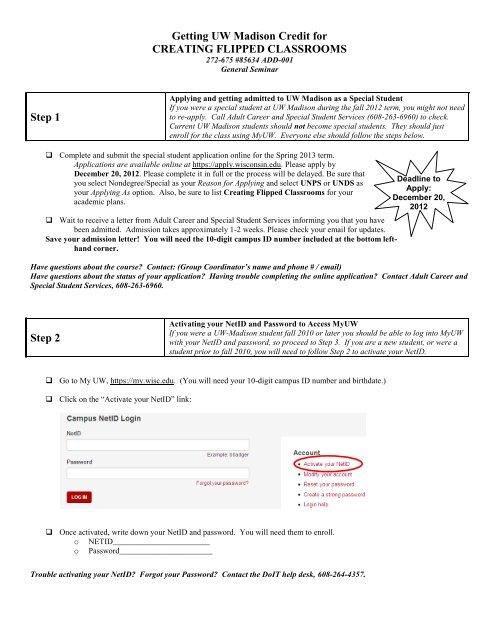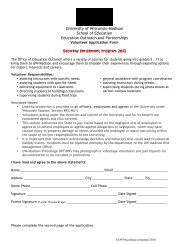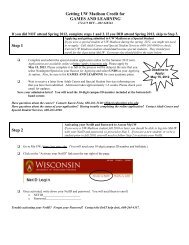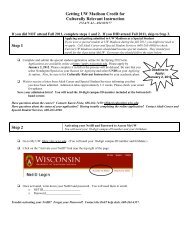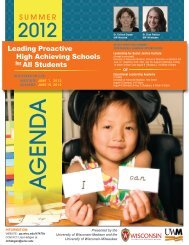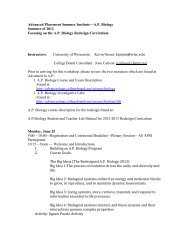Getting UW Madison Credit for Write by the Lake, English XXX
Getting UW Madison Credit for Write by the Lake, English XXX
Getting UW Madison Credit for Write by the Lake, English XXX
Create successful ePaper yourself
Turn your PDF publications into a flip-book with our unique Google optimized e-Paper software.
<strong>Getting</strong> <strong>UW</strong> <strong>Madison</strong> <strong>Credit</strong> <strong>for</strong><br />
CREATING FLIPPED CLASSROOMS<br />
272-675 #85634 ADD-001<br />
General Seminar<br />
Step 1<br />
Applying and getting admitted to <strong>UW</strong> <strong>Madison</strong> as a Special Student<br />
If you were a special student at <strong>UW</strong> <strong>Madison</strong> during <strong>the</strong> fall 2012 term, you might not need<br />
to re-apply. Call Adult Career and Special Student Services (608-263-6960) to check.<br />
Current <strong>UW</strong> <strong>Madison</strong> students should not become special students. They should just<br />
enroll <strong>for</strong> <strong>the</strong> class using My<strong>UW</strong>. Everyone else should follow <strong>the</strong> steps below.<br />
Complete and submit <strong>the</strong> special student application online <strong>for</strong> <strong>the</strong> Spring 2013 term.<br />
Applications are available online at https://apply.wisconsin.edu. Please apply <strong>by</strong><br />
December 20, 2012. Please complete it in full or <strong>the</strong> process will be delayed. Be sure that<br />
you select Nondegree/Special as your Reason <strong>for</strong> Applying and select UNPS or UNDS as<br />
your Applying As option. Also, be sure to list Creating Flipped Classrooms <strong>for</strong> your<br />
academic plans.<br />
Wait to receive a letter from Adult Career and Special Student Services in<strong>for</strong>ming you that you have<br />
been admitted. Admission takes approximately 1-2 weeks. Please check your email <strong>for</strong> updates.<br />
Save your admission letter! You will need <strong>the</strong> 10-digit campus ID number included at <strong>the</strong> bottom lefthand<br />
corner.<br />
Deadline to<br />
Apply:<br />
December 20,<br />
2012<br />
Have questions about <strong>the</strong> course? Contact: (Group Coordinator’s name and phone # / email)<br />
Have questions about <strong>the</strong> status of your application? Having trouble completing <strong>the</strong> online application? Contact Adult Career and<br />
Special Student Services, 608-263-6960.<br />
Step 2<br />
Activating your NetID and Password to Access My<strong>UW</strong><br />
If you were a <strong>UW</strong>-<strong>Madison</strong> student fall 2010 or later you should be able to log into My<strong>UW</strong><br />
with your NetID and password, so proceed to Step 3. If you are a new student, or were a<br />
student prior to fall 2010, you will need to follow Step 2 to activate your NetID.<br />
Go to My <strong>UW</strong>, https://my.wisc.edu. (You will need your 10-digit campus ID number and birthdate.)<br />
Click on <strong>the</strong> “Activate your NetID” link:<br />
Once activated, write down your NetID and password. You will need <strong>the</strong>m to enroll.<br />
o NETID________________________<br />
o Password_______________________<br />
Trouble activating your NetID? Forgot your Password? Contact <strong>the</strong> DoIT help desk, 608-264-4357.
Step 3<br />
Enrolling in your Class: Enrollment begins January 17th <strong>for</strong> most special students<br />
Please check your My<strong>UW</strong> Student Center <strong>for</strong> your enrollment date and time. Enroll <strong>by</strong><br />
January 24, 2013, to ensure that you do not receive a $25 late enrollment fee.<br />
Go to My<strong>UW</strong>, http://my.wisc.edu. Input your NetID and password. Click on “Student Center.”<br />
Deadline to<br />
Enroll:<br />
January 24,<br />
2013<br />
A new window will open. Click on “Course Enrollment” link. (If Select Term pops up, choose correct term.)<br />
Input <strong>the</strong> five digit class number, 85634, in <strong>the</strong> “Enter Class Nbr” box, <strong>the</strong>n click “Enter.”<br />
A new screen will pop-up showing <strong>the</strong> class you have selected. It should identify <strong>the</strong> class as General Seminar, 272-675,<br />
ADD-001. Under <strong>the</strong> “Class Preferences” section, you will find <strong>the</strong> word “Units”. Select 1 (one) <strong>for</strong> <strong>the</strong> number of credits or<br />
units <strong>for</strong> this course.<br />
Click on “Next”. A new screen will pop-up stating that you have added <strong>the</strong> course to your enrollment shopping cart.<br />
Click <strong>the</strong> check box next to <strong>the</strong> course you just added to select it, <strong>the</strong>n click on “Begin Enrolling”. Confirm that <strong>the</strong> course<br />
in<strong>for</strong>mation is correct and <strong>the</strong>n click on “Finish Enrolling”.<br />
If you were able to successfully add <strong>the</strong> class, a green check mark should appear on <strong>the</strong> right side of <strong>the</strong> box under “status”. If<br />
you were not successfully able to add <strong>the</strong> class, a red X will appear under “status”. An explanation of <strong>the</strong> error is to <strong>the</strong> left<br />
of “status”.<br />
Trouble with Step 3? Contact <strong>the</strong> Enrollment Help Desk: 608-262-0920 or Adult Career & Special Student Services: 608-263-6960<br />
Step 4<br />
Paying <strong>for</strong> your class: Tuition bill available online<br />
Tuition <strong>for</strong> one credit: WI residents: $386.39, Non-residents: $1,063.46<br />
See http://registrar.wisc.edu/tuition_&_fees.htm <strong>for</strong> more tuition in<strong>for</strong>mation.<br />
You will not be sent a paper tuition bill via <strong>the</strong> mail. After you enroll, your bill will be generated and you can view it in <strong>the</strong><br />
Student Center under <strong>the</strong> Finances heading.<br />
You can check <strong>the</strong> status of your bill and payment via My<strong>UW</strong> (https://my.wisc.edu) in <strong>the</strong> “Student Center”.<br />
If you stop attending <strong>the</strong> course or decide not to attend at all, you MUST drop <strong>the</strong> course in your Student Center or you will<br />
be responsible <strong>for</strong> any fees or charges.<br />
Trouble with Step 4? Questions about payment? Contact <strong>the</strong> Bursar’s Office at 608-262-3611.