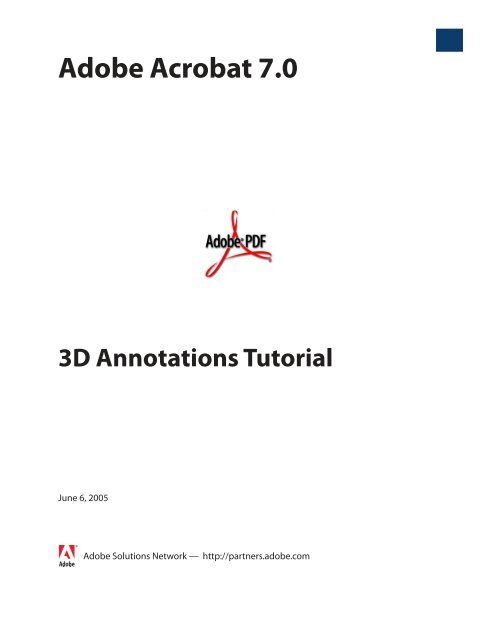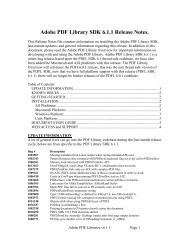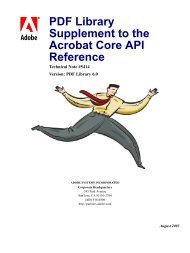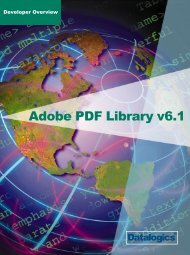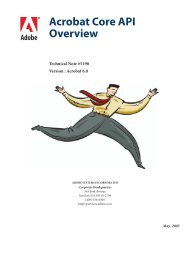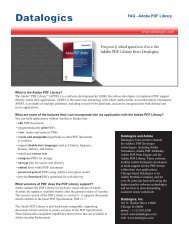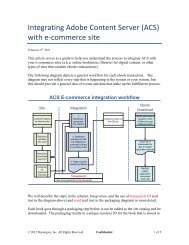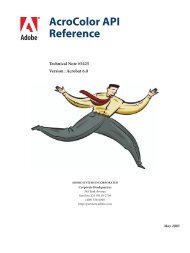3D Annotations Tutorial - Datalogics
3D Annotations Tutorial - Datalogics
3D Annotations Tutorial - Datalogics
You also want an ePaper? Increase the reach of your titles
YUMPU automatically turns print PDFs into web optimized ePapers that Google loves.
Adobe Acrobat 7.0<br />
<strong>3D</strong> <strong>Annotations</strong> <strong>Tutorial</strong><br />
June 6, 2005<br />
Adobe Solutions Network — http://partners.adobe.com
Copyright 2005 Adobe Systems Incorporated. All rights reserved.<br />
NOTICE: All information contained herein is the property of Adobe Systems Incorporated. No part of this publication (whether in hardcopy or<br />
electronic form) may be reproduced or transmitted, in any form or by any means, electronic, mechanical, photocopying, recording, or<br />
otherwise, without the prior written consent of the Adobe Systems Incorporated.<br />
PostScript is a registered trademark of Adobe Systems Incorporated. All instances of the name PostScript in the text are references to the<br />
PostScript language as defined by Adobe Systems Incorporated unless otherwise stated. The name PostScript also is used as a product<br />
trademark for Adobe Systems’ implementation of the PostScript language interpreter.<br />
Except as otherwise stated, any reference to a “PostScript printing device,” “PostScript display device,” or similar item refers to a printing device,<br />
display device or item (respectively) that contains PostScript technology created or licensed by Adobe Systems Incorporated and not to devices<br />
or items that purport to be merely compatible with the PostScript language.<br />
Adobe, the Adobe logo, Acrobat, the Acrobat logo, Acrobat Capture, Distiller, PostScript, the PostScript logo and Reader are either registered<br />
trademarks or trademarks of Adobe Systems Incorporated in the United States and/or other countries.<br />
Apple, Macintosh, and Power Macintosh are trademarks of Apple Computer, Inc., registered in the United States and other countries. HP-UX is<br />
a registered trademark of Hewlett-Packard Company. AIX is a trademark of International Business Machines Corporation in the United States<br />
and/or other countries, and PowerPC is a registered trademark of IBM Corporation in the United States. Lextek is a trademark of Lextek<br />
International. ActiveX, Microsoft, Windows, and Windows NT are either registered trademarks or trademarks of Microsoft Corporation in the<br />
United States and/or other countries. Linux is a registered trademark of Linus Torvalds. UNIX is a registered trademark of The Open Group.<br />
Solaris is a trademark or registered trademark of Sun Microsystems, Inc. in the United States and other countries. Verity is a registered trademark<br />
of Verity, Incorporated. All other trademarks are the property of their respective owners.<br />
This publication and the information herein is furnished AS IS, is subject to change without notice, and should not be construed as a<br />
commitment by Adobe Systems Incorporated. Adobe Systems Incorporated assumes no responsibility or liability for any errors or inaccuracies,<br />
makes no warranty of any kind (express, implied, or statutory) with respect to this publication, and expressly disclaims any and all warranties<br />
of merchantability, fitness for particular purposes, and noninfringement of third party rights.
<strong>3D</strong> <strong>Annotations</strong> <strong>Tutorial</strong><br />
Introduction<br />
Adobe PDF 1.6 introduced the capability for three-dimensional (<strong>3D</strong>) objects, such as those<br />
used by CAD software, to be embedded in PDF files.<br />
Such <strong>3D</strong> content can be viewed in the PDF file by means of <strong>3D</strong> annotations. The <strong>3D</strong> objects<br />
can be manipulated by users (in Acrobat viewers, version 7.0 and later) as well as<br />
programatically through JavaScript.<br />
The underlying <strong>3D</strong> object data in a <strong>3D</strong> annotation must conform to the Universal <strong>3D</strong> (U<strong>3D</strong>)<br />
format developed by the <strong>3D</strong> Industry Forum (http://www.3dif.org). Acrobat supports a<br />
subset of U<strong>3D</strong>, as described in the document U<strong>3D</strong> Elements Supported by Acrobat. (See<br />
“Supporting documentation” .)<br />
This tutorial describes how to programatically create <strong>3D</strong> annotations in PDF files. The code<br />
shown here can be used as part of an application developed using the Adobe PDF Library<br />
or an Acrobat plug-in using the Acrobat SDK. It is assumed that you already have the<br />
resources and basic information needed to create such software and can insert the code<br />
shown here.<br />
The code illustrates how to perform the following tasks:<br />
● Create a <strong>3D</strong> annotation at a particular location on a PDF page. (See “Creating the<br />
annotation” on page 2.)<br />
● Specify a U<strong>3D</strong> file as a <strong>3D</strong> stream to be used in the annotation. (See “Specifying the <strong>3D</strong><br />
stream” on page 6.)<br />
● Specify a JavaScript file to be used for animation or other purpose. (See “Specifying<br />
JavaScript code” on page 8.)<br />
● Specify a particular view of the <strong>3D</strong> objects to be displayed by default. (See “Setting the<br />
default view” on page 9.)<br />
● Provide two-dimensional content that can be displayed as a poster prior to activating<br />
the annotation. (See “Setting the annotation appearance” on page 10.)<br />
The code requires the following inputs:<br />
● A U<strong>3D</strong> file<br />
● Optionally, a <strong>3D</strong> JavaScript file<br />
● Optionally, a PDF file containing an image to be used as a poster<br />
<strong>3D</strong> <strong>Annotations</strong> <strong>Tutorial</strong> 1
<strong>3D</strong> <strong>Annotations</strong> <strong>Tutorial</strong><br />
Creating the annotation<br />
Supporting documentation<br />
Refer to the following documents for information that is important in understanding the<br />
sample:<br />
●<br />
●<br />
●<br />
●<br />
The PDF Reference, version 1.6 describes the PDF language in detail. It can be found at<br />
http://partners.adobe.com/public/developer/pdf/index_reference.html. Section 9.5<br />
describes the structures needed to represent <strong>3D</strong> annotations.<br />
The Acrobat and PDF Library API Reference describes all the methods used in this<br />
example. It can be found at<br />
http://partners.adobe.com/public/developer/acrobat/sdk/index_doc.html#plugins.<br />
The Acrobat and PDF Library API contains numerous methods for working with PDF<br />
documents:<br />
– Some methods operate on the most common items contained in PDF documents<br />
(such as pages, bookmarks, and annotations). For example, PDPageAddNewAnnot<br />
adds a new annotation to a page.<br />
– In addition, there is a set of methods for performing basic operations on the primitive<br />
objects that make up PDF documents (also called Cos objects). Many of the tasks<br />
described in this tutorial (such as adding entries to dictionaries and setting their<br />
values) require the use of Cos-level API methods. (See “Cos-level API methods” on<br />
page 4.)<br />
The Acrobat <strong>3D</strong> JavaScript Reference describes the JavaScript APIs that can be used to<br />
add interactivity to <strong>3D</strong> annotations. It can be found at<br />
http://partners.adobe.com/public/developer/acrobat/sdk/index_doc.html#js.<br />
U<strong>3D</strong> Elements Supported by Acrobat describes the subset of U<strong>3D</strong> supported by Acrobat<br />
7.0. It can be found at<br />
http://partners.adobe.com/public/developer/acrobat/index_advanced.html.<br />
Creating the annotation<br />
This section shows the basic steps of creating an annotation in a PDF document. These<br />
steps apply to all annotation types, not just <strong>3D</strong> annotations. The section “Adding <strong>3D</strong> data to<br />
the annotation” on page 4 shows the additional steps needed to specify a <strong>3D</strong> annotation.<br />
First, the code creates a new PDF document (a PDDoc object) using the PDDocCreate<br />
method:<br />
PDDoc pdDoc = PDDocCreate();<br />
N OTE: There are other ways to obtain a PDDoc object, such as by opening an existing PDF<br />
file with a method like PDDocOpen.<br />
Next, the code adds a single page to the document using the PDDocCreatePage<br />
method, which has the following parameters:<br />
● A PDDoc.<br />
● A constant indicating where to add the page (in this case, as the first page).<br />
2 <strong>3D</strong> <strong>Annotations</strong> <strong>Tutorial</strong>
<strong>3D</strong> <strong>Annotations</strong> <strong>Tutorial</strong><br />
Creating the annotation<br />
●<br />
A media box specifying the page size. In this case, the page is 8.5 x 11 inches. The<br />
dimensions of the media box must be of type ASFixed in units of default user space (72<br />
units per inch). The fixedZero constant represents the number (ASFixed)<br />
0x00000000L.<br />
PDPage pdPage;<br />
ASFixedRect mediaBox;<br />
mediaBox.left = fixedZero;<br />
mediaBox.top = Int16ToFixed(11*72);<br />
mediaBox.right = Int16ToFixed(8.5*72);<br />
mediaBox.bottom = fixedZero;<br />
pdPage = PDDocCreatePage(pdDoc, PDBeforeFirstPage, mediaBox);<br />
The next step is to create the annotation. In PDF, annotations are represented by an<br />
annotation dictionary. A dictionary is a data structure with one or more entries, which are<br />
key-value pairs:<br />
● The key is a name object. (See section 3.2.4 in the PDF Reference.)<br />
● The value is some type of PDF object. Section 3.2 in the PDF Reference describes all the<br />
PDF object types. If the value is a dictionary, that dictionary has its own key-value pairs.<br />
Therefore, dictionaries can be nested within other dictionaries, as you will see with the<br />
<strong>3D</strong> structures.<br />
General annotation dictionary entries are described in Table 8.11 in the PDF Reference.<br />
Those specific to <strong>3D</strong> annotations are described in Table 9.33.<br />
The following code creates a <strong>3D</strong> annotation with corners (1, 9.5) and (7,4) using the<br />
PDPageAddNewAnnot method:<br />
ASFixedRect annotRect;<br />
annotRect.left = Int16ToFixed(1*72); ;<br />
annotRect.top = Int16ToFixed(9.5*72);<br />
annotRect.right = Int16ToFixed(7.0*72);<br />
annotRect.bottom = Int16ToFixed(4*72);<br />
PDAnnot newAnnot = PDPageAddNewAnnot(pdPage, -2, ASAtomFromString("<strong>3D</strong>"),<br />
&annotRect);<br />
The parameters to this method are the following:<br />
● The PDPage on which to place the annotation.<br />
● An ASInt32 indicating where to add the annotation in the page’s annotation array.<br />
The value -2 is normally used and means the annotation is added to the end of the<br />
page’s annotation array.<br />
● The type of the annotation, which in this case is <strong>3D</strong>. This sets the value of the annotation<br />
dictionary’s Subtype entry. It is important to note that in PDF this is a name object, not a<br />
string. In the API, the ASAtom type is frequently used to represent names; the<br />
ASAtomFromString method converts a string to a name.<br />
● The rectangle in which the annotation appears on the page. This sets the value of the<br />
annotation dictionary’s Rect entry.<br />
<strong>3D</strong> <strong>Annotations</strong> <strong>Tutorial</strong> 3
<strong>3D</strong> <strong>Annotations</strong> <strong>Tutorial</strong><br />
Adding <strong>3D</strong> data to the annotation<br />
After the annotation has been created, you must complete the other entries in the<br />
annotation dictionary. The F (flags) entry is set here:<br />
PDAnnotSetFlags(newAnnot, pdAnnotPrint | pdAnnotReadOnly);<br />
The annotation’s initial appearance (the AP entry) can be set as described in “Setting the<br />
annotation appearance” on page 10.<br />
Other entries are set as described in “Adding <strong>3D</strong> data to the annotation” using the<br />
EmbedDataIn<strong>3D</strong>annot function.<br />
Adding <strong>3D</strong> data to the annotation<br />
The EmbedDataIn3dAnnot function embeds the <strong>3D</strong> data and other information in the<br />
<strong>3D</strong> annotation dictionary.<br />
This function returns an error code and takes the following parameters:<br />
bool EmbedDataIn<strong>3D</strong>Annot(PDPage pdPage,<br />
PDAnnot theAnnot,<br />
// <strong>3D</strong> annot<br />
char* u3dFileName, // Path to the U<strong>3D</strong> file<br />
char* JsFileName,<br />
// Path to the JavaScript file<br />
bool bCreate<strong>3D</strong>V)<br />
// whether to create <strong>3D</strong>V dictionary<br />
This function requires Cos-level API methods, which are described in the next section.<br />
Cos-level API methods<br />
The Acrobat and PDF Library API does not contain methods for working specifically with <strong>3D</strong><br />
annotations. To add entries to a <strong>3D</strong> annotation dictionary, you must use Cos-level API<br />
methods. These methods enable you to create PDF objects of any type (see section 3.2 in<br />
the PDF Reference) and set their values.<br />
The Cos API uses two primary object types:<br />
● CosDoc represents an entire PDF document.<br />
● CosObj represents all other PDF objects: simple types like numbers and booleans as<br />
well as complex types such as dictionaries, arrays, and streams.<br />
The API provides methods for creating and working with different object types. The<br />
creation methods are of the form CosNewObject, where Object is the object being<br />
created: for example, CosNewDict, which creates a dictionary object, CosNewBoolean,<br />
and CosNewStream.<br />
The first two parameters for the CosNewObject methods (with the exception of<br />
CosNewNull, which takes no parameters) are these:<br />
● The CosDoc object that represents the current document.<br />
● A boolean that specifies whether the new object should be indirect. Indirect objects<br />
(see section 3.2.9 in the PDF Reference) are given object numbers and can be referred to<br />
4 <strong>3D</strong> <strong>Annotations</strong> <strong>Tutorial</strong>
<strong>3D</strong> <strong>Annotations</strong> <strong>Tutorial</strong><br />
Adding <strong>3D</strong> data to the annotation<br />
from more than one place in a PDF file. Direct objects are specified only where they are<br />
used and cannot be referred to from anywhere else.<br />
The remaining parameters vary depending on the object type:<br />
● For simple types, the third parameter specifies its value. For arrays and dictionaries, the<br />
third parameter specifies the number of elements.<br />
● For streams, there are several additional parameters. See the API Reference for details on<br />
each method.<br />
The return value of these methods is the newly created object. In the API, this object is<br />
always a CosObj. That is, even though you call CosNewDict to create a dictionary object,<br />
and you use methods like CosDictPut to work with dictionary objects, there is not a<br />
formal object type called CosDict.<br />
If necessary, you can determine the type of a CosObj by calling the CosObjGetType<br />
method, which returns a constant (CosNull, CosInteger, CosFixed, CosReal,<br />
CosBoolean, CosName, CosString, CosDict, CosArray, or CosStream).<br />
Most of the code described here involves setting the entries of dictionaries (CosObjs of<br />
type CosDict). Dictionaries contain a number of key-value pairs, where the key is a name<br />
object and the value is any type of CosObj.<br />
There are several common methods that can be used, which differ only in how the keys are<br />
specified. The CosDictPutKeyString method (available in Acrobat 7.0 or later) allows<br />
the key to be specified as a string and is the recommended method, as in the following<br />
example:<br />
CosDictPutKeyString(theDict, // the dictionary<br />
"TheKey",<br />
// the key: a string<br />
theCosValue);<br />
// the value: a CosObj<br />
CosDictPut requires the key to be specified as an ASAtom . CosDictPutKey requires<br />
the key to be a name object (a CosObj of type CosName).<br />
Creating the <strong>3D</strong> annotation dictionary entries<br />
To work with annotations at the Cos level, you must get the Cos object corresponding to<br />
the PDAnnot, as follows:<br />
CosObj cosAnnot = PDAnnotGetCosObj(theAnnot);<br />
and the CosDoc corresponding to the document:<br />
CosDoc cosDoc = CosObjGetDoc(cosAnnot);<br />
Two additional dictionary entries (which are not specific to <strong>3D</strong> annotations)—the P (page)<br />
and Contents entries—can be set as follows:<br />
CosDictPutKeyString(cosAnnot, "P", PDPageGetCosObj(pdPage));<br />
CosDictPutKeyString(cosAnnot, "Contents",<br />
CosNewString(cosDoc, false, "<strong>3D</strong> Model", strlen("<strong>3D</strong> Model")));<br />
The following sections show how to set the dictionary entries that are specific to <strong>3D</strong><br />
annotations (see Table 9.33 in the PDF Reference):<br />
<strong>3D</strong> <strong>Annotations</strong> <strong>Tutorial</strong> 5
<strong>3D</strong> <strong>Annotations</strong> <strong>Tutorial</strong><br />
Adding <strong>3D</strong> data to the annotation<br />
● <strong>3D</strong>D: A <strong>3D</strong> stream specifying the <strong>3D</strong> content. (See “Specifying the <strong>3D</strong> stream” on page 6.)<br />
● <strong>3D</strong>V: The initial view of the <strong>3D</strong> content. (See “Setting the default view” on page 9.)<br />
● <strong>3D</strong>A: The activation dictionary. (See “Setting the activation dictionary” on page 14.)<br />
Two additional entries, <strong>3D</strong>I and <strong>3D</strong>B, are not set by the sample and retain their default<br />
values, as described in the PDF Reference.<br />
Specifying the <strong>3D</strong> stream<br />
The <strong>3D</strong>D entry of the annotation dictionary specifies a stream containing the U<strong>3D</strong> data.<br />
Streams are PDF objects that can be thought of as having two parts, the stream data and an<br />
associated dictionary (see section 3.2.7 in the PDF Reference):<br />
●<br />
●<br />
In this example, the stream data is the U<strong>3D</strong> data representing the <strong>3D</strong> content.<br />
The associated dictionary (sometimes called the attributes dictionary) contains entries<br />
that specify information about the stream. Some entries are common to all stream<br />
dictionaries (see Table 3.4 in the PDF Reference). They include:<br />
– Length (required): The length of the stream data<br />
– Filter (optional): A compression filter that is applied to the data to reduce its size (there<br />
are also filters that do not compress data)<br />
Other entries are unique to <strong>3D</strong> streams (see Table 9.35 in the PDF Reference). They<br />
include:<br />
– Type (optional): Must be <strong>3D</strong> if present.<br />
– Subtype (required): Must be U<strong>3D</strong>.<br />
– OnInstantiate (optional): A JavaScript script to be executed when the <strong>3D</strong> stream is<br />
read. (See “Specifying JavaScript code” on page 8.)<br />
Creating the stream object<br />
To create the stream object, the first step is to open the file containing the U<strong>3D</strong> data. You<br />
must provide this file, created with <strong>3D</strong> authoring software, so that it can be embedded in<br />
the stream.<br />
The path name of the file is passed to the current function as the parameter<br />
u3dFileName. AS-level (Acrobat support) methods are used to open the file. The<br />
ASFileSysCreatePathName method creates an ASPathName object.<br />
The second parameter specifies the type of data by which the path is specified (Cstring<br />
for Windows and POSIXPath for Mac).<br />
char sPathFlag1[16] = "Cstring";<br />
#ifdef MAC_PLATFORM<br />
if(!strchr(u3dFileName, ':'))<br />
strcpy (sPathFlag1, "POSIXPath");<br />
#endif<br />
ASPathName asPathName1 = ASFileSysCreatePathName (ASGetDefaultFileSys(),<br />
ASAtomFromString(sPathFlag1),<br />
u3dFileName, 0);<br />
6 <strong>3D</strong> <strong>Annotations</strong> <strong>Tutorial</strong>
<strong>3D</strong> <strong>Annotations</strong> <strong>Tutorial</strong><br />
Adding <strong>3D</strong> data to the annotation<br />
The ASFileSysOpenFile method opens the file specified by the ASPathName:<br />
ASFile asFile1 = NULL;<br />
ASInt32 err = ASFileSysOpenFile(ASGetDefaultFileSys(),<br />
asPathName1, ASFILE_READ, &asFile1);<br />
ASFileSysReleasePath (ASGetDefaultFileSys(), asPathName1);<br />
//...error code<br />
Then the file is read into an ASStm (stream) object:<br />
ASStm fileStm = ASFileStmRdOpen(asFile1, 0);<br />
//...error code<br />
Next, the CosNewStream method is called to create a Cos stream containing the data<br />
from the ASStm. This Cos stream will become the value of the <strong>3D</strong>D entry of the <strong>3D</strong><br />
annotation.<br />
CosObj stm<strong>3D</strong> = CosNewStream(cosDoc, true, fileStm, 0, false,<br />
CosNewNull(), //attributes dictionary<br />
CosNewNull(), -1);<br />
As with the other CosNewObject methods, the first two parameters to CosNewStream<br />
specify the CosDoc and whether the object is indirect. The additional parameters are:<br />
● The source stream containing the data.<br />
● The byte offset in the source stream to begin copying the stream.<br />
● Whether the data should be encoded before being written to the Cos stream.<br />
● A dictionary to be used as the attributes dictionary. This example specifies a null Cos<br />
object (created using the CosNewNull method) for this dictionary. In this case, a<br />
stream dictionary is automatically created with the required values (such as the length<br />
of the stream). The other values needed for the <strong>3D</strong> stream dictionary will be filled in later<br />
in the example.<br />
● Parameters to be used if the data is encoded.<br />
● The amount of source data to be read. A value of -1 indicates that all the data should be<br />
read.<br />
N OTE: See the API Reference for more details on CosNewStream..<br />
Next, this stream object is added as the value of the <strong>3D</strong>D entry of the annotation<br />
dictionary:<br />
CosDictPutKeyString(cosAnnot, // the annotation dictionary<br />
"<strong>3D</strong>D",<br />
// the key<br />
stm<strong>3D</strong>);<br />
// the value<br />
ASStmClose(fileStm);<br />
Creating the attributes dictionary<br />
The next step is to complete the entries in the <strong>3D</strong> stream dictionary. The CosStreamDict<br />
method obtains the Cos dictionary associated with the stream:<br />
CosObj attrObj = CosStreamDict(stm<strong>3D</strong>);<br />
<strong>3D</strong> <strong>Annotations</strong> <strong>Tutorial</strong> 7
<strong>3D</strong> <strong>Annotations</strong> <strong>Tutorial</strong><br />
Adding <strong>3D</strong> data to the annotation<br />
Next, entries can be added to the dictionary. The Type and Subtype entries both take name<br />
objects as values. Therefore, strings specified in the code must be explicitly converted to<br />
names:<br />
CosDictPutKeyString(attrObj,<br />
//the stream dictionary<br />
"Subtype",<br />
CosNewNameFromString(cosDoc, false, "U<strong>3D</strong>"));<br />
CosDictPutKeyString(attrObj, "Type",<br />
CosNewNameFromString(cosDoc, false, "<strong>3D</strong>"));<br />
Specifying JavaScript code<br />
The following optional step specifies a JavaScript script as the value of the OnInstantiate<br />
entry of the <strong>3D</strong> stream dictionary. It assumes that there is a JavaScript file that has been<br />
specified as the JsFileName parameter to this function.<br />
Note that this stream is being referenced from the dictionary of another stream. The new<br />
stream also contains a stream dictionary whose entries are set as described here.<br />
First, the JavaScript file is opened:<br />
char sPathFlag2[16] = "Cstring";<br />
#ifdef MAC_PLATFORM<br />
if(!strchr(JsFileName, ':'))<br />
strcpy (sPathFlag2, "POSIXPath");<br />
#endif<br />
ASPathName asPathName2 = ASFileSysCreatePathName (ASGetDefaultFileSys(),<br />
ASAtomFromString(sPathFlag2), JsFileName, 0);<br />
ASFile asFile2 = NULL;<br />
ASInt32 err2 = ASFileSysOpenFile(ASGetDefaultFileSys(),<br />
asPathName2, ASFILE_READ, &asFile2);<br />
ASFileSysReleasePath (ASGetDefaultFileSys(), asPathName2);<br />
...error checking code<br />
Next, the data from the file is read into a stream:<br />
ASStm JsFileStm = ASFileStmRdOpen(asFile2, 0);<br />
...error checking code<br />
In the following code, an entry is added to the stream dictionary in the process of creating<br />
the stream, rather than afterwards as in the previous code. First, the CosNewDict method<br />
is used to create a new dictionary:<br />
CosObj dictJsStm = CosNewDict(cosDoc, false, 1);<br />
This method takes 3 parameters:<br />
● The document in which the dictionary is used.<br />
● A boolean that specifies whether the dictionary should be an indirect object. All stream<br />
dictionaries must be direct; hence the value of this parameter is false.<br />
● A hint for the number of entries in the dictionary (however, dictionaries grow<br />
dynamically as needed).<br />
8 <strong>3D</strong> <strong>Annotations</strong> <strong>Tutorial</strong>
<strong>3D</strong> <strong>Annotations</strong> <strong>Tutorial</strong><br />
Adding <strong>3D</strong> data to the annotation<br />
Next, the value of the Filter entry is set to FlateDecode using the CosDictPutKeyString<br />
method. This means that the stream will be compressed using Flate (ZIP) compression.<br />
CosDictPutKeyString(dictJsStm, "Filter",<br />
CosNewNameFromString(cosDoc, false, "FlateDecode"));<br />
Next, the Cos stream is created, using the stream data and attributes dictionary already<br />
created:<br />
stm<strong>3D</strong>jscode = CosNewStream(cosDoc, true,<br />
JsFileStm, //the stream<br />
0, true,<br />
dictJsStm, // the stream dictionary<br />
CosNewNull(), -1);<br />
and set it as the value of the OnInstantiate entry of the <strong>3D</strong> stream dictionary.<br />
CosDictPutKeyString(attrObj, "OnInstantiate", stm<strong>3D</strong>jscode);<br />
Then some cleanup is done:<br />
ASFileSysReleasePath (ASGetDefaultFileSys(), JsPathName);<br />
ASStmClose(JsFileStm);<br />
Setting the default view<br />
A <strong>3D</strong> view specifies parameters such as position, orientation, and projection style, which are<br />
applied to the virtual camera associated with the <strong>3D</strong> annotation (see section 9.5.3 in the<br />
PDF Reference). The default view is the view that is chosen when the annotation is activated.<br />
U<strong>3D</strong> data typically contains a default initial view. This view is used by default if not<br />
otherwise specified. In addition, views can be specified by the entries in a view dictionary.<br />
The VA entry in the <strong>3D</strong> stream dictionary is an array of view dictionaries. One of the views<br />
can be chosen as the default by means of the <strong>3D</strong>V entry in the <strong>3D</strong> annotation dictionary or<br />
the DV entry in a <strong>3D</strong> stream dictionary.<br />
N OTE: The initial release of Acrobat 7.0 does not correctly display the default view in the<br />
U<strong>3D</strong> data. This behavior is expected to be corrected in future releases and hence,<br />
the rest of the code in this section, which provides an explicit view dictionary, will<br />
no longer be necessary.<br />
The following code creates a view dictionary and specifies its entries. The code assumes the<br />
Cos objects cosAnnot for the annotation and cosDoc for the document have already<br />
been obtained. First, a view dictionary is created:<br />
CosObj cosView = CosNewDict (cosDoc, true, 8);<br />
Next, the code sets the following entries (see Table 9.37 in the PDF Reference for more<br />
detailed information):<br />
● Type (optional): If present, must be the name <strong>3D</strong>View.<br />
● XN (required): The name of the view, a string that can be displayed in the user interface.<br />
● IN (optional): The internal name of the view, a string that can be used to refer to the view<br />
from other objects, such as in JavaScript code.<br />
<strong>3D</strong> <strong>Annotations</strong> <strong>Tutorial</strong> 9
<strong>3D</strong> <strong>Annotations</strong> <strong>Tutorial</strong><br />
Adding <strong>3D</strong> data to the annotation<br />
● C2W (optional): A transformation matrix specifying the camera position. To use this, it is<br />
also necessary to set the value of the MS entry to M.<br />
● CO (optional): A number indicating the distance to the center of orbit for this view.<br />
These are some constants used in the sample. You can replace them as appropriate for your<br />
own code:<br />
char* externalViewName = "Default View";<br />
char* internalViewName = "Sample3dView";<br />
double gMatrixVals[12] =<br />
{1.0, 0.0, 0.0, 0.0, 0.0000000000000000612303, -1.0,<br />
0.0, 1.0, 0.0000000000000000612303, 82.9517, -883.324, 115.166};<br />
float gCOvalue = (float) 725.305;<br />
Now the values of the dictionary entries are set:<br />
CosDictPutKeyString(cosView, "Type",<br />
CosNewNameFromString(cosDoc, false,"<strong>3D</strong>View"));<br />
CosDictPutKeyString(cosView, "XN", CosNewString(cosDoc, false,<br />
externalViewName, strlen(externalViewName)));<br />
CosDictPutKeyString(cosView, "IN", CosNewString(cosDoc, false,<br />
internalViewName, strlen(internalViewName)));<br />
CosDictPutKeyString(cosView, "MS",<br />
CosNewNameFromString(cosDoc, false, "M"));<br />
CosDictPutKeyString(cosView, "CO", CosNewFixed(cosDoc, false,<br />
FloatToASFixed(gCOvalue)));<br />
Here the C2W matrix is filled with the appropriate values:<br />
CosObj matrixArray = CosNewArray(cosDoc, false, 12);<br />
for(int i=0; i
<strong>3D</strong> <strong>Annotations</strong> <strong>Tutorial</strong><br />
Adding <strong>3D</strong> data to the annotation<br />
The AP entry of the annotation dictionary specifies an appearance dictionary. This<br />
dictionary contains one or more appearance streams (see section 8.4.4 of the PDF Reference)<br />
that are PDF content streams (form XObjects) rendered inside the annotation rectangle.<br />
For <strong>3D</strong> annotations, the appearance stream is used in the following situations:<br />
● To provide an annotation appearance for PDF viewers that do not support <strong>3D</strong>.<br />
● To provide an initial appearance for the annotation prior to activation. The settings in<br />
the activation dictionary determine whether this appearance is ever displayed.<br />
There are several ways to get the poster. The function described below,<br />
GetFormXObjectFromFile, illustrates one method. The appearance is generated from<br />
a separate PDF file containing an image or other content. You call this function as follows:<br />
CosObj formXObject = GetFormXObjectFromFile<br />
(gsPosterFilePath, //the external file<br />
pdDoc);<br />
The function returns a Cos object, formXObject, which is the form XObject to be used as<br />
the appearance.<br />
CosObj cosAnnot = PDAnnotGetCosObj(newAnnot);<br />
CosDoc cosDoc = CosObjGetDoc(cosAnnot);<br />
Then you create the appearance dictionary:<br />
CosObj apprDict = CosNewDict(cosDoc, false, 1);<br />
and set its N (normal) entry to the appearance stream obtained above.<br />
CosDictPutKeyString(apprDict, "N", formXObject);<br />
CosDictPutKeyString(cosAnnot, "AP", apprDict);<br />
The following is the GetFormXObjectFromFile function:<br />
CosObj GetFormXObjectFromFile<br />
(char* pdfImageFilePath, //path of image PDF file<br />
PDDoc TargetPdDoc) // the current document<br />
{<br />
PDDoc posterPDFDoc = NULL; //initialization code<br />
PDPage pdPageImage = NULL;<br />
ASPathName asPathName;<br />
CosObj contentFormXObject = CosNewNull();<br />
CosObj formXObject = CosNewNull();<br />
First, the PDF file containing the image is opened:<br />
if(strlen(pdfImageFilePath) > 0 ) {<br />
char sPathFlag[16] = "Cstring";<br />
#ifdef MAC_PLATFORM<br />
if (!strchr(pdfImageFilePath,(int)':'))<br />
strcpy (sPathFlag, "POSIXPath");<br />
#endif<br />
asPathName = ASFileSysCreatePathName (ASGetDefaultFileSys(),<br />
ASAtomFromString(sPathFlag), pdfImageFilePath, 0);<br />
<strong>3D</strong> <strong>Annotations</strong> <strong>Tutorial</strong> 11
<strong>3D</strong> <strong>Annotations</strong> <strong>Tutorial</strong><br />
Adding <strong>3D</strong> data to the annotation<br />
The content to be used is expected to be on the first page of the PDF file. The<br />
PDDocAcquirePage method returns a PDPage object for the first page.<br />
pdPageImage = PDDocAcquirePage(posterPDFDoc, 0);<br />
The code then uses PDE-layer (PDFEdit) methods that work with the content streams on<br />
the PDF page. (See the API Overview for more information on how these methods work.)<br />
The PDPageAcquirePDEContent method returns a PDEContent object representing<br />
the page’s contents. The first parameter is the PDPage and the second identifies the caller:<br />
for PDF Libray, it is zero; for plug-ins, it should be the gExtensionID extension:<br />
PDEContent pdeContent = PDPageAcquirePDEContent (pdPageImage, 0);<br />
The PDEContentGetAttrs method gets information about the content in a<br />
PDEContentAttrs structure:<br />
PDEContentAttrs pdeContentAttrs;<br />
PDEContentGetAttrs<br />
(pdeContent, &pdeContentAttrs, sizeof(pdeContentAttrs));<br />
CosObj contentResources = CosNewNull();<br />
CosDoc pdDocCos = PDDocGetCosDoc(posterPDFDoc);<br />
The PDEContentToCosObj method converts the PDEContent to a form XObject Cos<br />
object.<br />
PDEContentToCosObj (pdeContent,<br />
kPDEContentToForm, // to Form XObject<br />
&pdeContentAttrs,// PDEContentAttrsP<br />
sizeof(pdeContentAttrs), // attrsSize,<br />
pdDocCos,<br />
// The CosDoc<br />
NULL,<br />
// PDEFilterArrayP<br />
&contentFormXObject, // resulting form Cos object<br />
&contentResources); // resulting resource Cos object<br />
The parameters to this method are:<br />
● The PDEContent object.<br />
● A flag indicating what type of Cos object should be created; in this case, a form XObject.<br />
● The PDEContentAttrs structure containing information about the PDEContent.<br />
● The size of the PDEContentAttrs structure.<br />
● The Cos document.<br />
● A pointer indicating which filters to use to encode the contents (in this case, null).<br />
● The resulting Cos object (in this case, the form XObject which is the variable<br />
contentFormXObject).<br />
● The resulting Cos object representing the resources needed by the Cos object. These<br />
resources can include fonts and other items (see section 3.7.2 of the PDF Reference).<br />
if (!CosObjEqual(contentFormXObject, CosNewNull()) &&<br />
!CosObjEqual(contentResources, CosNewNull())) {<br />
12 <strong>3D</strong> <strong>Annotations</strong> <strong>Tutorial</strong>
<strong>3D</strong> <strong>Annotations</strong> <strong>Tutorial</strong><br />
Adding <strong>3D</strong> data to the annotation<br />
The returned resources must be put into the form XObject’s Resources dictionary:<br />
CosDictPutKeyString(contentFormXObject, "Resources",<br />
contentResources);<br />
The BBox entry of the form XObject is required and is set to the value of the page’s media<br />
box:<br />
ASFixedRect boundingBox;<br />
PDPageGetMediaBox(pdPageImage, &boundingBox);<br />
CosObj BBoxArray = CosNewArray(pdDocCos, 4, false);<br />
CosArrayPut(BBoxArray,0, CosNewInteger(pdDocCos, false,<br />
ASFixedRoundToInt16(boundingBox.left)));<br />
CosArrayPut(BBoxArray,1, CosNewInteger(pdDocCos, false,<br />
ASFixedRoundToInt16(boundingBox.bottom)));<br />
CosArrayPut(BBoxArray,2, CosNewInteger(pdDocCos, false,<br />
ASFixedRoundToInt16(boundingBox.right)));<br />
CosArrayPut(BBoxArray,3, CosNewInteger(pdDocCos, false,<br />
ASFixedRoundToInt16(boundingBox.top)));<br />
CosDictPutKeyString(contentFormXObject, "BBox", BBoxArray);<br />
// set matrix key in form object<br />
The Matrix entry of the form XObject is set to the values obtained from the page by means<br />
of the PDPageGetDefaultMatrix method:<br />
ASFixedMatrix defaultMatrix;<br />
PDPageGetDefaultMatrix(pdPageImage, &defaultMatrix);<br />
CosObj MatrixArray = CosNewArray(pdDocCos, 6, false);<br />
CosArrayPut(MatrixArray,0, CosNewFixed(<br />
pdDocCos, false, defaultMatrix.a));<br />
CosArrayPut(MatrixArray,1, CosNewFixed<br />
(pdDocCos, false, defaultMatrix.b));<br />
CosArrayPut(MatrixArray,2, CosNewFixed<br />
(pdDocCos, false, defaultMatrix.c));<br />
CosArrayPut(MatrixArray,3, CosNewFixed<br />
(pdDocCos, false, defaultMatrix.d));<br />
CosArrayPut(MatrixArray,4, CosNewFixed<br />
(pdDocCos, false, defaultMatrix.h));<br />
CosArrayPut(MatrixArray,5, CosNewFixed<br />
(pdDocCos, false, defaultMatrix.v));<br />
CosDictPutKeyString(contentFormXObject, "Matrix", MatrixArray);<br />
}<br />
Finally, the CosObjCopy method is used to copy the Cos object contentFormXObject<br />
into the current PDF document. The parameters to this method are:<br />
● The CosObj to copy.<br />
● The CosDoc for the document in which to copy it.<br />
● A boolean: true means that all indirectly referenced objects from the source should be<br />
copied to the destination.<br />
formXObject = CosObjCopy (contentFormXObject,<br />
PDDocGetCosDoc(TargetPdDoc), true);<br />
<strong>3D</strong> <strong>Annotations</strong> <strong>Tutorial</strong> 13
<strong>3D</strong> <strong>Annotations</strong> <strong>Tutorial</strong><br />
Adding <strong>3D</strong> data to the annotation<br />
And finally, there is some cleanup code:<br />
ASFileSysReleasePath (ASGetDefaultFileSys(), asPathName);<br />
PDPageRelease(pdPageImage);<br />
return formXObject;<br />
}<br />
Setting the activation dictionary<br />
The optional <strong>3D</strong>A entry of the <strong>3D</strong> annotation specifies an activation dictionary whose<br />
entries indicate when the annotation should be activated and deactivated and the state of<br />
the <strong>3D</strong> content at these times.<br />
When an annotation is inactive, it displays its normal appearance. (See “Setting the<br />
annotation appearance” on page 10.) When it is activated, one of its views (specified by the<br />
<strong>3D</strong>V entry) is displayed.<br />
First the dictionary is created and set as the <strong>3D</strong>A entry of the <strong>3D</strong> annotation:<br />
CosObj activationDict = CosNewDict(CosObjGetDoc(cosAnnot), false, 1);<br />
CosDictPutKeyString (cosAnnot, "<strong>3D</strong>A", activationDict);<br />
It is not necessary to set any entries whose default values are acceptable. Here the nondefault<br />
entries are set.<br />
The DIS entry of the activation dictionary specifies the state of the <strong>3D</strong> content when it is<br />
deactivated. In this case, it is set to I, meaning that it should be instantiated. (The default is<br />
U for uninstantiated.)<br />
CosDictPutKeyString (activationDict, "DIS",<br />
CosNewNameFromString (cosDoc, false, "I"));<br />
The code provides a variable to determine the value of the A entry. The default value is XA,<br />
meaning that the annotation needs to be explicitly activated. PO means that the<br />
annotation should be activated as soon as the page containing the annotation is opened:<br />
// optional activation choice<br />
if(gbShowDefaultViewWhenOpenPage == true)<br />
CosDictPutKeyString(activationDict, "A",<br />
CosNewNameFromString (cosDoc, false, "PO"));<br />
14 <strong>3D</strong> <strong>Annotations</strong> <strong>Tutorial</strong>