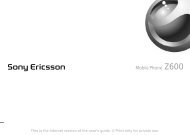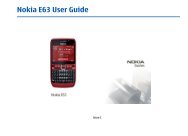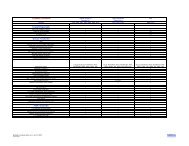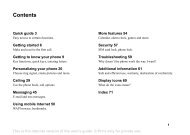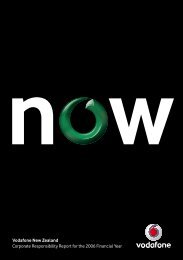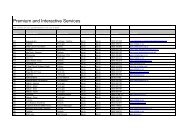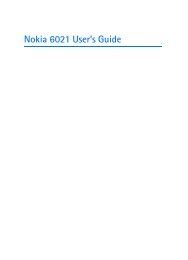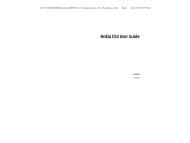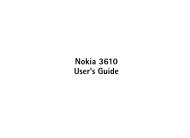KG375 USER GUIDE - Vodafone New Zealand
KG375 USER GUIDE - Vodafone New Zealand
KG375 USER GUIDE - Vodafone New Zealand
You also want an ePaper? Increase the reach of your titles
YUMPU automatically turns print PDFs into web optimized ePapers that Google loves.
<strong>KG375</strong> <strong>USER</strong> <strong>GUIDE</strong><br />
This manual may differ from the phone depending<br />
on the phone software version and service provider used.<br />
Turning Your Phone On and Off<br />
OK<br />
1. Hold down the [END] key until the phone switches on.<br />
OK<br />
2. To switch the phone off, hold down the [END] key until the power-off image displays.<br />
Making a Call<br />
1. Enter a phone number including the area code.<br />
2. Press the<br />
OK<br />
[SEND] key to call the number.<br />
OK<br />
3. When finished, press the [END] key.<br />
Answering a Call<br />
OK<br />
1. When the phone rings and the phone icon flashes on the screen, press the [SEND]<br />
key or the left soft key to answer.<br />
2. If the Any Key menu option (Menu 6.4.2.2), has been set, any key press will answer a call<br />
except for the [END]key or the right soft key.<br />
OK<br />
3. End the call by pressing the [END] key.<br />
Note: After the call ends, the phone will go back to standby mode.<br />
OK<br />
Making an international call<br />
1. Press and hold the key for the international prefix. The ‘+’ character automatically<br />
selects the international access code.<br />
2. Enter the country code, area code, and the phone number.<br />
3. Press<br />
How to set the tone<br />
Ringtone<br />
Disposal of your old appliance<br />
1. When this crossed-out wheeled bin symbol is<br />
attached to a product it means the product is<br />
covered by the European Directive 2002/96/EC.<br />
2. All electrical and electronic products should be<br />
disposed of separately from the municipal waste<br />
stream via designated collection facilities appointed<br />
by the government or the local authorities.<br />
3. The correct disposal of your old appliance will help<br />
prevent potential negative consequences for the<br />
environment and human health.<br />
4. For more detailed information about disposal of<br />
your old appliance, please contact your city office,<br />
waste disposal service or the shop where you<br />
purchased the product.<br />
P/N: MMBB0000000(1.0)<br />
OK<br />
[send] key to call the number.<br />
1. Press the left soft key [Menu] and select [Settings - Profiles] using the up/down<br />
navigation keys.<br />
2. Select [Personalise] and choose Ringtones menu.<br />
3. Press the left soft key [OK] and then you can set the desired ringtone.<br />
Tip<br />
› If you want to change your ringer to vibrate, select Vibrate mode or press and hold the<br />
upper navigation key.<br />
Ringtone/Keypad/Message/Call alert tones and volumes<br />
You can select Ringtone/Keypad/Message/Call alert tones and volumes.<br />
You can change the sound that will occur when a key is pressed, or volume level.<br />
[Menu - Settings - Profiles - Personalise]<br />
Installing the SIM Card and Charging the Battery Phone Components<br />
Installing the SIM Card<br />
When you subscribe to a cellular network,<br />
you are provided with a plug-in SIM card<br />
loaded with your subscription details, such<br />
as your PIN, any optional services available<br />
and many others.<br />
Important!<br />
› The plug-in SIM card and its contacts can<br />
be easily damaged by scratches or bending,<br />
so be careful when handling, inserting or<br />
removing the card. Keep all SIM cards out<br />
of the reach of small children.<br />
› USIM is not supported in a phone.<br />
Menu and Options<br />
Illustrations<br />
1 2<br />
3<br />
4 5<br />
1 2 Open battery cover<br />
3 Insert your SIM<br />
4 Close the battery cover<br />
5 Charge your battery<br />
Fully charge the<br />
battery before using it for the first time.<br />
Your phone offers a set of functions that allow you to customize it. These functions are<br />
arranged in menus and sub-menus, accessed via the left and right soft keys.<br />
The label on the bottom of the display screen immediately above the soft keys indicates<br />
their current function.<br />
Menu tree<br />
1. Messaging<br />
1.1 <strong>New</strong> message<br />
1.2 Inbox<br />
1.3 Drafts<br />
1.4 Outbox<br />
1.5 Sent<br />
1.6 Listen voice mail<br />
1.7 Info message<br />
1.8 Templates<br />
1.9 Settings<br />
2. Contacts<br />
2.1 Search<br />
2.2 <strong>New</strong> contact<br />
2.3 Speed dials<br />
2.4 Copy all<br />
2.5 Delete all<br />
2.6 Memory status<br />
2.7 Information<br />
Press the left soft key<br />
to access the available<br />
Menu.<br />
Menu Favourites<br />
OK<br />
3. Call history<br />
3.1 All calls<br />
3.2 Missed calls<br />
3.3 Dialled calls<br />
3.4 Received calls<br />
3.5 Call duration<br />
4. Profiles (SIM Service)<br />
5. Tools<br />
5-1 Game<br />
5-2 Calendar<br />
5-3 Alarm<br />
5-4 Voice memo<br />
5-5 Memo<br />
5-6 Calculator<br />
5-7 Stopwatch<br />
5-8 Unit converter<br />
5-9 World clock<br />
Press the right soft key to<br />
access the available<br />
Favourites.<br />
6. Settings<br />
SIM<br />
(6-1 Profiles)<br />
6-1 Data & Time<br />
6-2 Languages<br />
6-3 Display<br />
6-4 Call<br />
6-5 Security<br />
6-6 Power save<br />
6-7 Network selection<br />
6-8 Reset settings<br />
6-9 Memory status<br />
OK<br />
Entering Text<br />
You can enter alphanumeric characters by using the phone’s keypad. To change modes,<br />
press the key.<br />
T9 Mode<br />
This mode allows you to enter words with only one keystroke per letter. Each key on the<br />
keypad has more than one letter. The T9 mode automatically compares your keystrokes<br />
with an internal linguistic dictionary to determine the correct word, thus requiring far<br />
fewer keystrokes than the traditional ABC mode.<br />
ABC Mode<br />
This mode allows you to enter letters by pressing the key labeled with the required letter<br />
once, twice, three or four times until the letter is displayed.<br />
123 Mode (Numbers Mode)<br />
Type numbers using one keystroke per number.<br />
Symbol Mode<br />
This mode allows you to enter special characters by pressing<br />
Quick feature reference<br />
This section provides brief explanations of features on your phone.<br />
Messaging Menu 1<br />
<strong>New</strong> message<br />
Inbox<br />
Drafts<br />
Outbox<br />
Sent<br />
Listen voice mail<br />
Info message<br />
Templates<br />
Settings<br />
Earpiece<br />
Display screen<br />
Send key<br />
You can dial a phone number<br />
and answer incoming calls.<br />
Clear key<br />
Alphanumeric keys<br />
These keys are used to dial a<br />
number in standby mode and to<br />
enter numbers or characters in<br />
edit mode.<br />
OK<br />
key.<br />
This menu includes functions related to SMS (Short Message Services).<br />
OK<br />
This menu includes functions related to SMS (Short Message<br />
Services).<br />
You will be alerted when you have received a message.<br />
This menu shows the message saved in temporary.<br />
Soft keys<br />
Each of these keys performs<br />
the functions indicated by the<br />
text on the display immediately<br />
above them.<br />
Navigation key<br />
Use for quick access to phone<br />
functions.<br />
End /Power key<br />
Allows you to power the phone<br />
on or off, end calls, or return to<br />
Standby Mode.<br />
This menu allows to view the message which is about to be sent or<br />
has failed to be sent.<br />
This menu allows you to view the messages which have already been<br />
sent, including time and content.<br />
This menu provides you with a quick way of accessing your voice<br />
mailbox (if provided by your network).<br />
Info service messages are text messages delivered by the network to<br />
your handset.<br />
There are pre-defined messages in the list. You can view and edit the<br />
template messages or create new messages.<br />
This menu allows you to set features of your network service provider.<br />
Display Information<br />
Menu Favourites<br />
On-Screen Icons<br />
Icon area<br />
Text and graphic area<br />
Soft key indications<br />
The table below describes various display indicators or icons that appear on the phone’s<br />
display screen.<br />
Search<br />
<strong>New</strong> contact<br />
Speed dials<br />
Copy all<br />
Delete all<br />
Memory status<br />
Information<br />
Tells you the strength of the network signal.<br />
Call is connected.<br />
Shows that you are using a roaming service.<br />
The alarm has been set and is on.<br />
Tells you the status of the battery.<br />
You have received a text message.<br />
You have received a voice message.<br />
Vibrate only menu in profile.<br />
General menu in profile.<br />
Outdoor menu in profile.<br />
Silent menu in profile.<br />
Headset menu in profile.<br />
You can view your schedule.<br />
Contacts Menu 2<br />
Call history Menu 3<br />
You can Search for contacts in Phonebook.<br />
Note: Instant searching is available by inputting the initial letter of the<br />
name you want to search.<br />
OK<br />
You can add phonebook entries OKby<br />
using this menu.<br />
Assign contacts to any of keys<br />
and<br />
You can copy all entries from SIM card memory to Phone memory<br />
and also from Phone memory to SIM card memory.<br />
You can delete all entries from SIM card memory or Phone memory.<br />
You can check free space and memory usage.<br />
› Service dial numbers: Access the list of service numbers assigned<br />
by service provider safely.<br />
› Own numbers: You can save and check your own numbers in SIM card.<br />
› Business card: This option allows you to create your own business<br />
card featuring your name, mobile phone number and so on.<br />
You can check the record of missed, received, and dialled calls only if the network supports<br />
the Calling Line Identification (CLI) within the service area. The number and name (if<br />
available) are displayed together with the date and time at which the call was made. You<br />
can also view call durations.<br />
.
Call history Menu 3 (Continued)<br />
All calls<br />
Received calls<br />
Dialled calls<br />
Missed calls<br />
Call duration<br />
Profiles Menu 4<br />
Displays all the lists of three types (Received/Dialled/Missed calls) by<br />
time.<br />
This option lets you view the last 10 incoming calls.<br />
This option lets you view the last 10 outgoing calls (called or<br />
attempted).<br />
This option lets you view the last 10 unanswered calls.<br />
Allows you to view the duration of your incoming and outgoing calls.<br />
You can adjust and customize the phone tones.<br />
Tools Menu 5<br />
Game<br />
Calendar<br />
Alarm<br />
Voice memo<br />
❏ Guidelines for safe and efficient use (Continued) ❏ Guidelines for safe and efficient use (Continued)<br />
Electronic devices<br />
In this menu, you can manage the Game installed in your phone.<br />
You can check track of daily or monthly schedules.<br />
Allows you to set one of three alarms. The current time is displayed<br />
at the top of the screen when you select an alarm to set. At the alarm<br />
time, the Alarm icon will be displayed on the LCD screen and the<br />
alarm will sound.<br />
You can record voice memo.<br />
All mobile phones may get interference, which could affect performance.<br />
› Do not use your mobile phone near medical equipment without requesting permission.<br />
Avoid placing the phone over a pacemaker, i.e. in your breast pocket.<br />
Road safety<br />
Check the laws and regulations on the use of mobile phones in the areas when<br />
you drive.<br />
› Do not use a hand-held phone while driving.<br />
› Use a hands-free kit, if available.<br />
› Pull off the road and park before making or answering a call if driving conditions so<br />
require.<br />
Blasting area<br />
Do not use the phone where blasting is in progress. Observe restrictions, and follow any<br />
regulations or rules.<br />
This device meets RF exposure guidelines when used either in the normal use position<br />
against the ear or when positioned at least 1.5 cm away from the body. When a carry<br />
case, belt clip or holder is used for body-worn operation, it should not contain metal and<br />
should position the product at least 1.5 cm away from your body. In order to transmit data<br />
files or messages, this device requires a quality connection to the network. In some cases,<br />
transmission of data files or messages may be delayed until such a connection is available.<br />
Ensure the above separation distance instructions are followed until the transmission is<br />
completed. The highest SAR value for this device when tested for use at the body is 0.363<br />
W/kg.<br />
* The SAR limit for mobile devices used by the public is 2.0 watts/kilogram (W/kg)<br />
averaged over ten grams of body tissue. The guidelines incorporate a substantial margin<br />
of safety to give additional protection for the public and to account for any variations<br />
in measurements. SAR values may vary depending on national reporting requirements<br />
and the network band. For SAR information in other regions please look under product<br />
information at www.lgmobile.com.<br />
❏ Network service<br />
The wireless phone described in this guide is approved for use on the GSM 900, DCS 1800<br />
network.<br />
› Dualband is a network dependent feature. Check with your local service provider if you<br />
can subscribe to and use this feature.<br />
› A number of features included in this guide are called Network Services. These are special<br />
services that you arrange through your wireless service provider. Before you can take<br />
advantage of any of these Network Services, you must subscribe to them through your<br />
service provider and obtain instructions for their use from your service provider.<br />
Tools Menu 5 (Continued) Settings Menu 6 (Continued)<br />
Memo<br />
Calculator<br />
Stopwatch<br />
Unit Converter<br />
World clock<br />
Settings Menu 6<br />
You can create a list of tasks.<br />
This contains the standard functions such as +, -, x, ÷: Addition,<br />
Subtraction, Multiplication and Division.<br />
Stopwatch is available just as common stopwatches we see and use<br />
in daily life.<br />
This converts any measurement into a unit you want.<br />
Allows you to determine the current time in another time zone or<br />
country.<br />
You can set the following menus for your convenience and preferences.<br />
Date & Time<br />
Language<br />
Display<br />
Call<br />
Auto keylock<br />
Potentially explosive atmospheres<br />
Do not use the phone at a refueling point. Do not use near fuel or chemicals.<br />
In aircraft<br />
Wireless devices can cause interference in aircraft.<br />
› Turn off your mobile phone before boarding any aircraft.<br />
Children<br />
Keep the phone in a safe place out of children’s reach. It includes small parts which if<br />
detached may cause a choking hazard.<br />
Emergency calls<br />
Emergency calls may not be available under all cellular networks. Therefore, you should<br />
never depend solely on the phone for emergency calls. Check with your local service<br />
provider.<br />
❏ Troubleshooting<br />
This chapter lists some problems that you might encounter while using your phone. Some<br />
problems require that you call your service provider, but most of problems you encounter<br />
are easy to correct yourself.<br />
Message<br />
SIM error<br />
No connection<br />
to the network<br />
Codes do not<br />
match<br />
Function<br />
cannot be set<br />
Calls not<br />
available<br />
Phone cannot<br />
be switched on<br />
You can set functions relating to the date and time.<br />
You can change the language for the display texts in your phone. This<br />
change will also affect the Language Input mode.<br />
You can change settings for the phone display.<br />
You can set the menu relevant to a call.<br />
When this feature is enabled, the phone keypad is locked.<br />
Possible causes<br />
There is no SIM card in the phone or<br />
you may have inserted it incorrectly.<br />
Signal weak<br />
Outside GSM network<br />
When you want to change a security<br />
code you have to confirm the new code<br />
by entering it again. The two codes that<br />
you have entered do not match.<br />
Not supported by Service Provider<br />
or registration required<br />
Dialling error<br />
<strong>New</strong> SIM card inserted Charge limit<br />
reached<br />
On/Off key pressed too briefly<br />
Battery empty<br />
Battery contacts dirty<br />
Possible Corrective measures<br />
Make sure that the SIM card is correctly<br />
inserted.<br />
Move higher to a window or open space.<br />
Check service provider coverage map.<br />
Contact your Service Provider.<br />
Contact your Service Provider.<br />
<strong>New</strong> network not authorised. Check<br />
for new restrictions. Contact Service<br />
Provider or reset limit with PIN 2.<br />
Press On/Off key for at least two seconds.<br />
Charge battery. Check charging indicator<br />
in the display.<br />
Clean contacts.<br />
Security<br />
Power save<br />
Network<br />
selection<br />
Reset settings<br />
Memory status<br />
❏ Guidelines for safe and efficient use (Continued)<br />
Battery information and care<br />
› You do not need to completely discharge the battery before recharging. Unlike other<br />
battery systems, there is no memory effect that could compromise the battery’s<br />
performance.<br />
› Use only LG batteries and chargers. LG chargers are designed to maximize the battery life.<br />
› Do not disassemble or short-circuit the battery pack.<br />
› Replace the battery when it no longer provides acceptable performance. The battery<br />
pack may be recharged hundreds of times before it needs to be replaced.<br />
› Do not expose the battery charger to direct sunlight or use it in high humidity, such as<br />
the bathroom.<br />
› Risk of explosion if battery is replaced by an incorrect type.<br />
› Dispose off used batteries according to the manufacturer’s instructions.<br />
Message<br />
Charging error<br />
Phone loses<br />
network<br />
Number not<br />
permitted<br />
This menu allows you to set the phone safely.<br />
› PIN code request : You can set the phone to ask for the PIN code of<br />
your SIM card when the phone is switched on.<br />
› Phone lock : You can use a security code to avoid unauthorized use<br />
of the phone.<br />
› Call barring : The Call barring service prevents your phone from<br />
making or receiving a certain category of calls. This function<br />
requires the call barring password.<br />
› Fixed dial number (SIM dependent): You can restrict your outgoing<br />
calls to selected phone numbers. The numbers are protected by<br />
your PIN2 code. The numbers you wish to allow access to once<br />
this service has been enabled, must be added to the contacts after<br />
enabling Fixed dial number.<br />
› Change codes : PIN is an abbreviation of Personal Identification<br />
Number to prevent use by unauthorized persons. You can change<br />
the access codes: Security code, PIN code, PIN2 code.<br />
If you set this to On, you can save the power when you are not using<br />
the phone.<br />
You can select a network that will be registered either automatically<br />
or manually. Usually, the network selection is set to Automatic.<br />
You can initialize all setting values as defaults. You need a Security<br />
code to activate this function.<br />
You can check free space and memory usage of each repository.<br />
Possible causes<br />
Battery totally empty<br />
Temperature out of range<br />
Contact problem<br />
No mains voltage<br />
Charger defective<br />
Wrong charger<br />
Battery defective<br />
Signal too weak<br />
The Fixed dial number function is on.<br />
Possible Corrective measures<br />
Charge battery.<br />
Make sure the ambient temperature is<br />
right, wait for a while, and then charge<br />
again.<br />
Check power supply and connection to<br />
the phone. Check the battery contacts,<br />
clean them if necessary.<br />
Plug in to a different socket or check<br />
voltage.<br />
If the charger does not warm up, replace it.<br />
Only use original LG accessories.<br />
Replace battery.<br />
Reconnection to another service provider<br />
is automatic.<br />
Check settings.<br />
❏ Guidelines for safe and efficient use<br />
Please read these simple guidelines. Ignoring them may be dangerous or illegal. Further<br />
detailed information is given in this manual.<br />
Warning<br />
› For your safety, use ONLY specified ORIGINAL batteries and chargers.<br />
› Switch off the phone in any area where required by special regulations, e.g. in a hospital<br />
where it may affect medical equipment.<br />
› Batteries should be disposed off in accordance with relevant legislation.<br />
Product care and maintenance<br />
WARNING! Only use batteries, chargers and accessories approved for use with this<br />
particular phone model. The use of any other types may invalidate any approval or<br />
warranty applying to the phone, and may be dangerous.<br />
› Do not disassemble this unit. Take it to a qualified service technician when repair work is<br />
required.<br />
› The unit should be kept away from heat sources such as radiators or cookers.<br />
› Use a dry cloth to clean the exterior of the unit. (Do not use any solvents.)<br />
› Do not keep the phone next to credit cards or transport tickets; it can affect the<br />
information on the magnetic strips.<br />
❏ Guidelines for safe and efficient use (Continued)<br />
Certification information (SAR)<br />
This device meets international guidelines for exposure to radio waves<br />
Your mobile device is a radio transmitter and receiver. It is designed and manufactured not<br />
to exceed the limits for exposure to radio frequency (RF) recommended by international<br />
guidelines (ICNIRP). These limits are part of comprehensive guidelines and establish<br />
permitted levels of RF energy for the general population. The guidelines were developed<br />
by independent scientific organizations through periodic and thorough evaluation of<br />
scientific studies. The guidelines include a substantial safety margin designed to assure the<br />
safety of all persons, regardless of age and health.<br />
The exposure standard for mobile devices employs a unit of measurement known as the<br />
Specific Absorption Rate, or SAR. The SAR limit stated in the international guidelines is 2.0<br />
W/kg*. Tests for SAR are conducted using standard operating positions with the device<br />
transmitting at its highest certified power level in all tested frequency bands. Although<br />
the SAR is determined at the highest certified power level, the actual SAR of the device<br />
while operating can be well below the maximum value. This is because the device is<br />
designed to operate at multiple power levels so as to use only the power required to reach<br />
the network. In general, the closer you are to a base station, the lower the power output<br />
of the device. Before a phone model is available for sale to the public, compliance with<br />
the European R&TTE directive must be shown. This directive includes as one essential<br />
requirement the protection of the health and the safety for the user and any other person.<br />
The highest SAR value for this device when tested for use at the ear is 1.16 W/kg.<br />
❏ Technical Data<br />
General<br />
› Product name : <strong>KG375</strong><br />
› System : GSM 900 / DCS 1800<br />
Ambient Temperatures<br />
› Max. : +55°C, Charging (+45°C)<br />
› Min : -10°C<br />
Battery Specification<br />
› Type :<br />
750mAh, Li-ion<br />
› Talk Time* :<br />
Upto 3 hrs. 30 min<br />
(PL : 7)<br />
› Standby Time* :<br />
Upto 350 hrs.<br />
(PG : 9)<br />
Note!<br />
› Variation in operation time may occur<br />
depending on SIM card, network<br />
condition, usage style, usage setting<br />
and environment.