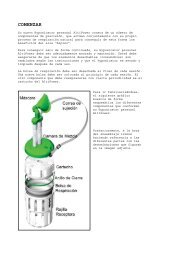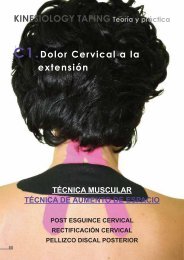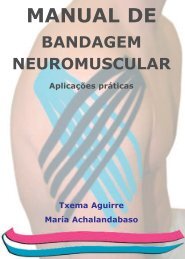PC SOFTWARE MANUAL - Biolaster
PC SOFTWARE MANUAL - Biolaster
PC SOFTWARE MANUAL - Biolaster
Create successful ePaper yourself
Turn your PDF publications into a flip-book with our unique Google optimized e-Paper software.
GO2Altitude® HYPOXICATOR<br />
(High Altitude Simulator)<br />
<strong>PC</strong> <strong>SOFTWARE</strong> <strong>MANUAL</strong><br />
© 2003 BIOMEDTECH Australia Pty Ltd
GO2Altitude® Software Manual 1<br />
TABLE OF CONTENTS<br />
THE GO2ALTITUDE® <strong>SOFTWARE</strong> SESSION SCREEN ....................................................2<br />
THE GO2ALTITUDE® <strong>SOFTWARE</strong> HISTORY SCREEN ...................................................3<br />
REAL-TIME SCREEN FUNCTIONS.......................................................................3<br />
REAL-TIME SCREEN FUNCTIONS.......................................................................4<br />
OVERVIEW ...................................................................................................................4<br />
The Graphical Display Window ...............................................................................4<br />
FUNCTION CONTROLS ..................................................................................................4<br />
Control Buttons.........................................................................................................4<br />
Message Display Window.........................................................................................5<br />
Time Interval and Message Size Buttons..................................................................6<br />
SpO 2 Baseline Levels ................................................................................................6<br />
Heart Rate and Show Buttons...................................................................................7<br />
Station and Mode Selection ......................................................................................7<br />
HYPOXIC TEST .............................................................................................................8<br />
Messages Displayed..................................................................................................9<br />
HISTORY SCREEN FUNCTIONS .........................................................................10<br />
OVERVIEW .................................................................................................................10<br />
Loading session data..............................................................................................10<br />
The Graphical Display Window – Session Statistics..............................................12<br />
FUNCTION CONTROLS ................................................................................................12<br />
Control Buttons.......................................................................................................12<br />
Data Manipulation and Export...............................................................................13<br />
The Graphical Display Window – Global Statistics...............................................14<br />
CONTROL BUTTONS ...................................................................................................15<br />
Course Statistics .....................................................................................................16<br />
OPERATION OF THE GO2ALTITUDE® <strong>SOFTWARE</strong> ....................................17<br />
PRELIMINARIES ..........................................................................................................17<br />
Recording a Session................................................................................................18<br />
“SKIN” DISPLAY OPTIONS..........................................................................................19<br />
GLOSSARY..................................................................................................................20<br />
© 2003 BIOMEDTECH Australia Pty Ltd
2<br />
GO2Altitude Software Manual<br />
Program Overview<br />
GO2Altitude® software consists of two separate modules – a real-time Graphical User<br />
Interface (GUI) used to monitor hypoxic training sessions, and another GUI specifically<br />
designed to view, manipulate, access, and store data from a history of hypoxic training<br />
sessions. Each module is selected from a specific icon located on the computer desktop<br />
during installation of the software. Each of these systems will be explained in turn. The<br />
user may also select from two distinctive “skins” for their GO2ALTITUDE® display,<br />
when the program is started. For the sake of clarity, this manual will use the “CRT” skin<br />
(see the Skin Display Options section for further information).<br />
The GO2Altitude® Software Session Screen<br />
GO2Altitude® software is specifically designed to complement the GO2Altitude® range<br />
of hypoxicator systems. Utilising the GO2Altitude® integral Pulse Oximeter (see Pulse<br />
Oximeter in Glossary at the end of this manual), physiological information - such as heart<br />
rate and arterial oxygen saturation - is monitored, recorded, and displayed on a standard,<br />
Windows-based computer during intermittent hypoxic training sessions. This information<br />
is then used to assist in determining the current state of an individual’s fitness, their<br />
reaction to hypoxic stimulation, and the degree to which their body has responded to the<br />
treatment.<br />
The information received by the GO2Altitude® software is displayed on a multi-function<br />
screen that plots the various input parameters – heartbeat, O 2 saturation – against specified<br />
time intervals.<br />
The GO2Altitude Software Session Screen<br />
The Graphical<br />
Display Window<br />
Control buttons<br />
Time intervals<br />
and message size<br />
Show arterial O 2<br />
saturation baseline<br />
Heart rate<br />
Station and mode<br />
selection<br />
Message display<br />
© 2003 BIOMEDTECH Australia Pty Ltd
GO2Altitude® Software Manual 3<br />
The GO2Altitude® Software History Screen<br />
In addition to the Software Session Screen, the GO2Altitude® Software System also<br />
allows the user to access and compare stored data from a history of hypoxic sessions,<br />
to assist in the analysis of their training regime. The information displayed may be<br />
stored on the host computer, be printed as required, or manipulated in a variety of<br />
other ways, including export to a spreadsheet program (such as MS Excel) or to a<br />
database (such as MS Access), as a delimited text file.<br />
Each of the functional areas shown will be discussed in turn in the following sections of<br />
this manual.<br />
Statistics mode<br />
buttons<br />
Graphic display<br />
window<br />
Graph control<br />
buttons and Help<br />
Time intervals<br />
User and session<br />
selection<br />
Data manipulation<br />
and export<br />
© 2003 BIOMEDTECH Australia Pty Ltd
4<br />
GO2Altitude Software Manual<br />
Real-time Screen Functions<br />
Overview<br />
The GO2Altitude® Software User Screen is accessed from its specific<br />
icon on the computer desktop:<br />
To more clearly describe the screen functions, the main screen will be<br />
explained in two sections corresponding to the titles shown in the<br />
graphic,GO2Altitude® Software User Screen. The first section describes the Graphical<br />
Display Window, whilst the second section describes the Function Controls and the<br />
smaller Message Display screen:<br />
The Graphical Display Window<br />
SpO 2 level<br />
Heart rate<br />
scale<br />
Hypoxic air versus<br />
ambient air intake<br />
Station<br />
monitored<br />
Current user<br />
Elapsed<br />
session time<br />
As illustrated, the Graphical Display Window shows the real-time data of the Selected<br />
Station (see Stations in the section Function Controls) in a comparative graphical form.<br />
As such, this window shows the variance in Heart Rate and Arterial Oxygen Saturation<br />
(SpO 2 ) over a given period of time.<br />
Function Controls<br />
Control Buttons<br />
The Control Buttons are located on the lower left section of<br />
the GO2Altitude® Hypoxicator software screen. The<br />
function of each of these buttons is as follows:<br />
© 2003 BIOMEDTECH Australia Pty Ltd
GO2Altitude® Software Manual 5<br />
Help Calls the GO2Altitude® Hypoxicator online help manual<br />
Alarm Enables the warning buzzer to indicate that oxygenation levels<br />
are too low. The inbuilt green light glows when the button is activated.<br />
The Reset button clears resets the software and clears the screen to allow<br />
taking of new measurements.<br />
Messages Selecting this button enables messages in the Message Display<br />
window:<br />
Message Display Window<br />
Located to the right below the Control Buttons, is the Message Display Window:<br />
SpO 2<br />
SpO 2<br />
Heart rate<br />
Heart rate<br />
Station(s) activity<br />
The Message Display Window shows the information obtained from a selected station,<br />
and is a real-time textual representation of the information shown in the Graphical Display<br />
Window.<br />
The data exhibited includes the Station Number being used – represented as a number with<br />
a hash (#) on the left of the display, and as a list number on the right side of the window.<br />
The SpO 2 is shown as a percentage, and the heart rate is given in Beats Per Minute (BPM).<br />
The information is displayed in a larger form to the left of the window to allow for reading<br />
from a distance, for example when the user is seated some distance from the computer.<br />
© 2003 BIOMEDTECH Australia Pty Ltd
6<br />
GO2Altitude Software Manual<br />
Time Interval and Message Size Buttons<br />
The Time interval and Message Size buttons are<br />
located on the lower right portion of the<br />
GO2Altitude® Software Session screen,<br />
previously described.<br />
The Display button simply enables the viewing of the larger message on the<br />
left-hand portion of the Message Display Window previously described (see<br />
Message Display Window). The inbuilt green light glows when the button is<br />
activated.<br />
The Time Interval buttons alter the time increment shown<br />
on the Graphical Display Window. Each interval can be<br />
changed to a preset selection of 10, 30, or 60 minutes, as<br />
shown in the following section from the Graphical Display<br />
Window:<br />
Time<br />
increments<br />
Total = 10<br />
minutes<br />
SpO 2 Baseline Levels<br />
Show – This button enables the display of Saturated blood O 2 levels.<br />
SpO 2 – These scroll buttons permit the setting of the baseline level of<br />
the percentage of arterial blood oxygen saturation, below which level<br />
the software will start to alarm the operator.<br />
© 2003 BIOMEDTECH Australia Pty Ltd
GO2Altitude® Software Manual 7<br />
Heart Rate and Show Buttons<br />
Simply, these buttons set the baseline Heart Rate, above which the<br />
program starts to alarm.<br />
Station and Mode Selection<br />
The Station and Mode Selection buttons are located<br />
in the lower portion of the GO2Altitude® Software<br />
User Screen, directly to the left of the Message<br />
Display Window. The function of these buttons is as<br />
follows:<br />
Stations – Dependent on the model of hypoxicator<br />
used, if more than one station is in use, this function<br />
allows the operator to select which station<br />
information is to be displayed. Clicking this button to display the details of the station<br />
monitored will also result in the illumination of a confirmation “on” light, next to the<br />
button concerned.<br />
If no stations are activated, the selection buttons are<br />
unavailable (greyed out).<br />
When a station is activated and the program of<br />
treatment is started, its corresponding button becomes active.<br />
Mode Selection - The New Session button simply<br />
allows the operator to initiate a new session, and<br />
select a station (if applicable).<br />
The Stop and Stop All buttons put a halt to any current session or sessions, respectively.<br />
The user must select the New Session button to reinitiate a session.<br />
The Hypo. Test button is used to start the special mode; Hypoxic Test.<br />
© 2003 BIOMEDTECH Australia Pty Ltd
8<br />
GO2Altitude Software Manual<br />
Hypoxic Test<br />
In order to determine a user’s respiratory condition and to determine the base level<br />
reference of their fitness health level, a hypoxic test is recommended.<br />
The information is collected over a maximum period of ten minutes, where the Pulse<br />
Oximeter (finger clip-on sensor) is used to measure heart rate and SpO 2, levels and the<br />
results are displayed graphically using the GO2Altitude® software. This is performed in<br />
real-time, with a one second sampling frequency:<br />
SpO 2 scale<br />
SpO 2 base level set<br />
Heart rate base level set<br />
Heart rate scale<br />
Station in use Person being tested Elapsed time<br />
The Hypoxic Test helps indicate an individual’s reaction to low-oxygen respiration. By<br />
default, or by connection, the oxygen saturation base line is set automatically to 85% for<br />
all people (Please refer to the main Hypoxicator User Manual for further information).<br />
The results of this test are also displayed textually in the Message Display window,<br />
simultaneously:<br />
SpO 2<br />
Combined results<br />
Heart rate<br />
Station activity<br />
© 2003 BIOMEDTECH Australia Pty Ltd
GO2Altitude® Software Manual 9<br />
Messages Displayed<br />
The Hypoxic Test screen continuously plots a graph of SpO 2 and Heart Rate on the screen<br />
at one-second intervals as the hypoxic test is being conducted:<br />
One result of this test is known as the Time to Descend – or Td.<br />
This figure is displayed constantly in the lower right-hand portion of<br />
the Hypoxic Test display window (as shown), and actively refers to<br />
the time taken for the user’s SpO 2 level falls below 85%.<br />
NOTE As a rule-of-thumb, the length of the Td parameter reflects the level of general<br />
respiratory and aerobic fitness of an individual. Generally, the longer the Td, the higher the<br />
fitness level of the person under test.<br />
Once the Td has been reached, the user is advised by the software to remove the mask, and<br />
revert to breathing ambient air. From here, the recovery test is started when an SpO 2 level<br />
of 95% is reached, and is measured as Tr, or Time to Recovery, and is shown with the Td<br />
measurement in the display window, as illustrated.<br />
Once the Hypoxic Test<br />
has been conducted, a<br />
dialog box will be<br />
displayed showing both<br />
the Td and Tr results (as<br />
shown at left). From<br />
here, the user may elect<br />
to save, print, or email<br />
the information.<br />
© 2003 BIOMEDTECH Australia Pty Ltd
10<br />
GO2Altitude Software Manual<br />
History Screen Functions<br />
Overview<br />
To access the History screen, the operator selects the GO2Altitude®<br />
History icon from their <strong>PC</strong> desktop, as shown at left.<br />
Loading session data<br />
Once the GO2Altitude® History icon has been selected, a dialog will display as follows:<br />
For new users,<br />
click on the OK<br />
button only<br />
For previous users, click on the Import V.2 sessions… button to load saved session data<br />
from previous versions of the software.<br />
This will then display a dialog in which the operator may browse for suitable files:<br />
Once the appropriate<br />
files have been<br />
selected, click on the<br />
Import button to load<br />
them to the<br />
GO2Altitude®<br />
History screen.<br />
When complete, a message window will<br />
display, confirming the number of files<br />
imported.<br />
Files may now be accessed directly from<br />
within the GO2Altitude® History display<br />
from selected training sessions.<br />
© 2003 BIOMEDTECH Australia Pty Ltd
GO2Altitude® Software Manual 11<br />
User and Session Selection<br />
To access an individual session, or sessions, the operator now chooses from a group of<br />
drop-down boxes:<br />
Directly below the Measurement<br />
Control buttons is a series of<br />
drop-down boxes that contain<br />
information pertinent to the data<br />
being displayed on the Graphical<br />
Display Window.<br />
The first of these windows<br />
displays the User selected, to<br />
display their hypoxic test history. Only those users whose data is stored may be accessed.<br />
Each session is stored separately,<br />
and may be accessed from this<br />
drop-down list.<br />
The Test Session, containing the<br />
date, time, and standard oxygen<br />
concentration level, are selected<br />
here.<br />
As illustrated, this Window shows the collected history data of the Selected session in a<br />
comparative graphical form. As such, this window shows the variance in Heart Rate and<br />
SpO 2 levels over a given period of time, during a selected session:<br />
Saturated O 2 scale<br />
Test session details<br />
Heart Rate scale<br />
Precise point<br />
measurement<br />
Person in test history<br />
Time to<br />
Descend<br />
© 2003 BIOMEDTECH Australia Pty Ltd<br />
Time to<br />
Recovery
12<br />
GO2Altitude Software Manual<br />
The Graphical Display Window – Session Statistics<br />
To more clearly describe the screen functions, the main screen will be explained in two<br />
sections corresponding to the titles shown in the graphic, GO2Altitude® Software<br />
History Screen. The first section describes the Graphical Display Window, whilst the<br />
second section describes the Function Controls and the smaller Message Display screen.<br />
The GO2ALTITUDE® History Software Graphical Display Window consists of several<br />
distinct functions. There are two displays from which to choose, the Session Statistics<br />
function, and the Global Statistics function, each of which is selected from the button<br />
found in the centre of the display, directly below the<br />
Graphical Display Window.<br />
These buttons toggle between the two functions, and the<br />
display and controls change accordingly. The first of<br />
these, the Session Statistics mode, is as follows.<br />
Function Controls<br />
Control Buttons<br />
The Control Buttons are located on the lower left<br />
section of the GO2ALTITUDE® History software<br />
screen. The function of each of these buttons is as<br />
follows:<br />
Help Calls the GO2Altitude® Hypoxicator online help manual<br />
Measurements Calls into action the precise point measurement lines<br />
used to display detailed data at a given section of the displayed graph. By<br />
positioning the cursor at the point required and clicking the left mouse<br />
button, a line of measurement will be inserted, and the data for that point<br />
displayed:<br />
© 2003 BIOMEDTECH Australia Pty Ltd
GO2Altitude® Software Manual 13<br />
These precise point measurements are particularly useful in<br />
displaying the heart rate or an exact percentage of SpO 2 at any<br />
given time. Each measurement line is movable across the range,<br />
and multiple measurement lines may be inserted.<br />
The Move buttons control the incremental<br />
movement of the measurement lines. Clicking the<br />
button denoting a left or right direction will move<br />
the line in that direction. Dragging with the mouse<br />
will also effect this.<br />
The Time Interval buttons alter the time increment shown on<br />
the Graphical Display Window. Each interval can be changed to<br />
a preset selection of 10, 30, or 60 minutes<br />
Data Manipulation and Export<br />
Directly to the right, and on the same level of the Message Display boxes, are the Function<br />
Buttons:<br />
The Clean-up Data checkbox smooths the graphical data<br />
displayed, by averaging the measurements to remove the strictly<br />
linear appearance.<br />
The Print Graph button outputs the graphical display directly<br />
to a printer connected to the computer.<br />
The Export to Excel button allows the user to transfer the<br />
history results directly into the spreadsheet program, MS<br />
Excel, as a delimited text file. This results in the user being<br />
able to further manipulate, store, and display the collected history data:<br />
© 2003 BIOMEDTECH Australia Pty Ltd
14<br />
GO2Altitude Software Manual<br />
The information<br />
shown in Excel may<br />
be then transformed<br />
into any of the<br />
graphical display<br />
methods available,<br />
including graphs,<br />
and pie, column, and<br />
line charts.<br />
The Graphical Display Window – Global Statistics<br />
The inverse toggle to the Session Statistics mode is the<br />
Global Statistics mode. This mode displays a summary of<br />
all sessions undertaken. Selecting this mode changes the<br />
Graphical Display Window contents, as well as the function<br />
and selection buttons relevant to use in this mode:<br />
Independent of the session(s) selected, the Graphical<br />
Display Window will display certain parameters:<br />
SpO 2 scale<br />
Overall Session(s) statistics<br />
Average SpO 2 achieved<br />
Heart rate scale<br />
Minimum SpO 2<br />
Maximum Heart rate<br />
Average Heart rate<br />
User selected<br />
Time to<br />
Descend<br />
Time to<br />
Recovery<br />
© 2003 BIOMEDTECH Australia Pty Ltd
GO2Altitude® Software Manual 15<br />
Control Buttons<br />
The functions allocated in Global Statistics mode are fundamentally the same as those<br />
available in the Session Statistics mode (see Control Buttons in the section Session<br />
Statistics for the correct use of these buttons), with the exception of an additional<br />
checkbox:<br />
The full STAT, or “Full Statistics”, button is used to display all<br />
recorded sessions as a function of saturated blood oxygen levels and<br />
heart rate linearly:<br />
The user is also able to print, store, and export to MS Excel, all the data contained within<br />
this screen. From within MS Excel, the user may also manipulate the data to display other<br />
types of graphs, for example:<br />
© 2003 BIOMEDTECH Australia Pty Ltd
16<br />
GO2Altitude Software Manual<br />
Course Statistics<br />
Within the GO2Altitude® History display screen, there<br />
is also the Course Statistics checkbox.<br />
Located directly to the right of the Global and Session Statistics buttons, the Course<br />
Statistics checkbox, when selected, displays the statistical averages recorded over a<br />
range of hypoxic training sessions:<br />
Each Hypoxic training session is displayed in a range scaled according to the number<br />
of sessions, with the date and time details shown on the lowermost part of the graph,<br />
and the SpO2 and Heart Rate parameter minimums and maximums displayed in the<br />
uppermost portion of the same window. Again, data may be exported to another<br />
program for table and/or graphical manipulation.<br />
© 2003 BIOMEDTECH Australia Pty Ltd
GO2Altitude® Software Manual 17<br />
Operation of the GO2Altitude® Software<br />
Preliminaries<br />
After the installation of the software to the computer and the supplied serial cable is<br />
connected to both the GO2Altitude® Hypoxicator machine and the computer itself, the<br />
software is ready to use.<br />
The COM port through which the Hypoxicator and the user’s computer communicate, is<br />
set at default to “COM port 1”. The user is prompted to change this, should that particular<br />
port be in use for other equipment, by opening the Communications menu and selecting a<br />
different port from the available drop-down list:<br />
From here you may<br />
also select the “skin”<br />
for the display (see the<br />
section “Skin Display<br />
Options” for more<br />
information),<br />
You may also import<br />
sessions from previous<br />
versions of the<br />
software for use by the<br />
GO2Altitude® History<br />
display (see the<br />
“History Screen<br />
Functions” section for<br />
more information.<br />
From the same window, the operator may also elect<br />
the model of the Hypoxicator used; whether it is a<br />
1-, 2-, or 4-person system.<br />
© 2003 BIOMEDTECH Australia Pty Ltd
18<br />
GO2Altitude Software Manual<br />
Recording a Session<br />
To record a session, the following sequence should be followed:<br />
1. Turn on the GO2Altitude® Hypoxicator and start the desired Training Program<br />
(see the full Operational Manual for further information).<br />
2. Ensure that the Pulse Oximeter is securely clipped to the user’s finger.<br />
3. Set the same O 2 concentration in the software as that on the GO2Altitude®<br />
Hypoxicator.<br />
4. Choose a user<br />
from the Select<br />
User dropdown<br />
box, or<br />
add a new user<br />
by clicking on<br />
the Add User<br />
button. NOTE<br />
To remove a user from the same list, select the user and click Remove.<br />
5. Information should now begin to appear in both the Graphical Display Window,<br />
and the smaller Message Display Window.<br />
6. The information in the Graphical Display Window will now steadily resolve into a<br />
graph at a rate determined by the incremental resolution applied to the screen. The<br />
line at the lowermost part of this window will display whether the user should be<br />
breathing hypoxic air (with mask), in red, or ambient air (without the mask), in<br />
green.<br />
7. If the value of the user’s arterial oxygen saturation level falls below the selected<br />
baseline, or if the heart rate rises above the baseline an alarm will sound and a<br />
warning display will be issued. For example:<br />
Take note of the message displayed, and comply with the warning(s). The user<br />
must take the mask off and take 2 to 3 regular breathes, in and out.<br />
© 2003 BIOMEDTECH Australia Pty Ltd
GO2Altitude® Software Manual 19<br />
8. To manipulate the graph, see the relevant sections elsewhere in this manual<br />
NOTE Operation of the GO2Altitude® system may be found in much greater detail in<br />
the full Operations Manual accompanying the GO2Altitude® Hypoxicator equipment.<br />
“Skin” Display Options<br />
The GO2Altitude® Software System comes with two separate display options to suit<br />
individual user’s tastes. Each of these options functions in exactly the same way in all<br />
respects, excepting that the display itself has different styles of buttons, display, and<br />
location of functions:<br />
Standard CRT Display Screen<br />
Optional Blue Display Screen<br />
© 2003 BIOMEDTECH Australia Pty Ltd
20<br />
GO2Altitude Software Manual<br />
The user is able to select the required skin from the drop-down option box displayed at the<br />
start of every session.<br />
Glossary<br />
Pulse Oximeter Pulse oximetry is a simple non-invasive method of monitoring<br />
the percentage of haemoglobin (Hb) in the blood that is saturated with oxygen.<br />
The pulse oximeter generally consists of a probe attached to the patient's finger or<br />
ear lobe that is linked to a computerised unit. The unit displays the percentage of<br />
Hb saturated with oxygen together with an audible signal for each pulse beat,<br />
a calculated heart rate and in some models, a graphical display of the blood<br />
flow past the probe. Audible alarms that may be programmed by the user can also<br />
be provided. A pulse oximeter detects hypoxia before the patient becomes<br />
clinically cyanosed.<br />
A pulse oximeter works by generating a source of light at two wavelengths<br />
(650nm and 805nm). This light is partly absorbed by haemoglobin, by amounts<br />
that differ depending on oxygen saturation levels. By calculating the absorption at<br />
the two wavelengths, the processor can compute the proportion of haemoglobin<br />
oxygenated.<br />
Hypoxicator A device designed to provide the user with reduced oxygen<br />
(hypoxic air) for breathing.<br />
Hypoxic test The hypoxic test is used to assess a person’s individual response to<br />
Hypoxic Hypoxia. That is, their response to breathing air with a reduced O 2 content.<br />
During this test, the person under test is first required to breath hypoxic air of a known<br />
composition (recommended to be 11%) through a mask, whilst their individual<br />
physiological parameters – heart rate and SpO 2 , specifically – are monitored. The<br />
© 2003 BIOMEDTECH Australia Pty Ltd
GO2Altitude® Software Manual 21<br />
normal reaction to this test is a gradual decline in SpO 2 ; how much oxygen the blood<br />
carries.<br />
The time taken to reach the baseline level set is known as the “time to descend” or<br />
“Td”. Once the baseline level has been reached, the software prompts to remove the<br />
mask.<br />
Upon removing the mask, the person under test will once again be breathing ambient<br />
air, and their SpO 2 level should start to return to a level of 95% (or more). The time<br />
taken to return to this “normal” level of SpO 2 is known as the “Time to recover” or<br />
“Tr”.<br />
Based upon the results observed, an IHT practitioner can determine an<br />
individual’s sensitivity to hypoxic breathing, general level of fitness, and – in<br />
athletes and mountaineers – the level and effects of training.<br />
SpO 2 The percentage level of haemoglobin saturated with oxygen in the user’s<br />
system. This is an indication of the level of oxygen being carried by the<br />
bloodstream in a given Hypoxic training session.<br />
Td Time to Descend. The time period taken for the user’s SpO 2 levels decrease<br />
from their normal values of around 95% to 100% at sea level, below the pre-set<br />
value (normally set at 85%).<br />
Tr Time to recovery. The time period elapsed from the point where the user<br />
reverts to breathing ambient air until their SpO 2 levels rise to 95%, or more.<br />
© 2003 BIOMEDTECH Australia Pty Ltd