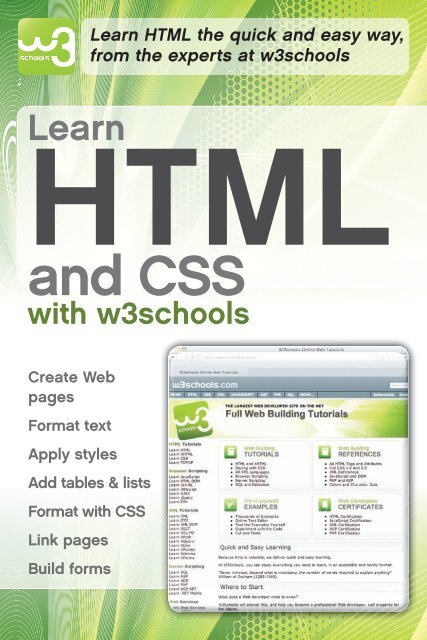HTML
Create successful ePaper yourself
Turn your PDF publications into a flip-book with our unique Google optimized e-Paper software.
Learn <strong>HTML</strong> the quick and easy way,<br />
from the experts at w3schools<br />
Learn<br />
<strong>HTML</strong><br />
and CSS<br />
with w3schools<br />
Create Web<br />
pages<br />
Format text<br />
Apply styles<br />
Add tables & lists<br />
Format with CSS<br />
Link pages<br />
Build forms
Learn<br />
<strong>HTML</strong><br />
and CSS<br />
with w3schools<br />
Hege Refsnes, Ståle Refsnes, Kai Jim Refsnes,<br />
Jan Egil Refsnes with C. Michael Woodward<br />
Wiley Publishing, Inc.
Learn <strong>HTML</strong> and CSS with w3schools<br />
Published by<br />
Wiley Publishing, Inc.<br />
111 River Street<br />
Hoboken, NJ 07030-5774<br />
www.wiley.com<br />
Copyright © 2010 by Wiley Publishing, Inc., Indianapolis, Indiana<br />
Published simultaneously in Canada<br />
ISBN: 978-0-470-61195-1<br />
LOC/CIP: 2010924594<br />
Manufactured in the United States of America<br />
10 9 8 7 6 5 4 3 2 1<br />
No part of this publication may be reproduced, stored in a retrieval system or transmitted in any form<br />
or by any means, electronic, mechanical, photocopying, recording, scanning or otherwise, except as<br />
permitted under Sections 107 or 108 of the 1976 United States Copyright Act, without either the prior<br />
written permission of the Publisher, or authorization through payment of the appropriate per-copy fee<br />
to the Copyright Clearance Center, 222 Rosewood Drive, Danvers, MA 01923, (978) 750-8400, fax<br />
(978) 646-8600. Requests to the Publisher for permission should be addressed to the Legal Department,<br />
Permission Department, John Wiley & Sons, Inc., 111 River Street, Hoboken, NJ 07030, (201) 748-<br />
6011, fax (201) 748-6008, or online at http://www.wiley.com/go/permissions.<br />
Limit of Liability/Disclaimer of Warranty: The publisher and the author make no representations or<br />
warranties with respect to the accuracy or completeness of the contents of this work and specifically<br />
disclaim all warranties, including without limitation warranties of fitness for a particular purpose. No<br />
warranty may be created or extended by sales or promotional materials. The advice and strategies contained<br />
herein may not be suitable for every situation. This work is sold with the understanding that the<br />
publisher is not engaged in rendering legal, accounting, or other professional services. If professional<br />
assistance is required, the services of a competent professional person should be sought. Neither the<br />
publisher nor the author shall be liable for damages arising herefrom. The fact that an organization or<br />
Website is referred to in this work as a citation and/or a potential source of further information does<br />
not mean that the author or the publisher endorses the information the organization or Website may<br />
provide or recommendations it may make. Further, readers should be aware that Internet Websites listed<br />
in this work may have changed or disappeared between when this work was written and when it is read.<br />
For general information on our other products and services please contact our Customer Care Department<br />
within the United States at (877) 762-2974, outside the United States at (317) 572-3993 or fax<br />
(317) 572-4002.<br />
Trademarks: Wiley, the Wiley logo, and related trade dress are trademarks or registered trademarks<br />
of John Wiley & Sons, Inc. and/or its affiliates, in the United States and other countries, and may not<br />
be used without written permission. w3schools and the w3schools logo are registered trademarks of<br />
w3schools. All other trademarks are the property of their respective owners. Wiley Publishing, Inc., is<br />
not associated with any product or vendor mentioned in this book.<br />
Wiley also publishes its books in a variety of electronic formats. Some content that appears in print may<br />
not be available in electronic books.<br />
Library of Congress CIP Data is available from the publisher.
w3schools Authors/Editors<br />
w3schools’ mission is to publish well-organized and easy-to-understand online<br />
tutorials based on the W3C Web standards.<br />
Hege Refsnes<br />
Hege is a writer and editor for w3schools. She works to improve the usability and<br />
accessibility of the Web.<br />
Hege has been writing tutorials for w3schools since 1998.<br />
Ståle Refsnes<br />
Ståle has ten years of Internet development experience, developing all the Webbased<br />
solutions for The Norwegian Handball Federation.<br />
Ståle has been writing tutorials for w3schools since 1999.<br />
Kai Jim Refsnes<br />
Kai Jim has been around computers since childhood, working with them since the<br />
age of 14.<br />
He has been writing tutorials for w3schools since completing a bachelor’s degree in<br />
information technology in 2005.<br />
Jan Egil Refsnes<br />
Jan Egil is the president and founder of w3schools.<br />
He is a senior system developer with a master’s degree in information technology<br />
and more than 30 years of computing experience.<br />
“Jani” has supervised a large number of company-critical development projects<br />
for oil companies like Amoco, British Petroleum, ELF, Halliburton, and Brown &<br />
Root. He has also developed computer-based solutions for more than 20 governmental<br />
institutions like The National Library, Norwegian High Schools, The State<br />
Hospital, and many others.<br />
Jani started w3schools in 1998.
Acquisitions Editor<br />
Scott Meyers<br />
Production<br />
Abshier House<br />
Copy Editor<br />
Abshier House<br />
Associate Director of Marketing<br />
David Mayhew<br />
Production Manager<br />
Tim Tate<br />
Proofreading and Indexing<br />
Abshier House<br />
Credits<br />
Vice President and Executive<br />
Group Publisher<br />
Richard Swadley<br />
Vice President and Executive<br />
Publisher<br />
Barry Pruett<br />
Associate Publisher<br />
Jim Minatel<br />
Project Coordinator, Cover<br />
Lynsey Stanford<br />
Cover Designer<br />
Michael Trent
Table of ContenTS<br />
Section I: <strong>HTML</strong> Basic..........................5<br />
Chapter 1: <strong>HTML</strong> Getting Started..................................................................7<br />
What You Need.....................................................................................................7<br />
<strong>HTML</strong> Editors......................................................................................................7<br />
Create Your Own Test Web...................................................................................8<br />
.HTM or .<strong>HTML</strong> Extension?................................................................................8<br />
Chapter 2: <strong>HTML</strong> Fundamentals...................................................................9<br />
<strong>HTML</strong> Headings..................................................................................................9<br />
<strong>HTML</strong> Paragraphs..............................................................................................10<br />
<strong>HTML</strong> Links......................................................................................................11<br />
<strong>HTML</strong> Images....................................................................................................11<br />
Chapter 3: <strong>HTML</strong> Elements.........................................................................13<br />
<strong>HTML</strong> Elements.................................................................................................13<br />
<strong>HTML</strong> Element Syntax.......................................................................................13<br />
Nested Elements..................................................................................................14<br />
Don't Forget the End Tag....................................................................................15<br />
Empty <strong>HTML</strong> Elements.....................................................................................16<br />
Use Lowercase Tags..............................................................................................16<br />
Chapter 4: <strong>HTML</strong> Attributes........................................................................17<br />
Standard <strong>HTML</strong> Attributes.................................................................................17<br />
Defining Attribute Values....................................................................................17<br />
<strong>HTML</strong> Attributes Reference................................................................................18<br />
Chapter 5: <strong>HTML</strong> Headings, Rules, & Comments.......................................19<br />
<strong>HTML</strong> Headings................................................................................................19<br />
<strong>HTML</strong> Rules (Lines)...........................................................................................20<br />
<strong>HTML</strong> Comments..............................................................................................21<br />
Viewing <strong>HTML</strong> Source Code.............................................................................22<br />
<strong>HTML</strong> Tag reference...........................................................................................22<br />
V
Table of Contents<br />
Chapter 6: <strong>HTML</strong> Paragraphs.......................................................................23<br />
<strong>HTML</strong> Paragraphs..............................................................................................23<br />
<strong>HTML</strong> Line Breaks.............................................................................................24<br />
<strong>HTML</strong> Output Tips............................................................................................24<br />
VI<br />
Complete Tag reference.......................................................................................26<br />
Chapter 7: <strong>HTML</strong> Text Formatting..............................................................27<br />
<strong>HTML</strong> Formatting Tags......................................................................................27<br />
Text Formatting ..................................................................................................28<br />
Preformatted Text................................................................................................29<br />
"Computer Output" Tags....................................................................................30<br />
Address................................................................................................................31<br />
Abbreviations and Acronyms...............................................................................32<br />
Text Direction.....................................................................................................33<br />
Quotations..........................................................................................................34<br />
Deleted and Inserted Text....................................................................................35<br />
Text Formatting Tags...........................................................................................36<br />
Chapter 8: <strong>HTML</strong> Styles...............................................................................39<br />
The <strong>HTML</strong> Style Attribute.................................................................................39<br />
Deprecated Tags and Attributes...........................................................................40<br />
Common <strong>HTML</strong> Styles......................................................................................41<br />
Complete Tag reference.......................................................................................44<br />
Chapter 9: <strong>HTML</strong> Links...............................................................................45<br />
<strong>HTML</strong> Links......................................................................................................45<br />
Open a Link in a New Browser Window.............................................................46<br />
Hyperlinks, Anchors, and Links..........................................................................47<br />
<strong>HTML</strong> Link Syntax............................................................................................47<br />
Links on the Same Page.......................................................................................50<br />
Creating a mail to: Link......................................................................................52<br />
Creating an Image Link.......................................................................................54<br />
Chapter 10: <strong>HTML</strong> Images..........................................................................55<br />
img Tag and the src Attribute..............................................................................55<br />
Insert Images from Different Locations...............................................................57<br />
Background Images .........................................................................................58<br />
Aligning Images...................................................................................................59<br />
Floating Images...................................................................................................61
Table of Contents<br />
Adjusting Image Sizes..........................................................................................62<br />
alt Attribute.........................................................................................................63<br />
Creating an Image Map.......................................................................................63<br />
Chapter 11: <strong>HTML</strong> Tables...........................................................................65<br />
Creating <strong>HTML</strong> Tables.......................................................................................65<br />
Table Borders......................................................................................................68<br />
Table with No Border..........................................................................................70<br />
Headings in a Table.............................................................................................71<br />
Table with a Caption...........................................................................................74<br />
Cells Spanning Multiple Columns.......................................................................75<br />
Tags Inside a Table...............................................................................................76<br />
Cell Padding........................................................................................................78<br />
Cell Spacing........................................................................................................79<br />
Table Background Colors and Images..................................................................80<br />
Cell Background Colors and Images....................................................................82<br />
Frame Attribute...................................................................................................84<br />
Using frame and border to Control Table Borders...............................................88<br />
Chapter 12: <strong>HTML</strong> Lists.............................................................................90<br />
Unordered Lists...................................................................................................90<br />
Ordered Lists.......................................................................................................93<br />
Definition Lists...................................................................................................95<br />
Nested Lists.........................................................................................................96<br />
Chapter 13: <strong>HTML</strong> Forms & Input.............................................................99<br />
Forms..................................................................................................................99<br />
Input Tag and Attributes...................................................................................100<br />
Action Attribute................................................................................................106<br />
Form Examples .................................................................................................106<br />
Chapter 14: <strong>HTML</strong> Color.........................................................................111<br />
Color Values......................................................................................................111<br />
16 Million Different Colors...............................................................................112<br />
Web Standard Color Names..............................................................................113<br />
Color Names Supported by All Browsers...........................................................113<br />
Web Safe Colors?...............................................................................................114<br />
Shades of Gray...................................................................................................114<br />
VII
Table of Contents<br />
Chapter 15: <strong>HTML</strong> 4.01 Quick List..........................................................116<br />
<strong>HTML</strong> Basic Document...................................................................................116<br />
Heading Elements.............................................................................................116<br />
Text Elements....................................................................................................116<br />
Logical Styles.....................................................................................................117<br />
Physical Styles...................................................................................................117<br />
Links, Anchors, and Image Elements.................................................................117<br />
Unordered (Bulleted) List..................................................................................117<br />
Ordered (Numbered) List..................................................................................117<br />
Definition list....................................................................................................118<br />
Tables................................................................................................................118<br />
Frames...............................................................................................................118<br />
Forms................................................................................................................118<br />
Entities..............................................................................................................119<br />
Other Elements.................................................................................................119<br />
Section II: <strong>HTML</strong>/CSS Advanced.....121<br />
Chapter 16: <strong>HTML</strong> Layout........................................................................123<br />
<strong>HTML</strong> Layout Using Tables..............................................................................123<br />
Chapter 17: <strong>HTML</strong> Frames........................................................................125<br />
frameset Tag......................................................................................................125<br />
frame Tag..........................................................................................................127<br />
Designing with Frames......................................................................................128<br />
Chapter 18: <strong>HTML</strong> Fonts..........................................................................136<br />
font Tag.............................................................................................................136<br />
Font Attributes..................................................................................................137<br />
Controlling Fonts with Styles............................................................................137<br />
Chapter 19: Why Use <strong>HTML</strong> 4.0?.............................................................140<br />
<strong>HTML</strong> 3.2 Was Very Wrong!............................................................................140<br />
Enter <strong>HTML</strong> 4.0..............................................................................................140<br />
VIII
Table of Contents<br />
Chapter 20: <strong>HTML</strong> CSS Styles..................................................................142<br />
Styles in <strong>HTML</strong>................................................................................................142<br />
How to Use Styles.............................................................................................144<br />
Style Tags...........................................................................................................146<br />
Chapter 21: <strong>HTML</strong> Character Entities.......................................................147<br />
Character Entities..............................................................................................147<br />
Nonbreaking Space............................................................................................148<br />
Commonly Used Character Entities..................................................................149<br />
Chapter 22: <strong>HTML</strong> Head & Meta Elements.............................................150<br />
Head Element...................................................................................................150<br />
Meta Element....................................................................................................153<br />
Chapter 23: <strong>HTML</strong> Uniform Resource Locators........................................157<br />
Uniform Resource Locator (URL).....................................................................157<br />
URL Schemes....................................................................................................158<br />
Using Links.......................................................................................................159<br />
Chapter 24: <strong>HTML</strong> Scripts........................................................................160<br />
Insert a Script into a Page..................................................................................160<br />
How to Handle Older Browsers.........................................................................161<br />
noscript Tag.......................................................................................................162<br />
Script Tags.........................................................................................................162<br />
Chapter 25: <strong>HTML</strong> Standard Attributes....................................................163<br />
Core Attributes..................................................................................................163<br />
Language Attributes...........................................................................................163<br />
Keyboard Attributes..........................................................................................164<br />
Chapter 26: <strong>HTML</strong> Event Attributes.........................................................165<br />
Window Events.................................................................................................165<br />
Form Element Events........................................................................................166<br />
Keyboard Events................................................................................................166<br />
Mouse Events....................................................................................................166<br />
Chapter 27: <strong>HTML</strong> URL Encoding...........................................................167<br />
URL Encoding..................................................................................................167<br />
Common URL Encoding Characters.................................................................168<br />
IX
Table of Contents<br />
Chapter 28: Turn Your PC Into a Web Server.............................................169<br />
Your Windows PC as a Web Server....................................................................169<br />
Installing IIS on Windows Vista and Windows 7...............................................170<br />
Installing IIS on Windows XP and Windows 2000............................................171<br />
Testing your Web..............................................................................................171<br />
Your Next Step: A Professional Web Server........................................................172<br />
Chapter 29: <strong>HTML</strong> and CSS Summary.....................................................173<br />
Section III: Appendixes....................175<br />
Appendix A: <strong>HTML</strong> 4.01 1.0 Reference............................................177<br />
Appendix B: <strong>HTML</strong> Standard Attributes...........................................185<br />
Appendix C: <strong>HTML</strong> Standard Event Attributes..................................187<br />
Appendix D: <strong>HTML</strong> Elements and Valid Doctypes............................189<br />
Appendix E: <strong>HTML</strong> Character Sets....................................................193<br />
Appendix F: <strong>HTML</strong> ASCII Reference................................................196<br />
Appendix G: <strong>HTML</strong> ISO-8859-1 Reference......................................201<br />
Appendix H: Symbol Entities Reference.............................................207<br />
Appendix I: <strong>HTML</strong> URL Encoding Reference....................................213<br />
X
Introduction<br />
Welcome to Learn <strong>HTML</strong> and CSS with w3schools. This book is for Web users learning<br />
to create their own Web pages using <strong>HTML</strong>, the standard tagging language for<br />
the World Wide Web.<br />
w3schools (www.w3schools.com) is one of the top Web destinations to learn HMTL and<br />
many other key Web languages. w3schools’ tutorials are recommended reading in more<br />
than 100 universities and high schools all over the world. This book is a great companion<br />
to the <strong>HTML</strong> and CSS tutorials on the w3schools site, which were written by Hege Refsnes,<br />
Ståle Refsnes, Kai Jim Refsnes, and Jan Egil Refsnes.<br />
Like the w3schools online tutorials, this book features a brief presentation of each topic,<br />
trading lengthy explanations for abundant examples showcasing each key feature. This<br />
book, as well as other w3schools books published by Wiley, features straightforward and<br />
concise tutorials on each topic from which the beginning Web developer can easily learn.<br />
All of the book’s content is derived from w3schools’ accurate, user-tested content used by<br />
millions of learners every month.<br />
<strong>HTML</strong><br />
With <strong>HTML</strong>, you can create your own Web site. <strong>HTML</strong> is the core technology in which<br />
all Web pages are written. This tutorial teaches you everything about <strong>HTML</strong>. <strong>HTML</strong> is<br />
easy to learn—you will enjoy it.<br />
What You Should Already Know<br />
Before you continue, you should have a basic understanding of how to use a browser to<br />
view pages on the Web.<br />
If you want to study these subjects first, please read The Internet For Dummies, 12th Edition,<br />
also from Wiley Publishing.<br />
What is <strong>HTML</strong>?<br />
<strong>HTML</strong> is a language for describing Web pages.<br />
8 <strong>HTML</strong> stands for HyperText Markup Language.<br />
8 <strong>HTML</strong> is not a programming language, it is a markup language.<br />
8 A markup language is a collection of markup tags.<br />
8 <strong>HTML</strong> uses markup tags to describe Web pages.<br />
1
Learn <strong>HTML</strong> and CSS with w3schools<br />
What are Tags?<br />
8 <strong>HTML</strong> markup tags are usually called <strong>HTML</strong> tags or just tags.<br />
8 <strong>HTML</strong> tags are keywords surrounded by angle brackets like .<br />
8 <strong>HTML</strong> tags normally come in pairs, like and .<br />
8 The first tag in a pair is the start tag; the second tag is the end tag.<br />
8 Start and end tags are also called opening tags and closing tags.<br />
<strong>HTML</strong> Documents = Web Pages<br />
8 <strong>HTML</strong> documents describe Web pages.<br />
8 <strong>HTML</strong> documents contain <strong>HTML</strong> tags and plain text.<br />
8 <strong>HTML</strong> documents are also called Web pages.<br />
The purpose of a Web browser (like Internet Explorer or Mozilla Firefox) is to read<br />
<strong>HTML</strong> documents and display them as Web pages. The browser does not display<br />
the <strong>HTML</strong> tags, but uses the tags to interpret the content of the page. In your<br />
browser, it looks like figure I.1.<br />
<br />
<br />
My First Heading<br />
My first paragraph<br />
<br />
<br />
In the previous code example,<br />
8 The text between and describes the Web page.<br />
8 The text between and is the visible page content.<br />
8 The text between and is displayed as a heading.<br />
8 The text between and is displayed as a paragraph.<br />
2<br />
Figure I.1
Introduction<br />
How to Use This Book<br />
Throughout this book, you will see several icons:<br />
Try it yourself >><br />
The Try It Yourself icon indicates an opportunity for you to practice what you’ve just<br />
learned. The code and examples under this icon come from examples on the w3schools<br />
site, which allow you to make changes to the code and see the results immediately. You do<br />
not have to type the code examples in this book; you can find them all on the w3schools<br />
site.<br />
The w3schools icon indicates that more information is available on the<br />
w3schools site.<br />
This icon indicates where you will find further information about a topic that<br />
is covered more thoroughly elsewhere within the book.<br />
N O T E Notes call your attention to important information you need to know<br />
before proceeding.<br />
T I P Tips provide you with suggested shortcuts and information to help you be<br />
more productive.<br />
This book is divided into three sections:<br />
8 Section I: <strong>HTML</strong> Basic<br />
8 Section II: <strong>HTML</strong>/CSS Advanced<br />
8 Section III: Appendixes<br />
If you’re eager to improve your Web pages and to add some interactivity, jump right<br />
in with <strong>HTML</strong> basics. Plenty of examples and opportunities to try things await, and<br />
w3schools will be right there when you need them!<br />
3
Section I<br />
<strong>HTML</strong> Basic<br />
❑<br />
❑<br />
❑<br />
❑<br />
❑<br />
❑<br />
❑<br />
❑<br />
❑<br />
❑<br />
❑<br />
❑<br />
❑<br />
❑<br />
❑<br />
Chapter 1: <strong>HTML</strong> Getting Started<br />
Chapter 2: <strong>HTML</strong> Fundamentals<br />
Chapter 3: <strong>HTML</strong> Elements<br />
Chapter 4: <strong>HTML</strong> Attributes<br />
Chapter 5: <strong>HTML</strong> Headings, Rules, & Comments<br />
Chapter 6: <strong>HTML</strong> Paragraphs<br />
Chapter 7: <strong>HTML</strong> Text Formatting<br />
Chapter 8: <strong>HTML</strong> Styles<br />
Chapter 9: <strong>HTML</strong> Links<br />
Chapter 10: <strong>HTML</strong> Images<br />
Chapter 11: <strong>HTML</strong> Tables<br />
Chapter 12: <strong>HTML</strong> Lists<br />
Chapter 13: <strong>HTML</strong> Forms & Input<br />
Chapter 14: <strong>HTML</strong> Colors<br />
Chapter 15: <strong>HTML</strong> 4.01 Quick List
Chapter 1<br />
<strong>HTML</strong><br />
Getting Started<br />
In This Chapter<br />
❑ What You Need<br />
❑ <strong>HTML</strong> Editors<br />
❑ Create Your Own Test Web<br />
❑ .HTM or .<strong>HTML</strong> Extension?<br />
What You Need<br />
It’s simple to get started writing <strong>HTML</strong>.<br />
8 You don’t need any tools to learn <strong>HTML</strong> with w3schools.<br />
8 You don’t need an <strong>HTML</strong> editor.<br />
8 You don’t need a Web server.<br />
8 You don’t need a Web site.<br />
<strong>HTML</strong> Editors<br />
In this tutorial, we use a plain text editor (like Notepad) to edit <strong>HTML</strong>. We believe<br />
this is the best way to learn <strong>HTML</strong>.<br />
Instead of writing plain text, however, professional Web developers often prefer using<br />
<strong>HTML</strong> editors like FrontPage or Dreamweaver because they offer code-writing<br />
shortcuts and helpful features.<br />
7
Learn <strong>HTML</strong> and CSS with w3schools<br />
Create Your Own Test Web<br />
We suggest you experiment with everything you learn in this book by editing your<br />
Web files with a text editor (like Notepad) and opening them in Internet Explorer<br />
to view the results.<br />
To create a test Web on your own computer, just copy the following three files from<br />
the w3schools Web site to your desktop.<br />
http://www.w3schools.com/html/mainpage.htm<br />
http://www.w3schools.com/html/page1.htm<br />
http://www.w3schools.com/html/page2.htm<br />
After you have copied the files, double-click on the file called mainpage.htm and see<br />
your first Web site in action.<br />
If your test Web contains <strong>HTML</strong> markup tags you have not learned, don’t<br />
panic.<br />
You will learn all about markup tags in the next chapters.<br />
.HTM or .<strong>HTML</strong> Extension?<br />
When you save an <strong>HTML</strong> file, you can use either the .htm or the .html extension.<br />
We use .htm in our examples. It is a habit from the past, when the software only<br />
allowed three letters in file extensions.<br />
In most cases, it is perfectly safe to use .html.<br />
The w3schools Web site contains a wealth of helpful tools to help you<br />
learn <strong>HTML</strong>, including hundreds of cut-and-paste examples, an online<br />
text editor, an <strong>HTML</strong> Color Picker, quizzes to test your knowledge, and<br />
an abundance of Web-building reference tables. We recommend you<br />
refer to the Web site often as you work through this book. http://www.<br />
w3schools.com/html<br />
8
Chapter 2<br />
<strong>HTML</strong><br />
Fundamentals<br />
In This Chapter<br />
❑ <strong>HTML</strong> Headings<br />
❑ <strong>HTML</strong> Paragraphs<br />
❑ <strong>HTML</strong> Links<br />
❑ <strong>HTML</strong> Images<br />
<strong>HTML</strong> Headings<br />
<strong>HTML</strong> headings are defined with the to tags. The lower the number,<br />
the larger the heading size, as shown in Figure 2.1.<br />
Don’t worry if the examples use tags you have not learned. You will learn<br />
more about tags in the next chapters.<br />
Try it yourself >><br />
<br />
<br />
This is Heading 1<br />
Heading 2 is Smaller<br />
Heading 3 is Smaller Still<br />
<br />
<br />
9<br />
(continued)
Learn <strong>HTML</strong> and CSS with w3schools<br />
(continued)<br />
Figure 2.1<br />
<strong>HTML</strong> Paragraphs<br />
<strong>HTML</strong> paragraphs are defined with the tag. Most browsers automatically put<br />
a line break and space after a tag, as shown in Figure 2.2.<br />
Try it yourself >><br />
<br />
<br />
This is a paragraph.<br />
This is a paragraph.<br />
This is a paragraph.<br />
<br />
<br />
Figure 2.2<br />
10
<strong>HTML</strong> Links<br />
Chapter 2: <strong>HTML</strong> Fundamentals<br />
<strong>HTML</strong> links are defined with the tag, as shown in Figure 2.3.<br />
Try it yourself >><br />
<br />
<br />
This is a link to the<br />
w3schools Web site.<br />
<br />
<br />
Figure 2.3<br />
The URL address is an attribute of the link element. You will learn about<br />
attributes in Chapter 4, <strong>HTML</strong> Attributes.<br />
<strong>HTML</strong> Images<br />
<strong>HTML</strong> images are defined with the tag. It tells the browser where to find the<br />
image file and what size to display it, among other things. The results of this code<br />
example are shown in Figure 2.4.<br />
Try it yourself >><br />
<br />
<br />
<br />
<br />
<br />
11
Learn <strong>HTML</strong> and CSS with w3schools<br />
Figure 2.4<br />
The source name and size of the image are attributes of the image element.<br />
You will learn about attributes in Chapter 4, "<strong>HTML</strong> Attributes."<br />
12
Chapter 3<br />
<strong>HTML</strong> Elements<br />
In This Chapter<br />
❑ <strong>HTML</strong> Elements<br />
❑ <strong>HTML</strong> Element Syntax<br />
❑ Nested Elements<br />
❑ Don’t Forget the End Tag<br />
❑ Empty <strong>HTML</strong> Elements<br />
❑ Use Lowercase Tags<br />
<strong>HTML</strong> Elements<br />
<strong>HTML</strong> documents are defined by <strong>HTML</strong> elements. An <strong>HTML</strong> element is everything<br />
between the start tag and the end tag. The start tag is often called the opening<br />
tag. The end tag is often called the closing tag.<br />
OPENING TAG ELEMENT CONTENT CLOSING TAG<br />
This is a paragraph. <br />
This is a link. <br />
<br />
<strong>HTML</strong> Element Syntax<br />
<strong>HTML</strong> elements follow a certain format regardless of how the element is used.<br />
8 An <strong>HTML</strong> element starts with a start tag/opening tag.<br />
8 An <strong>HTML</strong> element ends with an end tag/closing tag.<br />
8 The element content is everything between the start and the end tag.<br />
8 Some <strong>HTML</strong> elements have empty content.<br />
8 Empty elements are closed in the start tag.<br />
8 Most <strong>HTML</strong> elements can have attributes.<br />
You will learn more about attributes in Chapter 4, <strong>HTML</strong> Attributes.<br />
13
Learn <strong>HTML</strong> and CSS with w3schools<br />
Nested Elements<br />
Most <strong>HTML</strong> elements can be nested (contain or be contained within other <strong>HTML</strong><br />
elements). <strong>HTML</strong> documents consist of nested <strong>HTML</strong> elements.<br />
The following example contains three <strong>HTML</strong> elements. Notice that the <br />
element is nested in the element, which in turn is nested in the <br />
element. The results of these tags are shown in Figure 3.1.<br />
<br />
<br />
This is my first paragraph<br />
<br />
<br />
Figure 3.1<br />
The element<br />
The element is among the most common of elements.<br />
This is my first paragraph<br />
8 The element defines a new paragraph in the <strong>HTML</strong> document.<br />
8 The element has a start tag and an end tag .<br />
8 The element content is: This is my first paragraph.<br />
The element<br />
The element defines the body of the <strong>HTML</strong> document.<br />
<br />
This is my first paragraph<br />
<br />
14
Chapter 3: <strong>HTML</strong> Elements<br />
8 The element has a start tag and an end tag .<br />
8 The element content is another <strong>HTML</strong> element (one or more paragraphs).<br />
There are usually dozens of elements within the body element.<br />
The element<br />
The element defines the entire <strong>HTML</strong> document.<br />
<br />
<br />
This is my first paragraph<br />
<br />
<br />
8 The element has a start tag and an end tag .<br />
8 The element content is another <strong>HTML</strong> element (the body).<br />
Don’t Forget the End Tag<br />
Most browsers will display <strong>HTML</strong> correctly even if you forget the end tag.<br />
This is a paragraph<br />
This is another paragraph<br />
The previous example will work in most browsers, but don’t rely on it. Forgetting<br />
the end tag can produce unexpected results or errors.<br />
N O T E<br />
Future versions of <strong>HTML</strong> will not allow you to skip end tags.<br />
15
Learn <strong>HTML</strong> and CSS with w3schools<br />
Empty <strong>HTML</strong> Elements<br />
<strong>HTML</strong> elements without content are called empty elements. Empty elements can<br />
be closed within the start tag.<br />
is an empty element without a closing tag. It defines a line break.<br />
In XML and future versions of <strong>HTML</strong>, all elements must be closed.<br />
Adding a slash to the end of start tag, like , is the proper way of closing empty<br />
elements, accepted by <strong>HTML</strong>, and XML.<br />
Even if works in all browsers, writing instead is more future proof.<br />
Use Lowercase Tags<br />
<strong>HTML</strong> tags are not case sensitive: means the same as . Plenty of Web sites<br />
use uppercase <strong>HTML</strong> tags in their pages.<br />
w3schools uses lowercase tags because the World Wide Web Consortium (W3C)<br />
recommends lowercase in <strong>HTML</strong> 4.<br />
16
Chapter 4<br />
<strong>HTML</strong> Attributes<br />
In This Chapter<br />
❑ Standard <strong>HTML</strong> Attributes<br />
❑ Defining Attribute Values<br />
❑ <strong>HTML</strong> Attributes Reference<br />
Standard <strong>HTML</strong> Attributes<br />
Attributes provide additional information about <strong>HTML</strong> elements.<br />
8 <strong>HTML</strong> elements can have attributes.<br />
8 Attributes provide additional information about the element.<br />
8 Attributes are always specified in the start tag.<br />
8 Attributes come in name/value pairs like: name=”value”.<br />
Defining Attribute Values<br />
Attribute values should always be enclosed within quotation marks. While<br />
“double quotes” are the most common, single-style quotes (also called primes) are<br />
also allowed. In some rare situations, like when the attribute value itself includes<br />
quotation marks, it is necessary to use primes. For example:<br />
name='John "Shotgun" Nelson'<br />
As another example, <strong>HTML</strong> links are defined with the tag. The Web address,<br />
surrounded by quotation marks, is the value of the attribute of the link element.<br />
The results appear in Figure 4.1.<br />
This is a link to the<br />
w3schools Web site.<br />
Figure 4.1<br />
17
Learn <strong>HTML</strong> and CSS with w3schools<br />
T I P<br />
Attribute names and values are not case sensitive. However, the World Wide<br />
Web Consortium (W3C) recommends using lowercase attributes and values in its <strong>HTML</strong><br />
4 recommendation. Later versions require using lowercase.<br />
<strong>HTML</strong> Attributes Reference<br />
Table 4.1 lists some attributes that are standard for most <strong>HTML</strong> elements.<br />
Table 4.1: Core Attributes<br />
Attribute Value Description<br />
class class_rule or style_rule The class of the element<br />
id id_name A unique id for the element<br />
style style_definition An inline style definition<br />
title tooltip_text A text to display in a tool tip<br />
N O T E A specific id may only appear once in a web page, while class refers to a<br />
class of elements that may appear many times in the same page.<br />
The attributes listed in these references are standard and are supported by all <strong>HTML</strong><br />
tags (with a few exceptions). A full list of legal attributes for each <strong>HTML</strong> element is<br />
listed in the w3schools Complete <strong>HTML</strong> Reference online at:<br />
http://www.w3schools.com/tags/default.asp<br />
For more information about standard attributes, see the <strong>HTML</strong> Standard Attributes<br />
Reference online at:<br />
http://www.w3schools.com/tags/ref_standardattributes.asp<br />
18
Chapter 5<br />
<strong>HTML</strong> Headings,<br />
Rules, & Comments<br />
In This Chapter<br />
❑ <strong>HTML</strong> Headings<br />
❑ <strong>HTML</strong> Rules (Lines)<br />
❑ <strong>HTML</strong> Comments<br />
❑ Viewing <strong>HTML</strong> Source Code<br />
<strong>HTML</strong> Headings<br />
Because users may skim your pages by their headings, it is important to use<br />
headings to show the document structure. Headings are defined, from largest to<br />
smallest, with the to tags.<br />
H1 headings should be used as main headings, followed by H2 headings, then less<br />
important H3 headings, and so on. You can compare the appearance of the headings<br />
in Figure 5.1.<br />
Try it yourself >><br />
This is a Heading 1<br />
This is a Heading 2<br />
This is a Heading 3<br />
This is a Heading 4<br />
This is a Heading 5<br />
This is a Heading 6<br />
19
Learn <strong>HTML</strong> and CSS with w3schools<br />
Figure 5.1<br />
Use <strong>HTML</strong> headings for headings only. Don’t use headings to make text BIG or<br />
bold.<br />
Search engines use your headings to index the structure and content of your Web pages.<br />
N O T E<br />
Browsers automatically add an empty line before and after headings.<br />
<strong>HTML</strong> Rules (Lines)<br />
The tag is used to create a horizontal rule (line) across the browser page.<br />
Rules are often used to separate sections of a document, as shown in Figure 5.2, or<br />
to show a visual break.<br />
Try it yourself >><br />
<br />
<br />
The hr tag defines a horizontal rule:<br />
<br />
This is a paragraph<br />
<br />
This is a paragraph<br />
<br />
This is a paragraph<br />
20<br />
<br />
Chapter 5: <strong>HTML</strong> Headings, Rules, & Comments<br />
Figure 5.2<br />
<strong>HTML</strong> Comments<br />
Comments can be inserted in the <strong>HTML</strong> code to make it more readable and understandable.<br />
Comments are ignored by the browser and are not displayed, as demonstrated<br />
in Figure 5.3.<br />
Comments are written like this:<br />
Try it yourself >><br />
<br />
<br />
<br />
This is a regular paragraph<br />
<br />
<br />
Figure 5.3<br />
N O T E Notice there is an exclamation point after the opening bracket, but<br />
not before the closing bracket.<br />
21
Learn <strong>HTML</strong> and CSS with w3schools<br />
Viewing <strong>HTML</strong> Source Code<br />
Have you ever seen a Web page and wondered “Hey! How did they do that?” To<br />
find out, right-click in the page and select View Source (in Internet Explorer), View<br />
Page Source (in Firefox), or similar options for other browsers. This will open a<br />
window that shows you the <strong>HTML</strong> code of the page, as shown in Figure 5.4.<br />
Figure 5.4<br />
<strong>HTML</strong> Tag Reference<br />
The tag reference for w3schools contains additional information about these tags<br />
and their attributes. A full list of legal attributes for each <strong>HTML</strong> element is listed in<br />
the w3schools Complete <strong>HTML</strong> Reference online at:<br />
http://www.w3schools.com/tags/default.asp<br />
22
Chapter 6<br />
<strong>HTML</strong> Paragraphs<br />
In This Chapter<br />
❑ <strong>HTML</strong> Paragraphs<br />
❑ <strong>HTML</strong> Line Breaks<br />
❑ <strong>HTML</strong> Output Tips<br />
<strong>HTML</strong> Paragraphs<br />
<strong>HTML</strong> documents are divided into paragraphs. Paragraphs are defined with the<br />
tag.<br />
This is a paragraph.<br />
N O T E<br />
Most browsers automatically add an empty line before and after paragraphs.<br />
Don't Forget the End Tag<br />
Most browsers will display <strong>HTML</strong> correctly even if you forget the end tag:<br />
This is a paragraph.<br />
This is another paragraph.<br />
This code will work in most browsers, but don't rely on it. Forgetting the end tag<br />
can produce unexpected results or errors. Future versions of <strong>HTML</strong> will not allow<br />
you to skip end tags.<br />
23
Learn <strong>HTML</strong> and CSS with w3schools<br />
<strong>HTML</strong> Line Breaks<br />
Use the tag if you want a line break (a new line) without starting a new<br />
paragraph. The element is an empty <strong>HTML</strong> element. It has no end tag.<br />
The results of this code are shown in Figure 6.1.<br />
Try it yourself >><br />
<br />
<br />
This isa para-graph with line breaks<br />
<br />
<br />
Figure 6.1<br />
N O T E<br />
In XML and future versions of <strong>HTML</strong>, <strong>HTML</strong> elements with no end tag<br />
(closing tag) are not allowed. Even if works in most browsers, writing <br />
instead is more future-proof and thus considered best practice.<br />
<strong>HTML</strong> Output Tips<br />
You can never be sure how <strong>HTML</strong> will be displayed. Large or small screens, different<br />
brands of browsers, and resized windows will create different results.<br />
Be aware that with <strong>HTML</strong>, you cannot change the output by adding extra spaces<br />
or extra lines in your <strong>HTML</strong> code. The browser will remove extra spaces and extra<br />
lines when the page is displayed. Any number of lines count as one space, and any<br />
number of spaces count as as one space.<br />
The following example shows how one might naturally think to format a passage of<br />
multiline text, but the results of that code, shown in Figure 6.2, remind you that the<br />
browser doesn’t break the lines as you expect without a tag.<br />
24
Chapter 6: <strong>HTML</strong> Paragraphs<br />
Try it yourself >><br />
<br />
<br />
<br />
My Bonnie lies over the ocean.<br />
My Bonnie lies over the sea.<br />
My Bonnie lies over the ocean.<br />
Oh, bring back my Bonnie to me.<br />
<br />
Note that your browser ignores your layout!<br />
<br />
<br />
Figure 6.2<br />
The next example demonstrates some of the default behaviors of paragraph elements.<br />
As you can see in Figure 6.3, despite the fact that they were typed very<br />
differently, the first two paragraphs end up looking similar to the third paragraph,<br />
which had no extraneous spaces or line breaks.<br />
Try it yourself >><br />
<br />
<br />
<br />
This paragraph<br />
contains a lot of lines<br />
in the source code,<br />
but the browser<br />
(continued)<br />
25
Learn <strong>HTML</strong> and CSS with w3schools<br />
(continued)<br />
ignores it.<br />
<br />
<br />
This paragraph<br />
contains a lot of spaces<br />
in the source code,<br />
but the browser<br />
ignores it.<br />
<br />
<br />
The number of lines in a paragraph depends on the size of<br />
your browser window. If you resize the browser window, the<br />
number of lines in this paragraph will change.<br />
<br />
<br />
<br />
Figure 6.3<br />
Complete Tag Reference<br />
The w3schools tag reference contains additional information about these tags and<br />
their attributes. A full list of legal attributes for each <strong>HTML</strong> element is listed in<br />
the w3schools Complete <strong>HTML</strong> Reference online at:<br />
http://www.w3schools.com/tags/default.asp<br />
26
Chapter 7<br />
<strong>HTML</strong> Text<br />
Formatting<br />
In This Chapter<br />
❑ <strong>HTML</strong> Formatting Tags<br />
❑ Text Formatting<br />
❑ Preformatted Text<br />
❑ “Computer Output” Tags<br />
❑ Address<br />
❑ Abbreviations and Acronyms<br />
❑ Text Direction<br />
❑ Quotations<br />
❑ Deleted and Inserted Text<br />
<strong>HTML</strong> Formatting Tags<br />
<strong>HTML</strong> uses tags like and to modify the appearance of text, like bold or<br />
italic. These <strong>HTML</strong> tags are called formatting tags. Refer to the end of this chapter<br />
for a complete reference.<br />
27
Learn <strong>HTML</strong> and CSS with w3schools<br />
Text Formatting<br />
The following example demonstrates how you can format text in an <strong>HTML</strong> document.<br />
The results appear in Figure 7.1.<br />
Try it yourself >><br />
<br />
<br />
This text is bold<br />
This text is strong<br />
This text is big<br />
This text is emphasized<br />
This text is italic<br />
This text is small<br />
This is subscript and superscript<br />
<br />
<br />
Figure 7.1<br />
28
Preformatted Text<br />
Chapter 7: <strong>HTML</strong> Text Formatting<br />
This example demonstrates how you can control the line breaks, spaces, and character<br />
widths with the tag.<br />
The results appear in Figure 7.2. You'll see more examples of computer<br />
output in the next section.<br />
Try it yourself >><br />
<br />
<br />
<br />
This is<br />
preformatted text.<br />
It preserves both spaces<br />
and line breaks and shows the text in a monospace font.<br />
<br />
The pre tag is good for displaying computer code:<br />
<br />
for i = 1 to 10<br />
print i<br />
next i<br />
<br />
<br />
<br />
Figure 7.2<br />
29
Learn <strong>HTML</strong> and CSS with w3schools<br />
“Computer Output” Tags<br />
This example demonstrates how different “computer output” tags will be displayed.<br />
The results appear in Figure 7.3.<br />
Try it yourself >><br />
<br />
<br />
Computer code<br />
<br />
Keyboard input<br />
<br />
Teletype text<br />
<br />
Sample text<br />
<br />
Computer variable<br />
<br />
<br />
Note: These tags are often used to display computer/<br />
programming code on the page.<br />
<br />
<br />
<br />
Figure 7.3<br />
30
Address<br />
Chapter 7: <strong>HTML</strong> Text Formatting<br />
This example demonstrates how to write an address in an <strong>HTML</strong> document. The<br />
results appear in Figure 7.4.<br />
Try it yourself >><br />
<br />
<br />
<br />
Donald Duck<br />
BOX 555<br />
Disneyland<br />
USA<br />
<br />
<br />
<br />
Figure 7.4<br />
31
Learn <strong>HTML</strong> and CSS with w3schools<br />
Abbreviations and Acronyms<br />
This example demonstrates how to handle an abbreviation or an acronym. The<br />
results appear in Figure 7.5.<br />
Try it yourself >><br />
<br />
<br />
UN<br />
<br />
WWW<br />
The title attribute is used to show the spelled-out<br />
version when holding the mouse pointer over the acronym<br />
or abbreviation.<br />
<br />
<br />
Figure 7.5<br />
32
Text Direction<br />
Chapter 7: <strong>HTML</strong> Text Formatting<br />
This example demonstrates how to change the text direction. The results appear in<br />
Figure 7.6.<br />
Try it yourself >><br />
<br />
<br />
<br />
If your browser supports bidirectional override (bdo), the<br />
next line will be written from the right to the left<br />
(rtl):<br />
<br />
<br />
Here is some backward text<br />
<br />
<br />
<br />
Figure 7.6<br />
33
Learn <strong>HTML</strong> and CSS with w3schools<br />
Quotations<br />
This example demonstrates how to handle long and short quotations. The results<br />
appear in Figure 7.7.<br />
Try it yourself >><br />
<br />
<br />
A blockquote quotation:<br />
<br />
This is a long quotation. This is a long quotation. This is<br />
a long quotation. This is a long quotation. This is a long<br />
quotation.<br />
<br />
The browser inserts line breaks and margins for a<br />
blockquote element.<br />
A short quotation:<br />
This is a short quotation<br />
The q element does not render as anything special.<br />
<br />
<br />
Figure 7.7<br />
34
Deleted and Inserted Text<br />
Chapter 7: <strong>HTML</strong> Text Formatting<br />
This example demonstrates how to mark a text that is deleted (strikethrough) or<br />
inserted (underscore) to a document. The results appear in Figure 7.8.<br />
Try it yourself >><br />
<br />
<br />
<br />
a dozen is<br />
twenty<br />
twelve<br />
pieces<br />
<br />
<br />
Most browsers will overstrike deleted text and<br />
underscore inserted text.<br />
<br />
<br />
Some older browsers will display deleted or inserted text as<br />
plain text.<br />
<br />
<br />
<br />
Figure 7.8<br />
35
Learn <strong>HTML</strong> and CSS with w3schools<br />
Text Formatting Tags<br />
Examples of these tags’ results appear in Figure 7.9.<br />
N O T E<br />
Many of these tags are either deprecated or soon will be. Formatting<br />
with tags is very bad and should be done with CSS, and/or more descriptive content<br />
driven tags. Additionally, the , , , , , ,<br />
, and tags are all phrase tags. They are not deprecated, but it is possible<br />
to achieve richer effect with CSS.<br />
TAG<br />
<br />
<br />
<br />
<br />
<br />
<br />
<br />
<br />
<br />
<br />
<br />
<br />
<br />
DESCRIPTION<br />
Defines bold text<br />
Defines big text<br />
Defines emphasized text<br />
Defines italic text<br />
Defines small text<br />
Defines strong text<br />
Defines subscripted text<br />
Defines superscripted text<br />
Defines inserted text<br />
Defines deleted text<br />
Deprecated. Use instead<br />
Deprecated. Use instead<br />
Deprecated. Use styles instead<br />
36<br />
Figure 7.9
Computer Output Tags<br />
Examples of these tags’ results appear in Figure 7.10.<br />
Chapter 7: <strong>HTML</strong> Text Formatting<br />
TAG<br />
<br />
<br />
<br />
<br />
<br />
<br />
<br />
<br />
<br />
DESCRIPTION<br />
Defines computer code text<br />
Defines keyboard text<br />
Defines sample computer code<br />
Defines teletype text<br />
Defines a variable<br />
Defines preformatted text<br />
Deprecated. Use instead<br />
Deprecated. Use instead<br />
Deprecated. Use instead<br />
Figure 7.10<br />
37
Learn <strong>HTML</strong> and CSS with w3schools<br />
Citations, Quotations, and Definition<br />
Tags<br />
Examples of these tags’ results appear in Figure 7.11.<br />
TAG<br />
<br />
<br />
<br />
<br />
<br />
<br />
<br />
<br />
DESCRIPTION<br />
Defines an abbreviation<br />
Defines an acronym<br />
Defines an address element<br />
Defines the text direction<br />
Defines a long quotation<br />
Defines a short quotation<br />
Defines a citation<br />
Defines a definition term<br />
Figure 7.11<br />
38
Chapter 8<br />
<strong>HTML</strong> Styles<br />
In This Chapter<br />
❑ <strong>HTML</strong> Style Attribute<br />
❑ Deprecated Tags and Attributes<br />
❑ Common <strong>HTML</strong> Styles<br />
The <strong>HTML</strong> Style Attribute<br />
The style attribute is a new <strong>HTML</strong> attribute. It introduces the use of CSS in<br />
<strong>HTML</strong>. The purpose of the style attribute is to provide a common way to style<br />
all <strong>HTML</strong> elements.<br />
Styles were introduced with <strong>HTML</strong> 4 as the new and preferred way to style <strong>HTML</strong><br />
elements. With <strong>HTML</strong> styles, formatting and attributes can be added to <strong>HTML</strong><br />
elements directly by using the style attribute, or indirectly in separate Cascading<br />
Style Sheets (CSS files).<br />
In this book, we use the style attribute to introduce you to <strong>HTML</strong> styles<br />
and CSS. You can learn more about styles and CSS in our tutorial, Learn<br />
CSS with w3schools.<br />
The code in the following example and the results in Figure 8.1 introduce you to a<br />
new way of adding formatting to a document.<br />
Try it yourself >><br />
<br />
<br />
Look! Styles and colors<br />
<br />
This text is in Verdana and red<br />
<br />
39
Learn <strong>HTML</strong> and CSS with w3schools<br />
This text is in Times and green<br />
This text is 30 pixels high<br />
<br />
<br />
Figure 8.1<br />
Because this book is not printed in color, it might be difficult to see the<br />
results dealing with in the figures. To see how the results look on the screen,<br />
enter this code into the Try It Yourself text editor at w3schools.com.<br />
Deprecated Tags and Attributes<br />
In <strong>HTML</strong> 4, some tags and attributes are defined as deprecated. Deprecated means<br />
that they will not be supported in future versions of <strong>HTML</strong> and The message is<br />
clear: Avoid the use of deprecated tags and attributes.<br />
These tags and attributes should be avoided, and styles should be used instead:<br />
TAGS<br />
<br />
and <br />
and <br />
<br />
ATTRIBUTES<br />
align<br />
bgcolor<br />
color<br />
DESCRIPTION<br />
Defines centered content<br />
Defines <strong>HTML</strong> fonts<br />
Defines strikeout text<br />
Defines underlined text<br />
DESCRIPTION<br />
Defines the alignment of text<br />
Defines the background color<br />
Defines the text color<br />
40
Chapter 8: <strong>HTML</strong> styles<br />
Common <strong>HTML</strong> Styles<br />
Background Color<br />
<br />
The style attribute defines a style for the element. The results of the style<br />
code appear in Figure 8.2.<br />
Try it yourself >><br />
<br />
<br />
Look: Colored Background!<br />
<br />
<br />
Figure 8.2<br />
The new style attribute makes the "old" bgcolor attribute, shown in Figure 8.3,<br />
obsolete.<br />
Try it yourself >><br />
<br />
<br />
Look: Colored Background!<br />
For future-proof <strong>HTML</strong>, use <strong>HTML</strong> styles instead:<br />
style="background-color:gray"<br />
<br />
<br />
41
Learn <strong>HTML</strong> and CSS with w3schools<br />
Figure 8.3<br />
Font Family, Color, and Size<br />
The style attribute defines a style for the element, as shown in Figure 8.4:<br />
Try it yourself >><br />
<br />
<br />
A heading<br />
A<br />
paragraph<br />
<br />
<br />
Figure 8.4<br />
The new style attribute makes the old tag, shown in Figure 8.5, obsolete.<br />
Try it yourself >><br />
<br />
<br />
<br />
This is a paragraph.<br />
<br />
42
Chapter 8: <strong>HTML</strong> styles<br />
<br />
This is another paragraph.<br />
<br />
<br />
<br />
Figure 8.5<br />
Text Alignment<br />
<br />
The style attribute defines a style for the element. The results appear in<br />
Figure 8.6.<br />
Try it yourself >><br />
<br />
<br />
This is heading 1<br />
The heading above is aligned to the center of this page.<br />
The heading above is aligned to the center of this page.<br />
The heading above is aligned to the center of this page.<br />
<br />
<br />
<br />
Figure 8.6<br />
43
Learn <strong>HTML</strong> and CSS with w3schools<br />
Although they display similarly in the browser, the new style attribute makes the<br />
old align attribute in Figure 8.7 obsolete.<br />
Try it yourself >><br />
<br />
<br />
This is heading 1<br />
The heading above is aligned to the center of this page.<br />
The heading above is aligned to the center of this page.<br />
The heading above is aligned to the center of this page.<br />
<br />
<br />
Figure 8.7<br />
Complete Tag Reference<br />
The w3schools tag reference contains additional information about these tags and<br />
their attributes. A full list of legal attributes for each <strong>HTML</strong> element is listed in the<br />
w3schools Complete <strong>HTML</strong> Reference online at:<br />
http://www.w3schools.com/tags/default.asp<br />
44
Chapter 9<br />
<strong>HTML</strong> Links<br />
In This Chapter<br />
❑ <strong>HTML</strong> Links<br />
❑ Open a Link in a New Browser Window<br />
❑ Hyperlinks, Anchors, and Links<br />
❑ <strong>HTML</strong> Link Syntax<br />
❑ Links on the Same Page<br />
❑ Creating a mailto: Link<br />
❑ Creating an Image Link<br />
<strong>HTML</strong> Links<br />
A link is the “address” to a document (or a resource) located on the World Wide<br />
Web or elsewhere within your own Web server. Both types of links are shown in the<br />
following code example.<br />
<br />
<br />
<br />
<br />
This text is a link to a page on this Web site.<br />
<br />
<br />
<br />
This text is a link to a page on the World Wide Web.<br />
<br />
<br />
<br />
45
Learn <strong>HTML</strong> and CSS with w3schools<br />
You can see in Figure 9.1 that internal and external links are displayed similarly in<br />
the browser.<br />
Figure 9.1<br />
Open a Link in a New Browser Window<br />
The target attribute enables you to control how the browser responds when you<br />
click on the link. The following example demonstrates how to link to another page<br />
by opening a new window so that the visitor does not have to leave your Web site.<br />
The results of the codes are shown in Figure 9.2.<br />
Try it yourself >><br />
<br />
<br />
Last Page<br />
<br />
If you set the target attribute of a link to "_blank",<br />
the link will open in a new window.<br />
<br />
<br />
<br />
Figure 9.2<br />
46
Hyperlinks, Anchors, and Links<br />
Chapter 9: <strong>HTML</strong> links<br />
In Web terms, a hyperlink is a reference (an address) to a resource on the Web.<br />
Hyperlinks can point to any resource on the Web: an <strong>HTML</strong> page, an image, a<br />
sound file, a movie, and so on.<br />
An <strong>HTML</strong> anchor is a term used to define a hyperlink destination inside a document.<br />
The anchor element defines both hyperlinks and anchors.<br />
N O T E<br />
We will use the term <strong>HTML</strong> link when the element points to a<br />
resource, and the term <strong>HTML</strong> anchor when the elements defines an address<br />
inside a document.<br />
<strong>HTML</strong> Link Syntax<br />
The start tag contains attributes about the link.<br />
Link text<br />
The element content (Link text) defines the part to be displayed. The element content<br />
doesn’t have to be text. You can link from an image or any other <strong>HTML</strong> element.<br />
href Attribute<br />
The href attribute defines the link “address”. The following code will display in a<br />
browser as shown in Figure 9.3:<br />
This element defines a link to w3schools:<br />
Visit w3schools!<br />
Figure 9.3<br />
47
Learn <strong>HTML</strong> and CSS with w3schools<br />
The target Attribute<br />
The target attribute defines where the linked document will be opened.<br />
The following code example opens the document in a new browser window:<br />
Try it yourself >><br />
<br />
<br />
Visit<br />
w3schools!<br />
<br />
If you set the target attribute of a link to "_blank",<br />
the link will open in a new window.<br />
<br />
<br />
<br />
You can use the following options for the target attribute:<br />
OPTION<br />
_blank<br />
_self<br />
_parent<br />
_top<br />
framename<br />
DESCRIPTION<br />
Opens the linked document in a new window<br />
Opens the linked document in the same frame as it was<br />
clicked (this is default)<br />
Opens the linked document in the parent frameset<br />
Opens the linked document in the full body of the<br />
window<br />
Opens the linked document in a named frame<br />
48
The name Attribute<br />
T I P<br />
Chapter 9: <strong>HTML</strong> links<br />
When the name attribute is used, the element defines a named anchor inside<br />
an <strong>HTML</strong> document. Named anchors are not displayed in any special way by the<br />
browser because they are invisible to the reader.<br />
Named anchors are sometimes used to create a table of contents at the beginning of<br />
a large document. Each chapter within the document is given a named anchor, and<br />
links to each of these anchors are put at the top of the document.<br />
If a browser cannot find a named anchor that has been specified, it goes to the top<br />
of the document. No error occurs.<br />
Named anchor syntax:<br />
Any content<br />
The link syntax to a named anchor:<br />
Any content<br />
The # in the href attribute defines a link to a named anchor. A named anchor<br />
inside an <strong>HTML</strong> document:<br />
Useful Tips Section<br />
A link to the “Useful Tips Section” from elsewhere in the same document:<br />
Jump to the Useful Tips Section<br />
A link to the “Useful Tips Section” from another document:<br />
Jump to the Useful Tips Section<br />
Always add a trailing slash to subfolder references. If you link like this:<br />
href="http://www.w3schools.com/html", you will generate two HTTP requests<br />
to the server because the server will add a slash to the address and create a new request<br />
like this: href="http://www.w3schools.com/html/".<br />
49
Learn <strong>HTML</strong> and CSS with w3schools<br />
Links on the Same Page<br />
The following code example demonstrates how to use a link to jump to another<br />
part of a document. The results of the code are shown in Figure 9.4.<br />
Try it yourself >><br />
<br />
<br />
<br />
See also Chapter 4.<br />
<br />
Chapter 1<br />
This chapter explains ba bla bla<br />
Chapter 2<br />
This chapter explains ba bla bla<br />
Chapter 3<br />
This chapter explains ba bla bla<br />
Chapter 4<br />
This chapter explains ba bla bla<br />
Chapter 5<br />
This chapter explains ba bla bla<br />
Chapter 6<br />
This chapter explains ba bla bla<br />
Chapter 7<br />
This chapter explains ba bla bla<br />
Chapter 8<br />
This chapter explains ba bla bla<br />
Chapter 9<br />
This chapter explains ba bla bla<br />
Chapter 10<br />
This chapter explains ba bla bla<br />
50<br />
Chapter 11<br />
This chapter explains ba bla bla
Chapter 9: <strong>HTML</strong> links<br />
Chapter 12<br />
This chapter explains ba bla bla<br />
Chapter 13<br />
This chapter explains ba bla bla<br />
Chapter 14<br />
This chapter explains ba bla bla<br />
Chapter 15<br />
This chapter explains ba bla bla<br />
Chapter 16<br />
This chapter explains ba bla bla<br />
Chapter 17<br />
This chapter explains ba bla bla<br />
<br />
<br />
Figure 9.4<br />
51
Learn <strong>HTML</strong> and CSS with w3schools<br />
Creating a mailto: Link<br />
The following example demonstrates how to link to an e-mail address and generate<br />
a new e-mail message in your default e-mail application (this works only if you have<br />
mail installed). The results of the code are shown in Figure 9.5.<br />
Try it yourself >><br />
<br />
<br />
<br />
This is a mail link:<br />
<br />
Send Mail<br />
<br />
<br />
Note: Spaces between words should be replaced by %20<br />
to ensure that the browser will display your text<br />
properly.<br />
<br />
<br />
<br />
Figure 9.5<br />
52
Chapter 9: <strong>HTML</strong> links<br />
The following example demonstrates a more complicated mailto: link. This link<br />
not only generates a new e-mail, it adds a cc, bcc, a subject line, and the message<br />
body. The results of the code are shown in Figure 9.6.<br />
Try it yourself >><br />
<br />
<br />
<br />
This is another mailto link:<br />
Send mail!<br />
<br />
<br />
Note: Spaces between words should be replaced by %20<br />
to ensure that the browser will display your text<br />
properly.<br />
<br />
<br />
<br />
Figure 9.6<br />
53
Learn <strong>HTML</strong> and CSS with w3schools<br />
Creating an Image Link<br />
The following example demonstrates how to use an image as a link. Click on the<br />
image to go to the linked page. The results of the code are shown in Figure 9.7.<br />
Try it yourself >><br />
<br />
<br />
Create a link attached to an image:<br />
<br />
<br />
<br />
No border around the image, but still a link:<br />
<br />
<br />
<br />
<br />
<br />
Figure 9.7<br />
You learn all about <strong>HTML</strong> images in Chapter 10, "<strong>HTML</strong> Images."<br />
54
Chapter 10<br />
<strong>HTML</strong> Images<br />
In This Chapter<br />
❑ img Tag and the src Attribute<br />
❑ Insert Images from Different Locations<br />
❑ Background Images<br />
❑ Aligning Images<br />
❑ Floating Images<br />
❑ Adjusting Image Sizes<br />
❑ alt Attribute<br />
❑ Creating an Image Map<br />
img Tag and the src Attribute<br />
In <strong>HTML</strong>, images are defined with the tag.<br />
The img tag is empty, which means that it contains attributes only and it has no<br />
closing tag.<br />
To display an image on a page, you need to use the src attribute. src stands for<br />
“source”. The value of the src attribute is the URL of the image you want to display<br />
on your page.<br />
The syntax of defining an image:<br />
<br />
The URL points to the location or address where the image is stored. An image file<br />
named "boat.gif" located in the directory "images" on "www.w3schools.com" has<br />
the URL:<br />
http://www.w3schools.com/images/boat.gif<br />
N O T E It is not necessary to have administrative access to the actual image<br />
file to which you are linking. You can link to any image as long as you know its URL.<br />
55
Learn <strong>HTML</strong> and CSS with w3schools<br />
The browser puts the image where the image tag occurs in the document. If you put<br />
an image tag between two paragraphs, the browser shows the first paragraph, then<br />
the image, and then the second paragraph.<br />
The following example demonstrates how to insert images to your Web page. The<br />
results of this code are shown in Figure 10.1.<br />
Try it yourself >><br />
<br />
<br />
<br />
An image:<br />
<br />
<br />
<br />
<br />
Figure 10.1<br />
N O T E<br />
“Don’t try this at home!” The images for this example reside on the<br />
w3schools server rather than your own, so unless you’re using the Try It Yourself editor<br />
at www.w3shools.com, you won’t get the same results. If you try this exact code<br />
in your browser the image will be missing.<br />
The next section shows you how to point to images on other servers.<br />
56
Chapter 10: <strong>HTML</strong> images<br />
Insert Images from Different Locations<br />
The example shown in Figure 10.2 demonstrates how to insert an image from<br />
another folder on your server or another location on the Web.<br />
Try it yourself >><br />
<br />
<br />
An image from another folder:<br />
<br />
An image from w3schools:<br />
<br />
<br />
<br />
Figure 10.2<br />
T I P<br />
Image files can take time to load in the browser, so use them sparingly.<br />
57
Learn <strong>HTML</strong> and CSS with w3schools<br />
Background Images<br />
The next example demonstrates how to add a background image to an <strong>HTML</strong><br />
page. The results appear in Figure 10.3.<br />
Try it yourself >><br />
<br />
<br />
Look: A background image!<br />
Both gif and jpg files can be used as <strong>HTML</strong> backgrounds.<br />
If the image is smaller than the page, the image will repeat<br />
itself.<br />
<br />
<br />
Figure 10.3<br />
58
Aligning Images<br />
Chapter 10: <strong>HTML</strong> images<br />
Figures 10.4 and 10.5 demonstrate different ways you can align images within the<br />
text.<br />
Try it yourself >><br />
<br />
<br />
The text is aligned with the image<br />
<br />
at the bottom.<br />
The text is aligned with the image<br />
<br />
in the middle.<br />
The text is aligned with the image<br />
<br />
at the top.<br />
Note: The bottom alignment is the default!<br />
<br />
<br />
Figure 10.4<br />
59
Learn <strong>HTML</strong> and CSS with w3schools<br />
Try it yourself >><br />
<br />
<br />
This image appears<br />
<br />
exactly where it is placed in the code.<br />
<br />
This image appears exactly where it is placed in the code.<br />
This image appears exactly where it is placed in the<br />
code.<br />
<br />
<br />
<br />
Figure 10.5<br />
60
Floating Images<br />
Chapter 10: <strong>HTML</strong> images<br />
In the next example, you learn how to let an image float to the left or right of a<br />
paragraph. The results appear in figure 10.6.<br />
Try it yourself >><br />
<br />
<br />
<br />
<br />
A paragraph with an image. The align attribute of the image<br />
is set to "left". The image will float to the left of this<br />
text.<br />
<br />
<br />
<br />
A paragraph with an image. The align attribute of the image<br />
is set to "right". The image will float to the right of<br />
this text.<br />
<br />
<br />
<br />
Figure 10.6<br />
61
Learn <strong>HTML</strong> and CSS with w3schools<br />
Adjusting Image Sizes<br />
The following example, shown in Figure 10.7, demonstrates how to display images<br />
in different sizes on the page.<br />
The width and height attributes allow the page to render properly and more efficiently<br />
before the image is downloaded. Without them, the page will render once,<br />
then re-render when each image is loaded.<br />
The image will be scaled to fit the stated height and width. Sometimes this can have<br />
a desired effect, other times it's disastrous.<br />
Try it yourself >><br />
<br />
<br />
<br />
<br />
<br />
<br />
<br />
<br />
<br />
<br />
<br />
You can make an image smaller or larger by changing the<br />
values of the height and width attributes.<br />
<br />
<br />
Figure 10.7<br />
62
alt Attribute<br />
Chapter 10: <strong>HTML</strong> images<br />
The alt attribute is used to define an alternate text for an image. The alt attribute<br />
tells the reader what he or she is missing on a page if the browser can’t load images.<br />
The browser will then display the alternate text instead of the image.<br />
The value of the alt attribute is an author-defined text:<br />
<br />
It is a good practice to include alternate text for every image on a page to improve the<br />
display and usefulness of your document for people who have text-only browsers.<br />
The following example shows what happens when the image file is not available.<br />
The results are in Figure 10.8.<br />
Try it yourself >><br />
<br />
<br />
<br />
An image:<br />
<br />
<br />
<br />
<br />
Figure 10.8<br />
Creating an Image Map<br />
The following example demonstrates how to create an image map with clickable<br />
regions. Each of the regions is a hyperlink. The results of this example are shown<br />
in Figure 10.9.<br />
Creating a simple image link was covered in Chapter 9, “<strong>HTML</strong> Links”.<br />
63
Learn <strong>HTML</strong> and CSS with w3schools<br />
Try it yourself >><br />
<br />
<br />
Click on the sun or on one of the planets to watch it<br />
closer:<br />
<br />
<br />
<br />
<br />
<br />
<br />
<br />
<br />
Figure 10.9<br />
Complete Tag Reference<br />
w3schools’ tag reference contains additional information about these tags and their<br />
attributes. A full list of legal attributes for each <strong>HTML</strong> element is listed in the<br />
w3schools Complete <strong>HTML</strong> Reference online at:<br />
http://www.w3schools.com/tags/default.asp<br />
64
Chapter 11<br />
<strong>HTML</strong> Tables<br />
In This Chapter<br />
❑ Creating <strong>HTML</strong> Tables<br />
❑ Table Borders<br />
❑ Table with No Border<br />
❑ Headings in a Table<br />
❑ Table with a Caption<br />
❑ Cells Spanning Multiple Columns<br />
❑ Tags Inside a Table<br />
❑ Cell Padding<br />
❑ Cell Spacing<br />
❑ Table Background Colors and Images<br />
❑ Cell Background Colors and Images<br />
❑ frame Attribute<br />
❑ Using frame and border to Control Table Borders<br />
Creating <strong>HTML</strong> Tables<br />
Tables are an excellent way to organize and display information on a page. Tables<br />
are defined using the tag.<br />
A table is divided into rows with the tag, and each row is divided into data<br />
cells using the tag. The letters td stand for “table data,” which is the content of<br />
a data cell. A data cell can contain text, images, lists, paragraphs, forms, horizontal<br />
rules, tables, and so on. A simple <strong>HTML</strong> table appears in Figure 11.1.<br />
65
Learn <strong>HTML</strong> and CSS with w3schools<br />
Figure 11.1<br />
A basic table includes the following tags:<br />
8 Each table starts with a table tag.<br />
8 Each table row starts with a tr tag.<br />
8 Each table data (cell) starts with a td tag.<br />
Following is an example of code for a table with one row and one column.<br />
Try it yourself >><br />
<br />
<br />
One column:<br />
<br />
<br />
100<br />
<br />
<br />
<br />
<br />
66
Chapter 11: <strong>HTML</strong> Tables<br />
The following code creates a table with one row and three columns.<br />
Try it yourself >><br />
<br />
<br />
<br />
<br />
100<br />
200<br />
300<br />
<br />
<br />
<br />
<br />
The following code creates a table with two rows and three columns.<br />
Try it yourself >><br />
<br />
<br />
<br />
<br />
100<br />
200<br />
300<br />
<br />
<br />
400<br />
500<br />
600<br />
<br />
<br />
<br />
<br />
67
Learn <strong>HTML</strong> and CSS with w3schools<br />
The results of these three example tables appear in Figure 11.2.<br />
Figure 11.2<br />
Table Borders<br />
The border attribute controls the appearance of the table’s borders or lines. The<br />
default border is 0, so if you do not specify a border attribute, the table is displayed<br />
without any borders. Sometimes this is useful, but most of the time, you<br />
want the borders to be visible. The following example demonstrates the use of different<br />
table borders. The results of this example are shown in Figure 11.3.<br />
Try it yourself >><br />
<br />
<br />
With a normal border:<br />
<br />
<br />
First<br />
Row<br />
<br />
<br />
Second<br />
Row<br />
<br />
<br />
68<br />
With a thick border:<br />
Chapter 11: <strong>HTML</strong> Tables<br />
<br />
First<br />
Row<br />
<br />
<br />
Second<br />
Row<br />
<br />
<br />
With a very thick border:<br />
<br />
<br />
First<br />
Row<br />
<br />
<br />
Second<br />
Row<br />
<br />
<br />
<br />
<br />
Figure 11.3<br />
69
Learn <strong>HTML</strong> and CSS with w3schools<br />
Table with No Border<br />
If you don't provide a border attribute, the default is none. The following example<br />
shows two ways to create a table with no borders. Figure 11.4 displays the table as<br />
it appears in the browser. Figure 11.4 displays the table as it appears in the browser.<br />
Try it yourself >><br />
<br />
<br />
This table has no borders:<br />
<br />
<br />
100<br />
200<br />
300<br />
<br />
<br />
400<br />
500<br />
600<br />
<br />
<br />
This table also has no borders:<br />
<br />
<br />
100<br />
200<br />
300<br />
<br />
<br />
400<br />
500<br />
600<br />
<br />
<br />
<br />
<br />
70
Chapter 11: <strong>HTML</strong> Tables<br />
Figure 11.4<br />
Headings in a Table<br />
Table headings are defined with the tag. Figure 11.5 shows the table as it<br />
appears in the browser.<br />
Try it yourself >><br />
<br />
<br />
<br />
<br />
Heading<br />
Another Heading<br />
<br />
<br />
row 1, cell 1<br />
row 1, cell 2<br />
<br />
<br />
row 2, cell 1<br />
row 2, cell 2<br />
<br />
<br />
Vertical headers:<br />
<br />
<br />
First Name:<br />
(continued)<br />
71
Learn <strong>HTML</strong> and CSS with w3schools<br />
(continued)<br />
Bill Gates<br />
<br />
<br />
Telephone:<br />
555 777 1854<br />
<br />
<br />
Telephone:<br />
555 777 1855<br />
<br />
<br />
<br />
<br />
Figure 11.5<br />
Empty Cells in a Table<br />
Table cells with no content do not display very well in most browsers. Notice that<br />
the borders around the empty table cell are missing (except when using Mozilla<br />
Firefox). Figure 11.6 shows the table as it appears in the browser.<br />
Try it yourself >><br />
<br />
<br />
72
Chapter 11: <strong>HTML</strong> Tables<br />
<br />
<br />
row 1, cell 1<br />
row 1, cell 2<br />
<br />
<br />
row 2, cell 1<br />
<br />
<br />
<br />
<br />
<br />
Figure 11.6<br />
To avoid this, add a nonbreaking space ( ) to empty data cells to ensure the<br />
borders are visible, as shown in Figure 11.7.<br />
Try it yourself >><br />
<br />
<br />
row 1, cell 1<br />
row 1, cell 2<br />
<br />
<br />
row 2, cell 1<br />
<br />
<br />
<br />
73
Learn <strong>HTML</strong> and CSS with w3schools<br />
Figure 11.7<br />
T I P The ,, and elements are seldom used, because of<br />
bad browser support. Expect this to change in future versions of <strong>HTML</strong>.<br />
Table with a Caption<br />
The following example demonstrates how to create a table with a caption, as shown<br />
in Figure 11.8.<br />
Try it yourself >><br />
<br />
<br />
This table has a caption, and a thick border:<br />
<br />
My Caption<br />
<br />
100<br />
200<br />
300<br />
<br />
<br />
400<br />
500<br />
600<br />
<br />
<br />
<br />
<br />
74
Chapter 11: <strong>HTML</strong> Tables<br />
Figure 11.8<br />
Cells Spanning Multiple Columns<br />
In this example, you learn how to define table cells that span more than one row or<br />
one column, as shown in Figure 11.9.<br />
Try it yourself >><br />
<br />
<br />
Cell that spans two columns:<br />
<br />
<br />
Name<br />
Telephone<br />
<br />
<br />
Bill Gates<br />
555 77 854<br />
555 77 855<br />
<br />
<br />
Cell that spans two rows:<br />
<br />
<br />
First Name:<br />
Bill Gates<br />
<br />
<br />
Telephone:<br />
555 77 854<br />
(continued)<br />
75
Learn <strong>HTML</strong> and CSS with w3schools<br />
(continued)<br />
<br />
<br />
555 77 855<br />
<br />
<br />
<br />
<br />
Figure 11.9<br />
Tags Inside a Table<br />
This example demonstrates how to display elements inside other elements. The<br />
results appear in Figure 11.10.<br />
Try it yourself >><br />
<br />
<br />
<br />
<br />
<br />
This is a paragraph<br />
This is another paragraph<br />
<br />
This cell contains a table:<br />
76
Chapter 11: <strong>HTML</strong> Tables<br />
<br />
<br />
A<br />
B<br />
<br />
<br />
C<br />
D<br />
<br />
<br />
<br />
<br />
<br />
This cell contains a list<br />
<br />
apples<br />
bananas<br />
pineapples<br />
<br />
<br />
HELLO<br />
<br />
<br />
<br />
<br />
Figure 11.10<br />
77
Learn <strong>HTML</strong> and CSS with w3schools<br />
Cell Padding<br />
This example demonstrates how to use cell padding to create more white space<br />
between the cell content and its borders. The results appear in Figure 11.11.<br />
Try it yourself >><br />
<br />
<br />
Without cellpadding:<br />
<br />
<br />
First<br />
Row<br />
<br />
<br />
Second<br />
Row<br />
<br />
<br />
With cellpadding:<br />
<br />
<br />
First<br />
Row<br />
<br />
<br />
Second<br />
Row<br />
<br />
<br />
<br />
<br />
78
Chapter 11: <strong>HTML</strong> Tables<br />
Figure 11.11<br />
Cell Spacing<br />
This example demonstrates how to use cell spacing to increase the distance between<br />
the cells, as shown in Figure 11.12<br />
Try it yourself >><br />
<br />
<br />
Without cellspacing:<br />
<br />
<br />
First<br />
Row<br />
<br />
<br />
Second<br />
Row<br />
<br />
<br />
With cellspacing:<br />
<br />
<br />
First<br />
(continued)<br />
79
Learn <strong>HTML</strong> and CSS with w3schools<br />
Row<br />
<br />
<br />
Second<br />
Row<br />
<br />
<br />
<br />
<br />
Figure 11.12<br />
Table Background Colors and Images<br />
This example demonstrates how to add a background to a table, as shown in Figure<br />
11.13.<br />
Try it yourself >><br />
<br />
<br />
80<br />
A background color:<br />
<br />
<br />
First<br />
Row<br />
<br />
Chapter 11: <strong>HTML</strong> Tables<br />
Second<br />
Row<br />
<br />
<br />
A background image:<br />
<br />
<br />
First<br />
Row<br />
<br />
<br />
Second<br />
Row<br />
<br />
<br />
<br />
<br />
Figure 11.13<br />
81
Learn <strong>HTML</strong> and CSS with w3schools<br />
Cell Background Colors and Images<br />
The following example demonstrates how to add a background to one or more table<br />
cells. The result is shown in Figure 11.14.<br />
Try it yourself >><br />
<br />
<br />
Cell backgrounds:<br />
<br />
<br />
First<br />
Row<br />
<br />
<br />
<br />
Second<br />
Row<br />
<br />
<br />
<br />
<br />
Figure 11.14<br />
Aligning Cell Content<br />
82<br />
This sample code demonstrates how to use the align attribute to align the content<br />
of cells to create a neatly organized table. The results of the code are shown in Figure<br />
11.15.<br />
Try it yourself >><br />
Chapter 11: <strong>HTML</strong> Tables<br />
<br />
<br />
<br />
Money spent on....<br />
January<br />
February<br />
<br />
<br />
Clothes<br />
$241.10<br />
$50.20<br />
<br />
<br />
Make-Up<br />
$30.00<br />
$44.45<br />
<br />
<br />
Food<br />
$730.40<br />
$650.00<br />
<br />
<br />
Sum<br />
$1001.50<br />
$744.65<br />
<br />
<br />
<br />
<br />
Figure 11.15<br />
83
Learn <strong>HTML</strong> and CSS with w3schools<br />
frame Attribute<br />
This example demonstrates how to use the frame attribute to control the borders<br />
around the table. The results of these examples appear in Figures 11.16 through<br />
11.18. If you see no frames around the tables in your browser, either your browser<br />
is too old or it does not support the attribute.<br />
Try it yourself >><br />
<br />
<br />
With frame="border":<br />
<br />
<br />
First<br />
Row<br />
<br />
<br />
Second<br />
Row<br />
<br />
<br />
With frame="box":<br />
<br />
<br />
First<br />
Row<br />
<br />
<br />
Second<br />
Row<br />
<br />
<br />
84<br />
With frame="void":<br />
<br />
<br />
First<br />
Row<br />
<br />
<br />
Second<br />
Row<br />
Chapter 11: <strong>HTML</strong> Tables<br />
<br />
<br />
<br />
Figure 11.16<br />
Try it yourself >><br />
<br />
<br />
With frame="above":<br />
<br />
<br />
First<br />
Row<br />
<br />
<br />
Second<br />
Row<br />
<br />
<br />
With frame="below":<br />
<br />
<br />
(continued)<br />
85
Learn <strong>HTML</strong> and CSS with w3schools<br />
(continued)<br />
First<br />
Row<br />
<br />
<br />
Second<br />
Row<br />
<br />
<br />
With frame="hsides":<br />
<br />
<br />
First<br />
Row<br />
<br />
<br />
Second<br />
Row<br />
<br />
<br />
<br />
<br />
Figure 11.17<br />
86
Chapter 11: <strong>HTML</strong> Tables<br />
Try it yourself >><br />
<br />
<br />
With frame="vsides":<br />
<br />
<br />
First<br />
Row<br />
<br />
<br />
Second<br />
Row<br />
<br />
<br />
With frame="lhs":<br />
<br />
<br />
First<br />
Row<br />
<br />
<br />
Second<br />
Row<br />
<br />
<br />
With frame="rhs":<br />
<br />
<br />
First<br />
Row<br />
<br />
<br />
Second<br />
Row<br />
<br />
<br />
(continued)<br />
87
Learn <strong>HTML</strong> and CSS with w3schools<br />
(continued)<br />
<br />
<br />
Figure 11.18<br />
Using frame and border to Control<br />
Table Borders<br />
You can use the frame and border attributes to control the borders around the<br />
table. If you see no frames around the tables in these examples, your browser does<br />
not support the frame attribute.<br />
Try it yourself >><br />
<br />
<br />
<br />
<br />
First row<br />
<br />
<br />
<br />
<br />
88
Chapter 11: <strong>HTML</strong> Tables<br />
<br />
First row<br />
<br />
<br />
<br />
<br />
Figure 11.19<br />
Table Tags<br />
TAG<br />
<br />
<br />
<br />
<br />
<br />
<br />
<br />
<br />
<br />
<br />
DESCRIPTION<br />
Defines a table<br />
Defines a table header<br />
Defines a table row<br />
Defines a table cell<br />
Defines a table caption<br />
Defines groups of table columns<br />
Defines the attribute values for one or<br />
more columns in a table<br />
Defines a table head<br />
Defines a table body<br />
Defines a table footer<br />
89
Chapter 12<br />
<strong>HTML</strong> Lists<br />
In This Chapter<br />
❑ Unordered Lists<br />
❑ Ordered Lists<br />
❑ Definition Lists<br />
❑ Nested Lists<br />
Unordered Lists<br />
<strong>HTML</strong> supports ordered, unordered, and definition lists. You can also nest one list<br />
within another.<br />
An unordered list is a list of items. The list items are marked with bullets (typically<br />
small black circles), as shown in Figure 12.1.<br />
Figure 12.1<br />
90
Chapter 12: <strong>HTML</strong> Lists<br />
An unordered list starts with the tag. Each list item starts with the tag.<br />
Figure 12.2 displays how it looks in a browser.<br />
Try it yourself >><br />
<br />
<br />
An Unordered List:<br />
<br />
Coffee<br />
Tea<br />
Milk<br />
<br />
<br />
<br />
Figure 12.2<br />
Inside a list item, you can put paragraphs, line breaks, images, links, other lists, and<br />
so on.<br />
You can display different kinds of bullets in an unordered list by using the type<br />
attribute. Figure 12.3 shows lists marked with discs, circles, and squares.<br />
Try it yourself >><br />
<br />
<br />
Disc bullets list:<br />
<br />
Apples<br />
Bananas<br />
Lemons<br />
<br />
(continued)<br />
91
Learn <strong>HTML</strong> and CSS with w3schools<br />
(continued)<br />
Circle bullets list:<br />
<br />
Apples<br />
Bananas<br />
Lemons<br />
<br />
Square bullets list:<br />
<br />
Apples<br />
Bananas<br />
Lemons<br />
<br />
<br />
<br />
Figure 12.3<br />
92
Ordered Lists<br />
Chapter 12: <strong>HTML</strong> Lists<br />
An ordered list is also a list of items; the list items are numbered sequentially rather<br />
than bulleted.<br />
An ordered list starts with the tag. Each list item starts with the tag.<br />
Figure 12.4 shows how the ordered list appears in the browser.<br />
Try it yourself >><br />
<br />
<br />
An Ordered List:<br />
<br />
Coffee<br />
Tea<br />
Milk<br />
<br />
<br />
<br />
Figure 12.4<br />
Different Types of Ordering<br />
You can display different kinds of ordered lists by using the type attribute. Figure<br />
12.5 shows lists marked with uppercase and lowercase letters; Figure 12.6 shows<br />
lists with uppercase and lowercase Roman numerals.<br />
Try it yourself >><br />
<br />
<br />
(continued)<br />
93
Learn <strong>HTML</strong> and CSS with w3schools<br />
(continued)<br />
Letters list:<br />
<br />
Apples<br />
Bananas<br />
Lemons<br />
<br />
Lowercase letters list:<br />
<br />
Apples<br />
Bananas<br />
Lemons<br />
<br />
<br />
<br />
Figure 12.5<br />
Try it yourself >><br />
<br />
<br />
Roman numbers list:<br />
<br />
Apples<br />
Bananas<br />
Lemons<br />
94
Chapter 12: <strong>HTML</strong> Lists<br />
<br />
Lowercase Roman numbers list:<br />
<br />
Apples<br />
Bananas<br />
Lemons<br />
<br />
<br />
<br />
Figure 12.6<br />
Definition Lists<br />
A definition list is not a list of single items. It is a list of items (terms), together with<br />
a description of each item (term).<br />
A definition list starts with a tag (definition list).<br />
Each term starts with a tag (definition term).<br />
Each description starts with a tag (definition description).<br />
Figure 12.7 shows how the definition list in the following example appears in a<br />
browser.<br />
95
Learn <strong>HTML</strong> and CSS with w3schools<br />
Try it yourself >><br />
<br />
<br />
A Definition List:<br />
<br />
Coffee<br />
Black hot drink<br />
Milk<br />
White cold drink<br />
<br />
<br />
<br />
Figure 12.7<br />
Inside the tag you can put paragraphs, line breaks, images, links, other lists,<br />
and so on.<br />
Nested Lists<br />
A nested list is a list within another list. Usually the second list is indented another<br />
level and the item markers will appear differently than the original list, as shown in<br />
Figure 12.8.<br />
Try it yourself >><br />
<br />
<br />
96<br />
A nested List:<br />
<br />
Coffee
Chapter 12: <strong>HTML</strong> Lists<br />
Tea<br />
<br />
Black tea<br />
Green tea<br />
<br />
<br />
Milk<br />
<br />
<br />
<br />
Figure 12.8<br />
Nested lists can be several levels deep, as shown in Figure 12.9.<br />
Try it yourself >><br />
<br />
<br />
A nested List:<br />
<br />
Coffee<br />
Tea<br />
<br />
Black tea<br />
Green tea<br />
<br />
China<br />
Africa<br />
<br />
<br />
<br />
(continued)<br />
97
Learn <strong>HTML</strong> and CSS with w3schools<br />
(continued)<br />
<br />
Milk<br />
<br />
<br />
<br />
Figure 12.9<br />
List Tags<br />
TAG<br />
<br />
<br />
<br />
<br />
<br />
<br />
<br />
<br />
DESCRIPTION<br />
Defines an ordered list<br />
Defines an unordered list<br />
Defines a list item<br />
Defines a definition list<br />
Defines a term (an item) in a definition<br />
list<br />
Defines a description of a term in a<br />
definition list<br />
Deprecated. Use instead<br />
Deprecated. Use instead<br />
98
Chapter 13<br />
<strong>HTML</strong> Forms<br />
& Input<br />
In This Chapter<br />
❑ Forms<br />
❑ input Tag and Attributes<br />
❑ action Attribute<br />
❑ Form Examples<br />
Forms<br />
<strong>HTML</strong> forms are used to collect different kinds of user input. A form is an area that<br />
can contain form elements.<br />
Form elements are elements that allow the user to enter information in a form (like<br />
text fields, text area fields, drop-down menus, radio buttons, check boxes, and so<br />
on).<br />
A simple form example appears in Figure 13.1.<br />
Figure 13.1<br />
99
Learn <strong>HTML</strong> and CSS with w3schools<br />
A form is defined with the tag:<br />
<br />
.<br />
input elements<br />
.<br />
<br />
input Tag and Attributes<br />
The most used form tag is the tag. The type of input is specified with<br />
the type attribute. The following types are the most commonly used input types.<br />
Text Fields<br />
Text fields are used when you want the user to type letters, numbers, and so on in<br />
a form. The form appears as shown in Figure 13.2. Note that the form itself is not<br />
visible.<br />
Try it yourself >><br />
<br />
<br />
<br />
First name:<br />
<br />
<br />
Last name:<br />
<br />
<br />
<br />
<br />
Figure 13.2<br />
100
Chapter 13: <strong>HTML</strong> Forms & Input<br />
T I P<br />
In most browsers, the width of the text field is 20 characters by default.<br />
Check Boxes<br />
This example demonstrates how to create check boxes on an <strong>HTML</strong> page like the<br />
ones shown in Figure 13.3. A user can select or deselect a check box.<br />
Try it yourself >><br />
<br />
<br />
<br />
I have a bike:<br />
<br />
<br />
I have a car:<br />
<br />
<br />
I have an airplane:<br />
<br />
<br />
<br />
<br />
Figure 13.3<br />
101
Learn <strong>HTML</strong> and CSS with w3schools<br />
Radio Buttons<br />
The example demonstrated in Figure 13.4 shows how to create radio buttons on an<br />
<strong>HTML</strong> form. When a user clicks a radio button, that button becomes selected, and<br />
all other buttons in the same group become deselected.<br />
Try it yourself >><br />
<br />
<br />
<br />
Male:<br />
<br />
<br />
Female:<br />
<br />
<br />
<br />
<br />
Figure 13.4<br />
Drop-Down List<br />
The next example shows how to create a simple drop-down list on an <strong>HTML</strong> page.<br />
A drop-down list is a selectable list.<br />
Try it yourself >><br />
<br />
<br />
<br />
<br />
102
Chapter 13: <strong>HTML</strong> Forms & Input<br />
Volvo<br />
Saab<br />
Fiat<br />
Audi<br />
<br />
<br />
<br />
<br />
Figure 13.5<br />
You can also display a simple drop-down list with a value preselected on the list, as<br />
shown in Figure 13.6.<br />
Try it yourself >><br />
<br />
<br />
<br />
<br />
Volvo<br />
Saab<br />
Fiat<br />
Audi<br />
<br />
<br />
<br />
<br />
Figure 13.6<br />
103
Learn <strong>HTML</strong> and CSS with w3schools<br />
Text Area<br />
Using a textarea (a multiline text input control) like the one in Figure 13.7, you can<br />
write an unlimited number of characters. A textarea can be in a form or elsewhere<br />
on a page.<br />
Try it yourself >><br />
<br />
<br />
The cat was playing in the<br />
garden. <br />
<br />
<br />
Figure 13.7<br />
Buttons<br />
Buttons are common items on a form. This example demonstrates how to create a<br />
button. You can define your own text on the face of the button. The results of this<br />
code appear in Figure 13.8.<br />
Try it yourself >><br />
<br />
<br />
<br />
<br />
<br />
104
Chapter 13: <strong>HTML</strong> Forms & Input<br />
<br />
<br />
Figure 13.8<br />
Fieldset<br />
A fieldset is a grouping of data fields. This example demonstrates how to draw a<br />
border with a caption around your data, as shown in Figure 13.9.<br />
Try it yourself >><br />
<br />
<br />
<br />
<br />
Health information:<br />
<br />
<br />
Height <br />
Weight <br />
<br />
<br />
<br />
If there is no border around the input form, your browser is<br />
too old.<br />
<br />
<br />
<br />
Figure 13.9<br />
105
Learn <strong>HTML</strong> and CSS with w3schools<br />
action Attribute<br />
When the user clicks the Submit button, the content of the form is sent to the<br />
server. The form’s action attribute defines the name of the file to send the content<br />
to. The file defined in the action attribute usually does something with the<br />
received input.<br />
<br />
Username:<br />
<br />
<br />
<br />
Figure 13.10 shows how it looks in a browser. If you type some characters in the<br />
text field and click the Submit button, the browser sends your input to a page called<br />
"html_form_submit.asp". The page will show you the received input.<br />
Figure 13.10<br />
Form Examples<br />
This example demonstrates how to add a form to a page. The form contains two<br />
input fields and a Submit button. The resulting form appears in Figure 13.11.<br />
Try it yourself >><br />
<br />
<br />
<br />
Type your first name:<br />
<br />
Type your last name:<br />
<br />
<br />
<br />
106
Chapter 13: <strong>HTML</strong> Forms & Input<br />
<br />
<br />
If you click the "Submit" button, you will send your input<br />
to a new page called html_form_action.asp.<br />
<br />
<br />
<br />
Figure 13.11<br />
Form with Check Boxes<br />
The following form contains three check boxes and a Submit button. The results of<br />
the code appear in Figure 13.12.<br />
Try it yourself >><br />
<br />
<br />
<br />
I have a bike:<br />
<br />
<br />
I have a car:<br />
<br />
<br />
I have an airplane:<br />
<br />
<br />
<br />
<br />
(continued)<br />
107
Learn <strong>HTML</strong> and CSS with w3schools<br />
(continued)<br />
<br />
If you click the "Submit" button, you send your input to a<br />
new page called html_form_action.asp.<br />
<br />
<br />
<br />
Figure 13.12<br />
Form with Radio Buttons<br />
Figure 13.13 displays a form with two radio buttons and a Submit button.<br />
Try it yourself >><br />
<br />
<br />
<br />
Male:<br />
<br />
<br />
Female:<br />
<br />
<br />
<br />
<br />
108<br />
<br />
If you click the "Submit" button, you will send your input
Chapter 13: <strong>HTML</strong> Forms & Input<br />
<br />
to a new page called html_form_action.asp.<br />
<br />
<br />
Figure 13.13<br />
Send E-Mail from a Form<br />
The next example demonstrates how to send e-mail from a form. The results of the<br />
code appear in Figure 13.14.<br />
Try it yourself >><br />
<br />
<br />
<br />
This form sends an e-mail to W3Schools.<br />
Name:<br />
<br />
<br />
Mail:<br />
<br />
<br />
Comment:<br />
<br />
<br />
<br />
<br />
(continued)<br />
109
Learn <strong>HTML</strong> and CSS with w3schools<br />
(continued)<br />
<br />
<br />
<br />
Figure 13.14<br />
Form Tags<br />
TAG<br />
<br />
<br />
<br />
<br />
<br />
<br />
<br />
<br />
<br />
<br />
<br />
DESCRIPTION<br />
Defines a form for user input<br />
Defines an input field<br />
Defines a textarea (a multiline text input control)<br />
Defines a label to a control<br />
Defines a fieldset<br />
Defines a caption for a fieldset<br />
Defines a selectable list (a drop-down box)<br />
Defines an option group<br />
Defines an option in the drop-down box<br />
Defines a pushbutton<br />
Deprecated. Use instead<br />
110
Chapter 14<br />
<strong>HTML</strong> Color<br />
In This Chapter<br />
❑ Color Values<br />
❑ 16 Million Different Colors<br />
❑ Web Standard Color Names<br />
❑ Color Names Supported by All Browsers<br />
❑ Web Safe Colors?<br />
❑ Shades of Gray<br />
Color Values<br />
<strong>HTML</strong> colors are defined using a hexadecimal (hex) notation for the combination<br />
of Red, Green, and Blue color values (RGB). The lowest value that can be given to<br />
one of the light sources is 0 (hex 00). The highest value is 255 (hex FF).<br />
Hex values are written as three double-digit numbers, starting with a # sign, such<br />
as #9ACD32.<br />
Because this book is not printed in full color, it may be hard to see the<br />
some of the examples displayed in this chapter. You may want to consult<br />
the www.w3schools.com/html site to study working with color in <strong>HTML</strong><br />
more closely.<br />
The results of these codes are shown in Figure 14.1.<br />
Color Values<br />
COLOR COLOR HEX COLOR RGB<br />
Black #000000 rgb(0,0,0)<br />
Red #FF0000 rgb(255,0,0)<br />
Green #00FF00 rgb(0,255,0)<br />
Blue #0000FF rgb(0,0,255)<br />
Yellow #FFFF00 rgb(255,255,0)<br />
Cyan #00FFFF rgb(0,255,255)<br />
111<br />
(continued)
Learn <strong>HTML</strong> and CSS with w3schools<br />
(continued)<br />
Magenta #FF00FF rgb(255,0,255)<br />
Gray #C0C0C0 rgb(192,192,192)<br />
White #FFFFFF rgb(255,255,255)<br />
Try it yourself >><br />
<br />
<br />
<br />
Color set by using hex value<br />
<br />
<br />
Color set by using rgb value<br />
<br />
<br />
Color set by using color name<br />
<br />
<br />
<br />
Figure 14.1<br />
16 Million Different Colors<br />
112<br />
The combination of Red, Green and Blue values from 0 to 255 gives you a total of<br />
more than 16 million colors to play with (256 x 256 x 256). Most modern monitors<br />
are capable of displaying at least 16,384 colors.<br />
If you look at the color table at http://www.w3schools.com/html/html_colors.asp,<br />
you will see the result of varying the red light from 0 to 255, while keeping the<br />
green and blue light at zero.
Web Standard Color Names<br />
Chapter 14: <strong>HTML</strong> Color<br />
The World Wide Web Consortium (W3C) has listed 16 valid color names for<br />
<strong>HTML</strong> and CSS:<br />
8 Aqua<br />
8 Black<br />
8 Blue<br />
8 Fuchsia<br />
8 Gray<br />
8 Green<br />
8 Lime<br />
8 Maroon<br />
8 Navy<br />
8 Olive<br />
8 Purple<br />
8 Red<br />
8 Silver<br />
8 Teal<br />
8 White<br />
8 Yellow<br />
If you want to use other colors, you should specify their HEX values.<br />
Color Names Supported by All<br />
Browsers<br />
The W3C <strong>HTML</strong> and CSS standards have listed only 16 valid color names. However,<br />
a collection of nearly 150 color names are supported by all major browsers.<br />
The complete list of color names supported by all major browsers is<br />
available on the w3schools Web site: http://www.w3schools.com/html/<br />
html_colornames.asp.<br />
N O T E These additional names are not a part of the W3C Web standard. If you<br />
want valid <strong>HTML</strong> or CSS, use the HEX values instead.<br />
113
Learn <strong>HTML</strong> and CSS with w3schools<br />
Web Safe Colors?<br />
Some years ago, when computers supported a maximum of 256 different colors, a<br />
list of 216 “Web Safe Colors” was suggested as a Web standard, reserving 40 fixed<br />
system colors. This cross-browser color palette was created to ensure that all computers<br />
would display the colors correctly when running a 256-color palette. This<br />
is not important now, because most computers can display millions of different<br />
colors.<br />
The complete list of Web Safe Colors is found at http://www.w3schools.<br />
com/html/html_colors.asp.<br />
Shades of Gray<br />
Gray colors are displayed using an equal amount of power to all of the light sources.<br />
To make it easier for you to select the right gray color, we have compiled the following<br />
table of gray shades.<br />
You will find the same table of gray shades at http://www.w3schools.com/<br />
html/html_colors.asp.\<br />
GRAY SHADES COLOR HEX COLOR RGB<br />
#000000 rgb(0,0,0)<br />
#080808 rgb(8,8,8)<br />
#101010 rgb(16,16,16)<br />
#181818 rgb(24,24,24)<br />
#202020 rgb(32,32,32)<br />
#282828 rgb(40,40,40)<br />
#303030 rgb(48,48,48)<br />
#383838 rgb(56,56,56)<br />
#404040 rgb(64,64,64)<br />
#484848 rgb(72,72,72)<br />
#505050 rgb(80,80,80)<br />
#585858 rgb(88,88,88)<br />
#606060 rgb(96,96,96)<br />
#686868 rgb(104,104,104)<br />
#707070 rgb(112,112,112)<br />
#787878 rgb(120,120,120)<br />
#808080 rgb(128,128,128)<br />
114
Chapter 14: <strong>HTML</strong> Color<br />
#888888 rgb(136,136,136)<br />
#909090 rgb(144,144,144)<br />
#989898 rgb(152,152,152)<br />
#A0A0A0<br />
rgb(160,160,160)<br />
#A8A8A8<br />
rgb(168,168,168)<br />
#B0B0B0<br />
rgb(176,176,176)<br />
#B8B8B8<br />
rgb(184,184,184)<br />
#C0C0C0<br />
rgb(192,192,192)<br />
#C8C8C8<br />
rgb(200,200,200)<br />
#D0D0D0<br />
rgb(208,208,208)<br />
#D8D8D8<br />
rgb(216,216,216)<br />
#E0E0E0<br />
rgb(224,224,224)<br />
#E8E8E8<br />
rgb(232,232,232)<br />
#F0F0F0<br />
rgb(240,240,240)<br />
#F8F8F8<br />
rgb(248,248,248)<br />
#FFFFFF<br />
rgb(255,255,255)<br />
115
Chapter 15<br />
<strong>HTML</strong> 4.01<br />
Quick List<br />
The following is an <strong>HTML</strong> Quick List from the first half of this book.<br />
You can view or print this quick list from the w3schools Web site at www.<br />
w3schools.com/html/html_quick.asp<br />
<strong>HTML</strong> Basic Document<br />
<br />
<br />
Document name goes here<br />
<br />
<br />
Visible text goes here<br />
<br />
<br />
Heading Elements<br />
Largest Heading<br />
. . . <br />
. . . <br />
. . . <br />
. . . <br />
Smallest Heading<br />
Text Elements<br />
This is a paragraph<br />
(line break)<br />
(horizontal rule)<br />
This text is preformatted<br />
116
Logical Styles<br />
This text is emphasized<br />
This text is strong<br />
This is some computer code<br />
Chapter 15: <strong>HTML</strong> 4.01 Quick List<br />
Physical Styles<br />
This text is bold<br />
This text is italic<br />
Links, Anchors, and Image Elements<br />
This is a Link<br />
<br />
Send e-mail<br />
A named anchor:<br />
Useful Tips Section<br />
Jump to the Useful Tips Section<br />
Unordered (Bulleted) List<br />
<br />
First item<br />
Next item<br />
<br />
Ordered (Numbered) List<br />
<br />
First item<br />
Next item<br />
<br />
117
Learn <strong>HTML</strong> and CSS with w3schools<br />
Definition List<br />
<br />
First term<br />
Definition<br />
Next term<br />
Definition<br />
<br />
Tables<br />
<br />
<br />
someheader<br />
someheader<br />
<br />
<br />
sometext<br />
sometext<br />
<br />
<br />
Frames<br />
<br />
<br />
<br />
<br />
Forms<br />
118<br />
<br />
<br />
<br />
<br />
Chapter 15: <strong>HTML</strong> 4.01 Quick List<br />
<br />
<br />
<br />
<br />
Apples<br />
Apples<br />
Bananas<br />
Bananas<br />
Cherries<br />
Cherries<br />
<br />
<br />
<br />
Entities<br />
< is the same as <<br />
> is the same as ><br />
© is the same as ©<br />
Other Elements<br />
<br />
<br />
Text quoted from some source.<br />
<br />
<br />
Address 1<br />
Address 2<br />
City<br />
<br />
Source: http://www.w3schools.com/html/html_quick.asp.<br />
119
Section II<br />
<strong>HTML</strong>/CSS<br />
Advanced<br />
❑<br />
❑<br />
❑<br />
Chapter 16: <strong>HTML</strong> Layout<br />
Chapter 17: <strong>HTML</strong> Frames<br />
Chapter 18: <strong>HTML</strong> Fonts<br />
❑ Chapter 19: Why Use <strong>HTML</strong> 4.0?<br />
❑<br />
❑<br />
❑<br />
❑<br />
❑<br />
❑<br />
❑<br />
❑<br />
❑<br />
❑<br />
Chapter 20: <strong>HTML</strong> CSS Styles<br />
Chapter 21: <strong>HTML</strong> Character Entities<br />
Chapter 22: <strong>HTML</strong> Head & Meta Elements<br />
Chapter 23: <strong>HTML</strong> Uniform Resource Locators<br />
Chapter 24: <strong>HTML</strong> Scripts<br />
Chapter 25: <strong>HTML</strong> Standard Attributes<br />
Chapter 26: <strong>HTML</strong> Event Attributes<br />
Chapter 27: <strong>HTML</strong> URL Encoding<br />
Chapter 28: Turn Your PC Into a Web Server<br />
Chapter 29: <strong>HTML</strong> & CSS Summary
Chapter 16<br />
<strong>HTML</strong> Layout<br />
In this Chapter<br />
❑ <strong>HTML</strong> Layout Using Tables<br />
Everywhere on the Web, you find pages that are formatted like newspaper pages<br />
using <strong>HTML</strong> columns. One very common practice with <strong>HTML</strong> is to use <strong>HTML</strong><br />
tables to format the layout of an <strong>HTML</strong> page.<br />
<strong>HTML</strong> Layout Using Tables<br />
A part of this page is formatted with<br />
two columns, like a newspaper page.<br />
As you can see on this page, there is<br />
a left column and a right column.<br />
This text is displayed in the left column.<br />
An <strong>HTML</strong> is used to<br />
divide a part of this Web page into<br />
two columns.<br />
The trick is to use a table without<br />
borders, and maybe a little extra cell<br />
padding.<br />
No matter how much text you add<br />
to this table, it will stay inside its<br />
column borders.<br />
For more information about creating and formatting tables, see "Chapter<br />
11, "<strong>HTML</strong> Tables."<br />
Dividing a part of an <strong>HTML</strong> page into table columns is very easy to do. Just set it<br />
up like the following example. The results are shown in Figure 16.1.<br />
Try it yourself >><br />
<br />
<br />
<br />
<br />
123<br />
(continued)
Learn <strong>HTML</strong> and CSS with w3schools<br />
(continued)<br />
<br />
This is some text. This is some text. This is some text.<br />
This is some text. This is some text.<br />
<br />
<br />
Another text. Another text. Another text. Another text. Another<br />
text. Another text. Another text.<br />
<br />
<br />
<br />
<br />
<br />
Figure 16.1<br />
124
Chapter 17<br />
<strong>HTML</strong> Frames<br />
In This Chapter<br />
❑ frameset Tag<br />
❑ frame Tag<br />
❑ Designing with Frames<br />
With frames, you can display more than one <strong>HTML</strong> document in the same browser<br />
window. Each <strong>HTML</strong> document is called a frame, and each frame is independent<br />
of the others.<br />
The disadvantages of using frames are:<br />
8 The web developer must keep track of more <strong>HTML</strong> documents.<br />
8 It is difficult to print the entire page.<br />
8 Users often dislike them.<br />
8 It presents linking challenges.<br />
8 People often use frames to wrap their own ads and branding around other<br />
people's content<br />
frameset Tag<br />
The tag defines how to divide the window into frames. Each frameset<br />
defines a set of rows or columns. The values of the rows/columns indicate the<br />
amount of screen area each row/column will occupy.<br />
Vertical Frameset<br />
The following example demonstrates how to make a vertical frameset with three<br />
different documents. The results of the sample code appear in Figure 17.1<br />
125
Learn <strong>HTML</strong> and CSS with w3schools<br />
Try it yourself >><br />
<br />
<br />
<br />
<br />
<br />
<br />
<br />
Figure 17.1<br />
N O T E Note that the code does not use the tag when a <br />
tag is in use.<br />
Horizontal Frameset<br />
The following example demonstrates how to make a horizontal frameset with three<br />
different documents. The results of the sample code appear in Figure 17.2<br />
126
Chapter 17: <strong>HTML</strong> Frames<br />
Try it yourself >><br />
<br />
<br />
<br />
<br />
<br />
<br />
<br />
Figure 17.2<br />
frame Tag<br />
The tag defines which <strong>HTML</strong> document will initially open in each frame.<br />
In the following example, as shown in Figure 17.3, we have a frameset with two<br />
columns. The first column is set to 25% of the width of the browser window. The<br />
second column is set to 75% of the width of the browser window. The <strong>HTML</strong><br />
document frame_a.htm is put into the first column, and the <strong>HTML</strong> document<br />
frame_b.htm is put into the second column.<br />
127
Learn <strong>HTML</strong> and CSS with w3schools<br />
Try it yourself >><br />
<br />
<br />
<br />
<br />
Figure 17.3<br />
N O T E<br />
The frameset column size value can also be set in pixels<br />
(cols="200,500"), and one of the columns can be set to use the remaining<br />
space (cols="25%,*").<br />
Designing with Frames<br />
128<br />
If a frame has visible borders, the user can resize it by dragging the border. To prevent<br />
a user from doing this, you can add noresize="noresize" to the <br />
tag.<br />
noframes Tag<br />
Although they are less common these days, it’s a good idea to add the <br />
tag for older or text-based browsers that do not support frames.
Chapter 17: <strong>HTML</strong> Frames<br />
You cannot use the tags together with the tags. However, if<br />
you add a tag containing some text for browsers that do not support<br />
frames, you will have to enclose the text in tags. See how it is done in the<br />
following example. The results of this code appear in Figure 17.4.<br />
Try it yourself >><br />
<br />
<br />
<br />
<br />
<br />
<br />
Your browser does not handle frames!<br />
<br />
<br />
<br />
(This browser supports frames, so the noframes text remains invisible.)<br />
Figure 17.4<br />
129
Learn <strong>HTML</strong> and CSS with w3schools<br />
Mixed Frameset<br />
The following example demonstrates how to make a frameset with three documents<br />
and how to mix them in rows and columns, as shown in Figure 17.5.<br />
Try it yourself >><br />
<br />
<br />
<br />
<br />
<br />
<br />
<br />
<br />
<br />
Figure 17.5<br />
130
Chapter 17: <strong>HTML</strong> Frames<br />
noresize Attribute<br />
This example demonstrates the noresize attribute. The frames are not resizable.<br />
Unlike other frames, if you move the mouse over the borders between the frames,<br />
you will notice that you cannot drag or move the frame borders.<br />
Try it yourself >><br />
<br />
<br />
<br />
<br />
<br />
<br />
<br />
<br />
Navigation Frame<br />
This example demonstrates how to make a navigation frame. A navigation frame<br />
contains a list of links with the second frame as the target. The second frame will<br />
show the linked document. A sample navigation frame appears in Figure 17.6.<br />
Try it yourself >><br />
<br />
<br />
<br />
<br />
<br />
<br />
131
Learn <strong>HTML</strong> and CSS with w3schools<br />
Figure 17.6<br />
In the first column, the file called tryhtml_contents.htm contains links to three<br />
documents on the w3schools.com Web site. The source code for the links:<br />
Frame a<br />
Frame b<br />
Frame c<br />
Inline Frame<br />
Frames can also be used within a single <strong>HTML</strong> page. These are known as inline<br />
frames. The following example demonstrates how to create an inline frame like the<br />
one that appears in Figure 17.7.<br />
Try it yourself >><br />
<br />
<br />
<br />
Some older browsers don't support iframes.<br />
If they don't, the iframe will not be visible.<br />
132
Chapter 17: <strong>HTML</strong> Frames<br />
<br />
<br />
Figure 17.7<br />
Jump to<br />
This example demonstrates two frames. One of the frames has a source to a specified<br />
section in a file. The specified section is made with in the<br />
link.htm file. The result is shown in Figure 17.8.<br />
Try it yourself >><br />
<br />
<br />
<br />
<br />
<br />
<br />
133
Learn <strong>HTML</strong> and CSS with w3schools<br />
Figure 17.8<br />
Jump to a Specified Section<br />
This example demonstrates two frames. The navigation frame (content.htm) to the<br />
left contains a list of links with the second frame (link.htm) as a target on the right.<br />
The second frame shows the linked document. The result is shown in Figure 17.9.<br />
Try it yourself >><br />
<br />
<br />
<br />
<br />
<br />
<br />
134
Chapter 17: <strong>HTML</strong> Frames<br />
Figure 17.9<br />
One of the links in the navigation frame is linked to a specified section in the target<br />
file. The <strong>HTML</strong> code in the file content.htm looks like this:<br />
Link without AnchorLink<br />
with Anchor.<br />
Frame Tags<br />
TAG<br />
<br />
<br />
<br />
<br />
DESCRIPTION<br />
Defines a set of frames<br />
Defines a sub window (a frame)<br />
Defines a noframe section for browsers that do not handle<br />
frames<br />
Defines an inline sub window (frame)<br />
135
In This Chapter<br />
❑ font Tag<br />
❑ font Attributes<br />
❑ Controlling Fonts with Styles<br />
N O T E<br />
Chapter 18<br />
<strong>HTML</strong> Fonts<br />
The tag in <strong>HTML</strong> is deprecated. It is supposed to be removed<br />
in a future version of <strong>HTML</strong>. Even if a lot of people are using it, you should try to avoid<br />
it and use styles instead. The tag is explained here to help you understand it if you<br />
see it used elsewhere on the Web.<br />
font Tag<br />
With <strong>HTML</strong> code like the following example, you can specify both the size and the<br />
type of the browser output. You can see what the results look like in Figure 18.1.<br />
Try it yourself >><br />
<br />
<br />
This is a paragraph.<br />
<br />
<br />
<br />
<br />
This is another paragraph.<br />
<br />
<br />
Figure 18.1<br />
136
Chapter 18: <strong>HTML</strong> Fonts<br />
Font Attributes<br />
ATTRIBUTE EXAMPLE PURPOSE<br />
size="number" size="2" Defines the font size<br />
size="+number" size="+1" Increases the font size<br />
size="-number" size="-1" Decreases the font size<br />
face="face-name" face="Times" Defines the font name<br />
color="color-value" color="#eeff00" Defines the font color<br />
color="color-name" color="red" Defines the font color<br />
Controlling Fonts with Styles<br />
Although it’s explained here, the tag should not be used! The tag<br />
is deprecated in the latest versions of <strong>HTML</strong>, which you learn more about in the<br />
next chapter.<br />
The World Wide Web Consortium (W3C), an organization that creates and sets<br />
standards for the Web, has removed the tag from its recommendations. In<br />
future versions of <strong>HTML</strong>, style sheets (CSS) will be used to define the layout and<br />
display properties of <strong>HTML</strong> elements.<br />
Font<br />
This example demonstrates how to set the font of a text, as shown in Figure 18.2.<br />
Try it yourself >><br />
<br />
<br />
A heading<br />
A paragraph<br />
<br />
<br />
Figure 18.2<br />
137
Learn <strong>HTML</strong> and CSS with w3schools<br />
Font Size<br />
This example demonstrates how to set the font size of a text, as shown in Figure<br />
18.3.<br />
Try it yourself >><br />
<br />
<br />
A heading<br />
A paragraph<br />
<br />
<br />
Figure 18.3<br />
Font Color<br />
This example demonstrates how to set the color of a text, as shown in Figure 18.4.<br />
Try it yourself >><br />
<br />
<br />
A blue heading<br />
A red paragraph<br />
<br />
<br />
Figure 18.4<br />
138
Chapter 18: <strong>HTML</strong> Fonts<br />
The colors described in the code samples in this chapter are shown in grayscale in<br />
the figures. To see the full-color sample results, go to:<br />
http://www.w3schools.com/html/html_fonts.asp<br />
Font, Font Size, and Font Color<br />
This example demonstrates how to set the font, font size, and font color of a text at<br />
the same time, as shown in Figure 18.5.<br />
Try it yourself >><br />
<br />
<br />
<br />
This is a paragraph with some green text in it. This is a<br />
paragraph with some green text in it. This is a paragraph<br />
with some green text in it. This is a paragraph with some<br />
green text in it.<br />
<br />
<br />
<br />
Figure 18.5<br />
More About Style Sheets<br />
The remaining chapters in this book focus on working with styles. In the<br />
following chapters, we will explain why some tags, like , are to be<br />
removed from the <strong>HTML</strong> recommendations, and how to insert a style<br />
sheet in an <strong>HTML</strong> document.<br />
To learn more about style sheets, check out Learn CSS with w3schools,<br />
also from Wiley Publishing, and try the CSS Tutorial at w3schools.com.<br />
139
Chapter 19<br />
Why Use <strong>HTML</strong> 4.0?<br />
In This Chapter<br />
❑ <strong>HTML</strong> 3.2 Was Very Wrong!<br />
❑ Enter <strong>HTML</strong> 4.0<br />
<strong>HTML</strong> 3.2 Was Very Wrong!<br />
The original <strong>HTML</strong> was never intended to contain tags for formatting a document.<br />
<strong>HTML</strong> tags were intended to define the content of the document like:<br />
This is a paragraph<br />
This is a heading<br />
When tags like and color attributes were added to the <strong>HTML</strong> 3.2 specification,<br />
it started a nightmare for Web developers. Development of large Web<br />
sites where fonts and color information had to be added to every single Web page,<br />
became a long, expensive, and unduly painful process.<br />
Enter <strong>HTML</strong> 4.0<br />
In <strong>HTML</strong> 4.0, all formatting can be removed from the <strong>HTML</strong> document and<br />
stored in a separate style sheet. Because <strong>HTML</strong> 4.0 separates the presentation from<br />
the document structure, you finally get what you always needed: total control of<br />
presentation layout without messing up the document content.<br />
What Should You Do About It?<br />
8 Do not use presentation attributes inside your <strong>HTML</strong> tags if you can avoid<br />
it. Start using styles! Please read Learn CSS with w3schools to learn more about<br />
working with style sheets.<br />
8 Do not use deprecated tags. Visit the w3schools <strong>HTML</strong> 4.01 Reference to see<br />
which tags and attributes are deprecated:<br />
140
Chapter 19: Why Use <strong>HTML</strong> 4.0?<br />
http://www.w3schools.com/html/html_reference.asp<br />
N O T E<br />
The official <strong>HTML</strong> 4.01 recommends the use of lowercase tags.<br />
Validate Your <strong>HTML</strong> Files as <strong>HTML</strong> 4.01<br />
An <strong>HTML</strong> document is validated against a Document Type Definition (DTD).<br />
Before an <strong>HTML</strong> file can be properly validated, a correct DTD must be added as<br />
the first line of the file.<br />
The <strong>HTML</strong> 4.01 Strict DTD includes elements and attributes that have not been<br />
deprecated or do not appear in framesets:<br />
<br />
The <strong>HTML</strong> 4.01 Transitional DTD includes everything in the strict DTD plus<br />
deprecated elements and attributes:<br />
<br />
The <strong>HTML</strong> 4.01 Frameset DTD includes everything in the transitional DTD plus<br />
frames as well:<br />
<br />
Test Your <strong>HTML</strong> With the W3C Validator<br />
If you want to check the markup validity of Web documents in <strong>HTML</strong>, input your<br />
page address (such as www.w3schools.com) in the box at the Markup Validation<br />
Service. The Validator is maintained by the W3C.<br />
http://validator.w3.org/<br />
141
Chapter 20<br />
<strong>HTML</strong> CSS Styles<br />
In This Chapter<br />
❑ Styles in <strong>HTML</strong><br />
❑ How to Use Styles<br />
❑ Style Tags<br />
Styles in <strong>HTML</strong><br />
With <strong>HTML</strong> 4.0, all formatting can be moved out of the <strong>HTML</strong> document and<br />
into a separate style sheet. This makes creating, updating, and maintaining the Web<br />
site much easier.<br />
The following example demonstrates how to format an <strong>HTML</strong> document with<br />
style information added to the section. The results of the sample code<br />
appear in Figure 20.1.<br />
Try it yourself >><br />
<br />
<br />
<br />
h1 {color: red}<br />
h3 {color: blue}<br />
<br />
<br />
<br />
This is header 1<br />
This is header 3<br />
<br />
<br />
142
Chapter 20: <strong>HTML</strong> CSS Styles<br />
Figure 20.1<br />
Nonunderlined Link<br />
Links are underlined by default in the browser page. The following example demonstrates<br />
how to display a link that is not underlined by default, using a style<br />
attribute. The results of the sample code appear in Figure 20.2.<br />
Try it yourself >><br />
<br />
<br />
<br />
THIS IS A LINK!<br />
<br />
<br />
<br />
Figure 20.2<br />
143
Learn <strong>HTML</strong> and CSS with w3schools<br />
Link to an External Style Sheet<br />
This example demonstrates how to use the tag to link to an external style<br />
sheet. The results of the sample code appear in Figure 20.3.<br />
Try it yourself >><br />
<br />
<br />
<br />
<br />
<br />
I am formatted with a linked style sheet<br />
Me too!<br />
<br />
<br />
Figure 20.3<br />
The linked style sheets in the sample codes in this chapter are located on<br />
the w3schools.com server, so the sample code works best if you use the<br />
Try It Yourself editor. Go to http://www.w3schools.com/html and click<br />
Try it yourself.<br />
How to Use Styles<br />
When a browser reads a style sheet, it formats the document according to the<br />
instructions in the sheet. There are three types of style sheets: external, internal,<br />
and inline.<br />
144
Chapter 20: <strong>HTML</strong> CSS Styles<br />
External Style Sheet<br />
An external style sheet is ideal when the style is applied to many pages. With an<br />
external style sheet, you can change the look of an entire Web site by changing one<br />
file. Each page must link to the style sheet using the tag. The tag<br />
goes inside the section.<br />
<br />
<br />
<br />
Internal Style Sheet<br />
An internal style sheet should be used when a single document has a unique style.<br />
You define internal styles in the section with the tag. The results<br />
of the sample code appear in Figure 20.4.<br />
Try it yourself >><br />
<br />
<br />
body {background-color: gray}<br />
p {margin-left: 20px}<br />
<br />
<br />
The left margin is indented 20 pixels.<br />
Figure 20.4<br />
145
Learn <strong>HTML</strong> and CSS with w3schools<br />
Inline Styles<br />
An inline style should be used when a unique style is to be applied to a single occurrence<br />
of an element. To use inline styles, you use the style attribute in the relevant<br />
tag. The style attribute can contain any CSS property.<br />
The example shown in Figure 20.5 demonstrates how to change the background<br />
color and the left margin of a paragraph.<br />
Try it yourself >><br />
<br />
This is a paragraph. It's colored red and indented 20px.<br />
<br />
Figure 20.5<br />
N O T E<br />
style sheets.<br />
Read Learn CSS with w3schools to learn more about working with<br />
Style Tags<br />
TAG<br />
<br />
<br />
<br />
<br />
<br />
<br />
<br />
DESCRIPTION<br />
Defines a style definition<br />
Defines a resource reference<br />
Defines a section in a document<br />
Defines a section in a document<br />
Deprecated. Use styles instead<br />
Deprecated. Use styles instead<br />
Deprecated. Use styles instead<br />
146
Chapter 21<br />
<strong>HTML</strong> Character<br />
Entities<br />
In This Chapter<br />
❑ Character Entities<br />
❑ Nonbreaking Space<br />
❑ Commonly Used Character Entities<br />
Character Entities<br />
Some characters are reserved in <strong>HTML</strong>. For example, you cannot use the greater<br />
than or less than signs within your text because the browser could mistake them<br />
for markup. If you want the browser to actually display these characters, you must<br />
insert character entities in the <strong>HTML</strong> source.<br />
A character entity looks like this: &entity_name; or &#entity_number;<br />
To display a less than sign, you must write: < or <<br />
The advantage of using an entity name instead of a number is that the name often<br />
is easier to remember. However, the disadvantage is that browsers may not support<br />
all entity names (while the support for entity numbers is very good).<br />
The following example lets you experiment with character entities. The results of<br />
the code appear in Figure 21.1.<br />
Try it yourself >><br />
<br />
<br />
Character Entities<br />
Code: &X;<br />
<br />
(continued)<br />
147
Learn <strong>HTML</strong> and CSS with w3schools<br />
(continued)<br />
Substitute the "X" with an entity number like "#174" or an<br />
entity name like "pound" to see the result. Use the table<br />
in the next section to try different character entities.<br />
<br />
¢<br />
®<br />
&<br />
<br />
<br />
Figure 21.1<br />
Nonbreaking Space<br />
The most common character entity in <strong>HTML</strong> is the nonbreaking space.<br />
Normally, <strong>HTML</strong> truncates spaces in your text. If you write 10 spaces in your text,<br />
<strong>HTML</strong> will remove 9 of them. To add lots of spaces to your text, use the <br />
character entity.<br />
148
Chapter 21: <strong>HTML</strong> Character Entities<br />
Commonly Used Character Entities<br />
N O T E<br />
Entity names are case sensitive!<br />
RESULT DESCRIPTION ENTITY NAME ENTITY NUMBER<br />
nonbreaking space  <br />
< less than < <<br />
> greater than > ><br />
& ampersand & &<br />
¢ cent ¢ ¢<br />
£ pound £ £<br />
¥ yen ¥ ¥<br />
€ euro € €<br />
§ section § §<br />
© copyright © ©<br />
® registered<br />
trademark<br />
®<br />
®<br />
For a complete reference of all character entities, visit the w3schools <strong>HTML</strong> Entities<br />
Reference:<br />
http://www.w3schools.com/tags/ref_entities.asp<br />
149
Chapter 22<br />
<strong>HTML</strong> Head and<br />
Meta Elements<br />
In This Chapter<br />
❑ Head Element<br />
❑ Meta Element<br />
Head Element<br />
The head element contains general information, also called metainformation,<br />
about a document. Meta means “information about”. You can say that<br />
meta-data means information about data, or meta-information means information<br />
about information. The head element includes important information such as the<br />
document’s title, style instructions, and more.<br />
What’s Inside the Head Element?<br />
According to the <strong>HTML</strong> standard, only a few tags are legal inside the head section.<br />
The legal tags include the following:<br />
8 <br />
8 <br />
8 <br />
8 <br />
8 <br />
8 <br />
You learned more about the and tags in Chapter 20,<br />
“<strong>HTML</strong> CSS Styles.”<br />
The elements inside the element are not intended to be displayed by a<br />
browser. Look at the following illegal construct:<br />
150
Chapter 22: <strong>HTML</strong> Head and Meta Elements<br />
Try it yourself >><br />
<br />
This is some text<br />
<br />
In this example, the browser has two options:<br />
8 Display the text because it is inside a element.<br />
8 Hide the text because it is inside a element.<br />
As Figure 22.1 demonstrates, if you put an <strong>HTML</strong> element like or inside<br />
a head element like this, most browsers will display it, even if it is illegal.<br />
Figure 22.1<br />
Should browsers forgive you for errors like this? We don’t think so. Others do.<br />
title Tag<br />
The document’s title information inside a head element is not displayed in the<br />
browser window, but is used for indexing and cataloging. The result of the following<br />
code is shown in Figure 22.2.<br />
Try it yourself >><br />
<br />
<br />
The document title is hidden<br />
<br />
<br />
This text is displayed<br />
<br />
<br />
Figure 22.2<br />
151
Learn <strong>HTML</strong> and CSS with w3schools<br />
base Tag<br />
The example illustrated in Figure 22.3 demonstrates how to use the tag to<br />
let all the links on a page open in a new window.<br />
Try it yourself >><br />
<br />
<br />
<br />
<br />
<br />
<br />
This link<br />
will load in a new window because the target attribute is<br />
set to "_blank".<br />
<br />
<br />
<br />
This link<br />
will also load in a new window even without a target attribute.<br />
<br />
<br />
<br />
Figure 22.3<br />
152
Chapter 22: <strong>HTML</strong> Head and Meta Elements<br />
Head Tags<br />
TAG<br />
<br />
<br />
<br />
<br />
<br />
<br />
DESCRIPTION<br />
Defines information about the document<br />
Defines the document title<br />
Defines a base URL for all the links on a page<br />
Defines a resource reference<br />
Defines meta information<br />
Defines the document type and tells the browser which<br />
version of the markup language the page is written in.<br />
This tag goes before the start tag.<br />
A full list of legal attributes for each element is listed in the w3schools Complete<br />
<strong>HTML</strong> Reference online at:<br />
http://www.w3schools.com/tags<br />
Meta Element<br />
As discussed earlier in the last section, the head element contains general information<br />
(meta-information) about a document.<br />
<strong>HTML</strong> also includes a meta element that goes inside the head element.<br />
The purpose of the meta element is to provide meta-information about the document.<br />
Most often the meta element is used to provide information that is relevant<br />
to browsers or search engines, like describing the content of your document.<br />
The meta attributes in the following example identify the document’s author, editor,<br />
and the software used to create the page.<br />
<br />
<br />
<br />
<br />
Learn <strong>HTML</strong> and CSS with w3schools<br />
(continued)<br />
content="Microsoft FrontPage 5.0"><br />
<br />
<br />
You can see a complete list of the meta element attributes in the w3schools.com<br />
<strong>HTML</strong> 4.01 Tag Reference:<br />
http://www.w3schools.com/html/html_reference.asp<br />
Keywords for Search Engines<br />
Information inside a meta element can also describe the document’s keywords,<br />
which are used by search engines to find your page when a user conducts a search<br />
on the keyword.<br />
Try it yourself >><br />
<br />
<br />
<br />
<br />
<br />
<br />
<br />
The meta attributes of this document describe the document<br />
and its keywords.<br />
<br />
<br />
<br />
154
Chapter 22: <strong>HTML</strong> Head and Meta Elements<br />
The intention of the name and content attributes is to describe the content of a<br />
page, such as:<br />
<br />
<br />
Some search engines on the Web will use the and attributes<br />
of the meta tag to index your pages. However, because too many Webmasters have<br />
used meta tags for spamming, like repeating keywords to give pages a higher search<br />
ranking, some search engines have stopped using them entirely.<br />
You can read more about search engines in the w3schools.com Web Building Tutorial<br />
at:<br />
http://www.w3schools.com/site/<br />
Unknown Meta Attributes<br />
Sometimes you will see meta attributes that are unknown to you, such as:<br />
<br />
Then you just have to accept that this is something unique to the site or to the<br />
author of the site, and that it has probably no relevance to you.<br />
Redirect a User<br />
This example demonstrates how to redirect a user if your site address has changed.<br />
Try it yourself >><br />
<br />
<br />
<br />
<br />
<br />
<br />
Sorry! We have moved! The new URL is: http://www.w3schools.com<br />
<br />
(continued)<br />
155
Learn <strong>HTML</strong> and CSS with w3schools<br />
(continued)<br />
<br />
You will be redirected to the new address in five seconds.<br />
<br />
<br />
If you see this message for more than 5 seconds, please<br />
click on the link above!<br />
<br />
<br />
<br />
N O T E<br />
The W3 Consortium states that “Some user agents support<br />
the use of META to refresh the current page after a specified number of seconds,<br />
with the option of replacing it by a different URL. Authors should not<br />
use this technique to forward users to different pages, as this makes the page<br />
inaccessible to some users. Instead, automatic page forwarding should be<br />
done using server-side redirects.” For more information, visit the W3 Web site:<br />
http://www.w3.org/TR/html4/struct/global.html#adef-http-equiv<br />
156
Chapter 23<br />
<strong>HTML</strong> Uniform<br />
Resource<br />
Locators<br />
In This Chapter<br />
❑ Uniform Resource Locator (URL)<br />
❑ URL Schemes<br />
❑ Using Links<br />
Uniform Resource Locator (URL)<br />
Something called a uniform resource locator (URL) is used to address a document<br />
(or other data) on the World Wide Web. When you click on a link in an <strong>HTML</strong><br />
document, an underlying tag points to a place (an address) on the Web with an<br />
href attribute value like this:<br />
Last Page<br />
The lastpage.htm link in the example is a link that is relative to the Web site that<br />
you are browsing, and your browser will construct a full Web address to access the<br />
page, such as:<br />
http://www.w3schools.com/html/lastpage.htm<br />
A full Web address follows these syntax rules:<br />
scheme://host.domain:port/path/filename<br />
8 The scheme is defining the type of Internet service. The most common type is<br />
http.<br />
8 The domain is defining the Internet domain name like w3schools.com.<br />
8 The host is defining the domain host. If omitted, the default host for http is<br />
www.<br />
8 The :port is defining the port number at the host. The port number is normally<br />
omitted. The default port number for http is 80.<br />
157
Learn <strong>HTML</strong> and CSS with w3schools<br />
8 The path is defining a path (a subdirectory) at the server. If the path is omitted,<br />
the resource (the document) must be located at the root directory of the Web<br />
site.<br />
8 The filename is defining the name of a document. The default filename might<br />
be default.asp, index.html, or something else depending on the settings of the<br />
Web server.<br />
URL Schemes<br />
Some examples of the most common schemes can be found in the following table:<br />
SCHEMES<br />
file<br />
ftp<br />
http<br />
gopher<br />
news<br />
telnet<br />
WAIS<br />
ACCESS<br />
a file on your local PC<br />
a file on an FTP server<br />
a file on a World Wide Web Server<br />
a file on a Gopher server<br />
a Usenet newsgroup<br />
a Telnet connection<br />
a file on a WAIS server<br />
Accessing a Newsgroup<br />
The following <strong>HTML</strong> code:<br />
<strong>HTML</strong> Newsgroup<br />
creates a link to a newsgroup.<br />
Downloading with FTP<br />
The following <strong>HTML</strong> code:<br />
Download<br />
WinZip<br />
creates a link to an FTP directory. (The link doesn’t work. Don’t try it. It’s just an<br />
example. w3schools doesn't really have an FTP directory.)<br />
Link to your Mail system<br />
The following <strong>HTML</strong> code:<br />
someone@w3schools.<br />
com<br />
creates a link that opens a new e-mail message addressed to the address in the link.<br />
158
Using Links<br />
Chapter 23: <strong>HTML</strong> Uniform Resource Locators<br />
The following sample code shows how to use the three types of URL links described.<br />
Results of the code appear in Figure 23.1.<br />
Try it yourself >><br />
<br />
<br />
<strong>HTML</strong> Newsgroup<br />
Download<br />
WinZip<br />
someone@w3schools.<br />
com<br />
<br />
<br />
Figure 23.1<br />
159
In This Chapter<br />
❑ Insert a Script into a Page<br />
❑ How to Handle Older Browsers<br />
❑ noscript Tag<br />
❑ Script Tags<br />
Chapter 24<br />
<strong>HTML</strong> Scripts<br />
Insert a Script into a Page<br />
Add scripts to <strong>HTML</strong> pages to make them more dynamic and interactive. A script<br />
in <strong>HTML</strong> is defined with the tag.<br />
This example demonstrates how to insert a script into your <strong>HTML</strong> document.<br />
Note that you will have to use the type attribute to specify the scripting language.<br />
The following script produces the output shown in Figure 24.1.<br />
Try it yourself >><br />
<br />
<br />
<br />
document.write("Hello World!")<br />
<br />
<br />
<br />
Figure 24.1<br />
To learn more about scripting in <strong>HTML</strong>, read w3schools’ JavaScript tutorial at:<br />
http://www.w3schools.com/js/<br />
160
How to Handle Older Browsers<br />
Chapter 24: <strong>HTML</strong> Scripts<br />
A browser that does not recognize the tag at all will display the <br />
tag’s content as text on the page. To prevent the browser from doing this, you<br />
should hide the script in comment tags. An old browser (that does not recognize the<br />
tag) will ignore the comment, and it will not write the tag’s content on<br />
the page. On the other hand, a new browser will understand that the script should<br />
be executed, even if it is surrounded by comment tags.<br />
JavaScript:<br />
<br />
<br />
<br />
VBScript:<br />
<br />
Learn <strong>HTML</strong> and CSS with w3schools<br />
noscript Tag<br />
In addition to hiding the script inside a comment, you can also add a <br />
tag.<br />
The tag is used to define an alternate text if a script is NOT executed.<br />
This tag is used for browsers that recognize the tag, but do not support<br />
the script inside, so these browsers will display the text inside the tag<br />
instead. However, if a browser supports the script inside the tag it will<br />
ignore the tag.<br />
JavaScript:<br />
<br />
<br />
<br />
Your browser does not support JavaScript!<br />
VBScript:<br />
<br />
Chapter 25<br />
<strong>HTML</strong> Standard<br />
Attributes<br />
In This Chapter<br />
❑ Core Attributes<br />
❑ Language Attributes<br />
❑ Keyboard Attributes<br />
<strong>HTML</strong> tags can have attributes. The special attributes for each tag are listed under<br />
each tag description. The attributes listed here are the core and language attributes<br />
that are standard for all tags (with a few exceptions).<br />
Core Attributes<br />
Not valid in base, head, html, meta, param, script, style, and title elements.<br />
ATTRIBUTE VALUE DESCRIPTION<br />
class class_rule or style_rule The class of the element<br />
id id_name A unique id for the element<br />
style style_definition An inline style definition<br />
title tooltip_text A text to display in a tool tip<br />
Language Attributes<br />
Not valid in base, br, frame, frameset, hr, iframe, param, and script elements.<br />
ATTRIBUTE VALUE DESCRIPTION<br />
dir ltr | rtl Sets the text direction<br />
lang language_code Sets the language code<br />
163
Learn <strong>HTML</strong> and CSS with w3schools<br />
Keyboard Attributes<br />
ATTRIBUTE VALUE DESCRIPTION<br />
accesskey character Sets a keyboard shortcut to access an element<br />
tabindex number Sets the tab order of an element<br />
164
Chapter 26<br />
<strong>HTML</strong> Event<br />
Attributes<br />
In This Chapter<br />
❑ Window Events<br />
❑ Form Element Events<br />
❑ Keyboard Events<br />
❑ Mouse Events<br />
New to <strong>HTML</strong> 4.0 is the ability to let <strong>HTML</strong> events trigger actions in the browser,<br />
like starting a JavaScript when a user clicks on an <strong>HTML</strong> element. The following<br />
tables list attributes that can be inserted into <strong>HTML</strong> tags to define event actions.<br />
If you want to learn more about programming with these events, you<br />
should study w3schools’ tutorials on JavaScript and D<strong>HTML</strong>:<br />
JavaScript: http://www.w3schools.com/js<br />
D<strong>HTML</strong>: http://www.w3schools.com/dhtml<br />
Window Events<br />
These attributes are valid only in body and frameset elements.<br />
ATTRIBUTE VALUE DESCRIPTION<br />
onload script Script to be run when a document loads<br />
onunload script Script to be run when a document unloads<br />
165
Learn <strong>HTML</strong> and CSS with w3schools<br />
Form Element Events<br />
These attributes are valid only in form elements.<br />
ATTRIBUTE VALUE DESCRIPTION<br />
onchange script Script to be run when the element changes<br />
onsubmit script Script to be run when the form is submitted<br />
onreset script Script to be run when the form is reset<br />
onselect script Script to be run when the element is selected<br />
onblur script Script to be run when the element loses focus<br />
onfocus script Script to be run when the element gets focus<br />
Keyboard Events<br />
These attributes are not valid in base, bdo, br, frame, frameset, head,<br />
html, iframe, meta, param, script, style, and title elements.<br />
ATTRIBUTE VALUE DESCRIPTION<br />
onkeydown script What to do when key is pressed<br />
onkeypress script What to do when key is pressed and released<br />
onkeyup script What to do when key is released<br />
Mouse Events<br />
These attributes are not valid in base, bdo, br, frame, frameset, head,<br />
html, iframe, meta, param, script, style, and title elements.<br />
ATTRIBUTE VALUE DESCRIPTION<br />
onclick script What to do on a mouse click<br />
ondblclick script What to do on a mouse double-click<br />
onmousedown script What to do when mouse button is pressed<br />
onmousemove script What to do when mouse pointer moves<br />
onmouseout script What to do when mouse pointer moves out<br />
of an element<br />
onmouseover script What to do when mouse pointer moves over<br />
an element<br />
onmouseup script What to do when mouse button is released<br />
166
Chapter 27<br />
<strong>HTML</strong> URL<br />
Encoding<br />
In This Chapter<br />
❑ URL Encoding<br />
❑ Common URL Encoding Characters<br />
URL Encoding<br />
URL encoding converts characters into a format that can be safely transmitted over<br />
the Internet.<br />
As you learned in Chapter 23, "<strong>HTML</strong> Uniform Resource Locators," Web browsers<br />
request pages from Web servers by using a URL. The URL is the address of a<br />
Web page like http://www.w3schools.com.<br />
URLs can only be sent over the Internet using the ASCII character set. ASCII is a<br />
7-bit character set containing 128 characters. It contains the numbers from 0-9, the<br />
uppercase and lowercase English letters from A to Z, and some special characters.<br />
See Appendix G, "<strong>HTML</strong> ISO-8859-1 Reference," for the complete<br />
ASCII character set.<br />
Because URLs often contain characters outside the ASCII set, the URL has to be<br />
converted. URL encoding converts the URL into a valid ASCII format. It replaces<br />
unsafe ASCII characters with "%" followed by two hexadecimal digits corresponding<br />
to the character values in the ISO-8859-1 character set. ISO-8859-1 is the<br />
default character set in most browsers.<br />
The first 128 characters of ISO-8859-1 are the original ASCII character set (the<br />
numbers from 0-9, the uppercase and lowercase English alphabet, and some special<br />
characters). The higher part of ISO-8859-1 (codes from 160-255) contains the<br />
characters used in Western European countries and some commonly used special<br />
characters.<br />
See Appendix H, "<strong>HTML</strong> Symbol Entities Reference" for the complete<br />
ISO-8859-1 character set.<br />
167
Learn <strong>HTML</strong> and CSS with w3schools<br />
URLs cannot contain spaces. URL encoding normally replaces a space with a +<br />
sign.<br />
Common URL Encoding Characters<br />
CHARACTER<br />
URL ENCODING<br />
€ %80<br />
£ %A3<br />
© %A9<br />
® %AE<br />
À %C0<br />
Á %C1<br />
 %C2<br />
à %C3<br />
Ä %C4<br />
Å %C5<br />
space %20<br />
See the w3schools' <strong>HTML</strong> Language Code Reference for the complete<br />
URL Encoding reference.<br />
168
Chapter 28<br />
Turn Your PC into<br />
a Web Server<br />
In This Chapter<br />
❑ Your Windows PC as a Web Server<br />
❑ Installing IIS on Windows Vista and Windows 7<br />
❑ Installing IIS on Windows XP and Windows 2000<br />
❑ Testing Your Web<br />
❑ Your Next Step: A Professional Web Server<br />
Your Windows PC as a Web Server<br />
If you want other people to view your pages, you must publish them. To publish<br />
your work, you must save your pages on a Web server.<br />
Your own PC can act as a Web server if you install Internet Information Server (IIS)<br />
or Personal Web Server (PWS). IIS or PWS turns your computer into a Web server.<br />
Microsoft IIS and PWS are free Web server components.<br />
N O T E<br />
Mac OS X users can also run their own local web server simply<br />
by checking the "Web Sharing" option in the Systems Sharing preference<br />
and then sticking their .html/.css/..Web files in their "Sites" folder.<br />
See: http://docs.info.apple.com/article.html?path=Mac/10.6/en/8236.html<br />
Internet Information Server (IIS)<br />
IIS is a set of Internet-based services for servers created by Microsoft for use with<br />
Microsoft Windows. IIS comes with Windows 2000, XP, Vista, and 7. It is also<br />
available for Windows NT.<br />
IIS is easy to install and ideal for developing and testing Web applications. IIS<br />
includes Active Server Pages (ASP), a server-side scripting standard that can be used<br />
to create dynamic and interactive Web applications.<br />
169
Learn <strong>HTML</strong> and CSS with w3schools<br />
If you want to know more about ASP, see the w3schools ASP tutorial:<br />
http://www.w3schools.com/asp<br />
Personal Web Server (PWS)<br />
PWS is for older Windows systems like Windows 95, 98, and NT. PWS is easy to<br />
install and can be used for developing and testing Web applications including ASP.<br />
N O T E We don't recommend running PWS for anything other than training.<br />
It is outdated and has security issues.<br />
170<br />
Windows Web Server Versions<br />
Not all versions of Windows support IIS and/or PWS, but most do. Here’s a relatively<br />
complete list.<br />
8 Windows 7 Home, Professional, Enterprise, and Ultimate come with IIS 7.5<br />
8 Windows Vista Business, Enterprise and Ultimate come with IIS 7<br />
8 Windows Vista Home Premium comes with IIS 7<br />
8 Windows Vista Home Edition does not support PWS or IIS<br />
8 Windows XP Professional comes with IIS 5.1<br />
8 Windows XP Home Edition does not support IIS or PWS<br />
8 Windows 2000 Professional comes with IIS 5.0<br />
8 Windows NT Professional comes with IIS 3 and also supports IIS 4<br />
8 Windows NT Workstation supports PWS and IIS 3<br />
8 Windows Me does not support PWS or IIS<br />
8 Windows 98 comes with PWS<br />
8 Windows 95 supports PWS<br />
Installing IIS on Windows Vista and<br />
Windows 7<br />
Follow these steps to install IIS on Windows Vista or 7:<br />
1. Open the Control Panel from the Start menu.<br />
2. Double-click Programs and Features.
Chapter 28: Turn Your PC into a Web Server<br />
3. Click “Turn Windows features on or off” (a link to the left).<br />
4. Select the check box for Internet Information Services (IIS), and click OK.<br />
After you install IIS, be sure to run Microsoft Update to install all patches for bugs<br />
and security problems. Test your Web, as explained later in this chapter.<br />
Installing IIS on Windows XP and Windows<br />
2000<br />
Follow these steps to install IIS on Windows XP and Windows 2000:<br />
1. On the Start menu, click Settings and select Control Panel.<br />
2. Double-click Add or Remove Programs.<br />
3. Click Add/Remove Windows Components.<br />
4. Click Internet Information Services (IIS).<br />
5. Click Details.<br />
6. Select the check box for World Wide Web Service, and click OK.<br />
7. In Windows Component selection, click Next to install IIS.<br />
After you install IIS, be sure to run Microsoft Update to install all patches for bugs<br />
and security problems. Test your Web, as described next.<br />
Testing Your Web<br />
After you install IIS or PWS, follow these steps:<br />
1. Look for a new folder called Inetpub on your hard drive.<br />
2. Open the Inetpub folder, and find a folder named wwwroot.<br />
3. Create a new folder under wwwwroot and name it something like “MyWeb.”<br />
4. Write some ASP code and save the file as test1.asp in the new folder.<br />
5. Make sure your Web server is running.<br />
6. Open your browser and type “http://localhost/MyWeb/test1.asp” to view your<br />
first Web page.<br />
N O T E<br />
Look for the IIS (or PWS) symbol in your Start menu or taskbar. The<br />
program has functions for starting and stopping the Web server, disabling and<br />
enabling ASP, and much more.<br />
171
Learn <strong>HTML</strong> and CSS with w3schools<br />
Installing PWS on Windows 95, 98, and Windows<br />
NT<br />
Follow these steps to install PWS on Windows 95, 98, and Windows NT:<br />
8 Windows 98. Open the Add-ons folder on your Windows CD, find the PWS<br />
folder and double-click runsetup.exe to install PWS.<br />
8 Windows 95 or Windows NT. Download Windows NT 4.0 Option Pack<br />
from Microsoft, and install PWS.<br />
Test your Web as described earlier.<br />
Your Next Step: A Professional Web<br />
Server<br />
If you do not want to use PWS or IIS, you must upload your files to a public server.<br />
Most Internet service providers (ISPs) will offer to host your Web pages. If your<br />
employer has an Internet server, you can ask him to host your Web site.<br />
If you are really serious about this, you should install your own Internet server.<br />
Before you select an ISP, be sure you read w3schools Web Hosting Tutorial at:<br />
http://www.w3schools.com/hosting<br />
172
Chapter 29<br />
<strong>HTML</strong> and CSS<br />
Summary<br />
You Have Learned <strong>HTML</strong>, Now What?<br />
This tutorial has taught you how to use <strong>HTML</strong> to create your own Web site.<br />
<strong>HTML</strong> is the universal markup language for the Web. <strong>HTML</strong> lets you format text,<br />
add graphics, create links, input forms, frames, and tables, and so on, and save it all<br />
in a text file that any browser can read and display.<br />
The key to <strong>HTML</strong> is the tags, which indicate what content is coming up.<br />
For more information on <strong>HTML</strong>, the w3schools.com Web site offers two helpful<br />
tools you can study:<br />
<strong>HTML</strong> Examples: http://www.w3schools.com/html/html_examples.asp<br />
<strong>HTML</strong> Reference: http://www.w3schools.com/tags<br />
What’s Next?<br />
The next step is to learn CSS.<br />
CSS<br />
CSS is used to control the style and layout of multiple Web pages all at once. With<br />
CSS, all formatting can be removed from the <strong>HTML</strong> document and stored in a<br />
separate file. CSS gives you total control of the layout, without messing up the<br />
document content.<br />
You can learn more about styles and CSS in the companion book Learn<br />
CSS and <strong>HTML</strong> with w3schools, or by visiting http://www.w3schools.<br />
com/css.<br />
173
Section III<br />
Appendixes<br />
❑<br />
❑<br />
❑<br />
❑<br />
❑<br />
❑<br />
❑<br />
❑<br />
❑<br />
Appendix A: <strong>HTML</strong> 4.01 Reference<br />
Appendix B: <strong>HTML</strong> Standard Attributes<br />
Appendix C: <strong>HTML</strong> Standard Event Attributes<br />
Appendix D: <strong>HTML</strong> Elements and Valid Doctypes<br />
Appendix E: <strong>HTML</strong> Character Sets<br />
Appendix F: <strong>HTML</strong> ASCII Reference<br />
Appendix G: <strong>HTML</strong> ISO-8859-1 Reference<br />
Appendix H: <strong>HTML</strong> Symbol Entities Reference<br />
Appendix I: <strong>HTML</strong> URL Encoding Reference
Appendix A<br />
<strong>HTML</strong> 4.01<br />
Reference<br />
If you visit this reference on the w3schools Web site, you will find links for each<br />
item in the Property column that point to syntax, examples, browser support, and<br />
so on:<br />
http://www.w3schools.com/tags<br />
DTD<br />
This indicates in which <strong>HTML</strong> 4.01 DTD the tag is allowed. S=Strict,<br />
T=Transitional, and F=Frameset.<br />
For more information about DTDs, see Chapter 19, “Why Use <strong>HTML</strong><br />
4.0?”<br />
For more information about DTDs, visit the w3schools reference <strong>HTML</strong><br />
Declaration at http://www.w3schools.com/tags/tag_<br />
doctype.asp.<br />
Ordered Alphabetically<br />
TAG DESCRIPTION DTD<br />
Defines a comment STF<br />
Defines the document type STF<br />
Defines an anchor STF<br />
Defines an abbreviation STF<br />
Defines an acronym STF<br />
<br />
Defines contact information for the<br />
author/owner of a document<br />
STF<br />
177
Learn <strong>HTML</strong> and CSS with w3schools<br />
178<br />
TAG DESCRIPTION DTD<br />
<br />
Deprecated. Defines an embedded TF<br />
applet<br />
Defines an area inside an image-map STF<br />
Defines bold text STF<br />
<br />
Defines a default address or a default STF<br />
target for all links on a page<br />
<br />
Deprecated. Defines a default font, TF<br />
color, or size for the text in a page<br />
Defines the text direction STF<br />
Defines big text STF<br />
Defines a long quotation STF<br />
Defines the document's body STF<br />
Defines a single line break STF<br />
Defines a pushbutton STF<br />
Defines a table caption STF<br />
Deprecated. Defines centered text TF<br />
Defines a citation STF<br />
Defines computer code text STF<br />
<br />
Defines attribute values for one or more STF<br />
columns in a table<br />
<br />
Defines a group of columns in a table STF<br />
for formatting<br />
<br />
Defines a description of a term in a STF<br />
definition list<br />
Defines deleted text STF<br />
Defines a definition term STF<br />
Deprecated. Defines a directory list TF<br />
Defines a section in a document STF<br />
Defines a definition list STF<br />
<br />
Defines a term (an item) in a definition STF<br />
list<br />
Defines emphasized text STF<br />
<br />
Defines a border around elements in a STF<br />
form<br />
<br />
Deprecated. Defines font, color, and size TF<br />
for text<br />
Defines an <strong>HTML</strong> form for user input STF
Appendix A: <strong>HTML</strong> 4.01 Reference<br />
TAG DESCRIPTION DTD<br />
Defines a window (a frame) in a frameset F<br />
Defines a set of frames F<br />
to Defines <strong>HTML</strong> headings STF<br />
<br />
Defines information about the document<br />
STF<br />
Defines a horizontal line STF<br />
Defines an <strong>HTML</strong> document STF<br />
Defines italic text STF<br />
Defines an inline frame TF<br />
Defines an image STF<br />
Defines an input control STF<br />
Defines inserted text STF<br />
<br />
Deprecated. Defines a searchable index TF<br />
related to a document<br />
Defines keyboard text STF<br />
Defines a label for an input element STF<br />
Defines a caption for a fieldset element STF<br />
Defines a list item STF<br />
<br />
Defines the relationship between a STF<br />
document and an external resource<br />
Defines an image-map STF<br />
Deprecated. Defines a menu list TF<br />
<br />
Defines metadata about an <strong>HTML</strong> STF<br />
document<br />
<br />
Defines an alternate content for users TF<br />
that do not support frames<br />
<br />
Defines an alternate content for users STF<br />
that do not support client-side scripts<br />
Defines an embedded object STF<br />
Defines an ordered list STF<br />
<br />
Defines a group of related options in a STF<br />
select list<br />
Defines an option in a select list STF<br />
Defines a paragraph STF<br />
Defines a parameter for an object STF<br />
Defines preformatted text STF<br />
179
Learn <strong>HTML</strong> and CSS with w3schools<br />
180<br />
TAG DESCRIPTION DTD<br />
Defines a short quotation STF<br />
Deprecated. Defines strikethrough text TF<br />
Defines sample computer code STF<br />
Defines a client-side script STF<br />
Defines a select list (drop-down list) STF<br />
Defines small text STF<br />
Defines a section in a document STF<br />
Deprecated. Defines strikethrough text TF<br />
Defines strong text STF<br />
<br />
Defines style information for a document<br />
STF<br />
Defines subscripted text STF<br />
Defines superscripted text STF<br />
Defines a table STF<br />
Groups the body content in a table STF<br />
Defines a cell in a table STF<br />
Defines a multiline text input control STF<br />
Groups the footer content in a table STF<br />
Defines a header cell in a table STF<br />
Groups the header content in a table STF<br />
Defines the title of a document STF<br />
Defines a row in a table STF<br />
Defines teletype text STF<br />
Deprecated. Defines underlined text TF<br />
Defines an unordered list STF<br />
Defines a variable part of a text STF<br />
Deprecated. Defines preformatted text<br />
Ordered by Function<br />
TAG DESCRIPTION DTD<br />
Basic<br />
Defines the document type STF<br />
Defines an <strong>HTML</strong> document STF<br />
Defines the document's body STF
Appendix A: <strong>HTML</strong> 4.01 Reference<br />
TAG DESCRIPTION DTD<br />
to Defines <strong>HTML</strong> headings STF<br />
Defines a paragraph STF<br />
Inserts a single line break STF<br />
Defines a horizontal line STF<br />
Defines a comment STF<br />
Formatting<br />
Defines an acronym STF<br />
Defines an abbreviation STF<br />
<br />
Defines contact information for the STF<br />
author/owner of a document<br />
Defines bold text STF<br />
Defines the text direction STF<br />
Defines big text STF<br />
Defines a long quotation STF<br />
Deprecated. Defines centered text TF<br />
Defines a citation STF<br />
Defines computer code text STF<br />
Defines deleted text STF<br />
Defines a definition term STF<br />
Defines emphasized text STF<br />
<br />
Deprecated. Defines font, color, and size TF<br />
for text<br />
Defines italic text STF<br />
Defines inserted text STF<br />
Defines keyboard text STF<br />
Defines preformatted text STF<br />
Defines a short quotation STF<br />
Deprecated. Defines strikethrough text TF<br />
Defines sample computer code STF<br />
Defines small text STF<br />
Deprecated. Defines strikethrough text TF<br />
Defines strong text STF<br />
Defines subscripted text STF<br />
Defines superscripted text STF<br />
Defines teletype text STF<br />
181
Learn <strong>HTML</strong> and CSS with w3schools<br />
TAG DESCRIPTION DTD<br />
Deprecated. Defines underlined text TF<br />
Defines a variable part of a text STF<br />
Deprecated. Defines preformatted text<br />
Forms<br />
Defines an <strong>HTML</strong> form for user input STF<br />
Defines an input control STF<br />
Defines a multiline text input control STF<br />
Defines a pushbutton STF<br />
Defines a select list (drop-down list) STF<br />
<br />
Defines a group of related options in a STF<br />
select list<br />
Defines an option in a select list STF<br />
Defines a label for an input element STF<br />
<br />
Defines a border around elements in a STF<br />
form<br />
Defines a caption for a fieldset element STF<br />
<br />
Deprecated. Defines a searchable index TF<br />
related to a document<br />
Frames<br />
Defines a window (a frame) in a frameset F<br />
Defines a set of frames F<br />
<br />
Defines an alternate content for users TF<br />
that do not support frames<br />
Defines an inline frame TF<br />
Images<br />
Defines an image STF<br />
Defines an image-map STF<br />
Defines an area inside an image-map STF<br />
Links<br />
Defines an anchor STF<br />
<br />
Defines the relationship between a STF<br />
document and an external resource<br />
Lists<br />
Defines an unordered list STF<br />
Defines an ordered list STF<br />
182
Appendix A: <strong>HTML</strong> 4.01 Reference<br />
TAG DESCRIPTION DTD<br />
Defines a list item STF<br />
Deprecated. Defines a directory list TF<br />
Defines a definition list STF<br />
<br />
Defines a term (an item) in a definition STF<br />
list<br />
<br />
Defines a description of a term in a STF<br />
definition list<br />
Deprecated. Defines a menu list TF<br />
Tables<br />
Defines a table STF<br />
Defines a table caption STF<br />
Defines a header cell in a table STF<br />
Defines a row in a table STF<br />
Defines a cell in a table STF<br />
Groups the header content in a table STF<br />
Groups the body content in a table STF<br />
Groups the footer content in a table STF<br />
<br />
Defines attribute values for one or more STF<br />
columns in a table<br />
<br />
Defines a group of columns in a table STF<br />
for formatting<br />
Styles<br />
<br />
Defines style information for a document<br />
STF<br />
Defines a section in a document STF<br />
Defines a section in a document STF<br />
Meta Info<br />
<br />
Defines information about the document<br />
STF<br />
Defines the document title STF<br />
<br />
Defines metadata about an <strong>HTML</strong> STF<br />
document<br />
<br />
Defines a default address or a default STF<br />
target for all links on a page<br />
<br />
Deprecated. Defines a default font,<br />
color, or size for the text in a page<br />
TF<br />
183
Learn <strong>HTML</strong> and CSS with w3schools<br />
TAG DESCRIPTION DTD<br />
Programming<br />
Defines a client-side script STF<br />
<br />
Defines an alternate content for users STF<br />
that do not support client-side scripts<br />
<br />
Deprecated. Defines an embedded TF<br />
applet<br />
Defines an embedded object STF<br />
Defines a parameter for an object STF<br />
184
Appendix B<br />
<strong>HTML</strong><br />
STAndard<br />
Attributes<br />
The attributes listed in this appendix are standard. They are supported by all <strong>HTML</strong><br />
and tags with a few exceptions.<br />
If you visit this reference on the w3schools Web site, you will find links for each<br />
item in the Attribute column that point to syntax, examples, tips, browser support,<br />
and so on:<br />
http://www.w3schools.com/tags/ref_standardattributes.asp<br />
Core Attributes<br />
Not valid in base, head, html, meta, param, script, style, and title elements<br />
ATTRIBUTE VALUE DESCRIPTION<br />
class classname Specifies a classname for an element<br />
id id Specifies a unique id for an element<br />
style style_definition Specifies an inline style for an element<br />
title text Specifies extra information about an<br />
element<br />
185
Learn <strong>HTML</strong> and CSS with w3schools<br />
Language Attributes<br />
Not valid in base, br, frame, frameset, hr, iframe, param, and script elements<br />
ATTRIBUTE VALUE DESCRIPTION<br />
dir<br />
ltr<br />
rtl<br />
Specifies the text direction for the<br />
content in an element<br />
lang language_code Specifies a language code for the<br />
content in an element. Language code<br />
reference<br />
For a complete language code reference, visit the w3schools Web site:<br />
http://www.w3schools.com/tags/ref_language_codes.asp<br />
Keyboard Attributes<br />
ATTRIBUTE VALUE DESCRIPTION<br />
accesskey character Specifies a keyboard shortcut to access an<br />
element<br />
tabindex number Specifies the tab order of an element<br />
186
Appendix C<br />
<strong>HTML</strong> Standard<br />
Event Attributes<br />
<strong>HTML</strong> 4 added the ability to let events trigger actions in a browser, like starting a<br />
JavaScript when a user clicks on an element.<br />
To learn more about programming events, please read Learn JavaScript<br />
and Ajax with w3schools, also from Wiley Publishing, or visit the JavaScript<br />
tutorial at www.w3schools.com/js.<br />
Also be sure to visit the D<strong>HTML</strong> tutorial at www.w3schools.com/dhtml<br />
The following tables list the standard event attributes that can be inserted into<br />
<strong>HTML</strong> elements to define event actions.<br />
body and frameset Events<br />
These attributes can only be used in or :<br />
ATTRIBUTE VALUE DESCRIPTION<br />
onload script Script to be run when a document loads<br />
onunload script Script to be run when a document unloads<br />
Form Events<br />
These attributes can be used in form elements.<br />
ATTRIBUTE VALUE DESCRIPTION<br />
onblur script Script to be run when an element loses focus<br />
onchange script Script to be run when an element changes<br />
onfocus script Script to be run when an element gets focus<br />
onreset script Script to be run when a form is reset<br />
onselect script Script to be run when an element is selected<br />
onsubmit script Script to be run when a form is submitted<br />
187
Learn <strong>HTML</strong> and CSS with w3schools<br />
Image Events<br />
This attribute can be used with the img element.<br />
ATTRIBUTE VALUE DESCRIPTION<br />
onabort script Script to be run when loading of an image is<br />
interrupted<br />
Keyboard Events<br />
Valid in all elements except base, bdo, br, frame, frameset, head, html,<br />
iframe, meta, param, script, style, and title.<br />
ATTRIBUTE VALUE DESCRIPTION<br />
onkeydown script Script to be run when a key is pressed<br />
onkeypress script Script to be run when a key is pressed and<br />
released<br />
onkeyup script Script to be run when a key is released<br />
Mouse Events<br />
Valid in all elements except base, bdo, br, frame, frameset, head, html,<br />
iframe, meta, param, script, style, and title.<br />
ATTRIBUTE VALUE DESCRIPTION<br />
onclick script Script to be run on a mouse click<br />
ondblclick script Script to be run on a mouse double-click<br />
onmousedown script Script to be run when mouse button is clicked<br />
onmousemove script Script to be run when mouse pointer moves<br />
onmouseout script Script to be run when mouse pointer moves<br />
out of an element<br />
onmouseover script Script to be run when mouse pointer moves<br />
over an element<br />
onmouseup script Script to be run when mouse button is released<br />
188
Appendix D<br />
<strong>HTML</strong><br />
Elements and<br />
Valid Doctypes<br />
If you visit this reference on the w3schools Web site, you will find links for each<br />
item in the Tag column that point to syntax, examples, tips, browser support, and<br />
so on:<br />
www.w3schools.com/tags/tag_doctype.asp<br />
For more information about DTDs, see Chapter 19, “Why Use <strong>HTML</strong> 4.0?”<br />
For more information about DTDs, visit the w3schools reference “<strong>HTML</strong> Declaration” at:<br />
www.w3schools.com/tags/tag_doctype.asp.<br />
The following table lists all <strong>HTML</strong> elements and defines which doctype declarations<br />
(DTDs) each element appears in.<br />
TAG <strong>HTML</strong> 4.01<br />
TRANSITIONAL STRICT FRAMESET<br />
Yes Yes Yes<br />
Yes Yes Yes<br />
Yes Yes Yes<br />
Yes Yes Yes<br />
Yes No Yes<br />
Yes Yes Yes<br />
Yes Yes Yes<br />
Yes Yes Yes<br />
Yes No Yes<br />
Yes Yes Yes<br />
189
Learn <strong>HTML</strong> and CSS with w3schools<br />
TAG <strong>HTML</strong> 4.01<br />
TRANSITIONAL STRICT FRAMESET<br />
Yes Yes Yes<br />
Yes Yes Yes<br />
Yes Yes Yes<br />
Yes Yes Yes<br />
Yes Yes Yes<br />
Yes No Yes<br />
Yes Yes Yes<br />
Yes Yes Yes<br />
Yes Yes Yes<br />
Yes Yes Yes<br />
Yes Yes Yes<br />
Yes Yes Yes<br />
Yes Yes Yes<br />
Yes No Yes<br />
Yes Yes Yes<br />
Yes Yes Yes<br />
Yes Yes Yes<br />
Yes Yes Yes<br />
Yes Yes Yes<br />
Yes No Yes<br />
Yes Yes Yes<br />
No No Yes<br />
No No Yes<br />
to Yes Yes Yes<br />
Yes Yes Yes<br />
Yes Yes Yes<br />
Yes Yes Yes<br />
Yes Yes Yes<br />
Yes No Yes<br />
Yes Yes Yes<br />
Yes Yes Yes<br />
Yes Yes Yes<br />
190
Appendix D: <strong>HTML</strong> Elements and Valid Doctypes<br />
TAG <strong>HTML</strong> 4.01<br />
TRANSITIONAL STRICT FRAMESET<br />
Yes Yes Yes<br />
Yes Yes Yes<br />
Yes Yes Yes<br />
Yes Yes Yes<br />
Yes Yes Yes<br />
Yes Yes Yes<br />
Yes No Yes<br />
Yes Yes Yes<br />
Yes No Yes<br />
Yes Yes Yes<br />
Yes Yes Yes<br />
Yes Yes Yes<br />
Yes Yes Yes<br />
Yes Yes Yes<br />
Yes Yes Yes<br />
Yes Yes Yes<br />
Yes Yes Yes<br />
Yes Yes Yes<br />
Yes No Yes<br />
Yes Yes Yes<br />
Yes Yes Yes<br />
Yes Yes Yes<br />
Yes Yes Yes<br />
Yes Yes Yes<br />
Yes No Yes<br />
Yes Yes Yes<br />
Yes Yes Yes<br />
Yes Yes Yes<br />
Yes Yes Yes<br />
Yes Yes Yes<br />
Yes Yes Yes<br />
Yes Yes Yes<br />
191
Learn <strong>HTML</strong> and CSS with w3schools<br />
TAG <strong>HTML</strong> 4.01<br />
TRANSITIONAL STRICT FRAMESET<br />
Yes Yes Yes<br />
Yes Yes Yes<br />
Yes Yes Yes<br />
Yes Yes Yes<br />
Yes Yes Yes<br />
Yes Yes Yes<br />
Yes No Yes<br />
Yes Yes Yes<br />
Yes Yes Yes<br />
192
Appendix E<br />
<strong>HTML</strong><br />
Character SeTS<br />
For more information about working with character sets, see Chapter 27,<br />
“URL Encoding.”<br />
ASCII Characters<br />
To display an <strong>HTML</strong> page correctly, the browser must know what character set to<br />
use. The character set for the early World Wide Web was ASCII. ASCII supports<br />
the numbers from 0-9, the uppercase and lowercase English alphabet, and some<br />
special characters.<br />
For more about ASCII, see Appendix F, “<strong>HTML</strong> ASCII Reference.”<br />
A complete list of the ASCII character set is available at www.w3schools.<br />
com/tags/ref_ascii.asp.<br />
ISO-8859-1 Characters<br />
Because many countries use characters that are not a part of ASCII, the default<br />
character set for modern browsers is ISO-8859-1.<br />
For more about ISO characters, see Appendix G, “<strong>HTML</strong> ISO-8859-1<br />
Reference.”<br />
A complete list of the ISO-8859-1 character set is available at www.<br />
w3schools.com/tags/ref_entities.asp.<br />
193
Learn <strong>HTML</strong> and CSS with w3schools<br />
Other ISO Character Sets<br />
It is the International Organization for Standardization (ISO) that defines the standard<br />
character sets for different alphabets/languages.<br />
T I P If a Web page uses a different character set than ISO-8859-1, it should be specified<br />
in the tag.<br />
The different character sets being used around the world are listed in the following<br />
table:<br />
CHARACTER SET DESCRIPTION COVERS<br />
ISO-8859-1 Latin alphabet part 1 North America, Western<br />
Europe, Latin America, the<br />
Caribbean, Canada, Africa<br />
ISO-8859-2 Latin alphabet part 2 Eastern Europe<br />
ISO-8859-3 Latin alphabet part 3 SE Europe, Esperanto, miscellaneous<br />
others<br />
ISO-8859-4 Latin alphabet part 4 Scandinavia/Baltics (and others<br />
not in ISO-8859-1)<br />
ISO-8859-5 Latin/Cyrillic part 5 The languages that are using<br />
a Cyrillic alphabet such as<br />
Bulgarian, Belarusian, Russian<br />
and Macedonian<br />
ISO-8859-6 Latin/Arabic part 6 The languages that are using<br />
the Arabic alphabet<br />
ISO-8859-7 Latin/Greek part 7 The modern Greek language<br />
as well as mathematical symbols<br />
derived from the Greek<br />
ISO-8859-8 Latin/Hebrew part 8 The languages that are using<br />
the Hebrew alphabet<br />
ISO-8859-9 Latin 5 part 9 The Turkish language. Same<br />
as ISO-8859-1 except Turkish<br />
characters replace Icelandic<br />
ones<br />
ISO-8859-10 Latin 6 Lappish, Nordic,<br />
The Nordic languages<br />
Eskimo<br />
ISO-8859-15 Latin 9 (aka Latin 0) Similar to ISO-8859-1 but<br />
replaces some less common<br />
symbols with the euro sign<br />
and some other missing<br />
characters<br />
194
Appendix E: <strong>HTML</strong> Character Sets<br />
CHARACTER SET DESCRIPTION COVERS<br />
ISO-2022-JP Latin/Japanese part 1 The Japanese language<br />
ISO-2022-JP-2 Latin/Japanese part 2 The Japanese language<br />
ISO-2022-KR Latin/Korean part 1 The Korean language<br />
Unicode Standard<br />
Because the character sets listed in the preceding table are limited in size and are not<br />
compatible in multilingual environments, the Unicode Consortium developed the<br />
Unicode Standard. The Consortium’s goal is to replace the existing character sets<br />
with its standard Unicode Transformation Format (UTF).<br />
The Unicode Standard covers all the characters, punctuations, and symbols in the<br />
world. Unicode enables processing, storage, and interchange of text data no matter<br />
what the platform, no matter what the program, no matter what the language.<br />
T I P The first 256 characters of Unicode character sets correspond to the 256 characters<br />
of ISO-8859-1.<br />
The Unicode Standard has become a success and is implemented in XML, Java,<br />
ECMAScript (JavaScript), LDAP, CORBA 3.0, WML, and so on. The Unicode<br />
Standard is also supported in many operating systems and all modern browsers. The<br />
Unicode Consortium cooperates with the leading standards development organizations,<br />
like ISO, W3C, and ECMA.<br />
Unicode can be implemented by different character sets. The most commonly used<br />
encodings are UTF-8 and UTF-16 include the following:<br />
CHARACTER SET<br />
UTF-8<br />
UTF-16<br />
DESCRIPTION<br />
A character in UTF-8 can be from 1 to 4 bytes long.<br />
UTF-8 can represent any character in the Unicode<br />
standard. UTF-8 is backwards compatible with ASCII.<br />
UTF-8 is the preferred encoding for e-mail and Web<br />
pages.<br />
16-bit Unicode Transformation Format is a variablelength<br />
character encoding for Unicode, capable of<br />
encoding the entire Unicode repertoire. UTF-16 is<br />
used in major operating systems and environments, like<br />
Microsoft Windows 2000/XP/2003/Vista/CE and the<br />
Java and .NET byte code environments.<br />
N O T E All <strong>HTML</strong> 4 processors already support UTF-8, and all XML processors<br />
support UTF-8 and UTF-16.<br />
195
Appendix F<br />
<strong>HTML</strong> ASCII<br />
Reference<br />
For more information about working with character sets, see Chapter 27,<br />
“URL Encoding.”<br />
ASCII Character Set<br />
The ASCII character set is used to send information between computers on the<br />
Internet. ASCII stands for the American Standard Code for Information Interchange.<br />
It was designed in the early 1960s as a standard character set for computers<br />
and hardware devices like teleprinters and tapedrives.<br />
ASCII is a 7-bit character set containing 128 characters. It contains the numbers<br />
from 0-9, the uppercase and lowercase English letters from A to Z, and some special<br />
characters. The character sets used in modern computers, <strong>HTML</strong>, and the Internet<br />
are all based on ASCII.<br />
The following table lists the 128 ASCII characters and their equivalent <strong>HTML</strong><br />
entity codes.<br />
A complete list of the ASCII character set is also available at<br />
www.w3schools.com/tags/ref_ascii.asp.<br />
ASCII Printable Characters<br />
ASCII CHARACTER <strong>HTML</strong> ENTITY CODE DESCRIPTION<br />
 <br />
space<br />
! ! exclamation mark<br />
" " quotation mark<br />
# # number sign<br />
$ $ dollar sign<br />
% % percent sign<br />
& & ampersand<br />
196
Appendix F: <strong>HTML</strong> ASCII Reference<br />
ASCII CHARACTER <strong>HTML</strong> ENTITY CODE DESCRIPTION<br />
' ' apostrophe<br />
( ( left parenthesis<br />
) ) right parenthesis<br />
* * asterisk<br />
+ + plus sign<br />
, , comma<br />
- - hyphen<br />
. . period<br />
/ / slash<br />
0 0 digit 0<br />
1 1 digit 1<br />
2 2 digit 2<br />
3 3 digit 3<br />
4 4 digit 4<br />
5 5 digit 5<br />
6 6 digit 6<br />
7 7 digit 7<br />
8 8 digit 8<br />
9 9 digit 9<br />
: : colon<br />
; ; semicolon<br />
< < less-than<br />
= = equals-to<br />
> > greater-than<br />
? ? question mark<br />
@ @ at sign<br />
A A uppercase A<br />
B B uppercase B<br />
C C uppercase C<br />
D D uppercase D<br />
E E uppercase E<br />
F F uppercase F<br />
G G uppercase G<br />
H H uppercase H<br />
197
Learn <strong>HTML</strong> and CSS with w3schools<br />
ASCII CHARACTER <strong>HTML</strong> ENTITY CODE DESCRIPTION<br />
I I uppercase I<br />
J J uppercase J<br />
K K uppercase K<br />
L L uppercase L<br />
M M uppercase M<br />
N N uppercase N<br />
O O uppercase O<br />
P P uppercase P<br />
Q Q uppercase Q<br />
R R uppercase R<br />
S S uppercase S<br />
T T uppercase T<br />
U U uppercase U<br />
V V uppercase V<br />
W W uppercase W<br />
X X uppercase X<br />
Y Y uppercase Y<br />
Z Z uppercase Z<br />
[ [ left square bracket<br />
\ \ backslash<br />
] ] right square bracket<br />
^ ^ caret<br />
_ _ underscore<br />
` ` grave accent<br />
a a lowercase a<br />
b b lowercase b<br />
c c lowercase c<br />
d d lowercase d<br />
e e lowercase e<br />
f f lowercase f<br />
g g lowercase g<br />
h h lowercase h<br />
i i lowercase i<br />
j j lowercase j<br />
k k lowercase k<br />
198
Appendix F: <strong>HTML</strong> ASCII Reference<br />
ASCII CHARACTER <strong>HTML</strong> ENTITY CODE DESCRIPTION<br />
l l lowercase l<br />
m m lowercase m<br />
n n lowercase n<br />
o o lowercase o<br />
p p lowercase p<br />
q q lowercase q<br />
r r lowercase r<br />
s s lowercase s<br />
t t lowercase t<br />
u u lowercase u<br />
v v lowercase v<br />
w w lowercase w<br />
x x lowercase x<br />
y y lowercase y<br />
z z lowercase z<br />
{ { left curly brace<br />
| | vertical bar<br />
} } right curly brace<br />
~ ~ tilde<br />
ASCII Device Control Characters<br />
The ASCII device control characters were originally designed to control hardware<br />
devices. Control characters have nothing to do inside an <strong>HTML</strong> document.<br />
ASCII CHARACTER <strong>HTML</strong> ENTITY CODE DESCRIPTION<br />
NUL � null character<br />
SOH  start of header<br />
STX  start of text<br />
ETX  end of text<br />
EOT  end of transmission<br />
ENQ  enquiry<br />
ACK  acknowledge<br />
BEL  bell (ring)<br />
BS  backspace<br />
199
Learn <strong>HTML</strong> and CSS with w3schools<br />
ASCII CHARACTER <strong>HTML</strong> ENTITY CODE DESCRIPTION<br />
HT 	 horizontal tab<br />
LF <br />
line feed<br />
VT  vertical tab<br />
FF  form feed<br />
CR carriage return<br />
SO  shift out<br />
SI  shift in<br />
DLE  data link escape<br />
DC1  device control 1<br />
DC2  device control 2<br />
DC3  device control 3<br />
DC4  device control 4<br />
NAK  negative acknowledge<br />
SYN  synchronize<br />
ETB  end transmission block<br />
CAN  cancel<br />
EM  end of medium<br />
SUB  substitute<br />
ESC  escape<br />
FS  file separator<br />
GS  group separator<br />
RS  record separator<br />
US  unit separator<br />
DEL  delete (rubout)<br />
200
Appendix G<br />
<strong>HTML</strong> ISO-8859-1<br />
Reference<br />
Modern browsers support several character sets:<br />
8 ASCII character set (see Appendix F, “<strong>HTML</strong> ASCII Reference”)<br />
8 Standard ISO character sets (see Appendix E, “<strong>HTML</strong> Character<br />
Sets”)<br />
8 Unicode Transformation Format (UTF) (see Appendix E, “<strong>HTML</strong><br />
Character Sets”)<br />
8 Mathematical symbols, Greek letters, and other symbols (see Appendix<br />
H, “<strong>HTML</strong> Symbol Entities Reference”)<br />
ISO-8859-1<br />
ISO-8859-1 is the default character set in most browsers.<br />
The first 128 characters of ISO-8859-1 make up the original ASCII character set<br />
(the numbers from 0-9, the uppercase and lowercase English alphabet, and some<br />
special characters).<br />
The higher part of ISO-8859-1 (codes from 160-255) contains the characters used<br />
in Western European countries and some commonly used special characters.<br />
Reserved Characters in <strong>HTML</strong><br />
Some characters are reserved in <strong>HTML</strong>. For example, you cannot use the greaterthan<br />
or less-than signs within your text because the browser could mistake them<br />
for markup.<br />
Entities are used to implement reserved characters or to express characters that cannot<br />
easily be entered with the keyboard.<br />
<strong>HTML</strong> processors must support the five special characters listed in the following<br />
table.<br />
201
Learn <strong>HTML</strong> and CSS with w3schools<br />
N O T E<br />
Entity names are case sensitive.<br />
202<br />
CHARACTER<br />
ENTITY<br />
NUMBER<br />
ENTITY NAME<br />
DESCRIPTION<br />
" " " quotation mark<br />
' ' ' (does not<br />
work in IE)<br />
apostrophe<br />
& & & ampersand<br />
< < < less-than<br />
> > > greater-than<br />
ISO 8859-1 Symbols<br />
CHARACTER<br />
ENTITY<br />
NUMBER<br />
ENTITY NAME<br />
DESCRIPTION<br />
  nonbreaking space<br />
¡ ¡ ¡ inverted exclamation<br />
mark<br />
¢ ¢ ¢ cent<br />
£ £ £ pound<br />
¤ ¤ ¤ currency<br />
¥ ¥ ¥ yen<br />
¦ ¦ ¦ broken vertical bar<br />
§ § § section<br />
¨ ¨ ¨ spacing diaeresis<br />
© © © copyright<br />
ª ª ª feminine ordinal<br />
indicator<br />
« « « angle quotation<br />
mark (left)<br />
¬ ¬ ¬ negation<br />
­ ­ soft hyphen<br />
® ® ® registered trademark<br />
¯ ¯ ¯ spacing macron<br />
° ° ° degree<br />
± ± ± plus-or-minus
Appendix G: <strong>HTML</strong> ISO-8859-1 Reference<br />
CHARACTER<br />
ENTITY<br />
NUMBER<br />
ENTITY NAME<br />
DESCRIPTION<br />
² ² ² superscript 2<br />
³ ³ ³ superscript 3<br />
´ ´ ´ spacing acute<br />
µ µ µ micro<br />
¶ ¶ paragraph<br />
· · · middle dot<br />
¸ ¸ ¸ spacing cedilla<br />
¹ ¹ ¹ superscript 1<br />
º º º masculine ordinal<br />
indicator<br />
» » » angle quotation<br />
mark (right)<br />
¼ ¼ ¼ fraction 1/4<br />
½ ½ ½ fraction 1/2<br />
¾ ¾ ¾ fraction 3/4<br />
¿ ¿ ¿ inverted question<br />
mark<br />
× × × multiplication<br />
÷ ÷ ÷ division<br />
ISO 8859-1 Characters<br />
CHARACTER ENTITY ENTITY NAME DESCRIPTION<br />
NUMBER<br />
À À À capital a, grave<br />
accent<br />
Á Á Á capital a, acute<br />
accent<br />
   capital a, circumflex<br />
accent<br />
à à à capital a, tilde<br />
Ä Ä Ä capital a, umlaut<br />
mark<br />
Å Å Å capital a, ring<br />
Æ Æ Æ capital ae<br />
Ç Ç Ç capital c, cedilla<br />
203
Learn <strong>HTML</strong> and CSS with w3schools<br />
CHARACTER<br />
ENTITY<br />
NUMBER<br />
ENTITY NAME<br />
DESCRIPTION<br />
È È È capital e, grave<br />
accent<br />
É É É capital e, acute<br />
accent<br />
Ê Ê Ê capital e, circumflex<br />
accent<br />
Ë Ë Ë capital e, umlaut<br />
mark<br />
Ì Ì Ì capital i, grave<br />
accent<br />
Í Í Í capital i, acute<br />
accent<br />
Î Î Î capital i, circumflex<br />
accent<br />
Ï Ï Ï capital i, umlaut<br />
mark<br />
Ð Ð Ð capital eth, Icelandic<br />
Ñ Ñ Ñ capital n, tilde<br />
Ò Ò Ò capital o, grave<br />
accent<br />
Ó Ó Ó capital o, acute<br />
accent<br />
Ô Ô Ô capital o, circumflex<br />
accent<br />
Õ Õ Õ capital o, tilde<br />
Ö Ö Ö capital o, umlaut<br />
mark<br />
Ø Ø Ø capital o, slash<br />
Ù Ù Ù capital u, grave<br />
accent<br />
Ú Ú Ú capital u, acute<br />
accent<br />
Û Û Û capital u, circumflex<br />
accent<br />
Ü Ü Ü capital u, umlaut<br />
mark<br />
204
Appendix G: <strong>HTML</strong> ISO-8859-1 Reference<br />
CHARACTER<br />
ENTITY<br />
NUMBER<br />
ENTITY NAME<br />
DESCRIPTION<br />
Ý Ý Ý capital y, acute<br />
accent<br />
Þ Þ Þ capital THORN,<br />
Icelandic<br />
ß ß ß small sharp s, German<br />
à à à small a, grave<br />
accent<br />
á á á small a, acute<br />
accent<br />
â â â small a, circumflex<br />
accent<br />
ã ã ã small a, tilde<br />
ä ä ä small a, umlaut<br />
mark<br />
å å å small a, ring<br />
æ æ æ small ae<br />
ç ç ç small c, cedilla<br />
è è è small e, grave<br />
accent<br />
é é é small e, acute<br />
accent<br />
ê ê ê small e, circumflex<br />
accent<br />
ë ë ë small e, umlaut<br />
mark<br />
ì ì ì small i, grave<br />
accent<br />
í í í small i, acute<br />
accent<br />
î î î small i, circumflex<br />
accent<br />
ï ï ï small i, umlaut<br />
mark<br />
ð ð ð small eth, Icelandic<br />
ñ ñ ñ small n, tilde<br />
ò ò ò small o, grave<br />
accent<br />
205
Learn <strong>HTML</strong> and CSS with w3schools<br />
CHARACTER<br />
ENTITY<br />
NUMBER<br />
ENTITY NAME<br />
DESCRIPTION<br />
ó ó ó small o, acute<br />
accent<br />
ô ô ô small o, circumflex<br />
accent<br />
õ õ õ small o, tilde<br />
ö ö ö small o, umlaut<br />
mark<br />
ø ø ø small o, slash<br />
ù ù ù small u, grave<br />
accent<br />
ú ú ú small u, acute<br />
accent<br />
û û û small u, circumflex<br />
accent<br />
ü ü ü small u, umlaut<br />
mark<br />
ý ý ý small y, acute<br />
accent<br />
þ þ þ small thorn, Icelandic<br />
ÿ ÿ ÿ small y, umlaut<br />
mark<br />
206
Appendix H<br />
<strong>HTML</strong> Symbol<br />
Entities Reference<br />
This entity reference includes mathematical symbols, Greek characters, various<br />
arrows, technical symbols, and shapes.<br />
N O T E<br />
Entity names are case sensitive.<br />
Math Symbols Supported by <strong>HTML</strong><br />
CHARACTER ENTITY ENTITY NAME DESCRIPTION<br />
NUMBER<br />
∀ ∀ ∀ for all<br />
∂ ∂ ∂ part<br />
∃ ∃ &exists; exists<br />
∅ ∅ ∅ empty<br />
∇ ∇ ∇ nabla<br />
∈ ∈ ∈ isin<br />
∉ ∉ ∉ notin<br />
∋ ∋ ∋ ni<br />
∏ ∏ ∏ prod<br />
∑ ∑ ∑ sum<br />
− − − minus<br />
∗ ∗ ∗ lowast<br />
√ √ √ square root<br />
∝ ∝ ∝ proportional to<br />
∞ ∞ ∞ infinity<br />
∠ ∠ ∠ angle<br />
207
Learn <strong>HTML</strong> and CSS with w3schools<br />
CHARACTER<br />
ENTITY<br />
NUMBER<br />
ENTITY NAME<br />
∧ ∧ ∧ and<br />
∨ ∨ ∨ or<br />
∩ ∩ ∩ cap<br />
∪ ∪ ∪ cup<br />
∫ ∫ ∫ integral<br />
DESCRIPTION<br />
∴ ∴ ∴ therefore<br />
∼ ∼ ∼ similar to<br />
≅ ≅ ≅ congruent to<br />
≈ ≈ ≈ almost equal<br />
≠ ≠ ≠ not equal<br />
≡ ≡ ≡ equivalent<br />
≤ ≤ ≤ less or equal<br />
≥ ≥ ≥ greater or equal<br />
⊂ ⊂ ⊂ subset of<br />
⊃ ⊃ ⊃ superset of<br />
⊄ ⊄ ⊄ not subset of<br />
⊆ ⊆ ⊆ subset or equal<br />
⊇ ⊇ ⊇ superset or equal<br />
⊕ ⊕ ⊕ circled plus<br />
⊗ ⊗ ⊗ circled times<br />
⊥ ⊥ ⊥ perpendicular<br />
⋅ ⋅ ⋅ dot operator<br />
Greek Letters Supported by <strong>HTML</strong><br />
CHARACTER<br />
ENTITY<br />
NUMBER<br />
ENTITY NAME<br />
Α Α Α Alpha<br />
Β Β Β Beta<br />
Γ Γ Γ Gamma<br />
Δ Δ Δ Delta<br />
Ε Ε Ε Epsilon<br />
Ζ Ζ Ζ Zeta<br />
DESCRIPTION<br />
208
Appendix H: <strong>HTML</strong> Symbol Entities Reference<br />
CHARACTER<br />
ENTITY<br />
NUMBER<br />
ENTITY NAME<br />
Η Η Η Eta<br />
Θ Θ Θ Theta<br />
Ι Ι Ι Iota<br />
Κ Κ Κ Kappa<br />
Λ Λ Λ Lambda<br />
Μ Μ Μ Mu<br />
Ν Ν Ν Nu<br />
Ξ Ξ Ξ Xi<br />
DESCRIPTION<br />
Ο Ο Ο Omicron<br />
Π Π Π Pi<br />
Ρ Ρ Ρ Rho<br />
undefined Sigmaf<br />
Σ Σ Σ Sigma<br />
Τ Τ Τ Tau<br />
Υ Υ Υ Upsilon<br />
Φ Φ Φ Phi<br />
Χ Χ Χ Chi<br />
Ψ Ψ Ψ Psi<br />
Ω Ω Ω Omega<br />
α α α alpha<br />
β β β beta<br />
γ γ γ gamma<br />
δ δ δ delta<br />
ε ε ε epsilon<br />
ζ ζ ζ zeta<br />
η η η eta<br />
θ θ θ theta<br />
ι ι ι iota<br />
κ κ κ kappa<br />
λ λ λ lambda<br />
μ μ μ mu<br />
ν ν ν nu<br />
209
Learn <strong>HTML</strong> and CSS with w3schools<br />
CHARACTER<br />
ENTITY<br />
NUMBER<br />
ENTITY NAME<br />
ξ ξ ξ xi<br />
ο ο ο omicron<br />
π π π pi<br />
ρ ρ ρ rho<br />
ς ς ς sigmaf<br />
σ σ σ sigma<br />
τ τ τ tau<br />
υ υ υ upsilon<br />
φ φ φ phi<br />
χ χ χ chi<br />
ψ ψ ψ psi<br />
ω ω ω omega<br />
DESCRIPTION<br />
ϑ ϑ ϑ theta symbol<br />
ϒ ϒ ϒ upsilon symbol<br />
ϖ ϖ ϖ pi symbol<br />
Other Entities Supported by <strong>HTML</strong><br />
210<br />
CHARACTER<br />
ENTITY<br />
NUMBER<br />
ENTITY NAME<br />
DESCRIPTION<br />
ΠΠΠcapital ligature OE<br />
œ œ œ small ligature oe<br />
Š Š Š capital S with caron<br />
š š š small S with caron<br />
Ÿ Ÿ Ÿ capital Y with<br />
diaeres<br />
ƒ ƒ ƒ f with hook<br />
ˆ ˆ ˆ modifier letter<br />
circumflex accent<br />
˜ ˜ ˜ small tilde<br />
    en space<br />
    em space<br />
    thin space<br />
‌ ‌ zero width nonjoiner
Appendix H: <strong>HTML</strong> Symbol Entities Reference<br />
CHARACTER<br />
ENTITY<br />
NUMBER<br />
ENTITY NAME<br />
DESCRIPTION<br />
‍ ‍ zero width joiner<br />
‎ ‎ left-to-right mark<br />
‏ ‏ right-to-left mark<br />
– – – en dash<br />
— — — em dash<br />
‘ ‘ ‘ left single quotation<br />
mark<br />
’ ’ ’ right single quotation<br />
mark<br />
‚ ‚ ‚ single low-9 quotation<br />
mark<br />
“ “ “ left double quotation<br />
mark<br />
” ” ” right double quotation<br />
mark<br />
„ „ „ double low-9 quotation<br />
mark<br />
† † † dagger<br />
‡ ‡ ‡ double dagger<br />
• • • bullet<br />
… … … horizontal ellipsis<br />
‰ ‰ ‰ per mille<br />
′ ′ ′ minutes<br />
″ ″ ″ seconds<br />
‹ ‹ ‹ single left angle<br />
quotation<br />
› › › single right angle<br />
quotation<br />
‾ ‾ ‾ overline<br />
€ € € euro<br />
™ ™ trademark<br />
← ← ← left arrow<br />
↑ ↑ ↑ up arrow<br />
→ → → right arrow<br />
↓ ↓ ↓ down arrow<br />
211
Learn <strong>HTML</strong> and CSS with w3schools<br />
CHARACTER<br />
ENTITY<br />
NUMBER<br />
ENTITY NAME<br />
DESCRIPTION<br />
↔ ↔ ↔ left right arrow<br />
↵ ↵ ↵ carriage return<br />
arrow<br />
⌈ ⌈ ⌈ left ceiling<br />
⌉ ⌉ ⌉ right ceiling<br />
⌊ ⌊ ⌊ left floor<br />
⌋ ⌋ ⌋ right floor<br />
◊ ◊ ◊ lozenge<br />
♠ ♠ ♠ spade<br />
♣ ♣ ♣ club<br />
♥ ♥ ♥ heart<br />
♦ ♦ ♦ diamond<br />
212
Appendix I<br />
<strong>HTML</strong> URL<br />
Encoding<br />
Reference<br />
URL encoding converts characters into a format that can be safely transmitted over<br />
the Internet.<br />
Web browsers request pages from Web servers by using a URL. The URL is the<br />
address of a Web page like: http://www.w3schools.com.<br />
For more information, see Chapter 27, “URL Encoding.”<br />
URL Encoding<br />
URLs can only be sent over the Internet using the ASCII character set.<br />
Because URLs often contain characters outside the ASCII set, the URL has to<br />
be converted. URL encoding converts the URL into a valid ASCII format. URL<br />
encoding replaces unsafe ASCII characters with “%” followed by two hexadecimal<br />
digits corresponding to the character values in the ISO-8859-1 character set.<br />
N O T E<br />
with a + sign.<br />
URLs cannot contain spaces. URL encoding normally replaces a space<br />
For more about ASCII, see Appendix F, “<strong>HTML</strong> ASCII Reference.”<br />
For more about ISO characters, see Appendix G, “<strong>HTML</strong> ISO-8859-1<br />
Reference.”<br />
213
Learn <strong>HTML</strong> and CSS with w3schools<br />
URL Encoding Functions<br />
In JavaScript, PHP, and ASP there are functions that can be used to URL encode<br />
a string.<br />
In JavaScript you can use the encodeURI() function. PHP has the rawurlencode()<br />
function and ASP has the Server.URLEncode() function.<br />
To learn more about programming events, please read Learn JavaScript<br />
and Ajax with w3schools, also from Wiley Publishing, or visit the JavaScript<br />
tutorial at www.w3schools.com/js.<br />
N O T E<br />
In the following table, some numbers remain unassigned.<br />
URL Encoding Reference<br />
ASCII CHARACTER<br />
URL-ENCODING<br />
space %20<br />
! %21<br />
" %22<br />
# %23<br />
$ %24<br />
% %25<br />
& %26<br />
' %27<br />
( %28<br />
) %29<br />
* %2A<br />
+ %2B<br />
, %2C<br />
- %2D<br />
. %2E<br />
/ %2F<br />
0 %30<br />
1 %31<br />
2 %32<br />
3 %33<br />
214
Appendix I: <strong>HTML</strong> URL Encoding Reference<br />
ASCII CHARACTER<br />
URL-ENCODING<br />
4 %34<br />
5 %35<br />
6 %36<br />
7 %37<br />
8 %38<br />
9 %39<br />
: %3A<br />
; %3B<br />
< %3C<br />
= %3D<br />
> %3E<br />
? %3F<br />
@ %40<br />
A %41<br />
B %42<br />
C %43<br />
D %44<br />
E %45<br />
F %46<br />
G %47<br />
H %48<br />
I %49<br />
J %4A<br />
K %4B<br />
L %4C<br />
M %4D<br />
N %4E<br />
O %4F<br />
P %50<br />
Q %51<br />
R %52<br />
S %53<br />
T %54<br />
U %55<br />
215
Learn <strong>HTML</strong> and CSS with w3schools<br />
ASCII CHARACTER<br />
URL-ENCODING<br />
V %56<br />
W %57<br />
X %58<br />
Y %59<br />
Z %5A<br />
[ %5B<br />
\ %5C<br />
] %5D<br />
^ %5E<br />
_ %5F<br />
` %60<br />
a %61<br />
b %62<br />
c %63<br />
d %64<br />
e %65<br />
f %66<br />
g %67<br />
h %68<br />
i %69<br />
j %6A<br />
k %6B<br />
l %6C<br />
m %6D<br />
n %6E<br />
o %6F<br />
p %70<br />
q %71<br />
r %72<br />
s %73<br />
t %74<br />
u %75<br />
v %76<br />
w %77<br />
216
Appendix I: <strong>HTML</strong> URL Encoding Reference<br />
ASCII CHARACTER<br />
URL-ENCODING<br />
x %78<br />
y %79<br />
z %7A<br />
{ %7B<br />
| %7C<br />
} %7D<br />
~ %7E<br />
%7F<br />
€ %80<br />
%81<br />
‚ %82<br />
ƒ %83<br />
„ %84<br />
… %85<br />
† %86<br />
‡ %87<br />
ˆ %88<br />
‰ %89<br />
Š %8A<br />
‹ %8B<br />
Π%8C<br />
%8D<br />
Ž %8E<br />
%8F<br />
%90<br />
‘ %91<br />
’ %92<br />
“ %93<br />
” %94<br />
• %95<br />
– %96<br />
— %97<br />
˜ %98<br />
%99<br />
217
Learn <strong>HTML</strong> and CSS with w3schools<br />
ASCII CHARACTER<br />
URL-ENCODING<br />
š %9A<br />
› %9B<br />
œ %9C<br />
%9D<br />
ž %9E<br />
Ÿ %9F<br />
%A0<br />
¡ %A1<br />
¢ %A2<br />
£ %A3<br />
%A4<br />
¥ %A5<br />
| %A6<br />
§ %A7<br />
¨ %A8<br />
© %A9<br />
ª %AA<br />
« %AB<br />
¬ %AC<br />
¯<br />
%AD<br />
® %AE<br />
¯<br />
%AF<br />
° %B0<br />
± %B1<br />
² %B2<br />
³ %B3<br />
´ %B4<br />
µ %B5<br />
%B6<br />
· %B7<br />
¸ %B8<br />
¹ %B9<br />
º %BA<br />
» %BB<br />
218
Appendix I: <strong>HTML</strong> URL Encoding Reference<br />
ASCII CHARACTER<br />
URL-ENCODING<br />
¼<br />
%BC<br />
½<br />
%BD<br />
¾<br />
%BE<br />
¿ %BF<br />
À %C0<br />
Á %C1<br />
 %C2<br />
à %C3<br />
Ä %C4<br />
Å %C5<br />
Æ %C6<br />
Ç %C7<br />
È %C8<br />
É %C9<br />
Ê<br />
%CA<br />
Ë<br />
%CB<br />
Ì<br />
%CC<br />
Í<br />
%CD<br />
Î<br />
%CE<br />
Ï<br />
%CF<br />
Ð %D0<br />
Ñ %D1<br />
Ò %D2<br />
Ó %D3<br />
Ô %D4<br />
Õ %D5<br />
Ö %D6<br />
%D7<br />
Ø %D8<br />
Ù %D9<br />
Ú<br />
%DA<br />
Û<br />
%DB<br />
Ü<br />
%DC<br />
Ý<br />
%DD<br />
219
Learn <strong>HTML</strong> and CSS with w3schools<br />
ASCII CHARACTER<br />
URL-ENCODING<br />
Þ<br />
%DE<br />
ß<br />
%DF<br />
à %E0<br />
á %E1<br />
â %E2<br />
ã %E3<br />
ä %E4<br />
å %E5<br />
æ %E6<br />
ç %E7<br />
è %E8<br />
é %E9<br />
ê<br />
%EA<br />
ë<br />
%EB<br />
ì<br />
%EC<br />
í<br />
%ED<br />
î<br />
%EE<br />
ï<br />
%EF<br />
ð %F0<br />
ñ %F1<br />
ò %F2<br />
ó %F3<br />
ô %F4<br />
õ %F5<br />
ö %F6<br />
÷ %F7<br />
ø %F8<br />
ù %F9<br />
ú<br />
%FA<br />
û<br />
%FB<br />
ü<br />
%FC<br />
ý<br />
%FD<br />
þ<br />
%FE<br />
ÿ<br />
%FF<br />
220
Index<br />
Symbols<br />
, 177, 181<br />
A<br />
element, 47<br />
tag, 11, 17, 157, 177, 182, 189<br />
tag, 13<br />
tag, 38, 177, 181, 189<br />
abbreviations, formatting, 32<br />
accesskey attribute, 164, 186<br />
tag, 38, 177, 181, 189<br />
acronyms, formatting, 32<br />
action attribute, 106<br />
tag, 38, 177, 181, 189<br />
addresses, formatting, 31<br />
tag, 13<br />
align attribute, 12<br />
aligning images, 59–60<br />
alignment<br />
cell content, 82–83<br />
text, 43–44<br />
alt attribute, 63<br />
ampersand, character entity, 149<br />
anchors, links, 47, 49, 117<br />
tag, 162, 178, 184, 189<br />
tag, 178, 182, 189<br />
ASCII characters, 193, 196–200<br />
device control characters, 199–200<br />
printable characters, 196–199<br />
attributes, 11–13, 17–18<br />
accesskey, 164, 186<br />
action, 106<br />
align, 40, 44, 82<br />
alt, 63<br />
bgcolor, 40–41<br />
border, 68, 70, 88–89<br />
class, 18, 163, 185<br />
color, 20<br />
, 155<br />
core, 163, 185<br />
dir, 163, 186<br />
event, 165–166, 187–188<br />
fonts, 137<br />
frame, 84–89<br />
height, 62<br />
href, 157<br />
id, 18, 163, 185<br />
keyboard, 164, 186<br />
lang, 163, 186<br />
language, 163, 186<br />
lowercase, 18<br />
, 155<br />
name/value pairs, 17<br />
onabort, 188<br />
onblur, 166, 187<br />
onchange, 166, 187<br />
onclick, 166, 188<br />
ondblclick, 166, 188<br />
onfocus, 166, 187<br />
onkeydown, 166, 188<br />
onkeypress, 166, 188<br />
onkeyup, 166, 188<br />
onload, 165, 187<br />
onmousedown, 166, 188<br />
onmousemove, 166, 188<br />
onmouseout, 166, 188<br />
onmouseover, 166, 188<br />
onmouseup, 166, 188<br />
onreset, 166, 187<br />
onselect, 166, 187<br />
onsubmit, 166, 187<br />
onunload, 165, 187<br />
quotation marks, 17<br />
src, 55<br />
standard, 17–18, 163–164, 185–186<br />
style, 18, 39–44, 143, 146, 163, 185<br />
tabindex, 164, 186<br />
tag reference, 22<br />
target, 46, 48<br />
title, 18, 163, 185<br />
type, 91, 93<br />
unknown, 155<br />
values, defining, 17–18<br />
width, 62<br />
B<br />
tag, 36, 178, 181, 189<br />
background colors, 41–42<br />
cells, 82<br />
tables, 80–81<br />
221
Index<br />
background images, 58<br />
cells, 82<br />
tables 80–81<br />
tag, 150, 152–153, 178, 183, 189<br />
tag, 40, 146, 178, 183, 189<br />
tag, 38, 178, 181, 189<br />
tag, 36, 178, 181<br />
tag, 38, 178, 181, 190<br />
element, 14–15, 41<br />
tag, 2, 15<br />
tag, 2, 15, 126, 178, 180, 190<br />
bold text, 20<br />
formatting, 27–28<br />
border attribute, 68, 70, 88–89<br />
borders<br />
frames, resizing, 128<br />
tables, 68–71, 84–89<br />
element, 16, 24<br />
tag, 13, 24, 178, 181, 190<br />
brackets, 21<br />
browsers<br />
knowledge, 1<br />
older, 161<br />
support, colors, 113<br />
windows, links, 46<br />
bullets, 90–91<br />
tag, 110, 178, 182, 190<br />
buttons, 104–105, 107–109<br />
buttons, radio, 102, 108–109<br />
C<br />
captions, tables, 74–75<br />
tag, 89, 178, 183, 190<br />
case sensitivity, 18<br />
cells, 75–76<br />
background colors, 82<br />
background images, 82<br />
content, alignment, 82–83<br />
empty, 72–74<br />
padding, 78–79<br />
spacing, 79–80<br />
cent, character entity, 149<br />
tag, 40, 146, 178, 181, 190<br />
character entities, 147–149<br />
character sets, 193–195<br />
ASCII characters, 193<br />
ISO characters, 194–195<br />
ISO-8859-1 characters, 193<br />
Unicode characters, 195<br />
character widths, formatting, 29<br />
check boxes, 101, 107–108<br />
citation tags, 38<br />
tag, 36, 38, 178, 181, 190<br />
class attribute, 18, 163, 185<br />
closing tags, 13, 16<br />
code, source, 22<br />
tag, 36–37, 178, 181, 190<br />
tag, 89, 178, 183, 190<br />
tag, 89, 178, 183, 190<br />
color<br />
background 41–42<br />
browser support, 113<br />
font, 42–43, 138–139<br />
gray shades, 114–115<br />
hexadecimal notation, 111–112<br />
names, standard, 113<br />
RGB, 111<br />
values, 111–112<br />
Web Safe Colors, 114<br />
Color Picker, 8<br />
column sizes, frameset, 128<br />
comments, 21<br />
computer output tags, 30<br />
attribute, 155<br />
copyright, character entity, 149<br />
core attributes, 185<br />
CSS styles, 142–146<br />
tag, 146<br />
tag, 146<br />
tag, 146<br />
external style sheet, 144<br />
tag, 146<br />
section, 142–143<br />
inline styles, 146<br />
internal style sheets, 145<br />
tag, 144, 146<br />
links, underlined, 143<br />
tag, 146<br />
style attribute, 143, 146<br />
style sheets, external, 144–145<br />
style sheets, internal, 145<br />
style sheets, linked, 144<br />
tags, 145–146<br />
D<br />
tag, 95–96, 98, 178, 183, 190<br />
definition lists, 95–96, 118<br />
definition tags, 38<br />
tag, 36, 178, 181, 190<br />
deleted text, 35<br />
222
Index<br />
deprecated tags, 36, 40<br />
device control characters, ASCII, 199–200<br />
tag, 36, 38, 178, 181, 190<br />
dir attribute, 163, 186<br />
tag, 98, 178, 183, 190<br />
tag, 146, 178, 183, 190<br />
tag, 95, 98, 178, 183, 190<br />
doctypes, 189–192<br />
tag, 153, 177, 180<br />
documents, basic, 2, 116<br />
domain, URLs, 157<br />
downloading, ftp, 158<br />
Dreamweaver, 7<br />
drop-down lists, 102–103<br />
tag, 95, 98, 178, 183, 190<br />
editors, 7<br />
elements, 13–16<br />
, 119<br />
anchors, 117<br />
, 119<br />
, 41<br />
doctypes, 189–192<br />
empty, 16<br />
end tags, 15<br />
forms, 99<br />
head element, 150–153<br />
tag, 150, 152–153<br />
tag, 153<br />
tag, 153<br />
tag, 150, 153<br />
tag, 150, 153<br />
element, 151<br />
tag, 150<br />
tag, 150<br />
tags, 150–153<br />
tag, 150–151, 153<br />
headings, 116<br />
image, 117<br />
links, 117<br />
lowercase tags, 16<br />
meta, 153–156<br />
attribute, 155<br />
keywords, 154–155<br />
attribute, 155<br />
search engines, 154–155<br />
unknown attributes, 155<br />
user redirection, 155–156<br />
nested, 14<br />
E<br />
, 42, 151<br />
, 74<br />
, 74<br />
text, 116<br />
, 74<br />
syntax, 13<br />
within elements, 76–77<br />
tag, 36, 178, 181, 190<br />
e-mail addresses, links, 52–53<br />
e-mails, forms, 109–110<br />
emphasized text, 28<br />
empty cells, 72–74<br />
empty elements, 16<br />
empty lines, 20, 23<br />
encoding, URLs, 167–168<br />
end tags, see also closing tags, 14–15, 23<br />
entities, 119<br />
euro, character entity, 149<br />
event attributes, 165–166, 187–188<br />
body events, 187<br />
form element events, 166, 187<br />
frameset events, 187<br />
image events, 188<br />
keyboard events, 166, 188<br />
mouse events, 166, 188<br />
window events, 165<br />
exclamation points, 21<br />
extensions, 8<br />
external links, 45–46<br />
external style sheet, 144<br />
extra lines, 24–26<br />
extra spaces, 24–26<br />
families, fonts, 42–43<br />
tag, 110, 178, 182, 190<br />
fieldset, 105<br />
file extensions, 8<br />
file validation, 141<br />
filenames, URLs, 158<br />
floating images, 61<br />
fonts, 136–139<br />
attributes, 137<br />
color, 42–43, 138–139<br />
controlling, 137–139<br />
families, 42–43<br />
size, 42–43, 138–139<br />
styles, 137–139<br />
style sheets, 139<br />
tag, 40, 136–139, 146, 178, 181, 190<br />
F<br />
223
Index<br />
form element events, 166<br />
tag, 100, 110, 178, 182, 190<br />
formatting, text, 27–38<br />
abbreviations, 32<br />
addresses, 31<br />
acronyms, 32<br />
tag, 27<br />
bold text, 27–28<br />
character widths, 29<br />
citation tags, 38<br />
computer output tags, 30<br />
definition tags, 38<br />
deleted text, 35<br />
deprecated tags, 36<br />
emphasized text, 28<br />
tag, 27<br />
inserted text, 35<br />
italic text, 27–28<br />
line breaks, 29<br />
phrase tags, 36<br />
preformatted text, 29<br />
quotations, 34, 38<br />
spaces, 29<br />
strikethrough 35, 35<br />
subscript text, 28<br />
superscript text, 28<br />
tags, 27, 36<br />
text direction, 33<br />
underscore text, 35<br />
forms, 99–110, 118–119<br />
action attribute, 106<br />
tag, 110<br />
buttons, 104–105, 107–109<br />
check boxes, 101, 107–108<br />
drop-down lists, 102–103<br />
elements, 99<br />
e-mails, sending, 109–110<br />
tag, 105, 110<br />
tag, 100, 110<br />
tag, 100, 110<br />
tag, 110<br />
tag, 110<br />
tag, 110<br />
tag, 110<br />
pages, adding, 106–107<br />
radio buttons, 102, 108–109<br />
tag, 110<br />
tag, 110<br />
textarea input control, 104<br />
text areas, 104<br />
text fields, 100–101<br />
frame attribute, 84–89, 188<br />
frames, 125–135<br />
borders, resizing, 128<br />
column sizes, 128<br />
disadvantages, 125<br />
tag, 127–128, 135<br />
tag, 125–127, 135<br />
horizontal frameset, 126–127<br />
vertical frameset, 125–126<br />
tag, 135<br />
inline, 132–133<br />
jump to, 133–134<br />
jump to sections, 134–135<br />
mixed frameset, 130<br />
navigation, 131–132, 135<br />
tag, 128–129, 135<br />
noresize attribute, 131<br />
sections, jumping to, 134–135<br />
tag, 127–128, 135, 179, 182, 190<br />
tag, 125–127, 135, 190<br />
horizontal frameset, 126–127<br />
vertical frameset, 125–126<br />
FrontPage, 7<br />
fundamentals, 9–12<br />
headings, 9–10<br />
images, 11–12<br />
links, 11<br />
paragraphs, 10<br />
G<br />
gray shades, 114–115<br />
greater than, character entity, 149<br />
Greek symbols, 208–210<br />
H<br />
tag, 2, 9, 19, 179, 181, 190<br />
tag, 9, 19, 179, 181, 190<br />
head element, 150–153<br />
tag, 150, 152–153<br />
tag, 153<br />
tag, 153<br />
tag, 150, 153<br />
tag, 150, 153<br />
element, 151<br />
tag, 150<br />
tag, 150<br />
tags, 150–153<br />
tag, 150–151, 153<br />
section, 142–143<br />
224
Index<br />
tag, 153, 179, 183, 190<br />
headings, 9–10, 19–20<br />
elements, 116<br />
tables, 71–72<br />
height attribute, 62<br />
hexadecimal notation, 111–112<br />
horizontal frameset, 126–127<br />
horizontal rules, 20<br />
host, URLs, 157<br />
href attribute, 47, 49, 157<br />
tag, 20, 179, 181, 190<br />
HTM extension, 8<br />
<strong>HTML</strong>, defined, 1<br />
<strong>HTML</strong> 3.2, 140<br />
<strong>HTML</strong> 4.0, 140–141<br />
<strong>HTML</strong> Color Picker, 8<br />
<strong>HTML</strong> editors, 7<br />
element, 15<br />
<strong>HTML</strong> extension, 8<br />
tag, 2, 15, 179–180, 190<br />
hyperlinks, 47<br />
I<br />
tag, 36, 179, 181, 190<br />
id attribute, 18, 163, 185<br />
tag, 135, 179, 182, 190<br />
IIS, see Internet Information Server<br />
image maps, 63–64<br />
images, 11–12, 55–64, 117<br />
aligning, 59–60<br />
alt attribute, 63<br />
background, 58<br />
floating, 61<br />
height attribute, 62<br />
tag, 55–56<br />
inserting, 57<br />
links, 54–55<br />
maps, 63–64<br />
scaling, 62<br />
src attribute, 55<br />
size, adjusting, 62<br />
width attribute, 62<br />
tag, 11, 55–56, 179, 182, 190<br />
inline frames, 132–133<br />
inline styles, 146<br />
tag, 100, 110, 179, 182, 190<br />
tag, 36, 179, 181, 190<br />
inserted images, 57<br />
inserted text, 35<br />
internal links, 45–46<br />
internal style sheets, 145<br />
Internet Explorer, 2<br />
Internet Information Server (IIS), 169–171<br />
tag, 110, 179, 182<br />
ISO characters, 194–195<br />
ISO-8859-1 characters, 193, 201–206<br />
reserved characters, 201–202<br />
symbols, 202–203<br />
italic text, 27–28<br />
J<br />
jump to frameset, 133–134<br />
jump to sections, 134–135<br />
K<br />
tag, 36–37, 179, 181, 191<br />
keyboard attributes, 186<br />
keyboard events, 166<br />
keywords, 154–155<br />
L<br />
tag, 179, 182, 191<br />
language attribute, 163, 186<br />
layout, tables, 123–124<br />
tag, 123<br />
tag, 110, 179, 182, 191<br />
less than, character entity, 149<br />
tag, 91, 93, 98, 179, 183, 191<br />
line breaks, 10, 24, 29<br />
lines, see rules<br />
lines<br />
empty, 20, 23<br />
extra, 24–26<br />
tag, 144, 146, 150, 153, 179, 182, 191<br />
links, 11, 45–54, 117<br />
element, 47<br />
anchors, 47, 49<br />
browser windows, 46<br />
e-mail addresses, 52–53<br />
external, 45–46<br />
href attribute, 47, 49<br />
hyperlinks, 47<br />
images, 54–55<br />
internal, 45–46<br />
mailto:, 52–53<br />
name attribute, 49<br />
opening, 46<br />
same page, 50–51<br />
start tag, 47<br />
subfolder references, 49<br />
225
Index<br />
syntax, 47<br />
target attribute, 46, 48<br />
underlined, 143<br />
URLs, 158–159<br />
tag, 37<br />
lists, 90–98<br />
bullets, 90–91<br />
tag, 95–96, 98<br />
definition, 95–96, 118<br />
tag, 98<br />
tag, 95, 98<br />
tag, 95, 98<br />
tag, 91, 93, 98<br />
tag, 98<br />
nested, 96–98<br />
tag, 93, 98<br />
ordered, 93, 117<br />
type attribute, 91, 93<br />
tag, 91, 98<br />
unordered, 90–92, 117<br />
logical styles, 117<br />
lowercase attributes, 18<br />
lowercase tags, 16<br />
M<br />
mailto: links, 52–53<br />
maps, image, 63–64<br />
tag, 179, 182, 191<br />
markup tags, 8<br />
math symbols, 207–208<br />
tag, 98, 179, 183, 191<br />
meta element, 153–156<br />
attribute, 155<br />
keywords, 154–155<br />
attribute, 155<br />
search engines, 154–155<br />
unknown attributes, 155<br />
user redirection, 155–156<br />
tag, 150, 153, 179, 183, 191<br />
mixed frameset, 130<br />
mouse events, 166<br />
Mozilla Firefox, 2, 72<br />
N<br />
name attribute, 49, 155<br />
names, standard, 113<br />
name/value pairs, 17<br />
navigation frame, 131–132, 135<br />
nested elements, 14<br />
element, 14–15<br />
element, 15<br />
element, 14<br />
nested lists, 96–98<br />
newsgroups, accessing, 158<br />
tag, 128–129, 135, 179, 182, 191<br />
nonbreaking spaces, 73, 148<br />
noresize attribute, frameset, 131<br />
tag, 162, 179, 184, 191<br />
Notepad, 7–8<br />
O<br />
tag, 162, 179, 184, 191<br />
tag, 93, 98, 179, 182, 191<br />
onabort attribute, 188<br />
onblur attribute, 166, 187<br />
onchange attribute, 166, 187<br />
onclick attribute, 166, 188<br />
ondblclick attribute, 166, 188<br />
onfocus attribute, 166, 187<br />
onkeydown attribute, 166, 188<br />
onkeypress attribute, 166, 188<br />
onkeyup attribute, 166, 188<br />
onload attribute, 165, 187<br />
onmousedown attribute, 166, 188<br />
onmousemove attribute, 166, 188<br />
onmouseout attribute, 166, 188<br />
onmouseover attribute, 166, 188<br />
onmouseup attribute, 166, 188<br />
onreset attribute, 166, 187<br />
onselect attribute, 166, 187<br />
onsubmit attribute, 166, 187<br />
onunload attribute, 165, 187<br />
opening links, 46<br />
opening tags, 13<br />
tag, 110, 179, 182, 191<br />
tag, 110, 179, 182, 191<br />
ordered, 93, 117<br />
output, paragraphs, 24–25<br />
P<br />
element, 14, 42, 151<br />
tag, 2, 13, 23, 179, 181, 191<br />
padding, cells, 78–79<br />
page links, 50–51<br />
pages, adding to forms, 106–107<br />
pages, scripts, 160<br />
paragraphs, 10, 23–26<br />
end tags, 23<br />
line breaks, 24<br />
output, 24–25<br />
226
Index<br />
tag, 162, 179, 184, 191<br />
path, URLs, 158<br />
Personal Web Server (PWS), 170–172<br />
phrase tags, 36<br />
physical styles, 117<br />
tag, 37<br />
:port, URLs, 157<br />
pound, character entity, 149<br />
tag, 37, 179, 181, 191<br />
preformatted text, 29<br />
primes, 17<br />
printable characters, ASCII, 196–199<br />
professional Web servers, 172<br />
PWS, see Personal Web Server<br />
Q<br />
tag, 38, 180–181, 191<br />
quizzes, 8<br />
quotation marks, attributes, 17<br />
quotations, formatting, 34, 38<br />
R<br />
radio buttons, 102, 108–109<br />
registered trademark, character entity, 149<br />
reserved characters, ISO-8859-1, 201–202<br />
RGB, 111<br />
rules, 20–21<br />
S<br />
tag, 36, 40, 180–181, 191<br />
tag, 36–37, 180–181, 191<br />
scaling images, 62<br />
schemes, URLs, 157–158<br />
scripts, 160–162<br />
tag, 162<br />
browsers, 161<br />
tag, 162<br />
tag, 162<br />
pages, inserting, 160<br />
tag, 162<br />
tag, 160–162<br />
tags, 162<br />
tag, 150, 160–162, 180, 184, 191<br />
search engines, 20, 154–155<br />
section, character entity, 149<br />
sections, jumping to, 134–135<br />
tag, 110, 180, 182, 191<br />
size<br />
fonts, 42–43, 138–139<br />
images, 62<br />
tag, 36, 180–181, 191<br />
slashes, subfolder references, 49<br />
source code, 22<br />
source names, 12<br />
source sizes, 12<br />
spaces, 10, 24–26, 29<br />
spacing, cells, 79–80<br />
tag, 146, 180, 183, 191<br />
src attribute, 55<br />
standard attributes, 17–18, 185–186<br />
start tags, see also opening tags, 13–14, 47<br />
tag, 36, 40, 180–181, 191<br />
strikethrough text, 35, 35<br />
tag, 36, 180–181, 191<br />
style attribute, 18, 39–34, 143, 146, 163, 185<br />
styles, 39–44<br />
background color, 41–42<br />
CSS, 142–146<br />
tag, 146<br />
tag, 146<br />
tag, 146<br />
external style sheet, 144<br />
tag, 146<br />
section, 142–143<br />
inline styles, 146<br />
internal style sheets, 145<br />
tag, 144, 146<br />
links, underlined, 143<br />
tag, 146<br />
style attribute, 143, 146<br />
style sheets, external, 144–145<br />
style sheets, internal, 145<br />
style sheets, linked, 144<br />
deprecated tags/attributes, 40<br />
fonts, 137–139<br />
font color, 42–43, 138–139<br />
font family, 42–43<br />
font size, 42–43, 138–139<br />
logical, 117<br />
physical, 117<br />
style attribute, 39–44<br />
text alignment, 43–44<br />
style sheets, 139<br />
external, 144–145<br />
internal, 145<br />
linked, 144<br />
tag, 145–146. 150, 180, 183, 191<br />
tag, 36, 180–181, 191<br />
tag, 36, 180–181, 191<br />
subfolder references, links, 49<br />
227
Index<br />
subscript text, 28<br />
superscript text, 28<br />
symbol entities, 207–211<br />
Greek symbols, 208–210<br />
math symbols, 207–208<br />
miscellaneous, 210–211<br />
symbols, ISO-8859-1, 202–203<br />
syntax, elements, 13<br />
T<br />
tabindex attribute, 164, 186<br />
tables, 118<br />
align attribute, 82<br />
background colors, 80–81<br />
background images, 80–81<br />
border attribute, 68, 70, 88–89<br />
borders, 68–71, 84–89<br />
captions, 74–75<br />
tag, 89<br />
cells, 75–76<br />
background colors, 82<br />
background images, 82<br />
content, alignment, 82–83<br />
empty, 72–74<br />
padding, 78–79<br />
spacing, 79–80<br />
tag, 89<br />
tag, 89<br />
creation, 65–68<br />
elements within elements, 76–77<br />
frame attribute, 84–89<br />
headings, 71–72<br />
layout, 123–124<br />
nonbreaking spaces, 73<br />
table data, 65<br />
tag, 65–66, 89<br />
tags within, 76–77<br />
element, 74<br />
tag, 89<br />
tag, 65–66, 89<br />
element, 74<br />
tag, 89<br />
tag, 71, 89<br />
element, 74<br />
tag, 89<br />
tag, 65–66, 89<br />
table data, 65<br />
tag, 65–66, 89, 123, 180, 183, 191<br />
tags, 177–180<br />
, 177, 181<br />
, 11, 17, 157, 177, 182, 189<br />
, 13<br />
, 38, 177, 181, 189<br />
, 38, 177, 181, 189<br />
, 38, 177, 181, 189<br />
, 13<br />
, 162, 178, 184, 189<br />
, 178, 182, 189<br />
, 36, 178, 181, 189<br />
, 150, 152–153, 178, 183, 189<br />
, 40, 146, 178, 183, 189<br />
, 38, 178, 181, 189<br />
, 36, 178, 181<br />
, 38, 178, 181, 190<br />
, 2, 15<br />
, 2, 15, 126, 178, 180, 190<br />
, 13, 24, 178, 181, 190<br />
, 110, 178, 182, 190<br />
, 89, 178, 183, 190<br />
, 40, 146, 178, 181, 190<br />
, 36, 38, 178, 181, 190<br />
closing, 13<br />
, 36–37, 178, 181, 190<br />
, 89, 178, 183, 190<br />
, 89, 178, 183, 190<br />
, 95–96, 98, 178, 183, 190<br />
defined, 2<br />
, 36, 178, 181, 190<br />
, 36, 38, 178, 181, 190<br />
, 98, 178, 183, 190<br />
, 146, 178, 183, 190<br />
, 95, 98, 178, 183, 190<br />
, 153, 177, 180<br />
, 95, 98, 178, 183, 190<br />
, 36, 178, 181, 190<br />
end, 14–15, 23<br />
, 110, 178, 182, 190<br />
, 40, 136–139, 146, 178, 181, 190<br />
, 100, 110, 178, 182, 190<br />
formatting, 27, 36<br />
, 127–128, 135, 179, 182, 190<br />
, 125–127, 135, 179, 182, 190<br />
, 2, 9, 19, 179, 181, 190<br />
, 9, 19, 179, 181, 190<br />
, 153, 179, 183, 190<br />
head, 150–153<br />
, 20, 179, 181, 190<br />
, 2, 15, 179–180, 190<br />
, 36, 179, 181, 190<br />
, 135, 179, 182, 190<br />
228
Index<br />
, 11, 55–56, 179, 182, 190<br />
, 100, 110, 179, 182, 190<br />
, 36, 179, 181, 190<br />
, 110, 179, 182<br />
, 36–37, 179, 181, 191<br />
, 179, 182, 191<br />
, 110, 179, 182, 191<br />
, 91, 93, 98, 179, 183, 191<br />
, 144, 146, 150, 153, 179, 182, 191<br />
, 37<br />
lowercase, 16<br />
, 179, 182, 191<br />
markup, 8<br />
, 98, 179, 183, 191<br />
, 150, 153, 179, 183, 191<br />
, 128–129, 135, 179, 182, 191<br />
, 162, 179, 184, 191<br />
, 162, 179, 184, 191<br />
, 93, 98, 179, 182, 191<br />
opening, 13<br />
, 110, 179, 182, 191<br />
, 110, 179, 182, 191<br />
, 2, 13, 23, 179, 181, 191<br />
, 162, 179, 184, 191<br />
, 37<br />
, 37, 179, 181, 191<br />
, 38, 180–181, 191<br />
, 36, 40, 180–181, 191<br />
, 36–37, 180–181, 191<br />
script, 162, 191<br />
, 150, 160–162, 180, 184<br />
, 110, 180, 182, 191<br />
, 36, 180–181, 191<br />
, 146, 180, 183, 191<br />
start, 13–14<br />
, 36, 40, 180–181, 191<br />
, 36, 180–181, 191<br />
, 145–146. 150, 180, 183, 191<br />
, 36, 180–181, 191<br />
, 36, 180–181, 191<br />
, 65–66, 89, 123, 180, 183, 191<br />
, 89, 180, 183, 191<br />
, 65–66, 89, 180, 183, 191<br />
, 110, 180, 182<br />
, 89, 180, 183, 192<br />
, 71, 89, 180, 183, 192<br />
, 89, 180, 183, 192<br />
, 150–151, 153, 180, 183, 192<br />
, 65–66, 89, 180, 183, 192<br />
, 37, 180–181, 192<br />
, 36, 40, 180, 182, 192<br />
, 91, 98, 180, 182, 192<br />
, 36–37, 180, 182, 192<br />
within tables, 76–77<br />
, 37, 180, 182<br />
target attribute, 46, 48<br />
element, 74<br />
tag, 89, 180, 183, 191<br />
tag, 65–66, 89, 180, 183, 191<br />
test Web, 8<br />
testing, Web servers, 171<br />
tag, 110, 180, 182<br />
text alignment, 43–44<br />
text areas, 104<br />
text direction, 33<br />
text elements, 116<br />
text fields, 100–101<br />
text formatting, 27–38<br />
abbreviations, 32<br />
addresses, 31<br />
acronyms, 32<br />
tag, 27<br />
bold text, 27–28<br />
character widths, 29<br />
citation tags, 38<br />
computer output tags, 30<br />
definition tags, 38<br />
deleted text, 35<br />
deprecated tags, 36<br />
emphasized text, 28<br />
tag, 27<br />
inserted text, 35<br />
italic text, 27–28<br />
line breaks, 29<br />
phrase tags, 36<br />
preformatted text, 29<br />
quotations, 34, 38<br />
spaces, 29<br />
strikethrough 35, 35<br />
subscript text, 28<br />
superscript text, 28<br />
tags, 27, 36<br />
text direction, 33<br />
underscore text, 35<br />
textarea input control, 104<br />
element, 74<br />
tag, 89, 180, 183, 192<br />
tag, 71, 89, 180, 183, 192<br />
element, 74<br />
tag, 89, 180, 183, 192<br />
229
Index<br />
title attribute, 18, 163, 185<br />
tag, 150–151, 153, 180, 183, 192<br />
tag, 65–66, 89, 180, 183, 192<br />
tag, 37, 180–181, 192<br />
type attribute, 91, 93<br />
U<br />
tag, 36, 40, 180, 182, 192<br />
tag, 91, 98, 180, 182, 192<br />
underscore text, 35<br />
Unicode characters, 195<br />
uniform resource locator, see URLs<br />
unknown attributes, 155<br />
unordered lists, 90–92, 117<br />
URLs, 157–159<br />
tag, 157<br />
domain, 157<br />
downloading, ftp, 158<br />
encoding, 167–168<br />
filename, 158<br />
host, 157<br />
href attribute, 157<br />
links, 158–159<br />
newsgroups, accessing, 158<br />
path, 158<br />
:port, 157<br />
schemes, 157–158<br />
user redirection, 155–156<br />
V<br />
validation, file, 141<br />
values<br />
attributes, 17–18<br />
colors, 111–112<br />
tag, 36–37, 180, 182, 192<br />
version 4.0, 140–141<br />
vertical frameset, 125–126<br />
View Page Source (Firefox), 22<br />
View Source (Internet Explorer), 22<br />
visual breaks, 20<br />
W<br />
yen, character entity, 149<br />
W3C, 16, 18, 113, 156<br />
w3schools.com, 1<br />
Web Safe Colors, 114<br />
Web pages, 2<br />
Web servers, 7, 169–172<br />
Internet Information Server (IIS), 169–171<br />
Personal Web Server (PWS), 170–172<br />
professional, 172<br />
testing, 171<br />
Windows 7, IIS, 170–171<br />
Windows 95, PWS, 172<br />
Windows 98, PWS, 172<br />
Windows 2000, IIS, 171<br />
Windows NT, PWS, 172<br />
Windows support, 170<br />
Windows Vista, IIS, 170–171<br />
Windows XP, IIS, 171<br />
Web sites, 7<br />
width attribute, 62<br />
window events, 165<br />
Windows 7, IIS, 170–171<br />
Windows 95, PWS, 172<br />
Windows 98, PWS, 172<br />
Windows 2000, IIS, 171<br />
Windows NT, PWS, 172<br />
Windows support, 170<br />
Windows Vista, IIS, 170–171<br />
Windows XP, IIS, 171<br />
World Wide Web Consortium, see W3C<br />
X–Z<br />
XML, 16<br />
tag, 37, 180, 182<br />
230
There’s no faster, easier way<br />
to learn <strong>HTML</strong> and CSS<br />
If you want to start creating Web pages right away, there’s no better<br />
way to get started than by learning <strong>HTML</strong> and CSS. w3schools has<br />
perfected a straightforward tutorial approach that gives you what<br />
you need to know in manageable lessons, liberally supported with<br />
examples. You’ll fi nd that tried-and-true format in this book, along<br />
with a detailed reference section that you will use again and again.<br />
You will learn:<br />
• Basics of <strong>HTML</strong> tags and how to get started<br />
• How to format text<br />
• <strong>HTML</strong> links, lists, tables, styles, and images<br />
• Layout, frames, and fonts<br />
• The advantages of <strong>HTML</strong> 4.0<br />
• <strong>HTML</strong> CSS styles<br />
• Meta elements, URLs, scripts, and attributes<br />
w3schools is a leading Web destination for learning key Web<br />
technologies online. Founded in 1999, it receives more than<br />
10 million unique visitors each month. w3schools tutorials are<br />
required reading in more than 100 high schools and universities.<br />
$29.99 US/$35.99 CAN<br />
Programming Languages/<br />
<strong>HTML</strong>, SGML