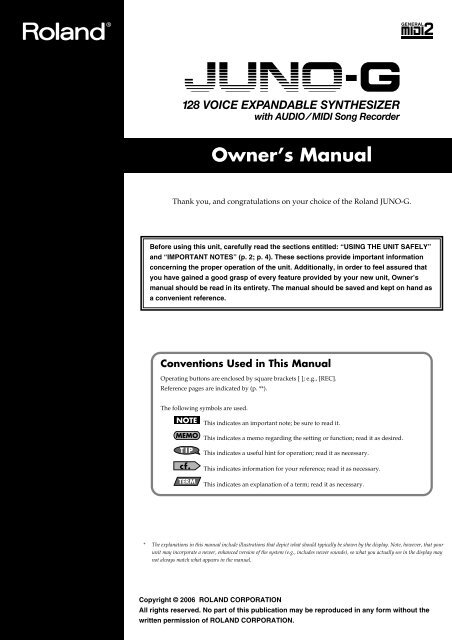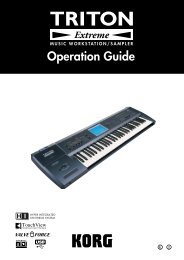Roland JUNO-G Owners Manual - Music123
Roland JUNO-G Owners Manual - Music123
Roland JUNO-G Owners Manual - Music123
You also want an ePaper? Increase the reach of your titles
YUMPU automatically turns print PDFs into web optimized ePapers that Google loves.
Thank you, and congratulations on your choice of the <strong>Roland</strong> <strong>JUNO</strong>-G.<br />
201a<br />
Before using this unit, carefully read the sections entitled: “USING THE UNIT SAFELY”<br />
and “IMPORTANT NOTES” (p. 2; p. 4). These sections provide important information<br />
concerning the proper operation of the unit. Additionally, in order to feel assured that<br />
you have gained a good grasp of every feature provided by your new unit, Owner’s<br />
manual should be read in its entirety. The manual should be saved and kept on hand as<br />
a convenient reference.<br />
Conventions Used in This <strong>Manual</strong><br />
Operating buttons are enclosed by square brackets [ ]; e.g., [REC].<br />
Reference pages are indicated by (p. **).<br />
The following symbols are used.<br />
Owner’s <strong>Manual</strong><br />
This indicates an important note; be sure to read it.<br />
This indicates a memo regarding the setting or function; read it as desired.<br />
This indicates a useful hint for operation; read it as necessary.<br />
This indicates information for your reference; read it as necessary.<br />
This indicates an explanation of a term; read it as necessary.<br />
985<br />
* The explanations in this manual include illustrations that depict what should typically be shown by the display. Note, however, that your<br />
unit may incorporate a newer, enhanced version of the system (e.g., includes newer sounds), so what you actually see in the display may<br />
not always match what appears in the manual.<br />
202<br />
Copyright © 2006 ROLAND CORPORATION<br />
All rights reserved. No part of this publication may be reproduced in any form without the<br />
written permission of ROLAND CORPORATION.
USING THE UNIT SAFELY<br />
001<br />
• Before using this unit, make sure to read the instructions<br />
below, and the Owner’s <strong>Manual</strong>.<br />
..........................................................................................................<br />
002d<br />
• Do not open or perform any internal modifications on<br />
the unit or its AC adaptor. (The only exception would be<br />
where this manual provides specific instructions which<br />
should be followed in order to put in place userinstallable<br />
options; see p. 174, p. 176.)<br />
..........................................................................................................<br />
003<br />
• Do not attempt to repair the unit, or replace parts within it<br />
(except when this manual provides specific instructions<br />
directing you to do so). Refer all servicing to your retailer,<br />
the nearest <strong>Roland</strong> Service Center, or an authorized<br />
<strong>Roland</strong> distributor, as listed on the “Information” page.<br />
..........................................................................................................<br />
004<br />
• Never use or store the unit in places that are:<br />
• Subject to temperature extremes (e.g., direct sunlight<br />
in an enclosed vehicle, near a heating duct, on top of<br />
heat-generating equipment); or are<br />
• Damp (e.g., baths, washrooms, on wet floors); or are<br />
• Humid; or are<br />
• Exposed to rain; or are<br />
• Dusty; or are<br />
• Subject to high levels of vibration.<br />
..........................................................................................................<br />
005<br />
• This unit should be used only with a stand (KS-12) that<br />
is recommended by <strong>Roland</strong>.<br />
2<br />
IMPORTANT: THE WIRES IN THIS MAINS LEAD ARE COLOURED IN ACCORDANCE WITH THE FOLLOWING CODE.<br />
BLUE:<br />
BROWN:<br />
NEUTRAL<br />
LIVE<br />
For the U.K.<br />
As the colours of the wires in the mains lead of this apparatus may not correspond with the coloured markings identifying<br />
the terminals in your plug, proceed as follows:<br />
The wire which is coloured BLUE must be connected to the terminal which is marked with the letter N or coloured BLACK.<br />
The wire which is coloured BROWN must be connected to the terminal which is marked with the letter L or coloured RED.<br />
Under no circumstances must either of the above wires be connected to the earth terminal of a three pin plug.<br />
Used for instructions intended to alert<br />
the user to the risk of death or severe<br />
injury should the unit be used<br />
improperly.<br />
Used for instructions intended to alert<br />
the user to the risk of injury or material<br />
damage should the unit be used<br />
improperly.<br />
* Material damage refers to damage or<br />
other adverse effects caused with<br />
respect to the home and all its<br />
furnishings, as well to domestic<br />
animals or pets.<br />
The symbol alerts the user to important instructions<br />
or warnings.The specific meaning of the symbol is<br />
determined by the design contained within the<br />
triangle. In the case of the symbol at left, it is used for<br />
general cautions, warnings, or alerts to danger.<br />
The symbol alerts the user to items that must never<br />
be carried out (are forbidden). The specific thing that<br />
must not be done is indicated by the design contained<br />
within the circle. In the case of the symbol at left, it<br />
means that the unit must never be disassembled.<br />
The ● symbol alerts the user to things that must be<br />
carried out. The specific thing that must be done is<br />
indicated by the design contained within the circle. In<br />
the case of the symbol at left, it means that the powercord<br />
plug must be unplugged from the outlet.<br />
006<br />
• When using the unit with a stand (KS-12) recommended<br />
by <strong>Roland</strong>, the rack or stand must be carefully placed so it<br />
is level and sure to remain stable. If not using a rack or<br />
stand, you still need to make sure that any location you<br />
choose for placing the unit provides a level surface that<br />
will properly support the unit, and keep it from wobbling.<br />
..........................................................................................................<br />
008c<br />
• Be sure to use only the AC adaptor supplied with the<br />
unit. Also, make sure the line voltage at the installation<br />
matches the input voltage specified on the AC adaptor’s<br />
body. Other AC adaptors may use a different polarity,<br />
or be designed for a different voltage, so their use could<br />
result in damage, malfunction, or electric shock.<br />
..........................................................................................................<br />
008e<br />
• Use only the attached power-supply cord. Also, the<br />
supplied power cord must not be used with any other<br />
device.<br />
..........................................................................................................<br />
009<br />
• Do not excessively twist or bend the power cord, nor<br />
place heavy objects on it. Doing so can damage the cord,<br />
producing severed elements and short circuits.<br />
Damaged cords are fire and shock hazards!<br />
..........................................................................................................<br />
010<br />
• This unit, either alone or in combination with an<br />
amplifier and headphones or speakers, may be capable<br />
of producing sound levels that could cause permanent<br />
hearing loss. Do not operate for a long period of time at<br />
a high volume level, or at a level that is uncomfortable.<br />
If you experience any hearing loss or ringing in the ears,<br />
you should immediately stop using the unit, and consult<br />
an audiologist.
011<br />
• Do not allow any objects (e.g., flammable material,<br />
coins, pins); or liquids of any kind (water, soft drinks,<br />
etc.) to penetrate the unit. When you install the Wave<br />
Expansion Board (SRX series) or memory (DIMM),<br />
please be careful particularly.<br />
..........................................................................................................<br />
012b<br />
• Immediately turn the power off, remove the AC adaptor<br />
from the outlet, and request servicing by your retailer,<br />
the nearest <strong>Roland</strong> Service Center, or an authorized<br />
<strong>Roland</strong> distributor, as listed on the “Information” page<br />
when:<br />
• The AC adaptor, the power-supply cord, or the plug<br />
has been damaged; or<br />
• If smoke or unusual odor occurs<br />
• Objects have fallen into, or liquid has been spilled<br />
onto the unit; or<br />
• The unit has been exposed to rain (or otherwise has<br />
become wet); or<br />
• The unit does not appear to operate normally or<br />
exhibits a marked change in performance.<br />
..........................................................................................................<br />
013<br />
• In households with small children, an adult should<br />
provide supervision until the child is capable of<br />
following all the rules essential for the safe operation of<br />
the unit.<br />
..........................................................................................................<br />
014<br />
• Protect the unit from strong impact.<br />
(Do not drop it!)<br />
..........................................................................................................<br />
015<br />
• Do not force the unit’s power-supply cord to share an<br />
outlet with an unreasonable number of other devices. Be<br />
especially careful when using extension cords—the total<br />
power used by all devices you have connected to the<br />
extension cord’s outlet must never exceed the power<br />
rating (watts/amperes) for the extension cord. Excessive<br />
loads can cause the insulation on the cord to heat up and<br />
eventually melt through.<br />
..........................................................................................................<br />
016<br />
• Before using the unit in a foreign country, consult with<br />
your retailer, the nearest <strong>Roland</strong> Service Center, or an<br />
authorized <strong>Roland</strong> distributor, as listed on the “Information”<br />
page.<br />
..........................................................................................................<br />
022b<br />
• Always turn the unit off and unplug the AC adaptor<br />
before attempting installation of the circuit board (SRX<br />
series; p. 174, DIMM; p. 176).<br />
..........................................................................................................<br />
023<br />
• DO NOT play a CD-ROM disc on a conventional audio<br />
CD player. The resulting sound may be of a level that<br />
could cause permanent hearing loss. Damage to<br />
speakers or other system components may result.<br />
101b<br />
• The unit and the AC adaptor should be located so their<br />
location or position does not interfere with their proper<br />
ventilation.<br />
..........................................................................................................<br />
101c<br />
• This (<strong>JUNO</strong>-G) for use only with <strong>Roland</strong> stand (KS-12).<br />
Use with other stands is capable of resulting in instability<br />
causing possible injury.<br />
..........................................................................................................<br />
102c<br />
• Always grasp only the plug on the AC adaptor cord<br />
when plugging into, or unplugging from, an outlet or<br />
this unit.<br />
..........................................................................................................<br />
103b<br />
• At regular intervals, you should unplug the AC adaptor<br />
and clean it by using a dry cloth to wipe all dust and<br />
other accumulations away from its prongs. Also,<br />
disconnect the power plug from the power outlet<br />
whenever the unit is to remain unused for an extended<br />
period of time. Any accumulation of dust between the<br />
power plug and the power outlet can result in poor<br />
insulation and lead to fire.<br />
..........................................................................................................<br />
104<br />
• Try to prevent cords and cables from becoming<br />
entangled. Also, all cords and cables should be placed<br />
so they are out of the reach of children.<br />
..........................................................................................................<br />
106<br />
• Never climb on top of, nor place heavy objects on the<br />
unit.<br />
..........................................................................................................<br />
107c<br />
• Never handle the AC adaptor or its plugs with wet<br />
hands when plugging into, or unplugging from, an<br />
outlet or this unit.<br />
..........................................................................................................<br />
108b<br />
• Before moving the unit, disconnect the AC adaptor and<br />
all cords coming from external devices.<br />
..........................................................................................................<br />
109b<br />
• Before cleaning the unit, turn off the power and unplug<br />
the AC adaptor from the outlet (p. 15).<br />
..........................................................................................................<br />
110b<br />
• Whenever you suspect the possibility of lightning in<br />
your area, disconnect the AC adaptor from the outlet.<br />
..........................................................................................................<br />
115a<br />
• Install only the specified circuit board(s) (SRX series,<br />
DIMM). Remove only the specified screws (p. 174, p.<br />
176).<br />
..........................................................................................................<br />
118a<br />
• Should you remove the ground terminal screw or<br />
screws that fasten the bottom cover or the PC card<br />
protector, keep them in a safe place out of children’s<br />
reach, so there is no chance of them being swallowed<br />
accidentally.<br />
3
4<br />
IMPORTANT NOTES<br />
291a<br />
In addition to the items listed under “USING THE UNIT SAFELY” on page 2–3, please read and observe the following:<br />
Power Supply<br />
301<br />
• Do not connect this unit to same electrical outlet that is being<br />
used by an electrical appliance that is controlled by an inverter<br />
(such as a refrigerator, washing machine, microwave oven, or air<br />
conditioner), or that contains a motor. Depending on the way in<br />
which the electrical appliance is used, power supply noise may<br />
cause this unit to malfunction or may produce audible noise. If it<br />
is not practical to use a separate electrical outlet, connect a power<br />
supply noise filter between this unit and the electrical outlet.<br />
302<br />
• The AC adaptor will begin to generate heat after long hours of<br />
consecutive use. This is normal, and is not a cause for concern.<br />
307<br />
• Before connecting this unit to other devices, turn off the power to<br />
all units. This will help prevent malfunctions and/or damage to<br />
speakers or other devices.<br />
Placement<br />
351<br />
• Using the unit near power amplifiers (or other equipment<br />
containing large power transformers) may induce hum. To<br />
alleviate the problem, change the orientation of this unit; or move<br />
it farther away from the source of interference.<br />
352a<br />
• This device may interfere with radio and television reception. Do<br />
not use this device in the vicinity of such receivers.<br />
352b<br />
• Noise may be produced if wireless communications devices, such<br />
as cell phones, are operated in the vicinity of this unit. Such noise<br />
could occur when receiving or initiating a call, or while<br />
conversing. Should you experience such problems, you should<br />
relocate such wireless devices so they are at a greater distance<br />
from this unit, or switch them off.<br />
354a<br />
• Do not expose the unit to direct sunlight, place it near devices<br />
that radiate heat, leave it inside an enclosed vehicle, or otherwise<br />
subject it to temperature extremes. Excessive heat can deform or<br />
discolor the unit.<br />
355b<br />
• When moved from one location to another where the temperature<br />
and/or humidity is very different, water droplets (condensation)<br />
may form inside the unit. Damage or malfunction may<br />
result if you attempt to use the unit in this condition. Therefore,<br />
before using the unit, you must allow it to stand for several<br />
hours, until the condensation has completely evaporated.<br />
358<br />
• Do not allow objects to remain on top of the keyboard. This can<br />
be the cause of malfunction, such as keys ceasing to produce<br />
sound.<br />
360<br />
• Depending on the material and temperature of the surface on which<br />
you place the unit, its rubber feet may discolor or mar the surface.<br />
You can place a piece of felt or cloth under the rubber feet to<br />
prevent this from happening. If you do so, please make sure that the<br />
unit will not slip or move accidentally.<br />
Maintenance<br />
401a<br />
• For everyday cleaning wipe the unit with a soft, dry cloth or one that<br />
has been slightly dampened with water. To remove stubborn dirt,<br />
use a cloth impregnated with a mild, non-abrasive detergent. Afterwards,<br />
be sure to wipe the unit thoroughly with a soft, dry cloth.<br />
402<br />
• Never use benzine, thinners, alcohol or solvents of any kind, to<br />
avoid the possibility of discoloration and/or deformation.<br />
Repairs and Data<br />
452<br />
• Please be aware that all data contained in the unit’s memory may<br />
be lost when the unit is sent for repairs. Important data should<br />
always be backed up on a memory card, or written down on<br />
paper (when possible). During repairs, due care is taken to avoid<br />
the loss of data. However, in certain cases (such as when circuitry<br />
related to memory itself is out of order), we regret that it may not<br />
be possible to restore the data, and <strong>Roland</strong> assumes no liability<br />
concerning such loss of data.<br />
Additional Precautions<br />
551<br />
• Please be aware that the contents of memory can be irretrievably<br />
lost as a result of a malfunction, or the improper operation of the<br />
unit. To protect yourself against the risk of loosing important<br />
data, we recommend that you periodically save a backup copy of<br />
important data you have stored in the unit’s memory on a<br />
memory card.<br />
552<br />
• Unfortunately, it may be impossible to restore the contents of<br />
data that was stored on a memory card or unit’s memory once it<br />
has been lost. <strong>Roland</strong> Corporation assumes no liability<br />
concerning such loss of data.<br />
553<br />
• Use a reasonable amount of care when using the unit’s buttons,<br />
sliders, or other controls; and when using its jacks and<br />
connectors. Rough handling can lead to malfunctions.<br />
554<br />
• Never strike or apply strong pressure to the display.<br />
556<br />
• When connecting / disconnecting all cables, grasp the connector<br />
itself—never pull on the cable. This way you will avoid causing<br />
shorts, or damage to the cable’s internal elements.<br />
558a<br />
• To avoid disturbing your neighbors, try to keep the unit’s volume<br />
at reasonable levels. You may prefer to use headphones, so you<br />
do not need to be concerned about those around you (especially<br />
when it is late at night).<br />
559a<br />
• When you need to transport the unit, package it in the box<br />
(including padding) that it came in, if possible. Otherwise, you<br />
will need to use equivalent packaging materials.<br />
561<br />
• Use only the specified expression pedal (EV-5; sold separately).<br />
By connecting any other expression pedals, you risk causing<br />
malfunction and/or damage to the unit.<br />
562<br />
• Use a cable from <strong>Roland</strong> to make the connection. If using some other<br />
make of connection cable, please note the following precautions.<br />
• Some connection cables contain resistors. Do not use cables<br />
that incorporate resistors for connecting to this unit. The use<br />
of such cables can cause the sound level to be extremely low,<br />
or impossible to hear. For information on cable specifications,<br />
contact the manufacturer of the cable.<br />
566b<br />
• The sensitivity of the D Beam controller will change depending<br />
on the amount of light in the vicinity of the unit. If it does not<br />
function as you expect, adjust the sensitivity as appropriate for<br />
the brightness of your location.
Before Using Cards<br />
Using Memory Cards (p. 178)<br />
704<br />
• Carefully insert the memory card all the way in—until it is firmly<br />
in place.<br />
705<br />
• Never touch the terminals of the memory card. Also, avoid<br />
getting the terminals dirty.<br />
707<br />
• This unit’s PC card slot accepts CompactFlash memory cards.<br />
Microdrive storage media are not compatible.<br />
708<br />
• CompactFlash and SmartMedia (3.3 V) are constructed using<br />
precision components; handle the cards carefully, paying<br />
particular note to the following.<br />
• To prevent damage to the cards from static electricity, be sure<br />
to discharge any static electricity from your own body before<br />
handling the cards.<br />
• Do not touch or allow metal to come into contact with the<br />
contact portion of the cards.<br />
• Do not bend, drop, or subject cards to strong shock or<br />
vibration.<br />
• Do not keep cards in direct sunlight, in closed vehicles, or<br />
other such locations (storage temperature: -25 to 85˚ C).<br />
• Do not allow cards to become wet.<br />
• Do not disassemble or modify the cards.<br />
Handling CD-ROMs<br />
801<br />
• Avoid touching or scratching the shiny underside (encoded<br />
surface) of the disc. Damaged or dirty CD-ROM discs may not be<br />
read properly. Keep your discs clean using a commercially<br />
available CD cleaner.<br />
Copyright<br />
851<br />
• Unauthorized recording, distribution, sale, lending, public<br />
performance, broadcasting, or the like, in whole or in part, of a<br />
work (musical composition, video, broadcast, public performance,<br />
or the like) whose copyright is held by a third party is<br />
prohibited by law.<br />
853<br />
• Do not use this unit for purposes that could infringe on a<br />
copyright held by a third party. We assume no responsibility<br />
whatsoever with regard to any infringements of third-party<br />
copyrights arising through your use of this unit.<br />
IMPORTANT NOTES<br />
220<br />
* All product names mentioned in this document are trademarks<br />
or registered trademarks of their respective owners.<br />
230<br />
* SmartMedia is a trademark of Toshiba Corp.<br />
234<br />
* CompactFlash and are trademarks of SanDisk<br />
Corporation and licensed by CompactFlash association.<br />
235<br />
* <strong>Roland</strong> Corporation is an authorized licensee of the<br />
CompactFlash and CF logo ( ) trademarks.<br />
5
6<br />
Contents<br />
USING THE UNIT SAFELY......................................................................2<br />
IMPORTANT NOTES ...............................................................................4<br />
Main Features........................................................................................10<br />
Panel Descriptions................................................................................11<br />
Front Panel................................................................................................................................................. 11<br />
Rear Panel.................................................................................................................................................. 13<br />
Getting Ready........................................................................................14<br />
Connections............................................................................................................................................... 14<br />
Turning On/Off the Power..................................................................................................................... 15<br />
Adjusting the Display Contrast (LCD Contrast).................................................................................. 15<br />
Listening to the Demo Songs .................................................................................................................. 15<br />
Various Performance Features............................................................16<br />
Overview of the <strong>JUNO</strong>-G ......................................................................17<br />
How the <strong>JUNO</strong>-G Is Organized ............................................................................................................. 17<br />
About Memory.......................................................................................................................................... 19<br />
About the Onboard Effects ..................................................................................................................... 20<br />
About the Song Recorder ........................................................................................................................ 21<br />
About Audio Track Recording ............................................................................................................... 22<br />
Basic Operation of the <strong>JUNO</strong>-G...........................................................23<br />
Switching the Sound Generator Mode .................................................................................................. 23<br />
About the Function Buttons.................................................................................................................... 23<br />
Moving the Cursor ................................................................................................................................... 24<br />
Changing a Value ..................................................................................................................................... 24<br />
Assigning a Name .................................................................................................................................... 24<br />
Playing in Patch Mode..........................................................................25<br />
About the PATCH PLAY Screen............................................................................................................ 25<br />
Selecting Patches in the Main Screen..................................................................................................... 26<br />
Using the Category Group Buttons to Select Patches ......................................................................... 26<br />
Selecting Patches from the List............................................................................................................... 27<br />
Auditioning a Patch or Rhythm Set (Phrase Preview)........................................................................ 28<br />
Transposing the Keyboard in Octave Units (Octave Shift) ................................................................ 28<br />
Transposing the Keyboard in Semitone Steps (Transpose)................................................................ 29<br />
Selecting the Tones That Will Sound (Tone On/Off).......................................................................... 29<br />
Playing Percussion Instruments............................................................................................................. 29<br />
Adjusting the Volume Balance between the Keyboard Performance and the Rhythm Pattern ... 29<br />
Creating a Patch....................................................................................30<br />
How to Make Patch Settings................................................................................................................... 30<br />
Saving Patches You’ve Created (Write) ................................................................................................ 32<br />
Functions of Patch Parameters ............................................................................................................... 34<br />
Creating a Rhythm Set .........................................................................49<br />
How to Make Rhythm Set Settings........................................................................................................ 49<br />
Saving Rhythm Sets You’ve Created (Write) .......................................................................................51<br />
Functions of Rhythm Set Parameters .................................................................................................... 52<br />
Playing in Performance Mode..............................................................58<br />
Displaying PERFORM PLAY Screen..................................................................................................... 58
Displaying PART MIXER Screen ........................................................................................................... 58<br />
Functions in the PERFORMANCE PLAY/MIXER Screen................................................................. 58<br />
Selecting a Performance........................................................................................................................... 59<br />
Using the PLAY Screen............................................................................................................................ 60<br />
Combining and Playing Sounds Together (Layer).............................................................................. 60<br />
Playing Different Sounds in Different Areas of the Keyboard (Split) .............................................. 61<br />
Using the MIXER Screen ......................................................................................................................... 61<br />
Creating a Performance .......................................................................63<br />
Adjusting the Parameters of Each Part ................................................................................................. 63<br />
Changing the Settings of the Patch Assigned to a Part....................................................................... 63<br />
Saving a Performance You’ve Created (Write) .................................................................................... 63<br />
Functions of Parameters of Each Part (Performance Parameters)..................................................... 64<br />
MIDI Settings ............................................................................................................................................ 67<br />
Settings for the D Beam and the Controller.......................................................................................... 68<br />
Modifying the Sound in Real Time ......................................................69<br />
D Beam Controller.................................................................................................................................... 69<br />
Control Pedal ............................................................................................................................................ 72<br />
Playing Arpeggios ................................................................................73<br />
About Arpeggio........................................................................................................................................ 73<br />
Playing Arpeggios.................................................................................................................................... 73<br />
Arpeggio Settings ..................................................................................................................................... 74<br />
Creating an Arpeggio Style (Arpeggio Style Edit) .............................................................................. 75<br />
Saving the Styles You Have Created (Write)........................................................................................ 76<br />
Using the Chord Memory Function .....................................................77<br />
About the Chord Memory Function...................................................................................................... 77<br />
Performing with the Chord Memory Function.................................................................................... 77<br />
Creating Your Own Chord Forms ......................................................................................................... 78<br />
Saving the Chord Forms You Have Created (Write) .......................................................................... 78<br />
Playing Rhythms...................................................................................79<br />
About Rhythm Patterns........................................................................................................................... 79<br />
Using Rhythm Groups............................................................................................................................. 79<br />
Playing Rhythm ........................................................................................................................................ 79<br />
Rhythm Pattern Settings.......................................................................................................................... 80<br />
Creating a Rhythm Pattern (Rhythm Pattern Edit) ............................................................................. 81<br />
Saving the Rhythm Pattern You Have Created (Write)...................................................................... 81<br />
Creating a Rhythm Group (Rhythm Group Edit)................................................................................ 82<br />
Saving the Rhythm Group You Have Created (Write)....................................................................... 82<br />
Creating a List of Frequently Used Patches, Performances, or Songs<br />
(Live Setting) .........................................................................................83<br />
Recalling Sounds ...................................................................................................................................... 83<br />
Registering a Sound ................................................................................................................................. 83<br />
Registering a Song.................................................................................................................................... 83<br />
Removing a Registration ......................................................................................................................... 83<br />
Removing all Registrations from a Bank............................................................................................... 83<br />
Playing Back a Song.............................................................................84<br />
Loading and Playing a Song (Load Play).............................................................................................. 84<br />
Playing MIDI Tracks Immediately (Quick Play) ................................................................................. 84<br />
Various Playback Methods ..................................................................................................................... 85<br />
Recording a Song (MIDI Track)............................................................87<br />
Before You Record a New MIDI Track.................................................................................................. 87<br />
Recording Your Performance as You Play It (Realtime Recording) ................................................. 88<br />
Inputting Data One Step at a Time (Step Recording).......................................................................... 92<br />
7
8<br />
Editing a Song (MIDI Track) .................................................................94<br />
Loading the Song You Want to Edit ...................................................................................................... 94<br />
Editing Sequencer Data Over the Specified Range (Track Edit) ....................................................... 97<br />
Editing Individual Items of Sequencer Data (Micro Edit).................................................................. 99<br />
Assigning a Name to a Song (Song Name)......................................................................................... 103<br />
Recording a Song (Audio Track) .......................................................104<br />
Before You Record Audio via the AUDIO INPUT Jacks.................................................................. 104<br />
Recording an Audio Track (SOLO/RE-SAMPLING) ....................................................................... 105<br />
Combining Multiple Audio Tracks into One Track (AUDIO MERGE) ......................................... 106<br />
Editing a Song (Audio Track).............................................................108<br />
Items in the AUDIO TRACK Screen.................................................................................................... 108<br />
Editing Audio Tracks (AUDIO TRACK Screen)................................................................................ 108<br />
Items in the AUDIO MIXER Screen..................................................................................................... 111<br />
Controlling the Audio Tracks (AUDIO MIXER screen) ................................................................... 111<br />
Saving/Loading a Song (Save/Load).................................................113<br />
Saving a Song (Save) .............................................................................................................................. 113<br />
Saving a Song as an SMF File (Save as SMF)...................................................................................... 114<br />
Loading a Song (Load)........................................................................................................................... 115<br />
Editing a Audio Phrase (Sample) ......................................................117<br />
Sample List .............................................................................................................................................. 117<br />
Sample Edit ............................................................................................................................................. 119<br />
Saving a Sample (Write) ........................................................................................................................ 124<br />
Adding Effects.....................................................................................125<br />
Turning Effects On and Off................................................................................................................... 125<br />
Making Effect Settings ........................................................................................................................... 125<br />
Applying Effects in Patch Mode .......................................................................................................... 126<br />
Applying Effects in Performance Mode.............................................................................................. 127<br />
Making Multi-Effects Settings (MFX1–3)............................................................................................ 129<br />
Making Multi-Effects Settings (MFX Control) ................................................................................... 129<br />
Specifying the Multi-Effects Structure (MFX Structure)................................................................... 130<br />
Multi-Effects Parameters ....................................................................................................................... 131<br />
Making Chorus Settings ........................................................................................................................ 154<br />
Making Reverb Settings......................................................................................................................... 155<br />
Mastering Effect...................................................................................................................................... 156<br />
Settings Common to All Modes (System Function) ........................157<br />
How to Make System Function Settings ............................................................................................. 157<br />
Saving the System Settings (System Write) ........................................................................................ 157<br />
System Information................................................................................................................................ 157<br />
Functions of System Parameters .......................................................................................................... 158<br />
Data Management Functions/<br />
Reset to Factory Settings (Factory Reset) .......................................164<br />
Backing Up User Data (User Backup) ................................................................................................. 164<br />
Restoring User Data that You Backed Up (User Restore) ................................................................ 164<br />
Factory Reset ........................................................................................................................................... 164<br />
Initializing a Memory Card (Card Format) ........................................................................................ 164<br />
File-Related Functions (File Utility)...................................................165<br />
Basic Procedure....................................................................................................................................... 165<br />
Copying a File (Copy)............................................................................................................................ 166<br />
Deleting a File (Delete) .......................................................................................................................... 166<br />
Moving a File (Move)............................................................................................................................. 166<br />
Initializing a Memory Card (Card Format) ........................................................................................ 166
Connecting to Your Computer via USB ............................................167<br />
About USB Functions............................................................................................................................. 167<br />
Selecting the USB Operating Mode ..................................................................................................... 167<br />
Transferring Files to or from Your Computer (Storage Mode) ....................................................... 167<br />
Exchanging MIDI Messages with Your Computer (MIDI Mode)................................................... 169<br />
Using <strong>JUNO</strong>-G Editor/Librarian .........................................................170<br />
Installing <strong>JUNO</strong>-G Editor/Librarian into Your Computer.............................................................. 170<br />
Making Connections .............................................................................................................................. 170<br />
About PC Mode ...................................................................................................................................... 170<br />
<strong>JUNO</strong>-G Editor/Librarian System Requirements ............................................................................. 170<br />
About V-LINK.......................................................................................172<br />
What is V-LINK? .................................................................................................................................... 172<br />
Connection Example .............................................................................................................................. 172<br />
Turning the V-LINK ON/OFF ............................................................................................................. 172<br />
V-LINK Settings (V-LINK SETUP) ...................................................................................................... 173<br />
Installing the Wave Expansion Board...............................................174<br />
Cautions When Installing a Wave Expansion Board ........................................................................ 174<br />
How to Install a Wave Expansion Board ............................................................................................ 174<br />
Checking the Installed Wave Expansion Board................................................................................. 175<br />
Expanding the Memory ......................................................................176<br />
Precautions for Expanding Memory ................................................................................................... 176<br />
How to Expand the Memory ................................................................................................................ 176<br />
Checking that memory is installed correctly...................................................................................... 177<br />
Using a Memory Card .........................................................................178<br />
Before Using the Memory Card ........................................................................................................... 178<br />
Writing data to the card......................................................................................................................... 178<br />
Installing the PC Card Protector .......................................................................................................... 178<br />
Troubleshooting..................................................................................179<br />
Error Messages ...................................................................................186<br />
Performance List.................................................................................187<br />
Patch List.............................................................................................188<br />
Rhythm Set List...................................................................................193<br />
Waveform List .....................................................................................202<br />
Arpeggio Style List .............................................................................205<br />
Rhythm Group List .............................................................................206<br />
Rhythm Pattern List............................................................................207<br />
About MIDI ...........................................................................................209<br />
MIDI Implementation...........................................................................210<br />
MIDI Implementation Chart ................................................................241<br />
Specifications......................................................................................243<br />
Index.....................................................................................................244<br />
9
10<br />
Main Features<br />
The <strong>JUNO</strong>-G is a high-quality synthesizer with professional sounds<br />
and playability. It features the latest sound generator, a variety of<br />
effects, and a song recorder with audio tracks, all combined into an<br />
easy-to-use instrument. The features listed below make the <strong>JUNO</strong>-G<br />
a great choice for any style of music, in applications ranging from<br />
stage performance to composition and arranging.<br />
The latest sound engine with 128voice<br />
polyphony<br />
The <strong>JUNO</strong>-G provides 128 voices of polyphony—the standard for<br />
the new era. You can layer complex sounds and enjoy multitrack<br />
recording using the song recorder.<br />
Support for wave expansion boards<br />
To supplement the numerous patches that use the carefully selected<br />
high quality waves built into the <strong>JUNO</strong>-G, you can install one wave<br />
expansion board to add more waveform data. Depending on your<br />
needs and your favorite musical styles, you can choose one board<br />
from the wide variety of professionally acclaimed <strong>Roland</strong> SRX series<br />
boards now available.<br />
Song recorder with audio tracks<br />
The built-in song recorder provides four dedicated audio tracks<br />
(stereo) in addition to the MIDI tracks (16 parts). This lets you create<br />
songs that contain audio acquired from a performing vocalist or<br />
guitarist in combination with the music produced by the internal<br />
sound generator.<br />
The MIDI track section provides a high-resolution 16-part (MIDI)<br />
sequencer that’s designed with features like loop recording so that<br />
you can record non-stop without interrupting your musical<br />
imagination.<br />
The audio track section contains 4 MB of memory as standard<br />
(corresponding to approximately 23.5 seconds of stereo recording).<br />
You can add DIMM memory (up to 512 MB) to expand the recording<br />
capacity to a maximum of 51 minutes (stereo). In addition to audio<br />
phrases you record on the <strong>JUNO</strong>-G, you can also import audio files<br />
(in WAV or AIFF format) from your PC and use them as audio track<br />
phrases.<br />
Live Setting function<br />
The Live Setting function allows you to memorize settings and recall<br />
them as your live set progresses, guaranteeing that your<br />
performance will go smoothly.<br />
Sample Patch function<br />
This function lets you recall audio phrases from the audio tracks and<br />
play them on the keyboard just like patches or rhythm sets.<br />
Powerful effects including mastering<br />
functionality<br />
The <strong>JUNO</strong>-G provides three multi-effects processors (78 types), plus<br />
independent chorus and reverb processors. There’s a mastering<br />
effect, indispensable for adding the final touch to your production,<br />
bringing your sound CD-master level impact and audio quality.<br />
Versatile sound control functionality<br />
In addition to a D Beam controller, the <strong>JUNO</strong>-G provides a wide<br />
range of controllers, such as the sound modify knobs and a hold<br />
pedal jack that can detect half-damper operations. The <strong>JUNO</strong>-G<br />
gives you complete control over your on-stage sound.<br />
Plenty of external interfacing<br />
The rear panel USB connector supports both file transfer and USB-<br />
MIDI, and can be switched as desired. There’s also a PC card slot<br />
that can accommodate SmartMedia or CompactFlash via a<br />
commercially available adaptor. You can use a card to store as much<br />
as 1 GB of data (when using CompactFlash).<br />
<strong>JUNO</strong>-G Editor/Librarian is included<br />
Dedicated editor/librarian software is included, letting you edit and<br />
manage <strong>JUNO</strong>-G sounds from the large screen of your computer.<br />
V-LINK functionality<br />
V-LINK allows you to synchronize music and video, opening up<br />
completely new performance possibilities.<br />
If you use the <strong>JUNO</strong>-G in conjunction with a V-LINK compatible<br />
video device (such as the Edirol motion dive .tokyo Performance<br />
Package, DV-7PR, PR-50, or V-4), you’ll be able to control the images<br />
using the same operations as when playing music on the <strong>JUNO</strong>-G.<br />
General MIDI/GM2 compatibility<br />
The <strong>JUNO</strong>-G is compatible with General MIDI/GM2, and is able to<br />
play back music data that complies with the General MIDI/GM2<br />
standard (General MIDI scores).
Panel Descriptions<br />
Front Panel<br />
fig.Front<br />
1<br />
D BEAM<br />
Switches D Beam function on/off. You can apply a variety of effects<br />
to sounds simply by moving your hand (p. 69).<br />
[SOLO SYNTH]<br />
Play the <strong>JUNO</strong>-G as a monophonic synthesizer (p. 70).<br />
[ACTIVE EXPRESS]<br />
Play the <strong>JUNO</strong>-G as a active expression (p. 71).<br />
[ASSIGNABLE]<br />
You can assign a variety of parameters and functions to D Beam to<br />
modify the sound in realtime (p. 71).<br />
* Hold down [SHIFT] and press one of the corresponding buttons to<br />
access the D BEAM setting screen.<br />
2<br />
VOLUME Knob<br />
Adjusts the overall volume that is output from the rear panel<br />
OUTPUT A (MIX) jacks and PHONES jack (p. 15).<br />
[V-LINK]<br />
Switches the V-LINK function on/off (p. 172).<br />
Press this button to access the V-LINK setting screen.<br />
3<br />
10<br />
MODE<br />
[PATCH]<br />
Enter Patch mode (p. 25).<br />
[PERFORM]<br />
View the Performance mode’s Play screen (p. 58).<br />
[LIVE SETTING]<br />
View the LIVE SETTING screen (p. 83).<br />
1<br />
[USB]<br />
Accesses the USB function select screen (p. 167).<br />
[PART MIXER]<br />
View the Performance mode’s Mixer screen (p. 58).<br />
2<br />
3 4<br />
[AUDITION]<br />
Hold down this button to audition the currently selected sound (p. 28).<br />
[TRANSPOSE]<br />
By holding down [TRANSPOSE] and pressing [+] [-], you can raise<br />
5 6 7<br />
or lower the keyboard range in steps of a semitone (p. 29).<br />
OCTAVE [UP] [DOWN]<br />
Transposes the pitch of the keyboard in 1 octave units (p. 28).<br />
4<br />
EDIT<br />
8 9<br />
[PATCH]<br />
Make patch-related settings (p. 30).<br />
[EFFECTS]<br />
Make effect-related settings (p. 125).<br />
[MENU]<br />
Opens the MENU. The contents of the menu will depend on the<br />
current mode.<br />
[SONG]<br />
Press this button to edit the entire song or to edit MIDI tracks. Also,<br />
this button is pressed to toggle between the Song Edit screen and the<br />
Song List screen (p. 84, p. 87, p. 94).<br />
[AUDIO]<br />
This button accesses the Sample Edit screen. Also, this button is<br />
pressed to toggle between the Sample Edit screen and the Sample<br />
List screen (p. 117).<br />
[WRITE]<br />
Save edited settings into internal memory or a memory card (p. 32,<br />
p. 51, p. 63, p. 76, p. 78, p. 124).<br />
5<br />
[ARPEGGIO]<br />
Switches the ARPEGGIO on/off. The arpeggio setting screen will<br />
appear when you turn this on (p. 73).<br />
[CHORD MEMORY]<br />
Switches the CHORD MEMORY on/off. The chord memory setting<br />
screen will appear when you turn this on (p. 77).<br />
6<br />
Display<br />
This displays information regarding the operation you are<br />
performing.<br />
11
Panel Descriptions<br />
[RHYTHM PATTERN]<br />
This button accesses the Rhythm Pattern playback screen (p. 79).<br />
[PART SELECT/TONE SW/SEL]<br />
When you press this button so it’s lit, the category group buttons<br />
will operate as part select, tone switch, or tone select buttons.<br />
[RHYTHM]–[BASS]<br />
These are the category group buttons (only in Patch mode).<br />
Function Buttons<br />
([F1 (KBD/ORG)]–[F6 (VOCAL/PAD)])<br />
The row of six buttons below the display are used to carry out<br />
various functions during editing and other tasks. The functions of<br />
these buttons will depend on the screen that you’ve selected (p. 23).<br />
7<br />
VALUE Dial<br />
This is used to modify values. If you hold down [SHIFT] as you turn<br />
the VALUE dial, the value will change in greater increments (p. 24).<br />
[DEC], [INC]<br />
This is used to modify values. If you keep on holding down one<br />
button while pressing the other, the value change accelerates. If you<br />
press one of these buttons while holding down [SHIFT], the value<br />
will change in bigger increments (p. 24).<br />
[ ], [ ], [ ], [ ]<br />
Moves the cursor location up/down/left/right (p. 24).<br />
[SHIFT]<br />
This button is used in conjunction with other buttons to execute<br />
various functions.<br />
[EXIT]<br />
Return to the previous screen, or close the currently open window.<br />
In some screens, this causes the currently executing function to be<br />
aborted.<br />
[ENTER]<br />
Use this button to execute an operation.<br />
8<br />
12<br />
SONG RECORDER<br />
[AUDIO TRACK]<br />
This button accesses the Audio Track screen (p. 104, p. 108).<br />
[TEMPO]<br />
Sets the tempo (BPM) (p. 73, p. 79, p. 85, p. 88).<br />
[LOOP]<br />
Turns Loop Play on/off. The loop setting screen will appear when<br />
you turn this on (p. 86, p. 95).<br />
AUDIO IN Slider<br />
This adjusts the AUDIO INPUT level. If you hold down [SHIFT]<br />
while operating this slider, the Input Setting screen will appear (p.<br />
104).<br />
TRACK A1–A4 Sliders<br />
These sliders adjust the volume of each audio track (stereo).<br />
[BWD], [FWD]<br />
Moves the song position to the first beat of the previous or next<br />
measure (p. 85).<br />
* While playback is stopped, you can hold down [STOP] and press<br />
[BWD] to return the song position to the beginning of the song. If you<br />
press this during playback, you will return to the beginning of the<br />
song and stop.<br />
[STOP]<br />
Controls song recorder stop.<br />
[PLAY]<br />
Controls song recorder play.<br />
* While stopped, you can hold down [SHIFT] and Press [PLAY] to<br />
perform MIDI Update (p. 86).<br />
[REC]<br />
The display changes to the Recording Standby window (p. 88, p. 92,<br />
p. 105). If you press this button while recording a MIDI track, the<br />
Rehearsal function will be activated (p. 92).<br />
9<br />
SOUND MODIFY<br />
Turn these knobs to adjust the sound in real time or to edit<br />
parameter values.<br />
Pressing the button located at the left of knobs 1–4 will change the<br />
illumination status of the indicators located above the button, and<br />
will change the function of knobs 1–4 (p. 30).<br />
* In the performance mode, this button doesn’t function.<br />
The CUTOFF knob and RESONANCE knob are dedicated to<br />
controlling Cutoff Frequency and Resonance (p. 30).<br />
10<br />
Pitch Bend/Modulation Lever<br />
This allows you to control pitch bend or apply vibrato (p. 16).
Rear Panel<br />
fig.Rear<br />
1<br />
LCD CONTRAST Knob<br />
This knob adjusts the contrast of the top panel display.<br />
USB Connector<br />
This connector lets you use a USB cable to connect your computer to<br />
the <strong>JUNO</strong>-G (p. 167, p. 170).<br />
2<br />
PC CARD Slot<br />
A memory card can be inserted here (p. 178).<br />
930<br />
* Never insert or remove a memory card while this unit’s power is on.<br />
Doing so may corrupt the unit’s data or the data on the memory card.<br />
931<br />
* Carefully insert the memory card all the way in—until it is firmly in<br />
place.<br />
3<br />
MIDI Connectors (OUT, IN)<br />
These connectors can be connected to other MIDI devices to receive<br />
and transmit MIDI messages.<br />
CONTROL PEDAL Jack<br />
You can connect optional expression pedals (EV-5, etc.) to these<br />
jacks. By assigning a desired function to a pedal, you can use it to<br />
select or modify sound or perform various other control. You can<br />
also connect optional pedal switches (DP series etc.) to sustain sound<br />
(p. 16).<br />
925<br />
* Use only the specified expression pedal (EV-5; sold separately). By<br />
connecting any other expression pedals, you risk causing malfunction<br />
and/or damage to the unit.<br />
HOLD PEDAL Jack<br />
An optional pedal switch (DP series etc.) can be connected to this<br />
jack for use as a hold pedal (p. 16).<br />
This can also be set so it supports the use of half-pedaling<br />
techniques. So, after connecting an optional expression pedal (DP-8/<br />
10), you can employ pedal work to achieve even finer control in<br />
performances in which piano tones are used.<br />
4<br />
AUDIO INPUT LEVEL Knob<br />
This knob adjusts the volume of the input to the AUDIO INPUT. Use<br />
this knob to make adjustments if the sound is still distorted even<br />
after you lower the top panel AUDIO IN slider, or conversely if the<br />
volume is insufficient even after setting the slider to the maximum<br />
position (p. 104).<br />
Panel Descriptions<br />
1 2 3 4 5<br />
AUDIO INPUT Jacks (L (MONO)/MIC, R)<br />
Accept input of audio signals in stereo (L/R) from external devices.<br />
If you want to use mono input, connect to the L jack. When<br />
recording from a mic, connect it to the L jack<br />
926a<br />
* When connection cables with resistors are used, the volume level of<br />
equipment connected to the AUDIO INPUT jacks may be low. If this<br />
happens, use connection cables that do not contain resistors, such as<br />
those from the <strong>Roland</strong> PCS series.<br />
OUTPUT A (MIX) Jacks (L (MONO)/1, R/2)<br />
These jacks output the audio signal to the connected mixer/amplifier<br />
system in stereo. For mono output, use the L jack (p. 14).<br />
* You can also use these to output each part independently.<br />
OUTPUT B Jacks (L/3, R/4)<br />
These jacks output the audio signal to the connected mixer/amplifier<br />
system in stereo.<br />
* You can also use these to output each part independently.<br />
PHONES Jack<br />
This is the jack for connecting headphones (sold separately) (p. 14).<br />
5<br />
Cord Hook<br />
Anchor the cord of the AC adaptor (p. 14).<br />
DC IN Jack<br />
Connect the AC adaptor here (p. 14).<br />
Be sure to use only the supplied AC adaptor.<br />
POWER ON Switch<br />
Press to turn the power on/off (p. 15).<br />
Ground Terminal<br />
927<br />
Depending on the circumstances of a particular setup, you may<br />
experience a discomforting sensation, or perceive that the surface<br />
feels gritty to the touch when you touch this device, microphones<br />
connected to it, or the metal portions of other objects, such as guitars.<br />
This is due to an infinitesimal electrical charge, which is absolutely<br />
harmless. However, if you are concerned about this, connect the<br />
ground terminal (see figure) with an external ground. When the unit<br />
is grounded, a slight hum may occur, depending on the particulars<br />
of your installation. If you are unsure of the connection method,<br />
contact the nearest <strong>Roland</strong> Service Center, or an authorized <strong>Roland</strong><br />
distributor, as listed on the “Information” page.<br />
Unsuitable places for connection<br />
• Water pipes (may result in shock or electrocution)<br />
• Gas pipes (may result in fire or explosion)<br />
• Telephone-line ground or lightning rod (may be dangerous in<br />
the event of lightning)<br />
13
14<br />
Getting Ready<br />
Connections<br />
Since <strong>JUNO</strong>-G contains no amplifier or speakers, you’ll need to connect it to audio equipment such as a keyboard amplifier, monitor speaker<br />
system or home stereo, or use headphones to hear its sound.<br />
In order to fully experience the <strong>JUNO</strong>-G’s sound, we recommend using a stereo amp/speaker system. If you’re using a mono system, however,<br />
make your connections to the <strong>JUNO</strong>-G’s OUTPUT A (MIX) jack L (MONO).<br />
921<br />
* Audio cables are not included with the <strong>JUNO</strong>-G. You’ll need to provide them.<br />
fig.Connect.e<br />
924<br />
To prevent malfunction and/or damage to speakers or other devices, always turn down the volume, and turn off the power on all devices<br />
before making any connections.<br />
Mixer etc.<br />
Power amp<br />
Monitor speakers<br />
(powered)<br />
Stereo headphones<br />
to the Power Outlet<br />
AC adaptor<br />
To prevent the inadvertent disruption of power to your unit (should the plug be pulled out accidentally), and to avoid applying undue stress<br />
to the AC adaptor jack, anchor the power cord using the cord hook, as shown in the illustration.
Turning On/Off the Power<br />
941<br />
* Once the connections have been completed (p. 14), turn on power to<br />
your various devices in the order specified. By turning on devices in<br />
the wrong order, you risk causing malfunction and/or damage to<br />
speakers and other devices.<br />
1. Before turning on the <strong>JUNO</strong>-G’s power, consider these two<br />
questions:<br />
• Are all devices connected properly?<br />
• Have the volume controls of the <strong>JUNO</strong>-G and all connected<br />
audio devices been turned to their lowest settings?<br />
2. Turn on the POWER ON switch located on the rear panel of<br />
the <strong>JUNO</strong>-G.<br />
942<br />
* This unit is equipped with a protection circuit. A brief interval (a few<br />
seconds) after power up is required before the unit will operate normally.<br />
* To ensure proper operation of the pitch bend lever, make sure not to<br />
touch the lever when turning the <strong>JUNO</strong>-G’s power on.<br />
3. Turn on the power for any connected audio devices.<br />
4. While playing the keyboard, gradually raise the volume of<br />
the <strong>JUNO</strong>-G and connected devices.<br />
fig.Volume<br />
Do not touch!<br />
Turning Off the Power<br />
1. Before turning off the power, consider these two questions:<br />
• Have the volume controls of the <strong>JUNO</strong>-G and all connected<br />
audio devices been turned to their lowest settings?<br />
• Have you saved your <strong>JUNO</strong>-G sounds or other data you’ve created?<br />
2. Turn off the power for all connected audio devices.<br />
3. Turn off the POWER ON switch of the <strong>JUNO</strong>-G.<br />
Getting Ready<br />
Adjusting the Display<br />
Contrast (LCD Contrast)<br />
The characters in the display may be difficult to view immediately<br />
after turning on the <strong>JUNO</strong>-G’s power or after extended use. If this<br />
occurs, turn the rear panel LCD CONTRAST knob to make the<br />
display legible.<br />
Listening to the Demo Songs<br />
The internal demo songs will feature the <strong>JUNO</strong>-G’s exceptional<br />
sounds and effects.<br />
1. Press EDIT [MENU] to open the Top Menu Window.<br />
fig.TopMenu<br />
2. Press [ ] [ ] to select “7. Demo Play.”<br />
fig.DemoPlay<br />
3. Press [ENTER].<br />
The DEMO MENU screen appears.<br />
4. Turn the VALUE dial or use [INC] [DEC] to select a song.<br />
5. Press [ENTER] to start playback.<br />
Playback will stop automatically when the song ends.<br />
If you press [F6 (PLAY ALL)], the songs will playback<br />
successively, beginning from the first.<br />
* Press [EXIT] or [STOP] to stop the demo song.<br />
6. Press [EXIT] to return to the previous screen.<br />
For the names and copyright information of these demo songs,<br />
refer to the <strong>JUNO</strong>-G’s display.<br />
981a<br />
* All rights reserved. Unauthorized use of this material for purposes<br />
other than private, personal enjoyment is a violation of applicable laws.<br />
982<br />
* No data for the music that is played will be output from MIDI OUT.<br />
When you perform demo playback, any patch or performance<br />
you may have been editing will be lost.<br />
15
16<br />
Various Performance Features<br />
Velocity<br />
The velocity—the force with which you play the keyboard—can<br />
affect the volume or timbre of a sound.<br />
Pitch Bend/Modulation Lever<br />
While playing the keyboard, move the lever to the left to lower the<br />
pitch of the currently selected patch, or to the right to raise its pitch<br />
(pitch bend). You can also apply vibrato by gently pushing the lever<br />
away from you (modulation).<br />
If you push the lever away from you and at the same time move it to<br />
the right or left, you can apply both effects at once.<br />
fig.Bender.e<br />
Pitch Bend<br />
Octave Shift<br />
You can shift the pitch of the keyboard in one-octave units over a<br />
range of +/-3 octaves.<br />
• In the MODE section, use OCTAVE [DOWN] [UP] to adjust the<br />
octave shift.<br />
• To return to the original pitch, press both buttons simultaneously.<br />
Transpose<br />
Modulation<br />
You can transpose the pitch of the keyboard in semitone steps, over a<br />
range of G–F# (-5– +6 semitones).<br />
• Hold down MODE [TRANSPOSE] and use [-] [+] to change the<br />
transposition.<br />
• To return to the original pitch, hold down [TRANSPOSE] and<br />
press both buttons simultaneously.<br />
The Octave Shift and Transpose settings are remembered even<br />
if you change patches or performances.<br />
Hold Pedal<br />
If an optional pedal switch (DP series) is connected to the rear panel<br />
PEDAL HOLD jack, you can press the pedal to cause notes to sustain<br />
or “hold” even after their keys have been released.<br />
fig.HolPdl<br />
Control Pedal<br />
If an optional expression pedal or pedal switch (EV-5, DP series) is<br />
connected to the rear panel PEDAL CONTROL jack, you can use the<br />
pedal to control the volume or various function.<br />
fig.CtrlPdl<br />
925<br />
<strong>Roland</strong><br />
For details on pedal settings, refer to Control Pedal Settings<br />
(p. 72).<br />
Use only the specified expression pedal or pedal switch (EV-5,<br />
DP series; sold separately). By connecting any other expression<br />
pedals, you risk causing malfunction and/or damage to the unit.
Overview of the <strong>JUNO</strong>-G<br />
How the <strong>JUNO</strong>-G Is Organized<br />
Basic Structure<br />
Broadly speaking, the <strong>JUNO</strong>-G consists of a controller section, a<br />
sound generator section, and a song recorder section.<br />
fig.BasicStruct.e<br />
Song Recorder Section<br />
Audio Track<br />
MIDI Track<br />
Recording<br />
Controller Section<br />
Sample Event<br />
Playback<br />
This section consists of the keyboard, pitch bend/modulation lever,<br />
panel knobs and buttons, and D Beam controller. It also includes any<br />
pedals that may be connected to the rear panel. The performance<br />
information generated when you do things such as press/release a<br />
key, or depress the hold pedal is converted into MIDI messages and<br />
sent to the sound generator section, song recorder section, and/or an<br />
external MIDI device.<br />
Sound Generator Section<br />
The sound generator section produces the sound. It receives MIDI<br />
messages from the controller section and song recorder section and/<br />
or from an external MIDI device, generates musical sound according<br />
to the MIDI messages that were received, and outputs the sound<br />
from the output jacks or headphones jack.<br />
Song Recorder Section<br />
Audio Input<br />
Audio Track<br />
Recording<br />
Sample<br />
Sound Generator<br />
Section<br />
This consists of MIDI tracks, which record keyboard and controller<br />
operations as MIDI messages, and audio tracks, which record the<br />
performance data (sample events) used to trigger audio phrases<br />
(samples). The recorded data is sent to the sound generator section,<br />
reproducing the performance. MIDI messages recorded on MIDI<br />
tracks can also be transmitted from the MIDI OUT connector to<br />
control external MIDI devices.<br />
Audio Track Recording<br />
Audio track recording lets you capture sound from a CD player or<br />
microphone connected to the audio input jacks into the sound<br />
generator section as a sample. Performance data for that sample is<br />
recorded on the song recorder’s audio track as a sample event.<br />
The captured sample can be used in an audio track, or used in the<br />
same way as a sound generator waveform. You can also record the<br />
performance of the internal sound generator as a sample.<br />
The <strong>JUNO</strong>-G can load WAV or AIFF format wave files as samples<br />
via a USB connection.<br />
Play<br />
Resampling<br />
Controller Section (controllers such as keyboard, pitch bend lever, etc.)<br />
Classification of <strong>JUNO</strong>-G Sound Types<br />
When using the <strong>JUNO</strong>-G, you will notice that a variety of different<br />
categories come into play when working with sounds. What follows<br />
is a simple explanation of each sound category.<br />
Tones<br />
On the <strong>JUNO</strong>-G, the tones are the smallest unit of sound. However,<br />
it is not possible to play a tone by itself. The patch is the unit of<br />
sound which can be played, and the tones are the basic building<br />
blocks which make up the patch.<br />
fig.Tone.e<br />
Tone<br />
WG<br />
Pitch<br />
Envelope<br />
audio signal<br />
LFO 1 LFO 2<br />
TVF<br />
TVF<br />
Envelope<br />
control signal<br />
Tones consist of the following five components.<br />
TVA<br />
TVA<br />
Envelope<br />
WG (Wave Generator)<br />
Specifies the PCM waveform (wave) that is the basis of the sound,<br />
and determines how the pitch of the sound will change.<br />
The <strong>JUNO</strong>-G has 1267 different waveforms. All patches built into the<br />
<strong>JUNO</strong>-G consist of combinations of tones which are created based on<br />
these waveforms.<br />
* There are four wave generators for each rhythm tone (percussion<br />
instrument sounds).<br />
TVF (Time Variant Filter)<br />
Specifies how the frequency components of the sound will change.<br />
TVA (Time Variant Amplifier)<br />
Specifies the volume changes and the sound’s position in a stereo<br />
soundfield.<br />
Envelope<br />
You use Envelope to initiate changes to occur to a sound over time.<br />
There are separate envelopes for Pitch, TVF (filter), and TVA<br />
(volume). For example if you wish to modify the way in which the<br />
sound attacks or decays over time, you would adjust the TVA<br />
envelope.<br />
LFO (Low Frequency Oscillator)<br />
Use the LFO to create cyclic changes (modulation) in a sound. The<br />
<strong>JUNO</strong>-G has two LFOs. You can use the LFO to apply an effect to<br />
either the WG (pitch), the TVF (filter), or the TVA (volume). When<br />
an LFO is applied to the WG pitch, a vibrato effect is produced.<br />
When an LFO is applied to the TVF cutoff frequency, a wah effect is<br />
produced. When an LFO is applied to the TVA volume, a tremolo<br />
17
Overview of the <strong>JUNO</strong>-G<br />
effect is produced.<br />
* LFO is not included in the rhythm tones (percussion instrument<br />
sounds).<br />
Patches<br />
Patches are the basic sound configurations that you play during a<br />
performance. Each patch can be configured by combining up to four<br />
tones. How the four tones are combined is determined by the<br />
Structure Type parameter (p. 35).<br />
fig.Patch.e<br />
Rhythm Sets<br />
Rhythm sets are groups of a number of different percussion<br />
instrument sounds. Since percussion instruments generally do not<br />
play melodies, there is no need for a percussion instrument sound to<br />
be able to play a scale on the keyboard. It is, however, more<br />
important that as many percussion instruments as possible be<br />
available to you at the same time. Therefore, each key (note number)<br />
of a rhythm set will produce a different percussion instrument.<br />
fig.RhythmSet.e<br />
Each percussion instrument consists of the following four elements.<br />
(For details, refer to the explanations for “Tones.”)<br />
• WG (Wave Generator): 1–4<br />
• TVF (Time Variant Filter)<br />
• TVA (Time Variant Amplifier)<br />
• Envelope<br />
18<br />
Patch<br />
Tone 4<br />
Tone 3<br />
Tone 2<br />
Tone 1<br />
WG<br />
Pitch<br />
Envelope<br />
Rhythm Set<br />
LFO 1 LFO 2<br />
TVF<br />
TVF<br />
Envelope<br />
Note Number 98 (D7)<br />
Note Number 97 (C#7)<br />
Note Number 36 (C2)<br />
Note Number 35 (B1)<br />
TVA<br />
TVA<br />
Envelope<br />
Rhythm Tone (Percussion instrument sound)<br />
WG<br />
Pitch<br />
Envelope<br />
TVF<br />
TVF<br />
Envelope<br />
TVA<br />
TVA<br />
Envelope<br />
Performances<br />
A performance has a patch or rhythm set assigned to each of the 16<br />
parts, and can simultaneously handle 16 sounds.<br />
The <strong>JUNO</strong>-G’s performances are controlled via two screens; a Play<br />
screen and a Part Mixer screen (p. 58).<br />
Use the PLAY screen if you want to play two or more patches<br />
together (Layer) or play different patches in separate areas of the<br />
keyboard (Split).<br />
Use the MIXER screen if you want to “mix” by individually<br />
adjusting the pan and level settings for each of the sixteen parts.<br />
Because the <strong>JUNO</strong>-G sound generator can control multiple sounds<br />
(instruments), it is called a Multi-timbral sound generator.<br />
fig.Performance.e<br />
Performance<br />
Part<br />
Part 1<br />
Part 16<br />
Patch/<br />
Rhythm Set<br />
LAYER/SPLIT<br />
MIXER<br />
On the <strong>JUNO</strong>-G, a “part” is something to which you assign a patch<br />
or rhythm set. In Patch mode you can assign a patch or rhythm set to<br />
the keyboard. In Performance mode, each performance has sixteen<br />
parts, and you can assign a patch or rhythm set to each part.
About Simultaneous Polyphony About Memory<br />
The <strong>JUNO</strong>-G can play a maximum of 128 sounds simultaneously.<br />
The following paragraphs discuss what this means, and what will<br />
happen when more than 128 simultaneous voices are requested from<br />
the <strong>JUNO</strong>-G.<br />
Calculating the Number of Voices<br />
Being Used<br />
The <strong>JUNO</strong>-G is able to play up to 128 notes simultaneously. The<br />
polyphony, or the number of voices (sounds) does not refer only to<br />
the number of patches actually being played, but changes according<br />
to the number of tones used in the patches, and the number of waves<br />
used in the tones. The following method is used to calculate the<br />
number of sounds used for one patch being played.<br />
(Number of patches being played) x (Number of tones used by<br />
patches being played) x (Number of waves used in the tones)<br />
For example, a patch that combines four tones, each of which use<br />
two waves, will use eight notes of polyphony at once. Also, when<br />
playing in Performance mode, the number of sounds for each part is<br />
counted to obtain the total number of sounds for all parts.<br />
How a Patch Sounds<br />
When the <strong>JUNO</strong>-G is requested to play more than 128 voices<br />
simultaneously, currently sounding notes will be turned off to make<br />
room for newly requested notes. The note with the lowest priority<br />
will be turned off first. The order of priority is determined by the<br />
Patch Priority setting (p. 34).<br />
Patch Priority can be set either to “LAST” or “LOUDEST.” When<br />
“LAST” is selected, a newly requested note that exceeds the 128<br />
voice limit will cause the first-played of the currently sounding notes<br />
to be turned off. When “LOUDEST” is selected, the quietest of the<br />
currently sounding notes will be turned off. Usually, “LAST” is<br />
selected.<br />
Note Priority in Performance Mode<br />
Since Performance mode is usually used to play an ensemble<br />
consisting of several patches, it is important to decide which parts<br />
take priority. Priority is specified by the Voice Reserve settings (p.<br />
66). When a note within a patch needs to be turned off to make room<br />
for a new note, the Patch Priority setting of the patch will apply (p.<br />
34).<br />
Voice Reserve<br />
The <strong>JUNO</strong>-G has a Voice Reserve function that lets you reserve a<br />
minimum number of notes that will always be available for each<br />
part. For example if Voice Reserve is set to “10” for part 16, part 16<br />
will always have 10 notes of sound-producing capacity available to it<br />
even if a total of more than 128 notes (total for all parts) are being<br />
requested. When you make Voice Reserve settings, you need to take<br />
into account the number of notes you want to play on each part as<br />
well as the number of tones used by the selected patch (p. 66).<br />
It is not possible to make Voice Reserve settings that would cause the<br />
total of all parts to be greater than 64 voices.<br />
Overview of the <strong>JUNO</strong>-G<br />
Patch and performance settings are stored in what is referred to as<br />
memory. There are three kind of memory: temporary, rewritable,<br />
and non-rewritable.<br />
fig.04-006.e<br />
<strong>JUNO</strong>-G<br />
Preset C (PR-C)<br />
Preset B (PR-B)<br />
Preset A (PR-A)<br />
Patch<br />
128<br />
Select<br />
EXP Slot<br />
Patch<br />
Rhythm Set<br />
Preset (PRST)<br />
Rhythm Set<br />
36<br />
Performance<br />
64<br />
Preset F (PR-F)<br />
Preset E (PR-E)<br />
Preset D (PR-D)<br />
Wave Expansion Board<br />
Temporary Memory<br />
Temporary Area<br />
GM (GM2)<br />
Patch<br />
256<br />
Rhythm Set<br />
9<br />
Select Select * 1<br />
Temporary Area<br />
Write<br />
Select<br />
* 1 The selected Patches/Rhythm Sets cannot be changed.<br />
System<br />
User (USER)<br />
Patch<br />
256<br />
Rhythm Set<br />
32<br />
Performance<br />
64<br />
CARD Slot<br />
Patch<br />
256<br />
Rhythm Set<br />
32<br />
Performance<br />
64<br />
Memory Card<br />
Select<br />
Write<br />
This is the area that holds the data for the patch or performance that<br />
you’ve selected using the panel buttons.<br />
When you play the keyboard or play back a sequence, sound is<br />
produced based on data in the temporary area. When you edit a<br />
patch or performance, you do not directly change the data in<br />
memory; rather, you call up the data into the temporary area, and<br />
edit it there.<br />
Settings in the temporary area are temporary, and will be lost when<br />
the power is turned off or when you select another patch/<br />
performance. To keep the settings you have changed, you must write<br />
them into rewritable memory.<br />
19
Overview of the <strong>JUNO</strong>-G<br />
Rewritable Memory<br />
System Memory<br />
System memory stores system parameter settings that determine<br />
how the <strong>JUNO</strong>-G functions.<br />
User Memory<br />
User memory is the internal memory area that holds patches,<br />
performances, samples, and performance data.<br />
Memory Card<br />
You can use a memory card to store patches, performances, samples,<br />
and performance data just as you can in User memory.<br />
Non-Rewritable Memory<br />
Preset Memory<br />
Data in Preset memory cannot be rewritten. However, you can call<br />
up settings from preset memory into the temporary area, modify<br />
them and then store the modified data in rewritable memory (except<br />
GM2).<br />
Wave Expansion Board (SRX Series)<br />
The <strong>JUNO</strong>-G can be equipped with a Wave Expansion Board (SRX<br />
series; sold separately). Wave Expansion Boards contain Wave data,<br />
as well as patches and rhythm sets that use this Wave data, which<br />
can be called directly into the temporary area and played.<br />
About the Onboard Effects<br />
Effect Types<br />
The <strong>JUNO</strong>-G has built-in effect units, and you can independently<br />
edit each unit’s settings.<br />
Multi-Effects<br />
The multi-effects are multi-purpose effects that completely change<br />
the sound type by changing the sound itself. Contained are 78<br />
different effects types; select and use the type that suits your aims. In<br />
addition to effects types composed of simple effects such as<br />
Distortion, Flanger, and other such effects, you can also set up a<br />
wide variety of other effects, even connecting effects in series or in<br />
parallel. Furthermore, while chorus and reverb can be found among<br />
the multi-effects types, the following chorus and reverb are handled<br />
with a different system. In Performance mode, three types of multieffect<br />
can be used simultaneously; these are referred to as MFX1,<br />
MFX2, and MFX3. In Patch mode you can use MFX1 and MFX2.<br />
Chorus<br />
Chorus adds depth and spaciousness to the sound. You can select<br />
whether to use this as a chorus effect or a delay effect.<br />
20<br />
Reverb<br />
Reverb adds the reverberation characteristics of halls or<br />
auditoriums. Five different types are offered, so you can select and<br />
use the type that suits your purpose.<br />
Mastering Effect<br />
This is a stereo compressor (limiter) that is applied to the final<br />
output of the <strong>JUNO</strong>-G. It has independent high, mid, and low<br />
ranges. Independently for the high-frequency, mid-frequency, and<br />
low-frequency regions, this compresses any sounds that exceed the<br />
specified level, making the volume more consistent.<br />
How Effects Units Work in<br />
Different Modes<br />
In Patch Mode<br />
Multi-effects can be used individually by each patch and rhythm set.<br />
Chorus and reverb are each shared by patches and rhythm sets; the<br />
same effect applies to each tone. Adjusting the signal level to be sent<br />
to each effects unit (Send Level) provides control over the effect<br />
intensity that’s applied to each tone.<br />
fig.FXinPatch<br />
* To each part you can assign either a Patch or a Rhythm Set.<br />
In the Performance Mode<br />
The multi-effects, chorus and reverb can be set individually for each<br />
performance. The intensity of each effect will be set for each part.<br />
When you apply effects in Performance mode, the effect settings of<br />
the patch or rhythm set assigned to each part will be ignored, and<br />
the effect settings of the performance will be used. Thus, the effects<br />
for the same patch or rhythm set may differ when played in Patch<br />
mode and in Performance mode. However, depending on the<br />
settings, you can have effect settings for a patch or rhythm set<br />
assigned to a part applied to the entire performance. In addition,<br />
when using the multi-effects settings of a performance, you can use<br />
three different multi-effects simultaneously, depending on the effect<br />
type.<br />
fig.FXinPfm.e<br />
Patch<br />
TONE<br />
Performance/Multitimbre<br />
Part16<br />
Part 1<br />
Patch<br />
TONE<br />
Multi-Effects<br />
Chorus<br />
Reverb<br />
Multi-Effects<br />
Chorus<br />
Reverb
About the Song Recorder<br />
The song recorder records performance data from the keyboard and<br />
controllers and performance data for the samples created by audio<br />
track recording, and manages this data as a “song.” When you play<br />
back the song recorder, this performance data is sent to the sound<br />
generator, causing it to generate sound and reproduce the recorded<br />
performance.<br />
What Is a Song?<br />
For the <strong>JUNO</strong>-G, musical performance data for one song or<br />
composition is referred to as a song. This consists of the<br />
performance data recorded on the MIDI tracks (MIDI channels 1–16),<br />
the tempo track, the beat track, and audio tracks 1–4.<br />
fig.Song.e_71<br />
Song<br />
1<br />
2<br />
3<br />
4<br />
1<br />
16<br />
MIDI Tracks (.SVQ)<br />
Tempo Track<br />
Beat Track<br />
AUDIO Tracks (.SVA)<br />
Setup Mixer<br />
sample event<br />
Up to 256 events can be placed in a track.<br />
Referenced<br />
Track settings are stored at the beginning of the song.<br />
Sample<br />
USER<br />
CARD<br />
U0002<br />
U0001<br />
C0002<br />
C0001<br />
U2000<br />
C7000<br />
What Is a Track?<br />
Overview of the <strong>JUNO</strong>-G<br />
Each section of a song which stores musical performance data is<br />
called a track.<br />
MIDI Tracks 1–16<br />
MIDI tracks record your keyboard playing and controller operations<br />
as MIDI messages. When you play back a song, the MIDI tracks send<br />
these recorded MIDI messages to the sound generator, causing it to<br />
produce sound. MIDI tracks actually plays instruments instead of<br />
the musician, and since it can record a musical performance, it is a<br />
tape recorder as well.<br />
But in reality MIDI tracks doesn’t record sound, but actually the<br />
steps that cause the sound generator to produce sound, so it offers<br />
several advantages. Sound quality is always excellent, the equivalent<br />
of first-generation tape, no matter how many times the data plays<br />
back; tempo changes have no effect on pitch; detailed editing is<br />
possible, etc.<br />
The MIDI tracks can record performance data for sixteen MIDI<br />
channels. In Performance mode, the sound generator’s sixteen parts<br />
correspond to the sixteen MIDI channels. In Patch mode, the<br />
keyboard performance is recorded on MIDI channel 1 and the<br />
rhythm pattern performance is recorded on MIDI channel 10 (with<br />
the default settings).<br />
Audio Tracks 1–4<br />
Audio tracks handle the samples you’ve captured by audio track<br />
recording, as well as imported samples.<br />
Even if you change the tempo during the song, audio tracks will be<br />
time-stretched so that they will continue playing in synchronization<br />
with the song. You can also play back from the middle of a sample.<br />
Audio tracks do not record the sample itself; they only contain<br />
information that tells the sound generator to “play USER (or CARD)<br />
sample number ‘x’ at this point.” (This information is called a<br />
“sample event.”) This means that even if you delete a sample event<br />
from the audio track, the sample data itself will remain.<br />
Up to 256 sample events can be placed on each audio track.<br />
* Each audio track can play back only one sample at a time. If there are<br />
overlapping sample events on an audio track, the sample event located<br />
later will be given priority.<br />
Tempo Track<br />
The Tempo track records tempo changes of a song over time. It can<br />
be used for tempo changes during a song. If a song has the same<br />
tempo from beginning to end, the Tempo track can be ignored.<br />
When a song is first recorded on the <strong>JUNO</strong>-G, a tempo setting at the<br />
time of recording will be stored at the beginning of the Tempo track.<br />
Therefore when song playback starts from the beginning, the song<br />
will always play back at this initial tempo.<br />
Thus playback tempo is determined by the Tempo track setting. If<br />
you modify the tempo during playback, the overall tempo of the<br />
song will be controlled by the setting you make.<br />
Beat Track<br />
The Beat track records the time signature of each measure of a song.<br />
Set the Beat track when recording a new song, or when you want to<br />
change time signature during a song.<br />
21
Overview of the <strong>JUNO</strong>-G<br />
Positions for Storing a Song<br />
Temporary Area<br />
The song recorder has an area called Temporary Area that can<br />
temporarily store one song. So we call this temporary song.<br />
The song in Temporary Area is volatile and will be lost when the<br />
power is turned off. To keep a song, you must save it to user<br />
memory or memory card.<br />
Memory Card/User Memory<br />
If you want to keep the song in Temporary Area that you recorded<br />
or edited, you must save it as a song file onto a memory card or into<br />
user memory. Either method lets you save up to 256 songs.<br />
A card and user memory can contain two file types. The three-letter<br />
symbol shown in parentheses ( ) is a file name extension that<br />
distinguishes the different file types.<br />
Song File (.SVQ, .SVA)<br />
Each song you create on the <strong>JUNO</strong>-G is saved as two files; a file with<br />
a name consisting of the song name and an extension of “.SVQ” (the<br />
SVQ file), and a file with an extension of “.SVA” (the SVA file). The<br />
SVQ file contains mainly the data of the MIDI tracks. The SVA file<br />
contains mainly the audio track data (sample events).<br />
Standard MIDI File (.MID)<br />
Standard MIDI File is a standard file format that allows sequencer<br />
data to be exchanged between most musical applications. <strong>JUNO</strong>-G<br />
files can be saved as Standard MIDI Files. This also allows you to<br />
play back commercially available music data (GM scores) that is<br />
compatible with the GM/GM2 system.<br />
fig.SongFile.e<br />
22<br />
Temporary Memory<br />
Temporary Area<br />
Memory Card<br />
Song file<br />
Standard MIDI file<br />
User Memory<br />
Song file<br />
Standard MIDI file<br />
<strong>JUNO</strong>-G<br />
About Audio Track Recording<br />
Audio track recording lets you record external input sources such as<br />
an audio device or microphone as digital audio data. A sound you<br />
record can be played as a patch (sample patch), or used as the<br />
waveform for a patch or drum set. You can also import WAV/AIFF<br />
format files and use them in the same way.<br />
Samples<br />
A “sample” is a waveform (a piece of sound) obtained by recording<br />
an audio track on the <strong>JUNO</strong>-G. In addition to the actual waveform<br />
data itself, a sample also contains parameters such as start point,<br />
loop start, and loop end. The <strong>JUNO</strong>-G can hold 9,000 samples (User:<br />
2000, Card: 7000).<br />
fig.Sample.e<br />
Where Samples are Stored<br />
Samples that you record or import are stored in sample memory.<br />
This sample memory is temporary, and its data will be lost when<br />
you turn off the power. If you want to keep these samples, you must<br />
save them to user memory or a memory card.<br />
* You cannot save data to the preset memory.<br />
fig.SampleMemory.e<br />
Sample<br />
Write<br />
Write<br />
Drum<br />
Load/Write<br />
Audio<br />
Recording<br />
Sample Memory<br />
Preset Bank<br />
User Bank<br />
Card Bank<br />
Memory Card<br />
Wave<br />
(Sample)<br />
Load<br />
Write<br />
Load<br />
Write<br />
Write<br />
Added<br />
automatically<br />
0001<br />
0002<br />
2000<br />
Sample List<br />
User Sample<br />
Preset Memory<br />
User Memory<br />
<strong>JUNO</strong>-G<br />
Audio Recording
Basic Operation of the <strong>JUNO</strong>-G<br />
Switching the Sound<br />
Generator Mode<br />
The <strong>JUNO</strong>-G has two sound generating modes: Patch mode,<br />
Performance mode. You can select the sound generating mode<br />
(state) that is most appropriate for how you are playing the <strong>JUNO</strong>-G.<br />
Use the following procedure to switch between these modes.<br />
Patch Mode<br />
This is the mode you’ll use to play a single sound (patch/rhythm set)<br />
from the keyboard.<br />
The keyboard and sound generator are connected by a single MIDI<br />
channel.<br />
To select Patch mode<br />
1. Press MODE [PATCH].<br />
fig.PatchPlay<br />
Performance Mode<br />
This mode allows you to combine multiple sounds (patches or<br />
rhythm sets).<br />
PERFORM PLAY screen<br />
Use this screen when you want to play two or more sounds<br />
(patches/rhythm sets) together.<br />
You can play patches together (Layer) or divide the keyboard into<br />
two regions and play different patches in each region (Split).<br />
1. Press MODE [PERFORM].<br />
fig.PatchPlay<br />
MIXER screen<br />
Use this screen when you want to mix the sounds by adjusting the<br />
level and pan for each of the 16 parts.<br />
1. Press MODE [PART MIXER].<br />
fig.PatchPlay<br />
The PERFORM PLAY screen and PART MIXER screen provide<br />
different views of the same performance. For example, you’ll<br />
want to use the PERFORM PLAY screen when you’re setting up<br />
a keyboard split, or use the PART MIXER screen when you’re<br />
adjusting the effect settings or volume balance of the patches for<br />
each part.<br />
About the Function Buttons<br />
The six [KBD/ORG]–[VOCAL/PAD] buttons located below the<br />
display execute various functions (function buttons), and their<br />
operation will differ depending on the screen. Functions will be<br />
listed in the bottom of the screen.<br />
fig.FButtons<br />
Window<br />
The somewhat smaller screens that appear temporarily on top<br />
of the normal screens are called windows. Various types of<br />
windows appears according to the situation. Some display lists,<br />
others allow you to make settings, and still others ask you to<br />
confirm an operation.<br />
fig.Tempo<br />
Press [EXIT] to close the window. Some windows will close<br />
automatically when an operation is performed.<br />
23
Basic Operation of the <strong>JUNO</strong>-G<br />
Moving the Cursor<br />
A single screen or window displays multiple parameters or items for<br />
selection. To edit the setting of a parameter, move the cursor to the<br />
value of that parameter. To select an item, move the cursor to that<br />
item. When selected with the cursor, a parameter value or other<br />
selection is highlighted.<br />
fig.CursorScreen<br />
Move the cursor with the [ ], [ ], [ ] and [ ] (cursor buttons).<br />
[ ]: moves the cursor up.<br />
[ ]: moves the cursor down.<br />
[ ]: moves the cursor to the left.<br />
[ ]: moves the cursor to the right.<br />
• If you hold down one cursor button while you also press the<br />
cursor button for the opposite direction, the cursor will move<br />
more rapidly in the direction of the first-pressed cursor button.<br />
• When you press [ENTER], the value of the parameter selected<br />
by the cursor may appear in a list. This is convenient when you<br />
want to see what your choices are.<br />
Changing a Value<br />
To change the value, use the VALUE dial or the [INC] [DEC]<br />
buttons.<br />
fig.VALUE<br />
24<br />
In each screen of the <strong>JUNO</strong>-G, you can use the cursor buttons to<br />
move the area displayed as highlighted, and modify its value.<br />
VALUE Dial<br />
Turning the VALUE dial clockwise increases the value,<br />
counterclockwise decreases the value.<br />
• Holding down [SHIFT] as you move the VALUE dial increases<br />
value increments so you can make large value changes faster.<br />
[INC] and [DEC]<br />
Cursor<br />
Pressing [INC] increases the value, and [DEC] decreases it.<br />
• Keep the button pressed for continuous adjustment.<br />
• For faster value increases, keep [INC] pressed down and press<br />
[DEC]. For decreasing value faster, keep [DEC] pressed down<br />
and press [INC].<br />
• If you press [INC] or [DEC] while holding down [SHIFT], the<br />
value increments will get bigger.<br />
When the cursor is located at a parameter value, press [ENTER]<br />
to display a window where you can set the value. Use [ ] [ ]<br />
to select a value, and then press [ENTER] to finalize the setting.<br />
Assigning a Name<br />
On the <strong>JUNO</strong>-G, you can assign names to each patch, rhythm set,<br />
performance, Song and Sample. The procedure is the same for any<br />
type of data.<br />
fig.PatchName<br />
1. Press [ ] [ ] to move the cursor to the location where you<br />
wish to input a character.<br />
2. Turn the VALUE dial, or press [INC] [DEC] to specify the<br />
character.<br />
• [F2 (TYPE)]: Selects the type of character. Each time you<br />
press this, you will alternately select the first<br />
character of a character set: uppercase (A),<br />
lowercase (a), or numerals and symbols (0).<br />
• [F3 (DELETE)]: Deletes the character at the cursor location.<br />
• [F4 (INSERT)]: Inserts a space at the cursor location.<br />
• [ ] or [ ]: Move the cursor.<br />
• [ ], [ ]: Switch between uppercase and lowercase<br />
letters.<br />
* If you decide to discard your input, press [F5 (CANCEL)].<br />
Available Characters/Symbols<br />
space, A–Z, a–z, 0–9, ! “ # $ % & ` ( ) * + , - . / : ; < = > ? @ [ \ ] ^<br />
_ ` { | }<br />
From a naming screen you can press [MENU] and select “1.<br />
Undo” to return the name to what it was before you changed it.<br />
From [MENU] you can select “2. To Upper” or press [ ] to<br />
change the character at the cursor to uppercase. From [MENU]<br />
you can select “3. To Lower” or press [ ] to change the<br />
character at the cursor to lowercase. From [MENU] you can<br />
select “4. Delete All” to clear all the characters you were<br />
inputting.<br />
Song file names may not contain lowercase characters or certain<br />
symbols (“ * + , . / : ; < = > ? [ \ ] |).
Playing in Patch Mode<br />
Patch mode lets you play a single sound (patch/rhythm set) from<br />
the keyboard.<br />
About the PATCH PLAY Screen<br />
Press MODE [PATCH]. You will enter Patch mode, and the PATCH<br />
PLAY screen appears.<br />
fig.PatchPlay<br />
Functions in the PATCH PLAY Screen<br />
fig.PatchFunc<br />
1 2 3<br />
5 6 7<br />
8<br />
1. Indicates the current sound generating mode.<br />
2. Indicates multi-effects (MFX), chorus (CHO), reverb (REV), and<br />
mastering (MASTER) on and off.<br />
3. Indicates the name of the currently selected song, the measure location.<br />
4. Indicates the time signature, and the tempo.<br />
5. Indicates/selects the group, number, and name of the selected patch.<br />
6. Indicates the octave and transposition values.<br />
7. Indicates the patch category group.<br />
8. Positions of the five SONG RECORDER sliders<br />
9. SOUND MODIFY settings<br />
Patch/Rhythm Set Group<br />
The <strong>JUNO</strong>-G has several patch groups, including the User group and<br />
Preset groups A–F and GM, with each group storing 128 patches<br />
(256 in GM, USER). What’s more, you can further expand your<br />
options by installing an optional Wave Expansion Board (SRX series;<br />
sold separately), enabling you to select from a huge assortment of<br />
available patches. There are also sample patches (USAM, CSAM)<br />
that can use samples as patches.<br />
USER<br />
This is the group inside the <strong>JUNO</strong>-G which can be rewritten. Patches<br />
you yourself create can be stored in this group. The <strong>JUNO</strong>-G<br />
includes 256 preset patches and 32 rhythm sets.<br />
9<br />
4<br />
PR-A–F (Preset A–F), PRST (Preset)<br />
This is the group inside the <strong>JUNO</strong>-G which cannot be rewritten.<br />
However you may modify the settings of the currently selected<br />
patch, and then store the modified patch in User memory. Groups<br />
A–F already contain 128 prepared patches each, for a total of 768<br />
patches.<br />
GM (General MIDI 2)<br />
This is an internal group of patches compatible with General MIDI 2,<br />
a system of MIDI function specifications designed to transcend<br />
differences between makers and types of devices; these patches<br />
cannot be overwritten. Furthermore, settings of currently selected<br />
patches from this group cannot be changed. The <strong>JUNO</strong>-G includes<br />
256 preset patches.<br />
CARD (Memory Card)<br />
This group lets you use patches stored on a memory card inserted in<br />
the rear panel card slot. Since the data in this group can be rewritten,<br />
you can use this group to store patches that you create.<br />
USAM (User Sample)<br />
You can use a sample from user memory as a patch (the Sample<br />
Patch function), and play the sample in a pitched fashion just as a<br />
conventional patch.<br />
* If there are no samples in memory, this will indicate “Empty.”<br />
* Since a stereo sample uses two adjacent sample numbers, you should<br />
choose the L-channel sample number (the lower number). It will play<br />
as a stereo patch. (If you choose the sample number for the R channel,<br />
“---” will be indicated for it, and it will not be playable.<br />
CSAM (Card Sample)<br />
You can use a sample from card memory as a patch (the Sample<br />
Patch function), and play the sample in a pitched fashion just as a<br />
conventional patch.<br />
* If there are no samples in memory, this will indicate “Empty.”<br />
* Since a stereo sample uses two adjacent sample numbers, you should<br />
choose the L-channel sample number (the lower number). It will play<br />
as a stereo patch. (If you choose the sample number for the R channel,<br />
“---” will be indicated for it, and it will not be playable.<br />
EXP (Wave Expansion Board installed in EXP Slot)<br />
These are groups used when using patches from Wave Expansion<br />
Board installed in the EXP slot, and cannot be rewritten. However<br />
you may modify the settings of the currently selected patch, and<br />
then store the modified patch in User memory and Memory card.<br />
The number of onboard patches depends on the specific Wave<br />
Expansion Board installed.<br />
* EXP patches can be selected only if a Wave Expansion Board (SRX<br />
series; sold separately) is installed in the slot.<br />
25
Playing in Patch Mode<br />
Selecting Patches in the<br />
Main Screen<br />
1. Press MODE [PATCH] to access the PATCH PLAY screen.<br />
2. To switch patches or rhythm sets, move the cursor to the<br />
location shown below and use the VALUE dial or [INC]<br />
[DEC] to make your selection.<br />
fig.PatchPlay<br />
3. To select a patch (rhythm set) group, move the cursor to the<br />
location shown below and use the VALUE dial or [INC]<br />
[DEC] to make your selection.<br />
fig.PatchPlay<br />
4. Press [ ] [ ] to move the cursor to the patch number.<br />
5. Use the VALUE dial or [INC] [DEC] to select a patch (or a<br />
rhythm set).<br />
Selecting Patches by Category<br />
The <strong>JUNO</strong>-G allows you to specify a type (category) of patch so that<br />
you can quickly find the desired patch. There are a total of 38<br />
categories.<br />
1. Press MODE [PATCH] to access the PATCH PLAY screen.<br />
2. Move the cursor to the location shown below, and use the<br />
VALUE dial or [INC] [DEC] to select a category.<br />
fig.PatchPlay<br />
3. Press [ ] to move the cursor one space to the left, and use<br />
the VALUE dial or [INC] [DEC] to lock the padlock symbol.<br />
* If you don’t lock ( ) the category (the padlock symbol ) here, you<br />
won’t be able to select patches by category.<br />
4. Use [ ] [ ] [ ] [ ] to move the cursor to the patch group/<br />
number, and use the VALUE dial or [INC] [DEC] to select a<br />
patch.<br />
* If you didn’t lock the category in step 3, you will step through the<br />
patch numbers in order.<br />
26<br />
The following categories can be selected.<br />
Category Contents<br />
- - - No Assign No assign<br />
PNO AC.Piano Acoustic Piano<br />
EP EL.Piano Electric Piano<br />
KEY Keyboards Other Keyboards (Clav, Harpsichord etc.)<br />
BEL Bell Bell, Bell Pad<br />
MLT Mallet Mallet<br />
ORG Organ Electric and Church Organ<br />
ACD Accordion Accordion<br />
HRM Harmonica Harmonica, Blues Harp<br />
AGT AC.Guitar Acoustic Guitar<br />
EGT EL.Guitar Electric Guitar<br />
DGT Dist.Guitar Distortion Guitar<br />
BS Bass Acoustic & Electric Bass<br />
SBS Synth Bass Synth Bass<br />
STR Strings Strings<br />
ORC Orchestra Orchestra Ensemble<br />
HIT Hit&Stab Orchestra Hit, Hit<br />
WND Wind Winds (Oboe, Clarinet etc.)<br />
FLT Flute Flute, Piccolo<br />
BRS AC.Brass Acoustic Brass<br />
SBR Synth Brass Synth Brass<br />
SAX Sax Sax<br />
PLK Plucked Plucked (Harp etc.)<br />
ETH Ethnic Other Ethnic<br />
FRT Fretted Fretted Inst (Mandolin etc.)<br />
BPD Bright Pad Bright Pad Synth<br />
SPD Soft Pad Soft Pad Synth<br />
VOX Vox Vox, Choir<br />
HLD Hard Lead Hard Synth Lead<br />
SLD Soft Lead Soft Synth Lead<br />
TEK Techno Synth Techno Synth<br />
PLS Pulsating Pulsating Synth<br />
FX Synth FX Synth FX (Noise etc.)<br />
SYN Other Synth Poly Synth<br />
PRC Percussion Percussion<br />
SFX Sound FX Sound FX<br />
BTS Beat&Groove Beat and Groove<br />
DRM Drums Drum Set<br />
CMB Combination Other patches which use Split and Layer<br />
Using the Category Group<br />
Buttons to Select Patches<br />
You can use the category group buttons to quickly find the patch<br />
you want. The 38 categories and rhythm sets are organized into ten<br />
category groups that are assigned to these buttons.<br />
1. Press MODE [PATCH] to access the PATCH PLAY screen.<br />
2. With [TONE SW/SEL] unlit, press one of the [RHYTHM]–<br />
[BASS] (category group buttons) to select the category<br />
group for the desired patch.<br />
fig.PatchPlay<br />
3. Use [ ] [ ] to select the category.
4. Use the VALUE dial, [INC] [DEC], or [ ] [ ] to select a<br />
patch/rhythm set.<br />
5. Press [ENTER] to confirm your selection.<br />
Category Group Category<br />
PIANO PNO AC.Piano<br />
EP EL.Piano<br />
ORG/KBD KEY Keyboards<br />
BEL Bell<br />
MLT Mallet<br />
ORG Organ<br />
ACD Accordion<br />
HRM Harmonica<br />
GUITAR AGT AC.Guitar<br />
EGT EL.Guitar<br />
DGT Dist.Guitar<br />
BASS BS Bass<br />
SBS Synth Bass<br />
ORCH STR Strings<br />
ORC Orchestra<br />
HIT Hit&Stab<br />
BRASS WND Wind<br />
FLT Flute<br />
BRS AC.Brass<br />
SBR Synth Brass<br />
SAX Sax<br />
SYNTH HLD Hard Lead<br />
SLD Soft Lead<br />
TEK Techno Synth<br />
PLS Pulsating<br />
FX Synth FX<br />
SYN Other Synth<br />
VOCAL/PAD BPD Bright Pad<br />
SPD Soft Pad<br />
VOX Vox<br />
WORLD PLK Plucked<br />
ETH Ethnic<br />
FRT Fretted<br />
PRC Percussion<br />
SFX Sound FX<br />
BTS Beat&Groove<br />
DRM Drums<br />
CMB Combination<br />
RHYTHM RHYTHM SET<br />
Playing in Patch Mode<br />
Selecting Patches from the<br />
List<br />
You can display a list of patches and select a patch from that list.<br />
1. Press MODE [PATCH] to access the PATCH PLAY screen.<br />
2. Press [ENTER].<br />
fig.PatchPlay<br />
The PATCH LIST screen appears.<br />
3. To select a patch, press [F5 (PATCH)].<br />
To select a rhythm set, press [F6 (RHYTHM)].<br />
If you press [F6 (RHYTHM)], the RHYTHM LIST screen<br />
appears.<br />
4. Press [F1 (UP)] [F2 (DOWN)] to select a group.<br />
5. Use the VALUE dial, [INC] [DEC], or [ ] [ ] to select a<br />
patch/rhythm set.<br />
6. Press [ENTER] to confirm your selection.<br />
Selecting Patches by Category<br />
1. Press MODE [PATCH] to access the PATCH PLAY screen.<br />
2. Press [ENTER].<br />
The PATCH LIST screen appears.<br />
3. Press [F4 (CATEG)].<br />
The CATEGORY screen appears.<br />
4. Press [F1 (UP)] [F2 (DOWN)] to select a category.<br />
5. Use the VALUE dial, [INC] [DEC], or [ ] [ ] to select a<br />
patch.<br />
6. Press [ENTER] to confirm your selection.<br />
27
Playing in Patch Mode<br />
Selecting Favorite Patches/Rhythm<br />
Sets (Favorite Patch)<br />
In the patch mode, you can bring together your favorite and most<br />
frequently used patches (or rhythm sets) in one place by registering<br />
them in the favorite patch. By using this function, you can rapidly<br />
select favorite patches from Preset/User/Card area or a Wave<br />
Expansion Board. You can register a total of 64 sounds (8 sounds x 8<br />
banks) as favorite patches.<br />
Registering a Favorite Patch/Rhythm Set<br />
1. In the PATCH PLAY screen, select the patch (or rhythm set)<br />
that you wish to register.<br />
2. Press [ENTER] to access the PATCH LIST screen.<br />
3. Press [F3 (FAVORIT)].<br />
28<br />
The FAVORITE PATCH screen appears.<br />
4. Press [ ] [ ] to select the Bank.<br />
5. Use the VALUE dial, [INC] [DEC], or [ ] [ ] to select a<br />
favorite number.<br />
6. Press [F2 (REGIST)] to execute the registration.<br />
7. Press [F3 (LIST)] to return to the PATCH LIST screen.<br />
You can hold down MODE [AUDITION] or [F5 (PREVIEW)] to<br />
audition the patch or rhythm set.<br />
Canceling a patch registration<br />
By pressing [F1 (REMOVE)] you can cancel the patch (or rhythm set)<br />
registration that is selected in the FAVORITE PATCH screen.<br />
Choosing the Favorite Patch/Rhythm Set<br />
1. Press MODE [PATCH] to access the PATCH PLAY screen.<br />
2. Press [ENTER] to access the PATCH LIST screen.<br />
3. Press [F1 (FAVORIT)].<br />
The FAVORITE PATCH screen appears.<br />
4. To change the Bank, use the VALUE dial or [ ] [ ].<br />
5. Press [INC] [DEC] or [ ] [ ] to select the patch.<br />
6. Press [F6 (SELECT)] or [ENTER] to confirm your selection.<br />
Auditioning a Patch or<br />
Rhythm Set (Phrase Preview)<br />
This function lets you audition a patch using a suitable phrase that’s<br />
provided for each type (category) of patch.<br />
1. In the PATCH PLAY screen, PATCH LIST screen, RHYTHM<br />
LIST screen, FAVORITE PATCH screen, or CATEGORY<br />
screen, hold down MODE [AUDITION].<br />
The patch (rhythm set) selected in the screen will play.<br />
2. The audition playback will stop when you take your finger<br />
off the [AUDITION] button.<br />
You can use the Preview Mode parameter to change the way in<br />
which Phrase Preview plays the sound. (p. 158)<br />
Transposing the Keyboard in<br />
Octave Units (Octave Shift)<br />
The Octave Shift function transposes the pitch of the keyboard in 1<br />
octave units (-3– +3 octaves).<br />
For playing a bass part more easily using your right hand, transpose<br />
the keyboard down by 1 or 2 octaves.<br />
* Octave Shift applies only to the keyboard part.<br />
1. In the PATCH PLAY screen, press OCTAVE [-] or [+] to set<br />
the amount of transposition (-3– +3).<br />
The button will light if this is set.<br />
• Each time you press OCTAVE [+], the amount of transposition<br />
will change in the order of +1, +2, and +3. Each time you press<br />
OCTAVE [-], the amount of transposition will change in the<br />
order of -1, -2, and -3.<br />
• [UP] will light if the setting is +1, +2, or +3; [DOWN] will light if<br />
the setting is -1, -2, or -3.<br />
• Press both buttons simultaneously to return the setting to 0.<br />
There is a single Octave Shift setting (Setup parameter) for the<br />
entire <strong>JUNO</strong>-G. The changed setting will be remembered even if<br />
you switch patches or performances.
Transposing the Keyboard in<br />
Semitone Steps (Transpose)<br />
Transpose changes keyboard pitch in units of semitones.<br />
This function is useful when you play transposed instruments such<br />
as trumpet or clarinet following a printed score.<br />
1. In the PATCH PLAY screen, hold down [TRANSPOSE] and<br />
press [-] or [+] to specify the amount of transposition (G–<br />
F#: -5–+6 semitones).<br />
• [TRANSPOSE] will light if the setting is anything other than C.<br />
• Hold down [TRANSPOSE] and press both buttons<br />
simultaneously to return the setting to C.<br />
There is a single Transpose setting (Setup parameter) for the<br />
entire <strong>JUNO</strong>-G. The changed setting will be remembered even if<br />
you switch patches or performances.<br />
Selecting the Tones That Will<br />
Sound (Tone On/Off)<br />
Since a patch is a combination of up to four tones, you can switch<br />
unwanted (tones out of the four) off and get just the sound of a<br />
specific tone.<br />
1. In the PATCH PLAY screen, press [TONE SW/SEL] so the<br />
button is lit.<br />
2. Use SWITCH [1]–[4] to turn each tone on/off.<br />
Making the button light turns the tone on.<br />
If you want just one or two tones to sound in a patch, turn the<br />
others off and store that setting on a patch. This cuts<br />
nonessential use of the <strong>JUNO</strong>-G’s simultaneous voices.<br />
3. Press [TONE SW/SEL] once again so its illumination is<br />
turned off.<br />
Playing Percussion<br />
Instruments<br />
In Patch mode, you can play percussion instruments from the<br />
keyboard by selecting a rhythm set. As the rhythm tone assigned to<br />
each key varies by the rhythm set selected, you can play a wide<br />
range of percussion instruments.<br />
Playing in Patch Mode<br />
Adjusting the Volume<br />
Balance between the<br />
Keyboard Performance and<br />
the Rhythm Pattern<br />
1. In the PATCH PLAY screen, hold down [SHIFT] and press<br />
[F4 (LEVEL)].<br />
The PART LEVEL window appears.<br />
2. Press [F4 (KBD)] (keyboard) or [F5 (PTN)] (rhythm pattern)<br />
to select a part.<br />
3. Use the VALUE dial or [INC] [DEC] to adjust the volume.<br />
4. Press [F6 (CLOSE)] to close the window.<br />
29
30<br />
Creating a Patch<br />
With the <strong>JUNO</strong>-G, you have total control over a wide variety of<br />
settings. Each item that can be set is known as a parameter. When<br />
you change the values of parameters, you are doing what is referred<br />
to as Editing. This chapter explains the procedures used in creating<br />
patches, and the functions of the patch parameters.<br />
You can use the six SOUND MODIFY knobs to edit the sound in real time.<br />
1. Press MODE [PATCH] to access the PATCH PLAY screen.<br />
2. Select the patch whose settings you want to edit (p. 26).<br />
You cannot edit the patches in the GM2 group.<br />
Selecting the tone to edit<br />
3. In the PATCH PLAY screen, press [TONE SW/SEL] so the<br />
button is lit.<br />
4. Press SELECT[1]–[4] to select the tone(s) you want to edit.<br />
fig.PatchPlay<br />
Four Tips for Editing Patches<br />
Select a patch that is similar to the sound you wish to<br />
create (p. 26)<br />
It’s hard to create a new sound that’s exactly what you<br />
want if you just select a patch and modify its parameters at<br />
random. It makes sense to start with a patch whose sound<br />
is related to what you have in mind.<br />
Decide which tones will sound (p. 29)<br />
Since a patch is a combination of up to any four tones, you<br />
should listen to how the individual tones sound before you<br />
edit. Then decide which tones you are going to use. It is<br />
important to turn off unused tones to avoid wasting voices,<br />
unnecessarily reducing the number of simultaneous notes<br />
you can play.<br />
Check the Structure setting (p. 35)<br />
The important Structure parameter determines how the<br />
four tones combine. Before you select new tones, make<br />
sure you understand how the currently selected tones are<br />
affecting each other.<br />
Turn Effects off (p. 125)<br />
Since you will hear the original sound of the patch itself<br />
when the effects are turned off, the results of your<br />
modifications will be easier to hear. Actually, sometimes just<br />
changing effects settings can give you the sound you want.<br />
How to Make Patch Settings<br />
Using the Knobs to Edit the Sound<br />
In the SOUND MODIFY 1–4 area at the bottom of the screen, a<br />
check mark (✔) will be added to the tone number(s) you select.<br />
* You can press multiple buttons simultaneously to select multiple tones.<br />
* By turning TONE SWITCH on/off you can edit the sound while<br />
hearing only the desired tone.<br />
Changing the brightness of the sound and<br />
adding special qualities (CUTOFF/RESONANCE)<br />
The sound generator section of the <strong>JUNO</strong>-G contains a filter that can<br />
cut or boost specific frequency regions of the sound. The CUTOFF<br />
knob specifies the frequency (cutoff frequency) at which the filter<br />
will begin to modify the sound, and the RESONANCE knob boosts<br />
the region near the cutoff frequency to add a distinctive character to<br />
the sound.<br />
5. Turn the CUTOFF or RESONANCE knobs.<br />
Turning a knob toward the right increases the value.<br />
FREQ: Frequency at which the filter begins to have an effect on<br />
the waveform’s frequency components<br />
RESO: Emphasizes the portion of the sound in the region of the<br />
cutoff frequency, adding character to the sound<br />
* Excessively high settings can produce oscillation, causing the sound to<br />
distort.<br />
Editing the way that the volume will change<br />
The volume continues to change from the time a key is pressed to<br />
when it is released.<br />
6. Press the SOUND MODIFY select button to make AMP ENV<br />
light.<br />
7. Turn the ATTACK, DECAY, SUSTAIN, and RELEASE knobs.<br />
Turning a knob toward the right increases the value.<br />
A: Attack Time: The time from when the keyboard is pressed<br />
until the maximum tonal change is reached.<br />
D: Delay Time: The time from when the maximum tonal change<br />
is reached until the Sustain Level is reached.<br />
S: Sustain level: Volume that is sustained while you hold down<br />
the key<br />
R: Release Time: The time from when the keyboard is released<br />
until the sound disappears.<br />
* If you press the SOUND MODIFY select button so all of the<br />
indicators are off, turning these knobs will not produce any change.<br />
Editing the way that tone (brightness) will<br />
change<br />
The tone undergoes changes between the moment you press a key<br />
until you release it.<br />
8. Press the SOUND MODIFY select button to make FILTER<br />
ENV light.<br />
9. Turn the ATTACK, DECAY, SUSTAIN, and RELEASE knobs.<br />
Turning a knob toward the right increases the value.<br />
* If you press the SOUND MODIFY select button so all of the<br />
indicators are off, turning these knobs will not produce any change.<br />
Applying vibrato, wah, or tremolo (LFO)<br />
The LFO, short for “low frequency oscillator,” makes changes to the<br />
sound in periodic fashion. Vibrato is the effect produced by using<br />
the LFO to vary the pitch. Wah is the effect produced by using the<br />
LFO to vary the cutoff frequency. Tremolo is the effect produced by<br />
using the LFO to vary the volume.
10. Press the SOUND MODIFY select button to make LFO light.<br />
11. Turn the ATTACK, DECAY, SUSTAIN, and RELEASE knobs.<br />
RATE: LFO RATE: Speed of LFO 1<br />
PIT: LFO Pitch Depth: Depth by which LFO 1 changes the WG<br />
pitch<br />
FLT: LFO TVF Depth: Depth by which LFO 1 changes the TVF<br />
cutoff frequency<br />
AMP: LFO TVA Depth: Depth by which LFO 1 changes the<br />
volume<br />
For details on these parameters, refer to Modulating Sounds/<br />
Output (p. 46).<br />
* If you press the SOUND MODIFY select button so all of the<br />
indicators are off, turning these knobs will not produce any change.<br />
Editing in a Graphic Display<br />
(Zoom Edit)<br />
The important parameters most commonly used to edit the sound<br />
are available in eight screens for graphic editing.<br />
Parameter page Parameter page<br />
PITCH ENVELOPE p. 40 PATCH EDIT p. 35<br />
TVF PARAMETER p. 40 LFO 1/2 p. 46<br />
TVF ENVELOPE p. 41 STEP LFO p. 47<br />
TVA ENVELOPE p. 43<br />
1<br />
1. Graphic display<br />
2. Move the cursor and use the VALUE dial or [INC] [DEC]<br />
3. Corresponds to SOUND MODIFY knobs 1--4.<br />
1. Press MODE [PATCH] to access the PATCH PLAY screen.<br />
2. Select the patch whose settings you want to edit (p. 26).<br />
You cannot edit the patches in the GM2 group.<br />
3. Press EDIT [PATCH] so it’s lit.<br />
3<br />
4. Use [F1]–[F4] to select the parameter screen.<br />
* Pressing [F5 (PAGE)] will switch the [F1]–[F4] screens.<br />
5. Use [ ] [ ] [ ] [ ] to select a parameter.<br />
* Some parameters can be edited independently for each tone. To select<br />
the tone to edit, press [TONE SW/SEL] so it’s lit, and press one of the<br />
SELECT [1]–[4] buttons.<br />
6. Use the VALUE dial or [INC] [DEC] to change the value.<br />
Parameters with an indication of 1–4 can also be edited using<br />
the corresponding SOUND MODIFY knob 1–4.<br />
7. Repeat steps 4–6 to set each parameter.<br />
2<br />
Creating a Patch<br />
8. Press [WRITE] to save the changes you’ve made (p. 32).<br />
If you do not wish to save changes, press [EXIT] to return to<br />
the PATCH PLAY screen.<br />
If you return to the PATCH PLAY screen without saving, an “*”<br />
will be displayed at the left of the rhythm set group.<br />
If you turn off the power or select a different sound while the<br />
display indicates “*,” your edited rhythm set will be lost.<br />
Viewing and editing all<br />
parameters (PRO EDIT)<br />
For details on the parameters, refer to p. 34 and follows.<br />
1. Press MODE [PATCH] to access the PATCH PLAY screen.<br />
2. Select the patch whose settings you want to edit (p. 26).<br />
You cannot edit the patches in the GM2 group.<br />
3. Press EDIT [PATCH] so it’s lit.<br />
4. Press [F6 (PRO EDIT)].<br />
5. Use [F2 (GRP ↑)] [F3 (GRP ↓)] to switch the parameter group.<br />
* Pressing [F1 (GRP LIST)] will display the Patch Pro Edit Menu<br />
window. Use the VALUE dial or [INC] [DEC] [<br />
parameter group, and press [ENTER].<br />
] [ ] to select a<br />
6. Use [ ] [ ] to select a parameter.<br />
* A check mark (✔) will be added to the tone number in the upper right<br />
of the screen.<br />
7. Use the VALUE dial or [INC] [DEC] to change the value.<br />
Parameters with an indication of 1–4 can also be edited using<br />
the corresponding SOUND MODIFY knob 1–4.<br />
8. Repeat steps 5–7 to set each parameter.<br />
9. Press [WRITE] to save the changes you’ve made (p. 32).<br />
If you do not wish to save changes, press [EXIT] to return to<br />
the PATCH PLAY screen.<br />
If you return to the PATCH PLAY screen without saving, an “*”<br />
will be displayed at the left of the rhythm set group.<br />
If you turn off the power or select a different sound while the<br />
display indicates “*,” your edited rhythm set will be lost.<br />
31
Creating a Patch<br />
Using the SOUND MODIFY Knobs<br />
to Change the Value<br />
If a number is displayed for the parameter name (1, 2, 3, 4), you can<br />
use the SOUND MODIFY knobs 1–4 to set the value.<br />
* Press the SOUND MODIFY select button so all of the indicators are<br />
off. If any indicator is lit, the knob functions will change.<br />
For example, in the TVF ENVELOPE ZOOM screen, the knobs<br />
correspond to parameters as follows.<br />
“Initialize” means to return the settings of the currently selected<br />
sound to a standard set of values.<br />
* The Initialize operation will affect only the currently selected sound;<br />
the sounds that are stored in user memory will not be affected. If you<br />
wish to restore all of the <strong>JUNO</strong>-G’s settings to their factory values,<br />
perform a Factory Reset (p. 164).<br />
1. With EDIT [PATCH] lit, hold down [SHIFT] and press [F5 (INIT)].<br />
32<br />
Knob 1 A (Time 1)<br />
Knob 2 D (Time 3)<br />
Knob 3 S (Level 3)<br />
Knob 4 R (Time 4)<br />
Initializing Patch Settings<br />
A message will ask you for confirmation.<br />
2. Press [F6 (EXEC)].<br />
The initialization will be carried out.<br />
* To cancel, press [F5 (CANCEL)].<br />
Copying Patch (Tone) Settings<br />
This operation copies the settings of any desired patch to the<br />
currently selected patch.<br />
1. With EDIT [PATCH] lit, hold down [SHIFT] and press [F6<br />
(TONE COPY)].<br />
The Patch Tone Copy window appears.<br />
2. Press [ ] [ ] [ ] [ ] to move the cursor, and use the<br />
VALUE dial or [INC] [DEC] to select the “Source (copysource)”<br />
group and number, and the tone.<br />
* By pressing [F4 (COMPR)] to add a check mark (✔), you can check<br />
the copy-source patch (Compare function).<br />
3. Press [ ] [ ] [ ] [ ] to move the cursor, and select the<br />
“Destination (copy-destination)” tone.<br />
4. Press [F6 (EXEC)].<br />
A message will ask you for confirmation.<br />
5. Press [F6 (EXEC)] to execute the copy operation.<br />
* To cancel, press [F5 (CANCEL)].<br />
The Compare Function<br />
For the Patch Tone Copy and Patch Save operations, you can<br />
use the Compare function.<br />
If you want to play the copy-source or write-destination patch,<br />
press [F4 (COMPR)] to add a check mark (✔). Now you can<br />
play the copy-source or write-destination patch from the<br />
keyboard.<br />
* The patch auditioned using the Compare function may sound<br />
slightly different than when it is played normally.<br />
Saving Patches You’ve<br />
Created (Write)<br />
Changes you make to sound settings are temporary, and will be lost<br />
if you turn off the power or select another sound. If you want to keep<br />
the modified sound, you must save it in the internal USER group<br />
(user memory) or CARD group (memory card).<br />
When you edit the patch settings, an “*” will appear in the PATCH<br />
PLAY screen.<br />
When you perform the save procedure, the data that previously<br />
occupied the save destination will be lost.<br />
1. Edit the patch.<br />
2. Press EDIT [WRITE].<br />
The WRITE MENU screen appears.<br />
3. Press [F2 (PAT/RHY)].<br />
* Alternatively, you can use [<br />
then press [ENTER].<br />
] [ ] to select “Patch/Rhythm,” and<br />
The PATCH NAME screen appears.<br />
4. Assign a name to the patch.<br />
For details on assigning names, refer to p. 24.<br />
5. When you have finished inputting the name, press [F6<br />
(WRITE)].<br />
A screen will appear, allowing you to select the writedestination<br />
patch.
6. Use the VALUE dial, [INC] [DEC], or [ ] [ ] and [F1 (USER)]<br />
[F2 (CARD)] to select the write destination and patch number.<br />
* By pressing [F4 (COMPR)] to add a check mark (✔), you can check<br />
the write-destination patch (Compare function).<br />
7. Press [F6 (WRITE)].<br />
A message will ask you for confirmation.<br />
8. Press [F6 (EXEC)] to execute the save operation.<br />
* To cancel, press [F5 (CANCEL)].<br />
Never switch off the <strong>JUNO</strong>-G while data is being saved.<br />
One-shot Waveform and Loop<br />
Waveform<br />
The internal waveforms of the <strong>JUNO</strong>-G fall into the following two<br />
groups.<br />
One-shot:<br />
These waveforms contain sounds that have short decays. A one-shot<br />
waveform records the initial rise and fall of the sound.<br />
The <strong>JUNO</strong>-G also contains many other one-shot waveforms that are<br />
elements of other sounds. These include attack components such as<br />
piano-hammer sounds and guitar fret noises.<br />
* It is not possible to use the envelope to modify a one-shot waveform to<br />
create a decay that is longer than the original waveform, or to turn it<br />
into a sustaining sound.<br />
Loop:<br />
These waveforms include sounds with long decays as well as<br />
sustained sounds. Loop waveforms repeatedly play back (loop) the<br />
portion of the waveform after the sound has reached a relatively<br />
steady state.<br />
The <strong>JUNO</strong>-G’s looped waveforms also include components of other<br />
sounds, such as piano-string resonant vibrations and the hollow<br />
sounds of brass instruments.<br />
The following diagram shows an example of sound (electric organ)<br />
that combines one-shot and looped waveforms.<br />
fig.06-005.e<br />
TVA ENV for looped Organ<br />
waveform (sustain portion)<br />
Level<br />
Note off Time<br />
TVA ENV for one-shot Key<br />
-click waveform (attack portion)<br />
+ =<br />
Resulting TVA ENV<br />
change<br />
Note off<br />
Creating a Patch<br />
Tips for Using an Acoustic Instrument’s<br />
Waveform<br />
With many acoustic instruments such as piano and sax, extreme<br />
timbral changes occur during the first few moments of each note.<br />
This initial attack is what defines much of the instrument’s character.<br />
For such waveforms, it is best to use the complex tonal changes of<br />
the attack portion of the waveform just as they are, and to use the<br />
envelope only to modify the decay portion.<br />
fig.06-006.e<br />
Level<br />
Tone change stored<br />
with the wave<br />
Envelope<br />
for the TVF filter<br />
Resulting<br />
tone change<br />
Looped portion<br />
Time<br />
33
Creating a Patch<br />
Functions of Patch Parameters<br />
Settings Common to the Entire Patch<br />
GENERAL<br />
Stretched Tuning<br />
fig.06-011.e<br />
Parameter Value Description<br />
Patch Category Refer to p. 26. Type (category) of the patch<br />
Patch Level 0–127 Volume of the patch<br />
Patch Pan L64–0–63R Left/right position of the patch<br />
34<br />
Parameter marked with a “★” can be controlled using specified MIDI messages<br />
(Matrix Control, p. 44)<br />
Patch Priority LAST, LOUDEST How notes will be managed when the maximum polyphony is exceeded (128 voices)<br />
LAST: The last-played voices will be given priority (Notes will be turned off in order, beginning with the firstplayed<br />
note.)<br />
LOUDEST: The loudest voices will be given priority (Notes will be turned off, beginning with the lowest-volume<br />
voice.)<br />
Octave Shift -3– +3 Pitch of the patch’s sound (in units of an octave)<br />
Patch Coarse Tune ★ -48– +48 Pitch of the patch’s sound (in semitones, +/- 4 octaves)<br />
Patch Fine Tune -50– +50 Pitch of the patch’s sound (in 1-cent steps; one cent is 1/100th of a semitone)<br />
Stretch Tune Depth OFF, 1–3 Stretched tuning (a system by which acoustic pianos are normally tuned, causing the lower range to be lower and the<br />
higher range to be higher than the mathematical tuning ratios would otherwise dictate)<br />
OFF: Equal temperament<br />
1–3: Higher settings will produce the greater difference in the pitch of the low and high ranges.<br />
Analog Feel 0–127 Depth of 1/f modulation (a pleasant and naturally-occurring ratio of modulation that occurs in a babbling brook or<br />
rustling wind)<br />
* You can simulate the natural instability characteristic of an analog synthesizer by adding this “1/f modulation.”<br />
Pitch difference from<br />
equal temperament Parameter value<br />
OFF<br />
1<br />
2<br />
3<br />
Low note range<br />
3<br />
2<br />
1<br />
OFF<br />
High note range
Changing How a Tone Is Sounded (Structure)<br />
Parameter Value Explanation<br />
Struct 1 & 2, 3 & 4<br />
(Structure Type)<br />
TYPE 1<br />
TONE 1 (3)<br />
TONE 2 (4)<br />
Creating a Patch<br />
TYPE 01–TYPE 10 Determines how tone 1 and 2, or tone 3 and 4 are connected.<br />
The following 10 different Types of combination are available.<br />
With this type, tones 1 and 2 (or 3 and 4) are independent. Use this type when<br />
you want to preserve PCM sounds or create and combine sounds for each tone.<br />
TYPE 3<br />
TONE 1 (3)<br />
TONE 2 (4)<br />
This type mixes the sound of tone 1 (3) and tone 2 (4), applies a filter, and then<br />
applies a booster to distort the waveform.<br />
TYPE 5<br />
TONE 1 (3)<br />
TONE 2 (4)<br />
This type uses a ring modulator to create new overtones, and combines the two<br />
filters. The tone 1 (3) TVA will control the volume balance of the two tones, adjusting<br />
the depth of ring modulator.<br />
TYPE 7<br />
TONE 1 (3)<br />
TONE 2 (4)<br />
WG<br />
TVF<br />
TVA<br />
WG TVF TVA<br />
This type applies a filter to tone 1 (3) and ring-modulates it with tone 2 (4) to create<br />
new overtones.<br />
TYPE 9<br />
TONE 1 (3)<br />
TONE 2 (4)<br />
WG<br />
TVA TVF<br />
WG TVF TVA<br />
WG<br />
This type passes the filtered sound of each tone through a ring modulator to create<br />
new overtones. The tone 1 (3) TVA will control the volume balance of the two<br />
tones, adjusting the depth of ring modulator.<br />
B<br />
TVA TVF<br />
WG TVF TVA<br />
WG<br />
TVF<br />
R<br />
TVA<br />
WG TVF TVA<br />
WG<br />
TVF<br />
TVA<br />
WG TVF TVA<br />
R<br />
R<br />
TONE 1 (3)<br />
TONE 2 (4)<br />
TVA TVF<br />
This type stacks the two filters together to intensify the characteristics of the filters.<br />
The TVA for tone 1 (or 3) controls the volume balance between the two<br />
tones.<br />
This type applies a booster to distort the waveform, and then combines the two<br />
filters. The TVA for tone 1 (or 3) controls the volume balance between the two<br />
tones and adjusts booster level.<br />
This type uses a ring modulator to create new overtones, and in addition mixes<br />
in the sound of tone 2 (4) and stacks the two filters. Since the ring-modulated<br />
sound can be mixed with tone 2 (4), tone 1 (3) TVA can adjust the amount of the<br />
ring-modulated sound.<br />
This type sends the filtered tone 1 (3) and tone 2 (4) through a ring modulator,<br />
and then mixes in the sound of tone 2 (4) and applies a filter to the result.<br />
This type passes the filtered sound of each tone through a ring modulator to create<br />
new overtones, and also mixes in the sound of tone 2 (4). Since the ring-modulated<br />
sound can be mixed with tone 2 (4), tone 1 (3) TVA can adjust the amount<br />
of the ring-modulated sound.<br />
* When TYPE 2–10 is selected and one tone of a pair is turned off, the other tone will be sounded as TYPE 1 regardless of the displayed setting.<br />
* If you limit the keyboard area in which a tone will sound (Keyboard Range, p. 37) or limit the range of velocities for which it will sound (Velocity Range, p.<br />
38), the result in areas or ranges where the tone does not sound is just as if the tone had been turned off. This means that if TYPE 2–10 is selected and you<br />
create a keyboard area or velocity range in which one tone of a pair does not sound, notes played in that area or range will be sounded by the other tone as<br />
TYPE 1 regardless of the displayed setting.<br />
TYPE 2<br />
TYPE 4<br />
TONE 1 (3)<br />
TONE 2 (4)<br />
TYPE 6<br />
TONE 1 (3)<br />
TONE 2 (4)<br />
TYPE 8<br />
TONE 1 (3)<br />
TONE 2 (4)<br />
TYPE 10<br />
TONE 1 (3)<br />
TONE 2 (4)<br />
WG<br />
WG TVF TVA<br />
WG<br />
TVA TVF<br />
B<br />
WG TVF TVA<br />
WG<br />
TVA TVF<br />
R<br />
WG TVF TVA<br />
WG<br />
TVF<br />
TVA<br />
WG TVF TVA<br />
WG<br />
TVF<br />
TVA<br />
WG TVF TVA<br />
R<br />
R<br />
35
Creating a Patch<br />
Parameter Value Explanation<br />
Booster 1&2, 3&4<br />
(Booster Gain)<br />
MODIFY<br />
These values are added to the parameter values of each tone.<br />
36<br />
Booster<br />
0, +6, +12, +18 When a Structure Type of TYPE 3 or TYPE 4 is selected, you can adjust the depth of the booster. The booster increases the<br />
input signal in order to distort the sound. This creates the distortion effect frequently used with electric guitars. Higher settings<br />
will produce more distortion.<br />
fig.Boost1.e<br />
The Booster is used to distort the incoming signal.<br />
fig.Boost2.e<br />
In addition to using this to create distortion, you can use the waveform<br />
(WG1) of one of the tones as an LFO which shifts the other waveform<br />
(WG2) upward or downward to create modulation similar to PWM (pulse<br />
width modulation). This parameter works best when you use it in<br />
conjunction with the Wave Gain parameter (p. 38).<br />
Ring Modulator<br />
fig.RingMod<br />
A ring modulator multiplies the waveforms of two tones with each other,<br />
generating many new overtones (in harmonic partials) which were not<br />
present in either waveform. (Unless one of the waveforms is a sine wave,<br />
evenly-spaced frequency components will not usually be generated.)<br />
As the pitch difference between the two waveforms changes the harmonic<br />
structure, the result will be an unpitched metallic sound. This function is<br />
suitable for creating metallic sounds such as bells.<br />
Parameter Value Description<br />
Cutoff Offset -63– +63 Cutoff Frequency (p. 40)<br />
Resonance Offset -63– +63 Resonance (p. 40)<br />
Attack Time Offset -63– +63 F-Env Time 1, A-Env Time 1 (p. 41, p. 43)<br />
Release Time Offset -63– +63 F-Env Time 4, A-Env Time 4 (p. 41, p. 43)<br />
Velocity Sens Offset -63– +63 Cutoff V-Sens, Level V-Sens (p. 41, p. 42)<br />
WG1<br />
WG2<br />
WG2<br />
Booster level<br />
Uses WG1 as LFO Adjusts WG1 output<br />
TVA<br />
Adds to WG1<br />
Booster<br />
Shift in waveform by WG1<br />
Distorted area of the<br />
Waveform changes
PORTAMENTO<br />
Portamento is an effect which smoothly changes the pitch from the first-played key to the next-played key.<br />
fig.PortaStart.e<br />
CONTROL<br />
KEY RANGE<br />
You can use the note number to control the way each Tone is played.<br />
fig.TMT-K.e<br />
Parameter Value Explanation<br />
Portamento Switch OFF, ON Specifies whether the portamento effect will be applied (ON) or not (OFF).<br />
Portamento Mode NORMAL, LEGATO NORMAL: Portamento will always be applied.<br />
LEGATO: Portamento will be applied only when you play legato.<br />
Portamento Type RATE, TIME RATE: The time it takes will depend on the distance between the two pitches.<br />
TIME: The time it takes will be constant, regardless of how far apart in pitch the notes are.<br />
Portamento Start PITCH, NOTE PITCH: Starts a new portamento when another key is pressed while the pitch is changing.<br />
NOTE: Portamento will begin anew from the pitch where the current change would end.<br />
Portamento Time 0–127 Specifies the time over which the pitch will change.<br />
Portamento Start: PITCH<br />
Pitch<br />
C5<br />
D4<br />
C4<br />
Parameter Value Explanation<br />
Creating a Patch<br />
Mono/Poly MONO, POLY MONO: Only the last-played note will sound. This setting is effective when playing a solo instrument patch<br />
such as sax or flute.<br />
POLY: Two or more notes can be played simultaneously.<br />
Legato Switch OFF, ON ON: Pressing a key while continuing to press a previous key causes the note to change pitch to the pitch of the<br />
most recently pressed key, sounding all the while. This is effective when you wish to simulate the hammeringon<br />
and pulling-off techniques used by a guitarist.<br />
* Legato Switch is valid when the Mono/Poly parameter is set to “MONO.”<br />
Legato Retrigger OFF, ON OFF: When one key is held down and another key is then pressed, only the pitch changes, without the attack<br />
of the latter key being played. Set this to “OFF” when performing wind and string phrases or when using modulation<br />
with the mono synth keyboard sound.<br />
ON: Normally you will leave this parameter “ON.”<br />
* Legato Retrigger is valid when the Mono/Poly is set to “MONO” and the Legato Switch is set to “ON.”<br />
Pitch Bend Range Up 0– +48 Degree of pitch change in semitones when the Pitch Bend lever is all the way right<br />
Pitch Bend Range Down -48–0 Degree of pitch change in semitones when the Pitch Bend lever is all the way left<br />
Level<br />
press C4 key<br />
press C5 key<br />
The tone sounded<br />
in the lower range<br />
press D4 key<br />
Parameter Value Explanation<br />
Time<br />
Portamento Start: NOTE<br />
C5<br />
D4<br />
C4<br />
The tone sounded<br />
in the upper range<br />
Key Fade Lower Key Fade Upper<br />
Key Range Lower Key Range Upper<br />
Pitch<br />
Pitch<br />
press C4 key<br />
press C5 key<br />
press D4 key<br />
Key Fade Lower 0–127 Determines what will happen to the tone’s level when a note that’s lower than Key Range Lower is played.<br />
If you don’t want the tone to sound at all, set this parameter to “0.”<br />
Key Range Lower C - –(Upper) Specifies the lowest note that the tone will sound for each tone.<br />
Key Range Upper (Lower)–G9 Specifies the highest note that the tone will sound for each tone.<br />
Key Fade Upper 0–127 Determines what will happen to the tone’s level when a note that’s higher than Key Range Upper is played.<br />
If you don’t want the tone to sound at all, set this parameter to “0.”<br />
Time<br />
37
Creating a Patch<br />
VELOCITY RANGE<br />
You can use the force with which keys are played to control the way each Tone is played.<br />
fig.TMT-V.e<br />
Parameter Value Explanation<br />
Tone Mix Velo Control<br />
38<br />
Level<br />
OFF, ON,<br />
RANDOM,<br />
CYCLE<br />
When using the Matrix Control to have different tones played, set the lowest value (Lower) and highest value (Upper) of the value of the<br />
MIDI message used.<br />
Instead of using Velocity, you can also have tones substituted using the Matrix Control. However, the keyboard velocity and the Matrix<br />
Control cannot be used simultaneously to make different tones to sound. When using the Matrix Control to switch tones, set the Tone Mix<br />
Velo Control parameter to “OFF.”<br />
WAVE PARAMETER<br />
Determines whether a different tone is played (ON) or not (OFF) depending on the force with which the key is played<br />
(velocity).<br />
RANDOM: The patch’s constituent tones will sound randomly, regardless of any Velocity messages.<br />
CYCLE: The patch’s constituent tones will sound consecutively, regardless of any Velocity messages.<br />
Control Switch OFF, ON Use the Matrix Control (p. 44) to enable (ON), or disable (OFF) sounding of different tones.<br />
Velo Fade Lower 0–127 Determines what will happen to the tone’s level when the tone is played at a velocity lower than Velo Range Lower.<br />
If you don’t want the tone to sound at all, set this parameter to “0.”<br />
Velo Range Lower 1–(Upper) Specifies the lowest velocity at which the tone will sound.<br />
Velo Range Upper (Lower)–127 Specifies the highest velocity at which the tone will sound.<br />
Velo Fade Upper 0–127 Determines what will happen to the tone’s level when the tone is played at a velocity greater than Velo Range Upper.<br />
If you don’t want the tone to sound at all, set this parameter to “0.”<br />
Modifying Waveforms/Pitch/Pitch Envelope<br />
Parameter Value Explanation<br />
Wave Group INT, EXP,<br />
SAMP<br />
Wave Bank PRST, USER,<br />
CARD<br />
Wave No. L (Mono)<br />
Wave No. R<br />
The tone sounded<br />
when you play softly<br />
The tone sounded<br />
when you play strongly<br />
Velo Fade Lower Velo Fade Upper<br />
Velo Range Lower Velo Range Upper<br />
Velocity<br />
Group for the waveform that is to be the basis of the tone<br />
INT: Waveforms stored in internal<br />
EXP: Waveform stored in a Wave Expansion Board (SRX series) installed in EXP slots<br />
SAMP: Sample waveforms<br />
When the Wave Group is SAMP: PRST, USER, CARD<br />
When the Wave Group is MSAM: USER, CARD<br />
----, 1–1267 Basic waveform for a tone (The upper limit will depend on the wave group.)<br />
When in monaural mode, only the left side (L) is specified. When in stereo, the right side (R) is also specified.<br />
If you want to select a left/right pair of Waves, select the left (L) Wave number, and then hold down [SHIFT] and<br />
press [F4 (STEREO)] to add a check mark (✔); the right (R) (Wave) will be recalled.<br />
Wave Gain -6, 0, +6, +12 Gain (amplification) of the waveform<br />
The value changes in 6 dB (decibel) steps—an increase of 6 dB doubles the waveform’s gain.<br />
* If you intend to use the Booster to distort the waveform’s sound, set this parameter to its maximum value (p. 36).<br />
Wave Tempo Sync OFF, ON When you wish to synchronize a Phrase Loop to the clock (tempo), set this to “ON.”<br />
* This is valid only when a separately sold wave expansion board is installed, and a waveform that indicates a tempo (BPM) is<br />
selected as the sample for a tone.<br />
If a waveform from a wave expansion board is selected for the tone, turning the Wave Tempo Sync parameter “ON”<br />
will cause pitch-related settings and FXM-related settings to be ignored.<br />
• If a sample is selected for a tone, you must first set the BPM (tempo) parameter of the sample.<br />
• If a sample is selected for a tone, Wave Tempo Sync will require twice the normal number of voices.<br />
• When this parameter is set to “ON,” set the Tone Delay Time parameter (p. 45) to “0.”
Phrase Loop<br />
Phrase loop refers to the repeated playback of a phrase that’s<br />
been pulled out of a song (e.g., by using a sampler). One<br />
technique involving the use of Phrase Loops is the excerpting of<br />
a Phrase from a pre-existing song in a certain genre, for example<br />
dance music, and then creating a new song with that Phrase<br />
used as the basic motif. This is referred to as “Break Beats.”<br />
Parameter Value Explanation<br />
FXM Switch OFF, ON This sets whether FXM will be used (ON) or not (OFF).<br />
WAVE PITCH<br />
Creating a Patch<br />
Parameter marked with a “★” can be controlled using specified MIDI messages<br />
(Matrix Control, p. 44)<br />
FXM Color 1–4 How FXM will perform frequency modulation<br />
Higher settings result in a grainier sound, while lower settings result in a more metallic sound.<br />
FXM Depth ★ 0–16 Depth of the modulation produced by FXM<br />
FXM<br />
FXM (Frequency Cross Modulation) uses a specified waveform<br />
to apply frequency modulation to the currently selected<br />
waveform, creating complex overtones. This is useful for<br />
creating dramatic sounds or sound effects.<br />
Parameter Value Explanation<br />
Tone Coarse Tune ★ -48– +48 Pitch of the tone’s sound (in semitones, +/-4 octaves)<br />
Tone Fine Tune ★ -50– +50 Pitch of the tone’s sound (in 1-cent steps; one cent is 1/100th of a semitone)<br />
Parameter marked with a “★” can be controlled using specified MIDI messages<br />
(Matrix Control, p. 44)<br />
Rand Pitch Depth 0–1200 Width of random pitch deviation that will occur each time a key is pressed (in 1-cent steps)<br />
If you do not want the pitch to change randomly, set this to “0.”<br />
Pitch Keyfollow -200– +200 Amount of pitch change that will occur when you play a key one octave higher<br />
If you want the pitch to rise one octave as on a conventional keyboard, set this to “+100.” If you want the pitch to rise<br />
two octaves, set this to “+200.”<br />
P-Env V-Sens -63– +63 Keyboard playing dynamics can be used to control the depth of the pitch envelope.<br />
If you want the pitch envelope to have more effect for strongly played notes, set this parameter to a positive (+) value.<br />
P-Env T1 V-Sens -63– +63 This allows keyboard dynamics to affect the T1 of the Pitch envelope.<br />
If you want T1 to be speeded up for strongly played notes, set this parameter to a positive (+) value.<br />
P-Env T4 V-Sens -63– +63 Use this parameter when you want key release speed to affect the T4 value of the Pitch envelope.<br />
If you want T4 to be speeded up for quickly released notes, set this parameter to a positive (+) value.<br />
P-Env Time KF<br />
(Time Keyfollow)<br />
Pitch Pitch Keyfollow<br />
Realtime Time Stretch<br />
If the wave group is “SAMP” or “MSAM,” and the Wave<br />
Tempo Sync parameter is turned “ON,” you can vary the<br />
playback speed of the waveform without affecting the pitch.<br />
-100– +100 Use this setting if you want the pitch envelope times (T2–T4) to be affected by the keyboard location.<br />
Based on the pitch envelope times for the C4 key, positive (+) settings will cause notes higher than C4 to have increasingly<br />
shorter times.<br />
+200<br />
+100<br />
+50<br />
-200 -100<br />
C1 C2 C3 C4 C5 C6 C7<br />
0<br />
-50<br />
Key<br />
Time Time Keyfollow<br />
C1 C2 C3 C4 C5 C6 C7<br />
-100<br />
0<br />
-50<br />
+50<br />
+100<br />
Key<br />
39
Creating a Patch<br />
WAVE PITCH ENV<br />
Parameter Value Explanation<br />
40<br />
Parameter marked with a “★” can be controlled using specified MIDI messages<br />
(Matrix Control, p. 44)<br />
P-Env Depth -12– +12 Depth of the Pitch envelope<br />
Higher settings will cause the pitch envelope to produce greater change. Negative (-) settings will invert the shape of<br />
the envelope.<br />
P-Env Time 1–4 ★ 0–127 Pitch envelope times (T1–T4)<br />
Higher settings will result in a longer time until the next pitch is reached.<br />
P-Env Level 0–4 -63– +63 Pitch envelope levels (L0–L4)<br />
Specify how the pitch will change at each point, relative to the pitch set with Coarse Tune or Fine Tune.<br />
Pitch Envelope<br />
Pitch L0<br />
L1<br />
Note on<br />
Modifying the Brightness of a Sound with a Filter (TVF/TVF Envelope)<br />
A filter cuts or boosts a specific frequency region to change a sound’s brightness, thickness, or other qualities.<br />
TVF PARAMETER<br />
T1 T2 T3 T4<br />
Parameter Value Explanation<br />
L2<br />
Filter Type OFF, LPF,<br />
BPF, HPF,<br />
PKG,<br />
LPF2,<br />
LPF3<br />
L3<br />
Note off<br />
L4<br />
Parameter marked with a “★” can be controlled using specified MIDI messages<br />
(Matrix Control, p. 44)<br />
Type of filter<br />
OFF: No filter is used.<br />
LPF: Low Pass Filter. This reduces the volume of all frequencies above the cutoff frequency in order to round off, or unbrighten<br />
the sound.<br />
BPF: Band Pass Filter. This leaves only the frequencies in the region of the cutoff frequency, and cuts the rest. This can<br />
be useful when creating distinctive sounds.<br />
HPF: High Pass Filter. This cuts the frequencies in the region below the cutoff frequency. This is suitable for creating<br />
percussive sounds emphasizing their higher tones.<br />
PKG: Peaking Filter. This emphasizes the frequencies in the region of the cutoff frequency. You can use this to create<br />
wah-wah effects by employing an LFO to change the cutoff frequency cyclically.<br />
LPF2: Low Pass Filter 2. Although frequency components above the Cutoff frequency are cut, the sensitivity of this filter<br />
is half that of the LPF. This filter is good for use with simulated instrument sounds such as the acoustic piano.<br />
LPF3: Low Pass Filter 3. Although frequency components above the Cutoff frequency are cut, the sensitivity of this filter<br />
changes according to the Cutoff frequency. While this filter is also good for use with simulated acoustic instrument<br />
sounds, the nuance it exhibits differs from that of the LPF2, even with the same TVF Envelope settings.<br />
* If you set “LPF2” or “LPF3,” the setting for the Resonance parameter will be ignored.<br />
Cutoff Frequency ★ 0–127 Frequency at which the filter begins to have an effect on the waveform’s frequency components<br />
Resonance ★ 0–127 Emphasizes the portion of the sound in the region of the cutoff frequency, adding character to the sound<br />
* Excessively high settings can produce oscillation, causing the sound to distort.<br />
Time<br />
Cutoff Keyfollow -200– +200 Use this parameter if you want the cutoff frequency to change according to the key that is pressed.<br />
Relative to the cutoff frequency at the C4 key (center C), positive (+) settings will cause the cutoff frequency to rise for<br />
notes higher than C4, and negative (-) settings will cause the cutoff frequency to fall for notes higher than C4. Larger<br />
settings will produce greater change.
Level<br />
High<br />
parameter value<br />
Low<br />
Parameter Value Explanation<br />
Cutoff V-Curve FIX, 1–7 Curve that determines how keyboard playing dynamics (velocity) will affect the cutoff frequency<br />
Set this to “FIX” if you don’t want the Cutoff frequency to be affected by the keyboard velocity.<br />
TVF ENVELOPE<br />
Creating a Patch<br />
Cutoff V-Sens -63– +63 Use this parameter when changing the cutoff frequency to be applied as a result of changes in playing velocity. If you want<br />
strongly played notes to raise the cutoff frequency, set this parameter to positive (+) settings.<br />
Resonance V-Sens -63– +63 This allows keyboard velocity to modify the amount of Resonance.<br />
If you want strongly played notes to have a greater Resonance effect, set this parameter to positive (+) settings.<br />
F-Env V-Curve FIX, 1–7 Curve that determines how keyboard playing dynamics (velocity) will affect the TVF envelope<br />
Set this to “FIX” if you don’t want the TVF Envelope to be affected by the keyboard velocity.<br />
F-Env V-Sens -63– +63 Specifies how keyboard playing dynamics will affect the depth of the TVF envelope.<br />
Positive (+) settings will cause the TVF envelope to have a greater effect for strongly played notes, and negative (-) settings<br />
will cause the effect to be less.<br />
F-Env T1 V-Sens -63– +63 This allows keyboard dynamics to affect the T1 of the TVF envelope.<br />
If you want T1 to be speeded up for strongly played notes, set this parameter to a positive (+) value.<br />
F-Env T4 V-Sens -63– +63 Use this parameter when you want key release speed to affect the T4 value of the TVF envelope.<br />
If you want T4 to be speeded up for quickly released notes, set this parameter to a positive (+) value.<br />
Parameter Value Explanation<br />
Parameter marked with a “★” can be controlled using specified MIDI messages<br />
(Matrix Control, p. 44)<br />
F-Env Depth -63– +63 Depth of the TVF envelope<br />
Higher settings will cause the TVF envelope to produce greater change. Negative (-) settings will invert the shape of the<br />
envelope.<br />
F-Env Time KF<br />
(Time Keyfollow)<br />
LPF BPF<br />
Cutoff frequency<br />
Frequency<br />
Resonance<br />
HPF PKG<br />
Cutoff frequency<br />
(Octave)<br />
1 2 3 4 5 6 7<br />
1 2 3 4 5 6 7<br />
-200 -100<br />
C1 C2 C3 C4 C5 C6 C7 Key<br />
-100– +100 Use this setting if you want the TVF envelope times (T2–T4) to be affected by the keyboard location.<br />
Based on the TVF envelope times for the C4 key (center C), positive (+) settings will cause notes higher than C4 to have<br />
increasingly shorter times.<br />
F-Env Time 1–4 ★ 0–127 TVF envelope times (T1–T4)<br />
Higher settings will lengthen the time until the next cutoff frequency level is reached.<br />
F-Env Level 0–4 0–127 TVF envelope levels (L0–L4)<br />
Specify how the cutoff frequency will change at each point, relative to the Cutoff Frequency value.<br />
+2<br />
+1<br />
o<br />
-1<br />
-2<br />
Cutoff Keyfollow<br />
+200<br />
+100<br />
+50<br />
0<br />
-50<br />
41
Creating a Patch<br />
Adjusting the Volume (TVA/TVA Envelope)<br />
TVA PARAMETER<br />
Parameter Value Explanation<br />
42<br />
Cutoff<br />
Frequency<br />
TVF Envelope<br />
Parameter marked with a “★” can be controlled using specified MIDI messages<br />
(Matrix Control, p. 44)<br />
Tone Level ★ 0–127 Volume of the tone.<br />
This setting is useful primarily for adjusting the volume balance between tones.<br />
Level V-Curve FIX, 1–7 Curve that determines how keyboard playing dynamics (velocity) will affect the volume<br />
Set this to “FIX” if you don’t want the volume of the tone to be affected by the keyboard velocity.<br />
Level V-Sens -63– +63 Set this when you want the volume of the tone to change depending on keyboard playing dynamics.<br />
Set this to a positive (+) value to have the changes in tone volume increase the more forcefully the keys are played; to<br />
make the tone play more softly as you play harder, set this to a negative (-) value.<br />
Bias Bias causes the volume to be affected by the keyboard position. This is useful for changing volume through keyboard position (pitch) when<br />
playing acoustic instruments.<br />
Bias Level -100– +100 Angle of the volume change that will occur in the selected Bias Direction<br />
Larger settings will produce greater change. Negative (-) values will invert the change direction.<br />
Bias Position C - –G9 Key relative to which the volume will be modified<br />
Bias Direction LWR, UPR,<br />
L&U, ALL<br />
T1 T2 T3 T4<br />
L0<br />
L1<br />
Note on<br />
L2 L3<br />
L4<br />
Note off<br />
Parameter Value Explanation<br />
Tone Pan ★ L64–0–63R Left/right position of the tone<br />
Time<br />
Time Time Keyfollow<br />
C1 C2 C3 C4 C5 C6<br />
+100<br />
C7<br />
1 2 3 4 5 6 7<br />
Direction in which change will occur starting from the Bias Position<br />
LWR: The volume will be modified for the keyboard area below the Bias Point.<br />
UPR: The volume will be modified for the keyboard area above the Bias Point.<br />
L&U: The volume will be modified symmetrically toward the left and right of the Bias Point.<br />
ALL: The volume changes linearly with the bias point at the center.<br />
–<br />
0<br />
+<br />
LWR UPR L&U<br />
ALL<br />
Level +<br />
Level<br />
Level +<br />
Level<br />
0<br />
0<br />
–<br />
Key Key –<br />
Key<br />
Key<br />
C-1 Bias Position G9 C-1 Bias Position G9 C-1 Bias Position G9 C-1 Bias Position<br />
G9<br />
–<br />
0<br />
+<br />
Pan Keyfollow -100– +100 Use this parameter if you want key position to affect panning.<br />
Positive (+) settings will cause notes higher than C4 key (center C) to be panned increasingly further toward the right,<br />
and negative (-) settings will cause notes higher than C4 key (center C) to be panned toward the left. Larger settings<br />
will produce greater change.<br />
–<br />
0<br />
+<br />
-100<br />
0<br />
-50<br />
+50<br />
–<br />
0<br />
+<br />
Key
Pan Pan Keyfollow<br />
R<br />
o<br />
L<br />
-100<br />
C1 C2 C3 C4 C5 C6 C7<br />
Parameter Value Explanation<br />
TVA ENVELOPE<br />
Creating a Patch<br />
Random Pan Depth 0–63 Use this parameter when you want the stereo location to change randomly each time you press a key.<br />
Higher settings will produce a greater amount of change.<br />
Alter Pan Depth L63–0–63R This setting causes panning to be alternated between left and right each time a key is pressed.<br />
Higher settings will produce a greater amount of change. “L” or “R” settings will reverse the order in which the pan<br />
will alternate between left and right. For example if two tones are set to “L” and “R” respectively, the panning of the<br />
two tones will alternate each time they are played.<br />
* When any value from Type “2”–”10” is selected for the Structure parameter in the Pan KF, Rnd Pan Depth, Alter Pan Depth<br />
parameter settings, the output of tones 1 and 2 are joined in tone 2, and the output of tones 3 and 4 are joined in tone 4. For this<br />
reason, tone 1 will follow the settings of tone 2, and tone 3 will follow the settings of tone 4 (p. 35).<br />
Parameter Value Explanation<br />
Parameter marked with a “★” can be controlled using specified MIDI messages<br />
(Matrix Control, p. 44)<br />
A-Env T1 V-Sens -63– +63 This allows keyboard dynamics to affect the T1 of the TVA envelope.<br />
If you want Time 1 to be speeded up for strongly played notes, set this parameter to a positive (+) value. If you<br />
want it to be slowed down, set this to a negative (-) value.<br />
A-Env T4 V-Sens -63– +63 Use this parameter when you want key release speed to affect the T4 value of the TVA envelope.<br />
If you want T4 to be speeded up for quickly released notes, set this parameter to a positive (+) value. If you<br />
want it to be slowed down, set this to a negative (-) value.<br />
A-Env Time KF<br />
(Time Keyfollow)<br />
+100<br />
+50<br />
0<br />
-50<br />
-100– +100 Use this setting if you want the TVA envelope times (T2–T4) to be affected by the keyboard location. Based on<br />
the TVA envelope times for the C4 key (center C), positive (+) settings will cause notes higher than C4 to have<br />
increasingly shorter times, and negative (-) settings will cause them to have increasingly longer times. Larger settings<br />
will produce greater change.<br />
A-Env Time 1–4 ★ 0–127 TVA envelope times (T1–T4)<br />
Higher settings will lengthen the time until the next volume level is reached.<br />
A-Env Level 1–3 0–127 TVA envelope levels (L1–L3)<br />
Specify how the volume will change at each point, relative to the Tone Level value.<br />
Level<br />
TVA Envelope<br />
T1 T2 T3 T4<br />
L1 L2<br />
Note on<br />
L3<br />
Note off<br />
Key<br />
Time<br />
Time Time Keyfollow<br />
-100<br />
C1 C2 C3 C4 C5 C6<br />
+100<br />
C7<br />
0<br />
-50<br />
+50<br />
Key<br />
43
Creating a Patch<br />
Matrix Control Settings/Miscellaneous Settings<br />
MATRIX CTRL1–4<br />
The function which allows you use MIDI messages to make changes in realtime to the tone parameters is called the Matrix Control. Up to four<br />
Matrix Controls can be used in a single patch.<br />
To use the Matrix Control, specify which MIDI message (CTRL Source parameter) will be used to control which parameter (CTRL Destination<br />
parameter), and how greatly (CTRL Sens parameter), and the tone to which the effect is applied (CTRL Switch parameter).<br />
Parameter Value Explanation<br />
CTRL 1–4 Source OFF, CC01–31, 33–95,<br />
PITCH BEND,<br />
AFTERTOUCH,<br />
SYS CTRL1–4,<br />
VELOCITY,<br />
KEY FOLLOW, TEMPO,<br />
LFO1, LFO2, PITCH<br />
ENV, TVF ENV, TVA<br />
ENV<br />
44<br />
Velocity and Key follow correspond to Note messages.<br />
MIDI message used to change the tone parameter with the Matrix Control<br />
OFF: Matrix control will not be used.<br />
CC01–31, 33–95: Controller numbers 1–31, 33–95<br />
PITCH BEND: Pitch Bend AFTERTOUCH: Aftertouch<br />
SYS CTRL1–4: MIDI messages used as common matrix controls<br />
VELOCITY: Pressure you press a key with KEY FOLLOW: Keyboard position with C4 as 0<br />
TEMPO: The specified tempo (song recorder tempo) or the tempo of an external MIDI sequencer.<br />
LFO1: LFO 1 LFO2: LFO 2<br />
PITCH ENV: Pitch envelope TVF ENV: TVF envelope TVA ENV: TVA envelope<br />
Although there are no MIDI messages for LFO 1 through TVA Envelope, they can be used as Matrix Control. In this case, you can change the<br />
tone settings in realtime by playing patches.<br />
• If you want to use common controllers for the entire <strong>JUNO</strong>-G, select “SYS CTRL1”–”SYS CTRL4.” MIDI messages used as System Control 1–<br />
4 are set with the System Ctrl 1–4 Source parameters (p. 160).<br />
There are parameters that determine whether or not Pitch Bend, Controller Number 11 (Expression) and Controller Number 64 (Hold 1) are<br />
received (p. 45). When these settings are “ON,” and the MIDI messages are received, then when any change is made in the settings of the<br />
desired parameter, the Pitch Bend, Expression, and Hold 1 settings also change simultaneously. If you want to change the targeted<br />
parameters only, then set these to “OFF.”<br />
• There are parameters that let you specify whether specific MIDI messages will be received for each channel in a performance (p. 67). When a<br />
patch with Matrix Control settings is assigned to a part, confirm that any MIDI messages used for the Matrix Control will be received. If the<br />
<strong>JUNO</strong>-G is set up such that reception of MIDI messages is disabled, then the Matrix Control will not function.<br />
Parameter Value Explanation<br />
CTRL 1–4<br />
Destination 1–<br />
4<br />
OFF, PITCH, CUTOFF, RES-<br />
ONANCE, LEVEL, PAN,<br />
OUTPUT LEVEL, CHORUS<br />
SEND,<br />
REVERB SEND,<br />
LFO1/2 PITCH DEPTH,<br />
LFO1/2 TVF DEPTH,<br />
LFO1/2 TVA DEPTH,<br />
LFO1/2 PAN DEPTH,<br />
LFO1/2 RATE,<br />
PCH ENV A-TIME,<br />
PCH ENV D-TIME,<br />
PCH ENV R-TIME,<br />
TVF ENV A-TIME,<br />
TVF ENV D-TIME,<br />
TVF ENV R-TIME,<br />
TVA ENV A-TIME,<br />
TVA ENV D-TIME,<br />
TVA ENV R-TIME, TMT,<br />
FXM DEPTH, MFX CTRL1–<br />
4, TIME<br />
Parameter Value Explanation<br />
Tone parameter that is to be controlled when using the Matrix Control<br />
Up to four parameters can be specified for each Matrix Control, and controlled simultaneously.<br />
* In this manual, Parameters that can be controlled using the Matrix Control are marked with a “★.”<br />
CTRL 1–4 Sens 1–4 -63– +63 Amount of the Matrix Control’s effect that is applied<br />
If you wish to modify the selected parameter in a positive (+) direction—i.e., a higher value, toward the right, or<br />
faster etc.—from its current setting, select a positive (+) value. If you wish to modify the selected parameter in a negative<br />
(-) direction—i.e., a lower value, toward the left, or slower etc.—from its current setting, select a negative (-)<br />
value. For either positive or negative settings, greater absolute values will allow greater amounts of change. Set this<br />
to “0” if you don’t want to apply the effect.<br />
CTRL 1–4 Switch 1–4 OFF, ON,<br />
REVS<br />
Tone to which the effect is applied when using the Matrix Control<br />
OFF: The effect will not be applied.<br />
ON: The effect will be applied.<br />
REVS: The effect will be applied in reverse.
MISC<br />
Creating a Patch<br />
Tone Delay<br />
This produces a time delay between the moment a key is pressed (or released), and the moment the tone actually begins to sound. You can also<br />
make settings that shift the timing at which each tone is sounded. This differs from the Delay in the internal effects, in that by changing the sound<br />
qualities of the delayed tones and changing the pitch for each tone, you can also perform arpeggio-like passages just by pressing one key.<br />
You can also synchronize the tone delay time to the tempo of the song recorder.<br />
* If you are not going to use Tone Delay, set the Delay Mode parameter to “NORM” and Delay Time parameter to “0.”<br />
• If the Structure parameters set in the range of “2”–”10,” the output of tones 1 and 2 will be combined into tone 2, and the output of tones 3<br />
and 4 will be combined into tone 4. For this reason, tone 1 will follow the settings of tone 2, and tone 3 will follow the settings of tone 4 (p. 35).<br />
Parameter Value Explanation<br />
Tone Delay Mode NORM,<br />
HOLD,<br />
OFFN,<br />
OFFD<br />
Tone Delay Time 0-127,<br />
Note<br />
fig.ToneDly1.e<br />
Tone Delay Mode: NORM<br />
Note on<br />
Delay time<br />
Note off<br />
No Tone Delay<br />
Parameter Value Explanation<br />
Tone Env Mode NSUS,<br />
SUST<br />
Type of tone delay<br />
NORM: The tone begins to play after the time specified in the Delay Time parameter has elapsed.<br />
HOLD: Although the tone begins to play after the time specified in the Delay Time parameter has elapsed, if the key is released<br />
before the time specified in the Delay Time parameter has elapsed, the tone is not played.<br />
OFFN: Rather than being played while the key is pressed, the tone begins to play once the period of time specified in the<br />
Delay Time parameter has elapsed after release of the key. This is effective in situations such as when simulating noises<br />
from guitars and other instruments.<br />
OFFD: Rather than being played while the key is pressed, the tone begins to play once the period of time specified in the<br />
Delay Time parameter has elapsed after release of the key. Here, however, changes in the TVA Envelope begin while the<br />
key is pressed, which in many cases means that only the sound from the release portion of the envelope is heard.<br />
* If you have selected a waveform that is a decay-type sound (i.e., a sound that fades away naturally even if the key is not released), selecting<br />
“OFFN” or “OFFD” may result in no sound being heard.<br />
Time from when the key is pressed (or if the Delay Mode parameter is set to “OFFN” or “OFFD,” the time from when the key<br />
is released) until when the tone will sound<br />
Tone Delay Time specifies the beat length for the synchronized tempo when the tempo that specifies the elapsed time until<br />
the tone is sounded (Patch Tempo) is synchronized with the tempo set in a song recorder.<br />
When a loop waveform (p. 33) is selected, the sound will normally continue as long as the key is pressed. If you want the<br />
sound to decay naturally even if the key remains pressed, set this to “NSUS.”<br />
* If a one-shot type wave (p. 33) is selected, it will not sustain even if this parameter is set to “SUST.”<br />
Rx Bender OFF, ON For each tone, specify whether MIDI Pitch Bend messages will be received (ON), or not (OFF).<br />
Rx Expression OFF, ON For each tone, specify whether MIDI Expression messages will be received (ON), or not (OFF).<br />
Rx Hold-1 OFF, ON For each tone, specify whether MIDI Hold-1 messages will be received (ON), or not (OFF).<br />
* If “NSUS” is selected for Env Mode parameter, this setting will have no effect.<br />
Rx Pan Mode CONT, K-<br />
ON<br />
Tone Delay Mode: HOLD<br />
Note on<br />
Delay time<br />
Note off<br />
No sound<br />
played<br />
Tone Delay Mode: OFFN<br />
For each tone, specify how pan messages will be received.<br />
CONT: Whenever Pan messages are received, the stereo position of the tone will be changed.<br />
K-ON: The pan of the tone will be changed only when the next note is played. If a pan message is received while a note<br />
is sounding, the panning will not change until the next key is pressed.<br />
* The channels cannot be set so as not to receive Pan messages.<br />
Redamper Sw OFF, ON You can specify, on an individual tone basis, whether or not the sound will be held when a Hold 1 message is received after<br />
a key is released, but before the sound has decayed to silence.<br />
If you want to sustain the sound, set this “ON.” When using this function, also set the Rx Hold-1 parameter “ON.” This<br />
function is effective for piano sounds.<br />
Note on<br />
Note off<br />
Delay time<br />
Tone Delay Mode: OFFD<br />
Note on<br />
Note off<br />
Delay time<br />
45
Creating a Patch<br />
Modulating Sounds/Output<br />
An LFO (Low Frequency Oscillator) causes change over a cycle in a sound. Each tone has two LFOs (LFO1/LFO2), and these can be used to<br />
cyclically change the pitch, cutoff frequency and volume to create modulation-type effects such as vibrato, wah and tremolo. Both LFOs have the<br />
same parameters so only one explanation is needed.<br />
LFO 1–2<br />
fig.T-KF.e<br />
Parameter Value Explanation<br />
Wave Form SIN,<br />
TRI,<br />
SAWU,<br />
SAWD,<br />
SQR,<br />
RND, BD-<br />
U, BD-D,<br />
TRP, S&H,<br />
CHS,<br />
VSIN,<br />
STEP<br />
Rate ★ 0–127,<br />
Note<br />
46<br />
Parameter marked with a “★” can be controlled using specified MIDI messages<br />
(Matrix Control, p. 44)<br />
Waveform of the LFO<br />
SIN: Sine wave<br />
TRI: Triangle wave<br />
SAWU: Sawtooth wave<br />
SAWD: Sawtooth wave (negative polarity)<br />
SQR: Square wave<br />
RND: Random wave<br />
BD-U: Once the attack of the waveform output by the LFO is allowed to develop in standard fashion, the waveform then continues<br />
without further change.<br />
BD-D: Once the decay of the waveform output by the LFO is allowed to develop in standard fashion, the waveform then continues<br />
without further change.<br />
TRP: Trapezoidal wave<br />
S&H: Sample & Hold wave (one time per cycle, LFO value is changed)<br />
CHS: Chaos wave<br />
VSIN: Modified sine wave. The amplitude of a sine wave is randomly varied once each cycle.<br />
STEP: A waveform generated by the data specified by LFO Step 1–16. This produces stepped change with a fixed pattern similar<br />
to a step modulator.<br />
* If you set this to “BD-U” or “BD-D,” you must turn the Key Trigger parameter to “ON.” If this is “OFF,” it will have no effect.<br />
Modulation speed of the LFO<br />
LFO Rate sets the beat length for the synchronized tempo is synchronized with the tempo set in a sequencer.<br />
* This setting will be ignored if the Waveform parameter is set to “CHAOS.”<br />
Rate Detune 0–127 Makes subtle changes in the LFO cycle rate (Rate parameter) each time a key is pressed.<br />
Higher settings will cause greater change. This parameter is invalid when Rate is set to “note.”<br />
Offset -100– +100 Raises or lowers the LFO waveform relative to the central value (pitch or cutoff frequency).<br />
Positive (+) settings will move the waveform so that modulation will occur from the central value upward. Negative (-) settings<br />
will move the waveform so that modulation will occur from the central value downward.<br />
Delay Time 0–127 Time elapsed before the LFO effect is applied (the effect continues) after the key is pressed (or released)<br />
When using violin, wind, or certain other instrument sounds in a performance, rather than having vibrato added immediately<br />
after the sounds are played, it can be effective to add the vibrato after the note is drawn out somewhat.<br />
Delay Time KF<br />
(Time Keyfollow)<br />
-100– +100 Adjusts the value for the Delay Time parameter depending on the key position, relative to the C4 key (center C).<br />
To decrease the time with each higher key that is pressed in the upper registers, select a positive value; to increase the elapsed<br />
time, select a negative value. Larger settings will produce greater change. If you do not want the elapsed time to change according<br />
to the key pressed, set this to “0.”<br />
Time Time Keyfollow<br />
C1 C2 C3 C4 C5 C6 C7<br />
Parameter marked with a “★” can be controlled using specified MIDI messages<br />
(Matrix Control, p. 44)<br />
Parameter Value Explanation<br />
Fade Mode ON ,<br />
OFF <br />
How the LFO will be applied<br />
Fade Time 0–127 Time over which the LFO amplitude will reach the maximum (minimum)<br />
Key Trigger OFF, ON Specifies whether the LFO cycle will be synchronized to begin when the key is pressed (ON) or not (OFF).<br />
Pitch Depth ★ -63– +63 How deeply the LFO will affect pitch<br />
TVF Depth ★ -63– +63 How deeply the LFO will affect the cutoff frequency<br />
TVA Depth ★ -63– +63 How deeply the LFO will affect the volume<br />
-100<br />
0<br />
-50<br />
+50<br />
+100<br />
Key
Parameter Value Explanation<br />
Pan Depth ★ -63– +63 How deeply the LFO will affect the pan<br />
How to Apply the LFO<br />
STEP<br />
Creating a Patch<br />
Positive (+) and negative (-) settings for the Depth parameter result in differing kinds of change in pitch and volume. For example, if you set<br />
the Depth parameter to a positive (+) value for one tone, and set another tone to the same numerical value, but make it negative (-), the modulation<br />
phase for the two tones will be the reverse of each other. This allows you to shift back and forth between two different tones, or combine<br />
it with the Pan setting to cyclically change the location of the sound image.<br />
* When the Structure parameter is set to any value from “2” through “10,” the output of tones 1 and 2 will be combined into tone 2, and the output of tones<br />
3 and 4 will be combined into tone 4. This applies to the Pan Depth parameter settings. For this reason, tone 1 will follow the settings of tone 2, and tone<br />
3 will follow the settings of tone 4 (p. 35).<br />
● Apply the LFO gradually after the key is pressed<br />
high (more)<br />
Pitch<br />
Cutoff Frequency<br />
Level<br />
Pan<br />
low (less)<br />
Fade Mode: ON <<br />
Delay Time: Time from when the keyboard is played until the LFO begins to be applied<br />
Fade Time: Time over which the LFO amplitude will reach the maximum after the Delay<br />
Time has elapsed<br />
● Apply the LFO immediately when the key is pressed, and then gradually begin to decrease the effect<br />
high (more)<br />
Pitch<br />
Cutoff Frequency<br />
Level<br />
Pan<br />
low (less)<br />
● Apply the LFO gradually after the key is released<br />
high (more)<br />
Pitch<br />
Cutoff Frequency<br />
Level<br />
Pan<br />
low (less)<br />
Note on<br />
Note on<br />
Delay<br />
Time Fade Time<br />
Fade Mode: ON ><br />
Delay Time: Time that the LFO will continue after the keyboard is played<br />
Fade Time: Time over which the LFO amplitude will reach the minimum after the Delay<br />
Time has elapsed<br />
Fade Mode: OFF <<br />
Delay Time: Time from when the keyboard is released until the LFO begins to be applied<br />
Fade Time: Time over which the LFO amplitude will reach the maximum after the Delay<br />
Time has elapsed<br />
● Apply the LFO from when the key is pressed until it is released, and gradually begin to decrease the<br />
effect when the key is released<br />
high (more)<br />
Pitch<br />
Cutoff Frequency<br />
Level<br />
Pan<br />
low (less)<br />
Note<br />
on<br />
Note on<br />
Delay Time Fade Time<br />
Note<br />
off<br />
Delay<br />
Time Fade Time<br />
Note off<br />
Delay<br />
Time Fade Time<br />
Parameter Value Explanation<br />
Depth<br />
Depth<br />
Depth<br />
Depth<br />
Fade Mode: OFF ><br />
Delay Time: Time that the LFO will continue after the keyboard is released<br />
Fade Time: Time over which the LFO amplitude will reach the minimum after the Delay<br />
Time has elapsed<br />
Step Type TYP1, TYP2 When generating an LFO waveform from the data specified in LFO Step 1–16, specify whether the level will change abruptly<br />
at each step or will be connected linearly.<br />
TYP1: stair-step change<br />
TYP2: linear change<br />
Step 1–16 -36– +36 Specifies the data for the Step LFO.<br />
If the LFO Pitch Depth is +63, each +1 unit of the step data corresponds to a pitch of +50 cents.<br />
47
Creating a Patch<br />
OUTPUT<br />
Parameter Value Explanation<br />
Patch Out Assign MFX,<br />
A, B, 1–<br />
4,<br />
TONE<br />
Tone Out Assign MFX,<br />
A, B, 1–<br />
4<br />
For details regarding effect settings, refer to the pages shown below.<br />
• Making Effect Settings (p. 125)<br />
• Making Multi-Effects Settings (MFX1–3) (p. 129)<br />
• Making Chorus Settings (p. 154)<br />
• Making Reverb Settings (p. 155)<br />
48<br />
Specifies how the direct sound of each patch will be output.<br />
MFX: Output in stereo through multi-effects. You can also apply chorus or reverb to the sound that passes through multi-effects.<br />
A, B: Output to the OUTPUT A (MIX) jacks or OUTPUT B jacks in stereo without passing through multi-effects.<br />
1–4: Output to the INDIVIDUAL 1–4 jacks in mono without passing through multi-effects.<br />
TONE: Outputs according to the settings for each tone.<br />
* If you’ve made settings so that sounds are separately routed to the INDIVIDUAL 1 jack and INDIVIDUAL 2 jack, but no plug is actually<br />
inserted in the INDIVIDUAL 2 jack, the sounds routed to INDIVIDUAL 1 and INDIVIDUAL 2 will be mixed and output from the IN-<br />
DIVIDUAL 1 jack.<br />
* If the Mix/Parallel parameter is set to “MIX,” all sounds are output from the OUTPUT A (MIX) jacks in stereo (p. 158).<br />
Specifies how the direct sound of each tone will be output.<br />
MFX: Output in stereo through multi-effects. You can also apply chorus or reverb to the sound that passes through multi-effects.<br />
A, B: Output to the OUTPUT A (MIX) jacks or OUTPUT B jacks in stereo without passing through multi-effects.<br />
1–4: Output to the INDIVIDUAL 1–4 jacks in mono without passing through multi-effects.<br />
* If the Patch Out Assign is set to anything other than “TONE,” these settings will be ignored.<br />
* When the Structure Type parameter has a setting of Type “2”–”10,” the outputs of tones 1 and 2 will be combined with tone 2, and the<br />
outputs of tones 3 and 4 will be combined with tone 4. For this reason, tone 1 will follow the settings of tone 2, and tone 3 will follow the<br />
settings of tone 4 (p. 35).<br />
* If you’ve made settings so that sounds are separately routed to the INDIVIDUAL 1 jack and INDIVIDUAL 2 jack, but no plug is actually<br />
inserted in the INDIVIDUAL 2 jack, the sounds routed to INDIVIDUAL 1 and INDIVIDUAL 2 will be mixed and output from the IN-<br />
DIVIDUAL 1 jack.<br />
* If the Mix/Parallel parameter is set to “MIX,” all sounds are output from the OUTPUT A (MIX) jacks in stereo (p. 158).<br />
* If you’ve set Tone Out Assign to “MFX,” set the MFX Output Assign parameter (p. 127) to specify the output destination of the sound<br />
that has passed through the multi-effects.<br />
* Sounds are output to chorus and reverb in mono at all times.<br />
* The output destination of the signal after passing through the chorus is set with the Chorus Output Select and Chorus Output Assign parameters<br />
(p. 127).<br />
* The output destination of the signal after passing through the reverb is set with the Reverb Output Assign parameter (p. 127).<br />
Tone Out Level 0–127 Level of the signal that is sent to the output destination specified by Tone Output Assign<br />
Send Level (Output = MFX)<br />
Tone Chorus Send 0–127 Level of the signal sent to chorus for each tone if the tone is sent through MFX<br />
Tone Reverb Send 0–127 Level of the signal sent to reverb for each tone if the tone is sent through MFX<br />
Send Level (Output = non MFX)<br />
Tone Chorus Send 0–127 Level of the signal sent to chorus for each tone if the tone is not sent through MFX<br />
Tone Reverb Send 0–127 Level of the signal sent to reverb for each tone if the tone is not sent through MFX<br />
Setting Effects for a Patch (Effects/MFX/MFX Control/Chorus/Reverb)
Creating a Rhythm Set<br />
With the <strong>JUNO</strong>-G, you have total control over a wide variety of<br />
settings. Each item that can be set is known as a parameter. When<br />
you change the values of parameters, you are doing what is referred<br />
to as Editing. This chapter explains the procedures used in creating<br />
rhythm sets, and the functions of the rhythm set parameters.<br />
How to Make Rhythm Set<br />
Settings<br />
Using the Knobs to Edit the Sound<br />
You can use the six SOUND MODIFY knobs to edit the sound in real<br />
time.<br />
In the case of a sound that has only a brief duration, it may be<br />
difficult to hear the effect of turning a knob.<br />
1. Press MODE [PATCH] to access the PATCH PLAY screen.<br />
2. Select the rhythm set whose settings you want to edit (p. 26).<br />
You cannot edit the patches in the GM2 group.<br />
3. Press keys to specify the key (A0–C8) that is to be<br />
controlled by the SOUND MODIFY knobs.<br />
Selecting the tone to edit<br />
4. In the PATCH PLAY screen, press [TONE SW/SEL] so the<br />
button is lit.<br />
5. Press SELECT[1]–[4] to select the tone(s) you want to edit.<br />
In the SOUND MODIFY 1–4 area at the bottom of the screen, a<br />
check mark (✔) will be added to the tone number(s) you select.<br />
* You can press multiple buttons simultaneously to select multiple<br />
tones.<br />
* By turning TONE SWITCH on/off you can edit the sound while<br />
hearing only the desired tone.<br />
Changing the brightness of the sound and<br />
adding special qualities (CUTOFF/RESONANCE)<br />
The sound generator section of the <strong>JUNO</strong>-G contains a filter that can<br />
cut or boost specific frequency regions of the sound. The CUTOFF<br />
knob specifies the frequency (cutoff frequency) at which the filter<br />
will begin to modify the sound, and the RESONANCE knob boosts<br />
the region near the cutoff frequency to add a distinctive character to<br />
the sound.<br />
6. Turn the CUTOFF or RESONANCE knobs.<br />
Turning a knob toward the right increases the value.<br />
FREQ: Frequency at which the filter begins to have an effect on<br />
the waveform’s frequency components<br />
RESO: Emphasizes the portion of the sound in the region of the<br />
cutoff frequency, adding character to the sound<br />
* Excessively high settings can produce oscillation, causing the sound to<br />
distort.<br />
Editing the way that the volume will change<br />
The volume continues to change from the time a key is pressed to<br />
when it is released.<br />
7. Press the SOUND MODIFY select button to make AMP ENV<br />
light.<br />
8. Turn the ATTACK, DECAY, SUSTAIN, and RELEASE knobs.<br />
Turning a knob toward the right increases the value.<br />
A: Attack Time: The time from when the keyboard is pressed<br />
until the maximum tonal change is reached.<br />
D: Delay Time: The time from when the maximum tonal change<br />
is reached until the Sustain Level is reached.<br />
S: Sustain level: Volume that is sustained while you hold down<br />
the key<br />
R: Release Time: The time from when the keyboard is released<br />
until the sound disappears.<br />
* If you press the SOUND MODIFY select button so all of the<br />
indicators are off, turning these knobs will not produce any change.<br />
Editing the way that tone (brightness) will change<br />
The tone undergoes changes between the moment you press a key<br />
until you release it.<br />
9. Press the SOUND MODIFY select button to make FILTER<br />
ENV light.<br />
10. Turn the ATTACK, DECAY, SUSTAIN, and RELEASE knobs.<br />
Turning a knob toward the right increases the value.<br />
* If you press the SOUND MODIFY select button so all of the<br />
indicators are off, turning these knobs will not produce any change.<br />
Editing in a Graphic Display<br />
(Zoom Edit)<br />
The important parameters most commonly used to edit the sound<br />
are available in five screens for graphic editing.<br />
Parameter page<br />
PITCH ENVELOPE ZOOM p. 54<br />
TVF PARAMETER ZOOM p. 55<br />
TVF ENVELOPE ZOOM p. 55<br />
TVA ENVELOPE ZOOM p. 56<br />
1. Press MODE [PATCH] to access the PATCH PLAY screen.<br />
2. Select the rhythm set whose settings you want to edit (p. 26).<br />
You cannot edit the patches in the GM2 group.<br />
3. Press EDIT [PATCH] so it’s lit.<br />
4. Press keys to specify the key (A0–C8) that is to be edited.<br />
5. Use [F1]–[F4] to select the parameter screen.<br />
6. Use [ ] [ ] [ ] [ ] to select a parameter.<br />
* Some parameters can be edited independently for each tone. To select<br />
the tone to edit, press [TONE SW/SEL] so it’s lit, and press one of the<br />
SELECT [1]–[4] buttons.<br />
49
Creating a Rhythm Set<br />
7. Use the VALUE dial or [INC] [DEC] to change the value.<br />
50<br />
Parameters with an indication of 1–4 can also be edited using<br />
the corresponding SOUND MODIFY knob 1–4.<br />
8. Repeat steps 4–6 to set each parameter.<br />
9. Press [WRITE] to save the changes you’ve made (p. 51).<br />
If you do not wish to save changes, press [EXIT] to return to<br />
the PATCH PLAY screen.<br />
If you return to the PATCH PLAY screen without saving, an “*”<br />
will be displayed at the left of the rhythm set group.<br />
If you turn off the power or select a different sound while the<br />
display indicates “*,” your edited rhythm set will be lost.<br />
Viewing and editing all<br />
parameters (PRO EDIT)<br />
For details on the parameters, refer to p. 52 and follows.<br />
1. Press MODE [PATCH] to access the PATCH PLAY screen.<br />
2. Select the rhythm set whose settings you want to edit (p. 26).<br />
You cannot edit the patches in the GM2 group.<br />
3. Press EDIT [PATCH] so it’s lit.<br />
4. Press [F6 (PRO EDIT)].<br />
5. Press keys to specify the key (A0–C8) that is to be edited.<br />
6. Use [F2 (GRP ↑)][F3 (GRP ↓)] to switch the parameter<br />
group.<br />
* Pressing [F1 (GRP LIST)] will display the Patch Pro Edit Menu<br />
window. Use the VALUE dial or [INC] [DEC] [<br />
parameter group, and press [ENTER].<br />
] [ ] to select a<br />
7. Use [ ] [ ] to select a parameter.<br />
* A check mark (✔) will be added to the tone number in the upper right<br />
of the screen.<br />
8. Use the VALUE dial or [INC] [DEC] to change the value.<br />
Parameters with an indication of 1–4 can also be edited using<br />
the corresponding SOUND MODIFY knob 1–4.<br />
9. Repeat steps 5–7 to set each parameter.<br />
10. Press [WRITE] to save the changes you’ve made (p. 51).<br />
If you do not wish to save changes, press [EXIT] to return to<br />
the PATCH PLAY screen.<br />
If you return to the PATCH PLAY screen without saving, an “*”<br />
will be displayed at the left of the rhythm set group.<br />
If you turn off the power or select a different sound while the<br />
display indicates “*,” your edited rhythm set will be lost.<br />
Using the SOUND MODIFY Knobs<br />
to Change the Value<br />
If a number is displayed for the parameter name (1, 2, 3, 4), you can<br />
use the SOUND MODIFY knobs 1–4 to set the value.<br />
* Press the SOUND MODIFY select button so all of the indicators are<br />
off. If any indicator is lit, the knob functions will change.<br />
For example, in the TVF ENVELOPE ZOOM screen, the knobs<br />
correspond to parameters as follows.<br />
Knob 1 A (Time 1)<br />
Knob 2 D (Time 3)<br />
Knob 3 S (Level 3)<br />
Knob 4 R (Time 4)<br />
Initializing Rhythm Set Settings<br />
“Initialize” means to return the settings of the currently selected<br />
sound to a standard set of values.<br />
* The Initialize operation will affect only the currently selected sound;<br />
the sounds that are stored in user memory will not be affected. If you<br />
wish to restore all of the <strong>JUNO</strong>-G’s settings to their factory values,<br />
perform a Factory Reset (p. 164).<br />
1. With EDIT [PATCH] lit, hold down [SHIFT] and press [F5 (INIT)].<br />
A message will ask you for confirmation.<br />
2. Press [F6 (EXEC)].<br />
The initialization will be carried out.<br />
* To cancel, press [F5 (CANCEL)].<br />
Copying Rhythm Tone Settings<br />
This operation copies the settings of any desired rhythm set to the<br />
currently selected rhythm set.<br />
1. With EDIT [PATCH] lit, hold down [SHIFT] and press [F6<br />
(TONE COPY)].<br />
The Rhythm Tone Copy window appears.<br />
2. Press [ ] [ ] [ ] [ ] to move the cursor, and use the<br />
VALUE dial or [INC] [DEC] to select the “Source (copysource)”<br />
group and number, and the tone.<br />
* By pressing [F4 (COMPR)] to add a check mark (✔), you can check<br />
the copy-source patch (Compare function).<br />
3. Press [ ] [ ] [ ] [ ] to move the cursor, and select the<br />
“Destination (copy-destination)” tone.<br />
4. Press [F6 (EXEC)].<br />
A message will ask you for confirmation.
5. Press [F6 (EXEC)] to execute the copy operation.<br />
* To cancel, press [F5 (CANCEL)].<br />
The Compare Function<br />
For the Rhythm Tone Copy and Rhythm Set Save operations,<br />
you can use the Compare function.<br />
If you want to play the copy-source or write-destination rhythm<br />
set, press [F4 (COMPR)] to add a check mark (✔). Now you can<br />
play the copy-source or write-destination rhythm set from the<br />
keyboard.<br />
* The rhythm set auditioned using the Compare function may<br />
sound slightly different than when it is played normally.<br />
Saving Rhythm Sets You’ve<br />
Created (Write)<br />
Changes you make to sound settings are temporary, and will be lost<br />
if you turn off the power or select another sound. If you want to keep<br />
the modified sound, you must save it in the internal USER group<br />
(user memory) or CARD group (memory card).<br />
When you edit the patch settings, an “*” will appear in the PATCH<br />
PLAY screen.<br />
When you perform the save procedure, the data that previously<br />
occupied the save destination will be lost.<br />
1. Edit the rhythm set.<br />
2. Press EDIT [WRITE].<br />
The WRITE MENU screen appears.<br />
3. Press [F2 (PAT/RHY)].<br />
* Alternatively, you can use [<br />
then press [ENTER].<br />
] [ ] to select “Patch/Rhythm,” and<br />
The RHYTHM SET NAME screen appears.<br />
4. Assign a name to the rhythm set.<br />
For details on assigning names, refer to p. 24.<br />
5. When you have finished inputting the name, press [F6<br />
(WRITE)].<br />
A screen will appear, allowing you to select the writedestination<br />
patch.<br />
6. Use the VALUE dial, [INC] [DEC], or [ ] [ ] and [F1 (USER)]<br />
[F2 (CARD)] to select the write destination and patch number.<br />
* By pressing [F4 (COMPR)] to add a check mark (✔), you can check<br />
the write-destination patch (Compare function).<br />
7. Press [F6 (WRITE)].<br />
A message will ask you for confirmation.<br />
Creating a Rhythm Set<br />
8. Press [F6 (EXEC)] to execute the save operation.<br />
* To cancel, press [F5 (CANCEL)].<br />
Never switch off the <strong>JUNO</strong>-G while data is being saved.<br />
One-shot Waveform and Loop Waveform<br />
The internal waveforms of the <strong>JUNO</strong>-G fall into the following two<br />
groups.<br />
One-shot:<br />
These waveforms contain sounds that have short decays. A one-shot<br />
waveform records the initial rise and fall of the sound.<br />
The <strong>JUNO</strong>-G also contains many other one-shot waveforms that are<br />
elements of other sounds. These include attack components such as<br />
piano-hammer sounds and guitar fret noises.<br />
* It is not possible to use the envelope to modify a one-shot waveform to<br />
create a decay that is longer than the original waveform, or to turn it<br />
into a sustaining sound.<br />
Loop:<br />
These waveforms include sounds with long decays as well as<br />
sustained sounds. Loop waveforms repeatedly play back (loop) the<br />
portion of the waveform after the sound has reached a relatively<br />
steady state.<br />
The <strong>JUNO</strong>-G’s looped waveforms also include components of other<br />
sounds, such as piano-string resonant vibrations and the hollow<br />
sounds of brass instruments.<br />
The following diagram shows an example of sound (electric organ)<br />
that combines one-shot and looped waveforms.<br />
fig.Waveform1.e<br />
TVA ENV for looped Organ<br />
waveform (sustain portion)<br />
Level<br />
Note off Time<br />
TVA ENV for one-shot Key<br />
-click waveform (attack portion)<br />
+ =<br />
Resulting TVA ENV<br />
change<br />
Note off<br />
51
Creating a Rhythm Set<br />
Tips for Using an Acoustic Instrument’s Waveform<br />
With many acoustic instruments such as piano and sax, extreme timbral changes occur during the first few moments of each note. This initial<br />
attack is what defines much of the instrument’s character. For such waveforms, it is best to use the complex tonal changes of the attack portion of<br />
the waveform just as they are, and to use the envelope only to modify the decay portion.<br />
fig.waveform2.e<br />
Functions of Rhythm Set Parameters<br />
Settings Common to the Entire Rhythm Set<br />
GENERAL<br />
Parameter Value Description<br />
Rhythm Level 0–127 Volume of the rhythm set<br />
Rhythm Tone<br />
You can assign a name of up to 12 characters to the rhythm tone.<br />
Name<br />
Press [ ] [ ] to move the cursor, and use the VALUE dial or [INC] [DEC] to select characters.<br />
CONTROL<br />
Parameter Value Explanation<br />
Assign Type MULTI, SIN-<br />
GLE<br />
RECEIVE<br />
52<br />
Level<br />
Tone change stored<br />
with the wave<br />
Envelope<br />
for the TVF filter<br />
Resulting<br />
tone change<br />
Sets the way sounds are played when the same key is pressed a number of times.<br />
MULTI: Layer the sound of the same keys. Even with continuous sounds where the sound plays for an extended time,<br />
such as with crash cymbals, the sounds are layered, without previously played sounds being eliminated.<br />
SINGLE: Only one sound can be played at a time when the same key is pressed. With continuous sounds where the<br />
sound plays for an extended time, the previous sound is stopped when the following sound is played.<br />
Mute Group OFF, 1–31 On an actual acoustic drum set, an open hi-hat and a closed hi-hat sound can never occur simultaneously. To reproduce<br />
the reality of this situation, you can set up a Mute Group.<br />
The Mute Group function allows you to designate two or more rhythm tones that are not allowed to sound simultaneously.<br />
Up to 31 Mute Groups can be used. rhythm tones that are not belong to any such group should be set to<br />
“OFF.”<br />
Tone Env Mode NO-SUS, SUS-<br />
TAIN<br />
Tone Pitch Bend<br />
Range<br />
When a loop waveform (p. 51) is selected, the sound will normally continue as long as the key is pressed. If you want the<br />
sound to decay naturally even if the key remains pressed, set this to “NO-SUS.”<br />
* If a one-shot type wave (p. 51) is selected, it will not sustain even if this parameter is set to “SUSTAIN.”<br />
0–48 Amount of pitch change in semitones (4 octaves) that will occur when the Pitch Bend Lever is moved<br />
The amount of change when the lever is tilted is set to the same value for both left and right sides.<br />
One Shot Mode OFF, ON ON: The sound will play back until the end of the waveform (or the end of the envelope, whichever comes first).<br />
If you have set Wave Group (p. 53) to SAMP, the loop setting will be forced to ONE SHOT.<br />
Aftertouch Time<br />
Ctrl Sens<br />
Looped portion<br />
Time<br />
-63– +63 If Wave Group is set to SAMP and Wave Tempo Sync is ON, aftertouch will control the amount of time stretching/shrinking<br />
caused by Time Stretch.<br />
If Time Stretch is not being applied, nothing will happen. If set to “+” the stretch/shrink time will become shorter, and<br />
if set to “-” the time will become longer.<br />
Parameter Value Explanation<br />
Tone Receive<br />
Expression<br />
OFF, ON For each rhythm tone, specify whether MIDI Expression messages will be received (ON), or not (OFF).<br />
Tone Receive OFF, ON For each rhythm tone, specify whether MIDI Hold-1 messages will be received (ON), or not (OFF).<br />
Hold-1<br />
* If “NO-SUS” is selected for Env Mode parameter, this setting will have no effect.
Parameter Value Explanation<br />
Tone Receive<br />
Pan Mode<br />
WAVE PARAMETER<br />
WAVE PITCH<br />
CONTINUOUS,<br />
KEY-ON<br />
Creating a Rhythm Set<br />
For each rhythm tone, specify how pan messages will be received.<br />
CONTINUOUS: Whenever Pan messages are received, the stereo position of the tone will be changed.<br />
KEY-ON: The pan of the tone will be changed only when the next note is played. If a pan message is received while a<br />
note is sounding, the panning will not change until the next key is pressed.<br />
* The channels cannot be set so as not to receive Pan messages.<br />
Modifying Waveforms/Pitch/Pitch Envelope<br />
Parameter Value Explanation<br />
Wave Group INT, EXP,<br />
SAMP<br />
Wave Bank PRST, USER,<br />
CARD<br />
Wave No. L (Mono)<br />
Wave No. R<br />
Group containing the waveforms comprising the rhythm tone<br />
INT: Waveforms stored in internal<br />
EXP: Waveform stored in a Wave Expansion Board (SRX series) installed in EXP slots<br />
SAMP: Sample waveforms<br />
When the Wave Group is SAMP: PRST, USER, CARD<br />
When the Wave Group is MSAM: USER, CARD<br />
----, 1–1267 Waves comprising the rhythm tone (The upper limit will depend on the wave group.)<br />
When in monaural mode, only the left side (L) is specified. When in stereo, the right side (R) is also specified.<br />
If you want to select a left/right pair of Waves, select the left (L) Wave number, and then hold down [SHIFT] and<br />
press [F4 (STEREO)] to add a check mark (✔); the right (R) (Wave) will be recalled.<br />
Wave Gain -6, 0, +6, +12 Gain (amplification) of the waveform<br />
The value changes in 6 dB (decibel) steps—an increase of 6 dB doubles the waveform’s gain.<br />
Wave Tempo Sync OFF, ON When you wish to synchronize a Phrase Loop to the clock (tempo), set this to “ON.”<br />
* This is valid only when a separately sold wave expansion board is installed, and a waveform that indicates a tempo (BPM) is<br />
selected as the sample for a tone.<br />
If a waveform from a wave expansion board is selected for the tone, turning the Wave Tempo Sync parameter “ON”<br />
will cause pitch-related settings and FXM-related settings to be ignored.<br />
• If a sample is selected for a tone, you must first set the BPM (tempo) parameter of the sample.<br />
• If a sample is selected for a tone, Wave Tempo Sync will require twice the normal number of voices.<br />
Phrase Loop<br />
Phrase loop refers to the repeated playback of a phrase that’s<br />
been pulled out of a song (e.g., by using a sampler). One<br />
technique involving the use of Phrase Loops is the excerpting of<br />
a Phrase from a pre-existing song in a certain genre, for example<br />
dance music, and then creating a new song with that Phrase<br />
used as the basic motif. This is referred to as “Break Beats.”<br />
Parameter Value Explanation<br />
FXM Switch OFF, ON This sets whether FXM will be used (ON) or not (OFF).<br />
FXM Color 1–4 How FXM will perform frequency modulation<br />
Higher settings result in a grainier sound, while lower settings result in a more metallic sound.<br />
FXM Depth 0–16 Depth of the modulation produced by FXM<br />
FXM<br />
FXM (Frequency Cross Modulation) uses a specified waveform<br />
to apply frequency modulation to the currently selected<br />
waveform, creating complex overtones. This is useful for<br />
creating dramatic sounds or sound effects.<br />
Parameter Value Explanation<br />
Tone Coarse Tune 0 (C -)–<br />
127 (G9)<br />
Pitch at which a rhythm tone sounds<br />
Set the coarse tuning for Waves comprising the rhythm tones with the Wave Coarse Tune parameter (p. 54).<br />
Tone Fine Tune -50– +50 Pitch of the rhythm tone’s sound (in 1-cent steps; one cent is 1/100th of a semitone)<br />
Set the fine tuning for Waves comprising the rhythm tones with the Wave Fine Tune parameter (p. 54).<br />
Tone Random Pitch<br />
Depth<br />
Realtime Time Stretch<br />
If the wave group is “SAMP” or “MSAM,” and the Wave<br />
Tempo Sync parameter is turned “ON,” you can vary the<br />
playback speed of the waveform without affecting the pitch.<br />
0–1200 Width of random pitch deviation that will occur each time a key is pressed (in 1-cent steps)<br />
If you do not want the pitch to change randomly, set this to “0.”<br />
53
Creating a Rhythm Set<br />
WAVE PITCH ENV<br />
WAVE MIX LV/PN<br />
WAVE MIX TUNE<br />
VELOCITY RANGE<br />
You can use the force with which keys are played to control the way each waveform is played.<br />
fig.TMT-V.e<br />
Parameter Value Explanation<br />
P-Env Depth -12– +12 Depth of the Pitch Envelope<br />
Higher settings will cause the pitch envelope to produce greater change. Negative (-) settings will invert the shape of the<br />
envelope.<br />
P-Env V-Sens -63– +63 Keyboard playing dynamics can be used to control the depth of the pitch envelope.<br />
If you want the pitch envelope to have more effect for strongly played notes, set this parameter to a positive (+) value.<br />
P-Env T1 V-Sens -63– +63 This allows keyboard dynamics to affect the T1 of the Pitch envelope.<br />
If you want T1 to be speeded up for strongly played notes, set this parameter to a positive (+) value.<br />
P-Env T4 V-Sens -63– +63 Use this parameter when you want key release speed to affect the T4 value of the Pitch envelope.<br />
If you want T4 to be speeded up for quickly released notes, set this parameter to a positive (+) value.<br />
P-Env Time 1–4 0–127 Pitch envelope times (T1–T4)<br />
Higher settings will result in a longer time until the next pitch is reached.<br />
P-Env Level 0–4 -63– +63 Pitch envelope levels (L0–L4)<br />
Specify how the pitch will change at each point, relative to the pitch set with Coarse Tune or Fine Tune.<br />
WAVE MIX Parameters<br />
Parameter Value Description<br />
Wave Level 0–127 Volume of the waveform<br />
Wave Pan L64–0–63R Left/right position of the waveform<br />
Wave Rnd Pan Sw OFF, ON Use this setting to cause the waveform’s panning to change randomly each time a key is pressed (ON) or not (OFF).<br />
* The range of the panning change is set by the Random Pan Depth parameter (p. 56).<br />
Wave Alter Pan Sw OFF, ON, REVS This setting causes panning of the waveform to be alternated between left and right each time a key is pressed.<br />
Set this to “ON” to pan the wave according to the Alternate Pan Depth parameter (p. 56) settings, or to “REVS”<br />
when you want the panning reversed.<br />
Parameter Value Explanation<br />
Wave Coarse Tune -48– +48 Pitch of the waveform’s sound (in semitones, +/-4 octaves)<br />
Wave Fine Tune -50– +50 Pitch of the waveform’s sound (in 1-cent steps; one cent is 1/100th of a semitone)<br />
Parameter Value Explanation<br />
Velocity Control OFF, ON, RAN Determines whether a different waveform is played (ON) or not (OFF) depending on the force with which the key<br />
is played (velocity).<br />
RAN: The rhythm tone’s constituent waveforms will sound randomly, regardless of any Velocity messages.<br />
Velo Fade Lower 0–127 Determines what will happen to the waveform’s level when the rhythm tone is played at a velocity lower than Velo<br />
Range Lower.<br />
If you don’t want the waveform to sound at all, set this parameter to “0.”<br />
Velo Range Lower 1–UPPER Specifies the lowest velocity at which the waveform will sound.<br />
Velo Range Upper LOWER–127 Specifies the highest velocity at which the waveform will sound.<br />
54<br />
Level<br />
Pitch Envelope<br />
Pitch L0<br />
T1 T2 T3 T4<br />
L1<br />
Note on<br />
L2<br />
The waveform sounded<br />
when you play softly<br />
L3<br />
Note off<br />
Velo Fade Lower Velo Fade Upper<br />
Velo Range Lower Velo Range Upper<br />
L4<br />
The waveform sounded<br />
when you play strongly<br />
Velocity<br />
Time
Parameter Value Explanation<br />
A filter cuts or boosts a specific frequency region to change a sound’s brightness, thickness, or other qualities.<br />
TVF PARAMETER<br />
TVF ENVELOPE<br />
Creating a Rhythm Set<br />
Velo Fade Upper 0–127 Determines what will happen to the waveform’s level when the rhythm tone is played at a velocity greater than Velo<br />
Range Upper.<br />
If you don’t want the waveform to sound at all, set this parameter to “0.”<br />
Modifying the Brightness of a Sound with a Filter (TVF/TVF Envelope)<br />
Parameter Value Explanation<br />
Filter Type OFF, LPF,<br />
BPF, HPF,<br />
PKG,<br />
LPF2,<br />
LPF3<br />
Type of filter<br />
OFF: No filter is used.<br />
LPF: Low Pass Filter. This reduces the volume of all frequencies above the cutoff frequency in order to round off, or unbrighten<br />
the sound.<br />
BPF: Band Pass Filter. This leaves only the frequencies in the region of the cutoff frequency, and cuts the rest. This can<br />
be useful when creating distinctive sounds.<br />
HPF: High Pass Filter. This cuts the frequencies in the region below the cutoff frequency. This is suitable for creating<br />
percussive sounds emphasizing their higher tones.<br />
PKG: Peaking Filter. This emphasizes the frequencies in the region of the cutoff frequency. You can use this to create<br />
wah-wah effects by employing an LFO to change the cutoff frequency cyclically.<br />
LPF2: Low Pass Filter 2. Although frequency components above the Cutoff frequency are cut, the sensitivity of this filter<br />
is half that of the LPF. This filter is good for use with simulated instrument sounds such as the acoustic piano.<br />
LPF3: Low Pass Filter 3. Although frequency components above the Cutoff frequency are cut, the sensitivity of this filter<br />
changes according to the Cutoff frequency. While this filter is also good for use with simulated acoustic instrument<br />
sounds, the nuance it exhibits differs from that of the LPF2, even with the same TVF Envelope settings.<br />
* If you set “LPF2” or “LPF3,” the setting for the Resonance parameter will be ignored.<br />
Cutoff Frequency 0–127 Frequency at which the filter begins to have an effect on the waveform’s frequency components<br />
Resonance 0–127 Emphasizes the portion of the sound in the region of the cutoff frequency, adding character to the sound.<br />
* Excessively high settings can produce oscillation, causing the sound to distort.<br />
Level<br />
High<br />
parameter value<br />
Low<br />
LPF BPF<br />
Cutoff frequency<br />
Frequency<br />
Resonance<br />
Parameter Value Explanation<br />
Cutoff V-Curve FIX, 1–7 Curve that determines how keyboard playing dynamics (velocity) will affect the cutoff frequency<br />
Set this to “FIX” if you don’t want the Cutoff frequency to be affected by the keyboard velocity.<br />
Cutoff V-Sens -63– +63 Use this parameter when changing the cutoff frequency to be applied as a result of changes in playing velocity. If you want<br />
strongly played notes to raise the cutoff frequency, set this parameter to positive (+) settings.<br />
Resonance V-Sens -63– +63 This allows keyboard velocity to modify the amount of Resonance.<br />
If you want strongly played notes to have a greater Resonance effect, set this parameter to positive (+) settings.<br />
Parameter Value Explanation<br />
HPF PKG<br />
1 2 3 4 5 6 7<br />
F-Env Depth -63– +63 Depth of the TVF envelope<br />
Higher settings will cause the TVF envelope to produce greater change. Negative (-) settings will invert the shape of the<br />
envelope.<br />
55
Creating a Rhythm Set<br />
Parameter Value Explanation<br />
F-Env V-Curve FIX, 1–7 Curve that determines how keyboard playing dynamics (velocity) will affect the TVF envelope<br />
Set this to “FIX” if you don’t want the TVF Envelope to be affected by the keyboard velocity.<br />
F-Env V-Sens -63– +63 Specifies how keyboard playing dynamics will affect the depth of the TVF envelope.<br />
Positive (+) settings will cause the TVF envelope to have a greater effect for strongly played notes, and negative (-) settings<br />
will cause the effect to be less.<br />
F-Env T1 V-Sens -63– +63 This allows keyboard dynamics to affect the T1 of the TVF envelope.<br />
If you want T1 to be speeded up for strongly played notes, set this parameter to a positive (+) value.<br />
F-Env T4 V-Sens -63– +63 Use this parameter when you want key release speed to affect the T4 value of the TVF envelope.<br />
If you want T4 to be speeded up for quickly released notes, set this parameter to a positive (+) value.<br />
F-Env Time 1–4 0–127 TVF envelope times (T1–T4)<br />
Higher settings will lengthen the time until the next cutoff frequency level is reached.<br />
F-Env Level 0–4 0–127 TVF envelope levels (L0–L4)<br />
Specify how the cutoff frequency will change at each point, relative to the Cutoff Frequency value.<br />
Adjusting the Volume (TVA/TVA Envelope)<br />
TVA PARAMETER<br />
Parameter Value Explanation<br />
Tone Level 0–127 Volume of the tone<br />
This setting is useful primarily for adjusting the volume balance between tones.<br />
Level V-Curve FIX, 1–7 Curve that determines how keyboard playing dynamics (velocity) will affect the volume<br />
Set this to “FIX” if you don’t want the volume of the tone to be affected by the keyboard velocity.<br />
Level V-Sens -63– +63 Set this when you want the volume of the tone to change depending on keyboard playing dynamics.<br />
Set this to a positive (+) value to have the changes in tone volume increase the more forcefully the keys are played; to<br />
make the tone play more softly as you play harder, set this to a negative (-) value.<br />
Tone Pan L64–0–63R Left/right position of the tone<br />
Random Pan Depth 0–63 Use this parameter when you want the stereo location to change randomly each time you press a key.<br />
Higher settings will produce a greater amount of change.<br />
Alternate Pan Depth L63–0–63R This setting causes panning to be alternated between left and right each time a key is pressed.<br />
Higher settings will produce a greater amount of change. “L” or “R” settings will reverse the order in which the pan<br />
will alternate between left and right. For example if two rhythm tones are set to “L” and “R” respectively, the panning<br />
of the two rhythm tones will alternate each time they are played.<br />
TVA ENVELOPE<br />
Parameter Value Explanation<br />
A-Env T1 V-Sens -63– +63 This allows keyboard dynamics to affect the T1 of the TVA envelope.<br />
If you want Time 1 to be speeded up for strongly played notes, set this parameter to a positive (+) value. If you<br />
want it to be slowed down, set this to a negative (-) value.<br />
A-Env T4 V-Sens -63– +63 Use this parameter when you want key release speed to affect the T4 value of the TVA envelope.<br />
If you want T4 to be speeded up for quickly released notes, set this parameter to a positive (+) value. If you<br />
want it to be slowed down, set this to a negative (-) value.<br />
A-Env Time 1–4 0–127 TVA envelope times (T1–T4)<br />
Higher settings will lengthen the time until the next volume level is reached.<br />
A-Env Level 1–3 0–127 TVA envelope levels (L1–L3)<br />
Specify how the volume will change at each point, relative to the Tone Level value.<br />
56<br />
Cutoff<br />
Frequency<br />
TVF Envelope<br />
1 2 3 4 5 6 7<br />
T1 T2 T3 T4<br />
L0<br />
L1<br />
Note on<br />
L2 L3<br />
L4<br />
Note off<br />
Time<br />
1 2 3 4 5 6 7
Level<br />
TVA Envelope<br />
Output Settings (OUTPUT)<br />
Parameter Value Explanation<br />
Rhythm Out Assign MFX,<br />
A, B, 1–<br />
4,<br />
TONE<br />
Tone Out Assign MFX,<br />
A, B, 1–<br />
4<br />
For details regarding effect settings, refer to the pages shown below.<br />
• Making Effect Settings (p. 125)<br />
• Making Multi-Effects Settings (MFX1–3) (p. 129)<br />
• Making Chorus Settings (p. 154)<br />
• Making Reverb Settings (p. 155)<br />
Creating a Rhythm Set<br />
Specifies for each rhythm set how the direct sound will be output.<br />
MFX: Output in stereo through multi-effects. You can also apply chorus or reverb to the sound that passes through multieffects.<br />
A, B: Output to the OUTPUT A (MIX) jacks or OUTPUT B jacks in stereo without passing through multi-effects.<br />
1–4: Output to the INDIVIDUAL 1–4 jacks in mono without passing through multi-effects.<br />
TONE: Outputs according to the settings for each rhythm tone.<br />
* If you’ve made settings so that sounds are separately routed to the INDIVIDUAL 1 jack and INDIVIDUAL 2 jack, but no plug is actually<br />
inserted in the INDIVIDUAL 2 jack, the sounds routed to INDIVIDUAL 1 and INDIVIDUAL 2 will be mixed and output from the<br />
INDIVIDUAL 1 jack.<br />
* If the Mix/Parallel parameter is set to “MIX,” all sounds are output from the OUTPUT A (MIX) jacks in stereo (p. 158).<br />
Specifies how the direct sound of each rhythm tone will be output.<br />
MFX: Output in stereo through multi-effects. You can also apply chorus or reverb to the sound that passes through multieffects.<br />
A, B: Output to the OUTPUT A (MIX) jacks or OUTPUT B jacks in stereo without passing through multi-effects.<br />
1–4: Output to the INDIVIDUAL 1–4 jacks in mono without passing through multi-effects.<br />
* If the Rhythm Out Assign is set to anything other than “TONE,” these settings will be ignored.<br />
* If you’ve made settings so that sounds are separately routed to the INDIVIDUAL 1 jack and INDIVIDUAL 2 jack, but no plug is actually<br />
inserted in the INDIVIDUAL 2 jack, the sounds routed to INDIVIDUAL 1 and INDIVIDUAL 2 will be mixed and output from the<br />
INDIVIDUAL 1 jack.<br />
* If the Mix/Parallel parameter is set to “MIX,” all sounds are output from the OUTPUT A (MIX) jacks in stereo (p. 158).<br />
* If you’ve set Tone Out Assign to “MFX,” set the MFX Output Assign parameter (p. 127) to specify the output destination of the sound<br />
that has passed through the multi-effects.<br />
* Sounds are output to chorus and reverb in mono at all times.<br />
* The output destination of the signal after passing through the chorus is set with the Chorus Output Select and Chorus Output Assign<br />
parameters (p. 127).<br />
* The output destination of the signal after passing through the reverb is set with the Reverb Output Assign parameter (p. 127).<br />
Tone Out Level 0–127 Level of the signal that is sent to the output destination specified by Tone Output Assign<br />
Send Level (Output = MFX)<br />
Tone Chorus Send 0–127 Level of the signal sent to chorus for each rhythm tone if the tone is sent through MFX<br />
Tone Reverb Send 0–127 Level of the signal sent to reverb for each rhythm tone if the tone is sent through MFX<br />
Send Level (Output = non MFX)<br />
T1 T2 T3 T4<br />
L1 L2<br />
Note on<br />
L3<br />
Note off<br />
Tone Chorus Send 0–127 Level of the signal sent to chorus for each rhythm tone if the tone is not sent through MFX<br />
Tone Reverb Send 0–127 Level of the signal sent to reverb for each rhythm tone if the tone is not sent through MFX<br />
Setting Effects for a Patch (Effects/MFX/MFX Control/Chorus/Reverb)<br />
Time<br />
57
58<br />
Playing in Performance Mode<br />
A performance contains settings that apply to each individual part,<br />
such as the patch (rhythm set) assigned to each part, and its volume<br />
and pan.<br />
Broadly speaking, Performance mode consists of two screens: PLAY<br />
screen and MIXER screen.<br />
Use the PLAY screen when you want to combine multiple sounds<br />
(patches or rhythm sets) to create complex sounds. This lets you play<br />
patches together (“layer”) or play different patches in separate areas<br />
of the keyboard (“split”).<br />
Use the MIXER screen when you want to mix the sounds by<br />
adjusting the level and pan for each of 16 parts.<br />
When you play the keyboard, you will hear the current part and the<br />
parts whose keyboard switch is set to “ON.”<br />
In addition to the settings of each part, the following settings can<br />
also be stored for each performance.<br />
• Controller settings such as the D Beam<br />
• Arpeggio and chord memory settings<br />
• Rhythm group number<br />
Changes you make to sound settings are temporary, and will be<br />
lost if you turn off the power or select another sound. If you want<br />
to keep the modified sound, you must save it in the internal<br />
USER group (user memory) or CARD group (memory card).<br />
When you edit the settings of a Performance, an “*” will appear<br />
in the PERFORM PLAY screen.<br />
Displaying PERFORM PLAY<br />
Screen<br />
1. Press MODE [PERFORM].<br />
You will enter Performance mode, and the PERFORM PLAY<br />
screen appears.<br />
Displaying PART MIXER Screen<br />
1. Press MODE [PART MIXER].<br />
You will enter Performance mode, and the PART MIXER screen<br />
appears.<br />
Functions in the PERFORMANCE<br />
PLAY/MIXER Screen<br />
PLAY screen<br />
1<br />
2<br />
3<br />
6 7<br />
1. Indicates the current sound generating mode.<br />
2. Indicates the current part (use [ ] [ ] to change).<br />
3. Indicates multi-effects (MFX1, 2, 3), chorus (CHO), reverb (REV),<br />
and mastering (MASTER) on and off.<br />
4. Indicates the name of the currently selected song, the measure location.<br />
5. Indicates the time signature, and the tempo.<br />
6. Group, number, and name of the selected performance<br />
7. Octave and transposition values, arpeggio, arpeggio hold, chord<br />
memory on/off, rhythm play/stop<br />
8. Positions of the five SONG RECORDER sliders<br />
9. Range in which you can play the keyboard, or range in which you<br />
can play the rhythm set<br />
10. Jump to the editing screen for the displayed function<br />
MIXER screen<br />
1<br />
8<br />
2<br />
9<br />
1. Indicates the current sound generating mode.<br />
2. Indicates the current part.<br />
3. Indicates multi-effects (MFX1, 2, 3), chorus (CHO), reverb (REV),<br />
and mastering (MASTER) on and off.<br />
4. Indicates the name of the currently selected song, the measure location.<br />
5. Indicates the time signature, and the tempo.<br />
6. The patch or rhythm pattern<br />
7. Group, number, and name of the patch or rhythm pattern<br />
8. Each part’s volume (LEVEL), stereo position (PAN), reverb<br />
(REVERB), chorus (CHORUS), resonance (RESO), cutoff frequency<br />
(FREQ), Pitch Coarse (KEY), keyboard switch (KBD), rhythm pattern<br />
playback part (RHY), arpeggio playback part (ARP), and output<br />
destination (OUT) setting<br />
* Use the function buttons to switch screens.<br />
3<br />
9. Jump to the editing screen for the displayed function<br />
10<br />
6 7<br />
8<br />
4<br />
4<br />
9<br />
5<br />
5
Selecting a Performance<br />
The <strong>JUNO</strong>-G has three performance groups, including the User<br />
group, Preset groups and Memory Card groups.<br />
USER<br />
This is the group inside the <strong>JUNO</strong>-G which can be rewritten.<br />
Performances you yourself create can be stored in this group. The<br />
<strong>JUNO</strong>-G contains 64 preset performances.<br />
PRST (Preset)<br />
This is the group inside the <strong>JUNO</strong>-G which cannot be rewritten.<br />
However you may modify the settings of the currently selected<br />
performance, and then store the modified performance in User<br />
memory. The <strong>JUNO</strong>-G contains 64 preset performances.<br />
CARD (Memory Card)<br />
This group lets you use patches stored on a memory card inserted in<br />
the rear panel PC card slot. Since the data in this group can be<br />
rewritten, you can use this group to store patches that you create.<br />
1. Press [PERFORM].<br />
2. Press [ ] [ ] to move the cursor to the performance group.<br />
fig.PfmSelect.e<br />
Performance group<br />
3. Use the VALUE dial, or [INC] [DEC] to select a performance group.<br />
4. Press [ ] [ ] to move the cursor to the performance number.<br />
5. Use the VALUE dial or [INC] [DEC] to select the<br />
performance number.<br />
You can display a list of performances and select a performance from<br />
that list.<br />
1. Press MODE [PERFORM] to access the PERFORM PLAY screen.<br />
2. Move the cursor to the performance group or performance<br />
number.<br />
3. Press [ENTER].<br />
Performance number<br />
Selecting Performances from the List<br />
The PERFORMANCE LIST screen appears.<br />
4. To switch the performance group, press [ ] [ ].<br />
Playing in Performance Mode<br />
5. Use the VALUE dial, [INC] [DEC], or [ ] [ ] to select the<br />
performance.<br />
6. Press [F6 (SELECT)] or [ENTER] to finalize your choice.<br />
Selecting Favorite Performances<br />
You can bring together your favorite and most frequently used<br />
performances in one place by registering them in the Favorite<br />
Performance. By using this function you can quickly select your<br />
favorite performances.<br />
1. Press MODE [PERFORM] to access the PERFORM PLAY<br />
screen.<br />
2. Move the cursor to the performance group or performance<br />
number.<br />
3. Press [ENTER] and then press [F1 (FAVORIT)].<br />
The FAVORITE PERFORMANCE screen appears.<br />
4. Use the VALUE dial, [INC] [DEC], or [ ] [ ] to select a<br />
performance number.<br />
To switch banks, press [ ] [ ].<br />
5. Press [F6 (SELECT)] or [ENTER] to finalize your choice.<br />
Registering a Favorite Performance<br />
You can register a total of 64 Performances (8 sounds x 8 banks) as<br />
favorite Performance.<br />
1. Select the Performance that you wish to register.<br />
2. Access the FAVORITE PERFORMANCE screen.<br />
3. Press [ ] [ ] to select the bank in which you wish to<br />
register the Performance.<br />
4. Use the VALUE dial, [INC] [DEC], or [ ] [ ] to select the<br />
number to which you wish to register.<br />
5. Press [F3 (REGIST)] to execute the registration.<br />
* To cancel, press [EXIT].<br />
By pressing [F2 (REMOVE)] you can cancel the Performance<br />
registration that is selected in the FAVORITE PERFORM screen.<br />
59
Playing in Performance Mode<br />
Using the PLAY Screen<br />
Selecting a Part<br />
The currently selected part is called the “current part.”<br />
1. From the PERFORM PLAY screen, use [ ] [ ] to select the part.<br />
60<br />
You can also select the part by pressing [PART SELECT] to<br />
make it light and pressing PART SELECT [1]–[8].<br />
* To select parts 9–16, press [9-16] to make it light, and then press<br />
PART SELECT [9]–[16].<br />
Selecting the Sound for a Part<br />
It’s easy to switch the patch assigned to a part.<br />
1. Select the part whose sound you want to switch.<br />
2. Press [F1 (PAT LIST)].<br />
The PATCH LIST screen appears.<br />
• If you press [F3 (FAVORIT)], the FAVORITE PATCH screen (p. 28)<br />
appears.<br />
• If you press [F4 (CATEG)], you can select patches by category (p. 27).<br />
• If you press [F5 (PATCH)], the PATCH LIST screen (p. 27) appears.<br />
• If you press [F6 (RHYTHM)], the RHYTHM LIST screen appears.<br />
3. Use [F1 (UP)] [F2 (DOWN)] to select a category or bank.<br />
4. Use the VALUE dial, [INC] [DEC], or [ ] [ ] to select a patch.<br />
5. Press [ENTER] to select the patch.<br />
Combining and Playing<br />
Sounds Together (Layer)<br />
In Performance mode you can play the sounds of all parts whose<br />
Keyboard Switch is on, and all connected parts. Combining the parts<br />
will produce, thicker, fatter sounds.<br />
fig.Layer.e<br />
Part 1<br />
(Rx ch.1)<br />
Part 2<br />
(Rx ch.2)<br />
Keyboard Switch:<br />
On<br />
1 (Tx ch.1)<br />
2 (Tx ch.2)<br />
Rx ch.: Receive Channel<br />
Tx ch.: Transmit Channel<br />
1. Press MODE [PERFORM] to access the PERFORM PLAY screen.<br />
2. Press [F2 (KBD SW)].<br />
15 (Tx ch.15)<br />
16(Tx ch.16)<br />
The Keyboard Switch window appears.<br />
Part 15<br />
(Rx ch.15)<br />
3. Press [ ] [ ] to select the part you want to sound.<br />
Part 16<br />
(Rx ch.16)<br />
4. Use the VALUE dial, [INC] [DEC], or [ ] [ ] to select “ON.”<br />
When you play the keyboard, you will hear the current part and<br />
the parts whose keyboard switch is set to “ON.”<br />
Press [PART SELECT] so it’s lit, then press PART SELECT [1]–<br />
[8] to turn on/off the selected part.<br />
* To turn parts 9–16 on/off, press [9-16] so it’s lit, then press PART<br />
SELECT [9]–[16].<br />
5. Repeat steps 3–4 to turn the Keyboard Switch on for all<br />
parts that are connected to the parts you want to play.<br />
6. Press [F6 (CLOSE)] to return to the PERFORM PLAY screen.<br />
About the keyboard switch<br />
Use the keyboard switch when you want to play multiple<br />
sounds layered together (Layer) or assign different sounds to<br />
different regions of the keyboard (Split). Conversely, you can<br />
turn off all keyboard switches when you are creating data, etc.
Playing Different Sounds in<br />
Different Areas of the<br />
Keyboard (Split)<br />
In Performance mode you can divide the keyboard and play a<br />
different patch in each area (this is called “split”). As the note range<br />
that plays each part can be specified individually, you can split the<br />
keyboard into a maximum of 16 sections.<br />
For instance, you can play strings in the lower range, piano in the<br />
upper range, and both sounds in the middle range.<br />
fig.Split.e<br />
Part 1: Strings<br />
A split performance is one application of a layer. Changing the<br />
key range of each part in the layer results in a split.<br />
1. Press MODE [PERFORM] to access the PERFORM PLAY<br />
screen.<br />
2. Press [F4 (KEYRANG)].<br />
Part 1 + Part 2:<br />
(Strings + Piano)<br />
The Key Range window appears.<br />
3. Press [ ] [ ] to select the part you want to play.<br />
4. Press [F3 (KBDSW)]–[F5 (UPPER)] or [ ] [ ] to select the<br />
parameter.<br />
5. Use the VALUE dial or [INC] [DEC] to change the setting.<br />
Parameter Value Explanation<br />
KbdSW OFF, ON Specifies whether or not the part will sound.<br />
Lower C - –Upper Lower limit of the range<br />
Upper Lower–G9 Upper limit of the range<br />
Part 2: Piano<br />
The bar shown above the keyboard indicates the range of keys<br />
that will sound.<br />
6. When you are finished, press [F6 (CLOSE)] to return to the<br />
PERFORM PLAY screen, and begin playing.<br />
By specifying sections for different parts so that they overlap<br />
each other, you can combine two or more parts only in a specific<br />
section.<br />
Playing in Performance Mode<br />
Using the MIXER Screen<br />
Selecting a Part<br />
The currently selected part is called the “current part.”<br />
1. In the PART MIXER screen, press [ ] to move the cursor to<br />
the Part number.<br />
2. Use the VALUE dial or [INC] [DEC] to select the part.<br />
You can also select the part by pressing [PART SELECT] to<br />
make it light and pressing PART SELECT [1]–[8].<br />
* To select parts 9–16, press [9-16] to make it light, and then press<br />
PART SELECT [9]–[16].<br />
Selecting the Sound for a Part<br />
You can switch the patch that is assigned to a part.<br />
1. Select the part whose sound you want to switch.<br />
2. Press [ ] [ ] [ ] [ ] to move the cursor to the patch<br />
number or patch group.<br />
3. Use the VALUE dial or [INC] [DEC] to select a patch.<br />
Selecting the Rhythm Set<br />
1. Select a part.<br />
2. Press [ ] [ ] [ ] [ ] to move the cursor to the following<br />
location.<br />
3. Use the VALUE dial or [INC] [DEC] to select “RHY.”<br />
The rhythm set will be selected.<br />
61
Playing in Performance Mode<br />
Editing the Part Settings<br />
In the PART MIXER screen you can set the following parameters for<br />
each part.<br />
1. Press MODE [PART MIXER] to access the PART MIXER screen.<br />
2. Press [F1 (LVL&PAN)]–[F4 (KEY/OUT)] to select the function.<br />
3. Use [ ] [ ] [ ] [ ] to select the parameter and part that<br />
you want to edit.<br />
4. Use the VALUE dial or [INC] [DEC] to change the setting.<br />
Parameter<br />
(Function Button)<br />
When playing along with a song, you can turn off (i.e., mute) parts<br />
you don’t want to hear. This allows you to turn off the melody part<br />
for karaoke applications or for practicing the muted part.<br />
1. Press MODE [PART MIXER] to access the PART MIXER screen.<br />
2. Press [F6 (MUTE)].<br />
62<br />
Explanation<br />
[F1 (LVL&PAN)] The part’s volume (Level, p. 64) and panning<br />
(left/right position) (Pan, p. 64)<br />
[F2 (CHO&REV)] The amount of signal sent from each part to<br />
chorus (Chorus, p. 65) and to reverb (Reverb,<br />
p. 65)<br />
[F3 (FILTER)] The part’s CUTOFF and RESONANCE values<br />
[F4 (KEY/OUT)] KEY The part’s pitch (semitone units, +/-4<br />
octaves) (Coarse, p. 65)<br />
KBD Keyboard Switch (p. 60)<br />
RHY Rhythm Part<br />
ARP Arpeggio Part (p. 74)<br />
OUT Output Assign (Asgn, p. 65)<br />
Silencing the Playback of a Specific<br />
Part (Mute)<br />
The Part Mute window appears.<br />
3. Press [ ] [ ] to select the part you want to mute.<br />
4. Use the VALUE dial, [INC] [DEC], or [ ] [ ] to select “ON.”<br />
Parts whose mute setting is “ON” will not be heard.<br />
Press [PART SELECT] so it’s lit, then press PART SELECT [1]–<br />
[8] to turn on/off the selected part.<br />
* To turn parts 9–16 on/off, press [9-16] so it’s lit, then press PART<br />
SELECT [9]–[16].<br />
5. Press [F6 (CLOSE)] to return to the previous screen.<br />
This setting can be saved as a performance setting.<br />
* Part Mute does not turn off the MIDI receive switch; rather, it sets the<br />
volume to the minimum setting to silence the sound. Therefore, MIDI<br />
messages are still received.
Creating a Performance<br />
With the <strong>JUNO</strong>-G, you have total control over a wide variety of<br />
settings. Each item that can be set is known as a parameter. When<br />
you change the values of parameters, you are doing what is referred<br />
to as Editing. This chapter explains the procedures used in creating<br />
Performances, and the functions of the Performance parameters.<br />
Adjusting the Parameters of<br />
Each Part<br />
In Performance mode you can view the part settings as a list. This is<br />
called the “PART VIEW” screen. In this screen you can view a list<br />
that shows settings for eight parts at once, such as the patch assigned<br />
to each part, and its volume and pan settings. You can also edit these<br />
settings here, and make detailed settings that cannot be made in the<br />
PERFORM PLAY screen, or PART MIXER screen.<br />
1. Access the PERFORM PLAY screen or the PART MIXER<br />
screen.<br />
2. Press [F5 (PARTVIEW)].<br />
The PART VIEW screen will appear.<br />
3. Press [ ] [ ] to select the part.<br />
4. Press [F1]–[F6], and/or [ ] [ ] to select the parameter.<br />
The name of the parameter at the cursor location is displayed in<br />
the top line of the PART VIEW screen.<br />
5. Use the VALUE dial or [INC] [DEC] to change the value.<br />
6. When you’ve finished making settings, press [EXIT] to<br />
return to the previous screen.<br />
If you return to the previous screen without saving, an “*” will<br />
be displayed at the left of the performance group.<br />
If you turn off the power or select a different sound while the<br />
display indicates “*,” your edited rhythm set will be lost.<br />
Initializing Performance Settings<br />
“Initialize” means to return the settings of the currently selected<br />
sound to a standard set of values.<br />
* The Initialize operation will affect only the currently selected sound;<br />
the sounds that are stored in user memory will not be affected. If you<br />
wish to restore all of the <strong>JUNO</strong>-G’s settings to their factory values,<br />
perform a Factory Reset (p. 164).<br />
1. Press MODE [PERFORM] to access the PERFORM PLAY<br />
screen.<br />
2. Select the Performance that you want to initialize (p. 59).<br />
3. Hold down [SHIFT] and press [F6 (INIT)].<br />
The Performance Initialize window appears.<br />
4. Press [ ] [ ] to select the initialization type.<br />
Default: Resets the currently selected performance in<br />
the Temporary memory to the standard<br />
values. Use this setting when you wish to<br />
create a sound from scratch.<br />
Sound Control: Initializes the values of the following part<br />
parameters.<br />
Cutoff Offset, Resonance Offset,<br />
Attack Time Offset, Release Time Offset,<br />
Decay Time Offset, Vibrato Rate,<br />
Vibrato Depth, Vibrato Delay<br />
5. Press [F6 (SELECT)].<br />
A message will ask you for confirmation.<br />
6. Press [F6 (EXEC)].<br />
The initialization will be carried out.<br />
* To cancel, press [F5 (CANCEL)].<br />
Changing the Settings of the<br />
Patch Assigned to a Part<br />
When using patches (or rhythm sets) in Performance mode, some<br />
settings such as effects settings will be affected by Performance<br />
settings. If you wish to edit a patch (rhythm set) while hearing how it<br />
will sound in the Performance, use this procedure:<br />
1. Make sure that MODE [PERFORM] is lit.<br />
2. Press EDIT [PATCH].<br />
The patch (rhythm set) assigned to the current part is displayed<br />
in the PATCH EDIT screen.<br />
3. The rest of the procedure is the same as when making<br />
changes in Patch mode (p. 30, p. 49).<br />
When you’ve edited a patch, press EDIT [WRITE] to save the<br />
patch.<br />
Saving a Performance<br />
You’ve Created (Write)<br />
Changes you make to sound settings are temporary, and will be lost<br />
if you turn off the power or select another sound. If you want to keep<br />
the modified sound, you must save it in the internal USER group<br />
(user memory) or CARD group (memory card).<br />
When you edit the settings of a Performance, an “*” will appear in<br />
the PERFORM PLAY screen.<br />
When you perform the save procedure, the data that previously<br />
occupied the save destination will be lost.<br />
1. Edit the performance.<br />
2. Press [WRITE].<br />
63
Creating a Performance<br />
64<br />
The WRITE MENU screen appears.<br />
3. Press [F1 (PERF)].<br />
* Alternatively, you can use [<br />
then press [ENTER].<br />
] [ ] to select “Performance,” and<br />
The PERFORMANCE NAME screen appears.<br />
4. Assign a name to the performance.<br />
For details on assigning names, refer to Assigning a Name (p. 24).<br />
5. When you have finished inputting the name, press [F6 (WRITE)].<br />
A screen will appear, allowing you to select the writedestination<br />
performance.<br />
6. Use the VALUE dial, [INC] [DEC], or [ ] [ ] and [F1 (USER)]<br />
[F2 (CARD)] to select the write destination and rhythm set<br />
number.<br />
7. Press [F6 (WRITE)].<br />
A message will ask you for confirmation.<br />
8. Press [F6 (EXEC)] to execute the save operation.<br />
* To cancel, press [F5 (CANCEL)].<br />
Never switch off the <strong>JUNO</strong>-G while data is being saved.<br />
When Changing the Settings for the<br />
Patch or Rhythm Set Assigned to a<br />
Part in a Performance<br />
If you’ve edited a patch or rhythm set assigned to a part in a<br />
performance and then try to save the performance without first<br />
saving the edited patch or rhythm set, the following message<br />
appears.<br />
In such cases, first save the patches and rhythm sets, and then save<br />
the performance.<br />
Functions of Parameters of<br />
Each Part<br />
(Performance Parameters)<br />
[F5 (PART VIEW)]<br />
[F1 (PATCH)]<br />
Parameter Value Explanation<br />
Type Patch,<br />
Rhythm<br />
Group USER,<br />
PR-A–F,<br />
GM,<br />
CARD,<br />
USAM,<br />
CSAM,<br />
EXP<br />
USER,<br />
PRST,<br />
GM,<br />
CARD,<br />
EXP<br />
* When the cursor is at a Type, Group, or Number, you can press<br />
[ENTER] to open the PATCH LIST screen and choose a patch from<br />
the list (p. 27).<br />
[F2 (LVL PAN)]<br />
Sets the assignment of a patch (Patch) or rhythm<br />
set (Rhythm) to each of the parts.<br />
Selects the group to which the desired patch belongs.<br />
(* If Type is Patch)<br />
USER: User<br />
PR-A–F: Preset A–F<br />
GM: General MIDI (GM2)<br />
CARD: Card<br />
USAM: User Sample<br />
CSAM: Card Sample<br />
EXP: Wave Expansion Board<br />
Selects the group to which the desired rhythm<br />
set belongs. (* If Type is Rhythm)<br />
USER: User<br />
PRST: Preset<br />
GM: General MIDI (GM2)<br />
CARD: Card<br />
EXP: Wave Expansion Board<br />
Number 001–**** Selects the desired patch or rhythm set by its<br />
number.<br />
Parameter Value Explanation<br />
Level 0–127 Volume of each part<br />
This setting’s main purpose is to adjust<br />
the volume balance between parts.<br />
Pan L64–0–63R Left/right position of each part<br />
Kbd OFF, ON<br />
(✔)<br />
Solo OFF, ON<br />
(✔)<br />
Mute OFF, ON<br />
(✔)<br />
Specifies, for each part, whether or not the<br />
keyboard controller section will be connected<br />
to the internal sound generator.<br />
Check “✔” this setting if you want to hear<br />
the part by itself; this is called “soloing”<br />
the part.<br />
Mutes (✔) or un-mutes (OFF) each part.<br />
Use this setting when, for example, you<br />
want to use the instrument for karaoke<br />
by muting the part playing the melody,<br />
or when you want to play something<br />
using a separate sound module.<br />
* The Mute Switch parameter does not turn<br />
the part off, but sets the volume to minimum<br />
so that no sound is heard. Therefore,<br />
MIDI messages are still received.
[F3 (PITCH)]<br />
Parameter Value Explanation<br />
Octave -3– +3 Pitch of the part’s sound (in 1-octave units)<br />
* Note that when a rhythm set is assigned to a part, you cannot modify this parameter.<br />
Coarse -48– +48 Pitch of the part’s sound (in semitones, +/-4 octaves)<br />
Fine -50– +50 Pitch of the part’s sound (in 1-cent steps; one cent is 1/100th of a semitone)<br />
[F4 (OUTPUT)]<br />
[F5 (FX SRC)]<br />
[PAGE ↓] - [F1 (OFFSET)]<br />
[PAGE ↓] - [F2 (VIBRATO)]<br />
Creating a Performance<br />
Bend 0–24, PAT Amount of pitch change in semitones (2 octaves) that will occur when the Pitch Bend Lever is moved.<br />
The amount of change when the lever is tilted is set to the same value for both left and right sides.<br />
If you want to use the Pitch Bend Range setting of the patch assigned to the part (p. 37), set this to “PAT.”<br />
Coarse Tune and Octave Shift<br />
The Coarse Tune and Fine Tune parameters, along with the<br />
Octave Shift parameter, can all be seen as doing the same thing to<br />
the sound, i.e., changing the pitch of the sound. For example, if C4<br />
(Middle C) is played with the Coarse Tune parameter set to “+12,”<br />
the note produced is C5 (one octave above C4). For example, if C4<br />
(Middle C) is played with the Octave Shift parameter set to “+1,”<br />
the note produced is C5 (one octave above C4).<br />
Parameter Value Explanation<br />
Asgn MFX 1–3, A,<br />
B, 1–4, PAT<br />
1–3<br />
Specifies for each part how the direct sound will be output.<br />
MFX 1–3: Output in stereo through multi-effects. You can also apply chorus or reverb to the sound that passes through multieffects.<br />
Specify which multi-effects (1–3) will be used.<br />
A, B: Output to the OUTPUT A (MIX) jack or OUTPUT B jack in stereo without passing through multi-effects.<br />
1–4: Output to the INDIVIDUAL 1-4 jacks in mono without passing through multi-effects.<br />
PAT 1–3: The part’s output destination is determined by the settings of the patch or rhythm set assigned to the part. Specify<br />
which multi-effects (1–3) will be used.<br />
* If you’ve made settings so that sounds are separately routed to the INDIVIDUAL 1 jack and INDIVIDUAL 2 jack, but no plug is actually<br />
inserted in the INDIVIDUAL 2 jack, the sounds routed to INDIVIDUAL 1 and INDIVIDUAL 2 will be mixed and output from the IN-<br />
DIVIDUAL 1 jack.<br />
* If the Mix/Parallel parameter is set to “MIX,” all sounds are output from the OUTPUT A (MIX) jacks in stereo (p. 158).<br />
* If you’ve set Tone Out Assign to “MFX,” set the MFX Output Assign parameter to specify the output destination of the sound that has<br />
passed through the multi-effects.<br />
• Chorus and reverb are output in mono at all times.<br />
• The output destination of the signal after passing through the chorus is set with the Chorus Output Select and Chorus Output<br />
Assign parameters (p. 127).<br />
• The output destination of the signal after passing through the reverb is set with the Reverb Output Assign parameter (p. 127).<br />
Output 0–127 Level of the signal that is sent to the output destination specified by Part Output Assign<br />
Chorus 0–127 Level of the signal sent to chorus for each part<br />
Reverb 0–127 Level of the signal sent to reverb for each part<br />
Parameter Value Explanation<br />
MFX1–3 OFF, ON (✔) The settings of a specific patch can be used as the settings for MFX1–MFX3, chorus, and reverb. This setting specifies the part<br />
Chorus<br />
Reverb<br />
to which this patch has been assigned.<br />
If no part is selected, the settings of the Performance will be used.<br />
Parameter Value Explanation<br />
Cutoff -64– +63 Adjusts the cutoff frequency for the patch or rhythm set assigned to a part.<br />
Reso -64– +63 Adjusts the Resonance for the patch or rhythm set assigned to a part.<br />
Attack -64– +63 Adjusts the TVA/TVF Envelope Attack Time for the patch or rhythm set assigned to a part.<br />
Releas -64– +63 Adjusts the TVA/TVF Envelope Release Time for the patch or rhythm set assigned to a part.<br />
Decay -64– +63 Adjusts the TVA/TVF Envelope Decay Time for the patch or rhythm set assigned to a part.<br />
Parameter Value Explanation<br />
Vib Rate -64– +63 For each part, adjust the vibrato speed.<br />
Depth -64– +63 For each part, this adjusts the depth of the vibrato effect.<br />
Delay -64– +63 For each part, this adjusts the time delay until the vibrato.<br />
However, internally these function very differently. When the<br />
Coarse Tune parameter is set to “+12,” the pitch itself is raised one<br />
octave. On the other hand, when the Octave Shift parameter is set<br />
to “+1,” it is the same as pressing the keys one octave up. In other<br />
words, use the Coarse Tune parameter when changing the pitch,<br />
and the Octave Shift parameter when you want to shift the entire<br />
keyboard, for example, when the number of keys is insufficient.<br />
Phase OFF, ON Set to “ON” when you want to suppress discrepancies in timing of parts played on the same MIDI channel.<br />
* When this parameter is set to “ON,” parts on the same MIDI channel are put in a condition in which their timing is matched, enabling<br />
them to be played at the same time. Accordingly, a certain amount of time may elapse between reception of the Note messages and playing<br />
of the sounds. Turn this setting to “ON” only as needed.<br />
65
Creating a Performance<br />
[PAGE ↓] - [F3 (KEYBORD)]<br />
Parameter Value Explanation<br />
Kbd OFF, ON (✔) Specifies, for each part, whether or not the keyboard controller section will be connected to the internal sound generator.<br />
K.L C - –(Upper) Lowest note that the tone will sound for each part.<br />
K.U (Lower)–G9 Highest note that the tone will sound for each part<br />
When the Key Range (p. 37) is set for each individual tone in a patch, sounds are produced in the range where the Key Range<br />
of each tone and the Key Range for the part overlap.<br />
Velo -63– +63 Changes the volume and cutoff frequency for each part according to the velocity with which the keys are pressed.<br />
If you want strongly played notes to raise the volume/cutoff frequency, set this parameter to positive (+) settings. If you<br />
want strongly played notes to lower the volume/cutoff frequency, use negative (-) settings. Set Velocity Sensitivity to “0”<br />
when you want sounds played at a fixed volume and cutoff frequency, regardless of the force with which the keys are<br />
played.<br />
Curve OFF, 1–4 Selects for each MIDI channel one of the four following Velocity Curve types that best matches the touch of the connected MIDI<br />
keyboard.<br />
Set this to “OFF” if you are using the MIDI keyboard’s own velocity curve.<br />
1 2 3 4<br />
Voice 0–63, FUL This setting specifies the number of voices that will be reserved for each part when more than 128 voices are played simultaneously.<br />
* It is not possible for the settings of all parts to total an amount greater than 64. The remaining number of available voices will be displayed<br />
at (rest=). Pay attention to this readout as you make Voice Reserve settings.<br />
Ch 1–16 MIDI receive channel for each part<br />
[PAGE ↓] - [F4 (KEY MOD)]<br />
Parameter Value Explanation<br />
Mono/Poly MONO, POLY,<br />
PAT<br />
[PAGE ↓] - [F5 (S.TUNE)]<br />
66<br />
Set this parameter to “MONO” when the patch assigned to the part is to be played monophonically, or to “POLY” when the<br />
patch is to be played polyphonically. If you want to use the Mono/Poly setting of the patch assigned to the part (p. 37), set this<br />
to “PAT.”<br />
* This setting is ignored for parts to which a rhythm set is assigned.<br />
Legato OFF, ON, PAT You can add legato when performing monophonically. The term “legato” refers to a playing style in which notes are smoothly<br />
connected to create a flowing feel. This creates a smooth transition between notes, which is effective when you wish to simulate<br />
the hammering-on and pulling-off techniques used by a guitarist.<br />
Turn this parameter “ON” when you want to use the Legato feature and “OFF” when you don’t. If you want to use the Legato<br />
Switch setting of the patch assigned to the part (p. 37), set this to “PAT.”<br />
* This setting is ignored for parts to which a rhythm set is assigned.<br />
Portament OFF, ON, PAT Specify whether portamento will be applied.<br />
Turn this parameter “ON” when you want to apply Portamento and “OFF” when you don’t. If you want to use the Portamento<br />
Switch setting of the patch assigned to the part (p. 37), set this to “PAT.”<br />
Time 0–127, PAT When portamento is used, this specifies the time over which the pitch will change.<br />
Higher settings will cause the pitch change to the next note to take more time. If you want to use the Portamento Time setting<br />
of the patch assigned to the part (p. 37), set this to “PAT.”<br />
Parameter Value Explanation<br />
Key range specified for Performance<br />
Key range specified for Patch<br />
The range in which notes will play<br />
Calculating the Number of Voices Being Used<br />
The <strong>JUNO</strong>-G is able to play up to 128 notes simultaneously. The<br />
polyphony, or the number of voices (sounds) does not refer only<br />
to the number of sounds actually being played, but changes<br />
according to the number of tones used in the patches, and the<br />
number of Waves used in the tones. The following method is used<br />
to calculate the number of sounds used for one patch being<br />
played.<br />
(Number of Sounds Being Played) x (Number of Tones Used by<br />
Patches Being Played) x (Number of Waves Used in the Tones)<br />
Realtime Stretch requires twice the normal polyphony.<br />
Part Scale Tune for C–B -64– +63 Make scale tune settings for each part.<br />
Scale Tune is switched on/off by means of the Scale Tune Switch parameter (p. 159).
Equal Temperament<br />
This tuning divides the octave into 12 equal parts, and is the most<br />
widely used method of temperament used in Western music. The<br />
<strong>JUNO</strong>-G employs equal temperament when the Scale Tune Switch<br />
is set to “OFF.”<br />
Just Temperament (Tonic of C)<br />
Compared with equal temperament, the principle triads sound<br />
pure in this tuning. However, this effect is achieved only in one<br />
key, and the triads will become ambiguous if you transpose.<br />
MIDI Settings<br />
1. Access the PERFORM PLAY screen, and select the Performance whose settings you wish to modify (p. 59).<br />
2. Press [F6 (MIDI)].<br />
The MIDI FILTER screen appears.<br />
Parameter Value Explanation<br />
Creating a Performance<br />
Rx OFF, ON (✔) For each part, specify whether MIDI messages will be received (ON), or not (OFF).<br />
If this is “OFF,” the part will not respond. Normally, you should leave this “ON,” but you can turn it<br />
“OFF” when you do not want a specific part to be playing during song playback.<br />
PC (Program Change) OFF, ON (✔) For each MIDI channel, specify whether MIDI messages will be received (ON), or not (OFF).<br />
BS (Bank Select)<br />
PB (Pitch Bend)<br />
PA (Polyphonic Key Pressure)<br />
CA (Channel Pressure)<br />
Md (Modulation)<br />
Vo (Volume)<br />
Pn (Pan)<br />
Ex (Expression)<br />
Hd (Hold-1)<br />
<br />
Arabian Scale<br />
In this scale, E and B are a quarter note lower and C#, F# and G#<br />
are a quarter-note higher compared to equal temperament. The<br />
intervals between G and B, C and E, F and G#, Bb and C#, and Eb<br />
and F# have a natural third-the interval between a major third and<br />
a minor third. On the <strong>JUNO</strong>-G, you can use Arabian temperament<br />
in the three keys of G, C and F.<br />
Note name Equal temperament Just Temperament (tonic C) Arabian Scale<br />
C 0 0 -6<br />
C# 0 -8 +45<br />
D 0 +4 -2<br />
Eb 0 +16 -12<br />
E 0 -14 -51<br />
F 0 -2 -8<br />
F# 0 -10 +43<br />
G 0 +2 -4<br />
G# 0 +14 +47<br />
A 0 -16 0<br />
Bb 0 +14 -10<br />
B 0 -12 -49<br />
67
Creating a Performance<br />
Settings for the D Beam and<br />
the Controller<br />
The <strong>JUNO</strong>-G lets you assign the parameters that will be affected<br />
when you operate the D Beam.<br />
1. Access the PERFORM PLAY screen, and select the<br />
Performance whose settings you wish to modify (p. 59).<br />
2. Press [F3 (CONTROL)].<br />
68<br />
The CTRL SETTING screen appears.<br />
3. Press [F2]–[F5] and/or [ ] [ ] to select the parameter.<br />
4. Use the VALUE dial or [INC] [DEC] to change the value.<br />
5. Repeat steps 3–5 to set each parameter you want to edit.<br />
6. Press [WRITE] to save the changes you’ve made.<br />
If you do not wish to save changes, press [EXIT] to return to<br />
the PERFORM PLAY screen.<br />
* Settings for the Active Expression and Solo Synth are saved for<br />
system settings. Press [F6 (WRITE)] to execute the write operation.<br />
If you return to the PERFORM PLAY screen without saving, an<br />
“*” will be displayed at the left of the Performance group.<br />
If you turn off the power or select a different sound while the<br />
display indicates “*,” your edited Performance will be lost.<br />
[F2 (TEMPO)]<br />
Recommended Tempo<br />
If you want the song recorder tempo to change when you switch<br />
Performances, specify the tempo that will follow this change. This<br />
setting is valid when the Seq Tempo Override parameter is “ON.” In<br />
order to enable this setting, turn on the Tempo Override parameter.<br />
VALUE: 20–250<br />
* This value is specified independently for each performance. This means<br />
that when you switch performances, the tempo setting of the <strong>JUNO</strong>-G<br />
will change.<br />
* The song recorder tempo will be overwritten to the new tempo when<br />
you switch performances.<br />
[F3 (DB ASGN)]<br />
For details, refer to ASSIGNABLE (p. 71).<br />
[F4 (DB EXP)]<br />
For details, refer to ACTIVE EXPRESSION (p. 71).<br />
[F5 (DB SYN)]<br />
For details, refer to SOLO SYNTH (p. 70).<br />
Control Switch Settings [F1 (CTRL SW)]<br />
You can change controller switch on/off settings for each patch in<br />
the performance.<br />
1. In the CONTROL SETTING(PERF) screen, press [F1 (CTRL SW)].<br />
The CONTROL SW(PERF) screen appears.<br />
2. Use [ ] [ ] [ ] [ ] to select the parameter.<br />
3. Use the VALUE dial or [INC] [DEC] to change the setting.<br />
4. Repeat steps 2–3 to set each parameter you want to edit.<br />
5. Press [F6 (EXIT)] to return to the previous screen.<br />
[F1 (CTRLSW)]<br />
Parameter Value Explanation<br />
P.B OFF,<br />
ON (✔)<br />
[F2 (EXT)]<br />
For each part, specify whether MIDI Pitch Bend<br />
messages will be transmitted.<br />
Mod For each part, specify whether MIDI Modulation<br />
messages will be transmitted.<br />
Hold For each part, you can specify whether control<br />
messages from a pedal connected to the HOLD<br />
PEDAL jacks will be transmitted.<br />
Ctrl For each part, you can specify whether control<br />
messages from a pedal connected to the CON-<br />
TROL PEDAL jacks will be transmitted.<br />
D Beam Specifies whether each part will be controlled by<br />
the D Beam.<br />
Knob C/R On/off setting for allowing the SOUND MODI-<br />
FY section’s CUTOFF/RESONANCE knob to<br />
control each part.<br />
Parameter Value Explanation<br />
Bank Sel<br />
(MSB)<br />
Bank Sel<br />
(LSB)<br />
0–127,<br />
OFF<br />
Prog 1–128,<br />
OFF<br />
Level 0–127,<br />
OFF<br />
Pan L64–<br />
0–63R,<br />
OFF<br />
If you want a Bank Select number MSB (controller<br />
number 0) to also be transmitted when you switch<br />
Performances, specify the value that you want to<br />
transmit (0–127) for each part.<br />
If you do not want this message to be transmitted,<br />
set this to “OFF.”<br />
* The data of the part for which the Keyboard Switch<br />
is turned off will not be transmitted.<br />
0–127 If you want a Bank Select number LSB (controller<br />
number 32) to also be transmitted when you<br />
switch Performances, specify the value that you<br />
want to transmit (0–127) for each part.<br />
* The data of the part for which the Keyboard Switch<br />
is turned off will not be transmitted.<br />
If you want a Program Change number to also be<br />
transmitted when you switch Performances, specify<br />
the value that you want to transmit (0–128) for<br />
each part.<br />
If you do not want this message to be transmitted,<br />
set this to “OFF.”<br />
* The data of the part for which the Keyboard Switch<br />
is turned off will not be transmitted.<br />
If you want Volume messages to also be transmitted<br />
when you select a Performance, specify the<br />
desired value (0–127) for the part.<br />
If you do not want this message to be transmitted,<br />
set this to “OFF.”<br />
* The data of the part for which the Keyboard Switch<br />
is turned off will not be transmitted.<br />
If you want Pan messages to also be transmitted<br />
when you select a Performance, specify the desired<br />
value (L64–0–63R) for the part. If you do not<br />
want this message to be transmitted, set this to<br />
“OFF.”<br />
* These messages will not be transmitted by parts<br />
whose Keyboard Switch is turned off.
Modifying the Sound in Real Time<br />
You can use the D Beam controller or a control pedal to modify the<br />
sound while you perform.<br />
Here we will explain the procedures and settings for using these<br />
functions in Patch mode. The operations are the same in<br />
Performance mode.<br />
D Beam Controller<br />
The D Beam controller can be used simply by waving your hand<br />
over it. It can be used to apply various effects, depending on the<br />
function that is assigned to it. You can also create effects in which the<br />
sound changes instantaneously, in a way that would not be possible<br />
by operating a knob or the bender lever. On the <strong>JUNO</strong>-G, the D<br />
Beam controller can be used not only to modify the sounds, but also<br />
to control the pitch of a monophonic (solo) synthesizer sound.<br />
1. Press either the D BEAM [SOLO SYNTH], [ACTIVE EXPRESS],<br />
or [ASSIGNABLE] button to turn on the D Beam controller.<br />
[SOLO SYNTH]: Lets you use the D Beam as a<br />
monophonic synthesizer.<br />
[ACTIVE EXPRESS]: The D Beam will add the ideal type of<br />
expression for each sound.<br />
[ASSIGNABLE]: Operates the function assigned to the D<br />
Beam controller.<br />
2. While you play the keyboard to produce sound, place your<br />
hand above the D Beam controller and move it slowly up<br />
and down.<br />
An effect will be applied to the sound, depending on the<br />
function that is assigned to the D Beam controller.<br />
3. To turn off the D Beam controller, once again press the<br />
button you pressed in step 1 so the indicator goes out.<br />
If Performance mode is selected, the D Beam controller on/off<br />
setting is saved for each performance as part of the performance<br />
settings.<br />
The usable range of the D Beam controller<br />
The following diagram shows the usable range of the D Beam<br />
controller. Waving your hand outside this range will produce<br />
no effect.<br />
fig.DBeamRange<br />
The usable range of the D Beam controller will become<br />
extremely small when used under strong direct sunlight.<br />
Please be aware of this when using the D Beam controller<br />
outside.<br />
The sensitivity of the D Beam controller will change depending<br />
on the amount of light in the vicinity of the unit. If it does not<br />
function as you expect, adjust the D Beam Sens parameter as<br />
appropriate for the brightness of your location. Increase this<br />
value will raise the sensitivity (p. 162).<br />
69
Modifying the Sound in Real Time<br />
SOLO SYNTH<br />
On the <strong>JUNO</strong>-G you can play a monophonic synthesizer whose pitch<br />
is controlled by the D Beam.<br />
1. Hold down [SHIFT] and press D BEAM [SOLO SYNTH].<br />
70<br />
A screen like the following appears.<br />
Parameter Value Explanation<br />
Level & Range<br />
Level 0–127 Sets the volume.<br />
Chorus Send Level 0–127 Level of the signal sent to chorus<br />
Reverb Send Level 0–127 Level of the signal sent to reverb<br />
Range 2OCT,<br />
4OCT,<br />
8OCT<br />
Range in which the pitch of the solo synth will vary<br />
Osc1<br />
Osc 1 Waveform SAW,<br />
SQR<br />
Waveform<br />
SAW: Sawtooth wave<br />
SQR: Square wave<br />
2. Press [ ] [ ] to select the parameter.<br />
3. Use the VALUE dial or [INC] [DEC] to make the setting.<br />
4. If you want to save the settings, press [F6 (WRITE)].<br />
Press [F3 (DB ASGN)] to access the D Beam assignment screen,<br />
or [F4 (DB EXP)] to access the D Beam active expression screen.<br />
5. Press [EXIT] to return to the previous screen.<br />
Setting for the Solo Synth are saved for system settings.<br />
Osc 1 Pulse Width 0–127 Pulse width of the waveform<br />
By cyclically modifying the pulse width you can create subtle changes in the tone.<br />
* The Pulse Width is activated when “SQR” is selected with OSC1/2 waveform.<br />
Osc 1 Coarse Tune -48– +48 Pitch of the tone’s sound (in semitones, +/-4 octaves)<br />
Osc 1 Fine Tune -50– +50 Pitch of the tone’s sound (in 1-cent steps)<br />
Osc2 & Sync<br />
Osc 2 Waveform (same as Osc 1)<br />
Osc 2 Pulse Width<br />
Osc 2 Coarse Tune<br />
Osc 2 Fine Tune<br />
Osc 2 Level 0–127 Adjust the level.<br />
Osc Sync Switch OFF, ON Turning this switch on produces a complex sound with many harmonics.<br />
This is effective when the OSC1 pitch is higher than the OSC2 pitch.<br />
Filter<br />
Filter Type OFF, LPF,<br />
BPF,<br />
HPF,<br />
PKG<br />
Type of filter<br />
OFF: No filter is used.<br />
LPF: Low Pass Filter. This reduces the volume of all frequencies above the cutoff frequency (Cutoff) in order to round<br />
off, or un-brighten the sound.<br />
BPF: Band Pass Filter. This leaves only the frequencies in the region of the cutoff frequency, and cuts the rest.<br />
HPF: High Pass Filter. This cuts the frequencies in the region below the cutoff frequency.<br />
PKG: Peaking Filter. This emphasizes the frequencies in the region of the cutoff frequency.<br />
Cutoff 0–127 Frequency at which the filter begins to have an effect on the waveform’s frequency components<br />
Resonance 0–127 Emphasizes the portion of the sound in the region of the cutoff frequency, adding character to the sound.<br />
* Excessively high settings can produce oscillation, causing the sound to distort.<br />
LFO<br />
LFO Rate 0–127 Modulation speed of the LFO<br />
LFO Osc 1 Pitch Depth -63– +63 Depth to which the LFO will modulate the Osc 1 pitch<br />
LFO Osc 2 Pitch Depth -63– +63 Depth to which the LFO will modulate the Osc 2 pitch<br />
LFO Osc 1 Pulse Width<br />
Depth<br />
LFO Osc 2 Pulse Width<br />
Depth<br />
-63– +63 Depth to which the LFO will modulate the pulse width of the Osc 1 waveform<br />
* The Pulse Width is activated when “SQR” is selected with Osc 1 waveform.<br />
-63– +63 Depth to which the LFO will modulate the pulse width of the Osc 2 waveform<br />
* The Pulse Width is activated when “SQR” is selected with Osc 2 waveform.
ACTIVE EXPRESSION<br />
You can use the D Beam to apply the ideal type of expression for<br />
each sound.<br />
* The way in which expression is applied will differ for each sound. For<br />
some sounds, the effect may be difficult to notice.<br />
1. Hold down [SHIFT] and press D BEAM [ACTIVE EXPRESS].<br />
A screen like the following appears.<br />
Parameter Value Explanation<br />
Range Min 0–127 Lower limit of the range of the D Beam controller<br />
You can assign various functions to the D Beam controller and apply<br />
a wide range of effects to the sound in real time.<br />
1. Hold down [SHIFT] and press D BEAM [ASSIGNABLE].<br />
A screen like the following appears.<br />
2. Press [ ] [ ] to select the parameter.<br />
3. Use the VALUE dial or [INC] [DEC] to make the setting.<br />
Modifying the Sound in Real Time<br />
2. Press [ ] [ ] to select the parameter.<br />
3. Use the VALUE dial or [INC] [DEC] to make the setting.<br />
Press [F3 (DB ASGN)] to access the D Beam assignment screen,<br />
or [F5 (DB SYN)] to access the D Beam solo synth screen.<br />
4. Press [EXIT] to return to the previous screen.<br />
Setting for the Active Expression are saved for system settings.<br />
Range Max 0–127 Upper limit of the range of the D Beam controller<br />
By setting Range Max below Range Min you can invert the range of change.<br />
ASSIGNABLE<br />
Parameter Value Explanation<br />
Type CC01–31, 33–95,<br />
BEND UP,<br />
BEND DOWN,<br />
START/STOP,<br />
TAP TEMPO,<br />
ARP GRID,<br />
ARP DURATION,<br />
ARP MOTIF,<br />
ARP OCTAVE UP,<br />
ARP OCTAVE DOWN,<br />
ARP STEP,<br />
AFTERTOUCH<br />
Press [F4 (DB EXP)] to access the D Beam active expression<br />
screen, or [F5 (DB SYN)] to access the D Beam solo synth screen.<br />
4. Press [EXIT] to return to the previous screen.<br />
The settings for the ASSIGNABLE are saved independently for<br />
each performance as part of the performance settings. This lets<br />
you create performances that make effective use of controller<br />
settings.<br />
If Patch mode is selected, this is saved as part of the system<br />
settings. If you want to save the settings, press [F6 (WRITE)].<br />
Function controlled by the D Beam controller<br />
CC01–31, 33–95: Controller numbers 1–31, 33–95<br />
BEND UP: Controls the pitch as specified by the “Pitch Bend Range Up” setting (p. 37).<br />
BEND DOWN: Controls the pitch as specified by the “Pitch Bend Range Down” setting (p. 37).<br />
START/STOP: Starts/Stops the song recorder.<br />
TAP TEMPO: Tap tempo (a tempo specified by the interval at which you move your hand over the D Beam controller).<br />
ARP GRID: Arpeggio Grid<br />
ARP DURATION: Duration of each arpeggiated note<br />
ARP MOTIF: Arpeggio Motif<br />
ARP OCTAVE UP: The range in which the arpeggio is sounded will rise in steps of an octave (maximum 3 octaves).<br />
ARP OCTAVE DOWN: The range in which the arpeggio is sounded will lower in steps of an octave (maximum 3<br />
octaves).<br />
ARP STEP: Controls the playback position of the arpeggio pattern.<br />
AFTERTOUCH: Aftertouch<br />
Range Min 0–127 Lower limit of the range of the D Beam controller<br />
Range Max 0–127 Upper limit of the range of the D Beam controller<br />
By setting Range Max below Range Min you can invert the range of change.<br />
71
Modifying the Sound in Real Time<br />
Control Pedal<br />
You can modify the sound by pressing a pedal that is connected to<br />
the rear panel HOLD PEDAL jack or CONTROL PEDAL jack.<br />
Pedal such as expression pedals (EV-5; available separately), pedal<br />
switches (DP series; available separately), or foot switches (BOSS FS-<br />
5U; available separately) can be connected to the <strong>JUNO</strong>-G.<br />
Control Pedal Settings<br />
1. Press EDIT [MENU].<br />
2. Press [ ] [ ] to select “2. System,” and then press<br />
[ENTER].<br />
72<br />
The System Menu window appears.<br />
Parameter Value Explanation<br />
Control Pedal<br />
Assign<br />
Control Pedal<br />
Polarity<br />
Hold Pedal Polarity<br />
Continuous<br />
Hold Pedal<br />
CC01–31, 33–95,<br />
BEND UP,<br />
BEND DOWN,<br />
AFTERTOUCH,<br />
OCT UP,<br />
OCT DOWN,<br />
START/STOP,<br />
PUNCH IN/OUT,<br />
TAP TEMPO,<br />
PROG UP,<br />
PROG DOWN,<br />
FAVORITE UP,<br />
FAVORITE DOWN,<br />
ARP SW,<br />
RHY START/STOP,<br />
CHORD SW,<br />
LIVE SET UP,<br />
LIVE SET DOWN,<br />
LOOP<br />
STANDARD,<br />
REVERSE<br />
6. If you want to save the settings, press [F6 (WRITE)].<br />
7. Press [EXIT] to return to the previous screen.<br />
1. Access the Patch Play screen (p. 25).<br />
2. While playing the keyboard to produce sound, operate a<br />
pedal.<br />
The sound will change according to the function that is assigned<br />
to the control pedal.<br />
3. Press [F2 (KBD/CTRL)], and then press [F2 (PDL BND)].<br />
A screen like the following appears.<br />
4. Press [ ] [ ] to select the parameter.<br />
5. Use the VALUE dial or [INC] [DEC] to make the setting.<br />
Function of the pedal connected to the CONTROL PEDAL jack<br />
CC01–31, 33–95: Controller numbers 1–31, 33–95<br />
BEND UP: Controls the pitch as specified by the “Pitch Bend Range Up” setting (p. 37).<br />
BEND DOWN: Controls the pitch as specified by the “Pitch Bend Range Down” setting (p. 37).<br />
AFTERTOUCH: Aftertouch<br />
OCT UP: Pedal press raises the key range in octave steps (up to 3 octaves higher).<br />
OCT DOWN: Pedal press lowers the key range in octave steps (up to 3 octaves lower).<br />
START/STOP: The song recorder will start/stop.<br />
PUNCH IN/OUT: <strong>Manual</strong> punch-in/out recording will start/stop.<br />
TAP TEMPO: Tap tempo (a tempo specified by the interval at which you press the pedal).<br />
PROG UP: The next sound number will be selected.<br />
PROG DOWN: The previous sound number will be selected.<br />
FAVORITE UP: The favorite patch/performance of the next number or bank will be selected.<br />
FAVORITE DOWN: The favorite patch/performance of the previous number or bank will be selected.<br />
ARP SW: Arpeggio/Rhythm function on/off<br />
RHY START/STOP: Rhythm pattern playback on/off<br />
CHORD SW: Switches the Chord Memory function on/off.<br />
LIVE SET UP: Switches to the next step within a Live Setting list.<br />
LIVE SET DOWN: Switches to the previous step within a Live Setting list.<br />
LOOP: Loop Playback on/off<br />
Polarity of the pedal<br />
On some pedals, the electrical signal output by the pedal when it is pressed or released is the opposite of other pedals.<br />
If your pedal has an effect opposite of what you expect, set this parameter to “REVERSE.” If you are using a<br />
<strong>Roland</strong> pedal (that has no polarity switch), set this parameter to “STANDARD.”<br />
OFF, ON Determines whether the HOLD PEDAL jack will provide support for half-pedaling (ON), or not (OFF).<br />
When this is set to “ON,” you can then connect an optional damper pedal (DP-10, etc.), and employ pedal work to<br />
achieve even finer control in performances in which piano tones are used.
Playing Arpeggios<br />
About Arpeggio<br />
The <strong>JUNO</strong>-G’s Arpeggio function lets you produce arpeggios<br />
automatically; simply hold down some keys, and a corresponding<br />
arpeggio will be played automatically.<br />
Not only can you use the factory-set Arpeggio Styles, which<br />
determine the way the arpeggio is played, but you can also freely<br />
rewrite Styles and enjoy performing your own original arpeggios.<br />
An Arpeggio Style is not part of any Patch or Performance, but<br />
rather independent data; you can store up to 128 Arpeggio Styles.<br />
Therefore you can use a single Arpeggio Style in different Patches<br />
and Performances. Arpeggio settings can be saved independently for<br />
each performance. However, they cannot be saved as part of a patch.<br />
What’s more, you can perform in ensemble using these arpeggios<br />
and rhythm patterns (p. 79).<br />
Playing Arpeggios<br />
Turning Arpeggio On and Off<br />
1. Press [ARPEGGIO] to turn it on.<br />
The button will light.<br />
* You can make arpeggio settings in this screen.<br />
* Press [EXIT] to return to the previous screen.<br />
2. Play a chord on the keyboard.<br />
The <strong>JUNO</strong>-G will play an arpeggio, according to the notes<br />
forming the chord you have just voiced.<br />
3. To finish playing arpeggios, press [ARPEGGIO] again to<br />
turn it off.<br />
In arpeggio settings, the Style (Arpeggio Style) (p. 74) is<br />
particularly important. The playback pattern of the arpeggio is<br />
determined mainly by this selection.<br />
Using in Combination with the Chord<br />
Memory Function<br />
When performing with the Arpeggio, you can also use it along<br />
with the Chord Memory function (p. 77). After first storing<br />
complex Chord Forms in memory, you can then call them up<br />
when Arpeggio function is on, and you can easily play complex<br />
arpeggio sounds just by pressing a single key.<br />
Determining the Tempo for<br />
Arpeggio Performances<br />
This sets the arpeggio tempo.<br />
1. Press SONG RECORDER [TEMPO].<br />
The current tempo value appears in the display.<br />
2. Use the VALUE dial or [INC] [DEC] to set the tempo value<br />
(5–300), or set the value by tapping [F4 (TAP)] a number of<br />
times with the same rhythm (Tap Tempo).<br />
* If you press [F5 (CLICK)] to add a check mark (✔), the click will<br />
sound.<br />
3. When you have made the setting, press [F6 (CLOSE)].<br />
Holding an Arpeggio<br />
By using the following procedure, you can produce arpeggios even<br />
without continuing to press the keyboard.<br />
1. Press [ARPEGGIO] to turn on the arpeggio.<br />
The ARPEGGIO STYLE screen appears.<br />
2. Press [F1 (HOLD)] to add a check mark (✔).<br />
3. Play a chord on the keyboard.<br />
4. If you play a different chord or notes while the arpeggio is<br />
being held, the arpeggio will change accordingly.<br />
5. To cancel Arpeggio Hold, press [F1 (HOLD)] once again.<br />
When Using a Hold Pedal<br />
If you play an arpeggio while pressing the hold pedal, the arpeggio<br />
will continue to be played even if you release the chord.<br />
1. Connect an optional pedal switch (DP series etc.) to the<br />
HOLD PEDAL jack.<br />
2. Press [ARPEGGIO] to turn on the arpeggio.<br />
3. Play a chord while pressing the hold pedal.<br />
4. If you play a different chord or notes while the arpeggio is<br />
being held, the arpeggio will change accordingly.<br />
Playing Arpeggios Along with the<br />
Song Recorder<br />
When using arpeggios while the song recorder is playing, or when<br />
you want to record arpeggios into the song recorder in real time, you<br />
can synchronize the arpeggio with the start/stop timing of the song<br />
recorder.<br />
For details, refer to Arp/Rhythm Sync Switch (p. 162).<br />
73
Playing Arpeggios<br />
Arpeggio Settings<br />
1. Press [ARPEGGIO] so it’s lit. Alternatively, hold down [SHIFT] and press [ARPEGGIO].<br />
74<br />
The ARPEGGIO STYLE screen appears.<br />
* When you hold down [SHIFT] and press [ARPEGGIO], the ARPEGGIO STYLE screen will appear regardless of whether the arpeggio function is on or off.<br />
2. Press [ ] [ ] to select the parameter.<br />
3. Use the VALUE dial or [INC] [DEC] to make the setting.<br />
Parameter Value Explanation<br />
(Arpeggio Style) U001–128 (User),<br />
P001–128 (Preset)<br />
Grid 1/4, 1/8, 1/8L,<br />
1/8H, 1/12,<br />
1/16, 1/16L,<br />
1/16H, 1/24<br />
4. When you have made the setting, press [EXIT].<br />
This selects the arpeggio’s basic performance Style.<br />
The arpeggio styles are kept in preset memory and user memory.<br />
This sets the particular note division and resolution in a “single grid” used in creating the arpeggio in an Arpeggio Style,<br />
and how much of a “shuffle” syncopation is to be to applied (none/weak/strong) to it (grid type).<br />
1/4: Quarter note (one grid section = one beat)<br />
1/8: Eighth note (two grid sections = one beat)<br />
1/8L: Eighth note shuffle Light (two grid sections = one beat, with a light shuffle)<br />
1/8H: Eighth note shuffle Heavy (two grid sections = one beat, with a heavy shuffle)<br />
1/12: Eighth note triplet (three grid sections = one beat)<br />
1/16: Sixteenth note (four grid sections = one beat)<br />
1/16L: Sixteenth note shuffle Light (four grid sections = one beat, with a light shuffle)<br />
1/16H: Sixteenth note shuffle Heavy (four grid sections = one beat, with a heavy shuffle)<br />
1/24: Sixteenth note triplet (six grid sections = one beat)<br />
* Grid settings are shared with the rhythm pattern.<br />
Duration 30–120%, Full This determines whether the sounds are played staccato (short and clipped), or tenuto (fully drawn out).<br />
30–120: For example, when set to “30,” the length of the note in a grid (or when a series of grids is connected with ties,<br />
the final grid) is 30% of the full length of the note set in the grid type.<br />
Full: Even if the linked grid is not connected with a tie, the same note continues to sound until the point at which the<br />
next new sound is specified.<br />
* Duration settings are shared with the rhythm pattern.<br />
Motif (See p. 75.) Refer to Selecting Ascending/Descending Variations (Motif) (p. 75).<br />
Velocity REAL, 1–127 Specifies the loudness of the notes that you play.<br />
REAL: If you want the velocity value of each note to depend on how strongly you play the keyboard, set this parameter<br />
to REAL.<br />
1–127: If you want each note to have a fixed velocity regardless of how strongly you play the keyboard, set this parameter<br />
to the desired value.<br />
OctRange -3– +3 This adds an effect that shifts arpeggios one cycle at a time in octave units (octave range).<br />
You can set the shift range upwards or downwards (up to three octaves up or down).<br />
Accent 0–100 When you play arpeggios, the velocity of each arpeggiated note is determined by the velocity of the notes programmed<br />
within the arpeggio style. You can adjust the amount (“spread”) of this dynamic variation.<br />
With a setting of “100,” the arpeggiated notes will have the velocities that are programmed by the arpeggio style. With<br />
a setting of “0,” all arpeggiated notes will be sounded at a fixed velocity.<br />
Part<br />
(Displayed in<br />
Performance<br />
mode)<br />
About Arpeggio Styles<br />
Part1–16 Here’s how to specify the part that will use the arpeggio in Performance mode. You can specify only one part for playing<br />
arpeggios.<br />
If a rhythm set is assigned to a part in Performance mode, you can play a rhythm pattern along with the arpeggios.<br />
* The part you select here functions for both the arpeggio and the chord memory functions.<br />
An Arpeggio Style is a series of data for basic arpeggio patterns and chord styles<br />
recorded in the form of a grid consisting of a maximum of 32 steps x 16 pitches.<br />
Each grid contains one of the following kinds of data.<br />
• ON: Note On (with Velocity data)<br />
• TIE: Tie (hold of the previous note)<br />
• REST: Rest (no sound played)<br />
The keys that are pressed along with the sequence in which they are pressed is<br />
referenced to the “lowest-pitched key during input.” Thus, you can use a single<br />
Arpeggio Style in different Patches and Performances at the same time.<br />
A Arpeggio Style is not part of any patch or Performance, but rather independent data.<br />
HIGH<br />
Note 16<br />
Note 06<br />
Note 05<br />
Note 04<br />
Note 03<br />
Note 02<br />
Note 01<br />
STEP<br />
1 2 3 4 5 6 7 8 9 10 11 .... 32
Selecting Ascending/Descending<br />
Variations (Motif)<br />
This selects the method used to play sounds (motif) when you have a<br />
greater number of notes than programmed for the Arpeggio Style.<br />
* When the number of keys played is less than the number of notes in the<br />
Style, the highest-pitched of the pressed keys is played by default.<br />
Value:<br />
Up (L): Only the lowest of the keys pressed is sounded each<br />
time, and the notes play in order from the lowest of<br />
the pressed keys.<br />
Up (L&H): Notes from both the lowest and highest pressed keys<br />
are sounded each time, and the notes play in order<br />
from the lowest of the pressed keys.<br />
Up (_): The notes play in order from the lowest of the<br />
pressed keys. No one note is played every time.<br />
Down (L): Only the lowest of the keys pressed is sounded each<br />
time, and the notes play in order from the highest of<br />
the pressed keys.<br />
Down (L&H): Notes from both the lowest and highest pressed keys<br />
are sounded each time, and the notes play in order<br />
from the highest of the pressed keys.<br />
Down (_): The notes play in order from the highest of the<br />
pressed keys. No note is played every time.<br />
U/D (L): Notes will be sounded from the lowest to the highest<br />
key you press and then back down to the lowest key,<br />
with only the lowest key sounded each time.<br />
U/D (L&H): Notes from both the lowest and highest pressed keys<br />
are sounded each time, and the notes play in order<br />
from the lowest of the pressed keys and then back<br />
again in the reverse order.<br />
U/D (_): The notes play in order from the lowest of the<br />
pressed keys, and then back again in the reverse<br />
order. No note is played every time.<br />
Rand (L): Notes will be sounded randomly for the keys you<br />
press, with only the lowest key sounded each time.<br />
Rand (_): Only the lowest of the keys pressed is sounded each<br />
time, the notes you press will be sounded randomly.<br />
No note will sound each time.<br />
Phrase: Pressing just one key will play a phrase based on the<br />
pitch of that key. If you press more than one key, the<br />
key you press last will be used.<br />
<br />
Action of a Style starting from the lowest note, “1-2-3-2” when the<br />
keys “C-D-E-F-G” are played<br />
• When “UP (L)” is selected as the motif:<br />
C-D-E-D -> C-E-F-E -> C-F-G-F (-> repeated)<br />
• When “UP (_)” is selected as the motif:<br />
C-D-E-D -> D-E-F-E -> E-F-G-F (-> repeated)<br />
• When “UP&DOWN (L&H)” is selected as the motif:<br />
C-D-G-D -> C-E-G-E -> C-F-G-F -> C-E-G-E (-> repeated)<br />
Playing Arpeggios<br />
Creating an Arpeggio Style<br />
(Arpeggio Style Edit)<br />
In addition to using the built-in arpeggio styles, you are free to create<br />
your own. After creating an original arpeggio style, you can store it<br />
in the internal user memory.<br />
Broadly speaking, there are two ways to create an arpeggio style.<br />
Step-recording<br />
In this method, you use the keyboard to step-record your arpeggio.<br />
Each time you input a note, you will advance to the next step. This<br />
method is convenient when you want to create an arpeggio from<br />
scratch using a Style that contains no data.<br />
If you want to create “from scratch,” you’ll need to initialize the<br />
Style. In the ARPEGGIO STYLE EDIT screen, hold down<br />
[SHIFT] and press [F4 (INIT)]. A message will ask whether you<br />
want to initialize; press [F6 (EXEC)] to execute initialization.<br />
1. Press [ARPEGGIO] so it’s lit. Alternatively, hold down<br />
[SHIFT] and press [ARPEGGIO].<br />
* When you hold down [SHIFT] and press [ARPEGGIO], the<br />
ARPEGGIO STYLE screen will appear regardless of whether the<br />
arpeggio function is on or off.<br />
2. Press [F5 (EDIT)].<br />
The ARPEGGIO STYLE EDIT screen appears.<br />
3. Press [F1 (SETUP)].<br />
The Arpeggio Setup window appears.<br />
4. Press [ ] to move the cursor to “End Step.”<br />
5. Use the VALUE dial or [INC] [DEC] to specify the number of<br />
steps for the arpeggio style.<br />
6. Press [ ] to move the cursor to “Input Velocity.”<br />
7. Use the VALUE dial or [INC] [DEC] to specify the velocity<br />
setting for the data you will input.<br />
8. Press [F6 (CLOSE)] to close the Arpeggio Setup window.<br />
9. Press [F6 (STP REC)] to add a check mark (✔).<br />
•<br />
Now you’re ready to step-record.<br />
To move to the desired input location, press [ ] [ ] [ ] [ ].<br />
• To input notes, play the keyboard.<br />
• To input a tie, press [F2 (TIE)].<br />
• To input a rest, press [F3 (REST)].<br />
• To erase the note, hold down [SHIFT] and press [F6 (CLR NOTE)].<br />
• To erase all notes at the current step, hold down [SHIFT] and<br />
press [F5 (CLR STEP)].<br />
• By pressing [F4 (PREVU)] to add a check mark (✔) you can<br />
listen to the style that you’re entering.<br />
75
Playing Arpeggios<br />
76<br />
A maximum of sixteen note numbers (pitches) can be used in a<br />
single style.<br />
10. When you have finished, press [F5 (EXIT)].<br />
Using the VALUE Dial or [INC] [DEC]<br />
to Input Values<br />
In this method, you’ll use the cursor to specify the step or pitch that<br />
you want to input, and use the dial or [INC] [DEC] to input values.<br />
This method is convenient when you want to edit or modify<br />
previously input data.<br />
1. Press [ARPEGGIO] so it’s lit. Alternatively, hold down<br />
[SHIFT] and press [ARPEGGIO].<br />
* When you hold down [SHIFT] and press [ARPEGGIO], the<br />
ARPEGGIO STYLE screen will appear regardless of whether the<br />
arpeggio function is on or off.<br />
2. Press [F5 (EDIT)].<br />
The ARPEGGIO STYLE EDIT screen appears.<br />
3. Press [F1 (SETUP)].<br />
The Arpeggio Setup window appears.<br />
4. Press [ ] to move the cursor to “End Step.”<br />
5. Use the VALUE dial or [INC] [DEC] to specify the number of<br />
steps for the arpeggio style.<br />
6. Press [F6 (CLOSE)] to close the Arpeggio Setup window.<br />
7. Press [ ] [ ] [ ] [ ] to specify the step or pitch you want<br />
to input.<br />
* When using this method of input, you can use the keyboard to specify<br />
the pitch of the note. (Unlike when step-recording, pressing the<br />
keyboard will not actually input the note.)<br />
8. Input the velocity value, using either the VALUE dial or [INC]<br />
[DEC]. You can input a tie by turning VALUE all the way to<br />
the right (or using [INC] to raise the value all the way).<br />
• You can also input a tie by pressing [F2 (TIE)].<br />
• To input a rest, press [F3 (REST)].<br />
• By pressing [F4 (PREVU)] to add a check mark (✔) you can<br />
listen to the style that you’re entering.<br />
A maximum of sixteen note numbers (pitches) can be used in a<br />
single style.<br />
9. When you have finished, press [F5 (EXIT)].<br />
Saving the Styles You Have<br />
Created (Write)<br />
The Styles you create are temporary; they are deleted as soon as you<br />
turn off the power or select some other Style. You can store 128<br />
arpeggio styles in the User memory.<br />
Arpeggio style settings are saved as independent data, not<br />
as part of the data for each patch. The settings in Patch mode,<br />
it is not possible to save arpeggio parameters (e.g., Arpeggio<br />
Style, Grid, Motif, Duration).<br />
It can be saved to individual in Performance mode. If you<br />
want to save your settings, press [WRITE] and save the<br />
performance.<br />
1. Create an arpeggio style.<br />
2. Press [F6 (WRITE)].<br />
The ARPEGGIO STYLE NAME screen appears.<br />
3. Assign a name to the Style.<br />
For details on assigning names, refer to p. 24.<br />
4. When you have finished inputting the name, press [F6 (WRITE)].<br />
A screen will appear, allowing you to select the writedestination<br />
Style.<br />
5. Use the VALUE dial, [INC] [DEC], or [ ] [ ] to select the<br />
write destination.<br />
6. Press [F6 (WRITE)].<br />
A message will ask you for confirmation.<br />
7. To save the Style, press [F6 (EXEC)].<br />
* To cancel, press [F5 (CANCEL)].<br />
Never switch off the <strong>JUNO</strong>-G while data is being saved.
Using the Chord Memory Function<br />
About the Chord Memory<br />
Function<br />
Chord Memory is a function that allows you to play chords based on<br />
pre-programmed Chord Forms, just by pressing a single key on the<br />
keyboard. The <strong>JUNO</strong>-G can store 64 preset chord forms and 64 user<br />
chord forms. If you wish, you can overwrite any of the 64 user<br />
(factory set) chord forms.<br />
The chord memory function operates on the arpeggio part in<br />
Performance mode. If a rhythm set is selected for that part, you can<br />
also use this to play rhythms.<br />
When you use the Chord Memory function with a tone for<br />
which the Mono/Poly Parameters (p. 37) is Mono, only one<br />
sound in the chord is played. When using the Chord Memory<br />
function to turn Poly the Mono/Poly Parameters.<br />
Using in Combination with the Arpeggio<br />
Function<br />
When performing with the Chord Form function, you can also<br />
use it along with the Arpeggio function (p. 73). After first<br />
storing complex Chord Forms in memory, you can then call<br />
them up when Arpeggio is on, and you can easily create<br />
complex arpeggio sounds just by pressing a single key.<br />
Performing with the Chord<br />
Memory Function<br />
Turning Chord Memory Function<br />
On and Off<br />
1. Press [CHORD MEMORY] to turn it on.<br />
The button will light. The CHORD MEMORY screen appears.<br />
* In this screen you can select a chord form and make settings for the<br />
Rolled Chord function.<br />
* Press [EXIT] to return to the previous screen.<br />
2. Play the keyboard.<br />
A chord will sound according to the currently selected chord<br />
form.<br />
When you press the C4 key (Middle C), the chord is played<br />
using the exact chord structure recorded in the Chord Form.<br />
This is referenced to the C4 key; parallel chords are played by<br />
pressing other keys.<br />
3. To finish playing chords, press [CHORD MEMORY] again to<br />
turn it off.<br />
Selecting Chord Forms<br />
Changing the chord form will change the notes in the chord.<br />
1. Press [CHORD MEMORY] so it’s lit. Alternatively, hold<br />
down [SHIFT] and press [CHORD MEMORY].<br />
The CHORD MEMORY screen appears.<br />
* When you hold down [SHIFT] and press [CHORD MEMORY], the<br />
CHORD MEMORY screen will appear regardless of whether the<br />
arpeggio function is on or off.<br />
2. Use the VALUE dial or [INC] [DEC] to select a Chord Form<br />
number.<br />
U01–64: User<br />
P01–64: Preset<br />
The notes of the chord will be displayed.<br />
3. When you have finished selecting a Chord Form, press<br />
[EXIT].<br />
Sounding a chord in the order of<br />
its notes (Rolled Chord)<br />
This causes the notes within a chord to be sounded consecutively,<br />
rather than simultaneously. Since the playback speed will change<br />
according to the force with which you play the keyboard, you can<br />
vary your playing dynamics to create a realistic simulation of<br />
playing a guitar.<br />
1. Press [CHORD MEMORY] so it’s lit. Alternatively, hold<br />
down [SHIFT] and press [CHORD MEMORY].<br />
The CHORD MEMORY screen appears.<br />
* When you hold down [SHIFT] and press [CHORD MEMORY], the<br />
CHORD MEMORY screen will appear regardless of whether the<br />
arpeggio function is on or off.<br />
2. Press [F1 (ROLL)] to add a check mark (✔).<br />
With this setting, the notes of the chord will be sounded<br />
consecutively when you play the keyboard.<br />
Changing the order in which notes<br />
are sounded<br />
You can change the order in which the notes of a chord are sounded.<br />
1. In the CHORD MEMORY screen, use [ ] [ ] to move the<br />
cursor to “Rolled Chord Type.”<br />
2. Use the VALUE dial or [INC] [DEC] to change a value.<br />
UP: Notes will be sounded in order from bottom<br />
to top.<br />
DOWN: Notes will be sounded in order from top to<br />
bottom.<br />
ALTERNATE: The order in which the notes are sounded will<br />
change each time you play the keyboard.<br />
77
Using the Chord Memory Function<br />
Creating Your Own Chord<br />
Forms<br />
Not only can you use the prepared internal Chord Forms, which<br />
determine the constituent notes of chords played using the Chord<br />
Memory function, but you can also freely create and rewrite them as well.<br />
1. Press [CHORD MEMORY] so it’s lit. Alternatively, hold<br />
down [SHIFT] and press [CHORD MEMORY].<br />
78<br />
The CHORD MEMORY screen appears.<br />
* When you hold down [SHIFT] and press [CHORD MEMORY], the<br />
CHORD MEMORY screen will appear regardless of whether the<br />
arpeggio function is on or off.<br />
2. Use the VALUE dial or [INC] [DEC] to select a chord form.<br />
3. Press [F5 (EDIT)].<br />
A screen like the following appears.<br />
4. Use the keyboard to input the chord that you want to play.<br />
When you press a key, the note will be added in the screen.<br />
• If you input a note by mistake, press [F3 (DELETE)]. You can<br />
also erase a note you input by pressing the same key.<br />
• If you want to erase all notes, press [F2 (ALL DEL)].<br />
• You can press [F4 (PREVIEW)] to hear the chord that you are<br />
inputting.<br />
5. When you have finished, press [F5 (EXIT)].<br />
Saving the Chord Forms You<br />
Have Created (Write)<br />
The Chord Forms you create are temporary; they are deleted as soon<br />
as you turn off the power or select some other Chord Form. If you<br />
want to keep a Chord Form you have made, save it to the <strong>JUNO</strong>-G’s<br />
user memory.<br />
A chord form is not part of any patch or performance, but<br />
rather independent data. Therefore you can use a single chord<br />
form in different Patches and Performances.<br />
In Performance mode you can save these settings<br />
individually for each performance. These settings cannot be<br />
saved in a patch. If you want to save your settings, press<br />
[WRITE] and save the performance.<br />
1. Create a chord form.<br />
2. Press [F6 (WRITE)].<br />
The CHORD NAME screen appears.<br />
3. Assign a name to the Chord Form.<br />
For details on assigning names, refer to p. 24.<br />
4. When you have finished inputting the name, press [F6 (WRITE)].<br />
A screen will appear, allowing you to select the writedestination<br />
Chord Form.<br />
5. Use the VALUE dial, [INC] [DEC], or [ ] [ ] to select the<br />
write destination.<br />
6. Press [F6 (WRITE)].<br />
A message will ask you for confirmation.<br />
7. To save the Chord Form, press [F6 (EXEC].<br />
* To cancel, press [F5 (CANCEL)].<br />
Never switch off the <strong>JUNO</strong>-G while data is being saved.
Playing Rhythms<br />
About Rhythm Patterns<br />
The <strong>JUNO</strong>-G contains 256 preset rhythm patterns. You can play a<br />
variety of rhythm patterns simply by pressing the function buttons<br />
([F1]–[F6]). In addition to using these built-in rhythm patterns, you<br />
can also create your own.<br />
The 256 rhythm patterns are maintained as independent data;<br />
they are not part of a performance’s data. This means that any one<br />
rhythm pattern can be shared by various rhythm sets or performances. In<br />
Performance mode, a number by which a rhythm pattern is<br />
recalled can be stored as one of the performance parameters.<br />
This number cannot be stored in Patch mode.<br />
Using Rhythm Groups<br />
A “group” consists of settings for each of the six buttons, specifying<br />
the pattern that each function button will play. The rhythm set used<br />
by that group is also stored as part of the settings.<br />
* You are free to change how rhythm pattern numbers and rhythm<br />
sounds are assigned.<br />
Rhythm group data is not part of a rhythm set or performance;<br />
the 32 rhythm groups are stored as independent data. This<br />
means that any one rhythm group can be shared by various<br />
patches or performances. In addition to using the built-in<br />
rhythm groups, you can also create your own.<br />
Rhythm Group settings can be saved independently for each<br />
performance. However, they cannot be saved as part of a patch.<br />
Playing Rhythm<br />
Using the Rhythm Function<br />
1. Press [RHYTHM PATTERN].<br />
The RHYTHM GROUP screen appears.<br />
2. Play a function button ([F1 (PAD 1)]–[F6 (PAD 6)]).<br />
According to the button you pressed, the assigned rhythm pattern<br />
will begin playing. The currently playing button will blink.<br />
The pattern or rhythm tone that is sounded by each button can<br />
be specified in Rhythm Group Edit (p. 82).<br />
3. If you press a blinking button, the pattern will stop playing.<br />
4. Press [EXIT] to close the RHYTHM GROUP screen.<br />
You can also press [EXIT] to close the RHYTHM GROUP screen<br />
while a rhythm pattern is playing. In this case, you can press<br />
[RHYTHM PATTERN] once again to open the RHYTHM<br />
GROUP screen and press the blinking function button to stop<br />
the pattern playback.<br />
* You can also stop the pattern playback by pressing SONG<br />
RECORDER [STOP].<br />
Determining the Tempo for Rhythm<br />
Pattern Performances<br />
This sets the Rhythm Pattern tempo.<br />
1. Press SONG RECORDER [TEMPO].<br />
The current tempo value appears in the display.<br />
2. Use the VALUE dial or [INC] [DEC] to set the tempo value<br />
(5–300), or set the value by tapping [F4 (TAP)] a number of<br />
times with the same rhythm (Tap Tempo).<br />
* If you press [F5 (CLICK)] to add a check mark (✔), the click will sound.<br />
3. When you have made the setting, press [F6 (CLOSE)].<br />
Select the Rhythm Group<br />
1. Press [RHYTHM PATTERN].<br />
The RHYTHM GROUP screen appears.<br />
2. Use the VALUE dial or [INC] [DEC] to select a Rhythm group<br />
number.<br />
This selects the Rhythm group’s basic performance Style.<br />
U01–32: User<br />
P01–32: Preset<br />
* When you select the Rhythm group, the most suitable rhythm set is<br />
assigned to the Rhythm part. (In the screen, this is indicated by<br />
“RECOMMENDED RHY PATTERN.”<br />
3. When you have finished selecting a Rhythm group, press [EXIT].<br />
Recording the Rhythm Pattern Playback to<br />
Song Recorder<br />
In the RHYTHM GROUP screen, record the rhythm pattern to<br />
Song Recorder.<br />
In recording standby mode, when you press [PLAY] (or [F6<br />
(START)]) the current rhythm pattern will start playback at the<br />
same time, and you can record the rhythm pattern.<br />
If you want to record the rhythm pattern at the same time<br />
that it starts playback, set the Count In to Off in the<br />
recording standby window.<br />
79
Playing Rhythms<br />
Rhythm Pattern Settings<br />
1. Press [RHYTHM PATTERN].<br />
2. Hold down [SHIFT] and press [F2 (RHY PTN)].<br />
80<br />
The RHYTHM PATTERN screen appears.<br />
3. Press [ ] [ ] to select the parameter.<br />
4. Use the VALUE dial or [INC] [DEC] to make the setting.<br />
* You can audition the rhythm pattern by pressing [F4 (PREVU)] to add a check mark (✔).<br />
Parameter Value Explanation<br />
(Rhythm Pattern) U001–256 (User),<br />
P001–256 (Preset)<br />
This selects the rhythm’s basic performance Style.<br />
Grid 1/4, 1/8, 1/8L, 1/ This sets the particular note division and resolution in a “single grid” used in creating the pattern in an Rhythm Pat-<br />
8H, 1/12,<br />
tern, and how much of a “shuffle” syncopation is to be to applied (none/weak/strong) to it (grid type).<br />
1/16, 1/16L,<br />
1/4: Quarter note (one grid section = one beat)<br />
1/16H, 1/24<br />
1/8: Eighth note (two grid sections = one beat)<br />
1/8L: Eighth note shuffle Light (two grid sections = one beat, with a light shuffle)<br />
1/8H: Eighth note shuffle Heavy (two grid sections = one beat, with a heavy shuffle)<br />
1/12: Eighth note triplet (three grid sections = one beat)<br />
1/16: Sixteenth note (four grid sections = one beat)<br />
1/16L: Sixteenth note shuffle Light (four grid sections = one beat, with a light shuffle)<br />
1/16H: Sixteenth note shuffle Heavy (four grid sections = one beat, with a heavy shuffle)<br />
1/24: Sixteenth note triplet (six grid sections = one beat)<br />
* Grid settings are shared with the arpeggio.<br />
Duration 30–120%, Full This determines whether the sounds are played staccato (short and clipped), or tenuto (fully drawn out).<br />
30–120: For example, when set to “30,” the length of the note in a grid (or when a series of grids is connected with<br />
ties, the final grid) is 30% of the full length of the note set in the grid type.<br />
Full: Even if the linked grid is not connected with a tie, the same note continues to sound until the point at which<br />
the next new sound is specified.<br />
* Duration settings are shared with the arpeggio.<br />
* This has no effect if the Tone Env Mode parameter (p. 52) is set to “NO-SUS.”<br />
Velocity 1–127 Specifies the loudness of the rhythm pattern.<br />
Accent 0–100 When you play rhythm patterns, the velocity of each note is determined by the velocity of the notes programmed within<br />
the rhythm pattern. You can adjust the amount (“spread”) of this dynamic variation.<br />
With a setting of “100,” the notes will have the velocities that are programmed by the rhythm pattern. With a setting<br />
of “0,” all notes will be sounded at a fixed velocity.
Creating a Rhythm Pattern<br />
(Rhythm Pattern Edit)<br />
In addition to using the built-in Rhythm Patterns, you are free to<br />
create your own. After creating an original Rhythm Pattern, you can<br />
store it in the internal user memory.<br />
Broadly speaking, there are two ways to create a Rhythm Pattern.<br />
Step-recording<br />
In this method, you use the keyboard to step-record your Rhythm<br />
Pattern. Each time you input a note, you will advance to the next<br />
step. This method is convenient when you want to create a Rhythm<br />
Pattern from scratch using a Pattern that contains no data.<br />
If you want to create “from scratch,” you’ll need to initialize the<br />
Pattern. In the RHYTHM PATTERN EDIT screen, hold down<br />
[SHIFT] and press [F4 (INIT)]. A message will ask whether you<br />
want to initialize; press [F6 (EXEC)] to execute initialization.<br />
1. Press [RHYTHM PATTERN].<br />
2. Hold down [SHIFT] and press [F2 (RHY PTN)].<br />
3. Press [F5 (PTN EDIT)].<br />
The RHYTHM PATTERN EDIT screen appears.<br />
4. Press [F1 (SETUP)].<br />
The Rhythm Setup window appears.<br />
5. Press [ ] to move the cursor to “End Step.”<br />
6. Use the VALUE dial or [INC] [DEC] to specify the number of<br />
steps for the Rhythm Pattern.<br />
7. Press [ ] to move the cursor to “Input Velocity.”<br />
8. Use the VALUE dial or [INC] [DEC] to specify the velocity<br />
setting for the data you will input.<br />
The data will be input with the specified velocity.<br />
9. Press [F6 (CLOSE)] to close the Rhythm Setup window.<br />
10. Press [F6 (STP REC)] to add a check mark (✔).<br />
•<br />
Now you’re ready to step-record.<br />
To move to the desired input location, press [ ] [ ] [ ] [ ].<br />
• To input notes, play the keyboard.<br />
• To input a tie, press [F2 (TIE)].<br />
• To input a rest, press [F3 (REST)].<br />
• To erase the note, hold down [SHIFT] and press [F6 (CLR NOTE)].<br />
• To erase all notes at the current step, hold down [SHIFT] and<br />
press [F5 (CLR STEP)].<br />
• By pressing [F4 (PREVU)] to add a check mark (✔) you can<br />
listen to the pattern you’ve input.<br />
A maximum of sixteen note numbers (pitches) can be used in a<br />
single pattern.<br />
11. When you have finished, press [F5 (EXIT)].<br />
Playing Rhythms<br />
Using the VALUE Dial or [INC] [DEC]<br />
to Input Values<br />
In this method, you’ll use the cursor to specify the step or pitch that<br />
you want to input, and use the dial or [INC] [DEC] to input values.<br />
This method is convenient when you want to edit or modify<br />
previously input data.<br />
1. Press [RHYTHM PATTERN].<br />
2. Hold down [SHIFT] and press [F2 (RHY PTN)].<br />
3. Press [F5 (PTN EDIT)].<br />
The RHYTHM PATTERN EDIT screen appears.<br />
4. Press [F1 (SETUP)].<br />
The Rhythm Setup window appears.<br />
5. Press [ ] to move the cursor to “End Step.”<br />
6. Use the VALUE dial or [INC] [DEC] to specify the number of<br />
steps for the Rhythm Pattern.<br />
7. Press [F6 (CLOSE)] to close the Rhythm Setup window.<br />
8. Press [ ] [ ] [ ] [ ] to specify the step or pitch you want<br />
to input.<br />
* When using this method of input, you can use the keyboard to specify<br />
the pitch of the note. (Unlike when step-recording, pressing the<br />
keyboard will not actually input the note.)<br />
9. Input the velocity value, using either the VALUE dial or [INC]<br />
[DEC]. You can input a tie by turning VALUE all the way to<br />
the right (or using [INC] to raise the value all the way).<br />
• You can also input a tie by pressing [F2 (TIE)].<br />
• To input a rest, press [F3 (REST)].<br />
• By pressing [F4 (PREVU)] to add a check mark (✔) you can<br />
listen to the pattern you’ve input.<br />
A maximum of sixteen note numbers (pitches) can be used in a<br />
single pattern.<br />
10. When you have finished, press [F5 (EXIT)].<br />
Saving the Rhythm Pattern<br />
You Have Created (Write)<br />
The Rhythm Patterns you create are temporary; they are deleted as<br />
soon as you turn off the power or select some other Pattern. You can<br />
store 32 Rhythm Groups in the User memory.<br />
Rhythm pattern settings are saved as independent data,<br />
not as part of the data for each patch. The settings in Patch<br />
mode, it is not possible to save rhythm pattern parameters (e.g.,<br />
Rhythm Pattern, Grid, Duration).<br />
It can be saved to individual in Performance mode. If you<br />
want to save your settings, press [WRITE] and save the<br />
performance.<br />
81
Playing Rhythms<br />
1. Create a rhythm pattern.<br />
2. Press [F6 (WRITE)].<br />
82<br />
The RHYTHM PATTERN NAME screen appears.<br />
3. Assign a name to the Rhythm Pattern.<br />
For details on assigning names, refer to p. 24.<br />
4. When you have finished inputting the name, press [F6 (WRITE)].<br />
A screen will appear, allowing you to select the writedestination<br />
pattern.<br />
5. Use the VALUE dial, [INC] [DEC], or [ ] [ ] to select the<br />
write destination.<br />
6. Press [F6 (WRITE)].<br />
A message will ask you for confirmation.<br />
7. To save the Rhythm Pattern, press [F6 (EXEC)].<br />
* To cancel, press [F5 (CANCEL)].<br />
Never switch off the <strong>JUNO</strong>-G while data is being saved.<br />
Creating a Rhythm Group<br />
(Rhythm Group Edit)<br />
Not only can you use the prepared internal Rhythm Groups that<br />
determine how rhythm are played, but you can also create them as well.<br />
This way, you can enjoy performing your own original rhythm group.<br />
1. Press [RHYTHM PATTERN].<br />
The RHYTHM GROUP screen appears.<br />
2. Use the VALUE dial or [INC] [DEC] to select a rhythm group<br />
you want to edit.<br />
3. Hold down [SHIFT] and press [F5 (GRP EDIT)].<br />
The RHY GRP EDIT screen appears.<br />
4. Press [ ] [ ] to select the parameter.<br />
5. Use the VALUE dial or [INC] [DEC] to set the value.<br />
Parameter Value Explanation<br />
Current<br />
Pad Number<br />
Ptn U001–256,<br />
P001–256<br />
1–6 Select the function button for which you want<br />
to make settings.<br />
You can also choose the button that you<br />
want to set by pressing that button.<br />
Specifies the pattern number that will sound<br />
when you press the function button.<br />
Parameter Value Explanation<br />
Rhy USER:<br />
001–032<br />
PRST:<br />
001–036<br />
GM:<br />
001–009<br />
CARD:<br />
001–032<br />
EXP:<br />
001–<br />
Specifies which rhythm set will be used.<br />
6. When you have finished, press [F5 (EXIT)].<br />
Saving the Rhythm Group<br />
You Have Created (Write)<br />
The Rhythm Groups you create are temporary; they are deleted as<br />
soon as you turn off the power or select some other Group. You can<br />
store 32 Rhythm Groups in the User memory.<br />
Rhythm group settings are saved as independent data, not<br />
as part of the data for each patch. The settings in Patch mode,<br />
it is not possible to save rhythm group settings.<br />
It can be saved to individual in Performance mode. If you<br />
want to save your settings, press [WRITE] and save the<br />
performance.<br />
1. Create a rhythm group.<br />
2. Press [F6 (WRITE)].<br />
The RHYTHM GROUP NAME screen appears.<br />
3. Assign a name to the Rhythm Group.<br />
For details on assigning names, refer to p. 24.<br />
4. When you have finished inputting the name, press [F6 (WRITE)].<br />
A screen will appear, allowing you to select the writedestination<br />
group.<br />
5. Use the VALUE dial, [INC] [DEC], or [ ] [ ] to select the<br />
write destination.<br />
6. Press [F6 (WRITE)].<br />
A message will ask you for confirmation.<br />
7. To save the Rhythm Group, press [F6 (EXEC)].<br />
* To cancel, press [F5 (CANCEL)].<br />
Never switch off the <strong>JUNO</strong>-G while data is being saved.
Creating a List of Frequently Used Patches,<br />
Performances, or Songs (Live Setting)<br />
You can create a list of frequently used sounds, and recall them<br />
instantly. Since you can register Patches, Rhythm Sets, Performances,<br />
or Songs any type of sound you need can be recalled instantly<br />
regardless of the mode.<br />
Each list (bank) can store a total of twelve patches, rhythm sets,<br />
performances, and songs. You can create twenty of these banks.<br />
For example, you might use bank 1 to list up to twelve sounds that<br />
you use in the first song of your live set.<br />
Recalling Sounds<br />
1. Press MODE [LIVE SETTING].<br />
The LIVE SETTING screen appears.<br />
2. Use [ ] [ ] to switch banks (1–20).<br />
3. Press [F1 (1)]–[F6 (6)] to select the number that you want to<br />
recall.<br />
To select 7–12, hold down [SHIFT] and press [F1 (7)]–[F6 (12)].<br />
* The sound name or the song file name will be the function display for<br />
the numbers you register.<br />
You can also use [INC] [DEC] to successively recall the next<br />
number in the bank.<br />
You can also use [ ] [ ] to select numbers within the bank. In<br />
this case, the sound will not change until you press [ENTER].<br />
Registering a Sound<br />
1. Access the screen of the patch, rhythm set, or performance<br />
that you want to register.<br />
2. Hold down [SHIFT] and press MODE [LIVE SETTING].<br />
The LIVE SET EDIT screen appears.<br />
* You can also access this screen by pressing EDIT [MENU] and<br />
choosing “5. Live Setting Edit” in the Top Menu window.<br />
3. Use [F1 (BANK UP)] [F2 (BANK DOWN)] ([ ] [ ]) to select<br />
the bank in which you want to register the sound.<br />
4. Use [ ] [ ] to select the number in which to register the<br />
sound.<br />
You can register the sound in any of the twelve numbers.<br />
Register the sounds in an order that’s appropriate for your song<br />
or live performance.<br />
5. Press [F6 (REGIST)] to register the sound.<br />
For example, if you register the sound in Bank 1, number 02, the<br />
display will indicate “Regist to 1-02.”<br />
* Press [EXIT] if you decide to cancel.<br />
Registering a Song<br />
1. Hold down [SHIFT] and press MODE [LIVE SETTING].<br />
The LIVE SET EDIT screen appears.<br />
* You can also access this screen by pressing EDIT [MENU] and<br />
choosing “5. Live Setting Edit” in the Top Menu window.<br />
2. Use [F1 (BANK UP)] [F2 (BANK DOWN)] ([ ] [ ]) to select<br />
the bank in which you want to register the song.<br />
3. Use [ ] [ ] to select the number in which to register the<br />
song.<br />
You can register the song in any of the twelve numbers.<br />
Register the songs in an order that’s appropriate for your song<br />
or live performance.<br />
4. Press [F3 (SET SONG)].<br />
5. Press [F1 (USER)] (user memory) or [F2 (CARD)] (memory<br />
card) to select the registration destination.<br />
6. Use the VALUE dial or [INC] [DEC] to move the cursor to the<br />
song you want to register, and press [F6 (SELECT)].<br />
* Press [EXIT] if you decide to cancel.<br />
Removing a Registration<br />
1. In the LIVE SET EDIT screen, use [ ] [ ] to move the cursor<br />
to the number that you want to remove.<br />
2. Press [F4 (REMOVE NUMBER)].<br />
For example, if you remove the registration for Bank 1, number<br />
02, the display will indicate “Remove 1-02,” and that number<br />
becomes empty.<br />
Removing all Registrations<br />
from a Bank<br />
1. In the LIVE SET EDIT screen, use [F1 (BANK UP)] [F2 (BANK<br />
DOWN)] ([ ] [ ]) to move the cursor to the bank for which<br />
you want to clear the registrations.<br />
2. Press [F5 (REMOVE BANK)].<br />
If you clear the entire contents of Bank 1, the display will<br />
indicate “Remove Bank 1,” and that bank is made empty.<br />
83
84<br />
Playing Back a Song<br />
This chapter explains how you can use the <strong>JUNO</strong>-G’s song recorder<br />
to play back a song.<br />
When you play back a song, we recommend that you use the<br />
sound generator in Performance mode. In Performance mode,<br />
up to sixteen different sounds can be played separately by the<br />
sixteen parts, making this mode ideal for playing songs that are<br />
multi-instrument ensembles of drums, bass, piano, etc.<br />
The <strong>JUNO</strong>-G can load a song from user memory or a memory card<br />
into the temporary area, and play it.<br />
The Temporary Song will be lost if you turn power off or load<br />
another song into Temporary Area. If Temporary Area contains<br />
a song you wish to keep, you must save that song to user<br />
memory or memory card (p. 113).<br />
1. Press EDIT [SONG] to access the SONG LIST screen.<br />
* Pressing [SONG] toggles you between the SONG LIST screen and<br />
MIDI TRACK screen.<br />
* By pressing [ ] [ ] in the above screen, you can specify the type of<br />
songs that will be displayed. If various types of songs are saved<br />
together, it will be easier to find the desired song if you restrict the<br />
displayed file types in this way.<br />
ALL: all songs will be displayed<br />
SVQ: Only the SVQ song files are displayed<br />
SMF: only Standard MIDI Files will be displayed<br />
2. Use the VALUE dial or [INC] [DEC] to select the song.<br />
• [F1 (USER)]: Songs in user memory<br />
• [F2 (CARD)]: Songs on a memory card<br />
3. Press [F6 (LOAD)].<br />
A Message will ask you for confirmation.<br />
4. Press [F6 (EXEC)].<br />
When the song has finished loading, the performance data of<br />
the loaded song will be displayed in the MIDI TRACK screen.<br />
* You can also load a song by holding down [SHIFT] and pressing<br />
[WRITE] (p. 115).<br />
5. Press SONG RECORDER [PLAY] to start playback.<br />
When the song finishes playing, it will stop automatically. If you<br />
want to stop playback midway through the song, press [STOP].<br />
With the factory settings, demo song data will automatically be<br />
loaded into Temporary Area when the <strong>JUNO</strong>-G is powered up.<br />
Here’s how to change this setting so that this automatic load<br />
does not occur (i.e., the song memory will remain empty).<br />
If you play back the song while the MIDI TRACK screen is<br />
displayed, the screen will scroll in keeping with the song<br />
1. Press [MENU].<br />
playback location.<br />
2. Press [ ] [ ] to select “2. System,” and then press<br />
[ENTER].<br />
There will be no sound if samples have not been loaded for the<br />
3. Press [F1 (GENERAL)], and then press [F2 (AUTO LD)]<br />
patches used in the song. You must load the necessary samples<br />
4.<br />
to select “Startup.”<br />
Press [ ] [ ] to select “Load Demo Song at Startup.”<br />
beforehand (p. 115).<br />
5. Use the VALUE dial or [INC] [DEC] to set it to “OFF.”<br />
6. Press [F6 (WRITE)] to save the setting. Playing MIDI Tracks<br />
Immediately (Quick Play)<br />
Loading and Playing a Song<br />
(Load Play)<br />
The <strong>JUNO</strong>-G can immediately play the MIDI tracks of SMF data<br />
without loading the song into the temporary area (Quick Play).<br />
This lets you verify the contents of a song before loading it into the<br />
temporary area.<br />
Quick Play does not play back the audio tracks. If you want to<br />
play the audio tracks, you must load the song into the<br />
temporary area.<br />
1. Press EDIT [SONG] to access the SONG LIST screen.<br />
* This button is pressed to toggle between the SONG LIST screen and<br />
the MIDI TRACK screen.<br />
* By pressing [ ] [ ] in the above screen, you can specify the type of<br />
songs that will be displayed. If various types of songs are saved<br />
together, it will be easier to find the desired song if you restrict the<br />
displayed file types in this way.<br />
ALL: all songs will be displayed<br />
SVQ: Only the SVQ song files are displayed<br />
SMF: only Standard MIDI Files will be displayed<br />
2. Use the VALUE dial or [INC] [DEC] to select the song.<br />
• [F1 (USER)]: Songs in user memory<br />
• [F2 (CARD)]: Songs on a memory card<br />
3. Press SONG RECORDER [PLAY] to start playback.<br />
When the song finishes playing, it will stop automatically. If you<br />
want to stop playback midway through the song, press [STOP].<br />
* If you want to return to the song in the temporary area, press EDIT<br />
[SONG] to access the MIDI TRACK screen, and then press [F5 (TMP<br />
SONG)].<br />
There will be no sound if samples have not been loaded for the<br />
patches used in the song. You must load the necessary samples<br />
beforehand (p. 115).
Various Playback Methods<br />
Fast-Forward and Rewind During<br />
Playback<br />
Fast-forward, rewind, and jump can be performed during playback,<br />
as well as while stopped. Use the following procedures for each<br />
operation.<br />
Fast-forward: Press [FWD].<br />
Continuous fast-forward: Press and hold [FWD].<br />
Rapid fast-forward: Hold down [FWD] and press [BWD].<br />
Rewind: Press [BWD].<br />
Continuous rewind: Press and hold [BWD].<br />
Rapid rewind: Hold down [BWD] and press [FWD].<br />
Jump to the preceding marker location:<br />
Jump to the following marker location:<br />
Jump to the beginning of the song:<br />
Hold down [SHIFT] and press [BWD].<br />
Hold down [SHIFT] and press [FWD].<br />
Hold down [STOP] and press [BWD].<br />
* Song playback will be interrupted if you jump to the beginning or end<br />
of the song while the song is playing.<br />
* A certain amount of time may be required for fast-forward, rewind, or<br />
jump during Quick Play.<br />
* You can’t jump to a marker location when using Quick Play.<br />
Playing Back with a Specific<br />
Instrument Muted (MIDI Track Mute)<br />
If you want to silence the playback of a specific instrument, you can<br />
mute the part that contains the sequencer data for that instrument.<br />
1. Press EDIT [SONG] to access the MIDI TRACK screen.<br />
2. Press [F4 (MUTE)].<br />
3. Use [ ] [ ] [ ] [ ] to move the cursor to the part (MIDI<br />
track) whose performance you want to mute.<br />
4. Use the VALUE dial or [DEC] to clear the check mark (✔).<br />
• You can press [F5 (ALL MUTE)] to mute all of the MIDI track<br />
parts.<br />
• You can press [F6 (ALL PLAY)] to clear muting for all of the<br />
MIDI track parts.<br />
You can press [PART SELECT] so it’s lit, and then press PART<br />
SELECT [1]–[8] to mute the part for the selected MIDI track.<br />
Playing Back a Song<br />
* To mute a MIDI track part 9–16, press [9-16] so it’s lit, then press<br />
PART SELECT [9]–[16].<br />
If a MIDI track is muted when you save the song in Standard<br />
MIDI File format, the data of that track will not be saved in the<br />
file. If you save the song as a song file (SVQ file, SVA file), the<br />
muted status of each track will be preserved in the file.<br />
If you clear the check mark (✔) for system exclusive messages<br />
(SysEx), system exclusive messages will be ignored.<br />
If you clear the tempo track (Tempo) check mark (✔), the tempo<br />
track will be muted. You can mute the tempo track if you want<br />
a song containing recorded tempo changes to play back at a<br />
fixed tempo.<br />
5. When you have finished making settings, press [EXIT].<br />
Playing Back with an Audio Track<br />
Muted (Audio Track Mute)<br />
If you want to play back a song with a specific audio track muted,<br />
you can mute the audio track that plays that audio data.<br />
1. Press SONG RECORDER [AUDIO TRACK] to access the<br />
AUDIO TRACK screen.<br />
2. Press [F4 (MUTE)].<br />
3. Press [F1 (TRACK 1)]–[F4 (TRACK 4)].<br />
The corresponding audio track will be muted, and the function<br />
display color will be inverted. The function display for<br />
unmuted tracks will remain black.<br />
4. When you have finished making settings, press [EXIT].<br />
Playing a Song Back at a Fixed<br />
Tempo (Muting the Tempo Track)<br />
If the tempo changes while a song is being played back, this is<br />
because those tempo changes have been recorded in the Tempo<br />
track. If you want to override these tempo changes and play back at<br />
a fixed tempo, you can mute the Tempo track.<br />
For details on operations, refer to “Playing Back with a Specific<br />
Instrument Muted (MIDI Track Mute).”<br />
85
Playing Back a Song<br />
Changing the Playback Tempo of a<br />
Song<br />
The tempo at which a song will play back is recorded on its tempo<br />
track, but the tempo of the entire song can be adjusted during<br />
playback. The tempo at which the song actually plays is called the<br />
playback tempo.<br />
* The playback tempo is a temporary setting. It will be lost if you switch<br />
to another song or turn off the power. If you want the song to always<br />
play back at this tempo, you must re-save the song (p. 113).<br />
86<br />
When you change the tempo, audio tracks will be timestretched<br />
(the sample length and tempo will change) so that<br />
they remain in synchronization with the MIDI tracks.<br />
1. Press SONG RECORDER [TEMPO].<br />
The Tempo window appears.<br />
2. Use the VALUE dial or [INC] [DEC] to set the playback tempo.<br />
• If you press [F5 (CLICK)] to add a check mark (✔), a click will<br />
sound at the specified tempo.<br />
• By pressing [F4 (TAP)] you can set the tempo to the timing at<br />
which you press the button (Tap Tempo). Press the button three<br />
or more times at quarter-note intervals of the desired tempo.<br />
3. When you have finished making settings, press [F6 (CLOSE)].<br />
The audio quality may be degraded if the audio tracks have been<br />
time-stretched because of a change in tempo. If so, we recommend<br />
that you limit the tempo change to an appropriate range.<br />
Playing Back a Song Repeatedly<br />
(Loop Play)<br />
Use the Loop function when you want to repeatedly play back an<br />
entire song or just a specified portion of a song.<br />
1. Press SONG RECORDER [LOOP] to make it light.<br />
The Loop Play window appears. Now playback will loop<br />
according to the region and the number of times specified in the<br />
Loop Play window.<br />
* To defeat the Loop function, press [LOOP] once again.<br />
For details on making settings in the Loop window, refer to<br />
Specifying the Area of a Song that will Repeat (Loop<br />
Points) (p. 95).<br />
2. When you have finished making settings, press [F6 (CLOSE)].<br />
Using the D Beam Controller to<br />
Start/Stop Song Playback<br />
You can start/stop song playback by passing your hand over the D<br />
Beam controller.<br />
1. Select the song that you want to play back.<br />
2. Hold down [SHIFT] and press D BEAM [ASSIGNABLE].<br />
A screen like the following appears.<br />
3. Use [ ] [ ] to move the cursor to “Type.”<br />
4. Use the VALUE dial or [INC] [DEC] to set this to “START/<br />
STOP.”<br />
5. Press [EXIT] to return to the previous screen.<br />
6. Press D BEAM [ASSIGNABLE] to turn on the D Beam<br />
controller.<br />
7. When you pass your hand across the D Beam controller,<br />
song playback will start. When you pass your hand across<br />
it once again, playback will stop.<br />
* You can also start/stop song playback by using a pedal connected to<br />
the PEDAL CONTROL jack (p. 72).<br />
D Beam controller settings are stored in the song. If you want to<br />
save your settings, save the song.<br />
Playing Back Correctly from the<br />
Middle of the Song (MIDI Update)<br />
When you play back from the middle of a song, for example after<br />
fast-forward or rewind, the correct patch may not be selected, or the<br />
pitch may be incorrect. This is because the MIDI messages in the area<br />
that you skipped have not been transmitted to the sound generator.<br />
In such cases, you can use the MIDI Update function. When you<br />
perform MIDI Update, the MIDI messages (other than Note<br />
messages) from the beginning of the song until the location to which<br />
you moved will be transmitted to the sound generator, ensuring that<br />
the sound generator will be in the correct state for the resumption of<br />
playback.<br />
1. Make sure that song playback is stopped.<br />
* It is not possible to perform MIDI Update while the song is playing.<br />
2. Hold down [SHIFT] and press SONG RECORDER [PLAY].<br />
The display will indicate “MIDI Update...” while processing<br />
takes place, and when finished, will indicate “MIDI Update<br />
Completed!”
Recording a Song (MIDI Track)<br />
This chapter explains the procedure for using the <strong>JUNO</strong>-G’s song<br />
recorder to record a song.<br />
Before you begin this procedure, put the sound generator in<br />
Performance mode. Normally, when recording or playing<br />
back a song, you will put the sound generator in Performance<br />
mode. The reason for this is that in this mode, only the sound of<br />
the specified MIDI channel will be heard when you record<br />
while playing the keyboard of the <strong>JUNO</strong>-G, and that when the<br />
song is played back, the parts can independently play up to 16<br />
different sounds. Thus, Performance mode is suitable for<br />
recording and playing back a song that uses an ensemble of<br />
multiple instruments, such as drums, bass, and piano. In<br />
Performance mode, we recommend that you leave the keyboard<br />
switches (p. 60) turned off (unchecked). If any keyboard<br />
switches are on (checked), parts other than the current part will<br />
also sound when you play the keyboard; you probably don’t<br />
want this to occur while you’re creating a song.<br />
Two Recording Methods<br />
You can use one of two methods of recording: realtime recording or<br />
step recording. Select the method that is appropriate for your situation.<br />
Realtime Recording (p. 88)<br />
Realtime recording is the recording method in which your keyboard<br />
playing and controller operations are recorded just as you perform them.<br />
Step Recording (p. 92)<br />
Step recording is the recording method in which you can input notes<br />
and rests one by one. This method is suitable for inputting drums or<br />
bass with precise timing.<br />
Before You Record a New<br />
MIDI Track<br />
Overview of the Recording Process<br />
The work flow for recording a new song (MIDI tracks) is as follows.<br />
1. Select the sound to be used for recording<br />
2. Clear the Temporary Song<br />
3. Specify the time signature of the song (p. 88)<br />
4. Set the tempo (p. 88)<br />
5. Use realtime recording (p. 88) or step recording (p. 92) to<br />
record<br />
6. Use track edit (p. 97) or micro edit (p. 99) to edit the song<br />
7. Save the song to user memory or memory card (p. 113)<br />
With the factory settings, demo song data will automatically be<br />
loaded into Temporary Area when the <strong>JUNO</strong>-G is powered up.<br />
Here’s how to change this setting so that this automatic load<br />
does not occur (i.e., the song memory will remain empty).<br />
1. Press MODE [PERFORM] to access the PERFORM<br />
PLAY screen.<br />
2. Press [MENU].<br />
3. Press [ ] [ ] to select “2. System,” and then press<br />
[ENTER].<br />
4. Press [F1 (GENERAL)], and then press [F2 (AUTO LD)]<br />
to select “Startup.”<br />
5. Press [ ] [ ] to select “Load Demo Song at Startup.”<br />
6. Use the VALUE dial or [INC] [DEC] to set it to “OFF.”<br />
Select the Sound to be Used for<br />
Recording<br />
Before you record a song (MIDI tracks), select the sound that you<br />
want to use for recording. Select the recording method that is<br />
appropriate for your situation.<br />
Performance<br />
Select a Performance when you want to record an ensemble<br />
performance using multiple instruments. When recording a song, we<br />
recommend that you normally select a Performance.<br />
Patch/Rhythm set<br />
Select a patch or rhythm set if you want to use a single patch or<br />
rhythm set to record your playing.<br />
Erasing the Song from Temporary<br />
Song (Song Clear)<br />
When you record a song (MIDI tracks), the sequencer data is<br />
temporarily recorded in Temporary Area. If you want to record a<br />
new song, you must erase any existing sequencer data from<br />
Temporary Song.<br />
If Temporary Song contains an important song that you want to<br />
keep, you should first save that song to user memory/memory<br />
card (p. 113).<br />
1. Press EDIT [SONG] to access the MIDI TRACK screen.<br />
2. Hold down [SHIFT] and press [F6 (UTILITY)].<br />
The Song Utility Menu appears.<br />
3. Press [F2 (SONG CLEAR)].<br />
A message will ask you for confirmation.<br />
4. Press [F6 (EXEC)] to execute the operation.<br />
* To cancel, press [F5 (CANCEL)].<br />
When the operation has been completed, the display will briefly<br />
indicate “Completed!”<br />
87
Recording a Song (MIDI Track)<br />
Specifying the Time Signature<br />
Before you record a new song, you must specify the time signature.<br />
However, a time signature of 4/4 is automatically specified when<br />
you perform the Song Initialize operation or when the power is<br />
turned on, so you will need to make this setting only if you want to<br />
record a new song in a different time signature.<br />
1. Press EDIT [SONG] to access the MIDI TRACK screen.<br />
2. Press [F3 (MICRO)].<br />
88<br />
The MICROSCOPE screen appears.<br />
3. Press [F5 (CH/PART)].<br />
The Ch/Part Select window appears.<br />
4. Press [F5 (BEAT)] (beat track).<br />
5. Press [F6 (CLOSE)].<br />
The MICROSCOPE screen for the BEAT track appears.<br />
6. Press [ ] [ ] to move the cursor to “Beat Change<br />
Numerator” or “Beat Change Denominator.”<br />
7. Use the VALUE dial or [INC] [DEC] to specify the time<br />
signature.<br />
If you want to change time signatures midway through the<br />
song, refer to Changing the Time Signature Midway Through<br />
the Song (p. 103).<br />
8. Press [EXIT] to return to the previous screen.<br />
Setting the Tempo<br />
Set the tempo at which the song is to be recorded.<br />
1. Press [TEMPO].<br />
The Tempo window appears.<br />
2. Use the VALUE dial or [INC] [DEC] to set the playback<br />
tempo.<br />
• If you press [F5 (CLICK)] to add a check mark (✔), a click will<br />
sound at the specified tempo. This will switch on/off each time<br />
you press the button.<br />
• By pressing [F4 (TAP)] you can set the tempo to the timing at<br />
which you press the button (Tap Tempo). Press the button three<br />
or more times at quarter-note intervals of the desired tempo.<br />
3. When you have finished making settings, press [F6 (CLOSE)].<br />
If you want to change tempo midway through the song, refer to<br />
Changing the Tempo Midway Through the Song (p. 102).<br />
Recording Your Performance as<br />
You Play It (Realtime Recording)<br />
Realtime Recording is the recording method in which your keyboard<br />
playing and controller operations are recorded just as you perform<br />
them. Use this recording method when you want to capture the<br />
nuances of your own performance.<br />
Basic Operation for Realtime Recording<br />
1. Make sure that the preparations for recording have been<br />
completed as described in “Before You Record a New MIDI<br />
Track” (p. 87).<br />
If you want to record into an existing song, load the desired<br />
song into Temporary Song (p. 115). Then press SONG<br />
RECORDER [BWD] or [FWD] to specify the measure at which<br />
you want to begin recording. The measure at which recording<br />
will begin is indicated by the “M=” in the upper right of each<br />
PLAY screen.<br />
2. Press SONG RECORDER [REC].<br />
The [REC] indicator will blink, and the MIDI Rec Standby (Real<br />
Time) window appears.<br />
3. As basic settings, specify the following two parameters.<br />
Use [ ] [ ] [ ] [ ] to move the cursor to each parameter,<br />
and use the VALUE dial or [INC] [DEC] to make the setting.<br />
Parameter Explanation<br />
Rec Mode Select how recording is to take place.<br />
MIX:<br />
Mix-recording will be carried out. Normally, you will record<br />
using this method. If a performance has already been recorded<br />
on the recording-destination track, your newly recorded<br />
performance will be added to the existing performance without<br />
erasing it. By using this in conjunction with Loop-recording,<br />
you can record repeatedly over a specified area without<br />
erasing the previously recorded performance. For example,<br />
this is a convenient way to record a drum performance one<br />
instrument at a time; bass drum -> snare drum -> hi-hat, etc.<br />
REPLACE:<br />
Replace-recording will be carried out. If a performance has<br />
already been recorded on the recording-destination track, it<br />
will be erased as you record your new performance. Use this<br />
when you want to re-record.<br />
* Since system exclusive messages are not erased, you’ll need<br />
to erase this data beforehand (p. 100).
Parameter Explanation<br />
Count In Select how recording is to begin.<br />
OFF:<br />
Recording will begin immediately when you press [PLAY].<br />
1 MEAS:<br />
When you press [PLAY], a count (playback) will begin one<br />
measure before the recording-start location, and recording<br />
will begin when you reach the recording-start location.<br />
2 MEAS:<br />
When you press [PLAY], a count (playback) will begin two<br />
measures before the recording-start location, and recording<br />
will begin when you reach the recording-start location.<br />
WAIT NOTE:<br />
Recording will begin when you press [PLAY], or play a note<br />
or press the pedal.<br />
In the MIDI Rec Standby (Real Time) window you can perform<br />
the following operations.<br />
• Specifying the punch-in/out points<br />
• Specifying the loop points<br />
• Quantize (p. 90)<br />
• Selecting the sequencer data that will be recorded (p. 91)<br />
For details on these operations, refer to the appropriate page.<br />
4. When you are finished making settings in the MIDI Rec<br />
Standby (Real Time) window, press [PLAY] or [F6 (START)].<br />
The MIDI Rec Standby (Real Time) window will close, the<br />
[REC] indicator will change from blinking to lit, and recording<br />
will begin.<br />
When recording begins, the Realtime Rec Control window will<br />
appear.<br />
In the Realtime Rec Control window you can perform the<br />
following operations.<br />
• Specifying the punch-in/out points<br />
• Realtime Erase (p. 91)<br />
• Rehearsal Function (p. 92)<br />
For details on these operations, refer to the appropriate page.<br />
* To close the Realtime Rec Control window, press [F6 (CLOSE)] or<br />
[PLAY]. To open it once again, press [PLAY].<br />
5. When you are finished recording, press [STOP].<br />
The [REC] indicator will go dark.<br />
If you’re not satisfied with the recording you just made, you can<br />
press [F1 (UNDO)] in the MIDI TRACK screen to revert to the<br />
state prior to recording (Undo). After executing Undo, you can<br />
use Redo to revert to the previous state. After executing Undo, you<br />
can execute Redo by performing the above procedure once again.<br />
Recording a Song (MIDI Track)<br />
Recording the Rhythm Pattern Playback to<br />
MIDI Track<br />
In the RHYTHM GROUP screen, record the rhythm pattern to<br />
MIDI track.<br />
In recording standby mode, when you press [PLAY] (or [F6<br />
(START)]) the current rhythm pattern will start playback at the<br />
same time, and you can record the rhythm pattern.<br />
If you want to record the rhythm pattern at the same time<br />
that it starts playback, set the Count In to Off in the<br />
recording standby window.<br />
Recording Tempo Changes in a<br />
Song (Tempo Recording)<br />
If you want the tempo to change during the song, you can record<br />
those tempo changes in the Tempo track. If tempo changes have<br />
already been recorded in the tempo track, they will be rewritten.<br />
Set the following recording parameters in addition to the basic<br />
settings described in step 3 of Basic Operation for Realtime<br />
Recording (p. 88).<br />
Parameter Value Explanation<br />
Tempo Rec Sw OFF, ON Specify whether tempo changes will be<br />
recorded (ON), or not (OFF).<br />
Loop Recording and Punch-In<br />
Recording<br />
You can record repeatedly over a specified area (Loop recording), or<br />
re-record just that area (Punch-in recording).<br />
Set the following recording parameters in addition to the basic<br />
settings described in step 3 of Basic Operation for Realtime<br />
Recording (p. 88).<br />
Parameter Explanation<br />
Loop/Punch Specify how loop recording or punch-in recording is to<br />
take place.<br />
OFF:<br />
Loop recording or punch-in recording will not occur.<br />
LOOP (POINT):<br />
Recording takes place repeatedly, according to the loop<br />
point settings.<br />
LOOP (1–16 MEAS):<br />
The 1–16 measure area starting at the record-start measure<br />
will be recorded repeatedly.<br />
LOOP SONG ALL:<br />
The entire song from beginning to end will be recorded repeatedly.<br />
AUTO PUNCH:<br />
Auto punch-in recording will be performed.<br />
MANUAL PUNCH:<br />
<strong>Manual</strong> punch-in recording will be performed.<br />
Start Point Measure and beat at which loop recording or auto punchin<br />
recording is to begin<br />
* It is not possible to specify the Tick.<br />
End Point Measure and beat at which loop recording or auto punchin<br />
recording is to Stop.<br />
* It is not possible to specify the Tick.<br />
* The minimum loop length is four quarter notes.<br />
* After loop recording, the loop points (p. 95) will automatically be set<br />
to the recorded region.<br />
* You can also make loop settings by pressing SONG RECORDER<br />
[LOOP].<br />
89
Recording a Song (MIDI Track)<br />
Using Auto Punch-In Recording<br />
You must pre-specify the area (punch points) in which recording is<br />
to take place. This is convenient when you want to re-record over a<br />
mistake. The song will play back when you begin recording. When<br />
you reach the punch-in point, playback will switch to record mode.<br />
1. In the MIDI Rec Standby (Real Time) window, set the Loop/<br />
Punch parameter to “AUTO PUNCH.”<br />
2. Set the Start Point/End Point parameters to the desired<br />
punch points.<br />
3. Move to a measure earlier than the specified Start Point,<br />
and press [PLAY] or [F6 (START)].<br />
90<br />
The song will begin playing. Recording will begin at the<br />
location specified by the Start Point parameter. Playback will<br />
resume at the location specified by the End Point parameter.<br />
4. Press [STOP] to stop playback.<br />
Using <strong>Manual</strong> Punch-In Recording<br />
Recording takes place (erasing the existing data) in the area that you<br />
specify by pressing a pedal or button. This is convenient when you<br />
want to re-record more than one location in which you made a<br />
mistake. The song will play back when you begin recording. When<br />
you press a pedal or button, playback will switch to record mode,<br />
and will switch back to play mode when you press the pedal or<br />
button once again. By pressing the pedal or button, you can toggle<br />
between record and play modes.<br />
If you want to use a pedal connected to the PEDAL CONTROL<br />
jack to specify the area for recording, you must first set the<br />
Control Pedal Assign parameter to “PUNCH IN/OUT” (p. 72).<br />
1. In the MIDI Rec Standby (Real Time) window, set the Loop/<br />
Punch parameter to “MANUAL PUNCH.”<br />
2. Press [PLAY] or [F6 (START)].<br />
Song playback will begin, and the Realtime Rec Control<br />
window will appear.<br />
3. At the point where you want to begin recording, press [F3<br />
(PUNCH IN)] or step on the pedal.<br />
Playback will switch to record mode.<br />
4. At the point where you want to stop recording, once again<br />
press [F3 (PUNCH OUT)] or step on the pedal.<br />
You will return to playback mode.<br />
5. Press [STOP] to stop playback.<br />
Correct the Timing of Your Playing<br />
as You Record (Recording<br />
Quantize)<br />
The Quantize function automatically corrects inaccuracies in the<br />
timing of your keyboard performance, aligning the notes to accurate<br />
timing intervals. During realtime recording, you can quantize while<br />
you record.<br />
Set the following recording parameters in addition to the basic<br />
settings described in step 3 of Basic Operation for Realtime<br />
Recording (p. 88).<br />
Parameter Value Explanation<br />
Input Quantize OFF, GRID,<br />
SHUFFLE<br />
When “Input Quantize” is “GRID”<br />
Grid Resolution<br />
Grid Quantize<br />
Strength<br />
, ,<br />
, ,<br />
, ,<br />
When Quantize Type is “GRID”<br />
When Quantize Type is “SHUFFLE”<br />
OFF: Quantize will not be applied<br />
while recording.<br />
GRID: Grid Quantize will be applied<br />
while recording. Use this when you<br />
want the timing to be accurate, such as<br />
when recording drums or bass.<br />
SHUFFLE: Shuffle Quantize will be<br />
applied while recording. Use this<br />
when you want to give the rhythm a<br />
“shuffle” or “swing” character.<br />
Quantization time interval<br />
Select the shortest note value that<br />
will occur in the range to which<br />
Grid Quantize will be applied.<br />
0–100% Degree to which notes will be adjusted<br />
toward the timing intervals specified<br />
by Grid Resolution<br />
With a setting of “100%,” the notes<br />
will be corrected precisely to the<br />
timing of the Grid Resolution parameter.<br />
With a setting of “0%,” the<br />
timing will not be adjusted at all.<br />
When “Input Quantize” is “SHUFFLE”<br />
Shuffle Resolution<br />
,<br />
Quantization time interval<br />
Shuffle Quan- 0–100% Degree to which the backbeat will be<br />
tize<br />
separated from the downbeat specified<br />
by Shuffle Resolution<br />
With a setting of “50%,” the backbeat<br />
will be exactly between adjacent<br />
downbeats. With a setting of<br />
“0%,” the backbeat will be moved<br />
to the same timing as the preceding<br />
downbeat. With a setting of<br />
“100%,” the backbeat will be moved<br />
to the same timing as the following<br />
downbeat.<br />
Grid quantize with Resolution = �<br />
Shuffle quantize with Rate = 75%
Rate:<br />
Original performance data<br />
Rate= 25%<br />
Rate= 50%<br />
Rate= 75%<br />
Rate=100%<br />
When you use realtime recording, all of your sequencer data will<br />
normally be recorded. If you want to avoid recording a specific type<br />
of data, you can turn its Recording Select setting “OFF.”<br />
1. Press [REC].<br />
Up<br />
beat<br />
Selecting the Sequencer Data that<br />
will Be Recorded (Recording Select)<br />
2. Press [F5 (REC SELECT)].<br />
The Recording Select window appears.<br />
3. Press [ ] [ ] [ ] [ ] to select the sequencer data (MIDI<br />
messages) that will be recorded.<br />
MIDI Message Explanation<br />
Up<br />
beat<br />
Up<br />
beat<br />
Up<br />
beat<br />
Note Represent notes.<br />
Control<br />
Change<br />
Apply various effects such as modulation or expression.<br />
Program<br />
Change<br />
Select sounds.<br />
System Ex Used to make settings unique to the <strong>JUNO</strong>-G, such as<br />
sound parameters.<br />
Channel After Apply aftertouch to an entire MIDI channel.<br />
Poly After Apply aftertouch to individual keys.<br />
Pitch Bend Change the pitch.<br />
4. Use the VALUE dial or [INC] [DEC] to add a check mark (✔).<br />
The message will be recorded if you assign a check mark (✔),<br />
and will not be recorded if you remove the check mark.<br />
• [F4 (ALL ON)]: All of the sequencer data will be recorded.<br />
• [F5 (ALL OFF)]: No sequencer data will be recorded.<br />
5. Press [F6 (CLOSE)] to close the Recording Select window.<br />
Recording a Song (MIDI Track)<br />
Erasing Unwanted Data While You<br />
Record (Realtime Erase)<br />
Realtime Erase is a function that erases unwanted data during<br />
realtime recording. This is particularly convenient during loop<br />
recording, since it lets you erase data without stopping recording.<br />
* Realtime Erase can be executed only if the Recording Mode is set to “MIX.”<br />
1. Begin realtime recording (p. 88).<br />
The Realtime Rec Control window appears.<br />
2. Press [F4 (ERASE)].<br />
The Realtime Erase window appears.<br />
3. Erase unwanted data.<br />
• To erase all data, press [F5 (ALL NOTE)]. Data will be erased<br />
for as long as you hold down the button.<br />
• To erase notes of a specific key, hold down that key. Data for<br />
that note will be erased for as long as you hold down that key.<br />
• To erase notes of a specific key range, hold down the top and<br />
bottom keys of that range. Data for that range will be erased for<br />
as long as you hold down those keys.<br />
4. Press [F6 (CLOSE)] to close the Realtime Erase window.<br />
You will return to the normal recording state.<br />
Recording Arpeggios Aligned to<br />
the Measures of the Song Recorder<br />
When recording arpeggios in real time, you can synchronize the<br />
arpeggio with the song recorder start/stop timing.<br />
For details, refer to Arp/Rhythm Sync Switch (p. 162).<br />
91
Recording a Song (MIDI Track)<br />
Auditioning Sounds or Phrases While<br />
Recording (Rehearsal Function)<br />
The Rehearsal function lets you temporarily suspend recording<br />
during realtime recording. This is convenient when you want to<br />
audition the sound that you will use next, or to practice the phrase<br />
that you will record next.<br />
1. Begin realtime recording (p. 88).<br />
92<br />
The Realtime Rec Control window appears.<br />
2. Press [F5 (REHEARSAL)] or [REC].<br />
The [REC] indicator will blink, indicating that you are in<br />
rehearsal mode. In this state, nothing will be recorded when<br />
you play the keyboard.<br />
3. To return to record mode, press [F5 (REHEARSAL)] or<br />
[REC] once again.<br />
Inputting Data One Step at<br />
a Time (Step Recording)<br />
Step Recording is the method of inputting notes and rests<br />
individually, as if you were writing them onto a musical staff.<br />
Inputting Notes and Rests<br />
1. Make sure that the preparations for recording have been<br />
performed as described in “Before You Record a New MIDI<br />
Track” (p. 87).<br />
If you want to record into an existing song, load the desired song<br />
into Temporary Song (p. 115). Then press SONG RECORDER<br />
[BWD] or [FWD] to specify the measure at which you want to<br />
begin recording. The measure at which recording will begin is<br />
indicated by the “M=” in the upper right of each PLAY screen.<br />
2. Press [REC] twice, or hold down [SHIFT] and press [REC].<br />
The [REC] indicator blinks, and the MIDI Rec Standby (Step<br />
Rec) window appears.<br />
3. Make settings for step recording. Use [ ] [ ] [ ] [ ] to<br />
move the cursor to the desired parameter, and use the<br />
VALUE dial or [INC] [DEC] to set it.<br />
Parameter Explanation<br />
Rec Mode Select how recording is to take place.<br />
MIX:<br />
Mix-recording will be carried out. If a performance has already<br />
been recorded on the recording-destination track,<br />
your newly recorded performance will be added to the existing<br />
performance without erasing it. Normally, you will<br />
record using this method.<br />
REPLACE:<br />
Replace-recording will be carried out. If a performance has<br />
already been recorded on the recording-destination track, it<br />
will be erased as you record your new performance. Use this<br />
when you want to re-record.<br />
Start Point Specify the location (measure-beat-tick) at which recording<br />
will begin.<br />
4. Press [F6 (NOTE)] or [PLAY].<br />
The [REC] indicator lights, and the STEP REC screen appears.
5. Specify the note that you want to input. Use [ ] [ ] to select<br />
the desired parameter.<br />
Parameter Value Explanation<br />
Note Type Note<br />
(p. 93)<br />
Gate Time 1–<br />
100%<br />
Input Velo REAL,<br />
1–127<br />
6. Use the VALUE dial or [INC] [DEC] to make the setting.<br />
7. Press [F5] or [F6] to move to the desired input location, and<br />
press a note on the keyboard.<br />
When you press a key, the input position will advance by the<br />
value of the Note Type you specified. The velocities are<br />
displayed as a bar graph.<br />
You can use the function buttons to perform the following operations.<br />
Button Explanation<br />
8. Repeat the above steps to continue inputting.<br />
The previous value of each parameter is remembered. This<br />
means that if you want to use the same settings as the<br />
previously input note, there is no need to change the settings.<br />
Once you have set the Gate Time parameter and Input Velocity<br />
parameter, it is not normally necessary to change them, so all<br />
you have to do is set the Step Time parameter and specify the<br />
pitch (note) of each note.<br />
The note will not be finalized as long as you hold down the key.<br />
This means that you will be able to modify the various<br />
parameters of the note (Note Type, Gate Time, Input Velo).<br />
9. When you are finished step recording, press [STOP].<br />
The [REC] indicator will go dark.<br />
Specify the length of the notes that you want to input,<br />
in terms of a note value.<br />
The length of the note value indicates the<br />
length from one note-on to the next note-on.<br />
Specify the proportion of the gate time relative to<br />
the Note Type.<br />
The gate time is the length between note-on<br />
and note-off. Specify a lower value if you want<br />
the notes to be played staccato, or a higher value<br />
if you want the notes to be played tenuto, or<br />
as a slur. Normally, you will set this to about<br />
“80%.”<br />
Specify the strength with which the note will be<br />
played.<br />
If you want this to be the strength with which<br />
you actually pressed the key, select “REAL.”<br />
Otherwise, use settings of p (piano)=60, mf<br />
(mezzo forte)=90, or f (forte)=120 as general<br />
guidelines.<br />
F1 (BAK DEL) Cancel the previously input note.<br />
F2 (TIE) Extend the length of the previously input note by<br />
the current setting.<br />
F3 (UNTIE) Cancel the previously input TIE.<br />
F4 (REST) Inputs a rest. First set the Note Type parameter to<br />
a length that is the same as the rest you want to<br />
input, and then press [F4 (REST)].<br />
[SHIFT] + [F6 (VIEW)] Switches the type of display in the STEP REC<br />
screen (Piano Roll ↔ Event List)<br />
Recording a Song (MIDI Track)<br />
Inputting a Chord<br />
Press the chord. The cursor will move to the next step when you<br />
release all keys.<br />
Moving the input location<br />
Pressing [F6 ( )] will move the input location forward by the current<br />
Note Type value.<br />
Pressing [F5 ( )] will move the input location backward by the<br />
current Note Type value.<br />
Moving the display region<br />
Pressing [ ] [ ] will move the displayed region of notes upward<br />
or downward.<br />
The Relation between Note Value Length<br />
and Gate Time<br />
The relation between the length of the note value and the gate<br />
time is shown below. Since the <strong>JUNO</strong>-G’s song recorder uses a<br />
TPQN (Ticks Per Quarter Note; i.e., resolution) of 480, a quarter<br />
note gate time is 480 ticks.<br />
Note Gate time<br />
30<br />
40<br />
45<br />
60<br />
80<br />
90<br />
120<br />
160<br />
180<br />
240<br />
320<br />
360<br />
480<br />
640<br />
720<br />
960<br />
1920<br />
3840<br />
The gate time that is recorded in step recording will be the<br />
original gate time value multiplied by the value of the Gate<br />
Time parameter. For example, if the Gate Time parameter<br />
is set to “80%,” inputting a quarter note will mean that the<br />
gate time is 480 x 0.8=384.<br />
93
94<br />
Editing a Song (MIDI Track)<br />
This chapter explains the procedure for editing a song (MIDI track).<br />
Loading the Song You Want<br />
to Edit<br />
When you’re going to edit a song, you have to first load it into the<br />
Temporary Area.<br />
The Temporary Song will be lost if you turn power off or load<br />
another song into Temporary Area. If Temporary Area contains a<br />
song you wish to keep, you must save that song to user memory or<br />
memory card.<br />
For details on how to load the song you want to edit, refer to<br />
Loading and Playing a Song (Load Play) (p. 84).<br />
MIDI TRACK Screen<br />
The <strong>JUNO</strong>-G is able to record data of multiple MIDI channels.<br />
This screen graphically shows the note data of each channel. The<br />
height of the bar indicates the note pitch, and the length of the bar<br />
indicates the duration.<br />
Part number<br />
Measure<br />
number<br />
For details on how to load the song you want to edit, refer to<br />
Playing Back with a Specific Instrument Muted (MIDI Track<br />
Mute) (p. 85).<br />
You can add markers to desired measures within a song. This is a<br />
convenient way to visually keep track of sections within a song, and<br />
can also assist you in editing a song since you can easily and quickly<br />
jump to the marker location you specify.<br />
Assigning a marker<br />
Up to sixteen marker locations can be assigned in each song.<br />
1. Press EDIT [SONG] to access the MIDI TRACK screen.<br />
2. Press [F5 (MARKER)].<br />
Indicates the name of the<br />
currently selected song.<br />
Status of each track<br />
Playing Back with a Specific<br />
Instrument Muted (MIDI Track Mute)<br />
Assigning Markers in a Song<br />
The Edit Marker List window appears.<br />
Indicates the song’s<br />
playback tempo.<br />
Measures<br />
containing<br />
sequencer data<br />
Measures<br />
containing no<br />
sequencer data<br />
3. Press [F3 (SET)] to add a marker to the beginning of the<br />
current measure.<br />
You can assign a marker location in this way even while<br />
listening to the song play back.<br />
* While the song is stopped, you can use SONG RECORDER [BWD]<br />
[FWD] to move a measure at a time.<br />
4. Press [F6 (CLOSE)] to close the window.<br />
Moving to marker locations<br />
Use the following procedure to change the song location to a marker<br />
location.<br />
1. In the MIDI TRACK screen, press [F5 (MARKER)].<br />
The Edit Marker List window appears.<br />
2. Use the VALUE dial or [INC] [DEC] [ ] [ ] to select the<br />
marker to which you want to move.<br />
You will move to the location of the specified marker.<br />
You can hold down [SHIFT] and press [BWD] or [FWD] to jump<br />
to the preceding or following marker location.<br />
3. Press [F6 (CLOSE)] to close the window.<br />
Deleting a marker<br />
Here’s how to delete a marker.<br />
1. In the MIDI TRACK screen, press [F5 (MARKER)].<br />
The Edit Marker List window appears.<br />
2. Use the VALUE dial or [INC] [DEC] [ ] [ ] to select the<br />
marker to which you want to delete.<br />
3. Press [F4 (CLEAR)].<br />
The specified marker will be deleted.<br />
4. Press [F6 (CLOSE)] to close the window.<br />
Naming a marker<br />
Here’s how to name a marker.<br />
1. In the MIDI TRACK screen, press [F5 (MARKER)].<br />
The Edit Marker List window appears.<br />
2. Use the VALUE dial or [INC] [DEC] [ ] [ ] to select the<br />
marker that you want to rename.<br />
3. Press [F5 (NAME)] or [ ].<br />
The cursor will move to the right.<br />
4. Use the VALUE dial or [INC] [DEC] to select a name.<br />
* Choose from the list of names supplied.<br />
5. Press [F5 (NAME)], [EXIT] or [ ] to finish assigning the<br />
name.<br />
6. Press [F6 (CLOSE)] to close the window.
Specifying the Area of a Song that<br />
will Repeat (Loop Points)<br />
When using Loop Play or Loop Recording, you can use the loop<br />
points you specify here to specify the repeated area, as an alternative<br />
to repeating the specified number of measures.<br />
1. Press EDIT [SONG] to access the MIDI TRACK screen.<br />
2. Hold down [SHIFT] and press SONG RECORDER [LOOP].<br />
The Loop Play window will open, with the Loop function still off.<br />
* If you press [LOOP] without holding down [SHIFT], the Loop<br />
function will turn on and the Loop Play window will open.<br />
3. Move the cursor to the desired parameter, and use the<br />
VALUE dial or [INC] [DEC] to make the setting.<br />
Parameter Explanation<br />
Repeat Times Number of repeats<br />
Value: INF, 1–99<br />
If you want repetition to continue until you press<br />
[STOP], set this to “INF.”<br />
Start Point (S) Location at which repetition is to begin<br />
If you press [F3 (START)], the current location of the<br />
song will be set as the starting location.<br />
End Point (E) Location at which repetition will end<br />
If you press [F4 (END)], the current location of the<br />
song will be set as the ending location.<br />
* The location you specify here will not be included<br />
in the repeated area.<br />
4. If you press [LOOP] to make it light, or press [F5 (LOOP)] to<br />
add a check mark (✔); looping will be turned on.<br />
5. Press [F6 (CLOSE)] to close the window.<br />
Editing a Song (MIDI Track)<br />
Aligning a Song’s Timing<br />
(Quantize)<br />
In the chapter “Recording a Song (MIDI Track)” (p. 87), we<br />
explained Recording Quantize, which lets you quantize during<br />
realtime recording. Alternatively, it is also possible to quantize a<br />
song that has already been recorded.<br />
The <strong>JUNO</strong>-G has a Preview function that allows playing back the<br />
results of a Quantize operation while you are still setting parameters<br />
(before actual execution). This helps to make optimal Quantize settings.<br />
Preview Function<br />
The Preview function allows you to hear how quantizing will<br />
work while you are still setting Quantize parameters (before<br />
you execute operation). If you modify parameter values during<br />
preview playback, the next preview playback will include those<br />
latest value changes. Try various parameter settings to find the<br />
one that works best.<br />
* You can’t preview the playback of a MIDI track that’s muted.<br />
* You can’t change the Quantize Type while using the Preview<br />
function.<br />
Pressing [PLAY] when the Quantize window is displayed<br />
selects Preview mode. The two measures from the current<br />
location of the song will play back repeatedly. The preview start<br />
location can also be specified by pressing [FWD] or [BWD]. To<br />
exit Preview mode, press [STOP].<br />
The Quantize operation will correct only the timing at which<br />
notes were pressed (note-on) and released (note-off), and will<br />
not correct any other sequencer data. This means that if you<br />
record MIDI messages such as bend range or modulation along<br />
with notes, quantization can cause the notes to go out of sync<br />
with the MIDI messages, skewing timing. To avoid such<br />
problems it is better to record non-keyboard data afterward,<br />
using mix recording, etc.<br />
1. Access the SONG LIST screen, and then load the song you<br />
want to edit (p. 84).<br />
2. Press EDIT [SONG] to access the MIDI TRACK screen.<br />
3. Press [F2 (QUANTIZE)].<br />
The Quantize window appears.<br />
4. Use [F3 ( )] [F4 ( )] or [ ] [ ] to select a parameter,<br />
and use the VALUE dial or [INC] [DEC] to set the value.<br />
Parameter Value Explanation<br />
Ch/Part ALL,<br />
Ch 1–16<br />
MIDI channel(s) of the notes to be quantized<br />
ALL: Quantizes all notes.<br />
Ch 1–16 Quantizes only the notes of a<br />
specific MIDI channel.<br />
95
Editing a Song (MIDI Track)<br />
Parameter Value Explanation<br />
Measure 0001– Range of measures to be quantized<br />
For 1–ALL<br />
If you set “For” to “ALL,” all measures<br />
will be specified.<br />
Quantize GRID, (See below.)<br />
Type SHUFFLE,<br />
TEMPLATE<br />
When “Quantize Type” is “GRID”<br />
Since the notes will be adjusted to the timing of the specified note value,<br />
you can use this when you want drums or bass (for example) to play in<br />
an accurate rhythm.<br />
Resolution ,<br />
,<br />
,<br />
,<br />
,<br />
,<br />
Quantization time interval<br />
Choose a Resolution that matches the<br />
smallest note in the area you’re quantizing.<br />
Strength 0–100% Percentage of how note timing will be corrected<br />
toward the timing interval specified<br />
by Resolution<br />
With a setting of “100%,” the note will move all the way to<br />
the nearest timing interval of the Resolution setting. A setting<br />
of “0%” will not change note timing at all.<br />
When “Quantize Type” is “SHUFFLE”<br />
Use this when you want to produce a “shuffle” or “swing” rhythmic feel.<br />
Resolution , Quantization time interval<br />
Rate 0–100% How far apart you want a down-beat specified<br />
by Resolution to be from the up-beat<br />
that immediately follows<br />
By shifting the timing of an up-beat, you can create a<br />
“swing” feel. A setting of “50%” will place the timing of the<br />
up-beat note at the exact mid point between the down-beat<br />
and the next down-beat. A setting of “0%” will move the upbeat<br />
note to the same timing as the previous down-beat. A<br />
setting of “100%” will move it to the same timing as the following<br />
down-beat.<br />
When “Quantize Type” is “TEMPLATE”<br />
The <strong>JUNO</strong>-G provides 71 quantize templates. These templates contain<br />
various quantize settings for applying rhythmic `feels’ of many different<br />
musical categories. Select the template you want for quantization.<br />
* If your sequencer data notes are too far off from accurate time,<br />
Template Quantize may not work that efficiently so you won’t<br />
achieve the desired results. If this is the case, apply Grid Quantize<br />
to your sequencer data first to lose timing mistakes.<br />
Template 001–071 Template you wish to use<br />
Timing 0–100% How much a note will move toward the<br />
timing interval of the template<br />
At a setting of 100%, the note will be perfectly<br />
timed with the template. At a setting<br />
of 0%, the note will not move at all.<br />
Range Min 0 (C -)– Range of note numbers to be quantized<br />
Range Max 127 (G9) You can also specify the key range by<br />
pressing keys on the keyboard.<br />
5. Press [F6 (EXEC)].<br />
96<br />
A message will ask you for confirmation.<br />
6. Press [F6 (EXEC)].<br />
* To cancel, press [F5 (CANCEL)].<br />
If you are not satisfied with the results of executing the<br />
function, you can press [F1 (UNDO)] in the MIDI TRACK screen<br />
to revert to the state prior to recording (Undo). After executing<br />
Undo, you can use Redo to revert to the previous state. After<br />
executing Undo, you can execute Redo by performing the above<br />
procedure once again.<br />
When Quantize Type is “GRID”<br />
When Quantize Type is “SHUFFLE”<br />
Rate:<br />
Original performance data<br />
Rate= 25%<br />
Rate= 50%<br />
Rate= 75%<br />
Rate=100%<br />
When Quantize Type is “TEMPLATE”<br />
Here is a list of quantize templates.<br />
No. Explanation<br />
001 Dance (small dynamics)<br />
002 Dance (large dynamics)<br />
003 Dance (light swing)<br />
004 Dance (heavy swing)<br />
005 Dance (dragging beats, small dynamics)<br />
006 Dance (dragging beats, large dynamics)<br />
007 Dance (dragging beats, light swing)<br />
008 Dance (dragging beats, heavy swing)<br />
009 Dance (pushing beats, small dynamics)<br />
010 Dance (pushing beats, large dynamics)<br />
011 Dance (pushing beats, light swing)<br />
012 Dance (pushing beats, heavy swing)<br />
013 Fusion (small dynamics)<br />
014 Fusion (large dynamics)<br />
015 Fusion (light swing)<br />
016 Fusion (heavy swing)<br />
017 Fusion (dragging beats, small dynamics)<br />
018 Fusion (dragging beats, large dynamics)<br />
019 Fusion (dragging beats, light swing)<br />
020 Fusion (dragging beats, heavy swing)<br />
021 Fusion (pushing beats, small dynamics)<br />
022 Fusion (pushing beats, large dynamics)<br />
023 Fusion (pushing beats, light swing)<br />
024 Fusion (pushing beats, heavy swing)<br />
025 Reggae (small dynamics)<br />
026 Reggae (large dynamics)<br />
027 Reggae (light swing)<br />
028 Reggae (heavy swing)<br />
Grid quantize with Resolution = �<br />
Shuffle quantize with Rate = 75%<br />
Up<br />
beat<br />
Up<br />
beat<br />
Up<br />
beat<br />
029 Reggae (dragging beats, small dynamics)<br />
030 Reggae (dragging beats, large dynamics)<br />
031 Reggae (dragging beats, light swing)<br />
032 Reggae (dragging beats, heavy swing)<br />
Up<br />
beat<br />
033 Reggae (pushing beats, small dynamics)
No. Explanation<br />
034 Reggae (pushing beats, large dynamics)<br />
035 Reggae (pushing beats, light swing)<br />
036 Reggae (pushing beats, heavy swing)<br />
037 Pops (small dynamics)<br />
038 Pops (large dynamics)<br />
039 Pops (light swing)<br />
040 Pops (heavy swing)<br />
041 Pops (dragging beats, small dynamics)<br />
042 Pops (dragging beats, large dynamics)<br />
043 Pops (dragging beats, light swing)<br />
044 Pops (dragging beats, heavy swing)<br />
045 Pops (pushing beats, small dynamics)<br />
046 Pops (pushing beats, large dynamics)<br />
047 Pops (pushing beats, light swing)<br />
048 Pops (pushing beats, heavy swing)<br />
049 Rhumba (small dynamics)<br />
050 Rhumba (large dynamics)<br />
051 Rhumba (light swing)<br />
052 Rhumba (heavy swing)<br />
053 Rhumba (dragging beats, small dynamics)<br />
054 Rhumba (dragging beats, large dynamics)<br />
055 Rhumba (dragging beats, light swing)<br />
056 Rhumba (dragging beats, heavy swing)<br />
057 Rhumba (pushing beats, small dynamics)<br />
058 Rhumba (pushing beats, large dynamics)<br />
059 Rhumba (pushing beats, light swing)<br />
060 Rhumba (pushing beats, heavy swing)<br />
061 Samba (for Pandeiro, etc.)<br />
062 Samba (for Surdo, Timbale)<br />
063 Axe (for Caixa)<br />
064 Axe (for Surdo)<br />
065 Salsa (for Cascala)<br />
066 Salsa (for Conga)<br />
067 Triplets<br />
068 Quintuplets<br />
069 Sextuplets<br />
070 Septuplets over two beats<br />
071 Lagging triplets<br />
* The templates are designed for a 4/4 time signature. Applying them to<br />
a performance of a different time signature may not produce the<br />
desired result.<br />
* The style names shown here are only for your convenience; they are<br />
not intended to imply that the templates are usable only for the named<br />
style. You can certainly try them with other styles of music.<br />
Editing a Song (MIDI Track)<br />
Editing Sequencer Data<br />
Over the Specified Range<br />
(Track Edit)<br />
Track Edit lets you edit areas of sequencer data that you specify.<br />
Basic Operation for Track Editing<br />
1. Access the SONG LIST screen, and then load the song you<br />
want to edit (p. 94).<br />
2. Press EDIT [SONG] to access the MIDI TRACK screen.<br />
3. Press [F6 (EDIT)].<br />
The Track Edit window appears.<br />
4. Press [F3 ( )] [F4 ( )] or [ ] [ ] to select the desired<br />
function, and then press [F6 (SELECT)].<br />
Copy Erase (p. 98) Delete (p. 98)<br />
Insert (p. 99) Transpose (p. 99)<br />
For details on the setting windows of each track editing<br />
function, refer to the following explanations of each function.<br />
5. Set the parameters for each function. Press [ ] [ ] [ ] [ ]<br />
to move the cursor to the desired parameter, and use the<br />
VALUE dial or [INC] [DEC] to set the value. First check the<br />
region that is to be affected by the editing operation, and<br />
then make corrections if you want to change it.<br />
6. Press [F6 (EXEC)].<br />
A message will ask you for confirmation.<br />
7. Press [F6 (EXEC)].<br />
When the operation is completed, the display will briefly<br />
indicate “Completed!”<br />
* To cancel, press [F5 (CANCEL)].<br />
If you are not satisfied with the results of executing the<br />
function, you can press [F1 (UNDO)] in the MIDI TRACK screen<br />
to revert to the state prior to recording (Undo). After executing<br />
Undo, you can use Redo to revert to the previous state. After<br />
executing Undo, you can execute Redo by performing the above<br />
procedure once again.<br />
97
Editing a Song (MIDI Track)<br />
Copying Phrases (Copy)<br />
This function copies a specified area of sequencer data. It is<br />
convenient for repeating the same phrase several times.<br />
98<br />
For details on the settings, refer to Basic Operation for Track<br />
Editing (p. 97).<br />
Parameter Value Explanation<br />
Src Ch/Part ALL, Ch 1–16 MIDI channel of the performance<br />
data to be copied<br />
ALL: Copies all the sequencer data.<br />
Ch 1–16: Copies only the sequencer data of a specific<br />
MIDI channel.<br />
* You can’t specify this if Status is set to “System Exclusive.”<br />
Src Measure 0001– Range of copy-source mea-<br />
For 1–ALL<br />
sures<br />
If you set “For” to “ALL,”<br />
all measures will be specified.<br />
Dst Ch/Part ALL, Ch 1–16 MIDI channel of the copydestination<br />
performance<br />
data<br />
ALL: Copy performance data to all MIDI channels.<br />
Ch 1–16: Copy performance data to the specified MIDI<br />
channel.<br />
* You can’t specify this if Status is set to “System Exclusive.”<br />
Dst Measure 0001–END Copy-destination measure<br />
* If you want the copy destination<br />
to be right after the last<br />
measure of a song, set this<br />
parameter to “END.”<br />
Copy Mode MIX, REPLACE Specifies whether you want<br />
to preserve the existing data<br />
in the copy destination when<br />
copying.<br />
MIX: Combines the data from the copy source with the<br />
existing data in the copy destination.<br />
REPLACE: Musical data in the copy destination will<br />
be erased (i.e., overwritten) when the copy takes place.<br />
Only the sequencer data of the MIDI channels specified<br />
by the Channel parameter will be overwritten, and<br />
data of other MIDI channels will remain.<br />
Copy Times 1–999 Number of times that the<br />
data will be copied to the<br />
copy destination<br />
Status ALL, Note, Poly Aftertouch,<br />
Control Change, Program<br />
Change, Channel Aftertouch,<br />
Pitch Bend, System Exclusive<br />
Type of data to be copied<br />
When “Status” is “Note” or “Poly Aftertouch”<br />
Range Min 0 (C -)–127 (G9) Range of note numbers to be<br />
Range Max<br />
copied<br />
You can also specify the<br />
key range by pressing<br />
keys on the keyboard.<br />
When “Status” is “Control Change”<br />
Range Min 0–127 Range of controller numbers<br />
to be copied<br />
Range Max<br />
When “Status” is “Program Change”<br />
Range Min 1–128 Range of program numbers<br />
to be copied<br />
Range Max<br />
* If you selected “ALL” for “Src Ch/Part” and “Dst Ch/Part,” the tempo<br />
track, beat track, and audio tracks will also be copied at the same time.<br />
Erasing Unwanted Performance<br />
Data (Erase)<br />
This function erases all the sequencer data inside the specified area. As<br />
the erased data is replaced by rests, the original measures will remain.<br />
For details on the settings, refer to Basic Operation for Track<br />
Editing (p. 97).<br />
Parameter Value Explanation<br />
Ch/Part ALL, Ch 1–16 MIDI channel of the data to<br />
be erased<br />
ALL: Erases all sequencer data.<br />
Ch 1–16: Erases sequencer data of one specific MIDI<br />
channel only.<br />
* You can’t specify this if Status is set to “System Exclusive.”<br />
Measure 0001– Range of measures to be<br />
For 1–ALL<br />
erased<br />
If you set “For” to “ALL,”<br />
all measures will be specified.<br />
Status ALL, Note, Poly Aftertouch,<br />
Control Change, Program<br />
Change, Channel Aftertouch,<br />
Pitch Bend, System Exclusive<br />
Type of data to be erased<br />
When “Status” is “Note” or “Poly Aftertouch”<br />
Range Min 0 (C -)–127 (G9) Range of note numbers to be<br />
Range Max<br />
erased<br />
You can also specify the<br />
key range by pressing<br />
keys on the keyboard.<br />
When “Status” is “Control Change”<br />
Range Min 0–127 Range of controller numbers<br />
to be erased<br />
Range Max<br />
When “Status” is “Program Change”<br />
Range Min 1–128 Range of program numbers<br />
to be erased<br />
Range Max<br />
* If you selected “ALL” for “Ch/Part,” the tempo track and beat track<br />
will also be erased at the same time.<br />
Deleting Unwanted Measures<br />
(Delete)<br />
This function deletes a specified area of sequencer data, and moves<br />
the subsequent data to fill the gap. As a result, the measure length<br />
will be shortened by the number of deleted measures.<br />
For details on the settings, refer to Basic Operation for Track<br />
Editing (p. 97).<br />
Parameter Value Explanation<br />
Measure 0001– Range of measures to be deleted<br />
For 1–<br />
ALL<br />
If you set “For” to “ALL,” all measures will be<br />
specified.<br />
* The tempo track, beat track, and audio tracks will also be deleted at the<br />
same time.
Inserting a Blank Measure (Insert)<br />
This function inserts blank measures into a specified song position.<br />
As you can set the time signature of the blank measures, this is<br />
convenient when inserting a phrase having a different time signature<br />
in the middle of a song.<br />
For details on the settings, refer to Basic Operation for Track<br />
Editing (p. 97).<br />
Parameter Value Explanation<br />
Measure 0001–END Measure location at which the blank<br />
measures are to be inserted<br />
For 1– Number of blank measures to be inserted<br />
Beat Numerator: 1–32<br />
Denominator: 2,<br />
4, 8, 16<br />
In general, the time signature of the<br />
measure immediately before insertion<br />
will be used for the blank measures. To<br />
change the time signature of the blank<br />
measures to be inserted, use this parameter.<br />
* Beat can be specified only when you have<br />
set “Track” to “TRK ALL.”<br />
* Blank measures will also be inserted into the tempo track, beat track,<br />
and audio tracks at the same time.<br />
Transpose the Key (Transpose)<br />
This transposes the pitch of notes within a specified area, over a +/-<br />
127 semitone range. Use this function to modulate from one key to<br />
another in a song, or to transpose the entire song.<br />
For details on the settings, refer to Basic Operation for Track<br />
Editing (p. 97).<br />
Parameter Value Explanation<br />
Ch/Part ALL, Ch 1–16 MIDI channel(s) of the notes to be transposed<br />
ALL: Transposes all notes.<br />
Ch 1–16: Transposes only the notes of a specific MIDI<br />
channel.<br />
Measure 0001– Range of measures to be transposed<br />
For 1–ALL<br />
If you set “For” to “ALL,” all measures<br />
will be specified.<br />
Range Min 0 (C -)–127 (G9) Range of note numbers to be transposed<br />
Range Max<br />
You can also specify the key range by<br />
pressing keys on the keyboard.<br />
Bias -127– +127 Transpose amount in semitone steps<br />
Set a “+” (positive) value to raise the<br />
pitch, or a “-” (negative) value to lower<br />
the pitch.<br />
Editing a Song (MIDI Track)<br />
If You Want to Lower the Bass Sound One<br />
Octave...<br />
If your bass is played one octave higher than the staff notation,<br />
use the Transpose function to lower it one octave.<br />
To lower the bass sound one octave, set the Range parameter to<br />
“Lowest-Highest” for the bass part, and set the Bias parameter<br />
to “-12.”<br />
When You Want to Change Percussion<br />
Sounds...<br />
You can also use the Transpose function to change percussion<br />
sounds.<br />
Suppose you want to change conga to tom. If the conga sound is<br />
assigned to the D4 key, and the tom sound is assigned to the C3<br />
key, set the Range parameter to “D4–D4” and the Bias<br />
parameter to “-14.”<br />
Editing Individual Items of<br />
Sequencer Data (Micro Edit)<br />
Micro Edit lets you edit individual items of sequencer data recorded<br />
in a song, such as MIDI messages and tempo data.<br />
* When you’re going to edit a song, you have to first load it into the<br />
Temporary Area (p. 94).<br />
Editing Sequencer Data (Basic<br />
Procedure in the Microscope)<br />
Access the Microscope screen when you want to view the sequencer<br />
data recorded in a song. Each line indicates the location (measurebeat-tick)<br />
at which the sequencer data is recorded, and the data<br />
recorded at that location.<br />
1. Load the song that contains the sequencer data you want to<br />
view/edit (p. 115).<br />
2. Press [F3 (MICRO)].<br />
The MICROSCOPE screen appears.<br />
Press [ ] [ ] to view sequencer data.<br />
Displays the parameter data at the cursor location<br />
MIDI channel<br />
Sequencer data<br />
Location of the sequencer data (measure-beat-tick)<br />
* Each time you press [F6 (VIEW)] you will switch between the two<br />
screens. (Piano Roll ↔ Event List)<br />
99
Editing a Song (MIDI Track)<br />
3. Press [F5 (CH/PART)].<br />
100<br />
The Ch/Part Select window appears.<br />
4. Select the track whose performance data you want to view<br />
or edit.<br />
• [F3 (MIDI)]: MIDI track<br />
Use the VALUE dial or [INC] [DEC] to make your selection.<br />
ALL: Tracks of all MIDI channels<br />
Ch1–Ch16: The track of the specified MIDI channel<br />
• [F4 (TEMPO)]: Tempo track<br />
• [F5 (BEAT)]: Beat track<br />
For an explanation of each type of sequencer data, refer to<br />
“Sequencer Data Handled by a MIDI Track,” below.<br />
5. Press [F6 (CLOSE)] to close the window.<br />
6. Use [ ] [ ] or the VALUE dial to select the performance<br />
data that you want to edit.<br />
7. Press [ ] [ ] to select the parameter that you want to edit.<br />
8. Use the VALUE dial or [INC] [DEC] to set the value.<br />
When editing the Note Number of note or polyphonic<br />
aftertouch data, or the On Velocity or Off Velocity of a note, you<br />
can also specify the value by playing a key on the keyboard.<br />
• When you press [ENTER], the sequencer data currently shown<br />
at the “ ” will be transmitted from the MIDI OUT connector. In<br />
the case of a note message, the note will sound when you press<br />
[ENTER].<br />
If you want to edit a system exclusive message, refer to “Editing<br />
a System Exclusive Message,” below.<br />
9. To close the MICROSCOPE screen, press [EXIT].<br />
Editing a System Exclusive Message<br />
1. Use [ ] [ ] or the VALUE dial to select the system<br />
exclusive message that you want to edit.<br />
2. Press [ ].<br />
The System Exclusive Edit screen appears.<br />
3. Press [ ] [ ] [ ] [ ] to move the cursor to the data you<br />
want to edit.<br />
4. Use the VALUE dial or [INC] [DEC] to edit the value.<br />
• If you want to add data between “F0” and “F7,” move the<br />
cursor to that location and press [F3 (INS)]. A value of “00” will<br />
be inserted. Change this to the desired value.<br />
• To delete data, move the cursor to the relevant location and<br />
press [F2 (DEL)].<br />
5. When you are finished editing, press [F6 (EXEC)] to finalize<br />
the values of the system exclusive message.<br />
* To cancel, press [F5 (CANCEL)].<br />
If you decide to discard the changes you made to the system<br />
exclusive message and return to the MICROSCOPE screen,<br />
press [EXIT].<br />
• In the case of a <strong>Roland</strong> type IV system exclusive message, the<br />
checksum can be calculated automatically when you finalize the<br />
values. If you do not want to calculate the checksum<br />
automatically, press [F1 (AT SUM)] to remove the check mark (✔).<br />
• When you press [F4 (TEST)], the system exclusive message you<br />
are editing will be transmitted from the MIDI OUT connector.<br />
Sequencer Data Handled by a MIDI<br />
Track<br />
MIDI tracks can record the following seven types of sequencer data.<br />
The recorded location (measure-beat-tick) is displayed at the far left<br />
of each data item, and the MIDI channel number is displayed beside<br />
it.<br />
Note ( � )<br />
These MIDI messages represent notes. From the left, the parameters<br />
are Note Number, which indicates the name of the note; On Velocity,<br />
which specifies the force with which the key is pressed; Duration,<br />
which specifies the duration of the note; and Off Velocity, which<br />
determines the speed with which the key is released.<br />
Program Change<br />
This MIDI message switches sounds. The program number (PC#)<br />
selects the sound.
Control Change<br />
This MIDI message applies various effects such as modulation or<br />
expression. The controller number (CC#) selects the function, and<br />
Value specifies the depth of the effect.<br />
Pitch Bend<br />
This MIDI message changes the pitch. The value specifies the<br />
amount of pitch change.<br />
Poly Aftertouch<br />
This MIDI messages applies aftertouch to an individual note. From<br />
the left, the parameters are Note Number which specifies the key,<br />
and Value which specifies the depth of the aftertouch.<br />
Channel Aftertouch<br />
This MIDI message applies aftertouch to an entire MIDI channel.<br />
Value specifies the depth of the aftertouch.<br />
System Exclusive<br />
These are MIDI messages used to make settings unique to the <strong>JUNO</strong>-<br />
G, such as sound settings. Input the data between “F0” and “F7.”<br />
Data Handled by the Tempo Track<br />
The Tempo track records tempo data for the song.<br />
Tempo Change<br />
This data specifies the tempo. The song will play back according to<br />
the “Value” of the tempo change.<br />
The value displayed in “� = **” is the tempo at which the song will<br />
actually play (the playback tempo), and can be changed only in the<br />
PLAY screen of each mode.<br />
* If the tempo change value differs from the playback tempo, this means<br />
that the playback tempo has been changed temporarily. In other words,<br />
since the tempo change value has not been rewritten, this setting will<br />
be lost if you select another song or turn off the power. If you want to<br />
play back at this tempo the next time as well, you must re-save the<br />
song to disk. This will rewrite the tempo change value so that it<br />
matches the playback tempo.<br />
Data Handled by the Beat Track<br />
The Beat track records time signature data.<br />
Beat Change<br />
This specifies the time signature (Beat).<br />
Viewing Sequencer Data (View Select)<br />
Since a MIDI track contains a large amount of sequencer data, the<br />
display may be cluttered and difficult to read. For this reason, the<br />
<strong>JUNO</strong>-G lets you specify the type(s) of sequencer data that will be<br />
displayed in the screen. This is convenient when you want to check<br />
or edit only a specific type of sequencer data.<br />
1. Access the MICROSCOPE screen.<br />
Editing a Song (MIDI Track)<br />
2. Hold down [SHIFT] and press [F5 (VIEW SEL)].<br />
The View Select window appears.<br />
3. Use [ ] [ ] [ ] [ ] to select the sequencer data that will<br />
be displayed.<br />
Note System Exclusive Poly Aftertouch<br />
Program Change Pitch Bend Channel Aftertouch<br />
Control Change<br />
CC Select<br />
Specifies the controller number that will be displayed.<br />
4. Press [INC] or [DEC] to switch.<br />
The message will be displayed if the check mark (✔) is<br />
assigned, and will not be displayed if the check mark is<br />
removed.<br />
• [F1 (NOTE)]: Note<br />
• [F2 (CC)]: Control Change<br />
• [F3 (BEND)]: Pitch Bend<br />
• [F4 (ALL ON)]: All of the sequencer data will be displayed<br />
• [F5 (ALL OFF)]: None of the sequencer data will be displayed<br />
5. Press [F6 (CLOSE)] to close the View Select window.<br />
Inserting Sequencer Data (Create)<br />
You can insert new sequencer data into a desired location of a MIDI<br />
track.<br />
For details on the sequencer data that can be inserted, refer to<br />
Sequencer Data Handled by a MIDI Track (p. 100).<br />
1. Access the MICROSCOPE screen for the track into which<br />
you want to insert data.<br />
2. Press [F1 (CREATE)].<br />
The Create Event window appears.<br />
3. Press [ ] [ ] to select the data that will be inserted.<br />
4. Press [F6 (EXEC)] to insert the performance data.<br />
The inserted data will have the default parameter values, so edit<br />
them as necessary.<br />
If you are not satisfied with the results of executing this<br />
operation, press [EXIT] to close the MICROSCOPE screen, and<br />
press [F1 (UNDO)] in the MIDI TRACK screen to return to the<br />
state prior to execution (Undo). After executing Undo, you can<br />
use Redo to revert to the previous state by performing the<br />
above procedure once again.<br />
101
Editing a Song (MIDI Track)<br />
Erasing Sequencer Data (Erase)<br />
If desired, you can erase just an individual event of sequencer data.<br />
You can also use the same operation to erase individual items of data<br />
from the tempo track or beat track.<br />
* It is not possible to erase the tempo change located at the beginning of<br />
the tempo track, the beat change located at the beginning of the beat<br />
track.<br />
1. Access the MICROSCOPE screen for the track from which<br />
you want to erase data.<br />
2. Press [ ] [ ] to select the data that you want to erase.<br />
3. Hold down [SHIFT] and press [F6 (ERASE)] to erase the<br />
sequencer data.<br />
102<br />
If you are not satisfied with the results of executing this<br />
operation, press [EXIT] to close the MICROSCOPE screen, and<br />
press [F1 (UNDO)] in the MIDI TRACK screen to return to the<br />
state prior to execution (Undo). After executing Undo, you can<br />
use Redo to revert to the previous state by performing the<br />
above procedure once again.<br />
Moving Sequencer Data (Move)<br />
You can move an individual item of sequencer data to a different<br />
location. Data recorded in the tempo track or beat track can also be<br />
moved in the same way.<br />
* It is not possible to move the tempo change located at the beginning of<br />
the tempo track, the beat change and key signature located at the<br />
beginning of the beat track.<br />
1. Access the MICROSCOPE screen for the track whose data<br />
you want to move.<br />
2. Press [ ] [ ] to select the data that you want to move.<br />
3. Press [F2 (MOVE)].<br />
The Move Event window appears.<br />
4. Press [ ] [ ] to move the cursor to the “Meas (measure),”<br />
“Bt (beat),” and “Tick” fields.<br />
5. Use the VALUE dial or [INC] [DEC] to specify the location to<br />
which the data will be moved.<br />
6. Press [F6 (EXEC)] to move the data.<br />
If you are not satisfied with the results of executing this<br />
operation, press [EXIT] to close the MICROSCOPE screen, and<br />
press [F1 (UNDO)] in the MIDI TRACK screen to return to the<br />
state prior to execution (Undo). After executing Undo, you can<br />
use Redo to revert to the previous state by performing the<br />
above procedure once again.<br />
Copying Sequencer Data (Copy)<br />
Sequencer data can be copied to the desired location. This is<br />
convenient when you want to use the same sequencer data at<br />
multiple locations. Data recorded in the tempo track or beat track<br />
can also be copied in this way.<br />
1. Access the MICROSCOPE screen for the track whose data<br />
you want to copy.<br />
2. Press [ ] [ ] to select the data that you want to copy.<br />
3. Press [F3 (COPY)].<br />
4. Press [F4 (PLACE)].<br />
The Place Event window appears.<br />
5. Press [ ] [ ] to move the cursor to the “Meas (measure),”<br />
“Bt (beat),” and “Tick” fields.<br />
6. Use the VALUE dial or [INC] [DEC] to specify the location to<br />
which the data will be copied.<br />
7. Press [F6 (EXEC)] to paste the data.<br />
If you are not satisfied with the results of executing this<br />
operation, press [EXIT] to close the MICROSCOPE screen, and<br />
press [F1 (UNDO)] in the MIDI TRACK screen to return to the<br />
state prior to execution (Undo). After executing Undo, you can<br />
use Redo to revert to the previous state by performing the<br />
above procedure once again.<br />
Changing the Tempo Midway<br />
Through the Song<br />
If you want to change the tempo midway through the song, insert a new<br />
Tempo Change into the tempo track. The song will play back at that<br />
tempo following the location at which the tempo change was inserted.<br />
* If you want to create gradual tempo changes such as ritardando or<br />
accelerando, it is more convenient to use Tempo Recording (p. 89).<br />
* If you want to make the entire song faster or slower, change the<br />
playback tempo in one of the PLAY screens.<br />
1. From the MICROSCOPE screen, press [F5 (CH/PART)].<br />
The Ch/Part Select window appears.<br />
2. Press [F4 (TEMPO)] and then press [F6 (CLOSE)].<br />
3. Press [F1 (CREATE)].<br />
The Create Event window appears.<br />
4. Press [F6 (EXEC)].<br />
The Create Position window appears.<br />
5. Press [ ] [ ] to move the cursor to the “Meas (measure),”<br />
“Bt (beat),” and “Tick” fields.<br />
6. Use the VALUE dial or [INC] [DEC] to specify the location at<br />
which the data will be inserted.
7. Press [F6 (EXEC)] to insert the tempo change data.<br />
8. A default value is specified for the tempo change that is<br />
inserted, so press [ ] and use the VALUE dial or [INC]<br />
[DEC] to change the value as desired.<br />
If you are not satisfied with the results of executing this<br />
operation, press [EXIT] to close the MICROSCOPE screen, and<br />
press [F1 (UNDO)] in the MIDI TRACK screen to return to the<br />
state prior to execution (Undo). After executing Undo, you can<br />
use Redo to revert to the previous state by performing the<br />
above procedure once again.<br />
Changing the Time Signature<br />
Midway Through the Song<br />
If you want to change the time signature midway through the song,<br />
insert a new Beat Change. The song will play back using that time<br />
signature for measures following the inserted beat change.<br />
1. From the MICROSCOPE screen, press [F5 (CH/PART)].<br />
The Ch/Part Select window appears.<br />
2. Press [F5 (BEAT)] and then press [F6 (CLOSE)].<br />
3. Press [F1 (CREATE)].<br />
The Create Event window appears.<br />
4. Press [F6 (EXEC)].<br />
The Create Position window appears.<br />
5. Use the VALUE dial or [INC] [DEC] to specify the location at<br />
which the data will be inserted.<br />
6. Press [F6 (EXEC)] to insert the beat change data.<br />
7. A default value is specified for the beat change that is<br />
inserted, so press [ ] and use the VALUE dial or [INC]<br />
[DEC] to change the value as desired.<br />
If you are not satisfied with the results of executing this<br />
operation, press [EXIT] to close the MICROSCOPE screen, and<br />
press [F1 (UNDO)] in the MIDI TRACK screen to return to the<br />
state prior to execution (Undo). After executing Undo, you can<br />
use Redo to revert to the previous state by performing the<br />
above procedure once again.<br />
It is not possible to change the time signature in the middle of a<br />
measure. You must change the time signature at the beginning<br />
of a measure.<br />
If you want to change the time signature from a measure that is<br />
later than the end of the song, or if it is ok to change the length<br />
of the song, you will find it more convenient to use the track<br />
edit Insert function (p. 99).<br />
Editing a Song (MIDI Track)<br />
Assigning a Name to a<br />
Song (Song Name)<br />
You can assign a song name to a song, or edit the song name. This<br />
song name is independent of the file name assigned when saving a<br />
song to user memory or memory card. Although you are not<br />
required to assign a song name, you can assign one using up to 15<br />
characters, and you may find it a convenient way to store a title or<br />
memo that will help you organize your songs.<br />
* Some commercially available Standard MIDI Files contain copyright<br />
data. It is not possible to assign or modify the song name for such songs.<br />
1. Access the MIDI TRACK screen, and then load the song<br />
whose song name you want to assign (p. 84).<br />
2. Hold down [SHIFT] and press [F6 (UTILITY)].<br />
The Song Utility Menu window appears.<br />
3. Press [F1 (SONG NAME)].<br />
The SONG NAME screen appears.<br />
4. Assign a song name to the song. (up to 15 characters).<br />
For details on assigning names, refer to p. 24.<br />
5. After you have assigned a name, press [F6 (WRITE)].<br />
* To cancel, press [F5 (CANCEL)].<br />
103
104<br />
Recording a Song (Audio Track)<br />
Before You Record Audio<br />
via the AUDIO INPUT Jacks<br />
The <strong>JUNO</strong>-G lets you sample audio sources, such as an audio device,<br />
mic, or CD.<br />
Before you record audio from a CD player, mic, or other external<br />
audio source connected to the AUDIO INPUT jacks, please follow<br />
the procedure described below.<br />
Making AUDIO INPUT Settings<br />
(Audio Input Setting)<br />
1. Connect your CD player, mic, or other audio source to the<br />
AUDIO INPUT jacks located on the rear panel of the <strong>JUNO</strong>-G.<br />
Cautions when using a microphone<br />
Howling could be produced depending on the location of<br />
microphones relative to speakers. This can be remedied by:<br />
1. Changing the orientation of the microphone(s).<br />
2. Relocating microphone(s) at a greater distance from<br />
speakers.<br />
3. Lowering volume levels.<br />
2. While holding down [SHIFT], move the SONG RECORDER’s<br />
AUDIO IN slider.<br />
The AUDIO INPUT SETTING screen appears.<br />
* You can also access this screen by pressing EDIT [MENU] and<br />
selecting “6. Input Setting” in the Top Menu window.<br />
3. Press [ ] [ ] to select the parameter that you want to set.<br />
4. Turn the VALUE dial or press [INC] [DEC] to set the value.<br />
• Input Select<br />
Specifies the input source of the sound to be sampled.<br />
Value<br />
LINE IN L/R: INPUT jacks L/R (stereo)<br />
LINE IN L: INPUT jack L (mono)<br />
MICROPHONE: INPUT jack L (mono, mic level)<br />
• Input FX (Effect) Type<br />
Selects the type of effect that will be applied to the external<br />
input source.<br />
Value: EQ, ENHANCER, COMPRESSOR, LIMITER, NOISE<br />
SUP, C CANCELLER<br />
When you press [F6 (In FX Setup)], the parameter setting screen<br />
for the currently selected input effect will be displayed “Input<br />
Effect Setup Settings.”<br />
• Audio Input Asgn<br />
Output destination of the external input sound that is mixed in<br />
Value<br />
DRY: Output to OUTPUT (A) jacks without passing<br />
through effects<br />
MFX: Output through multi-effects<br />
When you select “MFX,” selects which of the three multi-effects<br />
(1–3) will be used.<br />
• Audio Input Level<br />
Volume level of the external input sound.<br />
Value: 0–127<br />
* You can also use the SONG RECORDER’s AUDIO IN slider to<br />
adjust this.<br />
• Audio Input Cho Send<br />
Adjusts the depth of chorus that will be applied to the external<br />
input source. Set this to “0” if you do not want to apply chorus.<br />
Value: 0–127<br />
• Audio Input Reverb Send<br />
Depth of reverb applied to the external input sound. Set this to 0<br />
if you don’t want to apply reverb.<br />
Value: 0–127<br />
5. Press [F5 (In FX SW)] (Input Effect Switch) to add a check<br />
mark; the external audio input will be routed through the<br />
dedicated input effect.<br />
If you press [F5 (In FX SW)] to clear the check mark, the external<br />
audio input will not be routed through the dedicated input effect.<br />
6. Play back the external input source.<br />
7. Turn the rear panel AUDIO INPUT LEVEL knob to adjust the<br />
input level from the external audio source.<br />
8. Press [EXIT] to return to the previous screen.<br />
Input Effect Setup Settings<br />
1. While holding down [SHIFT], move the SONG RECORDER’s<br />
AUDIO IN slider.<br />
The AUDIO INPUT SETTING screen appears.<br />
* You can also access this screen by pressing EDIT [MENU] and<br />
selecting “6. Input Setting” in the Top Menu window.<br />
2. Press [F6 (In FX SETUP)].<br />
The INPUT FX SETUP screen appears.<br />
3. Press [ ] [ ] to move the cursor.<br />
4. Turn the VALUE dial, or press [INC] /[DEC] to set the value.<br />
In this settings screen, you can edit parameters for the type of<br />
input effect you selected.
* You can also use the SOUND MODIFY knobs 1–4 to edit the value of<br />
the corresponding parameters.<br />
• 01: EQUALIZER<br />
Adjusts the tone of the low-frequency and high-frequency ranges.<br />
Parameter Range Explanation<br />
Low Freq 200, 400 Hz Center frequency of the lowfrequency<br />
range<br />
Low Gain -15–+15 dB Amount of low-frequency<br />
boost/cut<br />
High Freq 2000, 4000, 8000 Hz Center frequency of the highfrequency<br />
range<br />
High Gain -15–+15 dB Amount of high-frequency<br />
boost/cut<br />
• 02: ENHANCER<br />
Modifies the harmonic content of the high-frequency range to<br />
add sparkle to the sound.<br />
Parameter Range Explanation<br />
Sens 0–127 Depth of the enhancer effect<br />
Mix 0–127 Volume of the harmonics that are generated<br />
• 03: COMPRESSOR<br />
Restrains high levels and boosts low levels to make the overall<br />
volume more consistent.<br />
Parameter Range Explanation<br />
Attack 0–127 Time from when the input exceeds the<br />
Threshold until the volume begins to be<br />
compressed<br />
Threshold 0–127 Volume level at which compression will<br />
begin<br />
Post Gain 0–+18 dB Level of the output sound<br />
• 04: LIMITER<br />
Compresses the sound when it exceeds a specified volume, to<br />
keep distortion from occurring.<br />
Parameter Range Explanation<br />
Release 0–127 Time from when the input falls below the<br />
Threshold until compression ceases<br />
Threshold 0–127 Volume level at which compression will<br />
begin<br />
Post Gain 0–+18 dB Level of the output sound<br />
• 05: NOISE SUPPRESSOR<br />
Suppresses noise during periods of silence.<br />
Parameter Range Explanation<br />
Threshold 0–127 Volume at which noise suppression will begin<br />
Release 0–127 Time from when noise suppression begins<br />
until the volume reaches zero.<br />
• 06: CENTER CANCELER<br />
Removes the sounds that are localized at the center of the stereo<br />
input. This is a convenient way to eliminate a vocal.<br />
Parameter Range Explanation<br />
Ch Balance -50– +50 Volume balance of the L (left) and R<br />
(right) channels for removing the sound<br />
Range Low 16–15000 Hz Lower frequency limit of the band to<br />
be removed<br />
Range High 16–15000 Hz Upper frequency limit of the band to<br />
be removed<br />
When you enter the INPUT FX SETUP screen, the indicators<br />
located at the left of SOUND MODIFY knobs 1--4 will go dark;<br />
in this state, knobs 1--4 are used to edit the parameters of the<br />
input effect. If you press the button once again to make the<br />
indicator light, the knobs will return to their normal function.<br />
When you exit the Input Effect Setup screen, the indicator will<br />
automatically return to its previous lit state.<br />
5. Press [EXIT] to return to the previous screen.<br />
Recording a Song (Audio Track)<br />
Recording an Audio Track<br />
(SOLO/RE-SAMPLING)<br />
Here’s how to record the input from an AUDIO INPUT jack or from<br />
the internal sound generator.<br />
1. Press SONG RECORDER [AUDIO TRACK].<br />
The AUDIO TRACK screen appears.<br />
2. Press [REC].<br />
The [REC] indicator will blink, and the Audio Rec Standby<br />
window will appear.<br />
3. Use the Audio Rec Mode (Audio Recording Mode) field to<br />
select the recording method you want to use.<br />
Use [ ] [ ] to move the cursor to Audio Rec Mode, and turn<br />
•<br />
the VALUE dial or use [INC][DEC] to select the desired<br />
recording mode.<br />
SOLO<br />
The internal sound generator will play as usual, and only the<br />
sound from the external audio input will be recorded.<br />
* You won’t be able to apply effects to the external audio input.<br />
• RE-SAMPLING<br />
The sound from the internal sound generator (including the<br />
audio tracks) will be recorded. The external audio input will not<br />
be heard.<br />
* The volume of a resampled phrase may be less than the original volume<br />
of the phrase. As necessary, use Normalize (p. 121) to raise the volume.<br />
* Audio tracks whose Audio Track Output Assign (p. 111) parameter is<br />
set to MON (Monitor) will not be recorded.<br />
• AUDIO MERGE<br />
Multiple audio tracks will be combined into one audio track.<br />
For details, refer to Combining Multiple Audio Tracks into<br />
One Track (AUDIO MERGE) (p. 106).<br />
4. Use the Audio Rec Count In (Audio Recording Count In)<br />
field to specify how you want recording to start.<br />
Use [ ] [ ] to move the cursor to Audio Rec Count In, and turn<br />
•<br />
the VALUE dial or use [INC][DEC] to choose the desired setting.<br />
OFF<br />
Recording will start the moment you press [PLAY].<br />
• 1 MEAS<br />
When you press [PLAY], there will be a count-in (playback)<br />
beginning one measure before the recording start point.<br />
Recording will start when you reach the recording start point.<br />
• 2 MEAS<br />
When you press [PLAY], there will be a count-in (playback)<br />
beginning two measures before the recording start point.<br />
Recording will start when you reach the recording start point.<br />
105
Recording a Song (Audio Track)<br />
5. Use the Audio Rec Channel (audio recording channel) field<br />
to select whether you will record in stereo or in monaural.<br />
Use [ ] [ ] to move the cursor to Audio Rec Channel, and turn<br />
•<br />
the VALUE dial or use [INC][DEC] to choose the desired setting.<br />
MONO<br />
106<br />
Record in monaural.<br />
• STEREO<br />
Record in stereo.<br />
6. When you’ve chosen the desired setting in the Audio Rec<br />
Standby window, press [PLAY] or [F6 (START)].<br />
The Audio Rec Standby window will close, the [REC] indicator<br />
will change from blinking to steadily lit, and recording will start.<br />
When recording starts, the Audio Recording window will appear.<br />
To close the Audio Recording window, press [F6 (Close)] or<br />
[PLAY]. To open it once again, press [PLAY].<br />
7. When you’ve finished recording, press [STOP].<br />
The [REC] indicator will go dark.<br />
8. The Audio Rec Sample Assign window will open.<br />
Use [BWD]+[STOP] (TOP), [BWD] [FWD], the VALUE dial, or<br />
[ ] [ ] [ ] [ ] to specify the location at which you want to<br />
assign the sample event.<br />
9. Press [F6 (ASSIGN)].<br />
A sample event that plays the recorded sample will be assigned<br />
to the audio track, and you will return to the previous screen.<br />
• If you press [F4 (UNLOAD)], the samples you just recorded will<br />
be deleted (unloaded). A message will ask you for confirmation;<br />
press [F6 (EXEC)] to confirm.<br />
• If you want to neither assign nor unload the sample, press [F5<br />
(CANCEL)].<br />
* Even if you cancel, the recorded sample data itself will remain in the<br />
sample list.<br />
If the sample event you assign would exceed the length of the<br />
song, a screen will ask you to confirm whether you want to<br />
extend the length of the song. Press [F6 (EXEC)] to<br />
automatically extend the length of the song so that the sample<br />
event can play back completely.<br />
If the sample memory is full, the “Sample Memory Full” error<br />
will be displayed. In this case, you can either delete unneeded<br />
sample data (p. 118) or install more memory (p. 176).<br />
Recording the Rhythm Pattern Playback to<br />
Audio Track<br />
In the RHYTHM GROUP screen, record the rhythm pattern to<br />
Audio Track.<br />
In recording standby mode, when you press [PLAY] (or [F6<br />
(START)]) the current rhythm pattern will start playback at the<br />
same time, and you can record the rhythm pattern.<br />
If you want to record the rhythm pattern at the same time<br />
that it starts playback, set the Count In to Off in the<br />
recording standby window.<br />
Combining Multiple Audio<br />
Tracks into One Track<br />
(AUDIO MERGE)<br />
A maximum of four tracks are available for you to use. By combining<br />
(merging) several audio tracks, you can free up audio tracks for<br />
other uses.<br />
When you record using Audio Merge, all MIDI tracks will be muted<br />
automatically, and the audio tracks will be recorded according to the<br />
current track mute setting.<br />
1. Press SONG RECORDER [AUDIO TRACK].<br />
The AUDIO TRACK screen appears.<br />
2. Mute any tracks that you don’t want to merge (p. 85).<br />
3. Press [REC].<br />
The [REC] indicator will blink, and the Audio Rec Standby<br />
window will appear.<br />
4. In the Audio Rec Mode (Audio Recording Mode) field,<br />
choose “AUDIO MERGE.”<br />
Use [ ] [ ] to move the cursor, and turn the VALUE dial or<br />
use [INC][DEC] to make the setting.<br />
5. In the Audio Rec Count In (Audio Recording Count In) field,<br />
specify how you want recording to start.<br />
Refer to step 4 of “Recording an audio track (SOLO/RE-<br />
SAMPLING).”<br />
6. In the Audio Rec Channel (Audio Recording Channel) field,<br />
select whether you will record in stereo or in monaural.<br />
Refer to step 5 of “Recording an audio track (SOLO/RE-<br />
SAMPLING).”<br />
7. When you’ve finished making settings in the Audio Rec<br />
Standby window, press [PLAY] or [F6 (START)].<br />
The Audio Rec Standby window will close, the [REC] indicator<br />
will change from blinking to steadily lit, and recording will start.<br />
When recording starts, the Audio Recording window will appear.<br />
To close the Audio Recording window, press [F6 (CLOSE)] or<br />
[PLAY]. To open it once again, press [PLAY].
8. When you’ve finished recording, press [STOP].<br />
The [REC] indicator will go dark.<br />
9. The Audio Rec Sample Assign window will open.<br />
The location at which the recorded sample event is to be<br />
assigned will blink.<br />
Use [BWD]+[STOP] (TOP), [BWD] [FWD], the VALUE dial, or<br />
[ ] [ ] [ ] [ ] to specify the location at which you want to<br />
assign the sample event.<br />
10. Press [F6 (ASSIGN)].<br />
A sample event that plays the recorded sample will be assigned<br />
to the audio track, and you will return to the previous screen.<br />
• If you press [F4 (UNLOAD)], the samples you just recorded will<br />
be deleted (unloaded). A message will ask you for confirmation;<br />
press [F6 (EXEC)] to confirm.<br />
• If you want to neither assign nor unload the sample, press [F5<br />
(CANCEL)].<br />
* Even if you cancel, the recorded sample data itself will remain in the<br />
sample list.<br />
If the sample event you assign would exceed the length of the<br />
song, a screen will ask you to confirm whether you want to<br />
extend the length of the song. Press [F6 (EXEC)] to<br />
automatically extend the length of the song so that the sample<br />
event can play back completely.<br />
If the sample memory is full, the “Sample Memory Full” error<br />
will be displayed. In this case, you can either delete unneeded<br />
sample data (p. 118) or install more memory (p. 176).<br />
Recording a Song (Audio Track)<br />
107
108<br />
Editing a Song (Audio Track)<br />
You will use the following two screens to edit audio tracks.<br />
• AUDIO TRACK screen<br />
Here you can edit each audio track.<br />
• AUDIO MIXER screen (p. 111)<br />
In this screen you can adjust the mixing of the audio tracks,<br />
such as their level and pan.<br />
Items in the AUDIO TRACK<br />
Screen<br />
1. Press SONG RECORDER [AUDIO TRACK].<br />
The AUDIO TRACK screen appears.<br />
2 3<br />
1. Indicates the name of the currently selected song.<br />
2. Indicates the current location of the audio track.<br />
3. Audio level meter.<br />
7<br />
4. Indicates the time signature and tempo of the song.<br />
5. Indicates the current location.<br />
6. Indicates the name, contents, and markers of audio tracks.<br />
If the audio file referenced by the selected sample event is not<br />
loaded, the sample number will be displayed for the sample<br />
event.<br />
7. Shows details of the currently selected event.<br />
If this indicates “unload,” the audio file referenced by the<br />
selected sample event has not been loaded.<br />
8. Inserts a sample event at the specified location.<br />
9. Copies the sample event (p. 109).<br />
10. Deletes the selected sample event (p. 109).<br />
11. Mutes audio tracks (p. 109).<br />
12. Displays the marker list (p. 109).<br />
13. Displays the AUDIO MIXER screen (p. 111).<br />
14. Erases audio tracks (p. 109).<br />
15. Names an audio track (p. 110).<br />
16. Unloads the sample (p. 110).<br />
17. Combines the contents of the tracks into a single audio track (p. 110).<br />
18. Zooms in/out in the display (p. 110).<br />
5<br />
8 9 10 11 12 13<br />
If you hold down [SHIFT]<br />
1<br />
14 15 16 17 18<br />
6<br />
4<br />
Editing Audio Tracks (AUDIO<br />
TRACK Screen)<br />
Moving a Sample Event (Move)<br />
Here’s how to move the currently selected sample event to another<br />
track or location.<br />
1. Use [ ] [ ] [ ] [ ] to select the sample event you want to<br />
move.<br />
The selected event is displayed in orange.<br />
2. Press [SHIFT].<br />
The cursor will change shape as follows.<br />
3. While continuing to hold down [SHIFT], press [ ] [ ].<br />
Move the sample event to the desired track.<br />
4. While continuing to hold down [SHIFT], use the following<br />
buttons to move the sample event to the desired location.<br />
• [INC][DEC]<br />
Move the sample event in steps of one tick.<br />
• [ ] [ ]<br />
•<br />
Move the sample event in steps of one measure.<br />
VALUE dial<br />
Move the sample event in steps of 16th note (120 ticks).<br />
Selecting and Auditioning a<br />
Sample Event (Preview)<br />
1. Use to select a track.<br />
2. Press [ENTER].<br />
The sample in the track you selected in step 1 that is closest to<br />
the current location will be selected.<br />
While the play is stopped, you can audition (preview) the<br />
sample by continuing to hold down [ENTER].<br />
Inserting a Sample Event at a<br />
Specified Location (Insert)<br />
1. Use [ ] [ ] to select the audio track into which you want<br />
to insert a sample event.<br />
2. Specify the location at which you want to insert a sample<br />
event.<br />
The buttons have the following functions.<br />
• [STOP] + [BWD] (TOP)<br />
Moves the current location to the beginning of the song.
• [INC] [DEC]<br />
Move the current location in steps of one tick.<br />
• [BWD] [FWD]<br />
Move the current location in steps of one measure.<br />
• VALUE dial<br />
Moves the current location in steps of 120 ticks.<br />
3. Press [F1 (INSERT)].<br />
The SAMPLE SEL screen will appear.<br />
4. Select the sample event that you want to insert, and press<br />
[F6 (SELECT)].<br />
The sample event will be inserted at the location you specified.<br />
If inserting the sample event would exceed the current length of<br />
the song, a screen will ask you whether you really want to<br />
extend the length of the song. When you press [F6 (EXEC)], the<br />
song will automatically be lengthened as necessary to<br />
accommodate the newly inserted sample event.<br />
Copying a Sample Event (Copy)<br />
Here’s how to copy the currently selected sample event.<br />
1. Use [ ] [ ] [ ] [ ] to select the sample event that you<br />
want to copy.<br />
2. Press [F2 (COPY)].<br />
The currently selected sample event will be copied to a location<br />
immediately following itself.<br />
If copying the sample event would make the track exceed the<br />
current length of the song, a screen will ask you whether you<br />
really want to extend the length of the song. When you press<br />
[F6 (EXEC)], the song will automatically be lengthened as<br />
necessary to accommodate the newly copied sample event.<br />
Deleting the Selected Sample Event<br />
from an Audio Track (Delete)<br />
1. Use [ ] [ ] [ ] [ ] to select the sample event that you<br />
want to delete from an audio track.<br />
2. Press [F3 (DELETE)].<br />
The selected sample event will be deleted from the track.<br />
* This merely deletes the sample event; the sample data itself will remain<br />
in the sample list.<br />
Muting Audio Tracks (Mute)<br />
Refer to Playing Back with an Audio Track Muted (Audio<br />
Track Mute) (p. 85).<br />
Editing a Song (Audio Track)<br />
Viewing a List of Markers (Marker<br />
List)<br />
You can assign markers to desired measures within a song. This<br />
gives you a visual indication of the structure of your song, and is a<br />
real convenience when editing a song since you can move rapidly to<br />
a desired marker.<br />
Here’s how you can view a list of the markers in the song, and edit<br />
the markers.<br />
1. Press [F5 (MARKER)].<br />
The Edit Marker List window will appear.<br />
The buttons have the following functions.<br />
• VALUE dial, [INC] [DEC], [ ] [ ]<br />
•<br />
Select a marker within the list. The current location will jump<br />
accordingly.<br />
[F3 (SET)]<br />
Adds a marker at the beginning of the current measure.<br />
• [F4 (CLEAR)]<br />
Deletes the selected marker.<br />
• [F5 (NAME)], [ ]<br />
Assigns a name to the currently selected marker. Use the<br />
VALUE dial or [INC] [DEC] to select a name, and press [F5<br />
(NAME)] or [ ] to finalize your choice.<br />
2. Press [F6 (CLOSE)] to close the window.<br />
Erasing Audio Tracks (Clear)<br />
1. Hold down [SHIFT] and press [F1 (CLEAR)].<br />
The Audio Track Clear Menu window appears.<br />
2. Turn the VALUE dial, or press [INC] [DEC] or [ ] [ ] to<br />
select the menu.<br />
• 1 Clear All<br />
All audio tracks will be erased. (The track names and setup data<br />
will also revert to their default settings.)<br />
109
Editing a Song (Audio Track)<br />
• 2 Clear Track<br />
The selected audio track will be erased. (The track name and<br />
setup data will also revert to its default settings.)<br />
3. Press [F6 (SELECT)].<br />
110<br />
A message will ask you for confirmation.<br />
4. Press [F6 (EXEC)].<br />
* If you decide to cancel, press [F5 (CANCEL)].<br />
* This operation will not change the length of the song.<br />
Naming an Audio Track (Track Name)<br />
Here’s how to assign a name to an audio track (you can use up to<br />
twelve characters).<br />
1. Use to select the audio track that you want to name.<br />
2. Hold down [SHIFT] and press [F2 (TRK NAME)].<br />
The AUDIO TRACK NAME screen will appear.<br />
3. Assign the desired name.<br />
* For details on how to assign a name, refer to p. 24.<br />
4. Press [F6 (WRITE)] to confirm the name.<br />
Unloading a Sample (Unload Sample)<br />
This operation deletes the currently selected sample event and also<br />
unloads it from the sample list.<br />
1. Hold down [SHIFT] and press [F3 (UNLOAD)].<br />
A message will ask you for confirmation.<br />
2. Press [F6 (EXEC)] to execute.<br />
* If you decide to cancel, press [F5 (CANCEL)].<br />
Combining the Contents of the Tracks<br />
into One Audio Track (Mixdown)<br />
This operation lets you specify a region, then have the performance<br />
of all audio tracks and MIDI tracks in that region be combined into a<br />
single track.<br />
After creating a sample in this way, you can save it on your<br />
computer as the audio data for a single song.<br />
1. Hold down [SHIFT] and press [F4 (MIXDOWN)].<br />
The [REC] indicator will blink, and the Mixdown Standby<br />
window will appear.<br />
2. In the Mixdown Standby window, specify the region that<br />
you want to mix down.<br />
Use [ ] [ ] to move the cursor to each parameter, and turn<br />
the VALUE dial or use [INC][DEC] to set the value.<br />
• Start Point<br />
Specify the measure at which the mixdown is to start.<br />
• End Point<br />
Specify the measure at which the mixdown is to end.<br />
3. Press [PLAY] or [F6 (START)].<br />
The Mixdown Standby window will close, and [REC] indicator<br />
will change from blinking to lit, and the mixdown will begin.<br />
When the mixdown begins, the Mixdown window will appear.<br />
To close the Mixdown window, press [F6 (CLOSE)] or [PLAY].<br />
To open it again, press [PLAY].<br />
4. The mixdown will end automatically.<br />
The [REC] indicator will go out.<br />
* You can also press [STOP] to stop before you reach the end.<br />
5. The Mixdown Sample Assign window will open.<br />
Use [STOP] + [BWD] (TOP), [BWD][FWD] or [ ] [ ] [ ] [ ]<br />
to specify the location at which the sample event will be<br />
assigned.<br />
6. Press [F6 (ASSIGN)].<br />
A sample event that plays the mixed-down sample will be<br />
assigned to the audio track, and you will return to the previous<br />
screen.<br />
• If you press [F4 (UNLOAD)], the samples you just mixed down<br />
will be deleted (unloaded). A message will ask you for<br />
confirmation; press [F6 (EXEC)] to confirm.<br />
• If you want to neither assign nor unload the sample, press [F5<br />
(CANCEL)].<br />
* Even if you cancel, the mixed-down sample data itself will remain in<br />
the sample list.<br />
If the sample memory is full, the “Sample Memory Full” error<br />
will be displayed. In this case, you can either delete unneeded<br />
sample data or install more memory (p. 176).<br />
Zooming In and Zooming Out in<br />
the Display<br />
1. Hold down [SHIFT] and press [F5 (Zoom )] (magnify).<br />
You can zoom in/out to display between two and thirty-two<br />
measures in the screen.
Items in the AUDIO MIXER<br />
Screen<br />
1. With the AUDIO TRACK screen displayed, press [F6 (MIXER)].<br />
The AUDIO MIXER screen will appear.<br />
* Press [F6 (EDIT)] to switch the AUDIO TRACK screen.<br />
1. Indicates the name of the currently selected song.<br />
2. Indicates the on/off status of the multieffects (MFX 1–3), chorus<br />
(CHO), reverb (REV), and mastering effect (MASTER).<br />
3. Indicates the time signature and tempo of the song.<br />
4. Shows the parameters that can be controlled for each audio track.<br />
5. Audio level meter.<br />
6. Displays a simplified view of the AUDIO TRACK screen.<br />
7. Area 4 will show the volume and pan.<br />
8. Area 4 will show the chorus and reverb.<br />
9. Area 4 will show the audio track key shift and the output assignment.<br />
10. Mutes audio tracks.<br />
2<br />
4<br />
11. Displays the marker list.<br />
12. Displays the AUDIO TRACK screen (p. 108).<br />
It’s convenient to use the AUDIO MIXER screen when you want to adjust<br />
mixing parameters, such as the level and pan of the four audio tracks.<br />
Adjusting the Volume and Pan<br />
1. Press [F1 (LVL&PAN)].<br />
1<br />
7 8 9 10 11 12<br />
Controlling the Audio Tracks<br />
(AUDIO MIXER screen)<br />
Controlling the Audio Track Settings<br />
2. Use [ ] [ ] to move the cursor to the audio track you want<br />
to edit.<br />
3. Use [ ] [ ] to move the cursor to the parameter you want<br />
to edit.<br />
• LEVEL: Track Level<br />
Adjusts the volume of each audio track. This is used mainly to<br />
set the volume balance between audio tracks.<br />
Value: 0–127<br />
• PAN: Track Pan<br />
Adjusts the pan of each audio track. “L64” is far left, “0” is<br />
center, and “63R” is far right.<br />
Value: L64–0–63R<br />
4. Turn the VALUE dial or use [INC] [DEC] to adjust the value.<br />
6<br />
5<br />
3<br />
Editing a Song (Audio Track)<br />
Adjusting the Chorus and Reverb<br />
1. Press [F2 (CHO&REV)].<br />
2. Use [ ] [ ] to move the cursor to the audio track you want<br />
to edit.<br />
3. Use [ ] [ ] to move the cursor to the parameter you want<br />
to edit.<br />
• CHO: Track Chorus Send Level<br />
Adjusts the amount of signal sent from each audio track to the<br />
chorus.<br />
Value: 0–127<br />
• REV: Track Reverb Send Level<br />
Adjusts the amount of signal sent from each audio track to the<br />
reverb.<br />
Value: 0–127<br />
4. Turn the VALUE dial or use [INC] [DEC] to adjust the value.<br />
Setting the Audio Track Key Shift and<br />
Output Assignment<br />
1. Press [F3 (KEY&OCT)].<br />
2. Use [ ] [ ] to move the cursor to the audio track you want<br />
to edit.<br />
3. Use [ ] [ ] to move the cursor to the parameter you want<br />
to edit.<br />
• KEY: Audio Track Key Shift<br />
Adjusts the pitch of each track in semitone steps (+/-2 octaves).<br />
Value: -24–+24<br />
• OUT :Output Assign<br />
Specifies how the direct sound from each audio track will be<br />
output.<br />
Value:<br />
MFX 1–3: The sound will be routed through the multieffect and<br />
output in stereo. You can also apply chorus or reverb to the<br />
sound that has passed through the multi-effect.<br />
A, B: The sound will be output in stereo from the OUTPUT A<br />
(MIX) jacks or OUTPUT B jacks without passing through a<br />
multi-effect.<br />
MON: The sound will be output in stereo from the OUTPUT A<br />
(MIX) jacks without passing through a multi-effect. Use this<br />
setting if you want only to hear the sound without resampling<br />
or recording it.<br />
4. Turn the VALUE dial or use [INC] [DEC] to adjust the value.<br />
Muting Audio Tracks (Mute)<br />
Refer to Playing Back with an Audio Track Muted (Audio<br />
Track Mute) (p. 85).<br />
111
Editing a Song (Audio Track)<br />
Viewing a List of Markers (Marker<br />
List)<br />
112<br />
Refer to p. 109.<br />
Using the Sliders to Control the<br />
Mixer<br />
You can move the SONG RECORDER TRACK A1–A4 sliders to<br />
adjust the volume (track level) of each audio track.
Saving/Loading a Song (Save/Load)<br />
Songs you record are initially held in Temporary Area. A song in<br />
Temporary Area will be lost when you turn off the power or when<br />
you load a different song. If you want to keep the song, you must<br />
save it to user memory or a memory card.<br />
Conversely in order to edit a song (p. 94, p. 108), you must first load<br />
it into Temporary Area.<br />
Saving a Song (Save)<br />
Basic Procedure<br />
1. Hold down [SHIFT] and press EDIT [WRITE].<br />
The SAVE/LOAD MENU screen appears.<br />
* When the MIDI TRACK screen, AUDIO TRACK screen, or AUDIO<br />
MIXER screen is displayed, you can access the SAVE/LOAD MENU<br />
screen simply by pressing EDIT [WRITE].<br />
2. Press [F1 (1)]–[F3 (3)] to select the format in which you want<br />
to save the song.<br />
• 1. Save Song+Smpls:<br />
The temporary song will be saved as a song file (SVQ file, SVA<br />
file). All samples in sample memory will also be saved. The<br />
saved song includes the data of the temporary area.<br />
• 2. Save Song:<br />
The temporary song will be saved as a song file (SVQ file, SVA<br />
file). The saved song includes the data of the temporary area.<br />
• 3. Save all Samples:<br />
All samples in sample memory will be saved.<br />
Function Button Song ALL Samples<br />
Save Song+Smpls [F1] ✔ ✔<br />
Save Song [F2] ✔ –<br />
Save all Samples [F3] – ✔<br />
✔: Saving is possible<br />
Data Saved Together with a Song<br />
The performances, patches, and system setup you are using at that<br />
time are saved together with the song recorder data.<br />
The performances and patches saved along with the song are special<br />
data used to reproduce the song; they are separate from the user<br />
performances and user patches.<br />
* If you want to use these performances or patches in a different song, or<br />
without reference to a song, you’ll need to save them in the user area.<br />
* Mastering Effect settings are not included in the data saved with a<br />
song. In order to completely reproduce the way in which the song<br />
played back at the time it was saved, you will also need to check the<br />
mastering settings.<br />
Parameters included in System Setup<br />
• Sound generator mode (Patch/Performance) and Patch/<br />
Performance numbers<br />
• MFX 1–3/Chorus/Reverb switch<br />
• Transpose and Octave Shift values<br />
• The selection of the function controlled by D Beam<br />
• All settings in the Arpeggio screen and the Arpeggio on/off<br />
setting<br />
• All settings in the Rhythm Group screen and the Rhythm<br />
Pattern on/off setting<br />
• All settings in the Chord Memory screen and the Chord<br />
Memory on/off setting<br />
Saving a Song with Samples<br />
(Save Song+Smpls)<br />
Here’s how to save the Temporary Song along with all samples in<br />
sample memory and the current sound generator settings.<br />
1. From the SAVE/LOAD MENU screen, press [F1 (1)].<br />
The SONG FILE NAME screen appears.<br />
2. Assign a file name to the song (up to 8 characters). A file<br />
name extension of “.SVQ” will automatically be added to<br />
the song.<br />
For details on assigning names, refer to p. 24.<br />
Song file names may not contain lowercase characters or certain<br />
symbols (space, “ * + , . / : ; < = > ? [ \ ] |).<br />
3. After you have assigned a name, press [F6 (WRITE)].<br />
The SAVE SONG screen appears.<br />
4. Press [F1 (USER)] (User memory) or [F2 (CARD)] (Memory<br />
card) to select the location where you want to save the<br />
song.<br />
5. Press [F6 (SAVE)].<br />
A message will ask you for confirmation.<br />
6. Press [F6 (EXEC)] to execute.<br />
* To cancel, press [F5 (CANCEL)].<br />
A song file having the same name, but with an extension of<br />
“.SVA” will also be saved at the same time.<br />
When samples are saved, they will automatically be overwritten onto<br />
the same numbers of the same bank in the sample list. The samples will<br />
be saved with a file name of “smpl****.wav (aif)” in the “ROLAND/<br />
SMPL” folder of user memory or memory card. The number of the file<br />
name will correspond to the number in the sample list.<br />
113
Saving/Loading a Song (Save/Load)<br />
File Name and Song Name<br />
Song Files and Standard MIDI Files have a song name in<br />
addition to a file name. The file name is used to distinguish<br />
between files, and must be assigned when you save a file. It will<br />
help you manage songs if you use the file name to distinguish<br />
between types of song, and use the song name to assign a title.<br />
Use the SONG NAME screen (p. 103) to assign a song name.<br />
If you assign a file name that is identical to a file name already<br />
existing in the user area or memory card, and attempt to save, a<br />
message of “File “****” Already Exists! Overwrite Sure?” will<br />
appear, asking you for confirmation. If it is OK to overwrite the<br />
existing file, press [F6 (EXEC)]. If you decide to cancel the Save<br />
operation, press [F5 (CANCEL)].<br />
If you attempt to save data on a memory that was not formatted<br />
by the <strong>JUNO</strong>-G, a message of “Unformatted!” (memory card<br />
has not been formatted) will appear. Please format the memory<br />
card on the <strong>JUNO</strong>-G (p. 164).<br />
Saving a Song (Save Song)<br />
Here’s how to save the Temporary Song with the current sound<br />
generator settings.<br />
1. From the SAVE/LOAD MENU screen, press [F2 (2)].<br />
114<br />
The SONG FILE NAME screen appears.<br />
2. Assign a file name to the song (up to 8 characters). A file<br />
name extension of “.SVQ” will automatically be added to<br />
the song.<br />
For details on assigning names, refer to p. 24.<br />
Song file names may not contain lowercase characters or certain<br />
symbols (space, “ * + , . / : ; < = > ? [ \ ] |).<br />
3. After you have assigned a name, press [F6 (WRITE)].<br />
The SAVE SONG screen appears.<br />
4. Press [F1 (USER)] (User memory) or [F2 (CARD)] (Memory<br />
card) to select the location where you want to save the<br />
song.<br />
5. Press [F6 (SAVE)].<br />
A message will ask you for confirmation.<br />
6. Press [F6 (EXEC)] to execute.<br />
* To cancel, press [F5 (CANCEL)].<br />
A song file having the same name, but with an extension of<br />
“.SVA” will also be saved at the same time.<br />
Even if you save your song using “Save,” it cannot be played<br />
back by a sequencer other than the <strong>JUNO</strong>-G’s song recorder.<br />
If you want to play back the song’s MIDI track on a sequencer<br />
other than the <strong>JUNO</strong>-G, save the song as an SMF file. Also at<br />
this time, you must record the appropriate bank selects and<br />
program numbers so that the correct sounds will be played.<br />
The performance settings will be saved in the state they were in<br />
when you executed Save. This means that if the performance<br />
changed during the song, and you saved the song in that state<br />
when you finished recording, the state in which recording<br />
began will not be saved. In other words when you play back the<br />
song from the beginning, it will begin with the performance<br />
sounds that were being used at the point where you saved. If<br />
you change the performance during the song, you must use the<br />
Microscope screen etc. to insert the appropriate bank select and<br />
program number at the beginning of the song to specify the<br />
performance with which you began recording it.<br />
Saving Samples (Save all Samples)<br />
Here’s how to save all samples from sample memory into user<br />
memory or a memory card.<br />
1. From the SAVE/LOAD MENU screen, press [F3 (3)].<br />
A message will ask you for confirmation.<br />
2. Press [F6 (EXEC)] to execute.<br />
* To cancel, press [F5 (CANCEL)].<br />
When samples are saved, they will automatically be overwritten<br />
onto the same number of the same bank in the sample list.<br />
Saving a Song as an SMF<br />
File (Save as SMF)<br />
Here’s how to convert the MIDI track data of the temporary song<br />
into an SMF file and save it.<br />
1. 1. In the MIDI TRACK screen, hold down [SHIFT] and press<br />
[F6 (UTILITY)].<br />
2. Press [F5 (SAVE AS SMF)].<br />
The SAVE AS SMF screen appears.<br />
3. Assign a file name to the song.<br />
For details on assigning names, refer to p. 24.<br />
Song file names may not contain lowercase characters or certain<br />
symbols (space, “ * + , . / : ; < = > ? [ \ ] |).<br />
4. After you have assigned a name, press [F6 (WRITE)].<br />
5. Press either [F1 (USER)] (user memory) or [F2 (CARD)]<br />
(memory card) to select the save-destination.
6. Press either [F3 (FMT 0)] or [F4 (FMT 1)] to select the format<br />
for saving.<br />
• FMT 0 (Format 0):<br />
Convert the song to a Format 0 Standard MIDI File (all<br />
performance data is saved in one phrase track) and save it to<br />
disk. An extension of “.MID” will be added automatically.<br />
• FMT 1 (Format 1):<br />
Convert the song to a Format 1 Standard MIDI File<br />
(performance data is saved in more than one phrase track) and<br />
save it to disk. An extension of “.MID” will be added<br />
automatically.<br />
7. Press [F6 (SAVE)].<br />
A message will ask for confirmation.<br />
8. Press [F6 (EXEC)] to execute.<br />
* To cancel, press [F5 (CANCEL)].<br />
The filename extension will be “.MID” whether you select “Save<br />
SMF (Format 0)” or “Save SMF (Format 1).” The two cannot be<br />
distinguished in this way.<br />
When you save data in SMF format, the sound setup data will<br />
not be saved. In order to ensure that the correct sounds are<br />
played, you must record the appropriate bank select and<br />
program numbers.<br />
The audio track data is not saved when you save the song in<br />
SMF format.<br />
If you assign a file name that is identical to a file name already<br />
existing in the user area or memory card, and attempt to save, a<br />
message of “File “****” Already Exists! Overwrite Sure?” will<br />
appear, asking you for confirmation. If it is OK to overwrite the<br />
existing file, press [F6 (EXEC)]. If you decide to cancel the Save<br />
operation, press [F5 (CANCEL)].<br />
If you attempt to save data on a memory that was not formatted<br />
by the <strong>JUNO</strong>-G, a message of “Unformatted!” (memory card<br />
has not been formatted) will appear. Please format the memory<br />
card on the <strong>JUNO</strong>-G (p. 164).<br />
Saving/Loading a Song (Save/Load)<br />
Loading a Song (Load)<br />
Basic Procedure<br />
1. Hold down [SHIFT] and press [WRITE].<br />
The SAVE/LOAD MENU screen appears.<br />
2. Press [F4 (4)]–[F6 (6)] to select the format in which you want<br />
to load the song.<br />
• 4. Load Song+Smpls:<br />
Loads a song into Temporary Area. All samples will be loaded<br />
into sample memory.<br />
• 5. Load Song:<br />
Loads a song into Temporary Area.<br />
• 6. Load all Samples:<br />
Loads all samples into sample memory.<br />
Function Button Song ALL Samples<br />
Load Song+Smpls [F4] ✔ ✔<br />
Load Song [F5] ✔ –<br />
Load all Samples [F6] – ✔<br />
✔: Loading is possible<br />
* A song saved on the <strong>JUNO</strong>-G (.SVQ) also includes the data for the<br />
sound generator’s temporary area.<br />
Loading a Song with Samples<br />
(Load Song+Smpls)<br />
Here’s how you can load a song into Temporary Area and all<br />
samples into sample memory.<br />
1. From the SAVE/LOAD MENU screen, press [F4 (4)].<br />
The SONG LIST screen appears.<br />
* Alternatively, press EDIT [SONG] to access the SONG LIST screen.<br />
This button is pressed to toggle between the SONG LIST screen and<br />
the MIDI TRACK screen.<br />
* By pressing [ ] [ ] in the above screen, you can specify the type of<br />
songs that will be displayed. If various types of songs are saved<br />
together, it will be easier to find the desired song if you restrict the<br />
displayed file types in this way.<br />
ALL: all songs will be displayed<br />
SVQ: Only the SVQ song files are displayed<br />
SMF: only Standard MIDI Files will be displayed<br />
2. Press either [F1 (USER)] (User memory) or [F2 (CARD)]<br />
(Memory card) to select the load-destination, and use [ ]<br />
[ ] to select a song.<br />
115
Saving/Loading a Song (Save/Load)<br />
3. Press [F6 (LOAD)].<br />
116<br />
A message will ask you for confirmation.<br />
4. Press [F6 (EXEC)] to execute.<br />
* To cancel, press [F5 (CANCEL)].<br />
Loading a song (Load Song)<br />
Here’s how you can load a song into Temporary Area.<br />
1. From the SAVE/LOAD MENU screen, press [F5 (5)].<br />
The SONG LIST screen appears.<br />
* Alternatively, press EDIT [SONG] to access the SONG LIST screen.<br />
This button is pressed to toggle between the SONG LIST screen and<br />
the MIDI TRACK screen.<br />
* By pressing [ ] [ ] in the above screen, you can specify the type of<br />
songs that will be displayed. If various types of songs are saved<br />
together, it will be easier to find the desired song if you restrict the<br />
displayed file types in this way.<br />
ALL: all songs will be displayed<br />
SVQ: Only the SVQ song files are displayed<br />
SMF: only Standard MIDI Files will be displayed<br />
2. Press either [F1 (USER)] (User memory) or [F2 (CARD)]<br />
(Memory card) to select the load-destination, and use [ ]<br />
[ ] to select a song.<br />
3. Press [F6 (LOAD)].<br />
A message will ask you for confirmation.<br />
4. Press [F6 (EXEC)] to execute.<br />
* To cancel, press [F5 (CANCEL)].<br />
Loading Samples (Load all<br />
Samples)<br />
Here’s how you can load all samples from user memory or memory<br />
card into sample memory.<br />
1. From the SAVE/LOAD MENU screen, press [F6 (6)].<br />
A message will ask you for confirmation.<br />
2. Press [F6 (EXEC)] to execute.<br />
* To cancel, press [F5 (CANCEL)].<br />
Deleting a Song (Delete Song)<br />
Here’s how to delete a previously saved song from user memory or<br />
the memory card.<br />
1. From the SAVE/LOAD MENU screen, press [F5 (5)].<br />
The SONG LIST screen appears.<br />
* You can also access the SONG LIST screen by pressing EDIT<br />
[SONG]. This button is pressed to toggle between the SONG LIST<br />
screen and the MIDI TRACK screen.<br />
* By pressing [ ] [ ] in the above screen, you can specify the type of<br />
songs that will be displayed. If various types of songs are saved<br />
together, it will be easier to find the desired song if you restrict the<br />
displayed file types in this way.<br />
ALL: all songs will be displayed<br />
SVQ: Only the SVQ song files are displayed<br />
SMF: only Standard MIDI Files will be displayed<br />
2. Press either [F1 (USER)] (User memory) or [F2 (CARD)]<br />
(Memory card) to select the delete-destination, and use [ ]<br />
[ ] to select a song.<br />
3. Press [F4 (DEL SONG)].<br />
A message will ask you for confirmation.<br />
4. Press [F6 (EXEC)] to execute.<br />
* To cancel, press [F5 (CANCEL)].
Editing a Audio Phrase (Sample)<br />
Audio phrases you record or import are saved and managed as<br />
editable samples.<br />
Editing is performed in sample memory—a memory area dedicated<br />
to samples (p. 22).<br />
Sample List<br />
Select a sample from the list.<br />
Selecting a Sample<br />
1. Press EDIT [AUDIO].<br />
The SAMPLE EDIT screen appears.<br />
2. Press [F4 (LIST)] to access the SAMPLE LIST screen.<br />
* Pressing [AUDIO] toggles you between the SAMPLE EDIT screen<br />
and the SAMPLE LIST screen.<br />
3. Press [ ] [ ] to select the group that contains the desired<br />
sample.<br />
• PRST: preset samples<br />
• USER: user samples<br />
• CARD: samples stored on a memory card<br />
* You cannot edit preset samples.<br />
4. Use the VALUE dial, [INC] [DEC], or [ ] [ ] to select a<br />
sample.<br />
* You can press [F6 (PREVIEW)] to audition the selected sample.<br />
5. Press [F4 (EDIT)] or [ENTER].<br />
The SAMPLE EDIT screen appears.<br />
The sample list shows the current state of<br />
the samples.<br />
fig.SampleState<br />
N (New): Audio-recorded samples. It will be lost when you<br />
turn off the power. The same is true for samples<br />
imported as WAV/AIFF.<br />
U (Unload): The sample has been saved, but not loaded into<br />
sample memory.<br />
E (Edit): The loaded or audio-recorded sample has been<br />
edited. Your edits will be lost when you turn off<br />
the power. If you want to keep them, you must<br />
Write the sample. Save this data as necessary.<br />
If Load User Samples at Startup (p. 158) is turned off, samples<br />
will not be loaded into memory when you turn on the power. In<br />
this case, you will need to load samples into memory yourself.<br />
If you have unload a sample from sample memory, you will<br />
also need to load it again before you can re-select that sample.<br />
Loading a Sample<br />
Here’s how you can load a sample from the user area, a memory<br />
card, or a preset into sample memory.<br />
1. Press EDIT [AUDIO].<br />
The SAMPLE EDIT screen appears.<br />
2. Press [F4 (LIST)] to access the SAMPLE LIST screen.<br />
* Pressing [AUDIO] toggles you between the SAMPLE EDIT screen<br />
and the SAMPLE LIST screen.<br />
3. Press [ ] [ ] to select the group that contains the desired<br />
sample.<br />
4. Use the VALUE dial, [INC] [DEC], or [ ] [ ] to select a<br />
sample.<br />
If you want to load two or more samples, press [F2 (MARK)] to<br />
add a check mark (✔) to the samples that you want to select.<br />
To remove the check mark from a selected sample, select and<br />
press [F2 (MARK)] again.<br />
If you hold down [SHIFT] and press [F4 (SET ALL)], a check<br />
mark will be added to all samples of the selected group.<br />
If you hold down [SHIFT] and press [F3 (CLR ALL)], check<br />
marks will be removed from all selected samples.<br />
5. Press [F5 (UTILITY)], and then press [F5 (LOAD)].<br />
A message will ask you for confirmation.<br />
6. Press [F6 (EXEC)] to load the sample.<br />
To cancel, press [F5 (CANCEL)].<br />
* You can also perform this operation from the SAMPLE LIST or SAMPLE<br />
EDIT screen by pressing [MENU] and selecting “Load Sample.”<br />
Loading all Samples<br />
Here’s all samples in the user memory and memory card can be<br />
loaded.<br />
When you execute Load All Samples, all unsaved samples<br />
will be erased.<br />
* If the total size of the data in the user memory and card memory<br />
exceeds the size of memory, the samples of the user memory will be<br />
loaded first. At this time, as many card memory samples as possible<br />
will be loaded, starting from the lowest-numbered sample.<br />
1. From the SAMPLE LIST screen, press [F5 (UTILITY)].<br />
2. Press [F2 (LOAD ALL)].<br />
A message will ask you for confirmation.<br />
3. Press [F6 (EXEC)] to execute.<br />
To cancel, press [F5 (CANEL)].<br />
* You can also perform this operation from the SAMPLE LIST screen<br />
by pressing [MENU] and selecting “3. Load All Samples.”<br />
117
Editing a Audio Phrase (Sample)<br />
Unloading a Sample<br />
Here’s how you can unload a sample from sample memory. The<br />
saved sample file itself will not be deleted.<br />
1. With the SAMPLE LIST screen shown, press [ ] [ ] to<br />
select the group that contains the sample you want to<br />
erase.<br />
2. Use the VALUE dial, [INC] [DEC], or [ ] [ ] to select a<br />
sample.<br />
118<br />
If you want to unload two or more samples, press [F2 (MARK)]<br />
to add a check mark (✔) to the samples that you want to select.<br />
To remove the check mark from a selected sample, select and<br />
press [F2 (MARK)] again.<br />
If you hold down [SHIFT] and press [F4 (SET ALL)], a check<br />
mark will be added to all samples of the selected group.<br />
If you hold down [SHIFT] and press [F3 (CLR ALL)], check<br />
marks will be removed from all selected samples.<br />
3. Press [F5 (UTILITY)], and then press [F4 (UNLOAD)].<br />
A message will ask you for confirmation.<br />
4. Press [F6 (EXEC)] to unload the sample.<br />
To cancel, press [F5 (CANCEL)].<br />
* You can also perform this operation from the SAMPLE LIST or SAMPLE<br />
EDIT screen by pressing [MENU] and selecting “Unload Sample.”<br />
Deleting a Sample<br />
Here’s how to completely delete a sample file.<br />
* You cannot delete the preset samples.<br />
1. With the SAMPLE LIST screen shown, press [ ] [ ] to<br />
select the group that contains the sample you want to<br />
delete.<br />
2. Use the VALUE dial, [INC] [DEC], or [ ] [ ] to select a<br />
sample.<br />
If you want to delete two or more samples, press [F2 (MARK)]<br />
to add a check mark (✔) to the samples that you want to select.<br />
To remove the check mark from a selected sample, select and<br />
press [F2 (MARK)] again.<br />
If you hold down [SHIFT] and press [F4 (SET ALL)], a check<br />
mark will be added to all samples of the selected group.<br />
If you hold down [SHIFT] and press [F3 (CLR ALL)], check<br />
marks will be removed from all selected samples.<br />
3. Press [F5 (UTILITY)], and then press [F3 (DELETE)].<br />
A message will ask you for confirmation.<br />
4. Press [F6 (EXEC)] to delete the sample.<br />
To cancel, press [F5 (CANCEL)].<br />
* You can also perform this operation from the SAMPLE LIST or<br />
SAMPLE EDIT screen by pressing [MENU] and selecting “Delete<br />
Sample File.”<br />
Importing an Audio File<br />
(Import Audio)<br />
Here’s how an audio file (WAV/AIFF) can be loaded into memory<br />
as a sample.<br />
1. Place the audio files you want to import into the <strong>JUNO</strong>-G as<br />
samples in user memory or in the “TMP/AUDIO_IMPORT”<br />
folder of the memory card.<br />
For details on how you can use your computer to copy files to<br />
user memory or to a memory card, refer to p. 167.<br />
2. From the SAMPLE LIST screen, press [F5 (UTILITY)] and<br />
then press [F1 (IMPORT AUDIO)].<br />
The IMPORT AUDIO screen appears.<br />
* You can obtain the same result by pressing [MENU] and selecting “5.<br />
Import Audio.”<br />
3. Press [F1 (USER)] or [F2 (CARD)] to select the importsource<br />
area.<br />
[F1 (USER)]: Import from the user memory<br />
[F2 (CARD)]: Import from the memory card<br />
4. Press [ ] [ ] to select the file that you want to import.<br />
If you want to select two or more files, press [F3 (MARK)] to<br />
add a check mark (✔) to the files that you want to select.<br />
To remove the check mark from a selected file, select and press<br />
[F3 (MARK)] again.<br />
If you press [F5 (SET ALL)], a check mark will be added to all<br />
files of the selected folder. If you press [F4 (CLR ALL)], check<br />
marks will be removed from all selected files.<br />
5. Press [F6 (IMPORT)].<br />
A message will ask you for confirmation.<br />
6. Press [F6 (EXEC)].<br />
The file will be imported, and the SAMPLE LIST screen will<br />
appear.<br />
* To cancel, press [F5 (CANCEL)].<br />
The imported file will be added to the sample list as a sample.<br />
This sample is temporary, and will be lost when you turn off the<br />
power. If you want to keep it, press [WRITE] to save the data.
Sample Edit<br />
1. Press EDIT [AUDIO].<br />
fig.SampleEdit<br />
The SAMPLE EDIT screen appears.<br />
* If you’re in the SAMPLE LIST screen, press [F4 (EDIT)]. You can<br />
also alternate between the SAMPLE LIST screen and the SAMPLE<br />
EDIT screen by pressing [AUDIO].<br />
Samples that you edit will be lost when you turn off the power.<br />
If you want to keep them, you must Save them (p. 124).<br />
Magnifying/Shrinking the<br />
Waveform Display (Zoom In/Out)<br />
Here’s how to change the magnification of the sample display.<br />
• Horizontal axis (time axis): 1/1–1/65536<br />
Press [ ] to increase the display magnification.<br />
Press [ ] to decrease the display magnification.<br />
• Vertical axis (waveform amplitude axis): x1–x128<br />
Hold down [SHIFT] and press [ ] to increase the display<br />
magnification.<br />
Hold down [SHIFT] and press [ ] to decrease the display<br />
magnification.<br />
Setting the Start/End Points of the<br />
Sample<br />
You can specify the portion of the sample that will actually sound.<br />
You can also specify the region that is to be looped.<br />
1. With the SAMPLE LIST screen shown, select the sample<br />
that you want to edit (p. 117).<br />
2. Press [F4 (EDIT)] or [ENTER] to access the SAMPLE EDIT screen.<br />
3. Use [ ] [ ] to select the point that you want to set.<br />
Point Explanation<br />
Start Point at which playback will start<br />
Set this so that any unwanted portion at the beginning of<br />
the sample will be skipped, and the sound will begin at<br />
the desired moment.<br />
Loop Start Point at which loop playback (second and subsequent<br />
times) will start<br />
Set this if you want to loop the sound from a point other<br />
than the start point.<br />
* This is useful when you’re using a sample as a sample patch<br />
or as the waveform for a patch or rhythm set.<br />
End Point at which playback will end<br />
Set this so that any unwanted portion at the end of the<br />
sample will not be heard.<br />
* By pressing [F6 (PREVIEW)] you can audition the region between<br />
Editing a Audio Phrase (Sample)<br />
Start and End.<br />
4. Use the VALUE dial or [INC] [DEC] to move the point.<br />
You can move the point in units of one beat by pressing [F1 ( )]<br />
or [F2 ( )].<br />
If you hold down [F6 (PREVIEW)] and move Start/Loop Start/<br />
End, the sample will play repeatedly across that point. This is a<br />
convenient way to check your setting.<br />
(Zooming-in or zooming-out on the waveform will change the<br />
region that loops.)<br />
After specifying Start and End, you can execute Truncate (p.<br />
120) to delete unwanted portions at the beginning and end of<br />
the sample.<br />
* Sample modify operations (Chop, Normalize, etc.) apply to the entire<br />
sample. Even if you specify Start or End, they will be ignored. If you<br />
want to apply the operation only to the region between the Start and<br />
End, use Truncate to delete unwanted portions of the sample, and then<br />
perform the sample modifying operation.<br />
Using the knobs to edit the points<br />
You can use the SOUND MODIFY 1–4 knobs to edit each point. Using the<br />
knobs is convenient when you need to make large changes to the value.<br />
From the left, the knobs have the following functions.<br />
1 : Start Point 2 : Loop Start 3 : End Point<br />
4<br />
: Zoom-in/zoom-out the horizontal axis of the display<br />
Making Settings for Sample<br />
(Sample Parameters)<br />
Here you can make various settings for the sample.<br />
1. With the SAMPLE LIST screen shown, select the sample<br />
that you want to edit.<br />
2. Press [F4 (EDIT)] or [ENTER] to access the SAMPLE EDIT screen.<br />
3. Press [ ] [ ] to select a parameter.<br />
4. Use the VALUE dial or [INC] [DEC] to edit the value.<br />
5. Press [EXIT] when you are finished.<br />
Parameter Explanation<br />
Start Refer to Setting the Start/End Points of the Sample (p.<br />
Loop Start<br />
End<br />
119).<br />
119
Editing a Audio Phrase (Sample)<br />
Parameter Explanation<br />
Loop Mode Specifies how the sample will be played.<br />
* When you use a sample in an audio track, it will play as ONE-<br />
SHOT regardless of this setting.<br />
FWD:<br />
After the Sample played back from Start to End, it will<br />
then be repeatedly played back in the forward direction,<br />
from the Loop Start to End.<br />
120<br />
ONE-SHOT:<br />
The sample will be played back only once, from the Start<br />
to End.<br />
REV:<br />
When the sample has been played back from End to<br />
Start, it will be repeatedly played back in the reverse direction,<br />
from Loop Start to Start.<br />
REV-ONE:<br />
The sample will be played back only once from End to<br />
Start in the reverse direction.<br />
Tempo Original tempo of the sample<br />
You can hold down [SHIFT] and use the VALUE dial or<br />
[INC] [DEC] to adjust the value to the right of the decimal<br />
point.<br />
5.00–300.00<br />
* In order to synchronize the tempo, Wave Temp Sync (p. 38, p.<br />
53) must be turned ON.<br />
Org Key * Note number that will play the sample at the pitch at which<br />
it was sampled<br />
0 (C -)–127 (G9)<br />
Time<br />
Stretch<br />
Specifies how the tempo will be synchronized.<br />
Decreasing this value will optimize the sound for more<br />
rapid phrases, and increasing this value will optimize<br />
the sound for slower phrases.<br />
TYPE01–TYPE10<br />
Start Fine Fine adjustment of the Start point<br />
0–255<br />
Loop Start<br />
Fine *<br />
Loop End<br />
Fine<br />
Start P.<br />
Start P.<br />
Start P.<br />
Start P.<br />
Fine adjustment of the Loop Start point<br />
0–255<br />
Fine adjustment of the End point<br />
0–255<br />
Loop Tune * Pitch of the loop region<br />
Make fine adjustments in one-cent (1/100 semitone) increments.<br />
-50– +50<br />
Zoom Horz Display magnification (horizontal axis)<br />
1/1–1/16384<br />
Zoom Vert Display magnification (vertical axis)<br />
x1–x128<br />
Loop<br />
Start P. End P.<br />
Loop<br />
Start P. End P.<br />
Loop<br />
Start P. End P.<br />
Loop<br />
Start P. End P.<br />
Automatically calculating a sample’s<br />
tempo<br />
1. Move the cursor to “Tempo” and press [F1(CALC)].<br />
The BPM Calculator window appears.<br />
* You will always be able to select [F1 (CALC)] if the cursor is located<br />
somewhere other than Start, Loop Start, or End.<br />
2. Use [ ] [ ] [ ] [ ] to move the cursor, and use the<br />
VALUE dial or [INC] [DEC] to specify the number of<br />
measures in the sample and its time signature.<br />
3. Press [F3 (EXEC)].<br />
The sample’s tempo will be calculated automatically.<br />
* To cancel, press [F2 (CLOSE)].<br />
About the beat<br />
Samples contain beat data. Up to 100 beat locations are specified<br />
for one sample. If the sample contains more than 100 beats, fifty<br />
beat locations will be specified from the beginning and end of<br />
the sample, respectively.<br />
When you want to reset the beat<br />
indication (Reset Grid function)<br />
You can reassign the sample grid according to the specified Start<br />
point and Tempo.<br />
1. In the SAMPLE EDIT screen, specify the Start point and<br />
Tempo of the sample.<br />
2. Press [F5 (UTILITY)], and then press [F1 (RESET GRID)].<br />
A message will ask you for confirmation.<br />
3. Press [F6 (EXEC)] to execute.<br />
To cancel, press [F5 (CANCEL)].<br />
Removing Unwanted Portions of a<br />
Sample (TRUNCATE)<br />
This operation cuts the portions of the sample that are earlier than<br />
the Start Point and later than the Loop End Point.<br />
* You cannot execute this with more than one sample selected.<br />
1. In the SAMPLE EDIT screen, specify the Start/End points of<br />
the sample (p. 119).<br />
2. Press [F3 (MODIFY)] to open the Sample Modify Menu window.<br />
3. Press [F1 (TRUNC&EMPHS)], and then press [F1 (TRUNC)].<br />
fig.TRUNCATE<br />
4. If you want to replace the current sample with the truncated<br />
sample, press [F4 (OVER WRITE)] to display the “✔” mark.
5. Press [F6 (EXEC)].<br />
A message will ask you for confirmation.<br />
6. To execute, press [F6 (EXEC)].<br />
* To cancel, press [F5 (CANCEL)].<br />
Boosting or Limiting the Highfrequency<br />
Range of the Sample<br />
(EMPHASIS)<br />
In some cases, the audio quality will be improved if you boost the<br />
high-frequency range of an imported sample. Also, the highfrequency<br />
range of the sample may be emphasized when you use a<br />
sampler made by another manufacturer. In this case, you can<br />
minimize the change in tonal character by attenuating the highfrequency<br />
range.<br />
* You cannot execute this with more than one sample selected.<br />
1. In the SAMPLE EDIT screen, press [F3 (MODIFY)] to open<br />
the Sample Modify Menu window.<br />
2. Press [F1 (TRUNC&EMPHS)], and then press [F2 (EMPHS)].<br />
fig.EMPHASIS<br />
3. Use the VALUE dial or [INC] [DEC] to select the emphasis<br />
type.<br />
PreEmphasis: Emphasizes the high-frequency range.<br />
DeEmphasis: Attenuates the high-frequency range.<br />
4. If you want to replace the current sample with the<br />
emphasized sample, press [F4 (OVER WRITE)] to display<br />
the “✔” mark.<br />
5. Press [F6 (EXEC)].<br />
A message will ask you for confirmation.<br />
6. To execute, press [F6 (EXEC)].<br />
* To cancel, press [F5 (CANCEL)].<br />
Maximizing the Volume of a<br />
Sample (NORMALIZE)<br />
This operation raises the level of the entire sample as much as<br />
possible without exceeding the maximum level. It is a good idea to<br />
boost the volume by executing the Normalize operation.<br />
* You cannot execute this with more than one sample selected.<br />
1. In the SAMPLE EDIT screen, press [F3 (MODIFY)] to open<br />
the Sample Modify Menu window.<br />
2. Press [F2 (NORM & AMP)], and then press [F1 (NORM)].<br />
fig.NORMALIZE<br />
Editing a Audio Phrase (Sample)<br />
3. If you want to replace the current sample with the<br />
normalized sample, press [F4 (OVER WRITE)] to display the<br />
“✔” mark.<br />
4. Press [F6 (EXEC)].<br />
A message will ask you for confirmation.<br />
5. To execute, press [F6 (EXEC)].<br />
* To cancel, press [F5 (CANCEL)].<br />
AMP<br />
This operation adjusts the volume of the entire sample. You can also<br />
apply an envelope (time-variant change) to the volume of the sample.<br />
* You cannot execute this with more than one sample selected.<br />
1. In the SAMPLE EDIT screen, press [F3 (MODIFY)] to open<br />
the Sample Modify Menu window.<br />
2. Press [F2 (NORM & AMP)], and then press [F2 (AMP)].<br />
fig.AMP<br />
3. If you want to adjust the volume of the entire sample, use the<br />
VALUE dial or [INC] [DEC] to set the rate of volume boost.<br />
Parameter Explanation<br />
Rate Rate of volume boost: 0–400%<br />
Specifies how much boost will be applied relative to the<br />
current volume<br />
4. If you want to apply an envelope, specify points.<br />
Press [F3 (POINT)] to display the “✔” mark. Then press [ ]<br />
[ ] to select a parameter, and then use the VALUE dial or<br />
[INC] [DEC] to set the value.<br />
Parameter Explanation<br />
Current<br />
Point<br />
5. If you want to replace the current sample with the edited<br />
sample, press [F4 (OVER WRITE)] to display the “✔” mark.<br />
6. Press [F6 (EXEC)].<br />
Currently selected point<br />
Beginning near the start point, the points will be numbered<br />
1, 2, 3, or 4.<br />
Point 1–4 Location of the current point<br />
Rate 1–4 Amplification ratio of the current point: 0–400%<br />
Specifies how the volume of each point is to be boosted<br />
relative to the current value.<br />
A message will ask you for confirmation.<br />
7. To execute, press [F6 (EXEC)].<br />
* To cancel, press [F5 (CANCEL)].<br />
121
Editing a Audio Phrase (Sample)<br />
Stretching or Shrinking a Sample<br />
(TIME STRETCH)<br />
This operation stretches or shrinks the sample to modify the length<br />
or tempo. You can stretch or shrink the sample by a factor of one half<br />
to double the original length.<br />
* You cannot execute this with more than one sample selected.<br />
1. In the SAMPLE EDIT screen, press [F3 (MODIFY)] to open<br />
the Sample Modify Menu window.<br />
2. Press [F3 (TIME STRETCH)].<br />
fig.TIMESTRETCH<br />
3. Press [ ] [ ] to select the parameter.<br />
4. Use the VALUE dial or [INC] [DEC] to specify the tempo/length.<br />
122<br />
When setting the BPM (tempo) value, you can hold down<br />
[SHIFT] and turn the VALUE dial, or use [INC] [DEC] to adjust<br />
the value to the right of the decimal point.<br />
Parameter Explanation<br />
BPM Change the BPM of the sample to the BPM you specify.<br />
Time Specify the length of the sample as a time value.<br />
Rate Specify the length relative to the current length of the<br />
sample. (50.0–200.0%)<br />
Type Lower settings of this value will make the sound more<br />
suitable for faster phrases, and higher settings will make<br />
the sound more suitable for slower phrases.<br />
(TYPE01–TYPE10)<br />
Quality Adjust Make fine adjustments to the tonal quality of the Time<br />
Stretch. (1–10)<br />
5. Press [F6 (EXEC)].<br />
A message will ask you for confirmation.<br />
6. To execute, press [F6 (EXEC)].<br />
The length of the sample will be changed as specified.<br />
* To cancel, press [F5 (CANCEL)].<br />
Dividing a Sample into Notes<br />
(CHOP)<br />
The chop function divides a sample waveform into separate notes.<br />
* You cannot execute this with more than one sample selected.<br />
1. In the SAMPLE EDIT screen, press [F3 (MODIFY)] to open<br />
the Sample Modify Menu window.<br />
2. Press [F4 (CHOP)].<br />
fig.CHOP<br />
3. Specify the point(s) at which the sample is to be divided.<br />
Refer to “Procedure for Dividing a Sample” or “Automatically<br />
Dividing a Sample (Auto Chop)” (p. 123).<br />
4. Audition the sample as described in the section<br />
“Auditioning the Divided Samples” (p. 123).<br />
If you want to re-make settings, move or delete the point (p. 123).<br />
5. Press [F6 (EXEC)].<br />
A message will ask you for confirmation.<br />
6. To execute the division, press [F6 (EXEC)].<br />
The divided samples will be added to the sample list.<br />
* To cancel, press [F5 (CANCEL)].<br />
When you execute the Chop operation, a message will ask<br />
whether you want to execute Create Rhythm.<br />
Create Rhythm<br />
This creates a rhythm set using the samples that were divided<br />
by the Chop operation, and assigns it to a part. The samples are<br />
assigned successively starting at the C2 key.<br />
7. To execute Create Rhythm, press [F6 (EXEC)].<br />
The Create Rhythm window opens.<br />
* To cancel, press [F5 (CANCEL)].<br />
8. 8. Use [ ] [ ] to select the part to which you want to<br />
assign the rhythm set, and press [F6 (SELECT)].<br />
A message will ask you for confirmation.<br />
* You can’t select a part in Patch mode.<br />
9. To execute, press [F6 (EXEC)].<br />
The samples will be assigned to the selected part as a rhythm set.<br />
* To cancel, press [F5 (CANCEL)].<br />
If you select a different rhythm set, the rhythm set to which the<br />
samples are assigned will disappear. If you want to keep this<br />
rhythm set, press [WRITE] to save it. (p. 124)<br />
Procedure for Dividing a Sample<br />
You can freely specify the dividing point(s).<br />
1. Press [ ] [ ] to move the cursor to “Current Address.”<br />
2. Use the VALUE dial or [INC] [DEC] to move the point.<br />
3. At the location where you want to divide the sample, press<br />
[F2 (ADD)].<br />
The current location will be the dividing point.<br />
4. Repeat steps 2 and 3 to specify other dividing points.
You can specify up to 15 dividing points; i.e., the sample will be<br />
divided into a maximum of 16 pieces.<br />
Automatically Dividing a Sample (Auto<br />
Chop)<br />
Here’s how you can automatically specify the points at which the<br />
sample is to be divided, and then divide the sample.<br />
1. From step 3 of p. 122, press [F4 (AUTO)].<br />
The Auto Chop window will appear.<br />
2. Use the VALUE dial or [INC] [DEC] to select the method by<br />
which the sample is to be divided.<br />
3. Press [ ] and then use the VALUE dial or [INC] [DEC] to<br />
set the value.<br />
Parameter Explanation<br />
Chop Type How the sample will be divided<br />
Level: Divide according to volume.<br />
Beat: Divide at beats based on the Tempo (p. 120) of the<br />
sample.<br />
Divide x: Divide into ‘x’ number of equal lengths.<br />
If Chop Type is Level<br />
Level Level at which the sample is to be divided<br />
Lower settings of this value will cause the sample to be divided<br />
more finely.<br />
1–10<br />
If Chop Type is Beat<br />
Beat Beat interval at which the sample is to be divided<br />
1/32, 1/16T, 1/16, 1/8T, 1/8, 1/4T, 1/4, 1/2, 1/1, 2/1<br />
If Chop Type is Divide x<br />
Times Number of samples into which the sample is to be divided<br />
2–16<br />
4. Press [F6 (EXEC)].<br />
The sample will be automatically divided according to your<br />
settings, and the points will be specified. A maximum of 15<br />
division points will be set (16 regions).<br />
* To cancel, press [F5 (CANCEL)].<br />
Moving/Deleting a Dividing Point<br />
1. Press [ ] [ ] to move the cursor to “Point No.”<br />
2. Use the VALUE dial or [INC] [DEC] to select the point that<br />
you want to move or delete.<br />
In order from the start point, the points are numbered 1, 2,...15.<br />
3. To move the dividing point, press [ ] and then turn the<br />
VALUE dial.<br />
4. To delete the dividing point, press [F3 (CLEAR)].<br />
Auditioning the Divided Samples<br />
1. Press [ ] [ ] to move the cursor to “Point No.”<br />
2. Use the VALUE dial or [INC] [DEC] to select the point that<br />
you want to audition.<br />
In order from the start point, the points are numbered 1, 2,...15.<br />
3. Press [F4 (PREVIEW)].<br />
Editing a Audio Phrase (Sample)<br />
Joining Two or More Samples<br />
(COMBINE)<br />
This operation combines multiple samples into a single sample. You<br />
can combine as many as sixteen samples. You can also place silent<br />
spaces between the samples.<br />
1. In the SAMPLE EDIT screen, press [F3 (MODIFY)] to open<br />
the Sample Modify Menu window.<br />
2. Press [F5 (COMBINE)].<br />
fig.COMBINE<br />
3. Press [ ] [ ] [ ] [ ] to select a parameter.<br />
4. Use the VALUE dial or [INC] [DEC] to set the value.<br />
Parameter Explanation<br />
TYPE Sample or silence to be combined<br />
None: none<br />
Sample: sample<br />
Time: silent region (specified as time)<br />
Beat: silent region (specified as a note value)<br />
BANK Bank that contains the sample<br />
U: user<br />
C: card<br />
* This will be displayed only if TYPE is set to Sample.<br />
PRM Sample number, or the duration/note value of the silent region<br />
The note value is based on the BPM of the sample immediately<br />
before the silent region.<br />
* If there is no sample immediately before the silent region, the<br />
current BPM will be used.<br />
If TYPE is set to Sample<br />
1–2000<br />
If TYPE is set to Time<br />
1–10000 ms<br />
If TYPE is set to Beat<br />
1/32, 1/16T, 1/16, 1/8T, 1/8, 1/4T, 1/4, 1/2, 1/1, 2/1<br />
* You can press [F4 (PREVIEW)] to audition the selected sample.<br />
5. Press [F6 (EXEC)].<br />
A message will ask you for confirmation.<br />
6. To execute, press [F6 (EXEC)].<br />
* To cancel, press [F5 (CANCEL)].<br />
123
Editing a Audio Phrase (Sample)<br />
Saving a Sample (Write)<br />
A edited sample, as well as any changes you’ve made in the settings<br />
for a sample will be lost as soon as you turn off the power. If you<br />
want to keep such data, you must save it as follows.<br />
1. Access the SAMPLE LIST screen. (p. 117)<br />
124<br />
Samples displayed as “N” or “E” have not yet been saved (p. 117).<br />
2. Select the sample that you want to save.<br />
If you want to select two or more samples, press [F2 (MARK)] to<br />
add a check mark (✔) to the samples that you want to select.<br />
To remove the check mark from a selected sample, select and<br />
press [F2 (MARK)] again.<br />
If you hold down [SHIFT] and press [F4 (SET ALL)], a check<br />
mark will be added to all samples of the selected group.<br />
If you hold down [SHIFT] and press [F3 (CLR ALL)], check<br />
marks will be removed from all selected samples.<br />
3. Press [WRITE].<br />
fig.SampleWrite<br />
The WRITE MENU screen will appear. Make sure that<br />
“Sample” is highlighted.<br />
4. Press [F3 (SAMPLE)] or [ENTER].<br />
If you have selected more than one sample, a message will ask<br />
you to confirm the writing operation. Samples will be written<br />
into the identical number corresponding to each bank of the<br />
sample list. Sample names will be assigned automatically. If<br />
you want to write the samples, press [F6 (EXEC)]. If you decide<br />
to cancel, press [F5 (CANCEL)].<br />
5. Assign a name to the sample.<br />
For details on assigning names, refer to p. 24.<br />
6. When you have finished inputting the name, press [F6 (WRITE)].<br />
fig.SampleWrite2<br />
A screen will appear allowing you to select the writedestination<br />
sample.<br />
7. Use the VALUE dial, [INC] [DEC], or [ ] [ ] to select the<br />
write destination sample number.<br />
The write destination can be either the <strong>JUNO</strong>-G’s internal user<br />
memory (User), or a memory card (Card).<br />
8. Press [F6 (WRITE)].<br />
A message will ask you for confirmation.<br />
9. Press [F6 (EXEC)] to execute the save operation.<br />
* To cancel the operation, press [F5 (CANCEL)].<br />
Never switch off the <strong>JUNO</strong>-G while data is being saved.<br />
• You can’t save by overwriting another sample.<br />
• Stereo samples must be saved to two consecutive sample<br />
numbers.
Adding Effects<br />
This section explains the procedures and settings for applying effects<br />
in each mode.<br />
For details of the <strong>JUNO</strong>-G’s onboard effects, refer to About the<br />
Onboard Effects (p. 20).<br />
Turning Effects On and Off<br />
The <strong>JUNO</strong>-G’s onboard effects can be turned on/off as a whole.<br />
Turn these settings OFF when you wish to listen to the unprocessed<br />
sound as you create a sound, or when you wish to use external<br />
effects processors instead of the built-in effects.<br />
* Effect ON/OFF settings are global <strong>JUNO</strong>-G settings. These settings<br />
cannot be made for each Patch or Performance individually.<br />
1. Press EDIT [EFFECTS] to access the EFFECT ROUTING<br />
screen.<br />
fig.Routing*<br />
2. Press [F6 (SWITCH)].<br />
fig.FxSw<br />
The EFFECT SWITCH window appears.<br />
3. Press [F1 (MFX1)]–[F6 (MASTER)] to turn each effect switch<br />
on/off.<br />
The switch will turn on/off each time you press the button.<br />
4. Press [EXIT] to return to the previous screen.<br />
fig.FxSw2<br />
When you return to the PLAY screen, the settings will be<br />
displayed in the following area.<br />
Making Effect Settings<br />
1. In the appropriate mode, select the sound to which you<br />
want to apply effects.<br />
2. Press EDIT [EFFECTS] to access the EFFECT ROUTING<br />
screen.<br />
3. Press [F1 (ROUTING)]–[F5 (MASTER)] to select the effect<br />
that you want to edit.<br />
4. Use the VALUE dial or [INC] [DEC] to set the effect type you<br />
want.<br />
5. Use [ ] [ ] [ ] [ ] to move the cursor to the parameter<br />
you wish to change.<br />
6. Use the VALUE dial or [INC] [DEC] to get the value you<br />
want.<br />
7. Press [EXIT] to return to the previous screen.<br />
* You cannot edit the effect settings for patches of the GM group.<br />
125
Adding Effects<br />
Applying Effects in Patch Mode<br />
In Patch mode you can use one multi-effect (MFX), one chorus, and one reverb.<br />
Specifying How the Sound Will Be Output (Routing)<br />
Here you can make overall settings for effects, and the output destination and level of each signal.<br />
fig.Routing<br />
1<br />
2<br />
3<br />
4<br />
5<br />
6<br />
7<br />
8<br />
9<br />
10<br />
11<br />
126<br />
1 2<br />
4<br />
3<br />
For details on these settings, refer to Making Effect Settings (p. 125).<br />
Parameter Value Explanation<br />
Tone Select<br />
(Rhythm Key Select)<br />
Tone Output<br />
Level<br />
Tone Chorus<br />
Send Level<br />
Tone Reverb<br />
Send Level<br />
1–4 (A0–C8) Tone (or rhythm tone) for which you want to make settings<br />
This parameter is Rhythm Key Select when a rhythm set is being selected. You can select the rhythm tone (A0–<br />
C8) for which you want to make settings.<br />
0–127 Level of the signal sent to the output destination specified by Output Assign<br />
0–127 Level of the signal sent to chorus for each tone<br />
0–127 Level of the signal sent to reverb for each tone<br />
MFX Type 0–78 Selects from among the 78 available multi-effects.<br />
For details on multi-effects parameters, refer to Multi-Effects Parameters (p. 131).<br />
Patch Output<br />
Assign<br />
(Rhythm Output<br />
Assign)<br />
Tone Output Assign<br />
MFX Output<br />
Level<br />
MFX Chorus<br />
Send Level<br />
MFX Reverb<br />
Send Level<br />
5<br />
6<br />
7<br />
8<br />
9<br />
MFX,<br />
A, B,<br />
1–4,<br />
TONE<br />
10<br />
11<br />
15<br />
Specifies how the direct sound of each patch will be output.<br />
MFX: Output in stereo through multi-effects. You can also apply chorus or reverb to the sound that passes<br />
through multi-effects.<br />
A, B: Output to the OUTPUT A (MIX) jack or OUTPUT B jack in stereo without passing through multi-effects.<br />
1–4: Output to the INDIVIDUAL 1–4 jacks in mono without passing through multi-effects.<br />
TONE: Outputs according to the settings for each tone.<br />
This parameter is Rhythm Output Assign when a rhythm set is being selected. You can specifies for each rhythm set<br />
how the direct sound will be output.<br />
* If the Mix/Parallel parameter is set to “MIX,” all sounds are output from the OUTPUT A (MIX) jacks in stereo (p. 158).<br />
MFX, A, B, 1–4 Specifies how the direct sound of each tone will be output.<br />
MFX: Output in stereo through multi-effects. You can also apply chorus or reverb to the sound that passes<br />
through multi-effects.<br />
A, B: Output to the OUTPUT A (MIX) jack or OUTPUT B jack in stereo without passing through multi-effects.<br />
1–4: Output to the INDIVIDUAL 1–4 jacks in mono without passing through multi-effects.<br />
* If the Patch Output Assign is set to anything other than “TONE,” these settings will be ignored.<br />
• When the Structure Type parameter has a setting of Type “2”–”10,” the outputs of tones 1 and 2 will be combined<br />
with tone 2, and the outputs of tones 3 and 4 will be combined with tone 4. For this reason, tone 1 will follow the<br />
settings of tone 2, and tone 3 will follow the settings of tone 4 (p. 35).<br />
* If the Mix/Parallel parameter is set to “MIX,” all sounds are output from the OUTPUT A (MIX) jacks in stereo (p. 158).<br />
0–127 Volume of the sound passed through the multi-effects<br />
0–127 Amount of chorus for the sound passed through multi-effects<br />
0–127 Amount of reverb for the sound passed through multi-effects<br />
Chorus Type 0–3 Selects either chorus or delay.<br />
0 (OFF): Neither chorus or delay is used.<br />
1 (CHORUS): Chorus is used.<br />
2 (DELAY): Delay is used.<br />
3 (GM2 CHO): General MIDI 2 chorus<br />
12<br />
13<br />
14<br />
Reverb Type 0–5 Type of reverb<br />
0 (OFF): Reverb is not used.<br />
1 (REVERB): Normal reverb<br />
2 (SRV ROOM): Simulates typical room acoustic reflections.<br />
3 (SRV HALL): Simulates typical concert hall acoustic reflections.<br />
4 (SRV PLATE): Simulates a plate reverb, a popular type of artificial reverb unit that derives its sound from the<br />
vibration of a metallic plate.<br />
5 (GM2 REV): General MIDI 2 reverb
Adding Effects<br />
In Performance mode you can use three multi-effects (MFX1, MFX2, MFX3), one chorus, and one reverb. For each of the three multi-effects, the<br />
chorus, and the reverb, you can specify whether it will operate according to the effect settings of the performance, or according to the effect<br />
settings of the patch or rhythm set assigned to the part you specify. The three multi-effects can be used independently, or you can connect two or<br />
three of them in series.<br />
Here you can make overall settings for effects, and the output destination and level of each signal.<br />
fig.RoutingPfm<br />
12<br />
13<br />
14<br />
15<br />
MFX Output Assign<br />
Chorus Output<br />
Select<br />
A, B Output destination of the sound passed through the multi-effects<br />
A: OUTPUT A (MIX) jacks in stereo<br />
B: OUTPUT B jacks in stereo<br />
* If the Mix/Parallel parameter is set to “MIX,” all sounds are output from the OUTPUT A (MIX) jacks in stereo (p. 158).<br />
MAIN, REV,<br />
M+R<br />
For details on these settings, refer to Making Effect Settings (p. 125).<br />
Specifies how the sound routed through chorus will be output.<br />
MAIN: Output to the OUTPUT jacks in stereo.<br />
REV: Output to reverb in mono.<br />
M+R: Output to the OUTPUT jacks in stereo, and to reverb in mono.<br />
Chorus Level 0–127 Volume of the sound passed through chorus<br />
Chorus Output<br />
Assign<br />
A, B Selects the pair of OUTPUT jacks to which the chorus sound is routed when Chorus Output Select is set to “MAIN”<br />
or “M+R.”<br />
A: Output to the OUTPUT A (MIX) jacks in stereo.<br />
B: Output to the OUTPUT B jacks in stereo.<br />
* When Chorus Output Select is set to “REV,” this setting will have no effect.<br />
* If the Mix/Parallel parameter is set to “MIX,” all sounds are output from the OUTPUT A (MIX) jacks in stereo (p. 158).<br />
Reverb Level 0–127 Volume of the sound passed through reverb<br />
Reverb Output<br />
Assign<br />
Mastering Effect<br />
Type<br />
A, B Specifies how the sound routed through reverb will be output.<br />
A: Output to the OUTPUT A (MIX) jacks in stereo.<br />
B: Output to the OUTPUT B jacks in stereo.<br />
* If the Mix/Parallel parameter is set to “MIX,” all sounds are output from the OUTPUT A (MIX) jacks in stereo (p. 158).<br />
0–5 Mastering effect settings (p. 156)<br />
Applying Effects in Performance Mode<br />
Specifying How the Sound Will Be Output (Routing)<br />
* For the following parameters 7 , 9 – 11 , and 14 settings can be made individually for three systems multi-effects (MFX1–MFX3).<br />
Parameter Value Explanation<br />
1<br />
2<br />
3<br />
1<br />
2<br />
3<br />
Parameter Value Explanation<br />
5<br />
6<br />
4<br />
8<br />
7<br />
Part Select 1–16 Part for which you want to make settings<br />
Part Output Assign<br />
Part Output<br />
MFX Select<br />
Part Output Level<br />
Part Chorus<br />
Send Level<br />
Part Reverb Send<br />
Level<br />
10<br />
11<br />
9<br />
12<br />
13<br />
MFX, A, B, 1–4,<br />
PAT<br />
1–3<br />
(MFX1–MFX3)<br />
0–127<br />
17<br />
14<br />
15<br />
16<br />
Specifies for each part how the direct sound will be output.<br />
MFX: Output in stereo through multi-effects. You can also apply chorus or reverb to the sound that passes<br />
through multi-effects.<br />
A, B: OUTPUT A (MIX) jack or OUTPUT B jack in stereo without passing through multi-effects<br />
1–4: INDIVIDUAL 1–4 jacks in mono without passing through multi-effects<br />
PAT: Determined by the settings of the patch or rhythm set assigned to the part.<br />
* If the Mix/Parallel parameter is set to “MIX,” all sounds are output from the OUTPUT A (MIX) jacks in stereo (p. 158).<br />
Specifies which multi-effects will be used.<br />
4 Level of the signal sent to the output destination specified by Part Output Assign ( 2 )<br />
5<br />
6<br />
0–127 Level of the signal sent to chorus for each part<br />
0–127 Level of the signal sent to reverb for each part.<br />
127
Adding Effects<br />
Parameter Value Explanation<br />
7<br />
8<br />
9<br />
10<br />
11<br />
12<br />
13<br />
14<br />
15<br />
16<br />
17<br />
128<br />
MFX Source PRF, P1–P16 Multi-effects parameter settings used by the performance<br />
PRF: Performance settings<br />
P1–P16: Settings of the patch/rhythm set assigned to one of the parts (Select the part number.)<br />
MFX Type 0–78 Selects from among the 78 available multi-effects.<br />
For details on multi-effects parameters, refer to Multi-Effects Parameters (p. 131).<br />
MFX Structure 1–16 Specifies how MFX1–3 will be connected.<br />
MFX Output<br />
Level<br />
0–127 Volume of the sound passed through the multi-effects<br />
MFX Chorus<br />
Send Level<br />
0–127 Amount of chorus for the sound passed through multi-effects<br />
MFX Reverb<br />
Send Level<br />
0–127 Amount of reverb for the sound passed through multi-effects<br />
Chorus Source PRF, P1–P16 Chorus parameter settings used by the performance<br />
PRF: Performance settings<br />
P1–P16: Settings of the patch/rhythm set assigned to one of the parts (Select the part number.)<br />
Chorus Type 0–3 Selects either chorus or delay.<br />
0 (OFF): Neither chorus or delay is used.<br />
1 (CHORUS): Chorus is used.<br />
2 (DELAY): Delay is used.<br />
3 (GM2 CHO): General MIDI 2 chorus<br />
Reverb Source PRF, P1–P16 Reverb parameter settings used by the performance<br />
PRF: Performance settings<br />
P1–P16: Settings of the patch/rhythm set assigned to one of the parts (Select the part number.)<br />
Reverb Type 0–5 Type of reverb<br />
0 (OFF): Reverb is not used.<br />
1 (REVERB): Normal reverb<br />
2 (SRV ROOM): Simulates typical room acoustic reflections.<br />
3 (SRV HALL): Simulates typical concert hall acoustic reflections.<br />
4 (SRV PLATE): Simulates a plate reverb, a popular type of artificial reverb unit that derives its sound from<br />
the vibration of a metallic plate.<br />
5 (GM2 REV): General MIDI 2 reverb<br />
MFX Output Assign<br />
Chorus Output<br />
Select<br />
A, B Output destination of the sound passed through the multi-effects<br />
A: OUTPUT A (MIX) jacks in stereo<br />
B: OUTPUT B jacks in stereo<br />
* If the Mix/Parallel parameter is set to “MIX,” all sounds are output from the OUTPUT A (MIX) jacks in stereo (p. 158).<br />
* For some settings of MFX Structure, the sound that passes through the multi-effect will be sent to a different multi-effect,<br />
and the MFX Output Assign setting will be ignored.<br />
MAIN, REV,<br />
M+R<br />
Specifies how the sound routed through chorus will be output.<br />
MAIN: Output to the OUTPUT jacks in stereo.<br />
REV: Output to reverb in mono.<br />
M+R: Output to the OUTPUT jacks in stereo, and to reverb in mono.<br />
Chorus Level 0–127 Volume of the sound passed through chorus<br />
Chorus Output<br />
Assign<br />
A, B Selects the pair of OUTPUT jacks to which the chorus sound is routed when Chorus Output Select is set to<br />
“MAIN” or “M+R.”<br />
A: OUTPUT A (MIX) jacks in stereo<br />
B: OUTPUT B jacks in stereo<br />
* When Chorus Output Select is set to “REV,” this setting will have no effect.<br />
* If the Mix/Parallel parameter is set to “MIX,” all sounds are output from the OUTPUT A (MIX) jacks in stereo (p. 158).<br />
Reverb Level 0–127 Volume of the sound passed through reverb<br />
Reverb Output<br />
Assign<br />
Mastering Effect<br />
Type<br />
A, B Specifies how the sound routed through reverb will be output.<br />
A: Output to the OUTPUT A (MIX) jacks in stereo.<br />
B: Output to the OUTPUT B jacks in stereo.<br />
* If the Mix/Parallel parameter is set to “MIX,” all sounds are output from the OUTPUT A (MIX) jacks in stereo (p. 158).<br />
0–5 Mastering effect settings (p. 156)<br />
When Patch or Rhythm Set Settings Are Selected<br />
When the patch or rhythm set’s effects settings are selected, those settings are shown in each of the performance’s effects setting screens, and<br />
the settings can be then be changed as well. Changes to patch or rhythm set effects parameter settings are lost when another patch or rhythm<br />
set is selected. To keep the modified settings, save the patch/rhythm set settings (p. 32, p. 51).
Making Multi-Effects Settings (MFX1–3)<br />
fig.MFXSetting<br />
For details on these settings, refer to Making Effect Settings (p. 125).<br />
Adding Effects<br />
* In this setting screen, you can edit the parameters of the multi-effects that is selected by the Multi-effects Type setting. For details on the parameters that<br />
can be edited, refer to Multi-Effects Parameters (p. 131).<br />
fig.MFXCtrl<br />
Parameter Value Explanation<br />
(Multi-Effects Type) 00–78 Selects from among the 78 available multi-effects.<br />
Parameters marked by can be selected as a multi-effect control destination parameter (see below).<br />
Making Multi-Effects Settings (MFX Control)<br />
For details on these settings, refer to Making Effect Settings (p. 125).<br />
* Press [F5 (CTRL)] to switch the multi-effects that will be modified.<br />
Parameter Value Explanation<br />
Source 1–4 OFF, CC01–31, 33–95,<br />
PITCH BEND,<br />
AFTERTOUCH,<br />
SYS CTRL1–4<br />
MIDI message used to change the multi-effects parameter with the multi-effects control<br />
OFF: Multi-effects control will not be used.<br />
CC01–31, 33–95: Controller numbers 1–31, 33–95<br />
PITCH BEND: Pitch Bend<br />
AFTERTOUCH: Aftertouch<br />
SYS CTRL1–4: MIDI messages used as common multi-effects controls<br />
If you want to use common controllers for the entire <strong>JUNO</strong>-G, select “SYS CTRL1”–”SYS CTRL4.” MIDI messages<br />
used as System Control 1–4 are set with the Sys Ctrl 1–4 Source parameters (p. 160).<br />
Destination 1–4 Refer to p. 131. Multi-effects parameters to be controlled with the multi-effects control<br />
The multi-effects parameters available for control will depend on the multi-effects type. For details, refer to<br />
Multi-Effects Parameters (p. 131).<br />
Sens 1–4 -63– +63 Amount of the multi-effects control’s effect that is applied<br />
To make an increase in the currently selected value (to get higher values, move to the right, increase rates, and<br />
so on), select a positive value; to make a decrease in the currently selected value (to get lower values, move to<br />
the left, decrease rates, and so on), select a negative value. For either positive or negative settings, greater absolute<br />
values will allow greater amounts of change. Set this to “0” if you don’t want to apply the effect.<br />
MFX Control<br />
Channel<br />
1–16, OFF This determines the channel that will be used for reception when using the Multi-effects Control to modify multieffects<br />
parameters in real time, when the MFX1–3 Source parameter (p. 128) is set to “PRF.” Set this to “OFF”<br />
when the Multi-effects Control is not being used.<br />
* This parameter is not found in Patch mode.<br />
* In patch/rhythm set mode, there are parameters that determine, for each tone/rhythm tone, whether or not Pitch Bend, Controller Number 11 (Expression)<br />
and Controller Number 64 (Hold 1) are received (p. 45). When these settings are “ON,” and the MIDI messages are received, then when any change is<br />
made in the settings of the desired parameter, the Pitch Bend, Expression, and Hold1 settings also change simultaneously. If you want to change the<br />
targeted parameters only, then set these to “OFF.”<br />
• There are parameters that determine whether or not specific MIDI messages are received for each MIDI channel (p. 67). When using the<br />
multi-effects control, confirm that any MIDI messages used for the multi-effects control will be received. If the <strong>JUNO</strong>-G is set up such that<br />
reception of MIDI messages is disabled, then the multi-effects control will not function.<br />
129
Adding Effects<br />
Multi-Effects Control<br />
If you wanted to change the volume of multi-effects sounds, the<br />
delay time of Delay, and the like, using an external MIDI device,<br />
you would need to send System Exclusive messages—MIDI<br />
messages designed exclusively for the <strong>JUNO</strong>-G. However,<br />
System Exclusive messages tend to be complicated, and the<br />
amount of data that needs to be transmitted can get quite large.<br />
For that reason, a number of the more typical of the <strong>JUNO</strong>-G’s<br />
multi-effects parameters have been designed so they accept the<br />
use of Control Change (or other) MIDI messages for the<br />
purpose of making changes in their values. For example, you<br />
can use the Pitch Bend lever to change the amount of distortion,<br />
or use the keyboard’s touch to change the delay time of Delay.<br />
The parameters that can be changed are predetermined for each<br />
type of multi-effect; among the parameters described in Multi-<br />
Effects Parameters (p. 131), these are indicated by a “#.”<br />
Specifying the Multi-Effects Structure (MFX Structure)<br />
Here’s how to specify how MFX 1–3 will be connected.<br />
* This parameter is not found in Patch mode.<br />
fig.MFXStruct<br />
130<br />
For details on these settings, refer to Making Effect Settings (p. 125).<br />
Parameter Value Explanation<br />
Struct TYPE01–TYPE16 Specifies how MFX1–3 will be connected.<br />
(MFX1–3 Type) 00 (THRU)–78 Selects the multi-effect type of MFX1–3.<br />
In the multi-effect setting screen, a “c” symbol will be shown at<br />
the left of the parameter.<br />
The function that allows you use MIDI messages to make these<br />
changes in realtime to the multi-effects parameters is called the<br />
Multi-effects Control. Up to four multi-effects controls can be<br />
used in a single patch/rhythm set/performance.<br />
When the multi-effects control is used, you can select the<br />
amount of control (Sens parameter) applied, the parameter<br />
selected (Destination parameter), and the MIDI message used<br />
(Source parameter).<br />
By using the Matrix Control instead of the Multi-effects<br />
Control, you can also change the some popular parameters<br />
of multi-effects in realtime (p. 44).
Multi-Effects Parameters<br />
The multi-effects feature 78 different kinds of effects. Some of the<br />
effects consist of two or more different effects connected in series.<br />
Parameters marked with a sharp “#” can be controlled using a<br />
specified controller (Two setting items will change simultaneously<br />
for “#1” and “#2”).<br />
FILTER (10 types)<br />
01 EQUALIZER P.132<br />
02 SPECTRUM P.132<br />
03 ISOLATOR P.132<br />
04 LOW BOOST P.132<br />
05 SUPER FILTER P.132<br />
06 STEP FILTER P.133<br />
07 ENHANCER P.133<br />
08 AUTO WAH P.133<br />
09 HUMANIZER P.134<br />
10 SPEAKER SIMULATOR P.134<br />
MODULATION (12 types)<br />
11 PHASER P.134<br />
12 STEP PHASER P.134<br />
13 MULTI STAGE PHASER P.135<br />
14 INFINITE PHASER P.135<br />
15 RING MODULATOR P.135<br />
16 STEP RING MODULATOR P.135<br />
17 TREMOLO P.136<br />
18 AUTO PAN P.136<br />
19 STEP PAN P.136<br />
20 SLICER P.136<br />
21 ROTARY P.137<br />
22 VK ROTARY P.137<br />
CHORUS (12 types)<br />
23 CHORUS P.137<br />
24 FLANGER P.138<br />
25 STEP FLANGER P.138<br />
26 HEXA-CHORUS P.138<br />
27 TREMOLO CHORUS P.139<br />
28 SPACE-D P.139<br />
29 3D CHORUS P.139<br />
30 3D FLANGER P.139<br />
31 3D STEP FLANGER P.140<br />
32 2BAND CHORUS P.140<br />
33 2BAND FLANGER P.140<br />
34 2BAND STEP FLANGER P.141<br />
DYNAMICS (8 types)<br />
35 OVERDRIVE P.141<br />
36 DISTORTION P.141<br />
37 VS OVERDRIVE P.141<br />
38 VS DISTORTION P.141<br />
39 GUITAR AMP SIMULATOR P.142<br />
40 COMPRESSOR P.142<br />
41 LIMITER P.142<br />
42 GATE P.142<br />
DELAY (13 types)<br />
43 DELAY P.143<br />
44 LONG DELAY P.143<br />
45 SERIAL DELAY P.143<br />
46 MODULATION DELAY P.144<br />
47 3TAP PAN DELAY P.144<br />
48 4TAP PAN DELAY P.144<br />
49 MULTI TAP DELAY P.145<br />
50 REVERSE DELAY P.145<br />
51 SHUFFLE DELAY P.145<br />
52 3D DELAY P.146<br />
53 TIME CTRL DELAY P.146<br />
54 LONG TIME CTRL DELAY P.146<br />
55 TAPE ECHO P.146<br />
LO-FI (5 types)<br />
56 LOFI NOISE P.147<br />
57 LOFI COMPRESS P.147<br />
58 LOFI RADIO P.147<br />
59 TELEPHONE P.148<br />
60 PHONOGRAPH P.148<br />
PITCH (3 types)<br />
61 PITCH SHIFTER P.148<br />
62 2VOICE PITCH SHIFTER P.148<br />
63 STEP PITCH SHIFTER P.149<br />
REVERB (2 types)<br />
64 REVERB P.149<br />
65 GATED REVERB P.149<br />
COMBINATION (12 types)<br />
66 OVERDRIVE → CHORUS P.150<br />
67 OVERDRIVE → FLANGER P.150<br />
68 OVERDRIVE → DELAY P.150<br />
69 DISTORTION → CHORUS P.150<br />
70 DISTORTION → FLANGER P.150<br />
71 DISTORTION → DELAY P.150<br />
72 ENHANCER → CHORUS P.151<br />
73 ENHANCER → FLANGER P.151<br />
74 ENHANCER → DELAY P.151<br />
75 CHORUS → DELAY P.151<br />
76 FLANGER → DELAY P.152<br />
77 CHORUS → FLANGER P.152<br />
PIANO (1 type)<br />
78 SYMPATHETIC RESONANCE P.152<br />
Adding Effects<br />
About Note<br />
Some effect parameters (such as Rate or Delay Time) can be set in<br />
terms of a note value.<br />
Such parameters have a num/note switch that lets you specify<br />
whether you will set the value as a note value or as a numerical value.<br />
If you want to set Rate (Delay Time) as a numerical value, set the<br />
num/note switch to “Hz” (“msec”). If you want to set it as a note<br />
value, set the num/note switch to “NOTE.”<br />
fig.NumNoteSw<br />
num/note switch<br />
If a parameter whose num/note switch is set to “NOTE” is<br />
specified as a destination for multi-effect control, you will not be<br />
able to use multi-effect control to control that parameter.<br />
131
Adding Effects<br />
01: EQUALIZER<br />
This is a four-band stereo equalizer (low, mid x 2, high).<br />
fig.MFX-01<br />
L in<br />
R in<br />
Parameter Value Explanation<br />
Low Freq 200, 400 Hz Frequency of the low range<br />
Low Gain # -15– +15 dB Gain of the low range<br />
Mid1 Freq 200–8000 Hz Frequency of the middle<br />
range 1<br />
Mid1 Gain -15– +15 dB Gain of the middle range 1<br />
Mid1 Q 0.5, 1.0, 2.0, 4.0, 8.0 Width of the middle range 1<br />
Set a higher value for Q to<br />
narrow the range to be affected.<br />
Mid2 Freq 200–8000 Hz Frequency of the middle<br />
range 2<br />
Mid2 Gain -15– +15 dB Gain of the middle range 2<br />
Mid2 Q 0.5, 1.0, 2.0, 4.0, 8.0 Width of the middle range 2<br />
Set a higher value for Q to<br />
narrow the range to be affected.<br />
High Freq 2000, 4000, 8000 Hz Frequency of the high range<br />
High Gain # -15– +15 dB Gain of the high range<br />
Level # 0–127 Output Level<br />
02: SPECTRUM<br />
This is a stereo spectrum. Spectrum is a type of filter which modifies<br />
the timbre by boosting or cutting the level at specific frequencies.<br />
fig.MFX-02<br />
L in<br />
R in<br />
Parameter Value Explanation<br />
Band1 (250Hz) -15– +15 dB Gain of each frequency band<br />
Band2 (500Hz)<br />
Band3 (1000Hz)<br />
Band4 (1250Hz)<br />
Band5 (2000Hz)<br />
Band6 (3150Hz)<br />
Band7 (4000Hz)<br />
Band8 (8000Hz)<br />
Q 0.5, 1.0, 2.0, 4.0, 8.0 Simultaneously adjusts the<br />
width of the adjusted ranges for<br />
all the frequency bands.<br />
Level # 0–127 Output Level<br />
03: ISOLATOR<br />
This is an equalizer which cuts the volume greatly, allowing you to<br />
add a special effect to the sound by cutting the volume in varying<br />
ranges.<br />
fig.MFX-03<br />
L in<br />
R in<br />
132<br />
Isolator<br />
Isolator<br />
4-Band EQ<br />
4-Band EQ<br />
Spectrum<br />
Spectrum<br />
Low Boost<br />
Low Boost<br />
L out<br />
R out<br />
L out<br />
R out<br />
L out<br />
R out<br />
Parameter Value Explanation<br />
Boost/<br />
-60– +4 dB These boost and cut each of the High,<br />
Cut Low #<br />
Middle, and Low frequency ranges.<br />
Boost/<br />
At -60 dB, the sound becomes in-<br />
Cut Mid #<br />
audible. 0 dB is equivalent to the<br />
Boost/<br />
Cut High #<br />
input level of the sound.<br />
Anti Phase OFF, ON Turns the Anti-Phase function on and<br />
Low Sw<br />
off for the Low frequency ranges.<br />
When turned on, the counterchannel<br />
of stereo sound is inverted<br />
and added to the signal.<br />
Anti Phase 0–127 Adjusts the level settings for the Low<br />
Low Level<br />
frequency ranges.<br />
Adjusting this level for certain frequencies<br />
allows you to lend emphasis<br />
to specific parts. (This is<br />
effective only for stereo source.)<br />
Anti Phase OFF, ON Settings of the Anti-Phase function<br />
Mid Sw<br />
for the Middle frequency ranges<br />
Anti Phase 0–127<br />
The parameters are the same as for<br />
Mid Level<br />
the Low frequency ranges.<br />
Low Boost Sw OFF, ON Turns Low Booster on/off.<br />
This emphasizes the bottom to create<br />
a heavy bass sound.<br />
Low Boost 0–127 Increasing this value gives you a<br />
Level<br />
heavier low end.<br />
* Depending on the Isolator and filter<br />
settings this effect may be hard<br />
to distinguish.<br />
Level 0–127 Output Level<br />
04: LOW BOOST<br />
Boosts the volume of the lower range, creating powerful lows.<br />
fig.MFX-04<br />
L in<br />
R in<br />
Parameter Value Explanation<br />
Boost<br />
50–125 Hz Center frequency at which the lower<br />
Frequency #<br />
range will be boosted<br />
Boost Gain # 0– +12 dB Amount by which the lower range<br />
will be boosted<br />
Boost Width WIDE, MID, Width of the lower range that will be<br />
NARROW boosted<br />
Low Gain -15– +15 dB Gain of the low frequency range<br />
High Gain -15– +15 dB Gain of the high frequency range<br />
Level 0–127 Output level<br />
05: SUPER FILTER<br />
This is a filter with an extremely sharp slope. The cutoff frequency<br />
can be varied cyclically.<br />
fig.MFX-05<br />
L in<br />
R in<br />
Low Boost<br />
Low Boost<br />
Super Filter<br />
Super Filter<br />
Parameter Value Explanation<br />
Filter Type LPF, BPF,<br />
HPF, NOTCH<br />
2-Band EQ<br />
2-Band EQ<br />
L out<br />
R out<br />
L out<br />
R out<br />
Filter type<br />
Frequency range that will pass<br />
through each filter<br />
LPF: frequencies below the cutoff<br />
BPF: frequencies in the region of the<br />
cutoff<br />
HPF: frequencies above the cutoff<br />
NOTCH: frequencies other than the<br />
region of the cutoff
Parameter Value Explanation<br />
Filter Slope -12, -24, -36 dB Amount of attenuation per octave<br />
-36 dB: extremely steep<br />
-24 dB: steep<br />
-12 dB: gentle<br />
Filter<br />
Cutoff #<br />
Filter<br />
Resonance #<br />
06: STEP FILTER<br />
This is a filter whose cutoff frequency can be modulated in steps.<br />
You can specify the pattern by which the cutoff frequency will<br />
change.<br />
fig.MFX-06<br />
0–127 Cutoff frequency of the filter<br />
Increasing this value will raise the<br />
cutoff frequency.<br />
0–127 Filter resonance level<br />
Increasing this value will emphasize<br />
the region near the cutoff frequency.<br />
Filter Gain 0– +12 dB Amount of boost for the filter output<br />
Modulation<br />
Sw<br />
OFF,ON On/off switch for cyclic change<br />
Modulation TRI, SQR, How the cutoff frequency will be mod-<br />
Wave<br />
SIN, SAW1, ulated<br />
SAW2<br />
TRI: triangle wave<br />
SQR: square wave<br />
SIN: sine wave<br />
SAW1: sawtooth wave (upward)<br />
SAW2: sawtooth wave (downward)<br />
Rate # 0.05–10.00 Hz,<br />
note<br />
Rate of modulation<br />
Depth 0–127 Depth of modulation<br />
Attack # 0–127 Speed at which the cutoff frequency<br />
will change<br />
This is effective if Modulation Wave<br />
is SQR, SAW1, or SAW2.<br />
Level 0–127 Output level<br />
L in<br />
R in<br />
SAW1 SAW2<br />
Step Filter<br />
Step Filter<br />
L out<br />
R out<br />
Parameter Value Explanation<br />
Step 01–16 0–127 Cutoff frequency at each step<br />
Rate # 0.05–10.00 Hz,<br />
note<br />
Rate of modulation<br />
Attack # 0–127 Speed at which the cutoff frequency<br />
changes between steps<br />
Filter Type LPF, BPF, Filter type<br />
HPF, NOTCH Frequency range that will pass<br />
through each filter<br />
LPF: frequencies below the cutoff<br />
BPF: frequencies in the region of the<br />
cutoff<br />
HPF: frequencies above the cutoff<br />
NOTCH: frequencies other than the<br />
region of the cutoff<br />
Filter Slope -12, -24, -36 dB Amount of attenuation per octave<br />
-12 dB: gentle<br />
-24 dB: steep<br />
-36 dB: extremely steep<br />
Filter<br />
0–127 Filter resonance level<br />
Resonance #<br />
Increasing this value will emphasize<br />
the region near the cutoff frequency.<br />
Filter Gain 0– +12 dB Amount of boost for the filter output<br />
Level 0–127 Output level<br />
07: ENHANCER<br />
Adding Effects<br />
Controls the overtone structure of the high frequencies, adding<br />
sparkle and tightness to the sound.<br />
fig.MFX-07<br />
L in<br />
R in<br />
Parameter Value Explanation<br />
Sens # 0–127 Sensitivity of the enhancer<br />
Mix # 0–127 Level of the overtones generated<br />
by the enhancer<br />
Low Gain -15– +15 dB Gain of the low range<br />
High Gain -15– +15 dB Gain of the high range<br />
Level 0–127 Output Level<br />
08: AUTO WAH<br />
Cyclically controls a filter to create cyclic change in timbre.<br />
fig.MFX-08<br />
L in<br />
R in<br />
Enhancer<br />
Enhancer<br />
Auto Wah<br />
Auto Wah<br />
Mix<br />
Mix<br />
2-Band EQ<br />
2-Band EQ<br />
2-Band<br />
EQ<br />
2-Band<br />
EQ<br />
L out<br />
R out<br />
L out<br />
R out<br />
Parameter Value Explanation<br />
Filter Type LPF, BPF Type of filter<br />
LPF: The wah effect will be applied<br />
over a wide frequency range.<br />
BPF: The wah effect will be applied<br />
over a narrow frequency range.<br />
<strong>Manual</strong> # 0–127 Adjusts the center frequency at which<br />
the effect is applied.<br />
Peak 0–127 Adjusts the amount of the wah effect<br />
that will occur in the range of the center<br />
frequency.<br />
Set a higher value for Q to narrow<br />
the range to be affected.<br />
Sens # 0–127 Adjusts the sensitivity with which the<br />
filter is controlled.<br />
Polarity UP, DOWN Sets the direction in which the frequency<br />
will change when the auto-wah filter<br />
is modulated.<br />
UP: The filter will change toward a<br />
higher frequency.<br />
DOWN: The filter will change toward<br />
a lower frequency.<br />
Rate # 0.05–10.00 Hz,<br />
note<br />
Frequency of modulation<br />
Depth # 0–127 Depth of modulation<br />
Phase # 0–180 deg Adjusts the degree of phase shift of the<br />
left and right sounds when the wah effect<br />
is applied.<br />
Low Gain -15– +15 dB Gain of the low range<br />
High Gain -15– +15 dB Gain of the high range<br />
Level 0–127 Output Level<br />
133
Adding Effects<br />
09: HUMANIZER<br />
Adds a vowel character to the sound, making it similar to a human<br />
voice.<br />
fig.MFX-09<br />
L in<br />
R in<br />
Parameter Value Explanation<br />
Drive Sw OFF, ON Turns Drive on/off.<br />
Drive # 0–127 Degree of distortion<br />
Also changes the volume.<br />
Vowel1 a, e, i, o, u Selects the vowel.<br />
Vowel2 a, e, i, o, u<br />
Rate # 0.05–10.00 Hz,<br />
note<br />
10: SPEAKER SIMULATOR<br />
Simulates the speaker type and mic settings used to record the<br />
speaker sound.<br />
fig.MFX-10<br />
Depth # 0–127 Effect depth<br />
Input Sync<br />
Sw<br />
Specifications of each Speaker Type<br />
The speaker column indicates the diameter of each speaker unit (in<br />
inches) and the number of units.<br />
134<br />
Overdrive<br />
Formant<br />
2-Band<br />
EQ<br />
L out<br />
Pan L<br />
Pan R<br />
R out<br />
Frequency at which the two vowels<br />
switch<br />
OFF, ON Determines whether the LFO for<br />
switching the vowels is reset by the input<br />
signal (ON) or not (OFF).<br />
0–127 Volume level at which reset is applied<br />
Input Sync<br />
Threshold<br />
<strong>Manual</strong> # 0–100 Point at which Vowel 1/2 switch<br />
49 or less: Vowel 1 will have a longer<br />
duration.<br />
50: Vowel 1 and 2 will be of equal<br />
duration.<br />
51 or more: Vowel 2 will have a<br />
longer duration.<br />
Low Gain -15– +15 dB Gain of the low frequency range<br />
High Gain -15– +15 dB Gain of the high frequency range<br />
Pan # L64–63R Stereo location of the output<br />
Level 0–127 Output level<br />
L in<br />
R in<br />
Speaker<br />
Speaker<br />
L out<br />
R out<br />
Parameter Value Explanation<br />
Speaker Type (See the table right.) Type of speaker<br />
Mic Setting 1, 2, 3 Adjusts the location of the mic<br />
that is recording the sound of<br />
the speaker.<br />
This can be adjusted in<br />
three steps, with the mic<br />
becoming more distant in<br />
the order of 1, 2, and 3.<br />
Mic Level # 0–127 Volume of the microphone<br />
Direct Level # 0–127 Volume of the direct sound<br />
Level # 0–127 Output Level<br />
Type Cabinet Speaker Microphone<br />
SMALL 1 small open-back enclosure 10 dynamic<br />
SMALL 2 small open-back enclosure 10 dynamic<br />
MIDDLE open back enclosure 12 x 1 dynamic<br />
JC-120 open back enclosure 12 x 2 dynamic<br />
BUILT-IN 1 open back enclosure 12 x 2 dynamic<br />
BUILT-IN 2 open back enclosure 12 x 2 condenser<br />
BUILT-IN 3 open back enclosure 12 x 2 condenser<br />
BUILT-IN 4 open back enclosure 12 x 2 condenser<br />
Type Cabinet Speaker Microphone<br />
BUILT-IN 5 open back enclosure 12 x 2 condenser<br />
BG STACK 1 sealed enclosure 12 x 2 condenser<br />
BG STACK 2 large sealed enclosure 12 x 2 condenser<br />
MS STACK 1 large sealed enclosure 12 x 4 condenser<br />
MS STACK 2 large sealed enclosure 12 x 4 condenser<br />
METAL STACK large double stack 12 x 4 condenser<br />
2-STACK large double stack 12 x 4 condenser<br />
3-STACK large triple stack 12 x 4 condenser<br />
11: PHASER<br />
A phase-shifted sound is added to the original sound and<br />
modulated.<br />
fig.MFX-11<br />
L in<br />
2-Band<br />
Phaser<br />
L out<br />
EQ<br />
Mix<br />
Mix<br />
R in Phaser<br />
2-Band<br />
R out<br />
EQ<br />
Parameter Value Explanation<br />
Mode 4-STAGE, 8-<br />
STAGE, 12-STAGE<br />
Number of stages in the phaser<br />
<strong>Manual</strong> # 0–127 Adjusts the basic frequency from<br />
which the sound will be modulated.<br />
Rate # 0.05–10.00 Hz, note Frequency of modulation<br />
Depth 0–127 Depth of modulation<br />
Polarity INVERSE,<br />
Selects whether the left and right<br />
SYNCHRO<br />
phase of the modulation will be<br />
the same or the opposite.<br />
INVERSE: The left and right<br />
phase will be opposite. When<br />
using a mono source, this<br />
spreads the sound.<br />
SYNCHRO: The left and right<br />
phase will be the same. Select<br />
this when inputting a stereo<br />
source.<br />
Resonance # 0–127 Amount of feedback<br />
Cross<br />
-98– +98 % Adjusts the proportion of the<br />
Feedback<br />
phaser sound that is fed back<br />
into the effect. Negative (-) settings<br />
will invert the phase.<br />
Mix # 0–127 Level of the phase-shifted sound<br />
Low Gain -15– +15 dB Gain of the low range<br />
High Gain -15– +15 dB Gain of the high range<br />
Level 0–127 Output Level<br />
12: STEP PHASER<br />
The phaser effect will be varied gradually.<br />
fig.MFX-12<br />
L in<br />
2-Band<br />
Step Phaser<br />
L out<br />
EQ<br />
Mix<br />
Mix<br />
R in Step Phaser<br />
2-Band<br />
R out<br />
EQ<br />
Parameter Value Explanation<br />
Mode 4-STAGE, 8-<br />
STAGE, 12-STAGE<br />
Number of stages in the phaser<br />
<strong>Manual</strong> # 0–127 Adjusts the basic frequency from<br />
which the sound will be modulated.<br />
Rate # 0.05–10.00 Hz, note Frequency of modulation<br />
Depth 0–127 Depth of modulation
13: MULTI STAGE PHASER<br />
Extremely high settings of the phase difference produce a deep<br />
phaser effect.<br />
fig.MFX-13<br />
14: INFINITE PHASER<br />
A phaser that continues raising/lowering the frequency at which the<br />
sound is modulated.<br />
fig.MFX-14<br />
Parameter Value Explanation<br />
Polarity INVERSE,<br />
SYNCHRO<br />
Selects whether the left and right<br />
phase of the modulation will be<br />
the same or the opposite.<br />
INVERSE: The left and right<br />
phase will be opposite. When<br />
using a mono source, this<br />
spreads the sound.<br />
SYNCHRO: The left and right<br />
phase will be the same. Select<br />
this when inputting a stereo<br />
source.<br />
Resonance # 0–127 Amount of feedback<br />
Cross<br />
Feedback<br />
-98– +98 % Adjusts the proportion of the<br />
phaser sound that is fed back<br />
into the effect. Negative (-) settings<br />
will invert the phase.<br />
Step Rate # 0.10–20.00 Hz, note Rate of the step-wise change in<br />
the phaser effect<br />
Mix # 0–127 Level of the phase-shifted sound<br />
Low Gain -15– +15 dB Gain of the low range<br />
High Gain -15– +15 dB Gain of the high range<br />
Level 0–127 Output Level<br />
L in<br />
R in<br />
Multi Stage<br />
Phaser<br />
Resonance<br />
Mix<br />
2-Band<br />
EQ<br />
L out<br />
Pan L<br />
Pan R<br />
R out<br />
Parameter Value Explanation<br />
Mode 4-STAGE, 8-<br />
STAGE,<br />
12-STAGE, 16-<br />
STAGE, 20-<br />
STAGE, 24-STAGE<br />
Number of phaser stages<br />
<strong>Manual</strong> # 0–127 Adjusts the basic frequency from<br />
which the sound will be modulated.<br />
Rate # 0.05–10.00 Hz, note Frequency of modulation<br />
Depth 0–127 Depth of modulation<br />
Resonance # 0–127 Amount of feedback<br />
Mix # 0–127 Level of the phase-shifted sound<br />
Pan # L64–63R Stereo location of the output<br />
sound<br />
Low Gain -15– +15 dB Gain of the low range<br />
High Gain -15– +15 dB Gain of the high range<br />
Level 0–127 Output Level<br />
L in<br />
R in<br />
Infinite Phaser 2-Band EQ<br />
L out<br />
Pan L<br />
Pan R<br />
R out<br />
Parameter Value Explanation<br />
Mode 1, 2, 3, 4 Higher values will produce a<br />
deeper phaser effect.<br />
Speed # -100– +100 Speed at which to raise or lower<br />
the frequency at which the sound<br />
is modulated<br />
(+: upward / -: downward)<br />
Resonance # 0–127 Amount of feedback<br />
Mix # 0–127 Volume of the phase-shifted<br />
sound<br />
Pan # L64–63R Panning of the output sound<br />
15: RING MODULATOR<br />
Adding Effects<br />
Parameter Value Explanation<br />
Low Gain -15– +15 dB Amount of boost/cut for the<br />
low-frequency range<br />
High Gain -15– +15 dB Amount of boost/cut for the<br />
high-frequency range<br />
Level 0–127 Output volume<br />
This is an effect that applies amplitude modulation (AM) to the input<br />
signal, producing bell-like sounds. You can also change the<br />
modulation frequency in response to changes in the volume of the<br />
sound sent into the effect.<br />
fig.MFX-15<br />
L in<br />
R in<br />
Parameter Value Explanation<br />
Frequency # 0–127 Adjusts the frequency at which modulation<br />
is applied.<br />
Sens # 0–127 Adjusts the amount of frequency modulation<br />
applied.<br />
Polarity UP, DOWN Determines whether the frequency modulation<br />
moves towards higher frequencies<br />
(UP) or lower frequencies (DOWN).<br />
Low Gain -15– +15 dB Gain of the low frequency range<br />
High Gain -15– +15 dB Gain of the high frequency range<br />
Balance # D100:0W– Volume balance between the direct<br />
D0:100W sound (D) and the effect sound (W)<br />
Level 0–127 Output level<br />
16: STEP RING MODULATOR<br />
This is a ring modulator that uses a 16-step sequence to vary the<br />
frequency at which modulation is applied.<br />
fig.MFX-16<br />
L in<br />
R in<br />
Ring Mod<br />
Ring Mod<br />
Step Ring Mod<br />
Step Ring Mod<br />
2-Band EQ<br />
2-Band EQ<br />
2-Band EQ<br />
2-Band EQ<br />
L out<br />
R out<br />
L out<br />
R out<br />
Parameter Value Explanation<br />
Step 01–16 0–127 Frequency of ring modulation at<br />
each step<br />
Rate # 0.05–10.00 Hz, note Rate at which the 16-step sequence<br />
will cycle<br />
Attack # 0–127 Speed at which the modulation<br />
frequency changes between<br />
steps<br />
Low Gain -15– +15 dB Amount of boost/cut for the<br />
low-frequency range<br />
High Gain -15– +15 dB Amount of boost/cut for the<br />
high-frequency range<br />
Balance # D100:0W–<br />
Volume balance of the original<br />
D0:100W<br />
sound (D) and effect sound (W)<br />
Level 0–127 Output volume<br />
135
Adding Effects<br />
17: TREMOLO<br />
Cyclically modulates the volume to add tremolo effect to the sound.<br />
fig.MFX-17a<br />
L in<br />
R in<br />
18: AUTO PAN<br />
Cyclically modulates the stereo location of the sound.<br />
fig.MFX-18a<br />
Parameter Value Explanation<br />
Mod Wave TRI, SQR, SIN,<br />
SAW1, SAW2<br />
136<br />
Tremolo<br />
Tremolo<br />
Modulation Wave<br />
TRI: triangle wave<br />
SQR: square wave<br />
SIN: sine wave<br />
SAW1/2: sawtooth wave<br />
Rate # 0.05–10.00 Hz, note Frequency of the change<br />
Depth # 0–127 Depth to which the effect is applied<br />
Low Gain -15– +15 dB Gain of the low range<br />
High Gain -15– +15 dB Gain of the high range<br />
Level 0–127 Output Level<br />
L in<br />
R in<br />
Auto Pan<br />
Auto Pan<br />
Parameter Value Explanation<br />
Mod Wave TRI, SQR, SIN,<br />
SAW1, SAW2<br />
2-Band EQ<br />
2-Band EQ<br />
L out<br />
SAW1 SAW2<br />
2-Band EQ<br />
2-Band EQ<br />
R out<br />
L out<br />
R out<br />
Modulation Wave<br />
TRI: triangle wave<br />
SQR: square wave<br />
SIN: sine wave<br />
SAW1/2: sawtooth wave<br />
SAW1 SAW2<br />
R<br />
R<br />
L<br />
Rate # 0.05–10.00 Hz, note Frequency of the change<br />
Depth # 0–127 Depth to which the effect is applied<br />
Low Gain -15– +15 dB Gain of the low range<br />
High Gain -15– +15 dB Gain of the high range<br />
Level 0–127 Output Level<br />
L<br />
19: STEP PAN<br />
This uses a 16-step sequence to vary the panning of the sound.<br />
fig.MFX-19<br />
L in<br />
R in<br />
Parameter Value Explanation<br />
Step 01–16 L64–63R Pan at each step<br />
Rate # 0.05–10.00 Hz, note Rate at which the 16-step sequence<br />
will cycle<br />
Attack # 0–127 Speed at which the pan changes<br />
between steps<br />
Input Sync<br />
Sw<br />
20: SLICER<br />
By applying successive cuts to the sound, this effect turns a<br />
conventional sound into a sound that appears to be played as a<br />
backing phrase. This is especially effective when applied to sustaintype<br />
sounds.<br />
fig.MFX-20<br />
OFF, ON Specifies whether an input note<br />
will cause the sequence to resume<br />
from the first step of the sequence<br />
(ON) or not (OFF)<br />
0–127 Volume at which an input note<br />
will be detected<br />
Input Sync<br />
Threshold<br />
Level 0–127 Output volume<br />
L in<br />
R in<br />
Step Pan<br />
Step Pan<br />
Slicer<br />
Slicer<br />
L out<br />
R out<br />
L out<br />
R out<br />
Parameter Value Explanation<br />
Step 01–16 0–127 Level at each step<br />
Rate # 0.05–10.00 Rate at which the 16-step sequence will<br />
Hz, note cycle<br />
Attack # 0–127 Speed at which the level changes between<br />
steps<br />
Input Sync OFF, ON Specifies whether an input note will<br />
Sw<br />
cause the sequence to resume from the<br />
first step of the sequence (ON) or not<br />
(OFF)<br />
Input Sync 0–127 Volume at which an input note will be<br />
Threshold<br />
detected<br />
Mode LEGATO, Sets the manner in which the volume<br />
SLASH changes as one step progresses to the<br />
next.<br />
LEGATO: The change in volume from<br />
one step’s level to the next remains<br />
unaltered. If the level of a following<br />
step is the same as the one preceding<br />
it, there is no change in volume.<br />
SLASH: The level is momentarily set<br />
to 0 before progressing to the level of<br />
the next step. This change in volume<br />
occurs even if the level of the following<br />
step is the same as the preceding<br />
step.<br />
Shuffle # 0–127 Timing of volume changes in levels for<br />
even-numbered steps (step 2, step 4, step<br />
6...).<br />
The higher the value, the later the beat<br />
progresses.<br />
Level 0–127 Output level
21: ROTARY<br />
The Rotary effect simulates the sound of the rotary speakers often<br />
used with the electric organs of the past. Since the movement of the<br />
high range and low range rotors can be set independently, the<br />
unique type of modulation characteristic of these speakers can be<br />
simulated quite closely. This effect is most suitable for electric organ<br />
Patches.<br />
fig.MFX-21<br />
L in<br />
R in<br />
Parameter Value Explanation<br />
Speed # SLOW, FAST Simultaneously switch the rotational<br />
speed of the low frequency<br />
rotor and high frequency rotor.<br />
SLOW: Slows down the rotation<br />
to the Slow Rate.<br />
FAST: Speeds up the rotation<br />
to the Fast Rate.<br />
Woofer Slow 0.05–10.00 Hz Slow speed (SLOW) of the low<br />
Speed<br />
frequency rotor<br />
Woofer Fast 0.05–10.00 Hz Fast speed (FAST) of the low fre-<br />
Speed<br />
quency rotor<br />
Woofer<br />
Acceleration<br />
22: VK ROTARY<br />
This type provides modified response for the rotary speaker, with<br />
the low end boosted further.<br />
This effect features the same specifications as the VK-7’s built-in<br />
rotary speaker.<br />
fig.MFX-22<br />
0–15 Adjusts the time it takes the low<br />
frequency rotor to reach the newly<br />
selected speed when switching<br />
from fast to slow (or slow to<br />
fast) speed. Lower values will require<br />
longer times.<br />
Woofer Level 0–127 Volume of the low frequency rotor<br />
Tweeter Slow 0.05–10.00 Hz Settings of the high frequency ro-<br />
Speed<br />
tor<br />
Tweeter Fast 0.05–10.00 Hz<br />
The parameters are the same<br />
Speed<br />
as for the low frequency rotor<br />
Tweeter<br />
Acceleration<br />
0–15<br />
Tweeter Level 0–127<br />
Separation 0–127 Spatial dispersion of the sound<br />
Level # 0–127 Output Level<br />
L in<br />
R in<br />
Parameter Value Explanation<br />
Speed # SLOW, FAST Rotational speed of the rotating<br />
speaker<br />
Brake # OFF, ON Switches the rotation of the<br />
rotary speaker.<br />
When this is turned on, the<br />
rotation will gradually<br />
stop. When it is turned off,<br />
the rotation will gradually<br />
resume.<br />
Woofer Slow 0.05–10.00 Hz Low-speed rotation speed of<br />
Speed<br />
the woofer<br />
Woofer Fast<br />
Speed<br />
Rotary<br />
Rotary<br />
L out<br />
R out<br />
2-Band EQ<br />
2-Band EQ<br />
L out<br />
R out<br />
0.05–10.00 Hz High-speed rotation speed of<br />
the woofer<br />
Woofer Trans<br />
Up<br />
Woofer Trans<br />
Down<br />
23: CHORUS<br />
Adding Effects<br />
This is a stereo chorus. A filter is provided so that you can adjust the<br />
timbre of the chorus sound.<br />
fig.MFX-23<br />
Parameter Value Explanation<br />
0–127 Adjusts the rate at which the<br />
woofer rotation speeds up<br />
when the rotation is switched<br />
from Slow to Fast.<br />
0–127 Adjusts the rate at which the<br />
woofer rotation speeds up<br />
when the rotation is switched<br />
from Fast to Slow.<br />
Woofer Level 0–127 Volume of the woofer<br />
Tweeter Slow 0.05–10.00 Hz Settings of the tweeter<br />
Speed<br />
The parameters are the<br />
Tweeter Fast<br />
Speed<br />
0.05–10.00 Hz<br />
same as for the woofer.<br />
Tweeter Trans<br />
Up<br />
0–127<br />
Tweeter Trans<br />
Down<br />
0–127<br />
Tweeter Level 0–127<br />
Spread 0–10 Sets the rotary speaker stereo<br />
image. The higher the value<br />
set, the wider the sound is<br />
spread out.<br />
Low Gain -15– +15 dB Gain of the low range<br />
High Gain -15– +15 dB Gain of the high range<br />
Level # 0–127 Output Level<br />
L in<br />
R in<br />
Chorus<br />
Chorus<br />
Parameter Value Explanation<br />
Filter Type OFF, LPF, HPF Type of filter<br />
OFF: no filter is used<br />
LPF: cuts the frequency range<br />
above the Cutoff Freq<br />
HPF: cuts the frequency range<br />
below the Cutoff Freq<br />
Cutoff Freq 200–8000 Hz Basic frequency of the filter<br />
Pre Delay 0.0–100.0 ms Adjusts the delay time from the<br />
direct sound until the chorus<br />
sound is heard.<br />
Rate # 0.05–10.00 Hz, note Frequency of modulation<br />
Depth 0–127 Depth of modulation<br />
Phase 0–180 deg Spatial spread of the sound<br />
Low Gain -15– +15 dB Gain of the low range<br />
High Gain -15– +15 dB Gain of the high range<br />
Balance # D100:0W–<br />
D0:100W<br />
Balance D<br />
Balance D<br />
Balance W<br />
Balance W<br />
2-Band<br />
EQ<br />
2-Band<br />
EQ<br />
Level 0–127 Output Level<br />
L out<br />
R out<br />
Volume balance between the direct<br />
sound (D) and the chorus<br />
sound (W)<br />
137
Adding Effects<br />
24: FLANGER<br />
This is a stereo flanger. (The LFO has the same phase for left and<br />
right.) It produces a metallic resonance that rises and falls like a jet<br />
airplane taking off or landing. A filter is provided so that you can<br />
adjust the timbre of the flanged sound.<br />
fig.MFX-24<br />
L in<br />
Balance D<br />
2-Band<br />
EQ<br />
L out<br />
Flanger<br />
Balance W<br />
R in<br />
2-Band<br />
R out<br />
Balance D EQ<br />
Parameter Value Explanation<br />
Filter Type OFF, LPF, HPF Type of filter<br />
OFF: no filter is used<br />
LPF: cuts the frequency range<br />
above the Cutoff Freq<br />
HPF: cuts the frequency range<br />
below the Cutoff Freq<br />
Cutoff Freq 200–8000 Hz Basic frequency of the filter<br />
Pre Delay 0.0–100.0 ms Adjusts the delay time from<br />
when the direct sound begins<br />
until the flanger sound is heard.<br />
Rate # 0.05–10.00 Hz, note Frequency of modulation<br />
Depth 0–127 Depth of modulation<br />
Phase 0–180 deg Spatial spread of the sound<br />
Feedback # -98– +98 % Adjusts the proportion of the<br />
flanger sound that is fed back<br />
into the effect. Negative (-) settings<br />
will invert the phase.<br />
Low Gain -15– +15 dB Gain of the low range<br />
High Gain -15– +15 dB Gain of the high range<br />
25: STEP FLANGER<br />
This is a flanger in which the flanger pitch changes in steps. The<br />
speed at which the pitch changes can also be specified in terms of a<br />
note-value of a specified tempo.<br />
fig.MFX-25<br />
Balance # D100:0W–<br />
D0:100W<br />
Level 0–127 Output Level<br />
138<br />
Feedback<br />
Feedback<br />
Flanger<br />
Balance W<br />
Volume balance between the direct<br />
sound (D) and the flanger<br />
sound (W)<br />
L in<br />
Balance D<br />
2-Band<br />
EQ<br />
L out<br />
Step Flanger Balance W<br />
Feedback<br />
Feedback<br />
Step Flanger Balance W<br />
R in<br />
Balance D<br />
2-Band<br />
EQ<br />
R out<br />
Parameter Value Explanation<br />
Filter Type OFF, LPF, HPF Type of filter<br />
OFF: no filter is used<br />
LPF: cuts the frequency<br />
range above the Cutoff Freq<br />
HPF: cuts the frequency<br />
range below the Cutoff Freq<br />
Cutoff Freq 200–8000 Hz Basic frequency of the filter<br />
Pre Delay 0.0–100.0 ms Adjusts the delay time from<br />
when the direct sound begins<br />
until the flanger sound is<br />
heard.<br />
Rate # 0.05–10.00 Hz, note Frequency of modulation<br />
Parameter Value Explanation<br />
Depth 0–127 Depth of modulation<br />
Phase 0–180 deg Spatial spread of the sound<br />
Feedback # -98– +98 % Adjusts the proportion of the<br />
flanger sound that is fed back<br />
into the effect. Negative (-) settings<br />
will invert the phase.<br />
Step Rate # 0.10–20.00 Hz, note Rate (period) of pitch change<br />
Low Gain -15– +15 dB Gain of the low range<br />
High Gain -15– +15 dB Gain of the high range<br />
Balance # D100:0W–D0:100W Volume balance between the<br />
direct sound (D) and the<br />
flanger sound (W)<br />
Level 0–127 Output Level<br />
26: HEXA-CHORUS<br />
Uses a six-phase chorus (six layers of chorused sound) to give<br />
richness and spatial spread to the sound.<br />
fig.MFX-26<br />
L in<br />
R in<br />
Parameter Value Explanation<br />
Pre Delay 0.0–100.0 ms Adjusts the delay time from the<br />
direct sound until the chorus<br />
sound is heard.<br />
Rate # 0.05–10.00 Hz, note Frequency of modulation<br />
Depth 0–127 Depth of modulation<br />
Pre Delay<br />
Deviation<br />
Depth<br />
Deviation<br />
Balance D<br />
Hexa Chorus<br />
Balance D<br />
L out<br />
Balance W<br />
Balance W<br />
R out<br />
0–20 Adjusts the differences in Pre<br />
Delay between each chorus<br />
sound.<br />
-20– +20 Adjusts the difference in modulation<br />
depth between each chorus<br />
sound.<br />
Pan Deviation 0–20 Adjusts the difference in stereo<br />
location between each chorus<br />
sound.<br />
0: All chorus sounds will be in<br />
the center.<br />
20: Each chorus sound will be<br />
spaced at 60 degree intervals<br />
relative to the center.<br />
Balance # D100:0W–D0:100W Volume balance between the direct<br />
sound (D) and the chorus<br />
sound (W)<br />
Level 0–127 Output Level
27: TREMOLO CHORUS<br />
This is a chorus effect with added Tremolo (cyclic modulation of<br />
volume).<br />
fig.MFX-27<br />
L in<br />
R in<br />
Parameter Value Explanation<br />
Pre Delay 0.0–100.0 ms Adjusts the delay time from<br />
the direct sound until the chorus<br />
sound is heard.<br />
Chorus Rate # 0.05–10.00 Hz, note Modulation frequency of the<br />
chorus effect<br />
Chorus Depth 0–127 Modulation depth of the chorus<br />
effect<br />
Tremolo Rate # 0.05–10.00 Hz, note Modulation frequency of the<br />
tremolo effect<br />
Tremolo<br />
Separation<br />
0–127 Spread of the tremolo effect<br />
Tremolo Phase 0–180 deg Spread of the tremolo effect<br />
Balance # D100:0W–D0:100W Volume balance between the<br />
direct sound (D) and the tremolo<br />
chorus sound (W)<br />
Level 0–127 Output Level<br />
28: SPACE-D<br />
This is a multiple chorus that applies two-phase modulation in<br />
stereo. It gives no impression of modulation, but produces a<br />
transparent chorus effect.<br />
fig.MFX-28<br />
L in<br />
R in<br />
Parameter Value Explanation<br />
Pre Delay 0.0–100.0 ms Adjusts the delay time from<br />
the direct sound until the<br />
chorus sound is heard.<br />
Rate # 0.05–10.00 Hz, note Frequency of modulation<br />
Depth 0–127 Depth of modulation<br />
Phase 0–180 deg Spatial spread of the sound<br />
Low Gain -15– +15 dB Gain of the low range<br />
High Gain -15– +15 dB Gain of the high range<br />
Balance # D100:0W–D0:100W Volume balance between<br />
the direct sound (D) and the<br />
chorus sound (W)<br />
Level 0–127 Output Level<br />
29: 3D CHORUS<br />
This applies a 3D effect to the chorus sound. The chorus sound will<br />
be positioned 90 degrees left and 90 degrees right.<br />
fig.MFX-29<br />
L<br />
R<br />
Tremolo Chorus<br />
Space D<br />
Space D<br />
Balance D<br />
Balance D<br />
Balance D<br />
Balance D<br />
3D Chorus<br />
L out<br />
Balance W<br />
Balance W<br />
Balance W<br />
Balance W<br />
R out<br />
2-Band<br />
EQ<br />
2-Band<br />
EQ<br />
2-Band<br />
EQ<br />
2-Band<br />
EQ<br />
L out<br />
R out<br />
L out<br />
R out<br />
30: 3D FLANGER<br />
Adding Effects<br />
Parameter Value Explanation<br />
Filter Type OFF, LPF, HPF Type of filter<br />
OFF: no filter is used<br />
LPF: cuts the frequency<br />
range above the Cutoff Freq<br />
HPF: cuts the frequency<br />
range below the Cutoff Freq<br />
Cutoff Freq 200–8000 Hz Basic frequency of the filter<br />
Pre Delay 0.0–100.0 ms Adjusts the delay time from the<br />
direct sound until the chorus<br />
sound is heard.<br />
Rate # 0.05–10.00 Hz, note Frequency of modulation<br />
Depth 0–127 Modulation depth of the chorus<br />
effect<br />
Phase 0–180 deg Spatial spread of the sound<br />
Output Mode SPEAKER, PHONES Adjusts the method that will be<br />
used to hear the sound that is<br />
output to the OUTPUT jacks.<br />
The optimal 3D effect will be<br />
achieved if you select SPEAK-<br />
ER when using speakers, or<br />
PHONES when using headphones.<br />
Low Gain -15– +15 dB Gain of the low range<br />
High Gain -15– +15 dB Gain of the high range<br />
Balance # D100:0W–D0:100W Volume balance between the<br />
direct sound (D) and the chorus<br />
sound (W)<br />
Level 0–127 Output Level<br />
This applies a 3D effect to the flanger sound. The flanger sound will<br />
be positioned 90 degrees left and 90 degrees right.<br />
fig.MFX-30<br />
L<br />
R<br />
3D Flanger<br />
2-Band<br />
EQ<br />
2-Band<br />
EQ<br />
L out<br />
R out<br />
Parameter Value Explanation<br />
Filter Type OFF, LPF, HPF Type of filter<br />
OFF: no filter is used<br />
LPF: cuts the frequency<br />
range above the Cutoff Freq<br />
HPF: cuts the frequency<br />
range below the Cutoff Freq<br />
Cutoff Freq 200–8000 Hz Basic frequency of the filter<br />
Pre Delay 0.0–100.0 ms Adjusts the delay time from<br />
when the direct sound begins<br />
until the flanger sound is<br />
heard.<br />
Rate # 0.05–10.00 Hz, note Frequency of modulation<br />
Depth 0–127 Depth of modulation<br />
Phase 0–180 deg Spatial spread of the sound<br />
Feedback # -98– +98 % Adjusts the proportion of the<br />
flanger sound that is fed back<br />
into the effect. Negative (-) settings<br />
will invert the phase.<br />
Output Mode SPEAKER, PHONES Adjusts the method that will be<br />
used to hear the sound that is<br />
output to the OUTPUT jacks.<br />
The optimal 3D effect will be<br />
achieved if you select SPEAK-<br />
ER when using speakers, or<br />
PHONES when using headphones.<br />
Low Gain -15– +15 dB Gain of the low range<br />
High Gain -15– +15 dB Gain of the high range<br />
Balance # D100:0W–D0:100W Volume balance between the<br />
direct sound (D) and the<br />
flanger sound (W)<br />
Level 0–127 Output Level<br />
139
Adding Effects<br />
31: 3D STEP FLANGER<br />
This applies a 3D effect to the step flanger sound. The flanger sound<br />
will be positioned 90 degrees left and 90 degrees right.<br />
fig.MFX-31<br />
L<br />
R<br />
Parameter Value Explanation<br />
Filter Type OFF, LPF, HPF Type of filter<br />
OFF: no filter is used<br />
LPF: cuts the frequency<br />
range above the Cutoff Freq<br />
HPF: cuts the frequency<br />
range below the Cutoff Freq<br />
Cutoff Freq 200–8000 Hz Basic frequency of the filter<br />
Pre Delay 0.0–100.0 ms Adjusts the delay time from<br />
when the direct sound begins<br />
until the flanger sound is<br />
heard.<br />
Rate # 0.05–10.00 Hz, note Frequency of modulation<br />
Depth 0–127 Depth of modulation<br />
Phase 0–180 deg Spatial spread of the sound<br />
Feedback # -98– +98 % Adjusts the proportion of the<br />
flanger sound that is fed back<br />
into the effect. Negative (-) settings<br />
will invert the phase.<br />
Step Rate # 0.10–20.00 Hz, note Rate (period) of pitch change<br />
Output Mode SPEAKER, PHONES Adjusts the method that will be<br />
used to hear the sound that is<br />
output to the OUTPUT jacks.<br />
The optimal 3D effect will be<br />
achieved if you select SPEAK-<br />
ER when using speakers, or<br />
PHONES when using headphones.<br />
Low Gain -15– +15 dB Gain of the low range<br />
High Gain -15– +15 dB Gain of the high range<br />
Balance # D100:0W–D0:100W Volume balance between the<br />
direct sound (D) and the<br />
flanger sound (W)<br />
Level 0–127 Output Level<br />
32: 2BAND CHORUS<br />
A chorus effect that lets you apply an effect independently to the<br />
low-frequency and high-frequency ranges.<br />
fig.MFX-32<br />
Parameter Value Explanation<br />
Split Freq 200–8000 Hz Frequency at which the low<br />
and high ranges will be divided<br />
Low Pre Delay 0.0–100.0 ms Delay time from when the<br />
original sound is heard to<br />
when the low-range chorus<br />
sound is heard<br />
Low Rate # 0.05–10.00 Hz, note Rate at which the low-range<br />
chorus sound is modulated<br />
Low Depth 0–127 Modulation depth for the lowrange<br />
chorus sound<br />
Low Phase 0–180 deg Spaciousness of the low-range<br />
chorus sound<br />
140<br />
3D Step Flanger<br />
2-Band<br />
EQ<br />
2-Band<br />
EQ<br />
L out<br />
R out<br />
L in L out<br />
High Band Chorus<br />
Split<br />
Low Band Chorus<br />
High Band Chorus<br />
Split<br />
Low Band Chorus<br />
R in R out<br />
Parameter Value Explanation<br />
High Pre Delay 0.0–100.0 ms Delay time from when the<br />
original sound is heard to<br />
when the high-range chorus<br />
sound is heard<br />
High Rate # 0.05–10.00 Hz, note Rate at which the low-range<br />
chorus sound is modulated<br />
High Depth 0–127 Modulation depth for the<br />
high-range chorus sound<br />
High Phase 0–180 deg Spaciousness of the highrange<br />
chorus sound<br />
Balance # D100:0W–D0:100W Volume balance of the original<br />
sound (D) and chorus<br />
sound (W)<br />
Level 0–127 Output volume<br />
33: 2BAND FLANGER<br />
A flanger that lets you apply an effect independently to the lowfrequency<br />
and high-frequency ranges.<br />
fig.MFX-33<br />
L in L out<br />
High Band Flanger<br />
Low Band Flanger<br />
R in R out<br />
Parameter Value Explanation<br />
Split Freq 200–8000 Hz Frequency at which the low<br />
and high ranges will be divided<br />
Low Pre Delay 0.0–100.0 ms Delay time from when the<br />
original sound is heard to<br />
when the low-range flanger<br />
sound is heard<br />
Low Rate # 0.05–10.00 Hz, note Rate at which the low-range<br />
flanger sound is modulated<br />
Low Depth 0–127 Modulation depth for the lowrange<br />
flanger sound<br />
Low Phase 0–180 deg Spaciousness of the low-range<br />
flanger sound<br />
Low<br />
Feedback #<br />
-98– +98% Proportion of the low-range<br />
flanger sound that is to be returned<br />
to the input (negative<br />
values invert the phase)<br />
High Pre Delay 0.0–100.0 ms Delay time from when the<br />
original sound is heard to<br />
when the high-range flanger<br />
sound is heard<br />
High Rate # 0.05–10.00 Hz, note Rate at which the high-range<br />
flanger sound is modulated<br />
High Depth 0–127 Modulation depth for the<br />
high-range flanger sound<br />
High Phase 0–180 deg Spaciousness of the highrange<br />
flanger sound<br />
High<br />
Feedback #<br />
Split<br />
Split<br />
High Band Feedback<br />
Low Band Flanger<br />
Low Band Feedback<br />
High Band Feedback<br />
High Band Flanger<br />
Low Band Feedback<br />
-98– +98% Proportion of the high-range<br />
flanger sound that is to be returned<br />
to the input (negative<br />
values invert the phase)<br />
Balance # D100:0W–D0:100W Volume balance of the original<br />
sound (D) and flanger<br />
sound (W)<br />
Level 0–127 Output volume
34: 2BAND STEP FLANGER<br />
A step flanger that lets you apply an effect independently to the lowfrequency<br />
and high-frequency ranges.<br />
fig.MFX-34<br />
L in L out<br />
High Band Step Flanger<br />
Parameter Value Explanation<br />
Split Freq 200–8000 Hz Frequency at which the low<br />
and high ranges will be divided<br />
Low Pre Delay 0.0–100.0 ms Delay time from when the<br />
original sound is heard to<br />
when the low-range flanger<br />
sound is heard<br />
Low Rate # 0.05–10.00 Hz, note Rate at which the low-range<br />
flanger sound is modulated<br />
Low Depth 0–127 Modulation depth for the lowrange<br />
flanger sound<br />
Low Phase 0–180 deg Spaciousness of the low-range<br />
flanger sound<br />
Low<br />
Feedback #<br />
Low Step<br />
Rate #<br />
-98– +98% Proportion of the low-range<br />
flanger sound that is to be returned<br />
to the input (negative<br />
values invert the phase)<br />
0.10–20.00 Hz, note Rate at which the steps will<br />
cycle for the low-range<br />
flanger sound<br />
High Pre Delay 0.0–100.0 ms Delay time from when the<br />
original sound is heard to<br />
when the high-range flanger<br />
sound is heard<br />
High Rate # 0.05–10.00 Hz, note Rate at which the high-range<br />
flanger sound is modulated<br />
High Depth 0–127 Modulation depth for the<br />
high-range flanger sound<br />
High Phase 0–180 deg Spaciousness of the highrange<br />
flanger sound<br />
High<br />
Feedback #<br />
High Step<br />
Rate #<br />
Split<br />
Split<br />
High Band Feedback<br />
Low Band Step Flanger<br />
Low Band Feedback<br />
High Band Feedback<br />
High Band Step Flanger<br />
Low Band Feedback<br />
Low Band Step Flanger<br />
R in R out<br />
-98– +98% Proportion of the high-range<br />
flanger sound that is to be returned<br />
to the input (negative<br />
values invert the phase)<br />
0.10–20.00 Hz, note Rate at which the steps will<br />
cycle for the high-range<br />
flanger sound<br />
Balance # D100:0W–D0:100W Volume balance of the original<br />
sound (D) and flanger<br />
sound (W)<br />
Level 0–127 Output volume<br />
35: OVERDRIVE<br />
Adding Effects<br />
Creates a soft distortion similar to that produced by vacuum tube<br />
amplifiers.<br />
fig.MFX-35<br />
L in<br />
R in<br />
Parameter Value Explanation<br />
Drive # 0–127 Degree of distortion<br />
Also changes the volume.<br />
36: DISTORTION<br />
Produces a more intense distortion than Overdrive. The parameters<br />
are the same as for “35: OVERDRIVE.”<br />
fig.MFX-36<br />
37: VS OVERDRIVE<br />
This is an overdrive that provides heavy distortion.<br />
fig.MFX-37<br />
38: VS DISTORTION<br />
This is a distortion effect that provides heavy distortion. The<br />
parameters are the same as for “37: VS OVERDRIVE.”<br />
fig.MFX-38<br />
Amp Type SMALL,<br />
BUILT-IN,<br />
2-STACK,<br />
3-STACK<br />
Type of guitar amp<br />
SMALL: small amp<br />
BUILT-IN: single-unit type amp<br />
2-STACK: large double stack amp<br />
3-STACK: large triple stack amp<br />
Low Gain -15– +15 dB Gain of the low range<br />
High Gain -15– +15 dB Gain of the high range<br />
Pan # L64–63R Stereo location of the output sound<br />
Level 0–127 Output Level<br />
L in<br />
R in<br />
L in<br />
R in<br />
Over<br />
drive<br />
Distortion<br />
Overdrive<br />
Parameter Value Explanation<br />
Drive # 0–127 Degree of distortion<br />
Also changes the volume.<br />
Tone # 0–127 Sound quality of the Overdrive effect<br />
Amp Sw OFF, ON Turns the Amp Simulator on/off.<br />
Amp Type SMALL,<br />
BUILT-IN,<br />
2-STACK,<br />
3-STACK<br />
Amp<br />
Simulator<br />
Amp<br />
Simulator<br />
Amp<br />
Simulator<br />
2-Band<br />
EQ<br />
2-Band<br />
EQ<br />
2-Band<br />
EQ<br />
L out<br />
Pan L<br />
Pan R<br />
R out<br />
L out<br />
Pan L<br />
Pan R<br />
R out<br />
L out<br />
Pan L<br />
Pan R<br />
R out<br />
Type of guitar amp<br />
SMALL: small amp<br />
BUILT-IN: single-unit type amp<br />
2-STACK: large double stack amp<br />
3-STACK: large triple stack amp<br />
Low Gain -15– +15 dB Gain of the low range<br />
High Gain -15– +15 dB Gain of the high range<br />
Pan # L64–63R Stereo location of the output sound<br />
Level 0–127 Output Level<br />
L in<br />
R in<br />
Distortion<br />
Amp<br />
Simulator<br />
2-Band<br />
EQ<br />
L out<br />
Pan L<br />
Pan R<br />
R out<br />
141
Adding Effects<br />
39: GUITAR AMP SIMULATOR<br />
This is an effect that simulates the sound of a guitar amplifier.<br />
fig.MFX-39<br />
L in<br />
R in<br />
Parameter Value Explanation<br />
Pre Amp Sw OFF, ON Turns the amp switch on/off.<br />
Pre Amp JC-120, CLEAN TWIN, Type of guitar amp<br />
Type<br />
MATCH DRIVE,<br />
BG LEAD, MS1959I,<br />
MS1959II, MS1959I+II,<br />
SLDN LEAD,<br />
METAL5150,<br />
METAL LEAD, OD-1,<br />
OD-2 TURBO,<br />
DISTORTION, FUZZ<br />
Pre Amp 0–127 Volume and amount of distor-<br />
Volume #<br />
tion of the amp<br />
Pre Amp<br />
Master #<br />
0–127 Volume of the entire pre-amp<br />
Pre Amp<br />
Gain<br />
LOW, MIDDLE, HIGH Amount of pre-amp distortion<br />
Pre Amp 0–127 Tone of the bass/mid/treble<br />
Bass<br />
frequency range<br />
Pre Amp<br />
* Middle cannot be set if<br />
Middle<br />
“Match Drive” is selected as<br />
Pre Amp<br />
Treble<br />
the Pre Amp Type.<br />
Pre Amp 0–127<br />
Tone for the ultra-high fre-<br />
Presence (MATCH DRIVE:<br />
-127 - 0)<br />
quency range<br />
Pre Amp OFF, ON Turning this “On” produces a<br />
Bright<br />
sharper and brighter sound.<br />
* This parameter applies to<br />
the “JC-120,” “Clean Twin,”<br />
and “BG Lead” Pre Amp<br />
Types.<br />
Speaker Sw OFF, ON Determines whether the signal<br />
passes through the speaker<br />
(ON), or not (OFF).<br />
Speaker<br />
Type<br />
(See the table below.) Type of speaker<br />
Mic Setting 1, 2, 3 Adjusts the location of the mic<br />
that’s capturing the sound of<br />
the speaker.<br />
This can be adjusted in three<br />
steps, from 1 to 3, with the<br />
mic becoming more distant<br />
as the value increases.<br />
Mic Level 0–127 Volume of the microphone<br />
Direct Level 0–127 Volume of the direct sound<br />
Pan # L64–63R Stereo location of the output<br />
Level # 0–127 Output level<br />
Specifications for each Speaker Type<br />
The speaker column indicates the diameter of each speaker unit (in<br />
inches) and the number of units.<br />
Type Cabinet Speaker Microphone<br />
SMALL 1 small open-back enclosure 10 dynamic<br />
SMALL 2 small open-back enclosure 10 dynamic<br />
MIDDLE open back enclosure 12 x 1 dynamic<br />
JC-120 open back enclosure 12 x 2 dynamic<br />
BUILT-IN 1 open back enclosure 12 x 2 dynamic<br />
BUILT-IN 2 open back enclosure 12 x 2 condenser<br />
BUILT-IN 3 open back enclosure 12 x 2 condenser<br />
BUILT-IN 4 open back enclosure 12 x 2 condenser<br />
BUILT-IN 5 open back enclosure 12 x 2 condenser<br />
BG STACK 1 sealed enclosure 12 x 2 condenser<br />
BG STACK 2 large sealed enclosure 12 x 2 condenser<br />
MS STACK 1 large sealed enclosure 12 x 4 condenser<br />
MS STACK 2 large sealed enclosure 12 x 4 condenser<br />
METAL<br />
STACK<br />
large double stack 12 x 4 condenser<br />
2-STACK large double stack 12 x 4 condenser<br />
3-STACK large triple stack 12 x 4 condenser<br />
142<br />
Pre Amp Speaker<br />
L out<br />
Pan L<br />
Pan R<br />
R out<br />
40: COMPRESSOR<br />
Flattens out high levels and boosts low levels, smoothing out<br />
fluctuations in volume.<br />
fig.MFX-40<br />
L in<br />
R in<br />
Parameter Value Explanation<br />
Attack # 0–127 Sets the speed at which compression<br />
starts<br />
Threshold # 0–127 Adjusts the volume at which compression<br />
begins<br />
Post Gain 0– +18 dB Adjusts the output gain.<br />
Low Gain -15– +15 dB Gain of the low frequency range<br />
High Gain -15– +15 dB Gain of the high frequency range<br />
Level # 0–127 Output level<br />
41: LIMITER<br />
Compresses signals that exceed a specified volume level, preventing<br />
distortion from occurring.<br />
fig.MFX-41<br />
L in<br />
R in<br />
Parameter Value Explanation<br />
Release # 0–127 Adjusts the time after the signal volume<br />
falls below the Threshold Level until<br />
compression is no longer applied.<br />
Threshold # 0–127 Adjusts the volume at which compression<br />
begins<br />
Ratio 1.5:1, 2:1, 4:1,<br />
100:1<br />
Compression ratio<br />
Post Gain 0– +18 dB Adjusts the output gain.<br />
Low Gain -15– +15 dB Gain of the low frequency range<br />
High Gain -15– +15 dB Gain of the high frequency range<br />
Level # 0–127 Output level<br />
42: GATE<br />
Cuts the reverb’s delay according to the volume of the sound sent<br />
into the effect. Use this when you want to create an artificialsounding<br />
decrease in the reverb’s decay.<br />
fig.MFX-42<br />
L in<br />
R in<br />
Compressor<br />
Compressor<br />
Limiter<br />
Limiter<br />
Parameter Value Explanation<br />
Threshold # 0–127 Volume level at which the gate begins to<br />
close<br />
Mode GATE,<br />
DUCK<br />
Gate<br />
Gate<br />
2-Band EQ<br />
2-Band EQ<br />
2-Band EQ<br />
2-Band EQ<br />
L out<br />
R out<br />
L out<br />
R out<br />
L out<br />
R out<br />
Type of gate<br />
GATE: The gate will close when the<br />
volume of the original sound decreases,<br />
cutting the original sound.<br />
DUCK (Ducking): The gate will close<br />
when the volume of the original<br />
sound increases, cutting the original<br />
sound.<br />
Attack 0–127 Adjusts the time it takes for the gate to<br />
fully open after being triggered.<br />
Hold 0–127 Adjusts the time it takes for the gate to<br />
start closing after the source sound falls<br />
beneath the Threshold.
Parameter Value Explanation<br />
Release 0–127 Adjusts the time it takes the gate to fully<br />
close after the hold time.<br />
Balance # D100:0W– Volume balance between the direct<br />
D0:100W sound (D) and the effect sound (W)<br />
Level 0–127 Output level<br />
43: DELAY<br />
This is a stereo delay.<br />
When Feedback Mode is NORMAL:<br />
fig.MFX-43a<br />
L in<br />
Balance D<br />
2-Band<br />
EQ<br />
L out<br />
Delay<br />
Balance W<br />
R in<br />
2-Band<br />
R out<br />
Balance D EQ<br />
When Feedback Mode is CROSS:<br />
fig.MFX-43b<br />
Parameter Value Explanation<br />
Delay Left 0–1300 ms, Adjusts the time until the delay sound is<br />
Delay Right note<br />
heard.<br />
Phase Left NORMAL, Phase of the delay sound<br />
Phase Right INVERSE<br />
Feedback NORMAL, Selects the way in which delay sound is<br />
Mode CROSS fed back into the effect. (See the figures<br />
above.)<br />
Feedback # -98– +98 % Adjusts the amount of the delay sound<br />
that’s fed back into the effect. Negative<br />
(-) settings invert the phase.<br />
HF Damp 200–8000 Hz, Adjusts the frequency above which sound<br />
BYPASS fed back to the effect is filtered out. If you<br />
don’t want to filter out any high frequencies,<br />
set this parameter to BYPASS.<br />
Low Gain -15– +15 dB Gain of the low frequency range<br />
High Gain -15– +15 dB Gain of the high frequency range<br />
Balance # D100:0W– Volume balance between the direct<br />
D0:100W sound (D) and the delay sound (W)<br />
Level 0–127 Output level<br />
44: LONG DELAY<br />
A delay that provides a long delay time.<br />
fig.MFX-44<br />
Feedback<br />
Feedback<br />
Delay<br />
Balance W<br />
L in<br />
Balance D<br />
2-Band<br />
EQ<br />
L out<br />
Delay<br />
Balance W<br />
Feedback<br />
Feedback<br />
Delay<br />
Balance W<br />
R in<br />
Balance D<br />
2-Band<br />
EQ<br />
R out<br />
L in<br />
R in<br />
Long Delay<br />
Feedback<br />
Pan L<br />
Pan R<br />
2-Band<br />
EQ<br />
2-Band<br />
EQ<br />
L out<br />
R out<br />
45: SERIAL DELAY<br />
Adding Effects<br />
Parameter Value Explanation<br />
Delay Time 0–2600 ms, note Delay time from when the<br />
original sound is heard to<br />
when the delay sound is<br />
heard<br />
Phase NORMAL, INVERSE Phase of the delay (NORMAL:<br />
non-inverted, INVERT: inverted)<br />
Feedback # -98– +98% Proportion of the delay sound<br />
that is to be returned to the input<br />
(negative values invert<br />
the phase)<br />
This delay connects two delay units in series. Feedback can be<br />
applied independently to each delay unit, allowing you to produce<br />
complex delay sounds.<br />
fig.MFX-45<br />
HF Damp 200–8000 Hz,<br />
BYPASS<br />
Frequency at which the highfrequency<br />
content of the delayed<br />
sound will be cut (BY-<br />
PASS: no cut)<br />
Pan # L64–63R Panning of the delay sound<br />
Low Gain -15– +15 dB Amount of boost/cut for the<br />
high-frequency range<br />
High Gain -15– +15 dB Amount of boost/cut for the<br />
high-frequency range<br />
Balance # D100:0W–D0:100W Volume balance of the original<br />
sound (D) and delay<br />
sound (W)<br />
Level 0–127 Output volume<br />
L in L out<br />
Parameter Value Explanation<br />
Delay1 Time 0–1300 ms, note Delay time from when sound<br />
is input to delay 1 until the delay<br />
sound is heard<br />
Delay1<br />
Feedback #<br />
Delay1 HF<br />
Damp<br />
-98– +98% Proportion of the delay sound<br />
that is to be returned to the input<br />
of delay 1 (negative values<br />
invert the phase)<br />
200–8000 Hz,<br />
BYPASS<br />
Frequency at which the highfrequency<br />
content of the delayed<br />
sound of delay 1 will be<br />
cut (BYPASS: no cut)<br />
Delay2 Time 0–1300 ms, note Delay time from when sound<br />
is input to delay 2 until the delay<br />
sound is heard<br />
Delay2<br />
Feedback #<br />
Delay2 HF<br />
Damp<br />
Delay 1<br />
Feedback 1<br />
R in R out<br />
-98– +98% Proportion of the delay sound<br />
that is to be returned to the input<br />
of delay 2 (negative values<br />
invert the phase)<br />
200–8000 Hz,<br />
BYPASS<br />
Delay 2<br />
Feedback 2<br />
Pan L<br />
Pan R<br />
Frequency at which the highfrequency<br />
content of the delayed<br />
sound of delay 2 will be<br />
cut (BYPASS: no cut)<br />
Pan # L64–63R Panning of the delay sound<br />
Low Gain -15– +15 dB Amount of boost/cut for the<br />
low-frequency range<br />
High Gain -15– +15 dB Amount of boost/cut for the<br />
high-frequency range<br />
Balance # D100:0W–D0:100W Volume balance of the original<br />
sound (D) and delay<br />
sound (W)<br />
Level 0–127 Output volume<br />
143
Adding Effects<br />
46: MODULATION DELAY<br />
Adds modulation to the delayed sound.<br />
When Feedback Mode is NORMAL:<br />
fig.MFX-46a<br />
L in<br />
Balance D<br />
2-Band<br />
EQ<br />
L out<br />
Delay Modulation Balance W<br />
R in<br />
2-Band<br />
R out<br />
Balance D EQ<br />
When Feedback Mode is CROSS:<br />
fig.MFX-46b<br />
Parameter Value Explanation<br />
Delay Left 0–1300 ms, Adjusts the time until the delay sound<br />
Delay Right note<br />
is heard.<br />
Feedback NORMAL, Selects the way in which delay sound is<br />
Mode CROSS fed back into the effect (See the figures<br />
above.)<br />
Feedback # -98– +98 % Adjusts the amount of the delay sound<br />
that’s fed back into the effect. Negative<br />
(-) settings invert the phase.<br />
HF Damp 200–8000 Hz, Adjusts the frequency above which<br />
BYPASS sound fed back to the effect is filtered<br />
out. If you don’t want to filter out any<br />
high frequencies, set this parameter to<br />
BYPASS.<br />
Rate # 0.05–10.00 Hz,<br />
note<br />
Frequency of modulation<br />
Depth 0–127 Depth of modulation<br />
Phase 0-180 deg Spatial spread of the sound<br />
Low Gain -15– +15 dB Gain of the low frequency range<br />
High Gain -15– +15 dB Gain of the high frequency range<br />
Balance # D100:0W– Volume balance between the direct<br />
D0:100W sound (D) and the delay sound (W)<br />
Level 0–127 Output level<br />
144<br />
Feedback<br />
Feedback<br />
Delay<br />
Modulation<br />
Balance W<br />
L in<br />
Balance D<br />
2-Band<br />
EQ<br />
L out<br />
Delay Modulation Balance W<br />
Feedback<br />
Feedback<br />
Delay Modulation Balance W<br />
R in<br />
Balance D<br />
2-Band<br />
EQ<br />
R out<br />
47: 3TAP PAN DELAY<br />
Produces three delay sounds; center, left and right.<br />
fig.MFX-47<br />
L in<br />
R in<br />
Parameter Value Explanation<br />
Delay Left/ 0–2600 ms, Adjusts the time until the delay sound<br />
Right/Center note<br />
is heard.<br />
Center -98– +98 % Adjusts the amount of the delay sound<br />
Feedback #<br />
that’s fed back into the effect. Negative<br />
(-) settings invert the phase.<br />
HF Damp 200–8000 Hz, Adjusts the frequency above which<br />
BYPASS sound fed back to the effect is filtered<br />
out. If you do not want to filter out any<br />
high frequencies, set this parameter to<br />
BYPASS.<br />
Left/Right/<br />
Center Level<br />
0–127 Volume of each delay<br />
Low Gain -15– +15 dB Gain of the low frequency range<br />
High Gain -15– +15 dB Gain of the high frequency range<br />
Balance # D100:0W– Volume balance between the direct<br />
D0:100W sound (D) and the delay sound (W)<br />
Level 0–127 Output level<br />
48: 4TAP PAN DELAY<br />
This effect has four delays.<br />
fig.MFX-48a<br />
L in<br />
R in<br />
1<br />
L<br />
Triple Tap Delay<br />
Feedback<br />
2 3<br />
Feedback<br />
Left Tap<br />
Right Tap<br />
Balance D<br />
Center Tap<br />
Quadruple Tap Delay<br />
4<br />
R<br />
Delay 1<br />
Delay 4<br />
Balance D<br />
Delay 2<br />
Delay 3<br />
2-Band<br />
EQ<br />
Balance W<br />
Balance D<br />
Balance W<br />
2-Band<br />
EQ<br />
Balance D<br />
fig.MFX-48b<br />
Stereo location of each delay<br />
L out<br />
R out<br />
L out<br />
Balance W<br />
Balance W<br />
R out<br />
Parameter Value Explanation<br />
Delay 1–4 0–2600 ms, Adjusts the time until the delay sound<br />
Time<br />
note<br />
is heard.<br />
Delay 1 -98– +98 % Adjusts the amount of the delay sound<br />
Feedback #<br />
that’s fed back into the effect. Negative<br />
(-) settings invert the phase.<br />
HF Damp 200–8000 Hz, Adjusts the frequency above which<br />
BYPASS sound fed back to the effect is filtered<br />
out. If you do not want to filter out any<br />
high frequencies, set this parameter to<br />
BYPASS.<br />
Delay 1–4<br />
Level<br />
0–127 Volume of each delay<br />
Low Gain -15– +15 dB Gain of the low frequency range<br />
High Gain -15– +15 dB Gain of the high frequency range<br />
Balance # D100:0W– Volume balance between the direct<br />
D0:100W sound (D) and the delay sound (W)<br />
Level 0–127 Output level
49: MULTI TAP DELAY<br />
This effect provides four delays. Each of the Delay Time parameters<br />
can be set to a note length based on the selected tempo. You can also<br />
set the panning and level of each delay sound.<br />
fig.MFX-49<br />
L in<br />
R in<br />
Parameter Value Explanation<br />
Delay 1–4 0–2600 ms, Adjusts the time until Delays 1–4 are<br />
Time<br />
note<br />
heard.<br />
Delay 1 -98– +98 % Adjusts the amount of the delay sound<br />
Feedback #<br />
that’s fed back into the effect. Negative<br />
(-) settings invert the phase.<br />
HF Damp 200–8000 Hz, Adjusts the frequency above which<br />
BYPASS sound fed back to the effect is filtered<br />
out. If you don’t want to filter out any<br />
the high frequencies, set this parameter<br />
to BYPASS.<br />
Delay 1–4<br />
Pan<br />
L64–63R Stereo location of Delays 1–4<br />
Delay 1–4<br />
Level<br />
0–127 Output level of Delays 1–4<br />
Low Gain -15– +15 dB Gain of the low frequency range<br />
High Gain -15– +15 dB Gain of the high frequency range<br />
Balance # D100:0W– Volume balance between the direct<br />
D0:100W sound (D) and the effect sound (W)<br />
Level 0–127 Output level<br />
50: REVERSE DELAY<br />
This is a reverse delay that adds a reversed and delayed sound to the<br />
input sound. A tap delay is connected immediately after the reverse<br />
delay.<br />
fig.MFX-50<br />
L in<br />
R in<br />
Parameter Value Explanation<br />
Threshold 0–127 Volume at which the reverse<br />
delay will begin to be applied<br />
Rev Delay<br />
Time<br />
Feed<br />
back<br />
Rev Delay<br />
Feedback #<br />
Rev Delay HF<br />
Damp<br />
Delay 1<br />
Delay 3<br />
Multi Tap Delay<br />
Feedback<br />
Delay 2<br />
Rev. Delay<br />
Delay 4<br />
0–1300 ms, note Delay time from when sound<br />
is input into the reverse delay<br />
until the delay sound is heard<br />
-98– +98% Proportion of the delay sound<br />
that is to be returned to the input<br />
of the reverse delay (negative<br />
values invert the phase)<br />
200–8000 Hz,<br />
BYPASS<br />
Balance D<br />
Balance D<br />
Rev<br />
D1<br />
Delay<br />
D2<br />
D3<br />
2-Band<br />
EQ<br />
Balance W<br />
Balance W<br />
2-Band<br />
EQ<br />
2-Band<br />
EQ<br />
2-Band<br />
EQ<br />
L out<br />
R out<br />
Frequency at which the highfrequency<br />
content of the reverse-delayed<br />
sound will be<br />
cut (BYPASS: no cut)<br />
L out<br />
R out<br />
Rev Delay Pan L64–63R Panning of the reverse delay<br />
sound<br />
Rev Delay 0–127 Volume of the reverse delay<br />
Level<br />
sound<br />
Delay 1 – 3 0–1300 ms, note Delay time from when sound<br />
Time<br />
is input into the tap delay until<br />
the delay sound is heard<br />
Delay 3 Feedback<br />
#<br />
Delay HF<br />
Damp<br />
51: SHUFFLE DELAY<br />
Adding Effects<br />
Adds a shuffle to the delay sound, giving the sound a bouncy delay<br />
effect with a swing feel.<br />
fig.MFX-51<br />
Parameter Value Explanation<br />
-98– +98% Proportion of the delay sound<br />
that is to be returned to the input<br />
of the tap delay (negative<br />
values invert the phase)<br />
200–8000 Hz, BY-<br />
PASS<br />
Frequency at which the lowfrequency<br />
content of the tap<br />
delay sound will be cut (BY-<br />
PASS: no cut)<br />
Delay 1 Pan’, L64–63R Panning of the tap delay<br />
‘Delay 2 Pan<br />
sounds<br />
Delay 1 Level’, 0–127 Volume of the tap delay<br />
‘Delay 2 Level<br />
sounds<br />
Low Gain -15– +15 dB Amount of boost/cut for the<br />
low-frequency range<br />
High Gain -15– +15 dB Amount of boost/cut for the<br />
high-frequency range<br />
Balance # D100:0W–D0:100W Volume balance of the original<br />
sound (D) and delay<br />
sound (W)<br />
Level 0–127 Output volume<br />
L in<br />
R in<br />
Feedback<br />
Delay<br />
Delay A<br />
Delay B<br />
2-Band<br />
EQ<br />
2-Band<br />
EQ<br />
L out<br />
R out<br />
Parameter Value Explanation<br />
Delay Time # 0–2600 ms, Adjusts the time until the delay sound is<br />
note<br />
heard.<br />
Shuffle 0–100 % Adjusts the ratio (as a percentage) of the<br />
Rate #<br />
time that elapses before Delay B sounds<br />
relative to the time that elapses before the<br />
Delay A sounds.<br />
When set to 100%, the delay times are<br />
the same.<br />
Acceleration 0–15 Adjusts the time over which the Delay<br />
Time changes from the current setting to<br />
its specified new setting.<br />
Feedback # -98– +98 % Adjusts the amount of the delay that’s<br />
fed back into the effect. Negative (-) settings<br />
invert the phase.<br />
HF Damp 200–8000 Hz, Adjusts the frequency above which<br />
BYPASS sound fed back to the effect is filtered<br />
out. If you don’t want to filter out any<br />
high frequencies, set this parameter to<br />
BYPASS.<br />
Pan A/B L64–63R Stereo location of Delay A/B<br />
Level A/B 0–127 Volume of delay A/B<br />
Low Gain -15– +15 dB Gain of the low frequency range<br />
High Gain -15– +15 dB Gain of the high frequency range<br />
Balance # D100:0W– Volume balance between the direct<br />
D0:100W sound (D) and the effect sound (W)<br />
Level 0–127 Output level<br />
A<br />
B<br />
145
Adding Effects<br />
52: 3D DELAY<br />
This applies a 3D effect to the delay sound. The delay sound will be<br />
positioned 90 degrees left and 90 degrees right.<br />
fig.MFX-52<br />
L<br />
R<br />
Parameter Value Explanation<br />
Delay Left 0–2600 ms, note Adjusts the delay time from<br />
Delay Right<br />
the direct sound until the de-<br />
Delay Center<br />
lay sound is heard.<br />
Center<br />
-98– +98 % Adjusts the proportion of the<br />
Feedback #<br />
delay sound that is fed back<br />
into the effect. Negative (-)<br />
settings will invert the phase.<br />
HF Damp 200–8000 Hz, BYPASS Adjusts the frequency above<br />
which sound fed back to the<br />
effect will be cut. If you do not<br />
want to cut the high frequencies,<br />
set this parameter to BY-<br />
PASS.<br />
Left Level 0–127 Output level of the delay<br />
Right Level<br />
Center Level<br />
sound<br />
Output Mode SPEAKER, PHONES Adjusts the method that will<br />
be used to hear the sound that<br />
is output to the OUTPUT<br />
jacks. The optimal 3D effect<br />
will be achieved if you select<br />
SPEAKER when using speakers,<br />
or PHONES when using<br />
headphones.<br />
Low Gain -15– +15 dB Gain of the low range<br />
High Gain -15– +15 dB Gain of the high range<br />
Balance # D100:0W–D0:100W Volume balance between the<br />
direct sound (D) and the effect<br />
sound (W)<br />
Level 0–127 Output Level<br />
53: TIME CTRL DELAY<br />
A stereo delay in which the delay time can be varied smoothly.<br />
fig.MFX-53<br />
Parameter Value Explanation<br />
Delay Time # 0–1300 ms, note Adjusts the time until the delay<br />
is heard.<br />
Acceleration 0–15 Adjusts the time over which the<br />
Delay Time changes from the<br />
current setting to a specified new<br />
setting.<br />
The rate of change for the Delay<br />
Time directly affects the rate of<br />
pitch change.<br />
Feedback # -98– +98 % Adjusts the amount of the delay<br />
that’s fed back into the effect.<br />
Negative (-) settings invert the<br />
phase.<br />
146<br />
3D Delay L<br />
3D Delay C<br />
Feedback<br />
3D Delay R<br />
Level<br />
2-Band<br />
EQ<br />
2-Band<br />
EQ<br />
L in 2-Band EQ L out<br />
Time Ctrl Delay<br />
Feedback<br />
Feedback<br />
Time Ctrl Delay<br />
Pan L<br />
Pan R<br />
L out<br />
R out<br />
R in 2-Band EQ R out<br />
54: LONG TIME CTRL DELAY<br />
A delay in which the delay time can be varied smoothly, and<br />
allowing an extended delay to be produced.<br />
fig.MFX-54<br />
55: TAPE ECHO<br />
A virtual tape echo that produces a realistic tape delay sound. This<br />
simulates the tape echo section of a <strong>Roland</strong> RE-201 Space Echo.<br />
fig.MFX-55<br />
Parameter Value Explanation<br />
HF Damp 200–8000 Hz,<br />
BYPASS<br />
Adjusts the frequency above<br />
which sound fed back to the effect<br />
is filtered out. If you do not<br />
want to filter out any high frequencies,<br />
set this parameter to<br />
BYPASS.<br />
Low Gain -15– +15 dB Gain of the low frequency range<br />
High Gain -15– +15 dB Gain of the high frequency range<br />
Balance # D100:0W–<br />
Volume balance between the di-<br />
D0:100W<br />
rect sound (D) and the delay<br />
sound (W)<br />
Level 0–127 Output level<br />
L in<br />
R in<br />
Parameter Value Explanation<br />
Delay Time # 0–2600 ms,<br />
note<br />
Adjusts the time until the delay is heard.<br />
Acceleration 0–15 Adjusts the time over which the Delay<br />
Time changes from the current setting to<br />
a specified new setting.<br />
The rate of change for the Delay Time<br />
directly affects the rate of pitch<br />
change.<br />
Feedback # -98– +98 % Adjusts the amount of the delay that’s<br />
fed back into the effect. Negative (-) settings<br />
invert the phase.<br />
HF Damp 200–8000 Hz, Adjusts the frequency above which<br />
BYPASS sound fed back to the effect is filtered<br />
out. If you do not want to filter out any<br />
high frequencies, set this parameter to<br />
BYPASS.<br />
Pan # L64–63R Stereo location of the delay<br />
Low Gain -15– +15 dB Gain of the low frequency range<br />
High Gain -15– +15 dB Gain of the high frequency range<br />
Balance # D100:0W– Volume balance between the direct<br />
D0:100W sound (D) and the delay sound (W)<br />
Level 0–127 Output level<br />
L in<br />
R in<br />
Parameter Value Explanation<br />
Mode S, M, L,<br />
S+M, S+L,<br />
M+L,<br />
S+M+L<br />
Balance D<br />
Time Control Delay<br />
Feedback<br />
Tape Echo<br />
Direct Level<br />
Direct Level<br />
Balance D<br />
Echo Level<br />
Echo Level<br />
2-Band<br />
EQ<br />
Balance W<br />
Balance W<br />
L out<br />
R out<br />
2-Band<br />
EQ<br />
L out<br />
R out<br />
Combination of playback heads to use<br />
Select from three different heads with<br />
different delay times.<br />
S: short M: middle L: long<br />
Repeat Rate # 0–127 Tape speed<br />
Increasing this value will shorten the<br />
spacing of the delayed sounds.<br />
Intensity # 0–127 Amount of delay repeats<br />
Bass -15– +15 dB Boost/cut for the lower range of the echo<br />
sound
Parameter Value Explanation<br />
Treble -15– +15 dB Boost/cut for the upper range of the echo<br />
sound<br />
Head S Pan L64–63R Independent panning for the short, mid-<br />
Head M Pan<br />
dle, and long playback heads<br />
Head L Pan<br />
Tape Distortion<br />
Wow/Flutter<br />
Rate<br />
56: LOFI NOISE<br />
In addition to a Lo-Fi effect, this adds various types of noise such as<br />
white noise and disc noise.<br />
fig.MFX-56<br />
0–5 Amount of tape-dependent distortion to<br />
be added<br />
This simulates the slight tonal changes<br />
that can be detected by signal-analysis<br />
equipment. Increasing this value will<br />
increase the distortion.<br />
0–127 Speed of wow/flutter (complex variation<br />
in pitch caused by tape wear and rotational<br />
irregularity)<br />
0–127 Depth of wow/flutter<br />
Wow/Flutter<br />
Depth<br />
Echo Level # 0–127 Volume of the echo sound<br />
Direct Level # 0–127 Volume of the original sound<br />
Level 0–127 Output level<br />
L in<br />
2-Band<br />
EQ<br />
L out<br />
Lo-Fi<br />
R in<br />
2-Band<br />
R out<br />
EQ<br />
Parameter Value Explanation<br />
LoFi Type 1–9 Degrades the sound quality. The sound<br />
quality grows poorer as this value is increased.<br />
Post Filter<br />
Type<br />
Post Filter<br />
Cutoff<br />
W/P Noise<br />
Type<br />
W/P Noise<br />
LPF<br />
W/P Noise<br />
Level #<br />
Disc Noise<br />
Type<br />
Disc Noise<br />
LPF<br />
Disc Noise<br />
Level #<br />
Hum Noise<br />
Type<br />
Hum Noise<br />
LPF<br />
Noise Gen.<br />
Lo-Fi<br />
OFF, LPF,<br />
HPF<br />
Type of filter<br />
OFF: no filter is used<br />
LPF: cuts the frequency range above<br />
the Cutoff<br />
HPF: cuts the frequency range below<br />
the Cutoff<br />
200–8000 Hz Center frequency of the filter<br />
WHITE, Switch between white noise and pink<br />
PINK<br />
noise.<br />
200–8000 Hz, Center frequency of the low pass filter<br />
BYPASS applied to the white/pink noise (BY-<br />
PASS: no cut)<br />
0–127 Volume of the white/pink noise<br />
LP, EP, SP,<br />
RND<br />
200–8000 Hz,<br />
BYPASS<br />
Type of record noise<br />
The frequency at which the noise is<br />
heard depends on the selected type.<br />
Adjusts the cutoff frequency of the low<br />
pass filter applied to the record noise. If<br />
you don’t want to filter out any high frequencies,<br />
set this parameter to BYPASS.<br />
0–127 Volume of the record noise<br />
50 Hz, 60 Hz Frequency of the hum noise<br />
200–8000 Hz,<br />
BYPASS<br />
Center frequency of the low pass filter<br />
applied to the hum noise (BYPASS: no<br />
cut)<br />
Hum Noise<br />
Level #<br />
0–127 Volume of the hum noise<br />
Low Gain -15– +15 dB Gain of the low range<br />
High Gain -15– +15 dB Gain of the high range<br />
Balance # D100:0W– Volume balance between the direct<br />
D0:100W sound (D) and the effect sound (W)<br />
Level 0–127 Output level<br />
57: LOFI COMPRESS<br />
Adding Effects<br />
This is an effect that intentionally degrades the sound quality for<br />
creative purposes.<br />
fig.MFX-57<br />
L in<br />
R in<br />
58: LOFI RADIO<br />
In addition to a Lo-Fi effect, this effect also generates radio noise.<br />
fig.MFX-58<br />
Parameter Value Explanation<br />
Pre Filter<br />
Type<br />
1–6 Selects the type of filter applied to the<br />
sound before it passes through the Lo-Fi<br />
effect.<br />
LoFi Type 1–9 Degrades the sound quality. The sound<br />
quality grows poorer as this value is increased.<br />
Post Filter<br />
Type<br />
OFF, LPF,<br />
HPF<br />
Type of filter<br />
OFF: no filter is used<br />
LPF: cuts the frequency range above<br />
the Cutoff<br />
HPF: cuts the frequency range below<br />
the Cutoff<br />
Post Filter<br />
Cutoff<br />
200–8000 Hz Basic frequency of the Post Filter<br />
Low Gain -15– +15 dB Gain of the low range<br />
High Gain -15– +15 dB Gain of the high range<br />
Balance # D100:0W– Volume balance between the direct<br />
D0:100W sound (D) and the effect sound (W)<br />
Level # 0–127 Output level<br />
Parameter Value Explanation<br />
LoFi Type 1–9 Degrades the sound quality. The sound<br />
quality grows poorer as this value is increased.<br />
Post Filter<br />
Type<br />
Compressor<br />
Compressor<br />
OFF, LPF,<br />
HPF<br />
Lo-Fi<br />
Lo-Fi<br />
2-Band<br />
EQ<br />
2-Band<br />
EQ<br />
L in<br />
2-Band<br />
EQ<br />
L out<br />
Lo-Fi<br />
Radio<br />
Lo-Fi<br />
R in<br />
2-Band<br />
R out<br />
EQ<br />
L out<br />
R out<br />
Type of filter<br />
OFF: no filter is used<br />
LPF: cuts the frequency range above<br />
the Cutoff<br />
HPF: cuts the frequency range below<br />
the Cutoff<br />
Post Filter<br />
Cutoff<br />
200–8000 Hz Basic frequency of the Post Filter<br />
Radio 0–127 Simulates the tuning noise of a radio. As<br />
Detune #<br />
this value is raised, the tuning drifts further.<br />
Radio Noise<br />
Level #<br />
0–127 Volume of the radio noise<br />
Low Gain -15– +15 dB Gain of the low range<br />
High Gain -15– +15 dB Gain of the high range<br />
Balance # D100:0W– Volume balance between the direct<br />
D0:100W sound (D) and the effect sound (W)<br />
Level 0–127 Output level<br />
147
Adding Effects<br />
59: TELEPHONE<br />
fig.MFX-59<br />
L in<br />
R in<br />
Parameter Value Explanation<br />
Voice<br />
Quality #<br />
0–15 Audio quality of the telephone voice<br />
Treble -15– +15 dB Bandwidth of the telephone voice<br />
Balance # D100:0– Volume balance between the direct<br />
D0:100W sound (D) and the effect sound (W)<br />
Level 0–127 Output level<br />
60: PHONOGRAPH<br />
Simulates a sound recorded on an analog record and played back on<br />
a record player. This effect also simulates the various types of noise<br />
that are typical of a record, and even the rotational irregularities of<br />
an old turntable.<br />
fig.MFX-60<br />
L in<br />
R in<br />
Parameter Value Explanation<br />
Signal<br />
Distortion<br />
0–127 Depth of distortion<br />
Frequency 0–127 Frequency response of the playback sys-<br />
Range<br />
tem<br />
Decreasing this value will produce the<br />
impression of an old system with a<br />
poor frequency response.<br />
Disc Type LP, EP, SP Rotational speed of the turntable<br />
This will affect the frequency of the<br />
scratch noise.<br />
Scratch 0–127 Amount of noise due to scratches on the<br />
Noise Level<br />
record<br />
Dust Noise 0–127 Volume of noise due to dust on the<br />
Level<br />
record<br />
Hiss Noise<br />
Level<br />
0–127 Volume of continuous “hiss”<br />
Total Noise<br />
Level #<br />
0–127 Volume of overall noise<br />
Wow 0–127 Depth of long-cycle rotational irregularity<br />
Flutter 0–127 Depth of short-cycle rotational irregularity<br />
Random 0–127 Depth of indefinite-cycle rotational irregularity<br />
Total Wow/<br />
Flutter #<br />
0–127 Depth of overall rotational irregularity<br />
Balance # D100:0W– Volume balance between the direct<br />
D0:100W sound (D) and the effect sound (W)<br />
Level 0–127 Output level<br />
148<br />
Telephone<br />
Telephone<br />
Phonograph<br />
Phonograph<br />
Balance D<br />
Balance D<br />
Balance W<br />
Balance W<br />
L out<br />
R out<br />
L out<br />
R out<br />
61: PITCH SHIFTER<br />
(Feedback Pitch Shifter)<br />
A stereo pitch shifter.<br />
fig.MFX-61<br />
L in<br />
R in<br />
Parameter Value Explanation<br />
Coarse #1 -24– +12 semi Adjusts the pitch of the pitch<br />
shifted sound in semitone steps.<br />
Fine #1 -100– +100 cent Adjusts the pitch of the pitch<br />
shifted sound in 2-cent steps.<br />
Delay Time 0–1300 ms, note Adjusts the delay time from the<br />
direct sound until the pitch shifted<br />
sound is heard.<br />
Feedback # -98– +98 % Adjusts the proportion of the<br />
pitch shifted sound that is fed<br />
back into the effect. Negative (-)<br />
settings will invert the phase.<br />
Low Gain -15– +15 dB Gain of the low range<br />
High Gain -15– +15 dB Gain of the high range<br />
62: 2VOICE PITCH SHIFTER<br />
Shifts the pitch of the original sound. This 2-voice pitch shifter has<br />
two pitch shifters, and can add two pitch shifted sounds to the<br />
original sound.<br />
fig.MFX-62<br />
Pitch Shifter<br />
Pitch Shifter<br />
Balance # D100:0W–<br />
D0:100W<br />
Level 0–127 Output Level<br />
L in<br />
R in<br />
Level 1<br />
Pan 1 R<br />
2Voice Pitch Shifter<br />
Pan 2 L<br />
Level 1<br />
2-Band EQ<br />
2-Band EQ<br />
L out<br />
R out<br />
Volume balance between the direct<br />
sound (D) and the pitch<br />
shifted sound (W)<br />
Balance D<br />
Pan 1 L<br />
Pan 2 R<br />
Balance D<br />
L out<br />
Balance W<br />
Balance W<br />
R out<br />
Parameter Value Explanation<br />
Pitch 1:<br />
-24-+12 semi Adjusts the pitch of Pitch Shift 1<br />
Coarse #1<br />
in semitone steps.<br />
Pitch 1:Fine #1 -100-+100 cent Adjusts the pitch of Pitch Shift<br />
Pitch 1 in 2-cent steps.<br />
Pitch 1:Delay 0–1300 ms, note Adjusts the delay time from the<br />
direct sound until the Pitch Shift<br />
1 sound is heard.<br />
Pitch 1:Feed- -98– +98 % Adjusts the proportion of the<br />
back #<br />
pitch shifted sound that is fed<br />
back into the effect. Negative (-)<br />
settings will invert the phase.<br />
Pitch 1:Pan # L64-63R Stereo location of the Pitch Shift 1<br />
sound<br />
Pitch 1:Level 0–127 Volume of the Pitch Shift1 sound<br />
Pitch 2:<br />
-24-+12 semi Settings of the Pitch Shift 2<br />
Coarse #2<br />
sound.<br />
Pitch 2:Fine #2 -100-+100 cent The parameters are the same as<br />
Pitch 2:Delay 0–1300 ms, note for the Pitch Shift 1 sound.<br />
Pitch 2:Feedback<br />
#<br />
-98– +98 %<br />
Pitch 2:Pan # L64-63R<br />
Pitch 2:Level 0–127<br />
Low Gain -15– +15 dB Gain of the low range<br />
High Gain -15– +15 dB Gain of the high range
Parameter Value Explanation<br />
Level Balance A100:0B-A0:100B Volume balance between the<br />
Pitch Shift 1 and Pitch Shift 2<br />
sounds<br />
Balance D100:0W-D0:100W Volume balance between the direct<br />
sound (D) and the pitch<br />
shifted sound (W)<br />
Level 0-127 Output Level<br />
63: STEP PITCH SHIFTER<br />
A pitch shifter in which the amount of pitch shift is varied by a 16step<br />
sequence.<br />
fig.MFX-63<br />
L in<br />
R in<br />
Parameter Value Explanation<br />
Step 01–16 -24–+12 semi Amount of pitch shift at each<br />
step (semitone units)<br />
Rate # 0.05–10.00 Hz, note Rate at which the 16-step sequence<br />
will cycle<br />
Attack # 0–127 Speed at which the amount of<br />
pitch shift changes between<br />
steps<br />
Gate Time # 0–127 Duration of the pitch shifted<br />
sound at each step<br />
Fine -100– +100 cent Pitch shift adjustment for all<br />
steps (2-cent units)<br />
Delay Time 0–1300 ms, note Delay time from the original<br />
sound until the pitch-shifted<br />
sound is heard<br />
Feedback # -98– +98% Proportion of the pitch-shifted<br />
sound that is to be returned<br />
to the input (negative values<br />
invert the phase)<br />
Low Gain -15– +15 dB Amount of boost/cut for the<br />
low-frequency range<br />
High Gain -15– +15 dB Amount of boost/cut for the<br />
high-frequency range<br />
Balance # D100:0W–D0:100W Volume balance of the original<br />
sound (D) and pitch-shifted<br />
sound (W)<br />
Level 0–127 Output volume<br />
64: REVERB<br />
Adds reverberation to the sound, simulating an acoustic space.<br />
fig.MFX-64<br />
L in<br />
R in<br />
Step Pitch Shifter<br />
Step Pitch Shifter<br />
Balance D<br />
Reverb<br />
Balance D<br />
Parameter Value Explanation<br />
Type ROOM1,<br />
ROOM2,<br />
STAGE1,<br />
STAGE2,<br />
HALL1, HALL2<br />
2-Band<br />
EQ<br />
Balance W<br />
Balance W<br />
2-Band<br />
EQ<br />
2-Band<br />
EQ<br />
2-Band<br />
EQ<br />
L out<br />
R out<br />
L out<br />
R out<br />
Type of reverb<br />
ROOM1: dense reverb with<br />
short decay<br />
ROOM2: sparse reverb with<br />
short decay<br />
STAGE1: reverb with greater<br />
late reverberation<br />
STAGE2: reverb with strong<br />
early reflections<br />
HALL1: reverb with clear reverberance<br />
HALL2: reverb with rich reverberance<br />
65: GATED REVERB<br />
Adding Effects<br />
Parameter Value Explanation<br />
Pre Delay 0.0–100.0 ms Adjusts the delay time from the direct<br />
sound until the reverb sound<br />
is heard.<br />
Time # 0–127 Time length of reverberation<br />
This is a special type of reverb in which the reverberant sound is cut<br />
off before its natural length.<br />
fig.MFX-65<br />
HF Damp 200–8000 Hz,<br />
BYPASS<br />
Adjusts the frequency above<br />
which the reverberant sound will<br />
be cut.<br />
As the frequency is set lower,<br />
more of the high frequencies<br />
will be cut, resulting in a softer<br />
and more muted reverberance.<br />
If you do not want to cut the<br />
high frequencies, set this parameter<br />
to BYPASS.<br />
Low Gain -15– +15 dB Gain of the low range<br />
High Gain -15– +15 dB Gain of the high range<br />
Balance # D100:0W– Volume balance between the direct<br />
D0:100W<br />
sound (D) and the reverb sound<br />
(W)<br />
Level 0–127 Output Level<br />
L in<br />
R in<br />
Balance D<br />
Gated Reverb<br />
Balance D<br />
Parameter Value Explanation<br />
Type NORMAL, REVERSE,<br />
SWEEP1, SWEEP2<br />
2-Band<br />
EQ<br />
Balance W<br />
Balance W<br />
2-Band<br />
EQ<br />
L out<br />
R out<br />
Type of reverb<br />
NORMAL: conventional<br />
gated reverb<br />
REVERSE: backwards reverb<br />
SWEEP1: the reverberant<br />
sound moves from right to<br />
left<br />
SWEEP2: the reverberant<br />
sound moves from left to<br />
right<br />
Pre Delay 0.0–100.0 ms Adjusts the delay time from<br />
the direct sound until the reverb<br />
sound is heard.<br />
Gate Time 5–500 ms Adjusts the time from when<br />
the reverb is heard until it<br />
disappears.<br />
Low Gain -15– +15 dB Gain of the low range<br />
High Gain -15– +15 dB Gain of the high range<br />
Balance # D100:0W–D0:100W Volume balance between the<br />
direct sound (D) and the reverb<br />
sound (W)<br />
Level # 0–127 Output Level<br />
149
Adding Effects<br />
66: OVERDRIVE → CHORUS<br />
fig.MFX-66<br />
L in<br />
R in<br />
Parameter Value Explanation<br />
Overdrive 0–127 Degree of distortion<br />
Drive #<br />
Also changes the volume.<br />
Overdrive L64–63R Stereo location of the overdrive<br />
Pan #<br />
sound<br />
Chorus Pre 0.0–100.0 ms Adjusts the delay time from the<br />
Delay<br />
direct sound until the chorus<br />
sound is heard.<br />
Chorus Rate # 0.05–10.00 Hz, note Frequency of modulation<br />
Chorus Depth 0–127 Depth of modulation<br />
Chorus D100:0W–D0:100W Adjusts the volume balance be-<br />
Balance #<br />
tween the sound that is sent<br />
through the chorus (W) and the<br />
sound that is not sent through<br />
the chorus (D).<br />
Level 0–127 Output Level<br />
67: OVERDRIVE → FLANGER<br />
fig.MFX-67<br />
L in<br />
R in<br />
Parameter Value Explanation<br />
Overdrive 0–127 Degree of distortion<br />
Drive #<br />
Also changes the volume.<br />
Overdrive L64–63R Stereo location of the overdrive<br />
Pan #<br />
sound<br />
Flanger Pre 0.0–100.0 ms Adjusts the delay time from<br />
Delay<br />
when the direct sound begins<br />
until the flanger sound is heard.<br />
Flanger Rate # 0.05–10.00 Hz, note Frequency of modulation<br />
Flanger Depth 0–127 Depth of modulation<br />
Flanger -98– +98 % Adjusts the proportion of the<br />
Feedback #<br />
flanger sound that is fed back<br />
into the effect. Negative (-) settings<br />
will invert the phase.<br />
Flanger D100:0W–D0:100W Adjusts the volume balance be-<br />
Balance #<br />
tween the sound that is sent<br />
through the flanger (W) and the<br />
sound that is not sent through<br />
the flanger (D).<br />
Level 0–127 Output Level<br />
68: OVERDRIVE → DELAY<br />
fig.MFX-68<br />
L in<br />
R in<br />
150<br />
Overdrive<br />
Overdrive<br />
Overdrive<br />
Balance D<br />
Chorus<br />
Balance D<br />
Balance D<br />
Feedback<br />
Flanger<br />
Balance D<br />
Balance D<br />
Delay<br />
Feedback<br />
Balance D<br />
L out<br />
Balance W<br />
Balance W<br />
R out<br />
L out<br />
Balance W<br />
Balance W<br />
R out<br />
L out<br />
Balance W<br />
Balance W<br />
R out<br />
Parameter Value Explanation<br />
Overdrive 0–127 Degree of distortion<br />
Drive #<br />
Also changes the volume.<br />
Overdrive Pan # L64–63R Stereo location of the overdrive<br />
sound<br />
Delay Time 0–2600 ms, note Adjusts the delay time from<br />
the direct sound until the delay<br />
sound is heard.<br />
Delay<br />
-98– +98 % Adjusts the proportion of the<br />
Feedback #<br />
delay sound that is fed back<br />
into the effect. Negative (-)<br />
settings will invert the phase.<br />
Delay HF Damp 200–8000 Hz,<br />
Adjusts the frequency above<br />
BYPASS<br />
which sound fed back to the<br />
effect will be cut. If you do not<br />
want to cut the high frequencies,<br />
set this parameter to BY-<br />
PASS.<br />
Delay Balance # D100:0W–D0:100W Adjusts the volume balance<br />
between the sound that is sent<br />
through the delay (W) and the<br />
sound that is not sent through<br />
the delay (D).<br />
Level 0–127 Output Level<br />
69: DISTORTION → CHORUS<br />
The parameters are essentially the same as in “66: OVERDRIVE →<br />
CHORUS,” with the exception of the following two.<br />
Overdrive Drive → Distortion Drive, Overdrive Pan → Distortion Pan<br />
fig.MFX-69<br />
L in<br />
R in<br />
70: DISTORTION → FLANGER<br />
The parameters are essentially the same as in “67: OVERDRIVE →<br />
FLANGER,” with the exception of the following two.<br />
Overdrive Drive → Distortion Drive, Overdrive Pan → Distortion Pan<br />
fig.MFX-70<br />
L in<br />
R in<br />
71: DISTORTION → DELAY<br />
The parameters are essentially the same as in “68: OVERDRIVE →<br />
DELAY,” with the exception of the following two.<br />
Overdrive Drive → Distortion Drive, Overdrive Pan → Distortion Pan<br />
fig.MFX-71<br />
L in<br />
R in<br />
Distortion<br />
Distortion<br />
Distortion<br />
Balance D<br />
Chorus<br />
Balance D<br />
Balance D<br />
Feedback<br />
Flanger<br />
Balance D<br />
Balance D<br />
Delay<br />
Feedback<br />
Balance D<br />
L out<br />
Balance W<br />
Balance W<br />
R out<br />
L out<br />
Balance W<br />
Balance W<br />
R out<br />
L out<br />
Balance W<br />
Balance W<br />
R out
72: ENHANCER → CHORUS<br />
fig.MFX-72<br />
L in<br />
R in<br />
Parameter Value Explanation<br />
Enhancer Sens # 0–127 Sensitivity of the enhancer<br />
Enhancer Mix # 0–127 Level of the overtones generated<br />
by the enhancer<br />
Chorus Pre<br />
Delay<br />
73: ENHANCER → FLANGER<br />
fig.MFX-73<br />
0.0–100.0 ms Adjusts the delay time from the<br />
direct sound until the chorus<br />
sound is heard.<br />
Chorus Rate # 0.05–10.00 Hz, note Frequency of modulation<br />
Chorus Depth 0–127 Depth of modulation<br />
Chorus<br />
D100:0W–<br />
Adjusts the volume balance be-<br />
Balance # D0:100W<br />
tween the sound that is sent<br />
through the chorus (W) and the<br />
sound that is not sent through<br />
the chorus (D).<br />
Level 0–127 Output Level<br />
L in<br />
R in<br />
Parameter Value Explanation<br />
Enhancer Sens # 0–127 Sensitivity of the enhancer<br />
Enhancer Mix # 0–127 Level of the overtones generated<br />
by the enhancer<br />
Flanger Pre<br />
Delay<br />
Enhancer<br />
Enhancer<br />
Enhancer<br />
Enhancer<br />
Mix<br />
Mix<br />
Mix<br />
Mix<br />
Balance D<br />
Chorus<br />
Balance D<br />
Balance D<br />
Feedback<br />
Flanger<br />
Balance D<br />
L out<br />
Balance W<br />
Balance W<br />
R out<br />
L out<br />
Balance W<br />
Balance W<br />
R out<br />
0.0–100.0 ms Adjusts the delay time from<br />
when the direct sound begins<br />
until the flanger sound is heard.<br />
Flanger Rate # 0.05–10.00 Hz, note Frequency of modulation<br />
Flanger Depth 0–127 Depth of modulation<br />
Flanger<br />
-98– +98 % Adjusts the proportion of the<br />
Feedback #<br />
flanger sound that is fed back<br />
into the effect. Negative (-) settings<br />
will invert the phase.<br />
Flanger<br />
D100:0W–<br />
Adjusts the volume balance be-<br />
Balance # D0:100W<br />
tween the sound that is sent<br />
through the flanger (W) and the<br />
sound that is not sent through<br />
the flanger (D).<br />
Level 0–127 Output Level<br />
74: ENHANCER → DELAY<br />
fig.MFX-74<br />
L in<br />
R in<br />
75: CHORUS → DELAY<br />
fig.MFX-75<br />
Adding Effects<br />
Parameter Value Explanation<br />
Enhancer Sens # 0–127 Sensitivity of the enhancer<br />
Enhancer Mix # 0–127 Level of the overtones generated<br />
by the enhancer<br />
Delay Time 0–2600 ms, note Adjusts the delay time from<br />
the direct sound until the delay<br />
sound is heard.<br />
Delay<br />
Feedback #<br />
Delay HF Damp 200–8000 Hz,<br />
BYPASS<br />
-98– +98 % Adjusts the proportion of the<br />
delay sound that is fed back<br />
into the effect. Negative (-)<br />
settings will invert the phase.<br />
Adjusts the frequency above<br />
which sound fed back to the<br />
effect will be cut. If you do not<br />
want to cut the high frequencies,<br />
set this parameter to BY-<br />
PASS.<br />
Delay Balance # D100:0W–D0:100W Adjusts the volume balance<br />
between the sound that is sent<br />
through the delay (W) and the<br />
sound that is not sent through<br />
the delay (D).<br />
Level 0–127 Output Level<br />
L in<br />
R in<br />
Parameter Value Explanation<br />
Chorus Pre<br />
Delay<br />
Enhancer<br />
Enhancer<br />
Mix<br />
Mix<br />
Balance D<br />
Balance W<br />
Chorus<br />
Balance W<br />
Balance D<br />
Balance D<br />
Delay<br />
Feedback<br />
Balance D<br />
Balance D<br />
Delay<br />
Feedback<br />
Balance D<br />
L out<br />
Balance W<br />
Balance W<br />
R out<br />
L out<br />
Balance W<br />
Balance W<br />
R out<br />
0.0–100.0 ms Adjusts the delay time from the<br />
direct sound until the chorus<br />
sound is heard.<br />
Chorus Rate # 0.05–10.00 Hz, note Frequency of modulation<br />
Chorus Depth 0–127 Depth of modulation<br />
Chorus D100:0W–D0:100W Volume balance between the di-<br />
Balance #<br />
rect sound (D) and the chorus<br />
sound (W)<br />
Delay Time 0–2600 ms, note Adjusts the delay time from the<br />
direct sound until the delay<br />
sound is heard.<br />
Delay<br />
-98– +98 % Adjusts the proportion of the<br />
Feedback #<br />
delay sound that is fed back into<br />
the effect. Negative (-) settings<br />
will invert the phase.<br />
Delay HF 200–8000 Hz,<br />
Adjusts the frequency above<br />
Damp<br />
BYPASS<br />
which sound fed back to the effect<br />
will be cut. If you do not<br />
want to cut the high frequencies,<br />
set this parameter to BY-<br />
PASS.<br />
Delay<br />
D100:0W–D0:100W Adjusts the volume balance be-<br />
Balance #<br />
tween the sound that is sent<br />
through the delay (W) and the<br />
sound that is not sent through<br />
the delay (D).<br />
Level 0–127 Output Level<br />
151
Adding Effects<br />
76: FLANGER → DELAY<br />
fig.MFX-76<br />
L in<br />
R in<br />
77: CHORUS → FLANGER<br />
fig.MFX-77<br />
Parameter Value Explanation<br />
Flanger Pre<br />
Delay<br />
152<br />
0.0–100.0 ms Adjusts the delay time from<br />
when the direct sound begins<br />
until the flanger sound is<br />
heard.<br />
Flanger Rate # 0.05–10.00 Hz, note Frequency of modulation<br />
Flanger Depth 0–127 Depth of modulation<br />
Flanger<br />
-98– +98 % Adjusts the proportion of the<br />
Feedback #<br />
flanger sound that is fed back<br />
into the effect. Negative (-) settings<br />
will invert the phase.<br />
Flanger<br />
D100:0W–D0:100W Volume balance between the<br />
Balance #<br />
direct sound (D) and the<br />
flanger sound (W)<br />
Delay Time 0–2600 ms, note Adjusts the delay time from<br />
the direct sound until the delay<br />
sound is heard.<br />
Delay<br />
-98– +98 % Adjusts the proportion of the<br />
Feedback #<br />
delay sound that is fed back<br />
into the effect. Negative (-) settings<br />
will invert the phase.<br />
Delay HF 200–8000 Hz,<br />
Adjusts the frequency above<br />
Damp<br />
BYPASS<br />
which sound fed back to the effect<br />
will be cut. If you do not<br />
want to cut the high frequencies,<br />
set this parameter to BY-<br />
PASS.<br />
Delay<br />
D100:0W–D0:100W Adjusts the volume balance be-<br />
Balance #<br />
tween the sound that is sent<br />
through the delay (W) and the<br />
sound that is not sent through<br />
the delay (D).<br />
Level 0–127 Output Level<br />
L in<br />
R in<br />
Parameter Value Explanation<br />
Chorus Pre<br />
Delay<br />
0.0–100.0 ms Adjusts the delay time from the<br />
direct sound until the chorus<br />
sound is heard.<br />
Chorus Rate # 0.05–10.00 Hz, note Modulation frequency of the<br />
chorus effect<br />
Chorus Depth 0–127 Modulation depth of the chorus<br />
effect<br />
Chorus<br />
Balance #<br />
Flanger Pre<br />
Delay<br />
Balance D<br />
Feedback<br />
Flanger<br />
Balance D<br />
Balance D<br />
Balance W<br />
Chorus<br />
Balance W<br />
Balance D<br />
Balance W<br />
Balance W<br />
Balance D<br />
Delay<br />
Feedback<br />
Balance D<br />
Balance D<br />
Feedback<br />
Flanger<br />
Balance D<br />
L out<br />
Balance W<br />
Balance W<br />
R out<br />
L out<br />
Balance W<br />
Balance W<br />
R out<br />
D100:0W–D0:100W Volume balance between the direct<br />
sound (D) and the chorus<br />
sound (W)<br />
0.0–100.0 ms Adjusts the delay time from<br />
when the direct sound begins<br />
until the flanger sound is heard.<br />
Flanger Rate # 0.05–10.00 Hz, note Modulation frequency of the<br />
flanger effect<br />
Flanger Depth 0–127 Modulation depth of the flanger<br />
effect<br />
Flanger<br />
Feedback #<br />
Flanger<br />
Balance #<br />
78: SYMPATHETIC RESONANCE<br />
On an acoustic piano, holding down the damper pedal allows other<br />
strings to resonate in sympathy with the notes you play, creating<br />
rich and spacious resonances. This effect simulates these<br />
sympathetic resonances.<br />
fig.MFX-78<br />
Parameter Value Explanation<br />
-98– +98 % Adjusts the proportion of the<br />
flanger sound that is fed back<br />
into the effect. Negative (-) settings<br />
will invert the phase.<br />
D100:0W–D0:100W Adjusts the volume balance between<br />
the sound that is sent<br />
through the flanger (W) and the<br />
sound that is not sent through<br />
the flanger (D).<br />
Level 0–127 Output Level<br />
L in<br />
R in<br />
Syn. Resonance<br />
Parameter Value Explanation<br />
Depth # 0–127 Depth of the effect<br />
Damper # 0–127 Depth to which the damper pedal<br />
is pressed (controls the resonant<br />
sound)<br />
Pre LPF 16–15000 Hz,<br />
BYPASS<br />
Pre HPF BYPASS,<br />
16–15000 Hz<br />
Frequency of the filter that cuts<br />
the high-frequency content of the<br />
input sound (BYPASS: no cut)<br />
Frequency of the filter that cuts<br />
the low-frequency content of the<br />
input sound (BYPASS: no cut)<br />
Peaking Freq 200–8000 Hz Frequency of the filter that<br />
boosts/cuts a specific frequency<br />
region of the input sound<br />
Peaking Gain -15– +15 dB Amount of boost/cut produced<br />
by the filter at the specified frequency<br />
region of the input sound<br />
Peaking Q 0.5, 1.0, 2.0, 4.0, 8.0 Width of the frequency region<br />
boosted/cut by the ‘Peaking<br />
Gain’ parameter (larger values<br />
make the region narrower)<br />
HF Damp 16–15000 Hz,<br />
BYPASS<br />
LF Damp BYPASS,<br />
16–15000 Hz<br />
3-Band<br />
EQ<br />
3-Band<br />
EQ<br />
L out<br />
R out<br />
Frequency at which the high-frequency<br />
content of the resonant<br />
sound will be cut (BYPASS: no<br />
cut)<br />
Frequency at which the low-frequency<br />
content of the resonant<br />
sound will be cut (BYPASS: no<br />
cut)<br />
Lid 1–6 This simulates the actual changes<br />
in sound that occur when the<br />
lid of a grand piano is set at different<br />
heights.<br />
EQ Low Freq 200, 400 Hz Frequency of the low-range EQ<br />
EQ Low Gain -15– +15 dB Amount of low-range boost/cut<br />
EQ Mid Freq 200–8000 Hz Frequency of the midrange EQ<br />
EQ Mid Gain -15– +15 dB Amount of midrange boost/cut<br />
EQ Mid Q 0.5, 1.0, 2.0, 4.0, 8.0 Width of midrange (larger values<br />
make the region narrower)<br />
EQ High Freq 2000, 4000, 8000 Hz Frequency of the high-range EQ<br />
EQ High Gain -15–+15 dB Amount of high-range boost/cut<br />
Level 0–127 Output Level
note:<br />
fig.MFX-note2.e_88<br />
(Sixty-fourth-note triplet), (Sixty-fourth note), (Thirty-second-note triplet),<br />
(Thirty-second note),<br />
(Eighth note),<br />
(Double-note triplet),<br />
(Sixteenth-note triplet),<br />
(Quarter-note triplet),<br />
(Dotted half note),<br />
(Dotted whole note),<br />
(Dotted thirty-second note),<br />
(Sixteenth note), (Eighth-note triplet), (Dotted sixteenth note),<br />
(Dotted eighth note),<br />
(Quarter note), (Half-note triplet), (Dotted quarter note),<br />
(Whole-note triplet),<br />
(Whole note),<br />
(Double note)<br />
(Half note),<br />
When Using 3D Effects<br />
The following 3D effects utilize RSS (<strong>Roland</strong> Sound Space)<br />
technology to create a spaciousness that cannot be produced by<br />
delay, reverb, chorus, etc.<br />
52: 3D DELAY<br />
29: 3D CHORUS<br />
30: 3D FLANGER<br />
31: 3D STEP FLANGER<br />
When using these effects, we recommend that you place your<br />
speakers as follows. Also, make sure that the speakers are at a<br />
sufficient distance from the walls on either side.<br />
fig.33-002<br />
30˚ 30˚<br />
If the left and right speakers are too far apart, or if there is too<br />
much reverberation, the full 3D effect may not appear.<br />
Each of these effects has an “Output Mode” parameter. If the<br />
sound from the OUTPUT jacks is to be heard through speakers,<br />
set this parameter to “SPEAKER.” If the sound is to be heard<br />
through headphones, set it to “PHONES.” This will ensure that<br />
the optimal 3D effect will be heard. If this parameter is not set<br />
correctly, the full 3D effect may not appear.<br />
About the STEP RESET function<br />
06: STEP FILTER<br />
16: STEP RING MODULATOR<br />
19: STEP PAN<br />
20: SLICER<br />
63: STEP PITCH SHIFTER<br />
Adding Effects<br />
The above five types contain a sixteen-step sequencer.<br />
For these types, you can use a multi-effect control to reset the<br />
sequence to play from the first step.<br />
To do this, set the multi-effect control Destination to “Step<br />
Reset.”<br />
For example if you are using the modulation lever to control the<br />
effect, you would make the following settings.<br />
Source: CC01: MODULATION<br />
Destination: Step Reset<br />
Sens: +63<br />
With these settings, the sequence will play back from the first<br />
step whenever you operate the modulation lever.<br />
153
fig.Chorus<br />
Adding Effects<br />
Making Chorus Settings<br />
* The <strong>JUNO</strong>-G’s Chorus effect unit can also be used as a stereo delay unit.<br />
note:<br />
fig.MFX-note2.e<br />
154<br />
For details on these settings, refer to Making Effect Settings (p. 125).<br />
Parameter Value Explanation<br />
(Chorus Type) 00 (OFF)–03 Selects either chorus or delay.<br />
Chorus Level 0–127 Volume of the sound passed through chorus<br />
Type 01: Chorus<br />
Filter Type OFF, LPF, HPF Type of filter<br />
OFF: no filter is used<br />
LPF: cuts the frequency range above the Cutoff Freq<br />
HPF: cuts the frequency range below the Cutoff Freq<br />
Cutoff Freq 200–8000 Hz Basic frequency of the filter<br />
Pre Delay 0.0–100.0 ms Delay time from the direct sound until the chorus sound is heard<br />
Rate 0.05–10.00 Hz,<br />
note<br />
Frequency of modulation<br />
Depth 0–127 Depth of modulation<br />
Phase 0–180˚ Spatial spread of the sound<br />
Feedback 0–127 Amount of the chorus sound fed back into the effect<br />
Type 02: Delay<br />
Dly Left 0–1000 ms, note Delay time from the direct sound until the delay sound is heard<br />
Dly Right<br />
Dly Center<br />
Center Feedback -98–+98 % Proportion of the delay sound fed back into the effect<br />
Negative (-) settings will invert the phase.<br />
HF Damp 200–8000 Hz,<br />
BYPASS<br />
Left Level<br />
Right Level<br />
Center Level<br />
0–127 Volume of each delay sound<br />
Type 03: GM2 Chorus<br />
Frequency above which sound fed back to the effect will be cut<br />
If you do not want to cut the high frequencies, set this parameter to BYPASS.<br />
Pre-LPF 0–7 Cuts the high frequency range of the sound coming into the chorus.<br />
Higher values will cut more of the high frequencies.<br />
Level 0–127 Volume of the chorus sound<br />
Feedback 0–127 Amount of the chorus sound fed back into the effect<br />
Delay 0–127 Delay time from the direct sound until the chorus sound is heard<br />
Rate 0–127 Frequency of modulation<br />
Depth 0–127 Depth of modulation<br />
Send Level To Reverb 0–127 Amount of chorus sound that will be sent to the reverb<br />
(Sixty-fourth-note triplet), (Sixty-fourth note), (Thirty-second-note triplet),<br />
(Thirty-second note),<br />
(Double-note triplet),<br />
(Sixteenth-note triplet),<br />
(Dotted half note),<br />
(Dotted whole note),<br />
(Dotted thirty-second note),<br />
(Sixteenth note), (Eighth-note triplet), (Dotted sixteenth note),<br />
(Eighth note),<br />
(Quarter-note triplet),<br />
(Dotted eighth note),<br />
(Quarter note), (Half-note triplet), (Dotted quarter note),<br />
(Whole-note triplet),<br />
(Whole note),<br />
(Double note)<br />
(Half note),
Making Reverb Settings<br />
fig.Reverb<br />
For details on these settings, refer to Making Effect Settings (p. 125).<br />
Parameter Value Explanation<br />
(Reverb Type) 00 (OFF)–05 Type of Reverb<br />
Reverb Level 0–127<br />
Type 01: Reverb (Normal Reverb)<br />
Type ROOM1, ROOM2,<br />
STAGE1, STAGE2,<br />
HALL1, HALL2,<br />
DELAY,<br />
PAN-DELAY<br />
Type of reverb/delay<br />
ROOM1: short reverb with high density<br />
ROOM2: short reverb with low density<br />
STAGE1: reverb with greater late reverberation<br />
STAGE2: reverb with strong early reflections<br />
HALL1: very clear-sounding reverb<br />
HALL2: rich reverb<br />
DELAY: conventional delay effect<br />
PAN-DELAY: delay effect with echoes that pan left and right<br />
Time 0–127 Time length of reverberation (Type: ROOM1–HALL2)<br />
Delay time (Type: DELAY, PAN-DELAY)<br />
HF Damp 200–8000 Hz,<br />
BYPASS<br />
Frequency above which the high-frequency content of the reverb sound will be cut or “damped”<br />
If you do not want to cut the high frequencies, set this parameter to BYPASS.<br />
Delay Feedback 0–127 Amount of delay feedback when the Type setting is DELAY or PAN-DELAY<br />
Type 02: SRV Room (Simulates typical room acoustic reflections.)<br />
Type 03: SRV Hall (Simulates typical concert hall acoustic reflections.)<br />
Type 04: SRV Plate (Simulates a reverb plate, a popular type of artificial reverb unit that derives its sound from the vibration of a metallic plate.)<br />
Pre Delay 0.0–100.0 ms Delay time from the direct sound until the reverb sound is heard<br />
Time 0–127 Time length of reverberation<br />
Size 1–8 Size of the simulated room or hall<br />
High Cut 160 Hz–12.5 kHz,<br />
BYPASS<br />
Frequency above which the high-frequency content of the reverb will be reduced<br />
If you do not want to reduce the high frequencies, set this parameter to BYPASS.<br />
Adding Effects<br />
Density 0–127 Density of reverb<br />
Diffusion 0–127 Change in the density of the reverb over time<br />
The higher the value, the more the density increases with time. (The effect of this setting is most pronounced with<br />
long reverb times.)<br />
LF Damp 50–4000 Hz Frequency below which the low-frequency content of the reverb sound will be reduced or “damped”<br />
LF Damp Gain -36–0 dB Amount of damping applied to the frequency range selected with LF Damp<br />
With a setting of “0,” there will be no reduction of the reverb’s low-frequency content.<br />
HF Damp 4000 Hz–12.5 kHz Frequency above which the high-frequency content of the reverb sound will be reduced or “damped”<br />
HF Damp Gain -36–0 dB Amount of damping applied to the frequency range selected with HF Damp<br />
With a setting of “0,” there will be no reduction of the reverb’s high-frequency content.<br />
Type 05: GM2 Reverb<br />
Character 0–7 Type of reverb<br />
0–5: reverb<br />
6, 7: delay<br />
Pre-LPF 0–7 Cuts the high frequency range of the sound coming into the reverb.<br />
Higher values will cut more of the high frequencies.<br />
Level 0–127 Output level of reverberation<br />
Time 0–127 Time length of reverberation<br />
Delay Feedback 0–127 Amount of the delay sound fed back into the effect when the Reverb Character setting is 6 or 7<br />
155
Adding Effects<br />
Mastering Effect<br />
This is a stereo compressor (limiter) that is applied to the final output of the <strong>JUNO</strong>-G. It has independent high, mid, and low ranges.<br />
Independently for the high-frequency, mid-frequency, and low-frequency regions, this compresses any sounds that exceed the specified level,<br />
making the volume more consistent. When mixing down to MD, or DAT, or when you procedure your own original audio CD, this lets you<br />
master at an optimized level.<br />
* Mastering effect settings apply to the entire <strong>JUNO</strong>-G. These settings are not for individual patches or performances.<br />
* The mastering effect is applied to the sound that is output from the OUTPUT A (MIX) jacks. It will not be applied to the sound that is output from the<br />
OUTPUT B jacks.<br />
fig.Mastering<br />
156<br />
For details on these settings, refer to Making Effect Settings (p. 125).<br />
Parameter Value Explanation<br />
(Type) 00: Hard Comp,<br />
01: Soft Comp, 02:<br />
Low Boost, 03:<br />
Mid Boost, 04: Hi<br />
Boost,<br />
05: User<br />
Recalls effect settings.<br />
00–04: Preset settings<br />
05: User settings<br />
By pressing [F6 (SYSTEM WRITE)] you can save the current settings as user settings.<br />
* Only one set of user settings can be saved.<br />
Split Lo 200–800 Hz Frequency at which the low-frequency (LO) and mid-frequency (MID) bands are split<br />
Split Hi 2000–8000 Hz Frequency at which the high-frequency (HI) and mid-frequency (MID) bands are split<br />
Lo/Mid/Hi Level 0–24 dB Output volume<br />
Low/Mid/Hi Attack 0–100 ms Time from when the volume goes up the threshold level until the compressor effect applies<br />
Low/Mid/Hi Release 50–5000 ms Time from when the volume falls below the threshold level until the compressor effect no longer applies<br />
Low/Mid/Hi Thresh -36–0 dB Volume level at which compression begins<br />
Low/Mid/Hi Ratio 1.00:1–INF:1 (INF:<br />
infinity)<br />
Compression ratio<br />
About THRESHOLD (Thresh) and RATIO<br />
As shown in the diagram below, these parameters determine<br />
how the volume is to be compressed.<br />
fig.MasterComp.e<br />
Output Level<br />
THRESHOLD<br />
Input Level<br />
1:1<br />
RATIO<br />
2:1<br />
4:1<br />
INF:1
Settings Common to All Modes (System Function)<br />
Settings that affect the entire operating environment of the <strong>JUNO</strong>-G,<br />
such as tuning and MIDI message reception, are referred to as<br />
system functions. This section explains how to make settings for<br />
the System functions and describes the functions of the different<br />
System parameters.<br />
How to Make System<br />
Function Settings<br />
1. From the PATCH PLAY, PERFORM PLAY, or PART MIXER<br />
screen, press EDIT [MENU].<br />
2. Use the VALUE dial or [INC] [DEC] [ ] [ ] to select “2.<br />
System,” and press [ENTER].<br />
fig.SystemMenu<br />
The System Menu window appears.<br />
3. Press [F1]–[F5] to select the parameter group.<br />
A SYSTEM SETUP screen appears.<br />
4. Press [F1]–[F4] or [ ] [ ] to select the parameter you wish<br />
to change.<br />
5. Use the VALUE dial or [INC] [DEC] to change the setting.<br />
6. Repeat steps 3–5 to set each system parameter you want<br />
to change.<br />
7. To save the settings you changed, press [F6 (WRITE)].<br />
8. Press [EXIT] to return to the previous screen.<br />
Saving the System Settings<br />
(System Write)<br />
Changes you make to the System function settings are only<br />
temporary—they will be discarded as soon as the power is turned<br />
off. If you want to keep any changes you’ve made in the system<br />
settings, you must save them in internal system memory.<br />
When you perform the save procedure, the data that previously<br />
occupied the save destination will be lost. However, the factory<br />
setting data can be recovered by performing the Factory Reset<br />
procedure.<br />
1. Change the system function settings, and press [F6 (WRITE)].<br />
fig.SystemWrite<br />
The display will indicate “System Write Completed!” The data<br />
will be saved, and you’re returned to the SYSTEM SETUP<br />
screen.<br />
System Information<br />
1. Press EDIT [MENU].<br />
2. Use the VALUE dial or [INC] [DEC] [ ] [ ] to select “2.<br />
System,” and press [ENTER].<br />
The System Menu window appears.<br />
3. Press [F6 (INFORMATION)].<br />
The SYSTEM INFO screen appears.<br />
4. Press [F1]–[F3] to display the information you wish to see.<br />
[F1 (MEMORY)]: Amount of memory installed<br />
[F2 (SRX)]: Name of the wave expansion board that is installed<br />
[F3 (VERSION)]: Version of the <strong>JUNO</strong>-G’s system program<br />
5. Press [F6 (EXIT)] or [EXIT] to return to the previous screen.<br />
157
Settings Common to All Modes (System Function)<br />
Functions of System Parameters<br />
This section explains what the different System parameters do, and also how these parameters are organized.<br />
System Menu [F1 (GENERAL)]<br />
[F1 (COMMON)]<br />
Parameter Value Explanation<br />
System Common<br />
Power Up Mode PATCH,<br />
PERFORMANCE<br />
[F2 (AUTO LD)]<br />
[F3 (SOUND)]<br />
158<br />
Mode that the <strong>JUNO</strong>-G will be in when it is powered up.<br />
PATCH: Patch mode<br />
PERFORMANCE: Performance mode<br />
Patch Remain OFF, ON Specifies whether currently sounding notes will continue sounding when another patch or rhythm set is selected (ON), or<br />
not (OFF).<br />
Also, when this is “ON,” changes produced by incoming MIDI messages such as Volume or Pan (CC 5, 7, 10, 65, 68, 71–<br />
74, RPN 0, 1, 2, MONO ON, POLY ON), as well as tonal quality and volume changes produced by the various controllers<br />
will be inherited.<br />
* Effects settings change as soon as you switch to a new patch or rhythm set, without being influenced by the Patch Remain setting.<br />
Because of this, certain effects settings can cause notes that were until then sounding to no longer be heard, even though Patch<br />
Remain has been set to “ON.”<br />
Audio Rec<br />
Default File Type WAV, AIFF File format used when saving a sample<br />
Input Select LINE IN L/R,<br />
LINE IN L,<br />
MICROPHONE<br />
Parameter Value Explanation<br />
Input source of the external input sound<br />
LINE IN L/R: L/R (stereo)<br />
LINE IN L: L (mono)<br />
MICROPHONE: L (mono, mic level)<br />
Load Preset Samples at Startup OFF, ON Specifies whether the preset samples will be loaded into memory at power-on (ON) or not (OFF).<br />
Load User Samples at Startup OFF, ON Specifies whether the samples of the user area and memory card will be loaded into memory at power-on (ON) or<br />
not (OFF).<br />
Load Demo Song at Startup OFF, ON Specifies whether the demo song will be loaded into the temporary area at power-on (ON), or not (OFF).<br />
Parameter Value Explanation<br />
Sound Generator<br />
Master Tune 415.3–466.2 Hz Overall tuning of the <strong>JUNO</strong>-G<br />
The display shows the frequency of the A4 note (center A).<br />
Master Key<br />
Shift<br />
-24– +24 Shifts the overall pitch of the <strong>JUNO</strong>-G in semitone steps.<br />
Master Level 0–127 Volume of the entire <strong>JUNO</strong>-G<br />
Output Gain -12– 12 dB Output gain from the <strong>JUNO</strong>-G’s Output<br />
When, for example, there are relatively few voices being sounded, boosting the output gain can let you attain the most<br />
suitable output level for recording and other purposes.<br />
Mix/Parallel MIX, PARALLEL How the sound of the entire <strong>JUNO</strong>-G will be output<br />
MIX: Set this to have the collective output of all sounds output from the OUTPUT A (MIX) jacks. When you want to check<br />
the final overall sound being output, set to MIX.<br />
PARALLEL: Output according to each Output Assign settings.<br />
* Sounds which are set in the respective Output Assign to be output from the INDIVIDUAL 3 jack are output from the left OUTPUT<br />
A (MIX) jack; sounds which are set to be output from the INDIVIDUAL 4 jack are output from the right OUTPUT A (MIX) jack.<br />
* Sounds output from the PHONES jack are the same as those output from the OUTPUT A (MIX) jacks. Therefore, any sounds set with<br />
Output Assign to be output from the OUTPUT B jacks is not output from the PHONES jack. Be sure to have any sound you want to<br />
hear through the headphones set to “MIX.”<br />
Preview<br />
Preview<br />
Mode<br />
Preview 1–4<br />
Note Number<br />
Preview 1–4<br />
Velocity<br />
SINGLE,<br />
CHORD,<br />
PHRASE<br />
SINGLE: The notes specified by Preview 1–4 Note Number will sound successively one by one.<br />
CHORD: The notes specified by Preview 1–4 Note Number will sound simultaneously.<br />
PHRASE: The Phrase associated with the patch’s type/category is played.<br />
C - –G9 Specify the pitch of the four notes that will sound when the Preview Mode is set to “SINGLE” or “CHORD.”<br />
* If “PHRASE” is selected for the Preview Mode parameter, these settings will have no effect.<br />
OFF, 1–127 Specify the velocity of the four notes that will sound when the Preview Mode is set to “SINGLE” or “CHORD.”<br />
* If “PHRASE” is selected for the Preview Mode parameter, these settings will have no effect.
Parameter Value Explanation<br />
[F4 (USB)]<br />
Settings Common to All Modes (System Function)<br />
Scale Tune for Patch Mode<br />
The <strong>JUNO</strong>-G allows you to play the keyboard using temperaments other than equal temperament. The pitch is specified in one-cent units relative to the equal tempered pitch.<br />
* One-cent is 1/100th of a semitone.<br />
One set of Scale Tune settings can be created in Patch mode. In Performance mode, this can be set for each part of the performance (p. 66).<br />
* In Patch mode, this is valid only for the keyboard part.<br />
• The selected scale applies to MIDI messages received from an external MIDI device.<br />
Scale Tune<br />
Switch<br />
Patch Scale<br />
Tune for C–B<br />
You must switch the USB Mode before you connect the <strong>JUNO</strong>-G to your computer via the USB cable. If you change this setting while the<br />
<strong>JUNO</strong>-G is connected, the computer may fail to recognize it correctly.<br />
For details on connections to your computer in each USB Mode, refer to p. 167.<br />
[F1 (KBD)]<br />
[F2 (PDL BND)]<br />
OFF, ON Turn this on when you wish to use a tuning scale other than equal temperament.<br />
-64– +63 Make scale tune settings for Patch mode.<br />
Parameter Value Explanation<br />
USB Mode STORAGE, MIDI Specifies the operating mode of the USB connector when the power is turned on.<br />
STORAGE: Storage mode. Select this if you want to transfer files.<br />
MIDI: MIDI mode. Select this if you want to exchange MIDI messages with a sequencer or other program.<br />
* For details on switching the USB mode, refer to Selecting the USB Operating Mode (p. 167)<br />
USB-MIDI<br />
Thru<br />
OFF, ON When USB Mode is set to “MIDI,” this switch specifies whether MIDI messages received at the MIDI connector will be retransmitted<br />
from the MIDI OUT connector (ON) or not (OFF).<br />
System Menu [F2 (KBD/CTRL)]<br />
Parameter Value Explanation<br />
Keyboard Velocity REAL, 1–127 Velocity value that will be transmitted when you play the keyboard<br />
REAL: Actual keyboard velocity will be transmitted.<br />
1–127: A fixed velocity value will be transmitted regardless of how you play.<br />
Touch Sens LIGHT, MEDIUM,<br />
HEAVY<br />
Parameter Value Explanation<br />
Pedal<br />
Control Pedal Assign CC01–31, 33–95,<br />
BEND UP,<br />
BEND DOWN,<br />
AFTERTOUCH,<br />
OCT UP,<br />
OCT DOWN,<br />
START/STOP,<br />
PUNCH IN/OUT,<br />
TAP TEMPO,<br />
PROG UP,<br />
PROG DOWN,<br />
FAVORITE UP,<br />
FAVORITE DOWN,<br />
ARP SW,<br />
RHY START/STOP,<br />
CHORD SW,<br />
LIVE SET UP,<br />
LIVE SET DOWN,<br />
LOOP<br />
Control Pedal Polarity STANDARD,<br />
REVERSE<br />
Hold Pedal Polarity STANDARD,<br />
REVERSE<br />
Keyboard’s touch<br />
LIGHT: Light weight synthesizer keyboard like<br />
MEDIUM: Standard<br />
HEAVY: Acoustic piano simulation<br />
Function of the pedal connected to the PEDAL CONTROL jacks<br />
CC01–31, 33–95: Controller numbers 1-31, 33-95<br />
BEND UP: The pitch will rise in semitone steps (maximum 4 octaves) each time you press the pedal.<br />
BEND DOWN: The pitch will fall in semitone steps (maximum 4 octaves) each time you press the pedal.<br />
AFTERTOUCH: Aftertouch<br />
OCT UP: Each pedal press raises the key range in octave steps (up to 3 octaves higher).<br />
OCT DOWN: Each pedal press lowers the key range in octave steps (up to 3 octaves lower).<br />
START/STOP: The song recorder will start/stop.<br />
PUNCH IN/OUT: <strong>Manual</strong> punch-in/out recording will start/stop.<br />
TAP TEMPO: Tap tempo (a tempo specified by the interval at which you press the pedal).<br />
PROG UP: The next sound number will be selected.<br />
PROG DOWN: The previous sound number will be selected.<br />
FAVORITE UP: The favorite patch/performance of the next number or bank will be selected.<br />
FAVORITE DOWN: The favorite patch/performance of the previous number or bank will be selected.<br />
ARP SW: Arpeggio/Rhythm function on/off<br />
RHY START/STOP: Rhythm pattern playback on/off<br />
CHORD SW: Chord memory function on/off<br />
LIVE SET UP: Switches to the next step within a Live Setting list.<br />
LIVE SET DOWN: Switches to the previous step within a Live Setting list.<br />
LOOP: Loop play on/off<br />
Selects the polarity of the pedal.<br />
On some pedals, the electrical signal output by the pedal when it is pressed or released is the opposite of<br />
other pedals. If your pedal has an effect opposite of what you expect, set this parameter to “REVERSE.” If<br />
you are using a <strong>Roland</strong> pedal (that has no polarity switch), set this parameter to “STANDARD.”<br />
Continuous Hold Pedal OFF, ON Determines whether the HOLD PEDAL jack will provide support for half-pedaling (ON), or not (OFF).<br />
When this is set to support use of half-pedaling techniques, you can then connect an optional expression<br />
pedal (DP-10, etc.), and employ pedal work to achieve even finer control in performances in which piano<br />
tones are used.<br />
159
Settings Common to All Modes (System Function)<br />
[F3 (CTRL)]<br />
Parameter Value Explanation<br />
Sys Ctrl 1–4 Source OFF, CC01–95,<br />
PITCH BEND,<br />
AFTERTOUCH<br />
System Control<br />
This function, which departs from previously used methods,<br />
and instead allows you to use MIDI messages to change tone<br />
settings in realtime, is called the Matrix Control (p. 44).<br />
Similarly, the function allowing you to use MIDI messages to<br />
change multi-effects settings in realtime is called the Multieffects<br />
Control (p. 129).<br />
Normally, the Matrix Control is used for making patch settings,<br />
and the Multi-effects Control for making settings to patches,<br />
rhythm sets, and performances.<br />
System Menu [F3 (MIDI)]<br />
[F1 (GENERL)]<br />
Parameter Value Explanation<br />
160<br />
Selects the MIDI message used as the System Control.<br />
OFF: The system control knob will not be used.<br />
CC01–95: Controller numbers 1–95<br />
PITCH BEND: Pitch Bend<br />
AFTERTOUCH: Aftertouch<br />
However, if you do not need to change the MIDI messages used<br />
for matrix control or multi-effects control by each patch/<br />
rhythm set/performance, or if you want to use a specific MIDI<br />
message for matrix control or multi-effects control, you will<br />
want to make use of System Control. In other words, you<br />
could call the System Controls global Matrix Control/Multieffects<br />
Control for the entire <strong>JUNO</strong>-G.<br />
You can use up to four System Controls.<br />
Local Switch OFF, ON Determines whether the internal sound generator is disconnected (OFF) from the controller section (keyboard, pitch<br />
bend/modulation lever, knobs, buttons, D Beam controller, pedal, and so on); or not disconnected (ON).<br />
Normally this is left “ON,” but if you wish to use the <strong>JUNO</strong>-G’s keyboard and controllers to control only external<br />
sound modules, set it to “OFF.”<br />
Device ID 17–32 When you want to transmit or receive System Exclusive messages, set this parameter to match the Device ID number<br />
of the other MIDI device.<br />
Remote Keyboard Switch OFF, ON Set this parameter “ON” when you want to use an external MIDI keyboard instead of the <strong>JUNO</strong>-G’s keyboard.<br />
In this case, the MIDI transmit channel of the external MIDI keyboard can be set to any channel. Normally you<br />
will leave this parameter “OFF.”<br />
* Turn this “ON” when you want to control the <strong>JUNO</strong>-G from an external MIDI device when performing with the Arpeggio<br />
function.<br />
Performance Control Channel 1–16, OFF Selects the MIDI receive channel used during switching of performances when MIDI messages (Program Change/<br />
Bank Select) are sent from an external MIDI device.<br />
Set this to “OFF” if performances are not to be switched from an external MIDI device.<br />
* If only a program change is received, and if this parameter setting coincides with the MIDI receive channel of a part, priority<br />
will be given to switching the performance.<br />
Kbd Patch Rx/Tx Channel 1–16 Channel used to transmit and receive MIDI messages for the Keyboard part in Patch mode<br />
Using the Local Switch<br />
When you’re using the <strong>JUNO</strong>-G with external sequencer software, leave the Local Switch turned off. Read the following for details.<br />
Connecting the <strong>JUNO</strong>-G to an external sequencer<br />
fig.LocalSw.e<br />
Local Off<br />
<strong>JUNO</strong>-G <strong>JUNO</strong>-G<br />
Keyboard<br />
Sound Generator<br />
(External)<br />
Sequencer<br />
Typically, things are hooked up so the data travels as follows: the <strong>JUNO</strong>-G’s keyboard → your external sequencer software → the <strong>JUNO</strong>-G’s<br />
sound generator. Normally, the <strong>JUNO</strong>-G’s keyboard section is internally connected to its sound generator section; this internal connection is<br />
controlled by the Local Switch. If you turn the Local Switch off, the <strong>JUNO</strong>-G’s keyboard and sound generator sections will be independent,<br />
allowing you to use the connection described above with your external sequencer software.
[F2 (TX)]<br />
Parameter Value Explanation<br />
[F3 (RX)]<br />
[F4 (MMC MTC)]<br />
Settings Common to All Modes (System Function)<br />
Transmit Program Change OFF, ON Specifies whether Program Change messages will be transmitted (ON) or not (OFF).<br />
Transmit Bank Select OFF, ON Specifies whether Bank Select messages will be transmitted (ON) or not (OFF).<br />
Transmit Active Sensing OFF, ON Specifies whether Active Sensing messages will be transmitted (ON) or not (OFF).<br />
Transmit Edit Data OFF, ON Specify whether changes you make in the settings of a patch, performance will be transmitted as system exclusive messages<br />
(ON), or will not be transmitted (OFF).<br />
Soft Through OFF, ON Thru function re-transmits all messages received at the MIDI IN connector to the MIDI OUT connector without modifying<br />
them in any way.<br />
Parameter Value Explanation<br />
Receive Program Change OFF, ON Specifies whether Program Change messages will be received (ON) or not (OFF).<br />
Receive Bank Select OFF, ON Specifies whether Bank Select messages will be received (ON) or not (OFF).<br />
Receive Exclusive OFF, ON Specifies whether System Exclusive messages will be received (ON) or not (OFF).<br />
Receive GM System On OFF, ON Specifies whether General MIDI System On messages will be received (ON) or not (OFF).<br />
Receive GM2 System On OFF, ON Specifies whether General MIDI 2 System On messages will be received (ON) or not (OFF).<br />
Receive GS Reset OFF, ON Specifies whether GS Reset messages will be received (ON) or not (OFF).<br />
Parameter Value Explanation<br />
MMC<br />
MMC (MIDI Machine Control) is a specification that allows MIDI messages to be used to control devices such as tape recorders, VTR’s, and digital recording systems.<br />
Thirty-seven MMC commands are available, including Stop and Play.<br />
MMC Mode MASTER,<br />
SLAVE<br />
When synchronizing the <strong>JUNO</strong>-G with a hard disk recorder, such as one from the <strong>Roland</strong> VS series, specify which<br />
synchronization signal the <strong>JUNO</strong>-G’s song recorder will use for operation.<br />
MASTER: The <strong>JUNO</strong>-G will be the master. Use this setting when you want other devices to follow the operation<br />
of the <strong>JUNO</strong>-G.<br />
SLAVE: The <strong>JUNO</strong>-G will be the slave. Use this setting when you want the <strong>JUNO</strong>-G to receive MMC (MIDI Machine<br />
Control) from an external device and operate accordingly.<br />
MMC Output OFF, ON Turn this “ON” if you want to synchronize with a hard disk recorder, such as one from the <strong>Roland</strong> VS series.<br />
When set “ON,” MMC (MIDI Machine Control) related commands (Play, Stop and Locate) will be transmitted.<br />
MTC<br />
MTC Sync Output OFF, ON Set this parameter “ON” when you want MTC (MIDI Time Code) to be transmitted to an external MIDI device. If<br />
not, set it “OFF.”<br />
MTC Frame Rate 24, 25, 29N,<br />
29D, 30<br />
MTC frame rate<br />
Make sure that the same mode is set in both master and slave devices.<br />
24: 24 frames per second<br />
25: 25 frames per second<br />
29N: 29 frames per second, non-drop format<br />
29D: 29 frames per second, drop format<br />
30: 30 frames per second, non-drop format<br />
* When synchronizing with a hard disk recorder such as the <strong>Roland</strong> VS series, any frame rate is all right—as long as the setting<br />
matches that of the <strong>JUNO</strong>-G. However, when synchronizing operation with video devices such as video decks, the video device’s<br />
frame rate is fixed, so the <strong>JUNO</strong>-G’s setting must correspond to that frame rate.<br />
MTC Offset Time Hour 0–23 (hours) Coordinates the playback timing of the <strong>JUNO</strong>-G and the external device in an hour units.<br />
MTC Offset Time Minute 0–59 (minutes) Coordinates the playback timing of the <strong>JUNO</strong>-G and the external device in a minute units.<br />
MTC Offset Time Second 0–59 (seconds) Coordinates the playback timing of the <strong>JUNO</strong>-G and the external device in a second units.<br />
MTC Offset Time Frame 0–29 (frames) Coordinates the playback timing of the <strong>JUNO</strong>-G and the external device in a frame units.<br />
MTC Error Level 0–10 Determines how often the reception status is checked when MTC is being received from an external device. Stop synchronization<br />
if a problem becomes apparent with the check.<br />
The checking interval will be longer for larger values.<br />
In strict terms, the lower the numerical value set, the more accurate the check is. However, playback may be<br />
stopped overly frequently if too rigorous a check is made, and this soon becomes inconvenient. By raising the Error<br />
Level setting, then even if problems with the reception of MTC do occur, synchronization can then continue<br />
as long as such problems remain at a level that does not cause undue problems.<br />
MIDI Clock and MTC<br />
MIDI Clock and MTC (MIDI Time Code) are both messages used for synchronization. Select either of them depending on the application.<br />
MIDI Clock transmits and synchronizes operations to a song recorder’s performance tempo, whereas MTC synchronizes operations between<br />
devices based on an absolute time. Since <strong>Roland</strong> VS Series workstations are hard disk recorders, they cannot send MIDI Clock. Therefore,<br />
using a MTC is convenient for synchronization of the hard disk recorder and the <strong>JUNO</strong>-G. However, VS Series devices also feature<br />
specialized tracks for recording MIDI Clock, so with the <strong>JUNO</strong>-G’s MIDI Clock recorded in this manner, we have another synchronizing<br />
technique in which the VS device appears to be sending MIDI Clock (although it is actually playing back tracks to which MIDI Clock has<br />
been recorded). However, since the tempo must be recorded to the VS sync track beforehand, MTC is only convenient in synchronizing with<br />
songs that do not contain great amounts of tempo data.<br />
161
Settings Common to All Modes (System Function)<br />
Types of MTC<br />
The types of MTC that can be selected by the <strong>JUNO</strong>-G are shown below. Select the same frame rate as that set for the external device. When<br />
not using a video device, then any frame rate may be selected as long as the rates are the same on both devices being synchronized.<br />
30: This is 30 frames per second, non-drop format. This is used by audio devices such as analog tape recorders, and for NTSC format<br />
black and white video (used in Japan and the U.S.).<br />
29N: This is 29.97 frames per second, non-drop format. This is used for NTSC format color video (used in Japan and the U.S.).<br />
29D: 29.97 frames per second drop format. This is used for NTSC format color video (used in Japan and the U.S.).<br />
25: 25 frame per second frame rate. This is used for SECAM or PAL format video, audio equipment, and film (used in Europe and<br />
elsewhere).<br />
24: 24 frame per second frame rate. This is used for video, audio devices, and film in the US.<br />
Non-Drop Format and Drop Format<br />
There are two types of format used by NTSC video cassette recorders, non-drop and drop. Non-drop format features continuous time code,<br />
whereas in drop format, which is used for NTSC color video format, the first two frames of every minute are dropped, except for those at tenminute<br />
intervals. In most video and audio production, since formats with continuous frames are easier to deal with, non-drop is generally<br />
used. In contrast, in situations such as in broadcast, where the time code must match actual clock time, drop is used.<br />
System Menu [F4 (METRO/SYNC)]<br />
[F1 (METRO)]<br />
Parameter Value Explanation<br />
Metronome Mode OFF,<br />
PLAY-ONLY,<br />
REC-ONLY,<br />
PLAY&REC,<br />
ALWAYS<br />
Metronome Level 0–10 Volume of the metronome<br />
[F2 (SYNC)]<br />
[F1 (GENERL)]<br />
162<br />
Specifies when you want the metronome to sound.<br />
OFF: Will not sound.<br />
PLAY-ONLY: Will sound only during playback.<br />
REC-ONLY: Metronome will sound only for recording.<br />
PLAY&REC: Metronome will sound for playback and recording.<br />
ALWAYS: Metronome will always sound.<br />
* If a check mark (✔) is added by pressing [F5 (CLICK)] in the Tempo window which appears when you press [TEMPO], the metronome<br />
will always sound.<br />
Metronome Sound TYPE1–TYPE4 TYPE 1: A conventional metronome sound (A bell will sound on the first beat.)<br />
TYPE 2: Clicks<br />
TYPE 3: Beeps<br />
TYPE 4: Cowbell<br />
Beat Indicator Mode REC&PLAY,<br />
ALWAYS<br />
Parameter Value Explanation<br />
Sync Mode MASTER,<br />
SLAVE-MIDI,<br />
SLAVE-MTC,<br />
REMOTE<br />
How the beat indicator on the panel will blink<br />
ALWAYS: always blinks at the specified tempo<br />
REC&PLAY: blinks only during playback and recording<br />
Synchronization message that the <strong>JUNO</strong>-G’s song recorder will use for operation<br />
MASTER: The <strong>JUNO</strong>-G will be the master. Choose this setting when using the <strong>JUNO</strong>-G by itself without synchronizing to<br />
another device, or when you want other MIDI devices to synchronize to the <strong>JUNO</strong>-G.<br />
SLAVE-MIDI: The <strong>JUNO</strong>-G will be the slave. Choose this setting when you want the <strong>JUNO</strong>-G to synchronize to MIDI Clock<br />
messages received from another MIDI device.<br />
SLAVE-MTC: The <strong>JUNO</strong>-G will be the slave. Choose this setting when you want the <strong>JUNO</strong>-G to synchronize to MTC (MIDI<br />
Time Code) received from an external device.<br />
REMOTE: Use this setting when you wish an external MIDI device to have remote start/stop control. The tempo will be<br />
in accord with what has been set on the <strong>JUNO</strong>-G.<br />
Sync Output OFF, ON Set this parameter “ON” when you want synchronization related MIDI messages (MIDI Clock, Start, Continue, Stop, Song<br />
Position Pointer and Song Select) to be transmitted to an external MIDI device. If not, set it “OFF.”<br />
Arp/Rhythm<br />
Sync Switch<br />
OFF, ON Specifies whether the arpeggio or rhythm pattern will start/stop in synchronization with the song recorder.<br />
OFF: Start/stop will not synchronize to the song recorder.<br />
ON: While the song recorder is running, the arpeggio or rhythm pattern will start at the beginning of the next measure.<br />
When you stop the song recorder, the arpeggio or rhythm pattern will also stop.<br />
Tempo Override OFF, ON Specifies whether the song recorder tempo will change (ON), or will not change (OFF) when you switch performance.<br />
System Menu [F5 (D BEAM)]<br />
Parameter Value Explanation<br />
SENSIBILITY<br />
D Beam Sens 0–127 This sets the D Beam controller’s sensitivity.<br />
The higher the value set, the more readily the D Beam Controller goes to into erect.
[F2 (ASSIGN)]<br />
Parameter Value Explanation<br />
Type CC01–31, 33–95,<br />
BEND UP,<br />
BEND DOWN,<br />
START/STOP,<br />
TAP TEMPO,<br />
ARP GRID,<br />
ARP DURATION,<br />
ARP MOTIF,<br />
ARP OCTAVE UP,<br />
ARP OCTAVE DOWN<br />
[F3 (ATV EXP)]<br />
[F4 (SYNTH)]<br />
Settings Common to All Modes (System Function)<br />
Function controlled by the D Beam controller<br />
CC01–31, 33–95: Controller numbers 1–31, 33–95<br />
BEND UP: Controls the pitch as specified by the “Pitch Bend Range Up” setting (p. 37).<br />
BEND DOWN: Controls the pitch as specified by the “Pitch Bend Range Down” setting (p. 37).<br />
START/STOP: Starts/Stops the song recorder.<br />
TAP TEMPO: Tap tempo (a tempo specified by the interval at which you move your hand over the D Beam controller).<br />
ARP GRID: Arpeggio Grid<br />
ARP DURATION: Duration of each arpeggiated note<br />
ARP MOTIF: Arpeggio Motif<br />
ARP OCTAVE UP: The range in which the arpeggio is sounded will rise in steps of an octave (maximum 3 octaves).<br />
ARP OCTAVE DOWN: The range in which the arpeggio is sounded will lower in steps of an octave (maximum 3 octaves).<br />
Range Min 0–127 Lower limit of the range of the D Beam controller.<br />
Range Max 0–127 Upper limit of the range of the D Beam controller.<br />
By setting Range Max below Range Min you can invert the range of change.<br />
Parameter Value Explanation<br />
Range Min 0–127 Lower limit of the range of the Active Expression.<br />
Range Max 0–127 Upper limit of the range of the Active Expression.<br />
By setting Range Max below Range Min you can invert the range of change.<br />
Parameter Value Explanation<br />
Level & Range<br />
Level 0–127 Sets the volume.<br />
Chorus Send Level 0–127 Level of the signal sent to chorus<br />
Reverb Send Level 0–127 Level of the signal sent to reverb<br />
Range 2OCT, 4OCT,<br />
8OCT<br />
Range in which the pitch of the solo synth will vary<br />
Osc1<br />
Osc 1 Waveform SAW, SQR Waveform<br />
SAW: Sawtooth wave<br />
SQR: Square wave<br />
Osc 1 Pulse Width 0–127 Pulse width of the waveform<br />
By cyclically modifying the pulse width you can create subtle changes in the tone.<br />
* The Pulse Width is activated when “SQR” is selected with OSC1/2 waveform.<br />
Osc 1 Coarse Tune -48– +48 Pitch of the tone’s sound (in semitones, +/-4 octaves)<br />
Osc 1 Fine Tune -50– +50 Pitch of the tone’s sound (in 1-cent steps)<br />
Osc2 & Sync<br />
Osc 2 Waveform (same as Osc 1)<br />
Osc 2 Pulse Width<br />
Osc 2 Coarse Tune<br />
Osc 2 Fine Tune<br />
Osc 2 Level 0–127 Adjust the level.<br />
Osc Sync Switch OFF, ON Turning this switch on produces a complex sound with many harmonics.<br />
This is effective when the OSC1 pitch is higher than the OSC2 pitch.<br />
Filter<br />
Filter Type OFF, LPF,<br />
BPF, HPF,<br />
PKG<br />
Type of filter<br />
OFF: No filter is used.<br />
LPF: Low Pass Filter. This reduces the volume of all frequencies above the cutoff frequency (Cutoff) in order to round<br />
off, or un-brighten the sound.<br />
BPF: Band Pass Filter. This leaves only the frequencies in the region of the cutoff frequency, and cuts the rest.<br />
HPF: High Pass Filter. This cuts the frequencies in the region below the cutoff frequency.<br />
PKG: Peaking Filter. This emphasizes the frequencies in the region of the cutoff frequency.<br />
Cutoff 0–127 Frequency at which the filter begins to have an effect on the waveform’s frequency components<br />
Resonance 0–127 Emphasizes the portion of the sound in the region of the cutoff frequency, adding character to the sound.<br />
Excessively high settings can produce oscillation, causing the sound to distort.<br />
LFO<br />
LFO Rate 0–127 Modulation speed of the LFO<br />
LFO Osc 1 Pitch Depth -63– +63 Depth to which the LFO will modulate the Osc 1 pitch<br />
LFO Osc 2 Pitch Depth -63– +63 Depth to which the LFO will modulate the Osc 2 pitch<br />
LFO Osc 1 Pulse<br />
Width Depth<br />
LFO Osc 2 Pulse<br />
Width Depth<br />
-63– +63 Depth to which the LFO will modulate the pulse width of the Osc 1 waveform<br />
* The Pulse Width is activated when “SQR” is selected with Osc 1 waveform.<br />
-63– +63 Depth to which the LFO will modulate the pulse width of the Osc 2 waveform<br />
* The Pulse Width is activated when “SQR” is selected with Osc 2 waveform.<br />
163
164<br />
Data Management Functions/<br />
Reset to Factory Settings (Factory Reset)<br />
UTILITY MENU screen<br />
fig.UtilityMenu<br />
Backing Up User Data<br />
(User Backup)<br />
Here’s how all user data in the user area can be saved on a memory<br />
card.<br />
The following user data will be saved.<br />
• Performances • Patches • Rhythm sets<br />
• Rhythm Patterns • Rhythm Groups • Arpeggio styles<br />
• Songs • Samples<br />
• Chord forms • System settings<br />
* In order to execute User Backup, the memory card must have<br />
approximately 16MB or more free area.<br />
1. Insert a memory card into the slot.<br />
2. Press EDIT [MENU] to open the Top Menu window.<br />
3. Press [ ] [ ] to select “3. Utility,” and then press [ENTER].<br />
The UTILITY MENU screen appears.<br />
4. Press [F1 (BACKUP)].<br />
A message will ask you for confirmation.<br />
5. To execute the backup, press [F6 (EXEC)].<br />
* To cancel, press [F5 (CANCEL)].<br />
Data that’s been backed up on a <strong>JUNO</strong>-G must not be used to<br />
perform a restore into some other device.<br />
Restoring User Data that You<br />
Backed Up (User Restore)<br />
Here’s how user data saved on a memory card by the User Backup<br />
operation can be reloaded back into the user memory of the <strong>JUNO</strong>-G.<br />
* When you execute User Restore, the current contents of the user area<br />
will be completely erased.<br />
* Data resulting from a backup performed on some other device must<br />
not be used to perform a restore into a <strong>JUNO</strong>-G.<br />
1. Into the slot, insert the memory card on which user data has<br />
been saved.<br />
2. Press EDIT [MENU] to open the Top Menu window.<br />
3. Press [ ] [ ] to select “3. Utility,” and then press [ENTER].<br />
The UTILITY MENU screen appears.<br />
4. Press [F2 (RESTORE)].<br />
A message will ask you for confirmation.<br />
5. To proceed with the restoration, press [F6 (EXEC)].<br />
* To cancel, press [F5 (CANCEL)].<br />
6. When the display indicates “Completed. Turn the Power off<br />
and on again,” turn the power off, then on again.<br />
If, after executing the User Backup operation, you add a file to<br />
the <strong>JUNO</strong>-G’s internal memory (e.g., the TMP folder), the<br />
message “User Area Full!” may appear when you execute the<br />
User Restore operation, making it impossible to successfully<br />
carry out the restoration. In this case, delete (p. 166) the file that<br />
you added after performing the backup, and then execute the<br />
Restore operation once again.<br />
Factory Reset<br />
This restores all data in the <strong>JUNO</strong>-G to the factory-set condition<br />
(Factory Reset).<br />
If there is important data you’ve created that’s stored in the<br />
<strong>JUNO</strong>-G’s User memory, all such data is discarded when a<br />
Factory Reset is performed (the data of the internal user<br />
memory will be lost). If you want to keep the existing data,<br />
save it on a memory card (User Backup) or save it via USB to<br />
your computer (Using <strong>JUNO</strong>-G Editor/Librarian (p. 170)).<br />
1. Press EDIT [MENU] to open the Top Menu window.<br />
2. Press [ ] [ ] to select “3. Utility,” and then press [ENTER].<br />
The UTILITY MENU screen appears.<br />
3. Press [F3 (FACTORY)].<br />
A message will ask you for confirmation.<br />
4. To execute the Factory Reset, press [F6 (EXEC)].<br />
* To cancel, press [F5 (CANCEL)].<br />
5. When the display indicates “Completed. Turn the Power off<br />
and on again,” turn the power off, then on again.<br />
Never switch off the <strong>JUNO</strong>-G while executing the Factory Reset.<br />
Initializing a Memory Card<br />
(Card Format)<br />
Here’s how to format (initialize) a memory card.<br />
When you execute the Format operation, the contents of the<br />
memory card will be completely erased.<br />
1. Insert a memory card into the slot.<br />
2. Press EDIT [MENU] to open the Top Menu window.<br />
3. Press [ ] [ ] to select “3. Utility,” and then press [ENTER].<br />
The UTILITY MENU screen appears.<br />
4. Press [F4 (FORMAT)].<br />
A message will ask you for confirmation.<br />
5. To format the card, press [F6 (EXEC)].<br />
* To cancel, press [F5 (CANCEL)].
File-Related Functions (File Utility)<br />
Here you can perform a variety of operations related to the files<br />
stored in the <strong>JUNO</strong>-G’s user memory, and on memory cards. You<br />
can copy, delete, or move files, as well as format memory cards.<br />
The folder structure of the user area and memory card is as follows.<br />
fig.Folders.e<br />
(User, Card)<br />
ROLAND<br />
TMP<br />
PNL<br />
SEQ<br />
SMPL<br />
SND<br />
SNG<br />
AUDIO_IMPORT<br />
BMP<br />
TEXT<br />
: Not used with the <strong>JUNO</strong>-G<br />
You must observe the following points when managing files<br />
with the <strong>JUNO</strong>-G connected to your computer via USB.<br />
• Don’t use your computer to move or delete folders within the<br />
<strong>JUNO</strong>-G.<br />
• Don’t use your computer to format or optimize the <strong>JUNO</strong>-G’s<br />
user memory or memory card, or execute operations such as<br />
Scan Disk.<br />
• The <strong>JUNO</strong>-G can only handle filenames consisting of singlebyte<br />
alphanumeric characters.<br />
• Don’t use your computer to delete or overwrite the files located<br />
in the ROLAND/SND folder.<br />
When copying files from your computer into the <strong>JUNO</strong>-G’s user area<br />
or memory card, place them in the following folders.<br />
Computer <strong>JUNO</strong>-G<br />
SONG file (.SVQ, .SVA) ROLAND/SEQ/SNG<br />
Standard MIDI file (SMF format 0, 1) ROLAND/SEQ/SNG<br />
Audio file (WAV/AIFF) TMP/AUDIO_IMPORT<br />
Don’t place any files in the ROLAND/SMPL folder.<br />
Don’t place files of any other format in the user memory or<br />
memory card.<br />
Basic Procedure<br />
1. Press EDIT [MENU] to open the Top Menu window.<br />
2. Press [ ] [ ] to select “4. File Utility,” and then press<br />
[ENTER].<br />
fig.FileUtility<br />
The FILE UTILITY screen appears.<br />
3. Press [F1]–[F6] to select the operation you want to carry out.<br />
[F1 (USER)]: Select a file in user memory.<br />
[F2 (CARD)]: Select a file on the memory card.<br />
[F3 (MARK)]: If you want to select two or more files, add a<br />
check mark (✔) to the files. To remove the check<br />
mark from a selected file, select and press this<br />
button again.<br />
[F4 (DELETE)]: Delete a selected file or files with check marks.<br />
[F5 (MOVE)]: Move a file or files with check marks to a<br />
different folder.<br />
[F6 (COPY)]: Copy a file or files with check marks to a<br />
different folder.<br />
[ ] [ ]: Select the folder.<br />
[ ] [ ]: Move between folder levels.<br />
If you hold down [SHIFT] and press [F5 (SET ALL)], check<br />
marks will be added to all files.<br />
If you hold down [SHIFT] and press [F4 (CLR ALL)], check<br />
marks will be removed from all files.<br />
* You can also perform these operations from the FILE UTILITY screen<br />
by pressing EDIT [MENU] and selecting “1. Mark Set ALL” or “2.<br />
Mark Clear ALL.”<br />
165
File-Related Functions (File Utility)<br />
Copying a File (Copy)<br />
Here’s how you can copy a file to a different folder.<br />
1. As described in the basic procedure, select the file that you<br />
want to copy.<br />
166<br />
[F1 (USER)] [F2 (CARD)]: Select the memory<br />
[ ] [ ]: Select the folder<br />
[ ] [ ]: Move between folder levels<br />
2. Press [F6 (COPY)].<br />
A screen will appear, allowing you to select the folder to which<br />
the file is to be copied.<br />
3. View the contents of the copy-destination folder.<br />
[F1 (USER)] [F2 (CARD)]: Select the memory<br />
[ ] [ ]: Select the folder<br />
[ ] [ ]: Move between folder levels<br />
4. To copy the file, press [F6 (EXEC)].<br />
* To cancel, press [F5 (CANCEL)].<br />
Deleting a File (Delete)<br />
Here’s how you can delete an unwanted file from a folder.<br />
1. As described in the basic procedure, select the file that you<br />
want to delete.<br />
[F1 (USER)] [F2 (CARD)]: Select the memory<br />
[ ] [ ]: Select the folder<br />
[ ] [ ]: Move between folder levels<br />
2. Press [F4 (DELETE)].<br />
A message will ask you for confirmation.<br />
3. To delete the file, press [F6 (EXEC)].<br />
* To cancel, press [F5 (CANCEL)].<br />
Moving a File (Move)<br />
Here’s how you can move a file to a different folder.<br />
1. As described in the basic procedure, select the file that you<br />
want to move.<br />
[F1 (USER)] [F2 (CARD)]: Select the memory<br />
[ ] [ ]: Select the folder<br />
[ ] [ ]: Move between folder levels<br />
2. Press [F5 (MOVE)].<br />
A screen will appear, allowing you to select the folder to which<br />
the file is to be moved.<br />
3. View the contents of the move-destination folder.<br />
[F1 (USER)] [F2 (CARD)]: Select the memory<br />
[ ] [ ]: Select the folder<br />
[ ] [ ]: Move between folder levels<br />
4. To move the file, press [F6 (EXEC)].<br />
* To cancel, press [F5 (CANCEL)].<br />
Initializing a Memory Card<br />
(Card Format)<br />
Here’s how to initialize a memory card.<br />
When you execute the Format operation, the contents of the<br />
memory card will be completely erased.<br />
1. From the File Utility screen, press EDIT [MENU].<br />
2. Press [ ] [ ] to select “3. Card Format,” and then press<br />
[ENTER].<br />
A message will ask you for confirmation.<br />
3. To format the card, press [F6 (EXEC)].<br />
* To cancel, press [F5 (CANCEL)].
Connecting to Your Computer via USB<br />
About USB Functions<br />
The <strong>JUNO</strong>-G has two modes of USB functionality: storage mode for<br />
transferring files, and MIDI mode for sending and receiving MIDI<br />
messages. You must switch between these two modes on the <strong>JUNO</strong>-<br />
G; they cannot be used simultaneously.<br />
Each mode can be used with the following operating systems.<br />
Operating System Storage Mode MIDI Mode<br />
Windows XP/2000r ✔ ✔<br />
Windows Me ✔ not supported<br />
Mac OS X ✔ ✔<br />
Mac OS 9 ✔ not supported<br />
* This may not work correctly with some types of computer.<br />
Selecting the USB Operating<br />
Mode<br />
Using MIDI Mode<br />
* If you’ve selected USB MIDI mode, nothing can be received from the<br />
MIDI IN connector.<br />
1. Press MODE [USB].<br />
The USB SELECT screen appears.<br />
2. Press [F2 (MIDI)].<br />
The USB connector will switch to MIDI mode.<br />
* If USB Storage mode was selected, a warning will appear. Press [F6<br />
(OK)] if you want to switch to MIDI mode. Press [F5 (CANCEL)] if<br />
you decide to cancel.<br />
3. Press [F1 (SETUP)].<br />
The SYSTEM SETUP USB screen will appear.<br />
4. Press [ ] to select “USB-MIDI Thru.”<br />
5. Use the VALUE dial or [INC] [DEC] to make settings for<br />
USB-MIDI Thru.<br />
This switch specifies whether MIDI messages received at the USB<br />
connector or the MIDI IN connector will be retransmitted from the<br />
USB connector or the MIDI OUT connector (ON) or not (OFF).<br />
* If you want the <strong>JUNO</strong>-G to start up with the USB connector in MIDI<br />
mode the next time it’s powered up, press [F6 (WRITE)] to save the<br />
system settings.<br />
6. Press [EXIT] to return to the previous screen.<br />
For details on operations in MIDI mode, refer to Exchanging<br />
MIDI Messages with Your Computer (MIDI Mode) (p. 169).<br />
Transferring Files to or from<br />
Your Computer (Storage Mode)<br />
By connecting the <strong>JUNO</strong>-G with your computer via a USB cable, you<br />
can transfer files from Internal user area or a memory card to and<br />
from the hard disk or other media of your computer, in order to back<br />
up your data.<br />
You can use software on your computer to edit wave data you’ve<br />
created on the <strong>JUNO</strong>-G. Conversely, wave data that you’ve created<br />
on your computer can be used on the <strong>JUNO</strong>-G.<br />
In this way, USB Storage mode lets you transfer audio files to or<br />
from a connected computer.<br />
Never disconnect the USB cable or turn off the power if USB<br />
Storage mode is selected.<br />
1. With the <strong>JUNO</strong>-G not connected, start up your computer.<br />
2. Use a USB cable to connect the <strong>JUNO</strong>-G to your computer.<br />
3. Turn on the power (POWER switch) of the <strong>JUNO</strong>-G.<br />
4. Press MODE [USB].<br />
The USB SELECT screen appears.<br />
5. Press [F4 (INTERNAL)] or [F5 (PC CARD)] to connect with<br />
your computer.<br />
[F4 (INTERNAL)]: Connect to the user memory<br />
[F5 (PC CARD)]: Connect to the memory card<br />
* If MIDI mode was selected, a warning will appear. Press [F6 (OK)] if<br />
you want to switch to USB Storage mode. Press [F5 (CANCEL)] if<br />
you decide to cancel.<br />
* To cancel the connection, press [F6 (EXIT)].<br />
6. When you make the connection, one of the following indications<br />
will appear depending on the computer you’re using.<br />
• Windows XP users<br />
A drive named “<strong>JUNO</strong>-G USER” will be displayed within My Computer.<br />
Below that drive there will be folders named “ROLAND” and “TMP.”<br />
• Windows 2000 users<br />
A drive named “Removable disk” will be displayed within My Computer.<br />
Below that drive there will be folders named “ROLAND” and “TMP.”<br />
• Macintosh users<br />
A drive icon named “<strong>JUNO</strong>-G USER” will appear on the desktop.<br />
If a memory card is connected, the volume name of the memory<br />
card will be displayed.<br />
Below it will be folders named “ROLAND” and “TMP.”<br />
167
Connecting to Your Computer via USB<br />
Cautions Regarding Folders and Files<br />
You must observe the following points when the <strong>JUNO</strong>-G is<br />
connected to your computer via USB.<br />
• Don’t use your computer to move or delete folders within the<br />
<strong>JUNO</strong>-G.<br />
• Don’t use your computer to format or optimize the <strong>JUNO</strong>-G’s<br />
user memory or memory card, or execute operations such as<br />
Scan Disk.<br />
• The <strong>JUNO</strong>-G can only handle filenames consisting of singlebyte<br />
alphanumeric characters.<br />
• Only the following types of files can be transferred between the<br />
<strong>JUNO</strong>-G and your computer.<br />
Song files (.SVQ, .SVA)<br />
Standard MIDI Files (.MID)<br />
Audio files (.WAV/AIFF)<br />
• To handle these files, use the appropriate method described below.<br />
• Don’t use your USB-connected computer to delete or rewrite<br />
any files placed in the ROLAND/SND folder.<br />
• Don’t place any files in the ROLAND/SMPL folder.<br />
Windows Me/2000/XP Users<br />
1. In My Computer, right-click the “removable hard disk” icon<br />
and execute “Remove.”<br />
Macintosh Users<br />
1. Drag the <strong>JUNO</strong>-G drive icon into the trash.<br />
If you want to power off the <strong>JUNO</strong>-G when it is connected to your<br />
computer in Storage mode, you must first cancel USB<br />
communication on your computer as described here.<br />
Windows Me/2000/XP Users<br />
1. Use the device eject button shown in the taskbar at the<br />
lower right of your computer screen to cancel the<br />
connection with the <strong>JUNO</strong>-G.<br />
Macintosh Users<br />
1. Make sure that the <strong>JUNO</strong>-G drive icon is not on your<br />
desktop.<br />
168<br />
Song files,<br />
Standard MIDI Files<br />
Place the files in the following folder.<br />
ROLAND/SEQ/SNG folder<br />
Audio files When placing the files from your computer,<br />
place them in the following location.<br />
TMP/AUDIO_IMPORT folder<br />
Then import the audio files.<br />
If you want to use your computer to read<br />
samples that were written by the <strong>JUNO</strong>-G,<br />
load the files from the ROLAND/SMPL folder<br />
into your computer.<br />
Exiting Storage Mode<br />
Canceling USB Communication<br />
Importing an Audio File<br />
(Import Audio)<br />
Here’s how to import an audio file (WAV/AIFF).<br />
In order to import a file, it must be located in the following<br />
folder found on your computer.<br />
• Windows XP, Macintosh users<br />
<strong>JUNO</strong>-G USER (in the case of a card, the card volume)/<br />
TMP/AUDIO_IMPORT folder<br />
• Windows Me/2000 users<br />
Removable disk (in the case of a card, the card volume)/<br />
TMP/AUDIO_IMPORT folder<br />
* “/” indicates a directory level.<br />
For details on how you can use your computer to copy files to<br />
user memory or to a memory card, refer to p. 167.<br />
1. Press EDIT [AUDIO].<br />
The SAMPLE EDIT screen appears.<br />
2. Press [F4 (LIST)] and then press [F5 (UTILITY)].<br />
The Sample List Utility Menu appears.<br />
3. Press [F1 (IMPORT AUDIO)].<br />
The IMPORT AUDIO screen appears.<br />
4. Press [F1 (USER)] or [F2 (CARD)] to select the importsource<br />
area.<br />
[F1 (USER)]: Import from user memory<br />
[F2 (CARD)]: Import from a memory card<br />
5. Press [ ] [ ] to select the file that you want to import.<br />
If you want to select two or more files, press [F3 (MARK)] to<br />
add a check mark (✔) to the files that you want to select.<br />
To remove the check mark from a selected file, select and press<br />
[F3 (MARK)] again.<br />
If you press [F5 (SET ALL)], a check mark will be added to all<br />
files of the selected folder. If you press [F4 (CLR ALL)], check<br />
marks will be removed from all selected files.<br />
6. Press [F6 (IMPORT)].<br />
A message will ask you for confirmation.<br />
7. Press [F6 (EXEC)].<br />
The file will be imported, and the SAMPLE LIST screen will<br />
appear.<br />
* To cancel, press [F5 (CANCEL)].<br />
The imported file will be added to the sample list as a sample.<br />
This sample is temporary, and will be lost when you turn off the<br />
power. If you want to keep it, press [WRITE] to save the data.
Exchanging MIDI Messages<br />
with Your Computer<br />
(MIDI Mode)<br />
Driver Installation and Settings<br />
In order to use the <strong>JUNO</strong>-G as a USB MIDI device from your<br />
computer, you must first install the USB MIDI driver. The USB MIDI<br />
driver is on the included “<strong>JUNO</strong>-G Editor CD” CD-ROM.<br />
In order to use USB in MIDI mode, you must install the driver from<br />
the included CD-ROM into your computer.<br />
The correct driver and the installation procedure will depend on<br />
your system and on the other programs you are using. Be sure to<br />
read the Readme file on the CD-ROM before installation.<br />
Windows XP/2000<br />
\Win2kXP\Readme_E.htm<br />
Mac OS X<br />
\<strong>JUNO</strong>-G Driver OS X\Readme_E.htm<br />
Before Installing the Driver<br />
You must set the USB Mode of the <strong>JUNO</strong>-G to “MIDI mode.” (p. 167)<br />
Caution when disconnecting the<br />
USB cable<br />
You must shut down your computer before disconnecting the<br />
USB cable. Disconnecting the cable while your computer’s<br />
power is on may destabilize its operation.<br />
Connecting to Your Computer via USB<br />
What is the USB MIDI Driver?<br />
The USB MIDI Driver is a software which passes data between<br />
the <strong>JUNO</strong>-G and the application (sequencer software, etc.) that<br />
is running on the USB-connected computer.<br />
The USB MIDI Driver sends data from the application to the<br />
<strong>JUNO</strong>-G, and passes data from the <strong>JUNO</strong>-G to the application.<br />
fig.Driver.e<br />
Application<br />
USB<br />
Driver<br />
Computer<br />
Using the Included SONAR LE<br />
To install the included SONAR LE sequencing software for<br />
Windows XP/2000 into your computer, follow the instructions given<br />
in “To install SONAR LE” in the SONAR LE package.<br />
You must perform the following steps before using SONAR LE.<br />
* Make sure that the included USB MIDI driver is installed. This is not<br />
necessary if you’re using MIDI cables to connect the <strong>JUNO</strong>-G to your<br />
computer.<br />
1. Power up your computer and start up Windows.<br />
2. Power up the <strong>JUNO</strong>-G, and switch the <strong>JUNO</strong>-G to MIDI<br />
mode as described in “Using MIDI mode” (p. 167).<br />
3. Use a USB cable to connect the <strong>JUNO</strong>-G to your computer.<br />
* If you’re using MIDI cables to connect the <strong>JUNO</strong>-G to your<br />
computer, there’s no need to switch the <strong>JUNO</strong>-G to MIDI mode in<br />
step 2. In this case, use MIDI cables to connect the <strong>JUNO</strong>-G’s rear<br />
panel MIDI connectors to the MIDI interface that’s connected to your<br />
computer.<br />
4. Start up SONAR LE.<br />
USB connector<br />
USB connector<br />
<strong>JUNO</strong>-G<br />
USB cable<br />
Make MIDI device settings as described in SONAR LE’s Help.<br />
169
170<br />
Using <strong>JUNO</strong>-G Editor/Librarian<br />
To help you take even greater advantage of its functionality, the<br />
<strong>JUNO</strong>-G comes with <strong>JUNO</strong>-G Editor/Librarian software.<br />
<strong>JUNO</strong>-G Editor assigns parameters to sliders and knobs in the<br />
computer screen, allowing you to work efficiently in a graphical<br />
editing environment.<br />
UNO-G Librarian is software that lets you manage libraries of<br />
<strong>JUNO</strong>-G parameter data on your computer. It provides an efficient<br />
way to manage patch, rhythm set, and performance data.<br />
Installing <strong>JUNO</strong>-G Editor/<br />
Librarian into Your Computer<br />
Carefully read the Readme file on the “<strong>JUNO</strong>-G Editor CD” CD-<br />
ROM included with the <strong>JUNO</strong>-G, and then install the <strong>JUNO</strong>-G<br />
editor/librarian.<br />
• Windows users<br />
In the “<strong>JUNO</strong>-G Editor CD” CD-ROM, open the “Readme_E.txt.”<br />
• Macintosh users<br />
In the “<strong>JUNO</strong>-G Editor CD” CD-ROM, open the “ReadMe(English).”<br />
Making Connections<br />
1. Make sure that the USB Mode parameter is set to “MIDI.”<br />
Refer to “Using MIDI Mode” (p. 167).<br />
* If it is set to STORAGE, you cannot use the editor/librarian via a<br />
USB connection.<br />
2. Use an USB cable (sold separately) to connect the <strong>JUNO</strong>-G<br />
and your computer.<br />
fig.USBconnect<br />
USB<br />
USB<br />
<strong>JUNO</strong>-G<br />
Windows Macintosh<br />
About PC Mode<br />
If you start up the sample editor within <strong>JUNO</strong>-G editor or perform a<br />
Write operation from <strong>JUNO</strong>-G librarian, the <strong>JUNO</strong>-G will<br />
automatically switch to PC mode and will be inoperable from its<br />
own panel. This prevents conflict between operations on your<br />
computer and on the <strong>JUNO</strong>-G itself.<br />
When you finish using the editor/librarian, the <strong>JUNO</strong>-G will exit PC<br />
mode, and the normal screen will reappear.<br />
Only in the event of emergencies, such as when your computer<br />
has crashed, you can press [F6 (EXIT)] to exit PC mode. A<br />
screen will ask you for confirmation; press [F6 (OK)] and the<br />
<strong>JUNO</strong>-G will be forcibly returned to the normal screen.<br />
<strong>JUNO</strong>-G Editor/Librarian<br />
System Requirements<br />
System Requirements (Windows)<br />
• Operating System<br />
Microsoft® Windows® XP<br />
Microsoft® Windows® 2000 Professional<br />
• CPU/Clock<br />
Pentium®/Celeron® processor 800 MHz or higher<br />
• Memory (RAM)<br />
384 M bytes or more<br />
• Hard Disk<br />
110 MB or more<br />
• Display/Colors<br />
800 x 600 or higher/65,536 colors (16 bit High Color) or more<br />
204<br />
* Microsoft and Windows are registered trademarks of Microsoft<br />
Corporation.<br />
206j<br />
* Windows® is known officially as: “Microsoft® Windows® operating<br />
system.”<br />
213<br />
* Pentium is a registered trademark of Intel Corporation.
System Requirements (Mac OS)<br />
• Operating System<br />
Mac OS X 10.2 or later<br />
• CPU/Clock<br />
PowerPC G4 867 MHz or higher<br />
• Memory (RAM)<br />
384 MB or more<br />
• Hard Disk<br />
110 M bytes or more<br />
• Display/Colors<br />
800 x 600 or higher/32,000 colors or more<br />
207<br />
* Apple and Macintosh are registered trademarks of Apple Computer,<br />
Inc.<br />
209<br />
* Mac OS is a trademark of Apple Computer, Inc.<br />
986<br />
While under most conditions, a computer similar to the above<br />
will permit normal operation of the <strong>JUNO</strong>-G Editor, <strong>Roland</strong><br />
cannot guarantee compatibility solely on these factors. This is<br />
due to numerous variables that may influence the processing<br />
environment, such as differences in motherboard design and<br />
the particular combination of other devices involved.<br />
563<br />
• Unauthorized duplication, reproduction, hiring, and lending<br />
prohibited.<br />
564<br />
• Before you open the included CD-ROM, you must read the<br />
“license agreement.” Opening the CD-ROM will be taken to<br />
mean your acceptance of the license agreement.<br />
Using <strong>JUNO</strong>-G Editor/Librarian<br />
171
172<br />
About V-LINK<br />
What is V-LINK?<br />
V-LINK is a function that allows music and images to be performed<br />
together. By using MIDI to connect two or more V-LINK compatible<br />
devices, you can easily enjoy performing a wide range of visual effects<br />
that are linked to the expressive elements of a music performance.<br />
For example if you use the <strong>JUNO</strong>-G in conjunction with Edirol motion<br />
dive .tokyo Performance Package, you’ll be able to do the following<br />
things.<br />
• Operate the <strong>JUNO</strong>-G to make the necessary settings for<br />
performing with motion dive .tokyo Performance Package.<br />
• Use the <strong>JUNO</strong>-G’s song recorder to enjoy synchronized<br />
performances of music and video.<br />
• Use the <strong>JUNO</strong>-G’s keyboard to switch images in motion dive<br />
.tokyo Performance Package.<br />
• Use the <strong>JUNO</strong>-G’s CUTOFF knob and RESONANCE knob to<br />
control the brightness and hue of the image.<br />
Connection Example<br />
Connect the <strong>JUNO</strong>-G’s MIDI OUT connector to your V-LINK<br />
compatible device.<br />
We will use Edirol motion dive .tokyo Performance Package as an<br />
example.<br />
fig.V-LINKconnect.e<br />
Before connecting this unit to other devices, turn off the power<br />
to all units. This will help prevent malfunctions and/or damage<br />
to speakers or other devices.<br />
MIDI OUT<br />
MIDI IN<br />
Turning the V-LINK ON/OFF<br />
1. Press [V-LINK] so the indicator is lit.<br />
fig.V-LINK<br />
The V-LINK screen appears, and the V-LINK setting will be on.<br />
Operations on the <strong>JUNO</strong>-G<br />
By operating the <strong>JUNO</strong>-G’s keyboard and knobs, you can<br />
control the image along with your performance on the <strong>JUNO</strong>-G.<br />
• [F1 (CLIP)] (Clip Reset): Turns the image off (solid black).<br />
• [F2 (ALL)] (All Reset): Resets the effect applied to the image,<br />
and restores all settings such as brightness and hue to their<br />
default values.<br />
• [F5 (SETUP)]: Accesses the V-LINK SETUP screen.<br />
• Black keys: Switch tabs.<br />
• White keys: Switch clips.<br />
• CUTOFF knob: Controls VISUAL PLUG-IN CONTROL.<br />
• RESONANCE knob: Controls COLOR EQ (Back).<br />
• D BEAM: Controls the parameter specified in V-LINK setup.<br />
* When you turn V-LINK on, the settings in V-LINK setup will take<br />
priority for D Beam operation.<br />
2. With the V-LINK screen shown, Press [V-LINK] again.<br />
The V-LINK button will go dark, and the V-LINK setting will be<br />
off.
V-LINK Settings (V-LINK SETUP)<br />
1. Press [V-LINK] to access the V-LINK screen.<br />
2. Press [F6 (SETUP)].<br />
fig.V-LINK-SETUP<br />
The V-LINK SETUP screen appears.<br />
3. Use [ ] [ ] to move the cursor to the parameter you want to edit.<br />
4. Use the VALUE dial or [INC] [DEC] to set the value.<br />
Parameter Value Explanation<br />
Note Tx Channel A 1–16 Controls the V-LINK device. Specify the MIDI channel. (*)<br />
Note Tx Channel B<br />
Note Tx Channel C<br />
D BEAM Assigns a V-LINK function to the D Beam controller.<br />
* : On V-LINK compatible devices such as the Edirol DV-7PR/P-1, only Note Tx Channel A is used.<br />
In motion dive .tokyo Performance Package, the Note Tx Channel corresponds as follows.<br />
A: The MIDI channel that controls section A<br />
B: The MIDI channel that controls section B<br />
C: The MIDI channel that controls the MIDI note plug-in<br />
5. If you want to keep your settings, press [F6 (WRITE)].<br />
6. Press [F5 (EXIT)] or [EXIT] to return to the previous screen.<br />
About V-LINK<br />
OFF The operation selected by [D BEAM] will occur regardless of whether<br />
V-LINK is on or off.<br />
ColorEQ Fore CC1 (Modulation) Used with motion dive .tokyo Performance Pack-<br />
ColorEQ Back CC71 (Resonance)<br />
age<br />
Scratch SW CC3<br />
Speed Knob CC8 (Balance)<br />
Total Fader CC10 (Panpot)<br />
Cross Fader CC11 (Expression)<br />
BPM Sync SW CC64 (Hold)<br />
Clip Loop SW CC65 (Portamento)<br />
Assign Knob CC72 (Release)<br />
Fade Time SW CC73 (Attack)<br />
Visual Knob CC74 (Cutoff)<br />
AB SW CC81 (General-6)<br />
Tap SW CC83 (General-8)<br />
Total Select CC85<br />
FX Select CC86<br />
Play Pos CC91 (Reverb)<br />
LoopStartPos CC92 (Tremolo)<br />
Loop End Pos CC93 (Chorus)<br />
LayerModeSel CC94 (Celeste)<br />
Dissolve Time CC73 (Attack) Used with the DV-7PR and similar devices.<br />
Color Cb Ctrl CC1 (Modulation)<br />
Color Cr Ctrl CC71 (Resonance)<br />
Brightness Ctrl CC74 (Cutoff)<br />
VFX1 Ctrl CC72 (Release)<br />
VFX2 Ctrl CC91 (Reverb)<br />
VFX3 Ctrl CC92 (Tremolo)<br />
VFX4 Ctrl CC93 (Chorus)<br />
Fade Ctrl CC10 (Panpot)<br />
173
174<br />
Installing the Wave Expansion Board<br />
An optional Wave Expansion Board (SRX series; sold separately) can<br />
be installed in the <strong>JUNO</strong>-G.<br />
Wave Expansion Boards store Wave data, patches, and rhythm sets,<br />
and by equipping the <strong>JUNO</strong>-G with these boards, you can greatly<br />
expand your sound palette.<br />
Cautions When Installing a<br />
Wave Expansion Board<br />
901<br />
• To avoid the risk of damage to internal components that can be<br />
caused by static electricity, please carefully observe the following<br />
whenever you handle the board.<br />
1<br />
• Before you touch the board, always first grasp a metal object<br />
(such as a water pipe), so you are sure that any static<br />
electricity you might have been carrying has been discharged.<br />
2<br />
• When handling the board, grasp it only by its edges. Avoid<br />
touching any of the electronic components or connectors.<br />
• Use a Phillips screwdriver that is suitable for the size of the screw<br />
(a number 2 screwdriver). If an unsuitable screwdriver is used,<br />
the head of the screw may be stripped.<br />
• To remove a screw, rotate the screwdriver counter-clockwise. To<br />
tighten the screws, rotate the screwdriver clockwise.<br />
fig.Screw.e<br />
loosen<br />
tighten<br />
• When installing a Wave Expansion Board, remove only the<br />
specified screws.<br />
• Be careful that the screws you remove do not drop into the<br />
interior of the <strong>JUNO</strong>-G.<br />
• Do not leave the bottom cover removed. After installation of the<br />
Wave Expansion Board is complete, be sure to replace the cover.<br />
• Be careful not to cut your hand on the edge of the cover or the<br />
opening edge while removing the cover.<br />
911<br />
• Do not touch any of the printed circuit pathways or connection<br />
terminals.<br />
912<br />
• Never use excessive force when installing a circuit board. If it<br />
doesn’t fit properly on the first attempt, remove the board and try<br />
again.<br />
913<br />
• When circuit board installation is complete, double-check your<br />
work.<br />
How to Install a Wave<br />
Expansion Board<br />
Install the Wave Expansion Board after removing the bottom panel<br />
cover.<br />
1. Before installing the Wave Expansion Board, turn off the<br />
power of the <strong>JUNO</strong>-G and all connected devices, and<br />
disconnect all cables, including the AC adaptor, from the<br />
<strong>JUNO</strong>-G.<br />
2. From the <strong>JUNO</strong>-G, remove only the screws shown in the<br />
following diagram, and detach the cover.<br />
fig.Exp1.e<br />
928<br />
929<br />
fig.Exp2<br />
When turning the unit upside-down, get a bunch of newspapers<br />
or magazines, and place them under the four corners or at both<br />
ends to prevent damage to the buttons and controls. Also, you<br />
should try to orient the unit so no buttons or controls get<br />
damaged.<br />
When turning the unit upside-down, handle with care to avoid<br />
dropping it, or allowing it to fall or tip over.<br />
3. As shown in the following illustration, plug the connector of<br />
the Wave Expansion Board into the connector of the<br />
relevant slot, and at the same time insert the board holder<br />
through the hole of the Wave Expansion Board.<br />
fig.Exp3.e<br />
<strong>JUNO</strong>-G : bottom<br />
Board holder<br />
Position it as shown<br />
before you install<br />
the board.<br />
Screws to be removed<br />
Connector
4. Use the Installation Tool supplied with the Wave Expansion<br />
Board to turn the holders in the LOCK direction, so the<br />
board will be fastened in place.<br />
fig.Exp4.e<br />
5. Use the screws that you removed in step 2 to fasten the<br />
cover back in place.<br />
After installation of the Wave Expansion Board has been completed,<br />
check to confirm that the installed board is being recognized<br />
correctly.<br />
1. Turn on the power, as described in p. 15.<br />
2. Press EDIT [MENU] to open the Top Menu window.<br />
3. Press [ ] [ ] to select “2. System,” and then press<br />
[ENTER].<br />
4. Press [F6 (INFORMATION)].<br />
The SYSTEM INFO screen appears.<br />
5. Press [F2 (SRX)].<br />
fig.SRXInfo<br />
Installation tool<br />
LOCK<br />
Checking the Installed Wave<br />
Expansion Board<br />
Verify that the name of the installed Wave Expansion Board is<br />
displayed.<br />
* If the name of the board does not appear, it is possible that the board is<br />
not being recognized correctly. Turn off the power as described in<br />
Turning Off the Power (p. 15), and re-install the Wave Expansion<br />
Board correctly.<br />
6. Press [EXIT] to exit the SYSTEM INFO screen.<br />
Installing the Wave Expansion Board<br />
175
176<br />
Expanding the Memory<br />
The <strong>JUNO</strong>-G comes with 4 MB of memory into which audio samples<br />
can be loaded. However, in some cases, 4 MB of memory will be<br />
insufficient for loading large amounts of data. In such a case, you<br />
will have to add separately sold memory (DIMM). Memory can be<br />
expanded up to 64/128/256/512 MB.<br />
Before expanding the memory, consult with your retailer, the nearest<br />
<strong>Roland</strong> Service Center, or an authorized <strong>Roland</strong> distributor.<br />
Precautions for Expanding<br />
Memory<br />
901<br />
• To avoid the risk of damage to internal components that can be<br />
caused by static electricity, please carefully observe the following<br />
whenever you handle the board.<br />
1<br />
• Before you touch the board, always first grasp a metal object<br />
(such as a water pipe), so you are sure that any static<br />
electricity you might have been carrying has been discharged.<br />
2<br />
• When handling the board, grasp it only by its edges. Avoid<br />
touching any of the electronic components or connectors.<br />
• Use a Phillips screwdriver that is suitable for the size of the screw<br />
(a number 2 screwdriver). If an unsuitable screwdriver is used,<br />
the head of the screw may be stripped.<br />
• To remove a screw, rotate the screwdriver counter-clockwise. To<br />
tighten the screws, rotate the screwdriver clockwise.<br />
fig.Screw.e<br />
loosen<br />
tighten<br />
• Install only the specified memory DIMM board. Remove only the<br />
specified screws.<br />
• Be careful that the screws you remove do not drop into the<br />
interior of the <strong>JUNO</strong>-G.<br />
• Do not leave the bottom cover removed. After installation of the<br />
memory module is complete, be sure to replace the cover.<br />
• Be careful not to cut your hand on the edge of the cover or the<br />
opening edge while removing the cover.<br />
911<br />
• Do not touch any of the printed circuit pathways or connection<br />
terminals.<br />
912<br />
• Never use excessive force when installing a circuit board. If it<br />
doesn’t fit properly on the first attempt, remove the board and try<br />
again.<br />
913<br />
• When circuit board installation is complete, double-check your<br />
work.<br />
How to Expand the Memory<br />
Install the memory module after removing the bottom panel cover.<br />
1. Before expanding the memory, turn off the power of the<br />
<strong>JUNO</strong>-G and all connected devices, and disconnect all<br />
cables, including the AC adaptor, from the <strong>JUNO</strong>-G.<br />
2. From the <strong>JUNO</strong>-G, remove only the screws shown in the<br />
following diagram, and detach the cover.<br />
fig.Exp1.e<br />
928<br />
929<br />
fig.Exp2<br />
When turning the unit upside-down, get a bunch of newspapers<br />
or magazines, and place them under the four corners or at both<br />
ends to prevent damage to the buttons and controls. Also, you<br />
should try to orient the unit so no buttons or controls get<br />
damaged.<br />
When turning the unit upside-down, handle with care to avoid<br />
dropping it, or allowing it to fall or tip over.<br />
3. Press outward the white clips at either end of the socket<br />
should be in the downward position.<br />
fig.DIMM1<br />
<strong>JUNO</strong>-G : bottom<br />
Screws to be removed
4. Paying attention to the location of the notch on the memory<br />
module and the orientation, insert it vertically within the<br />
guides at either side of the socket.<br />
fig.DIMM2<br />
If you have difficulty inserting the memory module, try tilting it<br />
a bit and inserting one end at a time.<br />
5. Move the white clips upward, and press them until the<br />
memory module is locked in place.<br />
fig.DIMM3<br />
6. Use the screws that you removed in step 2 to fasten the<br />
cover back in place.<br />
Removing the Memory<br />
To remove the memory module, reverse the installation procedure.<br />
1. Simultaneously press outward the white clips located at<br />
either end of the socket.<br />
fig.DIMM4<br />
2. Remove the memory module from the socket.<br />
Expanding the Memory<br />
Checking that memory is<br />
installed correctly<br />
1. Turn on the power, as described in p. 15.<br />
2. Press EDIT [MENU] to open the Top Menu window.<br />
3. Press [ ] [ ] to select “2. System,” and then press<br />
[ENTER].<br />
4. Press [F6 (INFORMATION)].<br />
The SYSTEM INFO screen appears.<br />
5. Press [F1 (MEMORY)].<br />
fig.MemoryInfo<br />
Verify that the screen correctly shows the amount of memory<br />
you installed.<br />
* If the correct amount of memory is not shown, it is possible that the<br />
memory is not being recognized properly. Turn off the power as<br />
described in Turning Off the Power (p. 15), and re-install the<br />
memory correctly.<br />
6. Press [EXIT] to exit the SYSTEM INFO screen.<br />
Specifications of the expansion memory<br />
(DIMM) that can be used<br />
Number of pins: 168-pin<br />
Speed: 100 MHz (PC100 CL=2)<br />
133 MHz (PC133 CL=3)<br />
Voltage: 3.3 V<br />
Capacity: 64/128/256/512 MB<br />
Board height: 38 mm or less<br />
The <strong>JUNO</strong>-G has been confirmed to work with standard<br />
memory that meets the above specifications. However, we<br />
cannot guarantee that all memory of these specifications will<br />
work correctly. Please be aware that even with identical<br />
specifications, differences in the design of the memory module<br />
or the conditions of use may mean that a memory module may<br />
not be usable.<br />
177
178<br />
Using a Memory Card<br />
The <strong>JUNO</strong>-G features a PC card slot, allowing you to use<br />
CompactFlash or SmartMedia via the appropriate PC card adaptor.<br />
Before Using the Memory<br />
Card<br />
Make sure that the correct side of the card is facing upward, and<br />
insert it into the <strong>JUNO</strong>-G’s PC card slot. When you need to remove<br />
the card, press the eject button located beside the card.<br />
fig.MemCard1.e<br />
Writing data to the card<br />
Patches, rhythm sets, performances, samples, and song data can be<br />
written to the card. For details on the writing procedure, refer to the<br />
explanation for the corresponding parameters.<br />
Installing the PC Card<br />
Protector<br />
The <strong>JUNO</strong>-G provides a PC card protector to prevent theft of the<br />
memory card. To install the PC card protector, use the following<br />
procedure.<br />
1. Use a screwdriver to remove both of the screws from the<br />
bottom side of the PC CARD slot.<br />
2. Insert the memory card into the PC CARD card slot.<br />
3. Use the screws to fasten the PC card protector as shown<br />
below.<br />
fig.MemCard2.e<br />
Eject<br />
Memory card<br />
PC card protector<br />
<strong>JUNO</strong>-G Rear Panel<br />
memory<br />
card
Troubleshooting<br />
If the <strong>JUNO</strong>-G does not function in the way you expect, first check<br />
the following points. If this does not resolve the problem, consult<br />
your dealer or a nearby <strong>Roland</strong> Service Station.<br />
* If any sort of message is being displayed on the screen during an<br />
operation, refer to Error Messages (p. 186).<br />
Problems Concerning the Entire<br />
<strong>JUNO</strong>-G<br />
The power does not turn on.<br />
Make sure that the <strong>JUNO</strong>-G’s AC adaptor is correctly connected<br />
to an AC outlet and to the rear panel power connector, and that<br />
the adaptor itself and AC power cable are connected correctly<br />
(p. 14).<br />
Issues Related to Sound<br />
There is no sound.<br />
Check the following points.<br />
• Is the power for connected amps and speakers turned on? Is the<br />
volume turned all the way down?<br />
• Is the VOLUME knob turned all the way down?<br />
• Have connections been made correctly?<br />
• Can you hear sound through headphones?<br />
If there is sound in the headphones, it is possible that the<br />
connection cables are broken, or that your amp/mixer has<br />
malfunctioned. Check your cables and amp/mixer system once<br />
again.<br />
• If you do not hear sound when you play the keyboard, check<br />
whether the Local Switch is turned OFF.<br />
Make sure that the Local Switch parameter is turned on (p. 160).<br />
• Have all tones in the patch been turned off?<br />
Turn on “Tone Switch.”<br />
• The Part level settings may be too low.<br />
Access the Level parameter, and check the level of each part (p.<br />
64).<br />
• Are the Effect settings correct?<br />
Check the Effect settings ON or OFF, the Effect Balance or Level<br />
(p. 125).<br />
• Are the settings for the output destination correct?<br />
Check the various output assign settings (p. 48, p. 57, p. 65, p.<br />
126, p. 127).<br />
• Is the Wave Expansion Board properly installed?<br />
When selecting the settings that stipulate the use of EXP waves,<br />
Patches, or Rhythm Sets, check that the Wave Expansion Board<br />
is installed properly in the slot (p. 174).<br />
• Has the volume been lowered by pedal operations or by MIDI<br />
messages (volume messages or expression messages) received<br />
from an external MIDI device?<br />
• Have the samples been loaded correctly? (p. 115)<br />
A specific Part does not sound.<br />
Check the following points.<br />
• Has the volume level of the part been lowered?<br />
Adjust the Level parameter to raise the volume of the part that<br />
is not heard (p. 64).<br />
• Is the part being muted?<br />
Set the Mute parameter to “OFF” (p. 64).<br />
Specific pitch ranges do not sound.<br />
Has a restricted range of notes been set?<br />
If a specific range of notes does not sound, check the Key Range<br />
settings for the Patch Tone, the Performance Part.<br />
• Tone Key Range<br />
Key Range Lower/Key Range Upper parameter (p. 37)<br />
• Part Key Range<br />
K.L/K.U parameter (p. 66)<br />
The sound is distorted.<br />
Check the following points.<br />
• Is an effect which distorts the sound being applied?<br />
If the sound for a specific patch or part is distorted, lower the<br />
volume level on that part.<br />
• If all sounds are distorted, use the VOLUME knob to lower the<br />
volume level.<br />
• Could the Output Gain be excessively high?<br />
In “System,” check the “Sound” parameter.<br />
Pitch is incorrect.<br />
Check the following points.<br />
• Is the tuning of the <strong>JUNO</strong>-G incorrect?<br />
Check the Master Tune parameter setting (p. 158).<br />
• Has the pitch been changed by pedal operations or by Pitch<br />
Bend messages received from an external MIDI device?<br />
• Have the Coarse Tune or Fine Tune parameters been set for<br />
specific Parts?<br />
Check the Coarse Tune parameter and Fine Tune parameter<br />
settings (p. 65).<br />
The sound is interrupted.<br />
Sounds will be interrupted if more than 128 voices are used<br />
simultaneously.<br />
• Reduce the number of Tones that you are using.<br />
• Increase the Voice Reserve setting for parts that must not drop<br />
out (p. 66).<br />
When I play the keyboard, notes do not stop.<br />
Is the pedal polarity of the Hold Pedal reversed?<br />
Check the Hold Pedal Polarity parameter setting (p. 159).<br />
179
Troubleshooting<br />
180<br />
The sound cuts off when I switch Patches in Patch mode.<br />
Although you can apply a wide variety of multi-effects with the<br />
<strong>JUNO</strong>-G’s multi-effects, switching the Patch also switches the<br />
type of multi-effects used.<br />
In such instances, discrepancies between the sound being<br />
produced and the multi-effects type can arise, which may result<br />
in sounds being different than intended, so sounds produced<br />
when Patches are switched may be muted when factory settings<br />
are in effect. In certain situations, such as when not using multieffects<br />
that have a great influence on the sound, remembering to<br />
set Patch Remain parameter (p. 158) to “ON” allows you to<br />
switch Patches without sounds being muted.<br />
When switching Patches in Patch mode, the volume and other<br />
parameters set with Control Changes end up being reset.<br />
Set Patch Remain parameter (p. 158) to “ON.” Even once they<br />
have switched Patches, Control Change messages that have<br />
been received are carried forward, so even when switching a<br />
Patch whose level is turned all the way down by a Control<br />
Change volume message, the level remains unchanged.<br />
If the Tone Delay time value is set to the note, then does the<br />
delay time not change beyond a fixed length when the tempo is<br />
slowed down?<br />
There is a maximum permissible value for the Tone Delay Time<br />
parameter (p. 45). So, if the time setting is specified in terms of a<br />
note value, and the tempo is slowed down, this maximum<br />
permissible value will be reached, and it cannot be increased<br />
further. The upper time limit for each is the maximum value<br />
that can be set other than the numerical value for the beat.<br />
Even when I set the Pan for a Patch completely to one side,<br />
sound still comes from the other channel.<br />
The <strong>JUNO</strong>-G’s internal effects are in stereo, so if you have<br />
effects applied to a Patch, even if the Pan is set all the way to<br />
one side, you will still be able to hear sounds of the effect<br />
component from the other channel.<br />
Sometimes, when playing legato, the pitch won’t rise. Why is<br />
this?<br />
When the Legato Switch parameter (p. 37) is “ON,” and the<br />
Legato Retrigger parameter (p. 37) is “OFF,” and you hold<br />
down keys in the high register to play legato, the upper pitch<br />
limit of the wave may be exceeded, so that the pitch does not<br />
rise as far as you expect, but will stop rising at a certain point.<br />
Additionally, if differing upper pitch limits are used for the<br />
waves of a Patch that uses multiple tones, it may stop being<br />
heard in MONO. When making large pitch changes, set the<br />
Legato Retrigger parameter to “ON.”<br />
The notes sound strange in the upper registers of the keyboard.<br />
Sometimes when playing the keys in the upper part of the<br />
<strong>JUNO</strong>-G’s keyboard, the sound may stop, or the pitch may stop<br />
rising; or with certain keys, there may be intermittent noise.<br />
This occurs mainly when the <strong>JUNO</strong>-G’s upper pitch limit is<br />
exceeded, so this issue doesn’t arise in the ranges normally<br />
used. But, in any case, it does not indicate a malfunction.<br />
Although the same Patch is selected, it sounds different when I<br />
listen to it in the Performance.<br />
In Performance mode, the parameters of each part of the<br />
performance can apply further modification to parameters such<br />
as pan, octave, and filter, relative to the settings specified by the<br />
patch. Thus, Patches in a Performance may sound different than<br />
they do when heard in Patch mode.<br />
Additionally, although a Patch may comprise tones created<br />
with the use of the multi-effects, the multi-effects used in the<br />
Performance may differ from the multi-effects selected by the<br />
Patch. Check the multi-effect settings of the performance. Also<br />
do the same for the Chorus and Reverb settings.<br />
The volume level of the instrument connected to <strong>JUNO</strong>-G is too<br />
low.<br />
Could you be using a connection cable that contains a resistor?<br />
Use a connection cable that does not contain a resistor.<br />
Issues Related to Effects<br />
Effects not applied.<br />
Check the following points.<br />
• The “MFX,” “CHO,” “REV” or “MASTER” effect switches<br />
located in the upper part of the PLAY screen may have been<br />
turned off.<br />
Press [EFFECTS]/[F6 (SWITCH)] to turn them on.<br />
• Are the various effect settings correct? (p. 125)<br />
• If the send level of each effect is set to 0, the effect will not be<br />
applied. Check the settings.<br />
• Even with send levels to each effect set at 0, effects are not<br />
applied if the Multi-effects Output Level, the Chorus Level, or<br />
the Reverb Level is set to 0. Check each setting.<br />
• If Output Assign is set to other than “MFX,” the Multi-effects<br />
sound will not be output.<br />
• If Output Assign is set to “PATCH” for each Part of the<br />
Performance, the sound will be output according to the Output<br />
Assign settings of the Patch (for each Tone) which is assigned to<br />
those Parts. This means that if Output Assign for the Patch<br />
(each Tone) is set to other than “MFX,” the Multi-effects sound<br />
will not be output.<br />
The Modulation or other controller is always on.<br />
Check the Matrix Controller settings (p. 44).<br />
The <strong>JUNO</strong>-G allows you to use the Matrix Control to control<br />
Patches in real time. The Matrix Control functions as the control<br />
source for the Control Change and other MIDI messages<br />
received by the <strong>JUNO</strong>-G, and makes changes to the various<br />
Patch parameters based on these messages.<br />
Depending on these settings, the <strong>JUNO</strong>-G may be responding to<br />
MIDI messages sent from external MIDI devices, and may result
the Patches sounding different than intended.<br />
Raising the chorus or reverb send level for each part of a<br />
performance still does not cause the effect to be applied<br />
sufficiently.<br />
Although you can make Send level settings to the Chorus and<br />
Reverb for each individual Part in a Performance, these values<br />
only set the upper limit of the Chorus and Reverb Send levels<br />
for the Patch used. Accordingly, even when the value is set to<br />
the maximum of 127, if the Send level is lowered in the Patch<br />
being used, there will be no effect. In addition, different Patch<br />
Chorus and Reverb Send level settings can be used according to<br />
whether or not the multi-effects are used.<br />
Using the Matrix Control or other such means to control the<br />
LFO results in noise when the Pan is changed suddenly.<br />
Lower the change in speed (LFO Rate).<br />
Due to the specialized processing used for the Pan, which alters<br />
the volume level in each of the left and right sides, sudden Pan<br />
movements causing rapid changes in these levels creates large<br />
changes in volume, and noise from this may be audible as a<br />
result.<br />
Multi-effect 43: TAP DELAY or other delay time value is set to<br />
the note, and then the tempo is slowed down, does the delay<br />
time not change beyond a fixed length?<br />
Such Delay time settings have an upper limit, so if the upper<br />
limit of a value set to the note is exceeded when the tempo is<br />
retarded, that upper value cannot rise any further. The upper<br />
time limit for each is the maximum value that can be set other<br />
than the numerical value for the beat.<br />
Issues Related to Saving Data<br />
The Performance sounds different than when it was written.<br />
Check the following points.<br />
• If you have modified the settings of a patch used by a<br />
performance, or if the temporary patch of the performance has<br />
been modified by an external MIDI device, these patches must<br />
also be saved.<br />
If patches used by a performance have been edited when you<br />
write that performance, the <strong>JUNO</strong>-G will display a message<br />
asking whether you want to discard these patches. In such<br />
cases, first save the patch (p. 32) or rhythm set (p. 51), and then<br />
save the performance (p. 63) again.<br />
• The Mastering Effect settings may have changed. (These<br />
settings are not stored as part of a performance.)<br />
Patches sound different than when written.<br />
Check the following points.<br />
• The write operation cannot be used to save Patches as changed<br />
in Patch mode using Control Change messages from an external<br />
MIDI device.<br />
• The Mastering Effect settings may have changed. (These<br />
settings are not stored as part of a patch.)<br />
Troubleshooting<br />
The Arpeggio and D Beam controller settings in the<br />
Performance are different than those for the Patch.<br />
Since the <strong>JUNO</strong>-G stores arpeggio and D Beam controller<br />
settings for each performance, it will operate according to the<br />
arpeggio and D Beam controller settings that were specified for<br />
each performance.<br />
Issues Related to Song Recorder<br />
Song data is not played back correctly. (Only one instrumental<br />
sound is heard, the wrong sound is heard, there’s no sound, etc.)<br />
Check the following points.<br />
• Could the <strong>JUNO</strong>-G be in Patch mode?<br />
In Patch mode, it may be that only a single instrumental sound<br />
can be heard. Put the <strong>JUNO</strong>-G in Performance mode if you’re<br />
playing back song data that consists of multiple channels.<br />
• Could you be playing back the song data from the middle of the<br />
song?<br />
If the song doesn’t sound right, execute MIDI Update (p. 86).<br />
• Could the patches used by the song be using samples that aren’t<br />
loaded?<br />
You’ll need to load the necessary samples before you carry out<br />
playback (p. 115).<br />
• Could you have activated Track Mute?<br />
Cancel the muting (p. 85).<br />
• Could you be using Quick Play?<br />
If you’re using Quick Play, audio tracks won’t play back (p. 84).<br />
• Are the sound generator settings correct?<br />
(Refer to: Issues Related to Sound, p. 179)<br />
The tempo is different than the last time I played back the song.<br />
If a song is played back after the tempo is changed, then the<br />
new tempo is not saved unless the song is saved to the user<br />
memory or memory card. Conversely, the previous tempo will<br />
be erased when you save the song. When saving songs,<br />
carefully check the current tempo.<br />
Marker locations set in song have disappeared.<br />
Check the following points.<br />
• Was the disk saved in a format other than Song File format<br />
(SMF 0 or 1)?<br />
Marker locations will be saved with the song data only when<br />
saving in Song File format.<br />
• Are you using Quick Play?<br />
In order to use Marker locations, the song must be loaded into<br />
the <strong>JUNO</strong>-G.<br />
Can I easily move to a desired measure?<br />
Yes, you can. The <strong>JUNO</strong>-G’s Marker function lets you easily<br />
move to a desired measure by pressing a switch.<br />
181
Troubleshooting<br />
182<br />
Can I record an audio source such as guitar or vocals at the<br />
same time that I record a MIDI performance from the <strong>JUNO</strong>-G’s<br />
keyboard?<br />
It’s not possible to record on an audio track at the same time<br />
that you record MIDI from the <strong>JUNO</strong>-G’s keyboard. Record<br />
your performance on the <strong>JUNO</strong>-G’s keyboard as MIDI, and<br />
then overdub your audio performance on an audio track.<br />
Sound Device Tones Are Switched Arbitrarily<br />
Use the Microscope (p. 99) to check the following points.<br />
• Has an unneeded program change been input? Or are there<br />
duplicate program changes?<br />
• Were any mistakes made in setting the data MIDI channels<br />
when Program Change messages were input?<br />
Data supposed to be present does not appear in microscope.<br />
Check the following points.<br />
• Are the wrong tracks selected?<br />
• In View Select (p. 101), is any data set not to be displayed?<br />
When I play back song data, I hear the sounds of the GM sound<br />
generator.<br />
If the song data contains GM System On, GM2 System On, or<br />
GS Reset MIDI messages, the sound generator will switch to<br />
GM mode. To prevent this, turn the following reception settings<br />
“OFF” (p. 161).<br />
[SYSTEM SETUP] MIDI Receive: Receive GM System On,<br />
Receive GM2 System On, and Receive GS Reset On<br />
Music data (GM scores) does not play back correctly<br />
Check the following points.<br />
• Has the Receive General MIDI/General MIDI 2 System On<br />
Switch been turned ON?<br />
Set the Receive GM System ON/Receive GM2 System ON<br />
parameter (SYSTEM/MIDI/RX) to “ON” (p. 161).<br />
• Are you trying to start playback from midway through the<br />
song?<br />
The beginning of a GM score song contains a General MIDI/<br />
General MIDI 2 System On message. In some cases, a GM score<br />
cannot be played back correctly unless this message is received.<br />
• Are you trying to play song data designed for the GS Format?<br />
When the <strong>JUNO</strong>-G receives a GS Reset message, the <strong>JUNO</strong>-G is<br />
enabled for the GS format. This permits playback of music data<br />
bearing the GS logo (GS music data). However, data created<br />
exclusively for the Sound Canvas Series may not play back<br />
properly on the <strong>JUNO</strong>-G.<br />
After using a song recorder to play a song, sounds stopped<br />
playing, and no sound is played even when Program Changes<br />
are sent.<br />
It could be that a Bank Select in the song data that is not<br />
specified by the <strong>JUNO</strong>-G was encountered in the song. No<br />
sound is played if the tone group is not one designated by the<br />
<strong>JUNO</strong>-G with Bank Select MSB/LSB. Note that if you omit the<br />
Bank Select, and send only the Program Change, the tone in the<br />
currently selected group that has the specified Program Change<br />
number will play. Try reselecting the tone using the panel<br />
controls. Furthermore, when selecting tones from an external<br />
MIDI device, be sure to send the Bank Select MSB/LSB and the<br />
Program Change as a single set for reliable reproduction. First<br />
sending the MSB and LSB (the order in which these are sent<br />
does not matter), followed by the Program Change.<br />
In some cases, you may be unable to hear any sound after<br />
playing the last song that was faded-out. This may be because<br />
the volume has been lowered by volume messages or<br />
expression messages. Check the value of these messages, and<br />
set them to appropriate values.<br />
Performances are sluggish, or have interruptions.<br />
Problems of sluggish and interrupted performances can crop up<br />
very easily when the song recorder or sound generator used for<br />
the performance has to handle heavy data loads.<br />
Main causes and possible corrective measures are considered<br />
below.<br />
• Are more than 128 voices playing simultaneously?<br />
Reduce the number of voices. The composition of <strong>JUNO</strong>-G<br />
Patches is such that up to eight Waves may be used for one<br />
Patch. When using such Patches, even though only one sound<br />
may be heard, it is actually eight sounds that are being played<br />
simultaneously. In addition, with certain sounds like<br />
continuous sounds with long releases, even though the actual<br />
sound may not be audible to you, processing for playing the<br />
sound is still underway, so in these cases as well, the<br />
performance data can differ from the actual number of voices<br />
being played.<br />
• Are you using a Patch that uses a lot of LFO?<br />
Try changing to a different Patch. LFO processing invariably<br />
places a big load on the machine, so heavy use of the LFO slows<br />
down processing for the <strong>JUNO</strong>-G overall, which can end up<br />
having affecting the expression of sounds themselves.<br />
• Is the data concentrated at the beginning of the beats in the<br />
sequence data?<br />
Avoid overlapping data with the same timing by setting an<br />
offset of 1–2 clocks instead. Data may easily become<br />
concentrated at the beginning of the beats in the song data<br />
when, for example, the song data is input using Step Recording,<br />
or if the data is quantized after being input with a keyboard in<br />
real time. Because of this, large amounts of data are sent to the<br />
<strong>JUNO</strong>-G, and the processing for expressing sounds becomes<br />
bogged down.<br />
• Is there a Program Change at the point where the song<br />
performance is sluggish?<br />
Change the position of the Program Change. When Program<br />
Changes are inserted in songs, processing time for switching<br />
patches increases, which may then cause the performance to<br />
become sluggish.<br />
• Is there a System Exclusive message at the point where the song<br />
performance is sluggish?<br />
Move the location of the data. System Exclusive messages
contain large amounts of data, thus placing a heavy burden on<br />
song recorders and sound modules. Try repositioning data and<br />
changing System Exclusive messages to Control Changes for<br />
any data for which Control Changes can be substituted.<br />
• Is there an Aftertouch or other such large Control Change at the<br />
point where the song performance is sluggish?<br />
Move the location of the data. If the data is no longer needed,<br />
delete the data. In some cases, when using a keyboard that<br />
features aftertouch to input data, you may end up inputting<br />
huge amounts of data before realizing this is happening. Such<br />
large amounts of data can place an excessive load on your song<br />
recorder and sound module.<br />
Can I load “MRC Pro songs (SVQ files)” that were created on<br />
other <strong>Roland</strong> products (such as one from the Fantom-X series)?<br />
It’s not possible to load such data. The filename extension is the<br />
same, but the data cannot be loaded because the song format is<br />
different.<br />
How can I delete a song that I saved to user memory or a<br />
memory card?<br />
You can delete songs in the SONG LIST screen. Access the<br />
SONG LIST screen, select the song that you want to delete, and<br />
then press [F4 (DEL SONG)] to delete it (p. 116).<br />
When I attempt to save a <strong>JUNO</strong>-G song as SMF, I can’t select<br />
“Save As SMF.”<br />
If you’re unable to save a song as SMF, it’s possible that the<br />
song contains copyright information. For example if you use the<br />
<strong>JUNO</strong>-G to create a song based on commercially available SMF<br />
data containing copyright information, you won’t be able to resave<br />
that song as SMF data. (You will be able to save it as a song<br />
(SVQ) file.) Copyright information included in a song cannot be<br />
removed using the <strong>JUNO</strong>-G. Nor is it possible to use the <strong>JUNO</strong>-<br />
G to add copyright information to a song or view it in the<br />
display. Since the demo songs also contain copyright<br />
information, you won’t be able to save them as an SMF even if<br />
you’ve deleted the track data to create your own song.<br />
How much song data (what size, and how many songs) can the<br />
<strong>JUNO</strong>-G’s internal memory hold? How much song data can an<br />
external memory card (PC card) hold?<br />
The <strong>JUNO</strong>-G’s internal memory or an external memory card<br />
can both hold up to 999 songs with up to 9,990 measures. The<br />
maximum number of measures and the maximum number of<br />
songs may be less depending on how they occupy the memory<br />
capacity.<br />
When I record sequence data from an external source into the<br />
<strong>JUNO</strong>-G’s song recorder, all of the data becomes a single MIDI<br />
channel.<br />
To prevent this from happening, so that the data is recorded<br />
separately for each MIDI channel (part), go to the System<br />
settings and turn the Remote Keyboard Switch “OFF” (p. 160).<br />
Troubleshooting<br />
What types of synchronization signals does the <strong>JUNO</strong>-G’s<br />
internal song recorder support?<br />
The song recorder supports either Slave or Master<br />
synchronization for both MIDI Clock and MTC.<br />
Can I make settings so that when I play back a song on the<br />
<strong>JUNO</strong>-G, a specific channel is played only by an external sound<br />
module and not by the internal sound generator?<br />
Since the <strong>JUNO</strong>-G is designed to play both the internal sound<br />
generator and an external sound module simultaneously, you<br />
will have to mute the internal sound generator for channels that<br />
you want to play only on your external sound module. Mute<br />
your external sound module for channels that you want to play<br />
only on the internal sound generator.<br />
There’s no indication of which MIDI track Ch/Part (channel/<br />
part) was recorded. Which channel and part are used to record<br />
the data I play on the keyboard?<br />
The data is recorded on the channel and part that are assigned<br />
to the keyboard. If you’re in Performance mode, press MODE<br />
[PERFORM] and then press [F2 (KBD SW)] to check this (p. 60).<br />
If you’re in Patch mode, press MODE[PATCH], then press EDIT<br />
[MENU], select “2. System,” press [F3 (MIDI)], and check the<br />
Kbd Patch Rx/Tx Channel (p. 160).<br />
Can I apply the <strong>JUNO</strong>-G’s internal effects to the audio tracks?<br />
Yes, you can. The following effects can be applied (p. 104, p. 125).<br />
Multi-effects (MFX 1–MFX 3), chorus (CHO), reverb (REV),<br />
mastering (MASTER)<br />
Can a song I created using MIDI tracks be mixed down to an<br />
audio track?<br />
Yes. The <strong>JUNO</strong>-G provides a Mixdown function that lets you mix<br />
down the performance of the MIDI tracks and audio tracks in the<br />
specified region to the single audio track you choose (p. 110).<br />
Can I transpose (change the key of) the audio data?<br />
Yes, you can do this in the AUDIO MIXER screen. Set the Audio<br />
Track Key Shift parameter (p. 111).<br />
Can I record in mono on an audio track?<br />
Yes, you can. In the Audio Rec Standby window, set Audio Rec<br />
Channel to “MONO” (p. 106).<br />
While recording on an audio track, the “Sample Memory Full”<br />
error appears, and recording stops.<br />
Sample memory has become full. If this occurs, you can create<br />
free sample memory in either of the following ways.<br />
• Delete unneeded sample data (p. 118).<br />
• Install more memory (p. 176).<br />
183
Troubleshooting<br />
Issues Related to MIDI and<br />
External Devices<br />
184<br />
No Sound from connected MIDI device.<br />
Check the following points.<br />
• Is the instrument set to transmit MIDI messages?<br />
• In Patch Mode<br />
Kbd Patch Rx/Tx Channel parameter (p. 160)<br />
• In Performance Mode<br />
KBD switch (p. 60).<br />
Exclusive messages are not received.<br />
Check the following points.<br />
• Is the instrument set to receive Exclusive messages?<br />
Set the Receive Exclusive parameter to “ON” (p. 161).<br />
• Does the Device ID number of the transmitting device match<br />
the Device ID number of the <strong>JUNO</strong>-G?<br />
Check the Device ID parameter (p. 160).<br />
I connected an external sequencer or MIDI keyboard to the<br />
MIDI IN connector, and attempted to play a <strong>JUNO</strong>-G rhythm<br />
set, but there was no sound. Why?<br />
Check to make sure that the MIDI Transmit channel of the<br />
external MIDI device and the <strong>JUNO</strong>-G’s MIDI Receive channel<br />
are matched. The MIDI Receive channel used by the <strong>JUNO</strong>-G in<br />
Patch mode is set with the Kbd Patch RX/TX Channel<br />
parameter. Rhythm Set performance data is generally received<br />
on MIDI Channel 10.<br />
Messages from MIDI IN are not being received.<br />
Additionally, the MIDI IN connector cannot be used if USB<br />
Mode (p. 167) is set to MIDI. Set the USB mode to Storage.<br />
When using sequencing software, operating the knobs or other<br />
controls does not affect the sound.<br />
For some sequencing programs, System Exclusive messages are<br />
not transmitted by the Thru function. If you are using such<br />
sequencer software and want to record system exclusive<br />
messages, turn on the following parameters.<br />
• In Patch Mode<br />
Local Switch parameter (p. 160).<br />
• In Performance Mode<br />
KBD switch (p. 60).<br />
When the Bend Range for a Patch is increased (48), the pitch<br />
does not rise sufficiently, even when a MIDI Pitch Bend<br />
message is received.<br />
While Patch Bend Ranges can be set anywhere between 0 and<br />
48, when certain Waves in which the pitch is raised (in the +<br />
direction) are used, the pitch may stop rising at a fixed point,<br />
rather than continuing to go up. Although a value of 12 is<br />
ensured for the upper limit of raised pitches, use caution when<br />
setting the Bend Range above this figure.<br />
Issues Related to Audio Recording<br />
External input sound cannot be heard/volume is too low.<br />
Check the following points.<br />
• Could the level of the external input source be too low?<br />
Could the top panel AUDIO IN slider be turned down?<br />
Could the rear panel AUDIO INPUT LEVEL knob be turned<br />
down?<br />
• The volume of the device connected to AUDIO INPUT may be<br />
lowered.<br />
Adjust it to an appropriate level.<br />
• Are the audio cables connected correctly?<br />
Check the connections.<br />
• An audio cable may be broken.<br />
• Could you be using an audio cable with a built-in resistor?<br />
Use a connection cable that does not contain a resistor (e.g.,<br />
<strong>Roland</strong> PCS series).<br />
External input sound is not stereo/is not monaural.<br />
Check the following points.<br />
• In the INPUT SETTING screen that appears when you hold<br />
down [SHIFT] and operate the AUDIO IN slider, could Input<br />
Select be set to “LINE IN L” or “MICROPHONE”?<br />
Set “Input Select” to “LINE IN L/R” (p. 104).<br />
Mic sound is not output/is too weak.<br />
Check the following points.<br />
• Is the mic cable connected correctly?<br />
Check the connection.<br />
• The mic cable may be broken.<br />
• The input source may be set to something other than mic.<br />
In the INPUT SETTING screen that appears when you hold<br />
down [SHIFT] and operate the AUDIO IN slider, set Input<br />
Select to “MICROPHONE” (p. 104).<br />
• The mic level may have been lowered.<br />
Could the top panel AUDIO IN slider be turned down?<br />
Could the rear panel AUDIO INPUT LEVEL knob be turned<br />
down?<br />
Can’t record a sample.<br />
Check the following points.<br />
• Is there enough memory capacity?<br />
If there is insufficient sample memory, a message of “Sample<br />
Memory Full!” will appear when you attempt to sample (p. 118).<br />
Erase unneeded samples to increase the amount of free space.<br />
If there is still not enough, install additional memory (DIMM<br />
modules). (p. 176)
Recorded sound contains excessive noise or distortion.<br />
Check the following points.<br />
• Is the input level appropriate? If the input level is too high, the<br />
recorded sound will be distorted. If it is too low, noise will be<br />
heard. When audio recording, turn the AUDIO IN slider in the<br />
AUDIO TRACK screen or AUDIO MIXER screen to adjust the<br />
level while watching the level meter displayed in the upper part<br />
of the display (p. 104).<br />
• Are the effect settings appropriate?<br />
Some types of effect may increase the level louder than the<br />
original sample, or may intentionally distort the sound. Some<br />
effects will also cause noise to be emphasized.<br />
Temporarily turn off effects, and check whether the sample<br />
itself contains noise or distortion. Then adjust the effect settings<br />
appropriately.<br />
• Are multiple samples being played simultaneously?<br />
Even if the level of each individual sample is appropriate,<br />
simultaneously playing multiple samples may cause the overall<br />
level to be excessively high, causing distortion. Lower the level<br />
of each sample so that the sound is not distorted.<br />
Issues Related to a Memory Card<br />
Can’t select data from a memory card.<br />
Check the following points.<br />
• Is the memory card inserted correctly?<br />
Turn off the power, remove the memory card, then re-insert the<br />
memory card correctly.<br />
• Is the memory card an appropriate type?<br />
The <strong>JUNO</strong>-G can use either PC card type memory cards, or<br />
another type of memory card via a PC card adaptor.<br />
I can’t use a memory card.<br />
Is the memory card formatted?<br />
An unformatted floppy disk cannot be used. Perform the<br />
Format procedure (p. 164).<br />
Troubleshooting<br />
185
186<br />
Error Messages<br />
If an incorrect operation is performed, or if processing could not be performed as you specified, an error message will appear. Refer to the<br />
explanation for the error message that appears, and take the appropriate action.<br />
Message Meaning Action<br />
Cannot Edit Preset Sample! This is a preset sample, and therefore cannot be edited. —<br />
Card Not Ready! A memory card is not inserted in the slot. Insert a memory card into the slot.<br />
Data not found The data for placement is not specified. —<br />
Empty Sample! The sample contains no data. Select a sample that contains data.<br />
Empty Song! The song has not been recorded, and therefore cannot be<br />
played.<br />
Select a song that contains data.<br />
File Name Duplicate A file with the same name already exists. Delete the file bearing the same name from the disk,<br />
and if overwriting and saving the data, merely save<br />
the file. If you do not want to delete the file with the<br />
same name from the disk, either save the file with a<br />
different name.<br />
Illegal File! The <strong>JUNO</strong>-G cannot use this file. —<br />
Memory Damaged! The contents of memory may have been damaged. Please perform the Factory Reset operation.<br />
If this does not resolve the problem, please contact<br />
your dealer or the nearest <strong>Roland</strong> Service Center.<br />
Memory Full! Saving is not possible because there is insufficient space<br />
in the user area or memory card.<br />
Delete unneeded data.<br />
MIDI Offline! There is a problem with the MIDI cable connection. Check that the MIDI cable has not been disconnected<br />
or broken.<br />
Movable onto Bar Line Only The beat change event can be put only on bar line (beginning<br />
of a measure).<br />
—<br />
No More Note Numbers! A maximum of 16 different note numbers can be used in<br />
one style of the arpeggio/rhythm function.<br />
Please delete unneeded notes.<br />
No More Sample Numbers! The sample cannot be divided any further. Erase unneeded samples in order to allocate 256 or<br />
Since fewer than 256 consecutive sample numbers are<br />
vacant, no further sampling is possible.<br />
more consecutive sample numbers.<br />
No More Song Numbers! No more songs can be saved. A maximum of 256 songs<br />
can be handled simultaneously for both the user bank<br />
and card bank.<br />
Please delete unneeded songs.<br />
Now Playing! Since the <strong>JUNO</strong>-G is playing, this operation cannot be<br />
executed.<br />
Stop playback before you execute the operation.<br />
Permission Denied! The file is protected. —<br />
Playback Tempo Range Over Tempo values exceed the allowable limit, and data is<br />
created in which the closest time available within the allowable<br />
range is specified.<br />
—<br />
Power off and check DIMM Turn off the power immediately, and re-insert the<br />
DIMM memory correctly.<br />
—<br />
Recording Parameter Error You are attempting to begin recording after a looped You are attempting to begin recording within or be-<br />
segment.<br />
fore a looped segment.<br />
Rec Over Flow Since a large amount of recorded data was input all at<br />
once, it could not be processed correctly.<br />
Reduce the amount of recorded data.<br />
Sample Length Too Short! The sample is too short, and cannot be edited correctly. If the sample is extremely short, editing may not<br />
produce the desired result.<br />
Sample Memory Full! Since there is insufficient sample memory, no further<br />
sampling or sample editing is possible.<br />
Erase unneeded samples.<br />
Song Format Error This song is damaged. This song cannot be used.<br />
Song Full Since the maximum number of notes that can be recorded<br />
in a song has been exceeded, no further recording/<br />
editing is possible.<br />
Use the track edit Delete or Erase commands to remove<br />
unneeded data from the song that you are recording/editing.<br />
Song Not Found The selected song cannot be found. —<br />
Too Many Sample Selected! The operation cannot be executed, since marks are assigned<br />
to more than one sample.<br />
Either clear the marks, or mark only one sample.<br />
Unformatted! The memory card is in an unsupported format. Format the memory card.<br />
You Cannot Copy This Message This message cannot be copied. —<br />
You Cannot Erase This Message This message cannot be erased. —<br />
You Cannot Move This Message This message cannot be moved. —
Performance List<br />
USER (User Group) PRST (Preset Group)<br />
No. Name No. Name<br />
001 Grand Orch 033 Rotary Multi<br />
002 Clone Zone 034 Dist Gt Mult<br />
003 Burning Lead 035 FreeFall Pad<br />
004 1:00AM 036 Delay Santur<br />
005 SweetTheramx 037 Str Stack<br />
006 Brass Sect 038 <strong>JUNO</strong> Pop 2<br />
007 Jupiter8 Str 039 Triple Int<br />
008 Japan Arp 040 Piano+Pad 2<br />
009 CompuTekno 041 Fat Synth<br />
010 Infinite Phr 042 R&B Set<br />
011 Groove 007 043 RolldHrp/Vel<br />
012 Auto Trance 044 Bump It Up!<br />
013 Pno/Bs Split 045 Slice Trance<br />
014 Digi & Ana 046 SyncLead Seq<br />
015 <strong>JUNO</strong> Split 047 Merry Festa<br />
016 Bari Arp 048 OrganAns/Mod<br />
017 Tempest 049 90’s Set<br />
018 Highland 050 80’s Set<br />
019 Sound Alarm 051 Angelis Pad<br />
020 <strong>JUNO</strong> Pop 1 052 Motown<br />
021 HipHop Set 1 053 Nwcomers/Mod<br />
022 Rnd Rhythm 054 Night Gig<br />
023 Reflector 055 Disco Set<br />
024 FiltrHus/Mod 056 Seaside<br />
025 BrekBts Set 057 South Wind<br />
026 Fusion Set 058 HipHop Set 2<br />
027 1 Note Pop 059 Reggae Set<br />
028 Piano+Pad 1 060 Light Step<br />
029 R&B E.Piano 061 Phase D<br />
030 TrncyPad/Mod 062 TrioPly Tmpl<br />
031 AutoSequence 063 Seq:Template<br />
032 Jazzy Arps 064 GM2 Template<br />
No. Name No. Name<br />
001 TrioPly Tmpl 033 AutoSequence<br />
002 Seq:Template 034 Jazzy Arps<br />
003 Grand Orch 035 Rotary Multi<br />
004 Clone Zone 036 Dist Gt Mult<br />
005 Burning Lead 037 FreeFall Pad<br />
006 1:00AM 038 Delay Santur<br />
007 SweetTheramx 039 Str Stack<br />
008 Brass Sect 040 <strong>JUNO</strong> Pop 2<br />
009 Jupiter8 Str 041 Triple Int<br />
010 Japan Arp 042 Piano+Pad 2<br />
011 CompuTekno 043 Fat Synth<br />
012 Infinite Phr 044 R&B Set<br />
013 Groove 007 045 RolldHrp/Vel<br />
014 Auto Trance 046 Bump It Up!<br />
015 Pno/Bs Split 047 Slice Trance<br />
016 Digi & Ana 048 SyncLead Seq<br />
017 <strong>JUNO</strong> Split 049 Merry Festa<br />
018 Bari Arp 050 OrganAns/Mod<br />
019 Tempest 051 90’s Set<br />
020 Highland 052 80’s Set<br />
021 Sound Alarm 053 Angelis Pad<br />
022 <strong>JUNO</strong> Pop 1 054 Motown<br />
023 HipHop Set 1 055 Nwcomers/Mod<br />
024 Rnd Rhythm 056 Night Gig<br />
025 Reflector 057 Disco Set<br />
026 FiltrHus/Mod 058 Seaside<br />
027 BrekBts Set 059 South Wind<br />
028 Fusion Set 060 HipHop Set 2<br />
029 1 Note Pop 061 Reggae Set<br />
030 Piano+Pad 1 062 Light Step<br />
031 R&B E.Piano 063 Phase D<br />
032 TrncyPad/Mod 064 GM2 Template<br />
187
188<br />
Patch List<br />
USER (User Group)<br />
No. Name Voices Category<br />
001 Juno-G Grand 2 AC.PIANO<br />
002 Autotrance 4 BEAT&GROOVE<br />
003 Magestic Str 8 STRINGS<br />
004 Rubber Bass 3 SYNTH BASS<br />
005 106 String 1 2 BRIGHT PAD<br />
006 Searing COSM 2 DIST.GUITAR<br />
007 Dreaming Box 4 BELL<br />
008 Brass & Sax 5 AC.BRASS<br />
009 Xadecimal 4 PULSATING<br />
010 Mk2 Stg Phsr 3 EL.PIANO<br />
011 80’s Combo 3 COMBINATION<br />
012 Aerial Choir 4 VOX<br />
013 Peep Durple 5 ORGAN<br />
014 Fairy’s Song 4 SOFT PAD<br />
015 Wide SynBrs 2 SYNTH BRASS<br />
016 Juno-60 Str 2 BRIGHT PAD<br />
017 Pat is away 5 PLUCKED<br />
018 Dusty Sndtrk 4 COMBINATION<br />
019 Angelis Pad 4 SOFT PAD<br />
020 Groove 007 4 BEAT&GROOVE<br />
021 Trance Keys 2 OTHER SYNTH<br />
022 Wet Nyln Gtr 4 AC.GUITAR<br />
023 Curly Wurly 2 EL.PIANO<br />
024 Comp’d JBass 2 BASS<br />
025 Timeless Ld 2 HARD LEAD<br />
026 Pipe Org/Mod 4 ORGAN<br />
027 Mix Hit 2 4 HIT&STAB<br />
028 106 Brass 1 SYNTH BRASS<br />
029 LostParadise 5 PLUCKED<br />
030 Jazzy Arps 4 PULSATING<br />
031 Vibrations 2 MALLET<br />
032 Killerbeez 3 TECHNO SYNTH<br />
033 Himalaya Ice 2 BELL<br />
034 Analog Days 3 COMBINATION<br />
035 Try This! 3 SYNTH FX<br />
036 Hot Coffee 2 HARD LEAD<br />
037 Uni-G 2 TECHNO SYNTH<br />
038 Analog Pad 3 SOFT PAD<br />
039 Punch MG 2 2 SYNTH BASS<br />
040 Detune Lead 4 HARD LEAD<br />
041 Straight Str 4 SOFT PAD<br />
042 Pulstar Ld 1 SOFT LEAD<br />
043 DelicatePizz 4 STRINGS<br />
044 106 String 2 1 BRIGHT PAD<br />
045 Over-D6 2 KEYBOARDS<br />
046 Sweet Keys 2 OTHER SYNTH<br />
047 Atmospherics 2 SOFT PAD<br />
048 Sweet 80s 4 BEAT&GROOVE<br />
049 Waspy Synth 2 OTHER SYNTH<br />
050 Warm Str Pno 6 AC.PIANO<br />
051 Ending Scene 4 ORCHESTRA<br />
052 JG Clavi 2 KEYBOARDS<br />
053 Sitar on C 6 PLUCKED<br />
054 SH-101 Bs 1 2 SYNTH BASS<br />
055 PulsArt 2 PULSATING<br />
056 Rotary Organ 4 ORGAN<br />
057 Thick Steel 2 AC.GUITAR<br />
058 Evangelized 2 SOFT LEAD<br />
059 Vintage Tine 1 EL.PIANO<br />
060 JX Strings 1 SOFT PAD<br />
061 Nice Dist Gt 1 DIST.GUITAR<br />
062 Alpha Spit 1 SOFT LEAD<br />
063 HimalayaPipe 3 FLUTE<br />
064 303 NRG 2 HARD LEAD<br />
065 PG Chimes 4 BRIGHT PAD<br />
066 Analog Times 4 SOFT PAD<br />
067 Ulti Ac Bass 2 BASS<br />
068 Techno Dream 3 TECHNO SYNTH<br />
069 Pulsatron 4 PULSATING<br />
070 Biting Clav 2 KEYBOARDS<br />
071 TrnsSweepPad 6 SOFT PAD<br />
072 Nice Oct Gtr 2 EL.GUITAR<br />
073 D-50 Fantsia 4 BELL<br />
074 SH-101 Bs 2 2 SYNTH BASS<br />
075 Ju-D Major7 4 TECHNO SYNTH<br />
076 Ju-D Pulsed 3 PULSATING<br />
077 Analog Dream 3 OTHER SYNTH<br />
No. Name Voices Category<br />
078 Passing by 4 SYNTH FX<br />
079 E-Grand 4 AC.PIANO<br />
080 Juno-60 Bass 2 SYNTH BASS<br />
081 Latin Gtr 1 AC.GUITAR<br />
082 Ju-D Lead 2 HARD LEAD<br />
083 DramaSect/Sw 4 STRINGS<br />
084 Simply Fat 3 OTHER SYNTH<br />
085 Crummy Organ 2 ORGAN<br />
086 Sub Hit 3 HIT&STAB<br />
087 PeakArpSine 1 SOFT LEAD<br />
088 Harpiness 2 PLUCKED<br />
089 JG Hollow 4 SOFT PAD<br />
090 Alpha Stack 3 TECHNO SYNTH<br />
091 Choir Aahs 2 4 VOX<br />
092 LonesomeRoad 2 EL.PIANO<br />
093 Clean Gtr 1 EL.GUITAR<br />
094 Alpha Bass 1 1 SYNTH BASS<br />
095 Vintagolizer 4 HARD LEAD<br />
096 Stereo Brass 4 AC.BRASS<br />
097 Air Pluck 4 MALLET<br />
098 VintageBrite 2 BRIGHT PAD<br />
099 ElectroDisco 5 BEAT&GROOVE<br />
100 GR Lead 2 SOFT LEAD<br />
101 TroubadorEns 4 ETHNIC<br />
102 JupiterMoves 2 SOFT PAD<br />
103 Alpha Said.. 1 TECHNO SYNTH<br />
104 Faked Piano 4 SYNTH FX<br />
105 Denial River 6 PULSATING<br />
106 Amadeus 8 KEYBOARDS<br />
107 Return2Base! 1 BASS<br />
108 MODified Ld 2 HARD LEAD<br />
109 Good Old Day 3 WIND<br />
110 Stacc Heaven 4 OTHER SYNTH<br />
111 Chapel Organ 2 ORGAN<br />
112 Ju-D Space 4 BRIGHT PAD<br />
113 Ju-D Soft Ld 1 SOFT LEAD<br />
114 Timpani+Low 4 PERCUSSION<br />
115 Poly Brass 2 SYNTH BRASS<br />
116 Angels Choir 4 VOX<br />
117 Mr. 4ier 3 PULSATING<br />
118 Amped EP 5 EL.PIANO<br />
119 Alpha Bass 2 1 SYNTH BASS<br />
120 Funk Guitar 2 EL.GUITAR<br />
121 Squarely 2 HARD LEAD<br />
122 Farewell 6 ORCHESTRA<br />
123 Europe Xpres 2 OTHER SYNTH<br />
124 Music Bells 2 BELL<br />
125 Giant Sweep 2 BRIGHT PAD<br />
126 In da Cave 2 HIT&STAB<br />
127 Theramax 1 SOFT LEAD<br />
128 Soft Breeze 2 SOFT PAD<br />
129 FX World 2 PULSATING<br />
130 Imagination 4 AC.PIANO<br />
131 MC-404 Bass 2 SYNTH BASS<br />
132 12string Gtr 3 AC.GUITAR<br />
133 Sqr Sequence 1 HARD LEAD<br />
134 Solo Sop Sax 1 SAX<br />
135 Ju-D Fifths 2 OTHER SYNTH<br />
136 Vodkakordion 3 ACCORDION<br />
137 Alpha Str 1 2 BRIGHT PAD<br />
138 Krafty 3 BEAT&GROOVE<br />
139 SoloNzPeaker 1 SOFT LEAD<br />
140 X-cultural 3 ETHNIC<br />
141 SoftSynBrass 2 SYNTH BRASS<br />
142 Synvox 2 VOX<br />
143 Space Ocean 4 PULSATING<br />
144 Wurly Trem 2 EL.PIANO<br />
145 106 Bass 1 2 SYNTH BASS<br />
146 Lone Prophat 1 HARD LEAD<br />
147 Atk Flute 2 FLUTE<br />
148 X-Racer 2 OTHER SYNTH<br />
149 FM Wood 4 MALLET<br />
150 Alpha Str 2 3 BRIGHT PAD<br />
151 Good Old Hit 4 HIT&STAB<br />
152 Naked Lead 1 SOFT LEAD<br />
153 Bass Drum 4 PERCUSSION<br />
154 OB Slow Str 2 SOFT PAD<br />
No. Name Voices Category<br />
155 Hoover Again 4 TECHNO SYNTH<br />
156 Oblivion 3 SYNTH FX<br />
157 sin(EP) 2 EL.PIANO<br />
158 Fretnot 2 3 BASS<br />
159 In Canada 3 HARD LEAD<br />
160 JG Violin 1 STRINGS<br />
161 Wire Keys 2 OTHER SYNTH<br />
162 Rochno Org 4 ORGAN<br />
163 Ju-D CombPad 3 BRIGHT PAD<br />
164 Beat (C4) 4 BEAT&GROOVE<br />
165 Mini Growl 2 SOFT LEAD<br />
166 C. McFizzy 4 ETHNIC<br />
167 Final Run 6 TECHNO SYNTH<br />
168 Firefly 2 SYNTH FX<br />
169 Sine Magic 3 PULSATING<br />
170 FM EP 2 EL.PIANO<br />
171 106 Bass 2 1 SYNTH BASS<br />
172 Amped Jazz 1 EL.GUITAR<br />
173 Bon Voyage 3 HARD LEAD<br />
174 JG Brass 7 AC.BRASS<br />
175 Sugar Synth 5 OTHER SYNTH<br />
176 Harmonderca 2 HARMONICA<br />
177 Life-on 4 BRIGHT PAD<br />
178 Magma Bubble 4 BEAT&GROOVE<br />
179 JG Jamisen 2 PLUCKED<br />
180 Day After... 3 SOFT PAD<br />
181 Bounsynth 4 TECHNO SYNTH<br />
182 Sad ceremony 8 VOX<br />
183 Step In 3 PULSATING<br />
184 JD-800 Piano 1 AC.PIANO<br />
185 JBass /Thumb 2 BASS<br />
186 D-50 Fat Saw 2 HARD LEAD<br />
187 Clarence.net 2 WIND<br />
188 RAVtune 2 OTHER SYNTH<br />
189 Distord Bee 1 ORGAN<br />
190 In The Pass 2 BRIGHT PAD<br />
191 Compusonic 1 4 BEAT&GROOVE<br />
192 Flat SynBs 3 SYNTH BASS<br />
193 Ambi Shaku 3 ETHNIC<br />
194 Neo SuperBrs 4 SYNTH BRASS<br />
195 Electrostars 4 TECHNO SYNTH<br />
196 Retro Sci-Fi 4 SYNTH FX<br />
197 Auto Mouths 3 PULSATING<br />
198 Spirit Tines 3 EL.PIANO<br />
199 Sub Sonic 4 SYNTH BASS<br />
200 Pre Mass Hum 4 AC.GUITAR<br />
201 Tape Memory 2 STRINGS<br />
202 Atmorave 4 OTHER SYNTH<br />
203 Smoky Organ 1 ORGAN<br />
204 101 Basic 1 SYNTH BASS<br />
205 Quiet River 4 PLUCKED<br />
206 Chariots 4 SOFT PAD<br />
207 Techno Pizz 2 TECHNO SYNTH<br />
208 Angel Breath 4 BRIGHT PAD<br />
209 Saw Dogs 1 PULSATING<br />
210 Tine EP 1 EL.PIANO<br />
211 Garage Bs 2 2 SYNTH BASS<br />
212 Get it LOUD! 3 DIST.GUITAR<br />
213 JC Strat Bdy 1 EL.GUITAR<br />
214 Legato Saw 2 HARD LEAD<br />
215 Chamber Str 3 STRINGS<br />
216 Flip Pad 3 OTHER SYNTH<br />
217 Magic Wave 2 BRIGHT PAD<br />
218 Detune Bass 2 SYNTH BASS<br />
219 Orch & Horns 5 ORCHESTRA<br />
220 Teky Drop 4 PLUCKED<br />
221 Heatstroke 2 SYNTH FX<br />
222 Are U Ready? 4 PULSATING<br />
223 LEO EP 4 EL.PIANO<br />
224 Basement 1 BASS<br />
225 Digital Edge 2 HARD LEAD<br />
226 MistOver5ths 4 BRIGHT PAD<br />
227 Angel Pipes 2 FLUTE<br />
228 Liquid Air 4 BRIGHT PAD<br />
229 Storm Bass 4 SYNTH BASS<br />
230 Far East 4 ETHNIC<br />
231 Strobot 2 PULSATING<br />
No. Name Voices Category<br />
232 Coffee Bee 2 TECHNO SYNTH<br />
233 JG Wurly 1 EL.PIANO<br />
234 Rezo Sync 3 HARD LEAD<br />
235 Solo Tp 2 AC.BRASS<br />
236 Pressyn 2 OTHER SYNTH<br />
237 ReverseSweep 2 BRIGHT PAD<br />
238 Jucy Saw 3 OTHER SYNTH<br />
239 Bosporus 2 PLUCKED<br />
240 SaturnHolida 2 BRIGHT PAD<br />
241 OilDrum Bass 3 SYNTH BASS<br />
242 JG Cello 1 STRINGS<br />
243 JG Strobe 4 PULSATING<br />
244 FaceOfMars 3 SYNTH FX<br />
245 Potted Pixie 1 OTHER SYNTH<br />
246 Alto Sax 1 SAX<br />
247 Big Mini 3 SYNTH BASS<br />
248 Crystal 2 SYNTH FX<br />
249 Monsoon 4 PLUCKED<br />
250 Stringship 4 BRIGHT PAD<br />
251 Alpha ResoBs 1 SYNTH BASS<br />
252 VirtualHuman 4 PULSATING<br />
253 Howards Lead 3 SOFT LEAD<br />
254 DCO Bass 4 SYNTH BASS<br />
255 Sax Sect. 2 4 SAX<br />
256 Philly Hit 1 HIT&STAB
PR-A (Preset A Group)<br />
No. Name Voices Category<br />
001 Juno-G Grand 2 AC.PIANO<br />
002 Bright Grand 2 AC.PIANO<br />
003 Soft Grand 2 AC.PIANO<br />
004 A’live Piano 2 AC.PIANO<br />
005 SoundCheck 2 AC.PIANO<br />
006 JD-800 Piano 1 AC.PIANO<br />
007 E-Grand 4 AC.PIANO<br />
008 Blend Piano 5 AC.PIANO<br />
009 LA Piano 3 AC.PIANO<br />
010 Warm Pad Pno 4 AC.PIANO<br />
011 Warm Str Pno 6 AC.PIANO<br />
012 Imagination 4 AC.PIANO<br />
013 Tine EP 1 EL.PIANO<br />
014 Vintage Tine 1 EL.PIANO<br />
015 LonesomeRoad 2 EL.PIANO<br />
016 LEO EP 4 EL.PIANO<br />
017 70’s EP 5 EL.PIANO<br />
018 Stage Tremlo 2 EL.PIANO<br />
019 Stage Phaser 3 EL.PIANO<br />
020 Back2the60s 2 EL.PIANO<br />
021 Mk2 Stg Phsr 3 EL.PIANO<br />
022 Amped EP 5 EL.PIANO<br />
023 Backing PhEP 5 EL.PIANO<br />
024 Psycho EP 4 EL.PIANO<br />
025 Crystal EP 2 EL.PIANO<br />
026 Celestial EP 4 EL.PIANO<br />
027 Celestial EP 3 EL.PIANO<br />
028 FM EP 2 EL.PIANO<br />
029 FM E.Pad 3 EL.PIANO<br />
030 sin(EP) 2 EL.PIANO<br />
031 Pulse EP 2 EL.PIANO<br />
032 Ballader 3 EL.PIANO<br />
033 Spirit Tines 3 EL.PIANO<br />
034 Remember 2 EL.PIANO<br />
035 So story... 6 EL.PIANO<br />
036 JG Wurly 1 EL.PIANO<br />
PR-B (Preset B Group)<br />
No. Name Voices Category<br />
001 BluNoteStrat 1 EL.GUITAR<br />
002 Funk Guitar 2 EL.GUITAR<br />
003 Fixx it 1 EL.GUITAR<br />
004 & Scratchee 4 EL.GUITAR<br />
005 Flexa Guitar 4 EL.GUITAR<br />
006 Dub Tales 2 EL.GUITAR<br />
007 GK Dubguitar 4 EL.GUITAR<br />
008 Mystic Gtr 2 EL.GUITAR<br />
009 Trem-o-Vibe 2 DIST.GUITAR<br />
010 Nice Dist Gt 1 DIST.GUITAR<br />
011 Get it LOUD! 3 DIST.GUITAR<br />
012 Searing COSM 2 DIST.GUITAR<br />
013 Plugged!!! 1 DIST.GUITAR<br />
014 Rockin’ Dly 3 DIST.GUITAR<br />
015 Punker 2 DIST.GUITAR<br />
016 Hurting Gtr 3 DIST.GUITAR<br />
017 Touch Drive 1 DIST.GUITAR<br />
018 JG Chunk 4 DIST.GUITAR<br />
019 Power Chord 2 DIST.GUITAR<br />
020 Ulti Ac Bass 2 BASS<br />
021 All Round Bs 2 BASS<br />
022 Roomy Bass 2 BASS<br />
023 FingerMaster 2 BASS<br />
024 Comp’d JBass 2 BASS<br />
025 CompressBass 2 BASS<br />
026 Tubby Mute 2 BASS<br />
027 Thumb Up! 1 BASS<br />
028 JBass /Thumb 2 BASS<br />
029 Slap Bass 2 BASS<br />
030 Got Pop? 1 BASS<br />
031 Snug Bass 2 BASS<br />
032 Chicken Bass 2 BASS<br />
033 Return2Base! 1 BASS<br />
034 A Big Pick 2 BASS<br />
035 Basement 1 BASS<br />
036 Fretnot 1 2 BASS<br />
No. Name Voices Category<br />
037 Wurly Trem 2 EL.PIANO<br />
038 Curly Wurly 2 EL.PIANO<br />
039 Super Wurly 2 EL.PIANO<br />
040 JG Clavi 2 KEYBOARDS<br />
041 Cutter Clavi 2 KEYBOARDS<br />
042 D6 Clavi 3 KEYBOARDS<br />
043 Over-D6 2 KEYBOARDS<br />
044 Phase Clavi 2 KEYBOARDS<br />
045 BPFaze Clavi 2 KEYBOARDS<br />
046 Analog Clavi 1 KEYBOARDS<br />
047 Biting Clav 2 KEYBOARDS<br />
048 Pulse Clavi 2 KEYBOARDS<br />
049 PWM Clav 1 KEYBOARDS<br />
050 Funky Line 2 KEYBOARDS<br />
051 Harpsy Clavi 2 KEYBOARDS<br />
052 JG Harpsi 4 KEYBOARDS<br />
053 CoupleHarpsi 6 KEYBOARDS<br />
054 Amadeus 8 KEYBOARDS<br />
055 JG Celesta 1 KEYBOARDS<br />
056 JG Glocken 1 BELL<br />
057 Music Box 1 BELL<br />
058 Kalimbells 2 BELL<br />
059 FM Syn Bell 4 BELL<br />
060 FM Heaven 4 BELL<br />
061 Music Bells 2 BELL<br />
062 MuBox Pad 4 BELL<br />
063 Dreaming Box 4 BELL<br />
064 Himalaya Ice 2 BELL<br />
065 D-50 Fantsia 4 BELL<br />
066 JG Bell 1 4 BELL<br />
067 JG Bell 2 2 BELL<br />
068 Candy Bell 4 BELL<br />
069 JG Chime 1 BELL<br />
070 Tubular Bell 1 BELL<br />
071 Bell Ring 8 BELL<br />
072 JG Vibe 1 MALLET<br />
No. Name Voices Category<br />
037 Fretnot 2 3 BASS<br />
038 RichFretless 2 BASS<br />
039 NewAge Frtls 3 BASS<br />
040 Alpha Bass 1 1 SYNTH BASS<br />
041 Alpha Bass 2 1 SYNTH BASS<br />
042 106 Bass 1 2 SYNTH BASS<br />
043 106 Bass 2 1 SYNTH BASS<br />
044 Intrusive Bs 2 SYNTH BASS<br />
045 Big Mini 3 SYNTH BASS<br />
046 Muffled MG 2 SYNTH BASS<br />
047 TransistorBs 3 SYNTH BASS<br />
048 Mini Like! 2 SYNTH BASS<br />
049 Da Chronic 2 SYNTH BASS<br />
050 SH-101 Bs 1 2 SYNTH BASS<br />
051 SH-101 Bs 2 2 SYNTH BASS<br />
052 Flat SynBs 3 SYNTH BASS<br />
053 Smooth Bass 2 SYNTH BASS<br />
054 MC-404 Bass 2 SYNTH BASS<br />
055 MC+TB Bass 2 SYNTH BASS<br />
056 Juno-60 Bass 2 SYNTH BASS<br />
057 Poly Bass 1 SYNTH BASS<br />
058 SH-1 Bass 2 SYNTH BASS<br />
059 Nu Bace 2 SYNTH BASS<br />
060 R&B Bass 1 2 SYNTH BASS<br />
061 R&B Bass 2 1 SYNTH BASS<br />
062 R&B Bass 3 2 SYNTH BASS<br />
063 R&B Bass 4 1 SYNTH BASS<br />
064 Kickin’ Bass 2 SYNTH BASS<br />
065 Electro Rubb 2 SYNTH BASS<br />
066 Enorjizor 2 SYNTH BASS<br />
067 Solid Goa 1 SYNTH BASS<br />
068 Punch MG 1 2 SYNTH BASS<br />
069 Punch MG 2 2 SYNTH BASS<br />
070 Foundation 2 SYNTH BASS<br />
071 Reso SynBs 1 2 SYNTH BASS<br />
072 Reso SynBs 2 2 SYNTH BASS<br />
No. Name Voices Category<br />
073 Vibrations 2 MALLET<br />
074 JG Marimba 2 MALLET<br />
075 JG Xylo 1 MALLET<br />
076 Steel Drums 1 MALLET<br />
077 Air Pluck 4 MALLET<br />
078 Synergy MLT 2 MALLET<br />
079 FM Wood 4 MALLET<br />
080 Icy Keys 4 MALLET<br />
081 Toy Box 3 MALLET<br />
082 Rotary Organ 4 ORGAN<br />
083 Zepix Organ 4 ORGAN<br />
084 Peep Durple 5 ORGAN<br />
085 R&B Organ 2 ORGAN<br />
086 X Perc Organ 3 ORGAN<br />
087 Rhythm’n’B 4 ORGAN<br />
088 Rochno Org 4 ORGAN<br />
089 LoFi PercOrg 1 ORGAN<br />
090 Perky Organ 1 ORGAN<br />
091 Euro Organ 2 ORGAN<br />
092 FullStop Org 3 ORGAN<br />
093 StakDraw Org 4 ORGAN<br />
094 Crummy Organ 2 ORGAN<br />
095 60’s Organ 2 ORGAN<br />
096 Smoky Organ 1 ORGAN<br />
097 Soap Opera 1 ORGAN<br />
098 Distord Bee 1 ORGAN<br />
099 Chapel Organ 2 ORGAN<br />
100 Grand Pipes 4 ORGAN<br />
101 Pipe Org/Mod 4 ORGAN<br />
102 Masked Opera 4 ORGAN<br />
103 Vodkakordion 3 ACCORDION<br />
104 Squeeze Me! 2 ACCORDION<br />
105 Guinguette 3 ACCORDION<br />
106 Harmonderca 2 HARMONICA<br />
107 BluesHrp /Sw 1 HARMONICA<br />
108 Green Bullet 2 HARMONICA<br />
No. Name Voices Category<br />
073 Alpha ResoBs 1 SYNTH BASS<br />
074 Fazee Bass 4 SYNTH BASS<br />
075 MG+SubOsc Bs 2 SYNTH BASS<br />
076 Hi-Energy Bs 2 SYNTH BASS<br />
077 Storm Bass 4 SYNTH BASS<br />
078 Beepin Bass 2 SYNTH BASS<br />
079 Nu RnB Bass 2 SYNTH BASS<br />
080 Rubber Bass 3 SYNTH BASS<br />
081 Acdg Bass 2 SYNTH BASS<br />
082 SQ Pan 2 SYNTH BASS<br />
083 Glide-iator 1 SYNTH BASS<br />
084 Detune Bass 2 SYNTH BASS<br />
085 Nu Saw Bass 3 SYNTH BASS<br />
086 LowFat Bass 3 SYNTH BASS<br />
087 Sub Sonic 4 SYNTH BASS<br />
088 Jungle Bass 2 SYNTH BASS<br />
089 101 Vibe 4 SYNTH BASS<br />
090 101 Basic 1 SYNTH BASS<br />
091 Garage Bs 1 3 SYNTH BASS<br />
092 Garage Bs 2 2 SYNTH BASS<br />
093 Gashed Bass 2 SYNTH BASS<br />
094 Unison Bass 2 SYNTH BASS<br />
095 OilDrum Bass 3 SYNTH BASS<br />
096 Acid SynBs 2 SYNTH BASS<br />
097 TexturedBusy 3 SYNTH BASS<br />
098 Vintage Sub 3 SYNTH BASS<br />
099 Super-G DX 3 SYNTH BASS<br />
100 SuBASSembly 3 SYNTH BASS<br />
101 DCO Bass 4 SYNTH BASS<br />
102 Destroyed Bs 2 SYNTH BASS<br />
103 Saturator 2 SYNTH BASS<br />
104 Loco Voco 2 SYNTH BASS<br />
105 TBasic 1 SYNTH BASS<br />
106 Unplug it! 1 SYNTH BASS<br />
107 JG Violin 1 STRINGS<br />
108 JG Viola 3 STRINGS<br />
Patch List<br />
No. Name Voices Category<br />
109 Wet Nyln Gtr 4 AC.GUITAR<br />
110 Nylon Guitar 2 AC.GUITAR<br />
111 Latin Gtr 1 AC.GUITAR<br />
112 Thick Steel 2 AC.GUITAR<br />
113 Comp Stl Gtr 2 AC.GUITAR<br />
114 Stl Gtr Duo 2 AC.GUITAR<br />
115 Wide Ac Gtr 4 AC.GUITAR<br />
116 So good! 2 AC.GUITAR<br />
117 12string Gtr 3 AC.GUITAR<br />
118 Pre Mass Hum 4 AC.GUITAR<br />
119 DynoJazz Gtr 1 EL.GUITAR<br />
120 Wet TC 1 EL.GUITAR<br />
121 Clean Gtr 1 EL.GUITAR<br />
122 Amped Jazz 1 EL.GUITAR<br />
123 Kinda Kurt 2 EL.GUITAR<br />
124 Crimson Gtr 2 EL.GUITAR<br />
125 Plug n’ Gig 1 EL.GUITAR<br />
126 Nice Oct Gtr 2 EL.GUITAR<br />
127 Strat Gtr 1 EL.GUITAR<br />
128 JC Strat Bdy 1 EL.GUITAR<br />
No. Name Voices Category<br />
109 JG Cello 1 STRINGS<br />
110 Contrabass 4 STRINGS<br />
111 Dolce Qrt 1 STRINGS<br />
112 Chamber Str 3 STRINGS<br />
113 Magestic Str 8 STRINGS<br />
114 Studio Sect. 4 STRINGS<br />
115 Stringz 101 2 STRINGS<br />
116 Crossed Bows 5 STRINGS<br />
117 Warm Strings 5 STRINGS<br />
118 JG Strings 8 STRINGS<br />
119 Stacc Str mp 4 STRINGS<br />
120 DelicatePizz 4 STRINGS<br />
121 Orch. Pizz 4 STRINGS<br />
122 DramaSect/Sw 4 STRINGS<br />
123 Clustered!?! 8 STRINGS<br />
124 Gang Strangs 6 STRINGS<br />
125 Magnolia Str 3 STRINGS<br />
126 Tape Memory 2 STRINGS<br />
127 Mellow Tron 3 STRINGS<br />
128 Wind & Str 1 7 ORCHESTRA<br />
189
Patch List<br />
PR-C (Preset C Group)<br />
No. Name Voices Category<br />
001 Wind & Str 2 5 ORCHESTRA<br />
002 Farewell 6 ORCHESTRA<br />
003 Orch & Horns 5 ORCHESTRA<br />
004 Soft Orch 1 4 ORCHESTRA<br />
005 Soft Orch 2 7 ORCHESTRA<br />
006 Ending Scene 4 ORCHESTRA<br />
007 Sub Hit 3 HIT&STAB<br />
008 In da Cave 2 HIT&STAB<br />
009 Orange Skin 4 HIT&STAB<br />
010 Venus 2 HIT&STAB<br />
011 Mojo Man 2 HIT&STAB<br />
012 Good Old Hit 4 HIT&STAB<br />
013 Mix Hit 1 4 HIT&STAB<br />
014 Mix Hit 2 4 HIT&STAB<br />
015 Lo-Fi Hit 4 HIT&STAB<br />
016 Cheezy Movie 4 HIT&STAB<br />
017 Philly Hit 1 HIT&STAB<br />
018 BlastfrmPast 2 HIT&STAB<br />
019 Smear Hit 1 2 HIT&STAB<br />
020 Smear Hit 2 2 HIT&STAB<br />
021 2ble Action 2 HIT&STAB<br />
022 Funk Chank 2 HIT&STAB<br />
023 Disto Stab! 5 HIT&STAB<br />
024 Good Old Day 3 WIND<br />
025 Wind ‘n Wood 3 WIND<br />
026 Clarence.net 2 WIND<br />
027 JG Oboe 1 WIND<br />
028 JG Bassoon 1 WIND<br />
029 English Horn 1 WIND<br />
030 Atk Flute 2 FLUTE<br />
031 JG Flute 2 FLUTE<br />
032 Piccolo 2 FLUTE<br />
033 Angel Pipes 2 FLUTE<br />
034 Pan Pipes 1 FLUTE<br />
035 Andes Mood 3 FLUTE<br />
036 HimalayaPipe 3 FLUTE<br />
PR-D (Preset D Group)<br />
No. Name Voices Category<br />
001 Distorted MG 1 HARD LEAD<br />
002 C64 Lead 2 HARD LEAD<br />
003 Noized Lead 3 HARD LEAD<br />
004 Epic Lead 2 HARD LEAD<br />
005 Digital Ld 1 3 HARD LEAD<br />
006 Digital Ld 2 3 HARD LEAD<br />
007 PeakArpSine 1 SOFT LEAD<br />
008 R&B TriLead 1 SOFT LEAD<br />
009 JG Soft Ld 2 SOFT LEAD<br />
010 Shy Soloist 1 SOFT LEAD<br />
011 Reso Lead 3 SOFT LEAD<br />
012 Mid Saw Ld 4 SOFT LEAD<br />
013 Modulated Ld 1 SOFT LEAD<br />
014 Naked Lead 1 SOFT LEAD<br />
015 Waspy Lead 1 SOFT LEAD<br />
016 GR Lead 2 SOFT LEAD<br />
017 Pulstar Ld 1 SOFT LEAD<br />
018 Evangelized 2 SOFT LEAD<br />
019 Alpha Spit 1 SOFT LEAD<br />
020 JP Saw Lead 2 SOFT LEAD<br />
021 DC Triangle 2 SOFT LEAD<br />
022 Mini Growl 2 SOFT LEAD<br />
023 Theramax 1 SOFT LEAD<br />
024 Ju-D Soft Ld 1 SOFT LEAD<br />
025 Howards Lead 3 SOFT LEAD<br />
026 Dawn Of Pan 4 SOFT LEAD<br />
027 SoloNzPeaker 1 SOFT LEAD<br />
028 Dig-n-Duke 2 SOFT LEAD<br />
029 Square Lead 2 SOFT LEAD<br />
030 Round SQR 2 SOFT LEAD<br />
031 Sqr Diamond 2 SOFT LEAD<br />
032 Clone Zone 2 SOFT LEAD<br />
033 Sneaky Leady 2 SOFT LEAD<br />
034 Chubby Lead 2 SOFT LEAD<br />
035 Tranceformer 1 TECHNO SYNTH<br />
036 Shroomy 3 TECHNO SYNTH<br />
037 HPF Sweep 2 TECHNO SYNTH<br />
190<br />
No. Name Voices Category<br />
037 F.Horns Sect 3 AC.BRASS<br />
038 Tpts & Tmbs 2 AC.BRASS<br />
039 TpTb Sect/Sw 2 AC.BRASS<br />
040 Brass & Sax 5 AC.BRASS<br />
041 JG Brass 7 AC.BRASS<br />
042 StackTp Sect 4 AC.BRASS<br />
043 Stereo Brass 4 AC.BRASS<br />
044 DynamicBrass 8 AC.BRASS<br />
045 BrassFall/Sw 2 AC.BRASS<br />
046 Solo Tp 2 AC.BRASS<br />
047 Horn Chops 2 AC.BRASS<br />
048 Flugel Horn 1 AC.BRASS<br />
049 Spit Flugel 3 AC.BRASS<br />
050 Mute Tp /Mod 3 AC.BRASS<br />
051 Harmon Mute 1 AC.BRASS<br />
052 Soft Tb 2 AC.BRASS<br />
053 Solo Bone 2 AC.BRASS<br />
054 JG Tuba 1 AC.BRASS<br />
055 Grande Tuba 2 AC.BRASS<br />
056 Tb Section 5 AC.BRASS<br />
057 Analog Brass 3 SYNTH BRASS<br />
058 106 Brass 1 SYNTH BRASS<br />
059 Neo SuperBrs 4 SYNTH BRASS<br />
060 Brash! 4 SYNTH BRASS<br />
061 Bend SynBrs 4 SYNTH BRASS<br />
062 Wide SynBrs 2 SYNTH BRASS<br />
063 DetuneSawBrs 2 SYNTH BRASS<br />
064 PolyFlagship 2 SYNTH BRASS<br />
065 Poly Brass 2 SYNTH BRASS<br />
066 Saw Brass 4 SYNTH BRASS<br />
067 Cheesy Brass 4 SYNTH BRASS<br />
068 Dual Saw Brs 2 SYNTH BRASS<br />
069 Silky JP 2 SYNTH BRASS<br />
070 SoftSynBrass 2 SYNTH BRASS<br />
071 Silk Brs Pad 1 SYNTH BRASS<br />
072 Fat SynBrass 4 SYNTH BRASS<br />
No. Name Voices Category<br />
038 Uni-G 2 TECHNO SYNTH<br />
039 Power Synth 4 TECHNO SYNTH<br />
040 Ju-D Trance 4 TECHNO SYNTH<br />
041 DelyResoSaws 2 TECHNO SYNTH<br />
042 Moon Synth 2 TECHNO SYNTH<br />
043 R-Trance 7 TECHNO SYNTH<br />
044 Killerbeez 3 TECHNO SYNTH<br />
045 Alpha Stack 3 TECHNO SYNTH<br />
046 Technocraft 4 TECHNO SYNTH<br />
047 Bounsynth 4 TECHNO SYNTH<br />
048 Trancepire 1 TECHNO SYNTH<br />
049 Nu Hoover 4 TECHNO SYNTH<br />
050 Alpha Said.. 1 TECHNO SYNTH<br />
051 Alpha Hoover 1 TECHNO SYNTH<br />
052 Hoover Again 4 TECHNO SYNTH<br />
053 Raven Chord 4 TECHNO SYNTH<br />
054 Ju-D Major7 4 TECHNO SYNTH<br />
055 Braatz... 6 TECHNO SYNTH<br />
056 Morpher 8 TECHNO SYNTH<br />
057 AllinOneRiff 7 TECHNO SYNTH<br />
058 YZ Again 7 TECHNO SYNTH<br />
059 Going Mad! 4 TECHNO SYNTH<br />
060 Electrostars 4 TECHNO SYNTH<br />
061 Periscope 4 TECHNO SYNTH<br />
062 DreamInColor 3 TECHNO SYNTH<br />
063 Sweet House 4 TECHNO SYNTH<br />
064 Mad Dentist 2 TECHNO SYNTH<br />
065 Projector 1 TECHNO SYNTH<br />
066 Coffee Bee 2 TECHNO SYNTH<br />
067 MetalVoxBox 3 TECHNO SYNTH<br />
068 Teethy Grit 3 TECHNO SYNTH<br />
069 Flazzynth 8 TECHNO SYNTH<br />
070 In-dee-yah 3 TECHNO SYNTH<br />
071 Bend’nMod Me 5 TECHNO SYNTH<br />
072 Final Run 6 TECHNO SYNTH<br />
073 Reso Seq Saw 1 TECHNO SYNTH<br />
074 DetuneSeqSaw 2 TECHNO SYNTH<br />
No. Name Voices Category<br />
073 VangJarris 1 SYNTH BRASS<br />
074 Solo Sop Sax 1 SAX<br />
075 Alto Sax mp 1 SAX<br />
076 Alto Sax 1 SAX<br />
077 Solo AltoSax 1 SAX<br />
078 AltoLead Sax 1 SAX<br />
079 SoloTenorSax 2 SAX<br />
080 Fat TenorSax 3 SAX<br />
081 Baritone Sax 1 SAX<br />
082 Sax Sect. 1 3 SAX<br />
083 Sax Sect. 2 4 SAX<br />
084 Brassy Lead 2 HARD LEAD<br />
085 Timeless Ld 2 HARD LEAD<br />
086 Follow Me 2 HARD LEAD<br />
087 Porta SoloLd 2 HARD LEAD<br />
088 MODified Ld 2 HARD LEAD<br />
089 Unleaded 3 HARD LEAD<br />
090 Legato Tkno 1 HARD LEAD<br />
091 HyperJupiter 3 HARD LEAD<br />
092 Vintagolizer 4 HARD LEAD<br />
093 Classic Lead 4 HARD LEAD<br />
094 Squarely 2 HARD LEAD<br />
095 Sqr Sequence 1 HARD LEAD<br />
096 Square Times 4 HARD LEAD<br />
097 Tristar 2 HARD LEAD<br />
098 Eye see DC 2 HARD LEAD<br />
099 Ju-D Lead 2 HARD LEAD<br />
100 Legato Saw 2 HARD LEAD<br />
101 D-50 Fat Saw 2 HARD LEAD<br />
102 Gwyo Press 2 HARD LEAD<br />
103 Dual Profs 2 HARD LEAD<br />
104 Lone Prophat 1 HARD LEAD<br />
105 Detune Lead 4 HARD LEAD<br />
106 Syn Lead 2 HARD LEAD<br />
107 Space Lead 3 HARD LEAD<br />
108 SynLead 0322 2 HARD LEAD<br />
No. Name Voices Category<br />
075 No Left Turn 5 TECHNO SYNTH<br />
076 Digi-Seq 2 TECHNO SYNTH<br />
077 Techno Dream 3 TECHNO SYNTH<br />
078 Techno Pizz 2 TECHNO SYNTH<br />
079 Techno Snips 2 TECHNO SYNTH<br />
080 Alien Bubble 1 TECHNO SYNTH<br />
081 MelodicDrums 2 TECHNO SYNTH<br />
082 Technotribe 2 TECHNO SYNTH<br />
083 Autolicker 3 TECHNO SYNTH<br />
084 Pulsator 4 PULSATING<br />
085 Motion Bass 2 PULSATING<br />
086 Arposphere 4 PULSATING<br />
087 Voco Riff 4 PULSATING<br />
088 Jazzy Arps 4 PULSATING<br />
089 Pulsatron 4 PULSATING<br />
090 Mega Sync 2 PULSATING<br />
091 Ju-D Sliced 3 PULSATING<br />
092 Sine Magic 3 PULSATING<br />
093 JG Strobe 4 PULSATING<br />
094 Strobe X 5 PULSATING<br />
095 VirtualHuman 4 PULSATING<br />
096 Xadecimal 4 PULSATING<br />
097 ShapeURMusic 5 PULSATING<br />
098 Denial River 6 PULSATING<br />
099 Alpha Rave 5 PULSATING<br />
100 Synth Force 4 PULSATING<br />
101 Step In 3 PULSATING<br />
102 Eureggae 1 PULSATING<br />
103 Echo Echo 8 PULSATING<br />
104 Throbulax 2 PULSATING<br />
105 Rhythmic 5th 4 PULSATING<br />
106 Up For Air 1 PULSATING<br />
107 PulsArt 2 PULSATING<br />
108 ZipDoggyDoDa 7 PULSATING<br />
109 ThujonGroove 2 PULSATING<br />
110 Ju-D Pulsed 3 PULSATING<br />
111 Auto Trance 2 PULSATING<br />
No. Name Voices Category<br />
109 Crumble Syn 2 HARD LEAD<br />
110 Clean? 2 HARD LEAD<br />
111 Distortion 4 HARD LEAD<br />
112 Squareheads 2 HARD LEAD<br />
113 303 NRG 2 HARD LEAD<br />
114 Hot Coffee 2 HARD LEAD<br />
115 In Canada 3 HARD LEAD<br />
116 DirtyVoltage 2 HARD LEAD<br />
117 Bon Voyage 3 HARD LEAD<br />
118 Modulator Ld 2 HARD LEAD<br />
119 Beambreaker 2 HARD LEAD<br />
120 Sync Tank 2 HARD LEAD<br />
121 Synchro Lead 2 HARD LEAD<br />
122 Stimulation 4 HARD LEAD<br />
123 X-Sink Delay 3 HARD LEAD<br />
124 Rezo Sync 3 HARD LEAD<br />
125 Digital Edge 2 HARD LEAD<br />
126 Griggley 2 HARD LEAD<br />
127 SonicVampire 2 HARD LEAD<br />
128 Destroyed Ld 2 HARD LEAD<br />
No. Name Voices Category<br />
112 Euro Teuro 6 PULSATING<br />
113 HPF Slicer 3 PULSATING<br />
114 Sorry4theDLY 1 PULSATING<br />
115 Are U Ready? 4 PULSATING<br />
116 Strobot 2 PULSATING<br />
117 H-Pathetique 1 PULSATING<br />
118 Auto Mouths 3 PULSATING<br />
119 TMT Seq Pad 4 PULSATING<br />
120 Beat Pad 3 PULSATING<br />
121 Brisk Vortex 3 PULSATING<br />
122 PanninFormnt 2 PULSATING<br />
123 DarknessSide 6 PULSATING<br />
124 Vocastic 8 PULSATING<br />
125 SpacePulse 4 PULSATING<br />
126 Keep Running 3 PULSATING<br />
127 StepPitShift 2 PULSATING<br />
128 Dancefloor 4 PULSATING
PR-E (Preset E Group)<br />
No. Name Voices Category<br />
001 Regenerator 2 PULSATING<br />
002 Ionizer 4 PULSATING<br />
003 Newcomers 4 PULSATING<br />
004 Tumblerz 2 PULSATING<br />
005 FX World 2 PULSATING<br />
006 Mr. 4ier 3 PULSATING<br />
007 Space Ocean 4 PULSATING<br />
008 Hellrazor 3 PULSATING<br />
009 Dirty Beat 7 PULSATING<br />
010 Electrons 1 PULSATING<br />
011 Protons 2 PULSATING<br />
012 Saw Dogs 1 PULSATING<br />
013 F1 Pad 8 PULSATING<br />
014 Inverse Sqr 4 PULSATING<br />
015 Myxlptylk 2 PULSATING<br />
016 Robot Sci-Fi 4 PULSATING<br />
017 Ourobotos 2 PULSATING<br />
018 ARP x Race 1 PULSATING<br />
019 Faked Piano 4 SYNTH FX<br />
020 Chaos 2003 4 SYNTH FX<br />
021 Shangri-La 5 SYNTH FX<br />
022 12th Planet 2 SYNTH FX<br />
023 Crystal 2 SYNTH FX<br />
024 Magic Chime 4 SYNTH FX<br />
025 SoundStrange 3 SYNTH FX<br />
026 FaceOfMars 3 SYNTH FX<br />
027 Scatter 7 SYNTH FX<br />
028 SolarPleXus 2 SYNTH FX<br />
029 Heatstroke 2 SYNTH FX<br />
030 Oblivion 3 SYNTH FX<br />
031 South Pole 2 SYNTH FX<br />
032 Ambience 3 SYNTH FX<br />
033 Neverville 6 SYNTH FX<br />
034 Strange Land 6 SYNTH FX<br />
035 Firefly 2 SYNTH FX<br />
036 Breath Echo 1 SYNTH FX<br />
PR-F (Preset F Group)<br />
No. Name Voices Category<br />
001 Liquid Air 4 BRIGHT PAD<br />
002 New Year Day 4 BRIGHT PAD<br />
003 Polar Morn 4 BRIGHT PAD<br />
004 PG Chimes 4 BRIGHT PAD<br />
005 Distant Sun 4 BRIGHT PAD<br />
006 Ju-D Space 4 BRIGHT PAD<br />
007 MistOver5ths 4 BRIGHT PAD<br />
008 Filmscape 5 BRIGHT PAD<br />
009 Cosmic Rays 4 BRIGHT PAD<br />
010 Neuro-Drone 7 BRIGHT PAD<br />
011 diGital Pad 4 BRIGHT PAD<br />
012 two.two Pad 4 BRIGHT PAD<br />
013 2.2 Pad 7 BRIGHT PAD<br />
014 Digi-Swell 3 BRIGHT PAD<br />
015 Angel Breath 4 BRIGHT PAD<br />
016 XA:YTEM 4 BRIGHT PAD<br />
017 Life-on 4 BRIGHT PAD<br />
018 SaturnHolida 2 BRIGHT PAD<br />
019 HugeSoundMod 4 BRIGHT PAD<br />
020 Strangers 4 BRIGHT PAD<br />
021 Analog Pad 3 SOFT PAD<br />
022 JG Soft Pad 3 SOFT PAD<br />
023 Soft Breeze 2 SOFT PAD<br />
024 JP Strings 1 3 SOFT PAD<br />
025 JP Strings 2 6 SOFT PAD<br />
026 Fading Str 2 SOFT PAD<br />
027 Straight Str 4 SOFT PAD<br />
028 JX Strings 1 SOFT PAD<br />
029 Super SynStr 2 SOFT PAD<br />
030 TrnsSweepPad 6 SOFT PAD<br />
031 JX Warm Pad 2 SOFT PAD<br />
032 Strings Pad 2 SOFT PAD<br />
033 Nu Epic Pad 2 SOFT PAD<br />
034 Day After... 3 SOFT PAD<br />
035 Syn Strings 5 SOFT PAD<br />
036 OB Slow Str 2 SOFT PAD<br />
037 Phaser Pad 2 SOFT PAD<br />
No. Name Voices Category<br />
037 Jet Noise 4 SYNTH FX<br />
038 Passing by 4 SYNTH FX<br />
039 Fantom Noise 4 SYNTH FX<br />
040 Low Beat-S 5 SYNTH FX<br />
041 CerealKiller 1 SYNTH FX<br />
042 New Planetz 4 SYNTH FX<br />
043 ResoSweep Dn 1 SYNTH FX<br />
044 ResoSweep Up 1 SYNTH FX<br />
045 Zap B3 & C4 1 SYNTH FX<br />
046 Retro Sci-Fi 4 SYNTH FX<br />
047 Space Echo 4 SYNTH FX<br />
048 Lazer Points 2 SYNTH FX<br />
049 PolySweep Nz 4 SYNTH FX<br />
050 Bending Logo 8 SYNTH FX<br />
051 Trancer 4 SYNTH FX<br />
052 Try This! 3 SYNTH FX<br />
053 Control Room 4 SYNTH FX<br />
054 S&H Voc 2 SYNTH FX<br />
055 WaitnOutside 2 SYNTH FX<br />
056 Simply Fat 3 OTHER SYNTH<br />
057 G PolySynth 4 OTHER SYNTH<br />
058 Ju-D Fifths 2 OTHER SYNTH<br />
059 Analog Dream 3 OTHER SYNTH<br />
060 DCO Bell Pad 4 OTHER SYNTH<br />
061 DigitalDream 2 OTHER SYNTH<br />
062 Stacc Heaven 4 OTHER SYNTH<br />
063 Sweet Keys 2 OTHER SYNTH<br />
064 Sugar Synth 5 OTHER SYNTH<br />
065 Ju-D Fantasy 3 OTHER SYNTH<br />
066 Sleeper 4 OTHER SYNTH<br />
067 Cosmic Drops 1 OTHER SYNTH<br />
068 DoubleBubble 4 OTHER SYNTH<br />
069 Big Planet 2 OTHER SYNTH<br />
070 Digitaless 2 OTHER SYNTH<br />
071 Xtatic 4 OTHER SYNTH<br />
072 Houze Clavi 2 OTHER SYNTH<br />
No. Name Voices Category<br />
038 Flange Dream 4 SOFT PAD<br />
039 Organic Pad 3 SOFT PAD<br />
040 Atmospherics 2 SOFT PAD<br />
041 Magnetic 5th 2 SOFT PAD<br />
042 Soft OB Pad 3 SOFT PAD<br />
043 JG Hollow 4 SOFT PAD<br />
044 Fairy’s Song 4 SOFT PAD<br />
045 Glass Organ 3 SOFT PAD<br />
046 FreezinNight 5 SOFT PAD<br />
047 Lostscapes 2 SOFT PAD<br />
048 Combination 4 SOFT PAD<br />
049 Moving Pad 8 SOFT PAD<br />
050 Wind Pad 4 SOFT PAD<br />
051 Angelis Pad 4 SOFT PAD<br />
052 JupiterMoves 2 SOFT PAD<br />
053 Reso Pad 3 SOFT PAD<br />
054 Silk Pad 3 SOFT PAD<br />
055 As It Is 5 SOFT PAD<br />
056 HumanKindnes 4 SOFT PAD<br />
057 Chariots 4 SOFT PAD<br />
058 Terra Nostra 8 SOFT PAD<br />
059 Cloud #9 3 SOFT PAD<br />
060 Analog Times 4 SOFT PAD<br />
061 Oceanic Pad 2 SOFT PAD<br />
062 Jazz Doos 4 VOX<br />
063 Choir Aahs 1 4 VOX<br />
064 Choir Aahs 2 4 VOX<br />
065 Angels Choir 4 VOX<br />
066 Choir Ooh 4 VOX<br />
067 Angelique 4 VOX<br />
068 Gospel Oohs 2 VOX<br />
069 Aerial Choir 4 VOX<br />
070 Uhmmm 8 VOX<br />
071 Sad ceremony 8 VOX<br />
072 Syn Opera 4 VOX<br />
073 3D Vox 3 VOX<br />
074 Morning Star 3 VOX<br />
No. Name Voices Category<br />
073 Tempest 2 OTHER SYNTH<br />
074 Squeepy 1 OTHER SYNTH<br />
075 Bustranza 2 OTHER SYNTH<br />
076 SuperSaw 2 OTHER SYNTH<br />
077 Saw Stack 2 OTHER SYNTH<br />
078 Trance Keys 2 OTHER SYNTH<br />
079 TranceSaws 4 OTHER SYNTH<br />
080 JP OctAttack 2 OTHER SYNTH<br />
081 DOC Stack 2 OTHER SYNTH<br />
082 RAVtune 2 OTHER SYNTH<br />
083 Atmorave 4 OTHER SYNTH<br />
084 High Five 2 OTHER SYNTH<br />
085 Steamed Sawz 2 OTHER SYNTH<br />
086 Fragile Saws 4 OTHER SYNTH<br />
087 Short Detune 2 OTHER SYNTH<br />
088 Flip Pad 3 OTHER SYNTH<br />
089 Waspy Synth 2 OTHER SYNTH<br />
090 Memory Pluck 2 OTHER SYNTH<br />
091 Europe Xpres 2 OTHER SYNTH<br />
092 Wet Atax 2 OTHER SYNTH<br />
093 Pressyn 2 OTHER SYNTH<br />
094 Jucy Saw 3 OTHER SYNTH<br />
095 Cue Tip 1 OTHER SYNTH<br />
096 Potted Pixie 1 OTHER SYNTH<br />
097 TB Sequence 1 OTHER SYNTH<br />
098 TB Booster 2 OTHER SYNTH<br />
099 SynOrch /Mod 6 OTHER SYNTH<br />
100 DigimaX 2 OTHER SYNTH<br />
101 X-Racer 2 OTHER SYNTH<br />
102 Wire Keys 2 OTHER SYNTH<br />
103 Metalizer 2 OTHER SYNTH<br />
104 Fairy Factor 6 OTHER SYNTH<br />
105 Orgaenia 5 OTHER SYNTH<br />
106 4DaCommonMan 4 OTHER SYNTH<br />
107 Digi-Vox 1 OTHER SYNTH<br />
108 106 String 1 2 BRIGHT PAD<br />
No. Name Voices Category<br />
075 BeautifulOne 4 VOX<br />
076 Aah Vox 2 VOX<br />
077 Synvox 2 VOX<br />
078 FM Vox 4 VOX<br />
079 Let’s Talk! 3 VOX<br />
080 Aerial Harp 2 PLUCKED<br />
081 Harpiness 2 PLUCKED<br />
082 AndreaIsBack 4 PLUCKED<br />
083 LostParadise 5 PLUCKED<br />
084 Ice Palace 5 PLUCKED<br />
085 Nice Kalimba 1 PLUCKED<br />
086 Quiet River 4 PLUCKED<br />
087 Sitar on C 6 PLUCKED<br />
088 Neo Sitar 1 PLUCKED<br />
089 JG Sitar 6 PLUCKED<br />
090 Electr Sitar 3 PLUCKED<br />
091 SaraswatiRvr 3 PLUCKED<br />
092 Pat is away 5 PLUCKED<br />
093 Santur Stack 4 PLUCKED<br />
094 Teky Drop 4 PLUCKED<br />
095 Bosporus 2 PLUCKED<br />
096 JG Jamisen 2 PLUCKED<br />
097 JG Koto 8 PLUCKED<br />
098 Monsoon 4 PLUCKED<br />
099 LongDistance 1 ETHNIC<br />
100 Ambi Shaku 3 ETHNIC<br />
101 C. McFizzy 4 ETHNIC<br />
102 Lochscape 2 ETHNIC<br />
103 Far East 4 ETHNIC<br />
104 X-cultural 3 ETHNIC<br />
105 TroubadorEns 4 ETHNIC<br />
106 JG Banjo 2 FRETTED<br />
107 Timpani+Low 4 PERCUSSION<br />
108 Timpani Roll 2 PERCUSSION<br />
109 Bass Drum 4 PERCUSSION<br />
110 Mobile Phone 1 SOUND FX<br />
111 En-co-re 4 SOUND FX<br />
Patch List<br />
No. Name Voices Category<br />
109 106 String 2 1 BRIGHT PAD<br />
110 Giant Sweep 2 BRIGHT PAD<br />
111 Phat Strings 4 BRIGHT PAD<br />
112 Alpha Str 1 2 BRIGHT PAD<br />
113 Alpha Str 2 3 BRIGHT PAD<br />
114 Juno-60 Str 2 BRIGHT PAD<br />
115 VintageBrite 2 BRIGHT PAD<br />
116 Neo RS-202 2 BRIGHT PAD<br />
117 Electric Pad 3 BRIGHT PAD<br />
118 Stringship 4 BRIGHT PAD<br />
119 NuSoundtrack 4 BRIGHT PAD<br />
120 Ju-D CombPad 3 BRIGHT PAD<br />
121 ReverseSweep 2 BRIGHT PAD<br />
122 OB Rezo Pad 3 BRIGHT PAD<br />
123 InfinitePhsr 6 BRIGHT PAD<br />
124 Synthi Ens 4 BRIGHT PAD<br />
125 In The Pass 2 BRIGHT PAD<br />
126 Mod Dare 4 BRIGHT PAD<br />
127 Voyager 4 BRIGHT PAD<br />
128 Magic Wave 2 BRIGHT PAD<br />
No. Name Voices Category<br />
112 Ambidextrous 2 SOUND FX<br />
113 ElectroDisco 5 BEAT&GROOVE<br />
114 Groove 007 4 BEAT&GROOVE<br />
115 In Da Groove 4 BEAT&GROOVE<br />
116 Sweet 80s 4 BEAT&GROOVE<br />
117 Autotrance 4 BEAT&GROOVE<br />
118 Juno Pop 4 BEAT&GROOVE<br />
119 Krafty 3 BEAT&GROOVE<br />
120 Compusonic 1 4 BEAT&GROOVE<br />
121 Compusonic 2 4 BEAT&GROOVE<br />
122 Beat (C4) 4 BEAT&GROOVE<br />
123 Naughty Bits 4 BEAT&GROOVE<br />
124 Magma Bubble 4 BEAT&GROOVE<br />
125 80’s Combo 3 COMBINATION<br />
126 Analog Days 3 COMBINATION<br />
127 Techno Craft 3 COMBINATION<br />
128 Dusty Sndtrk 4 COMBINATION<br />
191
Patch List<br />
GM (GM2 Group)<br />
Voice: number of voice LSB: Bank Select LSB (CC#32), MSB (CC#0) is all 121 PC: Program Change Number<br />
No. Name Voices LSB PC<br />
001 Piano 1 4 0 1<br />
002 Piano 1w 4 1 1<br />
003 European Pf 4 2 1<br />
004 Piano 2 4 0 2<br />
005 Piano 2w 4 1 2<br />
006 Piano 3 2 0 3<br />
007 Piano 3w 2 1 3<br />
008 Honky-tonk 2 0 4<br />
009 Honky-tonk 2 2 1 4<br />
010 E.Piano 1 3 0 5<br />
011 St.Soft EP 3 1 5<br />
012 FM+SA EP 2 2 5<br />
013 60’s EP 2 3 5<br />
014 E.Piano 2 2 0 6<br />
015 Detuned EP 2 2 1 6<br />
016 St.FM EP 3 2 6<br />
017 EP Legend 2 3 6<br />
018 EP Phase 2 4 6<br />
019 Harpsichord 1 0 7<br />
020 Coupled Hps. 2 1 7<br />
021 Harpsi.w 1 2 7<br />
022 Harpsi.o 2 3 7<br />
023 Clav. 1 0 8<br />
024 Pulse Clav 1 1 8<br />
025 Celesta 1 0 9<br />
026 Glockenspiel 1 0 10<br />
027 Music Box 1 0 11<br />
028 Vibraphone 2 0 12<br />
029 Vibraphone w 2 1 12<br />
030 Marimba 1 0 13<br />
031 Marimba w 1 1 13<br />
032 Xylophone 1 0 14<br />
033 Tubular-bell 1 0 15<br />
034 Church Bell 1 1 15<br />
035 Carillon 1 2 15<br />
036 Santur 1 0 16<br />
037 Organ 1 2 0 17<br />
038 Trem. Organ 2 1 17<br />
039 60’s Organ 1 1 2 17<br />
040 70’s E.Organ 2 3 17<br />
041 Organ 2 2 0 18<br />
042 Chorus Or.2 2 1 18<br />
043 Perc. Organ 2 2 18<br />
044 Organ 3 3 0 19<br />
045 Church Org.1 1 0 20<br />
046 Church Org.2 2 1 20<br />
047 Church Org.3 2 2 20<br />
048 Reed Organ 2 0 21<br />
049 Puff Organ 1 1 21<br />
050 Accordion Fr 1 0 22<br />
051 Accordion It 2 1 22<br />
052 Harmonica 1 0 23<br />
053 Bandoneon 2 0 24<br />
054 Nylon-str.Gt 1 0 25<br />
055 Ukulele 2 1 25<br />
056 Nylon Gt.o 2 2 25<br />
057 Nylon Gt.2 2 3 25<br />
058 Steel-str.Gt 1 0 26<br />
059 12-str.Gt 2 1 26<br />
060 Mandolin 2 2 26<br />
061 Steel + Body 2 3 26<br />
062 Jazz Gt. 1 0 27<br />
063 Pedal Steel 1 1 27<br />
064 Clean Gt. 1 0 28<br />
065 Chorus Gt. 2 1 28<br />
066 Mid Tone GTR 1 2 28<br />
067 Muted Gt. 1 0 29<br />
068 Funk Pop 1 1 29<br />
069 Funk Gt.2 2 2 29<br />
070 Jazz Man 1 3 29<br />
071 Overdrive Gt 2 0 30<br />
072 Guitar Pinch 2 1 30<br />
073 DistortionGt 2 0 31<br />
074 Feedback Gt. 2 1 31<br />
075 Dist Rtm GTR 2 2 31<br />
076 Gt.Harmonics 1 0 32<br />
192<br />
No. Name Voices LSB PC<br />
077 Gt. Feedback 1 1 32<br />
078 Acoustic Bs. 2 0 33<br />
079 Fingered Bs. 1 0 34<br />
080 Finger Slap 2 1 34<br />
081 Picked Bass 2 0 35<br />
082 Fretless Bs. 2 0 36<br />
083 Slap Bass 1 2 0 37<br />
084 Slap Bass 2 3 0 38<br />
085 Synth Bass 1 2 0 39<br />
086 SynthBass101 1 1 39<br />
087 Acid Bass 1 2 39<br />
088 Clavi Bass 2 3 39<br />
089 Hammer 2 4 39<br />
090 Synth Bass 2 3 0 40<br />
091 Beef FM Bass 2 1 40<br />
092 RubberBass 2 2 2 40<br />
093 Attack Pulse 1 3 40<br />
094 Violin 1 0 41<br />
095 Slow Violin 1 1 41<br />
096 Viola 1 0 42<br />
097 Cello 1 0 43<br />
098 Contrabass 1 0 44<br />
099 Tremolo Str 3 0 45<br />
100 PizzicatoStr 2 0 46<br />
101 Harp 1 0 47<br />
102 Yang Qin 2 1 47<br />
103 Timpani 3 0 48<br />
104 Orche str 2 0 49<br />
105 Orchestra 4 1 49<br />
106 60s Strings 4 2 49<br />
107 Slow Strings 2 0 50<br />
108 Syn.Strings1 3 0 51<br />
109 Syn.Strings3 3 1 51<br />
110 Syn.Strings2 3 0 52<br />
111 Choir Aahs 2 0 53<br />
112 Chorus Aahs 2 1 53<br />
113 Voice Oohs 3 0 54<br />
114 Humming 2 1 54<br />
115 SynVox 3 0 55<br />
116 Analog Voice 1 1 55<br />
117 OrchestraHit 2 0 56<br />
118 Bass Hit 2 1 56<br />
119 6th Hit 2 2 56<br />
120 Euro Hit 2 3 56<br />
121 Trumpet 1 0 57<br />
122 Dark Trumpet 1 1 57<br />
123 Trombone 1 0 58<br />
124 Trombone 2 1 1 58<br />
125 Bright Tb 1 2 58<br />
126 Tuba 1 0 59<br />
127 MutedTrumpet 1 0 60<br />
128 MuteTrumpet2 1 1 60<br />
129 French Horns 2 0 61<br />
130 Fr.Horn 2 1 1 61<br />
131 Brass 1 4 0 62<br />
132 Brass 2 4 1 62<br />
133 Synth Brass1 3 0 63<br />
134 Pro Brass 3 1 63<br />
135 Oct SynBrass 3 2 63<br />
136 Jump Brass 3 3 63<br />
137 Synth Brass2 3 0 64<br />
138 SynBrass sfz 2 1 64<br />
139 Velo Brass 1 2 2 64<br />
140 Soprano Sax 1 0 65<br />
141 Alto Sax 1 0 66<br />
142 Tenor Sax 2 0 67<br />
143 Baritone Sax 2 0 68<br />
144 Oboe 2 0 69<br />
145 English Horn 1 0 70<br />
146 Bassoon 1 0 71<br />
147 Clarinet 1 0 72<br />
148 Piccolo 1 0 73<br />
149 Flute 1 0 74<br />
150 Recorder 1 0 75<br />
151 Pan Flute 1 0 76<br />
152 Bottle Blow 2 0 77<br />
No. Name Voices LSB PC<br />
153 Shakuhachi 2 0 78<br />
154 Whistle 1 0 79<br />
155 Ocarina 2 0 80<br />
156 Square Wave 2 0 81<br />
157 MG Square 1 1 81<br />
158 2600 Sine 1 2 81<br />
159 Saw Wave 2 0 82<br />
160 OB2 Saw 1 1 82<br />
161 Doctor Solo 2 2 82<br />
162 Natural Lead 2 3 82<br />
163 SequencedSaw 2 4 82<br />
164 Syn.Calliope 2 0 83<br />
165 Chiffer Lead 2 0 84<br />
166 Charang 2 0 85<br />
167 Wire Lead 2 1 85<br />
168 Solo Vox 2 0 86<br />
169 5th Saw Wave 2 0 87<br />
170 Bass & Lead 2 0 88<br />
171 Delayed Lead 2 1 88<br />
172 Fantasia 2 0 89<br />
173 Warm Pad 1 0 90<br />
174 Sine Pad 2 1 90<br />
175 Polysynth 2 0 91<br />
176 Space Voice 4 0 92<br />
177 Itopia 3 1 92<br />
178 Bowed Glass 3 0 93<br />
179 Metal Pad 3 0 94<br />
180 Halo Pad 3 0 95<br />
181 Sweep Pad 2 0 96<br />
182 Ice Rain 2 0 97<br />
183 Soundtrack 2 0 98<br />
184 Crystal 2 0 99<br />
185 Syn Mallet 1 1 99<br />
186 Atmosphere 2 0 100<br />
187 Brightness 3 0 101<br />
188 Goblin 2 0 102<br />
189 Echo Drops 2 0 103<br />
190 Echo Bell 3 1 103<br />
191 Echo Pan 2 2 103<br />
192 Star Theme 2 0 104<br />
193 Sitar 1 0 105<br />
194 Sitar 2 2 1 105<br />
195 Banjo 1 0 106<br />
196 Shamisen 2 0 107<br />
197 Koto 2 0 108<br />
198 Taisho Koto 2 1 108<br />
199 Kalimba 1 0 109<br />
200 Bagpipe 3 0 110<br />
201 Fiddle 2 0 111<br />
202 Shanai 1 0 112<br />
203 Tinkle Bell 3 0 113<br />
204 Agogo 1 0 114<br />
205 Steel Drums 1 0 115<br />
206 Woodblock 1 0 116<br />
207 Castanets 1 1 116<br />
208 Taiko 3 0 117<br />
209 Concert BD 4 1 117<br />
210 Melo. Tom 1 1 0 118<br />
211 Melo. Tom 2 1 1 118<br />
212 Synth Drum 2 0 119<br />
213 808 Tom 2 1 119<br />
214 Elec Perc 1 1 119<br />
215 Reverse Cym. 1 0 120<br />
216 Gt.FretNoise 1 0 121<br />
217 Gt.Cut Noise 1 1 121<br />
218 String Slap 1 2 121<br />
219 Breath Noise 1 0 122<br />
220 Fl.Key Click 1 1 122<br />
221 Seashore 2 0 123<br />
222 Rain 2 1 123<br />
223 Thunder 1 2 123<br />
224 Wind 2 3 123<br />
225 Stream 2 4 123<br />
226 Bubble 2 5 123<br />
227 Bird 2 0 124<br />
228 Dog 1 1 124<br />
No. Name Voices LSB PC<br />
229 Horse-Gallop 1 2 124<br />
230 Bird 2 1 3 124<br />
231 Telephone 1 1 0 125<br />
232 Telephone 2 1 1 125<br />
233 DoorCreaking 1 2 125<br />
234 Door 1 3 125<br />
235 Scratch 2 4 125<br />
236 Wind Chimes 2 5 125<br />
237 Helicopter 2 0 126<br />
238 Car-Engine 1 1 126<br />
239 Car-Stop 1 2 126<br />
240 Car-Pass 1 3 126<br />
241 Car-Crash 2 4 126<br />
242 Siren 1 5 126<br />
243 Train 1 6 126<br />
244 Jetplane 2 7 126<br />
245 Starship 2 8 126<br />
246 Burst Noise 2 9 126<br />
247 Applause 2 0 127<br />
248 Laughing 1 1 127<br />
249 Screaming 1 2 127<br />
250 Punch 1 3 127<br />
251 Heart Beat 1 4 127<br />
252 Footsteps 1 5 127<br />
253 Gun Shot 1 0 128<br />
254 Machine Gun 1 1 128<br />
255 Lasergun 1 2 128<br />
256 Explosion 2 3 128
Rhythm Set List<br />
PRST (Preset Group) USER (User Group) GM (GM2 Group)<br />
No. Name<br />
001 StandardKit1<br />
002 StandardKit2<br />
003 StandardKit3<br />
004 Rock Kit 1<br />
005 Rock Kit 2<br />
006 Brush Jz Kit<br />
007 Orch Kit<br />
008 909 808 Kit<br />
009 Limiter Kit<br />
010 HipHop Kit 1<br />
011 HipHop Kit 2<br />
012 HipHop&Latin<br />
013 Machine&Hip<br />
014 R&B Kit<br />
015 HiFi R&B Kit<br />
016 Machine Kit1<br />
017 4 Kit MIX<br />
018 Kit-Euro:POP<br />
019 House Kit<br />
020 Nu Technica<br />
021 Machine Kit2<br />
022 ArtificalKit<br />
023 Noise Kit<br />
024 Kick Menu<br />
025 Snare Menu 1<br />
026 Snare Menu 2<br />
027 HiHat Menu<br />
028 Rim&Tom Menu<br />
029 Clp&Cym&Hit<br />
030 FX/SFX Menu<br />
031 Percussion<br />
032 Scrh&Voi&Wld<br />
033 JG Break Kit<br />
034 PassionDrums<br />
035 Arpeggiate!?<br />
036 De Facto Kit<br />
No. Name<br />
001 StandardKit1<br />
002 StandardKit2<br />
003 StandardKit3<br />
004 Rock Kit 1<br />
005 Rock Kit 2<br />
006 Brush Jz Kit<br />
007 Orch Kit<br />
008 909 808 Kit<br />
009 Limiter Kit<br />
010 HipHop Kit 1<br />
011 HipHop Kit 2<br />
012 HipHop&Latin<br />
013 Machine&Hip<br />
014 R&B Kit<br />
015 HiFi R&B Kit<br />
016 Machine Kit1<br />
017 4 Kit MIX<br />
018 Kit-Euro:POP<br />
019 House Kit<br />
020 Nu Technica<br />
021 Machine Kit2<br />
022 ArtificalKit<br />
023 Noise Kit<br />
024 Kick Menu<br />
025 Snare Menu 1<br />
026 Snare Menu 2<br />
027 Percussion<br />
028 Scrh&Voi&Wld<br />
029 JG Break Kit<br />
030 PassionDrums<br />
031 Arpeggiate!?<br />
032 De Facto Kit<br />
No. Name<br />
001 GM2 STANDARD<br />
002 GM2 ROOM<br />
003 GM2 POWER<br />
004 GM2 ELECTRIC<br />
005 GM2 ANALOG<br />
006 GM2 JAZZ<br />
007 GM2 BRUSH<br />
008 GM2 ORCHESTRA<br />
009 GM2 SFX<br />
193
Rhythm Set List<br />
Prst:<br />
User:<br />
Note No.<br />
28<br />
29<br />
30<br />
31<br />
32<br />
33<br />
34<br />
35<br />
C2 36<br />
37<br />
38<br />
39<br />
40<br />
41<br />
43<br />
45<br />
47<br />
53<br />
55<br />
57<br />
59<br />
C7 96<br />
97<br />
98<br />
99<br />
100<br />
194<br />
42<br />
44<br />
46<br />
C3 48<br />
49<br />
50<br />
51<br />
52<br />
65<br />
67<br />
69<br />
71<br />
54<br />
56<br />
58<br />
C4 60<br />
61<br />
62<br />
63<br />
64<br />
77<br />
79<br />
81<br />
83<br />
66<br />
68<br />
70<br />
C5 72<br />
73<br />
74<br />
75<br />
76<br />
78<br />
80<br />
82<br />
C6 84<br />
85<br />
86<br />
87<br />
88<br />
89<br />
91<br />
93<br />
95<br />
90<br />
92<br />
94<br />
101<br />
102<br />
103<br />
001<br />
001<br />
StandardKit1<br />
MaxLow Kick3<br />
Rk CmpKick<br />
Gospel Clap<br />
Boys Kick<br />
Snr Roll<br />
HipHop Kick2<br />
Reg.PHH mf<br />
Reg.Kick<br />
Reg.Kick<br />
Reg.Stick<br />
Reg.Snr 2<br />
Reg.SnrGst<br />
Reg.Snr 1<br />
Reg.F.Tom<br />
Reg.CHH 1<br />
Reg.L.Tom<br />
Reg.CHH 2<br />
Reg.M.Tom<br />
Reg.OHH<br />
Reg.M.Tom<br />
Reg.H.Tom<br />
Crash Cym 1<br />
Reg.H.Tom<br />
Rock Ride<br />
China Cymbal<br />
Ride Edge<br />
Tamborine<br />
Crash Cym<br />
Cowbell Low<br />
Crash Cym 2<br />
Cowbell Hi<br />
Ride Bell<br />
Conga Hi Mt<br />
Conga Lo Mt<br />
Conga Lo<br />
Conga Hi Op<br />
Conga Lo Op<br />
Timbale Hi<br />
Timbale Low<br />
Agogo Bell H<br />
Agogo Bell L<br />
Cabasa Up<br />
Maracas<br />
Whistle Shrt<br />
Whistle Long<br />
Guiro Short<br />
Guiro Long<br />
Claves<br />
Wood Block H<br />
Wood Block L<br />
Cuica Mute<br />
Cuica Open<br />
Triangle Mt<br />
Triangle Op<br />
Cabasa Cut<br />
Castanet<br />
Bongo Hi Mt<br />
Bongo Hi Slp<br />
Bongo Lo Slp<br />
Bongo Hi Op<br />
Bongo Lo Op<br />
Cajon 1<br />
Cajon 2<br />
Cajon 3<br />
Udo<br />
Udu Pot Hi<br />
Udu Pot Slp<br />
TablaBayam 1<br />
TablaBayam 2<br />
TablaBayam 3<br />
TablaBayam 4<br />
TablaBayam 5<br />
TablaBayam 6<br />
Wind Chime<br />
Tibet Cymbal<br />
Slight Bell<br />
002<br />
002<br />
StandardKit2<br />
Dance Kick<br />
Dry Kick 1<br />
Snr Roll<br />
Power Kick<br />
Amb.Snr 2<br />
Power Kick<br />
Reg.PHH<br />
Reg.Kick<br />
Reg.Kick<br />
Wild Stick<br />
Amb.Snr 1<br />
Reg.SnrGst<br />
Amb.Snr 2<br />
Reg.F.Tom<br />
Reg.CHH 1<br />
Reg.L.Tom<br />
Reg.CHH 2<br />
Reg.M.Tom<br />
Reg.OHH<br />
Reg.M.TomFlm<br />
Reg.H.Tom<br />
Crash Cym 1<br />
Reg.H.TomFlm<br />
Rock Ride<br />
China Cymbal<br />
Splash Cym<br />
Tamborine<br />
Rock Crash 1<br />
Cowbell Hi<br />
Crash Cym 1<br />
Cowbell Low<br />
Rock Ride<br />
Conga Hi Mt<br />
Conga Lo Mt<br />
Conga Hi Slp<br />
Conga Hi Op<br />
Conga Lo Op<br />
Timbale Hi<br />
Timbale Low<br />
Mild Agogo H<br />
Mild Agogo L<br />
Cabasa Up<br />
Maracas<br />
Whistle Shrt<br />
Whistle Long<br />
Guiro Short<br />
Guiro Long<br />
Claves<br />
Wood Block H<br />
Wood Block L<br />
Cuica Mute<br />
Cuica Open<br />
Triangle Mt<br />
Triangle Op<br />
Cabasa Cut<br />
DigiSpectrum<br />
Wind Chime<br />
Wood Block<br />
Cajon 2<br />
ConcertBD<br />
R&B Kick<br />
Dry Kick 2<br />
Old Kick<br />
Jazz Doos<br />
Agogo Noise<br />
Rock OHH<br />
JD Anklungs<br />
Rock OHH<br />
Udo<br />
Cajon 1<br />
Udu Pot Hi<br />
Gospel Clap<br />
Bright Clap<br />
Rock Rd Cup<br />
Cowbell<br />
Crash Cym 2<br />
003<br />
003<br />
StandardKit3<br />
HipHop Kick2<br />
Frenzy Kick<br />
Low Down Snr<br />
TR707 Kick<br />
Frenzy Snr 1<br />
TR606DstKick<br />
Reg.PHH<br />
Low Kick 1<br />
Old Kick<br />
Lo-Bit Stk 4<br />
Reg.Snr 1<br />
Amb Clap<br />
Med Snare<br />
Jazz Lo Tom<br />
Reg.CHH 1<br />
Jazz Lo Tom<br />
Reg.CHH 2<br />
Jazz Mid Tom<br />
Reg.OHH<br />
Jazz Mid Tom<br />
Jazz Hi Tom<br />
Crash Cym1<br />
Jazz Hi Tom<br />
Rock Rd Edge<br />
China Cymbal<br />
Rock Rd Cup<br />
Tamborine<br />
Splash Cym<br />
Cowbell<br />
Rock Crash 2<br />
CR78 Guiro<br />
Jazz Ride<br />
Bongo Hi<br />
Bongo Lo<br />
Conga Hi Mt<br />
Conga Hi<br />
Conga Lo<br />
Timbale Hi<br />
Timbale Low<br />
Cowbell Hi<br />
Cowbell Low<br />
Cabasa<br />
Shaker<br />
Urban CHH<br />
Scratch 5<br />
Syn Low Atk2<br />
MG Zap 3<br />
Syn Swt Atk1<br />
Syn Swt Atk4<br />
Bongo Hi Slp<br />
Vox Hihat 2<br />
Vox Hihat 3<br />
Triangle 1<br />
Triangle 2<br />
Cajon<br />
Cajon 3<br />
Wind Chime<br />
SprgDrm Hit<br />
Crotale<br />
R8 Click<br />
Metro Bell<br />
DR202 Beep<br />
Reverse Cym<br />
Xylo Seq.<br />
Vinyl Noise<br />
Mobile Phone<br />
Group Snap<br />
Laser<br />
Siren<br />
AnalogKick 3<br />
TR909 Kick 1<br />
Reg.Kick<br />
TR909 Snr 4<br />
TR808 Snr 2<br />
Artful Snr<br />
Cross Snr<br />
004<br />
004<br />
Rock Kit 1<br />
R&B Kick<br />
Rk CmpKick<br />
Snr Roll<br />
Bright Kick<br />
Snr Roll Lp<br />
SH32 Kick<br />
Reg.PHH<br />
Reg.Kick<br />
Reg.Kick<br />
Reg.Stick<br />
Reg.Snr 2<br />
Reg.SnrGst<br />
Reg.Snr 1<br />
Reg.F.Tom<br />
Reg.CHH 1<br />
Reg.L.Tom<br />
Reg.CHH 2<br />
Reg.M.Tom<br />
Reg.OHH<br />
Reg.M.TomFlm<br />
Reg.H.Tom<br />
Crash Cym 1<br />
Reg.H.TomFlm<br />
Rock Ride<br />
China Cymbal<br />
Splash Cym<br />
Tamborine<br />
Rock Crash 1<br />
Cowbell Hi<br />
Crash Cym 1<br />
Cowbell Low<br />
Rock Ride<br />
Conga Hi Mt<br />
Conga Lo Mt<br />
Conga Hi Slp<br />
Conga Hi Op<br />
Conga Lo Op<br />
Timbale Hi<br />
Timbale Low<br />
Agogo Bell H<br />
Agogo Bell L<br />
Cabasa Up<br />
Maracas<br />
Whistle Shrt<br />
Whistle Long<br />
Guiro Short<br />
Guiro Long<br />
Claves<br />
Wood Block H<br />
Wood Block L<br />
Cuica Mute<br />
Cuica Open<br />
Triangle Mt<br />
Triangle Op<br />
Cabasa Cut<br />
DigiSpectrum<br />
Wind Chime<br />
Gtr Cut 1<br />
Gtr Cut 2<br />
Gtr Cut 3<br />
Gtr Cut 4<br />
Rock PHH<br />
Rock CHH 2<br />
TablaBayam 1<br />
Rock CHH 1<br />
TablaBayam 2<br />
Rock OHH<br />
TablaBayam 5<br />
Cajon 3<br />
Cajon 2<br />
Cajon 1<br />
Gospel Clap<br />
Rock Crash 2<br />
Rock Rd Cup<br />
Club FinSnap<br />
TR909 Snr 6<br />
005<br />
005<br />
Rock Kit 2<br />
MaxLow Kick2<br />
MaxLow Kick1<br />
Pop Snr Rim<br />
Power Kick<br />
Med Snare<br />
Bright Kick<br />
Rock CHH 2<br />
Rock Kick<br />
Rk CmpKick<br />
Rock Stick<br />
Maple Snr<br />
Sft Snr Gst<br />
Rock Snr<br />
Sharp L.Tom6<br />
Rock CHH 1<br />
Sharp L.Tom5<br />
Rock PHH<br />
Sharp L.Tom4<br />
Rock OHH<br />
Sharp H.Tom3<br />
Sharp H.Tom2<br />
Crash Cym 1<br />
Sharp H.Tom1<br />
Ride Cymbal<br />
China Cymbal<br />
Ride Bell<br />
Tamborine 3<br />
Rock Crash 2<br />
Cowbell Mute<br />
Splash Cym<br />
Cowbell<br />
Rock Rd Cup<br />
Conga Hi Mt<br />
Conga Lo Mt<br />
Conga Slp Op<br />
Conga Hi Op<br />
Conga Lo Op<br />
Timbale Hi<br />
Timbale Low<br />
Agogo Bell H<br />
Agogo Bell L<br />
Cabasa Up<br />
Maracas<br />
Whistle Shrt<br />
Whistle Long<br />
Guiro Short<br />
Guiro Long<br />
Claves<br />
Wood Block H<br />
Wood Block L<br />
Cuica Mute<br />
Cuica Open<br />
Triangle Mt<br />
Triangle Op<br />
Cabasa Cut<br />
Wind Chime<br />
Dst Gtr Riff<br />
Gtr Trill<br />
Gtr Cut 1<br />
Gtr Cut 2<br />
Gtr Cut 3<br />
Gtr Cut 4<br />
Dist Mute<br />
Dist Chord<br />
DistGtr Nz 1<br />
DistGtr Nz 2<br />
DistGtr Nz 3<br />
JD Switch<br />
Cajon 3<br />
Cajon 2<br />
Cajon 1<br />
Real Clap<br />
Gospel Clap<br />
Tibet Cymbal<br />
Tamborine 1<br />
Tamborine 2<br />
006<br />
006<br />
Brush Jz Kit<br />
TR909 Kick 1<br />
TR909 Kick<br />
Jz Brsh Slap<br />
Old Kick<br />
Soft Jz Roll<br />
R&B Kick<br />
Reg.PHH<br />
Jazz Kick<br />
Jazz Kick<br />
Reg.Stick<br />
Jazz Rim<br />
Jz Brsh Swsh<br />
Jazz Snr<br />
Reg.F.Tom<br />
Reg.CHH 1<br />
Reg.L.Tom<br />
Reg.CHH 2<br />
Reg.M.Tom<br />
Reg.OHH<br />
Reg.M.Tom<br />
Reg.H.Tom<br />
Jazz Crash<br />
Reg.H.Tom<br />
Jazz Ride<br />
China Cymbal<br />
Ride Edge<br />
Tamborine<br />
Crash Cym<br />
Cowbell Low<br />
Crash Cym<br />
Cowbell Hi<br />
Ride Bell<br />
Conga Hi Mt<br />
Conga Lo Mt<br />
Conga Lo Slp<br />
Conga Hi Op<br />
Conga Lo Op<br />
Timbale Hi<br />
Timbale Low<br />
Agogo Bell H<br />
Agogo Bell L<br />
Cabasa Up<br />
Maracas<br />
Jazz Kick<br />
Jazz Kick<br />
Reg.Stick<br />
Jazz Rim<br />
Sft Snr Gst<br />
Jazz Snr<br />
Reg.F.Tom<br />
Reg.CHH 1<br />
Reg.L.Tom<br />
Reg.CHH 2<br />
Reg.M.Tom<br />
Reg.OHH<br />
Reg.M.TomFlm<br />
Reg.H.Tom p<br />
Jazz Cymbal<br />
Reg.H.TomFlm<br />
Jazz Ride<br />
China Cymbal<br />
Cajon 1<br />
Cajon 2<br />
Cajon 3<br />
Udo<br />
Udu Pot Hi<br />
Udu Pot Slp<br />
TablaBayam 1<br />
TablaBayam 2<br />
TablaBayam 3<br />
TablaBayam 4<br />
TablaBayam 5<br />
TablaBayam 6<br />
Wind Chime<br />
Tibet Cymbal<br />
Slight Bell
Prst:<br />
User:<br />
Note No.<br />
28<br />
29<br />
30<br />
31<br />
32<br />
33<br />
34<br />
35<br />
C2 36<br />
37<br />
38<br />
39<br />
40<br />
41<br />
43<br />
45<br />
47<br />
53<br />
55<br />
57<br />
59<br />
42<br />
44<br />
46<br />
C3 48<br />
49<br />
50<br />
51<br />
52<br />
65<br />
67<br />
69<br />
71<br />
54<br />
56<br />
58<br />
C4 60<br />
61<br />
62<br />
63<br />
64<br />
77<br />
79<br />
81<br />
83<br />
66<br />
68<br />
70<br />
C5 72<br />
73<br />
74<br />
75<br />
76<br />
78<br />
80<br />
82<br />
C6 84<br />
85<br />
86<br />
87<br />
88<br />
89<br />
91<br />
93<br />
95<br />
90<br />
92<br />
94<br />
C7 96<br />
97<br />
98<br />
99<br />
100<br />
101<br />
102<br />
103<br />
007<br />
007<br />
Orch Kit<br />
Timpani Roll<br />
ConcertBD<br />
Shaker 2<br />
Jngl pkt Snr<br />
Reverse Cym<br />
Snr Roll Lp<br />
Jazz Ride<br />
Timpani Roll<br />
ConcertBD<br />
Hard Stick<br />
Amb.Snr 2<br />
Gospel Clap<br />
Snr Roll<br />
Timpani<br />
Timpani<br />
Timpani<br />
Timpani<br />
Timpani<br />
Timpani<br />
Timpani<br />
Timpani<br />
Timpani<br />
Timpani<br />
Timpani<br />
Timpani<br />
Timpani<br />
Tamborine 3<br />
Concert Cym<br />
Cowbell Mute<br />
Crash Cym 1<br />
Ride Cymbal<br />
Crash Cym 1<br />
Bongo Hi Op<br />
Bongo Lo Op<br />
Conga Hi Mt<br />
Conga Hi Op<br />
Conga Lo Op<br />
Timbale Hi<br />
Timbale Low<br />
Agogo Bell H<br />
Agogo Bell L<br />
Cabasa Up<br />
Maracas<br />
Whistle Shrt<br />
Whistle Long<br />
Guiro Short<br />
Guiro Long<br />
Claves<br />
Wood Block H<br />
Wood Block L<br />
Cuica Mute<br />
Cuica Open<br />
Triangle Mt<br />
Triangle Op<br />
Cabasa Cut<br />
Finger Snap<br />
Wind Chime<br />
Slight Bell<br />
Vibraslap<br />
Crotale<br />
Applause<br />
Tubular Bell<br />
Tubular Bell<br />
Tubular Bell<br />
Tubular Bell<br />
Tubular Bell<br />
Tubular Bell<br />
Tubular Bell<br />
Tubular Bell<br />
Tubular Bell<br />
Tubular Bell<br />
Tubular Bell<br />
Tubular Bell<br />
Tubular Bell<br />
Church Bell<br />
Church Bell<br />
008<br />
008<br />
909 808 Kit<br />
TR909 Kick 2<br />
TR909 Kick 4<br />
Urbn Sn Roll<br />
TR909 Kick 5<br />
TR909 Snr 3<br />
TR909 Kick 3<br />
TR909 PHH 2<br />
TR909 Kick 6<br />
TR909 Kick 1<br />
TR909 Rim<br />
TR909 Snr 1<br />
TR909 Clap 1<br />
TR909 Snr 2<br />
TR909 Tom L<br />
TR909 CHH 1<br />
TR909 Tom L<br />
TR909 PHH 1<br />
TR909 Tom M<br />
TR909 OHH 2<br />
TR909 Tom M<br />
TR909 Tom H<br />
TR909 Crash<br />
TR909 Tom H<br />
TR909 Ride<br />
TR909 Crash<br />
TR909 Ride<br />
CR78 Tamb<br />
TR909 Crash<br />
JD Sm Metal<br />
TR909 Ride<br />
Syn Swt Atk3<br />
TR808 Kick<br />
TR808 Kick<br />
TR808 Rim<br />
TR808 Snr 2<br />
TR808 Clap 2<br />
TR808 Snr 4<br />
TR808 Tom L<br />
TR808 CHH 1<br />
TR808 Tom L<br />
TR808 CHH 2<br />
TR808 Tom M<br />
TR808 OHH 1<br />
TR808 Tom M<br />
TR808 Tom H<br />
TR606 Cym<br />
TR808 Tom H<br />
TR606 Cym<br />
TR606 OHH<br />
TR606 OHH<br />
CR78 Tamb<br />
CR78 OHH<br />
Cowbell Mute<br />
CR78 OHH<br />
Syn Swt Atk5<br />
TR808 OHH 2<br />
808 Maracas<br />
TR808 Claves<br />
Triangle Mt<br />
Triangle Op<br />
Narrow Hit 2<br />
Easy Gtr<br />
MG Zap<br />
Scratch 1<br />
MG Zap 1<br />
TR606 Snr 2<br />
Synth Saw<br />
Digi Breath<br />
Polishing Nz<br />
TablaBayam 7<br />
TablaBayam 6<br />
Cajon 1<br />
Filtered Hit<br />
Door Creak<br />
Vint.Phone<br />
AnalogKick<br />
009<br />
009<br />
Limiter Kit<br />
Skool Kick<br />
HipHop Kick1<br />
Dry Stick 1<br />
Low Kick 3<br />
Dry Stick 4<br />
Boys Kick<br />
Swallow PHH<br />
Rough Kick 3<br />
R&B Kick<br />
Lo-Bit Stk 4<br />
Grit Snr 2<br />
Dist Clap<br />
Lo-Bit Snr 3<br />
Reg.F.Tom<br />
Lo-Bit CHH 2<br />
Reg.F.Tom<br />
Lo-Bit CHH 4<br />
Reg.L.Tom<br />
Lo-Bit OHH 2<br />
Reg.L.TomFlm<br />
Reg.H.Tom<br />
Crash Cym 1<br />
Reg.H.TomFlm<br />
Lo-Bit OHH 1<br />
TR606 Cym<br />
Jazz Ride<br />
Tamborine 1<br />
TR606 OHH<br />
Vibraslap<br />
Neck Kick<br />
Hip PHH<br />
TR808 Kick<br />
Neck Kick<br />
Neck Rim<br />
Neck Snr<br />
R8 Clap<br />
Boys Snr 1<br />
TR808 Tom<br />
Shaky CHH<br />
TR808 Tom<br />
Shaky CHH<br />
TR606 Tom L<br />
Lo-Bit OHH 2<br />
TR606 Tom L<br />
TR606 Tom H<br />
Crash Cym 2<br />
TR606 Tom H<br />
Jazz Ride<br />
Splash Cym<br />
Rock Rd Edge<br />
Tamborine 3<br />
Guiro Long<br />
Gospel Clap<br />
Tibet Cymbal<br />
Wind Chime<br />
VoxKickSweep<br />
Vox Kick 2<br />
Vox Kick 1<br />
Vox Snare 1<br />
Pa!<br />
Vox Snare 2<br />
Chiki!<br />
Vox Hihat 2<br />
Vox Hihat 1<br />
Vox Hihat 2<br />
Vox Cymbal<br />
Vox Hihat 3<br />
Heartbeat<br />
Scratch 2<br />
Scratch 5<br />
Scratch 1<br />
Scratch 4<br />
Scratch 6<br />
Mobile Phone<br />
Wah Gtr Riff<br />
Wah Gtr Riff<br />
010<br />
010<br />
HipHop Kit 1<br />
PlasticKick2<br />
Low Kick 2<br />
Snr Roll Lp<br />
AnalogKick 3<br />
GoodOld Snr5<br />
Dist Kick<br />
Bang CHH<br />
TR707 Kick<br />
Skool Kick<br />
Lo-Bit Stk 4<br />
Ballad Snr<br />
Old Clap<br />
Lo-Bit Snr 2<br />
TR909 Tom L<br />
Urban CHH<br />
Deep Tom L<br />
Swallow PHH<br />
TR909 Tom M<br />
Lo-Bit OHH 2<br />
Deep Tom M<br />
TR909 Tom H<br />
Crash Cym 1<br />
Deep Tom H<br />
Rock Crash 1<br />
Rock Rd Edge<br />
China Cymbal<br />
Snap<br />
Udo<br />
Op Pandeiro<br />
Mt Pandeiro<br />
Guiro Long<br />
Guiro Short2<br />
Guiro Short1<br />
Shaker 2<br />
Shaker 1<br />
Bone Shake<br />
Vibraslap<br />
Vox Kick 1<br />
Vox Snare 1<br />
VoxKickSweep<br />
Vox Snare 2<br />
Vox Hihat 2<br />
Vox Hihat 3<br />
Vox Hihat 1<br />
Vox Cymbal<br />
Slight Bell<br />
Tibet Cymbal<br />
Wind Chime<br />
Scratch 2<br />
Scratch 1<br />
Scratch 10<br />
Scratch 9<br />
OrangeHit 2<br />
LoFi Min Hit<br />
Thin Beef<br />
Dist Hit<br />
Narrow Hit 2<br />
MG Attack<br />
MG Zap 9<br />
Pa!<br />
R8 Shaker 1<br />
Cabasa Down<br />
Cabasa Cut<br />
MaxLow Kick1<br />
MaxLow Kick2<br />
Lo-Bit Snr 1<br />
LowDwn CHH<br />
Wild Stick<br />
MC500 Beep 1<br />
MC500 Beep 2<br />
Gospel Clap<br />
TR606 Cym<br />
China Cymbal<br />
Rock Crash 2<br />
CR78 OHH<br />
Concert Cym<br />
011<br />
011<br />
HipHop Kit 2<br />
HipHop Kick1<br />
HipHop Kick2<br />
Grit Snr 4<br />
FB Kick<br />
Boys Snr 2<br />
Low Kick 2<br />
Lo-Bit PHH<br />
Skool Kick<br />
Low Kick 1<br />
Swag Rim<br />
Back Snr<br />
Planet Clap<br />
R&B Snare 1<br />
TR808 Tom L<br />
Bang CHH<br />
TR808 Tom L<br />
TR808 CHH 1<br />
TR808 Tom M<br />
Reg.OHH ff<br />
TR808 Tom M<br />
TR808 Tom H<br />
TR909 Crash<br />
TR808 Tom H<br />
Jazz Ride<br />
Crash Cym 1<br />
Ride Cymbal<br />
Lo-Bit Snr<br />
Lo-Bit PHH<br />
HipHop OHH<br />
TR808 PHH<br />
Euro Hit<br />
Low Kick 3<br />
HipHop Kick1<br />
R&B Rim 2<br />
Jngl pkt Snr<br />
Claptail<br />
Dirty Snr 6<br />
Scratch 1<br />
HipHop CHH 1<br />
Scratch 1<br />
Urban CHH<br />
Scratch 4<br />
Neck OHH<br />
Scratch 5<br />
Syn Mtl Atk1<br />
Crash Cym 1<br />
Syn Mtl Atk2<br />
TR909 Ride<br />
DistGtr Nz 1<br />
Rough Kick 3<br />
Reg.Snr1<br />
Funk Clap<br />
Real Clap<br />
Happy Clap<br />
Gospel Clap<br />
SBF Hrd Ld 1<br />
MG Zap 4<br />
Scratch 9<br />
Crotale<br />
HipHop OHH<br />
OrangeHit 3<br />
DistGtr Nz 3<br />
Drive Hit<br />
JD ScrapeGut<br />
Office Phone<br />
Bird Song<br />
Polishing Nz<br />
Dentist Nz<br />
Vinyl Noise<br />
Lo-Bit CHH 2<br />
Dirty Snr 7<br />
Lo-Bit CHH 2<br />
Dirty Snr 9<br />
Lo-Bit Snr 1<br />
Neck OHH<br />
Lo-Bit Snr 2<br />
Rhythm Set List<br />
012<br />
012<br />
HipHop&Latin<br />
Syn Low Atk1<br />
Rk CmpKick<br />
Grit Snr 1<br />
HipHop Kick2<br />
Jz Brsh Swsh<br />
Pin Kick<br />
Lo-Bit CHH 1<br />
Back Kick<br />
Back Kick<br />
R&B Rim 4<br />
Pocket Snr<br />
Old Clap<br />
Grit Snr 1<br />
CR78 Guiro<br />
LowDwn CHH<br />
7th Hit<br />
Swallow PHH<br />
DistGtr Nz 1<br />
Reg.OHH<br />
Pick Kick<br />
Skool Kick<br />
Regular Rim<br />
Keen Snr 2<br />
Hip Clap<br />
Boys Snr 1<br />
Funk Clap<br />
Bang CHH<br />
Real Clap<br />
Street PHH<br />
Gospel Clap<br />
Bang OHH<br />
Boys Kick<br />
Low Kick 1<br />
Lo-Bit Stk 1<br />
GoodOld Snr1<br />
LoBit SnrFlm<br />
Dirty Snr 6<br />
Grit Snr 2<br />
Lo-Bit CHH 1<br />
Dirty Snr 8<br />
Lo-Bit CHH 1<br />
Dirty Snr 2<br />
Lo-Bit OHH 3<br />
Lo-Bit Snr 2<br />
Cajon 3<br />
TablaBayam 6<br />
Cajon 1<br />
Shaker 2<br />
Cajon 2<br />
Timbale Hi<br />
Conga Lo Mt<br />
Timbale Hi<br />
Conga Lo Op<br />
Timbale Low<br />
Conga Slp Op<br />
Timbale Low<br />
Cowbell Low<br />
Triangle Mt<br />
Cowbell Hi<br />
Triangle Op<br />
Claves<br />
Castanet<br />
Club Clap<br />
Guiro 2<br />
Cabasa Down<br />
Crash Cym 1<br />
TR707 Ride<br />
TR606 Cym<br />
CR78 OHH<br />
Agogo Bell H<br />
Agogo Bell L<br />
Wood Block H<br />
Wood Block L<br />
Tamborine 2<br />
Whistle<br />
Conga Thumb<br />
195
Rhythm Set List<br />
Prst:<br />
User:<br />
Note No.<br />
28<br />
29<br />
30<br />
31<br />
32<br />
33<br />
34<br />
35<br />
C2 36<br />
37<br />
38<br />
39<br />
40<br />
41<br />
43<br />
45<br />
47<br />
53<br />
55<br />
57<br />
59<br />
C7 96<br />
97<br />
98<br />
99<br />
100<br />
196<br />
42<br />
44<br />
46<br />
C3 48<br />
49<br />
50<br />
51<br />
52<br />
65<br />
67<br />
69<br />
71<br />
54<br />
56<br />
58<br />
C4 60<br />
61<br />
62<br />
63<br />
64<br />
77<br />
79<br />
81<br />
83<br />
66<br />
68<br />
70<br />
C5 72<br />
73<br />
74<br />
75<br />
76<br />
78<br />
80<br />
82<br />
C6 84<br />
85<br />
86<br />
87<br />
88<br />
89<br />
91<br />
93<br />
95<br />
90<br />
92<br />
94<br />
101<br />
102<br />
103<br />
013<br />
013<br />
Machine&Hip<br />
TR909 Kick 2<br />
TR909 Kick 4<br />
Chemical Snr<br />
AnalogKick 6<br />
TR808 Snr 1<br />
70's Kick<br />
TR808 PHH<br />
SH32 Kick<br />
Low Kick 2<br />
TR808 Rim<br />
Lite Snare<br />
Short Clap<br />
CR78 Snare<br />
CR78 Tamb<br />
Lite CHH<br />
CR78 Tamb<br />
Lite OHH<br />
CR78 Beat<br />
Lite OHH<br />
CR78 Beat<br />
CR78 Guiro<br />
TR606 Cym<br />
CR78 Guiro<br />
Lo-Bit OHH 1<br />
TR606 Cym<br />
Lo-Bit OHH 1<br />
CR78 Tamb<br />
TR606 Cym<br />
JD Sm Metal<br />
Lo-Bit OHH 1<br />
Syn Swt Atk3<br />
Low Kick 3<br />
Low Kick 2<br />
R&B Rim 2<br />
Keen Snr 2<br />
TR808 Clap 2<br />
Back Snr<br />
TR606 Tom L<br />
HipHop CHH 2<br />
TR606 Tom L<br />
TR808 PHH<br />
TR606 Tom M<br />
TR808 OHH 2<br />
TR606 Tom M<br />
TR606 Tom H<br />
Lo-Bit OHH 3<br />
TR606 Tom H<br />
Lo-Bit OHH 1<br />
TR909 Crash<br />
Lite OHH<br />
CR78 Tamb<br />
TR909 Crash<br />
JD Sm Metal<br />
Lite OHH<br />
Syn Swt Atk1<br />
TR808 OHH 2<br />
808 Maracas<br />
TR808 Claves<br />
Triangle Mt<br />
Triangle Op<br />
OrangeHit 1<br />
Punch<br />
MG Zap 1<br />
Scratch 1<br />
MG Zap 1<br />
TR606 Snr 2<br />
Synth Saw<br />
Digi Breath<br />
Polishing Nz<br />
Vibraslap<br />
Door Creak<br />
Filtered Hit<br />
TR909 Ride<br />
EP Release<br />
Syn Low Atk1<br />
AnalogKick 6<br />
014<br />
014<br />
R&B Kit<br />
70's Kick<br />
Skool Kick<br />
Urbn Sn Roll<br />
HipHop Kick2<br />
Slap Snr 2<br />
Old Kick<br />
HipHop CHH 2<br />
Filtered Hit<br />
Vinyl Kick<br />
Dry Stick 4<br />
Dirty Snr 3<br />
Frenzy Snr 1<br />
Boys Snr 2<br />
VoxKickSwepL<br />
Club CHH 1<br />
Reg.F.Tom<br />
Neck CHH<br />
VoxKickSwepM<br />
Lo-Bit OHH 2<br />
Reg.M.Tom<br />
VoxKickSwepH<br />
Rock Crash 1<br />
Reg.H.Tom<br />
Splash Cym<br />
Rock Rd Edge<br />
Concert Cym<br />
Cheap Clap<br />
Snap<br />
Low Down Snr<br />
Wood Block<br />
Shaku Noise<br />
Syn Hrd Atk1<br />
Digi Loop 2<br />
Maracas<br />
Cabasa Up<br />
Cabasa Down<br />
Cabasa Cut<br />
Tamborine 1<br />
Tamborine 2<br />
Tamborine 1<br />
Triangle Mt<br />
Triangle Op<br />
Xylo Seq.<br />
7th Hit<br />
Mild Hit<br />
Vinyl Noise<br />
Cajon 1<br />
Cajon 2<br />
Cajon 3<br />
Conga Hi Mt<br />
Conga Lo Mt<br />
Conga Hi Slp<br />
Conga Lo Slp<br />
Conga Hi Op<br />
Conga Lo Op<br />
Conga Slp Op<br />
Conga Efx<br />
Conga Thumb<br />
Vox Cymbal<br />
Chiki!<br />
Castanet<br />
CR78 Beat<br />
CR78 OHH<br />
CR78 CHH<br />
Lite OHH<br />
CR78 Tamb<br />
JD Vox Noise<br />
CR78 Guiro<br />
Metro Click<br />
Metro Bell<br />
Wind Chime<br />
Slight Bell<br />
Crash Cym 1<br />
TR909 Crash<br />
CR78 OHH<br />
Lite OHH<br />
015<br />
015<br />
HiFi R&B Kit<br />
MaxLow Kick2<br />
FB Kick<br />
Rough Kick1<br />
MaxLow Kick1<br />
Rough Kick3<br />
Rk CmpKick<br />
Swallow Kick<br />
Low Kick 1<br />
Boys Kick<br />
Hard Stick<br />
GoodOld Snr3<br />
GoodOld Snr4<br />
GoodOld Snr2<br />
Lo-Bit Snr 1<br />
Shaky CHH<br />
Slap Snr 3<br />
Club CHH 2<br />
Keen Snr 1<br />
Reg.OHH<br />
Keen Snr 1<br />
BmbCmp Snr<br />
TR606 Cym<br />
GoodOld Snr6<br />
TR606 Cym<br />
White Noise<br />
SBF Cym Lp<br />
CR78 Tamb<br />
SBF Bell Lp<br />
JD Sm Metal<br />
TR606 Cym<br />
Syn Swt Atk3<br />
TR909 Kick 4<br />
TR909 Kick 4<br />
TR808 Rim<br />
TR808 Snr 2<br />
TR808 Clap 2<br />
TR808 Snr 4<br />
TR808 Tom 4<br />
TR808 CHH 1<br />
TR808 Tom 3<br />
TR808 CHH 2<br />
TR808 Tom 2<br />
TR808 OHH 1<br />
TR808 Tom 1<br />
Scratch 3<br />
Scratch 4<br />
Scratch 5<br />
Scratch 6<br />
Short Clap<br />
Hand Clap<br />
R8 Clap<br />
Cabasa Cut<br />
R8 Shaker 2<br />
Tamborine 2<br />
Shaker 1<br />
Bone Shake<br />
Tibet Cymbal<br />
Crotale<br />
Slight Bell<br />
Wind Chime<br />
Triangle 1<br />
Mild CanWave<br />
JDStrikePole<br />
JD Plunk<br />
Syn Swt Atk2<br />
GtrStroke Nz<br />
River<br />
Bubble<br />
Train Pass<br />
Dentist Nz<br />
Org Leakage<br />
Agogo Noise<br />
SBF Vox Lp<br />
SynVox Noise<br />
R8 Click<br />
Syn Swt Atk1<br />
016<br />
016<br />
Machine Kit1<br />
TR909 Kick 2<br />
TR909 Kick 4<br />
Light Snr<br />
Back Kick<br />
DR660 Snr<br />
Pick Kick<br />
TR808 PHH<br />
AnalogKick 6<br />
Pick Kick<br />
TR808 Rim<br />
Jngl pkt Snr<br />
Funk Clap<br />
Jngl pkt Snr<br />
MG Attack<br />
TR808 CHH 1<br />
MG Attack<br />
TR808 PHH<br />
MG Blip<br />
TR808 OHH 1<br />
MG Blip<br />
Beam HiQ<br />
TR606 Cym<br />
Beam HiQ<br />
Lo-Bit OHH 1<br />
TR606 Cym<br />
Lo-Bit OHH 1<br />
CR78 Tamb<br />
TR606 Cym<br />
JD Sm Metal<br />
Lo-Bit OHH 1<br />
Syn Swt Atk3<br />
AnalogKick 6<br />
Back Kick<br />
R8 Comp Rim<br />
Pocket Snr<br />
TR909 Clap 2<br />
Boys Snr 3<br />
TR606 Tom L<br />
Neck CHH<br />
TR606 Tom<br />
Lo-Bit CHH 1<br />
TR606 Tom L<br />
Reg.OHH<br />
TR606 Tom M<br />
TR606 Tom H<br />
TR909 Crash<br />
TR606 Tom H<br />
Lite OHH<br />
TR909 Crash<br />
Lite OHH<br />
CR78 Tamb<br />
TR909 Crash<br />
JD Sm Metal<br />
Lite OHH<br />
Syn Swt Atk1<br />
TR808 OHH 2<br />
808 Maracas<br />
TR808 Claves<br />
Triangle Mt<br />
Triangle Op<br />
Narrow Hit 2<br />
OrangeHit 1<br />
MG Zap 4<br />
Scratch 1<br />
MG Zap 1<br />
TR606 Snr 2<br />
Synth Saw<br />
Digi Breath<br />
Polishing Nz<br />
TablaBayam 7<br />
TablaBayam 6<br />
Cajon 1<br />
Filtered Hit<br />
Door Creak<br />
Vint.Phone<br />
AnalogKick 6<br />
017<br />
017<br />
4 Kit MIX<br />
FB Kick<br />
Pick Kick<br />
Tiny Snare<br />
TR606DstKick<br />
TR808 Snr 7<br />
Hippie Kick<br />
TR606 PHH 2<br />
SH32 Kick<br />
TR707 Kick<br />
R&B Rim 4<br />
Dirty Snr 6<br />
TR808 Clap 2<br />
Keen Snr 1<br />
TablaBayam 7<br />
Lo-Bit CHH 3<br />
TablaBayam 7<br />
TR606 PHH 1<br />
TR909 DstTom<br />
TR606 OHH<br />
Skool Kick<br />
Low Kick 1<br />
R&B Rim 4<br />
TR909 Snr 3<br />
R8 Clap<br />
Boys Snr 1<br />
Bongo Hi Mt<br />
Reg.OHH<br />
Bongo Hi Mt<br />
TR606 PHH 1<br />
Bongo Lo Op<br />
Reg.OHH ff<br />
TR909 Kick 3<br />
Click Kick<br />
Swag Rim<br />
Cross Snr<br />
Snap<br />
R&B Snare 1<br />
Vox Snare 1<br />
Reg.CHH 2<br />
Vox Snare 2<br />
Hip PHH<br />
Triangle 1<br />
Reg.OHH<br />
AnalogKick 5<br />
TR808 Kick<br />
Scratch 5<br />
Grit Snr 3<br />
Happy Clap<br />
Grit Snr 3<br />
Snap<br />
CR78 CHH<br />
Snap<br />
CR78 OHH<br />
TablaBayam 3<br />
CR78 OHH<br />
TablaBayam 3<br />
Udu Pot Hi<br />
TR606 Cym<br />
Udu Pot Hi<br />
Lo-Bit OHH 1<br />
Crash Cym 1<br />
TR707 Ride<br />
Maracas<br />
TR707 Ride<br />
Scratch 6<br />
TR606 Cym<br />
SBF Nz Lp<br />
SBF Cym Lp<br />
Agogo Noise<br />
TablaBayam 7<br />
TablaBayam 6<br />
Cajon 1<br />
Filtered Hit<br />
Laugh<br />
JD Triangle<br />
AnalogKick 6<br />
018<br />
018<br />
Kit-Euro:POP<br />
TR707 Kick<br />
AnalogKick 1<br />
Dirty Snr 6<br />
FB Kick<br />
Artful Snr<br />
PlasticKick2<br />
Shaky CHH<br />
Swallow Kick<br />
TR909 Kick 6<br />
R&B Rim 4<br />
TR909 Snr 3<br />
TR909 Clap 1<br />
TR909 Snr 4<br />
Sharp L.Tom2<br />
TR909 CHH 1<br />
Sharp L.Tom1<br />
Urban CHH<br />
Sharp M.Tom<br />
TR909 OHH 2<br />
Sharp M.Tom<br />
Sharp H.Tom<br />
TR909 Crash<br />
Sharp H.Tom<br />
TR909 Ride<br />
China Cymbal<br />
TR707 Ride<br />
Tamborine 3<br />
Crash Cym 1<br />
Cowbell<br />
Rock Crash 2<br />
Vibraslap<br />
TR606 Cym<br />
Bongo Lo<br />
Bongo Hi<br />
Conga Hi Mt<br />
Conga Hi<br />
Conga Lo<br />
Conga Efx<br />
Vox Hihat 2<br />
Vox Hihat 3<br />
CR78 Beat<br />
Cabasa Cut<br />
Shaker 1<br />
Street PHH<br />
Scratch 7<br />
Syn Low Atk2<br />
MG Zap 7<br />
Syn Swt Atk1<br />
Syn Swt Atk4<br />
Conga Thumb<br />
Triangle 1<br />
Triangle 2<br />
Drive Hit<br />
Tao Hit<br />
Filtered Hit<br />
Euro Hit<br />
Wind Chime<br />
Timpani Roll<br />
Crotale<br />
R8 Click<br />
Metro Bell<br />
MC500 Beep 1<br />
MC500 Beep 2<br />
Atmosphere<br />
Polishing Nz<br />
Car Slip<br />
Group Snap<br />
Laser<br />
ConcertBD Lp<br />
AnalogKick 3<br />
Old Kick<br />
Reg.Kick<br />
TR909 Snr 4<br />
TR808 Snr 2<br />
Artful Snr<br />
Cross Snr
Prst:<br />
User:<br />
Note No.<br />
28<br />
29<br />
30<br />
31<br />
32<br />
33<br />
34<br />
35<br />
C2 36<br />
37<br />
38<br />
39<br />
40<br />
41<br />
43<br />
45<br />
47<br />
53<br />
55<br />
57<br />
59<br />
42<br />
44<br />
46<br />
C3 48<br />
49<br />
50<br />
51<br />
52<br />
65<br />
67<br />
69<br />
71<br />
54<br />
56<br />
58<br />
C4 60<br />
61<br />
62<br />
63<br />
64<br />
77<br />
79<br />
81<br />
83<br />
66<br />
68<br />
70<br />
C5 72<br />
73<br />
74<br />
75<br />
76<br />
78<br />
80<br />
82<br />
C6 84<br />
85<br />
86<br />
87<br />
88<br />
89<br />
91<br />
93<br />
95<br />
90<br />
92<br />
94<br />
C7 96<br />
97<br />
98<br />
99<br />
100<br />
101<br />
102<br />
103<br />
019<br />
019<br />
House Kit<br />
TR909 Kick 3<br />
SH32 Kick<br />
Urbn Sn Roll<br />
TR909 Kick 2<br />
TR909 Snr 6<br />
TR909 Kick 5<br />
TR909 PHH 2<br />
TR909 Kick 4<br />
TR909 Kick 4<br />
TR909 Rim<br />
TR909 Snr 4<br />
TR909 Clap 2<br />
TR909 Snr 5<br />
TR909 Tom L<br />
TR909 CHH 2<br />
TR909 Tom L<br />
TR909 PHH 2<br />
TR909 Tom M<br />
TR909 OHH 2<br />
TR909 Tom M<br />
TR909 Tom H<br />
TR909 Crash<br />
TR909 Tom H<br />
TR909 Ride<br />
TR909 Crash<br />
TR909 Ride<br />
CR78 Tamb<br />
MG Zap 4<br />
JD Sm Metal<br />
MG Zap 5<br />
Syn Swt Atk3<br />
AnalogKick 2<br />
TR909 Kick 2<br />
TR909 Rim<br />
TR909 Snr 1<br />
TR909 Clap 1<br />
TR909 Snr 2<br />
TR909 D.TomL<br />
TR909 CHH 1<br />
TR909 D.TomL<br />
TR808 CHH 2<br />
TR909 D.TomM<br />
TR909 OHH 1<br />
TR909 D.TomM<br />
TR909 D.TomH<br />
TR909 Crash<br />
TR909 D.TomH<br />
TR909 Ride<br />
TR909 Crash<br />
TR909 Ride<br />
Tamborine 2<br />
MG Zap 2<br />
Cowbell Low<br />
MG Zap 6<br />
Cowbell Hi<br />
MG Zap 7<br />
Conga Hi Mt<br />
Conga Lo Mt<br />
Conga Lo Slp<br />
Conga Hi Op<br />
Conga Lo Op<br />
Timbale Hi<br />
Timbale Low<br />
Agogo Bell H<br />
Agogo Bell L<br />
Cabasa Down<br />
Maracas<br />
Guiro Short<br />
Guiro Long<br />
Claves<br />
Wood Block L<br />
Wood Block H<br />
Triangle Mt<br />
Triangle Op<br />
Castanet<br />
Whistle<br />
020<br />
020<br />
Nu Technica<br />
SH32 Kick<br />
JD EML 5th<br />
AnalogKick 6<br />
Low Kick 2<br />
PlasticKick3<br />
Low Kick 1<br />
TR707 Kick<br />
PlasticKick3<br />
SH32 Kick<br />
TR909 Snr 5<br />
TR909 Snr 2<br />
Flange Snr<br />
Disc Clap<br />
Dance CHH<br />
TR606 DstCHH<br />
TR909 PHH 2<br />
TR606 PHH 2<br />
TR909 OHH 1<br />
Lite OHH<br />
Rock Rd Cup<br />
Syn Hrd Atk4<br />
MG Zap 7<br />
MG Zap 9<br />
MG Zap 8<br />
MG Zap 10<br />
HipHop CHH 2<br />
Syn Swt Atk3<br />
Street PHH<br />
Syn Swt Atk6<br />
HipHop OHH<br />
TR909 OHH 2<br />
TR909 R.Crsh<br />
TR909 Crash<br />
Rock Crash 1<br />
MG Zap 2<br />
MG Zap 9<br />
Smear Hit 2<br />
Low Square<br />
JD Wood Crak<br />
Piano Atk Nz<br />
JD Wood Crak<br />
DR202 Beep<br />
JD Wood Crak<br />
Saw Sync B<br />
DR202 Beep<br />
OrangeHit 1<br />
E.Gtr Harm<br />
Filtered Hit<br />
Euro Hit<br />
Jazz Tom L<br />
TR909 D.TomL<br />
Jazz Tom M<br />
TR909 D.TomM<br />
Jazz Tom H<br />
TR909 D.TomH<br />
AnalogKick 3<br />
AnalogKick 5<br />
Happy Clap<br />
TR808 Snr 7<br />
TR808 Snr 3<br />
TR909 Snr 6<br />
TR909 CHH 2<br />
TR606 DstCHH<br />
Dance CHH<br />
TR606 PHH 2<br />
TR909 OHH 2<br />
TR606 OHH<br />
CR78 OHH<br />
106SubOsc HD<br />
TR909 Snr 6<br />
MG Blip<br />
JD EML 5th<br />
TR707 Clap<br />
Dist Clap<br />
MG Zap 5<br />
MG Zap 7<br />
021<br />
021<br />
Machine Kit2<br />
AnalogKick 5<br />
AnalogKick 6<br />
Analog Snr 1<br />
AnalogKick 1<br />
TR808 Snr 4<br />
FB Kick<br />
TR808 PHH<br />
AnalogKick 6<br />
AnalogKick 6<br />
Swag Rim<br />
TR909 Snr 1<br />
TR707 Clap<br />
Frenzy Snr 1<br />
Deep Tom L<br />
TR606 CHH 1<br />
Deep Tom L<br />
TR606 PHH 1<br />
Deep Tom M<br />
TR909 OHH 2<br />
Deep Tom M<br />
Deep Tom H<br />
Lite OHH<br />
Deep Tom H<br />
TR808 OHH 1<br />
TR606 Cym<br />
TR909 Ride<br />
CR78 Tamb<br />
TR606 Cym<br />
JD Sm Metal<br />
TR909 Ride<br />
Syn Swt Atk3<br />
AnalogKick 1<br />
AnalogKick 4<br />
Urbn Sn Roll<br />
Analog Snr 2<br />
Dist Clap<br />
Analog Snr 3<br />
R8 Shaker 1<br />
TR909 CHH 2<br />
R8 Shaker 1<br />
TR909 PHH 2<br />
SBF Bell Lp1<br />
TR909 OHH 2<br />
SBF Bell Lp2<br />
SBF Bell Lp3<br />
TR909 Crash<br />
SBF Bell Lp4<br />
TR909 Ride<br />
TR909 Crash<br />
TR909 Ride<br />
CR78 Tamb<br />
MG Zap 2<br />
JD Sm Metal<br />
MG Zap 6<br />
Syn Swt Atk1<br />
MG Zap 7<br />
808 Maracas<br />
TR808 Claves<br />
Triangle Mt<br />
Triangle Op<br />
Euro Hit<br />
Scratch 4<br />
Easy Gtr<br />
Crotale<br />
MG Zap 4<br />
Urbn Sn Roll<br />
Calc.Saw<br />
White Noise<br />
Polishing Nz<br />
TablaBayam 7<br />
TablaBayam 6<br />
Cajon 1<br />
Filtered Hit<br />
Laugh<br />
Office Phone<br />
AnalogKick 6<br />
022<br />
022<br />
ArtificalKit<br />
TR909 Kick 2<br />
AnalogKick 2<br />
TR808 Snr 5<br />
TR909 Kick 3<br />
Boys Snr 3<br />
FB Kick<br />
TR606 Cym<br />
AnalogKick 3<br />
TVF Trigger<br />
TR909 Rim<br />
TR909 Snr 1<br />
Claptail<br />
TR909 Snr 3<br />
TR909 Tom L2<br />
TR909 CHH 1<br />
TR909 Tom L1<br />
TR909 PHH 1<br />
TR909 Tom M2<br />
TR909 OHH 2<br />
TR909 Tom M1<br />
TR909 Tom H2<br />
TR909 Crash<br />
TR909 Tom H1<br />
TR909 Ride<br />
White Noise<br />
CR78 Beat<br />
Tamborine 3<br />
Atmosphere<br />
Cowbell Mute<br />
Digi Loop 2<br />
Cowbell<br />
Reverse Cym<br />
AnalogKick 5<br />
Metal Vox W1<br />
Metal Vox W2<br />
Metal Vox W3<br />
White Noise1<br />
White Noise2<br />
TR606 Cym<br />
MG Blip<br />
MG Blip Rev.<br />
Polishing Nz<br />
Ice Crash<br />
Metal Vox L2<br />
Thin Beef<br />
7th Hit<br />
Alpha Rave<br />
DistTB Sqr<br />
Finger Snap<br />
Conga Slp Op<br />
Conga Lo Op<br />
Conga Hi Op<br />
Triangle Mt<br />
Triangle Op<br />
Cabasa Cut<br />
R8 Shaker 1<br />
AnalogKick 1<br />
PlasticKick2<br />
PlasticKick3<br />
TR909 Kick 1<br />
AnalogKick 4<br />
AnalogKick 6<br />
TR909 Snr 2<br />
TR909 Snr 4<br />
TR909 Snr 5<br />
TR909 Snr 6<br />
TR808 Snr 1<br />
TR808 Snr 2<br />
TR808 CHH 1<br />
TR808 OHH 1<br />
TR909 CHH 2<br />
TR909 OHH 2<br />
Lite CHH<br />
Lite OHH<br />
TR606 Cym<br />
China Cymbal<br />
023<br />
023<br />
Noise Kit<br />
TR909 Kick 2<br />
TR909 Kick 4<br />
Urbn Sn Roll<br />
TR909 Kick 5<br />
SBF Nz Lp<br />
TR909 Kick 1<br />
Syn Swt Atk7<br />
SBF Vox Kick<br />
SBF Vox Kick<br />
Laser<br />
SBF Nz Lp<br />
Train Pass<br />
SBF Nz Lp<br />
Syn Swt AtkL<br />
Syn Swt Atk7<br />
Syn Swt AtkL<br />
Syn Mtl Atk2<br />
Syn Swt AtkM<br />
SBF Nz Lp<br />
Syn Swt AtkM<br />
Syn Swt AtkH<br />
Digi Loop 1<br />
Syn Swt AtkH<br />
Calc.Saw<br />
Crotale<br />
Laser<br />
MG Zap 11<br />
Laser<br />
MG Zap 4<br />
Digi Loop 1<br />
MG Zap 6<br />
Syn Low AtkL<br />
Syn Low AtkH<br />
MG Attack<br />
Syn Hrd Atk4<br />
Train Pass<br />
Syn Mtl Atk1<br />
Syn Swt AtkL<br />
Syn Swt Atk7<br />
Syn Swt AtkL<br />
Syn Mtl Atk2<br />
Syn Swt AtkM<br />
SBF Nz Lp<br />
Syn Swt AtkM<br />
Syn Swt AtkH<br />
Digi Loop 1<br />
Syn Swt AtkH<br />
Calc.Saw<br />
Crotale<br />
Laser<br />
MG Zap 11<br />
Laser<br />
MG Zap 4<br />
Crotale<br />
MG Zap 6<br />
Syn Low Atk2<br />
808 Maracas<br />
TR808 Claves<br />
Triangle Mt<br />
Triangle Op<br />
Udo<br />
Conga Thumb<br />
Easy Gtr A<br />
Digi Loop 1<br />
MG Zap 4<br />
Urbn Sn Roll<br />
Calc.Saw<br />
White Noise<br />
Polishing Nz<br />
TablaBayam 7<br />
Scream<br />
Cajon 1<br />
Filtered Hit<br />
Laugh<br />
ConcertBD Lp<br />
Timpani Lp<br />
Rhythm Set List<br />
024<br />
024<br />
Kick Menu<br />
-----<br />
-----<br />
-----<br />
-----<br />
-----<br />
-----<br />
-----<br />
Reg.Kick p<br />
Reg.Kick f<br />
Reg.Kick ff<br />
Reg.Kick<br />
Rock Kick p<br />
Rock Kick mf<br />
Rock Kick<br />
Jazz Kick p<br />
Jazz Kick mf<br />
Jazz Kick f<br />
Jazz Kick<br />
Dry Kick 1<br />
Tight Kick 1<br />
Tight Kick 2<br />
Old Kick<br />
Jz Dry Kick<br />
Bright Kick<br />
Dry Kick 2<br />
Dry Kick 3<br />
Power Kick<br />
R&B Kick<br />
Rk CmpKick<br />
MaxLow Kick1<br />
MaxLow Kick2<br />
MaxLow Kick3<br />
Dist Kick<br />
FB Kick<br />
Rough Kick1<br />
Rough Kick2<br />
Rough Kick3<br />
Click Kick<br />
Pick Kick<br />
Back Kick<br />
Vinyl Kick<br />
Low Kick 1<br />
Boys Kick<br />
Hippie Kick<br />
Frenzy Kick<br />
PlasticKick1<br />
Swallow Kick<br />
Neck Kick<br />
70's Kick<br />
Skool Kick<br />
Dance Kick<br />
HipHop Kick1<br />
HipHop Kick2<br />
Pin Kick<br />
Low Kick 2<br />
Low Kick 3<br />
AnalogKick 1<br />
PlasticKick2<br />
PlasticKick3<br />
TR909 Kick 1<br />
TR909 Kick 2<br />
AnalogKick 2<br />
TR909 Kick 3<br />
AnalogKick 3<br />
AnalogKick 4<br />
AnalogKick 5<br />
AnalogKick 6<br />
TR606DstKick<br />
TR808 Kick<br />
TR909 Kick 4<br />
TR909 Kick 5<br />
SH32 Kick<br />
TR707 Kick<br />
TR909 Kick 6<br />
Roll Kick<br />
-----<br />
197
Rhythm Set List<br />
Prst:<br />
User:<br />
Note No.<br />
28<br />
29<br />
30<br />
31<br />
32<br />
33<br />
34<br />
35<br />
C2 36<br />
37<br />
38<br />
39<br />
40<br />
41<br />
43<br />
45<br />
47<br />
53<br />
55<br />
57<br />
59<br />
C7 96<br />
97<br />
98<br />
99<br />
100<br />
198<br />
42<br />
44<br />
46<br />
C3 48<br />
49<br />
50<br />
51<br />
52<br />
65<br />
67<br />
69<br />
71<br />
54<br />
56<br />
58<br />
C4 60<br />
61<br />
62<br />
63<br />
64<br />
77<br />
79<br />
81<br />
83<br />
66<br />
68<br />
70<br />
C5 72<br />
73<br />
74<br />
75<br />
76<br />
78<br />
80<br />
82<br />
C6 84<br />
85<br />
86<br />
87<br />
88<br />
89<br />
91<br />
93<br />
95<br />
90<br />
92<br />
94<br />
101<br />
102<br />
103<br />
025<br />
025<br />
Snare Menu 1<br />
Reg.Snr1 p<br />
Reg.Snr1 mf<br />
Reg.Snr1 f<br />
Reg.Snr1 ff<br />
Reg.Snr1<br />
Reg.Snr2 p<br />
Reg.Snr2 f<br />
Reg.Snr2 ff<br />
Reg.Snr2<br />
Reg.Snr Flm<br />
Amb.Snr1 p<br />
Amb.Snr1 f<br />
Amb.Snr1<br />
Amb.Snr2 p<br />
Amb.Snr2 f<br />
Piccolo Snr<br />
Maple Snr<br />
Natural Snr1<br />
Natural Snr2<br />
Dry Snr p<br />
Dry Snr f<br />
Ballad Snr<br />
Light Snr p<br />
Light Snr f<br />
Light Snr ff<br />
Light SnrRim<br />
Rock Snr p<br />
Rock Snr mf<br />
Rock Snr f<br />
Rock Snr<br />
Rock Rim p<br />
Rock Rim mf<br />
Rock Rim f<br />
Rock Rim<br />
Reg.SnrGst<br />
Rock Snr Gst<br />
Sft Snr Gst<br />
Jazz Snr p<br />
Jazz Snr mf<br />
Jazz Snr f<br />
Jazz Snr ff<br />
Jazz Snr<br />
Jazz Rim p<br />
Jazz Rim mf<br />
Jazz Rim f<br />
Jazz Rim ff<br />
Jazz Rim<br />
Jz Brsh Slap<br />
Jz Brsh Swsh<br />
Swish&Turn p<br />
Swish&Turn f<br />
Swish&Turn<br />
Snr Roll<br />
Snr Roll Lp<br />
Soft Jz Roll<br />
BrushRoll Lp<br />
GoodOld Snr1<br />
GoodOld Snr2<br />
GoodOld Snr3<br />
GoodOld Snr4<br />
GoodOld Snr5<br />
GoodOld Snr6<br />
Dirty Snr 1<br />
Dirty Snr 2<br />
Dirty Snr 3<br />
Dirty Snr 4<br />
Dirty Snr 5<br />
Dirty Snr 6<br />
Dirty Snr 7<br />
Dirty Snr 8<br />
Dirty Snr 9<br />
Dirty Snr 10<br />
-----<br />
-----<br />
-----<br />
-----<br />
026<br />
026<br />
Snare Menu 2<br />
-----<br />
-----<br />
-----<br />
-----<br />
-----<br />
-----<br />
-----<br />
Grit Snr 1<br />
Grit Snr 2<br />
Grit Snr 3<br />
Grit Snr 4<br />
LoBit SnrFlm<br />
Lo-Bit Snr 1<br />
Lo-Bit Snr 2<br />
Lo-Bit Snr 3<br />
BmbCmp Snr<br />
MrchCmp Snr<br />
Frenzy Snr 1<br />
Frenzy Snr 2<br />
Slap Snr 1<br />
Keen Snr 1<br />
Reggae Snr<br />
DR660 Snr<br />
Pop Snr p<br />
Pop Snr f<br />
Pop Snr Rim<br />
Pop Snr<br />
Med Snare<br />
Jngl pkt Snr<br />
Pocket Snr<br />
Flange Snr<br />
Slap Snr 2<br />
Analog Snr 1<br />
Analog Snr 2<br />
Analog Snr 3<br />
Jam Snr<br />
Back Snr<br />
Keen Snr 2<br />
Boys Snr 1<br />
Slap Snr 3<br />
Neck Snr<br />
Artful Snr<br />
Pin Snr<br />
Chemical Snr<br />
Sizzle Snr<br />
Tiny Snare<br />
R&B Snare 1<br />
R&B Snare 2<br />
Cross Snr<br />
Grave Snr<br />
Boys Snr 2<br />
Boys Snr 3<br />
Low Down Snr<br />
TR909 Snr 1<br />
TR909 Snr 2<br />
TR909 Snr 3<br />
TR909 Snr 4<br />
TR909 Snr 5<br />
TR909 Snr 6<br />
TR808 Snr 1<br />
TR808 Snr 2<br />
TR808 Snr 3<br />
TR808 Snr 4<br />
Lite Snare<br />
TR808 Snr 5<br />
TR808 Snr 6<br />
TR808 Snr 7<br />
TR606 Snr 1<br />
TR606 Snr 2<br />
CR78 Snare<br />
Urbn Sn Roll<br />
Jngl SnrRoll<br />
-----<br />
-----<br />
-----<br />
-----<br />
027<br />
---<br />
HiHat Menu<br />
-----<br />
-----<br />
-----<br />
Reg.CHH 1 p<br />
Reg.CHH 1 mf<br />
Reg.CHH 1 f<br />
Reg.CHH 1 ff<br />
Reg.CHH 1<br />
Reg.CHH 2 mf<br />
Reg.CHH 2 f<br />
Reg.CHH 2 ff<br />
Reg.CHH 2<br />
Rock CHH1 mf<br />
Rock CHH1 f<br />
Rock CHH1<br />
Rock CHH2 mf<br />
Rock CHH2 f<br />
Rock CHH2<br />
Rock PHH<br />
Lo-Bit CHH 1<br />
Lo-Bit CHH 2<br />
Lo-Bit CHH 3<br />
Lo-Bit CHH 4<br />
Lo-Bit CHH 5<br />
Modern CHH<br />
HipHop CHH 1<br />
Urban CHH<br />
Bang CHH<br />
LowDwn CHH<br />
Disc CHH<br />
Club CHH 1<br />
HipHop CHH 2<br />
TR909 CHH 1<br />
TR909 CHH 2<br />
Shaky CHH<br />
Club CHH 2<br />
TR808 CHH 1<br />
TR808 CHH 2<br />
TR606 CHH 1<br />
TR606 CHH 2<br />
TR606 DstCHH<br />
Lite CHH<br />
CR78 CHH<br />
DR55 CHH<br />
Neck CHH<br />
Dance CHH<br />
Reg.PHH mf<br />
Reg.PHH f<br />
Reg.PHH<br />
Street PHH<br />
Swallow PHH<br />
Hip PHH<br />
TR909 PHH 1<br />
TR909 PHH 2<br />
TR808 PHH<br />
TR606 PHH 1<br />
TR606 PHH 2<br />
Lo-Bit PHH<br />
Lo-Bit OHH 1<br />
Rock OHH<br />
Reg.OHH mf<br />
Reg.OHH f<br />
Reg.OHH ff<br />
Reg.OHH<br />
Lo-Bit OHH 2<br />
Lo-Bit OHH 3<br />
Neck OHH<br />
Bang OHH<br />
HipHop OHH<br />
TR909 OHH 1<br />
TR909 OHH 2<br />
TR808 OHH 1<br />
TR808 OHH 2<br />
TR606 OHH<br />
Lite OHH<br />
CR78 OHH<br />
028<br />
---<br />
Rim&Tom Menu<br />
-----<br />
-----<br />
-----<br />
-----<br />
-----<br />
-----<br />
-----<br />
Reg.Stick<br />
Soft Stick<br />
Hard Stick<br />
Wild Stick<br />
Rock Stick<br />
Lo-Bit Stk 1<br />
Lo-Bit Stk 2<br />
Lo-Bit Stk 3<br />
Lo-Bit Stk 4<br />
Dry Stick 1<br />
Dry Stick 2<br />
Dry Stick 3<br />
Click Snr p<br />
Click Snr f<br />
Click Snr ff<br />
Dry Stick 4<br />
Dry Stick 5<br />
R8 Comp Rim<br />
R&B Rim 1<br />
R&B Rim 2<br />
R&B Rim 3<br />
Neck Rim<br />
Swag Rim<br />
Step Rim<br />
R&B Rim 4<br />
Street Rim<br />
Regular Rim<br />
TR909 Rim<br />
TR808 Rim<br />
Reg.F.Tom p<br />
Reg.F.Tom f<br />
Reg.F.Tom<br />
Reg.L.Tom p<br />
Reg.L.Tom f<br />
Reg.L.Tom<br />
Reg.M.Tom p<br />
Reg.M.Tom f<br />
Reg.M.Tom<br />
Reg.H.Tom p<br />
Reg.H.Tom f<br />
Reg.H.Tom<br />
Reg.L.TomFlm<br />
Reg.M.TomFlm<br />
Reg.H.TomFlm<br />
Jazz Lo Tom<br />
Jazz Mid Tom<br />
Jazz Hi Tom<br />
Jazz Lo Flm<br />
Jazz Mid Flm<br />
Jazz Hi Flm<br />
Sharp Lo Tom<br />
Sharp Hi Tom<br />
Dry Lo Tom<br />
Dry Hi Tom<br />
TR909 Tom<br />
TR909 DstTom<br />
TR808 Tom<br />
TR606 Tom<br />
Deep Tom<br />
-----<br />
-----<br />
-----<br />
-----<br />
-----<br />
-----<br />
-----<br />
-----<br />
-----<br />
-----<br />
029<br />
---<br />
Clp&Cym&Hit<br />
-----<br />
-----<br />
-----<br />
-----<br />
-----<br />
-----<br />
-----<br />
Hand Clap<br />
Club Clap<br />
Short Clap<br />
Real Clap<br />
Bright Clap<br />
R8 Clap<br />
Gospel Clap<br />
Amb Clap<br />
Hip Clap<br />
Funk Clap<br />
Group Clap<br />
Claptail<br />
Planet Clap<br />
Royal Clap<br />
Happy Clap<br />
TR808 Clap 1<br />
Disc Clap<br />
Dist Clap<br />
Old Clap<br />
TR909 Clap 1<br />
TR909 Clap 2<br />
TR808 Clap 2<br />
TR707 Clap<br />
Cheap Clap<br />
Crash Cym1 p<br />
Crash Cym1 f<br />
Crash Cym 1<br />
Crash Cym 2<br />
Rock Crash 1<br />
Rock Crash 2<br />
Splash Cym<br />
Jazz Crash<br />
TR909 Crash<br />
TR606 Cym<br />
Ride Cymbal<br />
Ride Bell<br />
Rock Rd Cup<br />
Rock Rd Edge<br />
Jazz Ride p<br />
Jazz Ride mf<br />
TR909 Ride<br />
TR707 Ride<br />
China Cymbal<br />
Concert Cym<br />
ClassicHseHt<br />
OrangeHit 1<br />
OrangeHit 2<br />
OrangeHit 3<br />
7th Hit<br />
Brassy Hit<br />
Drive Hit<br />
Filtered Hit<br />
Mild Hit<br />
Narrow Hit 1<br />
Narrow Hit 2<br />
Euro Hit<br />
Dist Hit<br />
Thin Beef<br />
Tao Hit<br />
Smear Hit 1<br />
Philly Hit<br />
Smear Hit 2<br />
LoFi Min Hit<br />
Orch. Hit<br />
Punch Hit<br />
O'Skool Hit<br />
-----<br />
-----<br />
-----<br />
030<br />
---<br />
FX/SFX Menu<br />
-----<br />
-----<br />
-----<br />
-----<br />
-----<br />
-----<br />
-----<br />
MG Zap 1<br />
MG Zap 2<br />
MG Zap 3<br />
MG Zap 4<br />
MG Zap 5<br />
MG Zap 6<br />
MG Zap 7<br />
MG Zap 8<br />
MG Zap 9<br />
MG Zap 10<br />
MG Zap 11<br />
MG Blip<br />
Beam HiQ<br />
MG Attack<br />
Syn Low Atk1<br />
Syn Low Atk2<br />
Syn Hrd Atk1<br />
Syn Hrd Atk2<br />
Syn Hrd Atk3<br />
Syn Hrd Atk4<br />
Syn Mtl Atk1<br />
Syn Mtl Atk2<br />
Syn Swt Atk1<br />
Syn Swt Atk2<br />
Syn Swt Atk3<br />
Syn Swt Atk4<br />
Syn Swt Atk5<br />
Syn Swt Atk6<br />
Syn Swt Atk7<br />
R8 Click<br />
MC500 Beep 1<br />
MC500 Beep 2<br />
DR202 Beep<br />
JD Switch<br />
Cutting Nz<br />
Vinyl Noise<br />
Applause<br />
River<br />
Thunder<br />
Monsoon<br />
Stream<br />
Bubble<br />
Bird Song<br />
Dog Bark<br />
Gallop<br />
Vint.Phone<br />
Office Phone<br />
Mobile Phone<br />
Door Creak<br />
Door Slam<br />
Car Engine<br />
Car Slip<br />
Car Pass<br />
Crash Seq.<br />
Gun Shot<br />
Siren<br />
Train Pass<br />
Airplane<br />
Laugh<br />
Scream<br />
Punch<br />
Heartbeat<br />
Footsteps<br />
Machine Gun<br />
Laser<br />
Thunder Lp<br />
Metro Bell<br />
Metro Click<br />
-----
Prst:<br />
User:<br />
Note No.<br />
28<br />
29<br />
30<br />
31<br />
32<br />
33<br />
34<br />
35<br />
C2 36<br />
37<br />
38<br />
39<br />
40<br />
41<br />
43<br />
45<br />
47<br />
53<br />
55<br />
57<br />
59<br />
42<br />
44<br />
46<br />
C3 48<br />
49<br />
50<br />
51<br />
52<br />
65<br />
67<br />
69<br />
71<br />
54<br />
56<br />
58<br />
C4 60<br />
61<br />
62<br />
63<br />
64<br />
77<br />
79<br />
81<br />
83<br />
66<br />
68<br />
70<br />
C5 72<br />
73<br />
74<br />
75<br />
76<br />
78<br />
80<br />
82<br />
C6 84<br />
85<br />
86<br />
87<br />
88<br />
89<br />
91<br />
93<br />
95<br />
90<br />
92<br />
94<br />
C7 96<br />
97<br />
98<br />
99<br />
100<br />
101<br />
102<br />
103<br />
031<br />
027<br />
Percussion<br />
-----<br />
-----<br />
-----<br />
-----<br />
-----<br />
-----<br />
-----<br />
Finger Snap<br />
Club FinSnap<br />
Single Snap<br />
Snap<br />
Group Snap<br />
Cowbell<br />
Cowbell Mute<br />
Wood Block<br />
Claves<br />
TR808 Claves<br />
CR78 Beat<br />
Castanet<br />
Whistle<br />
Bongo Hi Mt<br />
Bongo Hi Slp<br />
Bongo Lo Slp<br />
Bongo Hi Op<br />
Bongo Lo Op<br />
Conga Hi Mt<br />
Conga Lo Mt<br />
Conga Hi Slp<br />
Conga Lo Slp<br />
Conga Hi Op<br />
Conga Lo Op<br />
Conga Slp Op<br />
Conga Efx<br />
Conga Thumb<br />
Timbale 1<br />
Timbale 2<br />
Cabasa Up<br />
Cabasa Down<br />
Cabasa Cut<br />
Maracas<br />
808 Maracas<br />
R8 Shaker 1<br />
R8 Shaker 2<br />
Shaker 1<br />
Shaker 2<br />
Bone Shake<br />
CR78 Guiro<br />
Guiro 1<br />
Guiro 2<br />
Guiro Long<br />
TR727Quijada<br />
Vibraslap<br />
Tamborine 1<br />
Tamborine 2<br />
Tamborine 3<br />
CR78 Tamb<br />
Timpani p<br />
Timpani f<br />
Timpani Roll<br />
Timpani Lp<br />
ConcertBD p<br />
ConcertBD f<br />
ConcertBD ff<br />
ConcertBD Lp<br />
ConcertBD<br />
Triangle1 Mt<br />
Triangle1 Op<br />
Triangle2 Mt<br />
Triangle2 Op<br />
Tibet Cymbal<br />
Slight Bell<br />
Wind Chime<br />
Crotale<br />
Agogo Bell H<br />
Agogo Bell L<br />
-----<br />
032<br />
028<br />
Scrh&Voi&Wld<br />
-----<br />
-----<br />
-----<br />
-----<br />
-----<br />
-----<br />
-----<br />
Scratch 1<br />
Scratch 2<br />
Scratch 3<br />
Scratch 4<br />
Scratch 5<br />
Scratch 6<br />
Scratch 7<br />
Scratch 8<br />
Scratch 9<br />
Scratch 10<br />
Vox Kick 1<br />
Vox Kick 2<br />
VoxKickSweep<br />
Vox Snare 1<br />
Vox Snare 2<br />
Vox Hihat 1<br />
Vox Hihat 2<br />
Vox Hihat 3<br />
Vox Cymbal<br />
Pa!<br />
Chiki!<br />
Aah Formant<br />
Eeh Formant<br />
Iih Formant<br />
Ooh Formant<br />
Uuh Formant<br />
Metal Vox W1<br />
Metal Vox W2<br />
Metal Vox W3<br />
JD Gamelan<br />
JD Gamelan<br />
JD Gamelan<br />
JD Gamelan<br />
JD Gamelan<br />
JD Gamelan<br />
JD Gamelan<br />
JD Gamelan<br />
JD Gamelan<br />
JD Gamelan<br />
JD Gamelan<br />
JD Gamelan<br />
TablaBayam 1<br />
TablaBayam 2<br />
TablaBayam 3<br />
TablaBayam 4<br />
TablaBayam 5<br />
TablaBayam 6<br />
TablaBayam 7<br />
Cajon 1<br />
Cajon 2<br />
Cajon 3<br />
Udo<br />
Udu Pot Hi<br />
Udu Pot Slp<br />
SprgDrm Hit<br />
Op Pandeiro<br />
Mt Pandeiro<br />
Cuica<br />
JD Anklungs<br />
-----<br />
-----<br />
-----<br />
-----<br />
-----<br />
-----<br />
-----<br />
-----<br />
-----<br />
-----<br />
033<br />
029<br />
JG Break Kit<br />
JG Brk AKick<br />
JG Brk BKick<br />
JG Brk CKick<br />
JG Brk DKick<br />
JG Brk EKick<br />
JG Brk FKick<br />
JG Brk GKick<br />
JG Brk HKick<br />
JG Brk IKick<br />
JG Brk BClap<br />
JG Brk ASnar<br />
JG Brk RStck<br />
JG Brk BSnar<br />
JG Brk DTomL<br />
JG Brk RCHH<br />
JG Brk DTomL<br />
JG Brk RCHH<br />
JG Brk DTomM<br />
JG Brk RCHH<br />
JG Brk DTomM<br />
JG Brk DTomH<br />
JG Brk RCrsh<br />
JG Brk DTomH<br />
JG Brk CRide<br />
JG Brk JCrsh<br />
JG Brk CCrsh<br />
JG Brk Noise<br />
JG Brk RCup<br />
JG Brk LScra<br />
JG Brk CCrsh<br />
JG Brk LScra<br />
JG Brk JKick<br />
JG Brk KKick<br />
JG Brk RClap<br />
JG Brk CSnar<br />
JG Brk RStck<br />
JG Brk DSnar<br />
JG Brk STomH<br />
JG Brk SCHH<br />
JG Brk STomH<br />
JG Brk SPHH<br />
JG Brk STomH<br />
JG Brk SOHH<br />
JG Brk STomH<br />
JG Brk STomH<br />
JG Brk RevON<br />
JG Brk STomH<br />
JG Brk RevOF<br />
JG Brk ATabl<br />
JG Brk BTabl<br />
JG Brk CTabl<br />
JG Brk DTabl<br />
JG Brk SDrum<br />
JG Brk AUdu<br />
JG Brk AUdu<br />
JG Brk AUdu<br />
JG Brk ACong<br />
JG Brk ACong<br />
JG Brk ACong<br />
JG Brk ACong<br />
JG Brk ACong<br />
JG Brk AHitL<br />
JG Brk AHitL<br />
JG Brk BHitL<br />
JG Brk BHitL<br />
JG Brk CHitL<br />
JG Brk CHitU<br />
JG Brk DHit<br />
JG Brk ESnar<br />
JG Brk FSnar<br />
JG Brk GSnar<br />
JG Brk ISnar<br />
JG Brk ISnar<br />
JG Brk JSnar<br />
JG Brk KSnar<br />
JG Brk HSnar<br />
034<br />
030<br />
PassionDrums<br />
SH32 Kick<br />
JD EML 5th<br />
AnalogKick 6<br />
Low Kick 2<br />
Low Kick 3<br />
Back Kick<br />
Car Pass<br />
PlasticKick3<br />
TR909 Kick 4<br />
R&B Rim 2<br />
TR909 Snr 5<br />
Back Snr<br />
Boys Snr 2<br />
Reg.L.Tom<br />
TR606 CHH 2<br />
Reg.M.Tom<br />
Lo-Bit PHH<br />
Reg.F.Tom<br />
Lite OHH<br />
Reg.M.Tom<br />
ConcertBD<br />
Crash Cym 2<br />
Reg.H.Tom<br />
Jazz Ride<br />
TR909 Kick 3<br />
Disc CHH<br />
CR78 Tamb<br />
Bang CHH<br />
ConcertBD Lp<br />
TR909 OHH 2<br />
Cowbell<br />
TR606 Cym<br />
TR909 Crash<br />
Jazz Ride<br />
Filtered Hit<br />
P5 Sqr HD<br />
Custm Sqr HD<br />
TR808 Snr 3<br />
Alpha Rave<br />
Jazz Crash<br />
Funk Clap<br />
TR909 CHH 2<br />
TR909 OHH 2<br />
Mute Tp<br />
Ride Cymbal<br />
MrchCmp Snr<br />
Pick Kick<br />
Lo-Bit Stk 1<br />
TR909 Snr 3<br />
Claptail<br />
Siren<br />
TR808 OHH 1<br />
Rk CmpKick<br />
TR606 CHH 2<br />
Syn Low Atk1<br />
Low White Nz<br />
MG Zap 9<br />
Happy Clap<br />
TR808 Snr 7<br />
TR808 Snr 3<br />
TR808 Snr 2<br />
Club CHH 2<br />
CR78 OHH<br />
LowDwn CHH<br />
Lo-Bit OHH 1<br />
TR909 OHH 2<br />
TR606 OHH<br />
CR78 OHH<br />
106SubOsc HD<br />
TR909 Snr 6<br />
AnalogKick 3<br />
MG Bass 2<br />
TR808 Clap 1<br />
Dist Clap<br />
Super Saw<br />
MG Zap 7<br />
035<br />
031<br />
Arpeggiate!?<br />
MaxLow Kick3<br />
Rk CmpKick<br />
Gospel Clap<br />
Boys Kick<br />
Snr Roll<br />
HipHop Kick2<br />
Reg.PHH<br />
Reg.Kick<br />
Frenzy Kick<br />
Vinyl Kick<br />
Boys Kick<br />
Reg.Kick<br />
Reg.Kick<br />
Low Kick 2<br />
TR909 Kick 3<br />
Conga Hi Mt<br />
Jz Slap Bass<br />
Gtr Cut 3<br />
Scratch 1<br />
Scratch 7<br />
Syn Swt Atk1<br />
TablaBayam 1<br />
Udo<br />
VoxKickSweep<br />
Vox Hihat 1<br />
Cowbell<br />
Bongo Hi Mt<br />
ClassicHseHt<br />
Reg.CHH 1<br />
Org Click 1<br />
Digi Breath<br />
SynVox Noise<br />
JP8 Pls 3 HD<br />
Metal Vox W1<br />
Harmonica<br />
Shamisen<br />
Flute<br />
Dyno EP mp<br />
SlwPick70s<br />
Cln Gtr Cut<br />
Hard Clav<br />
TVF Trigger<br />
Applause<br />
Euro Hit<br />
MG Zap 1<br />
Syn Swt Atk2<br />
Syn Hrd Atk2<br />
GtrStroke Nz<br />
JDStrikePole<br />
Vint.Phone<br />
DistGtr Nz 1<br />
Reg.M.Tom<br />
Jazz Lo Tom<br />
Reg.L.TomFlm<br />
TR909 Clap 2<br />
Vox Snare 1<br />
Cabasa Down<br />
SprgDrm Hit<br />
Digital Vox<br />
JD Nasty<br />
Vib Wave<br />
Kalimba<br />
JD Tabla<br />
JD Log Drum<br />
Bell Organ<br />
Gtr Cut 1<br />
Eeh Formant<br />
Xylo Seq.<br />
Gun Shot<br />
TablaBayam 3<br />
TablaBayam 4<br />
TablaBayam 5<br />
TablaBayam 6<br />
Wind Chime<br />
Tibet Cymbal<br />
Slight Bell<br />
Rhythm Set List<br />
036<br />
032<br />
De Facto Kit<br />
SBF Nz Lp<br />
Metal Vox L2<br />
Org Leakage<br />
Gallop<br />
Org Click 1<br />
Thunder<br />
River<br />
MG Noise Fx<br />
Heartbeat<br />
Car Slip<br />
Crash Seq.<br />
Car Pass<br />
Gun Shot<br />
Train Pass<br />
Airplane<br />
Laugh<br />
Scream<br />
Car Engine<br />
Door Slam<br />
Footsteps<br />
Machine Gun<br />
Laser<br />
DistGtr Nz 2<br />
Ac.Bass Nz 2<br />
Punch<br />
DistGtr Nz 1<br />
DistGtr Nz 3<br />
GtrStroke Nz<br />
E.Bass Nz 2<br />
ClassicHseHt<br />
7th Hit<br />
OrangeHit 3<br />
OrangeHit 1<br />
Brassy Hit<br />
Filtered Hit<br />
Mild Hit<br />
Narrow Hit 1<br />
Euro Hit<br />
Dist Hit<br />
Thin Beef<br />
Tao Hit<br />
Smear Hit 1<br />
Smear Hit 2<br />
LoFi Min Hit<br />
Orch. Hit<br />
Punch Hit<br />
O'Skool Hit<br />
Philly Hit<br />
Scratch 2<br />
Scratch 3<br />
Scratch 4<br />
Scratch 5<br />
Scratch 8<br />
Scratch 9<br />
Scratch 10<br />
MG Zap 1<br />
MG Zap 10<br />
MG Zap 2<br />
Syn Low Atk1<br />
Syn Hrd Atk2<br />
Syn Hrd Atk3<br />
Syn Hrd Atk4<br />
Syn Mtl Atk1<br />
Syn Mtl Atk2<br />
Syn Swt Atk1<br />
Syn Swt Atk2<br />
Syn Swt Atk4<br />
Syn Swt Atk5<br />
Vox Kick 2<br />
VoxKickSweep<br />
Vox Snare 2<br />
Vox Cymbal<br />
Pa!<br />
Chiki!<br />
MC500 Beep 2<br />
MC500 Beep 1<br />
199
Rhythm Set List<br />
Note No.<br />
27<br />
28<br />
29<br />
30<br />
31<br />
32<br />
33<br />
34<br />
35<br />
C2 36<br />
37<br />
38<br />
39<br />
40<br />
41<br />
43<br />
45<br />
47<br />
53<br />
55<br />
57<br />
59<br />
200<br />
42<br />
44<br />
46<br />
C3 48<br />
49<br />
50<br />
51<br />
52<br />
65<br />
67<br />
69<br />
71<br />
54<br />
56<br />
58<br />
C4 60<br />
61<br />
62<br />
63<br />
64<br />
77<br />
79<br />
81<br />
83<br />
66<br />
68<br />
70<br />
C5 72<br />
73<br />
74<br />
75<br />
76<br />
78<br />
80<br />
82<br />
C6 84<br />
85<br />
86<br />
87<br />
88<br />
GM (GM2 Group)<br />
001 (PC: 1)<br />
GM2 STANDARD<br />
High-Q<br />
Slap<br />
ScratchPush<br />
ScratchPull<br />
Sticks<br />
SquareClick<br />
Mtrnm.Click<br />
Mtrnm. Bell<br />
Mix Kick<br />
Standard KK1<br />
Side Stick<br />
Standard SN1<br />
909 HandClap<br />
Elec Snare 3<br />
Real Tom 6<br />
Close HiHat2<br />
Real Tom 6<br />
Pedal HiHat2<br />
Real Tom 4<br />
Open HiHat2<br />
Real Tom 4<br />
Real Tom 1<br />
Crash Cym.1<br />
Real Tom 1<br />
Ride Cymbal<br />
ChinaCymbal<br />
Ride Bell<br />
Tambourine<br />
Splash Cym.<br />
Cowbell<br />
Crash Cym.2<br />
Vibraslap<br />
Ride Cymbal<br />
Bongo High<br />
Bongo Lo<br />
Mute H.Conga<br />
Conga Hi Opn<br />
Conga Lo Opn<br />
High Timbale<br />
Low Timbale<br />
Agogo<br />
Agogo<br />
Cabasa<br />
Maracas<br />
ShrtWhistle<br />
LongWhistle<br />
Short Guiro<br />
Long Guiro<br />
Claves<br />
Woodblock<br />
Woodblock<br />
Mute Cuica<br />
Open Cuica<br />
MuteTriangl<br />
OpenTriangl<br />
Shaker<br />
Jingle Bell<br />
Bell Tree<br />
Castanets<br />
Mute Surdo<br />
Open Surdo<br />
-----<br />
002 (PC: 9)<br />
GM2 ROOM<br />
High-Q<br />
Slap<br />
ScratchPush<br />
ScratchPull<br />
Sticks<br />
SquareClick<br />
Mtrnm.Click<br />
Mtrnm. Bell<br />
Mix Kick<br />
Standard KK1<br />
Side Stick<br />
Standard SN1<br />
909 HandClap<br />
Elec Snare 3<br />
Room Tom 5<br />
Close HiHat2<br />
Room Tom 5<br />
Pedal HiHat2<br />
Room Tom 2<br />
Open HiHat2<br />
Room Tom 2<br />
Room Tom 2<br />
Crash Cym.1<br />
Room Tom 2<br />
Ride Cymbal<br />
ChinaCymbal<br />
Ride Bell<br />
Tambourine<br />
Splash Cym.<br />
Cowbell<br />
Crash Cym.2<br />
Vibraslap<br />
Ride Cymbal<br />
Bongo High<br />
Bongo Lo<br />
Mute H.Conga<br />
Conga Hi Opn<br />
Conga Lo Opn<br />
High Timbale<br />
Low Timbale<br />
Agogo<br />
Agogo<br />
Cabasa<br />
Maracas<br />
ShrtWhistle<br />
LongWhistle<br />
Short Guiro<br />
Long Guiro<br />
Claves<br />
Woodblock<br />
Woodblock<br />
Mute Cuica<br />
Open Cuica<br />
MuteTriangl<br />
OpenTriangl<br />
Shaker<br />
Jingle Bell<br />
Bell Tree<br />
Castanets<br />
Mute Surdo<br />
Open Surdo<br />
-----<br />
003 (PC: 17)<br />
GM2 POWER<br />
High-Q<br />
Slap<br />
ScratchPush<br />
ScratchPull<br />
Sticks<br />
SquareClick<br />
Mtrnm.Click<br />
Mtrnm. Bell<br />
Mix Kick<br />
Power Kick1<br />
Side Stick<br />
Dance Snare1<br />
909 HandClap<br />
Elec Snare 3<br />
Rock Tom 4<br />
Close HiHat2<br />
Rock Tom 4<br />
Pedal HiHat2<br />
Rock Tom 4<br />
Open HiHat2<br />
Rock Tom 4<br />
Rock Tom 1<br />
Crash Cym.1<br />
Rock Tom 1<br />
Ride Cymbal<br />
ChinaCymbal<br />
Ride Bell<br />
Tambourine<br />
Splash Cym.<br />
Cowbell<br />
Crash Cym.2<br />
Vibraslap<br />
Ride Cymbal<br />
Bongo High<br />
Bongo Lo<br />
Mute H.Conga<br />
Conga Hi Opn<br />
Conga Lo Opn<br />
High Timbale<br />
Low Timbale<br />
Agogo<br />
Agogo<br />
Cabasa<br />
Maracas<br />
ShrtWhistle<br />
LongWhistle<br />
Short Guiro<br />
Long Guiro<br />
Claves<br />
Woodblock<br />
Woodblock<br />
Mute Cuica<br />
Open Cuica<br />
MuteTriangl<br />
OpenTriangl<br />
Shaker<br />
Jingle Bell<br />
Bell Tree<br />
Castanets<br />
Mute Surdo<br />
Open Surdo<br />
-----<br />
004 (PC: 25)<br />
GM2 ELECTRIC<br />
High-Q<br />
Slap<br />
ScratchPush<br />
ScratchPull<br />
Sticks<br />
SquareClick<br />
Mtrnm.Click<br />
Mtrnm. Bell<br />
Mix Kick<br />
Elec Kick 1<br />
Side Stick<br />
Elec. Snare<br />
909 HandClap<br />
Elec Snare 2<br />
Synth Drum 2<br />
Close HiHat2<br />
Synth Drum 2<br />
Pedal HiHat2<br />
Synth Drum 2<br />
Open HiHat2<br />
Synth Drum 2<br />
Synth Drum 2<br />
Crash Cym.1<br />
Synth Drum 2<br />
Ride Cymbal<br />
ReverseCymbl<br />
Ride Bell<br />
Tambourine<br />
Splash Cym.<br />
Cowbell<br />
Crash Cym.2<br />
Vibraslap<br />
Ride Cymbal<br />
Bongo High<br />
Bongo Lo<br />
Mute H.Conga<br />
Conga Hi Opn<br />
Conga Lo Opn<br />
High Timbale<br />
Low Timbale<br />
Agogo<br />
Agogo<br />
Cabasa<br />
Maracas<br />
ShrtWhistle<br />
LongWhistle<br />
Short Guiro<br />
Long Guiro<br />
Claves<br />
Woodblock<br />
Woodblock<br />
Mute Cuica<br />
Open Cuica<br />
MuteTriangl<br />
OpenTriangl<br />
Shaker<br />
Jingle Bell<br />
Bell Tree<br />
Castanets<br />
Mute Surdo<br />
Open Surdo<br />
-----<br />
PC: Program Change Number Bank Select MSB is all 120, LSB is all 0<br />
005 (PC: 26)<br />
GM2 ANALOG<br />
High-Q<br />
Slap<br />
ScratchPush<br />
ScratchPull<br />
Sticks<br />
SquareClick<br />
Mtrnm.Click<br />
Mtrnm. Bell<br />
Mix Kick<br />
TR-808 Kick<br />
808 Rimshot<br />
808 Snare 1<br />
909 HandClap<br />
Elec Snare 3<br />
808 Tom 2<br />
TR-808 CHH<br />
808 Tom 2<br />
808__chh<br />
808 Tom 2<br />
TR-808 OHH<br />
808 Tom 2<br />
808 Tom 2<br />
808 Crash<br />
808 Tom 2<br />
Ride Cymbal<br />
ChinaCymbal<br />
Ride Bell<br />
Tambourine<br />
Splash Cym.<br />
808cowbe<br />
Crash Cym.2<br />
Vibraslap<br />
Ride Cymbal<br />
Bongo High<br />
Bongo Lo<br />
808 Conga<br />
808 Conga<br />
808 Conga<br />
High Timbale<br />
Low Timbale<br />
Agogo<br />
Agogo<br />
Cabasa<br />
808marac<br />
ShrtWhistle<br />
LongWhistle<br />
Short Guiro<br />
Long Guiro<br />
808clave<br />
Woodblock<br />
Woodblock<br />
Mute Cuica<br />
Open Cuica<br />
MuteTriangl<br />
OpenTriangl<br />
Shaker<br />
Jingle Bell<br />
Bell Tree<br />
Castanets<br />
Mute Surdo<br />
Open Surdo<br />
-----<br />
006 (PC: 33)<br />
GM2 JAZZ<br />
High-Q<br />
Slap<br />
ScratchPush<br />
ScratchPull<br />
Sticks<br />
SquareClick<br />
Mtrnm.Click<br />
Mtrnm. Bell<br />
Jazz Kick 2<br />
Jazz Kick 1<br />
Side Stick<br />
Standard SN1<br />
909 HandClap<br />
Elec Snare 3<br />
Real Tom 6<br />
Close HiHat2<br />
Real Tom 6<br />
Pedal HiHat2<br />
Real Tom 4<br />
Open HiHat2<br />
Real Tom 4<br />
Real Tom 1<br />
Crash Cym.1<br />
Real Tom 1<br />
Ride Cymbal<br />
ChinaCymbal<br />
Ride Bell<br />
Tambourine<br />
Splash Cym.<br />
Cowbell<br />
Crash Cym.2<br />
Vibraslap<br />
Ride Cymbal<br />
Bongo High<br />
Bongo Lo<br />
Mute H.Conga<br />
Conga Hi Opn<br />
Conga Lo Opn<br />
High Timbale<br />
Low Timbale<br />
Agogo<br />
Agogo<br />
Cabasa<br />
Maracas<br />
ShrtWhistle<br />
LongWhistle<br />
Short Guiro<br />
Long Guiro<br />
Claves<br />
Woodblock<br />
Woodblock<br />
Mute Cuica<br />
Open Cuica<br />
MuteTriangl<br />
OpenTriangl<br />
Shaker<br />
Jingle Bell<br />
Bell Tree<br />
Castanets<br />
Mute Surdo<br />
Open Surdo<br />
-----
Note No.<br />
27<br />
28<br />
29<br />
30<br />
31<br />
32<br />
33<br />
34<br />
35<br />
C2 36<br />
37<br />
38<br />
39<br />
40<br />
41<br />
43<br />
45<br />
47<br />
53<br />
55<br />
57<br />
59<br />
42<br />
44<br />
46<br />
C3 48<br />
49<br />
50<br />
51<br />
52<br />
65<br />
67<br />
69<br />
71<br />
54<br />
56<br />
58<br />
C4 60<br />
61<br />
62<br />
63<br />
64<br />
77<br />
79<br />
81<br />
83<br />
66<br />
68<br />
70<br />
C5 72<br />
73<br />
74<br />
75<br />
76<br />
78<br />
80<br />
82<br />
C6 84<br />
85<br />
86<br />
87<br />
88<br />
GM (GM2 Group)<br />
007 (PC: 41)<br />
GM2 BRUSH<br />
High-Q<br />
Slap<br />
ScratchPush<br />
ScratchPull<br />
Sticks<br />
SquareClick<br />
Mtrnm.Click<br />
Mtrnm. Bell<br />
Jazz Kick 2<br />
Jazz Kick 1<br />
Side Stick<br />
Brush Swirl<br />
Brush Slap1<br />
Brush Swirl<br />
Real Tom 6<br />
Close HiHat2<br />
Real Tom 6<br />
Pedal HiHat2<br />
Real Tom 4<br />
Open HiHat2<br />
Real Tom 4<br />
Real Tom 1<br />
Crash Cym.1<br />
Real Tom 1<br />
Ride Cymbal<br />
ChinaCymbal<br />
Ride Bell<br />
Tambourine<br />
Splash Cym.<br />
Cowbell<br />
Crash Cym.2<br />
Vibraslap<br />
Ride Cymbal<br />
Bongo High<br />
Bongo Lo<br />
Mute H.Conga<br />
Conga Hi Opn<br />
Conga Lo Opn<br />
High Timbale<br />
Low Timbale<br />
Agogo<br />
Agogo<br />
Cabasa<br />
Maracas<br />
ShrtWhistle<br />
LongWhistle<br />
Short Guiro<br />
Long Guiro<br />
Claves<br />
Woodblock<br />
Woodblock<br />
Mute Cuica<br />
Open Cuica<br />
MuteTriangl<br />
OpenTriangl<br />
Shaker<br />
Jingle Bell<br />
Bell Tree<br />
Castanets<br />
Mute Surdo<br />
Open Surdo<br />
-----<br />
008 (PC: 49)<br />
GM2 ORCHSTRA<br />
Close HiHat2<br />
Pedal HiHat2<br />
Open HiHat2<br />
Ride Cymbal<br />
Sticks<br />
SquareClick<br />
Mtrnm.Click<br />
Mtrnm. Bell<br />
Concert BD<br />
ConcertBD Mt<br />
Side Stick<br />
Concert Snr<br />
Castanets<br />
Concert Snr<br />
Timpani<br />
Timpani<br />
Timpani<br />
Timpani<br />
Timpani<br />
Timpani<br />
Timpani<br />
Timpani<br />
Timpani<br />
Timpani<br />
Timpani<br />
Timpani<br />
Timpani<br />
Tambourine<br />
Splash Cym.<br />
Cowbell<br />
Con.Cymbal2<br />
Vibraslap<br />
Concert Cym.<br />
Bongo High<br />
Bongo Lo<br />
Mute H.Conga<br />
Conga Hi Opn<br />
Conga Lo Opn<br />
High Timbale<br />
Low Timbale<br />
Agogo<br />
Agogo<br />
Cabasa<br />
Maracas<br />
ShrtWhistle<br />
LongWhistle<br />
Short Guiro<br />
Long Guiro<br />
Claves<br />
Woodblock<br />
Woodblock<br />
Mute Cuica<br />
Open Cuica<br />
MuteTriangl<br />
OpenTriangl<br />
Shaker<br />
Jingle Bell<br />
Bell Tree<br />
Castanets<br />
Mute Surdo<br />
Open Surdo<br />
Applause<br />
009 (PC: 57)<br />
GM2 SFX<br />
-----<br />
-----<br />
-----<br />
-----<br />
-----<br />
-----<br />
-----<br />
-----<br />
-----<br />
-----<br />
-----<br />
-----<br />
High-Q<br />
Slap<br />
ScratchPush<br />
ScratchPull<br />
Sticks<br />
SquareClick<br />
Mtrnm.Click<br />
Mtrnm. Bell<br />
Gt.FretNoiz<br />
Gt.CutNoise<br />
Gt.CutNoise<br />
String Slap<br />
Fl.KeyClick<br />
Laughing<br />
Screaming<br />
Punch<br />
Heart Beat<br />
Footsteps<br />
Footsteps<br />
Applause<br />
Creaking<br />
Door<br />
Scratch<br />
Wind Chimes<br />
Car-Engine<br />
Car-Stop<br />
Car-Pass<br />
Car-Crash<br />
Siren<br />
Train<br />
Jetplane<br />
Helicopter<br />
Starship<br />
Gun Shot<br />
Machine Gun<br />
Lasergun<br />
Explosion<br />
Dog<br />
HorseGallop<br />
Bird<br />
Rain<br />
Thunder<br />
Wind<br />
Seashore<br />
Stream<br />
Bubble<br />
-----<br />
-----<br />
-----<br />
-----<br />
PC: Program Change Number Bank Select MSB is all 120, LSB is all 0<br />
Rhythm Set List<br />
201
202<br />
Waveform List<br />
No. Wave Name<br />
0001 Juno Saw HD<br />
0002 TB303 Saw HD<br />
0003 Custm Saw HD<br />
0004 Real MG Saw<br />
0005 MG Saw HD<br />
0006 700 Saw A<br />
0007 700 Saw B<br />
0008 700 Saw C<br />
0009 OB2 Saw HD<br />
0010 DigitalSawHD<br />
0011 Calc.Saw<br />
0012 Calc.Saw inv<br />
0013 Synth Saw<br />
0014 JD Syn Saw<br />
0015 JD Fat Saw<br />
0016 JP-8 Saw<br />
0017 P5 Saw HD<br />
0018 D-50 Saw<br />
0019 Air Wave<br />
0020 Unison Saw A<br />
0021 Unison Saw B<br />
0022 Unison Saw C<br />
0023 Super Saw A<br />
0024 Super Saw B<br />
0025 Super Saw C<br />
0026 Trance Saw A<br />
0027 Trance Saw B<br />
0028 Trance Saw C<br />
0029 Alpha Rave<br />
0030 Saw Sync A<br />
0031 Saw Sync B<br />
0032 Saw Sync C<br />
0033 TB Dst Saw A<br />
0034 TB Dst Saw B<br />
0035 TB Dst Saw C<br />
0036 Juno Sqr HD<br />
0037 MG Sqr HD<br />
0038 P5 Sqr HD<br />
0039 OB2 Sqr HD<br />
0040 Custm Sqr HD<br />
0041 106SubOsc HD<br />
0042 TB303 Sqr HD<br />
0043 Fat Square<br />
0044 JP-8 Square<br />
0045 TB DstSqr 1A<br />
0046 TB DstSqr 1B<br />
0047 TB DstSqr 1C<br />
0048 Dist SquareA<br />
0049 Dist SquareB<br />
0050 Dist SquareC<br />
0051 Juno Pls HD<br />
0052 JP8 Pls 05HD<br />
0053 JP8 Pls 15HD<br />
0054 JP8 Pls 25HD<br />
0055 JP8 Pls 30HD<br />
0056 JP8 Pls 40HD<br />
0057 JP8 Pls 45HD<br />
0058 Syn Pulse 1<br />
0059 Syn Pulse 2<br />
0060 MG Tri HD<br />
0061 700 Triangle<br />
0062 Syn Triangle<br />
0063 JD Triangle<br />
0064 ARP Sine HD<br />
0065 Sine<br />
0066 CalcSIN2<br />
0067 KG800 Lead<br />
0068 MG Fs Lead<br />
0069 Juno Saw+Sub<br />
0070 260 Sub OSC<br />
0071 Spct2 20<br />
0072 JD EML 5th<br />
0073 SBF Hrd Ld 1<br />
0074 SBF Hrd Ld 2<br />
0075 Digi Attack<br />
0076 JD Fine Wine<br />
0077 Digi Loop 1<br />
0078 Digi Loop 2<br />
0079 JD MetalWind<br />
0080 Atmosphere<br />
No. Wave Name<br />
0081 DigiSpectrum<br />
0082 JD Vox Noise<br />
0083 SynVox Noise<br />
0084 Shaku Noise<br />
0085 Digi Breath<br />
0086 Agogo Noise<br />
0087 Polishing Nz<br />
0088 Dentist Nz<br />
0089 Vinyl Noise<br />
0090 White Noise<br />
0091 Pink Noise<br />
0092 SBF Cym Lp<br />
0093 SBF Bell Lp<br />
0094 SBF Nz Lp<br />
0095 MG Bass 1 A<br />
0096 MG Bass 1 B<br />
0097 MG Bass 1 C<br />
0098 DistTB Sqr<br />
0099 DistTBSqr Lp<br />
0100 Solid Bass<br />
0101 MG Big Bass<br />
0102 Jungle Bass<br />
0103 Garage Bass<br />
0104 106 Bs56<br />
0105 SH-101 Bs A<br />
0106 SH-101 Bs B<br />
0107 SH-101 Bs C<br />
0108 TB Natural<br />
0109 Poly Bass<br />
0110 Organ Bass<br />
0111 Voco Bass<br />
0112 MG Bass 2 A<br />
0113 MG Bass 2 B<br />
0114 MG Bass 2 C<br />
0115 MG Bass 3<br />
0116 MG Bass 4<br />
0117 MC Bass A<br />
0118 MC Bass B<br />
0119 MC Bass C<br />
0120 SH-101 Bs 4A<br />
0121 SH-101 Bs 4B<br />
0122 SH-101 Bs 4C<br />
0123 Atk Syn Bass<br />
0124 Warm Pad A<br />
0125 Warm Pad B<br />
0126 Warm Pad C<br />
0127 OB2 Pad 1 A<br />
0128 OB2 Pad 1 B<br />
0129 OB2 Pad 1 C<br />
0130 OB2 Pad 2 A<br />
0131 OB2 Pad 2 B<br />
0132 OB2 Pad 2 C<br />
0133 D-50 HeavenA<br />
0134 D-50 HeavenB<br />
0135 D-50 HeavenC<br />
0136 Syn Vox 1 A<br />
0137 Syn Vox 1 B<br />
0138 Syn Vox 1 C<br />
0139 Syn Vox 2 A<br />
0140 Syn Vox 2 B<br />
0141 Syn Vox 2 C<br />
0142 SBF Vox A<br />
0143 SBF Vox B<br />
0144 SBF Vox C<br />
0145 SBF Vox Lp<br />
0146 Aah Formant<br />
0147 Eeh Formant<br />
0148 Iih Formant<br />
0149 Ooh Formant<br />
0150 Uuh Formant<br />
0151 Ac.Pno p A L<br />
0152 Ac.Pno p A R<br />
0153 Ac.Pno p B L<br />
0154 Ac.Pno p B R<br />
0155 Ac.Pno p C L<br />
0156 Ac.Pno p C R<br />
0157 Ac.Pno f A L<br />
0158 Ac.Pno f A R<br />
0159 Ac.Pno f B L<br />
0160 Ac.Pno f B R<br />
No. Wave Name<br />
0161 Ac.Pno f C L<br />
0162 Ac.Pno f C R<br />
0163 JD Piano A<br />
0164 JD Piano B<br />
0165 JD Piano C<br />
0166 Piano Atk Nz<br />
0167 MKS Piano A<br />
0168 MKS Piano B<br />
0169 MKS Piano C<br />
0170 Stage EP p A<br />
0171 Stage EP p B<br />
0172 Stage EP p C<br />
0173 Stage EP f A<br />
0174 Stage EP f B<br />
0175 Stage EP f C<br />
0176 Tine EP p A<br />
0177 Tine EP p B<br />
0178 Tine EP p C<br />
0179 Tine EP mf A<br />
0180 Tine EP mf B<br />
0181 Tine EP mf C<br />
0182 Tine EP ff A<br />
0183 Tine EP ff B<br />
0184 Tine EP ff C<br />
0185 Dyno EP mp A<br />
0186 Dyno EP mp B<br />
0187 Dyno EP mp C<br />
0188 Dyno EP mf A<br />
0189 Dyno EP mf B<br />
0190 Dyno EP mf C<br />
0191 Dyno EP ff A<br />
0192 Dyno EP ff B<br />
0193 Dyno EP ff C<br />
0194 Wurly mp A<br />
0195 Wurly mp B<br />
0196 Wurly mp C<br />
0197 Wurly mf A<br />
0198 Wurly mf B<br />
0199 Wurly mf C<br />
0200 Wurly ff A<br />
0201 Wurly ff B<br />
0202 Wurly ff C<br />
0203 Lo-Fi Wurly<br />
0204 Soft SA EP A<br />
0205 Soft SA EP B<br />
0206 Soft SA EP C<br />
0207 Hard SA EP A<br />
0208 Hard SA EP B<br />
0209 Hard SA EP C<br />
0210 SA EP Ens A<br />
0211 SA EP Ens B<br />
0212 SA EP Ens C<br />
0213 SA E.Piano A<br />
0214 SA E.Piano B<br />
0215 SA E.Piano C<br />
0216 80’s E.Pno 1<br />
0217 80’s E.Pno 2<br />
0218 Hard E.Pno<br />
0219 Celesta<br />
0220 Music Box<br />
0221 Reg.Clav A<br />
0222 Reg.Clav B<br />
0223 Reg.Clav C<br />
0224 Retro Clav A<br />
0225 Retro Clav B<br />
0226 Retro Clav C<br />
0227 Tight Clav A<br />
0228 Tight Clav B<br />
0229 Tight Clav C<br />
0230 Hard Clav A<br />
0231 Hard Clav B<br />
0232 Hard Clav C<br />
0233 JD Clav<br />
0234 Harpsi A<br />
0235 Harpsi B<br />
0236 Harpsi C<br />
0237 JD Full Draw<br />
0238 Org Basic 1<br />
0239 Org Basic 2<br />
0240 Ballad Org<br />
No. Wave Name<br />
0241 3rd Perc Org<br />
0242 Lo-Fi Organ<br />
0243 Perc Organ 1<br />
0244 Perc Organ 2<br />
0245 Rock Organ A<br />
0246 Rock Organ B<br />
0247 Rock Organ C<br />
0248 RtryOrg1 A L<br />
0249 RtryOrg1 A R<br />
0250 RtryOrg1 B L<br />
0251 RtryOrg1 B R<br />
0252 RtryOrg1 C L<br />
0253 RtryOrg1 C R<br />
0254 RtryOrg2 A L<br />
0255 RtryOrg2 A R<br />
0256 RtryOrg2 B L<br />
0257 RtryOrg2 B R<br />
0258 RtryOrg2 C L<br />
0259 RtryOrg2 C R<br />
0260 LoFi RtryOrg<br />
0261 Vint.Org 1<br />
0262 Vint.Org 2<br />
0263 Vint.Org 3<br />
0264 Vint.Org 4<br />
0265 R_ORGAN A<br />
0266 Lite Dst Org<br />
0267 Positive ‘8<br />
0268 Pipe Organ<br />
0269 Cathedrl Org<br />
0270 Nylon Gtr1 A<br />
0271 Nylon Gtr1 B<br />
0272 Nylon Gtr1 C<br />
0273 Nylon Gtr2 A<br />
0274 Nylon Gtr2 B<br />
0275 Nylon Gtr2 C<br />
0276 Bright Gtr A<br />
0277 Bright Gtr B<br />
0278 Bright Gtr C<br />
0279 Ac.Gtr mp A<br />
0280 Ac.Gtr mp B<br />
0281 Ac.Gtr mp C<br />
0282 Ac.Gtr mf A<br />
0283 Ac.Gtr mf B<br />
0284 Ac.Gtr mf C<br />
0285 Ac.Gtr ff A<br />
0286 Ac.Gtr ff B<br />
0287 Ac.Gtr ff C<br />
0288 Ac.Gtr Sld A<br />
0289 Ac.Gtr Sld B<br />
0290 Ac.Gtr Sld C<br />
0291 Ac.Gtr Hrm A<br />
0292 Ac.Gtr Hrm B<br />
0293 Ac.Gtr Hrm C<br />
0294 Jazz Gtr A<br />
0295 Jazz Gtr B<br />
0296 Jazz Gtr C<br />
0297 Clean Gtr A<br />
0298 Clean Gtr B<br />
0299 Clean Gtr C<br />
0300 Clr Mt Gtr A<br />
0301 Clr Mt Gtr B<br />
0302 Clr Mt Gtr C<br />
0303 E.Gtr Ld 1<br />
0304 E.Gtr Ld 2<br />
0305 Brt Strat A<br />
0306 Brt Strat B<br />
0307 Brt Strat C<br />
0308 SlwPick70s A<br />
0309 SlwPick70s B<br />
0310 SlwPick70s C<br />
0311 FstPick70s A<br />
0312 FstPick70s B<br />
0313 FstPick70s C<br />
0314 Plk Strat A<br />
0315 Plk Strat B<br />
0316 Plk Strat C<br />
0317 Strat Mute A<br />
0318 Strat Mute B<br />
0319 Strat Mute C<br />
0320 Funk Gtr A<br />
No. Wave Name<br />
0321 Funk Gtr B<br />
0322 Funk Gtr C<br />
0323 Funk MtGtr A<br />
0324 Funk MtGtr B<br />
0325 Funk MtGtr C<br />
0326 Easy Gtr A<br />
0327 Easy Gtr B<br />
0328 Easy Gtr C<br />
0329 Nasty Gtr<br />
0330 Clean TC A<br />
0331 Clean TC B<br />
0332 Clean TC C<br />
0333 Overdrive A<br />
0334 Overdrive C<br />
0335 Distortion A<br />
0336 Distortion B<br />
0337 Distortion C<br />
0338 Dist Mute A<br />
0339 Dist Mute B<br />
0340 Dist Mute C<br />
0341 Dist Chord A<br />
0342 Dist Chord B<br />
0343 Dist Chord C<br />
0344 Dst Gtr Riff<br />
0345 Gtr Trill<br />
0346 Cln Gtr Cut<br />
0347 Gtr Cut 1<br />
0348 Gtr Cut 2<br />
0349 Gtr Cut 3<br />
0350 Gtr Cut 4<br />
0351 Wah Gtr Riff<br />
0352 E.Gtr Harm<br />
0353 JD ScrapeGut<br />
0354 Harp A<br />
0355 Harp B<br />
0356 Harp C<br />
0357 Banjo A<br />
0358 Banjo B<br />
0359 Banjo C<br />
0360 Sitar A<br />
0361 Sitar B<br />
0362 Sitar C<br />
0363 Sitar Drn A<br />
0364 Sitar Drn B<br />
0365 Sitar Drn C<br />
0366 E.Sitar A<br />
0367 E.Sitar B<br />
0368 E.Sitar C<br />
0369 Santur A<br />
0370 Santur B<br />
0371 Santur C<br />
0372 Dulcimer A<br />
0373 Dulcimer B<br />
0374 Dulcimer C<br />
0375 Shamisen A<br />
0376 Shamisen B<br />
0377 Shamisen C<br />
0378 Koto A<br />
0379 Koto B<br />
0380 Koto C<br />
0381 Ac.Bass A<br />
0382 Ac.Bass B<br />
0383 Ac.Bass C<br />
0384 FngrCmp Bs A<br />
0385 FngrCmp Bs B<br />
0386 FngrCmp Bs C<br />
0387 Finger Bs A<br />
0388 Finger Bs B<br />
0389 Finger Bs C<br />
0390 Precision Bs<br />
0391 Jz Bs Soft A<br />
0392 Jz Bs Soft B<br />
0393 Jz Bs Soft C<br />
0394 6-FngBsSft A<br />
0395 6-FngBsSft B<br />
0396 6-FngBsSft C<br />
0397 ThumbMtBs pA<br />
0398 ThumbMtBs pB<br />
0399 ThumbMtBs pC<br />
0400 ThumbMtBs fA<br />
No. Wave Name<br />
0401 ThumbMtBs fB<br />
0402 ThumbMtBs fC<br />
0403 Fretlss Bs A<br />
0404 Fretlss Bs B<br />
0405 Fretlss Bs C<br />
0406 Fretlss SftA<br />
0407 Fretlss SftB<br />
0408 Fretlss SftC<br />
0409 Pick Bass 1A<br />
0410 Pick Bass 1B<br />
0411 Pick Bass 1C<br />
0412 Pick Bass 2<br />
0413 Slap Bass<br />
0414 Slap +Pull 1<br />
0415 Slap +Pull 2<br />
0416 Slap +Pull 3<br />
0417 Jz Slap Bass<br />
0418 Jz Slp+Pull1<br />
0419 Jz Slp+Pull2<br />
0420 Jz Slp+Pull3<br />
0421 Atk Flute A<br />
0422 Atk Flute B<br />
0423 Atk Flute C<br />
0424 Flute A<br />
0425 Flute B<br />
0426 Flute C<br />
0427 Piccolo A<br />
0428 Piccolo B<br />
0429 Piccolo C<br />
0430 Pan Flute<br />
0431 JD Rad Hose<br />
0432 Shakuhachi<br />
0433 JD Fl Push<br />
0434 Clarinet A<br />
0435 Clarinet B<br />
0436 Clarinet C<br />
0437 Oboe Mezzo A<br />
0438 Oboe Mezzo B<br />
0439 Oboe Mezzo C<br />
0440 Oboe Forte A<br />
0441 Oboe Forte B<br />
0442 Oboe Forte C<br />
0443 E.Horn A<br />
0444 E.Horn B<br />
0445 E.Horn C<br />
0446 Bassoon A<br />
0447 Bassoon B<br />
0448 Bassoon C<br />
0449 Recorder A<br />
0450 Recorder B<br />
0451 Recorder C<br />
0452 SopranoSax A<br />
0453 SopranoSax B<br />
0454 SopranoSax C<br />
0455 Alto Sax Vib<br />
0456 Soft Alto A<br />
0457 Soft Alto B<br />
0458 Soft Alto C<br />
0459 Wide Sax A<br />
0460 Wide Sax B<br />
0461 Wide Sax C<br />
0462 BreathySax A<br />
0463 BreathySax B<br />
0464 BreathySax C<br />
0465 Tenor Sax A<br />
0466 Tenor Sax B<br />
0467 Tenor Sax C<br />
0468 Bari.Sax 1 A<br />
0469 Bari.Sax 1 B<br />
0470 Bari.Sax 1 C<br />
0471 Bari.Sax 2 A<br />
0472 Bari.Sax 2 B<br />
0473 Bari.Sax 2 C<br />
0474 Musette<br />
0475 Harmonica A<br />
0476 Harmonica B<br />
0477 Harmonica C<br />
0478 Blues G-harp<br />
0479 Flugel A<br />
0480 Flugel B
No. Wave Name<br />
0481 Flugel C<br />
0482 Trumpet A<br />
0483 Trumpet B<br />
0484 Trumpet C<br />
0485 Wide Tp A<br />
0486 Wide Tp B<br />
0487 Wide Tp C<br />
0488 Mute Tp A<br />
0489 Mute Tp B<br />
0490 Mute Tp C<br />
0491 Trombone A<br />
0492 Trombone B<br />
0493 Trombone C<br />
0494 Tbn mf A<br />
0495 Tbn mf B<br />
0496 Tbn mf C<br />
0497 Tuba A<br />
0498 Tuba B<br />
0499 Tuba C<br />
0500 Sft F.Horn A<br />
0501 Sft F.Horn B<br />
0502 Sft F.Horn C<br />
0503 French Hrn A<br />
0504 French Hrn C<br />
0505 F.HornSect A<br />
0506 F.HornSect B<br />
0507 F.HornSect C<br />
0508 Tp Section A<br />
0509 Tp Section B<br />
0510 Tp Section C<br />
0511 OctBrs p A L<br />
0512 OctBrs p A R<br />
0513 OctBrs p B L<br />
0514 OctBrs p B R<br />
0515 OctBrs p C L<br />
0516 OctBrs p C R<br />
0517 OctBrs f A L<br />
0518 OctBrs f A R<br />
0519 OctBrs f B L<br />
0520 OctBrs f B R<br />
0521 OctBrs f C L<br />
0522 OctBrs f C R<br />
0523 Brs Fall 1 L<br />
0524 Brs Fall 1 R<br />
0525 Brs Fall 2 L<br />
0526 Brs Fall 2 R<br />
0527 OrchUnis A L<br />
0528 OrchUnis A R<br />
0529 OrchUnis B L<br />
0530 OrchUnis B R<br />
0531 OrchUnis C L<br />
0532 OrchUnis C R<br />
0533 Violin Vib A<br />
0534 Violin Vib B<br />
0535 Violin Vib C<br />
0536 Violin A<br />
0537 Violin B<br />
0538 Violin C<br />
0539 Cello Vib A<br />
0540 Cello Vib B<br />
0541 Cello Vib C<br />
0542 Cello A<br />
0543 Cello B<br />
0544 Cello C<br />
0545 Vl Sect. A L<br />
0546 Vl Sect. A R<br />
0547 Vl Sect. B L<br />
0548 Vl Sect. B R<br />
0549 Vl Sect. C L<br />
0550 Vl Sect. C R<br />
0551 Vc Sect. A L<br />
0552 Vc Sect. A R<br />
0553 Vc Sect. B L<br />
0554 Vc Sect. B R<br />
0555 Vc Sect. C L<br />
0556 Vc Sect. C R<br />
0557 Full Str A L<br />
0558 Full Str A R<br />
0559 Full Str B L<br />
0560 Full Str B R<br />
No. Wave Name<br />
0561 Full Str C L<br />
0562 Full Str C R<br />
0563 ChmbrStrAtkA<br />
0564 ChmbrStrAtkB<br />
0565 ChmbrStrAtkC<br />
0566 ChmbrStrRevA<br />
0567 ChmbrStrRevB<br />
0568 ChmbrStrRevC<br />
0569 Vls Pizz A<br />
0570 Vls Pizz B<br />
0571 Vls Pizz C<br />
0572 VlsPizzRev A<br />
0573 VlsPizzRev B<br />
0574 VlsPizzRev C<br />
0575 Vcs Pizz A<br />
0576 Vcs Pizz B<br />
0577 Vcs Pizz C<br />
0578 VcsPizzRev A<br />
0579 VcsPizzRev B<br />
0580 VcsPizzRev C<br />
0581 PizzyTechno<br />
0582 Female Ahs A<br />
0583 Female Ahs B<br />
0584 Female Ahs C<br />
0585 Female Oos A<br />
0586 Female Oos B<br />
0587 Female Oos C<br />
0588 Male Aahs A<br />
0589 Male Aahs B<br />
0590 Male Aahs C<br />
0591 Jazz Doos A<br />
0592 Jazz Doos B<br />
0593 Jazz Doos C<br />
0594 Jz Doos Lp A<br />
0595 Jz Doos Lp B<br />
0596 Jz Doos Lp C<br />
0597 Gospel Hum A<br />
0598 Gospel Hum B<br />
0599 Gospel Hum C<br />
0600 Soprano Vox<br />
0601 Kalimba<br />
0602 JD Klmba Atk<br />
0603 JD Wood Crak<br />
0604 JD Gamelan 1<br />
0605 JD Gamelan 2<br />
0606 JD Gamelan 3<br />
0607 JD Log Drum<br />
0608 JD Hooky<br />
0609 JD Tabla<br />
0610 JD Xylo<br />
0611 Marimba<br />
0612 Vibraphone<br />
0613 Glocken<br />
0614 Steel Drums<br />
0615 JD Pole Lp<br />
0616 JD BottleHit<br />
0617 D-50 Bell A<br />
0618 D-50 Bell B<br />
0619 D-50 Bell C<br />
0620 D-50 Bell Lp<br />
0621 Agogo Bell<br />
0622 Finger Bell<br />
0623 JD Cowbell<br />
0624 Tubular Bell<br />
0625 Church Bell<br />
0626 Mild CanWave<br />
0627 JD Crystal<br />
0628 Bell Organ<br />
0629 Old DigiBell<br />
0630 JD Bell Wave<br />
0631 TinyBellWave<br />
0632 Vib Wave<br />
0633 JD Brt Digi<br />
0634 Med Digi<br />
0635 Bagpipe<br />
0636 Digital Vox<br />
0637 JD WallyWave<br />
0638 JD Brusky Lp<br />
0639 Bright Form<br />
0640 Mild Form<br />
No. Wave Name<br />
0641 JD Nasty<br />
0642 Fat SparkVox<br />
0643 JD Spark Vox<br />
0644 JD Cutters<br />
0645 JD Rattles<br />
0646 Xylo Seq.<br />
0647 JD Tin Wave<br />
0648 JD Anklungs<br />
0649 JD Shami<br />
0650 SynBassClick<br />
0651 JD EP Atk<br />
0652 EP Release<br />
0653 Org Click 1<br />
0654 Org Click 2<br />
0655 Org Click 3<br />
0656 Org Click 4<br />
0657 Org Click 5<br />
0658 Org Leakage<br />
0659 MG Noise Fx<br />
0660 JD Sm Metal<br />
0661 JDStrikePole<br />
0662 Ice Crash<br />
0663 JD Switch<br />
0664 JD Tuba Slap<br />
0665 JD Plink<br />
0666 JD Plunk<br />
0667 TVF Trigger<br />
0668 Cutting Nz<br />
0669 Ac.Bass Body<br />
0670 Flute Pad Nz<br />
0671 Applause<br />
0672 River<br />
0673 Thunder<br />
0674 Monsoon<br />
0675 Stream<br />
0676 Bubble<br />
0677 Bird Song<br />
0678 Dog Bark<br />
0679 Gallop<br />
0680 Vint.Phone<br />
0681 Office Phone<br />
0682 Mobile Phone<br />
0683 Door Creak<br />
0684 Door Slam<br />
0685 Car Engine<br />
0686 Car Slip<br />
0687 Car Pass<br />
0688 Crash Seq.<br />
0689 Gun Shot<br />
0690 Siren<br />
0691 Train Pass<br />
0692 Airplane<br />
0693 Space Voyage<br />
0694 Blow Loop<br />
0695 Laugh<br />
0696 Scream<br />
0697 Punch<br />
0698 Heartbeat<br />
0699 Footsteps<br />
0700 Machine Gun<br />
0701 Laser<br />
0702 Thunder Lp<br />
0703 Ac.Bass Nz 1<br />
0704 Ac.Bass Nz 2<br />
0705 E.Bass Nz 1<br />
0706 E.Bass Nz 2<br />
0707 E.Bass Slide<br />
0708 DistGtr Nz 1<br />
0709 DistGtr Nz 2<br />
0710 DistGtr Nz 3<br />
0711 GtrStroke Nz<br />
0712 Gtr Fret Nz1<br />
0713 Gtr Fret Nz2<br />
0714 Gtr Fret Nz3<br />
0715 ClassicHseHt<br />
0716 OrangeHit 1<br />
0717 OrangeHit 2<br />
0718 OrangeHit 3<br />
0719 7th Hit<br />
0720 Brassy Hit<br />
No. Wave Name<br />
0721 Drive Hit<br />
0722 Filtered Hit<br />
0723 Mild Hit<br />
0724 Narrow Hit 1<br />
0725 Narrow Hit 2<br />
0726 Euro Hit<br />
0727 Dist Hit<br />
0728 Thin Beef<br />
0729 Tao Hit<br />
0730 Smear Hit 1<br />
0731 Smear Hit 2<br />
0732 LoFi Min Hit<br />
0733 Orch. Hit<br />
0734 Punch Hit<br />
0735 O’Skool Hit<br />
0736 Philly Hit<br />
0737 Metal Vox W1<br />
0738 Metal Vox L1<br />
0739 Metal Vox W2<br />
0740 Metal Vox L2<br />
0741 Metal Vox W3<br />
0742 Metal Vox L3<br />
0743 Scratch 1<br />
0744 Scratch 2<br />
0745 Scratch 3<br />
0746 Scratch 4<br />
0747 Scratch 5<br />
0748 Scratch 6<br />
0749 Scratch 7<br />
0750 Scratch 8<br />
0751 Scratch 9<br />
0752 Scratch 10<br />
0753 MG Zap 1<br />
0754 MG Zap 2<br />
0755 MG Zap 3<br />
0756 MG Zap 4<br />
0757 MG Zap 5<br />
0758 MG Zap 6<br />
0759 MG Zap 7<br />
0760 MG Zap 8<br />
0761 MG Zap 9<br />
0762 MG Zap 10<br />
0763 MG Zap 11<br />
0764 MG Blip<br />
0765 Beam HiQ<br />
0766 MG Attack<br />
0767 Syn Low Atk1<br />
0768 Syn Low Atk2<br />
0769 Syn Hrd Atk1<br />
0770 Syn Hrd Atk2<br />
0771 Syn Hrd Atk3<br />
0772 Syn Hrd Atk4<br />
0773 Syn Mtl Atk1<br />
0774 Syn Mtl Atk2<br />
0775 Syn Swt Atk1<br />
0776 Syn Swt Atk2<br />
0777 Syn Swt Atk3<br />
0778 Syn Swt Atk4<br />
0779 Syn Swt Atk5<br />
0780 Syn Swt Atk6<br />
0781 Syn Swt Atk7<br />
0782 Reg.Kick p L<br />
0783 Reg.Kick p R<br />
0784 Reg.Kick f L<br />
0785 Reg.Kick f R<br />
0786 Reg.Kick ffL<br />
0787 Reg.Kick ffR<br />
0788 Rock Kick p<br />
0789 Rock Kick f<br />
0790 Jazz Kick p<br />
0791 Jazz Kick mf<br />
0792 Jazz Kick f<br />
0793 Dry Kick 1<br />
0794 Tight Kick 1<br />
0795 Tight Kick 2<br />
0796 Old Kick<br />
0797 Jz Dry Kick<br />
0798 Bright Kick<br />
0799 Dry Kick 2<br />
0800 Dry Kick 3<br />
No. Wave Name<br />
0801 Power Kick<br />
0802 R&B Kick L<br />
0803 R&B Kick R<br />
0804 Rk CmpKick L<br />
0805 Rk CmpKick R<br />
0806 MaxLow Kick1<br />
0807 MaxLow Kick2<br />
0808 MaxLow Kick3<br />
0809 Dist Kick<br />
0810 FB Kick<br />
0811 Rough Kick1<br />
0812 Rough Kick2<br />
0813 Rough Kick3<br />
0814 Click Kick<br />
0815 Pick Kick<br />
0816 Back Kick<br />
0817 Vinyl Kick<br />
0818 Low Kick 1<br />
0819 Boys Kick<br />
0820 Hippie Kick<br />
0821 Frenzy Kick<br />
0822 PlasticKick1<br />
0823 Swallow Kick<br />
0824 Neck Kick<br />
0825 70’s Kick<br />
0826 Skool Kick<br />
0827 Dance Kick<br />
0828 HipHop Kick1<br />
0829 HipHop Kick2<br />
0830 Pin Kick<br />
0831 Low Kick 2<br />
0832 Low Kick 3<br />
0833 AnalogKick 1<br />
0834 PlasticKick2<br />
0835 PlasticKick3<br />
0836 TR909 Kick 1<br />
0837 TR909 Kick 2<br />
0838 AnalogKick 2<br />
0839 TR909 Kick 3<br />
0840 AnalogKick 3<br />
0841 AnalogKick 4<br />
0842 AnalogKick 5<br />
0843 AnalogKick 6<br />
0844 TR606DstKick<br />
0845 TR808 Kick<br />
0846 TR909 Kick 4<br />
0847 TR909 Kick 5<br />
0848 SH32 Kick<br />
0849 TR707 Kick<br />
0850 TR909 Kick 6<br />
0851 Roll Kick<br />
0852 Reg.Snr1 p L<br />
0853 Reg.Snr1 p R<br />
0854 Reg.Snr1mf L<br />
0855 Reg.Snr1mf R<br />
0856 Reg.Snr1 f L<br />
0857 Reg.Snr1 f R<br />
0858 Reg.Snr1ff L<br />
0859 Reg.Snr1ff R<br />
0860 Reg.Snr2 p L<br />
0861 Reg.Snr2 p R<br />
0862 Reg.Snr2 f L<br />
0863 Reg.Snr2 f R<br />
0864 Reg.Snr2ff L<br />
0865 Reg.Snr2ff R<br />
0866 Reg.SnrFlm L<br />
0867 Reg.SnrFlm R<br />
0868 Amb.Snr1 p L<br />
0869 Amb.Snr1 p R<br />
0870 Amb.Snr1 f L<br />
0871 Amb.Snr1 f R<br />
0872 Amb.Snr2 p L<br />
0873 Amb.Snr2 p R<br />
0874 Amb.Snr2 f L<br />
0875 Amb.Snr2 f R<br />
0876 Piccolo Snr<br />
0877 Maple Snr<br />
0878 Natural Snr1<br />
0879 Natural Snr2<br />
0880 Dry Snr p<br />
Waveform List<br />
No. Wave Name<br />
0881 Dry Snr f<br />
0882 Ballad Snr<br />
0883 Light Snr p<br />
0884 Light Snr f<br />
0885 Light Snr ff<br />
0886 Light SnrRim<br />
0887 Click Snr p<br />
0888 Click Snr f<br />
0889 Click Snr ff<br />
0890 Rock Snr p<br />
0891 Rock Snr mf<br />
0892 Rock Snr f<br />
0893 Rock Rim p<br />
0894 Rock Rim mf<br />
0895 Rock Rim f<br />
0896 Reg.SnrGst L<br />
0897 Reg.SnrGst R<br />
0898 Rock Snr Gst<br />
0899 Sft Snr Gst<br />
0900 Jazz Snr p<br />
0901 Jazz Snr mf<br />
0902 Jazz Snr f<br />
0903 Jazz Snr ff<br />
0904 Jazz Rim p<br />
0905 Jazz Rim mf<br />
0906 Jazz Rim f<br />
0907 Jazz Rim ff<br />
0908 Jz Brsh Slap<br />
0909 Jz Brsh Swsh<br />
0910 Swish&Turn p<br />
0911 Swish&Turn f<br />
0912 Snr Roll<br />
0913 Snr Roll Lp<br />
0914 Soft Jz Roll<br />
0915 BrushRoll Lp<br />
0916 GoodOld Snr1<br />
0917 GoodOld Snr2<br />
0918 GoodOld Snr3<br />
0919 GoodOld Snr4<br />
0920 GoodOld Snr5<br />
0921 GoodOld Snr6<br />
0922 Dirty Snr 1<br />
0923 Dirty Snr 2<br />
0924 Dirty Snr 3<br />
0925 Dirty Snr 4<br />
0926 Dirty Snr 5<br />
0927 Dirty Snr 6<br />
0928 Dirty Snr 7<br />
0929 Dirty Snr 8<br />
0930 Dirty Snr 9<br />
0931 Dirty Snr 10<br />
0932 Grit Snr 1<br />
0933 Grit Snr 2<br />
0934 Grit Snr 3<br />
0935 Grit Snr 4<br />
0936 LoBit SnrFlm<br />
0937 Lo-Bit Snr 1<br />
0938 Lo-Bit Snr 2<br />
0939 Lo-Bit Snr 3<br />
0940 BmbCmp Snr<br />
0941 MrchCmp Snr<br />
0942 Frenzy Snr 1<br />
0943 Frenzy Snr 2<br />
0944 Slap Snr 1<br />
0945 Keen Snr 1<br />
0946 Reggae Snr<br />
0947 DR660 Snr<br />
0948 Pop Snr p<br />
0949 Pop Snr f<br />
0950 Pop Snr Rim<br />
0951 Med Snare<br />
0952 Jngl pkt Snr<br />
0953 Pocket Snr<br />
0954 Flange Snr<br />
0955 Slap Snr 2<br />
0956 Analog Snr 1<br />
0957 Analog Snr 2<br />
0958 Analog Snr 3<br />
0959 Jam Snr<br />
0960 Back Snr<br />
203
Waveform List<br />
No. Wave Name<br />
0961 Keen Snr 2<br />
0962 Boys Snr 1<br />
0963 Slap Snr 3<br />
0964 Neck Snr<br />
0965 Artful Snr<br />
0966 Pin Snr<br />
0967 Chemical Snr<br />
0968 Sizzle Snr<br />
0969 Tiny Snare<br />
0970 R&B Snare 1<br />
0971 R&B Snare 2<br />
0972 Cross Snr<br />
0973 Grave Snr<br />
0974 Boys Snr 2<br />
0975 Boys Snr 3<br />
0976 Low Down Snr<br />
0977 TR909 Snr 1<br />
0978 TR909 Snr 2<br />
0979 TR909 Snr 3<br />
0980 TR909 Snr 4<br />
0981 TR909 Snr 5<br />
0982 TR909 Snr 6<br />
0983 TR808 Snr 1<br />
0984 TR808 Snr 2<br />
0985 TR808 Snr 3<br />
0986 TR808 Snr 4<br />
0987 Lite Snare<br />
0988 TR808 Snr 5<br />
0989 TR808 Snr 6<br />
0990 TR808 Snr 7<br />
0991 TR606 Snr 1<br />
0992 TR606 Snr 2<br />
0993 CR78 Snare<br />
0994 Urbn Sn Roll<br />
0995 Jngl SnrRoll<br />
0996 Reg.Stick L<br />
0997 Reg.Stick R<br />
0998 Soft Stick<br />
0999 Hard Stick<br />
1000 Wild Stick<br />
1001 Rock Stick<br />
1002 Lo-Bit Stk 1<br />
1003 Lo-Bit Stk 2<br />
1004 Lo-Bit Stk 3<br />
1005 Lo-Bit Stk 4<br />
1006 Dry Stick 1<br />
1007 Dry Stick 2<br />
1008 Dry Stick 3<br />
1009 Dry Stick 4<br />
1010 Dry Stick 5<br />
1011 R8 Comp Rim<br />
1012 R&B Rim 1<br />
1013 R&B Rim 2<br />
1014 R&B Rim 3<br />
1015 Neck Rim<br />
1016 Swag Rim<br />
1017 Step Rim<br />
1018 R&B Rim 4<br />
1019 Street Rim<br />
1020 Regular Rim<br />
1021 TR909 Rim<br />
1022 TR808 Rim<br />
1023 Reg.F.Tom p<br />
1024 Reg.F.Tom f<br />
1025 Reg.L.Tom p<br />
1026 Reg.L.Tom f<br />
1027 Reg.M.Tom p<br />
1028 Reg.M.Tom f<br />
1029 Reg.H.Tom p<br />
1030 Reg.H.Tom f<br />
1031 Reg.L.TomFlm<br />
1032 Reg.M.TomFlm<br />
1033 Reg.H.TomFlm<br />
1034 Jazz Lo Tom<br />
1035 Jazz Mid Tom<br />
1036 Jazz Hi Tom<br />
1037 Jazz Lo Flm<br />
1038 Jazz Mid Flm<br />
1039 Jazz Hi Flm<br />
1040 Sharp Lo Tom<br />
204<br />
No. Wave Name<br />
1041 Sharp Hi Tom<br />
1042 Dry Lo Tom<br />
1043 Dry Hi Tom<br />
1044 TR909 Tom<br />
1045 TR909 DstTom<br />
1046 TR808 Tom<br />
1047 TR606 Tom<br />
1048 Deep Tom<br />
1049 Reg.CHH 1 p<br />
1050 Reg.CHH 1 mf<br />
1051 Reg.CHH 1 f<br />
1052 Reg.CHH 1 ff<br />
1053 Reg.CHH 2 mf<br />
1054 Reg.CHH 2 f<br />
1055 Reg.CHH 2 ff<br />
1056 Reg.PHH mf<br />
1057 Reg.PHH f<br />
1058 Reg.OHH mf<br />
1059 Reg.OHH f<br />
1060 Reg.OHH ff<br />
1061 Rock CHH1 mf<br />
1062 Rock CHH1 f<br />
1063 Rock CHH2 mf<br />
1064 Rock CHH2 f<br />
1065 Rock PHH<br />
1066 Rock OHH<br />
1067 Lo-Bit CHH 1<br />
1068 Lo-Bit CHH 2<br />
1069 Lo-Bit CHH 3<br />
1070 Lo-Bit CHH 4<br />
1071 Lo-Bit CHH 5<br />
1072 Modern CHH<br />
1073 HipHop CHH 1<br />
1074 Urban CHH<br />
1075 Bang CHH<br />
1076 LowDwn CHH<br />
1077 Disc CHH<br />
1078 Club CHH 1<br />
1079 HipHop CHH 2<br />
1080 TR909 CHH 1<br />
1081 TR909 CHH 2<br />
1082 Shaky CHH<br />
1083 Club CHH 2<br />
1084 TR808 CHH 1<br />
1085 TR808 CHH 2<br />
1086 TR606 CHH 1<br />
1087 TR606 CHH 2<br />
1088 TR606 DstCHH<br />
1089 Lite CHH<br />
1090 CR78 CHH<br />
1091 DR55 CHH<br />
1092 Neck CHH<br />
1093 Dance CHH<br />
1094 Street PHH<br />
1095 Swallow PHH<br />
1096 Hip PHH<br />
1097 TR909 PHH 1<br />
1098 TR909 PHH 2<br />
1099 TR808 PHH<br />
1100 TR606 PHH 1<br />
1101 TR606 PHH 2<br />
1102 Lo-Bit PHH<br />
1103 Lo-Bit OHH 1<br />
1104 Lo-Bit OHH 2<br />
1105 Lo-Bit OHH 3<br />
1106 Neck OHH<br />
1107 Bang OHH<br />
1108 HipHop OHH<br />
1109 TR909 OHH 1<br />
1110 TR909 OHH 2<br />
1111 TR808 OHH 1<br />
1112 TR808 OHH 2<br />
1113 TR606 OHH<br />
1114 Lite OHH<br />
1115 CR78 OHH<br />
1116 Crash Cym1 p<br />
1117 Crash Cym1 f<br />
1118 Crash Cym 2<br />
1119 Rock Crash 1<br />
1120 Rock Crash 2<br />
No. Wave Name<br />
1121 Splash Cym<br />
1122 Jazz Crash<br />
1123 TR909 Crash<br />
1124 TR606 Cym<br />
1125 Ride Cymbal<br />
1126 Ride Bell<br />
1127 Rock Rd Cup<br />
1128 Rock Rd Edge<br />
1129 Jazz Ride p<br />
1130 Jazz Ride mf<br />
1131 TR909 Ride<br />
1132 TR707 Ride<br />
1133 China Cymbal<br />
1134 Concert Cym<br />
1135 Hand Clap<br />
1136 Club Clap<br />
1137 Short Clap<br />
1138 Real Clap<br />
1139 Bright Clap<br />
1140 R8 Clap<br />
1141 Gospel Clap<br />
1142 Amb Clap<br />
1143 Hip Clap<br />
1144 Funk Clap<br />
1145 Group Clap<br />
1146 Claptail<br />
1147 Planet Clap<br />
1148 Royal Clap<br />
1149 Happy Clap<br />
1150 TR808 Clap 1<br />
1151 Disc Clap<br />
1152 Dist Clap<br />
1153 Old Clap<br />
1154 TR909 Clap 1<br />
1155 TR909 Clap 2<br />
1156 TR808 Clap 2<br />
1157 TR707 Clap<br />
1158 Cheap Clap<br />
1159 Finger Snap<br />
1160 Club FinSnap<br />
1161 Single Snap<br />
1162 Snap<br />
1163 Group Snap<br />
1164 Vox Kick 1<br />
1165 Vox Kick 2<br />
1166 VoxKickSweep<br />
1167 Vox Snare 1<br />
1168 Vox Snare 2<br />
1169 Vox Hihat 1<br />
1170 Vox Hihat 2<br />
1171 Vox Hihat 3<br />
1172 Vox Cymbal<br />
1173 Pa!<br />
1174 Chiki!<br />
1175 Cowbell<br />
1176 Cowbell Mute<br />
1177 Wood Block<br />
1178 Claves<br />
1179 TR808 Claves<br />
1180 CR78 Beat<br />
1181 Castanet<br />
1182 Whistle<br />
1183 Bongo Hi Mt<br />
1184 Bongo Hi Slp<br />
1185 Bongo Lo Slp<br />
1186 Bongo Hi Op<br />
1187 Bongo Lo Op<br />
1188 Conga Hi Mt<br />
1189 Conga Lo Mt<br />
1190 Conga Hi Slp<br />
1191 Conga Lo Slp<br />
1192 Conga Hi Op<br />
1193 Conga Lo Op<br />
1194 Conga Slp Op<br />
1195 Conga Efx<br />
1196 Conga Thumb<br />
1197 Timbale 1<br />
1198 Timbale 2<br />
1199 Cabasa Up<br />
1200 Cabasa Down<br />
No. Wave Name<br />
1201 Cabasa Cut<br />
1202 Maracas<br />
1203 808 Maracas<br />
1204 R8 Shaker 1<br />
1205 R8 Shaker 2<br />
1206 Shaker 1<br />
1207 Shaker 2<br />
1208 Bone Shake<br />
1209 CR78 Guiro<br />
1210 Guiro 1<br />
1211 Guiro 2<br />
1212 Guiro Long<br />
1213 TR727Quijada<br />
1214 Vibraslap<br />
1215 Tamborine 1<br />
1216 Tamborine 2<br />
1217 Tamborine 3<br />
1218 CR78 Tamb<br />
1219 TablaBayam 1<br />
1220 TablaBayam 2<br />
1221 TablaBayam 3<br />
1222 TablaBayam 4<br />
1223 TablaBayam 5<br />
1224 TablaBayam 6<br />
1225 TablaBayam 7<br />
1226 Cajon 1<br />
1227 Cajon 2<br />
1228 Cajon 3<br />
1229 Udo<br />
1230 Udu Pot Hi<br />
1231 Udu Pot Slp<br />
1232 SprgDrm Hit<br />
1233 Op Pandeiro<br />
1234 Mt Pandeiro<br />
1235 Cuica<br />
1236 Timpani p<br />
1237 Timpani f<br />
1238 Timpani Roll<br />
1239 Timpani Lp<br />
1240 ConcertBD p<br />
1241 ConcertBD f<br />
1242 ConcertBD ff<br />
1243 ConcertBD Lp<br />
1244 Triangle 1<br />
1245 Triangle 2<br />
1246 Tibet Cymbal<br />
1247 Slight Bell<br />
1248 Wind Chime<br />
1249 Crotale<br />
1250 R8 Click<br />
1251 Metro Bell<br />
1252 Metro Click<br />
1253 MC500 Beep 1<br />
1254 MC500 Beep 2<br />
1255 DR202 Beep<br />
1256 Low Saw1<br />
1257 Low Saw1 inv<br />
1258 Low Saw2<br />
1259 Low Pulse 1<br />
1260 Low Pulse 2<br />
1261 Low Square<br />
1262 Low Sine<br />
1263 Low Triangle<br />
1264 Low White Nz<br />
1265 Low Pink Nz<br />
1266 DC<br />
1267 Reverse Cym
Arpeggio Style List<br />
PRST (Preset Group)<br />
USER (User Group)<br />
* Arpeggio Styles are common between Preset Group and User Group.<br />
No. Name<br />
001 Basic 1 (A)<br />
002 Basic 2 (A)<br />
003 Basic 3 (A)<br />
004 Basic 4 (A)<br />
005 Basic 5 (A)<br />
006 Basic 6 (A)<br />
007 Seq Ptn 1 (2)<br />
008 Seq Ptn 2 (2)<br />
009 Seq Ptn 3 (2)<br />
010 Seq Ptn 4 (2)<br />
011 Seq Ptn 5 (2)<br />
012 Seq Ptn 6 (3)<br />
013 Seq Ptn 7 (3)<br />
014 Seq Ptn 8 (3)<br />
015 Seq Ptn 9 (3)<br />
016 Seq Ptn 10 (3)<br />
017 Seq Ptn 11 (3)<br />
018 Seq Ptn 12 (3)<br />
019 Seq Ptn 13 (3)<br />
020 Seq Ptn 14 (3)<br />
021 Seq Ptn 15 (3)<br />
022 Seq Ptn 16 (3)<br />
023 Seq Ptn 17 (3)<br />
024 Seq Ptn 18 (4)<br />
025 Seq Ptn 19 (4)<br />
026 Seq Ptn 20 (4)<br />
027 Seq Ptn 21 (4)<br />
028 Seq Ptn 22 (4)<br />
029 Seq Ptn 23 (4)<br />
030 Seq Ptn 24 (4)<br />
031 Seq Ptn 25 (4)<br />
032 Seq Ptn 26 (4)<br />
033 Seq Ptn 27 (4)<br />
034 Seq Ptn 28 (4)<br />
035 Seq Ptn 29 (4)<br />
036 Seq Ptn 30 (5)<br />
037 Seq Ptn 31 (5)<br />
038 Seq Ptn 32 (6)<br />
039 Seq Ptn 33 (P)<br />
040 Seq Ptn 34 (P)<br />
041 Seq Ptn 35 (P)<br />
042 Seq Ptn 36 (P)<br />
043 Seq Ptn 37 (P)<br />
044 Seq Ptn 38 (P)<br />
045 Seq Ptn 39 (P)<br />
046 Seq Ptn 40 (P)<br />
047 Seq Ptn 41 (P)<br />
048 Seq Ptn 42 (P)<br />
049 Seq Ptn 43 (P)<br />
050 Seq Ptn 44 (P)<br />
051 Seq Ptn 45 (P)<br />
052 Seq Ptn 46 (P)<br />
053 Seq Ptn 47 (P)<br />
054 Seq Ptn 48 (P)<br />
055 Seq Ptn 49 (P)<br />
056 Seq Ptn 50 (P)<br />
057 Seq Ptn 51 (P)<br />
058 Seq Ptn 52 (P)<br />
059 Seq Ptn 53 (P)<br />
060 Seq Ptn 54 (P)<br />
No. Name<br />
061 Seq Ptn 55 (P)<br />
062 Seq Ptn 56 (P)<br />
063 Seq Ptn 57 (P)<br />
064 Seq Ptn 58 (P)<br />
065 Seq Ptn 59 (P)<br />
066 Seq Ptn 60 (P)<br />
067 Bassline 1 (1)<br />
068 Bassline 2 (1)<br />
069 Bassline 3 (1)<br />
070 Bassline 4 (1)<br />
071 Bassline 5 (1)<br />
072 Bassline 6 (1)<br />
073 Bassline 7 (1)<br />
074 Bassline 8 (1)<br />
075 Bassline 9 (1)<br />
076 Bassline 10 (2)<br />
077 Bassline 11 (2)<br />
078 Bassline 12 (2)<br />
079 Bassline 13 (2)<br />
080 Bassline 14 (2)<br />
081 Bassline 15 (2)<br />
082 Bassline 16 (3)<br />
083 Bassline 17 (3)<br />
084 Bassline 18 (3)<br />
085 Bassline 19 (3)<br />
086 Bassline 20 (3)<br />
087 Bassline 21 (3)<br />
088 Bassline 22 (P)<br />
089 Bassline 23 (P)<br />
090 Bassline 24 (P)<br />
091 Bassline 25 (P)<br />
092 Bassline 26 (P)<br />
093 Bassline 27 (P)<br />
094 Bassline 28 (P)<br />
095 Bassline 29 (P)<br />
096 Bassline 30 (P)<br />
097 Bassline 31 (P)<br />
098 Bassline 32 (P)<br />
099 Bassline 33 (P)<br />
100 Bassline 34 (P)<br />
101 Bassline 35 (P)<br />
102 Bassline 36 (P)<br />
103 Bassline 37 (P)<br />
104 Bassline 38 (P)<br />
105 Bassline 39 (P)<br />
106 Bassline 40 (P)<br />
107 Bassline 41 (P)<br />
108 Sliced 1 (A)<br />
109 Sliced 2 (A)<br />
110 Sliced 3 (A)<br />
111 Sliced 4 (A)<br />
112 Sliced 5 (A)<br />
113 Sliced 6 (A)<br />
114 Sliced 7 (A)<br />
115 Sliced 8 (A)<br />
116 Sliced 9 (A)<br />
117 Sliced 10 (A)<br />
118 Gtr Arp 1 (4)<br />
119 Gtr Arp 2 (5)<br />
120 Gtr Arp 3 (6)<br />
No. Name<br />
121 Gtr Backing 1(A)<br />
122 Gtr Backing 2(A)<br />
123 Key Bckng1 (A)<br />
124 Key Bckng2 (A)<br />
125 Key Bckng3 (1-3)<br />
126 1/1 Note Trg (1)<br />
127 1/2 Note Trg (1)<br />
128 1/4 Note Trg (1)<br />
Recommended number of notes to press<br />
(1) – (6): One to six notes<br />
(1-3): One bass note + three-note chord<br />
(A): As desired<br />
(P): One note, with Motif (p. 75) set to “Phrase”<br />
205
206<br />
Rhythm Group List<br />
PRST (Preset Group)<br />
USER (User Group)<br />
* Rhythm Groups are common between Preset Group and User Group.<br />
No. Name Recommended Rhythm Set<br />
001 Pop 1 PRST:001 Standard Kit1<br />
002 Pop 2 PRST:001 Standard Kit1<br />
003 Pop 3 PRST:001 Standard Kit1<br />
004 Pop 4 PRST:001 Standard Kit1<br />
005 Pop 5 PRST:001 Standard Kit1<br />
006 Pop 6 PRST:001 Standard Kit1<br />
007 Pop 7 PRST:002 Standard Kit2<br />
008 Pop 8 PRST:002 Standard Kit2<br />
009 Pop 9 PRST:002 Standard Kit2<br />
010 Rock 1 PRST:004 Rock Kit 1<br />
011 Rock 2 PRST:005 Rock Kit 2<br />
012 Funk PRST:001 Standard Kit1<br />
013 Fusion PRST:001 Standard Kit1<br />
014 Jazz PRST:006 Brush Jz Kit<br />
015 Bossa PRST:002 Standard Kit2<br />
016 Hip Hop 1 PRST:012 HipHop&Latin<br />
017 Hip Hop 2 PRST:011 HipHop Kit 2<br />
018 R&B 1 PRST:017 4 Kit MIX<br />
019 R&B 2 PRST:015 HiFi R&B Kit<br />
020 Reggae PRST:018 Kit-Euro:POP<br />
021 Trance 1 PRST:021 Machine Kit2<br />
022 Trance 2 PRST:018 Kit-Euro:POP<br />
023 Techno 1 PRST:022 ArtificalKit<br />
024 Techno 2 PRST:034 PassionDrums<br />
025 House 1 PRST:019 House Kit<br />
026 House 2 PRST:018 Kit-Euro:POP<br />
027 Drum’n Bs PRST:003 Standard Kit3<br />
028 BreakBeats PRST:012 HipHop&Latin<br />
029 Disco PRST:003 Standard Kit3<br />
030 Nu Technica PRST:020 Nu Technica<br />
031 Tabla Phr PRST:032 Scrh&Voi&Wld<br />
032 Perc Phr PRST:031 Percussion
Rhythm Pattern List<br />
PRST (Preset Group)<br />
USER (User Group)<br />
* Rhythm Patterns are common between Preset Group and User Group.<br />
* Recommended tempo is shown in parentheses ( )<br />
No. Name Recommended<br />
Rhythm Set<br />
001 Pop 1-1 (120) PRST:001<br />
002 Pop 1-2 (120) Standard Kit1<br />
003 Pop 1-3 (120)<br />
004 Pop 1-4 (120)<br />
005 Pop 1-5 (120)<br />
006 Pop 1-6 (120)<br />
007 Pop 1-7 (120)<br />
008 Pop 1-8 (120)<br />
009 Pop 2-1 (120) PRST:001<br />
010 Pop 2-2 (120) Standard Kit1<br />
011 Pop 2-3 (120)<br />
012 Pop 2-4 (120)<br />
013 Pop 2-5 (120)<br />
014 Pop 2-6 (120)<br />
015 Pop 2-7 (120)<br />
016 Pop 2-8 (120)<br />
017 Pop 3-1 (150) PRST:001<br />
018 Pop 3-2 (150) Standard Kit1<br />
019 Pop 3-3 (150)<br />
020 Pop 3-4 (150)<br />
021 Pop 3-5 (150)<br />
022 Pop 3-6 (150)<br />
023 Pop 3-7 (150)<br />
024 Pop 3-8 (150)<br />
025 Pop 4-1 (120) PRST:001<br />
026 Pop 4-2 (120) Standard Kit1<br />
027 Pop 4-3 (120)<br />
028 Pop 4-4 (120)<br />
029 Pop 4-5 (120)<br />
030 Pop 4-6 (120)<br />
031 Pop 4-7 (120)<br />
032 Pop 4-8 (120)<br />
033 Pop 5-1 (103) PRST:001<br />
034 Pop 5-2 (103) Standard Kit1<br />
035 Pop 5-3 (103)<br />
036 Pop 5-4 (103)<br />
037 Pop 5-5 (103)<br />
038 Pop 5-6 (103)<br />
039 Pop 5-7 (103)<br />
040 Pop 5-8 (103)<br />
041 Pop 6-1 (096) PRST:001<br />
042 Pop 6-2 (096) Standard Kit1<br />
043 Pop 6-3 (096)<br />
044 Pop 6-4 (096)<br />
045 Pop 6-5 (096)<br />
046 Pop 6-6 (096)<br />
047 Pop 6-7 (096)<br />
048 Pop 6-8 (096)<br />
049 Pop 7-1 (104) PRST:002<br />
050 Pop 7-2 (104) Standard Kit2<br />
051 Pop 7-3 (104)<br />
052 Pop 7-4 (104)<br />
053 Pop 7-5 (104)<br />
054 Pop 7-6 (104)<br />
055 Pop 7-7 (104)<br />
056 Pop 7-8 (104)<br />
No. Name Recommended<br />
Rhythm Set<br />
057 Pop 8-1 (130) PRST:002<br />
058 Pop 8-2 (130) Standard Kit2<br />
059 Pop 8-3 (130)<br />
060 Pop 8-4 (130)<br />
061 Pop 8-5 (130)<br />
062 Pop 8-6 (130)<br />
063 Pop 8-7 (130)<br />
064 Pop 8-8 (130)<br />
065 Pop 9-1 (125) PRST:002<br />
066 Pop 9-2 (125) Standard Kit2<br />
067 Pop 9-3 (125)<br />
068 Pop 9-4 (125)<br />
069 Pop 9-5 (125)<br />
070 Pop 9-6 (125)<br />
071 Pop 9-7 (125)<br />
072 Pop 9-8 (125)<br />
073 Rock 1-1 (120) PRST:004<br />
074 Rock 1-2 (120) Rock Kit 1<br />
075 Rock 1-3 (120)<br />
076 Rock 1-4 (120)<br />
077 Rock 1-5 (120)<br />
078 Rock 1-6 (120)<br />
079 Rock 1-7 (120)<br />
080 Rock 1-8 (120)<br />
081 Rock 2-1 (114) PRST:005<br />
082 Rock 2-2 (114) Rock Kit 2<br />
083 Rock 2-3 (114)<br />
084 Rock 2-4 (114)<br />
085 Rock 2-5 (114)<br />
086 Rock 2-6 (114)<br />
087 Rock 2-7 (114)<br />
088 Rock 2-8 (114)<br />
089 Funk 1 (115) PRST:001<br />
090 Funk 2 (115)<br />
Standard Kit1<br />
091 Funk 3 (115)<br />
092 Funk 4 (115)<br />
093 Funk 5 (115)<br />
094 Funk 6 (115)<br />
095 Funk 7 (115)<br />
096 Funk 8 (115)<br />
097 Fusion 1 (100) PRST:001<br />
098 Fusion 2 (100) Standard Kit1<br />
099 Fusion 3 (100)<br />
100 Fusion 4 (100)<br />
101 Fusion 5 (100)<br />
102 Fusion 6 (100)<br />
103 Fusion 7 (100)<br />
104 Fusion 8 (100)<br />
105 Jazz 1 (136) PRST:006<br />
106 Jazz 2 (136)<br />
Brush Jz Kit<br />
107 Jazz 3 (136)<br />
108 Jazz 4 (136)<br />
109 Jazz 5 (136)<br />
110 Jazz 6 (136)<br />
111 Jazz 7 (136)<br />
112 Jazz 8 (136)<br />
No. Name Recommended<br />
Rhythm Set<br />
113 Bossa 1 (160) PRST:002<br />
114 Bossa 2 (160)<br />
Standard Kit2<br />
115 Bossa 3 (160)<br />
116 Bossa 4 (160)<br />
117 Bossa 5 (160)<br />
118 Bossa 6 (160)<br />
119 Bossa 7 (160)<br />
120 Bossa 8 (160)<br />
121 HipHop 1-A (100) PRST:012<br />
122 HipHop 1-B (105) HipHop&Latin<br />
123 HipHop 1-C (100)<br />
124 HipHop 1-D (095)<br />
125 HipHop 1-E (092)<br />
126 HipHop 1-F (092)<br />
127 HipHop 1-G (100)<br />
128 HipHop 1-H (097)<br />
129 HipHop 2-A (095) PRST:011<br />
130 HipHop 2-B (095) HipHop Kit 2<br />
131 HipHop 2-C (095)<br />
132 HipHop 2-D (095)<br />
133 HipHop 2-E (095)<br />
134 HipHop 2-F (095)<br />
135 HipHop 2-G (095)<br />
136 HipHop 2-H (095)<br />
137 R&B 1-A (100) PRST:017<br />
138 R&B 1-B (100) 4 Kit MIX<br />
139 R&B 1-C (100)<br />
140 R&B 1-D (100)<br />
141 R&B 1-E (100)<br />
142 R&B 1-F (100)<br />
143 R&B 1-G (100)<br />
144 R&B 1-H (100)<br />
145 R&B 2-A (140) PRST:015<br />
146 R&B 2-B (140) HiFi R&B Kit<br />
147 R&B 2-C (140)<br />
148 R&B 2-D (140)<br />
149 R&B 2-E (140)<br />
150 R&B 2-F (140)<br />
151 R&B 2-G (140)<br />
152 R&B 2-H (140)<br />
153 Reggae A (105) PRST:018<br />
154 Reggae B (094) Kit-Euro:POP<br />
155 Reggae C (094)<br />
156 Reggae D (090)<br />
157 Reggae E (089)<br />
158 Reggae F (105)<br />
159 Reggae G (105)<br />
160 Reggae H (100)<br />
161 Trance 1-A (140) PRST:021<br />
162 Trance 1-B (138) Machine Kit2<br />
163 Trance 1-C (142)<br />
164 Trance 1-D (142)<br />
165 Trance 1-E (142)<br />
166 Trance 1-F (142)<br />
167 Trance 1-G (138)<br />
168 Trance 1-H (138)<br />
207
Rhythm Pattern List<br />
No. Name Recommended<br />
Rhythm Set<br />
169 Trance 2-A (143) PRST:018<br />
170 Trance 2-B (142) Kit-Euro:POP<br />
171 Trance 2-C (135)<br />
172 Trance 2-D (140)<br />
173 Trance 2-E (130)<br />
174 Trance 2-F (154)<br />
175 Trance 2-G (140)<br />
176 Trance 2-H (138)<br />
177 Techno 1-A (132) PRST:022<br />
178 Techno 1-B (142) ArtificalKit<br />
179 Techno 1-C (138)<br />
180 Techno 1-D (141)<br />
181 Techno 1-E (136)<br />
182 Techno 1-F (143)<br />
183 Techno 1-G (140)<br />
184 Techno 1-H (140)<br />
185 Techno 2-A (132) PRST:034<br />
186 Techno 2-B (126) PassionDrums<br />
187 Techno 2-C (128)<br />
188 Techno 2-D (128)<br />
189 Techno 2-E (128)<br />
190 Techno 2-F (130)<br />
191 Techno 2-G (134)<br />
192 Techno 2-H (130)<br />
193 House 1-A (126) PRST:019<br />
194 House 1-B (126) House Kit<br />
195 House 1-C (124)<br />
196 House 1-D (128)<br />
197 House 1-E (125)<br />
198 House 1-F (128)<br />
199 House 1-G (126)<br />
200 House 1-H (126)<br />
201 House 2-A (125) PRST:018<br />
202 House 2-B (130) Kit-Euro:POP<br />
203 House 2-C (134)<br />
204 House 2-D (127)<br />
205 House 2-E (128)<br />
206 House 2-F (128)<br />
207 House 2-G (128)<br />
208 House 2-H (128)<br />
209 Drum’n Bs A (170) PRST:003<br />
210 Drum’n Bs B (160) Standard Kit3<br />
211 Drum’n Bs C (180)<br />
212 Drum’n Bs D (160)<br />
213 Drum’n Bs E (170)<br />
214 Drum’n Bs F (170)<br />
215 Drum’n Bs G (170)<br />
216 Drum’n Bs H (170)<br />
217 BrkBts A (130) PRST:012<br />
218 BrkBts B (130) HipHop&Latin<br />
219 BrkBts C (130)<br />
220 BrkBts D (130)<br />
221 BrkBts E (130)<br />
222 BrkBts F (130)<br />
223 BrkBts G (130)<br />
224 BrkBts H (130)<br />
225 Disco A (125) PRST:003<br />
226 Disco B (125) Standard Kit3<br />
227 Disco C (125)<br />
228 Disco D (120)<br />
229 Disco E (130)<br />
230 Disco F (124)<br />
231 Disco G (125)<br />
232 Disco H (125)<br />
208<br />
No. Name Recommended<br />
Rhythm Set<br />
233 NuTeknica A (110) PRST:020<br />
234 NuTeknica B (110) Nu Technica<br />
235 NuTeknica C (110)<br />
236 NuTeknica D (110)<br />
237 NuTeknica E (110)<br />
238 NuTeknica F (110)<br />
239 NuTeknica G (110)<br />
240 NuTeknica H (110)<br />
241 Tabla Phr A (120) PRST:032<br />
242 Tabla Phr B (120) Scrh&Voi&Wld<br />
243 Tabla Phr C (120)<br />
244 Tabla Phr D (120)<br />
245 Tabla Phr E (120)<br />
246 Tabla Phr F (120)<br />
247 Tabla Phr G (120)<br />
248 Tabla Phr H (120)<br />
249 Perc Phr A (120) PRST:031<br />
250 Perc Phr B (120) Percussion<br />
251 Perc Phr C (120)<br />
252 Perc Phr D (120)<br />
253 Perc Phr E (120)<br />
254 Perc Phr F (120)<br />
255 Perc Phr G (120)<br />
256 Perc Phr H (120)
About MIDI<br />
MIDI (Musical Instruments Digital Interface) is a standard<br />
specification that allows musical data to be exchanged between<br />
electronic musical instruments and computers. MIDI With a MIDI<br />
cable connecting MIDI devices that are equipped with MIDI<br />
connectors, you can play multiple instruments with a single<br />
keyboard, have multiple MIDI instruments perform in ensemble,<br />
program the settings to change automatically to match the<br />
performance as the song progresses, and more.<br />
If you mainly use the <strong>JUNO</strong>-G as a standalone keyboard instrument,<br />
you may really not need to know much at all about MIDI.<br />
However, the following MIDI-related information is provided so<br />
you can play the <strong>JUNO</strong>-G using an external MIDI device, or master<br />
other advanced techniques.<br />
About MIDI Connectors<br />
The <strong>JUNO</strong>-G is equipped with the three types of MIDI connectors,<br />
each which works differently.<br />
fig.MidiCon<br />
MIDI IN Connector<br />
This connector receives MIDI messages that are transmitted from<br />
external MIDI devices. The <strong>JUNO</strong>-G can receive these messages to<br />
play notes or select sounds, etc.<br />
MIDI OUT Connector<br />
This connector transmits MIDI messages to external MIDI devices.<br />
The <strong>JUNO</strong>-G’s MIDI OUT connector is used for sending the<br />
performance data of the keyboard controller section as well as data<br />
used for saving various settings.<br />
MIDI Channels and Multi-timbral<br />
Sound Generators<br />
MIDI transmits many types of data over a single MIDI cable. This is<br />
made possible by the concept of MIDI channels. MIDI channels<br />
allow messages intended for a given instrument to be distinguished<br />
from messages intended for another instrument. In some ways,<br />
MIDI channels are similar to television channels. By changing the<br />
channel on a television set, you can view the programs that are being<br />
broadcast by different stations. In the same way, MIDI also allows a<br />
device to select the information intended for that device out of the<br />
variety of information that is being transmitted to it.<br />
fig.MidiCh1.e<br />
Station A<br />
Station B<br />
Station C<br />
The cable from the antenna carries the TV<br />
signals from many broadcast stations.<br />
The TV is set to the channel of the station<br />
you wish to watch.<br />
MIDI uses sixteen channels; 1 through 16. Set the receiving device so<br />
that it will receive only the channel that it needs to receive.<br />
Example:<br />
Set the <strong>JUNO</strong>-G to send Channel 1 and Channel 2, then set sound<br />
module A to receive only Channel 1 and sound module B only<br />
Channel 2. With this setup, you can get an ensemble performance,<br />
with, for example, a guitar sound from sound module A and bass<br />
from sound module B.<br />
fig.MidiCh2.e<br />
MIDI OUT MIDI IN MIDI THRU<br />
Transmit channel: 1, 2<br />
Sound<br />
Module<br />
A<br />
Receive channel: 1<br />
MIDI keyboard<br />
Sound<br />
Receive channel: 2 MIDI IN<br />
Module<br />
B<br />
When used as a sound module, the <strong>JUNO</strong>-G can receive on up to<br />
sixteen MIDI channels. Sound modules like the <strong>JUNO</strong>-G which can<br />
receive multiple MIDI channels simultaneously to play different<br />
sounds on each channel are called multi-timbral sound modules.<br />
General MIDI<br />
General MIDI is a set of recommendations which seeks to<br />
provide a way to go beyond the limitations of proprietary<br />
designs, and standardize the MIDI capabilities of sound<br />
generating devices. Sound generating devices and music files<br />
that meet the General MIDI standard bear the General MIDI<br />
logo ( ). Music files bearing the General MIDI logo can be<br />
played back using any General MIDI sound generating unit to<br />
produce essentially the same musical performance.<br />
General MIDI 2<br />
The upwardly compatible General MIDI 2 ( )<br />
recommendations pick up where the original General MIDI left<br />
off, offering enhanced expressive capabilities, and even greater<br />
compatibility. Issues that were not covered by the original<br />
General MIDI recommendations, such as how sounds are to be<br />
edited, and how effects should be handled, have now been<br />
precisely defined. Moreover, the available sounds have been<br />
expanded. General MIDI 2 compliant sound generators are<br />
capable of reliably playing back music files that carry either the<br />
General MIDI or General MIDI 2 logo.<br />
In some cases, the conventional form of General MIDI, which<br />
does not include the new enhancements, is referred to as<br />
“General MIDI 1” as a way of distinguishing it from General<br />
MIDI 2.<br />
209
210<br />
MIDI Implementation<br />
1. Data Reception (Sound Generator Section)<br />
■Channel Voice Messages<br />
* Not received in Performance mode when the Receive Switch parameter (PERFORM/<br />
MIDI) is OFF.<br />
●Note off<br />
Status 2nd byte 3rd byte<br />
8nH kkH vvH<br />
9nH kkH 00H<br />
n = MIDI channel number: 0H - FH (ch.1 - 16)<br />
kk = note number: 00H - 7FH (0 - 127)<br />
vv = note off velocity: 00H - 7FH (0 - 127)<br />
* Not received when the Envelope Mode parameter (PATCH/CONTROL and RHYTHM/<br />
COMMON) is NO-SUS.<br />
●Note on<br />
Status 2nd byte 3rd byte<br />
9nH kkH vvH<br />
n = MIDI channel number: 0H - FH (ch.1 - 16)<br />
kk = note number: 00H - 7FH (0 - 127)<br />
vv = note on velocity: 01H - 7FH (1 - 127)<br />
●Polyphonic Key Pressure<br />
Status 2nd byte 3rd byte<br />
AnH kkH vvH<br />
n = MIDI channel number: 0H - FH (ch.1 - 16)<br />
kk = note number: 00H - 7FH (0 - 127)<br />
vv = Polyphonic Key Pressure: 00H - 7FH (0 - 127)<br />
* Not received in Performance mode when the Receive Poly Key Pressure parameter<br />
(PERFORM/MIDI) is OFF.<br />
●Control Change<br />
* If the corresponding Controller number is selected for the Patch Control Source 1, 2, 3 or<br />
4 parameter (PATCH/CONTROL/CTRL1-4), the corresponding effect will occur.<br />
* If a Controller number that corresponds to the System Control Source 1, 2, 3 or 4<br />
parameter (SYSTEM/CTRL) is selected, the specified effect will apply if Patch Control<br />
Source 1, 2, 3 or 4 parameter (PATCH/CONTROL/CTRL1-4) is set to SYS-CTRL1, SYS-<br />
CTRL2, SYS-CTRL3 or SYS-CTRL4.<br />
❍Bank Select (Controller number 0, 32)<br />
Status 2nd byte 3rd byte<br />
BnH 00H mmH<br />
BnH 20H llH<br />
n = MIDI channel number: 0H - FH (ch.1 - 16)<br />
mm, ll = Bank number: 00 00H - 7F 7FH (bank.1 - bank.16384)<br />
* Not received in Performance mode when the Receive Bank Select (PERFORM/MIDI) is<br />
OFF.<br />
* The Performances, Patches, and Rhythms corresponding to each Bank Select are as<br />
follows.<br />
* The SRX series corresponding to each Bank Select are to see the SRX series owner’s<br />
manual.<br />
BANK SELECT | PROGRAM | GROUP | NUMBER<br />
MSB | LSB | NUMBER | |<br />
-----+-----------+-----------+----------------------+-----------<br />
000 | | 001 - 128 | GM Patch | 001 - 256<br />
: | | | |<br />
063 | | 001 - 128 | GM Patch | 001 - 256<br />
085 | 000 | 001 - 064 | User Performance | 001 - 064<br />
| 032 | 001 - 064 | Card Performance | 001 - 064<br />
| 064 | 001 - 064 | Preset Performance | 001 - 064<br />
086 | 000 | 001 - 032 | User Rhythm | 001 - 032<br />
| 032 | 001 - 032 | Card Rhythm | 001 - 032<br />
| 064 | 001 - 036 | Preset Rhythm | 001 - 036<br />
087 | 000 | 001 - 128 | User Patch | 001 - 128<br />
| 001 | 001 - 128 | User Patch | 129 - 256<br />
| 032 | 001 - 128 | Card Patch | 001 - 128<br />
| 033 | 001 - 128 | Card Patch | 129 - 256<br />
| 064 | 001 - 128 | Preset Patch A | 001 - 128<br />
| 065 | 001 - 128 | Preset Patch B | 001 - 128<br />
| : | | : |<br />
092 | 000 - | 001 - | SRX Rhythm | 001 -<br />
| : | | : |<br />
093 | 000 - | 001 - | SRX Patch | 001 -<br />
| : | | : |<br />
120 | | 001 - 057 | GM Rhythm | 001 - 009<br />
121 | 000 - | 001 - 128 | GM Patch | 001 - 256<br />
❍Modulation (Controller number 1)<br />
Status 2nd byte 3rd byte<br />
BnH 01H vvH<br />
n = MIDI channel number: 0H - FH (ch.1 - 16)<br />
vv = Modulation depth: 00H - 7FH (0 - 127)<br />
* Not received in Performance mode when the Receive Modulation parameter<br />
(PERFORM/MIDI) is OFF.<br />
❍Breath type (Controller number 2)<br />
Status 2nd byte 3rd byte<br />
BnH 02H vvH<br />
n = MIDI channel number: 0H - FH (ch.1 - 16)<br />
vv = Control value: 00H - 7FH (0 - 127)<br />
* <strong>JUNO</strong>-G receives it as ACTIVE EXPRESSION.<br />
❍Foot type (Controller number 4)<br />
Status 2nd byte 3rd byte<br />
BnH 04H vvH<br />
n = MIDI channel number: 0H - FH (ch.1 - 16)<br />
vv = Control value: 00H - 7FH (0 - 127)<br />
❍Portamento Time (Controller number 5)<br />
Status 2nd byte 3rd byte<br />
BnH 05H vvH<br />
n = MIDI channel number: 0H - FH (ch.1 - 16)<br />
vv = Portamento Time: 00H - 7FH (0 - 127)<br />
* In Performance mode, the Part Portament Time parameter (PERFORM/PART) will<br />
change.<br />
❍Data Entry (Controller number 6, 38)<br />
Status 2nd byte 3rd byte<br />
BnH 06H mmH<br />
BnH 26H llH<br />
n = MIDI channel number: 0H - FH (ch.1 - 16)<br />
mm, ll = the value of the parameter specified by RPN/NRPN<br />
mm = MSB, ll = LSB<br />
❍Volume (Controller number 7)<br />
Status 2nd byte 3rd byte<br />
BnH 07H vvH<br />
n = MIDI channel number: 0H - FH (ch.1 - 16)<br />
vv = Volume: 00H - 7FH (0 - 127)<br />
* Not received in Performance mode when the Receive Volume parameter (PERFORM/<br />
MIDI) is OFF.<br />
* In Performance mode, the Part Level parameter (PERFORM/PART) will change.<br />
❍Balance (Controller number 8)<br />
Status 2nd byte 3rd byte<br />
BnH 08H vvH<br />
n = MIDI channel number: 0H - FH (ch.1 - 16)<br />
vv = Balance: 00H - 7FH (0 - 127)<br />
❍Panpot (Controller number 10)<br />
Status 2nd byte 3rd byte<br />
BnH 0AH vvH<br />
n = MIDI channel number: 0H - FH (ch.1 - 16)<br />
vv = Panpot: 00H - 40H - 7FH (Left - Center - Right),<br />
* Not received in Performance mode when the Receive Pan parameter (PERFORM/MIDI)<br />
is OFF.<br />
* In Performance mode, the Part Pan parameter (PERFORM/PART) will change.<br />
❍Expression (Controller number 11)<br />
Status 2nd byte 3rd byte<br />
BnH 0BH vvH<br />
n = MIDI channel number: 0H - FH (ch.1 - 16)<br />
vv = Expression: 00H - 7FH (0 - 127)<br />
Model: <strong>JUNO</strong>-G<br />
Date: Feb. 1, 2006<br />
Version: 1.00<br />
* Not received when Tone Receive Expression parameter (PATCH/CONTROL or<br />
RHYTHM/COMMON) is OFF.<br />
* Not received in Performance mode when Receive Expression parameter (PERFORM/<br />
MIDI) is OFF.
❍Hold 1 (Controller number 64)<br />
Status 2nd byte 3rd byte<br />
BnH 40H vvH<br />
n = MIDI channel number: 0H - FH (ch.1 - 16)<br />
vv = Control value: 00H - 7FH (0 - 127) 0-63 = OFF, 64-127 = ON<br />
* Not received when Tone Receive Hold-1 parameter (PATCH/CONTROL or RHYTHM/<br />
COMMON) is OFF.<br />
* Not received in Performance mode when Receive Hold-1 parameter (PERFORM/MIDI)<br />
is OFF.<br />
* When the Tone Redamper Switch parameter (PATCH/CONTROL) is turned ON, 128<br />
discrete steps are recognized for the value.<br />
❍Portamento (Controller number 65)<br />
Status 2nd byte 3rd byte<br />
BnH 41H vvH<br />
n = MIDI channel number: 0H - FH (ch.1 - 16)<br />
vv = Control value: 00H - 7FH (0 - 127) 0 - 63 = OFF, 64 - 127 = ON<br />
* In Performance mode, the Part Portamento Switch parameter (PERFORM/PART) will<br />
change.<br />
❍Sostenuto (Controller number 66)<br />
Status 2nd byte 3rd byte<br />
BnH 42H vvH<br />
n = MIDI channel number: 0H - FH (ch.1 - 16)<br />
vv = Control value: 00H - 7FH (0 - 127) 0 - 63 = OFF, 64 - 127 = ON<br />
❍Soft (Controller number 67)<br />
Status 2nd byte 3rd byte<br />
BnH 43H vvH<br />
n = MIDI channel number: 0H - FH (ch.1 - 16)<br />
vv = Control value: 00H - 7FH (0 - 127) 0 - 63 = OFF, 64 - 127 = ON<br />
❍Legato Foot Switch (Controller number 68)<br />
Status 2nd byte 3rd byte<br />
BnH 44H vvH<br />
n = MIDI channel number: 0H - FH (ch.1 - 16)<br />
vv = Control value: 00H - 7FH (0 - 127) 0 - 63 = OFF, 64 - 127 = ON<br />
* In Performance mode, the Part Legato Switch parameter (PERFORM/PART) will<br />
change.<br />
❍Hold-2 (Controller number 69)<br />
Status 2nd byte 3rd byte<br />
BnH 45H vvH<br />
n = MIDI channel number: 0H - FH (ch.1 - 16)<br />
vv = Control value: 00H - 7FH (0 - 127)<br />
* A hold movement isn’t done.<br />
❍Resonance (Controller number 71)<br />
Status 2nd byte 3rd byte<br />
BnH 47H vvH<br />
n = MIDI channel number: 0H - FH (ch.1 - 16)<br />
vv= Resonance value (relative change): 00H - 40H - 7FH (-64 - 0 - +63),<br />
* In Performance mode, the Part Resonance Offset parameter (PERFORM/PART) will<br />
change.<br />
❍Release Time (Controller number 72)<br />
Status 2nd byte 3rd byte<br />
BnH 48H vvH<br />
n = MIDI channel number: 0H - FH (ch.1 - 16)<br />
vv = Release Time value (relative change): 00H - 40H - 7FH (-64 - 0 - +63),<br />
* In Performance mode, the Part Release Time Offset parameter (PERFORM/PART) will<br />
change.<br />
❍Attack time (Controller number 73)<br />
Status 2nd byte 3rd byte<br />
BnH 49H vvH<br />
n = MIDI channel number: 0H - FH (ch.1 - 16)<br />
vv = Attack time value (relative change): 00H - 40H - 7FH (-64 - 0 - +63),<br />
* In Performance mode, the Part Attack Time Offset parameter (PERFORM/PART) will<br />
change.<br />
❍Cutoff (Controller number 74)<br />
Status 2nd byte 3rd byte<br />
MIDI Implementation<br />
BnH 4AH vvH<br />
n = MIDI channel number: 0H - FH (ch.1 - 16)<br />
vv = Cutoff value (relative change): 00H - 40H - 7FH (-64 - 0 - +63)<br />
* In Performance mode, the Part Cutoff Offset parameter (PERFORM/PART) will change.<br />
❍Decay Time (Controller number 75)<br />
Status 2nd byte 3rd byte<br />
BnH 4BH vvH<br />
n = MIDI channel number: 0H - FH (ch.1 - 16)<br />
vv = Decay Time value (relative change): 00H - 40H - 7FH (-64 - 0 - +63)<br />
* In Performance mode, the Part Decay Time Offset parameter (PERFORM/PART) will<br />
change.<br />
❍Vibrato Rate (Controller number 76)<br />
Status 2nd byte 3rd byte<br />
BnH 4CH vvH<br />
n = MIDI channel number: 0H - FH (ch.1 - 16)<br />
vv = Vibrato Rate value (relative change): 00H - 40H - 7FH (-64 - 0 - +63)<br />
* In Performance mode, the Part Vibrato Rate parameter (PERFORM/PART) will change.<br />
❍Vibrato Depth (Controller number 77)<br />
Status 2nd byte 3rd byte<br />
BnH 4DH vvH<br />
n = MIDI channel number: 0H - FH (ch.1 - 16)<br />
vv = Vibrato Depth Value (relative change): 00H - 40H - 7FH (-64 - 0 - +63)<br />
* In Performance mode, the Part Vibrato Depth parameter (PERFORM/PART) will<br />
change.<br />
❍Vibrato Delay (Controller number 78)<br />
Status 2nd byte 3rd byte<br />
BnH 4EH vvH<br />
n = MIDI channel number: 0H - FH (ch.1 - 16)<br />
vv = Vibrato Delay value (relative change): 00H - 40H - 7FH (-64 - 0 - +63)<br />
* In Performance mode, the Part Vibrato Delay parameter (PERFORM/PART) will<br />
change.<br />
❍General Purpose Controller 5 (Controller number 80)<br />
Status 2nd byte 3rd byte<br />
BnH 50H vvH<br />
n = MIDI channel number: 0H - FH (ch.1 - 16)<br />
vv = Control value: 00H - 7FH (0 - 127)<br />
* The Tone Level parameter (PATCH/TVA) of Tone 1 will change.<br />
❍General Purpose Controller 6 (Controller number 81)<br />
Status 2nd byte 3rd byte<br />
BnH 51H vvH<br />
n = MIDI channel number: 0H - FH (ch.1 - 16)<br />
vv = Control value: 00H - 7FH (0 - 127)<br />
* The Tone Level parameter (PATCH/TVA) of Tone 2 will change.<br />
❍General Purpose Controller 7 (Controller number 82)<br />
Status 2nd byte 3rd byte<br />
BnH 52H vvH<br />
n = MIDI channel number: 0H - FH (ch.1 - 16)<br />
vv = Control value: 00H - 7FH (0 - 127)<br />
* The Tone Level parameter (PATCH/TVA) of Tone 3 will change.<br />
❍General Purpose Controller 8 (Controller number 83)<br />
Status 2nd byte 3rd byte<br />
BnH 53H vvH<br />
n = MIDI channel number: 0H - FH (ch.1 - 16)<br />
vv = Control value: 00H - 7FH (0 - 127)<br />
* The Tone Level parameter (PATCH/TVA) of Tone 4 will change.<br />
211
MIDI Implementation<br />
❍Portamento control (Controller number 84)<br />
Status 2nd byte 3rd byte<br />
BnH 54H kkH<br />
n = MIDI channel number: 0H - FH (ch.1 - 16)<br />
kk = source note number: 00H - 7FH (0 - 127)<br />
* A Note-on received immediately after a Portamento Control message will change<br />
continuously in pitch, starting from the pitch of the Source Note Number.<br />
* If a voice is already sounding for a note number identical to the Source Note Number,<br />
this voice will continue sounding (i.e., legato) and will, when the next Note-on is<br />
received, smoothly change to the pitch of that Note-on.<br />
* The rate of the pitch change caused by Portamento Control is determined by the<br />
Portamento Time value.<br />
❍Effect 1 (Reverb Send Level) (Controller number 91)<br />
Status 2nd byte 3rd byte<br />
BnH 5BH vvH<br />
n = MIDI channel number: 0H - FH (ch.1 - 16)<br />
vv = Reverb Send Level: 00H - 7FH (0 - 127)<br />
* In Performance mode, the Part Reverb Send Level parameter (PERFORM/PART) will<br />
change.<br />
❍Effect 3 (Chorus Send Level) (Controller number 93)<br />
Status 2nd byte 3rd byte<br />
BnH 5DH vvH<br />
n = MIDI channel number: 0H - FH (ch.1 - 16)<br />
vv = Chorus Send Level: 00H - 7FH (0 - 127)<br />
* In Performance mode, the Part Chorus Send Level parameter (PERFORM/PART) will<br />
change.<br />
❍RPN MSB/LSB (Controller number 100, 101)<br />
Status 2nd byte 3rd byte<br />
BnH 65H mmH<br />
BnH 64H llH<br />
n = MIDI channel number: 0H - FH (ch.1 - 16)<br />
mm = upper byte (MSB) of parameter number specified by RPN<br />
ll = lower byte (LSB) of parameter number specified by RPN<br />
><br />
Control Changes include RPN (Registered Parameter Numbers), which are extended.<br />
When using RPNs, first RPN (Controller numbers 100 and 101; they can be sent in any<br />
order) should be sent in order to select the parameter, then Data Entry (Controller numbers<br />
6 and 38) should be sent to set the value. Once RPN messages are received, Data Entry<br />
messages that is received at the same MIDI channel after that are recognized as changing<br />
toward the value of the RPN messages. In order not to make any mistakes, transmitting<br />
RPN Null is recommended after setting parameters you need.<br />
This device receives the following RPNs.<br />
RPN Data entry<br />
MSB, LSB MSB, LSB Notes<br />
00H, 00H mmH, llH Pitch Bend Sensitivity<br />
mm: 00H - 18H (0 - 24 semitones)<br />
ll: ignored (processed as 00H)<br />
Up to 2 octave can be specified in semitone steps.<br />
* In Performance mode, the Part Bend Range parameter (PERFORM/PART) will change.<br />
00H, 01H mmH, llH Channel Fine Tuning<br />
mm, ll: 20 00H - 40 00H - 60 00H<br />
(-4096 x 100 / 8192 - 0 - +4096 x 100 / 8192 cent)<br />
* In Performance mode, the Part Fine Tune parameter (PERFORM/PART) will change.<br />
00H, 02H mmH, llH Channel Coarse Tuning<br />
mm: 10H - 40H - 70H (-48 - 0 - +48 semitones)<br />
ll: ignored (processed as 00H)<br />
* In Performance mode, the Part Coarse Tune parameter (PERFORM/PART) will change.<br />
00H, 05H mmH, llH Modulation Depth Range<br />
mm, ll: 00 00H - 00 06H<br />
(0 - 16384 x 600 / 16384 cent)<br />
* Not received in Patch mode.<br />
7FH, 7FH ---, --- RPN null<br />
RPN and NRPN will be set as “unspecified.” Once this setting has been made, subsequent<br />
Parameter values that were previously set will not change.<br />
mm, ll: ignored<br />
212<br />
●Program Change<br />
Status 2nd byte<br />
CnH ppH<br />
n = MIDI channel number: 0H - FH (ch.1 - 16)<br />
pp = Program number: 00H - 7FH (prog.1 - prog.128)<br />
* Not received in Performance mode when the Receive Program Change parameter<br />
(PERFORM/MIDI) is OFF.<br />
●Channel Pressure<br />
Status 2nd byte<br />
DnH vvH<br />
n = MIDI channel number: 0H - FH (ch.1 - 16)<br />
vv = Channel Pressure: 00H - 7FH (0 - 127)<br />
* Not received in Performance mode when the Receive Channel Pressure parameter<br />
(PERFORM/MIDI) is OFF.<br />
●Pitch Bend Change<br />
Status 2nd byte 3rd byte<br />
EnH llH mmH<br />
n = MIDI channel number: 0H - FH (ch.1 - 16)<br />
mm, ll = Pitch Bend value: 00 00H - 40 00H - 7F 7FH (-8192 - 0 - +8191)<br />
* Not received when the Tone Receive Bender parameter (PATCH/CONTROL) is OFF.<br />
* Not received in Performance mode when the Receive Pitch Bend parameter<br />
(PERFORM/MIDI) is OFF.
■Channel Mode Messages<br />
* Not received in Performance mode when the Receive Switch parameter (PERFORM/<br />
MIDI) is OFF.<br />
●All Sounds Off (Controller number 120)<br />
Status 2nd byte 3rd byte<br />
BnH 78H 00H<br />
n = MIDI channel number: 0H - FH (ch.1 - 16)<br />
* When this message is received, all notes currently sounding on the corresponding<br />
channel will be turned off.<br />
●Reset All Controllers (Controller number 121)<br />
Status 2nd byte 3rd byte<br />
BnH 79H 00H<br />
n = MIDI channel number: 0H - FH (ch.1 - 16)<br />
* When this message is received, the following controllers will be set to their reset values.<br />
Controller Reset value<br />
Pitch Bend Change +/-0 (center)<br />
Polyphonic Key Pressure 0 (off)<br />
Channel Pressure 0 (off)<br />
Modulation 0 (off)<br />
Breath Type 0 (min)<br />
Expression 127 (max)<br />
However the controller will be at minimum.<br />
Hold 1 0 (off)<br />
Sostenuto 0 (off)<br />
Soft 0 (off)<br />
Hold 2 0 (off)<br />
RPN unset; previously set data will not change<br />
NRPN unset; previously set data will not change<br />
●All Notes Off (Controller number 123)<br />
Status 2nd byte 3rd byte<br />
BnH 7BH 00H<br />
n = MIDI channel number: 0H - FH (ch.1 - 16)<br />
* When All Notes Off is received, all notes on the corresponding channel will be turned<br />
off. However, if Hold 1 or Sostenuto is ON, the sound will be continued until these are<br />
turned off.<br />
●OMNI OFF (Controller number 124)<br />
Status 2nd byte 3rd byte<br />
BnH 7CH 00H<br />
n = MIDI channel number: 0H - FH (ch.1 - 16)<br />
* The same processing will be carried out as when All Notes Off is received.<br />
●OMNI ON (Controller number 125)<br />
Status 2nd byte 3rd byte<br />
BnH 7DH 00H<br />
n = MIDI channel number: 0H - FH (ch.1 - 16)<br />
* The same processing will be carried out as when All Notes Off is received. OMNI ON<br />
will not be turned on.<br />
●MONO (Controller number 126)<br />
Status 2nd byte 3rd byte<br />
BnH 7EH mmH<br />
n = MIDI channel number: 0H - FH (ch.1 - 16)<br />
mm = mono number: 00H - 10H (0 - 16)<br />
* The same processing will be carried out as when All Notes Off is received.<br />
* In Performance mode, the Part Mono/Poly parameter (PERFORM/PART) will change.<br />
●POLY (Controller number 127)<br />
Status 2nd byte 3rd byte<br />
BnH 7FH 00H<br />
n = MIDI channel number: 0H - FH (ch.1 - 16)<br />
* The same processing will be carried out as when All Notes Off is received.<br />
* In Performance mode, the Part Mono/Poly parameter (PERFORM/PART) will change.<br />
■System Realtime Message<br />
●Active Sensing<br />
Status<br />
FEH<br />
MIDI Implementation<br />
* When Active Sensing is received, the unit will begin monitoring the intervals of all<br />
further messages. While monitoring, if the interval between messages exceeds 420 ms,<br />
the same processing will be carried out as when All Sounds Off, All Notes Off and Reset<br />
All Controllers are received, and message interval monitoring will be halted.<br />
■System Exclusive Message<br />
Status Data byte Status<br />
F0H iiH, ddH, ......,eeH F7H<br />
F0H: System Exclusive Message status<br />
ii = ID number: an ID number (manufacturer ID) to indicate the manufacturer whose<br />
Exclusive message this is. <strong>Roland</strong>’s manufacturer ID is 41H.<br />
ID numbers 7EH and 7FH are extensions of the MIDI standard;<br />
Universal Non-realtime Messages (7EH) and Universal Realtime<br />
Messages (7FH).<br />
dd,...,ee = data: 00H - 7FH (0 - 127)<br />
F7H: EOX (End Of Exclusive)<br />
Of the System Exclusive messages received by this device, the Universal Non-realtime<br />
messages and the Universal Realtime messages and the Data Request (RQ1) messages and<br />
the Data Set (DT1) messages will be set automatically.<br />
●Universal Non-realtime System Exclusive Messages<br />
❍Identity Request Message<br />
Status Data byte Status<br />
F0H 7EH, dev, 06H, 01H F7H<br />
Byte Explanation<br />
F0H Exclusive status<br />
7EH ID number (Universal Non-realtime Message)<br />
dev Device ID (dev: 10H - 1FH, 7FH)<br />
06H Sub ID#1 (General Information)<br />
01H Sub ID#2 (Identity Request)<br />
F7H EOX (End Of Exclusive)<br />
* When this message is received, Identity Reply message (p. 218) will be transmitted.<br />
❍GM1 System On<br />
Status Data byte Status<br />
F0H 7EH, 7FH, 09H, 01H F7H<br />
Byte Explanation<br />
F0H Exclusive status<br />
7EH ID number (Universal Non-realtime Message)<br />
7FH Device ID (Broadcast)<br />
09H Sub ID#1 (General MIDI Message)<br />
01H Sub ID#2 (General MIDI 1 On)<br />
F7H EOX (End Of Exclusive)<br />
* When this messages is received, this instrument will turn to the Performance mode.<br />
* Not received when the Receive GM1 System On parameter (SYSTEM/MIDI) is OFF.<br />
❍GM2 System On<br />
Status Data byte Status<br />
F0H 7EH 7FH 09H 03H F7H<br />
Byte Explanation<br />
F0H Exclusive status<br />
7EH ID number (Universal Non-realtime Message)<br />
7FH Device ID (Broadcast)<br />
09H Sub ID#1 (General MIDI Message)<br />
03H Sub ID#2 (General MIDI 2 On)<br />
F7H EOX (End Of Exclusive)<br />
* When this messages is received, this instrument will turn to the Performance mode.<br />
* Not received when the Receive GM2 System On parameter (SYSTEM/MIDI) is OFF.<br />
213
MIDI Implementation<br />
❍GM System Off<br />
Status Data byte Status<br />
F0H 7EH, 7F, 09H, 02H F7H<br />
Byte Explanation<br />
F0H Exclusive status<br />
7EH ID number (Universal Non-realtime Message)<br />
7FH Device ID (Broadcast)<br />
09H Sub ID#1 (General MIDI Message)<br />
02H Sub ID#2 (General MIDI Off)<br />
F7H EOX (End Of Exclusive)<br />
* When this messages is received, this instrument will return to the Performance mode.<br />
●Universal Realtime System Exclusive Messages<br />
❍Master Volume<br />
Status Data byte Status<br />
F0H 7FH, 7FH, 04H, 01H, llH, mmH F7H<br />
Byte Explanation<br />
F0H Exclusive status<br />
7FH ID number (universal realtime message)<br />
7FH Device ID (Broadcast)<br />
04H Sub ID#1 (Device Control)<br />
01H Sub ID#2 (Master Volume)<br />
llH Master Volume lower byte<br />
mmH Master Volume upper byte<br />
F7H EOX (End Of Exclusive)<br />
* The lower byte (llH) of Master Volume will be handled as 00H.<br />
* The Master Level parameter (SYSTEM/GENERAL) will change.<br />
❍Master Fine Tuning<br />
Status Data byte Status<br />
F0H 7FH, 7FH, 04H, 03H, llH, mmH F7H<br />
Byte Explanation<br />
F0H Exclusive status<br />
7FH ID number (universal realtime message)<br />
7FH Device ID (Broadcast)<br />
04H Sub ID#1 (Device Control)<br />
03H Sub ID#2 (Master Fine Tuning)<br />
llH Master Fine Tuning LSB<br />
mmH Master Fine Tuning MSB<br />
F7H EOX (End Of Exclusive)<br />
mm, ll: 00 00H - 40 00H - 7F 7FH (-100 - 0 - +99.9 [cents])<br />
* The Master Tune parameter (SYSTEM/GENERAL) will change.<br />
❍Master Coarse Tuning<br />
Status Data byte Status<br />
F0H 7FH, 7FH, 04H, 04H, llH, mmH F7<br />
Byte Explanation<br />
F0H Exclusive status<br />
7FH ID number (universal realtime message)<br />
7FH Device ID (Broadcast)<br />
04H Sub ID#1 (Device Control)<br />
04H Sub ID#2 (Master Coarse Tuning)<br />
llH Master Coarse Tuning LSB<br />
mmH Master Coarse Tuning MSB<br />
F7H EOX (End Of Exclusive)<br />
llH: ignored (processed as 00H)<br />
mmH: 28H - 40H - 58H (-24 - 0 - +24 [semitones])<br />
* The Master Key Shift parameter (SYSTEM/GENERAL) will change.<br />
214<br />
●Global Parameter Control<br />
* Not received in Patch mode and Piano mode.<br />
❍Reverb Parameters<br />
Status Data byte Status<br />
F0H 7FH, 7FH, 04H, 05H, 01H, 01H,<br />
01H, 01H, 01H, ppH, vvH<br />
F7H<br />
Byte Explanation<br />
F0H Exclusive status<br />
7FH ID number (universal realtime message)<br />
7FH Device ID (Broadcast)<br />
04H Sub ID#1 (Device Control)<br />
05H Sub ID#2 (Global Parameter Control)<br />
01H Slot path length<br />
01H Parameter ID width<br />
01H Value width<br />
01H Slot path MSB<br />
01H Slot path LSB (Effect 0101: Reverb)<br />
ppH Parameter to be controlled.<br />
vvH Value for the parameter.<br />
pp=0 Reverb Type<br />
vv = 00H Small Room<br />
vv = 01H Medium Room<br />
vv = 02H Large Room<br />
vv = 03H Medium Hall<br />
vv = 04H Large Hall<br />
vv = 08H Plate<br />
pp=1 Reverb Time<br />
vv = 00H - 7FH 0 - 127<br />
F7H EOX (End Of Exclusive)<br />
❍Chorus Parameters<br />
Status Data byte Status<br />
F0H 7FH, 7FH, 04H, 05H, 01H, 01H,<br />
01H, 01H, 02H, ppH, vvH<br />
F7H<br />
Byte Explanation<br />
F0H Exclusive status<br />
7FH ID number (universal realtime message)<br />
7FH Device ID (Broadcast)<br />
04H Sub ID#1 (Device Control)<br />
05H Sub ID#2 (Global Parameter Control)<br />
01H Slot path length<br />
01H Parameter ID width<br />
01H Value width<br />
01H Slot path MSB<br />
02H Slot path LSB (Effect 0102: Chorus)<br />
ppH Parameter to be controlled.<br />
vvH Value for the parameter.<br />
pp=0 Chorus Type<br />
vv=0 Chorus1<br />
vv=1 Chorus2<br />
vv=2 Chorus3<br />
vv=3 Chorus4<br />
vv=4 FB Chorus<br />
vv=5 Flanger<br />
pp=1 Mod Rate<br />
vv= 00H - 7FH 0 - 127<br />
pp=2 Mod Depth<br />
vv = 00H - 7FH 0 - 127<br />
pp=3 Feedback<br />
vv = 00H - 7FH 0 - 127<br />
pp=4 Send To Reverb<br />
vv = 00H - 7FH 0 - 127<br />
F7H EOX (End Of Exclusive)
❍Channel Pressure<br />
Status Data byte Status<br />
F0H 7FH, 7FH, 09H, 01H, 0nH, ppH, rrH F7H<br />
Byte Explanation<br />
F0H Exclusive status<br />
7FH ID number (universal realtime message)<br />
7FH Device ID (Broadcast)<br />
09H Sub ID#1 (Controller Destination Setting)<br />
01H Sub ID#2 (Channel Pressure)<br />
0nH MIDI Channel (00 - 0F)<br />
ppH Controlled parameter<br />
rrH Controlled range<br />
pp=0 Pitch Control<br />
rr = 28H - 58H -24 - +24 [semitones]<br />
pp=1 Filter Cutoff Control<br />
rr = 00H - 7FH -9600 - +9450 [cents]<br />
pp=2 Amplitude Control<br />
rr = 00H - 7FH 0 - 200%<br />
pp=3 LFO Pitch Depth<br />
rr = 00H - 7FH 0 - 600 [cents]<br />
pp=4 LFO Filter Depth<br />
rr = 00H - 7FH 0 - 2400 [cents]<br />
pp=5 LFO Amplitude Depth<br />
rr = 00H - 7FH 0 - 100%<br />
F7H EOX (End Of Exclusive)<br />
❍Controller<br />
Status Data byte Status<br />
F0H 7FH, 7FH, 09H, 03H, 0nH, ccH, ppH, rrH F7H<br />
Byte Explanation<br />
F0H Exclusive status<br />
7FH ID number (universal realtime message)<br />
7FH Device ID (Broadcast)<br />
09H Sub ID#1 (Controller Destination Setting)<br />
03H Sub ID#2 (Control Change)<br />
0nH MIDI Channel (00 - 0F)<br />
ccH Controller number (01 - 1F, 40 - 5F)<br />
ppH Controlled parameter<br />
rrH Controlled range<br />
pp=0 Pitch Control<br />
rr = 28H - 58H -24 - +24 [semitones]<br />
pp=1 Filter Cutoff Control<br />
rr = 00H - 7FH -9600 - +9450 [cents]<br />
pp=2 Amplitude Control<br />
rr = 00H - 7FH 0 - 200%<br />
pp=3 LFO Pitch Depth<br />
rr = 00H - 7FH 0 - 600 [cents]<br />
pp=4 LFO Filter Depth<br />
rr = 00H - 7FH 0 - 2400 [cents]<br />
pp=5 LFO Amplitude Depth<br />
rr = 00H - 7FH 0 - 100%<br />
F7H EOX (End Of Exclusive)<br />
❍Scale/Octave Tuning Adjust<br />
MIDI Implementation<br />
Status Data byte Status<br />
F0H 7EH, 7FH, 08H, 08H, ffH, ggH, hhH, ssH... F7<br />
Byte Explanation<br />
F0H Exclusive status<br />
7EH ID number (Universal Non-realtime Message)<br />
7FH Device ID (Broadcast)<br />
08H Sub ID#1 (MIDI Tuning Standard)<br />
08H Sub ID#2 (scale/octave tuning 1-byte form)<br />
ffH Channel/Option byte 1<br />
bits 0 to 1 = channel 15 to 16<br />
bit 2 to 6 = Undefined<br />
ggH Channel byte 2<br />
bits 0 to 6 = channel 8 to 14<br />
hhH Channel byte 3<br />
bits 0 to 6 = channel 1 to 7<br />
ssH 12 byte tuning offset of 12 semitones from C to B<br />
00H = -64 [cents]<br />
40H = 0 [cents] (equal temperament)<br />
7FH = +63 [cents]<br />
F7H EOX (End Of Exclusive)<br />
❍Key-based Instrument Controllers<br />
Status Data byte Status<br />
F0H 7FH, 7FH, 0AH, 01H, 0nH, kkH, nnH, vvH F7H<br />
Byte Explanation<br />
F0H Exclusive status<br />
7FH ID number (universal realtime message)<br />
7FH Device ID (Broadcast)<br />
0AH Sub ID#1 (Key-Based Instrument Control)<br />
01H Sub ID#2 (Controller)<br />
0nH MIDI Channel (00 - 0FH)<br />
kkH Key Number<br />
nnH Control Number<br />
vvH Value<br />
nn=07H Level<br />
vv = 00H - 7FH 0 - 200% (Relative)<br />
nn=0AH Pan<br />
vv = 00H - 7FH Left - Right (Absolute)<br />
nn=5BH Reverb Send<br />
vv = 00H - 7FH 0 - 127 (Absolute)<br />
nn=5D Chorus Send<br />
vv = 00H - 7FH 0 - 127 (Absolute)<br />
: :<br />
F7 EOX (End Of Exclusive)<br />
* This parameter affects drum instruments only.<br />
215
MIDI Implementation<br />
●Data Transmission<br />
This instrument can use exclusive messages to exchange many varieties of internal settings<br />
with other devices.<br />
The model ID of the exclusive messages used by this instrument is 00H 00H 15H.<br />
❍Data Request 1 (RQ1)<br />
This message requests the other device to transmit data. The address and size indicate the<br />
type and amount of data that is requested.<br />
When a Data Request message is received, if the device is in a state in which it is able to<br />
transmit data, and if the address and size are appropriate, the requested data is transmitted<br />
as a Data Set 1 (DT1) message. If the conditions are not met, nothing is transmitted.<br />
Status data byte status<br />
F0H 41H, dev, 00H, 00H, 15H, 11H, aaH, bbH, ccH, F7H<br />
ddH, ssH, ttH, uuH, vvH, sum<br />
Byte Remarks<br />
F0H Exclusive status<br />
41H ID number (<strong>Roland</strong>)<br />
dev device ID (dev: 10H - 1FH, 7FH)<br />
00H model ID #1 (<strong>JUNO</strong>-G)<br />
00H model ID #2 (<strong>JUNO</strong>-G)<br />
15H model ID #3 (<strong>JUNO</strong>-G)<br />
11H command ID (RQ1)<br />
aaH address MSB<br />
bbH address<br />
ccH address<br />
ddH address LSB<br />
ssH size MSB<br />
ttH size<br />
uuH size<br />
vvH size LSB<br />
sum checksum<br />
F7H EOX (End Of Exclusive)<br />
* The size of data that can be transmitted at one time is fixed for each type of data. And<br />
data requests must be made with a fixed starting address and size. Refer to the address<br />
and size given in Parameter Address Map (p. 222).<br />
* For the checksum, refer to p. 239.<br />
* Not received when the Receive Exclusive parameter (SYSTEM/MIDI) is OFF.<br />
❍Data set 1 (DT1)<br />
Status Data byte Status<br />
F0H 41H, dev, 00H, 00H, 15H, 12H, aaH, bbH, F7H<br />
ccH, ddH, eeH, ... ffH, sum<br />
Byte Explanation<br />
F0H Exclusive status<br />
41H ID number (<strong>Roland</strong>)<br />
dev Device ID (dev: 00H - 1FH, 7FH)<br />
00H Model ID #1 (<strong>JUNO</strong>-G)<br />
00H Model ID #2 (<strong>JUNO</strong>-G)<br />
15H Model ID #3 (<strong>JUNO</strong>-G)<br />
12H Command ID (DT1)<br />
aaH Address MSB: upper byte of the starting address of the data to be sent<br />
bbH Address: upper middle byte of the starting address of the data to be sent<br />
ccH Address: lower middle byte of the starting address of the data to be sent<br />
ddH Address LSB: lower byte of the starting address of the data to be sent.<br />
eeH Data: the actual data to be sent. Multiple bytes of data are transmitted<br />
in order starting from the address.<br />
: :<br />
ffH Data<br />
sum Checksum<br />
F7H EOX (End Of Exclusive)<br />
* The amount of data that can be transmitted at one time depends on the type of data, and<br />
data will be transmitted from the specified starting address and size. Refer to the address<br />
and size given in Parameter Address Map (p. 222).<br />
* Data larger than 256 bytes will be divided into packets of 256 bytes or less, and each<br />
packet will be sent at an interval of about 20 ms.<br />
* Regarding the checksum, please refer to p. 239.<br />
* Not received when the Receive Exclusive parameter (SYSTEM/MIDI) is OFF.<br />
216<br />
Status Data byte Status<br />
F0H 41H, dev, 42H, 12H, aaH, bbH, ccH,<br />
ddH, ... eeH, sum<br />
F7H<br />
Byte Explanation<br />
F0H Exclusive status<br />
41H ID number (<strong>Roland</strong>)<br />
dev Device ID (dev: 10H - 1FH, 7FH)<br />
42H Model ID (GS)<br />
12H Command ID (DT1)<br />
aaH Address MSB: upper byte of the starting address of the transmitted data<br />
bbH Address: middle byte of the starting address of the transmitted data<br />
ccH Address LSB: lower byte of the starting address of the transmitted data<br />
ddH Data: the actual data to be transmitted. Multiple bytes of data are<br />
transmitted starting from the address.<br />
: :<br />
eeH Data<br />
sum Checksum<br />
F7H EOX (End Of Exclusive)<br />
* The amount of data that can be transmitted at one time depends on the type of data, and<br />
data will be transmitted from the specified starting address and size. Refer to the address<br />
and size given in Parameter Address Map (p. 222).<br />
* Data larger than 256 bytes will be divided into packets of 256 bytes or less, and each<br />
packet will be sent at an interval of about 20 ms.<br />
* Regarding the checksum, please refer to p. 239.<br />
* Not received when the Receive Exclusive parameter (SYSTEM/MIDI) is OFF.
2. Data Transmission<br />
(Sound Generator Section)<br />
■Channel Voice Messages<br />
●Note off<br />
Status 2nd byte 3rd byte<br />
8nH kkH vvH<br />
n = MIDI channel number: 0H - FH (ch.1 - 16)<br />
kk = note number: 00H - 7FH (0 - 127)<br />
vv = note off velocity: 00H - 7FH (0 - 127)<br />
●Note on<br />
Status 2nd byte 3rd byte<br />
9nH kkH vvH<br />
n = MIDI channel number: 0H - FH (ch.1 - 16)<br />
kk = note number: 00H - 7FH (0 - 127)<br />
vv = note on velocity: 01H - 7FH (1 - 127)<br />
●Control Change<br />
* By selecting a controller number that corresponds to the setting of parameters of<br />
controllers (REALTIME CONTROL knob, and so on), the <strong>JUNO</strong>-G can transmit any<br />
control change message.<br />
❍Bank Select (Controller number 0, 32)<br />
Status 2nd byte 3rd byte<br />
BnH 00H mmH<br />
BnH 20H llH<br />
n = MIDI channel number: 0H - FH (ch.1 - 16)<br />
mm, ll = Bank number: 00 00H - 7F 7FH (bank.1 - bank.16384)<br />
* These messages are transmitted when Patch, Rhythm Set or Performance is selected. But<br />
not transmitted when Transmit Program Change or Transmit Bank Select parameter<br />
(SYSTEM/MIDI) is OFF.<br />
* In Performance mode, these messages are not transmitted when External Bank Select<br />
MSB or External PC Number parameter (PERFORMANCE/PART) is OFF.<br />
* Although with the <strong>JUNO</strong>-G you can select the Bank Select messages to be transmitted, be<br />
sure to refer to Bank Select and Program Change Correspondence Chart (p. 240) for<br />
the Bank Select messages transmitted when the <strong>JUNO</strong>-G is select a Patch, Rhythm Set or<br />
Performance.<br />
* The Bank Select Numbers corresponding to SRX series should be referred to the SRX<br />
series owner’s manual.<br />
❍Modulation (Controller number 1)<br />
Status 2nd byte 3rd byte<br />
BnH 01H vvH<br />
n = MIDI channel number: 0H - FH (ch.1 - 16)<br />
vv = Modulation depth: 00H - 7FH (0 - 127)<br />
❍Breath type (Controller number 2)<br />
Status 2nd byte 3rd byte<br />
BnH 02H vvH<br />
n = MIDI channel number: 0H - FH (ch.1 - 16)<br />
vv = Control value: 00H - 7FH (0 - 127)<br />
* <strong>JUNO</strong>-G transmits this message when you operate ACTIVE EXPRESSION with the D<br />
Beam controller.<br />
❍Portamento Time (Controller number 5)<br />
Status 2nd byte 3rd byte<br />
BnH 05H vvH<br />
n = MIDI channel number: 0H - FH (ch.1 - 16)<br />
vv = Portamento Time: 00H - 7FH (0 - 127)<br />
❍Data Entry (Controller number 6, 38)<br />
Status 2nd byte 3rd byte<br />
BnH 06H mmH<br />
BnH 26H llH<br />
n = MIDI channel number: 0H - FH (ch.1 - 16)<br />
mm, ll = the value of the parameter specified by RPN/NRPN<br />
mm = MSB, ll = LSB<br />
❍Volume (Controller number 7)<br />
Status 2nd byte 3rd byte<br />
BnH 07H vvH<br />
n = MIDI channel number: 0H - FH (ch.1 - 16)<br />
vv = Volume: 00H - 7FH (0 - 127)<br />
MIDI Implementation<br />
* In Performance mode, these messages are not transmitted when External Level<br />
parameter (PERFORMANCE/PART) is OFF.<br />
❍Panpot (Controller number 10)<br />
Status 2nd byte 3rd byte<br />
BnH 0AH vvH<br />
n = MIDI channel number: 0H - FH (ch.1 - 16)<br />
vv = Panpot: 00H - 40H - 7FH (Left - Center - Right),<br />
* In Performance mode, these messages are not transmitted when External Pan parameter<br />
(PERFORMANCE/PART) is OFF.<br />
❍Expression (Controller number 11)<br />
Status 2nd byte 3rd byte<br />
BnH 0BH vvH<br />
n = MIDI channel number: 0H - FH (ch.1 - 16)<br />
vv = Expression: 00H - 7FH (0 - 127)<br />
❍Hold 1 (Controller number 64)<br />
Status 2nd byte 3rd byte<br />
BnH 40H vvH<br />
n = MIDI channel number: 0H - FH (ch.1 - 16)<br />
vv = Control value: 00H - 7FH (0 - 127) 0-63 = OFF, 64-127 = ON<br />
* When Continuous Hold Pedal parameter (SYSTEM/CTRL) is OFF, just only 00H (0FF)<br />
and 7FH (0N) can be send as the control value.<br />
❍Portamento (Controller number 65)<br />
Status 2nd byte 3rd byte<br />
BnH 41H vvH<br />
n = MIDI channel number: 0H - FH (ch.1 - 16)<br />
vv = Control value: 00H - 7FH (0 - 127) 0 - 63 = OFF, 64 - 127 = ON<br />
❍Resonance (Controller number 71)<br />
Status 2nd byte 3rd byte<br />
BnH 47H vvH<br />
n = MIDI channel number: 0H - FH (ch.1 - 16)<br />
vv= Resonance value (relative change): 00H - 40H - 7FH (-64 - 0 - +63)<br />
❍Release Time (Controller number 72)<br />
Status 2nd byte 3rd byte<br />
BnH 48H vvH<br />
n = MIDI channel number: 0H - FH (ch.1 - 16)<br />
vv = Release Time value (relative change): 00H - 40H - 7FH (-64 - 0 - +63)<br />
❍Attack time (Controller number 73)<br />
Status 2nd byte 3rd byte<br />
BnH 49H vvH<br />
n = MIDI channel number: 0H - FH (ch.1 - 16)<br />
vv = Attack time value (relative change): 00H - 40H - 7FH (-64 - 0 - +63)<br />
❍Cutoff (Controller number 74)<br />
Status 2nd byte 3rd byte<br />
BnH 4AH vvH<br />
n = MIDI channel number: 0H - FH (ch.1 - 16)<br />
vv = Cutoff value (relative change): 00H - 40H - 7FH (-64 - 0 - +63)<br />
❍General Purpose Controller 5 (Controller number 80)<br />
Status 2nd byte 3rd byte<br />
BnH 50H vvH<br />
n = MIDI channel number: 0H - FH (ch.1 - 16)<br />
vv = Control value: 00H - 7FH (0 - 127)<br />
❍General Purpose Controller 6 (Controller number 81)<br />
Status 2nd byte 3rd byte<br />
BnH 51H vvH<br />
n = MIDI channel number: 0H - FH (ch.1 - 16)<br />
vv = Control value: 00H - 7FH (0 - 127)<br />
217
MIDI Implementation<br />
❍General Purpose Controller 7 (Controller number 82)<br />
Status 2nd byte 3rd byte<br />
BnH 52H vvH<br />
n = MIDI channel number: 0H - FH (ch.1 - 16)<br />
vv = Control value: 00H - 7FH (0 - 127)<br />
❍General Purpose Controller 8 (Controller number 83)<br />
Status 2nd byte 3rd byte<br />
BnH 53H vvH<br />
n = MIDI channel number: 0H - FH (ch.1 - 16)<br />
vv = Control value: 00H - 7FH (0 - 127)<br />
❍Portamento control (Controller number 84)<br />
Status 2nd byte 3rd byte<br />
BnH 54H kkH<br />
n = MIDI channel number: 0H - FH (ch.1 - 16)<br />
kk = source note number: 00H - 7FH (0 - 127)<br />
●Program Change<br />
Status 2nd byte<br />
CnH ppH<br />
n = MIDI channel number: 0H - FH (ch.1 - 16)<br />
pp = Program number: 00H - 7FH (prog.1 - prog.128)<br />
* These messages are transmitted when Patch, Rhythm Set or Performance is selected. But<br />
not transmitted when Transmit Program Change parameter (SYSTEM/MIDI) is OFF.<br />
* In Performance mode, these messages are not transmitted when External PC Num<br />
parameter (PERFORMANCE/PART) is OFF.<br />
●Channel Pressure<br />
Status 2nd byte<br />
DnH vvH<br />
n = MIDI channel number: 0H - FH (ch.1 - 16)<br />
vv = Channel Pressure: 00H - 7FH (0 - 127)<br />
●Pitch Bend Change<br />
Status 2nd byte 3rd byte<br />
EnH llH mmH<br />
n = MIDI channel number: 0H - FH (ch.1 - 16)<br />
mm, ll = Pitch Bend value: 00 00H - 40 00H - 7F 7FH (-8192 - 0 - +8191)<br />
■Channel Mode Messages<br />
●MONO (Controller number 126)<br />
Status 2nd byte 3rd byte<br />
BnH 7EH mmH<br />
n = MIDI channel number: 0H - FH (ch.1 - 16)<br />
mm = mono number: 00H - 10H (0 - 16)<br />
●POLY (Controller number 127)<br />
Status 2nd byte 3rd byte<br />
BnH 7FH 00H<br />
n = MIDI channel number: 0H - FH (ch.1 - 16)<br />
■System Realtime Messages<br />
●Active Sensing<br />
Status<br />
FEH<br />
* This message is transmitted at intervals of approximately 250 msec.<br />
* This message is not sent when Transmit Active Sensing parameter (SYSTEM/MIDI) is<br />
OFF.<br />
218<br />
■System Exclusive Messages<br />
Universal Non-realtime System Exclusive Message” and Data Set 1 (DT1) are the only<br />
System Exclusive messages transmitted by the <strong>JUNO</strong>-G.<br />
●Universal Non-realtime System Exclusive Message<br />
❍Identity Reply Message (<strong>JUNO</strong>-G)<br />
Receiving Identity Request Message (p. 213), the <strong>JUNO</strong>-G send this message.<br />
Status Data byte Status<br />
F0H 7EH, dev, 06H, 02H, 41H, 6BH, 01H,<br />
02H, 01H, 04H, 03H, 00H, 00H<br />
F7H<br />
Byte Explanation<br />
F0H Exclusive status<br />
7EH ID number (Universal Non-realtime Message)<br />
dev Device ID (dev: 10H - 1FH)<br />
06H Sub ID#1 (General Information)<br />
02H Sub ID#2 (Identity Reply)<br />
41H ID number (<strong>Roland</strong>)<br />
6BH 01H Device family code<br />
02H 01H Device family number code<br />
04H 03H 00H 00H Software revision level<br />
F7H EOX (End of Exclusive)<br />
●Data Transmission<br />
❍Data set 1 (DT1)<br />
Status Data byte Status<br />
F0H 41H, dev, 00H, 00H, 15H,12H, aaH, bbH, F7H<br />
ccH, ddH, eeH, ... ffH, sum<br />
Byte Explanation<br />
F0H Exclusive status<br />
41H ID number (<strong>Roland</strong>)<br />
dev Device ID (dev: 00H - 1FH, 7FH)<br />
00H Model ID #1 (<strong>JUNO</strong>-G)<br />
00H Model ID #2 (<strong>JUNO</strong>-G)<br />
15H Model ID #3 (<strong>JUNO</strong>-G)<br />
12H Command ID (DT1)<br />
aaH Address MSB: upper byte of the starting address of the data to be sent<br />
bbH Address: upper middle byte of the starting address of the data to be sent<br />
ccH Address: lower middle byte of the starting address of the data to be sent<br />
ddH Address LSB: lower byte of the starting address of the data to be sent.<br />
eeH Data: the actual data to be sent. Multiple bytes of data are transmitted<br />
in order starting from the address.<br />
: :<br />
ffH Data<br />
sum Checksum<br />
F7H EOX (End Of Exclusive)<br />
* The amount of data that can be transmitted at one time depends on the type of data, and<br />
data will be transmitted from the specified starting address and size. Refer to the address<br />
and size given in Parameter Address Map (p. 222).<br />
* Data larger than 256 bytes will be divided into packets of 256 bytes or less, and each<br />
packet will be sent at an interval of about 20 ms.
3. Data Reception (Sequencer Section)<br />
3.1 Messages recorded during recording<br />
■Channel Voice Messages<br />
●Note Off<br />
Status 2nd byte 3rd byte<br />
8nH kkH vvH<br />
9nH kkH 00H<br />
n=MIDI channel number: 0H - FH (ch.1 - ch.16)<br />
kk=note number: 00H - 7FH (0 - 127)<br />
vv=note off velocity: 00H - 7FH (0 - 127)<br />
* Not received when the Note parameter (Recording Select window) is OFF.<br />
●Note on<br />
Status 2nd byte 3rd byte<br />
9nH kkH vvH<br />
n=MIDI channel number: 0H - FH (ch.1 - ch.16)<br />
kk=note number: 00H - 7FH (0 - 127)<br />
vv=note on velocity: 01H - 7FH (1 - 127)<br />
* Not received when the Note parameter (Recording Select window) is OFF.<br />
●Polyphonic Aftertouch<br />
Status 2nd byte 3rd byte<br />
AnH kkH vvH<br />
n=MIDI channel number: 0H - FH (ch.1 - ch.16)<br />
kk=note number: 00H - 7FH (0 - 127)<br />
vv=Polyphonic Aftertouch: 00H - 7FH (0 - 127)<br />
* Not received when the Poly Afertouch parameter (Recording Select window) is OFF.<br />
●Control Change<br />
Status 2nd byte 3rd byte<br />
BnH kkH vvH<br />
n=MIDI channel number: 0H - FH (ch.1 - ch.16)<br />
kk=Control number: 00H - 78H (0 - 120)<br />
vv=value: 00H - 7FH (0 - 127)<br />
* Not received when the Control Change parameter (Recording Select window) is OFF.<br />
●Program Change<br />
Status 2nd byte<br />
CnH ppH<br />
n=MIDI channel number: 0H - FH (ch.1 - ch.16)<br />
pp=Program number: 00H - 7FH (prog.1 - prog.128)<br />
* Not received when the Program Change parameter (Recording Select window) is OFF.<br />
●Channel Aftertouch<br />
Status 2nd byte<br />
DnH vvH<br />
n=MIDI channel number: 0H - FH (ch.1 - ch.16)<br />
vv=Channel Aftertouch: 00H - 7FH (0 - 127)<br />
* Not received when the Channel Aftertouch parameter (Recording Select window) is<br />
OFF.<br />
●Pitch Bend Change<br />
Status 2nd byte 3rd byte<br />
EnH llH mmH<br />
n=MIDI channel number: 0H - FH (ch.1 - ch.16)<br />
mm, ll=Pitch Bend value: 00 00H - 40 00H - 7F 7FH (-8192 - 0 - +8191)<br />
* Not received when the Pitch Bend parameter (Recording Select window) is OFF.<br />
■Channel Mode messages<br />
●All Sound Off (Controller number 120)<br />
Status 2nd byte 3rd byte<br />
BnH 78H 00H<br />
n=MIDI channel number: 0H - FH (ch.1 - ch.16)<br />
MIDI Implementation<br />
●Reset All Controller (Controller number 121)<br />
Status 2nd byte 3rd byte<br />
BnH 79H 00H<br />
n=MIDI channel number: 0H - FH (ch.1 - ch.16)<br />
●Omni Off (Controller number 124)<br />
Status 2nd byte 3rd byte<br />
BnH 7CH 00H<br />
n=MIDI channel number: 0H - FH (ch.1 - ch.16)<br />
* The same processing will be done as when an All Note Off message is received.<br />
●Omni On (Controller number 125)<br />
Status 2nd byte 3rd byte<br />
BnH 7DH 00H<br />
n=MIDI channel number: 0H - FH (ch.1 - ch.16)<br />
* The same processing will be done as when an All Note Off message is received.<br />
●Mono (Controller number 126)<br />
Status 2nd byte 3rd byte<br />
BnH 7EH mmH<br />
n=MIDI channel number: 0H - FH (ch.1 - ch.16)<br />
mm=mono number: 00H - 10H (0 - 16)<br />
* The same processing will be done as when an All Note Off message is received.<br />
●Poly (Controller number 127)<br />
Status 2nd byte 3rd byte<br />
BnH 7FH 00H<br />
n=MIDI channel number: 0H - FH (ch.1 - ch.16)<br />
* The same processing will be done as when an All Note Off message is received.<br />
■System Exclusive Messages<br />
Status Data byte Status<br />
F0H iiH, ddH, ......, eeH F7H<br />
F0H: System Exclusive message status<br />
ii=ID number: This is the ID number (manufacturer ID) that specifies the<br />
manufacturer whose exclusive message this is. <strong>Roland</strong>’s manufacturer<br />
ID is 41H. ID numbers 7EH and 7FH are defined in an expansion of<br />
the MIDI standard as Universal Non-real-time messages (7EH) and<br />
Universal Realtime Messages (7FH).<br />
dd,..., ee = data: 00H - 7FH (0 - 127)<br />
F7H: EOX (End of System Exclusive)<br />
* Not received when the System Exclusive parameter (Recording Select window) is OFF.<br />
* MIDI Machine Control and MIDI Time code is not recorded. (Refer to “1.3 Messages<br />
acknowledged for synchronization”)<br />
219
MIDI Implementation<br />
3.2 Messages not recorded during recording<br />
■Channel mode messages<br />
●Local On/Off (Controller number 122)<br />
Status 2nd byte 3rd byte<br />
BnH 7AH vvH<br />
n=MIDI channel number: 0H - FH (ch.1 - ch.16)<br />
vv=Value: 00H, 7FH (Local Off, Local On)<br />
●All notes off (Controller number 123)<br />
Status 2nd byte 3rd byte<br />
BnH 7BH 00H<br />
n=MIDI channel number: 0H - FH (ch.1 - ch.16)<br />
* When an All Note Off message is received, all notes of the corresponding channel that<br />
are on will be sent Note Off’s, and the resulting Note Off messages will be recorded.<br />
3.3 Messages acknowledged for synchronization<br />
■System Common messages<br />
●Tune Request<br />
Status<br />
F6H<br />
●MIDI Time Code Quarter Frame Messages<br />
MIDI Time Code Quarter Frame Messages can be transmitted while the sequencer is<br />
running (Playing or Recording) if the Sync Mode parameter (SYSTEM/TEMPO/SYNC) is<br />
MASTER and MTC Sync Output parameter (SYSTEM/MIDI/MMC MTC) is ON. The<br />
transmitted time counts are summed to MTC Offset Time parameter (SYSTEM/MIDI/<br />
MMC MTC) as the song top is “00:00:00:00.”<br />
The sequencer synchronizes with the time counts which are summed to MTC Offset Time<br />
parameter (SYSTEM/MIDI/MMC MTC) as the song top is “00:00:00:00” if the Sync Mode<br />
parameter (SYSTEM/TEMPO/SYNC) is SLAVE(MTC).<br />
Status Second<br />
F1H mmH (= 0nnndddd)<br />
nnn = Message type :<br />
0 = Frame count LS nibble<br />
1 = Frame count MS nibble<br />
2 = Seconds count LS nibble<br />
3 = Seconds count MS nibble<br />
4 = Minutes count LS nibble<br />
5 = Minutes count MS nibble<br />
6 = Hours count LS nibble<br />
7 = Hours count MS nibble<br />
dddd = 4 bit nibble data : h - FH (0 - 15)<br />
Bit Field is assigned as follows.<br />
Frame Count xxxyyyyy<br />
xxx Reserved (000)<br />
yyyyy Frame No.(0-29)<br />
Seconds Count xxyyyyyy<br />
xx Reserved (00)<br />
yyyyyy Seconds (0-59)<br />
Minutes Count xxyyyyyy<br />
xx Reserved (00)<br />
yyyyyy Minutes (0-59)<br />
Hours Count xyyzzzzz<br />
x Reserved (0)<br />
yy<br />
0 = 24 Frames / Sec<br />
1 = 25 Frames / Sec<br />
Time Code type<br />
2 = 30 Frames / Sec (Drop Frame)<br />
3 = 30 Frames / Sec (Non Drop Frame<br />
zzzzz Hours (0-23)<br />
●Song Position Pointer<br />
Status 2nd byte 3rd byte<br />
F2H mmH llH<br />
mm, ll=value: 00 00H - 7F 7FH (0 - 16383)<br />
220<br />
■System Realtime Messages<br />
●Timing Clock<br />
Status<br />
F8H<br />
* Received when Sync Mode parameter (SYSTEM/TEMPO/SYNC) is set to SLAVE-MIDI.<br />
●Start<br />
Status<br />
FAH<br />
* Received when Sync Mode parameter (SYSTEM/TEMPO/SYNC) is set to SLAVE-MIDI<br />
or REMOTE.<br />
●Continue<br />
Status<br />
FBH<br />
* Received when Sync Mode parameter (SYSTEM/TEMPO/SYNC) is set to SLAVE-MIDI<br />
or REMOTE.<br />
●Stop<br />
Status<br />
FCH<br />
* Received when Sync Mode parameter (SYSTEM/TEMPO/SYNC) is set to SLAVE-MIDI<br />
or REMOTE.
■System Exclusive Message<br />
●MIDI Machine Control (MMC)<br />
* Received when the MMC Mode parameter (SYSTEM/MIDI/MMC MTC) is SLAVE.<br />
❍STOP (MCS)<br />
Status Data byte Status<br />
F0H 7FH, dev, 06H, 01H F7H<br />
Byte Remarks<br />
F0H Exclusive status<br />
7FH Universal System Exclusive Realtime Header<br />
7FH Device ID<br />
06H MMC command message<br />
01H STOP (MCS)<br />
F7H EOX (End of Exclusive)<br />
❍DEFERRED PLAY (MCS)<br />
Status Data byte Status<br />
F0H 7FH, dev, 06H, 03H F7H<br />
Byte Remarks<br />
F0H Exclusive status<br />
7FH Universal System Exclusive Realtime Header<br />
7FH Device ID<br />
06H MMC command message<br />
03H DEFERRED PLAY (MCS)<br />
F7H EOX (End of Exclusive)<br />
❍LOCATE (MCP)<br />
❍Format2-LOCATE [TARGET]<br />
Status Data byte Status<br />
F0H 7FH, dev, 06H, 44H, 06H, 01H,<br />
hrH, mnH, scH, frH, ffH<br />
F7H<br />
Byte Remarks<br />
F0H Exclusive status<br />
7FH Universal System Exclusive Realtime Header<br />
7FH Device ID<br />
06H MMC command message<br />
44H LOCATE (MCP)<br />
06H Byte count<br />
01H “TARGET” sub-Command<br />
hrH<br />
mnH<br />
scH<br />
frH<br />
ffH<br />
Standard Time Specification with subframes<br />
F7H EOX (End of Exclusive)<br />
MIDI Implementation<br />
4. Data Transmission (Sequencer Section)<br />
4.1 Messages transmitted during playing<br />
Recorded messages are transmitted during playback.<br />
4.2 Soft Thru setting<br />
Messages (except System Common and System Realtime Messages) that are received are<br />
then sent out when Soft Thru parameter (SYSTEM/MIDI) is switched to ON.<br />
4.3 Messages that are generated and transmitted<br />
4.3.1 Messages Appearing When Synchronizing<br />
with Other Devices<br />
■System Common Messages<br />
* Sent when Sync Output parameter (SYSTEM/TEMPO/SYNC) is set to ON.<br />
●Song Position Pointer<br />
Status 2nd byte 3rd byte<br />
F2H mmH llH<br />
mm, ll=value: 00 00H - 7F 7FH (0 - 16383)<br />
■System Realtime Messages<br />
* Sent when Sync Output parameter (SYSTEM/TEMPO/SYNC) is set to ON.<br />
●Timing Clock<br />
Status<br />
F8H<br />
●Start<br />
Status<br />
FAH<br />
●Continue<br />
Status<br />
FBH<br />
●Stop<br />
Status<br />
FCH<br />
●Quarter Frame Messages<br />
Status 2nd byte<br />
F1H mmH (= 0nnndddd)<br />
* Sent when Sync Mode parameter (SYSTEM/TEMPO/SYNC) is set to MASTER and<br />
MTC Sync Output parameter (SYSTEM/MIDI/MMC MTC) is set to ON. Furthermore,<br />
sending a Quarter Frame Message with “00h00m00s00f00” at the beginning of the song<br />
adds the MTC Offset Time parameter (SYSTEM/MIDI/MMC MTC).<br />
221
MIDI Implementation<br />
■System Exclusive Message<br />
●MIDI Time code<br />
❍Full Message<br />
Full Messages are used, which encode the complete time into a single message.<br />
This message transmitted when the song position moves.<br />
Status Data Byte Status<br />
F0H, 7FH xxH, 01H, 01H, hrH, mnH, scH, frH F7H<br />
F0H, 7FH : Realtime Universal System Exclusive Header<br />
xxH : 7F (Device ID)<br />
01H : sub-ID #1 (MIDI Time code)<br />
01H : sub-ID #2 (Full Message)<br />
hrH :<br />
yy type:<br />
hours and type: 0 yy zzzzz<br />
00 = 24 Flame/sec<br />
01 = 25 Flame/sec<br />
10 = 30 Flame/sec<br />
11 = 30 Flame/sec<br />
zzzzz : Hours (00 - 23)<br />
mnH : Minutes (00 - 59)<br />
scH : Seconds (00 - 59)<br />
frH : Frames (00 - 29)<br />
F7H : EOX (End of Exclusive)<br />
●MIDI Machine Control (MMC)<br />
* Not received when the MMC Mode parameter (SYSTEM/MIDI/MMC MTC) is Master.<br />
❍STOP (MCS)<br />
Status Data byte Status<br />
F0H 7FH, dev, 06H, 01H F7H<br />
Byte Remarks<br />
F0H Exclusive status<br />
7FH Universal System Exclusive Realtime Header<br />
7FH Device ID<br />
06H MMC command message<br />
01H STOP (MCS)<br />
F7H EOX (End of Exclusive)<br />
❍DEFFERRED PLAY (MCS)<br />
Status Data byte Status<br />
F0H 7FH, dev, 06H, 03H F7H<br />
Byte Remarks<br />
F0H Exclusive status<br />
7FH Universal System Exclusive Realtime Header<br />
7FH Device ID<br />
06H MMC command message<br />
03H DEFERRED PLAY (MCS)<br />
F7H EOX (End of Exclusive)<br />
❍LOCATE (MCP)<br />
❍Format2-LOCATE [TARGET]<br />
Status Data byte Status<br />
F0H 7FH, dev, 06H, 44H, 06H, 01H,<br />
hrH, mnH, scH, frH, ffH<br />
F7H<br />
Byte Remarks<br />
F0H Exclusive status<br />
7FH Universal System Exclusive Realtime Header<br />
7FH Device ID<br />
06H MMC command message<br />
44H LOCATE (MCP)<br />
06H Byte count<br />
01H “TARGET” sub-Command<br />
hrH<br />
mnH<br />
scH<br />
frH<br />
ffH<br />
Standard Time Specification with subframes<br />
F7H EOX (End of Exclusive)<br />
222<br />
5. Parameter Address Map<br />
* Transmission of “#” marked address is divided to some packets. For example, ABH in<br />
hexadecimal notation will be divided to 0AH and 0BH, and is sent/received in this<br />
order.<br />
* “” marked address or parameters are ignored when the <strong>JUNO</strong>-G received them.<br />
5.1 <strong>JUNO</strong>-G (ModelID = 00H 00H 15H)<br />
+——————————————————————————————————————————————————————————————————————————————+<br />
| Start | |<br />
| Address | Description |<br />
|—————————————+————————————————————————————————————————————————————————————————|<br />
| 01 00 00 00 | Setup |<br />
|-------------+----------------------------------------------------------------|<br />
| 02 00 00 00 | System |<br />
|-------------+----------------------------------------------------------------|<br />
| 10 00 00 00 | Temporary Performance |<br />
| 11 00 00 00 | Temporary Patch/Rhythm (Performance Mode Part 1) |<br />
| 11 20 00 00 | Temporary Patch/Rhythm (Performance Mode Part 2) |<br />
| : | |<br />
| 14 60 00 00 | Temporary Patch/Rhythm (Performance Mode Part 16) |<br />
| 1E 00 00 00 | Temporary Rhythm Pattern |<br />
| 1E 01 00 00 | Temporary Arpeggio (Performance Mode) |<br />
| 1E 02 00 00 | Temporary Chord (Performance Mode) |<br />
| 1E 03 00 00 | Temporary Rhythm Group (Performance Mode) |<br />
| 1E 11 00 00 | Temporary Arpeggio (Patch Mode) |<br />
| 1E 12 00 00 | Temporary Chord (Patch Mode) |<br />
| 1E 13 00 00 | Temporary Rhythm Group (Patch Mode) |<br />
| 1F 00 00 00 | Temporary Patch/Rhythm (Patch Mode Part 1) |<br />
| 1F 20 00 00 | Temporary Patch/Rhythm (Patch Mode Part 2) |<br />
+——————————————————————————————————————————————————————————————————————————————+<br />
❍System<br />
+——————————————————————————————————————————————————————————————————————————————+<br />
| Offset | |<br />
| Address | Description |<br />
|—————————————+————————————————————————————————————————————————————————————————|<br />
| 00 00 00 | System Common |<br />
| 00 02 00 | System Mastering |<br />
| 00 03 00 | System External Input |<br />
| 00 40 00 | System Controller |<br />
+——————————————————————————————————————————————————————————————————————————————+<br />
❍Temporary Patch/Rhythm<br />
+——————————————————————————————————————————————————————————————————————————————+<br />
| Offset | |<br />
| Address | Description |<br />
|—————————————+————————————————————————————————————————————————————————————————|<br />
| 00 00 00 | Temporary Patch |<br />
| 10 00 00 | Temporary Rhythm |<br />
+——————————————————————————————————————————————————————————————————————————————+<br />
❍Performance<br />
+——————————————————————————————————————————————————————————————————————————————+<br />
| Offset | |<br />
| Address | Description |<br />
|—————————————+————————————————————————————————————————————————————————————————|<br />
| 00 00 00 | Performance Common |<br />
| 00 02 00 | Performance Common MFX1 |<br />
| 00 04 00 | Performance Common Chorus |<br />
| 00 06 00 | Performance Common Reverb |<br />
| 00 08 00 | Performance Common MFX2 |<br />
| 00 0A 00 | Performance Common MFX3 |<br />
| 00 10 00 | Performance MIDI (Channel 1) |<br />
| 00 11 00 | Performance MIDI (Channel 2) |<br />
| : | |<br />
| 00 1F 00 | Performance MIDI (Channel 16) |<br />
| 00 20 00 | Performance Part (Part 1) |<br />
| 00 21 00 | Performance Part (Part 2) |<br />
| : | |<br />
| 00 2F 00 | Performance Part (Part 16) |<br />
| 00 50 00 | Performance Zone (Channel 1) |<br />
| 00 51 00 | Performance Zone (Channel 2) |<br />
| : | |<br />
| 00 5F 00 | Performance Zone (Channel 16) |<br />
| 00 60 00 | Performance Controller |<br />
+——————————————————————————————————————————————————————————————————————————————+<br />
❍Patch<br />
+——————————————————————————————————————————————————————————————————————————————+<br />
| Offset | |<br />
| Address | Description |<br />
|—————————————+————————————————————————————————————————————————————————————————|<br />
| 00 00 00 | Patch Common |<br />
| 00 02 00 | Patch Common MFX |<br />
| 00 04 00 | Patch Common Chorus |<br />
| 00 06 00 | Patch Common Reverb |<br />
| 00 10 00 | Patch TMT (Tone Mix Table) |<br />
| 00 20 00 | Patch Tone (Tone 1) |<br />
| 00 22 00 | Patch Tone (Tone 2) |<br />
| 00 24 00 | Patch Tone (Tone 3) |<br />
| 00 26 00 | Patch Tone (Tone 4) |<br />
+——————————————————————————————————————————————————————————————————————————————+<br />
❍Rhythm<br />
+——————————————————————————————————————————————————————————————————————————————+<br />
| Offset | |<br />
| Address | Description |<br />
|—————————————+————————————————————————————————————————————————————————————————|<br />
| 00 00 00 | Rhythm Common |<br />
| 00 02 00 | Rhythm Common MFX |<br />
| 00 04 00 | Rhythm Common Chorus |<br />
| 00 06 00 | Rhythm Common Reverb |<br />
| 00 10 00 | Rhythm Tone (Key # 21) |<br />
| 00 12 00 | Rhythm Tone (Key # 22) |<br />
| : | |<br />
| 01 3E 00 | Rhythm Tone (Key # 108) |<br />
+——————————————————————————————————————————————————————————————————————————————+<br />
❍Arpeggio<br />
+——————————————————————————————————————————————————————————————————————————————+<br />
| Offset | |<br />
| Address | Description |<br />
|—————————————+————————————————————————————————————————————————————————————————|<br />
| 00 00 00 | Arpeggio Common |<br />
| 00 10 00 | Arpeggio Pattern (Note 1) |<br />
| 00 11 00 | Arpeggio Pattern (Note 2) |<br />
| : | |<br />
| 00 1F 00 | Arpeggio Pattern (Note 16) |<br />
+——————————————————————————————————————————————————————————————————————————————+
❍Chord<br />
+——————————————————————————————————————————————————————————————————————————————+<br />
| Offset | |<br />
| Address | Description |<br />
|—————————————+————————————————————————————————————————————————————————————————|<br />
| 00 00 00 | Chord Pattern |<br />
+——————————————————————————————————————————————————————————————————————————————+<br />
❍Rhythm Group<br />
+——————————————————————————————————————————————————————————————————————————————+<br />
| Offset | |<br />
| Address | Description |<br />
|—————————————+————————————————————————————————————————————————————————————————|<br />
| 00 00 00 | Rhythm Group |<br />
+——————————————————————————————————————————————————————————————————————————————+<br />
❍Setup<br />
+——————————————————————————————————————————————————————————————————————————————+<br />
| Offset | |<br />
| Address | Description |<br />
|—————————————+————————————————————————————————————————————————————————————————|<br />
| 00 00 | 0000 0aaa | Sound Mode (0 - 5) |<br />
| | | PATCH, PERFORM, GM1, GM2, GS, PIANO |<br />
|-------------+-----------+----------------------------------------------------|<br />
| 00 01 | 0aaa aaaa | Performance Bank Select MSB (CC# 0) (0 - 127) |<br />
| 00 02 | 0aaa aaaa | Performance Bank Select LSB (CC# 32) (0 - 127) |<br />
| 00 03 | 0aaa aaaa | Performance Program Number (PC) (0 - 127) |<br />
|-------------+-----------+----------------------------------------------------|<br />
| 00 04 | 0aaa aaaa | Kbd Patch Bank Select MSB (CC# 0) (0 - 127) |<br />
| 00 05 | 0aaa aaaa | Kbd Patch Bank Select LSB (CC# 32) (0 - 127) |<br />
| 00 06 | 0aaa aaaa | Kbd Patch Program Number (PC) (0 - 127) |<br />
| 00 07 | 0aaa aaaa | Rhy Patch Bank Select MSB (CC# 0) (0 - 127) |<br />
| 00 08 | 0aaa aaaa | Rhy Patch Bank Select LSB (CC# 32) (0 - 127) |<br />
| 00 09 | 0aaa aaaa | Rhy Patch Program Number (PC) (0 - 127) |<br />
|-------------+-----------+----------------------------------------------------|<br />
| 00 0A | 0000 000a | MFX1 Switch (0 - 1) |<br />
| | | BYPASS, ON |<br />
| 00 0B | 0000 000a | MFX2 Switch (0 - 1) |<br />
| | | BYPASS, ON |<br />
| 00 0C | 0000 000a | MFX3 Switch (0 - 1) |<br />
| | | BYPASS, ON |<br />
| 00 0D | 0000 000a | Chorus Switch (0 - 1) |<br />
| | | OFF, ON |<br />
| 00 0E | 0000 000a | Reverb Switch (0 - 1) |<br />
| | | OFF, ON |<br />
| 00 0F | 0000 000a | Input Effect Switch (0 - 1) |<br />
| | | OFF, ON |<br />
| 00 10 | 0000 0000 | (reserve) |<br />
| 00 11 | 0000 0000 | (reserve) |<br />
|-------------+-----------+----------------------------------------------------|<br />
| 00 12 | 0000 aaaa | Transpose Value (59 - 70) |<br />
| | | -5 - +6 |<br />
| 00 13 | 0000 0aaa | Octave Shift (61 - 67) |<br />
| | | -3 - +3 |<br />
|-------------+-----------+----------------------------------------------------|<br />
| 00 14 | 0000 0aaa | D Beam Select (0 - 3) |<br />
| | | OFF, (reserv), SOLO-SYN, ASGN |<br />
| 00 15 | 0000 0000 | (reserve) |<br />
| 00 16 | 0000 0000 | (reserve) |<br />
| | | |<br />
| 00 17 | 0aaa aaaa | Arp/Ptn Grid (0 - 8) |<br />
| | | 04_, 08_, 08L, 08H, 08t, |<br />
| | | 16_, 16L, 16H, 16t |<br />
| 00 18 | 0aaa aaaa | Arp/Ptn Duration (0 - 9) |<br />
| | | 30, 40, 50, 60, 70, 80, 90, |<br />
| | | 100, 120, FUL |<br />
| 00 19 | 0000 000a | Arpeggio Switch (0 - 1) |<br />
| | | OFF, ON |<br />
| 00 1A | 0aaa aaaa | Arpeggio Bank (0 - 1) |<br />
| | | USER, PRESET |<br />
| 00 1B | 0aaa aaaa | Arpeggio Style (0 - 127) |<br />
| | | 1 - 128 |<br />
| 00 1C | 0aaa aaaa | Arpeggio Motif (0 - 11) |<br />
| | | UP/L, UP/H, UP/_, dn/L, dn/H, |<br />
| | | dn/_, Ud/L, Ud/H, Ud/_, rn/L, |<br />
| | | rn/_, PHRASE |<br />
| 00 1D | 0000 0aaa | Arpeggio Octave Range (61 - 67) |<br />
| | | -3 - +3 |<br />
| 00 1E | 0000 000a | Arpeggio Hold (0 - 1) |<br />
| | | OFF, ON |<br />
| 00 1F | 0aaa aaaa | Arpeggio Accent Rate (0 - 100) |<br />
| 00 20 | 0aaa aaaa | Arpeggio Velocity (0 - 127) |<br />
| | | REAL, 1 - 127 |<br />
| 00 21 | 0000 0000 | (reserve) |<br />
| 00 22 | 0aaa aaaa | Rhythm Pattern Bank (0 - 1) |<br />
| | | USER, PRESET |<br />
|# 00 23 | 0000 aaaa | |<br />
| | 0000 bbbb | Rhythm Pattern Style (0 - 255) |<br />
| | | 1 - 256 |<br />
| 00 25 | 0000 000a | Rhythm Pattern Group Bank (0 - 1) |<br />
| | | USER, PRESET |<br />
| 00 26 | 0aaa aaaa | Rhythm Pattern Group Number (0 - 31) |<br />
| | | 1 - 32 |<br />
| 00 27 | 0aaa aaaa | Rhythm Pattern Accent Rate (0 - 100) |<br />
| 00 28 | 0aaa aaaa | Rhythm Pattern Velocity (1 - 127) |<br />
|-------------+-----------+----------------------------------------------------|<br />
| 00 29 | 0000 000a | Chord Switch (0 - 1) |<br />
| | | OFF, ON |<br />
| 00 2A | 0aaa aaaa | Chord Bank (0 - 1) |<br />
| | | USER, PRESET |<br />
| 00 2B | 00aa aaaa | Chord Form (0 - 63) |<br />
|-------------+-----------+----------------------------------------------------|<br />
| 00 2C | 0000 0000 | (reserve) |<br />
| : | | |<br />
| 00 30 | 0000 0000 | (reserve) |<br />
|-------------+-----------+----------------------------------------------------|<br />
| 00 31 | 0000 000a | Rolled Chord (0 - 1) |<br />
| | | OFF, ON |<br />
| 00 32 | 0000 00aa | Rolled Chord Type (0 - 2) |<br />
| | | UP, DOWN, ALTERNATE |<br />
| 00 33 | 00aa aaaa | Arpeggio Step (0 - 32) |<br />
| | | AUTO, 1 - 32 |<br />
|-------------+----------------------------------------------------------------|<br />
| 00 00 00 34 | Total Size |<br />
+——————————————————————————————————————————————————————————————————————————————+<br />
❍System Common<br />
MIDI Implementation<br />
+——————————————————————————————————————————————————————————————————————————————+<br />
| Offset | |<br />
| Address | Description |<br />
|—————————————+————————————————————————————————————————————————————————————————|<br />
|# 00 00 | 0000 aaaa | |<br />
| | 0000 bbbb | |<br />
| | 0000 cccc | |<br />
| | 0000 dddd | Master Tune (24 - 2024) |<br />
| | | -100.0 - 100.0 [cent] |<br />
| 00 04 | 00aa aaaa | Master Key Shift (40 - 88) |<br />
| | | -24 - +24 |<br />
| 00 05 | 0aaa aaaa | Master Level (0 - 127) |<br />
| 00 06 | 0000 000a | Scale Tune Switch (0 - 1) |<br />
| | | OFF, ON |<br />
| 00 07 | 0000 000a | Patch Remain (0 - 1) |<br />
| | | OFF, ON |<br />
| 00 08 | 0000 000a | Mix/Parallel (0 - 1) |<br />
| | | MIX, PARALLEL |<br />
|-------------+-----------+----------------------------------------------------|<br />
| 00 09 | 000a aaaa | Performance Control Channel (0 - 16) |<br />
| | | 1 - 16, OFF |<br />
| 00 0A | 0000 aaaa | Kbd Patch Rx/Tx Channel (0 - 15) |<br />
| | | 1 - 16 |<br />
| 00 0B | 0000 0000 | (reserve) |<br />
|-------------+-----------+----------------------------------------------------|<br />
| 00 0C | 0aaa aaaa | Patch Scale Tune for C (0 - 127) |<br />
| | | -64 - +63 |<br />
| 00 0D | 0aaa aaaa | Patch Scale Tune for C# (0 - 127) |<br />
| | | -64 - +63 |<br />
| 00 0E | 0aaa aaaa | Patch Scale Tune for D (0 - 127) |<br />
| | | -64 - +63 |<br />
| 00 0F | 0aaa aaaa | Patch Scale Tune for D# (0 - 127) |<br />
| | | -64 - +63 |<br />
| 00 10 | 0aaa aaaa | Patch Scale Tune for E (0 - 127) |<br />
| | | -64 - +63 |<br />
| 00 11 | 0aaa aaaa | Patch Scale Tune for F (0 - 127) |<br />
| | | -64 - +63 |<br />
| 00 12 | 0aaa aaaa | Patch Scale Tune for F# (0 - 127) |<br />
| | | -64 - +63 |<br />
| 00 13 | 0aaa aaaa | Patch Scale Tune for G (0 - 127) |<br />
| | | -64 - +63 |<br />
| 00 14 | 0aaa aaaa | Patch Scale Tune for G# (0 - 127) |<br />
| | | -64 - +63 |<br />
| 00 15 | 0aaa aaaa | Patch Scale Tune for A (0 - 127) |<br />
| | | -64 - +63 |<br />
| 00 16 | 0aaa aaaa | Patch Scale Tune for A# (0 - 127) |<br />
| | | -64 - +63 |<br />
| 00 17 | 0aaa aaaa | Patch Scale Tune for B (0 - 127) |<br />
| | | -64 - +63 |<br />
|-------------+-----------+----------------------------------------------------|<br />
| 00 18 | 0aaa aaaa | System Control 1 Source (0 - 97) |<br />
| | | OFF, CC01 - CC31, CC33 - CC95, |<br />
| | | BEND, AFT |<br />
| 00 19 | 0aaa aaaa | System Control 2 Source (0 - 97) |<br />
| | | OFF, CC01 - CC31, CC33 - CC95, |<br />
| | | BEND, AFT |<br />
| 00 1A | 0aaa aaaa | System Control 3 Source (0 - 97) |<br />
| | | OFF, CC01 - CC31, CC33 - CC95, |<br />
| | | BEND, AFT |<br />
| 00 1B | 0aaa aaaa | System Control 4 Source (0 - 97) |<br />
| | | OFF, CC01 - CC31, CC33 - CC95, |<br />
| | | BEND, AFT |<br />
|-------------+-----------+----------------------------------------------------|<br />
| 00 1C | 0000 000a | Receive Program Change (0 - 1) |<br />
| | | OFF, ON |<br />
| 00 1D | 0000 000a | Receive Bank Select (0 - 1) |<br />
| | | OFF, ON |<br />
|-------------+----------------------------------------------------------------|<br />
| 00 00 00 1E | Total Size |<br />
+——————————————————————————————————————————————————————————————————————————————+<br />
❍System Mastering<br />
+——————————————————————————————————————————————————————————————————————————————+<br />
| Offset | |<br />
| Address | Description |<br />
|—————————————+————————————————————————————————————————————————————————————————|<br />
| 00 00 | 0000 000a | Mastering Switch (0 - 1) |<br />
| | | OFF, ON |<br />
| 00 01 | 0aaa aaaa | Low band Attack time (0 - 100) |<br />
| 00 02 | 0aaa aaaa | Low band Release time (0 - 100) |<br />
| 00 03 | 00aa aaaa | Low band Threshold (0 - 36) |<br />
| | | -36, -35, -34, -33, -32, -31, |<br />
| | | -30, -29, -28, -27, -26, -25, |<br />
| | | -24, -23, -22, -21, -20, -19, |<br />
| | | -18, -17, -16, -15, -14, -13, |<br />
| | | -12, -11, -10, -9, -8, -7, |<br />
| | | -6, -5, -4, -3, -2, -1, 0 [dB] |<br />
| 00 04 | 0000 aaaa | Low band Ratio (0 - 13) |<br />
| | | 1:1.0, 1:1.1, 1:1.2, 1:1.4, |<br />
| | | 1:1.6, 1:1.8, 1:2.0, 1:2.5, |<br />
| | | 1:3.2, 1:4.0, 1:5.6, 1:8.0, |<br />
| | | 1:16, 1:INF |<br />
| 00 05 | 000a aaaa | Low band Level (0 - 24) |<br />
| | | 0, 1, 2, 3, 4, 5, 6, 7, 8, |<br />
| | | 9, 10, 11, 12, 13, 14, 15, |<br />
| | | 16, 17, 18, 19, 20, 21, 22, |<br />
| | | 23, 24 [dB] |<br />
| 00 06 | 0aaa aaaa | Mid band Attack time (0 - 100) |<br />
| 00 07 | 0aaa aaaa | Mid band Release time (0 - 100) |<br />
| 00 08 | 00aa aaaa | Mid band Threshold (0 - 36) |<br />
| | | -36, -35, -34, -33, -32, -31, |<br />
| | | -30, -29, -28, -27, -26, -25, |<br />
| | | -24, -23, -22, -21, -20, -19, |<br />
| | | -18, -17, -16, -15, -14, -13, |<br />
| | | -12, -11, -10, -9, -8, -7, |<br />
| | | -6, -5, -4, -3, -2, -1, 0 [dB] |<br />
| 00 09 | 0000 aaaa | Mid band Ratio (0 - 13) |<br />
| | | 1:1.0, 1:1.1, 1:1.2, 1:1.4, |<br />
| | | 1:1.6, 1:1.8, 1:2.0, 1:2.5, |<br />
| | | 1:3.2, 1:4.0, 1:5.6, 1:8.0, |<br />
| | | 1:16, 1:INF |<br />
| 00 0A | 000a aaaa | Mid band Level (0 - 24) |<br />
| | | 0, 1, 2, 3, 4, 5, 6, 7, 8, |<br />
| | | 9, 10, 11, 12, 13, 14, 15, |<br />
| | | 16, 17, 18, 19, 20, 21, 22, |<br />
| | | 23, 24 [dB] |<br />
| 00 0B | 0aaa aaaa | High band Attack time (0 - 100) |<br />
| 00 0C | 0aaa aaaa | High band Release time (0 - 100) |<br />
| 00 0D | 00aa aaaa | High band Threshold (0 - 36) |<br />
| | | -36, -35, -34, -33, -32, -31, |<br />
| | | -30, -29, -28, -27, -26, -25, |<br />
| | | -24, -23, -22, -21, -20, -19, |<br />
| | | -18, -17, -16, -15, -14, -13, |<br />
| | | -12, -11, -10, -9, -8, -7, |<br />
| | | -6, -5, -4, -3, -2, -1, 0 [dB] |<br />
| 00 0E | 0000 aaaa | High band Ratio (0 - 13) |<br />
| | | 1:1.0, 1:1.1, 1:1.2, 1:1.4, |<br />
| | | 1:1.6, 1:1.8, 1:2.0, 1:2.5, |<br />
| | | 1:3.2, 1:4.0, 1:5.6, 1:8.0, |<br />
| | | 1:16, 1:INF |<br />
| 00 0F | 000a aaaa | High band Level (0 - 24) |<br />
| | | 0, 1, 2, 3, 4, 5, 6, 7, 8, |<br />
| | | 9, 10, 11, 12, 13, 14, 15, |<br />
| | | 16, 17, 18, 19, 20, 21, 22, |<br />
223
MIDI Implementation<br />
| | | 23, 24 [dB] |<br />
| 00 10 | 0000 0aaa | Split Freq Low (0 - 6) |<br />
| | | 200, 250, 315, 400, 500, |<br />
| | | 630, 800 [Hz] |<br />
| 00 11 | 0000 0aaa | Split Freq High (0 - 6) |<br />
| | | 2000, 2500, 3150, 4000, 5000, |<br />
| | | 6300, 8000 [Hz] |<br />
|-------------+----------------------------------------------------------------|<br />
| 00 00 00 12 | Total Size |<br />
+——————————————————————————————————————————————————————————————————————————————+<br />
❍System External Input<br />
+——————————————————————————————————————————————————————————————————————————————+<br />
| Offset | |<br />
| Address | Description |<br />
|—————————————+————————————————————————————————————————————————————————————————|<br />
| 00 00 | 0aaa aaaa | External Dry Send Level (0 - 127) |<br />
| 00 01 | 0aaa aaaa | External Chorus Send Level (0 - 127) |<br />
| 00 02 | 0aaa aaaa | External Reverb Send Level (0 - 127) |<br />
| 00 03 | 0000 aaaa | External Output Assign (0 - 1) |<br />
| | | MFX, DRY |<br />
| 00 04 | 0000 00aa | External Output MFX Select (0 - 2) |<br />
| | | MFX1, MFX2, MFX3 |<br />
|-------------+-----------+----------------------------------------------------|<br />
| 00 05 | 0000 aaaa | Input Effect Type (1 - 6) |<br />
|-------------+-----------+----------------------------------------------------|<br />
|# 00 06 | 0000 aaaa | |<br />
| | 0000 bbbb | |<br />
| | 0000 cccc | |<br />
| | 0000 dddd | Input Effect Parameter 1 (12768 - 52768) |<br />
| | | -20000 - +20000 |<br />
|# 00 0A | 0000 aaaa | |<br />
| | 0000 bbbb | |<br />
| | 0000 cccc | |<br />
| | 0000 dddd | Input Effect Parameter 2 (12768 - 52768) |<br />
| | | -20000 - +20000 |<br />
|# 00 0E | 0000 aaaa | |<br />
| | 0000 bbbb | |<br />
| | 0000 cccc | |<br />
| | 0000 dddd | Input Effect Parameter 3 (12768 - 52768) |<br />
| | | -20000 - +20000 |<br />
|# 00 12 | 0000 aaaa | |<br />
| | 0000 bbbb | |<br />
| | 0000 cccc | |<br />
| | 0000 dddd | Input Effect Parameter 4 (12768 - 52768) |<br />
| | | -20000 - +20000 |<br />
|# 00 16 | 0000 aaaa | |<br />
| | 0000 bbbb | |<br />
| | 0000 cccc | |<br />
| | 0000 dddd | Input Effect Parameter 5 (12768 - 52768) |<br />
| | | -20000 - +20000 |<br />
|# 00 1A | 0000 aaaa | |<br />
| | 0000 bbbb | |<br />
| | 0000 cccc | |<br />
| | 0000 dddd | Input Effect Parameter 6 (12768 - 52768) |<br />
| | | -20000 - +20000 |<br />
|# 00 1E | 0000 aaaa | |<br />
| | 0000 bbbb | |<br />
| | 0000 cccc | |<br />
| | 0000 dddd | Input Effect Parameter 7 (12768 - 52768) |<br />
| | | -20000 - +20000 |<br />
|# 00 22 | 0000 aaaa | |<br />
| | 0000 bbbb | |<br />
| | 0000 cccc | |<br />
| | 0000 dddd | Input Effect Parameter 8 (12768 - 52768) |<br />
| | | -20000 - +20000 |<br />
|# 00 26 | 0000 aaaa | |<br />
| | 0000 bbbb | |<br />
| | 0000 cccc | |<br />
| | 0000 dddd | Input Effect Parameter 9 (12768 - 52768) |<br />
| | | -20000 - +20000 |<br />
|# 00 2A | 0000 aaaa | |<br />
| | 0000 bbbb | |<br />
| | 0000 cccc | |<br />
| | 0000 dddd | Input Effect Parameter 10 (12768 - 52768) |<br />
| | | -20000 - +20000 |<br />
|# 00 2E | 0000 aaaa | |<br />
| | 0000 bbbb | |<br />
| | 0000 cccc | |<br />
| | 0000 dddd | Input Effect Parameter 11 (12768 - 52768) |<br />
| | | -20000 - +20000 |<br />
|# 00 32 | 0000 aaaa | |<br />
| | 0000 bbbb | |<br />
| | 0000 cccc | |<br />
| | 0000 dddd | Input Effect Parameter 12 (12768 - 52768) |<br />
| | | -20000 - +20000 |<br />
|# 00 36 | 0000 aaaa | |<br />
| | 0000 bbbb | |<br />
| | 0000 cccc | |<br />
| | 0000 dddd | Input Effect Parameter 13 (12768 - 52768) |<br />
| | | -20000 - +20000 |<br />
|# 00 3A | 0000 aaaa | |<br />
| | 0000 bbbb | |<br />
| | 0000 cccc | |<br />
| | 0000 dddd | Input Effect Parameter 14 (12768 - 52768) |<br />
| | | -20000 - +20000 |<br />
|# 00 3E | 0000 aaaa | |<br />
| | 0000 bbbb | |<br />
| | 0000 cccc | |<br />
| | 0000 dddd | Input Effect Parameter 15 (12768 - 52768) |<br />
| | | -20000 - +20000 |<br />
|# 00 42 | 0000 aaaa | |<br />
| | 0000 bbbb | |<br />
| | 0000 cccc | |<br />
| | 0000 dddd | Input Effect Parameter 16 (12768 - 52768) |<br />
| | | -20000 - +20000 |<br />
|# 00 46 | 0000 aaaa | |<br />
| | 0000 bbbb | |<br />
| | 0000 cccc | |<br />
| | 0000 dddd | Input Effect Parameter 17 (12768 - 52768) |<br />
| | | -20000 - +20000 |<br />
|# 00 4A | 0000 aaaa | |<br />
| | 0000 bbbb | |<br />
| | 0000 cccc | |<br />
| | 0000 dddd | Input Effect Parameter 18 (12768 - 52768) |<br />
| | | -20000 - +20000 |<br />
|# 00 4E | 0000 aaaa | |<br />
| | 0000 bbbb | |<br />
| | 0000 cccc | |<br />
| | 0000 dddd | Input Effect Parameter 19 (12768 - 52768) |<br />
| | | -20000 - +20000 |<br />
|# 00 52 | 0000 aaaa | |<br />
| | 0000 bbbb | |<br />
| | 0000 cccc | |<br />
| | 0000 dddd | Input Effect Parameter 20 (12768 - 52768) |<br />
| | | -20000 - +20000 |<br />
|-------------+----------------------------------------------------------------|<br />
| 00 00 00 56 | Total Size |<br />
+——————————————————————————————————————————————————————————————————————————————+<br />
224<br />
❍System Controller<br />
+——————————————————————————————————————————————————————————————————————————————+<br />
| Offset | |<br />
| Address | Description |<br />
|—————————————+————————————————————————————————————————————————————————————————|<br />
| 00 00 | 0000 000a | Transmit Program Change (0 - 1) |<br />
| | | OFF, ON |<br />
| 00 01 | 0000 000a | Transmit Bank Select (0 - 1) |<br />
| | | OFF, ON |<br />
| 00 02 | 0aaa aaaa | Keyboard Velocity (0 - 127) |<br />
| | | REAL, 1 - 127 |<br />
| 00 03 | 0000 00aa | Keyboard Sens (0 - 2) |<br />
| | | LIGHT, MEDIUM, HEAVY |<br />
| 00 04 | 0000 0000 | (reserve) |<br />
| | | |<br />
|-------------+-----------+----------------------------------------------------|<br />
| 00 05 | 0000 0aaa | Hold Pedal Polarity (0 - 1) |<br />
| | | STANDARD, REVERSE |<br />
| 00 06 | 0000 000a | Continuous Hold Pedal (0 - 1) |<br />
| | | OFF, ON |<br />
|-------------+-----------+----------------------------------------------------|<br />
| 00 07 | 0aaa aaaa | Pedal Assign (0 - 111) |<br />
| | | CC01 - CC31, CC33 - CC95, |<br />
| | | BEND-UP, BEND-DOWN, AFT, |<br />
| | | OCT-UP, OCT-DOWN, |<br />
| | | START/STOP, PUNCH-I/O, TAP-TEMPO, |<br />
| | | PROG-UP, PROG-DOWN, |<br />
| | | FAV-UP, FAV-DOWN, ARP-SW, |<br />
| | | RHY-START/STOP, CHD-SW, |<br />
| | | LIVESET-UP, LIVESET-DOWN, SEQ-LOOP |<br />
| 00 08 | 0000 0aaa | Pedal Polarity (0 - 1) |<br />
| | | STANDARD, REVERSE |<br />
|-------------+-----------+----------------------------------------------------|<br />
| 00 09 | 0000 aaaa | Beam Sens (1 - 10) |<br />
| 00 0A | 0aaa aaaa | Beam Assign (0 - 104) |<br />
| | | CC01 - CC31, CC33 - CC95, |<br />
| | | BEND-UP, BEND-DOWN, |<br />
| | | START/STOP, TAP-TEMPO, |<br />
| | | ARP-GRID, ARP-DUR, ARP-MOTIF, |<br />
| | | ARP-OCT-UP, ARP-OCT-DW, ARP-STEP, |<br />
| | | AFT |<br />
| 00 0B | 0aaa aaaa | Beam Range Lower (0 - 127) |<br />
| | | |<br />
| 00 0C | 0aaa aaaa | Beam Range Upper (0 - 127) |<br />
| 00 0D | 0000 0000 | (reserve) |<br />
| : | | |<br />
| 00 4B | 0000 0000 | (reserve) |<br />
| | | |<br />
|-------------+----------------------------------------------------------------|<br />
| 00 00 00 4C | Total Size |<br />
+——————————————————————————————————————————————————————————————————————————————+<br />
❍Performance Common<br />
+——————————————————————————————————————————————————————————————————————————————+<br />
| Offset | |<br />
| Address | Description |<br />
|—————————————+————————————————————————————————————————————————————————————————|<br />
| 00 00 | 0aaa aaaa | Performance Name 1 (32 - 127) |<br />
| | | 32 - 127 [ASCII] |<br />
| 00 01 | 0aaa aaaa | Performance Name 2 (32 - 127) |<br />
| | | 32 - 127 [ASCII] |<br />
| 00 02 | 0aaa aaaa | Performance Name 3 (32 - 127) |<br />
| | | 32 - 127 [ASCII] |<br />
| 00 03 | 0aaa aaaa | Performance Name 4 (32 - 127) |<br />
| | | 32 - 127 [ASCII] |<br />
| 00 04 | 0aaa aaaa | Performance Name 5 (32 - 127) |<br />
| | | 32 - 127 [ASCII] |<br />
| 00 05 | 0aaa aaaa | Performance Name 6 (32 - 127) |<br />
| | | 32 - 127 [ASCII] |<br />
| 00 06 | 0aaa aaaa | Performance Name 7 (32 - 127) |<br />
| | | 32 - 127 [ASCII] |<br />
| 00 07 | 0aaa aaaa | Performance Name 8 (32 - 127) |<br />
| | | 32 - 127 [ASCII] |<br />
| 00 08 | 0aaa aaaa | Performance Name 9 (32 - 127) |<br />
| | | 32 - 127 [ASCII] |<br />
| 00 09 | 0aaa aaaa | Performance Name 10 (32 - 127) |<br />
| | | 32 - 127 [ASCII] |<br />
| 00 0A | 0aaa aaaa | Performance Name 11 (32 - 127) |<br />
| | | 32 - 127 [ASCII] |<br />
| 00 0B | 0aaa aaaa | Performance Name 12 (32 - 127) |<br />
| | | 32 - 127 [ASCII] |<br />
|-------------+-----------+----------------------------------------------------|<br />
| 00 0C | 00aa aaaa | Solo Part Select (0 - 16) |<br />
| | | OFF, 1 - 16 |<br />
| 00 0D | 000a aaaa | MFX1 Control Channel (0 - 16) |<br />
| | | 1 - 16, OFF |<br />
| 00 0E | 0000 0000 | (reserve) |<br />
| | | |<br />
| 00 0F | 0000 0000 | (reserve) |<br />
| | | |<br />
|-------------+-----------+----------------------------------------------------|<br />
| 00 10 | 0aaa aaaa | Voice Reserve 1 (0 - 64) |<br />
| | | 0 - 63, FULL |<br />
| 00 11 | 0aaa aaaa | Voice Reserve 2 (0 - 64) |<br />
| | | 0 - 63, FULL |<br />
| 00 12 | 0aaa aaaa | Voice Reserve 3 (0 - 64) |<br />
| | | 0 - 63, FULL |<br />
| 00 13 | 0aaa aaaa | Voice Reserve 4 (0 - 64) |<br />
| | | 0 - 63, FULL |<br />
| 00 14 | 0aaa aaaa | Voice Reserve 5 (0 - 64) |<br />
| | | 0 - 63, FULL |<br />
| 00 15 | 0aaa aaaa | Voice Reserve 6 (0 - 64) |<br />
| | | 0 - 63, FULL |<br />
| 00 16 | 0aaa aaaa | Voice Reserve 7 (0 - 64) |<br />
| | | 0 - 63, FULL |<br />
| 00 17 | 0aaa aaaa | Voice Reserve 8 (0 - 64) |<br />
| | | 0 - 63, FULL |<br />
| 00 18 | 0aaa aaaa | Voice Reserve 9 (0 - 64) |<br />
| | | 0 - 63, FULL |<br />
| 00 19 | 0aaa aaaa | Voice Reserve 10 (0 - 64) |<br />
| | | 0 - 63, FULL |<br />
| 00 1A | 0aaa aaaa | Voice Reserve 11 (0 - 64) |<br />
| | | 0 - 63, FULL |<br />
| 00 1B | 0aaa aaaa | Voice Reserve 12 (0 - 64) |<br />
| | | 0 - 63, FULL |<br />
| 00 1C | 0aaa aaaa | Voice Reserve 13 (0 - 64) |<br />
| | | 0 - 63, FULL |<br />
| 00 1D | 0aaa aaaa | Voice Reserve 14 (0 - 64) |<br />
| | | 0 - 63, FULL |<br />
| 00 1E | 0aaa aaaa | Voice Reserve 15 (0 - 64) |<br />
| | | 0 - 63, FULL |<br />
| 00 1F | 0aaa aaaa | Voice Reserve 16 (0 - 64) |<br />
| | | 0 - 63, FULL |<br />
| 00 20 | 0000 0000 | (reserve) |<br />
| : | | |<br />
| 00 2F | 0000 0000 | (reserve) |<br />
| | | |<br />
|-------------+-----------+----------------------------------------------------|<br />
| 00 30 | 00aa aaaa | MFX1 Source (0 - 16) |<br />
| | | PERFORM, 1 - 16 |<br />
| 00 31 | 00aa aaaa | MFX2 Source (0 - 16) |<br />
| | | PERFORM, 1 - 16 |<br />
| 00 32 | 00aa aaaa | MFX3 Source (0 - 16) |<br />
| | | PERFORM, 1 - 16 |<br />
| 00 33 | 00aa aaaa | Chorus Source (0 - 16) |
| | | PERFORM, 1 - 16 |<br />
| 00 34 | 00aa aaaa | Reverb Source (0 - 16) |<br />
| | | PERFORM, 1 - 16 |<br />
|-------------+-----------+----------------------------------------------------|<br />
| 00 35 | 00aa aaaa | MFX2 Control Channel (0 - 16) |<br />
| | | 1 - 16, OFF |<br />
| 00 36 | 00aa aaaa | MFX3 Control Channel (0 - 16) |<br />
| | | 1 - 16, OFF |<br />
| 00 37 | 0000 aaaa | MFX Structure (0 - 15) |<br />
| | | 1 - 16 |<br />
|-------------+----------------------------------------------------------------|<br />
| 00 00 00 38 | Total Size |<br />
+——————————————————————————————————————————————————————————————————————————————+<br />
❍Performance Common MFX<br />
+——————————————————————————————————————————————————————————————————————————————+<br />
| Offset | |<br />
| Address | Description |<br />
|—————————————+————————————————————————————————————————————————————————————————|<br />
| 00 00 | 0aaa aaaa | MFX Type (0 - 78) |<br />
| | | 0 - 127 |<br />
| 00 01 | 0aaa aaaa | MFX Dry Send Level (0 - 127) |<br />
| 00 02 | 0aaa aaaa | MFX Chorus Send Level (0 - 127) |<br />
| 00 03 | 0aaa aaaa | MFX Reverb Send Level (0 - 127) |<br />
| 00 04 | 0000 00aa | MFX Output Assign (0 - 3) |<br />
| | | A, B, ---, --- |<br />
|-------------+-----------+----------------------------------------------------|<br />
| 00 05 | 0aaa aaaa | MFX Control 1 Source (0 - 101) |<br />
| | | OFF, CC01 - CC31, CC33 - CC95, |<br />
| | | BEND, AFT, SYS1 - SYS4 |<br />
| 00 06 | 0aaa aaaa | MFX Control 1 Sens (1 - 127) |<br />
| | | -63 - +63 |<br />
| 00 07 | 0aaa aaaa | MFX Control 2 Source (0 - 101) |<br />
| | | OFF, CC01 - CC31, CC33 - CC95, |<br />
| | | BEND, AFT, SYS1 - SYS4 |<br />
| 00 08 | 0aaa aaaa | MFX Control 2 Sens (1 - 127) |<br />
| | | -63 - +63 |<br />
| 00 09 | 0aaa aaaa | MFX Control 3 Source (0 - 101) |<br />
| | | OFF, CC01 - CC31, CC33 - CC95, |<br />
| | | BEND, AFT, SYS1 - SYS4 |<br />
| 00 0A | 0aaa aaaa | MFX Control 3 Sens (1 - 127) |<br />
| | | -63 - +63 |<br />
| 00 0B | 0aaa aaaa | MFX Control 4 Source (0 - 101) |<br />
| | | OFF, CC01 - CC31, CC33 - CC95, |<br />
| | | BEND, AFT, SYS1 - SYS4 |<br />
| 00 0C | 0aaa aaaa | MFX Control 4 Sens (1 - 127) |<br />
| | | -63 - +63 |<br />
|-------------+-----------+----------------------------------------------------|<br />
| 00 0D | 000a aaaa | MFX Control Assign 1 (0 - 16) |<br />
| | | OFF, 1 - 16 |<br />
| 00 0E | 000a aaaa | MFX Control Assign 2 (0 - 16) |<br />
| | | OFF, 1 - 16 |<br />
| 00 0F | 000a aaaa | MFX Control Assign 3 (0 - 16) |<br />
| | | OFF, 1 - 16 |<br />
| 00 10 | 000a aaaa | MFX Control Assign 4 (0 - 16) |<br />
| | | OFF, 1 - 16 |<br />
|# 00 11 | 0000 aaaa | |<br />
| | 0000 bbbb | |<br />
| | 0000 cccc | |<br />
| | 0000 dddd | MFX Parameter 1 (12768 - 52768) |<br />
| | | -20000 - +20000 |<br />
|# 00 15 | 0000 aaaa | |<br />
| | 0000 bbbb | |<br />
| | 0000 cccc | |<br />
| | 0000 dddd | MFX Parameter 2 (12768 - 52768) |<br />
| | | -20000 - +20000 |<br />
|# 00 19 | 0000 aaaa | |<br />
| | 0000 bbbb | |<br />
| | 0000 cccc | |<br />
| | 0000 dddd | MFX Parameter 3 (12768 - 52768) |<br />
| | | -20000 - +20000 |<br />
|# 00 1D | 0000 aaaa | |<br />
| | 0000 bbbb | |<br />
| | 0000 cccc | |<br />
| | 0000 dddd | MFX Parameter 4 (12768 - 52768) |<br />
| | | -20000 - +20000 |<br />
|# 00 21 | 0000 aaaa | |<br />
| | 0000 bbbb | |<br />
| | 0000 cccc | |<br />
| | 0000 dddd | MFX Parameter 5 (12768 - 52768) |<br />
| | | -20000 - +20000 |<br />
|# 00 25 | 0000 aaaa | |<br />
| | 0000 bbbb | |<br />
| | 0000 cccc | |<br />
| | 0000 dddd | MFX Parameter 6 (12768 - 52768) |<br />
| | | -20000 - +20000 |<br />
|# 00 29 | 0000 aaaa | |<br />
| | 0000 bbbb | |<br />
| | 0000 cccc | |<br />
| | 0000 dddd | MFX Parameter 7 (12768 - 52768) |<br />
| | | -20000 - +20000 |<br />
|# 00 2D | 0000 aaaa | |<br />
| | 0000 bbbb | |<br />
| | 0000 cccc | |<br />
| | 0000 dddd | MFX Parameter 8 (12768 - 52768) |<br />
| | | -20000 - +20000 |<br />
|# 00 31 | 0000 aaaa | |<br />
| | 0000 bbbb | |<br />
| | 0000 cccc | |<br />
| | 0000 dddd | MFX Parameter 9 (12768 - 52768) |<br />
| | | -20000 - +20000 |<br />
|# 00 35 | 0000 aaaa | |<br />
| | 0000 bbbb | |<br />
| | 0000 cccc | |<br />
| | 0000 dddd | MFX Parameter 10 (12768 - 52768) |<br />
| | | -20000 - +20000 |<br />
|# 00 39 | 0000 aaaa | |<br />
| | 0000 bbbb | |<br />
| | 0000 cccc | |<br />
| | 0000 dddd | MFX Parameter 11 (12768 - 52768) |<br />
| | | -20000 - +20000 |<br />
|# 00 3D | 0000 aaaa | |<br />
| | 0000 bbbb | |<br />
| | 0000 cccc | |<br />
| | 0000 dddd | MFX Parameter 12 (12768 - 52768) |<br />
| | | -20000 - +20000 |<br />
|# 00 41 | 0000 aaaa | |<br />
| | 0000 bbbb | |<br />
| | 0000 cccc | |<br />
| | 0000 dddd | MFX Parameter 13 (12768 - 52768) |<br />
| | | -20000 - +20000 |<br />
|# 00 45 | 0000 aaaa | |<br />
| | 0000 bbbb | |<br />
| | 0000 cccc | |<br />
| | 0000 dddd | MFX Parameter 14 (12768 - 52768) |<br />
| | | -20000 - +20000 |<br />
|# 00 49 | 0000 aaaa | |<br />
| | 0000 bbbb | |<br />
| | 0000 cccc | |<br />
| | 0000 dddd | MFX Parameter 15 (12768 - 52768) |<br />
| | | -20000 - +20000 |<br />
|# 00 4D | 0000 aaaa | |<br />
| | 0000 bbbb | |<br />
| | 0000 cccc | |<br />
| | 0000 dddd | MFX Parameter 16 (12768 - 52768) |<br />
| | | -20000 - +20000 |<br />
MIDI Implementation<br />
|# 00 51 | 0000 aaaa | |<br />
| | 0000 bbbb | |<br />
| | 0000 cccc | |<br />
| | 0000 dddd | MFX Parameter 17 (12768 - 52768) |<br />
| | | -20000 - +20000 |<br />
|# 00 55 | 0000 aaaa | |<br />
| | 0000 bbbb | |<br />
| | 0000 cccc | |<br />
| | 0000 dddd | MFX Parameter 18 (12768 - 52768) |<br />
| | | -20000 - +20000 |<br />
|# 00 59 | 0000 aaaa | |<br />
| | 0000 bbbb | |<br />
| | 0000 cccc | |<br />
| | 0000 dddd | MFX Parameter 19 (12768 - 52768) |<br />
| | | -20000 - +20000 |<br />
|# 00 5D | 0000 aaaa | |<br />
| | 0000 bbbb | |<br />
| | 0000 cccc | |<br />
| | 0000 dddd | MFX Parameter 20 (12768 - 52768) |<br />
| | | -20000 - +20000 |<br />
|# 00 61 | 0000 aaaa | |<br />
| | 0000 bbbb | |<br />
| | 0000 cccc | |<br />
| | 0000 dddd | MFX Parameter 21 (12768 - 52768) |<br />
| | | -20000 - +20000 |<br />
|# 00 65 | 0000 aaaa | |<br />
| | 0000 bbbb | |<br />
| | 0000 cccc | |<br />
| | 0000 dddd | MFX Parameter 22 (12768 - 52768) |<br />
| | | -20000 - +20000 |<br />
|# 00 69 | 0000 aaaa | |<br />
| | 0000 bbbb | |<br />
| | 0000 cccc | |<br />
| | 0000 dddd | MFX Parameter 23 (12768 - 52768) |<br />
| | | -20000 - +20000 |<br />
|# 00 6D | 0000 aaaa | |<br />
| | 0000 bbbb | |<br />
| | 0000 cccc | |<br />
| | 0000 dddd | MFX Parameter 24 (12768 - 52768) |<br />
| | | -20000 - +20000 |<br />
|# 00 71 | 0000 aaaa | |<br />
| | 0000 bbbb | |<br />
| | 0000 cccc | |<br />
| | 0000 dddd | MFX Parameter 25 (12768 - 52768) |<br />
| | | -20000 - +20000 |<br />
|# 00 75 | 0000 aaaa | |<br />
| | 0000 bbbb | |<br />
| | 0000 cccc | |<br />
| | 0000 dddd | MFX Parameter 26 (12768 - 52768) |<br />
| | | -20000 - +20000 |<br />
|# 00 79 | 0000 aaaa | |<br />
| | 0000 bbbb | |<br />
| | 0000 cccc | |<br />
| | 0000 dddd | MFX Parameter 27 (12768 - 52768) |<br />
| | | -20000 - +20000 |<br />
|# 00 7D | 0000 aaaa | |<br />
| | 0000 bbbb | |<br />
| | 0000 cccc | |<br />
| | 0000 dddd | MFX Parameter 28 (12768 - 52768) |<br />
| | | -20000 - +20000 |<br />
|# 01 01 | 0000 aaaa | |<br />
| | 0000 bbbb | |<br />
| | 0000 cccc | |<br />
| | 0000 dddd | MFX Parameter 29 (12768 - 52768) |<br />
| | | -20000 - +20000 |<br />
|# 01 05 | 0000 aaaa | |<br />
| | 0000 bbbb | |<br />
| | 0000 cccc | |<br />
| | 0000 dddd | MFX Parameter 30 (12768 - 52768) |<br />
| | | -20000 - +20000 |<br />
|# 01 09 | 0000 aaaa | |<br />
| | 0000 bbbb | |<br />
| | 0000 cccc | |<br />
| | 0000 dddd | MFX Parameter 31 (12768 - 52768) |<br />
| | | -20000 - +20000 |<br />
|# 01 0D | 0000 aaaa | |<br />
| | 0000 bbbb | |<br />
| | 0000 cccc | |<br />
| | 0000 dddd | MFX Parameter 32 (12768 - 52768) |<br />
| | | -20000 - +20000 |<br />
|-------------+----------------------------------------------------------------|<br />
| 00 00 01 11 | Total Size |<br />
+——————————————————————————————————————————————————————————————————————————————+<br />
❍Performance Common Chorus<br />
+——————————————————————————————————————————————————————————————————————————————+<br />
| Offset | |<br />
| Address | Description |<br />
|—————————————+————————————————————————————————————————————————————————————————|<br />
| 00 00 | 0000 aaaa | Chorus Type (0 - 3) |<br />
| 00 01 | 0aaa aaaa | Chorus Level (0 - 127) |<br />
| 00 02 | 0000 00aa | Chorus Output Assign (0 - 3) |<br />
| | | A, B, ---, --- |<br />
| 00 03 | 0000 00aa | Chorus Output Select (0 - 2) |<br />
| | | MAIN, REV, MAIN+REV |<br />
|-------------+-----------+----------------------------------------------------|<br />
|# 00 04 | 0000 aaaa | |<br />
| | 0000 bbbb | |<br />
| | 0000 cccc | |<br />
| | 0000 dddd | Chorus Parameter 1 (12768 - 52768) |<br />
| | | -20000 - +20000 |<br />
|# 00 08 | 0000 aaaa | |<br />
| | 0000 bbbb | |<br />
| | 0000 cccc | |<br />
| | 0000 dddd | Chorus Parameter 2 (12768 - 52768) |<br />
| | | -20000 - +20000 |<br />
|# 00 0C | 0000 aaaa | |<br />
| | 0000 bbbb | |<br />
| | 0000 cccc | |<br />
| | 0000 dddd | Chorus Parameter 3 (12768 - 52768) |<br />
| | | -20000 - +20000 |<br />
|# 00 10 | 0000 aaaa | |<br />
| | 0000 bbbb | |<br />
| | 0000 cccc | |<br />
| | 0000 dddd | Chorus Parameter 4 (12768 - 52768) |<br />
| | | -20000 - +20000 |<br />
|# 00 14 | 0000 aaaa | |<br />
| | 0000 bbbb | |<br />
| | 0000 cccc | |<br />
| | 0000 dddd | Chorus Parameter 5 (12768 - 52768) |<br />
| | | -20000 - +20000 |<br />
|# 00 18 | 0000 aaaa | |<br />
| | 0000 bbbb | |<br />
| | 0000 cccc | |<br />
| | 0000 dddd | Chorus Parameter 6 (12768 - 52768) |<br />
| | | -20000 - +20000 |<br />
|# 00 1C | 0000 aaaa | |<br />
| | 0000 bbbb | |<br />
| | 0000 cccc | |<br />
| | 0000 dddd | Chorus Parameter 7 (12768 - 52768) |<br />
| | | -20000 - +20000 |<br />
|# 00 20 | 0000 aaaa | |<br />
| | 0000 bbbb | |<br />
| | 0000 cccc | |<br />
| | 0000 dddd | Chorus Parameter 8 (12768 - 52768) |<br />
| | | -20000 - +20000 |<br />
225
MIDI Implementation<br />
|# 00 24 | 0000 aaaa | |<br />
| | 0000 bbbb | |<br />
| | 0000 cccc | |<br />
| | 0000 dddd | Chorus Parameter 9 (12768 - 52768) |<br />
| | | -20000 - +20000 |<br />
|# 00 28 | 0000 aaaa | |<br />
| | 0000 bbbb | |<br />
| | 0000 cccc | |<br />
| | 0000 dddd | Chorus Parameter 10 (12768 - 52768) |<br />
| | | -20000 - +20000 |<br />
|# 00 2C | 0000 aaaa | |<br />
| | 0000 bbbb | |<br />
| | 0000 cccc | |<br />
| | 0000 dddd | Chorus Parameter 11 (12768 - 52768) |<br />
| | | -20000 - +20000 |<br />
|# 00 30 | 0000 aaaa | |<br />
| | 0000 bbbb | |<br />
| | 0000 cccc | |<br />
| | 0000 dddd | Chorus Parameter 12 (12768 - 52768) |<br />
| | | -20000 - +20000 |<br />
|# 00 34 | 0000 aaaa | |<br />
| | 0000 bbbb | |<br />
| | 0000 cccc | |<br />
| | 0000 dddd | Chorus Parameter 13 (12768 - 52768) |<br />
| | | -20000 - +20000 |<br />
|# 00 38 | 0000 aaaa | |<br />
| | 0000 bbbb | |<br />
| | 0000 cccc | |<br />
| | 0000 dddd | Chorus Parameter 14 (12768 - 52768) |<br />
| | | -20000 - +20000 |<br />
|# 00 3C | 0000 aaaa | |<br />
| | 0000 bbbb | |<br />
| | 0000 cccc | |<br />
| | 0000 dddd | Chorus Parameter 15 (12768 - 52768) |<br />
| | | -20000 - +20000 |<br />
|# 00 40 | 0000 aaaa | |<br />
| | 0000 bbbb | |<br />
| | 0000 cccc | |<br />
| | 0000 dddd | Chorus Parameter 16 (12768 - 52768) |<br />
| | | -20000 - +20000 |<br />
|# 00 44 | 0000 aaaa | |<br />
| | 0000 bbbb | |<br />
| | 0000 cccc | |<br />
| | 0000 dddd | Chorus Parameter 17 (12768 - 52768) |<br />
| | | -20000 - +20000 |<br />
|# 00 48 | 0000 aaaa | |<br />
| | 0000 bbbb | |<br />
| | 0000 cccc | |<br />
| | 0000 dddd | Chorus Parameter 18 (12768 - 52768) |<br />
| | | -20000 - +20000 |<br />
|# 00 4C | 0000 aaaa | |<br />
| | 0000 bbbb | |<br />
| | 0000 cccc | |<br />
| | 0000 dddd | Chorus Parameter 19 (12768 - 52768) |<br />
| | | -20000 - +20000 |<br />
|# 00 50 | 0000 aaaa | |<br />
| | 0000 bbbb | |<br />
| | 0000 cccc | |<br />
| | 0000 dddd | Chorus Parameter 20 (12768 - 52768) |<br />
| | | -20000 - +20000 |<br />
|-------------+----------------------------------------------------------------|<br />
| 00 00 00 54 | Total Size |<br />
+——————————————————————————————————————————————————————————————————————————————+<br />
❍Performance Common Reverb<br />
+——————————————————————————————————————————————————————————————————————————————+<br />
| Offset | |<br />
| Address | Description |<br />
|—————————————+————————————————————————————————————————————————————————————————|<br />
| 00 00 | 0000 aaaa | Reverb Type (0 - 5) |<br />
| 00 01 | 0aaa aaaa | Reverb Level (0 - 127) |<br />
| 00 02 | 0000 00aa | Reverb Output Assign (0 - 3) |<br />
| | | A, B, ---, --- |<br />
|-------------+-----------+----------------------------------------------------|<br />
|# 00 03 | 0000 aaaa | |<br />
| | 0000 bbbb | |<br />
| | 0000 cccc | |<br />
| | 0000 dddd | Reverb Parameter 1 (12768 - 52768) |<br />
| | | -20000 - +20000 |<br />
|# 00 07 | 0000 aaaa | |<br />
| | 0000 bbbb | |<br />
| | 0000 cccc | |<br />
| | 0000 dddd | Reverb Parameter 2 (12768 - 52768) |<br />
| | | -20000 - +20000 |<br />
|# 00 0B | 0000 aaaa | |<br />
| | 0000 bbbb | |<br />
| | 0000 cccc | |<br />
| | 0000 dddd | Reverb Parameter 3 (12768 - 52768) |<br />
| | | -20000 - +20000 |<br />
|# 00 0F | 0000 aaaa | |<br />
| | 0000 bbbb | |<br />
| | 0000 cccc | |<br />
| | 0000 dddd | Reverb Parameter 4 (12768 - 52768) |<br />
| | | -20000 - +20000 |<br />
|# 00 13 | 0000 aaaa | |<br />
| | 0000 bbbb | |<br />
| | 0000 cccc | |<br />
| | 0000 dddd | Reverb Parameter 5 (12768 - 52768) |<br />
| | | -20000 - +20000 |<br />
|# 00 17 | 0000 aaaa | |<br />
| | 0000 bbbb | |<br />
| | 0000 cccc | |<br />
| | 0000 dddd | Reverb Parameter 6 (12768 - 52768) |<br />
| | | -20000 - +20000 |<br />
|# 00 1B | 0000 aaaa | |<br />
| | 0000 bbbb | |<br />
| | 0000 cccc | |<br />
| | 0000 dddd | Reverb Parameter 7 (12768 - 52768) |<br />
| | | -20000 - +20000 |<br />
|# 00 1F | 0000 aaaa | |<br />
| | 0000 bbbb | |<br />
| | 0000 cccc | |<br />
| | 0000 dddd | Reverb Parameter 8 (12768 - 52768) |<br />
| | | -20000 - +20000 |<br />
|# 00 23 | 0000 aaaa | |<br />
| | 0000 bbbb | |<br />
| | 0000 cccc | |<br />
| | 0000 dddd | Reverb Parameter 9 (12768 - 52768) |<br />
| | | -20000 - +20000 |<br />
|# 00 27 | 0000 aaaa | |<br />
| | 0000 bbbb | |<br />
| | 0000 cccc | |<br />
| | 0000 dddd | Reverb Parameter 10 (12768 - 52768) |<br />
| | | -20000 - +20000 |<br />
|# 00 2B | 0000 aaaa | |<br />
| | 0000 bbbb | |<br />
| | 0000 cccc | |<br />
| | 0000 dddd | Reverb Parameter 11 (12768 - 52768) |<br />
| | | -20000 - +20000 |<br />
|# 00 2F | 0000 aaaa | |<br />
| | 0000 bbbb | |<br />
| | 0000 cccc | |<br />
| | 0000 dddd | Reverb Parameter 12 (12768 - 52768) |<br />
| | | -20000 - +20000 |<br />
|# 00 33 | 0000 aaaa | |<br />
| | 0000 bbbb | |<br />
226<br />
| | 0000 cccc | |<br />
| | 0000 dddd | Reverb Parameter 13 (12768 - 52768) |<br />
| | | -20000 - +20000 |<br />
|# 00 37 | 0000 aaaa | |<br />
| | 0000 bbbb | |<br />
| | 0000 cccc | |<br />
| | 0000 dddd | Reverb Parameter 14 (12768 - 52768) |<br />
| | | -20000 - +20000 |<br />
|# 00 3B | 0000 aaaa | |<br />
| | 0000 bbbb | |<br />
| | 0000 cccc | |<br />
| | 0000 dddd | Reverb Parameter 15 (12768 - 52768) |<br />
| | | -20000 - +20000 |<br />
|# 00 3F | 0000 aaaa | |<br />
| | 0000 bbbb | |<br />
| | 0000 cccc | |<br />
| | 0000 dddd | Reverb Parameter 16 (12768 - 52768) |<br />
| | | -20000 - +20000 |<br />
|# 00 43 | 0000 aaaa | |<br />
| | 0000 bbbb | |<br />
| | 0000 cccc | |<br />
| | 0000 dddd | Reverb Parameter 17 (12768 - 52768) |<br />
| | | -20000 - +20000 |<br />
|# 00 47 | 0000 aaaa | |<br />
| | 0000 bbbb | |<br />
| | 0000 cccc | |<br />
| | 0000 dddd | Reverb Parameter 18 (12768 - 52768) |<br />
| | | -20000 - +20000 |<br />
|# 00 4B | 0000 aaaa | |<br />
| | 0000 bbbb | |<br />
| | 0000 cccc | |<br />
| | 0000 dddd | Reverb Parameter 19 (12768 - 52768) |<br />
| | | -20000 - +20000 |<br />
|# 00 4F | 0000 aaaa | |<br />
| | 0000 bbbb | |<br />
| | 0000 cccc | |<br />
| | 0000 dddd | Reverb Parameter 20 (12768 - 52768) |<br />
| | | -20000 - +20000 |<br />
|-------------+----------------------------------------------------------------|<br />
| 00 00 00 53 | Total Size |<br />
+——————————————————————————————————————————————————————————————————————————————+<br />
❍Performance MIDI<br />
+——————————————————————————————————————————————————————————————————————————————+<br />
| Offset | |<br />
| Address | Description |<br />
|—————————————+————————————————————————————————————————————————————————————————|<br />
| 00 00 | 0000 000a | Receive Program Change (0 - 1) |<br />
| | | OFF, ON |<br />
| 00 01 | 0000 000a | Receive Bank Select (0 - 1) |<br />
| | | OFF, ON |<br />
| 00 02 | 0000 000a | Receive Bender (0 - 1) |<br />
| | | OFF, ON |<br />
| 00 03 | 0000 000a | Receive Polyphonic Key Pressure (0 - 1) |<br />
| | | OFF, ON |<br />
| 00 04 | 0000 000a | Receive Channel Pressure (0 - 1) |<br />
| | | OFF, ON |<br />
| 00 05 | 0000 000a | Receive Modulation (0 - 1) |<br />
| | | OFF, ON |<br />
| 00 06 | 0000 000a | Receive Volume (0 - 1) |<br />
| | | OFF, ON |<br />
| 00 07 | 0000 000a | Receive Pan (0 - 1) |<br />
| | | OFF, ON |<br />
| 00 08 | 0000 000a | Receive Expression (0 - 1) |<br />
| | | OFF, ON |<br />
| 00 09 | 0000 000a | Receive Hold-1 (0 - 1) |<br />
| | | OFF, ON |<br />
|-------------+-----------+----------------------------------------------------|<br />
| 00 0A | 0000 000a | Phase Lock (0 - 1) |<br />
| | | OFF, ON |<br />
| 00 0B | 0000 0aaa | Velocity Curve Type (0 - 4) |<br />
| | | OFF, 1 - 4 |<br />
|-------------+----------------------------------------------------------------|<br />
| 00 00 00 0C | Total Size |<br />
+——————————————————————————————————————————————————————————————————————————————+<br />
❍Performance Part<br />
+——————————————————————————————————————————————————————————————————————————————+<br />
| Offset | |<br />
| Address | Description |<br />
|—————————————+————————————————————————————————————————————————————————————————|<br />
| 00 00 | 0000 aaaa | Receive Channel (0 - 15) |<br />
| | | 1 - 16 |<br />
| 00 01 | 0000 000a | Receive Switch (0 - 1) |<br />
| | | OFF, ON |<br />
| 00 02 | 0000 0000 | (reserve) |<br />
| | | |<br />
| 00 03 | 0000 0000 | (reserve) |<br />
| | | |<br />
|-------------+-----------+----------------------------------------------------|<br />
| 00 04 | 0aaa aaaa | Patch Bank Select MSB (CC# 0) (0 - 127) |<br />
| 00 05 | 0aaa aaaa | Patch Bank Select LSB (CC# 32) (0 - 127) |<br />
| 00 06 | 0aaa aaaa | Patch Program Number (PC) (0 - 127) |<br />
|-------------+-----------+----------------------------------------------------|<br />
| 00 07 | 0aaa aaaa | Part Level (CC# 7) (0 - 127) |<br />
| 00 08 | 0aaa aaaa | Part Pan (CC# 10) (0 - 127) |<br />
| | | L64 - 63R |<br />
| 00 09 | 0aaa aaaa | Part Coarse Tune (RPN# 2) (16 - 112) |<br />
| | | -48 - +48 |<br />
| 00 0A | 0aaa aaaa | Part Fine Tune (RPN# 1) (14 - 114) |<br />
| | | -50 - +50 |<br />
| 00 0B | 0000 00aa | Part Mono/Poly (MONO ON/POLY ON) (0 - 2) |<br />
| | | MONO, POLY, PATCH |<br />
| 00 0C | 0000 00aa | Part Legato Switch (CC# 68) (0 - 2) |<br />
| | | OFF, ON, PATCH |<br />
| 00 0D | 000a aaaa | Part Pitch Bend Range (RPN# 0) (0 - 25) |<br />
| | | 0 - 24, PATCH |<br />
| 00 0E | 0000 00aa | Part Portamento Switch (CC# 65) (0 - 2) |<br />
| | | OFF, ON, PATCH |<br />
|# 00 0F | 0000 aaaa | |<br />
| | 0000 bbbb | Part Portamento Time (CC# 5) (0 - 128) |<br />
| | | 0 - 127, PATCH |<br />
| 00 11 | 0aaa aaaa | Part Cutoff Offset (CC# 74) (0 - 127) |<br />
| | | -64 - +63 |<br />
| 00 12 | 0aaa aaaa | Part Resonance Offset (CC# 71) (0 - 127) |<br />
| | | -64 - +63 |<br />
| 00 13 | 0aaa aaaa | Part Attack Time Offset (CC# 73) (0 - 127) |<br />
| | | -64 - +63 |<br />
| 00 14 | 0aaa aaaa | Part Release Time Offset (CC# 72) (0 - 127) |<br />
| | | -64 - +63 |<br />
|-------------+-----------+----------------------------------------------------|<br />
| 00 15 | 0000 0aaa | Part Octave Shift (61 - 67) |<br />
| | | -3 - +3 |<br />
| 00 16 | 0aaa aaaa | Part Velocity Sens Offset (1 - 127) |<br />
| | | -63 - +63 |<br />
| 00 17 | 0000 0000 | (reserve) |<br />
| : | | |<br />
| 00 1A | 0000 0000 | (reserve) |<br />
| | | |<br />
| 00 1B | 0000 000a | Mute Switch (0 - 1) |<br />
| | | OFF, MUTE |<br />
|-------------+-----------+----------------------------------------------------|<br />
| 00 1C | 0aaa aaaa | Part Dry Send Level (0 - 127) |<br />
| 00 1D | 0aaa aaaa | Part Chorus Send Level (CC# 93) (0 - 127) |<br />
| 00 1E | 0aaa aaaa | Part Reverb Send Level (CC# 91) (0 - 127) |
| 00 1F | 0000 aaaa | Part Output Assign (0 - 13) |<br />
| | | MFX, A, B, ---, ---, |<br />
| | | 1, 2, 3, 4, ---, ---, ---, ---, |<br />
| | | PATCH |<br />
| 00 20 | 0000 00aa | Part Output MFX Select (0 - 2) |<br />
| | | MFX1, MFX2, MFX3 |<br />
|-------------+-----------+----------------------------------------------------|<br />
| 00 21 | 0aaa aaaa | Part Decay Time Offset (CC# 75) (0 - 127) |<br />
| | | -64 - +63 |<br />
|-------------+-----------+----------------------------------------------------|<br />
| 00 22 | 0aaa aaaa | Part Vibrato Rate (CC# 76) (0 - 127) |<br />
| | | -64 - +63 |<br />
| 00 23 | 0aaa aaaa | Part Vibrato Depth (CC# 77) (0 - 127) |<br />
| | | -64 - +63 |<br />
| 00 24 | 0aaa aaaa | Part Vibrato Delay (CC# 78) (0 - 127) |<br />
| | | -64 - +63 |<br />
|-------------+-----------+----------------------------------------------------|<br />
| 00 25 | 0aaa aaaa | Part Scale Tune for C (0 - 127) |<br />
| | | -64 - +63 |<br />
| 00 26 | 0aaa aaaa | Part Scale Tune for C# (0 - 127) |<br />
| | | -64 - +63 |<br />
| 00 27 | 0aaa aaaa | Part Scale Tune for D (0 - 127) |<br />
| | | -64 - +63 |<br />
| 00 28 | 0aaa aaaa | Part Scale Tune for D# (0 - 127) |<br />
| | | -64 - +63 |<br />
| 00 29 | 0aaa aaaa | Part Scale Tune for E (0 - 127) |<br />
| | | -64 - +63 |<br />
| 00 2A | 0aaa aaaa | Part Scale Tune for F (0 - 127) |<br />
| | | -64 - +63 |<br />
| 00 2B | 0aaa aaaa | Part Scale Tune for F# (0 - 127) |<br />
| | | -64 - +63 |<br />
| 00 2C | 0aaa aaaa | Part Scale Tune for G (0 - 127) |<br />
| | | -64 - +63 |<br />
| 00 2D | 0aaa aaaa | Part Scale Tune for G# (0 - 127) |<br />
| | | -64 - +63 |<br />
| 00 2E | 0aaa aaaa | Part Scale Tune for A (0 - 127) |<br />
| | | -64 - +63 |<br />
| 00 2F | 0aaa aaaa | Part Scale Tune for A# (0 - 127) |<br />
| | | -64 - +63 |<br />
| 00 30 | 0aaa aaaa | Part Scale Tune for B (0 - 127) |<br />
| | | -64 - +63 |<br />
|-------------+----------------------------------------------------------------|<br />
| 00 00 00 31 | Total Size |<br />
+——————————————————————————————————————————————————————————————————————————————+<br />
❍Performance Zone<br />
+——————————————————————————————————————————————————————————————————————————————+<br />
| Offset | |<br />
| Address | Description |<br />
|—————————————+————————————————————————————————————————————————————————————————|<br />
| 00 00 | 0000 0000 | (reserve) |<br />
| | | |<br />
| 00 01 | 0000 000a | Zone Switch (0 - 1) |<br />
| | | OFF, ON |<br />
| 00 02 | 0000 0000 | (reserve) |<br />
| | | |<br />
|-------------+-----------+----------------------------------------------------|<br />
|# 00 03 | 0000 aaaa | |<br />
| | 0000 bbbb | External Bank Select MSB (CC# 0) (0 - 128) |<br />
| | | 0 - 127, NO-SEND |<br />
| 00 05 | 0aaa aaaa | External Bank Select LSB (CC# 32) (0 - 127) |<br />
|# 00 06 | 0000 aaaa | |<br />
| | 0000 bbbb | External Program Number (PC) (0 - 128) |<br />
| | | 0 - 127, NO-SEND |<br />
|# 00 08 | 0000 aaaa | |<br />
| | 0000 bbbb | External Level (CC# 7) (0 - 128) |<br />
| | | 0 - 127, NO-SEND |<br />
|# 00 0A | 0000 aaaa | |<br />
| | 0000 bbbb | External Pan (CC# 10) (0 - 128) |<br />
| | | L64 - 63R, NO-SEND |<br />
|-------------+-----------+----------------------------------------------------|<br />
| 00 0C | 0aaa aaaa | Keyboard Range Lower (0 - 127) |<br />
| | | C-1 - UPPER |<br />
| 00 0D | 0aaa aaaa | Keyboard Range Upper (0 - 127) |<br />
| | | LOWER - G9 |<br />
|-------------+-----------+----------------------------------------------------|<br />
| 00 0E | 0000 000a | Control Bender (0 - 1) |<br />
| | | OFF, ON |<br />
| 00 0F | 0000 0000 | (reserve) |<br />
| | | |<br />
| 00 10 | 0000 000a | Control Modulation (0 - 1) |<br />
| | | OFF, ON |<br />
| 00 11 | 0000 000a | Control Hold Pedal (0 - 1) |<br />
| | | OFF, ON |<br />
| 00 12 | 0000 000a | Control Pedal (0 - 1) |<br />
| | | OFF, ON |<br />
| 00 13 | 0000 0000 | (reserve) |<br />
| | | |<br />
| 00 14 | 0000 000a | Control D Beam (0 - 1) |<br />
| | | OFF, ON |<br />
| 00 15 | 0000 0000 | (reserve) |<br />
| : | | |<br />
| 00 1A | 0000 0000 | (reserve) |<br />
| | | |<br />
|-------------+----------------------------------------------------------------|<br />
| 00 00 00 1B | Total Size |<br />
+——————————————————————————————————————————————————————————————————————————————+<br />
❍Performance Controller<br />
+——————————————————————————————————————————————————————————————————————————————+<br />
| Offset | |<br />
| Address | Description |<br />
|—————————————+————————————————————————————————————————————————————————————————|<br />
| 00 00 | 0000 0000 | (reserve) |<br />
| | | |<br />
| 00 01 | 0aaa aaaa | Beam Assign (0 - 104) |<br />
| | | CC01 - CC31, CC33 - CC95, |<br />
| | | BEND-UP, BEND-DOWN, |<br />
| | | START/STOP, TAP-TEMPO, |<br />
| | | ARP-GRID, ARP-DUR, ARP-MOTIF, |<br />
| | | ARP-OCT-UP, ARP-OCT-DW, ARP_STEP, |<br />
| | | AFT |<br />
| 00 02 | 0aaa aaaa | Beam Range Lower (0 - 127) |<br />
| 00 03 | 0aaa aaaa | Beam Range Upper (0 - 127) |<br />
| 00 04 | 0000 0000 | (reserve) |<br />
| : | | |<br />
| 00 0C | 0000 0000 | (reserve) |<br />
| | | |<br />
|-------------+-----------+----------------------------------------------------|<br />
| 00 0D | 0000 0000 | (reserve) |<br />
| | | |<br />
| 00 0E | 0aaa aaaa | Arp/Ptn Grid (0 - 8) |<br />
| | | 04_, 08_, 08L, 08H, 08t, |<br />
| | | 16_, 16L, 16H, 16t |<br />
| 00 0F | 0aaa aaaa | Arp/Ptn Duration (0 - 9) |<br />
| | | 30, 40, 50, 60, 70, 80, 90, |<br />
| | | 100, 120, FUL |<br />
| 00 10 | 0000 000a | Arpeggio Switch (0 - 1) |<br />
| | | OFF, ON |<br />
| 00 11 | 0aaa aaaa | Arpeggio Bank (0 - 1) |<br />
| | | USER, PRESET |<br />
| 00 12 | 0aaa aaaa | Arpeggio Style (0 - 127) |<br />
| | | 1 - 128 |<br />
| 00 13 | 0aaa aaaa | Arpeggio Motif (0 - 11) |<br />
| | | UP/L, UP/H, UP/_, dn/L, dn/H, |<br />
MIDI Implementation<br />
| | | dn/_, Ud/L, Ud/H, Ud/_, rn/L, |<br />
| | | rn/_, PHRASE |<br />
| 00 14 | 0000 0aaa | Arpeggio Octave Range (61 - 67) |<br />
| | | -3 - +3 |<br />
| 00 15 | 0000 000a | Arpeggio Hold (0 - 1) |<br />
| | | OFF, ON |<br />
| 00 16 | 0aaa aaaa | Arpeggio Accent Rate (0 - 100) |<br />
| 00 17 | 0aaa aaaa | Arpeggio Velocity (0 - 127) |<br />
| | | REAL, 1 - 127 |<br />
| 00 18 | 0000 aaaa | Arpeggio Zone Number (0 - 15) |<br />
| | | ZONE1 - ZONE16 |<br />
| 00 19 | 0000 000a | Rhythm Pattern Switch (0 - 1) |<br />
| | | OFF, ON |<br />
| 00 1A | 0aaa aaaa | Rhythm Pattern Group Bank (0 - 1) |<br />
| | | USER, PRESET |<br />
| 00 1B | 0aaa aaaa | Rhythm Pattern Group Number (0 - 31) |<br />
| | | 1 - 32 |<br />
| 00 1C | 0aaa aaaa | Rhythm Pattern Accent Rate (0 - 100) |<br />
| 00 1D | 0aaa aaaa | Rhythm Pattern Velocity (1 - 127) |<br />
|-------------+-----------+----------------------------------------------------|<br />
| 00 1E | 0000 000a | Chord Switch (0 - 1) |<br />
| | | OFF, ON |<br />
| 00 1F | 0aaa aaaa | Chord Group (0 - 1) |<br />
| | | USER, PRESET |<br />
| 00 20 | 00aa aaaa | Chord Form (0 - 63) |<br />
|-------------+-----------+----------------------------------------------------|<br />
| 00 21 | 0000 0000 | (reserve) |<br />
| : | | |<br />
| 00 53 | 0000 0000 | (reserve) |<br />
| | | |<br />
|-------------+-----------+----------------------------------------------------|<br />
|# 00 54 | 0000 aaaa | |<br />
| | 0000 bbbb | Recommended Tempo (20 - 250) |<br />
|-------------+-----------+----------------------------------------------------|<br />
| 00 56 | 0000 000a | Rolled Chord (0 - 1) |<br />
| | | OFF, ON |<br />
| 00 57 | 0000 00aa | Rolled Chord Type (0 - 2) |<br />
| | | UP, DOWN, ALTERNATE |<br />
|-------------+----------------------------------------------------------------|<br />
| 00 00 00 58 | Total Size |<br />
+——————————————————————————————————————————————————————————————————————————————+<br />
❍Arpeggio Common<br />
+——————————————————————————————————————————————————————————————————————————————+<br />
| Offset | |<br />
| Address | Description |<br />
|—————————————+————————————————————————————————————————————————————————————————|<br />
|# 00 00 | 0000 aaaa | |<br />
| | 0000 bbbb | End Step (1 — 32) |<br />
|—————————————+———————————+————————————————————————————————————————————————————|<br />
|# 00 00 | 0000 aaaa | |<br />
| | 0000 bbbb | End Step (1 - 32) |<br />
|-------------+-----------+----------------------------------------------------|<br />
| 00 02 | 0aaa aaaa | Arpeggio Name 1 (32 - 127) |<br />
| | | |<br />
| 00 03 | 0aaa aaaa | Arpeggio Name 2 (32 - 127) |<br />
| | | |<br />
| 00 04 | 0aaa aaaa | Arpeggio Name 3 (32 - 127) |<br />
| | | |<br />
| 00 05 | 0aaa aaaa | Arpeggio Name 4 (32 - 127) |<br />
| | | |<br />
| 00 06 | 0aaa aaaa | Arpeggio Name 5 (32 - 127) |<br />
| | | |<br />
| 00 07 | 0aaa aaaa | Arpeggio Name 6 (32 - 127) |<br />
| | | |<br />
| 00 08 | 0aaa aaaa | Arpeggio Name 7 (32 - 127) |<br />
| | | |<br />
| 00 09 | 0aaa aaaa | Arpeggio Name 8 (32 - 127) |<br />
| | | |<br />
| 00 0A | 0aaa aaaa | Arpeggio Name 9 (32 - 127) |<br />
| | | |<br />
| 00 0B | 0aaa aaaa | Arpeggio Name 10 (32 - 127) |<br />
| | | |<br />
| 00 0C | 0aaa aaaa | Arpeggio Name 11 (32 - 127) |<br />
| | | |<br />
| 00 0D | 0aaa aaaa | Arpeggio Name 12 (32 - 127) |<br />
| | | |<br />
| 00 0E | 0aaa aaaa | Arpeggio Name 13 (32 - 127) |<br />
| | | |<br />
| 00 0F | 0aaa aaaa | Arpeggio Name 14 (32 - 127) |<br />
| | | |<br />
| 00 10 | 0aaa aaaa | Arpeggio Name 15 (32 - 127) |<br />
| | | |<br />
| 00 11 | 0aaa aaaa | Arpeggio Name 16 (32 - 127) |<br />
| | | |<br />
|-------------+----------------------------------------------------------------|<br />
| 00 00 00 12 | Total Size |<br />
+——————————————————————————————————————————————————————————————————————————————+<br />
❍Arpeggio Pattern<br />
+——————————————————————————————————————————————————————————————————————————————+<br />
| Offset | |<br />
| Address | Description |<br />
|—————————————+————————————————————————————————————————————————————————————————|<br />
|# 00 00 | 0000 aaaa | |<br />
| | 0000 bbbb | Original Note (0 — 128) |<br />
|—————————————+———————————+————————————————————————————————————————————————————|<br />
|# 00 00 | 0000 aaaa | |<br />
| | 0000 bbbb | Original Note (0 - 128) |<br />
|-------------+-----------+----------------------------------------------------|<br />
|# 00 02 | 0000 aaaa | |<br />
| | 0000 bbbb | Step1 Data (0 - 128) |<br />
|# 00 04 | 0000 aaaa | |<br />
| | 0000 bbbb | Step2 Data (0 - 128) |<br />
|# 00 06 | 0000 aaaa | |<br />
| | 0000 bbbb | Step3 Data (0 - 128) |<br />
|# 00 08 | 0000 aaaa | |<br />
| | 0000 bbbb | Step4 Data (0 - 128) |<br />
|# 00 0A | 0000 aaaa | |<br />
| | 0000 bbbb | Step5 Data (0 - 128) |<br />
|# 00 0C | 0000 aaaa | |<br />
| | 0000 bbbb | Step6 Data (0 - 128) |<br />
|# 00 0E | 0000 aaaa | |<br />
| | 0000 bbbb | Step7 Data (0 - 128) |<br />
|# 00 10 | 0000 aaaa | |<br />
| | 0000 bbbb | Step8 Data (0 - 128) |<br />
|# 00 12 | 0000 aaaa | |<br />
| | 0000 bbbb | Step9 Data (0 - 128) |<br />
|# 00 14 | 0000 aaaa | |<br />
| | 0000 bbbb | Step10 Data (0 - 128) |<br />
|# 00 16 | 0000 aaaa | |<br />
| | 0000 bbbb | Step11 Data (0 - 128) |<br />
|# 00 18 | 0000 aaaa | |<br />
| | 0000 bbbb | Step12 Data (0 - 128) |<br />
|# 00 1A | 0000 aaaa | |<br />
| | 0000 bbbb | Step13 Data (0 - 128) |<br />
|# 00 1C | 0000 aaaa | |<br />
| | 0000 bbbb | Step14 Data (0 - 128) |<br />
|# 00 1E | 0000 aaaa | |<br />
| | 0000 bbbb | Step15 Data (0 - 128) |<br />
|# 00 20 | 0000 aaaa | |<br />
| | 0000 bbbb | Step16 Data (0 - 128) |<br />
|# 00 22 | 0000 aaaa | |<br />
| | 0000 bbbb | Step17 Data (0 - 128) |<br />
|# 00 24 | 0000 aaaa | |<br />
227
MIDI Implementation<br />
| | 0000 bbbb | Step18 Data (0 - 128) |<br />
|# 00 26 | 0000 aaaa | |<br />
| | 0000 bbbb | Step19 Data (0 - 128) |<br />
|# 00 28 | 0000 aaaa | |<br />
| | 0000 bbbb | Step20 Data (0 - 128) |<br />
|# 00 2A | 0000 aaaa | |<br />
| | 0000 bbbb | Step21 Data (0 - 128) |<br />
|# 00 2C | 0000 aaaa | |<br />
| | 0000 bbbb | Step22 Data (0 - 128) |<br />
|# 00 2E | 0000 aaaa | |<br />
| | 0000 bbbb | Step23 Data (0 - 128) |<br />
|# 00 30 | 0000 aaaa | |<br />
| | 0000 bbbb | Step24 Data (0 - 128) |<br />
|# 00 32 | 0000 aaaa | |<br />
| | 0000 bbbb | Step25 Data (0 - 128) |<br />
|# 00 34 | 0000 aaaa | |<br />
| | 0000 bbbb | Step26 Data (0 - 128) |<br />
|# 00 36 | 0000 aaaa | |<br />
| | 0000 bbbb | Step27 Data (0 - 128) |<br />
|# 00 38 | 0000 aaaa | |<br />
| | 0000 bbbb | Step28 Data (0 - 128) |<br />
|# 00 3A | 0000 aaaa | |<br />
| | 0000 bbbb | Step29 Data (0 - 128) |<br />
|# 00 3C | 0000 aaaa | |<br />
| | 0000 bbbb | Step30 Data (0 - 128) |<br />
|# 00 3E | 0000 aaaa | |<br />
| | 0000 bbbb | Step31 Data (0 - 128) |<br />
|# 00 40 | 0000 aaaa | |<br />
| | 0000 bbbb | Step32 Data (0 - 128) |<br />
|-------------+----------------------------------------------------------------|<br />
| 00 00 00 42 | Total Size |<br />
+——————————————————————————————————————————————————————————————————————————————+<br />
❍Chord Pattern<br />
+——————————————————————————————————————————————————————————————————————————————+<br />
| Offset | |<br />
| Address | Description |<br />
|—————————————+————————————————————————————————————————————————————————————————|<br />
| 00 00 | 0000 000a | Chord Note1 (0 - 1) |<br />
| | | OFF, ON |<br />
| 00 01 | 0000 000a | Chord Note2 (0 - 1) |<br />
| | | OFF, ON |<br />
| 00 02 | 0000 000a | Chord Note3 (0 - 1) |<br />
| | | OFF, ON |<br />
| 00 03 | 0000 000a | Chord Note4 (0 - 1) |<br />
| | | OFF, ON |<br />
| 00 04 | 0000 000a | Chord Note5 (0 - 1) |<br />
| | | OFF, ON |<br />
| 00 05 | 0000 000a | Chord Note6 (0 - 1) |<br />
| | | OFF, ON |<br />
| 00 06 | 0000 000a | Chord Note7 (0 - 1) |<br />
| | | OFF, ON |<br />
| 00 07 | 0000 000a | Chord Note8 (0 - 1) |<br />
| | | OFF, ON |<br />
| 00 08 | 0000 000a | Chord Note9 (0 - 1) |<br />
| | | OFF, ON |<br />
| 00 09 | 0000 000a | Chord Note10 (0 - 1) |<br />
| | | OFF, ON |<br />
| 00 0A | 0000 000a | Chord Note11 (0 - 1) |<br />
| | | OFF, ON |<br />
| 00 0B | 0000 000a | Chord Note12 (0 - 1) |<br />
| | | OFF, ON |<br />
| 00 0C | 0000 000a | Chord Note13 (0 - 1) |<br />
| | | OFF, ON |<br />
| 00 0D | 0000 000a | Chord Note14 (0 - 1) |<br />
| | | OFF, ON |<br />
| 00 0E | 0000 000a | Chord Note15 (0 - 1) |<br />
| | | OFF, ON |<br />
| 00 0F | 0000 000a | Chord Note16 (0 - 1) |<br />
| | | OFF, ON |<br />
| 00 10 | 0000 000a | Chord Note17 (0 - 1) |<br />
| | | OFF, ON |<br />
| 00 11 | 0000 000a | Chord Note18 (0 - 1) |<br />
| | | OFF, ON |<br />
| 00 12 | 0000 000a | Chord Note19 (0 - 1) |<br />
| | | OFF, ON |<br />
| 00 13 | 0000 000a | Chord Note20 (0 - 1) |<br />
| | | OFF, ON |<br />
| 00 14 | 0000 000a | Chord Note21 (0 - 1) |<br />
| | | OFF, ON |<br />
| 00 15 | 0000 000a | Chord Note22 (0 - 1) |<br />
| | | OFF, ON |<br />
| 00 16 | 0000 000a | Chord Note23 (0 - 1) |<br />
| | | OFF, ON |<br />
| 00 17 | 0000 000a | Chord Note24 (0 - 1) |<br />
| | | OFF, ON |<br />
| 00 18 | 0000 000a | Chord Note25 (0 - 1) |<br />
| | | OFF, ON |<br />
| 00 19 | 0000 000a | Chord Note26 (0 - 1) |<br />
| | | OFF, ON |<br />
| 00 1A | 0000 000a | Chord Note27 (0 - 1) |<br />
| | | OFF, ON |<br />
| 00 1B | 0000 000a | Chord Note28 (0 - 1) |<br />
| | | OFF, ON |<br />
| 00 1C | 0000 000a | Chord Note29 (0 - 1) |<br />
| | | OFF, ON |<br />
| 00 1D | 0000 000a | Chord Note30 (0 - 1) |<br />
| | | OFF, ON |<br />
| 00 1E | 0000 000a | Chord Note31 (0 - 1) |<br />
| | | OFF, ON |<br />
| 00 1F | 0000 000a | Chord Note32 (0 - 1) |<br />
| | | OFF, ON |<br />
| 00 20 | 0000 000a | Chord Note33 (0 - 1) |<br />
| | | OFF, ON |<br />
| 00 21 | 0000 000a | Chord Note34 (0 - 1) |<br />
| | | OFF, ON |<br />
| 00 22 | 0000 000a | Chord Note35 (0 - 1) |<br />
| | | OFF, ON |<br />
| 00 23 | 0000 000a | Chord Note36 (0 - 1) |<br />
| | | OFF, ON |<br />
| 00 24 | 0000 000a | Chord Note37 (0 - 1) |<br />
| | | OFF, ON |<br />
| 00 25 | 0000 000a | Chord Note38 (0 - 1) |<br />
| | | OFF, ON |<br />
| 00 26 | 0000 000a | Chord Note39 (0 - 1) |<br />
| | | OFF, ON |<br />
| 00 27 | 0000 000a | Chord Note40 (0 - 1) |<br />
| | | OFF, ON |<br />
| 00 28 | 0000 000a | Chord Note41 (0 - 1) |<br />
| | | OFF, ON |<br />
| 00 29 | 0000 000a | Chord Note42 (0 - 1) |<br />
| | | OFF, ON |<br />
| 00 2A | 0000 000a | Chord Note43 (0 - 1) |<br />
| | | OFF, ON |<br />
| 00 2B | 0000 000a | Chord Note44 (0 - 1) |<br />
| | | OFF, ON |<br />
| 00 2C | 0000 000a | Chord Note45 (0 - 1) |<br />
| | | OFF, ON |<br />
| 00 2D | 0000 000a | Chord Note46 (0 - 1) |<br />
| | | OFF, ON |<br />
| 00 2E | 0000 000a | Chord Note47 (0 - 1) |<br />
| | | OFF, ON |<br />
| 00 2F | 0000 000a | Chord Note48 (0 - 1) |<br />
| | | OFF, ON |<br />
| 00 30 | 0000 000a | Chord Note49 (0 - 1) |<br />
228<br />
| | | OFF, ON |<br />
| 00 31 | 0000 000a | Chord Note50 (0 - 1) |<br />
| | | OFF, ON |<br />
| 00 32 | 0000 000a | Chord Note51 (0 - 1) |<br />
| | | OFF, ON |<br />
| 00 33 | 0000 000a | Chord Note52 (0 - 1) |<br />
| | | OFF, ON |<br />
| 00 34 | 0000 000a | Chord Note53 (0 - 1) |<br />
| | | OFF, ON |<br />
| 00 35 | 0000 000a | Chord Note54 (0 - 1) |<br />
| | | OFF, ON |<br />
| 00 36 | 0000 000a | Chord Note55 (0 - 1) |<br />
| | | OFF, ON |<br />
| 00 37 | 0000 000a | Chord Note56 (0 - 1) |<br />
| | | OFF, ON |<br />
| 00 38 | 0000 000a | Chord Note57 (0 - 1) |<br />
| | | OFF, ON |<br />
| 00 39 | 0000 000a | Chord Note58 (0 - 1) |<br />
| | | OFF, ON |<br />
| 00 3A | 0000 000a | Chord Note59 (0 - 1) |<br />
| | | OFF, ON |<br />
| 00 3B | 0000 000a | Chord Note60 (0 - 1) |<br />
| | | OFF, ON |<br />
| 00 3C | 0000 000a | Chord Note61 (0 - 1) |<br />
| | | OFF, ON |<br />
| 00 3D | 0000 000a | Chord Note62 (0 - 1) |<br />
| | | OFF, ON |<br />
| 00 3E | 0000 000a | Chord Note63 (0 - 1) |<br />
| | | OFF, ON |<br />
| 00 3F | 0000 000a | Chord Note64 (0 - 1) |<br />
| | | OFF, ON |<br />
| 00 40 | 0000 000a | Chord Note65 (0 - 1) |<br />
| | | OFF, ON |<br />
| 00 41 | 0000 000a | Chord Note66 (0 - 1) |<br />
| | | OFF, ON |<br />
| 00 42 | 0000 000a | Chord Note67 (0 - 1) |<br />
| | | OFF, ON |<br />
| 00 43 | 0000 000a | Chord Note68 (0 - 1) |<br />
| | | OFF, ON |<br />
| 00 44 | 0000 000a | Chord Note69 (0 - 1) |<br />
| | | OFF, ON |<br />
| 00 45 | 0000 000a | Chord Note70 (0 - 1) |<br />
| | | OFF, ON |<br />
| 00 46 | 0000 000a | Chord Note71 (0 - 1) |<br />
| | | OFF, ON |<br />
| 00 47 | 0000 000a | Chord Note72 (0 - 1) |<br />
| | | OFF, ON |<br />
| 00 48 | 0000 000a | Chord Note73 (0 - 1) |<br />
| | | OFF, ON |<br />
| 00 49 | 0000 000a | Chord Note74 (0 - 1) |<br />
| | | OFF, ON |<br />
| 00 4A | 0000 000a | Chord Note75 (0 - 1) |<br />
| | | OFF, ON |<br />
| 00 4B | 0000 000a | Chord Note76 (0 - 1) |<br />
| | | OFF, ON |<br />
| 00 4C | 0000 000a | Chord Note77 (0 - 1) |<br />
| | | OFF, ON |<br />
| 00 4D | 0000 000a | Chord Note78 (0 - 1) |<br />
| | | OFF, ON |<br />
| 00 4E | 0000 000a | Chord Note79 (0 - 1) |<br />
| | | OFF, ON |<br />
| 00 4F | 0000 000a | Chord Note80 (0 - 1) |<br />
| | | OFF, ON |<br />
| 00 50 | 0000 000a | Chord Note81 (0 - 1) |<br />
| | | OFF, ON |<br />
| 00 51 | 0000 000a | Chord Note82 (0 - 1) |<br />
| | | OFF, ON |<br />
| 00 52 | 0000 000a | Chord Note83 (0 - 1) |<br />
| | | OFF, ON |<br />
| 00 53 | 0000 000a | Chord Note84 (0 - 1) |<br />
| | | OFF, ON |<br />
| 00 54 | 0000 000a | Chord Note85 (0 - 1) |<br />
| | | OFF, ON |<br />
| 00 55 | 0000 000a | Chord Note86 (0 - 1) |<br />
| | | OFF, ON |<br />
| 00 56 | 0000 000a | Chord Note87 (0 - 1) |<br />
| | | OFF, ON |<br />
| 00 57 | 0000 000a | Chord Note88 (0 - 1) |<br />
| | | OFF, ON |<br />
| 00 58 | 0000 000a | Chord Note89 (0 - 1) |<br />
| | | OFF, ON |<br />
| 00 59 | 0000 000a | Chord Note90 (0 - 1) |<br />
| | | OFF, ON |<br />
| 00 5A | 0000 000a | Chord Note91 (0 - 1) |<br />
| | | OFF, ON |<br />
| 00 5B | 0000 000a | Chord Note92 (0 - 1) |<br />
| | | OFF, ON |<br />
| 00 5C | 0000 000a | Chord Note93 (0 - 1) |<br />
| | | OFF, ON |<br />
| 00 5D | 0000 000a | Chord Note94 (0 - 1) |<br />
| | | OFF, ON |<br />
| 00 5E | 0000 000a | Chord Note95 (0 - 1) |<br />
| | | OFF, ON |<br />
| 00 5F | 0000 000a | Chord Note96 (0 - 1) |<br />
| | | OFF, ON |<br />
| 00 60 | 0000 000a | Chord Note97 (0 - 1) |<br />
| | | OFF, ON |<br />
| 00 61 | 0000 000a | Chord Note98 (0 - 1) |<br />
| | | OFF, ON |<br />
| 00 62 | 0000 000a | Chord Note99 (0 - 1) |<br />
| | | OFF, ON |<br />
| 00 63 | 0000 000a | Chord Note100 (0 - 1) |<br />
| | | OFF, ON |<br />
| 00 64 | 0000 000a | Chord Note101 (0 - 1) |<br />
| | | OFF, ON |<br />
| 00 65 | 0000 000a | Chord Note102 (0 - 1) |<br />
| | | OFF, ON |<br />
| 00 66 | 0000 000a | Chord Note103 (0 - 1) |<br />
| | | OFF, ON |<br />
| 00 67 | 0000 000a | Chord Note104 (0 - 1) |<br />
| | | OFF, ON |<br />
| 00 68 | 0000 000a | Chord Note105 (0 - 1) |<br />
| | | OFF, ON |<br />
| 00 69 | 0000 000a | Chord Note106 (0 - 1) |<br />
| | | OFF, ON |<br />
| 00 6A | 0000 000a | Chord Note107 (0 - 1) |<br />
| | | OFF, ON |<br />
| 00 6B | 0000 000a | Chord Note108 (0 - 1) |<br />
| | | OFF, ON |<br />
| 00 6C | 0000 000a | Chord Note109 (0 - 1) |<br />
| | | OFF, ON |<br />
| 00 6D | 0000 000a | Chord Note110 (0 - 1) |<br />
| | | OFF, ON |<br />
| 00 6E | 0000 000a | Chord Note111 (0 - 1) |<br />
| | | OFF, ON |<br />
| 00 6F | 0000 000a | Chord Note112 (0 - 1) |<br />
| | | OFF, ON |<br />
| 00 70 | 0000 000a | Chord Note113 (0 - 1) |<br />
| | | OFF, ON |<br />
| 00 71 | 0000 000a | Chord Note114 (0 - 1) |<br />
| | | OFF, ON |<br />
| 00 72 | 0000 000a | Chord Note115 (0 - 1) |<br />
| | | OFF, ON |<br />
| 00 73 | 0000 000a | Chord Note116 (0 - 1) |<br />
| | | OFF, ON |<br />
| 00 74 | 0000 000a | Chord Note117 (0 - 1) |<br />
| | | OFF, ON |<br />
| 00 75 | 0000 000a | Chord Note118 (0 - 1) |
| | | OFF, ON |<br />
| 00 76 | 0000 000a | Chord Note119 (0 - 1) |<br />
| | | OFF, ON |<br />
| 00 77 | 0000 000a | Chord Note120 (0 - 1) |<br />
| | | OFF, ON |<br />
| 00 78 | 0000 000a | Chord Note121 (0 - 1) |<br />
| | | OFF, ON |<br />
| 00 79 | 0000 000a | Chord Note122 (0 - 1) |<br />
| | | OFF, ON |<br />
| 00 7A | 0000 000a | Chord Note123 (0 - 1) |<br />
| | | OFF, ON |<br />
| 00 7B | 0000 000a | Chord Note124 (0 - 1) |<br />
| | | OFF, ON |<br />
| 00 7C | 0000 000a | Chord Note125 (0 - 1) |<br />
| | | OFF, ON |<br />
| 00 7D | 0000 000a | Chord Note126 (0 - 1) |<br />
| | | OFF, ON |<br />
| 00 7E | 0000 000a | Chord Note127 (0 - 1) |<br />
| | | OFF, ON |<br />
| 00 7F | 0000 000a | Chord Note128 (0 - 1) |<br />
| | | OFF, ON |<br />
|-------------+-----------+----------------------------------------------------|<br />
| 01 00 | 0aaa aaaa | Chord Pattern Name 1 (32 - 127) |<br />
| | | |<br />
| 01 01 | 0aaa aaaa | Chord Pattern Name 2 (32 - 127) |<br />
| | | |<br />
| 01 02 | 0aaa aaaa | Chord Pattern Name 3 (32 - 127) |<br />
| | | |<br />
| 01 03 | 0aaa aaaa | Chord Pattern Name 4 (32 - 127) |<br />
| | | |<br />
| 01 04 | 0aaa aaaa | Chord Pattern Name 5 (32 - 127) |<br />
| | | |<br />
| 01 05 | 0aaa aaaa | Chord Pattern Name 6 (32 - 127) |<br />
| | | |<br />
| 01 06 | 0aaa aaaa | Chord Pattern Name 7 (32 - 127) |<br />
| | | |<br />
| 01 07 | 0aaa aaaa | Chord Pattern Name 8 (32 - 127) |<br />
| | | |<br />
| 01 08 | 0aaa aaaa | Chord Pattern Name 9 (32 - 127) |<br />
| | | |<br />
| 01 09 | 0aaa aaaa | Chord Pattern Name 10 (32 - 127) |<br />
| | | |<br />
| 01 0A | 0aaa aaaa | Chord Pattern Name 11 (32 - 127) |<br />
| | | |<br />
| 01 0B | 0aaa aaaa | Chord Pattern Name 12 (32 - 127) |<br />
| | | |<br />
| 01 0C | 0aaa aaaa | Chord Pattern Name 13 (32 - 127) |<br />
| | | |<br />
| 01 0D | 0aaa aaaa | Chord Pattern Name 14 (32 - 127) |<br />
| | | |<br />
| 01 0E | 0aaa aaaa | Chord Pattern Name 15 (32 - 127) |<br />
| | | |<br />
| 01 0F | 0aaa aaaa | Chord Pattern Name 16 (32 - 127) |<br />
| | | |<br />
|-------------+----------------------------------------------------------------|<br />
| 00 00 01 10 | Total Size |<br />
+——————————————————————————————————————————————————————————————————————————————+<br />
❍Rhythm Group<br />
+——————————————————————————————————————————————————————————————————————————————+<br />
| Offset | |<br />
| Address | Description |<br />
|—————————————+————————————————————————————————————————————————————————————————|<br />
| 00 00 | 0aaa aaaa | Rhythm Group Name 1 (32 - 127) |<br />
| | | |<br />
| 00 01 | 0aaa aaaa | Rhythm Group Name 2 (32 - 127) |<br />
| | | |<br />
| 00 02 | 0aaa aaaa | Rhythm Group Name 3 (32 - 127) |<br />
| | | |<br />
| 00 03 | 0aaa aaaa | Rhythm Group Name 4 (32 - 127) |<br />
| | | |<br />
| 00 04 | 0aaa aaaa | Rhythm Group Name 5 (32 - 127) |<br />
| | | |<br />
| 00 05 | 0aaa aaaa | Rhythm Group Name 6 (32 - 127) |<br />
| | | |<br />
| 00 06 | 0aaa aaaa | Rhythm Group Name 7 (32 - 127) |<br />
| | | |<br />
| 00 07 | 0aaa aaaa | Rhythm Group Name 8 (32 - 127) |<br />
| | | |<br />
| 00 08 | 0aaa aaaa | Rhythm Group Name 9 (32 - 127) |<br />
| | | |<br />
| 00 09 | 0aaa aaaa | Rhythm Group Name 10 (32 - 127) |<br />
| | | |<br />
| 00 0A | 0aaa aaaa | Rhythm Group Name 11 (32 - 127) |<br />
| | | |<br />
| 00 0B | 0aaa aaaa | Rhythm Group Name 12 (32 - 127) |<br />
| | | |<br />
| 00 0C | 0aaa aaaa | Rhythm Group Name 13 (32 - 127) |<br />
| | | |<br />
| 00 0D | 0aaa aaaa | Rhythm Group Name 14 (32 - 127) |<br />
| | | |<br />
| 00 0E | 0aaa aaaa | Rhythm Group Name 15 (32 - 127) |<br />
| | | |<br />
| 00 0F | 0aaa aaaa | Rhythm Group Name 16 (32 - 127) |<br />
| | | |<br />
|-------------+-----------+----------------------------------------------------|<br />
| 00 10 | 0aaa aaaa | Recommended Rhythm Bank Select MSB (0 - 127) |<br />
| 00 11 | 0aaa aaaa | Recommended Rhythm Bank Select LSB (0 - 127) |<br />
| 00 12 | 0aaa aaaa | Recommended Rhythm Program Number (0 - 127) |<br />
|-------------+-----------+----------------------------------------------------|<br />
| 00 13 | 0000 0000 | (reserve) |<br />
| 00 14 | 0000 0000 | (reserve) |<br />
| 00 15 | 0aaa aaaa | Pad 1 Velocity (1 - 127) |<br />
| 00 16 | 0000 000a | Pad 1 Rhythm Pattern Group (0 - 1) |<br />
| | | USER, PRESET |<br />
|# 00 17 | 0000 aaaa | |<br />
| | 0000 bbbb | Pad 1 Rhythm Pattern Number (0 - 255) |<br />
| 00 19 | 0000 0000 | (reserve) |<br />
| 00 1A | 0000 0000 | (reserve) |<br />
| | | |<br />
| 00 1B | 0aaa aaaa | Pad 2 Velocity (1 - 127) |<br />
| 00 1C | 0000 000a | Pad 2 Rhythm Pattern Group (0 - 1) |<br />
| | | USER, PRESET |<br />
|# 00 1D | 0000 aaaa | |<br />
| | 0000 bbbb | Pad 2 Rhythm Pattern Number (0 - 255) |<br />
| 00 1F | 0000 0000 | (reserve) |<br />
| 00 20 | 0000 0000 | (reserve) |<br />
| | | |<br />
| 00 21 | 0aaa aaaa | Pad 3 Velocity (1 - 127) |<br />
| 00 22 | 0000 000a | Pad 3 Rhythm Pattern Group (0 - 1) |<br />
| | | USER, PRESET |<br />
|# 00 23 | 0000 aaaa | |<br />
| | 0000 bbbb | Pad 3 Rhythm Pattern Number (0 - 255) |<br />
| 00 25 | 0000 0000 | (reserve) |<br />
| 00 26 | 0000 0000 | (reserve) |<br />
| 00 27 | 0aaa aaaa | Pad 4 Velocity (1 - 127) |<br />
| 00 28 | 0000 000a | Pad 4 Rhythm Pattern Group (0 - 1) |<br />
| | | USER, PRESET |<br />
|# 00 29 | 0000 aaaa | |<br />
| | 0000 bbbb | Pad 4 Rhythm Pattern Number (0 - 255) |<br />
| 00 2B | 0000 0000 | (reserve) |<br />
| 00 2C | 0000 0000 | (reserve) |<br />
| | | |<br />
| 00 2D | 0aaa aaaa | Pad 5 Velocity (1 - 127) |<br />
| 00 2E | 0000 000a | Pad 5 Rhythm Pattern Group (0 - 1) |<br />
| | | USER, PRESET |<br />
MIDI Implementation<br />
|# 00 2F | 0000 aaaa | |<br />
| | 0000 bbbb | Pad 5 Rhythm Pattern Number (0 - 255) |<br />
| 00 31 | 0000 0000 | (reserve) |<br />
| 00 32 | 0000 0000 | (reserve) |<br />
| | | |<br />
| 00 33 | 0aaa aaaa | Pad 6 Velocity (1 - 127) |<br />
| 00 34 | 0000 000a | Pad 6 Rhythm Pattern Group (0 - 1) |<br />
| | | USER, PRESET |<br />
|# 00 35 | 0000 aaaa | |<br />
| | 0000 bbbb | Pad 6 Rhythm Pattern Number (0 - 255) |<br />
| 00 37 | 0000 0000 | (reserve) |<br />
| : | | |<br />
|# 00 71 | 0000 0000 | |<br />
| | 0000 0000 | (reserve) |<br />
|-------------+----------------------------------------------------------------|<br />
| 00 00 00 73 | Total Size |<br />
+——————————————————————————————————————————————————————————————————————————————+<br />
❍Patch Common<br />
+——————————————————————————————————————————————————————————————————————————————+<br />
| Offset | |<br />
| Address | Description |<br />
|—————————————+————————————————————————————————————————————————————————————————|<br />
| 00 00 | 0aaa aaaa | Patch Name 1 (32 - 127) |<br />
| | | 32 - 127 [ASCII] |<br />
| 00 01 | 0aaa aaaa | Patch Name 2 (32 - 127) |<br />
| | | 32 - 127 [ASCII] |<br />
| 00 02 | 0aaa aaaa | Patch Name 3 (32 - 127) |<br />
| | | 32 - 127 [ASCII] |<br />
| 00 03 | 0aaa aaaa | Patch Name 4 (32 - 127) |<br />
| | | 32 - 127 [ASCII] |<br />
| 00 04 | 0aaa aaaa | Patch Name 5 (32 - 127) |<br />
| | | 32 - 127 [ASCII] |<br />
| 00 05 | 0aaa aaaa | Patch Name 6 (32 - 127) |<br />
| | | 32 - 127 [ASCII] |<br />
| 00 06 | 0aaa aaaa | Patch Name 7 (32 - 127) |<br />
| | | 32 - 127 [ASCII] |<br />
| 00 07 | 0aaa aaaa | Patch Name 8 (32 - 127) |<br />
| | | 32 - 127 [ASCII] |<br />
| 00 08 | 0aaa aaaa | Patch Name 9 (32 - 127) |<br />
| | | 32 - 127 [ASCII] |<br />
| 00 09 | 0aaa aaaa | Patch Name 10 (32 - 127) |<br />
| | | 32 - 127 [ASCII] |<br />
| 00 0A | 0aaa aaaa | Patch Name 11 (32 - 127) |<br />
| | | 32 - 127 [ASCII] |<br />
| 00 0B | 0aaa aaaa | Patch Name 12 (32 - 127) |<br />
| | | 32 - 127 [ASCII] |<br />
| 00 0C | 0aaa aaaa | Patch Category (0 - 127) |<br />
|-------------+-----------+----------------------------------------------------|<br />
| 00 0D | 0000 0000 | (reserve) |<br />
|-------------+-----------+----------------------------------------------------|<br />
| 00 0E | 0aaa aaaa | Patch Level (0 - 127) |<br />
| 00 0F | 0aaa aaaa | Patch Pan (0 - 127) |<br />
| | | L64 - 63R |<br />
| 00 10 | 0000 000a | Patch Priority (0 - 1) |<br />
| | | LAST, LOUDEST |<br />
| 00 11 | 0aaa aaaa | Patch Coarse Tune (16 - 112) |<br />
| | | -48 - +48 |<br />
| 00 12 | 0aaa aaaa | Patch Fine Tune (14 - 114) |<br />
| | | -50 - +50 |<br />
| 00 13 | 0000 0aaa | Octave Shift (61 - 67) |<br />
| | | -3 - +3 |<br />
| 00 14 | 0000 00aa | Stretch Tune Depth (0 - 3) |<br />
| | | OFF, 1 - 3 |<br />
| 00 15 | 0aaa aaaa | Analog Feel (0 - 127) |<br />
| 00 16 | 0000 000a | Mono/Poly (0 - 1) |<br />
| | | MONO, POLY |<br />
| 00 17 | 0000 000a | Legato Switch (0 - 1) |<br />
| | | OFF, ON |<br />
| 00 18 | 0000 000a | Legato Retrigger (0 - 1) |<br />
| | | OFF, ON |<br />
| 00 19 | 0000 000a | Portamento Switch (0 - 1) |<br />
| | | OFF, ON |<br />
| 00 1A | 0000 000a | Portamento Mode (0 - 1) |<br />
| | | NORMAL, LEGATO |<br />
| 00 1B | 0000 000a | Portamento Type (0 - 1) |<br />
| | | RATE, TIME |<br />
| 00 1C | 0000 000a | Portamento Start (0 - 1) |<br />
| | | PITCH, NOTE |<br />
| 00 1D | 0aaa aaaa | Portamento Time (0 - 127) |<br />
| 00 1E | 0000 0000 | (reserve) |<br />
|# 00 1F | 0000 0000 | |<br />
| | 0000 0000 | (reserve) |<br />
| 00 21 | 0000 0000 | (reserve) |<br />
|-------------+-----------+----------------------------------------------------|<br />
| 00 22 | 0aaa aaaa | Cutoff Offset (1 - 127) |<br />
| | | -63 - +63 |<br />
| 00 23 | 0aaa aaaa | Resonance Offset (1 - 127) |<br />
| | | -63 - +63 |<br />
| 00 24 | 0aaa aaaa | Attack Time Offset (1 - 127) |<br />
| | | -63 - +63 |<br />
| 00 25 | 0aaa aaaa | Release Time Offset (1 - 127) |<br />
| | | -63 - +63 |<br />
| 00 26 | 0aaa aaaa | Velocity Sens Offset (1 - 127) |<br />
| | | -63 - +63 |<br />
|-------------+-----------+----------------------------------------------------|<br />
| 00 27 | 0000 aaaa | Patch Output Assign (0 - 13) |<br />
| | | MFX, A, B, ---, ---, |<br />
| | | 1, 2, 3, 4, ---, ---, ---, ---, |<br />
| | | TONE |<br />
|-------------+-----------+----------------------------------------------------|<br />
| 00 28 | 0000 000a | TMT Control Switch (0 - 1) |<br />
| | | OFF, ON |<br />
| 00 29 | 00aa aaaa | Pitch Bend Range Up (0 - 48) |<br />
| 00 2A | 00aa aaaa | Pitch Bend Range Down (0 - 48) |<br />
|-------------+-----------+----------------------------------------------------|<br />
| 00 2B | 0aaa aaaa | Matrix Control 1 Source (0 - 109) |<br />
| | | OFF, CC01 - CC31, CC33 - CC95, |<br />
| | | BEND, AFT, SYS1 - SYS4, VELOCITY, |<br />
| | | KEYFOLLOW, TEMPO, LFO1, LFO2, |<br />
| | | PIT-ENV, TVF-ENV, TVA-ENV |<br />
| 00 2C | 00aa aaaa | Matrix Control 1 Destination 1 (0 - 34) |<br />
| | | OFF, PCH, CUT, RES, LEV, PAN, |<br />
| | | DRY, CHO, REV, PIT-LFO1, |<br />
| | | PIT-LFO2, TVF-LFO1, TVF-LFO2, |<br />
| | | TVA-LFO1, TVA-LFO2, PAN-LFO1, |<br />
| | | PAN-LFO2, LFO1-RATE, LFO2-RATE, |<br />
| | | PIT-ATK, PIT-DCY, PIT-REL, |<br />
| | | TVF-ATK, TVF-DCY, TVF-REL, |<br />
| | | TVA-ATK, TVA-DCY, TVA-REL, |<br />
| | | TMT, FXM, MFX1, MFX2, MFX3, MFX4, |<br />
| | | TIME |<br />
| 00 2D | 0aaa aaaa | Matrix Control 1 Sens 1 (1 - 127) |<br />
| | | -63 - +63 |<br />
| 00 2E | 00aa aaaa | Matrix Control 1 Destination 2 (0 - 34) |<br />
| | | OFF, PCH, CUT, RES, LEV, PAN, |<br />
| | | DRY, CHO, REV, PIT-LFO1, |<br />
| | | PIT-LFO2, TVF-LFO1, TVF-LFO2, |<br />
| | | TVA-LFO1, TVA-LFO2, PAN-LFO1, |<br />
| | | PAN-LFO2, LFO1-RATE, LFO2-RATE, |<br />
| | | PIT-ATK, PIT-DCY, PIT-REL, |<br />
| | | TVF-ATK, TVF-DCY, TVF-REL, |<br />
| | | TVA-ATK, TVA-DCY, TVA-REL, |<br />
| | | TMT, FXM, MFX1, MFX2, MFX3, MFX4, |<br />
| | | TIME |<br />
| 00 2F | 0aaa aaaa | Matrix Control 1 Sens 2 (1 - 127) |<br />
229
MIDI Implementation<br />
| | | -63 - +63 |<br />
| 00 30 | 00aa aaaa | Matrix Control 1 Destination 3 (0 - 34) |<br />
| | | OFF, PCH, CUT, RES, LEV, PAN, |<br />
| | | DRY, CHO, REV, PIT-LFO1, |<br />
| | | PIT-LFO2, TVF-LFO1, TVF-LFO2, |<br />
| | | TVA-LFO1, TVA-LFO2, PAN-LFO1, |<br />
| | | PAN-LFO2, LFO1-RATE, LFO2-RATE, |<br />
| | | PIT-ATK, PIT-DCY, PIT-REL, |<br />
| | | TVF-ATK, TVF-DCY, TVF-REL, |<br />
| | | TVA-ATK, TVA-DCY, TVA-REL, |<br />
| | | TMT, FXM, MFX1, MFX2, MFX3, MFX4, |<br />
| | | TIME |<br />
| 00 31 | 0aaa aaaa | Matrix Control 1 Sens 3 (1 - 127) |<br />
| | | -63 - +63 |<br />
| 00 32 | 00aa aaaa | Matrix Control 1 Destination 4 (0 - 34) |<br />
| | | OFF, PCH, CUT, RES, LEV, PAN, |<br />
| | | DRY, CHO, REV, PIT-LFO1, |<br />
| | | PIT-LFO2, TVF-LFO1, TVF-LFO2, |<br />
| | | TVA-LFO1, TVA-LFO2, PAN-LFO1, |<br />
| | | PAN-LFO2, LFO1-RATE, LFO2-RATE, |<br />
| | | PIT-ATK, PIT-DCY, PIT-REL, |<br />
| | | TVF-ATK, TVF-DCY, TVF-REL, |<br />
| | | TVA-ATK, TVA-DCY, TVA-REL, |<br />
| | | TMT, FXM, MFX1, MFX2, MFX3, MFX4, |<br />
| | | TIME |<br />
| 00 33 | 0aaa aaaa | Matrix Control 1 Sens 4 (1 - 127) |<br />
| | | -63 - +63 |<br />
|-------------+-----------+----------------------------------------------------|<br />
| 00 34 | 0aaa aaaa | Matrix Control 2 Source (0 - 109) |<br />
| | | OFF, CC01 - CC31, CC33 - CC95, |<br />
| | | BEND, AFT, SYS1 - SYS4, VELOCITY, |<br />
| | | KEYFOLLOW, TEMPO, LFO1, LFO2, |<br />
| | | PIT-ENV, TVF-ENV, TVA-ENV |<br />
| 00 35 | 00aa aaaa | Matrix Control 2 Destination 1 (0 - 34) |<br />
| | | OFF, PCH, CUT, RES, LEV, PAN, |<br />
| | | DRY, CHO, REV, PIT-LFO1, |<br />
| | | PIT-LFO2, TVF-LFO1, TVF-LFO2, |<br />
| | | TVA-LFO1, TVA-LFO2, PAN-LFO1, |<br />
| | | PAN-LFO2, LFO1-RATE, LFO2-RATE, |<br />
| | | PIT-ATK, PIT-DCY, PIT-REL, |<br />
| | | TVF-ATK, TVF-DCY, TVF-REL, |<br />
| | | TVA-ATK, TVA-DCY, TVA-REL, |<br />
| | | TMT, FXM, MFX1, MFX2, MFX3, MFX4, |<br />
| | | TIME |<br />
| 00 36 | 0aaa aaaa | Matrix Control 2 Sens 1 (1 - 127) |<br />
| | | -63 - +63 |<br />
| 00 37 | 00aa aaaa | Matrix Control 2 Destination 2 (0 - 34) |<br />
| | | OFF, PCH, CUT, RES, LEV, PAN, |<br />
| | | DRY, CHO, REV, PIT-LFO1, |<br />
| | | PIT-LFO2, TVF-LFO1, TVF-LFO2, |<br />
| | | TVA-LFO1, TVA-LFO2, PAN-LFO1, |<br />
| | | PAN-LFO2, LFO1-RATE, LFO2-RATE, |<br />
| | | PIT-ATK, PIT-DCY, PIT-REL, |<br />
| | | TVF-ATK, TVF-DCY, TVF-REL, |<br />
| | | TVA-ATK, TVA-DCY, TVA-REL, |<br />
| | | TMT, FXM, MFX1, MFX2, MFX3, MFX4, |<br />
| | | TIME |<br />
| 00 38 | 0aaa aaaa | Matrix Control 2 Sens 2 (1 - 127) |<br />
| | | -63 - +63 |<br />
| 00 39 | 00aa aaaa | Matrix Control 2 Destination 3 (0 - 34) |<br />
| | | OFF, PCH, CUT, RES, LEV, PAN, |<br />
| | | DRY, CHO, REV, PIT-LFO1, |<br />
| | | PIT-LFO2, TVF-LFO1, TVF-LFO2, |<br />
| | | TVA-LFO1, TVA-LFO2, PAN-LFO1, |<br />
| | | PAN-LFO2, LFO1-RATE, LFO2-RATE, |<br />
| | | PIT-ATK, PIT-DCY, PIT-REL, |<br />
| | | TVF-ATK, TVF-DCY, TVF-REL, |<br />
| | | TVA-ATK, TVA-DCY, TVA-REL, |<br />
| | | TMT, FXM, MFX1, MFX2, MFX3, MFX4, |<br />
| | | TIME |<br />
| 00 3A | 0aaa aaaa | Matrix Control 2 Sens 3 (1 - 127) |<br />
| | | -63 - +63 |<br />
| 00 3B | 00aa aaaa | Matrix Control 2 Destination 4 (0 - 34) |<br />
| | | OFF, PCH, CUT, RES, LEV, PAN, |<br />
| | | DRY, CHO, REV, PIT-LFO1, |<br />
| | | PIT-LFO2, TVF-LFO1, TVF-LFO2, |<br />
| | | TVA-LFO1, TVA-LFO2, PAN-LFO1, |<br />
| | | PAN-LFO2, LFO1-RATE, LFO2-RATE, |<br />
| | | PIT-ATK, PIT-DCY, PIT-REL, |<br />
| | | TVF-ATK, TVF-DCY, TVF-REL, |<br />
| | | TVA-ATK, TVA-DCY, TVA-REL, |<br />
| | | TMT, FXM, MFX1, MFX2, MFX3, MFX4, |<br />
| | | TIME |<br />
| 00 3C | 0aaa aaaa | Matrix Control 2 Sens 4 (1 - 127) |<br />
| | | -63 - +63 |<br />
|-------------+-----------+----------------------------------------------------|<br />
| 00 3D | 0aaa aaaa | Matrix Control 3 Source (0 - 109) |<br />
| | | OFF, CC01 - CC31, CC33 - CC95, |<br />
| | | BEND, AFT, SYS1 - SYS4, VELOCITY, |<br />
| | | KEYFOLLOW, TEMPO, LFO1, LFO2, |<br />
| | | PIT-ENV, TVF-ENV, TVA-ENV |<br />
| 00 3E | 00aa aaaa | Matrix Control 3 Destination 1 (0 - 34) |<br />
| | | OFF, PCH, CUT, RES, LEV, PAN, |<br />
| | | DRY, CHO, REV, PIT-LFO1, |<br />
| | | PIT-LFO2, TVF-LFO1, TVF-LFO2, |<br />
| | | TVA-LFO1, TVA-LFO2, PAN-LFO1, |<br />
| | | PAN-LFO2, LFO1-RATE, LFO2-RATE, |<br />
| | | PIT-ATK, PIT-DCY, PIT-REL, |<br />
| | | TVF-ATK, TVF-DCY, TVF-REL, |<br />
| | | TVA-ATK, TVA-DCY, TVA-REL, |<br />
| | | TMT, FXM, MFX1, MFX2, MFX3, MFX4, |<br />
| | | TIME |<br />
| 00 3F | 0aaa aaaa | Matrix Control 3 Sens 1 (1 - 127) |<br />
| | | -63 - +63 |<br />
| 00 40 | 00aa aaaa | Matrix Control 3 Destination 2 (0 - 34) |<br />
| | | OFF, PCH, CUT, RES, LEV, PAN, |<br />
| | | DRY, CHO, REV, PIT-LFO1, |<br />
| | | PIT-LFO2, TVF-LFO1, TVF-LFO2, |<br />
| | | TVA-LFO1, TVA-LFO2, PAN-LFO1, |<br />
| | | PAN-LFO2, LFO1-RATE, LFO2-RATE, |<br />
| | | PIT-ATK, PIT-DCY, PIT-REL, |<br />
| | | TVF-ATK, TVF-DCY, TVF-REL, |<br />
| | | TVA-ATK, TVA-DCY, TVA-REL, |<br />
| | | TMT, FXM, MFX1, MFX2, MFX3, MFX4, |<br />
| | | TIME |<br />
| 00 41 | 0aaa aaaa | Matrix Control 3 Sens 2 (1 - 127) |<br />
| | | -63 - +63 |<br />
| 00 42 | 00aa aaaa | Matrix Control 3 Destination 3 (0 - 34) |<br />
| | | OFF, PCH, CUT, RES, LEV, PAN, |<br />
| | | DRY, CHO, REV, PIT-LFO1, |<br />
| | | PIT-LFO2, TVF-LFO1, TVF-LFO2, |<br />
| | | TVA-LFO1, TVA-LFO2, PAN-LFO1, |<br />
| | | PAN-LFO2, LFO1-RATE, LFO2-RATE, |<br />
| | | PIT-ATK, PIT-DCY, PIT-REL, |<br />
| | | TVF-ATK, TVF-DCY, TVF-REL, |<br />
| | | TVA-ATK, TVA-DCY, TVA-REL, |<br />
| | | TMT, FXM, MFX1, MFX2, MFX3, MFX4, |<br />
| | | TIME |<br />
| 00 43 | 0aaa aaaa | Matrix Control 3 Sens 3 (1 - 127) |<br />
| | | -63 - +63 |<br />
| 00 44 | 00aa aaaa | Matrix Control 3 Destination 4 (0 - 34) |<br />
| | | OFF, PCH, CUT, RES, LEV, PAN, |<br />
| | | DRY, CHO, REV, PIT-LFO1, |<br />
| | | PIT-LFO2, TVF-LFO1, TVF-LFO2, |<br />
| | | TVA-LFO1, TVA-LFO2, PAN-LFO1, |<br />
| | | PAN-LFO2, LFO1-RATE, LFO2-RATE, |<br />
| | | PIT-ATK, PIT-DCY, PIT-REL, |<br />
| | | TVF-ATK, TVF-DCY, TVF-REL, |<br />
230<br />
| | | TVA-ATK, TVA-DCY, TVA-REL, |<br />
| | | TMT, FXM, MFX1, MFX2, MFX3, MFX4, |<br />
| | | TIME |<br />
| 00 45 | 0aaa aaaa | Matrix Control 3 Sens 4 (1 - 127) |<br />
| | | -63 - +63 |<br />
|-------------+-----------+----------------------------------------------------|<br />
| 00 46 | 0aaa aaaa | Matrix Control 4 Source (0 - 109) |<br />
| | | OFF, CC01 - CC31, CC33 - CC95, |<br />
| | | BEND, AFT, SYS1 - SYS4, VELOCITY, |<br />
| | | KEYFOLLOW, TEMPO, LFO1, LFO2, |<br />
| | | PIT-ENV, TVF-ENV, TVA-ENV |<br />
| 00 47 | 00aa aaaa | Matrix Control 4 Destination 1 (0 - 34) |<br />
| | | OFF, PCH, CUT, RES, LEV, PAN, |<br />
| | | DRY, CHO, REV, PIT-LFO1, |<br />
| | | PIT-LFO2, TVF-LFO1, TVF-LFO2, |<br />
| | | TVA-LFO1, TVA-LFO2, PAN-LFO1, |<br />
| | | PAN-LFO2, LFO1-RATE, LFO2-RATE, |<br />
| | | PIT-ATK, PIT-DCY, PIT-REL, |<br />
| | | TVF-ATK, TVF-DCY, TVF-REL, |<br />
| | | TVA-ATK, TVA-DCY, TVA-REL, |<br />
| | | TMT, FXM, MFX1, MFX2, MFX3, MFX4, |<br />
| | | TIME |<br />
| 00 48 | 0aaa aaaa | Matrix Control 4 Sens 1 (1 - 127) |<br />
| | | -63 - +63 |<br />
| 00 49 | 00aa aaaa | Matrix Control 4 Destination 2 (0 - 34) |<br />
| | | OFF, PCH, CUT, RES, LEV, PAN, |<br />
| | | DRY, CHO, REV, PIT-LFO1, |<br />
| | | PIT-LFO2, TVF-LFO1, TVF-LFO2, |<br />
| | | TVA-LFO1, TVA-LFO2, PAN-LFO1, |<br />
| | | PAN-LFO2, LFO1-RATE, LFO2-RATE, |<br />
| | | PIT-ATK, PIT-DCY, PIT-REL, |<br />
| | | TVF-ATK, TVF-DCY, TVF-REL, |<br />
| | | TVA-ATK, TVA-DCY, TVA-REL, |<br />
| | | TMT, FXM, MFX1, MFX2, MFX3, MFX4, |<br />
| | | TIME |<br />
| 00 4A | 0aaa aaaa | Matrix Control 4 Sens 2 (1 - 127) |<br />
| | | -63 - +63 |<br />
| 00 4B | 00aa aaaa | Matrix Control 4 Destination 3 (0 - 34) |<br />
| | | OFF, PCH, CUT, RES, LEV, PAN, |<br />
| | | DRY, CHO, REV, PIT-LFO1, |<br />
| | | PIT-LFO2, TVF-LFO1, TVF-LFO2, |<br />
| | | TVA-LFO1, TVA-LFO2, PAN-LFO1, |<br />
| | | PAN-LFO2, LFO1-RATE, LFO2-RATE, |<br />
| | | PIT-ATK, PIT-DCY, PIT-REL, |<br />
| | | TVF-ATK, TVF-DCY, TVF-REL, |<br />
| | | TVA-ATK, TVA-DCY, TVA-REL, |<br />
| | | TMT, FXM, MFX1, MFX2, MFX3, MFX4, |<br />
| | | TIME |<br />
| 00 4C | 0aaa aaaa | Matrix Control 4 Sens 3 (1 - 127) |<br />
| | | -63 - +63 |<br />
| 00 4D | 00aa aaaa | Matrix Control 4 Destination 4 (0 - 34) |<br />
| | | OFF, PCH, CUT, RES, LEV, PAN, |<br />
| | | DRY, CHO, REV, PIT-LFO1, |<br />
| | | PIT-LFO2, TVF-LFO1, TVF-LFO2, |<br />
| | | TVA-LFO1, TVA-LFO2, PAN-LFO1, |<br />
| | | PAN-LFO2, LFO1-RATE, LFO2-RATE, |<br />
| | | PIT-ATK, PIT-DCY, PIT-REL, |<br />
| | | TVF-ATK, TVF-DCY, TVF-REL, |<br />
| | | TVA-ATK, TVA-DCY, TVA-REL, |<br />
| | | TMT, FXM, MFX1, MFX2, MFX3, MFX4, |<br />
| | | TIME |<br />
| 00 4E | 0aaa aaaa | Matrix Control 4 Sens 4 (1 - 127) |<br />
| | | -63 - +63 |<br />
|-------------+----------------------------------------------------------------|<br />
| 00 00 00 4F | Total Size |<br />
+——————————————————————————————————————————————————————————————————————————————+<br />
❍Patch Common MFX<br />
+——————————————————————————————————————————————————————————————————————————————+<br />
| Offset | |<br />
| Address | Description |<br />
|—————————————+————————————————————————————————————————————————————————————————|<br />
| 00 00 | 0aaa aaaa | MFX Type (0 - 127) |<br />
| 00 01 | 0aaa aaaa | MFX Dry Send Level (0 - 127) |<br />
| 00 02 | 0aaa aaaa | MFX Chorus Send Level (0 - 127) |<br />
| 00 03 | 0aaa aaaa | MFX Reverb Send Level (0 - 127) |<br />
| 00 04 | 0000 00aa | MFX Output Assign (0 - 3) |<br />
| | | A, B, ---, --- |<br />
|-------------+-----------+----------------------------------------------------|<br />
| 00 05 | 0aaa aaaa | MFX Control 1 Source (0 - 101) |<br />
| | | OFF, CC01 - CC31, CC33 - CC95, |<br />
| | | BEND, AFT, SYS1 - SYS4 |<br />
| 00 06 | 0aaa aaaa | MFX Control 1 Sens (1 - 127) |<br />
| | | -63 - +63 |<br />
| 00 07 | 0aaa aaaa | MFX Control 2 Source (0 - 101) |<br />
| | | OFF, CC01 - CC31, CC33 - CC95, |<br />
| | | BEND, AFT, SYS1 - SYS4 |<br />
| 00 08 | 0aaa aaaa | MFX Control 2 Sens (1 - 127) |<br />
| | | -63 - +63 |<br />
| 00 09 | 0aaa aaaa | MFX Control 3 Source (0 - 101) |<br />
| | | OFF, CC01 - CC31, CC33 - CC95, |<br />
| | | BEND, AFT, SYS1 - SYS4 |<br />
| 00 0A | 0aaa aaaa | MFX Control 3 Sens (1 - 127) |<br />
| | | -63 - +63 |<br />
| 00 0B | 0aaa aaaa | MFX Control 4 Source (0 - 101) |<br />
| | | OFF, CC01 - CC31, CC33 - CC95, |<br />
| | | BEND, AFT, SYS1 - SYS4 |<br />
| 00 0C | 0aaa aaaa | MFX Control 4 Sens (1 - 127) |<br />
| | | -63 - +63 |<br />
|-------------+-----------+----------------------------------------------------|<br />
| 00 0D | 000a aaaa | MFX Control Assign 1 (0 - 16) |<br />
| | | OFF, 1 - 16 |<br />
| 00 0E | 000a aaaa | MFX Control Assign 2 (0 - 16) |<br />
| | | OFF, 1 - 16 |<br />
| 00 0F | 000a aaaa | MFX Control Assign 3 (0 - 16) |<br />
| | | OFF, 1 - 16 |<br />
| 00 10 | 000a aaaa | MFX Control Assign 4 (0 - 16) |<br />
| | | OFF, 1 - 16 |<br />
|# 00 11 | 0000 aaaa | |<br />
| | 0000 bbbb | |<br />
| | 0000 cccc | |<br />
| | 0000 dddd | MFX Parameter 1 (12768 - 52768) |<br />
| | | -20000 - +20000 |<br />
|# 00 15 | 0000 aaaa | |<br />
| | 0000 bbbb | |<br />
| | 0000 cccc | |<br />
| | 0000 dddd | MFX Parameter 2 (12768 - 52768) |<br />
| | | -20000 - +20000 |<br />
|# 00 19 | 0000 aaaa | |<br />
| | 0000 bbbb | |<br />
| | 0000 cccc | |<br />
| | 0000 dddd | MFX Parameter 3 (12768 - 52768) |<br />
| | | -20000 - +20000 |<br />
|# 00 1D | 0000 aaaa | |<br />
| | 0000 bbbb | |<br />
| | 0000 cccc | |<br />
| | 0000 dddd | MFX Parameter 4 (12768 - 52768) |<br />
| | | -20000 - +20000 |<br />
|# 00 21 | 0000 aaaa | |<br />
| | 0000 bbbb | |<br />
| | 0000 cccc | |<br />
| | 0000 dddd | MFX Parameter 5 (12768 - 52768) |<br />
| | | -20000 - +20000 |<br />
|# 00 25 | 0000 aaaa | |<br />
| | 0000 bbbb | |<br />
| | 0000 cccc | |
| | 0000 dddd | MFX Parameter 6 (12768 - 52768) |<br />
| | | -20000 - +20000 |<br />
|# 00 29 | 0000 aaaa | |<br />
| | 0000 bbbb | |<br />
| | 0000 cccc | |<br />
| | 0000 dddd | MFX Parameter 7 (12768 - 52768) |<br />
| | | -20000 - +20000 |<br />
|# 00 2D | 0000 aaaa | |<br />
| | 0000 bbbb | |<br />
| | 0000 cccc | |<br />
| | 0000 dddd | MFX Parameter 8 (12768 - 52768) |<br />
| | | -20000 - +20000 |<br />
|# 00 31 | 0000 aaaa | |<br />
| | 0000 bbbb | |<br />
| | 0000 cccc | |<br />
| | 0000 dddd | MFX Parameter 9 (12768 - 52768) |<br />
| | | -20000 - +20000 |<br />
|# 00 35 | 0000 aaaa | |<br />
| | 0000 bbbb | |<br />
| | 0000 cccc | |<br />
| | 0000 dddd | MFX Parameter 10 (12768 - 52768) |<br />
| | | -20000 - +20000 |<br />
|# 00 39 | 0000 aaaa | |<br />
| | 0000 bbbb | |<br />
| | 0000 cccc | |<br />
| | 0000 dddd | MFX Parameter 11 (12768 - 52768) |<br />
| | | -20000 - +20000 |<br />
|# 00 3D | 0000 aaaa | |<br />
| | 0000 bbbb | |<br />
| | 0000 cccc | |<br />
| | 0000 dddd | MFX Parameter 12 (12768 - 52768) |<br />
| | | -20000 - +20000 |<br />
|# 00 41 | 0000 aaaa | |<br />
| | 0000 bbbb | |<br />
| | 0000 cccc | |<br />
| | 0000 dddd | MFX Parameter 13 (12768 - 52768) |<br />
| | | -20000 - +20000 |<br />
|# 00 45 | 0000 aaaa | |<br />
| | 0000 bbbb | |<br />
| | 0000 cccc | |<br />
| | 0000 dddd | MFX Parameter 14 (12768 - 52768) |<br />
| | | -20000 - +20000 |<br />
|# 00 49 | 0000 aaaa | |<br />
| | 0000 bbbb | |<br />
| | 0000 cccc | |<br />
| | 0000 dddd | MFX Parameter 15 (12768 - 52768) |<br />
| | | -20000 - +20000 |<br />
|# 00 4D | 0000 aaaa | |<br />
| | 0000 bbbb | |<br />
| | 0000 cccc | |<br />
| | 0000 dddd | MFX Parameter 16 (12768 - 52768) |<br />
| | | -20000 - +20000 |<br />
|# 00 51 | 0000 aaaa | |<br />
| | 0000 bbbb | |<br />
| | 0000 cccc | |<br />
| | 0000 dddd | MFX Parameter 17 (12768 - 52768) |<br />
| | | -20000 - +20000 |<br />
|# 00 55 | 0000 aaaa | |<br />
| | 0000 bbbb | |<br />
| | 0000 cccc | |<br />
| | 0000 dddd | MFX Parameter 18 (12768 - 52768) |<br />
| | | -20000 - +20000 |<br />
|# 00 59 | 0000 aaaa | |<br />
| | 0000 bbbb | |<br />
| | 0000 cccc | |<br />
| | 0000 dddd | MFX Parameter 19 (12768 - 52768) |<br />
| | | -20000 - +20000 |<br />
|# 00 5D | 0000 aaaa | |<br />
| | 0000 bbbb | |<br />
| | 0000 cccc | |<br />
| | 0000 dddd | MFX Parameter 20 (12768 - 52768) |<br />
| | | -20000 - +20000 |<br />
|# 00 61 | 0000 aaaa | |<br />
| | 0000 bbbb | |<br />
| | 0000 cccc | |<br />
| | 0000 dddd | MFX Parameter 21 (12768 - 52768) |<br />
| | | -20000 - +20000 |<br />
|# 00 65 | 0000 aaaa | |<br />
| | 0000 bbbb | |<br />
| | 0000 cccc | |<br />
| | 0000 dddd | MFX Parameter 22 (12768 - 52768) |<br />
| | | -20000 - +20000 |<br />
|# 00 69 | 0000 aaaa | |<br />
| | 0000 bbbb | |<br />
| | 0000 cccc | |<br />
| | 0000 dddd | MFX Parameter 23 (12768 - 52768) |<br />
| | | -20000 - +20000 |<br />
|# 00 6D | 0000 aaaa | |<br />
| | 0000 bbbb | |<br />
| | 0000 cccc | |<br />
| | 0000 dddd | MFX Parameter 24 (12768 - 52768) |<br />
| | | -20000 - +20000 |<br />
|# 00 71 | 0000 aaaa | |<br />
| | 0000 bbbb | |<br />
| | 0000 cccc | |<br />
| | 0000 dddd | MFX Parameter 25 (12768 - 52768) |<br />
| | | -20000 - +20000 |<br />
|# 00 75 | 0000 aaaa | |<br />
| | 0000 bbbb | |<br />
| | 0000 cccc | |<br />
| | 0000 dddd | MFX Parameter 26 (12768 - 52768) |<br />
| | | -20000 - +20000 |<br />
|# 00 79 | 0000 aaaa | |<br />
| | 0000 bbbb | |<br />
| | 0000 cccc | |<br />
| | 0000 dddd | MFX Parameter 27 (12768 - 52768) |<br />
| | | -20000 - +20000 |<br />
|# 00 7D | 0000 aaaa | |<br />
| | 0000 bbbb | |<br />
| | 0000 cccc | |<br />
| | 0000 dddd | MFX Parameter 28 (12768 - 52768) |<br />
| | | -20000 - +20000 |<br />
|# 01 01 | 0000 aaaa | |<br />
| | 0000 bbbb | |<br />
| | 0000 cccc | |<br />
| | 0000 dddd | MFX Parameter 29 (12768 - 52768) |<br />
| | | -20000 - +20000 |<br />
|# 01 05 | 0000 aaaa | |<br />
| | 0000 bbbb | |<br />
| | 0000 cccc | |<br />
| | 0000 dddd | MFX Parameter 30 (12768 - 52768) |<br />
| | | -20000 - +20000 |<br />
|# 01 09 | 0000 aaaa | |<br />
| | 0000 bbbb | |<br />
| | 0000 cccc | |<br />
| | 0000 dddd | MFX Parameter 31 (12768 - 52768) |<br />
| | | -20000 - +20000 |<br />
|# 01 0D | 0000 aaaa | |<br />
| | 0000 bbbb | |<br />
| | 0000 cccc | |<br />
| | 0000 dddd | MFX Parameter 32 (12768 - 52768) |<br />
| | | -20000 - +20000 |<br />
|-------------+----------------------------------------------------------------|<br />
| 00 00 01 11 | Total Size |<br />
+——————————————————————————————————————————————————————————————————————————————+<br />
❍Patch Common Chorus<br />
MIDI Implementation<br />
+——————————————————————————————————————————————————————————————————————————————+<br />
| Offset | |<br />
| Address | Description |<br />
|—————————————+————————————————————————————————————————————————————————————————|<br />
| 00 00 | 0000 aaaa | Chorus Type (0 - 3) |<br />
| 00 01 | 0aaa aaaa | Chorus Level (0 - 127) |<br />
| 00 02 | 0000 00aa | Chorus Output Assign (0 - 3) |<br />
| | | A, B, ---, --- |<br />
| 00 03 | 0000 00aa | Chorus Output Select (0 - 2) |<br />
| | | MAIN, REV, MAIN+REV |<br />
|-------------+-----------+----------------------------------------------------|<br />
|# 00 04 | 0000 aaaa | |<br />
| | 0000 bbbb | |<br />
| | 0000 cccc | |<br />
| | 0000 dddd | Chorus Parameter 1 (12768 - 52768) |<br />
| | | -20000 - +20000 |<br />
|# 00 08 | 0000 aaaa | |<br />
| | 0000 bbbb | |<br />
| | 0000 cccc | |<br />
| | 0000 dddd | Chorus Parameter 2 (12768 - 52768) |<br />
| | | -20000 - +20000 |<br />
|# 00 0C | 0000 aaaa | |<br />
| | 0000 bbbb | |<br />
| | 0000 cccc | |<br />
| | 0000 dddd | Chorus Parameter 3 (12768 - 52768) |<br />
| | | -20000 - +20000 |<br />
|# 00 10 | 0000 aaaa | |<br />
| | 0000 bbbb | |<br />
| | 0000 cccc | |<br />
| | 0000 dddd | Chorus Parameter 4 (12768 - 52768) |<br />
| | | -20000 - +20000 |<br />
|# 00 14 | 0000 aaaa | |<br />
| | 0000 bbbb | |<br />
| | 0000 cccc | |<br />
| | 0000 dddd | Chorus Parameter 5 (12768 - 52768) |<br />
| | | -20000 - +20000 |<br />
|# 00 18 | 0000 aaaa | |<br />
| | 0000 bbbb | |<br />
| | 0000 cccc | |<br />
| | 0000 dddd | Chorus Parameter 6 (12768 - 52768) |<br />
| | | -20000 - +20000 |<br />
|# 00 1C | 0000 aaaa | |<br />
| | 0000 bbbb | |<br />
| | 0000 cccc | |<br />
| | 0000 dddd | Chorus Parameter 7 (12768 - 52768) |<br />
| | | -20000 - +20000 |<br />
|# 00 20 | 0000 aaaa | |<br />
| | 0000 bbbb | |<br />
| | 0000 cccc | |<br />
| | 0000 dddd | Chorus Parameter 8 (12768 - 52768) |<br />
| | | -20000 - +20000 |<br />
|# 00 24 | 0000 aaaa | |<br />
| | 0000 bbbb | |<br />
| | 0000 cccc | |<br />
| | 0000 dddd | Chorus Parameter 9 (12768 - 52768) |<br />
| | | -20000 - +20000 |<br />
|# 00 28 | 0000 aaaa | |<br />
| | 0000 bbbb | |<br />
| | 0000 cccc | |<br />
| | 0000 dddd | Chorus Parameter 10 (12768 - 52768) |<br />
| | | -20000 - +20000 |<br />
|# 00 2C | 0000 aaaa | |<br />
| | 0000 bbbb | |<br />
| | 0000 cccc | |<br />
| | 0000 dddd | Chorus Parameter 11 (12768 - 52768) |<br />
| | | -20000 - +20000 |<br />
|# 00 30 | 0000 aaaa | |<br />
| | 0000 bbbb | |<br />
| | 0000 cccc | |<br />
| | 0000 dddd | Chorus Parameter 12 (12768 - 52768) |<br />
| | | -20000 - +20000 |<br />
|# 00 34 | 0000 aaaa | |<br />
| | 0000 bbbb | |<br />
| | 0000 cccc | |<br />
| | 0000 dddd | Chorus Parameter 13 (12768 - 52768) |<br />
| | | -20000 - +20000 |<br />
|# 00 38 | 0000 aaaa | |<br />
| | 0000 bbbb | |<br />
| | 0000 cccc | |<br />
| | 0000 dddd | Chorus Parameter 14 (12768 - 52768) |<br />
| | | -20000 - +20000 |<br />
|# 00 3C | 0000 aaaa | |<br />
| | 0000 bbbb | |<br />
| | 0000 cccc | |<br />
| | 0000 dddd | Chorus Parameter 15 (12768 - 52768) |<br />
| | | -20000 - +20000 |<br />
|# 00 40 | 0000 aaaa | |<br />
| | 0000 bbbb | |<br />
| | 0000 cccc | |<br />
| | 0000 dddd | Chorus Parameter 16 (12768 - 52768) |<br />
| | | -20000 - +20000 |<br />
|# 00 44 | 0000 aaaa | |<br />
| | 0000 bbbb | |<br />
| | 0000 cccc | |<br />
| | 0000 dddd | Chorus Parameter 17 (12768 - 52768) |<br />
| | | -20000 - +20000 |<br />
|# 00 48 | 0000 aaaa | |<br />
| | 0000 bbbb | |<br />
| | 0000 cccc | |<br />
| | 0000 dddd | Chorus Parameter 18 (12768 - 52768) |<br />
| | | -20000 - +20000 |<br />
|# 00 4C | 0000 aaaa | |<br />
| | 0000 bbbb | |<br />
| | 0000 cccc | |<br />
| | 0000 dddd | Chorus Parameter 19 (12768 - 52768) |<br />
| | | -20000 - +20000 |<br />
|# 00 50 | 0000 aaaa | |<br />
| | 0000 bbbb | |<br />
| | 0000 cccc | |<br />
| | 0000 dddd | Chorus Parameter 20 (12768 - 52768) |<br />
| | | -20000 - +20000 |<br />
|-------------+----------------------------------------------------------------|<br />
| 00 00 00 54 | Total Size |<br />
+——————————————————————————————————————————————————————————————————————————————+<br />
❍Patch Common Reverb<br />
+——————————————————————————————————————————————————————————————————————————————+<br />
| Offset | |<br />
| Address | Description |<br />
|—————————————+————————————————————————————————————————————————————————————————|<br />
| 00 00 | 0000 aaaa | Reverb Type (0 - 5) |<br />
| 00 01 | 0aaa aaaa | Reverb Level (0 - 127) |<br />
| 00 02 | 0000 00aa | Reverb Output Assign (0 - 3) |<br />
| | | A, B, ---, --- |<br />
|-------------+-----------+----------------------------------------------------|<br />
|# 00 03 | 0000 aaaa | |<br />
| | 0000 bbbb | |<br />
| | 0000 cccc | |<br />
| | 0000 dddd | Reverb Parameter 1 (12768 - 52768) |<br />
| | | -20000 - +20000 |<br />
|# 00 07 | 0000 aaaa | |<br />
| | 0000 bbbb | |<br />
| | 0000 cccc | |<br />
| | 0000 dddd | Reverb Parameter 2 (12768 - 52768) |<br />
231
MIDI Implementation<br />
| | | -20000 - +20000 |<br />
|# 00 0B | 0000 aaaa | |<br />
| | 0000 bbbb | |<br />
| | 0000 cccc | |<br />
| | 0000 dddd | Reverb Parameter 3 (12768 - 52768) |<br />
| | | -20000 - +20000 |<br />
|# 00 0F | 0000 aaaa | |<br />
| | 0000 bbbb | |<br />
| | 0000 cccc | |<br />
| | 0000 dddd | Reverb Parameter 4 (12768 - 52768) |<br />
| | | -20000 - +20000 |<br />
|# 00 13 | 0000 aaaa | |<br />
| | 0000 bbbb | |<br />
| | 0000 cccc | |<br />
| | 0000 dddd | Reverb Parameter 5 (12768 - 52768) |<br />
| | | -20000 - +20000 |<br />
|# 00 17 | 0000 aaaa | |<br />
| | 0000 bbbb | |<br />
| | 0000 cccc | |<br />
| | 0000 dddd | Reverb Parameter 6 (12768 - 52768) |<br />
| | | -20000 - +20000 |<br />
|# 00 1B | 0000 aaaa | |<br />
| | 0000 bbbb | |<br />
| | 0000 cccc | |<br />
| | 0000 dddd | Reverb Parameter 7 (12768 - 52768) |<br />
| | | -20000 - +20000 |<br />
|# 00 1F | 0000 aaaa | |<br />
| | 0000 bbbb | |<br />
| | 0000 cccc | |<br />
| | 0000 dddd | Reverb Parameter 8 (12768 - 52768) |<br />
| | | -20000 - +20000 |<br />
|# 00 23 | 0000 aaaa | |<br />
| | 0000 bbbb | |<br />
| | 0000 cccc | |<br />
| | 0000 dddd | Reverb Parameter 9 (12768 - 52768) |<br />
| | | -20000 - +20000 |<br />
|# 00 27 | 0000 aaaa | |<br />
| | 0000 bbbb | |<br />
| | 0000 cccc | |<br />
| | 0000 dddd | Reverb Parameter 10 (12768 - 52768) |<br />
| | | -20000 - +20000 |<br />
|# 00 2B | 0000 aaaa | |<br />
| | 0000 bbbb | |<br />
| | 0000 cccc | |<br />
| | 0000 dddd | Reverb Parameter 11 (12768 - 52768) |<br />
| | | -20000 - +20000 |<br />
|# 00 2F | 0000 aaaa | |<br />
| | 0000 bbbb | |<br />
| | 0000 cccc | |<br />
| | 0000 dddd | Reverb Parameter 12 (12768 - 52768) |<br />
| | | -20000 - +20000 |<br />
|# 00 33 | 0000 aaaa | |<br />
| | 0000 bbbb | |<br />
| | 0000 cccc | |<br />
| | 0000 dddd | Reverb Parameter 13 (12768 - 52768) |<br />
| | | -20000 - +20000 |<br />
|# 00 37 | 0000 aaaa | |<br />
| | 0000 bbbb | |<br />
| | 0000 cccc | |<br />
| | 0000 dddd | Reverb Parameter 14 (12768 - 52768) |<br />
| | | -20000 - +20000 |<br />
|# 00 3B | 0000 aaaa | |<br />
| | 0000 bbbb | |<br />
| | 0000 cccc | |<br />
| | 0000 dddd | Reverb Parameter 15 (12768 - 52768) |<br />
| | | -20000 - +20000 |<br />
|# 00 3F | 0000 aaaa | |<br />
| | 0000 bbbb | |<br />
| | 0000 cccc | |<br />
| | 0000 dddd | Reverb Parameter 16 (12768 - 52768) |<br />
| | | -20000 - +20000 |<br />
|# 00 43 | 0000 aaaa | |<br />
| | 0000 bbbb | |<br />
| | 0000 cccc | |<br />
| | 0000 dddd | Reverb Parameter 17 (12768 - 52768) |<br />
| | | -20000 - +20000 |<br />
|# 00 47 | 0000 aaaa | |<br />
| | 0000 bbbb | |<br />
| | 0000 cccc | |<br />
| | 0000 dddd | Reverb Parameter 18 (12768 - 52768) |<br />
| | | -20000 - +20000 |<br />
|# 00 4B | 0000 aaaa | |<br />
| | 0000 bbbb | |<br />
| | 0000 cccc | |<br />
| | 0000 dddd | Reverb Parameter 19 (12768 - 52768) |<br />
| | | -20000 - +20000 |<br />
|# 00 4F | 0000 aaaa | |<br />
| | 0000 bbbb | |<br />
| | 0000 cccc | |<br />
| | 0000 dddd | Reverb Parameter 20 (12768 - 52768) |<br />
| | | -20000 - +20000 |<br />
|-------------+----------------------------------------------------------------|<br />
| 00 00 00 53 | Total Size |<br />
+——————————————————————————————————————————————————————————————————————————————+<br />
❍Patch TMT (Tone Mix Table)<br />
+——————————————————————————————————————————————————————————————————————————————+<br />
| Offset | |<br />
| Address | Description |<br />
|—————————————+————————————————————————————————————————————————————————————————|<br />
| 00 00 | 0000 aaaa | Structure Type 1 & 2 (0 - 9) |<br />
| | | 1 - 10 |<br />
| 00 01 | 0000 00aa | Booster 1 & 2 (0 - 3) |<br />
| | | 0, +6, +12, +18 [dB] |<br />
| 00 02 | 0000 aaaa | Structure Type 3 & 4 (0 - 9) |<br />
| | | 1 - 10 |<br />
| 00 03 | 0000 00aa | Booster 3 & 4 (0 - 3) |<br />
| | | 0, +6, +12, +18 [dB] |<br />
|-------------+-----------+----------------------------------------------------|<br />
| 00 04 | 0000 00aa | TMT Velocity Control (0 - 3) |<br />
| | | OFF, ON, RANDOM, CYCLE |<br />
|-------------+-----------+----------------------------------------------------|<br />
| 00 05 | 0000 000a | TMT1 Tone Switch (0 - 1) |<br />
| | | OFF, ON |<br />
| 00 06 | 0aaa aaaa | TMT1 Keyboard Range Lower (0 - 127) |<br />
| | | C-1 - UPPER |<br />
| 00 07 | 0aaa aaaa | TMT1 Keyboard Range Upper (0 - 127) |<br />
| | | LOWER - G9 |<br />
| 00 08 | 0aaa aaaa | TMT1 Keyboard Fade Width Lower (0 - 127) |<br />
| 00 09 | 0aaa aaaa | TMT1 Keyboard Fade Width Upper (0 - 127) |<br />
| 00 0A | 0aaa aaaa | TMT1 Velocity Range Lower (1 - 127) |<br />
| | | 1 - UPPER |<br />
| 00 0B | 0aaa aaaa | TMT1 Velocity Range Upper (1 - 127) |<br />
| | | LOWER - 127 |<br />
| 00 0C | 0aaa aaaa | TMT1 Velocity Fade Width Lower (0 - 127) |<br />
| 00 0D | 0aaa aaaa | TMT1 Velocity Fade Width Upper (0 - 127) |<br />
|-------------+-----------+----------------------------------------------------|<br />
| 00 0E | 0000 000a | TMT2 Tone Switch (0 - 1) |<br />
| | | OFF, ON |<br />
| 00 0F | 0aaa aaaa | TMT2 Keyboard Range Lower (0 - 127) |<br />
| | | C-1 - UPPER |<br />
| 00 10 | 0aaa aaaa | TMT2 Keyboard Range Upper (0 - 127) |<br />
| | | LOWER - G9 |<br />
| 00 11 | 0aaa aaaa | TMT2 Keyboard Fade Width Lower (0 - 127) |<br />
| 00 12 | 0aaa aaaa | TMT2 Keyboard Fade Width Upper (0 - 127) |<br />
| 00 13 | 0aaa aaaa | TMT2 Velocity Range Lower (1 - 127) |<br />
232<br />
| | | 1 - UPPER |<br />
| 00 14 | 0aaa aaaa | TMT2 Velocity Range Upper (1 - 127) |<br />
| | | LOWER - 127 |<br />
| 00 15 | 0aaa aaaa | TMT2 Velocity Fade Width Lower (0 - 127) |<br />
| 00 16 | 0aaa aaaa | TMT2 Velocity Fade Width Upper (0 - 127) |<br />
|-------------+-----------+----------------------------------------------------|<br />
| 00 17 | 0000 000a | TMT3 Tone Switch (0 - 1) |<br />
| | | OFF, ON |<br />
| 00 18 | 0aaa aaaa | TMT3 Keyboard Range Lower (0 - 127) |<br />
| | | C-1 - UPPER |<br />
| 00 19 | 0aaa aaaa | TMT3 Keyboard Range Upper (0 - 127) |<br />
| | | LOWER - G9 |<br />
| 00 1A | 0aaa aaaa | TMT3 Keyboard Fade Width Lower (0 - 127) |<br />
| 00 1B | 0aaa aaaa | TMT3 Keyboard Fade Width Upper (0 - 127) |<br />
| 00 1C | 0aaa aaaa | TMT3 Velocity Range Lower (1 - 127) |<br />
| | | 1 - UPPER |<br />
| 00 1D | 0aaa aaaa | TMT3 Velocity Range Upper (1 - 127) |<br />
| | | LOWER - 127 |<br />
| 00 1E | 0aaa aaaa | TMT3 Velocity Fade Width Lower (0 - 127) |<br />
| 00 1F | 0aaa aaaa | TMT3 Velocity Fade Width Upper (0 - 127) |<br />
|-------------+-----------+----------------------------------------------------|<br />
| 00 20 | 0000 000a | TMT4 Tone Switch (0 - 1) |<br />
| | | OFF, ON |<br />
| 00 21 | 0aaa aaaa | TMT4 Keyboard Range Lower (0 - 127) |<br />
| | | C-1 - UPPER |<br />
| 00 22 | 0aaa aaaa | TMT4 Keyboard Range Upper (0 - 127) |<br />
| | | LOWER - G9 |<br />
| 00 23 | 0aaa aaaa | TMT4 Keyboard Fade Width Lower (0 - 127) |<br />
| 00 24 | 0aaa aaaa | TMT4 Keyboard Fade Width Upper (0 - 127) |<br />
| 00 25 | 0aaa aaaa | TMT4 Velocity Range Lower (1 - 127) |<br />
| | | 1 - UPPER |<br />
| 00 26 | 0aaa aaaa | TMT4 Velocity Range Upper (1 - 127) |<br />
| | | LOWER - 127 |<br />
| 00 27 | 0aaa aaaa | TMT4 Velocity Fade Width Lower (0 - 127) |<br />
| 00 28 | 0aaa aaaa | TMT4 Velocity Fade Width Upper (0 - 127) |<br />
|-------------+----------------------------------------------------------------|<br />
| 00 00 00 29 | Total Size |<br />
+——————————————————————————————————————————————————————————————————————————————+<br />
❍Patch Tone<br />
+——————————————————————————————————————————————————————————————————————————————+<br />
| Offset | |<br />
| Address | Description |<br />
|—————————————+————————————————————————————————————————————————————————————————|<br />
| 00 00 | 0aaa aaaa | Tone Level (0 - 127) |<br />
| 00 01 | 0aaa aaaa | Tone Coarse Tune (16 - 112) |<br />
| | | -48 - +48 |<br />
| 00 02 | 0aaa aaaa | Tone Fine Tune (14 - 114) |<br />
| | | -50 - +50 |<br />
| 00 03 | 000a aaaa | Tone Random Pitch Depth (0 - 30) |<br />
| | | 0, 1, 2, 3, 4, 5, 6, 7, 8, 9, |<br />
| | | 10, 20, 30, 40, 50, 60, 70, 80, |<br />
| | | 90, 100, 200, 300, 400, 500, |<br />
| | | 600, 700, 800, 900, 1000, 1100, |<br />
| | | 1200 |<br />
| 00 04 | 0aaa aaaa | Tone Pan (0 - 127) |<br />
| | | L64 - 63R |<br />
| 00 05 | 000a aaaa | Tone Pan Keyfollow (54 - 74) |<br />
| | | -100 - +100 |<br />
| 00 06 | 00aa aaaa | Tone Random Pan Depth (0 - 63) |<br />
| 00 07 | 0aaa aaaa | Tone Alternate Pan Depth (1 - 127) |<br />
| | | L63 - 63R |<br />
| 00 08 | 0000 000a | Tone Env Mode (0 - 1) |<br />
| | | NO-SUS, SUSTAIN |<br />
| 00 09 | 0000 00aa | Tone Delay Mode (0 - 3) |<br />
| | | NORMAL, HOLD, KEY-OFF-NORMAL, |<br />
| | | KEY-OFF-DECAY |<br />
|# 00 0A | 0000 aaaa | |<br />
| | 0000 bbbb | Tone Delay Time (0 - 149) |<br />
| | | 0 - 127, MUSICAL-NOTES |<br />
|-------------+-----------+----------------------------------------------------|<br />
| 00 0C | 0aaa aaaa | Tone Dry Send Level (0 - 127) |<br />
| 00 0D | 0aaa aaaa | Tone Chorus Send Level (MFX) (0 - 127) |<br />
| 00 0E | 0aaa aaaa | Tone Reverb Send Level (MFX) (0 - 127) |<br />
| 00 0F | 0aaa aaaa | Tone Chorus Send Level (non MFX) (0 - 127) |<br />
| 00 10 | 0aaa aaaa | Tone Reverb Send Level (non MFX) (0 - 127) |<br />
| 00 11 | 0000 aaaa | Tone Output Assign (0 - 12) |<br />
| | | MFX, A, B, ---, ---, |<br />
| | | 1, 2, 3, 4, ---, ---, ---, --- |<br />
|-------------+-----------+----------------------------------------------------|<br />
| 00 12 | 0000 000a | Tone Receive Bender (0 - 1) |<br />
| | | OFF, ON |<br />
| 00 13 | 0000 000a | Tone Receive Expression (0 - 1) |<br />
| | | OFF, ON |<br />
| 00 14 | 0000 000a | Tone Receive Hold-1 (0 - 1) |<br />
| | | OFF, ON |<br />
| 00 15 | 0000 000a | Tone Receive Pan Mode (0 - 1) |<br />
| | | CONTINUOUS, KEY-ON |<br />
| 00 16 | 0000 000a | Tone Redamper Switch (0 - 1) |<br />
| | | OFF, ON |<br />
|-------------+-----------+----------------------------------------------------|<br />
| 00 17 | 0000 00aa | Tone Control 1 Switch 1 (0 - 2) |<br />
| | | OFF, ON, REVERSE |<br />
| 00 18 | 0000 00aa | Tone Control 1 Switch 2 (0 - 2) |<br />
| | | OFF, ON, REVERSE |<br />
| 00 19 | 0000 00aa | Tone Control 1 Switch 3 (0 - 2) |<br />
| | | OFF, ON, REVERSE |<br />
| 00 1A | 0000 00aa | Tone Control 1 Switch 4 (0 - 2) |<br />
| | | OFF, ON, REVERSE |<br />
| 00 1B | 0000 00aa | Tone Control 2 Switch 1 (0 - 2) |<br />
| | | OFF, ON, REVERSE |<br />
| 00 1C | 0000 00aa | Tone Control 2 Switch 2 (0 - 2) |<br />
| | | OFF, ON, REVERSE |<br />
| 00 1D | 0000 00aa | Tone Control 2 Switch 3 (0 - 2) |<br />
| | | OFF, ON, REVERSE |<br />
| 00 1E | 0000 00aa | Tone Control 2 Switch 4 (0 - 2) |<br />
| | | OFF, ON, REVERSE |<br />
| 00 1F | 0000 00aa | Tone Control 3 Switch 1 (0 - 2) |<br />
| | | OFF, ON, REVERSE |<br />
| 00 20 | 0000 00aa | Tone Control 3 Switch 2 (0 - 2) |<br />
| | | OFF, ON, REVERSE |<br />
| 00 21 | 0000 00aa | Tone Control 3 Switch 3 (0 - 2) |<br />
| | | OFF, ON, REVERSE |<br />
| 00 22 | 0000 00aa | Tone Control 3 Switch 4 (0 - 2) |<br />
| | | OFF, ON, REVERSE |<br />
| 00 23 | 0000 00aa | Tone Control 4 Switch 1 (0 - 2) |<br />
| | | OFF, ON, REVERSE |<br />
| 00 24 | 0000 00aa | Tone Control 4 Switch 2 (0 - 2) |<br />
| | | OFF, ON, REVERSE |<br />
| 00 25 | 0000 00aa | Tone Control 4 Switch 3 (0 - 2) |<br />
| | | OFF, ON, REVERSE |<br />
| 00 26 | 0000 00aa | Tone Control 4 Switch 4 (0 - 2) |<br />
| | | OFF, ON, REVERSE |<br />
|-------------+-----------+----------------------------------------------------|<br />
| 00 27 | 0000 00aa | Wave Group Type (0 - 2) |<br />
| | | INT, SRX, SAMPLE |<br />
|# 00 28 | 0000 aaaa | |<br />
| | 0000 bbbb | |<br />
| | 0000 cccc | |<br />
| | 0000 dddd | Wave Group ID (0 - 16384) |<br />
| | | OFF, 1 - 16384 |<br />
|# 00 2C | 0000 aaaa | |<br />
| | 0000 bbbb | |<br />
| | 0000 cccc | |<br />
| | 0000 dddd | Wave Number L (Mono) (0 - 16384) |<br />
| | | OFF, 1 - 16384 |
|# 00 30 | 0000 aaaa | |<br />
| | 0000 bbbb | |<br />
| | 0000 cccc | |<br />
| | 0000 dddd | Wave Number R (0 - 16384) |<br />
| | | OFF, 1 - 16384 |<br />
| 00 34 | 0000 00aa | Wave Gain (0 - 3) |<br />
| | | -6, 0, +6, +12 [dB] |<br />
| 00 35 | 0000 000a | Wave FXM Switch (0 - 1) |<br />
| | | OFF, ON |<br />
| 00 36 | 0000 00aa | Wave FXM Color (0 - 3) |<br />
| | | 1 - 4 |<br />
| 00 37 | 000a aaaa | Wave FXM Depth (0 - 16) |<br />
| 00 38 | 0000 000a | Wave Tempo Sync (0 - 1) |<br />
| | | OFF, ON |<br />
| 00 39 | 00aa aaaa | Wave Pitch Keyfollow (44 - 84) |<br />
| | | -200 - +200 |<br />
|-------------+-----------+----------------------------------------------------|<br />
| 00 3A | 000a aaaa | Pitch Env Depth (52 - 76) |<br />
| | | -12 - +12 |<br />
| 00 3B | 0aaa aaaa | Pitch Env Velocity Sens (1 - 127) |<br />
| | | -63 - +63 |<br />
| 00 3C | 0aaa aaaa | Pitch Env Time 1 Velocity Sens (1 - 127) |<br />
| | | -63 - +63 |<br />
| 00 3D | 0aaa aaaa | Pitch Env Time 4 Velocity Sens (1 - 127) |<br />
| | | -63 - +63 |<br />
| 00 3E | 000a aaaa | Pitch Env Time Keyfollow (54 - 74) |<br />
| | | -100 - +100 |<br />
| 00 3F | 0aaa aaaa | Pitch Env Time 1 (0 - 127) |<br />
| 00 40 | 0aaa aaaa | Pitch Env Time 2 (0 - 127) |<br />
| 00 41 | 0aaa aaaa | Pitch Env Time 3 (0 - 127) |<br />
| 00 42 | 0aaa aaaa | Pitch Env Time 4 (0 - 127) |<br />
| 00 43 | 0aaa aaaa | Pitch Env Level 0 (1 - 127) |<br />
| | | -63 - +63 |<br />
| 00 44 | 0aaa aaaa | Pitch Env Level 1 (1 - 127) |<br />
| | | -63 - +63 |<br />
| 00 45 | 0aaa aaaa | Pitch Env Level 2 (1 - 127) |<br />
| | | -63 - +63 |<br />
| 00 46 | 0aaa aaaa | Pitch Env Level 3 (1 - 127) |<br />
| | | -63 - +63 |<br />
| 00 47 | 0aaa aaaa | Pitch Env Level 4 (1 - 127) |<br />
| | | -63 - +63 |<br />
|-------------+-----------+----------------------------------------------------|<br />
| 00 48 | 0000 0aaa | TVF Filter Type (0 - 6) |<br />
| | | OFF, LPF, BPF, HPF, PKG, LPF2, |<br />
| | | LPF3 |<br />
| 00 49 | 0aaa aaaa | TVF Cutoff Frequency (0 - 127) |<br />
| 00 4A | 00aa aaaa | TVF Cutoff Keyfollow (44 - 84) |<br />
| | | -200 - +200 |<br />
| 00 4B | 0000 0aaa | TVF Cutoff Velocity Curve (0 - 7) |<br />
| | | FIXED, 1 - 7 |<br />
| 00 4C | 0aaa aaaa | TVF Cutoff Velocity Sens (1 - 127) |<br />
| | | -63 - +63 |<br />
| 00 4D | 0aaa aaaa | TVF Resonance (0 - 127) |<br />
| 00 4E | 0aaa aaaa | TVF Resonance Velocity Sens (1 - 127) |<br />
| | | -63 - +63 |<br />
| 00 4F | 0aaa aaaa | TVF Env Depth (1 - 127) |<br />
| | | -63 - +63 |<br />
| 00 50 | 0000 0aaa | TVF Env Velocity Curve (0 - 7) |<br />
| | | FIXED, 1 - 7 |<br />
| 00 51 | 0aaa aaaa | TVF Env Velocity Sens (1 - 127) |<br />
| | | -63 - +63 |<br />
| 00 52 | 0aaa aaaa | TVF Env Time 1 Velocity Sens (1 - 127) |<br />
| | | -63 - +63 |<br />
| 00 53 | 0aaa aaaa | TVF Env Time 4 Velocity Sens (1 - 127) |<br />
| | | -63 - +63 |<br />
| 00 54 | 000a aaaa | TVF Env Time Keyfollow (54 - 74) |<br />
| | | -100 - +100 |<br />
| 00 55 | 0aaa aaaa | TVF Env Time 1 (0 - 127) |<br />
| 00 56 | 0aaa aaaa | TVF Env Time 2 (0 - 127) |<br />
| 00 57 | 0aaa aaaa | TVF Env Time 3 (0 - 127) |<br />
| 00 58 | 0aaa aaaa | TVF Env Time 4 (0 - 127) |<br />
| 00 59 | 0aaa aaaa | TVF Env Level 0 (0 - 127) |<br />
| 00 5A | 0aaa aaaa | TVF Env Level 1 (0 - 127) |<br />
| 00 5B | 0aaa aaaa | TVF Env Level 2 (0 - 127) |<br />
| 00 5C | 0aaa aaaa | TVF Env Level 3 (0 - 127) |<br />
| 00 5D | 0aaa aaaa | TVF Env Level 4 (0 - 127) |<br />
|-------------+-----------+----------------------------------------------------|<br />
| 00 5E | 000a aaaa | Bias Level (54 - 74) |<br />
| | | -100 - +100 |<br />
| 00 5F | 0aaa aaaa | Bias Position (0 - 127) |<br />
| | | C-1 - G9 |<br />
| 00 60 | 0000 00aa | Bias Direction (0 - 3) |<br />
| | | LOWER, UPPER, LOWER&UPPER, ALL |<br />
| 00 61 | 0000 0aaa | TVA Level Velocity Curve (0 - 7) |<br />
| | | FIXED, 1 - 7 |<br />
| 00 62 | 0aaa aaaa | TVA Level Velocity Sens (1 - 127) |<br />
| | | -63 - +63 |<br />
| 00 63 | 0aaa aaaa | TVA Env Time 1 Velocity Sens (1 - 127) |<br />
| | | -63 - +63 |<br />
| 00 64 | 0aaa aaaa | TVA Env Time 4 Velocity Sens (1 - 127) |<br />
| | | -63 - +63 |<br />
| 00 65 | 000a aaaa | TVA Env Time Keyfollow (54 - 74) |<br />
| | | -100 - +100 |<br />
| 00 66 | 0aaa aaaa | TVA Env Time 1 (0 - 127) |<br />
| 00 67 | 0aaa aaaa | TVA Env Time 2 (0 - 127) |<br />
| 00 68 | 0aaa aaaa | TVA Env Time 3 (0 - 127) |<br />
| 00 69 | 0aaa aaaa | TVA Env Time 4 (0 - 127) |<br />
| 00 6A | 0aaa aaaa | TVA Env Level 1 (0 - 127) |<br />
| 00 6B | 0aaa aaaa | TVA Env Level 2 (0 - 127) |<br />
| 00 6C | 0aaa aaaa | TVA Env Level 3 (0 - 127) |<br />
|-------------+-----------+----------------------------------------------------|<br />
| 00 6D | 0000 aaaa | LFO1 Waveform (0 - 12) |<br />
| | | SIN, TRI, SAW-UP, SAW-DW, SQR, |<br />
| | | RND, BEND-UP, BEND-DW, TRP, S&H, |<br />
| | | CHS, VSIN, STEP |<br />
|# 00 6E | 0000 aaaa | |<br />
| | 0000 bbbb | LFO1 Rate (0 - 149) |<br />
| | | 0 - 127, MUSICAL-NOTES |<br />
| 00 70 | 0000 0aaa | LFO1 Offset (0 - 4) |<br />
| | | -100, -50, 0, +50, +100 |<br />
| 00 71 | 0aaa aaaa | LFO1 Rate Detune (0 - 127) |<br />
| 00 72 | 0aaa aaaa | LFO1 Delay Time (0 - 127) |<br />
| 00 73 | 000a aaaa | LFO1 Delay Time Keyfollow (54 - 74) |<br />
| | | -100 - +100 |<br />
| 00 74 | 0000 00aa | LFO1 Fade Mode (0 - 3) |<br />
| | | ON-IN, ON-OUT, OFF-IN, OFF-OUT |<br />
| 00 75 | 0aaa aaaa | LFO1 Fade Time (0 - 127) |<br />
| 00 76 | 0000 000a | LFO1 Key Trigger (0 - 1) |<br />
| | | OFF, ON |<br />
| 00 77 | 0aaa aaaa | LFO1 Pitch Depth (1 - 127) |<br />
| | | -63 - +63 |<br />
| 00 78 | 0aaa aaaa | LFO1 TVF Depth (1 - 127) |<br />
| | | -63 - +63 |<br />
| 00 79 | 0aaa aaaa | LFO1 TVA Depth (1 - 127) |<br />
| | | -63 - +63 |<br />
| 00 7A | 0aaa aaaa | LFO1 Pan Depth (1 - 127) |<br />
| | | -63 - +63 |<br />
| 00 7B | 0000 aaaa | LFO2 Waveform (0 - 12) |<br />
| | | SIN, TRI, SAW-UP, SAW-DW, SQR, |<br />
| | | RND, BEND-UP, BEND-DW, TRP, S&H, |<br />
| | | CHS, VSIN, STEP |<br />
|# 00 7C | 0000 aaaa | |<br />
| | 0000 bbbb | LFO2 Rate (0 - 149) |<br />
| | | 0 - 127, MUSICAL-NOTES |<br />
| 00 7E | 0000 0aaa | LFO2 Offset (0 - 4) |<br />
| | | -100, -50, 0, +50, +100 |<br />
| 00 7F | 0aaa aaaa | LFO2 Rate Detune (0 - 127) |<br />
| 01 00 | 0aaa aaaa | LFO2 Delay Time (0 - 127) |<br />
MIDI Implementation<br />
| 01 01 | 000a aaaa | LFO2 Delay Time Keyfollow (54 - 74) |<br />
| | | -100 - +100 |<br />
| 01 02 | 0000 00aa | LFO2 Fade Mode (0 - 3) |<br />
| | | ON-IN, ON-OUT, OFF-IN, OFF-OUT |<br />
| 01 03 | 0aaa aaaa | LFO2 Fade Time (0 - 127) |<br />
| 01 04 | 0000 000a | LFO2 Key Trigger (0 - 1) |<br />
| | | OFF, ON |<br />
| 01 05 | 0aaa aaaa | LFO2 Pitch Depth (1 - 127) |<br />
| | | -63 - +63 |<br />
| 01 06 | 0aaa aaaa | LFO2 TVF Depth (1 - 127) |<br />
| | | -63 - +63 |<br />
| 01 07 | 0aaa aaaa | LFO2 TVA Depth (1 - 127) |<br />
| | | -63 - +63 |<br />
| 01 08 | 0aaa aaaa | LFO2 Pan Depth (1 - 127) |<br />
| | | -63 - +63 |<br />
|-------------+-----------+----------------------------------------------------|<br />
| 01 09 | 0000 aaaa | LFO Step Type (0 - 1) |<br />
| 01 0A | 0aaa aaaa | LFO Step1 (28 - 100) |<br />
| | | -36 - +36 |<br />
| 01 0B | 0aaa aaaa | LFO Step2 (28 - 100) |<br />
| | | -36 - +36 |<br />
| 01 0C | 0aaa aaaa | LFO Step3 (28 - 100) |<br />
| | | -36 - +36 |<br />
| 01 0D | 0aaa aaaa | LFO Step4 (28 - 100) |<br />
| | | -36 - +36 |<br />
| 01 0E | 0aaa aaaa | LFO Step5 (28 - 100) |<br />
| | | -36 - +36 |<br />
| 01 0F | 0aaa aaaa | LFO Step6 (28 - 100) |<br />
| | | -36 - +36 |<br />
| 01 10 | 0aaa aaaa | LFO Step7 (28 - 100) |<br />
| | | -36 - +36 |<br />
| 01 11 | 0aaa aaaa | LFO Step8 (28 - 100) |<br />
| | | -36 - +36 |<br />
| 01 12 | 0aaa aaaa | LFO Step9 (28 - 100) |<br />
| | | -36 - +36 |<br />
| 01 13 | 0aaa aaaa | LFO Step10 (28 - 100) |<br />
| | | -36 - +36 |<br />
| 01 14 | 0aaa aaaa | LFO Step11 (28 - 100) |<br />
| | | -36 - +36 |<br />
| 01 15 | 0aaa aaaa | LFO Step12 (28 - 100) |<br />
| | | -36 - +36 |<br />
| 01 16 | 0aaa aaaa | LFO Step13 (28 - 100) |<br />
| | | -36 - +36 |<br />
| 01 17 | 0aaa aaaa | LFO Step14 (28 - 100) |<br />
| | | -36 - +36 |<br />
| 01 18 | 0aaa aaaa | LFO Step15 (28 - 100) |<br />
| | | -36 - +36 |<br />
| 01 19 | 0aaa aaaa | LFO Step16 (28 - 100) |<br />
| | | -36 - +36 |<br />
|-------------+----------------------------------------------------------------|<br />
| 00 00 01 1A | Total Size |<br />
+——————————————————————————————————————————————————————————————————————————————+<br />
❍Rhythm Common<br />
+——————————————————————————————————————————————————————————————————————————————+<br />
| Offset | |<br />
| Address | Description |<br />
|—————————————+————————————————————————————————————————————————————————————————|<br />
| 00 00 | 0aaa aaaa | Rhythm Name 1 (32 - 127) |<br />
| | | 32 - 127 [ASCII] |<br />
| 00 01 | 0aaa aaaa | Rhythm Name 2 (32 - 127) |<br />
| | | 32 - 127 [ASCII] |<br />
| 00 02 | 0aaa aaaa | Rhythm Name 3 (32 - 127) |<br />
| | | 32 - 127 [ASCII] |<br />
| 00 03 | 0aaa aaaa | Rhythm Name 4 (32 - 127) |<br />
| | | 32 - 127 [ASCII] |<br />
| 00 04 | 0aaa aaaa | Rhythm Name 5 (32 - 127) |<br />
| | | 32 - 127 [ASCII] |<br />
| 00 05 | 0aaa aaaa | Rhythm Name 6 (32 - 127) |<br />
| | | 32 - 127 [ASCII] |<br />
| 00 06 | 0aaa aaaa | Rhythm Name 7 (32 - 127) |<br />
| | | 32 - 127 [ASCII] |<br />
| 00 07 | 0aaa aaaa | Rhythm Name 8 (32 - 127) |<br />
| | | 32 - 127 [ASCII] |<br />
| 00 08 | 0aaa aaaa | Rhythm Name 9 (32 - 127) |<br />
| | | 32 - 127 [ASCII] |<br />
| 00 09 | 0aaa aaaa | Rhythm Name 10 (32 - 127) |<br />
| | | 32 - 127 [ASCII] |<br />
| 00 0A | 0aaa aaaa | Rhythm Name 11 (32 - 127) |<br />
| | | 32 - 127 [ASCII] |<br />
| 00 0B | 0aaa aaaa | Rhythm Name 12 (32 - 127) |<br />
| | | 32 - 127 [ASCII] |<br />
|-------------+-----------+----------------------------------------------------|<br />
| 00 0C | 0aaa aaaa | Rhythm Level (0 - 127) |<br />
| 00 0D | 0000 0000 | (reserve) |<br />
|# 00 0E | 0000 0000 | |<br />
| | 0000 0000 | (reserve) |<br />
| 00 10 | 0000 0000 | (reserve) |<br />
|-------------+-----------+----------------------------------------------------|<br />
| 00 11 | 0000 aaaa | Rhythm Output Assign (0 - 13) |<br />
| | | MFX, A, B, ---, ---, |<br />
| | | 1, 2, 3, 4, ---, ---, ---, ---, |<br />
| | | TONE |<br />
|-------------+----------------------------------------------------------------|<br />
| 00 00 00 12 | Total Size |<br />
+——————————————————————————————————————————————————————————————————————————————+<br />
❍Rhythm Common MFX<br />
+——————————————————————————————————————————————————————————————————————————————+<br />
| Offset | |<br />
| Address | Description |<br />
|—————————————+————————————————————————————————————————————————————————————————|<br />
| 00 00 | 0aaa aaaa | MFX Type (0 - 127) |<br />
| 00 01 | 0aaa aaaa | MFX Dry Send Level (0 - 127) |<br />
| 00 02 | 0aaa aaaa | MFX Chorus Send Level (0 - 127) |<br />
| 00 03 | 0aaa aaaa | MFX Reverb Send Level (0 - 127) |<br />
| 00 04 | 0000 00aa | MFX Output Assign (0 - 3) |<br />
| | | A, B, ---, --- |<br />
|-------------+-----------+----------------------------------------------------|<br />
| 00 05 | 0aaa aaaa | MFX Control 1 Source (0 - 101) |<br />
| | | OFF, CC01 - CC31, CC33 - CC95, |<br />
| | | BEND, AFT, SYS1 - SYS4 |<br />
| 00 06 | 0aaa aaaa | MFX Control 1 Sens (1 - 127) |<br />
| | | -63 - +63 |<br />
| 00 07 | 0aaa aaaa | MFX Control 2 Source (0 - 101) |<br />
| | | OFF, CC01 - CC31, CC33 - CC95, |<br />
| | | BEND, AFT, SYS1 - SYS4 |<br />
| 00 08 | 0aaa aaaa | MFX Control 2 Sens (1 - 127) |<br />
| | | -63 - +63 |<br />
| 00 09 | 0aaa aaaa | MFX Control 3 Source (0 - 101) |<br />
| | | OFF, CC01 - CC31, CC33 - CC95, |<br />
| | | BEND, AFT, SYS1 - SYS4 |<br />
| 00 0A | 0aaa aaaa | MFX Control 3 Sens (1 - 127) |<br />
| | | -63 - +63 |<br />
| 00 0B | 0aaa aaaa | MFX Control 4 Source (0 - 101) |<br />
| | | OFF, CC01 - CC31, CC33 - CC95, |<br />
| | | BEND, AFT, SYS1 - SYS4 |<br />
| 00 0C | 0aaa aaaa | MFX Control 4 Sens (1 - 127) |<br />
| | | -63 - +63 |<br />
|-------------+-----------+----------------------------------------------------|<br />
| 00 0D | 000a aaaa | MFX Control Assign 1 (0 - 16) |<br />
| | | OFF, 1 - 16 |<br />
| 00 0E | 000a aaaa | MFX Control Assign 2 (0 - 16) |<br />
| | | OFF, 1 - 16 |<br />
| 00 0F | 000a aaaa | MFX Control Assign 3 (0 - 16) |<br />
233
MIDI Implementation<br />
| | | OFF, 1 - 16 |<br />
| 00 10 | 000a aaaa | MFX Control Assign 4 (0 - 16) |<br />
| | | OFF, 1 - 16 |<br />
|# 00 11 | 0000 aaaa | |<br />
| | 0000 bbbb | |<br />
| | 0000 cccc | |<br />
| | 0000 dddd | MFX Parameter 1 (12768 - 52768) |<br />
| | | -20000 - +20000 |<br />
|# 00 15 | 0000 aaaa | |<br />
| | 0000 bbbb | |<br />
| | 0000 cccc | |<br />
| | 0000 dddd | MFX Parameter 2 (12768 - 52768) |<br />
| | | -20000 - +20000 |<br />
|# 00 19 | 0000 aaaa | |<br />
| | 0000 bbbb | |<br />
| | 0000 cccc | |<br />
| | 0000 dddd | MFX Parameter 3 (12768 - 52768) |<br />
| | | -20000 - +20000 |<br />
|# 00 1D | 0000 aaaa | |<br />
| | 0000 bbbb | |<br />
| | 0000 cccc | |<br />
| | 0000 dddd | MFX Parameter 4 (12768 - 52768) |<br />
| | | -20000 - +20000 |<br />
|# 00 21 | 0000 aaaa | |<br />
| | 0000 bbbb | |<br />
| | 0000 cccc | |<br />
| | 0000 dddd | MFX Parameter 5 (12768 - 52768) |<br />
| | | -20000 - +20000 |<br />
|# 00 25 | 0000 aaaa | |<br />
| | 0000 bbbb | |<br />
| | 0000 cccc | |<br />
| | 0000 dddd | MFX Parameter 6 (12768 - 52768) |<br />
| | | -20000 - +20000 |<br />
|# 00 29 | 0000 aaaa | |<br />
| | 0000 bbbb | |<br />
| | 0000 cccc | |<br />
| | 0000 dddd | MFX Parameter 7 (12768 - 52768) |<br />
| | | -20000 - +20000 |<br />
|# 00 2D | 0000 aaaa | |<br />
| | 0000 bbbb | |<br />
| | 0000 cccc | |<br />
| | 0000 dddd | MFX Parameter 8 (12768 - 52768) |<br />
| | | -20000 - +20000 |<br />
|# 00 31 | 0000 aaaa | |<br />
| | 0000 bbbb | |<br />
| | 0000 cccc | |<br />
| | 0000 dddd | MFX Parameter 9 (12768 - 52768) |<br />
| | | -20000 - +20000 |<br />
|# 00 35 | 0000 aaaa | |<br />
| | 0000 bbbb | |<br />
| | 0000 cccc | |<br />
| | 0000 dddd | MFX Parameter 10 (12768 - 52768) |<br />
| | | -20000 - +20000 |<br />
|# 00 39 | 0000 aaaa | |<br />
| | 0000 bbbb | |<br />
| | 0000 cccc | |<br />
| | 0000 dddd | MFX Parameter 11 (12768 - 52768) |<br />
| | | -20000 - +20000 |<br />
|# 00 3D | 0000 aaaa | |<br />
| | 0000 bbbb | |<br />
| | 0000 cccc | |<br />
| | 0000 dddd | MFX Parameter 12 (12768 - 52768) |<br />
| | | -20000 - +20000 |<br />
|# 00 41 | 0000 aaaa | |<br />
| | 0000 bbbb | |<br />
| | 0000 cccc | |<br />
| | 0000 dddd | MFX Parameter 13 (12768 - 52768) |<br />
| | | -20000 - +20000 |<br />
|# 00 45 | 0000 aaaa | |<br />
| | 0000 bbbb | |<br />
| | 0000 cccc | |<br />
| | 0000 dddd | MFX Parameter 14 (12768 - 52768) |<br />
| | | -20000 - +20000 |<br />
|# 00 49 | 0000 aaaa | |<br />
| | 0000 bbbb | |<br />
| | 0000 cccc | |<br />
| | 0000 dddd | MFX Parameter 15 (12768 - 52768) |<br />
| | | -20000 - +20000 |<br />
|# 00 4D | 0000 aaaa | |<br />
| | 0000 bbbb | |<br />
| | 0000 cccc | |<br />
| | 0000 dddd | MFX Parameter 16 (12768 - 52768) |<br />
| | | -20000 - +20000 |<br />
|# 00 51 | 0000 aaaa | |<br />
| | 0000 bbbb | |<br />
| | 0000 cccc | |<br />
| | 0000 dddd | MFX Parameter 17 (12768 - 52768) |<br />
| | | -20000 - +20000 |<br />
|# 00 55 | 0000 aaaa | |<br />
| | 0000 bbbb | |<br />
| | 0000 cccc | |<br />
| | 0000 dddd | MFX Parameter 18 (12768 - 52768) |<br />
| | | -20000 - +20000 |<br />
|# 00 59 | 0000 aaaa | |<br />
| | 0000 bbbb | |<br />
| | 0000 cccc | |<br />
| | 0000 dddd | MFX Parameter 19 (12768 - 52768) |<br />
| | | -20000 - +20000 |<br />
|# 00 5D | 0000 aaaa | |<br />
| | 0000 bbbb | |<br />
| | 0000 cccc | |<br />
| | 0000 dddd | MFX Parameter 20 (12768 - 52768) |<br />
| | | -20000 - +20000 |<br />
|# 00 61 | 0000 aaaa | |<br />
| | 0000 bbbb | |<br />
| | 0000 cccc | |<br />
| | 0000 dddd | MFX Parameter 21 (12768 - 52768) |<br />
| | | -20000 - +20000 |<br />
|# 00 65 | 0000 aaaa | |<br />
| | 0000 bbbb | |<br />
| | 0000 cccc | |<br />
| | 0000 dddd | MFX Parameter 22 (12768 - 52768) |<br />
| | | -20000 - +20000 |<br />
|# 00 69 | 0000 aaaa | |<br />
| | 0000 bbbb | |<br />
| | 0000 cccc | |<br />
| | 0000 dddd | MFX Parameter 23 (12768 - 52768) |<br />
| | | -20000 - +20000 |<br />
|# 00 6D | 0000 aaaa | |<br />
| | 0000 bbbb | |<br />
| | 0000 cccc | |<br />
| | 0000 dddd | MFX Parameter 24 (12768 - 52768) |<br />
| | | -20000 - +20000 |<br />
|# 00 71 | 0000 aaaa | |<br />
| | 0000 bbbb | |<br />
| | 0000 cccc | |<br />
| | 0000 dddd | MFX Parameter 25 (12768 - 52768) |<br />
| | | -20000 - +20000 |<br />
|# 00 75 | 0000 aaaa | |<br />
| | 0000 bbbb | |<br />
| | 0000 cccc | |<br />
| | 0000 dddd | MFX Parameter 26 (12768 - 52768) |<br />
| | | -20000 - +20000 |<br />
|# 00 79 | 0000 aaaa | |<br />
| | 0000 bbbb | |<br />
| | 0000 cccc | |<br />
| | 0000 dddd | MFX Parameter 27 (12768 - 52768) |<br />
| | | -20000 - +20000 |<br />
234<br />
|# 00 7D | 0000 aaaa | |<br />
| | 0000 bbbb | |<br />
| | 0000 cccc | |<br />
| | 0000 dddd | MFX Parameter 28 (12768 - 52768) |<br />
| | | -20000 - +20000 |<br />
|# 01 01 | 0000 aaaa | |<br />
| | 0000 bbbb | |<br />
| | 0000 cccc | |<br />
| | 0000 dddd | MFX Parameter 29 (12768 - 52768) |<br />
| | | -20000 - +20000 |<br />
|# 01 05 | 0000 aaaa | |<br />
| | 0000 bbbb | |<br />
| | 0000 cccc | |<br />
| | 0000 dddd | MFX Parameter 30 (12768 - 52768) |<br />
| | | -20000 - +20000 |<br />
|# 01 09 | 0000 aaaa | |<br />
| | 0000 bbbb | |<br />
| | 0000 cccc | |<br />
| | 0000 dddd | MFX Parameter 31 (12768 - 52768) |<br />
| | | -20000 - +20000 |<br />
|# 01 0D | 0000 aaaa | |<br />
| | 0000 bbbb | |<br />
| | 0000 cccc | |<br />
| | 0000 dddd | MFX Parameter 32 (12768 - 52768) |<br />
| | | -20000 - +20000 |<br />
|-------------+----------------------------------------------------------------|<br />
| 00 00 01 11 | Total Size |<br />
+——————————————————————————————————————————————————————————————————————————————+<br />
❍Rhythm Common Chorus<br />
+——————————————————————————————————————————————————————————————————————————————+<br />
| Offset | |<br />
| Address | Description |<br />
|—————————————+————————————————————————————————————————————————————————————————|<br />
| 00 00 | 0000 aaaa | Chorus Type (0 - 3) |<br />
| 00 01 | 0aaa aaaa | Chorus Level (0 - 127) |<br />
| 00 02 | 0000 00aa | Chorus Output Assign (0 - 3) |<br />
| | | A, B, ---, --- |<br />
| 00 03 | 0000 00aa | Chorus Output Select (0 - 2) |<br />
| | | MAIN, REV, MAIN+REV |<br />
|-------------+-----------+----------------------------------------------------|<br />
|# 00 04 | 0000 aaaa | |<br />
| | 0000 bbbb | |<br />
| | 0000 cccc | |<br />
| | 0000 dddd | Chorus Parameter 1 (12768 - 52768) |<br />
| | | -20000 - +20000 |<br />
|# 00 08 | 0000 aaaa | |<br />
| | 0000 bbbb | |<br />
| | 0000 cccc | |<br />
| | 0000 dddd | Chorus Parameter 2 (12768 - 52768) |<br />
| | | -20000 - +20000 |<br />
|# 00 0C | 0000 aaaa | |<br />
| | 0000 bbbb | |<br />
| | 0000 cccc | |<br />
| | 0000 dddd | Chorus Parameter 3 (12768 - 52768) |<br />
| | | -20000 - +20000 |<br />
|# 00 10 | 0000 aaaa | |<br />
| | 0000 bbbb | |<br />
| | 0000 cccc | |<br />
| | 0000 dddd | Chorus Parameter 4 (12768 - 52768) |<br />
| | | -20000 - +20000 |<br />
|# 00 14 | 0000 aaaa | |<br />
| | 0000 bbbb | |<br />
| | 0000 cccc | |<br />
| | 0000 dddd | Chorus Parameter 5 (12768 - 52768) |<br />
| | | -20000 - +20000 |<br />
|# 00 18 | 0000 aaaa | |<br />
| | 0000 bbbb | |<br />
| | 0000 cccc | |<br />
| | 0000 dddd | Chorus Parameter 6 (12768 - 52768) |<br />
| | | -20000 - +20000 |<br />
|# 00 1C | 0000 aaaa | |<br />
| | 0000 bbbb | |<br />
| | 0000 cccc | |<br />
| | 0000 dddd | Chorus Parameter 7 (12768 - 52768) |<br />
| | | -20000 - +20000 |<br />
|# 00 20 | 0000 aaaa | |<br />
| | 0000 bbbb | |<br />
| | 0000 cccc | |<br />
| | 0000 dddd | Chorus Parameter 8 (12768 - 52768) |<br />
| | | -20000 - +20000 |<br />
|# 00 24 | 0000 aaaa | |<br />
| | 0000 bbbb | |<br />
| | 0000 cccc | |<br />
| | 0000 dddd | Chorus Parameter 9 (12768 - 52768) |<br />
| | | -20000 - +20000 |<br />
|# 00 28 | 0000 aaaa | |<br />
| | 0000 bbbb | |<br />
| | 0000 cccc | |<br />
| | 0000 dddd | Chorus Parameter 10 (12768 - 52768) |<br />
| | | -20000 - +20000 |<br />
|# 00 2C | 0000 aaaa | |<br />
| | 0000 bbbb | |<br />
| | 0000 cccc | |<br />
| | 0000 dddd | Chorus Parameter 11 (12768 - 52768) |<br />
| | | -20000 - +20000 |<br />
|# 00 30 | 0000 aaaa | |<br />
| | 0000 bbbb | |<br />
| | 0000 cccc | |<br />
| | 0000 dddd | Chorus Parameter 12 (12768 - 52768) |<br />
| | | -20000 - +20000 |<br />
|# 00 34 | 0000 aaaa | |<br />
| | 0000 bbbb | |<br />
| | 0000 cccc | |<br />
| | 0000 dddd | Chorus Parameter 13 (12768 - 52768) |<br />
| | | -20000 - +20000 |<br />
|# 00 38 | 0000 aaaa | |<br />
| | 0000 bbbb | |<br />
| | 0000 cccc | |<br />
| | 0000 dddd | Chorus Parameter 14 (12768 - 52768) |<br />
| | | -20000 - +20000 |<br />
|# 00 3C | 0000 aaaa | |<br />
| | 0000 bbbb | |<br />
| | 0000 cccc | |<br />
| | 0000 dddd | Chorus Parameter 15 (12768 - 52768) |<br />
| | | -20000 - +20000 |<br />
|# 00 40 | 0000 aaaa | |<br />
| | 0000 bbbb | |<br />
| | 0000 cccc | |<br />
| | 0000 dddd | Chorus Parameter 16 (12768 - 52768) |<br />
| | | -20000 - +20000 |<br />
|# 00 44 | 0000 aaaa | |<br />
| | 0000 bbbb | |<br />
| | 0000 cccc | |<br />
| | 0000 dddd | Chorus Parameter 17 (12768 - 52768) |<br />
| | | -20000 - +20000 |<br />
|# 00 48 | 0000 aaaa | |<br />
| | 0000 bbbb | |<br />
| | 0000 cccc | |<br />
| | 0000 dddd | Chorus Parameter 18 (12768 - 52768) |<br />
| | | -20000 - +20000 |<br />
|# 00 4C | 0000 aaaa | |<br />
| | 0000 bbbb | |<br />
| | 0000 cccc | |<br />
| | 0000 dddd | Chorus Parameter 19 (12768 - 52768) |<br />
| | | -20000 - +20000 |
|# 00 50 | 0000 aaaa | |<br />
| | 0000 bbbb | |<br />
| | 0000 cccc | |<br />
| | 0000 dddd | Chorus Parameter 20 (12768 - 52768) |<br />
| | | -20000 - +20000 |<br />
|-------------+----------------------------------------------------------------|<br />
| 00 00 00 54 | Total Size |<br />
+——————————————————————————————————————————————————————————————————————————————+<br />
❍Rhythm Common Reverb<br />
+——————————————————————————————————————————————————————————————————————————————+<br />
| Offset | |<br />
| Address | Description |<br />
|—————————————+————————————————————————————————————————————————————————————————|<br />
| 00 00 | 0000 aaaa | Reverb Type (0 - 5) |<br />
| 00 01 | 0aaa aaaa | Reverb Level (0 - 127) |<br />
| 00 02 | 0000 00aa | Reverb Output Assign (0 - 3) |<br />
| | | A, B, ---, --- |<br />
|-------------+-----------+----------------------------------------------------|<br />
|# 00 03 | 0000 aaaa | |<br />
| | 0000 bbbb | |<br />
| | 0000 cccc | |<br />
| | 0000 dddd | Reverb Parameter 1 (12768 - 52768) |<br />
| | | -20000 - +20000 |<br />
|# 00 07 | 0000 aaaa | |<br />
| | 0000 bbbb | |<br />
| | 0000 cccc | |<br />
| | 0000 dddd | Reverb Parameter 2 (12768 - 52768) |<br />
| | | -20000 - +20000 |<br />
|# 00 0B | 0000 aaaa | |<br />
| | 0000 bbbb | |<br />
| | 0000 cccc | |<br />
| | 0000 dddd | Reverb Parameter 3 (12768 - 52768) |<br />
| | | -20000 - +20000 |<br />
|# 00 0F | 0000 aaaa | |<br />
| | 0000 bbbb | |<br />
| | 0000 cccc | |<br />
| | 0000 dddd | Reverb Parameter 4 (12768 - 52768) |<br />
| | | -20000 - +20000 |<br />
|# 00 13 | 0000 aaaa | |<br />
| | 0000 bbbb | |<br />
| | 0000 cccc | |<br />
| | 0000 dddd | Reverb Parameter 5 (12768 - 52768) |<br />
| | | -20000 - +20000 |<br />
|# 00 17 | 0000 aaaa | |<br />
| | 0000 bbbb | |<br />
| | 0000 cccc | |<br />
| | 0000 dddd | Reverb Parameter 6 (12768 - 52768) |<br />
| | | -20000 - +20000 |<br />
|# 00 1B | 0000 aaaa | |<br />
| | 0000 bbbb | |<br />
| | 0000 cccc | |<br />
| | 0000 dddd | Reverb Parameter 7 (12768 - 52768) |<br />
| | | -20000 - +20000 |<br />
|# 00 1F | 0000 aaaa | |<br />
| | 0000 bbbb | |<br />
| | 0000 cccc | |<br />
| | 0000 dddd | Reverb Parameter 8 (12768 - 52768) |<br />
| | | -20000 - +20000 |<br />
|# 00 23 | 0000 aaaa | |<br />
| | 0000 bbbb | |<br />
| | 0000 cccc | |<br />
| | 0000 dddd | Reverb Parameter 9 (12768 - 52768) |<br />
| | | -20000 - +20000 |<br />
|# 00 27 | 0000 aaaa | |<br />
| | 0000 bbbb | |<br />
| | 0000 cccc | |<br />
| | 0000 dddd | Reverb Parameter 10 (12768 - 52768) |<br />
| | | -20000 - +20000 |<br />
|# 00 2B | 0000 aaaa | |<br />
| | 0000 bbbb | |<br />
| | 0000 cccc | |<br />
| | 0000 dddd | Reverb Parameter 11 (12768 - 52768) |<br />
| | | -20000 - +20000 |<br />
|# 00 2F | 0000 aaaa | |<br />
| | 0000 bbbb | |<br />
| | 0000 cccc | |<br />
| | 0000 dddd | Reverb Parameter 12 (12768 - 52768) |<br />
| | | -20000 - +20000 |<br />
|# 00 33 | 0000 aaaa | |<br />
| | 0000 bbbb | |<br />
| | 0000 cccc | |<br />
| | 0000 dddd | Reverb Parameter 13 (12768 - 52768) |<br />
| | | -20000 - +20000 |<br />
|# 00 37 | 0000 aaaa | |<br />
| | 0000 bbbb | |<br />
| | 0000 cccc | |<br />
| | 0000 dddd | Reverb Parameter 14 (12768 - 52768) |<br />
| | | -20000 - +20000 |<br />
|# 00 3B | 0000 aaaa | |<br />
| | 0000 bbbb | |<br />
| | 0000 cccc | |<br />
| | 0000 dddd | Reverb Parameter 15 (12768 - 52768) |<br />
| | | -20000 - +20000 |<br />
|# 00 3F | 0000 aaaa | |<br />
| | 0000 bbbb | |<br />
| | 0000 cccc | |<br />
| | 0000 dddd | Reverb Parameter 16 (12768 - 52768) |<br />
| | | -20000 - +20000 |<br />
|# 00 43 | 0000 aaaa | |<br />
| | 0000 bbbb | |<br />
| | 0000 cccc | |<br />
| | 0000 dddd | Reverb Parameter 17 (12768 - 52768) |<br />
| | | -20000 - +20000 |<br />
|# 00 47 | 0000 aaaa | |<br />
| | 0000 bbbb | |<br />
| | 0000 cccc | |<br />
| | 0000 dddd | Reverb Parameter 18 (12768 - 52768) |<br />
| | | -20000 - +20000 |<br />
|# 00 4B | 0000 aaaa | |<br />
| | 0000 bbbb | |<br />
| | 0000 cccc | |<br />
| | 0000 dddd | Reverb Parameter 19 (12768 - 52768) |<br />
| | | -20000 - +20000 |<br />
|# 00 4F | 0000 aaaa | |<br />
| | 0000 bbbb | |<br />
| | 0000 cccc | |<br />
| | 0000 dddd | Reverb Parameter 20 (12768 - 52768) |<br />
| | | -20000 - +20000 |<br />
|-------------+----------------------------------------------------------------|<br />
| 00 00 00 53 | Total Size |<br />
+——————————————————————————————————————————————————————————————————————————————+<br />
❍Rhythm Tone<br />
+——————————————————————————————————————————————————————————————————————————————+<br />
| Offset | |<br />
| Address | Description |<br />
|—————————————+————————————————————————————————————————————————————————————————|<br />
| 00 00 | 0aaa aaaa | Tone Name 1 (32 - 127) |<br />
| | | 32 - 127 [ASCII] |<br />
| 00 01 | 0aaa aaaa | Tone Name 2 (32 - 127) |<br />
| | | 32 - 127 [ASCII] |<br />
| 00 02 | 0aaa aaaa | Tone Name 3 (32 - 127) |<br />
| | | 32 - 127 [ASCII] |<br />
| 00 03 | 0aaa aaaa | Tone Name 4 (32 - 127) |<br />
MIDI Implementation<br />
| | | 32 - 127 [ASCII] |<br />
| 00 04 | 0aaa aaaa | Tone Name 5 (32 - 127) |<br />
| | | 32 - 127 [ASCII] |<br />
| 00 05 | 0aaa aaaa | Tone Name 6 (32 - 127) |<br />
| | | 32 - 127 [ASCII] |<br />
| 00 06 | 0aaa aaaa | Tone Name 7 (32 - 127) |<br />
| | | 32 - 127 [ASCII] |<br />
| 00 07 | 0aaa aaaa | Tone Name 8 (32 - 127) |<br />
| | | 32 - 127 [ASCII] |<br />
| 00 08 | 0aaa aaaa | Tone Name 9 (32 - 127) |<br />
| | | 32 - 127 [ASCII] |<br />
| 00 09 | 0aaa aaaa | Tone Name 10 (32 - 127) |<br />
| | | 32 - 127 [ASCII] |<br />
| 00 0A | 0aaa aaaa | Tone Name 11 (32 - 127) |<br />
| | | 32 - 127 [ASCII] |<br />
| 00 0B | 0aaa aaaa | Tone Name 12 (32 - 127) |<br />
| | | 32 - 127 [ASCII] |<br />
|-------------+-----------+----------------------------------------------------|<br />
| 00 0C | 0000 000a | Assign Type (0 - 1) |<br />
| | | MULTI, SINGLE |<br />
| 00 0D | 000a aaaa | Mute Group (0 - 31) |<br />
| | | OFF, 1 - 31 |<br />
|-------------+-----------+----------------------------------------------------|<br />
| 00 0E | 0aaa aaaa | Tone Level (0 - 127) |<br />
| 00 0F | 0aaa aaaa | Tone Coarse Tune (0 - 127) |<br />
| | | C-1 - G9 |<br />
| 00 10 | 0aaa aaaa | Tone Fine Tune (14 - 114) |<br />
| | | -50 - +50 |<br />
| 00 11 | 000a aaaa | Tone Random Pitch Depth (0 - 30) |<br />
| | | 0, 1, 2, 3, 4, 5, 6, 7, 8, 9, |<br />
| | | 10, 20, 30, 40, 50, 60, 70, 80, |<br />
| | | 90, 100, 200, 300, 400, 500, |<br />
| | | 600, 700, 800, 900, 1000, 1100, |<br />
| | | 1200 |<br />
| 00 12 | 0aaa aaaa | Tone Pan (0 - 127) |<br />
| | | L64 - 63R |<br />
| 00 13 | 00aa aaaa | Tone Random Pan Depth (0 - 63) |<br />
| 00 14 | 0aaa aaaa | Tone Alternate Pan Depth (1 - 127) |<br />
| | | L63 - 63R |<br />
| 00 15 | 0000 000a | Tone Env Mode (0 - 1) |<br />
| | | NO-SUS, SUSTAIN |<br />
|-------------+-----------+----------------------------------------------------|<br />
| 00 16 | 0aaa aaaa | Tone Dry Send Level (0 - 127) |<br />
| 00 17 | 0aaa aaaa | Tone Chorus Send Level (0 - 127) |<br />
| 00 18 | 0aaa aaaa | Tone Reverb Send Level (0 - 127) |<br />
| 00 19 | 0aaa aaaa | Tone Chorus Send Level (non MFX) (0 - 127) |<br />
| 00 1A | 0aaa aaaa | Tone Reverb Send Level (non MFX) (0 - 127) |<br />
| 00 1B | 0000 aaaa | Tone Output Assign (0 - 12) |<br />
| | | MFX, A, B, ---, ---, |<br />
| | | 1, 2, 3, 4, ---, ---, ---, --- |<br />
|-------------+-----------+----------------------------------------------------|<br />
| 00 1C | 00aa aaaa | Tone Pitch Bend Range (0 - 48) |<br />
| 00 1D | 0000 000a | Tone Receive Expression (0 - 1) |<br />
| | | OFF, ON |<br />
| 00 1E | 0000 000a | Tone Receive Hold-1 (0 - 1) |<br />
| | | OFF, ON |<br />
| 00 1F | 0000 000a | Tone Receive Pan Mode (0 - 1) |<br />
| | | CONTINUOUS, KEY-ON |<br />
|-------------+-----------+----------------------------------------------------|<br />
| 00 20 | 0000 00aa | WMT Velocity Control (0 - 2) |<br />
| | | OFF, ON, RANDOM |<br />
|-------------+-----------+----------------------------------------------------|<br />
| 00 21 | 0000 000a | WMT1 Wave Switch (0 - 1) |<br />
| | | OFF, ON |<br />
| 00 22 | 0000 00aa | WMT1 Wave Group Type (0 - 2) |<br />
| | | INT, SRX, SAMPLE |<br />
|# 00 23 | 0000 aaaa | |<br />
| | 0000 bbbb | |<br />
| | 0000 cccc | |<br />
| | 0000 dddd | WMT1 Wave Group ID (0 - 16384) |<br />
| | | OFF, 1 - 16384 |<br />
|# 00 27 | 0000 aaaa | |<br />
| | 0000 bbbb | |<br />
| | 0000 cccc | |<br />
| | 0000 dddd | WMT1 Wave Number L (Mono) (0 - 16384) |<br />
| | | OFF, 1 - 16384 |<br />
|# 00 2B | 0000 aaaa | |<br />
| | 0000 bbbb | |<br />
| | 0000 cccc | |<br />
| | 0000 dddd | WMT1 Wave Number R (0 - 16384) |<br />
| | | OFF, 1 - 16384 |<br />
| 00 2F | 0000 00aa | WMT1 Wave Gain (0 - 3) |<br />
| | | -6, 0, +6, +12 [dB] |<br />
| 00 30 | 0000 000a | WMT1 Wave FXM Switch (0 - 1) |<br />
| | | OFF, ON |<br />
| 00 31 | 0000 00aa | WMT1 Wave FXM Color (0 - 3) |<br />
| | | 1 - 4 |<br />
| 00 32 | 000a aaaa | WMT1 Wave FXM Depth (0 - 16) |<br />
| 00 33 | 0000 000a | WMT1 Wave Tempo Sync (0 - 1) |<br />
| | | OFF, ON |<br />
| 00 34 | 0aaa aaaa | WMT1 Wave Coarse Tune (16 - 112) |<br />
| | | -48 - +48 |<br />
| 00 35 | 0aaa aaaa | WMT1 Wave Fine Tune (14 - 114) |<br />
| | | -50 - +50 |<br />
| 00 36 | 0aaa aaaa | WMT1 Wave Pan (0 - 127) |<br />
| | | L64 - 63R |<br />
| 00 37 | 0000 000a | WMT1 Wave Random Pan Switch (0 - 1) |<br />
| | | OFF, ON |<br />
| 00 38 | 0000 00aa | WMT1 Wave Alternate Pan Switch (0 - 2) |<br />
| | | OFF, ON, REVERSE |<br />
| 00 39 | 0aaa aaaa | WMT1 Wave Level (0 - 127) |<br />
| 00 3A | 0aaa aaaa | WMT1 Velocity Range Lower (1 - 127) |<br />
| | | 1 - UPPER |<br />
| 00 3B | 0aaa aaaa | WMT1 Velocity Range Upper (1 - 127) |<br />
| | | LOWER - 127 |<br />
| 00 3C | 0aaa aaaa | WMT1 Velocity Fade Width Lower (0 - 127) |<br />
| 00 3D | 0aaa aaaa | WMT1 Velocity Fade Width Upper (0 - 127) |<br />
| 00 3E | 0000 000a | WMT2 Wave Switch (0 - 1) |<br />
| | | OFF, ON |<br />
| 00 3F | 0000 00aa | WMT2 Wave Group Type (0 - 2) |<br />
| | | INT, SRX, SAMPLE |<br />
|# 00 40 | 0000 aaaa | |<br />
| | 0000 bbbb | |<br />
| | 0000 cccc | |<br />
| | 0000 dddd | WMT2 Wave Group ID (0 - 16384) |<br />
| | | OFF, 1 - 16384 |<br />
|# 00 44 | 0000 aaaa | |<br />
| | 0000 bbbb | |<br />
| | 0000 cccc | |<br />
| | 0000 dddd | WMT2 Wave Number L (Mono) (0 - 16384) |<br />
| | | OFF, 1 - 16384 |<br />
|# 00 48 | 0000 aaaa | |<br />
| | 0000 bbbb | |<br />
| | 0000 cccc | |<br />
| | 0000 dddd | WMT2 Wave Number R (0 - 16384) |<br />
| | | OFF, 1 - 16384 |<br />
| 00 4C | 0000 00aa | WMT2 Wave Gain (0 - 3) |<br />
| | | -6, 0, +6, +12 [dB] |<br />
| 00 4D | 0000 000a | WMT2 Wave FXM Switch (0 - 1) |<br />
| | | OFF, ON |<br />
| 00 4E | 0000 00aa | WMT2 Wave FXM Color (0 - 3) |<br />
| | | 1 - 4 |<br />
| 00 4F | 000a aaaa | WMT2 Wave FXM Depth (0 - 16) |<br />
| 00 50 | 0000 000a | WMT2 Wave Tempo Sync (0 - 1) |<br />
| | | OFF, ON |<br />
| 00 51 | 0aaa aaaa | WMT2 Wave Coarse Tune (16 - 112) |<br />
| | | -48 - +48 |<br />
| 00 52 | 0aaa aaaa | WMT2 Wave Fine Tune (14 - 114) |<br />
235
MIDI Implementation<br />
| | | -50 - +50 |<br />
| 00 53 | 0aaa aaaa | WMT2 Wave Pan (0 - 127) |<br />
| | | L64 - 63R |<br />
| 00 54 | 0000 000a | WMT2 Wave Random Pan Switch (0 - 1) |<br />
| | | OFF, ON |<br />
| 00 55 | 0000 00aa | WMT2 Wave Alternate Pan Switch (0 - 2) |<br />
| | | OFF, ON, REVERSE |<br />
| 00 56 | 0aaa aaaa | WMT2 Wave Level (0 - 127) |<br />
| 00 57 | 0aaa aaaa | WMT2 Velocity Range Lower (1 - 127) |<br />
| | | 1 - UPPER |<br />
| 00 58 | 0aaa aaaa | WMT2 Velocity Range Upper (1 - 127) |<br />
| | | LOWER - 127 |<br />
| 00 59 | 0aaa aaaa | WMT2 Velocity Fade Width Lower (0 - 127) |<br />
| 00 5A | 0aaa aaaa | WMT2 Velocity Fade Width Upper (0 - 127) |<br />
| 00 5B | 0000 000a | WMT3 Wave Switch (0 - 1) |<br />
| | | OFF, ON |<br />
| 00 5C | 0000 00aa | WMT3 Wave Group Type (0 - 2) |<br />
| | | INT, SRX, SAMPLE |<br />
|# 00 5D | 0000 aaaa | |<br />
| | 0000 bbbb | |<br />
| | 0000 cccc | |<br />
| | 0000 dddd | WMT3 Wave Group ID (0 - 16384) |<br />
| | | OFF, 1 - 16384 |<br />
|# 00 61 | 0000 aaaa | |<br />
| | 0000 bbbb | |<br />
| | 0000 cccc | |<br />
| | 0000 dddd | WMT3 Wave Number L (Mono) (0 - 16384) |<br />
| | | OFF, 1 - 16384 |<br />
|# 00 65 | 0000 aaaa | |<br />
| | 0000 bbbb | |<br />
| | 0000 cccc | |<br />
| | 0000 dddd | WMT3 Wave Number R (0 - 16384) |<br />
| | | OFF, 1 - 16384 |<br />
| 00 69 | 0000 00aa | WMT3 Wave Gain (0 - 3) |<br />
| | | -6, 0, +6, +12 [dB] |<br />
| 00 6A | 0000 000a | WMT3 Wave FXM Switch (0 - 1) |<br />
| | | OFF, ON |<br />
| 00 6B | 0000 00aa | WMT3 Wave FXM Color (0 - 3) |<br />
| | | 1 - 4 |<br />
| 00 6C | 000a aaaa | WMT3 Wave FXM Depth (0 - 16) |<br />
| 00 6D | 0000 000a | WMT3 Wave Tempo Sync (0 - 1) |<br />
| | | OFF, ON |<br />
| 00 6E | 0aaa aaaa | WMT3 Wave Coarse Tune (16 - 112) |<br />
| | | -48 - +48 |<br />
| 00 6F | 0aaa aaaa | WMT3 Wave Fine Tune (14 - 114) |<br />
| | | -50 - +50 |<br />
| 00 70 | 0aaa aaaa | WMT3 Wave Pan (0 - 127) |<br />
| | | L64 - 63R |<br />
| 00 71 | 0000 000a | WMT3 Wave Random Pan Switch (0 - 1) |<br />
| | | OFF, ON |<br />
| 00 72 | 0000 00aa | WMT3 Wave Alternate Pan Switch (0 - 2) |<br />
| | | OFF, ON, REVERSE |<br />
| 00 73 | 0aaa aaaa | WMT3 Wave Level (0 - 127) |<br />
| 00 74 | 0aaa aaaa | WMT3 Velocity Range Lower (1 - 127) |<br />
| | | 1 - UPPER |<br />
| 00 75 | 0aaa aaaa | WMT3 Velocity Range Upper (1 - 127) |<br />
| | | LOWER - 127 |<br />
| 00 76 | 0aaa aaaa | WMT3 Velocity Fade Width Lower (0 - 127) |<br />
| 00 77 | 0aaa aaaa | WMT3 Velocity Fade Width Upper (0 - 127) |<br />
| 00 78 | 0000 000a | WMT4 Wave Switch (0 - 1) |<br />
| | | OFF, ON |<br />
| 00 79 | 0000 00aa | WMT4 Wave Group Type (0 - 2) |<br />
| | | INT, SRX, SAMPLE |<br />
|# 00 7A | 0000 aaaa | |<br />
| | 0000 bbbb | |<br />
| | 0000 cccc | |<br />
| | 0000 dddd | WMT4 Wave Group ID (0 - 16384) |<br />
| | | OFF, 1 - 16384 |<br />
|# 00 7E | 0000 aaaa | |<br />
| | 0000 bbbb | |<br />
| | 0000 cccc | |<br />
| | 0000 dddd | WMT4 Wave Number L (Mono) (0 - 16384) |<br />
| | | OFF, 1 - 16384 |<br />
|# 01 02 | 0000 aaaa | |<br />
| | 0000 bbbb | |<br />
| | 0000 cccc | |<br />
| | 0000 dddd | WMT4 Wave Number R (0 - 16384) |<br />
| | | OFF, 1 - 16384 |<br />
| 01 06 | 0000 00aa | WMT4 Wave Gain (0 - 3) |<br />
| | | -6, 0, +6, +12 [dB] |<br />
| 01 07 | 0000 000a | WMT4 Wave FXM Switch (0 - 1) |<br />
| | | OFF, ON |<br />
| 01 08 | 0000 00aa | WMT4 Wave FXM Color (0 - 3) |<br />
| | | 1 - 4 |<br />
| 01 09 | 000a aaaa | WMT4 Wave FXM Depth (0 - 16) |<br />
| 01 0A | 0000 000a | WMT4 Wave Tempo Sync (0 - 1) |<br />
| | | OFF, ON |<br />
| 01 0B | 0aaa aaaa | WMT4 Wave Coarse Tune (16 - 112) |<br />
| | | -48 - +48 |<br />
| 01 0C | 0aaa aaaa | WMT4 Wave Fine Tune (14 - 114) |<br />
| | | -50 - +50 |<br />
| 01 0D | 0aaa aaaa | WMT4 Wave Pan (0 - 127) |<br />
| | | L64 - 63R |<br />
| 01 0E | 0000 000a | WMT4 Wave Random Pan Switch (0 - 1) |<br />
| | | OFF, ON |<br />
| 01 0F | 0000 00aa | WMT4 Wave Alternate Pan Switch (0 - 2) |<br />
| | | OFF, ON, REVERSE |<br />
| 01 10 | 0aaa aaaa | WMT4 Wave Level (0 - 127) |<br />
| 01 11 | 0aaa aaaa | WMT4 Velocity Range Lower (1 - 127) |<br />
| | | 1 - UPPER |<br />
| 01 12 | 0aaa aaaa | WMT4 Velocity Range Upper (1 - 127) |<br />
| | | LOWER - 127 |<br />
| 01 13 | 0aaa aaaa | WMT4 Velocity Fade Width Lower (0 - 127) |<br />
| 01 14 | 0aaa aaaa | WMT4 Velocity Fade Width Upper (0 - 127) |<br />
|-------------+-----------+----------------------------------------------------|<br />
| 01 15 | 000a aaaa | Pitch Env Depth (52 - 76) |<br />
| | | -12 - +12 |<br />
| 01 16 | 0aaa aaaa | Pitch Env Velocity Sens (1 - 127) |<br />
| | | -63 - +63 |<br />
| 01 17 | 0aaa aaaa | Pitch Env Time 1 Velocity Sens (1 - 127) |<br />
| | | -63 - +63 |<br />
| 01 18 | 0aaa aaaa | Pitch Env Time 4 Velocity Sens (1 - 127) |<br />
| | | -63 - +63 |<br />
| 01 19 | 0aaa aaaa | Pitch Env Time 1 (0 - 127) |<br />
| 01 1A | 0aaa aaaa | Pitch Env Time 2 (0 - 127) |<br />
| 01 1B | 0aaa aaaa | Pitch Env Time 3 (0 - 127) |<br />
| 01 1C | 0aaa aaaa | Pitch Env Time 4 (0 - 127) |<br />
| 01 1D | 0aaa aaaa | Pitch Env Level 0 (1 - 127) |<br />
| | | -63 - +63 |<br />
| 01 1E | 0aaa aaaa | Pitch Env Level 1 (1 - 127) |<br />
| | | -63 - +63 |<br />
| 01 1F | 0aaa aaaa | Pitch Env Level 2 (1 - 127) |<br />
| | | -63 - +63 |<br />
| 01 20 | 0aaa aaaa | Pitch Env Level 3 (1 - 127) |<br />
| | | -63 - +63 |<br />
| 01 21 | 0aaa aaaa | Pitch Env Level 4 (1 - 127) |<br />
| | | -63 - +63 |<br />
|-------------+-----------+----------------------------------------------------|<br />
| 01 22 | 0000 0aaa | TVF Filter Type (0 - 6) |<br />
| | | OFF, LPF, BPF, HPF, PKG, LPF2, |<br />
| | | LPF3 |<br />
| 01 23 | 0aaa aaaa | TVF Cutoff Frequency (0 - 127) |<br />
| 01 24 | 0000 0aaa | TVF Cutoff Velocity Curve (0 - 7) |<br />
| | | FIXED, 1 - 7 |<br />
| 01 25 | 0aaa aaaa | TVF Cutoff Velocity Sens (1 - 127) |<br />
| | | -63 - +63 |<br />
| 01 26 | 0aaa aaaa | TVF Resonance (0 - 127) |<br />
| 01 27 | 0aaa aaaa | TVF Resonance Velocity Sens (1 - 127) |<br />
236<br />
| | | -63 - +63 |<br />
| 01 28 | 0aaa aaaa | TVF Env Depth (1 - 127) |<br />
| | | -63 - +63 |<br />
| 01 29 | 0000 0aaa | TVF Env Velocity Curve Type (0 - 7) |<br />
| | | FIXED, 1 - 7 |<br />
| 01 2A | 0aaa aaaa | TVF Env Velocity Sens (1 - 127) |<br />
| | | -63 - +63 |<br />
| 01 2B | 0aaa aaaa | TVF Env Time 1 Velocity Sens (1 - 127) |<br />
| | | -63 - +63 |<br />
| 01 2C | 0aaa aaaa | TVF Env Time 4 Velocity Sens (1 - 127) |<br />
| | | -63 - +63 |<br />
| 01 2D | 0aaa aaaa | TVF Env Time 1 (0 - 127) |<br />
| 01 2E | 0aaa aaaa | TVF Env Time 2 (0 - 127) |<br />
| 01 2F | 0aaa aaaa | TVF Env Time 3 (0 - 127) |<br />
| 01 30 | 0aaa aaaa | TVF Env Time 4 (0 - 127) |<br />
| 01 31 | 0aaa aaaa | TVF Env Level 0 (0 - 127) |<br />
| 01 32 | 0aaa aaaa | TVF Env Level 1 (0 - 127) |<br />
| 01 33 | 0aaa aaaa | TVF Env Level 2 (0 - 127) |<br />
| 01 34 | 0aaa aaaa | TVF Env Level 3 (0 - 127) |<br />
| 01 35 | 0aaa aaaa | TVF Env Level 4 (0 - 127) |<br />
|-------------+-----------+----------------------------------------------------|<br />
| 01 36 | 0000 0aaa | TVA Level Velocity Curve (0 - 7) |<br />
| | | FIXED, 1 - 7 |<br />
| 01 37 | 0aaa aaaa | TVA Level Velocity Sens (1 - 127) |<br />
| | | -63 - +63 |<br />
| 01 38 | 0aaa aaaa | TVA Env Time 1 Velocity Sens (1 - 127) |<br />
| | | -63 - +63 |<br />
| 01 39 | 0aaa aaaa | TVA Env Time 4 Velocity Sens (1 - 127) |<br />
| | | -63 - +63 |<br />
| 01 3A | 0aaa aaaa | TVA Env Time 1 (0 - 127) |<br />
| 01 3B | 0aaa aaaa | TVA Env Time 2 (0 - 127) |<br />
| 01 3C | 0aaa aaaa | TVA Env Time 3 (0 - 127) |<br />
| 01 3D | 0aaa aaaa | TVA Env Time 4 (0 - 127) |<br />
| 01 3E | 0aaa aaaa | TVA Env Level 1 (0 - 127) |<br />
| 01 3F | 0aaa aaaa | TVA Env Level 2 (0 - 127) |<br />
| 01 40 | 0aaa aaaa | TVA Env Level 3 (0 - 127) |<br />
|-------------+-----------+----------------------------------------------------|<br />
| 01 41 | 0000 000a | One Shot Mode (0 - 1) |<br />
| | | OFF, ON |<br />
| 01 42 | 0aaa aaaa | Aftertouch Time Ctrl Sens (1 - 127) |<br />
| | | -63 - +63 |<br />
|-------------+----------------------------------------------------------------|<br />
| 00 00 01 43 | Total Size |<br />
+——————————————————————————————————————————————————————————————————————————————+
5.2 GS (Model ID = 42H)<br />
❍System Parameter<br />
+——————————————————————————————————————————————————————————————————————————————+<br />
| Start | |<br />
| Address | Description |<br />
|—————————————+————————————————————————————————————————————————————————————————|<br />
|# 40 00 00 | 0000 aaaa | |<br />
| | 0000 bbbb | |<br />
| | 0000 cccc | |<br />
| | 0000 dddd | Master Tune (24 — 2024) |<br />
| | | —100.0 — 100.0 [cent] |<br />
| 40 00 04 | 0aaa aaaa | Master Volume (0 — 127) |<br />
| 40 00 05 | 0aaa aaaa | Master Key Shift (40 — 88) |<br />
| | | —24 — +24 [semitone] |<br />
| 40 00 06 | 0aaa aaaa | Master Pan (1 — 127) |<br />
| | | L63 — 63R |<br />
|—————————————+————————————————————————————————————————————————————————————————|<br />
| 40 00 7F | 0aaa aaaa | Mode Set (0, 127) |<br />
| | | GS—RESET, GS—EXIT |<br />
|—————————————+————————————————————————————————————————————————————————————————|<br />
❍Common Parameter<br />
+——————————————————————————————————————————————————————————————————————————————+<br />
| Start | |<br />
| Address | Description |<br />
|—————————————+————————————————————————————————————————————————————————————————|<br />
| 40 01 10 | 0aaa aaaa | Voice Reserve 1 (0 — 24) |<br />
| 40 01 11 | 0aaa aaaa | Voice Reserve 2 (0 — 24) |<br />
| 40 01 12 | 0aaa aaaa | Voice Reserve 3 (0 — 24) |<br />
| 40 01 13 | 0aaa aaaa | Voice Reserve 4 (0 — 24) |<br />
| 40 01 14 | 0aaa aaaa | Voice Reserve 5 (0 — 24) |<br />
| 40 01 15 | 0aaa aaaa | Voice Reserve 6 (0 — 24) |<br />
| 40 01 16 | 0aaa aaaa | Voice Reserve 7 (0 — 24) |<br />
| 40 01 17 | 0aaa aaaa | Voice Reserve 8 (0 — 24) |<br />
| 40 01 18 | 0aaa aaaa | Voice Reserve 9 (0 — 24) |<br />
| 40 01 19 | 0aaa aaaa | Voice Reserve 10 (0 — 24) |<br />
| 40 01 1A | 0aaa aaaa | Voice Reserve 11 (0 — 24) |<br />
| 40 01 1B | 0aaa aaaa | Voice Reserve 12 (0 — 24) |<br />
| 40 01 1C | 0aaa aaaa | Voice Reserve 13 (0 — 24) |<br />
| 40 01 1D | 0aaa aaaa | Voice Reserve 14 (0 — 24) |<br />
| 40 01 1E | 0aaa aaaa | Voice Reserve 15 (0 — 24) |<br />
| 40 01 1F | 0aaa aaaa | Voice Reserve 16 (0 — 24) |<br />
|—————————————+———————————+————————————————————————————————————————————————————|<br />
| 40 01 30 | 0aaa aaaa | Reverb Macro (0 — 7) |<br />
| 40 01 31 | 0aaa aaaa | Reverb Character (0 — 7) |<br />
| 40 01 32 | 0aaa aaaa | Reverb Pre—LPF (0 — 7) |<br />
| 40 01 33 | 0aaa aaaa | Reverb Level (0 — 127) |<br />
| 40 01 34 | 0aaa aaaa | Reverb Time (0 — 127) |<br />
| 40 01 35 | 0aaa aaaa | Reverb Delay Feedback (0 — 127) |<br />
| 40 01 36 | 0aaa aaaa | Reverb Send Level to Chorus (0 — 127) |<br />
|—————————————+———————————+————————————————————————————————————————————————————|<br />
| 40 01 38 | 0aaa aaaa | Chorus Macro (0 — 7) |<br />
| 40 01 39 | 0aaa aaaa | Chorus Pre—LPF (0 — 7) |<br />
| 40 01 3A | 0aaa aaaa | Chorus Level (0 — 127) |<br />
| 40 01 3B | 0aaa aaaa | Chorus Feedback (0 — 127) |<br />
| 40 01 3C | 0aaa aaaa | Chorus Delay (0 — 127) |<br />
| 40 01 3D | 0aaa aaaa | Chorus Rate (0 — 127) |<br />
| 40 01 3E | 0aaa aaaa | Chorus Depth (0 — 127) |<br />
| 40 01 3F | 0aaa aaaa | Chorus Send Level to Reverb (0 — 127) |<br />
|—————————————+————————————————————————————————————————————————————————————————|<br />
❍Part Parameter<br />
+——————————————————————————————————————————————————————————————————————————————+<br />
| Start | |<br />
| Address | Description |<br />
|—————————————+————————————————————————————————————————————————————————————————|<br />
|# 40 1x 00 | 0aaa aaaa | Tone Number CC#00 Value (0 — 127) |<br />
| | 0aaa aaaa | Tone Number PC Value (0 — 127) |<br />
|—————————————+———————————+————————————————————————————————————————————————————|<br />
| 40 1x 02 | 0aaa aaaa | Rx. Channel (0 — 16) |<br />
| | | 1 — 16, OFF |<br />
| 40 1x 03 | 0000 000a | Rx. Pitch Bend (0 — 1) |<br />
| | | OFF, ON |<br />
| 40 1x 04 | 0000 000a | Rx. Channel Pressure (0 — 1) |<br />
| | | OFF, ON |<br />
| 40 1x 05 | 0000 000a | Rx. Program Change (0 — 1) |<br />
| | | OFF, ON |<br />
| 40 1x 06 | 0000 000a | Rx. Control Change (0 — 1) |<br />
| | | OFF, ON |<br />
| 40 1x 07 | 0000 000a | Rx. Poly Pressure (0 — 1) |<br />
| | | OFF, ON |<br />
| 40 1x 08 | 0000 000a | Rx. Note Message (0 — 1) |<br />
| | | OFF, ON |<br />
| 40 1x 09 | 0000 000a | Rx. RPN (0 — 1) |<br />
| | | OFF, ON |<br />
| 40 1x 0A | 0000 000a | Rx. NRPN (0 — 1) |<br />
| | | OFF, ON |<br />
| 40 1x 0B | 0000 000a | Rx. Modulation (0 — 1) |<br />
| | | OFF, ON |<br />
| 40 1x 0C | 0000 000a | Rx. Volume (0 — 1) |<br />
| | | OFF, ON |<br />
| 40 1x 0D | 0000 000a | Rx. Panpot (0 — 1) |<br />
| | | OFF, ON |<br />
| 40 1x 0E | 0000 000a | Rx. Expression (0 — 1) |<br />
| | | OFF, ON |<br />
| 40 1x 0F | 0000 000a | Rx. Hold—1 (0 — 1) |<br />
| | | OFF, ON |<br />
| 40 1x 10 | 0000 000a | Rx. Portamento (0 — 1) |<br />
| | | OFF, ON |<br />
| 40 1x 11 | 0000 000a | Rx. Sostenuto (0 — 1) |<br />
| | | OFF, ON |<br />
| 40 1x 12 | 0000 000a | Rx. Soft (0 — 1) |<br />
| | | OFF, ON |<br />
|—————————————+———————————+————————————————————————————————————————————————————|<br />
| 40 1x 13 | 0aaa aaaa | Mono / Poly Mode (0 — 1) |<br />
| | | MODE, POLY |<br />
| 40 1x 14 | 0aaa aaaa | Assign Mode (0 — 2) |<br />
| | | SINGLE, LIMITED—MULTI, |<br />
| | | FULL—MULTI |<br />
| 40 1x 15 | 0aaa aaaa | Use for Rhythm Part (0 — 2) |<br />
| | | OFF, MAP1, MAP2 |<br />
|—————————————+———————————+————————————————————————————————————————————————————|<br />
| 40 1x 16 | 0aaa aaaa | Pitch Key Shift (40 — 88) |<br />
| | | —24 — +24 [semitone] |<br />
|# 40 1x 17 | 0000 aaaa | |<br />
| | 0000 bbbb | Pitch Offset Fine (8 — 248) |<br />
| | | —12.0 — +12.0 [Hz] |<br />
| 40 1x 19 | 0aaa aaaa | Part Level (CC# 7) (0 — 127) |<br />
| 40 1x 1A | 0aaa aaaa | Velocity Sens Depth (0 — 127) |<br />
| | | —64 — +63 |<br />
| 40 1x 1B | 0aaa aaaa | Velocity Sens Offset (0 — 127) |<br />
| | | —64 — +63 |<br />
| 40 1x 1C | 0aaa aaaa | Part Panpot (CC# 10) (0 — 127) |<br />
| | | RANDOM, L63 — 63R |<br />
| 40 1x 1D | 0aaa aaaa | Keyboard Range Low (0 — 127) |<br />
| 40 1x 1E | 0aaa aaaa | Keyboard Range High (0 — 127) |<br />
| 40 1x 1F | 0aaa aaaa | CC1 Controller Number (0 — 95) |<br />
| 40 1x 20 | 0aaa aaaa | CC2 Controller Number (0 — 95) |<br />
| 40 1x 21 | 0aaa aaaa | Chorus Send Level (CC# 93) (0 — 127) |<br />
| 40 1x 22 | 0aaa aaaa | Reverb Send Level (CC# 93) (0 — 127) |<br />
MIDI Implementation<br />
| 40 1x 23 | 0000 000a | Rx. Bank Select (0 — 1) |<br />
| | | OFF, ON |<br />
| 40 1x 24 | 0000 000a | Rx. Bank Select LSB (0 — 1) |<br />
| | | OFF, ON |<br />
|—————————————+———————————+————————————————————————————————————————————————————|<br />
| 40 1x 30 | 0aaa aaaa | Tone Modify 1 (Vibrato Rate) (0 — 127) |<br />
| | | —64 — +63 |<br />
| 40 1x 31 | 0aaa aaaa | Tone Modify 2 (Vibrato Depth) (0 — 127) |<br />
| | | —64 — +63 |<br />
| 40 1x 32 | 0aaa aaaa | Tone Modify 3 (TVF Cutoff Freq.) (0 — 127) |<br />
| | | —64 — +63 |<br />
| 40 1x 33 | 0aaa aaaa | Tone Modify 4 (TVF Resonance) (0 — 127) |<br />
| | | —64 — +63 |<br />
| 40 1x 34 | 0aaa aaaa | Tone Modify 5 (TVF&TVA Env. Attack) (0 — 127) |<br />
| | | —64 — +63 |<br />
| 40 1x 35 | 0aaa aaaa | Tone Modify 6 (TVF&TVA Env. Decay) (0 — 127) |<br />
| | | —64 — +63 |<br />
| 40 1x 36 | 0aaa aaaa | Tone Modify 7 (TVF&TVA ENv. Release) (0 — 127) |<br />
| | | —64 — +63 |<br />
| 40 1x 37 | 0aaa aaaa | Tone Modify 8 (Vibrato Delay) (0 — 127) |<br />
| | | —64 — +63 |<br />
|—————————————+———————————+————————————————————————————————————————————————————|<br />
| 40 1x 40 | 0aaa aaaa | Scale Tuning C (0 — 127) |<br />
| | | —64 — +63 [cent] |<br />
| 40 1x 41 | 0aaa aaaa | Scale Tuning C# (0 — 127) |<br />
| | | —64 — +63 [cent] |<br />
| 40 1x 42 | 0aaa aaaa | Scale Tuning D (0 — 127) |<br />
| | | —64 — +63 [cent] |<br />
| 40 1x 43 | 0aaa aaaa | Scale Tuning D# (0 — 127) |<br />
| | | —64 — +63 [cent] |<br />
| 40 1x 44 | 0aaa aaaa | Scale Tuning E (0 — 127) |<br />
| | | —64 — +63 [cent] |<br />
| 40 1x 45 | 0aaa aaaa | Scale Tuning F (0 — 127) |<br />
| | | —64 — +63 [cent] |<br />
| 40 1x 46 | 0aaa aaaa | Scale Tuning F# (0 — 127) |<br />
| | | —64 — +63 [cent] |<br />
| 40 1x 47 | 0aaa aaaa | Scale Tuning G (0 — 127) |<br />
| | | —64 — +63 [cent] |<br />
| 40 1x 48 | 0aaa aaaa | Scale Tuning G# (0 — 127) |<br />
| | | —64 — +63 [cent] |<br />
| 40 1x 49 | 0aaa aaaa | Scale Tuning A (0 — 127) |<br />
| | | —64 — +63 [cent] |<br />
| 40 1x 4A | 0aaa aaaa | Scale Tuning A# (0 — 127) |<br />
| | | —64 — +63 [cent] |<br />
| 40 1x 4B | 0aaa aaaa | Scale Tuning B (0 — 127) |<br />
| | | —64 — +63 [cent] |<br />
|—————————————+———————————+————————————————————————————————————————————————————|<br />
| 40 2x 00 | 0aaa aaaa | Mod Pitch Control (40 — 88) |<br />
| | | —24 — +24 [semitone] |<br />
| 40 2x 01 | 0aaa aaaa | Mod TVF Cutoff Control (0 — 127) |<br />
| | | —9600 — +9600 [cent] |<br />
| 40 2x 02 | 0aaa aaaa | Mod Amplitude Control (0 — 127) |<br />
| | | —100.0 — +100.0 [%] |<br />
| 40 2x 03 | 0aaa aaaa | Mod LFO1 Rate Control (0 — 127) |<br />
| | | —10.0 — +10.0 [Hz] |<br />
| 40 2x 04 | 0aaa aaaa | Mod LFO1 Pitch Control (0 — 127) |<br />
| | | 0 — 600 [cent] |<br />
| 40 2x 05 | 0aaa aaaa | Mod LFO1 TVF Depth (0 — 127) |<br />
| | | 0 — 2400 [cent] |<br />
| 40 2x 06 | 0aaa aaaa | Mod LFO1 TVA Depth (0 — 127) |<br />
| | | 0 — 100.0 [%] |<br />
| 40 2x 07 | 0aaa aaaa | Mod LFO2 Rate Control (0 — 127) |<br />
| | | —10.0 — +10.0 [Hz] |<br />
| 40 2x 08 | 0aaa aaaa | Mod LFO2 Pitch Control (0 — 127) |<br />
| | | 0 — 600 [cent] |<br />
| 40 2x 09 | 0aaa aaaa | Mod LFO2 TVF Depth (0 — 127) |<br />
| | | 0 — 2400 [cent] |<br />
| 40 2x 0A | 0aaa aaaa | Mod LFO2 TVA Depth (0 — 127) |<br />
| | | 0 — 100.0 [%] |<br />
|—————————————+———————————+————————————————————————————————————————————————————|<br />
| 40 2x 10 | 0aaa aaaa | Bend Pitch Control (64 — 88) |<br />
| | | 0 — 24 [semitone] |<br />
| 40 2x 11 | 0aaa aaaa | Bend TVF Cutoff Control (0 — 127) |<br />
| | | —9600 — +9600 [cent] |<br />
| 40 2x 12 | 0aaa aaaa | Bend Amplitude Control (0 — 127) |<br />
| | | —100.0 — +100.0 [%] |<br />
| 40 2x 13 | 0aaa aaaa | Bend LFO1 Rate Control (0 — 127) |<br />
| | | —10.0 — +10.0 [Hz] |<br />
| 40 2x 14 | 0aaa aaaa | Bend LFO1 Pitch Control (0 — 127) |<br />
| | | 0 — 600 [cent] |<br />
| 40 2x 15 | 0aaa aaaa | Bend LFO1 TVF Depth (0 — 127) |<br />
| | | 0 — 2400 [cent] |<br />
| 40 2x 16 | 0aaa aaaa | Bend LFO1 TVA Depth (0 — 127) |<br />
| | | 0 — 100.0 [%] |<br />
| 40 2x 17 | 0aaa aaaa | Bend LFO2 Rate Control (0 — 127) |<br />
| | | —10.0 — +10.0 [Hz] |<br />
| 40 2x 18 | 0aaa aaaa | Bend LFO2 Pitch Control (0 — 127) |<br />
| | | 0 — 600 [cent] |<br />
| 40 2x 19 | 0aaa aaaa | Bend LFO2 TVF Depth (0 — 127) |<br />
| | | 0 — 2400 [cent] |<br />
| 40 2x 1A | 0aaa aaaa | Bend LFO2 TVA Depth (0 — 127) |<br />
| | | 0 — 100.0 [%] |<br />
|—————————————+———————————+————————————————————————————————————————————————————|<br />
| 40 2x 20 | 0aaa aaaa | CAf Pitch Control (40 — 88) |<br />
| | | —24 — +24 [semitone] |<br />
| 40 2x 21 | 0aaa aaaa | CAf TVF Cutoff Control (0 — 127) |<br />
| | | —9600 — +9600 [cent] |<br />
| 40 2x 22 | 0aaa aaaa | CAf Amplitude Control (0 — 127) |<br />
| | | —100.0 — +100.0 [%] |<br />
| 40 2x 23 | 0aaa aaaa | CAf LFO1 Rate Control (0 — 127) |<br />
| | | —10.0 — +10.0 [Hz] |<br />
| 40 2x 24 | 0aaa aaaa | CAf LFO1 Pitch Control (0 — 127) |<br />
| | | 0 — 600 [cent] |<br />
| 40 2x 25 | 0aaa aaaa | CAf LFO1 TVF Depth (0 — 127) |<br />
| | | 0 — 2400 [cent] |<br />
| 40 2x 26 | 0aaa aaaa | CAf LFO1 TVA Depth (0 — 127) |<br />
| | | 0 — 100.0 [%] |<br />
| 40 2x 27 | 0aaa aaaa | CAf LFO2 Rate Control (0 — 127) |<br />
| | | —10.0 — +10.0 [Hz] |<br />
| 40 2x 28 | 0aaa aaaa | CAf LFO2 Pitch Control (0 — 127) |<br />
| | | 0 — 600 [cent] |<br />
| 40 2x 29 | 0aaa aaaa | CAf LFO2 TVF Depth (0 — 127) |<br />
| | | 0 — 2400 [cent] |<br />
| 40 2x 2A | 0aaa aaaa | CAf LFO2 TVA Depth (0 — 127) |<br />
| | | 0 — 100.0 [%] |<br />
|—————————————+———————————+————————————————————————————————————————————————————|<br />
| 40 2x 30 | 0aaa aaaa | PAf Pitch Control (40 — 88) |<br />
| | | —24 — +24 [semitone] |<br />
| 40 2x 31 | 0aaa aaaa | PAf TVF Cutoff Control (0 — 127) |<br />
| | | —9600 — +9600 [cent] |<br />
| 40 2x 32 | 0aaa aaaa | PAf Amplitude Control (0 — 127) |<br />
| | | —100.0 — +100.0 [%] |<br />
| 40 2x 33 | 0aaa aaaa | PAf LFO1 Rate Control (0 — 127) |<br />
| | | —10.0 — +10.0 [Hz] |<br />
| 40 2x 34 | 0aaa aaaa | PAf LFO1 Pitch Control (0 — 127) |<br />
| | | 0 — 600 [cent] |<br />
| 40 2x 35 | 0aaa aaaa | PAf LFO1 TVF Depth (0 — 127) |<br />
| | | 0 — 2400 [cent] |<br />
| 40 2x 36 | 0aaa aaaa | PAf LFO1 TVA Depth (0 — 127) |<br />
| | | 0 — 100.0 [%] |<br />
| 40 2x 37 | 0aaa aaaa | PAf LFO2 Rate Control (0 — 127) |<br />
| | | —10.0 — +10.0 [Hz] |<br />
| 40 2x 38 | 0aaa aaaa | PAf LFO2 Pitch Control (0 — 127) |<br />
| | | 0 — 600 [cent] |<br />
| 40 2x 39 | 0aaa aaaa | PAf LFO2 TVF Depth (0 — 127) |<br />
| | | 0 — 2400 [cent] |<br />
| 40 2x 3A | 0aaa aaaa | PAf LFO2 TVA Depth (0 — 127) |<br />
| | | 0 — 100.0 [%] |<br />
237
MIDI Implementation<br />
|—————————————+———————————+————————————————————————————————————————————————————|<br />
| 40 2x 40 | 0aaa aaaa | CC1 Pitch Control (40 — 88) |<br />
| | | —24 — +24 [semitone] |<br />
| 40 2x 41 | 0aaa aaaa | CC1 TVF Cutoff Control (0 — 127) |<br />
| | | —9600 — +9600 [cent] |<br />
| 40 2x 42 | 0aaa aaaa | CC1 Amplitude Control (0 — 127) |<br />
| | | —100.0 — +100.0 [%] |<br />
| 40 2x 43 | 0aaa aaaa | CC1 LFO1 Rate Control (0 — 127) |<br />
| | | —10.0 — +10.0 [Hz] |<br />
| 40 2x 44 | 0aaa aaaa | CC1 LFO1 Pitch Control (0 — 127) |<br />
| | | 0 — 600 [cent] |<br />
| 40 2x 45 | 0aaa aaaa | CC1 LFO1 TVF Depth (0 — 127) |<br />
| | | 0 — 2400 [cent] |<br />
| 40 2x 46 | 0aaa aaaa | CC1 LFO1 TVA Depth (0 — 127) |<br />
| | | 0 — 100.0 [%] |<br />
| 40 2x 47 | 0aaa aaaa | CC1 LFO2 Rate Control (0 — 127) |<br />
| | | —10.0 — +10.0 [Hz] |<br />
| 40 2x 48 | 0aaa aaaa | CC1 LFO2 Pitch Control (0 — 127) |<br />
| | | 0 — 600 [cent] |<br />
| 40 2x 49 | 0aaa aaaa | CC1 LFO2 TVF Depth (0 — 127) |<br />
| | | 0 — 2400 [cent] |<br />
| 40 2x 4A | 0aaa aaaa | CC1 LFO2 TVA Depth (0 — 127) |<br />
| | | 0 — 100.0 [%] |<br />
|—————————————+———————————+————————————————————————————————————————————————————|<br />
| 40 2x 50 | 0aaa aaaa | CC2 Pitch Control (40 — 88) |<br />
| | | —24 — +24 [semitone] |<br />
| 40 2x 51 | 0aaa aaaa | CC2 TVF Cutoff Control (0 — 127) |<br />
| | | —9600 — +9600 [cent] |<br />
| 40 2x 52 | 0aaa aaaa | CC2 Amplitude Control (0 — 127) |<br />
| | | —100.0 — +100.0 [%] |<br />
| 40 2x 53 | 0aaa aaaa | CC2 LFO1 Rate Control (0 — 127) |<br />
| | | —10.0 — +10.0 [Hz] |<br />
| 40 2x 54 | 0aaa aaaa | CC2 LFO1 Pitch Control (0 — 127) |<br />
| | | 0 — 600 [cent] |<br />
| 40 2x 55 | 0aaa aaaa | CC2 LFO1 TVF Depth (0 — 127) |<br />
| | | 0 — 2400 [cent] |<br />
| 40 2x 56 | 0aaa aaaa | CC2 LFO1 TVA Depth (0 — 127) |<br />
| | | 0 — 100.0 [%] |<br />
| 40 2x 57 | 0aaa aaaa | CC2 LFO2 Rate Control (0 — 127) |<br />
| | | —10.0 — +10.0 [Hz] |<br />
| 40 2x 58 | 0aaa aaaa | CC2 LFO2 Pitch Control (0 — 127) |<br />
| | | 0 — 600 [cent] |<br />
| 40 2x 59 | 0aaa aaaa | CC2 LFO2 TVF Depth (0 — 127) |<br />
| | | 0 — 2400 [cent] |<br />
| 40 2x 5A | 0aaa aaaa | CC2 LFO2 TVA Depth (0 — 127) |<br />
| | | 0 — 100.0 [%] |<br />
+——————————————————————————————————————————————————————————————————————————————+<br />
x: BLOCK NUMBER (0-F)<br />
Part 1 (MIDI ch = 1) x = 1<br />
Part 2 (MIDI ch = 2) x = 2<br />
: : :<br />
Part 9 (MIDI ch = 9) x = 9<br />
Part10 (MIDI ch = 10) x = 0<br />
Part11 (MIDI ch = 11) x = A<br />
Part12 (MIDI ch = 12) x = B<br />
: : :<br />
Part16 (MIDI ch = 16) x = F<br />
❍Drum Setup Parameter<br />
+——————————————————————————————————————————————————————————————————————————————+<br />
| Start | |<br />
| Address | Description |<br />
|—————————————+————————————————————————————————————————————————————————————————|<br />
| 41 m0 00 | 0aaa aaaa | Drum Map Name 1 (32 — 127) |<br />
| | | 32 — 127 [ASCII] |<br />
| 41 m0 01 | 0aaa aaaa | Drum Map Name 2 (32 — 127) |<br />
| | | 32 — 127 [ASCII] |<br />
| 41 m0 02 | 0aaa aaaa | Drum Map Name 3 (32 — 127) |<br />
| | | 32 — 127 [ASCII] |<br />
| 41 m0 03 | 0aaa aaaa | Drum Map Name 4 (32 — 127) |<br />
| | | 32 — 127 [ASCII] |<br />
| 41 m0 04 | 0aaa aaaa | Drum Map Name 5 (32 — 127) |<br />
| | | 32 — 127 [ASCII] |<br />
| 41 m0 05 | 0aaa aaaa | Drum Map Name 6 (32 — 127) |<br />
| | | 32 — 127 [ASCII] |<br />
| 41 m0 06 | 0aaa aaaa | Drum Map Name 7 (32 — 127) |<br />
| | | 32 — 127 [ASCII] |<br />
| 41 m0 07 | 0aaa aaaa | Drum Map Name 8 (32 — 127) |<br />
| | | 32 — 127 [ASCII] |<br />
| 41 m0 08 | 0aaa aaaa | Drum Map Name 9 (32 — 127) |<br />
| | | 32 — 127 [ASCII] |<br />
| 41 m0 09 | 0aaa aaaa | Drum Map Name 10 (32 — 127) |<br />
| | | 32 — 127 [ASCII] |<br />
| 41 m0 0A | 0aaa aaaa | Drum Map Name 11 (32 — 127) |<br />
| | | 32 — 127 [ASCII] |<br />
| 41 m0 0B | 0aaa aaaa | Drum Map Name 12 (32 — 127) |<br />
| | | 32 — 127 [ASCII] |<br />
|—————————————+———————————+————————————————————————————————————————————————————|<br />
| 41 m1 rr | 0aaa aaaa | Play Note Number (0 — 127) |<br />
| 41 m2 rr | 0aaa aaaa | Level (0 — 127) |<br />
| 41 m3 rr | 0aaa aaaa | Assign Group Number (0 — 127) |<br />
| | | NON, 1 — 127 |<br />
| 41 m4 rr | 0aaa aaaa | Panpot (0 — 127) |<br />
| | | RAMDOM, L63 — 63R |<br />
| 41 m5 rr | 0aaa aaaa | Reverb Send Level (0 — 127) |<br />
| | | 0.0 — 1.0 |<br />
| 41 m6 rr | 0aaa aaaa | Chorus Send Level (0 — 127) |<br />
| | | 0.0 — 1.0 |<br />
| 41 m7 rr | 0000 000a | Rx. Note Off (0 — 1) |<br />
| | | OFF, ON |<br />
| 41 m8 rr | 0000 000a | Rx. Note On (0 — 1) |<br />
| | | OFF, ON |<br />
|—————————————+————————————————————————————————————————————————————————————————|<br />
m: Map number (0 = MAP1, 1 = MAP2)<br />
rr: drum part note number (00H-7FH)<br />
238<br />
6. Supplementary Material<br />
■Decimal and Hexadecimal Table<br />
(An “H” is appended to the end of numbers in hexadecimal notation.)<br />
In MIDI documentation, data values and addresses/sizes of Exclusive messages, etc. are<br />
expressed as hexadecimal values for each 7 bits.<br />
The following table shows how these correspond to decimal numbers.<br />
+——————+——————++——————+——————++——————+——————++——————+——————+<br />
| D | H || D | H || D | H || D | H |<br />
+——————+——————++——————+——————++——————+——————++——————+——————+<br />
| 0 | 00H || 32 | 20H || 64 | 40H || 96 | 60H |<br />
| 1 | 01H || 33 | 21H || 65 | 41H || 97 | 61H |<br />
| 2 | 02H || 34 | 22H || 66 | 42H || 98 | 62H |<br />
| 3 | 03H || 35 | 23H || 67 | 43H || 99 | 63H |<br />
| 4 | 04H || 36 | 24H || 68 | 44H || 100 | 64H |<br />
| 5 | 05H || 37 | 25H || 69 | 45H || 101 | 65H |<br />
| 6 | 06H || 38 | 26H || 70 | 46H || 102 | 66H |<br />
| 7 | 07H || 39 | 27H || 71 | 47H || 103 | 67H |<br />
| 8 | 08H || 40 | 28H || 72 | 48H || 104 | 68H |<br />
| 9 | 09H || 41 | 29H || 73 | 49H || 105 | 69H |<br />
| 10 | 0AH || 42 | 2AH || 74 | 4AH || 106 | 6AH |<br />
| 11 | 0BH || 43 | 2BH || 75 | 4BH || 107 | 6BH |<br />
| 12 | 0CH || 44 | 2CH || 76 | 4CH || 108 | 6CH |<br />
| 13 | 0DH || 45 | 2DH || 77 | 4DH || 109 | 6DH |<br />
| 14 | 0EH || 46 | 2EH || 78 | 4EH || 110 | 6EH |<br />
| 15 | 0FH || 47 | 2FH || 79 | 4FH || 111 | 6FH |<br />
| 16 | 10H || 48 | 30H || 80 | 50H || 112 | 70H |<br />
| 17 | 11H || 49 | 31H || 81 | 51H || 113 | 71H |<br />
| 18 | 12H || 50 | 32H || 82 | 52H || 114 | 72H |<br />
| 19 | 13H || 51 | 33H || 83 | 53H || 115 | 73H |<br />
| 20 | 14H || 52 | 34H || 84 | 54H || 116 | 74H |<br />
| 21 | 15H || 53 | 35H || 85 | 55H || 117 | 75H |<br />
| 22 | 16H || 54 | 36H || 86 | 56H || 118 | 76H |<br />
| 23 | 17H || 55 | 37H || 87 | 57H || 119 | 77H |<br />
| 24 | 18H || 56 | 38H || 88 | 58H || 120 | 78H |<br />
| 25 | 19H || 57 | 39H || 89 | 59H || 121 | 79H |<br />
| 26 | 1AH || 58 | 3AH || 90 | 5AH || 122 | 7AH |<br />
| 27 | 1BH || 59 | 3BH || 91 | 5BH || 123 | 7BH |<br />
| 28 | 1CH || 60 | 3CH || 92 | 5CH || 124 | 7CH |<br />
| 29 | 1DH || 61 | 3DH || 93 | 5DH || 125 | 7DH |<br />
| 30 | 1EH || 62 | 3EH || 94 | 5EH || 126 | 7EH |<br />
| 31 | 1FH || 63 | 3FH || 95 | 5FH || 127 | 7FH |<br />
+——————+——————++——————+——————++——————+——————++——————+——————+<br />
D: decimal<br />
H: hexadecimal<br />
* Decimal values such as MIDI channel, bank select, and program change are listed as one<br />
greater than the values given in the above table.<br />
* A 7-bit byte can express data in the range of 128 steps. For data where greater precision<br />
is required, we must use two or more bytes. For example, two hexadecimal numbers aa<br />
bbH expressing two 7-bit bytes would indicate a value of aa x 128+bb.<br />
* In the case of values which have a +/- sign, 00H = -64, 40H = +/-0, and 7FH = +63, so<br />
that the decimal expression would be 64 less than the value given in the above chart. In<br />
the case of two types, 00 00H = -8192, 40 00H = +/-0, and 7F 7FH = +8191. For example, if<br />
aa bbH were expressed as decimal, this would be aa bbH - 40 00H = aa x 128+bb - 64 x<br />
128.<br />
* Data marked “Use nibbled data” is expressed in hexadecimal in 4-bit units. A value<br />
expressed as a 2-byte nibble 0a 0bH has the value of a x 16+b.<br />
What is the decimal expression of 5AH?<br />
From the preceding table, 5AH = 90<br />
What is the decimal expression of the value 12 34H given as<br />
hexadecimal for each 7 bits?<br />
From the preceding table, since 12H = 18 and 34H = 52<br />
18 x 128+52 = 2356<br />
What is the decimal expression of the nibbled value 0A 03<br />
09 0D?<br />
From the preceding table, since 0AH = 10, 03H = 3, 09H = 9, 0DH = 13<br />
((10 x 16+3) x 16+9) x 16+13 = 41885<br />
What is the nibbled expression of the decimal value 1258?<br />
16 ) 1258<br />
16 ) 78 ...10<br />
16 ) 4 ...14<br />
0 ... 4<br />
Since from the preceding table, 0 = 00H, 4 = 04H, 14 = 0EH, 10 = 0AH, the result is: 00 04 0E<br />
0AH.
■Examples of Actual MIDI Messages<br />
92 3E 5F<br />
9n is the Note-on status, and n is the MIDI channel number. Since 2H = 2, 3EH = 62, and<br />
5FH = 95, this is a Note-on message with MIDI CH = 3, note number 62 (note name is D4),<br />
and velocity 95.<br />
CE 49<br />
CnH is the Program Change status, and n is the MIDI channel number. Since EH = 14 and<br />
49H = 73, this is a Program Change message with MIDI CH = 15, program number 74.<br />
EA 00 28<br />
EnH is the Pitch Bend Change status, and n is the MIDI channel number. The 2nd byte (00H<br />
= 0) is the LSB and the 3rd byte (28H = 40) is the MSB, but Pitch Bend Value is a signed<br />
number in which 40 00H (= 64 x 12+80 = 8192) is 0, so this Pitch Bend Value is<br />
28 00H - 40 00H = 40 x 12+80 - (64 x 12+80) = 5120 - 8192 = -3072<br />
If the Pitch Bend Sensitivity is set to 2 semitones, -8192 (00 00H) will cause the pitch to<br />
change -200 cents, so in this case -200 x (-3072) ÷ (-8192) = -75 cents of Pitch Bend is being<br />
applied to MIDI channel 11.<br />
B3 64 00 65 00 06 0C 26 00 64 7F 65 7F<br />
BnH is the Control Change status, and n is the MIDI channel number. For Control Changes,<br />
the 2nd byte is the control number, and the 3rd byte is the value. In a case in which two or<br />
more messages consecutive messages have the same status, MIDI has a provision called<br />
“running status” which allows the status byte of the second and following messages to be<br />
omitted. Thus, the above messages have the following meaning.<br />
B3 64 00 MIDI ch.4, lower byte of RPN parameter number: 00H<br />
(B3) 65 00 (MIDI ch.4) upper byte of RPN parameter number: 00H<br />
(B3) 06 0C (MIDI ch.4) upper byte of parameter value: 0CH<br />
(B3) 26 00 (MIDI ch.4) lower byte of parameter value: 00H<br />
(B3) 64 7F (MIDI ch.4) lower byte of RPN parameter number: 7FH<br />
(B3) 65 7F (MIDI ch.4) upper byte of RPN parameter number: 7FH<br />
In other words, the above messages specify a value of 0C 00H for RPN parameter number<br />
00 00H on MIDI channel 4, and then set the RPN parameter number to 7F 7FH.<br />
RPN parameter number 00 00H is Pitch Bend Sensitivity, and the MSB of the value indicates<br />
semitone units, so a value of 0CH = 12 sets the maximum pitch bend range to +/-12<br />
semitones (1 octave). (On GS sound generators the LSB of Pitch Bend Sensitivity is ignored,<br />
but the LSB should be transmitted anyway (with a value of 0) so that operation will be<br />
correct on any device.)<br />
Once the parameter number has been specified for RPN or NRPN, all Data Entry messages<br />
transmitted on that same channel will be valid, so after the desired value has been<br />
transmitted, it is a good idea to set the parameter number to 7F 7FH to prevent accidents.<br />
This is the reason for the (B3) 64 7F (B3) 65 7F at the end.<br />
It is not desirable for performance data (such as Standard MIDI File data) to contain many<br />
events with running status as given in . This is because if playback is halted<br />
during the song and then rewound or fast-forwarded, the sequencer may not be able to<br />
transmit the correct status, and the sound generator will then misinterpret the data. Take<br />
care to give each event its own status.<br />
It is also necessary that the RPN or NRPN parameter number setting and the value setting<br />
be done in the proper order. On some sequencers, events occurring in the same (or<br />
consecutive) clock may be transmitted in an order different than the order in which they<br />
were received. For this reason it is a good idea to slightly skew the time of each event (about<br />
1 tick for TPQN = 96, and about 5 ticks for TPQN = 480).<br />
* TPQN: Ticks Per Quarter Note<br />
MIDI Implementation<br />
■Example of an Exclusive Message and<br />
Calculating a Checksum<br />
<strong>Roland</strong> Exclusive messages (RQ1, DT1) are transmitted with a checksum at the end (before<br />
F7) to make sure that the message was correctly received. The value of the checksum is<br />
determined by the address and data (or size) of the transmitted Exclusive message.<br />
●How to calculate the checksum<br />
(hexadecimal numbers are indicated by “H”)<br />
The checksum is a value derived by adding the address, size, and checksum itself and<br />
inverting the lower 7 bits.<br />
Here’s an example of how the checksum is calculated. We will assume that in the Exclusive<br />
message we are transmitting, the address is aabbccddH and the data or size is eeffH.<br />
aa + bb + cc + dd + ee + ff = sum<br />
sum ÷ 128 = quotient ... remainder<br />
128 - remainder = checksum<br />
Setting CHORUS TYPE of PERFORMANCE COMMON to<br />
DELAY (DT1)<br />
According to the Parameter Address Map (p. 222), the start address of Temporary<br />
Performance is 10 00 00 00H, the offset address of CHORUS at PERFORMANCE COMMON<br />
is 04 00H, and the address of CHORUS TYPE is 00 00H. Therefore the address of CHORUS<br />
TYPE of PERFORMANCE COMMON is;<br />
10 00 00 00H<br />
04 00H<br />
+) 00 00H<br />
10 00 04 00H<br />
DELAY has the value of 02H.<br />
So the system exclusive message should be sent is;<br />
F0 41 10 00 00 15 12 10 00 04 00 02 ?? F7<br />
(1) (2) (3) (4) (5) address data checksum (6)<br />
(1) Exclusive Status (2) ID (<strong>Roland</strong>) (3) Device ID (17)<br />
(4) Model ID (<strong>JUNO</strong>-G) (5) Command ID (DT1) (6) End of Exclusive<br />
Then calculate the checksum.<br />
10H + 00H + 04H + 00H + 02H = 16 + 0 + 4 + 0 + 2 = 22 (sum)<br />
22 (sum) ÷ 128 = 0 (quotient) ... 22 (remainder)<br />
checksum = 128 - 22 (remainder) = 106 = 6AH<br />
This means that F0 41 10 00 00 15 12 10 00 04 00 02 6A F7 is the message should be sent.<br />
239
MIDI Implementation<br />
■The Scale Tune Feature (address: 40 1x 40)<br />
The scale tune feature allows you to finely adjust the individual pitch of the notes from C<br />
through B. Though the settings are made while working with one octave, the fine<br />
adjustments will affect all octaves. By making the appropriate Scale Tune settings, you can<br />
obtain a complete variety of tuning methods other than equal temperament. As examples,<br />
three possible types of scale setting are explained below.<br />
* The scale tune value received by the part 1 is used in Patch mode and Piano mode.<br />
❍Equal Temperament<br />
This method of tuning divides the octave into 12 equal parts. It is currently the most widely<br />
used form of tuning, especially in occidental music. On the <strong>JUNO</strong>-G, the default settings for<br />
the Scale Tune feature produce equal temperament.<br />
❍Just Temperament (Tonic of C)<br />
The principal triads resound much more beautifully than with equal temperament, but this<br />
benefit can only be obtained in one key. If transposed, the chords tend to become<br />
ambiguous. The example given involves settings for a key in which C is the keynote.<br />
❍Arabian Scale<br />
By altering the setting for Scale Tune, you can obtain a variety of other tunings suited for<br />
ethnic music. For example, the settings introduced below will set the unit to use the Arabian<br />
Scale.<br />
Example Settings<br />
Note name Equal Temperament Just Temperament (Key-tone C) Arabian Scale<br />
C 0 0 -6<br />
C# 0 -8 +45<br />
D 0 +4 -2<br />
Eb 0 +16 -12<br />
E 0 -14 -51<br />
F 0 -2 -8<br />
F# 0 -10 +43<br />
G 0 +2 -4<br />
G# 0 +14 +47<br />
A 0 -16 0<br />
Bb 0 +14 -10<br />
B 0 -12 -49<br />
The values in the table are given in cents. Convert these values to hexadecimal, and transmit<br />
them as Exclusive data.<br />
For example, to set the tune (C-B) of the Part 1 Arabian Scale, send the following data:<br />
F0 41 10 42 12 40 11 40 3A 6D 3E 34 0D 38 6B 3C 6F 40 36 0F 76 F7<br />
■ASCII Code Table<br />
Patch Name and Performance Name, etc., of MIDI data are described the ASCII<br />
code in the table below.<br />
+——————+——————+——————++——————+——————+——————++——————+——————+——————+<br />
| D | H | Char || D | H | Char || D | H | Char |<br />
+——————+——————+——————++——————+——————+——————++——————+——————+——————+<br />
| 32 | 20H | SP || 64 | 40H | @ || 96 | 60H | ` |<br />
| 33 | 21H | ! || 65 | 41H | A || 97 | 61H | a |<br />
| 34 | 22H | “ || 66 | 42H | B || 98 | 62H | b |<br />
| 35 | 23H | # || 67 | 43H | C || 99 | 63H | c |<br />
| 36 | 24H | $ || 68 | 44H | D || 100 | 64H | d |<br />
| 37 | 25H | % || 69 | 45H | E || 101 | 65H | e |<br />
| 38 | 26H | & || 70 | 46H | F || 102 | 66H | f |<br />
| 39 | 27H | ` || 71 | 47H | G || 103 | 67H | g |<br />
| 40 | 28H | ( || 72 | 48H | H || 104 | 68H | h |<br />
| 41 | 29H | ) || 73 | 49H | I || 105 | 69H | i |<br />
| 42 | 2AH | * || 74 | 4AH | J || 106 | 6AH | j |<br />
| 43 | 2BH | + || 75 | 4BH | K || 107 | 6BH | k |<br />
| 44 | 2CH | , || 76 | 4CH | L || 108 | 6CH | l |<br />
| 45 | 2DH | — || 77 | 4DH | M || 109 | 6DH | m |<br />
| 46 | 2EH | . || 78 | 4EH | N || 110 | 6EH | n |<br />
| 47 | 2FH | / || 79 | 4FH | O || 111 | 6FH | o |<br />
| 48 | 30H | 0 || 80 | 50H | P || 112 | 70H | p |<br />
| 49 | 31H | 1 || 81 | 51H | Q || 113 | 71H | q |<br />
| 50 | 32H | 2 || 82 | 52H | R || 114 | 72H | r |<br />
| 51 | 33H | 3 || 83 | 53H | S || 115 | 73H | s |<br />
| 52 | 34H | 4 || 84 | 54H | T || 116 | 74H | t |<br />
| 53 | 35H | 5 || 85 | 55H | U || 117 | 75H | u |<br />
| 54 | 36H | 6 || 86 | 56H | V || 118 | 76H | v |<br />
| 55 | 37H | 7 || 87 | 57H | W || 119 | 77H | w |<br />
| 56 | 38H | 8 || 88 | 58H | X || 120 | 78H | x |<br />
| 57 | 39H | 9 || 89 | 59H | Y || 121 | 79H | y |<br />
| 58 | 3AH | : || 90 | 5AH | Z || 122 | 7AH | z |<br />
| 59 | 3BH | ; || 91 | 5BH | [ || 123 | 7BH | { |<br />
| 60 | 3CH | < || 92 | 5CH | \ || 124 | 7CH | | |<br />
| 61 | 3DH | = || 93 | 5DH | ] || 125 | 7DH | } |<br />
| 62 | 3EH | > || 94 | 5EH | ^ ||——————+——————+——————+<br />
| 63 | 3FH | ? || 95 | 5FH | _ |<br />
+——————+——————+——————++——————+——————+——————+<br />
D: decimal<br />
H: hexadecimal<br />
* “SP” is space.<br />
240<br />
Bank Select and Program Change<br />
Correspondence Chart<br />
Patch<br />
Group Number Bank Select Program<br />
MSB LSB Number<br />
USER 001–128 87 0 1–128<br />
129–256 87 1 1–128<br />
CARD 001–128 87 32 1–128<br />
129–256 87 33 1–128<br />
PR-A 001–128 87 64 1–128<br />
PR-B 001–128 87 65 1–128<br />
PR-C 001–128 87 66 1–128<br />
PR-D 001–128 87 67 1–128<br />
PR-E 001–128 87 68 1–128<br />
PR-F 001–128 87 69 1–128<br />
GM(2) 001–256 121 0– 1–128<br />
EXP (SRX-01)<br />
(SRX-02)<br />
:<br />
* The EXP group vary depending on the Wave Expansion Board you’ve installed. For<br />
information about an SRX series board, refer to the Owner’s <strong>Manual</strong> that came with it.<br />
Rhythm Set<br />
* The EXP group vary depending on the Wave Expansion Board you’ve installed. For<br />
information about an SRX series board, refer to the Owner’s <strong>Manual</strong> that came with it.<br />
Performance<br />
001–<br />
001–<br />
:<br />
Group Number Bank Select Program<br />
MSB LSB Number<br />
USER 001–032 86 0 1–32<br />
CARD 001–032 86 32 1–32<br />
PRST 001–036 86 64 1–36<br />
GM(2) 001–009 120 --- 1–57<br />
EXP (SRX-01)<br />
(SRX-02)<br />
:<br />
001–<br />
001–<br />
:<br />
Group Number Bank Select Program<br />
Number<br />
MSB LSB<br />
USER 01–64 85 0 1–64<br />
CARD 01–64 85 32 1–64<br />
PRST 01–64 85 64 1–64<br />
* To switch multitimbres, the external MIDI device’s transmit channel needs to be<br />
matched up with the Performance Control Channel (SYSTEM/MIDI/GENERAL) of the<br />
<strong>JUNO</strong>-G.<br />
93<br />
93<br />
:<br />
92<br />
92<br />
:<br />
0<br />
1<br />
:<br />
0<br />
1<br />
:<br />
1–<br />
1–<br />
:<br />
1–<br />
1–<br />
:
(Sound Generator Section)<br />
Model <strong>JUNO</strong>-G<br />
MIDI Implementation Chart Function...<br />
Basic<br />
Channel<br />
Mode<br />
Note<br />
Number :<br />
Velocity<br />
After<br />
Touch<br />
Pitch Bend<br />
Control<br />
Change<br />
Program<br />
Change<br />
System Exclusive<br />
System<br />
Common<br />
System<br />
Real Time<br />
Aux<br />
Messages<br />
Notes<br />
Default<br />
Changed<br />
Default<br />
Messages<br />
Altered<br />
True Voice<br />
Note On<br />
Note Off<br />
Key’s<br />
Channel’s<br />
0, 32 1245<br />
6, 38 78<br />
10<br />
11<br />
16<br />
17<br />
18<br />
19<br />
64<br />
65<br />
66<br />
67<br />
68<br />
69<br />
70<br />
71<br />
72<br />
73<br />
74<br />
75<br />
76<br />
77<br />
78<br />
80<br />
81<br />
82<br />
83<br />
84<br />
91<br />
92<br />
93<br />
94<br />
95<br />
1–31, 64–95<br />
98, 99<br />
100, 101<br />
: True Number<br />
: Song Position<br />
: Song Select<br />
: Tune Request<br />
: Clock<br />
: Commands<br />
: All Sound Off<br />
: Reset All Controllers<br />
: Local On/Off<br />
: All Notes Off<br />
: Active Sensing<br />
: System Reset<br />
Mode 1 : OMNI ON, POLY<br />
Mode 3 : OMNI OFF, POLY<br />
1–16<br />
1–16<br />
MIDI Implementation Chart<br />
Date : Feb. 1, 2006<br />
Version : 1.00<br />
Transmitted Recognized Remarks<br />
Mode 3<br />
Mono, Poly<br />
**************<br />
0–127<br />
**************<br />
O<br />
O<br />
X<br />
O<br />
O<br />
O<br />
O<br />
O<br />
O<br />
O<br />
O<br />
O<br />
O<br />
O<br />
O<br />
O<br />
O<br />
O<br />
O<br />
O<br />
O<br />
O<br />
O<br />
O<br />
O<br />
O<br />
O<br />
O<br />
O<br />
O<br />
O<br />
O<br />
O<br />
O<br />
O<br />
O<br />
O<br />
O<br />
O<br />
O<br />
O<br />
O<br />
O<br />
O<br />
O<br />
X<br />
X<br />
O *1<br />
**************<br />
O<br />
X<br />
X<br />
X<br />
X<br />
X<br />
MIDI Implementation Chart<br />
X<br />
O *4<br />
X<br />
O *4<br />
O *1<br />
X<br />
1–16<br />
1–16<br />
Mode 3<br />
Mode 3, 4 (M = 1)<br />
0–127<br />
0–127<br />
O<br />
O<br />
O *1<br />
O *1<br />
O *1<br />
*1 O<br />
*1<br />
O<br />
*1<br />
O<br />
O<br />
O<br />
O<br />
O<br />
*1<br />
X<br />
O<br />
*1<br />
O<br />
*1<br />
X<br />
X<br />
X<br />
X<br />
O<br />
*1<br />
O<br />
O<br />
O<br />
O<br />
O<br />
X<br />
O<br />
O<br />
O<br />
O<br />
O<br />
O<br />
O<br />
O<br />
O (Tone 1 Level)<br />
O (Tone 2 Level)<br />
O (Tone 3 Level)<br />
O (Tone 4 Level)<br />
O<br />
O (Reverb)<br />
X<br />
O (Chorus)<br />
X<br />
X<br />
O<br />
X<br />
O<br />
O *1<br />
0–127<br />
O *1<br />
X<br />
X<br />
X<br />
X<br />
X<br />
O<br />
O<br />
X<br />
O (123–127)<br />
O<br />
X<br />
Bank select<br />
Modulation<br />
Breath type<br />
*3<br />
Foot type<br />
Portamento time<br />
Data entry<br />
Volume<br />
Balance<br />
Panpot<br />
Expression<br />
General purpose controller 1<br />
General purpose controller 2<br />
General purpose controller 3<br />
General purpose controller 4<br />
Hold 1<br />
Portamento<br />
Sostenuto<br />
Soft<br />
Legato foot switch<br />
Hold 2<br />
Sound variation<br />
Resonance<br />
Release time<br />
Attack time<br />
Cutoff<br />
Decay time<br />
Vibrato rate<br />
Vibrato depth<br />
Vibrato delay<br />
General purpose controller 5<br />
General purpose controller 6<br />
General purpose controller 7<br />
General purpose controller 8<br />
Portamento control<br />
General purpose effects 1<br />
Tremolo<br />
General purpose effects 3<br />
Celeste<br />
Phaser<br />
Pedal, Knob, D Beam<br />
NRPN LSB, MSB<br />
RPN LSB, MSB<br />
* 1 O X is selectable.<br />
* 3 Received it as ACTIVE EXPRESSION.<br />
* 2 Recognized as M=1 even if M≠1. * 4 Transmitted only when V-LINK is ON.<br />
Mode 2 : OMNI ON, MONO<br />
Mode 4 : OMNI OFF, MONO<br />
Memorized<br />
* 2<br />
Program No. 1–128<br />
O : Yes<br />
X : No<br />
241
MIDI Implementation Chart<br />
(Song Recorder (MIDI TRACK) Section)<br />
Model <strong>JUNO</strong>-G<br />
242<br />
Basic<br />
Channel<br />
Mode<br />
Note<br />
Number :<br />
Velocity<br />
After<br />
Touch<br />
Pitch Bend<br />
Control<br />
Change<br />
Program<br />
Change<br />
Function...<br />
System Exclusive<br />
System<br />
Common<br />
System<br />
Real Time<br />
Aux<br />
Messages<br />
Notes<br />
Default<br />
Changed<br />
Default<br />
Messages<br />
Altered<br />
True Voice<br />
Note On<br />
Note Off<br />
Key’s<br />
Channel’s<br />
0–119<br />
: True Number<br />
: Quarter Frames<br />
: Song Position<br />
: Song Select<br />
: Tune Request<br />
: Clock<br />
: Commands<br />
: All Sound Off<br />
: Reset All Controllers<br />
: Local On/Off<br />
: All Notes Off<br />
: Active Sensing<br />
: System Reset<br />
Mode 1 : OMNI ON, POLY<br />
Mode 3 : OMNI OFF, POLY<br />
MIDI Implementation Chart<br />
All channel<br />
X<br />
X<br />
X<br />
**************<br />
0–127<br />
**************<br />
O<br />
O<br />
O<br />
O<br />
O<br />
Transmitted Recognized Remarks<br />
O O<br />
O<br />
**************<br />
O<br />
O *1<br />
O *1<br />
X<br />
O<br />
O *1<br />
O *1<br />
O<br />
O<br />
X *2<br />
O *3<br />
O<br />
X<br />
All channel<br />
1–16<br />
X<br />
X<br />
0–127<br />
0–127<br />
O<br />
O<br />
O *1<br />
O *1<br />
O *1<br />
O *1<br />
0–127<br />
O *1<br />
O *2<br />
O *1<br />
X<br />
O<br />
O *1<br />
O *1<br />
O<br />
O<br />
X<br />
O (123–127) *3<br />
O<br />
X<br />
Date : Feb. 1, 2006<br />
Version : 1.00<br />
*1 O X is selectable.<br />
*2 Not stored/transmitted when received, but can be created and transmitted using Microscope.<br />
*3 Mode Messages (123–127) are recorded and transmitted, after all currently sounding notes<br />
are turned off. The All Note Message itself is not recorded or transmitted. However, it can be<br />
created in Microscope and transmitted.<br />
Mode 2 : OMNI ON, MONO<br />
Mode 4 : OMNI OFF, MONO<br />
*1<br />
There is no specific<br />
basic channel.<br />
O : Yes<br />
X : No
Specifications<br />
<strong>JUNO</strong>-G: Synthesizer Keyboard (Conforms to General MIDI 2 System)<br />
Keyboard: 61 keys (with velocity)<br />
Sound Generator Section<br />
Maximum Polyphony<br />
128 voices (shared with audio track section)<br />
Parts: 16 parts<br />
Wave Memory<br />
64 M bytes (16-bit linear equivalent)<br />
Preset Memory<br />
Patches: 768 + 256 (GM2)<br />
Rhythm Sets: 36 + 9 (GM2)<br />
Performances: 64<br />
User Memory<br />
Patches: 256<br />
Rhythm Sets: 32<br />
Performances: 64<br />
Effects<br />
Multi-Effects: 3 systems, 78 types<br />
Chorus: 3 types<br />
Reverb: 5 types<br />
Input Effects: 6 types<br />
Mastering Effects: 3-band compressor<br />
Song Recorder Section<br />
Tracks<br />
MIDI tracks: 16<br />
Audio tracks: 4 stereo tracks<br />
Tempo track: 1<br />
Beat track: 1<br />
Song Length: 9998 measures<br />
Tempo: 5–300<br />
MIDI Track<br />
Resolution: 480 TPQN<br />
Note Capacity: approx. 400,000 notes<br />
Recording Method: Realtime recording, Step recording<br />
Audio Track<br />
Data Format: 16-bit linear<br />
Sample Rate: 44.1 kHz<br />
Recording Time:<br />
• memory not expanded (4 M bytes): approx. mono 47 seconds<br />
(stereo 23.5 seconds)<br />
• memory fully expanded (516 M bytes): approx. mono 102<br />
minutes (stereo 51 minutes)<br />
Others<br />
Arpeggiator<br />
Preset: 128<br />
User: 128<br />
Rhythm Pattern<br />
Preset: 256 (32 groups)<br />
User: 256 (32 groups)<br />
Chord Memory<br />
Preset: 64<br />
User: 64<br />
Controllers<br />
D Beam Controller<br />
Pitch Bend/Modulation Lever<br />
Sound Modify Knob x 6<br />
Display<br />
240 x 96 dots graphic LCD (with backlit)<br />
Expansion Slots<br />
SRX expansion board: 1 slot<br />
DIMM: 1 slot (memory expansion for audio recording)<br />
External Storage Device<br />
PC Card: 1 slot (supports SmartMedia and CompactFlash using<br />
a PC card adaptor)<br />
Connectors<br />
Headphones Jack<br />
Output Jacks (L (MONO), R): 1/4 inch phone type<br />
Input Jacks (L (MONO)/MIC, R): 1/4 inch phone type<br />
MIDI Connectors (IN, OUT)<br />
Hold Pedal Jack<br />
Control Pedal Jack<br />
USB Connector (supports file transfer and MIDI)<br />
Power Supply<br />
DC 9 V (AC Adaptor)<br />
Current draw<br />
2000 mA<br />
Dimensions<br />
1022.8 (W) x 298.4 (D) x 101.7 (H) mm<br />
40-5/16 (W) x 11-3/4 (D) x 4-1/16 (H) inches<br />
Weight<br />
6.2 kg / 13 lbs 11 oz (excluding AC Adaptor)<br />
Accessories<br />
Owner’s <strong>Manual</strong><br />
CD-ROM x 2 (Editor/Librarian/USB MIDI driver, SONAR LE)<br />
PC Card Protector<br />
AC Adaptor<br />
Options<br />
Wave Expansion Board: SRX Series<br />
Keyboard Stand: KS-12<br />
Pedal Switch: DP series<br />
Foot Switch: BOSS FS-5U<br />
Expression Pedal: EV-5<br />
962a<br />
* In the interest of product improvement, the specifications and/or<br />
appearance of this unit are subject to change without prior notice.<br />
243
244<br />
Index<br />
Symbols<br />
.MID ......................................................................................................................... 22<br />
.SVA ........................................................................................................ 22, 165, 168<br />
.SVQ ........................................................................................................ 22, 165, 168<br />
.WAV ................................................................................................... 118, 165, 168<br />
Numerics<br />
2BAND CHORUS ................................................................................................ 140<br />
2BAND FLANGER .............................................................................................. 140<br />
2BAND STEP FLANGER ................................................................................... 141<br />
2VOICE PITCH SHIFTER .................................................................................. 148<br />
3D CHORUS ......................................................................................................... 139<br />
3D DELAY ............................................................................................................ 146<br />
3D Effects .............................................................................................................. 153<br />
3D FLANGER ...................................................................................................... 139<br />
3D STEP FLANGER ............................................................................................ 140<br />
3TAP PAN DELAY ............................................................................................. 144<br />
4TAP PAN DELAY ............................................................................................. 144<br />
A<br />
Active Expression .................................................................................................. 71<br />
A-Env Level 1–3<br />
Patch ................................................................................................................ 43<br />
Rhythm Set ..................................................................................................... 56<br />
A-Env T1 V-Sens<br />
Patch ................................................................................................................ 43<br />
Rhythm Set ..................................................................................................... 56<br />
A-Env T4 V-Sens<br />
Patch ................................................................................................................ 43<br />
Rhythm Set ..................................................................................................... 56<br />
A-Env Time 1–4<br />
Patch ................................................................................................................ 43<br />
Rhythm Set ..................................................................................................... 56<br />
A-Env Time KF ...................................................................................................... 43<br />
Aftertouch Time Ctrl Sens .................................................................................... 52<br />
AIFF ..................................................................................................... 118, 165, 168<br />
Alter Pan Depth ..................................................................................................... 43<br />
Alternate Pan Depth ............................................................................................. 56<br />
AMP ....................................................................................................................... 121<br />
AMP ENV ......................................................................................................... 30, 49<br />
Analog Feel ............................................................................................................. 34<br />
Arabian Scale ......................................................................................................... 67<br />
Arp/Rhythm Sync Switch ................................................................................. 162<br />
Arpeggio ................................................................................................................. 73<br />
ARPEGGIO STYLE ............................................................................................... 74<br />
ARPEGGIO STYLE EDIT ..................................................................................... 75<br />
ARPEGGIO STYLE NAME .................................................................................. 76<br />
ASSIGN ................................................................................................................. 163<br />
Assign Type ............................................................................................................ 52<br />
Assignable ........................................................................................................ 71, 86<br />
ATTACK ........................................................................................................... 30, 49<br />
Attack Time Offset ................................................................................................ 36<br />
ATV EXP ............................................................................................................... 163<br />
AUDIO IN Slider ................................................................................................. 104<br />
AUDIO INPUT LEVEL Knob ............................................................................ 104<br />
AUDIO INPUT SETTING .................................................................................. 104<br />
AUDIO MERGE ................................................................................................... 106<br />
AUDIO MIXER .................................................................................................... 111<br />
Audio Rec Channel ............................................................................................. 106<br />
Audio Rec Count In ............................................................................................ 105<br />
Audio Rec Mode .................................................................................................. 105<br />
Audio Rec Sample Assign .................................................................................. 106<br />
Audio Rec Standby .............................................................................................. 105<br />
Audio Recording ................................................................................................. 106<br />
AUDIO TRACK .......................................................................................... 105, 108<br />
Audio Track ........................................................................................................... 21<br />
Merge ............................................................................................................ 106<br />
Audio Track Clear Menu .................................................................................... 109<br />
Audio Track Key Shift ........................................................................................ 111<br />
Audio Track Mute ................................................................................................. 85<br />
AUDIO TRACK NAME ..................................................................................... 110<br />
Audio Track Recording .................................................................................. 17, 22<br />
AUDITION ............................................................................................................. 28<br />
Auto Chop ............................................................................................................ 123<br />
AUTO LD ............................................................................................................. 158<br />
AUTO PAN .......................................................................................................... 136<br />
Auto Punch-In ........................................................................................................ 90<br />
AUTO WAH ........................................................................................................ 133<br />
B Beat<br />
Auto Chop ................................................................................................... 123<br />
Sample .......................................................................................................... 120<br />
Beat Indicator Mode ........................................................................................... 162<br />
Beat Track ................................................................................................ 21, 88, 101<br />
Bend ......................................................................................................................... 65<br />
Bias<br />
Patch ................................................................................................................ 42<br />
Bias Direction .......................................................................................................... 42<br />
Bias Level ................................................................................................................ 42<br />
Bias Position ............................................................................................................ 42<br />
Booster ..................................................................................................................... 36<br />
Booster 1&2, 3&4 .................................................................................................... 36<br />
Booster Gain ........................................................................................................... 36<br />
BPM<br />
Arpeggio ......................................................................................................... 73<br />
Rhythm Pattern .............................................................................................. 79<br />
Sample .......................................................................................................... 120<br />
Song .......................................................................................................... 86, 88<br />
BWD ......................................................................................................................... 85<br />
C<br />
CARD ................................................................................................................ 25, 59<br />
Card<br />
Sample .......................................................................................................... 117<br />
Card Format ................................................................................................. 164, 166<br />
CATEGORY ............................................................................................................ 27<br />
Category .................................................................................................................. 26<br />
Category Group Button ........................................................................................ 26<br />
Ch ............................................................................................................................. 66<br />
Ch/Part Select ...................................................................................... 88, 102–103<br />
CHOP .................................................................................................................... 122<br />
Chop Type ............................................................................................................ 123<br />
Chord Form ............................................................................................................ 77<br />
Chord Memory ....................................................................................................... 77<br />
CHORD NAME ...................................................................................................... 78<br />
CHORUS .................................................................................... 137–140, 150–152<br />
Chorus ................................................................................................... 20, 111, 154<br />
Chorus Level ................................................................................................ 127–128<br />
Chorus Output Assign ............................................................................... 127–128<br />
Chorus Output Select ................................................................................. 127–128<br />
Chorus Send Level<br />
Solo Synth .............................................................................................. 70, 163<br />
Chorus Source ..................................................................................................... 128<br />
Chorus Type ....................................................................................... 126, 128, 154<br />
Clear ...................................................................................................................... 109<br />
Coarse Tune ............................................................................................................ 65<br />
COMBINE ............................................................................................................ 123<br />
COMMON ........................................................................................................... 158<br />
Compare ........................................................................................................... 32, 51<br />
COMPRESSOR .................................................................................................... 142<br />
Connection<br />
Amp and Speaker System ............................................................................. 14<br />
Continuous Hold Pedal ............................................................................... 72, 159<br />
Contrast ................................................................................................................... 15<br />
CONTROL ....................................................................................................... 37, 52<br />
Control Pedal ................................................................................................... 16, 72<br />
Control Pedal Assign .................................................................................... 72, 159<br />
Control Pedal Polarity .................................................................................. 72, 159<br />
CONTROL SW(PERF) ........................................................................................... 68<br />
Control Switch ........................................................................................................ 38<br />
Controller Section .................................................................................................. 17<br />
Copy ................................................................................. 32, 50, 98, 102, 109, 166<br />
Copying ................................................................................................................ 166<br />
Patch (Tone) Setting ....................................................................................... 32<br />
Rhythm Tone Setting ..................................................................................... 50<br />
Count In ................................................................................................................... 89<br />
Create .................................................................................................................... 101<br />
Create Event ................................................................................................. 101–103<br />
Create Position ............................................................................................ 102–103<br />
CSAM ...................................................................................................................... 25<br />
CTRL ..................................................................................................................... 160
CTRL 1–4 Destination 1–4 .................................................................................... 44<br />
CTRL 1–4 Sens 1–4 ................................................................................................ 44<br />
CTRL 1–4 Source ................................................................................................... 44<br />
CTRL 1–4 Switch 1–4 ............................................................................................ 44<br />
CTRL SETTING ..................................................................................................... 68<br />
CTRLSW ................................................................................................................. 68<br />
Cursor ...................................................................................................................... 24<br />
Curve ....................................................................................................................... 66<br />
CUTOFF ............................................................................................................ 30, 49<br />
Cutoff Frequency<br />
Patch ................................................................................................................ 40<br />
Rhythm Set ..................................................................................................... 55<br />
Cutoff Keyfollow ................................................................................................... 40<br />
Cutoff Offset ........................................................................................................... 36<br />
Cutoff V-Curve<br />
Patch ................................................................................................................ 41<br />
Rhythm Set ..................................................................................................... 55<br />
Cutoff V-Sens<br />
Patch ................................................................................................................ 41<br />
Rhythm Set ..................................................................................................... 55<br />
D<br />
D BEAM ................................................................................................................ 162<br />
D Beam .................................................................................................................... 69<br />
Active Expression .......................................................................................... 71<br />
Assignable ................................................................................................ 71, 86<br />
Solo Synth ....................................................................................................... 70<br />
D Beam Sens ......................................................................................................... 162<br />
DEC ......................................................................................................................... 24<br />
DECAY .............................................................................................................. 30, 49<br />
Default File Type ................................................................................................. 158<br />
DELAY ....................................................................................... 143–146, 150–152<br />
Delay ....................................................................................................................... 65<br />
Delay Time ............................................................................................................. 46<br />
Delay Time KF ....................................................................................................... 46<br />
Delete ...................................................................................................... 98, 109, 166<br />
Delete Song ........................................................................................................... 116<br />
Deleting ................................................................................................................. 166<br />
Dividing Point ............................................................................................. 123<br />
Sample ........................................................................................................... 118<br />
Demo ....................................................................................................................... 15<br />
Depth ....................................................................................................................... 65<br />
Destination ........................................................................................................... 129<br />
Device ID .............................................................................................................. 160<br />
DIMM .................................................................................................................... 176<br />
Display .................................................................................................................... 15<br />
DISTORTION .............................................................................................. 141, 150<br />
Drop Format ......................................................................................................... 162<br />
E<br />
Edit Marker List ............................................................................................ 94, 109<br />
Editing<br />
Patch ................................................................................................................ 30<br />
Performance ................................................................................................... 63<br />
Rhythm Set ..................................................................................................... 49<br />
Sample ........................................................................................................... 117<br />
Song (Audio Track) ..................................................................................... 108<br />
Song (MIDI Track) ......................................................................................... 94<br />
Editor ..................................................................................................................... 170<br />
Effect ....................................................................................................... 20, 125–127<br />
EFFECT ROUTING ............................................................................................. 125<br />
EFFECT SWITCH ................................................................................................ 125<br />
EMPHASIS ........................................................................................................... 121<br />
End ......................................................................................................................... 119<br />
End Point .......................................................................................................... 89, 95<br />
ENHANCER ............................................................................................... 133, 151<br />
Envelope ................................................................................................................. 17<br />
Equal Temperament .............................................................................................. 67<br />
EQUALIZER ........................................................................................................ 132<br />
Erase ............................................................................................................... 98, 102<br />
EXP .......................................................................................................................... 25<br />
Expanding ............................................................................................................ 176<br />
EXT .......................................................................................................................... 68<br />
F<br />
Factory Reset ........................................................................................................ 164<br />
Fade Mode .............................................................................................................. 46<br />
Fade Time ............................................................................................................... 46<br />
FAVORITE PATCH .............................................................................................. 28<br />
FAVORITE PERFORMANCE ............................................................................. 59<br />
F-Env Depth<br />
Patch ................................................................................................................ 41<br />
Rhythm Set ..................................................................................................... 55<br />
F-Env Level 0–4<br />
Patch ................................................................................................................ 41<br />
Rhythm Set ...................................................................................................... 56<br />
F-Env T1 V-Sens<br />
Patch ................................................................................................................ 41<br />
Rhythm Set ...................................................................................................... 56<br />
F-Env T4 V-Sens<br />
Patch ................................................................................................................ 41<br />
Rhythm Set ...................................................................................................... 56<br />
F-Env Time 1–4<br />
Patch ................................................................................................................ 41<br />
Rhythm Set ...................................................................................................... 56<br />
F-Env Time KF ........................................................................................................ 41<br />
F-Env V-Curve<br />
Patch ................................................................................................................ 41<br />
Rhythm Set ...................................................................................................... 56<br />
F-Env V-Sens<br />
Patch ................................................................................................................ 41<br />
Rhythm Set ...................................................................................................... 56<br />
File ......................................................................................................................... 165<br />
File Name ............................................................................................................. 114<br />
File Utility ............................................................................................................ 165<br />
FILTER ENV .................................................................................................... 30, 49<br />
Filter Type<br />
Patch ................................................................................................................ 40<br />
Rhythm Set ...................................................................................................... 55<br />
Fine ........................................................................................................................... 65<br />
FLANGER .................................................................................. 138–141, 150–152<br />
Format<br />
Memory Card ...................................................................................... 164, 166<br />
Function Button ...................................................................................................... 23<br />
FWD ......................................................................................................................... 85<br />
FX SRC ..................................................................................................................... 65<br />
FXM ................................................................................................................... 39, 53<br />
FXM Color ............................................................................................................... 39<br />
Rhythm Set ...................................................................................................... 53<br />
FXM Depth .............................................................................................................. 39<br />
Rhythm Set ...................................................................................................... 53<br />
FXM Switch ............................................................................................................. 39<br />
Rhythm Set ...................................................................................................... 53<br />
G<br />
GATE .................................................................................................................... 142<br />
GATED REVERB ................................................................................................. 149<br />
GENERAL ............................................................................................... 34, 52, 158<br />
General MIDI ....................................................................................................... 209<br />
General MIDI 2 .................................................................................................... 209<br />
GENERL ....................................................................................................... 160, 162<br />
GM ........................................................................................................................... 25<br />
Grid Quantize Strength ......................................................................................... 90<br />
Grid Resolution ...................................................................................................... 90<br />
GUITAR AMP SIMULATOR ............................................................................ 142<br />
H<br />
HEXA-CHORUS ................................................................................................. 138<br />
Hi Attack .............................................................................................................. 156<br />
Hi Level ................................................................................................................ 156<br />
Hi Ratio ................................................................................................................. 156<br />
Hi Release ............................................................................................................. 156<br />
Hi Thresh .............................................................................................................. 156<br />
HOLD ...................................................................................................................... 73<br />
Hold Pedal .............................................................................................................. 16<br />
Hold Pedal Polarity ...................................................................................... 72, 159<br />
HUMANIZER ...................................................................................................... 134<br />
I<br />
Import Audio ............................................................................................... 118, 168<br />
INC ........................................................................................................................... 24<br />
INFINITE PHASER ............................................................................................ 135<br />
Initializing<br />
Memory Card ...................................................................................... 164, 166<br />
Patch Setting ................................................................................................... 32<br />
Performance Setting ...................................................................................... 63<br />
Rhythm Set Setting ........................................................................................ 50<br />
Input Effect Setup ............................................................................................... 104<br />
INPUT FX SETUP ............................................................................................... 104<br />
Input Quantize ....................................................................................................... 90<br />
Input Select .................................................................................................. 104, 158<br />
Insert ............................................................................................................... 99, 108<br />
ISOLATOR ........................................................................................................... 132<br />
245
J<br />
<strong>JUNO</strong>-G Editor/Librarian .................................................................................. 170<br />
Just Temperament ................................................................................................. 67<br />
K<br />
K.L ........................................................................................................................... 66<br />
K.U ........................................................................................................................... 66<br />
KBD ....................................................................................................................... 159<br />
Kbd .................................................................................................................... 64, 66<br />
Kbd Patch Rx/Tx Channel ................................................................................. 160<br />
KBD/CTRL ........................................................................................................... 159<br />
Key Fade Lower ..................................................................................................... 37<br />
Key Fade Upper ..................................................................................................... 37<br />
KEY MOD ............................................................................................................... 66<br />
KEY RANGE .......................................................................................................... 37<br />
Key Range ............................................................................................................... 61<br />
Key Range Lower .................................................................................................. 37<br />
Key Range Upper .................................................................................................. 37<br />
Key Trigger ............................................................................................................. 46<br />
Keyboard Switch ................................................................................................... 60<br />
Keyboard Velocity ............................................................................................... 159<br />
KEYBORD .............................................................................................................. 66<br />
Knob ..................................................................................................... 30, 32, 49–50<br />
Selecting ........................................................................................................ 119<br />
L<br />
Layer ........................................................................................................................ 60<br />
LCD Contrast ......................................................................................................... 15<br />
Legato ...................................................................................................................... 66<br />
Legato Retrigger .................................................................................................... 37<br />
Legato Switch<br />
Patch ................................................................................................................ 37<br />
Performance ................................................................................................... 66<br />
Level<br />
Auto Chop .................................................................................................... 123<br />
Solo Synth .............................................................................................. 70, 163<br />
Level V-Curve<br />
Patch ................................................................................................................ 42<br />
Rhythm Set ..................................................................................................... 56<br />
Level V-Sens<br />
Patch ................................................................................................................ 42<br />
Rhythm Set ..................................................................................................... 56<br />
LFO ............................................................................................................. 17, 31, 46<br />
Librarian ............................................................................................................... 170<br />
LIMITER ............................................................................................................... 142<br />
List ..................................................................................................................... 27, 59<br />
LIVE SET EDIT ...................................................................................................... 83<br />
Live Setting ............................................................................................................. 83<br />
Lo Level ................................................................................................................ 156<br />
Load<br />
Song ............................................................................................................... 115<br />
Load all Samples .................................................................................................. 116<br />
Load Demo Song at Startup ............................................................................... 158<br />
Load Play ................................................................................................................ 84<br />
Load Preset Samples at Startup ......................................................................... 158<br />
Load Song ............................................................................................................. 116<br />
Load Song+Smpls ................................................................................................ 115<br />
Load User Samples at Startup ........................................................................... 158<br />
Loading ................................................................................................................. 115<br />
Sample .................................................................................................. 116–117<br />
Song ........................................................................................................ 94, 115<br />
Local Switch ......................................................................................................... 160<br />
LOFI COMPRESS ................................................................................................ 147<br />
LOFI NOISE ......................................................................................................... 147<br />
LOFI RADIO ........................................................................................................ 147<br />
LONG DELAY ..................................................................................................... 143<br />
LONG TIME CTRL DELAY ............................................................................... 146<br />
Loop End Fine ...................................................................................................... 120<br />
Loop Mode ........................................................................................................... 120<br />
Loop Play .......................................................................................................... 86, 95<br />
Loop Point .............................................................................................................. 95<br />
Loop Recording ..................................................................................................... 89<br />
Loop Start ............................................................................................................. 119<br />
Loop Start Fine ..................................................................................................... 120<br />
Loop Tune ............................................................................................................. 120<br />
Loop Waveform ............................................................................................... 33, 51<br />
Loop/Punch ........................................................................................................... 89<br />
Low Attack ........................................................................................................... 156<br />
LOW BOOST ........................................................................................................ 132<br />
Low Frequency Oscillator .................................................................................... 17<br />
Low Ratio .............................................................................................................. 156<br />
Low Release .......................................................................................................... 156<br />
Low Thresh ........................................................................................................... 156<br />
246<br />
LVL PAN ................................................................................................................. 64<br />
M<br />
<strong>Manual</strong> Punch-In ................................................................................................... 90<br />
Marker ............................................................................................................ 94, 109<br />
Marker List ........................................................................................................... 109<br />
Master Key Shift .................................................................................................. 158<br />
Master Level ........................................................................................................ 158<br />
Master Tune ......................................................................................................... 158<br />
Mastering ....................................................................................................... 20, 156<br />
Matrix Control ........................................................................................................ 44<br />
MATRIX CTRL ....................................................................................................... 44<br />
Memory .......................................................................................................... 19, 176<br />
Memory Card ......................................................................................... 20, 22, 178<br />
METRO ................................................................................................................. 162<br />
METRO/SYNC ................................................................................................... 162<br />
Metronome Level ................................................................................................ 162<br />
Metronome Mode ............................................................................................... 162<br />
Metronome Sound .............................................................................................. 162<br />
MFX ....................................................................................................................... 129<br />
2BAND CHORUS ....................................................................................... 140<br />
2BAND FLANGER ..................................................................................... 140<br />
2BAND STEP FLANGER ........................................................................... 141<br />
2VOICE PITCH SHIFTER .......................................................................... 148<br />
3D CHORUS ................................................................................................ 139<br />
3D DELAY ................................................................................................... 146<br />
3D FLANGER .............................................................................................. 139<br />
3D STEP FLANGER ................................................................................... 140<br />
3TAP PAN DELAY ..................................................................................... 144<br />
4TAP PAN DELAY ..................................................................................... 144<br />
AUTO PAN .................................................................................................. 136<br />
AUTO WAH ................................................................................................ 133<br />
CHORUS ..................................................................................... 137, 150–152<br />
COMPRESSOR ............................................................................................ 142<br />
DELAY ........................................................................................ 143, 150–152<br />
DISTORTION ...................................................................................... 141, 150<br />
ENHANCER ........................................................................................ 133, 151<br />
EQUALIZER ................................................................................................ 132<br />
FLANGER ................................................................................... 138, 150–152<br />
GATE ............................................................................................................ 142<br />
GATED REVERB ......................................................................................... 149<br />
GUITAR AMP SIMULATOR .................................................................... 142<br />
HEXA-CHORUS ......................................................................................... 138<br />
HUMANIZER ............................................................................................. 134<br />
INFINITE PHASER .................................................................................... 135<br />
ISOLATOR ................................................................................................... 132<br />
LIMITER ....................................................................................................... 142<br />
LOFI COMPRESS ........................................................................................ 147<br />
LOFI NOISE ................................................................................................. 147<br />
LOFI RADIO ................................................................................................ 147<br />
LONG DELAY ............................................................................................. 143<br />
LONG TIME CTRL DELAY ...................................................................... 146<br />
LOW BOOST ............................................................................................... 132<br />
MODULATION DELAY ............................................................................ 144<br />
MULTI STAGE PHASER ........................................................................... 135<br />
MULTI TAP DELAY .................................................................................. 145<br />
OVERDRIVE ........................................................................................ 141, 150<br />
PHASER ....................................................................................................... 134<br />
PHONOGRAPH ......................................................................................... 148<br />
PITCH SHIFTER ......................................................................................... 148<br />
REVERB ........................................................................................................ 149<br />
REVERSE DELAY ....................................................................................... 145<br />
RING MODULATOR ................................................................................. 135<br />
ROTARY ....................................................................................................... 137<br />
SERIAL DELAY .......................................................................................... 143<br />
SHUFFLE DELAY ....................................................................................... 145<br />
SLICER ......................................................................................................... 136<br />
SPACE-D ...................................................................................................... 139<br />
SPEAKER SIMULATOR ............................................................................ 134<br />
SPECTRUM ................................................................................................. 132<br />
STEP FILTER ............................................................................................... 133<br />
STEP FLANGER .......................................................................................... 138<br />
STEP PAN .................................................................................................... 136<br />
STEP PHASER ............................................................................................. 134<br />
STEP PITCH SHIFTER ............................................................................... 149<br />
STEP RING MODULATOR ...................................................................... 135<br />
SUPER FILTER ............................................................................................ 132<br />
SYMPATHETIC RESONANCE ................................................................ 152<br />
TAPE ECHO ................................................................................................ 146<br />
TELEPHONE ............................................................................................... 148<br />
TIME CTRL DELAY ................................................................................... 146<br />
TREMOLO ................................................................................................... 136<br />
TREMOLO CHORUS ................................................................................. 139
VK ROTARY ................................................................................................ 137<br />
VS DISTORTION ......................................................................................... 141<br />
VS OVERDRIVE .......................................................................................... 141<br />
MFX Chorus Send Level ............................................................................ 126, 128<br />
MFX Control Channel ......................................................................................... 129<br />
MFX Output Assign ................................................................................... 127–128<br />
MFX Output Level ..................................................................................... 126, 128<br />
MFX Reverb Send Level ............................................................................ 126, 128<br />
MFX Source .......................................................................................................... 128<br />
MFX Structure ............................................................................................. 128, 130<br />
MFX Type .................................................................................................... 126, 128<br />
Micro Edit ............................................................................................................... 99<br />
MICROSCOPE ................................................................................................. 88, 99<br />
MID .......................................................................................................................... 22<br />
Mid Attack ............................................................................................................ 156<br />
Mid Level .............................................................................................................. 156<br />
Mid Ratio .............................................................................................................. 156<br />
Mid Release .......................................................................................................... 156<br />
Mid Thresh ........................................................................................................... 156<br />
MIDI ...................................................................................................................... 160<br />
MIDI Channel ...................................................................................................... 209<br />
MIDI Clock ........................................................................................................... 161<br />
MIDI Connector ................................................................................................... 209<br />
MIDI FILTER .......................................................................................................... 67<br />
MIDI IN ................................................................................................................. 209<br />
MIDI Mode .................................................................................................. 167, 169<br />
MIDI OUT ............................................................................................................. 209<br />
MIDI Rec Standby (Real Time) ............................................................................ 88<br />
MIDI Rec Standby (Step Rec) ............................................................................... 92<br />
MIDI TRACK ................................................................................................... 88, 94<br />
MIDI Track .................................................................................................... 21, 100<br />
MIDI Track Mute ................................................................................................... 85<br />
MIDI Update .......................................................................................................... 86<br />
MISC ........................................................................................................................ 45<br />
Mix/Parallel ......................................................................................................... 158<br />
Mixdown ............................................................................................................... 110<br />
MIXER ..................................................................................................................... 23<br />
MMC Mode .......................................................................................................... 161<br />
MMC MTC ........................................................................................................... 161<br />
MMC Output ....................................................................................................... 161<br />
Mode ....................................................................................................................... 23<br />
MODIFY .................................................................................................................. 36<br />
Modulation ............................................................................................................. 16<br />
MODULATION DELAY .................................................................................... 144<br />
Mono/Poly<br />
Patch ................................................................................................................ 37<br />
Performance ................................................................................................... 66<br />
Motif ........................................................................................................................ 75<br />
Move .................................................................................................... 102, 108, 166<br />
Move Event .......................................................................................................... 102<br />
Moving .................................................................................................................. 166<br />
Dividing Point ............................................................................................. 123<br />
MTC .............................................................................................................. 161–162<br />
MTC Error Level .................................................................................................. 161<br />
MTC Frame Rate .................................................................................................. 161<br />
MTC Offset Time Frame ..................................................................................... 161<br />
MTC Offset Time Hour ...................................................................................... 161<br />
MTC Offset Time Minute ................................................................................... 161<br />
MTC Offset Time Second ................................................................................... 161<br />
MTC Sync Output ............................................................................................... 161<br />
MULTI STAGE PHASER ................................................................................... 135<br />
MULTI TAP DELAY ........................................................................................... 145<br />
Multi-Effect .................................................................................................... 20, 129<br />
Multi-Effects Control .......................................................................................... 130<br />
Multi-timbral Sound Generator ........................................................................ 209<br />
Mute .................................................................................................................. 62, 85<br />
Mute Group ............................................................................................................ 52<br />
N<br />
Name .............................................................................................................. 24, 103<br />
Non-Drop Format ................................................................................................ 162<br />
NORMALIZE ....................................................................................................... 121<br />
Number of Voices .................................................................................................. 66<br />
O<br />
Octave ..................................................................................................................... 65<br />
Octave Shift ......................................................................................... 16, 28, 34, 65<br />
OFFSET ................................................................................................................... 65<br />
Offset ....................................................................................................................... 46<br />
One Shot Mode ...................................................................................................... 52<br />
One-shot Waveform ........................................................................................ 33, 51<br />
Org Key ................................................................................................................. 120<br />
OUTPUT .................................................................................................... 48, 57, 65<br />
Output ..................................................................................................................... 65<br />
Output Assignment ............................................................................................ 111<br />
Output Gain ......................................................................................................... 158<br />
Output Setting<br />
Rhythm Set ...................................................................................................... 57<br />
OVERDRIVE ................................................................................................ 141, 150<br />
P<br />
PAN ...................................................................................................................... 136<br />
Pan ......................................................................................................................... 111<br />
Pan Depth ................................................................................................................ 47<br />
Pan Keyfollow ........................................................................................................ 42<br />
Part .............................................................................................................. 18, 60–61<br />
Part Chorus Send Level ...................................................................................... 127<br />
PART LEVEL .......................................................................................................... 29<br />
PART MIXER ............................................................................................. 58, 61, 63<br />
Part Mute ................................................................................................................. 62<br />
Part Output Assign ............................................................................................. 127<br />
Part Output Level ............................................................................................... 127<br />
Part Output MFX Select ..................................................................................... 127<br />
Part Reverb Send Level ...................................................................................... 127<br />
Part Scale Tune for C–B ......................................................................................... 66<br />
PART SELECT ........................................................................................... 60–62, 85<br />
Part Select ............................................................................................................. 127<br />
PART VIEW ..................................................................................................... 63–64<br />
PATCH .................................................................................................................... 64<br />
Patch ......................................................................................................................... 18<br />
Patch Category ....................................................................................................... 34<br />
Patch Coarse Tune ................................................................................................. 34<br />
PATCH EDIT .......................................................................................................... 63<br />
Patch Fine Tune ...................................................................................................... 34<br />
Patch Level .............................................................................................................. 34<br />
PATCH LIST .................................................................................................... 27, 60<br />
Patch Mode ...................................................................................................... 23, 25<br />
PATCH NAME ....................................................................................................... 32<br />
Patch Out Assign ................................................................................................... 48<br />
Patch Output Assign .......................................................................................... 126<br />
Patch Pan ................................................................................................................. 34<br />
Patch Parameter ..................................................................................................... 34<br />
PATCH PLAY ..................................................................................... 25–26, 30, 49<br />
Patch Remain ....................................................................................................... 158<br />
Patch Scale Tune for C–B ................................................................................... 159<br />
Patch Tone Copy .................................................................................................... 32<br />
PC Card Protector ............................................................................................... 178<br />
PC CARD Slot ...................................................................................................... 178<br />
PC Mode ............................................................................................................... 170<br />
PDL BND .............................................................................................................. 159<br />
P-Env Depth<br />
Patch ................................................................................................................ 40<br />
Rhythm Set ...................................................................................................... 54<br />
P-Env Level 0–4<br />
Patch ................................................................................................................ 40<br />
Rhythm Set ...................................................................................................... 54<br />
P-Env T1 V-Sens<br />
Patch ................................................................................................................ 39<br />
Rhythm Set ...................................................................................................... 54<br />
P-Env T4 V-Sens<br />
Patch ................................................................................................................ 39<br />
Rhythm Set ...................................................................................................... 54<br />
P-Env Time 1–4<br />
Patch ................................................................................................................ 40<br />
Rhythm Set ...................................................................................................... 54<br />
P-Env Time KF ....................................................................................................... 39<br />
P-Env V-Sens<br />
Patch ................................................................................................................ 39<br />
Rhythm Set ...................................................................................................... 54<br />
PERFORM PLAY ............................................................................................ 58, 63<br />
Performance ............................................................................................................ 18<br />
Performance Control Channel .......................................................................... 160<br />
PERFORMANCE LIST .......................................................................................... 59<br />
Performance Mode ......................................................................................... 23, 58<br />
PERFORMANCE NAME ...................................................................................... 64<br />
Performance Parameter ......................................................................................... 64<br />
Phase ........................................................................................................................ 65<br />
PHASER ............................................................................................................... 134<br />
PHONOGRAPH ................................................................................................. 148<br />
Phrase Loop ..................................................................................................... 39, 53<br />
Phrase Preview ....................................................................................................... 28<br />
PITCH ...................................................................................................................... 65<br />
Pitch Bend ............................................................................................................... 16<br />
Pitch Bend Range Down ....................................................................................... 37<br />
Pitch Bend Range Up ............................................................................................. 37<br />
Pitch Depth ............................................................................................................. 46<br />
Pitch Keyfollow ...................................................................................................... 39<br />
247
PITCH SHIFTER .................................................................................................. 148<br />
Place Event ........................................................................................................... 102<br />
Polyphony .............................................................................................................. 19<br />
Portament ............................................................................................................... 66<br />
PORTAMENTO ..................................................................................................... 37<br />
Portamento Mode .................................................................................................. 37<br />
Portamento Start .................................................................................................... 37<br />
Portamento Switch<br />
Patch ................................................................................................................ 37<br />
Performance ................................................................................................... 66<br />
Portamento Time<br />
Patch ................................................................................................................ 37<br />
Performance ................................................................................................... 66<br />
Portamento Type ................................................................................................... 37<br />
Power ...................................................................................................................... 15<br />
Power Up Mode ................................................................................................... 158<br />
PR-A–F .................................................................................................................... 25<br />
Preset Memory ....................................................................................................... 20<br />
Preview .................................................................................................... 28, 95, 108<br />
Preview 1–4 Note Number ................................................................................. 158<br />
Preview 1–4 Velocity ........................................................................................... 158<br />
Preview Mode ...................................................................................................... 158<br />
PRO EDIT ......................................................................................................... 31, 50<br />
PRST .................................................................................................................. 25, 59<br />
Punch-In Recording .............................................................................................. 89<br />
Q<br />
Quantize ............................................................................................................ 90, 95<br />
Quick Play .............................................................................................................. 84<br />
R<br />
Rand Pitch Depth .................................................................................................. 39<br />
Random Pan Depth ............................................................................................... 56<br />
Patch ................................................................................................................ 43<br />
Range<br />
Solo Synth .............................................................................................. 70, 163<br />
Range Max<br />
D Beam ................................................................................................... 71, 163<br />
Range Min<br />
D Beam ................................................................................................... 71, 163<br />
Rate .......................................................................................................................... 46<br />
Rate Detune ............................................................................................................ 46<br />
Realtime Control Knob<br />
Selecting ........................................................................................................ 119<br />
Realtime Erase ........................................................................................................ 91<br />
Realtime Rec Control ............................................................................... 89, 91–92<br />
Realtime Recording ............................................................................................... 88<br />
Realtime Time Stretch ..................................................................................... 39, 53<br />
Rec Mode .......................................................................................................... 88, 92<br />
RECEIVE ................................................................................................................. 52<br />
Receive Bank Select ............................................................................................. 161<br />
Receive Exclusive ................................................................................................ 161<br />
Receive GM System On ...................................................................................... 161<br />
Receive GM2 System On .................................................................................... 161<br />
Receive GS Reset .................................................................................................. 161<br />
Receive Program Change ................................................................................... 161<br />
Recording<br />
Song (Audio Track) ..................................................................................... 104<br />
Song (MIDI Track) ......................................................................................... 87<br />
Recording Quantize .............................................................................................. 90<br />
Recording Select .................................................................................................... 91<br />
Redamper Sw ......................................................................................................... 45<br />
Rehearsal ................................................................................................................. 92<br />
RELEASE .......................................................................................................... 30, 49<br />
Release Time Offset ............................................................................................... 36<br />
Remote Keyboard Switch ................................................................................... 160<br />
Repeat Times .......................................................................................................... 95<br />
Reset Grid ............................................................................................................. 120<br />
RESONANCE .................................................................................................. 30, 49<br />
Resonance<br />
Patch ................................................................................................................ 40<br />
Rhythm Set ..................................................................................................... 55<br />
Resonance Offset ................................................................................................... 36<br />
Resonance V-Sens<br />
Patch ................................................................................................................ 41<br />
Rhythm Set ..................................................................................................... 55<br />
REVERB ................................................................................................................ 149<br />
Reverb .................................................................................................... 20, 111, 155<br />
Reverb Level ................................................................................................ 127–128<br />
Reverb Output Assign ............................................................................... 127–128<br />
Reverb Send Level<br />
Solo Synth .............................................................................................. 70, 163<br />
Reverb Source ...................................................................................................... 128<br />
Reverb Type ....................................................................................... 126, 128, 155<br />
248<br />
REVERSE DELAY ............................................................................................... 145<br />
Rhythm Group ................................................................................................ 79, 82<br />
Rhythm Group Edit ............................................................................................... 82<br />
RHYTHM GROUP NAME ................................................................................... 82<br />
Rhythm Key Select .............................................................................................. 126<br />
Rhythm Level ......................................................................................................... 52<br />
RHYTHM LIST ....................................................................................................... 27<br />
Rhythm Out Assign ............................................................................................... 57<br />
Rhythm Pattern ............................................................................................... 79–80<br />
Rhythm Pattern Edit .............................................................................................. 81<br />
RHYTHM PATTERN NAME ............................................................................... 82<br />
Rhythm Set ....................................................................................................... 18, 49<br />
RHYTHM SET NAME .......................................................................................... 51<br />
Rhythm Set Parameter .......................................................................................... 52<br />
Rhythm Tone Copy ............................................................................................... 50<br />
Rhythm Tone Name .............................................................................................. 52<br />
RING MODULATOR ......................................................................................... 135<br />
Ring Modulator ...................................................................................................... 36<br />
Rolled Chord .......................................................................................................... 77<br />
ROTARY ............................................................................................................... 137<br />
Routing ......................................................................................................... 126–127<br />
RX .......................................................................................................................... 161<br />
Rx Bender ................................................................................................................ 45<br />
Rx Expression ......................................................................................................... 45<br />
Rx Hold-1 ................................................................................................................ 45<br />
Rx Pan Mode ........................................................................................................... 45<br />
S<br />
S.TUNE .................................................................................................................... 66<br />
Sample ..................................................................................................................... 22<br />
Deleting ........................................................................................................ 118<br />
Loading ........................................................................................................ 117<br />
Unloading .................................................................................................... 118<br />
SAMPLE EDIT .................................................................................... 117, 119, 168<br />
Sample Event ............................................................................................... 108–109<br />
SAMPLE LIST ...................................................................................................... 117<br />
Sample List ........................................................................................................... 117<br />
Sample List Utility Menu ................................................................................... 168<br />
Sample Modify Menu ................................................................................. 120–123<br />
Sample Parameters ............................................................................................. 119<br />
Sample Patch Function .......................................................................................... 25<br />
Save<br />
Song .............................................................................................................. 113<br />
Save all Samples .................................................................................................. 114<br />
Save as SMF ......................................................................................................... 114<br />
Save Song ............................................................................................................. 114<br />
Save Song+Smpls ................................................................................................ 113<br />
SAVE/LOAD MENU ................................................................................. 113–116<br />
Saving ........................................................................................................... 113–114<br />
Patch ......................................................................................................... 32, 51<br />
Performance .................................................................................................... 63<br />
Rhythm Group ............................................................................................... 82<br />
Rhythm Pattern .............................................................................................. 81<br />
Sample .......................................................................................................... 124<br />
System Setting ............................................................................................. 157<br />
Scale Tune ............................................................................................................... 66<br />
Arabian Scale .................................................................................................. 67<br />
Equal Temperament ...................................................................................... 67<br />
Just Temperament .......................................................................................... 67<br />
Scale Tune Switch ............................................................................................... 159<br />
SELECT ............................................................................................................. 30, 49<br />
Selecting<br />
Patch ................................................................................................................ 27<br />
Performance .................................................................................................... 59<br />
Rhythm Set ...................................................................................................... 27<br />
Sample .......................................................................................................... 117<br />
Tone ................................................................................................................. 29<br />
Sens ....................................................................................................................... 129<br />
SERIAL DELAY .................................................................................................. 143<br />
SHUFFLE DELAY ............................................................................................... 145<br />
Shuffle Quantize .................................................................................................... 90<br />
Shuffle Resolution .................................................................................................. 90<br />
Simultaneous Polyphony ...................................................................................... 19<br />
SLICER ................................................................................................................. 136<br />
Slider ..................................................................................................................... 112<br />
SMF ................................................................................................................. 22, 114<br />
Soft Through ........................................................................................................ 161<br />
Solo ........................................................................................................................... 64<br />
Solo Synth ............................................................................................................... 70<br />
Song ......................................................................................................................... 21<br />
Editing (Audio Track) ................................................................................ 108<br />
Editing (MIDI Track) ..................................................................................... 94<br />
Load .............................................................................................................. 115<br />
Playing ............................................................................................................. 84
Recording (Audio Track) ........................................................................... 104<br />
Recording (MIDI Track) ............................................................................... 87<br />
Save ............................................................................................................... 113<br />
Song Clear .............................................................................................................. 87<br />
Song File .................................................................................................................. 22<br />
SONG FILE NAME .................................................................................... 113–114<br />
SONG LIST ............................................................................................ 84, 115–116<br />
SONG NAME ....................................................................................................... 103<br />
Song Name ........................................................................................................... 114<br />
Song Recorder ........................................................................................................ 21<br />
Song Recorder Section .......................................................................................... 17<br />
SONG RECORDER TRACK Slider ................................................................... 112<br />
Song Utility Menu ........................................................................................ 87, 103<br />
SOUND ................................................................................................................. 158<br />
Sound Generator Section ...................................................................................... 17<br />
SOUND MODIFY Knob .................................................................... 30, 32, 49–50<br />
Source .................................................................................................................... 129<br />
SPACE-D .............................................................................................................. 139<br />
SPEAKER SIMULATOR ..................................................................................... 134<br />
SPECTRUM .......................................................................................................... 132<br />
Split .......................................................................................................................... 61<br />
Split Hi .................................................................................................................. 156<br />
Split Lo .................................................................................................................. 156<br />
Standard MIDI File ................................................................................................ 22<br />
Start ........................................................................................................................ 119<br />
Start Fine ............................................................................................................... 120<br />
Start Point .................................................................................................. 89, 92, 95<br />
Start/End .............................................................................................................. 119<br />
Start/Stop ............................................................................................................... 86<br />
STEP ........................................................................................................................ 47<br />
Step 1–16 ................................................................................................................. 47<br />
STEP FILTER ........................................................................................................ 133<br />
STEP FLANGER .................................................................................................. 138<br />
STEP PAN ............................................................................................................. 136<br />
STEP PHASER ..................................................................................................... 134<br />
STEP PITCH SHIFTER ....................................................................................... 149<br />
STEP REC ............................................................................................................... 92<br />
Step Recording ....................................................................................................... 92<br />
STEP RING MODULATOR ............................................................................... 135<br />
Step Type ................................................................................................................ 47<br />
Step-recording ........................................................................................................ 81<br />
Storage Mode ....................................................................................................... 167<br />
Stretch Tune Depth ............................................................................................... 34<br />
Struct ..................................................................................................................... 130<br />
Struct 1 & 2, 3 & 4 .................................................................................................. 35<br />
Structure ................................................................................................................. 35<br />
SUPER FILTER ..................................................................................................... 132<br />
SUSTAIN .......................................................................................................... 30, 49<br />
SVA ......................................................................................................... 22, 165, 168<br />
SVQ ......................................................................................................... 22, 165, 168<br />
SYMPATHETIC RESONANCE ........................................................................ 152<br />
SYNC ..................................................................................................................... 162<br />
Sync Mode ............................................................................................................ 162<br />
Sync Output ......................................................................................................... 162<br />
SYNTH .................................................................................................................. 163<br />
Sys Ctrl 1–4 Source .............................................................................................. 160<br />
System ................................................................................................................... 157<br />
System Control .................................................................................................... 160<br />
System Exclusive Edit ......................................................................................... 100<br />
System Exclusive Message ................................................................................. 100<br />
SYSTEM INFO ................................................................................... 157, 175, 177<br />
System Memory ..................................................................................................... 20<br />
System Menu ................................................................................................. 72, 157<br />
System Parameters .............................................................................................. 158<br />
SYSTEM SETUP USB .......................................................................................... 167<br />
System Write ........................................................................................................ 157<br />
T<br />
TAPE ECHO ......................................................................................................... 146<br />
TELEPHONE ....................................................................................................... 148<br />
TEMPO .................................................................................................................... 68<br />
Tempo<br />
Arpeggio ......................................................................................................... 73<br />
Rhythm Pattern ............................................................................................. 79<br />
Sample ........................................................................................................... 120<br />
Song .................................................................................................. 86, 88, 102<br />
Tempo Override .................................................................................................. 162<br />
Tempo Rec Sw ........................................................................................................ 89<br />
Tempo Recording .................................................................................................. 89<br />
Tempo Track ........................................................................................... 21, 85, 101<br />
Temporary Area .............................................................................................. 19, 22<br />
Time ......................................................................................................................... 66<br />
TIME CTRL DELAY ............................................................................................ 146<br />
Time Signature .............................................................................................. 88, 103<br />
TIME STRETCH .................................................................................................. 122<br />
Time Stretch ......................................................................................................... 120<br />
Time Variant Amplifier ......................................................................................... 17<br />
Time Variant Filter ................................................................................................. 17<br />
Times ..................................................................................................................... 123<br />
Tone ......................................................................................................................... 17<br />
Tone Chorus Send<br />
Patch ................................................................................................................ 48<br />
Rhythm Set ...................................................................................................... 57<br />
Tone Chorus Send Level .................................................................................... 126<br />
Tone Coarse Tune<br />
Patch ................................................................................................................ 39<br />
Rhythm Set ...................................................................................................... 53<br />
Tone Delay .............................................................................................................. 45<br />
Tone Delay Mode ................................................................................................... 45<br />
Tone Delay Time .................................................................................................... 45<br />
Tone Env Mode<br />
Patch ................................................................................................................ 45<br />
Rhythm Set ...................................................................................................... 52<br />
Tone Fine Tune<br />
Patch ................................................................................................................ 39<br />
Rhythm Set ...................................................................................................... 53<br />
Tone Level<br />
Patch ................................................................................................................ 42<br />
Rhythm Set ...................................................................................................... 56<br />
Tone Mix Velo Control .......................................................................................... 38<br />
Tone On/Off ........................................................................................................... 29<br />
Tone Out Assign<br />
Patch ................................................................................................................ 48<br />
Rhythm Set ...................................................................................................... 57<br />
Tone Out Level<br />
Patch ................................................................................................................ 48<br />
Rhythm Set ...................................................................................................... 57<br />
Tone Output Assign ........................................................................................... 126<br />
Tone Output Level .............................................................................................. 126<br />
Tone Pan<br />
Patch ................................................................................................................ 42<br />
Rhythm Set ...................................................................................................... 56<br />
Tone Pitch Bend Range ......................................................................................... 52<br />
Tone Random Pitch Depth ................................................................................... 53<br />
Tone Receive Expression ...................................................................................... 52<br />
Tone Receive Hold-1 ............................................................................................. 52<br />
Tone Receive Pan Mode ........................................................................................ 53<br />
Tone Reverb Send<br />
Patch ................................................................................................................ 48<br />
Rhythm Set ...................................................................................................... 57<br />
Tone Reverb Send Level .................................................................................... 126<br />
Tone Select ........................................................................................................... 126<br />
TONE SW/SEL ............................................................................................... 30, 49<br />
Touch Sens ........................................................................................................... 159<br />
Track ........................................................................................................................ 21<br />
Track Edit ................................................................................................................ 97<br />
Track Level ........................................................................................................... 112<br />
Track Name .......................................................................................................... 110<br />
TRACK Slider ...................................................................................................... 112<br />
Transmit Active Sensing .................................................................................... 161<br />
Transmit Bank Select .......................................................................................... 161<br />
Transmit Edit Data .............................................................................................. 161<br />
Transmit Program Change ................................................................................ 161<br />
Transpose ................................................................................................... 16, 29, 99<br />
TREMOLO ........................................................................................................... 136<br />
TREMOLO CHORUS ......................................................................................... 139<br />
TRUNCATE ......................................................................................................... 120<br />
TVA .......................................................................................................................... 17<br />
TVA Depth .............................................................................................................. 46<br />
TVA ENVELOPE ............................................................................................ 43, 56<br />
TVA PARAMETER ......................................................................................... 42, 56<br />
TVF ........................................................................................................................... 17<br />
TVF Depth ............................................................................................................... 46<br />
TVF ENVELOPE ............................................................................................. 41, 55<br />
TVF PARAMETER .......................................................................................... 40, 55<br />
TX .......................................................................................................................... 161<br />
Type<br />
D Beam ................................................................................................... 71, 163<br />
U<br />
Unload Sample .................................................................................................... 110<br />
Unloading<br />
Sample .......................................................................................................... 118<br />
USAM ...................................................................................................................... 25<br />
USB ................................................................................................................ 159, 167<br />
USB Mode ............................................................................................................ 159<br />
USB SELECT ........................................................................................................ 167<br />
USB-MIDI Thru ................................................................................................... 159<br />
249
USER ................................................................................................................. 25, 59<br />
User Backup ......................................................................................................... 164<br />
User Memory ................................................................................................... 20, 22<br />
User Restore ......................................................................................................... 164<br />
UTILITY MENU .................................................................................................. 164<br />
V<br />
VALUE Dial ........................................................................................................... 24<br />
Velo .......................................................................................................................... 66<br />
Velo Fade Lower .............................................................................................. 38, 54<br />
Velo Fade Upper .............................................................................................. 38, 55<br />
Velo Range Lower ........................................................................................... 38, 54<br />
Velo Range Upper ........................................................................................... 38, 54<br />
Velocity ................................................................................................................... 16<br />
Velocity Control ..................................................................................................... 54<br />
VELOCITY RANGE ........................................................................................ 38, 54<br />
Velocity Sens Offset .............................................................................................. 36<br />
Vib Rate ................................................................................................................... 65<br />
VIBRATO ................................................................................................................ 65<br />
View Select ........................................................................................................... 101<br />
VK ROTARY ........................................................................................................ 137<br />
V-LINK .................................................................................................................. 172<br />
V-LINK SETUP .................................................................................................... 173<br />
Voice Reserve ......................................................................................................... 19<br />
Volume ........................................................................................................... 15, 111<br />
Volume Balance ..................................................................................................... 29<br />
VS DISTORTION ................................................................................................. 141<br />
VS OVERDRIVE .................................................................................................. 141<br />
W<br />
WAV .................................................................................................... 118, 165, 168<br />
Wave Alter Pan Sw ............................................................................................... 54<br />
Wave Bank<br />
Patch ................................................................................................................ 38<br />
Rhythm Set ..................................................................................................... 53<br />
Wave Coarse Tune ................................................................................................ 54<br />
Wave Expansion Board ............................................................................... 20, 174<br />
Wave Fine Tune ..................................................................................................... 54<br />
Wave Form ............................................................................................................. 46<br />
Wave Gain<br />
Patch ................................................................................................................ 38<br />
Rhythm Set ..................................................................................................... 53<br />
Wave Generator ..................................................................................................... 17<br />
Wave Group<br />
Patch ................................................................................................................ 38<br />
Rhythm Set ..................................................................................................... 53<br />
Wave Level ............................................................................................................. 54<br />
WAVE MIX LV/PN .............................................................................................. 54<br />
WAVE MIX TUNE ................................................................................................ 54<br />
Wave No. L (Mono)<br />
Patch ................................................................................................................ 38<br />
Rhythm Set ..................................................................................................... 53<br />
Wave No. R<br />
Patch ................................................................................................................ 38<br />
Rhythm Set ..................................................................................................... 53<br />
Wave Pan ................................................................................................................ 54<br />
WAVE PARAMETER ..................................................................................... 38, 53<br />
WAVE PITCH .................................................................................................. 39, 53<br />
WAVE PITCH ENV ........................................................................................ 40, 54<br />
Wave Rnd Pan Sw ................................................................................................. 54<br />
Wave Tempo Sync<br />
Patch ................................................................................................................ 38<br />
Rhythm Set ..................................................................................................... 53<br />
WG ........................................................................................................................... 17<br />
Window .................................................................................................................. 23<br />
Write<br />
Arpeggio Style ............................................................................................... 76<br />
Chord Form .................................................................................................... 78<br />
Patch ................................................................................................................ 32<br />
Performance ................................................................................................... 63<br />
Rhythm Group ............................................................................................... 82<br />
Rhythm Pattern ............................................................................................. 81<br />
Rhythm Set ..................................................................................................... 51<br />
Sample ........................................................................................................... 124<br />
System Setting .............................................................................................. 157<br />
WRITE MENU ................................................................................. 32, 51, 64, 124<br />
Z<br />
Zoom ............................................................................................................ 110, 119<br />
Zoom Edit ......................................................................................................... 31, 49<br />
250
This product complies with the requirements of European Directive 89/336/EEC.<br />
FEDERAL COMMUNICATIONS COMMISSION<br />
RADIO FREQUENCY INTERFERENCE STATEMENT<br />
NOTICE<br />
For EU Countries<br />
This Class B digital apparatus meets all requirements of the Canadian Interference-Causing Equipment Regulations.<br />
AVIS<br />
For the USA<br />
This equipment has been tested and found to comply with the limits for a Class B digital device, pursuant to Part 15 of the<br />
FCC Rules. These limits are designed to provide reasonable protection against harmful interference in a residential<br />
installation. This equipment generates, uses, and can radiate radio frequency energy and, if not installed and used in<br />
accordance with the instructions, may cause harmful interference to radio communications. However, there is no guarantee<br />
that interference will not occur in a particular installation. If this equipment does cause harmful interference to radio or<br />
television reception, which can be determined by turning the equipment off and on, the user is encouraged to try to correct the<br />
interference by one or more of the following measures:<br />
– Reorient or relocate the receiving antenna.<br />
– Increase the separation between the equipment and receiver.<br />
– Connect the equipment into an outlet on a circuit different from that to which the receiver is connected.<br />
– Consult the dealer or an experienced radio/TV technician for help.<br />
This device complies with Part 15 of the FCC Rules. Operation is subject to the following two conditions:<br />
(1) This device may not cause harmful interference, and<br />
(2) This device must accept any interference received, including interference that may cause undesired operation.<br />
Unauthorized changes or modification to this system can void the users authority to operate this equipment.<br />
This equipment requires shielded interface cables in order to meet FCC class B Limit.<br />
For Canada<br />
Cet appareil numérique de la classe B respecte toutes les exigences du Règlement sur le matériel brouilleur du Canada.<br />
Model Name :<br />
Type of Equipment :<br />
Responsible Party :<br />
Address :<br />
Telephone :<br />
DECLARATION OF CONFORMITY<br />
Compliance Information Statement<br />
<strong>JUNO</strong>-G<br />
Synthesizer Keyboard<br />
<strong>Roland</strong> Corporation U.S.<br />
5100 S. Eastern Avenue, Los Angeles, CA 90040-2938<br />
(323) 890-3700<br />
For the USA
Information When you need repair service, call your nearest <strong>Roland</strong> Service Center or authorized <strong>Roland</strong><br />
distributor in your country as shown below.<br />
AFRICA<br />
EGYPT<br />
Al Fanny Trading Office<br />
9, EBN Hagar A1 Askalany<br />
Street,<br />
ARD E1 Golf, Heliopolis,<br />
Cairo 11341, EGYPT<br />
TEL: 20-2-417-1828<br />
REUNION<br />
Maison FO - YAM Marcel<br />
25 Rue Jules Hermann,<br />
Chaudron - BP79 97 491<br />
Ste Clotilde Cedex,<br />
REUNION ISLAND<br />
TEL: (0262) 218-429<br />
SOUTH AFRICA<br />
That Other Music Shop(PTY)Ltd.<br />
11 Melle St., Braamfontein,<br />
Johannesbourg,<br />
SOUTH AFRICA<br />
TEL: (011) 403 4105<br />
FAX: (011) 403 1234<br />
Paul Bothner(PTY)Ltd.<br />
Royal Cape Park, Unit 24<br />
Londonderry Road, Ottery 7800<br />
Cape Town, SOUTH AFRICA<br />
TEL: (021) 799 4900<br />
ASIA<br />
CHINA<br />
<strong>Roland</strong> Shanghai Electronics<br />
Co.,Ltd.<br />
5F. No.1500 Pingliang Road<br />
Shanghai 200090, CHINA<br />
TEL: (021) 5580-0800<br />
<strong>Roland</strong> Shanghai Electronics<br />
Co.,Ltd.<br />
(BEIJING OFFICE)<br />
10F. No.18 3 Section Anhuaxili<br />
Chaoyang District Beijing<br />
100011 CHINA<br />
TEL: (010) 6426-5050<br />
<strong>Roland</strong> Shanghai Electronics<br />
Co.,Ltd.<br />
(GUANGZHOU OFFICE)<br />
2/F., No.30 Si You Nan Er Jie<br />
Yi Xiang, Wu Yang Xin Cheng,<br />
Guangzhou 510600, CHINA<br />
TEL: (020) 8736-0428<br />
HONG KONG<br />
Tom Lee Music Co., Ltd.<br />
Service Division<br />
22-32 Pun Shan Street, Tsuen<br />
Wan, New Territories,<br />
HONG KONG<br />
TEL: 2415 0911<br />
Parsons Music Ltd.<br />
8th Floor, Railway Plaza, 39<br />
Chatham Road South, T.S.T,<br />
Kowloon, HONG KONG<br />
TEL: 2333 1863<br />
INDIA<br />
Rivera Digitec (India) Pvt. Ltd.<br />
409, Nirman Kendra<br />
Mahalaxmi Flats Compound<br />
Off. Dr. Edwin Moses Road,<br />
Mumbai-400011, INDIA<br />
TEL: (022) 2493 9051<br />
INDONESIA<br />
PT Citra IntiRama<br />
J1. Cideng Timur No. 15J-150<br />
Jakarta Pusat<br />
INDONESIA<br />
TEL: (021) 6324170<br />
KOREA<br />
Cosmos Corporation<br />
1461-9, Seocho-Dong,<br />
Seocho Ku, Seoul, KOREA<br />
TEL: (02) 3486-8855<br />
MALAYSIA<br />
<strong>Roland</strong> Asia Pacific Sdn. Bhd.<br />
45-1, Block C2, Jalan PJU 1/39,<br />
Dataran Prima, 47301 Petaling<br />
Jaya, Selangor, MALAYSIA<br />
TEL: (03) 7805-3263<br />
PHILIPPINES<br />
G.A. Yupangco & Co. Inc.<br />
339 Gil J. Puyat Avenue<br />
Makati, Metro Manila 1200,<br />
PHILIPPINES<br />
TEL: (02) 899 9801<br />
SINGAPORE<br />
SWEE LEE MUSIC<br />
COMPANY PTE. LTD.<br />
150 Sims Drive,<br />
SINGAPORE 387381<br />
TEL: 6846-3676<br />
TAIWAN<br />
ROLAND TAIWAN<br />
ENTERPRISE CO., LTD.<br />
Room 5, 9fl. No. 112 Chung<br />
Shan N.Road Sec.2, Taipei,<br />
TAIWAN, R.O.C.<br />
TEL: (02) 2561 3339<br />
THAILAND<br />
Theera Music Co. , Ltd.<br />
330 Soi Verng NakornKasem,<br />
New Road, Sumpantawongse,<br />
Bangkok 10100, THAILAND<br />
TEL: (02) 224-8821<br />
VIETNAM<br />
SAIGON MUSIC<br />
DISTRIBUTOR<br />
(TAN DINH MUSIC)<br />
138 Tran Quang Khai Street<br />
Dist. 1, Ho Chi Minh City<br />
VIETNAM<br />
TEL: (08) 848-4068<br />
AUSTRALIA/<br />
NEW ZEALAND<br />
AUSTRALIA/<br />
NEW ZEALAND<br />
<strong>Roland</strong> Corporation<br />
Australia Pty.,Ltd.<br />
38 Campbell Avenue<br />
Dee Why West. NSW 2099<br />
AUSTRALIA<br />
For Australia<br />
Tel: (02) 9982 8266<br />
For New Zealand<br />
Tel: (09) 3098 715<br />
CENTRAL/LATIN<br />
AMERICA<br />
ARGENTINA<br />
Instrumentos Musicales S.A.<br />
Av.Santa Fe 2055<br />
(1123) Buenos Aires<br />
ARGENTINA<br />
TEL: (011) 4508-2700<br />
BARBADOS<br />
A&B Music Supplies LTD<br />
12 Webster Industrial Park<br />
Wildey, St.Michael, Barbados<br />
TEL: (246)430-1100<br />
BRAZIL<br />
<strong>Roland</strong> Brasil Ltda.<br />
Rua San Jose, 780 Sala B<br />
Parque Industrial San Jose<br />
Cotia - Sao Paulo - SP, BRAZIL<br />
TEL: (011) 4615 5666<br />
CHILE<br />
Comercial Fancy II S.A.<br />
Rut.: 96.919.420-1<br />
Nataniel Cox #739, 4th Floor<br />
Santiago - Centro, CHILE<br />
TEL: (02) 688-9540<br />
COLOMBIA<br />
Centro Musical Ltda.<br />
Cra 43 B No 25 A 41 Bododega 9<br />
Medellin, Colombia<br />
TEL: (574)3812529<br />
COSTA RICA<br />
JUAN Bansbach Instrumentos<br />
Musicales<br />
Ave.1. Calle 11, Apartado 10237,<br />
San Jose, COSTA RICA<br />
TEL: 258-0211<br />
CURACAO<br />
Zeelandia Music Center Inc.<br />
Orionweg 30<br />
Curacao, Netherland Antilles<br />
TEL:(305)5926866<br />
DOMINICAN REPUBLIC<br />
Instrumentos Fernando Giraldez<br />
Calle Proyecto Central No.3<br />
Ens.La Esperilla<br />
Santo Domingo,<br />
Dominican Republic<br />
TEL:(809) 683 0305<br />
ECUADOR<br />
Mas Musika<br />
Rumichaca 822 y Zaruma<br />
Guayaquil - Ecuador<br />
TEL:(593-4)2302364<br />
EL SALVADOR<br />
OMNI MUSIC<br />
75 Avenida Norte y Final<br />
Alameda Juan Pablo II,<br />
Edificio No.4010 San Salvador,<br />
EL SALVADOR<br />
TEL: 262-0788<br />
GUATEMALA<br />
Casa Instrumental<br />
Calzada Roosevelt 34-01,zona 11<br />
Ciudad de Guatemala<br />
Guatemala<br />
TEL:(502) 599-2888<br />
HONDURAS<br />
Almacen Pajaro Azul S.A. de C.V.<br />
BO.Paz Barahona<br />
3 Ave.11 Calle S.O<br />
San Pedro Sula, Honduras<br />
TEL: (504) 553-2029<br />
MARTINIQUE<br />
Musique & Son<br />
Z.I.Les Mangle<br />
97232 Le Lamantin<br />
Martinique F.W.I.<br />
TEL: 596 596 426860<br />
Gigamusic SARL<br />
10 Rte De La Folie<br />
97200 Fort De France<br />
Martinique F.W.I.<br />
TEL: 596 596 715222<br />
MEXICO<br />
Casa Veerkamp, s.a. de c.v.<br />
Av. Toluca No. 323, Col. Olivar<br />
de los Padres 01780 Mexico<br />
D.F. MEXICO<br />
TEL: (55) 5668-6699<br />
NICARAGUA<br />
Bansbach Instrumentos<br />
Musicales Nicaragua<br />
Altamira D'Este Calle Principal<br />
de la Farmacia 5ta.Avenida<br />
1 Cuadra al Lago.#503<br />
Managua, Nicaragua<br />
TEL: (505)277-2557<br />
PANAMA<br />
SUPRO MUNDIAL, S.A.<br />
Boulevard Andrews, Albrook,<br />
Panama City, REP. DE<br />
PANAMA<br />
TEL: 315-0101<br />
PARAGUAY<br />
Distribuidora De<br />
Instrumentos Musicales<br />
J.E. Olear y ESQ. Manduvira<br />
Asuncion PARAGUAY<br />
TEL: (595) 21 492147<br />
PERU<br />
Audionet<br />
Distribuciones Musicales SAC<br />
Juan Fanning 530<br />
Miraflores<br />
Lima - Peru<br />
TEL: (511) 4461388<br />
TRINIDAD<br />
AMR Ltd<br />
Ground Floor<br />
Maritime Plaza<br />
Barataria Trinidad W.I.<br />
TEL: (868) 638 6385<br />
URUGUAY<br />
Todo Musica S.A.<br />
Francisco Acuna de Figueroa<br />
1771<br />
C.P.: 11.800<br />
Montevideo, URUGUAY<br />
TEL: (02) 924-2335<br />
VENEZUELA<br />
Instrumentos Musicales<br />
Allegro,C.A.<br />
Av.las industrias edf.Guitar<br />
import<br />
#7 zona Industrial de Turumo<br />
Caracas, Venezuela<br />
TEL: (212) 244-1122<br />
EUROPE<br />
AUSTRIA<br />
<strong>Roland</strong> Elektronische<br />
Musikinstrumente HmbH.<br />
Austrian Office<br />
Eduard-Bodem-Gasse 8,<br />
A-6020 Innsbruck, AUSTRIA<br />
TEL: (0512) 26 44 260<br />
BELGIUM/FRANCE/<br />
HOLLAND/<br />
LUXEMBOURG<br />
<strong>Roland</strong> Central Europe N.V.<br />
Houtstraat 3, B-2260, Oevel<br />
(Westerlo) BELGIUM<br />
TEL: (014) 575811<br />
CZECH REP.<br />
K-AUDIO<br />
Kardasovska 626.<br />
CZ-198 00 Praha 9,<br />
CZECH REP.<br />
TEL: (2) 666 10529<br />
DENMARK<br />
<strong>Roland</strong> Scandinavia A/S<br />
Nordhavnsvej 7, Postbox 880,<br />
DK-2100 Copenhagen<br />
DENMARK<br />
TEL: 3916 6200<br />
FINLAND<br />
<strong>Roland</strong> Scandinavia As, Filial<br />
Finland<br />
Elannontie 5<br />
FIN-01510 Vantaa, FINLAND<br />
TEL: (0)9 68 24 020<br />
GERMANY<br />
<strong>Roland</strong> Elektronische<br />
Musikinstrumente HmbH.<br />
Oststrasse 96, 22844<br />
Norderstedt, GERMANY<br />
TEL: (040) 52 60090<br />
GREECE<br />
STOLLAS S.A.<br />
Music Sound Light<br />
155, New National Road<br />
Patras 26442, GREECE<br />
TEL: 2610 435400<br />
HUNGARY<br />
<strong>Roland</strong> East Europe Ltd.<br />
Warehouse Area ‘DEPO’ Pf.83<br />
H-2046 Torokbalint,<br />
HUNGARY<br />
TEL: (23) 511011<br />
IRELAND<br />
<strong>Roland</strong> Ireland<br />
G2 Calmount Park, Calmount<br />
Avenue, Dublin 12<br />
Republic of IRELAND<br />
TEL: (01) 4294444<br />
ITALY<br />
<strong>Roland</strong> Italy S. p. A.<br />
Viale delle Industrie 8,<br />
20020 Arese, Milano, ITALY<br />
TEL: (02) 937-78300<br />
NORWAY<br />
<strong>Roland</strong> Scandinavia Avd.<br />
Kontor Norge<br />
Lilleakerveien 2 Postboks 95<br />
Lilleaker N-0216 Oslo<br />
NORWAY<br />
TEL: 2273 0074<br />
POLAND<br />
MX MUSIC SP.Z.O.O.<br />
UL. Gibraltarska 4.<br />
PL-03664 Warszawa POLAND<br />
TEL: (022) 679 44 19<br />
PORTUGAL<br />
<strong>Roland</strong> Iberia, S.L.<br />
Portugal Office<br />
Cais das Pedras, 8/9-1 Dto<br />
4050-465, Porto, PORTUGAL<br />
TEL: 22 608 00 60<br />
ROMANIA<br />
FBS LINES<br />
Piata Libertatii 1,<br />
535500 Gheorgheni,<br />
ROMANIA<br />
TEL: (266) 364 609<br />
RUSSIA<br />
MuTek<br />
Dorozhnaya ul.3,korp.6<br />
117 545 Moscow, RUSSIA<br />
TEL: (095) 981-4967<br />
SPAIN<br />
<strong>Roland</strong> Iberia, S.L.<br />
Paseo García Faria, 33-35<br />
08005 Barcelona SPAIN<br />
TEL: 93 493 91 00<br />
SWEDEN<br />
<strong>Roland</strong> Scandinavia A/S<br />
SWEDISH SALES OFFICE<br />
Danvik Center 28, 2 tr.<br />
S-131 30 Nacka SWEDEN<br />
TEL: (0)8 702 00 20<br />
SWITZERLAND<br />
<strong>Roland</strong> (Switzerland) AG<br />
Landstrasse 5, Postfach,<br />
CH-4452 Itingen,<br />
SWITZERLAND<br />
TEL: (061) 927-8383<br />
UKRAINE<br />
TIC-TAC<br />
Mira Str. 19/108<br />
P.O. Box 180<br />
295400 Munkachevo,<br />
UKRAINE<br />
TEL: (03131) 414-40<br />
UNITED KINGDOM<br />
<strong>Roland</strong> (U.K.) Ltd.<br />
Atlantic Close, Swansea<br />
Enterprise Park, SWANSEA<br />
SA7 9FJ,<br />
UNITED KINGDOM<br />
TEL: (01792) 702701<br />
MIDDLE EAST<br />
BAHRAIN<br />
Moon Stores<br />
No.16, Bab Al Bahrain Avenue,<br />
P.O.Box 247, Manama 304,<br />
State of BAHRAIN<br />
TEL: 17 211 005<br />
CYPRUS<br />
Radex Sound Equipment Ltd.<br />
17, Diagorou Street, Nicosia,<br />
CYPRUS<br />
TEL: (022) 66-9426<br />
IRAN<br />
MOCO INC.<br />
No.41 Nike St., Dr.Shariyati Ave.,<br />
Roberoye Cerahe Mirdamad<br />
Tehran, IRAN<br />
TEL: (021) 285-4169<br />
ISRAEL<br />
Halilit P. Greenspoon & Sons<br />
Ltd.<br />
8 Retzif Ha'aliya Hashnya St.<br />
Tel-Aviv-Yafo ISRAEL<br />
TEL: (03) 6823666<br />
JORDAN<br />
MUSIC HOUSE CO. LTD.<br />
FREDDY FOR MUSIC<br />
P. O. Box 922846<br />
Amman 11192 JORDAN<br />
TEL: (06) 5692696<br />
KUWAIT<br />
EASA HUSAIN AL-YOUSIFI<br />
& SONS CO.<br />
Abdullah Salem Street,<br />
Safat, KUWAIT<br />
TEL: 243-6399<br />
LEBANON<br />
Chahine S.A.L.<br />
Gerge Zeidan St., Chahine<br />
Bldg., Achrafieh, P.O.Box: 16-<br />
5857<br />
Beirut, LEBANON<br />
TEL: (01) 20-1441<br />
OMAN<br />
TALENTZ CENTRE L.L.C.<br />
Malatan House No.1<br />
Al Noor Street, Ruwi<br />
SULTANATE OF OMAN<br />
TEL: 2478 3443<br />
QATAR<br />
Al Emadi Co. (Badie Studio &<br />
Stores)<br />
P.O. Box 62, Doha, QATAR<br />
TEL: 4423-554<br />
SAUDI ARABIA<br />
aDawliah Universal<br />
Electronics APL<br />
Corniche Road, Aldossary<br />
Bldg., 1st Floor, Alkhobar,<br />
SAUDI ARABIA<br />
P.O.Box 2154, Alkhobar 31952<br />
SAUDI ARABIA<br />
TEL: (03) 898 2081<br />
SYRIA<br />
Technical Light & Sound<br />
Center<br />
Rawda, Abdul Qader Jazairi St.<br />
Bldg. No. 21, P.O.BOX 13520,<br />
Damascus, SYRIA<br />
TEL: (011) 223-5384<br />
TURKEY<br />
ZUHAL DIS TICARET A.S.<br />
Galip Dede Cad. No.37<br />
Beyoglu - Istanbul / TURKEY<br />
TEL: (0212) 249 85 10<br />
U.A.E.<br />
Zak Electronics & Musical<br />
Instruments Co. L.L.C.<br />
Zabeel Road, Al Sherooq Bldg.,<br />
No. 14, Grand Floor, Dubai,<br />
U.A.E.<br />
TEL: (04) 3360715<br />
NORTH AMERICA<br />
CANADA<br />
<strong>Roland</strong> Canada Music Ltd.<br />
(Head Office)<br />
5480 Parkwood Way<br />
Richmond B. C., V6V 2M4<br />
CANADA<br />
TEL: (604) 270 6626<br />
<strong>Roland</strong> Canada Music Ltd.<br />
(Toronto Office)<br />
170 Admiral Boulevard<br />
Mississauga On L5T 2N6<br />
CANADA<br />
TEL: (905) 362 9707<br />
U. S. A.<br />
<strong>Roland</strong> Corporation U.S.<br />
5100 S. Eastern Avenue<br />
Los Angeles, CA 90040-2938,<br />
U. S. A.<br />
TEL: (323) 890 3700<br />
As of December 10, 2005 (ROLAND)<br />
04232578 2MP