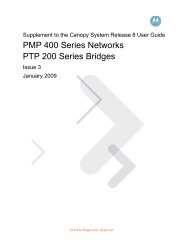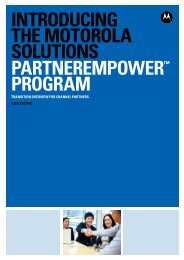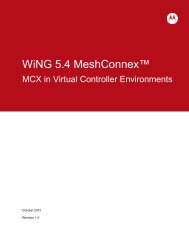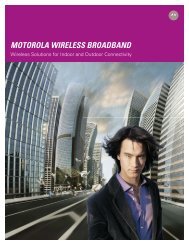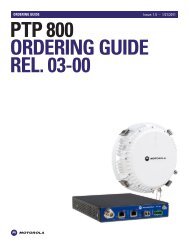WiNG 5 MCX Cheat Sheet - Wireless Network Solutions
WiNG 5 MCX Cheat Sheet - Wireless Network Solutions
WiNG 5 MCX Cheat Sheet - Wireless Network Solutions
Create successful ePaper yourself
Turn your PDF publications into a flip-book with our unique Google optimized e-Paper software.
AP7161/AP7181/Duo Legacy - <strong>WiNG</strong> 5 <strong>MCX</strong> <strong>Cheat</strong> <strong>Sheet</strong><br />
Meshing the AP7161 and AP7181 Overview<br />
MeshConnex Settings<br />
The following MeshConnex parameters must match in the AP7181 MeshConnex settings and the AP7161 Mesh Point Policy:<br />
AP7161/AP7181 - Mesh ID<br />
AP7161/AP7181 - Configured radio e.g. Mesh added to 5.x radio<br />
AP7161/AP7181 - Beacon format e.g. MP (MP or AP can be used)<br />
AP7161/AP7181 - Mesh Security settings (Open/PSK)<br />
Radio Settings<br />
Make sure the following radio settings match on both the AP7161 and AP7181:<br />
AP7161/AP7181 – Channel<br />
AP7161/AP7181 - Rates (Basic Rates / MCS Rates) – the default settings on the AP7161 and AP7181 should not have to be changed unless rates were manually changed before<br />
VLAN Settings<br />
AP7181 only - In the 7181 configuration, make sure that you have “Enabled 802.1q Trunking” checked under the LAN configuration, even if you have a flat network, e.g. using VLAN 1 only. <strong>MCX</strong> over <strong>WiNG</strong> (7161 side) tags<br />
the native VLAN over the air. Thus, even if you are not using VLANs, you must enable trunking in the 7181 (or the native will not be tagged over the air to the 7161). If this step is not done, then you will not be able to pass<br />
traffic (even though you are meshing and have a path / neighbor).<br />
AP7161 Mesh Point Policy<br />
Configuration Tab<br />
AP7161 Mesh Point Policy<br />
Security Tab<br />
AP7161 Mesh Point Policy<br />
Radio Rates Tab<br />
When configuring the AP7161 Mesh Point Policy, configure a Mesh<br />
ID, enabled the Mesh Point, and choose a Beacon Format. This must<br />
match the settings on the AP7181.<br />
The default Mesh security method is None by default. If desired,<br />
PSK can be selected. When using PSK a Key must be configured as<br />
well.<br />
In most cases the user will not have to modify the radio rates. In the<br />
event the radio rates have been modified they can be changed via<br />
the radio rate tab (changing the rates in the Mesh Point Policy) will<br />
override any rate configuration on a device. This can also be done<br />
on the radio interface itself.<br />
© Copyright 2000 - 2012 Motorola, Inc. All rights reserved.
AP7161/AP7181/Duo Legacy - <strong>WiNG</strong> 5 <strong>MCX</strong> <strong>Cheat</strong> <strong>Sheet</strong><br />
AP7161 Radios<br />
Radio Settings Tab<br />
AP7161 Radios<br />
WLAN Mapping / Mesh Mapping Tab<br />
In this example meshing will be configured on the radio 2. Under the Radio Settings tab we have selected<br />
channel 157+. Smart RF can also be used. If using Smart RF, ensure that the configured channel list<br />
includes the channel that will be configured on the AP7181.<br />
Under the WLAN Mapping / Mesh Mapping tab make sure the configured Mesh Point Policy is added to<br />
the radio.<br />
© Copyright 2000 - 2012 Motorola, Inc. All rights reserved.
AP7161/AP7181/Duo Legacy - <strong>WiNG</strong> 5 <strong>MCX</strong> <strong>Cheat</strong> <strong>Sheet</strong><br />
AP7181 MeshConnex Settings<br />
AP7181 MeshConnex Settings<br />
Mesh Security Settings<br />
AP7181 MeshConnex Settings<br />
Enable MeshConnex<br />
After creating / editing the Mesh Point make sure you select the Mesh<br />
Point and click enable.<br />
In the AP7181 create or edit the existing Mesh Point<br />
and configure the Mesh ID, the Available On check<br />
box, and the beacon format. These settings must<br />
match the settings configured in the AP7161 Mesh<br />
Point Policy. Next click the Mesh Security box.<br />
The default Mesh security mode is Open (Open is the same as None in<br />
the AP7161) by default. If desired, PSK can be selected. When using<br />
PSK a key must be configured as well.<br />
© Copyright 2000 - 2012 Motorola, Inc. All rights reserved.
AP7161/AP7181/Duo Legacy - <strong>WiNG</strong> 5 <strong>MCX</strong> <strong>Cheat</strong> <strong>Sheet</strong><br />
AP7181 Radio Settings<br />
AP7181 Enable Trunking<br />
In the AP7181 LAN configuration make sure that 802.1Q trunking is enabled.<br />
AP7181 Map Configuration<br />
In the AP7181 Radio Configuration select the radio you will be meshing on. Configure the<br />
Channel Width, Channel Selection, and Radio Channel. The radio channel must match the<br />
channel configured on the AP7161. If a channel scan list is used make sure the channels<br />
configured match the channels configured on the AP7161. If required, click on the Set Rates<br />
and ensure that they match the rate settings configured on the AP7161.<br />
In the AP7181 Mapping Configuration make sure you map your<br />
management VLAN. In this case the native VLAN is 1. VLAN 1 will still be<br />
tagged across the mesh (802.1Q is enabled), even though untagged is<br />
selected as the native tagging mode (this applies to the native out the GE<br />
port only).<br />
© Copyright 2000 - 2012 Motorola, Inc. All rights reserved.
AP7161/AP7181/Duo Legacy - <strong>WiNG</strong> 5 <strong>MCX</strong> <strong>Cheat</strong> <strong>Sheet</strong><br />
Meshing the AP7161 and AP7181 Tips<br />
Please note the following considerations when meshing AP7181 and AP7161 device when using a controller.<br />
AP7181 Roots<br />
If AP7181 devices are configured as root nodes you need to configure the controller to support Layer 3 adoption in order to<br />
have MINT connectivity through the AP7181 roots. This can be done in your device profile. In this example we have edited<br />
our AP7161 Non Root profile and added the IP address of our controller.<br />
© Copyright 2000 - 2012 Motorola, Inc. All rights reserved.
AP7161/AP7181/Duo Legacy - <strong>WiNG</strong> 5 <strong>MCX</strong> <strong>Cheat</strong> <strong>Sheet</strong><br />
Meshing the AP7161 and the MotoMesh Duo<br />
MeshConnex Settings<br />
The following MeshConnex parameters must match in the AP7161 Mesh Point Policy and the MotoMesh Duo Mesh configuration:<br />
AP7161/Duo - Mesh ID<br />
AP7161/Duo - Configured radio e.g. Mesh added to 5.x radio<br />
AP7161 only - Beacon format e.g. AP (You must use AP mode when meshing with Duo)<br />
AP7161/Duo - Mesh Security settings (Open/PSK)<br />
Radio Settings<br />
Make sure the following radio settings match on both the AP7161 and AP7181:<br />
AP7161/Duo - Channel (only select 20 MHz channels on AP7161)<br />
AP7161 only - Configure rates (bg rates / a-only rates)<br />
VLAN Settings<br />
Duo - In the Duo configuration, make sure that you have VLANs enabled. If you currently have your management VLAN ID set to 4095 (untagged), you will need to configure an actual VLAN.<br />
For example, if VLAN 1 is being used for management in your AP7161 and MotoMesh Duo network, you will have to configure the Duo with a management VLAN of 1. Note that configuring<br />
the VLAN 1 will actually tag VLAN 1 over the mesh. Mesh over <strong>WiNG</strong> (7161 side) tags the native VLAN over the air.<br />
© Copyright 2000 - 2012 Motorola, Inc. All rights reserved.
AP7161/AP7181/Duo Legacy - <strong>WiNG</strong> 5 <strong>MCX</strong> <strong>Cheat</strong> <strong>Sheet</strong><br />
MotoMesh Duo Mesh Connex Settings<br />
In the Duo MeshConnex configuration settings, select the radio to mesh on, configure the Mesh ID, and enable network discrimination.<br />
The Mesh ID must match the one configured in the AP7161 Mesh Point Policy.<br />
© Copyright 2000 - 2012 Motorola, Inc. All rights reserved.
AP7161/AP7181/Duo Legacy - <strong>WiNG</strong> 5 <strong>MCX</strong> <strong>Cheat</strong> <strong>Sheet</strong><br />
MotoMesh Duo Mesh Security Settings<br />
MotoMesh Duo VLAN Settings<br />
The default Mesh security mode is Open (Open is the same as None in the AP7161) by default. If desired,<br />
PSK can be selected. When using PSK a Key must be configured as well. The key in Duo must be entered in<br />
ASCII.<br />
In the Duo services tab make sure VLANs are enabled and that a management VLAN has been<br />
configured.<br />
© Copyright 2000 - 2012 Motorola, Inc. All rights reserved.