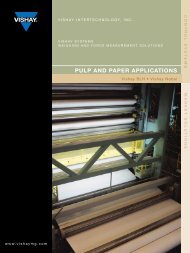MultiCon Emulator - Quick Guide - Simex
MultiCon Emulator - Quick Guide - Simex
MultiCon Emulator - Quick Guide - Simex
You also want an ePaper? Increase the reach of your titles
YUMPU automatically turns print PDFs into web optimized ePapers that Google loves.
Assisting the automation<br />
industry since 1986<br />
<strong>Quick</strong> <strong>Guide</strong><br />
PC SOFTWARE<br />
<strong>MultiCon</strong> <strong>Emulator</strong><br />
• Version: v.1.0.0 or higher<br />
• Designed for <strong>MultiCon</strong> data recorders<br />
Read the user manual carefully before starting to use the software.<br />
Producer reserves the right to implement changes without prior notice.<br />
2013.01.31 <strong>MultiCon</strong> <strong>Emulator</strong>_QGUSXEN_v.1.00.002
<strong>Quick</strong> <strong>Guide</strong> - PC SOFTWARE <strong>MultiCon</strong> <strong>Emulator</strong><br />
CONTENTS<br />
1. INTRODUCTION..........................................................................................................................................3<br />
2. HARDWARE REQUIREMENTS..................................................................................................................3<br />
3. RUNNING 'MULTICON EMULATOR'.........................................................................................................3<br />
4. QEMU HOT KEY USED IN THE 'MULTICON EMULATOR'......................................................................3<br />
5. LIMITATIONS OF THE 'MULTICON EMULATOR'.....................................................................................3<br />
6. ADDITIONAL OPTION 'REMOTE FLASH DISK' IN THE 'MULTICON EMULATOR'...............................4<br />
7. ACCESS TO THE 'MULTICON EMULATOR' WEB PAGE........................................................................5<br />
8. WORKING "MULTICON EMULATOR" WITH THE 'DAQ MANAGER' SOFTWARE...............................5<br />
2
<strong>Quick</strong> <strong>Guide</strong> - PC SOFTWARE <strong>MultiCon</strong> <strong>Emulator</strong><br />
1. INTRODUCTION<br />
'<strong>MultiCon</strong> <strong>Emulator</strong>' is a computer program that allows to emulate the <strong>MultiCon</strong> device in demo<br />
version at Windows system. This demo enables the user handling the interface like in the real<br />
unit.<br />
2. HARDWARE REQUIREMENTS<br />
• operating system: Windows 7,<br />
• 1 GHz processor or faster,<br />
• recommended 2 GB of RAM memory,<br />
• 1 GB free space on a hard drive,<br />
3. RUNNING 'MULTICON EMULATOR'<br />
Double clicking or running the file 'run.bat' will start the "<strong>MultiCon</strong> <strong>Emulator</strong>" using virtual<br />
machine QEMU. The demo is running about 1 min depanding on your PC processor eg. when<br />
using Celeron this process may take more time.<br />
4. QEMU HOT KEY USED IN THE 'MULTICON EMULATOR'<br />
• 'Ctrl' + 'Alt' – allows the user to move from window of the virtual machine QEMU to<br />
Windows window,<br />
• 'Esc' – shutdown the virtual machine QEMU (QEMU can be also shutdown using<br />
'Close' button in the upper right corner of the virtual machine or by 'MENU' of the<br />
'<strong>MultiCon</strong> <strong>Emulator</strong>' program using 'Safe shutdown' button.<br />
5. LIMITATIONS OF THE 'MULTICON EMULATOR'<br />
Limitations of the '<strong>MultiCon</strong> <strong>Emulator</strong>' compared with the real device:<br />
• no input and output modules,<br />
• has built-in the ETU module to handle ethernet,<br />
• has built-in inactive serial port to serve Modbus interface options (connection to a real<br />
serial network is disabled),<br />
• in 'Device information' menu unavailable options:<br />
– add new licence (data logging licence is already activated),<br />
– firmware update,<br />
– remote display,<br />
– export manual.<br />
3
<strong>Quick</strong> <strong>Guide</strong> - PC SOFTWARE <strong>MultiCon</strong> <strong>Emulator</strong><br />
6. ADDITIONAL OPTION 'REMOTE FLASH DISK' IN THE 'MULTICON<br />
EMULATOR'<br />
In the emulator there is an additional option 'Remote flash disk' available in 'Network settings'<br />
submenu enabling to save/load configuration and template or export log data to shared folder<br />
in Windows system. Shared folder can be in any medium. If configuration/log is to be saved,<br />
the medium must be accessed to write. If option 'Remote flash disk' is disabled than save/load<br />
configuration and template or export log data is limited to 68MB free space memory of the<br />
emulator.<br />
To use selected folder as 'Remote flash disk' for save/load "Multicon <strong>Emulator</strong>" files:<br />
1. Create new folder and name it "flashdisk" (no quotation marks).<br />
2. Share "flashdisk" folder for selected user. If you choose an user account with owner<br />
sharing or create a new user than a password is required. If you choose user account<br />
'All' or “Guest' a password is not required.<br />
3. In the "Network settings" of the "Multicon <strong>Emulator</strong>" configuration menu, enter user<br />
name and password defined in step 2.<br />
Save/load configuration/log is available in 'Files management' menu. In the 'Load<br />
configuration' submenu there are additional 2 configurations (only if 'Remote flash disk' option<br />
is disabled):<br />
• default.cfg – empty configuration (inactive logical channels),<br />
• demo.cfg – demo configuration,<br />
4
<strong>Quick</strong> <strong>Guide</strong> - PC SOFTWARE <strong>MultiCon</strong> <strong>Emulator</strong><br />
7. ACCESS TO THE 'MULTICON EMULATOR' WEB PAGE<br />
To access the web page of the running "Multicon <strong>Emulator</strong>", type ”localhost:5555" (no<br />
quotation marks) in the address bar of your favourite web browser (see Fig. 1). Graphical view<br />
of Logical channels will be available after installing java plugin.<br />
Fig. 1. Web address settings for the '<strong>MultiCon</strong> <strong>Emulator</strong>' in web browser.<br />
8. WORKING "MULTICON EMULATOR" WITH THE 'DAQ MANAGER'<br />
SOFTWARE<br />
To use "Multicon <strong>Emulator</strong>" with the 'DAQ Manager' software the user should in the 'DAQ<br />
Manager' software in option 'Ethernet capabilities' set port: 5555 rather than 80 and select the<br />
option 'Host name / Domain' with name: localhost (see Figure 2 and Figure 3).<br />
5
<strong>Quick</strong> <strong>Guide</strong> - PC SOFTWARE <strong>MultiCon</strong> <strong>Emulator</strong><br />
Fig. 2. 'DAQ Manager' software Ethernet setting for '<strong>MultiCon</strong> <strong>Emulator</strong>'<br />
6
<strong>Quick</strong> <strong>Guide</strong> - PC SOFTWARE <strong>MultiCon</strong> <strong>Emulator</strong><br />
Fig. 3. 'DAQ Manager' software setting for new Log from '<strong>MultiCon</strong> <strong>Emulator</strong>'<br />
7
SIMEX Sp. z o.o.<br />
ul. Wielopole 7<br />
80-556 Gdańsk<br />
Poland<br />
tel.: (+48 58) 762-07-77<br />
fax: (+48 58) 762-07-70<br />
http://www.simex.pl<br />
e-mail: info@simex.pl