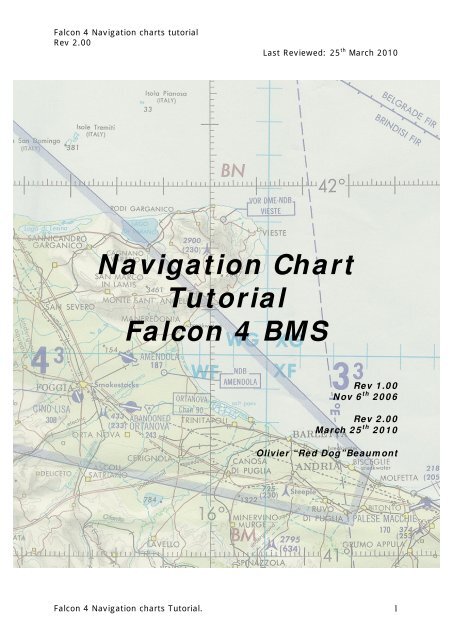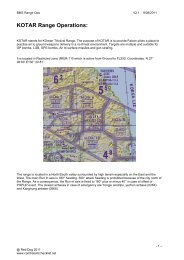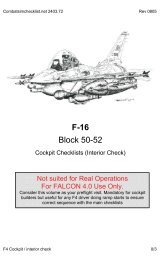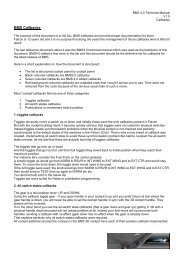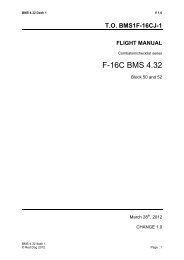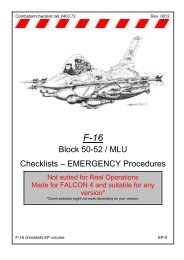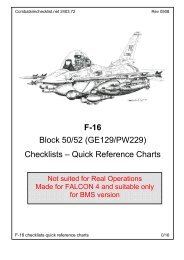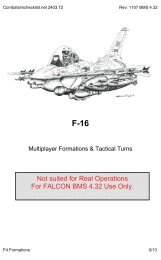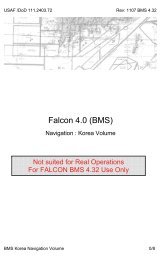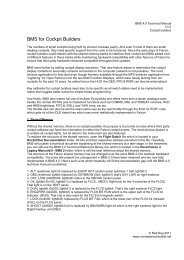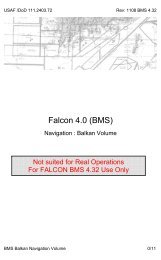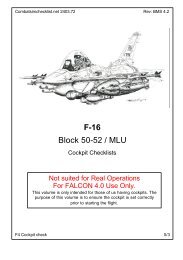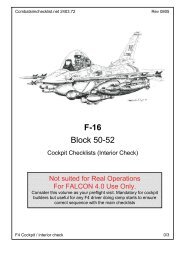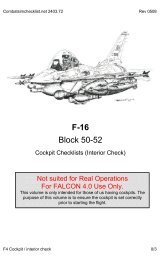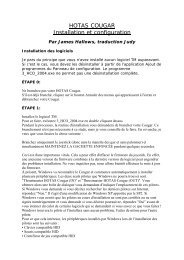Navigation Chart Tutorial Falcon 4 BMS
Navigation Chart Tutorial Falcon 4 BMS
Navigation Chart Tutorial Falcon 4 BMS
You also want an ePaper? Increase the reach of your titles
YUMPU automatically turns print PDFs into web optimized ePapers that Google loves.
<strong>Falcon</strong> 4 <strong>Navigation</strong> charts tutorial<br />
Rev 2.00<br />
Last Reviewed: 25 th March 2010<br />
<strong>Navigation</strong> <strong>Chart</strong><br />
<strong>Tutorial</strong><br />
<strong>Falcon</strong> 4 <strong>BMS</strong><br />
Rev 1.00<br />
Nov 6 th 2006<br />
Rev 2.00<br />
March 25 th 2010<br />
Olivier “Red Dog”Beaumont<br />
<strong>Falcon</strong> 4 <strong>Navigation</strong> charts <strong>Tutorial</strong>. 1
<strong>Falcon</strong> 4 <strong>Navigation</strong> charts tutorial<br />
Rev 2.00<br />
Last Reviewed: 25 th March 2010<br />
Content<br />
<strong>Navigation</strong> <strong>Chart</strong> <strong>Tutorial</strong>....................................................................................... 1<br />
1. Introduction..................................................................................................... 3<br />
2. Basic Radio <strong>Navigation</strong> in <strong>Falcon</strong>. ........................................................................ 5<br />
2.1. Tacan mechanisation .............................................................................. 7<br />
2.2. Setting up the cockpit .............................................................................. 9<br />
2.3. The main navigation instrument: the HSI.................................................. 11<br />
2.4. How to intercept a radial. ....................................................................... 16<br />
2.5. Tracking a radial once established ........................................................... 24<br />
2.6. What about the wind ? ........................................................................... 25<br />
2.7. Station passage. ................................................................................... 25<br />
2.8. IFR instrument scanning......................................................................... 26<br />
2.9. Transition Altitude / Level / Layer. ........................................................... 27<br />
2.10. Things to remember............................................................................. 29<br />
3. Advanced Radio <strong>Navigation</strong> in <strong>Falcon</strong>................................................................. 30<br />
3.1 Following the ILS to the minima. .............................................................. 31<br />
3.2. DME ARC ............................................................................................. 34<br />
3.3. Tacan approach .................................................................................... 37<br />
3.4. Holding procedures................................................................................ 39<br />
3.4.1 Direct Entry ........................................................................................ 41<br />
3.4.2 Teardrop Entry.................................................................................... 42<br />
3.4.3 Parallel Entry ...................................................................................... 43<br />
3.5. Circle to land ........................................................................................ 44<br />
4. <strong>Navigation</strong> charts Review................................................................................. 46<br />
4.1 Airport Diagram charts ............................................................................... 48<br />
4.2 Approach charts ........................................................................................ 52<br />
4.2.1. Titles ................................................................................................ 55<br />
4.2.2. Header: ............................................................................................ 55<br />
4.2.3. Plan view. ......................................................................................... 58<br />
4.2.4. Side view .......................................................................................... 69<br />
4.2.5. Minimum........................................................................................... 70<br />
4.3 Departure charts (SID)............................................................................... 71<br />
4.3.1. SID Review........................................................................................ 73<br />
4.4 Special charts ........................................................................................... 77<br />
5. A full training flight around Kimpo airport using the charts.................................... 84<br />
5.1. Flight planning ...................................................................................... 85<br />
5.2. Starting engine ..................................................................................... 88<br />
5.3. Flying the SID....................................................................................... 91<br />
5.4. Transition to normal flight ...................................................................... 94<br />
5.5. The approach........................................................................................ 95<br />
5.6. Let’s make another one.......................................................................... 99<br />
5.7. Conclusions ........................................................................................ 105<br />
6. List of abbreviations used. ............................................................................. 106<br />
7. Credits and sources ...................................................................................... 109<br />
<strong>Falcon</strong> 4 <strong>Navigation</strong> charts <strong>Tutorial</strong>. 2
<strong>Falcon</strong> 4 <strong>Navigation</strong> charts tutorial<br />
Rev 2.00<br />
Last Reviewed: 25 th March 2010<br />
1. Introduction<br />
<strong>Falcon</strong> 4 <strong>Navigation</strong> charts <strong>Tutorial</strong>. 3
<strong>Falcon</strong> 4 <strong>Navigation</strong> charts tutorial<br />
Rev 2.00<br />
Last Reviewed: 25 th March 2010<br />
The purpose of this tutorial is to document the <strong>Falcon</strong> 4 navigation charts I have been<br />
creating for the past 5 years. Those charts refer to specific symbols, abbreviation and IFR<br />
(Instrument Flight Rules) procedures that the average F4 flyer might not be current with.<br />
Let’s try to clear it up a little.<br />
First, let me stress the point that I’m not in any way a specialist of the matter. I’m just<br />
an IFR freak, flying flight sims for more than two decades now, especially IFR flight sims<br />
like Elite or alike. So my experience and knowledge is pretty limited and I am responsible<br />
for any mistake in this document – You have been warned, it’s not a tutorial about real<br />
life IFR flying – just the way I do it in <strong>Falcon</strong>.<br />
Now, F4 is very far from being an IFR flight sim, but since <strong>BMS</strong>1.3, we had some nice<br />
weather effect and then taken back in widely available OF versions, but the idea was<br />
appealing to me and I decided to press further by doing a chart set for each South<br />
Korean airbase. Fortunately, the weather effects are now reintroduced with the current<br />
<strong>BMS</strong> version, making the charts quite useful nowadays – as this tutorial.<br />
I took the liberty to take some distances from real life IFR procedure to adapt them to<br />
<strong>Falcon</strong>.<br />
Beside the weather aspect, the idea was also to give reference points to members of the<br />
same multiplayer flights by naming (and giving relevant F4 GPS coordinates) specific<br />
waypoints around the airports. The purpose here is obvious. Each member would follow<br />
the published route alone and rendezvous with the other member of the flight by holding<br />
at a certain point.<br />
And finally, the lack of decent ATC in <strong>Falcon</strong> can also be avoided by following the charts.<br />
It’s even possible to assign a human controller in multiplayer to act as ATC and vectors<br />
the flight around the airports, completely bypassing the original ATC.<br />
You have it figured out by now; most of what will be explained might be relevant to<br />
human flights only. There is no way at this time that the AI controlled flights or the AI<br />
ATC might play the charts game. Meanwhile, having one AI wingman doesn’t really<br />
complicate the problem if you make it stick your wing closely (otherwise, it will turn<br />
around you in circle keeping his speed up). The other annoying aspect will be the <strong>Falcon</strong><br />
ATC, but as you will see, there are workarounds and at worst it can be completely<br />
ignored. The best solution is when multiplayer squadron assign a human flight controller<br />
who endorses the charts.<br />
The charts were created for <strong>BMS</strong>. Over the past 3 years, it has become a problem to<br />
support many different versions of <strong>Falcon</strong> (<strong>BMS</strong>, OF, AF) With the release of <strong>BMS</strong> to the<br />
public again, there is no doubt in my mind that this version will supplant any other. As a<br />
consequence, I’m supporting <strong>BMS</strong> only in my charts and checklists work.<br />
Disclaimer:<br />
It took me about 3 years to create a chart set for each South Korean airbase. It is<br />
obvious that during that time, my experience and my way of viewing things changed a<br />
little. Add to that the <strong>Falcon</strong> code changed as well… As a consequence some early charts<br />
are quite different from late charts. Beside while writing this document, I realized some<br />
charts had errors needing correction. Hopefully, by the time this rewrite is finished, all<br />
Korea charts will be updated and available in your doc folder of your install - or through<br />
my website (www.combatsimchecklist.net)<br />
<strong>Falcon</strong> 4 <strong>Navigation</strong> charts <strong>Tutorial</strong>. 4
<strong>Falcon</strong> 4 <strong>Navigation</strong> charts tutorial<br />
Rev 2.00<br />
Last Reviewed: 25 th March 2010<br />
2. Basic Radio<br />
<strong>Navigation</strong> in <strong>Falcon</strong>.<br />
<strong>Falcon</strong> 4 <strong>Navigation</strong> charts <strong>Tutorial</strong>. 5
<strong>Falcon</strong> 4 <strong>Navigation</strong> charts tutorial<br />
Rev 2.00<br />
Last Reviewed: 25 th March 2010<br />
We can’t really hope to explain how to use the charts in <strong>Falcon</strong> without talking a little bit<br />
about radio navigation, can we?<br />
Radio navigation is a very vast subject and there are publications and tutorials available<br />
on the web to learn how to master IFR flights. One of the best resources for us is the<br />
lessons in Microsoft Flight Simulator. There are also a lot of Jepessen publications very<br />
useful. (See sources …)<br />
Opposed to VFR (Visual Flight Rules), IFR (Instrument Flight Rules) use radio beacons<br />
aids and allow the pilots to fly without any visual reference. In real life, there are quite a<br />
few different beacons:<br />
• NDB: Non Directional Beacon<br />
• VOR: VHF Omni Directional Range<br />
• DME: Distance measuring equipment<br />
• VORDME: beacon combining the VOR and the DME.<br />
• TACAN: TACtical Air <strong>Navigation</strong> system.<br />
• ILS: Instrument Landing System<br />
….<br />
<strong>Falcon</strong> supports only TACANs and ILS system. In this version of <strong>BMS</strong>, the ILS are not<br />
collocated anymore to the tacan and each runway may have its own ILS frequency.<br />
For <strong>Falcon</strong>, we will consider the TACAN as a VORDME: A beacon emitting in all directions<br />
(360°) with a fixed range and a distance measuring capability. In the cockpit, we read<br />
the Tacan information through the HSI Instrument.<br />
<strong>Falcon</strong> 4 <strong>Navigation</strong> charts <strong>Tutorial</strong>. 6
<strong>Falcon</strong> 4 <strong>Navigation</strong> charts tutorial<br />
Rev 2.00<br />
Last Reviewed: 25 th March 2010<br />
2.1. Tacan mechanisation<br />
But let’s first come back a while on the TACAN.<br />
The station is emitting 360 radials, one for each degree of the circle. We could be more<br />
precise than this but by default the falcon HSI is able to increment radials by 5° only, we<br />
actually have 72 relevant radials. Please note that the further you are from the station,<br />
the further apart the radials are and as a consequence, navigating far from a station is<br />
less precise than navigating near the station.<br />
It may be interesting to say that it is possible to enable 1° radial increment with <strong>BMS</strong>,<br />
please refer to the <strong>BMS</strong> -34 manual for further instruction. Let me just add that with the<br />
mouse, it may take a long while to make a full turn on the dial. As a consequence, I<br />
suggest you keep the 5° setting unless you have an encoder available for HSI<br />
implementation.<br />
Radials are half-line with a fixed origin (the station) but are reaching infinity on the other<br />
side. Please note, here the infinity stops at the station maximum emitting range ☺ which<br />
is set in the stations.dat file. In real life, they are line of sight limited, as any radiowave<br />
is. In <strong>Falcon</strong>, the curvature of the earth is not implemented and the tacan emissions go<br />
through the mountains as well.<br />
We accept the fact that , as for the headings, 360° is North, 090° is East, 180° is South<br />
and 270° is West.<br />
As a consequence, we need two radials to cover one direction:<br />
Radial 090° for the right quadrant and radial 270° for the left quadrant for instance.<br />
Those two radials draw a full line in the middle of the circle.<br />
An aircraft cannot be on the 270 radial if it is east of the station. It is on the 090 radial.<br />
<strong>Falcon</strong> 4 <strong>Navigation</strong> charts <strong>Tutorial</strong>. 7
<strong>Falcon</strong> 4 <strong>Navigation</strong> charts tutorial<br />
Rev 2.00<br />
Last Reviewed: 25 th March 2010<br />
But established on the same radial (090° for instance), you can fly a heading of 090°<br />
(outbound the station – your distance to the tacan is increasing) or 270° (inbound the<br />
station – your distance to the tacan is decreasing)<br />
This is mainly semantic, because you will realize that using R-270° or R-090° whatever<br />
your quadrant is has no real importance in F4. The important thing to note here is that<br />
when you talk to somebody, being a wingman or ATC, you need to stay coherent and use<br />
the correct terminology. So even if you are flying a heading of 270° to the station but<br />
you’re still east of the station, you need to state that you are on the 090 radial inbound<br />
the station.<br />
I know this is probably confusing at this time, but read on.<br />
Tacans also have a distance measuring equipment (DME) that gives the distance in<br />
Nautical Miles (Nm) between your aircraft and the selected station. That indication is<br />
given in the top left window labelled “miles” in the HSI.<br />
There is a maximum distance at which the tacan is emitting according to different<br />
parameters in real life. In <strong>Falcon</strong>, the range varies between 25Nm and 150Nm. Past that<br />
distance, the HSI will be flagged with large red indicators to notify the pilot that the data<br />
received are not useable. See the HSI description further down for more information.<br />
<strong>Falcon</strong> 4 <strong>Navigation</strong> charts <strong>Tutorial</strong>. 8
<strong>Falcon</strong> 4 <strong>Navigation</strong> charts tutorial<br />
Rev 2.00<br />
Last Reviewed: 25 th March 2010<br />
2.2. Setting up the cockpit<br />
Obviously, the fist thing you’d need to do is to set the correct information in the system.<br />
Tacan channel, tacan band, Tower frequency, ILS frequency etc.<br />
With the original <strong>Falcon</strong>, we only had access to the BACKUP navigation system of the F-<br />
16. With current versions however we now have access to both the backup system and<br />
the “normal” system. I mention it because I know a lot of you still use the old backup<br />
system while you should really start learning how to use the UFC to set all the navigation<br />
data in the cockpit.<br />
The backup system is implemented on the AUX-COMM cockpit panel. When the CNI<br />
switch is in the backup position – tacan<br />
channels and band are to be inputted from<br />
this very panel by clicking the channel<br />
numbers and X or Y band. You also need to<br />
specify if you will track a ground station or<br />
an airborne station. That is done with the<br />
T/R or A/A TR switch. The A/A TR being for<br />
airborne emitters like the tankers.<br />
Now again, it’s not the correct way to do it,<br />
it’s a backup way only used when the main<br />
system is inop.<br />
The correct system to input the tacan channel and band into the cockpit is trough the Up<br />
Front Controller (UFC) by using the ICP and the DED. For that to work, obviously the CNI<br />
switch of the AUX COMM panel needs to be placed in the UFC position, but that’s an item<br />
required to be done at the ramp start (see checklists).<br />
Depress the T-ILS button #1 of the ICP to enter the Tacan/ILS page of the DED:<br />
The tacan channel can then be typed in the scratchpad by using the ICP buttons. First<br />
check that the asterisks are correctly placed around the scratchpad (DCS up or down if<br />
necessary) and depress the ICP numeric keys 5 and 4 then the ENTER key supposing you<br />
<strong>Falcon</strong> 4 <strong>Navigation</strong> charts <strong>Tutorial</strong>. 9
<strong>Falcon</strong> 4 <strong>Navigation</strong> charts tutorial<br />
Rev 2.00<br />
Last Reviewed: 25 th March 2010<br />
want to input Amendola AB tacan channel. In the example below, the picture on the left<br />
shows the T-ILS page with a 118Y AA tacan selected.<br />
Next is to set the correct band. In F4, we have the X band (for ground) and Y band (for<br />
air). Strictly speaking it’s not 100% accurate, but it’s the way it’s supposed to work in<br />
F4. To change the band, simply input “0” (zero) in the scratchpad and press ENTER. That<br />
will toggle the band from Y to X to Y … (see figure above right)<br />
The last thing you need to set as the tacan is concerned is<br />
the T/R or A/A TR. That is done by depressing the DCS<br />
switch to the right (SEQ position). The value will toggle<br />
from T/R to A/A TR and back.<br />
This is also the page where you input the ILS frequency.<br />
The UFC is capable of detecting the difference between a tacan channel and an ILS<br />
frequency, so if you enter 10930 in the scratchpad the UFC will understand it’s an ILS<br />
frequency and will input it in the FREQ line after you hit ENTER. As you have noticed,<br />
<strong>BMS</strong> allows each runway to have its own ILS and ILS frequency are no more tied to the<br />
tacan channels as it was the case with older version of <strong>Falcon</strong>.<br />
To be able to communicate with ATC, you also need to input the correct frequency for the<br />
tower. This is of course given in the approach charts in both UHF and VHF frequency.<br />
UHF is COM1 and VHF is COM2 in <strong>Falcon</strong>. We mostly use Uniform (UHF) to communicate<br />
with extra flight facilities and Victor (VHF) for intraflight communications. So to set a<br />
tower frequency in the UFC, you select COM1 page with the ICP button and simply enter<br />
the required UHF frequency: example 292300 for Kunsan. There are many more<br />
information about the newly implemented radio system in <strong>BMS</strong> in the /34 document in<br />
your doc folder of your falcon install.<br />
Okay; the basic steps are done. Now is a great time to introduce the main navigation<br />
instrument of the F-16 cockpit: the Horizontal Situation Indicator. Well a note of warning<br />
first. When you’re simply following your pre planned route, your main instrument will of<br />
course be the MFD on the HSD page. But when you will be doing radio-navigation relative<br />
to a steerpoint or a tacan station, you will need to use the HSI.<br />
Before giving a rundown of the instrument purpose, you need to know that the HSI has 4<br />
different working modes. Those modes are set on the small panel just left<br />
of the HSI:<br />
TCN MODE: The instrument uses the set tacan station as a reference and<br />
gives bearing and distance relative to that station.<br />
TCN/ILS MODE: Same as above but gives steering cues for the Tacan<br />
collocated ILS.<br />
NAV MODE: The HSI in this case will not use a radio-navigation station<br />
as a reference but the currently selected INS steerpoint. That is very<br />
handy when you want to navigate to a waypoint and arriving with a set<br />
heading. In this mode, the steerpoint is considered a virtual tacan.<br />
NAV/ILS MODE: same as above but providing ILS steering cues at the<br />
same time. That position will be used for instance when returning at the<br />
pre-planned airbase and shooting an ILS approach.<br />
<strong>Falcon</strong> 4 <strong>Navigation</strong> charts <strong>Tutorial</strong>. 10
<strong>Falcon</strong> 4 <strong>Navigation</strong> charts tutorial<br />
Rev 2.00<br />
Last Reviewed: 25 th March 2010<br />
2.3. The main navigation instrument: the HSI.<br />
Still there? Perfect. Let’s move on to the main course, the Horizontal Situation Indicator.<br />
The instrument gives you a god’s eye view of your aircraft (in the centre of the<br />
instrument) and its position relative to the selected reference (radio-navigation station in<br />
TCN mode or Steerpoint in NAV mode)<br />
• The Heading tape: Gives your heading on the 12 o’clock position.<br />
• The DME window: Gives the slant range between you and the selected station.<br />
• The Course window: Gives the currently selected radial.<br />
• The Course knob: Set the desired radial<br />
• The Heading knob: Allow to set the heading bug on a selected heading.<br />
• The Course arrow: points to the selected course on the heading tape.<br />
• The CDI (Course Deviation Indicator): Gives the position of the selected radial<br />
relative to the position of your aircraft.<br />
• Station bearing pointer: Points directly to the selected station. This arrow is really<br />
interesting both for the beginner and the advanced user. Firstly it clearly gives the<br />
bearing to the station and for the most advanced user it can be used as an ADF<br />
(Automatic Direction Finder) able to track a virtual NDB. More on this later.<br />
• Station bearing pointer tail: That’s the tail of the red pointer, giving the reciprocal<br />
heading of the station bearing.<br />
• To/From indicator xxx<br />
• Heading Bug: Moves accordingly to the HDG knob. It’s a reference heading that is<br />
used by the autopilot system in ROLL HDG SEL mode. It can also be used as a<br />
reminder of headings (wind corrections, …) when you don’t use the autopilot.<br />
Let’s start with a simple ☺ example, Taking fig1 above:<br />
<strong>Falcon</strong> 4 <strong>Navigation</strong> charts <strong>Tutorial</strong>. 11
<strong>Falcon</strong> 4 <strong>Navigation</strong> charts tutorial<br />
Rev 2.00<br />
Last Reviewed: 25 th March 2010<br />
The airplane #2 is on the 090 radial. But the HSI can<br />
display two readings, depending which radial is<br />
selected:<br />
First, notice that the actual heading is 090°, since you<br />
see the position of AC#2 on fig1; you know the<br />
aircraft is EAST of the station and is going away. We<br />
say it’s OUTBOUND.<br />
The station bearing pointer points at 6 o’clock,<br />
meaning the station is right behind AC#2.<br />
The set course is 090 and the course arrow is aligned<br />
with the 090° on the heading tape.<br />
The CDI is centred; meaning AC#2 is spot on the<br />
radial. If the pilot were to continue flying on the 090°<br />
AC#2 – Option 1 : Set R-090°<br />
heading (considering a no wind condition) the aircraft<br />
would continue flying away from the station<br />
established on the 090° radial.<br />
The second picture on the left is taken at exactly the<br />
same moment but this time the course 270° has been<br />
selected. The aircraft is still on a 090° heading<br />
OUTBOUND the station. The Course arrow points at the<br />
270° mark on the heading tape and the CDI is centred,<br />
meaning we are still on the 090° radial. This is where<br />
which radial you are on gets tricky !<br />
AC#2 – Option 2 : Set R-270°<br />
<strong>Falcon</strong> 4 <strong>Navigation</strong> charts <strong>Tutorial</strong>. 12
<strong>Falcon</strong> 4 <strong>Navigation</strong> charts tutorial<br />
Rev 2.00<br />
Last Reviewed: 25 th March 2010<br />
Obviously, it is easier to radio-navigate with option 1 when the course arrow is pointing<br />
to the actual heading. So you will want to align as much as possible the Course arrow<br />
with the actual heading to avoid thinking about reciprocal radials. In case of option 1<br />
above, it is clear we want to fly outbound using the 090° radial. Because first we are<br />
flying outbound and secondly we are indeed on the radial 090°.<br />
Notice the TO/FROM indicator. On previous versions of falcon, the TO/FROM indicator was<br />
bugged and never worked in FROM. If you falcon version does not show the same as the<br />
above HSI pictures then, I suggest you update to a falocn version that has it working<br />
correctly ☺<br />
The following paragraph was left in from the previous version of this tutorial. It illustrates<br />
that the TO/FROM in <strong>BMS</strong> is now working right. Compares the two above pictures with<br />
the two below ☺<br />
Let’s take the indicator from FS2004 for instance, on the same situation:<br />
We are flying a beech baron established on Radial<br />
090° from a VORDME. The RMI is set to 090° as<br />
indicated by the course arrow and we are on the<br />
radial, as indicated by the centred CDI. Now look at<br />
the TO/FROM indicator which in this case is white… it<br />
points backwards, meaning we are FROM the station.<br />
This is what the F4 HSI should display in the above<br />
example. Now let’s turn the Course knob to select R-<br />
270 on the RMI and see what happens with the<br />
TO/FROM indicator. If it were to work as in <strong>Falcon</strong><br />
(unlikely) it would rotate with the course arrow and<br />
finally points UP once the radial 270 is set which would<br />
be highly incorrect. Now what really happens is that,<br />
the TO/FROM indicator rotates with the course arrow<br />
but it changes its state at the 360° mark (actually 90°<br />
off the selected radial) and continue its rotation until<br />
R270° is set where it points downward as it should.<br />
See the two pictures on the left.<br />
As you see in both images, taken at the same<br />
moment but with a different radial selected, the<br />
TO_FROM indicator remains coherent and correctly<br />
indicates the FROM state we are in. This is how the F4<br />
HSI should work as well. Unfortunately, the F4<br />
TO/FROM indicator always is completely useless in F4.<br />
So don’t use it at all. I will refer to INBOUND and<br />
OUTBOUND course instead in this document.<br />
<strong>Falcon</strong> 4 <strong>Navigation</strong> charts <strong>Tutorial</strong>. 13
<strong>Falcon</strong> 4 <strong>Navigation</strong> charts tutorial<br />
Rev 2.00<br />
Last Reviewed: 25 th March 2010<br />
Let’s go back to <strong>Falcon</strong> by considering the following example:<br />
AC#3 is on the WEST of the station and is flying toward<br />
the station with an actual heading of 090°. It’s actually<br />
on the 270° radial. But it will be easier to use the 090°<br />
course in the HSI because the reading will be clearer.<br />
Indeed, if we select course 090° in the HSI, the course<br />
arrow points at the 12 o’clock position and is the same<br />
as the heading – as pictured below. On the contrary, if<br />
course 270° is set, the course arrow points at the 6<br />
o’clock position and although it is more correct, it’s not<br />
easier to work with.<br />
As a conclusion, even though the radials are half-line with a fixed origin, it’s<br />
always better to use the radial pointing at the heading as long as you always<br />
keep in mind the true radial you are on.<br />
So far, we have been considering very easy cases where the aircraft is already tracking a<br />
radial – with the CDI centred – it is called ‘tracking’ a radial and it’s the easy part.<br />
The hard part happens before that stage when the pilot tries to intercept the desired<br />
radial.<br />
Initially, when the pilot sets the required radial in the HSI, he gets something like this:<br />
So what does the instrument tell us?<br />
1. The tacan is somewhere behind on the right<br />
hand side. On the 230° bearing. So we are<br />
going away from the station<br />
2. The selected course is 090°<br />
3. The 090° radial is on my right (CDI is offset<br />
to the right) So we are LEFT of course.<br />
4. I’m flying on a 112° heading<br />
5. The station is at 2 Nm from me.<br />
6. Anything else? Yes: discard the TO/FROM<br />
indicator ☺ in that picture, it was taken<br />
before the TO/FROM was fixed.<br />
<strong>Falcon</strong> 4 <strong>Navigation</strong> charts <strong>Tutorial</strong>. 14
<strong>Falcon</strong> 4 <strong>Navigation</strong> charts tutorial<br />
Rev 2.00<br />
Last Reviewed: 25 th March 2010<br />
With a little experience, you will have a rather good idea of your position in space relative<br />
to the station. If it’s clear for you, go direct to the next section. If not, read on…<br />
A good trick to visualize in space your position before starting a radial interception is to<br />
centre the CDI by turning the CRS knob. Once the CDI is centred, you know for sure on<br />
which radial you currently are… Bear in mind that the CDI will be centred on two<br />
reciprocal radials (310° and 130° for instance) and that you are usually moving at high<br />
speed in your F-16 and the CDI may not remain centred for long.<br />
The picture above was taken on the threshold of Amendola runway 11. Let’s centre the<br />
CDI to check the radial we are on:<br />
We are on R-135 (reciprocal is R-315°)<br />
Knowing that information, you know you are<br />
somewhere on a line originating at the station and<br />
extending on the 135° direction. The DME indication<br />
gives you the distance to the station, fixing the<br />
point on that imaginary line where you exactly are.<br />
You will have understood it, to succeed in correctly<br />
intercepting a radial; you first need to know exactly<br />
where you are relative to the emitting station,<br />
hence the relevant radial.<br />
<strong>Falcon</strong> 4 <strong>Navigation</strong> charts <strong>Tutorial</strong>. 15
<strong>Falcon</strong> 4 <strong>Navigation</strong> charts tutorial<br />
Rev 2.00<br />
Last Reviewed: 25 th March 2010<br />
2.4. How to intercept a radial.<br />
Once you know where you are and you know which radial you need to intercept, you<br />
need to fly towards the imaginative line drawn in space by the radial. The shortest route<br />
to that interception point is to fly a heading at 90° from that line. With such a<br />
perpendicular heading, you will reach the radial very fast but you will have lots of<br />
difficulties to make a smooth interception because the CDI will pass from one side to the<br />
other very fast.<br />
Let’s consider the following example:<br />
We have to intercept R-035° outbound Amendola tacan. We are on the ground, ready to<br />
take-off on RWY 29 and once airborne, we will make a right turn to heading 310° as the<br />
procedure implies. Once we flew away a little from the airbase, we will make a large 180°<br />
to the right and attack the radial with a 90° angle and see what happens on point 1, 2<br />
and 3. The HSI is in tacan mode, radial set to 035° and we are rolling on the runway.<br />
<strong>Falcon</strong> 4 <strong>Navigation</strong> charts <strong>Tutorial</strong>. 16
<strong>Falcon</strong> 4 <strong>Navigation</strong> charts tutorial<br />
Rev 2.00<br />
Last Reviewed: 25 th March 2010<br />
At point 1, we show a 90° attack angle (A) on the<br />
035° radial. The “A” angle is clearly pictured on the<br />
HSI by the angle created by the actual heading<br />
(125°) and the set course (035°). Note the position<br />
of the station bearing pointer. As you are nearing<br />
the radial, it will descend to the 215° mark that will<br />
be reached when the radial is intercepted.<br />
Nearing the radial, the CDI will start to move<br />
towards the centre of the dial. The greatest the<br />
interception angle, the fastest the CDI will move.<br />
When the CDI is centred with the yellow arrow, it<br />
means you are spot on the radial. That is point 2.<br />
Note that the course arrow points to the left,<br />
meaning that the 035° radial extend to the left side.<br />
So if you were to intercept it OUTBOUND, you<br />
should turn LEFT. If you were to intercept it<br />
INBOUND, you should turn RIGHT, towards the tail<br />
of the arrow, or toward the station bearing pointer.<br />
Now of course you are flying a 125° heading, so<br />
you’re just a fraction of a second on the radial. After<br />
that time, the CDI will start to move on the other<br />
side of the course arrow. You have just passed the<br />
radial and are now on the other side. That is<br />
position #3. Notice the station bearing pointer that<br />
continue its progression past 215° now that you<br />
overshot the radial.<br />
Notice that according to your distance to the<br />
station, the amount of time it takes the needle to<br />
swing from one side to the other will be different.<br />
Really fast at close range, slower but still faster<br />
than desired due to the 90 intercept at longer ranges<br />
Fine, you probably have it figured out by now; intercepting a radial with a 90° attack<br />
angle won’t provide a smooth ride. But who cares? You don’t have passengers – do you?<br />
The guy in the back you say – don’t worry about him, he likes being bounced on the<br />
canopy.<br />
<strong>Falcon</strong> 4 <strong>Navigation</strong> charts <strong>Tutorial</strong>. 17
<strong>Falcon</strong> 4 <strong>Navigation</strong> charts tutorial<br />
Rev 2.00<br />
Last Reviewed: 25 th March 2010<br />
In general aviation, they teach you to intercept a radial with a 30° attack angle. That<br />
indeed will provide plenty of time for the pilot to see the CDI start moving towards the<br />
centre and the final turn will be smooth: Here’s how it’s done still using the same<br />
example:<br />
After taking off from runway 29, we turn right to a<br />
heading of 065° to have a 30° interception angle on<br />
the 035° radial. As before, that interception angle is<br />
perfectly visible on the HSI as pictured on the left.<br />
At position 1, the CDI is offset to the right (meaning<br />
the set radial is on your right side) and will start to<br />
move slowly towards the centre of the dial as we<br />
near the imaginary line.<br />
<strong>Falcon</strong> 4 <strong>Navigation</strong> charts <strong>Tutorial</strong>. 18
<strong>Falcon</strong> 4 <strong>Navigation</strong> charts tutorial<br />
Rev 2.00<br />
Last Reviewed: 25 th March 2010<br />
At point 2, the CDI is centred and we turn to follow<br />
the radial on a heading of 035°. Notice, I already<br />
started a gentle turn to the left to intercept. If you<br />
delay your turn too long, you run the risk of<br />
overshooting the interception and fly parallel to the<br />
radial right next to it. You would have then to<br />
restart a smooth interception to get back on the<br />
correct route.<br />
At 13 DME and with such a small interception angle,<br />
the CDI moves very slowly giving you plenty of time<br />
to intercept smoothly.<br />
Here’s the instrument view at point 3. We are going<br />
away from the tacan, aligned on the 035° radial.<br />
The station bearing pointer shows the tacan right<br />
behind us, confirming the fact that we are<br />
outbound.<br />
In a no wind situation, we would remain on the<br />
radial and the CDI would remain aligned with the<br />
course arrow. In a windy situation, you might drift<br />
off the radial and might need to start compensating<br />
for wind drift with a small correction angle.<br />
Of course, the situation is a little bit more dynamic than explained on paper. Once the<br />
CDI starts to move toward the course arrow, you will need to be ready to turn. You might<br />
also turn a little; say by 10° increment, to slow the CDI progression toward the centre.<br />
That will give you more time and will flatten the final interception turn and decrease the<br />
risks of overshooting the radial.<br />
With a little experience, you will increase your interception angle; according to the<br />
distance you are from the station (the closer you are, the faster the interception will<br />
occur) and smooth it on the run to fly a curved interception on the radial, finishing your<br />
turn correctly aligned.<br />
<strong>Falcon</strong> 4 <strong>Navigation</strong> charts <strong>Tutorial</strong>. 19
<strong>Falcon</strong> 4 <strong>Navigation</strong> charts tutorial<br />
Rev 2.00<br />
Last Reviewed: 25 th March 2010<br />
Personally, in <strong>Falcon</strong>, I tend to use a 45° interception angle and decrease the angle a<br />
little once the CDI is one dot from the centre.<br />
As I mentioned above, when you are very far from the radio navigation station, you<br />
might want to start your interception with a rather large angle to ensure that you do not<br />
go too far away especially when intercepting outbound. (Tacans in F4 have a limited<br />
range, remember?) So start with a 90° intercept angle and decrease your angle once you<br />
near the radial. Bear in mind the distance to the station also when deciding an intercept<br />
angle!<br />
A very good tip here is to use the station bearing pointer. Indeed, you know it points<br />
directly to the station, so when the bearing pointer start to move toward the course<br />
arrow (or the end of the course arrow when intercepting outbound – you know the radial<br />
is nearing, even before the CDI starts to move. That indication is good information to<br />
help you decide what interception angle to use.<br />
Consider again the following images and concentrate on the red bearing pointer:<br />
<strong>Falcon</strong> 4 <strong>Navigation</strong> charts <strong>Tutorial</strong>. 20
<strong>Falcon</strong> 4 <strong>Navigation</strong> charts tutorial<br />
Rev 2.00<br />
Last Reviewed: 25 th March 2010<br />
The example is the same as the 90° interception above. The important thing here to<br />
visualize is the progression of the red bearing pointer starting at the 1 o’clock position<br />
and descending to the 5 o’clock position.<br />
As you know the red arrow points to the selected station and as you are nearing radial<br />
090°, the pointer will move toward the course arrow (point or tail depending if the radial<br />
you set is outbound or inbound). When you are on the radial, the pointer will be aligned<br />
with the yellow line (right picture of the middle row). As we are just passing the radial in<br />
this example, the pointer continue drifting downwards as the tacan goes to our right rear<br />
quadrant.<br />
The bearing pointer is a very helpful instrument to help you visualize your position in<br />
space relative to an emitter, which is after all the goal of radio navigation. Don’t hesitate<br />
to use it.<br />
<strong>Falcon</strong> 4 <strong>Navigation</strong> charts <strong>Tutorial</strong>. 21
<strong>Falcon</strong> 4 <strong>Navigation</strong> charts tutorial<br />
Rev 2.00<br />
Last Reviewed: 25 th March 2010<br />
Then there is a trick to intercept the radial very precisely. You know the small aircraft<br />
icon in the centre of the HSI represents your aircraft. If you extend a line in front of your<br />
aircraft longitudinal axis, you picture your flight path (the white arrow). If that line were<br />
to always remain between the CDI and the course arrow (the green lines), you will<br />
constantly turn your aircraft until the three lines are perfectly aligned and you have then<br />
flown a perfect intercept.<br />
We are intercepting R-280° outbound, meaning we are following the radial to get away<br />
from the station. We know we are not too far away from the radial because of the<br />
position of the bearing pointer, close to the course arrow tail, and we are at 14 DME from<br />
the station. The interception starts with an angle of 45° on the left image. Once the CDI<br />
starts to move inboard, the angle between the green lines will get narrower. The trick is<br />
to keep the white arrow close to the middle.<br />
The green angle narrows, the projection of the flight path remain in the middle area. Do<br />
take care, because if you fix your attention on the HSI, there’s a great chance your<br />
attitude will become dangerous. Better check your artificial horizon, speed and altitude as<br />
explained below in 2.8.<br />
<strong>Falcon</strong> 4 <strong>Navigation</strong> charts <strong>Tutorial</strong>. 22
<strong>Falcon</strong> 4 <strong>Navigation</strong> charts tutorial<br />
Rev 2.00<br />
Last Reviewed: 25 th March 2010<br />
The green angle gets even narrower and on the right picture we are almost there. Since<br />
we are getting away from the station, the CDI will move slower at greater distance, so in<br />
this case, the interception is easy to perform because we have more time to make it nice.<br />
Once established on the radial, all the reference lines are aligned. The CDI is centred on<br />
the course arrow, the 2 green lines are common and the white line is also aligned with<br />
the green one. As pictured on the left image, we made a textbook perfect intercept.<br />
Of course, in the cockpit, you don’t have the green lines or white arrow. Still there is the<br />
12 o’clock mark on the HSI that could be used as the white arrow to help you, as<br />
pictured on the right image.<br />
For the green lines, you will have to find your way, but it becomes second<br />
nature very quickly with a little experience.<br />
<strong>Falcon</strong> 4 <strong>Navigation</strong> charts <strong>Tutorial</strong>. 23
<strong>Falcon</strong> 4 <strong>Navigation</strong> charts tutorial<br />
Rev 2.00<br />
Last Reviewed: 25 th March 2010<br />
2.5. Tracking a radial once established<br />
Now that you know how to intercept a radial, let’s see if we can track it.<br />
Maintaining the aircraft on the selected radial is very easy in a no wind and no turbulence<br />
situation. And we all know we have a very stable platform with <strong>Falcon</strong>, so that makes<br />
things easy for you to learn basic radio-navigation. Be aware though, in Current <strong>BMS</strong>, it<br />
is quite possible to get variable wind and<br />
turbulence. Furthermore The possibility to extract<br />
the instrument to secondary monitors (via third<br />
party software also increase the IFR capabilities of<br />
<strong>Falcon</strong>.<br />
Established on R-180° inbound the station, you<br />
need to fly a heading of 360°. Let’s say you<br />
concentrate on your mission and drift slowly to the<br />
002° heading. It’s visible with your HUD heading<br />
tape, but you are head down in the cockpit checking<br />
the SMS system. (Next time turn the autopilot on,<br />
you rookie) Slowly, the CDI will start to drift to the<br />
left side of the course arrow. After a while, you<br />
notice the drifting of the CDI and decide to centre<br />
back on the selected radial. Now don’t go take a<br />
45° interception angle to get back on course, there<br />
is a great chance that you will overshoot the line<br />
and zigzag around it. The best course of action here<br />
is to first fly a heading of 360° to stop the drifting<br />
from the radial then turn left 2 to 5 degrees<br />
(depending how far you have drifted) to gently<br />
intercept back the radial.<br />
Try to visualize the position in space by looking at<br />
the god’s eye view the HSI pictures for you.<br />
The yellow line is the set radial, you are in the small<br />
aircraft in the centre, and the CDI pictures the<br />
radial position. The intercept angle will become<br />
obvious at a glance: place the longitudinal axis of<br />
the small plane always between the CDI and the<br />
course arrow. Turn your airplane accordingly and<br />
you will make a perfect interception. Once the CDI<br />
centres; turn right to fly a heading of 360° to<br />
remain on the radial.<br />
The closer you get to the station, the more precise<br />
the CDI will become, so it’s normal to have to<br />
adjust your course when you fly inbound an<br />
emitter. The contrary is true as well. The further<br />
you fly from a station, the least accurate the CDI<br />
becomes.<br />
<strong>Falcon</strong> 4 <strong>Navigation</strong> charts <strong>Tutorial</strong>. 24
<strong>Falcon</strong> 4 <strong>Navigation</strong> charts tutorial<br />
Rev 2.00<br />
Last Reviewed: 25 th March 2010<br />
2.6. What about the wind ?<br />
You know the wind will naturally push you on one side or the other of the radial, so<br />
depending on its force you will need to fly a wind corrected angle to remain perfectly<br />
aligned.<br />
Of course that means you need to be aware of the<br />
wind direction and speed – but that’s easy. Just<br />
dobber right on the DCS switch (SEQ position) while<br />
the DED in on the main page (STPT) and a new line<br />
will appear with wind settings. On the example on<br />
the right, wind is 340° at 9 Kts. With that<br />
information in mind, it’s easier to decide which wind correction angle to apply and<br />
especially on which side!<br />
Again, in <strong>BMS</strong> we got the weather back and winds can be strong and variable with<br />
weather and altitude. Be prepared to fly WCA (wind corrected angles) to stay on your<br />
radial.<br />
2.7. Station passage.<br />
Imagine that you’re tracking R-130° inbound of a known tacan. Your flight plan will take<br />
you right over the emitter and then you will continue on your heading and fly on R-310°<br />
outbound the same tacan.<br />
You will overfly the station and your heading will remain unchanged on 130° (in a no<br />
wind situation).<br />
Nearing the station, the CDI which is centred will start to drift one side or the other. And<br />
the bearing pointer will make a 180°. Once the CDI starts to move (in F4, it usually<br />
starts at DME1-2) don’t try to follow it. You’re too close to the station and the instrument<br />
readings are inaccurate. Just fly along your heading until you are on the other side of the<br />
emitter where the CDI will centre again. It might not centre perfectly, and you may want<br />
to fly a new interception angle until it centres again.<br />
In real life, we talk about a cone of uncertainty (sp?) when we are that close to the<br />
station. It starts sooner the higher you fly. But in <strong>Falcon</strong>, it’s mostly happening very close<br />
to the station, whatever your altitude is.<br />
<strong>Falcon</strong> 4 <strong>Navigation</strong> charts <strong>Tutorial</strong>. 25
<strong>Falcon</strong> 4 <strong>Navigation</strong> charts tutorial<br />
Rev 2.00<br />
Last Reviewed: 25 th March 2010<br />
2.8. IFR instrument scanning.<br />
Radio-navigation will bring you from point A to point B on a pre planned route but try to<br />
remember that your first goal is to fly the plane safely. So don’t get fixated on the HSI<br />
because obviously it does not give you information about the altitude and speed of your<br />
aircraft.<br />
To be able to fly correctly a letdown chart, you will need to master heads down flying by<br />
completely forgetting the HUD (and that is the real challenge!)<br />
Down below on the instrument panel, you only have some analogue instruments you will<br />
need to use all at the same time – I know, the HUD is much easier, but you can’t see the<br />
HSI in HUD view, no escape here.<br />
You have 3 main instruments you need to<br />
scan one after the other at all times. The<br />
artificial horizon, altimeter and machmetre. I<br />
won’t cover their purpose here, if you don’t<br />
know – don’t even try to master radionavigation,<br />
it’s too soon. What you need to do<br />
is this:<br />
1. Look at the artificial horizon, check it’s<br />
correct according to what you want to do;<br />
2. Look at the altimeter check your altitude is<br />
correct;<br />
3. Look back at the artificial horizon, check<br />
it’s still correct;<br />
4. Look at the Machmetre to check your<br />
speed;<br />
5. Look back at the artificial horizon, still<br />
correct?<br />
6. Look at the HSI for radial alignment or<br />
intercept<br />
7. back at the artificial horizon…<br />
And start all over again. That technique is<br />
called scanning and it helps the pilot checking<br />
that his airplane is doing what he wants it to<br />
do. By acting like this, there’s a very small<br />
chance that you’d miss a parameter going out<br />
of limit (speed too high, wrong altitude,…) You also noticed you always have to go back<br />
on the artificial horizon. Because it really is the instrument giving your attitude. For<br />
instance, if the artificial horizon is flat and shows no turn or a climb, then you’re almost<br />
sure your speed will remain the same (if the throttle hasn’t been touched) and the<br />
altitude will be fine as well. So centre your scanning technique on that primary<br />
instrument.<br />
You can also include other instruments on your scanning like the AOA and VVI indicator.<br />
And according to the situation, you might want to concentrate on the HSI for a little<br />
while, but always do get back often to the artificial horizon and maybe less often on the<br />
other instruments. But do check them.<br />
Needless to say, that scanning technique is mandatory once you switch to heads down<br />
view and transition to IFR flying. It is also the only method that will let you fly an IFR<br />
approach, STAR or SID procedure because you will need to be at specific altitude, specific<br />
headings and specific speed all along the route.<br />
I also discovered while training that talking to myself greatly enhanced my scanning and<br />
gave me an aural cue of what need to be done next. That is especially useful when<br />
climbing or descending. I state warning that I have a thousand feet to go before level off.<br />
<strong>Falcon</strong> 4 <strong>Navigation</strong> charts <strong>Tutorial</strong>. 26
<strong>Falcon</strong> 4 <strong>Navigation</strong> charts tutorial<br />
Rev 2.00<br />
Last Reviewed: 25 th March 2010<br />
Or I always remind myself by speaking what would the next step to be completed. It’s<br />
really useful. Just be sure you are cold mike (teamspeak, IVC hotmike can spoil your<br />
reputation) My wife already has a good idea of my reputation, so I don’t care if she hears<br />
me ☺ !<br />
2.9. Transition Altitude / Level / Layer.<br />
Here comes one aspect that probably most if not all the <strong>Falcon</strong> flyers are confident with.<br />
And I reckon it’s not easy to grasp. One feature dearly missing from <strong>Falcon</strong> is a correct<br />
atmospheric model with pressure changing with altitude (amongst other things).<br />
In <strong>BMS</strong>, it is now implemented and that makes the whole aspect much more realistic and<br />
introduces a real need for altitude calibration and a common reference above a certain<br />
altitude. What does it all mean?<br />
Pressure varies with many different variables. One of them obviously being weather and<br />
the second obvious variable is altitude. A lesser variable is temperature. In <strong>BMS</strong>, all<br />
those variables are taken into account and may change your data in your altimeter since<br />
that instrument uses pressure to give altitude.<br />
As a consequence, your altimeter may give you an altitude one day in fair weather and<br />
gives another data at the exact same spot another day in bad weather.<br />
Why? Because if the altitude remains the same, pressure (hi pressure system in good<br />
weather and low pressure system in bad weather) is different and temperature is<br />
different to a lesser extend as well.<br />
Your instrument needs calibrating with the local pressure. That information is usually<br />
given by ATIS but we don’t have that in <strong>Falcon</strong>, thus it is given by a new ATC menu:<br />
Request QNH.<br />
QNH is the code word for local pressure (also referred to local altimeter setting) it is<br />
given in Hecto Pascal (millibars) or inches of Mercury for you Americans, depending on<br />
how your <strong>BMS</strong> config file is set (see <strong>BMS</strong>/34) for further information.<br />
Once you have that pressure, you need to set your<br />
altimeter to that exact same value.<br />
The current calibrated pressure is displayed in the<br />
altimeter instrument, below right of the altitude block. If<br />
you rotate the bottom left knob on the altitude bezel,<br />
the value changes. Set it to the value the tower gave<br />
you. Once done, you should check that the altitude<br />
displayed now by your analogue instrument matches the<br />
airport elevation given by the chart. You have just<br />
calibrated your altimeter for the first time in <strong>Falcon</strong>.<br />
On le left picture, the local pressure setting (QNH) given<br />
by the tower is 1038 and sitting at Kunsan we<br />
crosscheck the altitude given by the altimeter with the<br />
airport elevation: 10 feet.<br />
Obviously, when you travel in an aircraft you travel through air mass with different<br />
characteristics and the local area pressure change often. It is impossible to always fly<br />
with the local altimeter setting on cross country flights, especially for long distance<br />
flights. That is were the transition altitude/level comes into play. It is an imaginary<br />
altitude where pilots are required to switch their altimeter to the standard pressure<br />
(QNE) of 29.92 inches of Mercury or 1013.25 Hecto pascals (millibars).<br />
In Korea the transition altitude/level is set at 14000 feet/FL140. So anytime a pilot<br />
climbs through 14000ft he must change his altimeter setting to 29.92InHg or 1013hPa.<br />
<strong>Falcon</strong> 4 <strong>Navigation</strong> charts <strong>Tutorial</strong>. 27
<strong>Falcon</strong> 4 <strong>Navigation</strong> charts tutorial<br />
Rev 2.00<br />
Last Reviewed: 25 th March 2010<br />
From that moment, altitude is not called in feet<br />
anymore, but in flight levels. 15000feet= FL150,<br />
23000feet= FL230. Basically, it’s the hundredth of the<br />
altitude expressed in feet.<br />
If all pilots do so, they will all be on the same standard<br />
pressure setting and that will make it easy to coordinate<br />
altitude calls. One single pilot forgetting to do so may<br />
create a safety hazard because of wrong indicated<br />
altitude and a potential of midair collision when<br />
deconflicting with altitudes when flying IFR. It is<br />
therefore important not to forget to make the switch of<br />
altimeter calibration. A very convenient way NOT to<br />
forget is to use the MSL floor in the UFC. By depressing<br />
button A-LOW #2 of the ICP, you can easily set an aural<br />
ALTITUDE warning at a specific altitude.<br />
The first line is the cara ALOW and often used<br />
for specific altitude floors, the best suited floor<br />
is the MSL Floor you can reach by dobbering<br />
down. It is by default set to 10.000feet but I<br />
suggest you set it at the transition altitude<br />
(14000ft for Korea – 7000ft for Balkans, etc<br />
etc) You can change its value once the<br />
asterisks are around the value and then enter the new value. You can even set this in the<br />
DTC (through your callsign.ini file in the config folder so you don’t have to change this for<br />
every flight. Once done, Betty will call altitude as soon as you climb through or descent<br />
past 14000feet, warning you to switch your altimeter setting.<br />
When you descent back through the transition level, you will of course reset your<br />
altimeter to the local altimeter setting QNH. But since the weather model in <strong>Falcon</strong> is now<br />
dynamic, it might be different than the one you had at takeoff. So you must contact a<br />
tower in the vicinity and request QNH. You can request that information outside of the<br />
30Nm Range of your destination. Although I recommend that in fast changing weather<br />
you keep it updated as you come closer to the Initial approach fix.<br />
In tactical situation, you may need to descend lower than the transition altitude and have<br />
no facility to contact to get the local altimeter setting. Well you can always contact the<br />
nearest tower, even if outside of the 30Nm radius. That was implemented to compromise<br />
the fact that Awacs or Jstars can’t get you the local altimeter settings. And you always<br />
have the radar altimeter when you are in North Korea and when you don’t know the local<br />
altimeter setting. Just use extra caution when that happens. <strong>Falcon</strong> still isn’t perfect, but<br />
we are way more advanced than before with no atmospheric model implemented.<br />
<strong>Falcon</strong> 4 <strong>Navigation</strong> charts <strong>Tutorial</strong>. 28
<strong>Falcon</strong> 4 <strong>Navigation</strong> charts tutorial<br />
Rev 2.00<br />
Last Reviewed: 25 th March 2010<br />
2.10. Things to remember.<br />
Although what has been covered is only the very basic stuff, it’s enough for basic radionavigation<br />
in <strong>Falcon</strong>. You should now stop reading and launch the sim to make some very<br />
basic exercises. Start by making sure you know how to fix your position with a tacan (by<br />
centring the CDI) and try some radial busting (90°) and finally some intercepts, both<br />
outbound and inbound. Experience will do the trick here – we aim for precision flight, so<br />
you will need to learn to intercept a radial with a nice curve and finish the turn perfectly<br />
aligned and directly correcting for wind drift. So get some practice, read back some<br />
pages from this document and/or call for help if anything is still unclear.<br />
Some points to remember:<br />
• The interception angle will vary according to the distance of the emitter due to<br />
radial spread.<br />
• The interception angle has to be determined accordingly to outbound or inbound<br />
intercepts.<br />
• To intercept a radial by flying a nice curve, keep the longitudinal axis of the small<br />
HSI airplane between the CDI and the course arrow.<br />
• Within 2 DME of a tacan, the reading of the HSI becomes erratic – just fly the<br />
constant heading<br />
• Don’t forget to check the wind.<br />
• Reduce speed; it gives you more time to think things over.<br />
• When you’re heads down in the cockpit, SCAN the instruments or you’ll buy the<br />
farm.<br />
• Mind your altimeter setting, it became quite important.<br />
<strong>Falcon</strong> 4 <strong>Navigation</strong> charts <strong>Tutorial</strong>. 29
<strong>Falcon</strong> 4 <strong>Navigation</strong> charts tutorial<br />
Rev 2.00<br />
Last Reviewed: 25 th March 2010<br />
3. Advanced Radio<br />
<strong>Navigation</strong> in <strong>Falcon</strong>.<br />
<strong>Falcon</strong> 4 <strong>Navigation</strong> charts <strong>Tutorial</strong>. 30
<strong>Falcon</strong> 4 <strong>Navigation</strong> charts tutorial<br />
Rev 2.00<br />
Last Reviewed: 25 th March 2010<br />
Before reading further, you should be able to intercept and track precisely any inbound<br />
or outbound radial while maintaining a set speed and set altitude.<br />
To follow the charts, you will need to understand the principles of some more advanced<br />
manoeuvres such as performing DME ARC, follow an ILS, study the different holding<br />
pattern entries and performing circle to land procedures. Offset tacan approaches will<br />
also be documented.<br />
3.1 Following the ILS to the minima.<br />
The ILS works the same way as a fixed tacan radial along a runway centreline with some<br />
important differences though. It’s a double radio emitter. One emits in VHF for the<br />
localizer also referred as LOC, and is usually located at the end of the runway (opposed<br />
to the approach). The other emitter is paired to the localizer but emits in UHF for the<br />
glideslope, also called glide for short. It’s usually placed offset to the runway centreline<br />
at a distance from the approach end of the runway.<br />
The localizer provides guidance to the centreline of the runway and is pictured in the<br />
cockpit by the vertical line in the HSI and the ADI and the HUD. The width of the localizer<br />
emission cone varies between 3 and 6°. Such a small cone provides higher sensitivity of<br />
the CDI than when tracking a tacan radial. As a consequence, pilots tracking the ILS<br />
should make smaller corrections and should make them more promptly than tracking a<br />
simple radial.<br />
As mentioned above, the localizer emits only in the runway centreline direction. That’s<br />
why you don’t need to set the course for the HUD&ADI vertical bars to work as<br />
advertised. The HSI course arrow doesn’t really need to be set to the runway approach<br />
course, the reading of the CDI will remain correct to the ILS but it may lead to some<br />
confusion if the course arrow points backward. The deviation of the CDI will then be<br />
opposite to the side of the ILS. This is a normal behaviour when the course arrow points<br />
to a reciprocal heading of the approach runway heading.<br />
So to avoid any confusion, it’s better to set the HSI course arrow on the runway<br />
approach heading. That way the CDI deviation will point to the Localizer as it would to<br />
tracking a radial inbound.<br />
The glideslope provides the vertical guidance to the optimum descent profile which is<br />
usually 3°. In the cockpit, it is pictured by the horizontal needle in the HSI, ADI and<br />
HUD. Since the emitter is offset of the runway centreline, the glideslope can’t be followed<br />
until touchdown. Usually, pilots needs to transition from an instrument approach to a<br />
visual approach at the minima. There are visual aids helping the pilot’s transition at this<br />
critical point, we will cover these later on.<br />
ILS procedures also use two (or more) beacons along the approach<br />
track: the outer/middle marker and the inner marker. Markers are<br />
displayed in the cockpit both visually by flashing lights and aurally by<br />
different frequency Morse code. Fortunately <strong>BMS</strong>/OF features them.<br />
The F-16 cockpit does have the corresponding instrument: A green<br />
lighted indicator labelled MRK BCN on the right of the HSI, above the<br />
FUEL QTY panel.<br />
<strong>Falcon</strong> 4 <strong>Navigation</strong> charts <strong>Tutorial</strong>. 31
<strong>Falcon</strong> 4 <strong>Navigation</strong> charts tutorial<br />
Rev 2.00<br />
Last Reviewed: 25 th March 2010<br />
The markers provide range information to the runway. The outer/middle marker is<br />
usually placed between 4 and 7 Nm (usually 6) from the runway threshold and is actually<br />
the point where the glideslope is intercepted.<br />
Inner marker are placed closer to the runway, usually 3500 feet and should be heard and<br />
seen in the cockpit around 200ft above the ground, usually near the minima.<br />
In <strong>BMS</strong>, both markers light up the MRK BCN indicator making it flashes at different<br />
frequency: (low freq for OM and higher freq for MM). Although in general aviation, the<br />
colours for each marker are different, in the F-16 cockpit, the indicator is monochrome<br />
and remains green.<br />
Backing up the visual cues, a different Morse code would be played in the pilot headset<br />
according to which marker is overflown.<br />
Finally visual aids are placed on the runway to help the pilot’s transition from IFR flight to<br />
visual short final approach. In <strong>BMS</strong>, we have different kind of lighting aids such as the<br />
bright runway approach lights (ALSF1&2 (precision) and MASLF (non precision)) which<br />
should help the pilot to get the runway in sight at minima. And the glideslope visual aids:<br />
VASI or PAPI.<br />
PAPI (Precision Approach Path Indicator) is a row of four light placed right or left of each<br />
runway. They give your position relative to the optimal glideslope by varying each of the<br />
4 the lights from white to red:<br />
Four whites mean too high,<br />
Four reds mean too low,<br />
2 reds & 2 whites mean on glideslope. 1 white, 3 red mean a bit too low, and 3 white and<br />
1 red mean a bit too high.<br />
The VASI: Visual Approach Slope Indicator.<br />
This system consist of a double bar row<br />
each side of the runway. The system<br />
reflects coloured lights according to your<br />
position on the 3° glidepath. The pilot<br />
should attempt to fly the aircraft so the far<br />
bars are red and the near bars are white.<br />
When all bars are red, the aircraft is below<br />
the glidepath and when all bars are white,<br />
the aircraft is above glidepath.<br />
There is a mnemonic to remember easily<br />
the VASI lights:<br />
“Red over white is alright – Red is dead”<br />
Those systems are extremely useful<br />
especially in low light conditions when the<br />
lack of contrast makes the descent angle<br />
difficult to gauge for the pilot.<br />
Intercepting the ILS is done in two steps.<br />
The first step is to intercept the localizer.<br />
This usually happens at the longest<br />
distance from the runway. With the F4<br />
charts it’s usually done between 14 and 9<br />
DME. At this point, you concentrate on<br />
getting the localizer centred while having<br />
stabilized the aircraft at a certain altitude<br />
with a certain speed. Between 9 and 7<br />
DME, you usually should be at 2000ft with<br />
<strong>Falcon</strong> 4 <strong>Navigation</strong> charts <strong>Tutorial</strong>. 32
<strong>Falcon</strong> 4 <strong>Navigation</strong> charts tutorial<br />
Rev 2.00<br />
Last Reviewed: 25 th March 2010<br />
the loc centred and the glideslope above you and coming down to meet your flight path.<br />
At DME 6 or 7 according to the approach, you should meet the glideslope (and the outer<br />
marker when implemented). Pop the airbrakes if they are not out already and lower the<br />
landing gear. In <strong>Falcon</strong>, extending the gear also lower the flaps so your aircraft may pitch<br />
up for a moment but speed will greatly decrease because of the increased drag. Usually,<br />
the drag created by the gear is enough to create a pitch down motion so your aircraft<br />
starts descending along the glidepath. If not, reduce speed a little and place the flight<br />
path marker on the minus three degrees on the HUD scale. Concentrate on the<br />
instruments; keeping the Loc and glide centred the on speed AOA (13° green doughnut)<br />
and you should make a perfect approach.<br />
The HUD is a real great help here because you can keep the ILS indicators, speed tape,<br />
altitude and heading tape as well as the AOA indicators all in view at the same time. And<br />
on top of that the runway will be seen as well helping greatly the transition to visual<br />
approach at the minima.<br />
Quite often, in F4 and in real life, you may get a visual on the runway well before<br />
reaching the minima just to loose the visual a few moments later because a low cloud<br />
drifted in the way or because of low fog. So care should be taken to keep scanning the<br />
instruments as long as you are unsure that the approach can be finished visually.<br />
Since you committed the minimum decision height to memory, you wait for this moment<br />
at the final stage of the approach (see the chart section for a discussion about the<br />
decision height) A good clue for minima is also the inner marker. Pilots should then<br />
announce runway in sight and finish the approach using the VASI lights and maintaining<br />
the green AOA doughnut lighted. Would the runway not be in sight, the pilot should<br />
initiate a missed approach and call it on the radio.<br />
<strong>Falcon</strong> 4 <strong>Navigation</strong> charts <strong>Tutorial</strong>. 33
<strong>Falcon</strong> 4 <strong>Navigation</strong> charts tutorial<br />
Rev 2.00<br />
Last Reviewed: 25 th March 2010<br />
3.2. DME ARC<br />
Many instrument approaches start with a DME ARC because they are an easy mean to<br />
transition from the enroute phase of the flight to the final approach course. It seems<br />
quite complicated but actually it is very simple to fly.<br />
A DME ARC is simply part of a circle around an emitting station (here a tacan) at a given<br />
distance. The arc is 1 Nm wide and the pilot tries to remain within that arc by constantly<br />
turning toward the station. The trick is to keep a constant mental image of your position<br />
throughout the ARC and to the tacan.<br />
Larger arcs are easier to maintain than smaller ones. The speed at which you fly the arc<br />
will also define its difficulty level. Obviously higher speeds make it more difficult. And if<br />
you try to fly a small arc at high speed, you are in for a lot of fun!<br />
Flying a DME ARC is done in three steps: Intercepting the ARC, flying the ARC and<br />
intercepting the final approach course.<br />
The first and last parts are usually the most difficult ones because they usually induce a<br />
90° turn which takes time to perform<br />
3.2.1: Intercepting the arc:<br />
A 90° turn takes time. And that time is dependent of your speed. Obviously, if you wait<br />
to hit the DME mark to start your 90° turn, you will not be able to fly the correct DME arc<br />
and you will be inside it. So the basic problem of correct DME arc interception is actually<br />
to be able to lead the initial turn. Luckily, we know how to do that with the following<br />
formula:<br />
Kias<br />
60 − 2<br />
= Distance of lead required.<br />
Example: You need to intercept a 14 DME arc with a speed of 300 kts indicated:<br />
300<br />
− 2 = 3 . You need to start your turn 3Nm before DME14: that is at DME17.<br />
60<br />
You can also apply this formula with a Mach number: (M*10)-2 ex: (0.5*10)-2=3<br />
3.2.2: Intercepting the final approach course:<br />
This one is a little bit trickier. You are at the end of your DME arc and you need to<br />
intercept a specific exit radial and thus will be required to perform a 90° turn again.<br />
Since you are often close to the ILS, it is best to make a correct interception that will<br />
give you a smooth transition to the ILS track. So obviously you will first need to calculate<br />
your distance required to lead the turn with the above formula. Very often, your speed<br />
will be the same or close and your lead distance might be the same. Id est: 3Nm<br />
So the big question here is how many radial will I cross while doing that 90° turn over a<br />
3 Nm turn radius ?<br />
Well, there’s a rule saying that at 60Nm, the distance between two radials is 1Nm. That’s<br />
the famous 1 to 60 rule. Knowing that, you realize that at 30Nm the distance between<br />
two radial is ½ Nm, at 20Nm = 1/3 Nm at 10Nm = 1/6 Nm.<br />
So if you come out of a 20 DME arc, you know that the distance between two radials is<br />
1/3Nm, that’s 3 radials in 1Nm . And since you need a 3Nm radius, you know that over<br />
the turn, you will cross 3x3radials = 9 radials.<br />
So you start your turn let’s say 10 radial before the intercept radial. If that one is Radial<br />
360 from Kunsan for instance, you start your turn at R-010° from Kunsan. What do you<br />
do with that information? Simple. In the DME arc, set your CDI to that specific radia<br />
(10°) and check it while in the arc DME. Once that radial centres, that’s your clue to start<br />
your turn. Don’t forget to reset your CDI to the final intercept radial (360 in this<br />
example) so you can fly a smooth final interception.<br />
<strong>Falcon</strong> 4 <strong>Navigation</strong> charts <strong>Tutorial</strong>. 34
<strong>Falcon</strong> 4 <strong>Navigation</strong> charts tutorial<br />
Rev 2.00<br />
Last Reviewed: 25 th March 2010<br />
So to summarize:<br />
300<br />
1. Calculate the lead distance (Nmlead): − 2 = 3<br />
60<br />
60× Nmlead 60×3<br />
2. Calculate Radials per Lead turn = => = 9 radials<br />
ArcDme 20<br />
60× 3<br />
For a 14 Dme Arc, the formula would give: = 13 radials<br />
14<br />
The above is correct for an indicated speed of 300 kts. If you slow down in the ARC to<br />
250 kts:<br />
250<br />
1. − 2 = 2. 16 = lead distance<br />
60<br />
60×<br />
2.16<br />
2. = 9. 25 radials<br />
14<br />
Obviously you don’t have a calculator with you when flying <strong>Falcon</strong>, and all calculation will<br />
be done mentally, so keep it simple, round your numbers and the decimal part won’t be<br />
of great importance anyway. You will soon realize that the your speed below 10.000 feet<br />
is most of the time between 250-300kias and since all the DME arcs are often the same<br />
(14Nm, 20Nm) very few different formulas are needed and it’s always the very same one<br />
that come back.<br />
As a rule of thumb, for 250-300 kts, Lead turn distance is 3Nm and number of radial to<br />
lead is often 10 as well. The later is often referenced on the charts. The former is not, so<br />
you need to know it.<br />
3.2.3 Maintaining the arc:<br />
Maintaining the arc is done by using once again the red station bearing pointer (it’s not<br />
red anymore in <strong>BMS</strong> but it is in the pictures below). Since you want to turn around the<br />
station, all you actually need to do is to maintain the bearing pointer on your wingtip and<br />
turn accordingly so it remains there for the duration of the arc. It is as simple as that! As<br />
you see on the image on the next page, once the DME ARC has been intercepted (by<br />
leading the initial 90° turn), the bearing pointer is on the nine o’clock position on the HSI<br />
(left wingtip). That’s position #2. The aircraft flies a heading of 90° or already a little<br />
less. In a no wind situation, it would be possible to make a constant turn toward the<br />
station to maintain the bearing pointer exactly on the nine o’clock position and the<br />
required DME distance. In real conditions, it’s best to let the bearing pointer drift some 5<br />
to 10° past the wingtip and then turn to replace it some 5 to 10° forward of the wingtip.<br />
And start the process as often as necessary to maintain the ARC.<br />
At position #2, If the pilot were to continue on this heading, it would reach position #3<br />
and the bearing pointer would start drifting aft of the left wingtip position. The pilot<br />
should then turn left some so the bearing pointer points ahead of the left wingtip<br />
position. Then he can fly in a straight line, letting the bearing pointer points to the nine<br />
o’clock position and slightly past it, where the process start all over again.<br />
At position #3, If the pilot over correct (by placing the bearing pointer too far forward of<br />
the left wingtip position), he would find itself in position #4 with the DME indicator<br />
reading 11Nm. On the other hand, if he corrected not enough (by placing the bearing<br />
pointer not forward enough of the nine o’clock position) he would find itself in position<br />
#5.<br />
<strong>Falcon</strong> 4 <strong>Navigation</strong> charts <strong>Tutorial</strong>. 35
<strong>Falcon</strong> 4 <strong>Navigation</strong> charts tutorial<br />
Rev 2.00<br />
Last Reviewed: 25 th March 2010<br />
<strong>Falcon</strong> 4 <strong>Navigation</strong> charts <strong>Tutorial</strong>. 36
<strong>Falcon</strong> 4 <strong>Navigation</strong> charts tutorial<br />
Rev 2.00<br />
Last Reviewed: 25 th March 2010<br />
Its simpler to fly the DME ARC on the inside of the curve, letting the ARC comes to you<br />
and then turning a little to replace the bearing pointer forward of the wingtip.<br />
To come back on track when inside the curve – like at position #4, a 10° turn (for each<br />
half mile deviation) outside the ARC is enough. If the pilot is outside the arc at position<br />
#5, a 20° turn (for each half mile deviation) inside the arc will be required to get back on<br />
the required DME ARC. That is of course when the bearing pointer is correctly placed on<br />
the wingtip position.<br />
AC #6 is spot on the DME ARC, flying a heading of 360° and having completed a 90° of<br />
the turn. AC #7 is also perfectly on the DME ARC and the pilot gets ready to intercept the<br />
final approach course as pictured by AC #8. A lead turn will be required to intercept<br />
correctly the radial – notice the 200° radial has been set on the Course arrow to give the<br />
reference point of the lead turn. Bear in mind that you might also want to intercept an<br />
ILS instead of a tacan radial. Refer to the approach chart section for an explanation of<br />
the final turn.<br />
Correcting for the wind may seem complicated since your heading is not constant and the<br />
wind correction angle will constantly change. If the wind is pushing you away from the<br />
station, place the bearing pointer ahead of the wingtip position and use this as the new<br />
reference for your turns. If the wind is pushing you towards the station, use a new<br />
reference point past the wingtip position. The wind correction angle is then easily viewed:<br />
it’s the angle between the wingtip position and the new reference point on the HSI.<br />
Beside speed, keeping the altitude at the correct level is critical. Quite often you are<br />
flying below the MSA (Minimum Safe Altitude) and there are mountains around you. So<br />
scan your instruments properly to not only remain on the DME ARC but also to keep the<br />
correct speed (300- 250 kts) and the correct altitude mentioned on the charts.<br />
Usually you start the DME ARC at a relatively high altitude and higher speed (350-<br />
300kts) and you want to leave the DME ARC at a lower altitude and with a lower speed<br />
near the gear down speed. As a consequence flying the DME ARC, you will need to<br />
change your speed and altitude according to the charts and that will certainly spoil your<br />
trim settings ☺ Did you know you can trim the F-16? Pretty handy flying an IFR<br />
procedure.<br />
3.3. Tacan approach<br />
Following a tacan radial to the minima is the same kind of approach as the ILS, but with<br />
less guidance. You don’t have glideslope information while shooting a TACAN approach so<br />
the altitudes are given in levels to be at a certain distance from the runway threshold in<br />
the side view of the tacan approach chart (refer to the approach chart overview). Once<br />
again, pilots don’t need to fly in level. As long as they can reach a specific DME at the<br />
required altitude, they can fly a gentle descend to the minima.<br />
The other aspect specific to <strong>Falcon</strong> is that since all tacan stations are placed alongside<br />
the runway, most of the tacan approaches are offset from the runway axis. The reason is<br />
simple, by angling the final approach course from the runway centreline; it’s often<br />
possible to intersect the runway threshold at the minima. Then only a gentle visual turn<br />
is required to align the craft on the centreline.<br />
If the chosen tacan radial for the approach was the same as the runway axis (Radial<br />
230° for a 23 runway for instance) the pilot would find himself parallel but aside the<br />
runway when looking out of his instrument at the minima. A visual S would then be<br />
needed to get on the runway centreline. This double turn is more difficult to fly than the<br />
angled approach.<br />
In the charts I created, both type of tacan approach are available… I found the angled<br />
radial trick a while after doing the first tacan approaches.<br />
<strong>Falcon</strong> 4 <strong>Navigation</strong> charts <strong>Tutorial</strong>. 37
<strong>Falcon</strong> 4 <strong>Navigation</strong> charts tutorial<br />
Rev 2.00<br />
Last Reviewed: 25 th March 2010<br />
In real life, we can find both approaches as well – but quite often, the emitter is placed<br />
somewhere on the runway centreline axis to allow easy alignment on a fixed radial. It’s<br />
not necessarily a Tacan; it can be a VORDME, a VORTAC or even a NDB.<br />
Since a final turn is almost always necessary for the pilot to align his aircraft visually with<br />
the runway, the minima for tacan approaches are always higher than an ILS approach.<br />
They are around 500 - 700 feet above ground level. That will leave plenty of time for the<br />
final line up.<br />
Amendola runway 29 tacan approach is 20° offset and runs down the radial 130° on a<br />
310° heading. As you can see DME 2 is perfectly aligned with the centreline and that’s<br />
where the minima is. So right there, a left line up turn is all it takes to get on the runway<br />
centreline.<br />
Pusan RWY 14 tacan approach is not offset with the runway. As such the pilot will need<br />
to make an aligning S turn at DME3 to get on the centreline.<br />
<strong>Falcon</strong> 4 <strong>Navigation</strong> charts <strong>Tutorial</strong>. 38
<strong>Falcon</strong> 4 <strong>Navigation</strong> charts tutorial<br />
Rev 2.00<br />
Last Reviewed: 25 th March 2010<br />
3.4. Holding procedures<br />
Holding in <strong>Falcon</strong> is not something you will do often unless you are masochist ☺. Still<br />
performing a CAP is a kind of holding, albeit with longer legs.<br />
The charts have holding patterns published on most approach charts and even on some<br />
SID charts. So you need to know how to fly them and more difficult how to enter the<br />
holding area.<br />
Holding are racetrack patterns where the aircraft fly at<br />
a specific altitude while waiting for trailing element to<br />
rejoin, or waiting during a refuelling, or waiting<br />
clearance from ATC… you get the picture, it is all about<br />
waiting.<br />
It is indeed not unusual to receive the hold command<br />
from the <strong>Falcon</strong> ATC while other flights are landing.<br />
Patrolling can also be a reason to hold. Flying a longer<br />
holding pattern allow 4 aircraft on opposed legs to scan<br />
the airspace with their radar in front of them. Both<br />
directions are then searched for intruders.<br />
The holding entry point (usually the IAF or the exit<br />
point) is marked along a known radial and at a given DME. I fly the racetrack pattern at<br />
300 kts or less and the turns are made at std rate :45° bank angle – 1.5G.<br />
Which is a great time to introduce a way to calculate your standard rate of turn.<br />
A standard rate of turn is a 180° turn in one minute. Obviously it depends on your speed.<br />
The formula to calculate it is:<br />
Speed 300<br />
+ 50% ⇔ + 15 = 45<br />
10<br />
10<br />
That means that at 300Kts, a one minute 180° turn will require a 45° bank angle.<br />
Using your standard rate of turn, each turn takes about a minute to complete, which is<br />
also the requirement in real aviation. The straight legs are also flown for one minute,<br />
unless a DME is mentioned on the chart. In this case, the turn should be started passing<br />
the mentioned DME. At 300 kts, a minute leg covers a distance of 5 Nm. Note that<br />
usually one leg is timed and the other leg is adjusted according to the wind. To time your<br />
legs, you need a stopwatch which is available on the right aux console for us cockpit<br />
flyers, or there is a hack time clock available in the UFC by pressing ICP button #6:<br />
Time. The ICP next button (up arrow) starts and stop to stopwatch and the previous<br />
button (down arrow) reset it. Start timing the leg<br />
once the turn is finished. Then fly the required<br />
heading until the stopwatch reads 60 seconds and<br />
start the next 45° bank angle turn. At 300 kts, such<br />
a bank angle will make the nose of the aircraft pitch<br />
down so constant back pressure at 1.5G will keep<br />
the flight path marker on the horizon line. Keeping<br />
your altitude is critical since other aircraft may be in the pattern above of below you and<br />
you want to maintain separation.<br />
Both heading legs are mentioned on the chart, so you don’t even have to calculate the<br />
reciprocal headings. You will need to account for the wind though. Heavy winds can push<br />
you out of the holding area. You calculate the wind drift when tracking the inbound leg of<br />
the holding – the one you are tracking a radial. (165° in the image above) if you<br />
encounter tailwind during that leg that shortens the leg to 45 seconds, you might want to<br />
lengthen the outbound leg by 15 seconds to compensate. So fly the 345° leg for one<br />
minute and fifteen seconds. The same method applies when you encounter head wind on<br />
<strong>Falcon</strong> 4 <strong>Navigation</strong> charts <strong>Tutorial</strong>. 39
<strong>Falcon</strong> 4 <strong>Navigation</strong> charts tutorial<br />
Rev 2.00<br />
Last Reviewed: 25 th March 2010<br />
the inbound leg that will this time lengthen the time. Just shorten the outbound leg by<br />
the same time difference.<br />
Crosswind can be trickier and you will probably notice it when doing the final turn to<br />
intercept the holding radial. If that turn is very steep, there is a great chance that the<br />
wind is pushing you. Once again, calculate the wind correction angle while flying the<br />
inbound leg. If you have to apply a 5° correction to compensate wind drift, double that<br />
correction on the outbound leg to keep the holding in the safe area.<br />
The biggest problem with holding patterns is to know how to enter them. When you are<br />
coming from the holding radial, it’s very easy since you naturally enter the racetrack.<br />
Unfortunately, it’s hardly the case. Depending on your arrival heading, there are three<br />
different entries: Direct entry, parallel entry and teardrop entry.<br />
The first thing to do is to visualize the 20° angled line from the entry point. Here, it is<br />
particularly easy since the holding axis is 090°/270°. So the angled line is 020°/200°.<br />
But it’s not always the case and determining the entry you have to fly is often the<br />
hardest part of the holding procedure.<br />
<strong>Falcon</strong> 4 <strong>Navigation</strong> charts <strong>Tutorial</strong>. 40
<strong>Falcon</strong> 4 <strong>Navigation</strong> charts tutorial<br />
Rev 2.00<br />
Last Reviewed: 25 th March 2010<br />
3.4.1 Direct Entry<br />
The direct entry is the easiest one and luckily covers 180° of arrival route, so with a little<br />
planning, you can easily manage to always enter the racetrack with this procedure.<br />
Flying this entry, you just have to overfly the entry point, and then turn towards the<br />
outbound leg. It may take several turns for you to fly the correct racetrack but use the<br />
inbound leg to position your aircraft easily on the holding radial.<br />
In the above example, the aircraft reach the holding area with a 315° heading which is<br />
within the direct entry quadrant. The pilot simply overflies the entry point, turn right to<br />
the outbound leg of 090° and start the clock when abeam the entry point. The racetrack<br />
should be easy to fly since the aircraft is almost directly established.<br />
If the aircraft was coming from the North East on a 220° arrival route, the pilot would do<br />
the same but since the initial turn will remain south of the holding area for a certain time,<br />
it might fly the outbound leg a little south of the published route. By intercepting the<br />
holding radial on the inbound leg, the pilot will be able to correct his racetrack.<br />
<strong>Falcon</strong> 4 <strong>Navigation</strong> charts <strong>Tutorial</strong>. 41
<strong>Falcon</strong> 4 <strong>Navigation</strong> charts tutorial<br />
Rev 2.00<br />
Last Reviewed: 25 th March 2010<br />
3.4.2 Teardrop Entry<br />
Obviously, turning directly as pictured would push you too far away from the racetrack.<br />
So when doing a teardrop entry, the pilot should aim his craft some 30° off the inbound<br />
track so he cuts the racetrack in two parts. Once established on this heading, time for a<br />
one minute leg and then start your right turn to intercept the holding radial.<br />
Arriving from a 040° heading, the pilot overfly the entry point and then turn on a 060°<br />
heading which is 30° away from the holding radial. That will give him enough room to<br />
execute the intercept turn on the holding radial. He flies that teardrop leg for about 60<br />
seconds before starting the turn.<br />
<strong>Falcon</strong> 4 <strong>Navigation</strong> charts <strong>Tutorial</strong>. 42
<strong>Falcon</strong> 4 <strong>Navigation</strong> charts tutorial<br />
Rev 2.00<br />
Last Reviewed: 25 th March 2010<br />
3.4.3 Parallel Entry<br />
As its name implies, the pilot will need to fly a parallel course outside the holding area<br />
before making a turn to intercept back the holding radial. After overflying the entry fix,<br />
the pilot will turn his craft to the reciprocal heading of the inbound leg while taking care<br />
to remain outside the holding area where other aircraft might fly the racetrack. That<br />
parallel course needs to be timed to one minute as well. Then turn left and cross the<br />
inbound holding radial and intercept it from the holding area. Once the radial is<br />
intercepted, proceed to the entry fix and fly the racetrack.<br />
In real live, the holding patterns are rarely published on the charts and the ATC gives the<br />
hold instruction on the fly and it’s the responsibility of the pilot to visualize the racetrack<br />
mentally so he can decide which entry to use.<br />
In <strong>Falcon</strong>, since the ATC guys are kind of lazy, I decided to publish all the holding<br />
patterns, so you can have a quick reference and decide easily which entry to fly. The<br />
other aspect is that I didn’t use always standard holding pattern (with a right turn) but<br />
tried to ease up holding entries keeping in mind both the holding entry and the transition<br />
to the final approach. As a consequence, not all holding are standard. Just fly them the<br />
way they are pictured on the charts.<br />
<strong>Falcon</strong> 4 <strong>Navigation</strong> charts <strong>Tutorial</strong>. 43
<strong>Falcon</strong> 4 <strong>Navigation</strong> charts tutorial<br />
Rev 2.00<br />
Last Reviewed: 25 th March 2010<br />
3.5. Circle to land<br />
On some airbases, the approach track on one runway can’t be flown because of elevated<br />
terrain or other restricted airspace. In the <strong>Falcon</strong> charts, it is the case with Taegu which<br />
is surrounded by high mountains and the glideslope to runway 14 would be too steep to<br />
ensure flight safety.<br />
The difficult part of the approach is the non precision final approach that is done visually.<br />
Basically, you need to fly the ILS 32 approach, get the airport in sight above the minima<br />
and circle the airport at slow speed and remaining at or above the decision height to get<br />
on the opposed runway heading. You cannot leave the decision height as long as an<br />
unobstructed descent to the runway is possible. In the Taegu example above, there are<br />
mountainous terrains all around the airport so it is<br />
critical that you stay very close to the airport while<br />
performing the circle to land. On many occasion a pilot<br />
thought he was safe because he had the runway lights<br />
in sight but couldn’t see the mountain he crashed into.<br />
You don’t have necessarily to wait for the minima to fly<br />
the circle. You can do it as soon as you have acquired<br />
the runway visually for good. The sooner you have it in<br />
sight, the easier the circle will be because you can then<br />
enter the downwind leg earlier (the drawing on the left<br />
on the above picture). If you get a late visual you will need to fly the pattern on the<br />
right, which is longer and more difficult.<br />
<strong>Falcon</strong> 4 <strong>Navigation</strong> charts <strong>Tutorial</strong>. 44
<strong>Falcon</strong> 4 <strong>Navigation</strong> charts tutorial<br />
Rev 2.00<br />
Last Reviewed: 25 th March 2010<br />
It does look simple enough for most of you average <strong>Falcon</strong> flyer. However the circle to<br />
land is not an easy manoeuvre because you’re low and slow and need to fly precisely<br />
while keeping the runway in sight – which unless you have a Track IR will induces a new<br />
dimensions real pilots don’t have to cope with: the view panning. Beside when low and<br />
slow, your AOA will probably be close to 13° and forward visibility may be decreased.<br />
If at any time you loose sight of the runway, declare missed approach and climb as fast<br />
as you can on the missed approach track.<br />
<strong>Falcon</strong> 4 <strong>Navigation</strong> charts <strong>Tutorial</strong>. 45
<strong>Falcon</strong> 4 <strong>Navigation</strong> charts tutorial<br />
Rev 2.00<br />
Last Reviewed: 25 th March 2010<br />
4. <strong>Navigation</strong> charts<br />
Review.<br />
<strong>Falcon</strong> 4 <strong>Navigation</strong> charts <strong>Tutorial</strong>. 46
<strong>Falcon</strong> 4 <strong>Navigation</strong> charts tutorial<br />
Rev 2.00<br />
Last Reviewed: 25 th March 2010<br />
Every pilot needs charts, even the fighter pilots. <strong>Chart</strong>s are a mean to ensure safety<br />
when navigating, especially in an aircraft rich environment around airbases for instance.<br />
The falcon charts are heavily inspired from real navigation charts. Unfortunately, many<br />
real life aspects are not transposable in <strong>Falcon</strong>. Such as terrain altitude, runway<br />
orientation and type, radio navigation emitters… As a consequence real navigation charts<br />
cannot be used in our simulation. I decided to make a chart set for each South Korean<br />
airbase using the relevant real navigation charts where appropriate and a lot of guessing<br />
when I was lacking real world information. At this time the whole Korea is covered and<br />
I’m already working on the Balkan terrain.<br />
Each set is made of an airport diagram, at least one departure chart and one approach<br />
chart per runway wherever possible. Some sets have more “special” charts as we will see<br />
later in this document.<br />
One of the many downsides of F4 is that we only have tacan as far as radio-navigation<br />
stations are concerned. And worse, those tacans are only collocated to airbases. Most of<br />
the tacan IRL are also collocated to airbases, but often placed cleverer than in F4 where<br />
they are in the middle of the airbase, next to the runway, making tacan approaches<br />
always offset. There are also a lot more radio-navigation stations in real life. Especially<br />
the NDB (Non Directional Beacons) that are placed between 4 and 7 miles from the<br />
threshold and correctly aligned with the approach track. Unfortunately we don’t have<br />
those in F4 although an INS waypoint can be used to replace them.<br />
The tacans we have in most of the currently available <strong>Falcon</strong> versions are accurate and<br />
correspond both in range and channels at the real world data. Although real life data<br />
have probably been updated since that work was done back in the SP2 days.<br />
The charts have been created (for most of them) with <strong>BMS</strong>. The elevation figures are<br />
correct only when using that version. Although I changed version from time to time, I<br />
always tried to check the final work with this ‘master’ working version.<br />
The falcon development made it impossible for me to track the different routes the<br />
different versions took at one point or another. Today with the release of <strong>BMS</strong>, I decided<br />
to support only <strong>BMS</strong> which in my mind makes no doubt that it will be the most used<br />
version of falcon for the years to come.<br />
Using charts will greatly enhance your ability to fly safe IFR. But don’t make the mistake<br />
that you can get into the air without preparing your flight and your procedures. <strong>Chart</strong>s<br />
induce a lot of planning, careful review of relevant procedures and you need to be<br />
prepared before starting to follow a specific route. Setting correctly the tacan<br />
frequencies, the instrument mode or the navigation system may take some time which is<br />
very precious when you need to scan the instrument to fly in the blind with a very high<br />
level of precision. Add to that the fact that when you really need it, the weather<br />
conditions might be very bad or it might be at night with a very high wind situation (and<br />
thus great drift) and you will realize that the sooner you set your airplane and the sooner<br />
your review the procedure and clear any unknown aspects (for instance the DME ARC<br />
initial lead and final numbers of radials) will greatly help you getting safely on the<br />
ground.<br />
A final note sounding pretty obvious, but modern times force us to state the following:<br />
These charts are for simulation purposes only – don’t use them in real life ☺<br />
<strong>Falcon</strong> 4 <strong>Navigation</strong> charts <strong>Tutorial</strong>. 47
<strong>Falcon</strong> 4 <strong>Navigation</strong> charts tutorial<br />
Rev 2.00<br />
Last Reviewed: 25 th March 2010<br />
4.1 Airport Diagram charts<br />
<strong>Falcon</strong> 4 <strong>Navigation</strong> charts <strong>Tutorial</strong>. 48
<strong>Falcon</strong> 4 <strong>Navigation</strong> charts tutorial<br />
Rev 2.00<br />
Last Reviewed: 25 th March 2010<br />
This chart is a vertical view of the airbase in F4. It has been redrawn from a satellite view<br />
in the 3D world, so it corresponds perfectly<br />
to <strong>Falcon</strong>. Although once again, depending<br />
on the version of F4 you will use, some<br />
objects may change (building missing or<br />
other ones placed). The important thing is<br />
that the airport and its layout are always the<br />
same.<br />
The purpose of this chart is pretty obvious, it<br />
allows the pilot to taxi to any place on the<br />
airbase according to ATC instructions or<br />
multiplayer procedures of each squadron.<br />
The runways are marked with their<br />
orientation: 15/33 and 01/19 in the Fukuoka<br />
example on the right. 15/33 means that the<br />
general orientation of the runway is running<br />
along the 150° heading and the reciprocal to<br />
150° which is 150+180=330°. Only two<br />
large figures are painted on the runway<br />
pavement, there is no room for three. So it<br />
was decided to give the orientation with the<br />
two first number of the runway heading. Of<br />
course the precise orientation might be<br />
slightly different, such as it is the case in our<br />
example. Runway 19 of Fukuoka is actually<br />
191°: 1 degree more than 190. So the<br />
reciprocal would be 1 degree more than 010: 011°. Indeed, 191-180=011°. The actual<br />
heading of the runway is always given along the runway edge, in full, with a black arrow.<br />
(See picture on the right)<br />
Except for the specific remade airbases, the runway lengths in <strong>Falcon</strong> are standards. The<br />
length of usable runway is given alongside the runway on the charts. The taxiways are<br />
labelled from A to F or more whenever<br />
necessary. That will allow a multiplayer pilot<br />
to state is position very easily for other<br />
members of its flight. The leader can also<br />
state its taxi route from the parking position<br />
to the runway for all his flight members:<br />
“Sting flight, lead – taxi to runway 19 via<br />
taxiway North, Bravo. Of course it’s the ATC<br />
job to give such an instruction to the leader<br />
of the flight but since the F4 ATC is kind of<br />
lazy, it falls on the leader responsibility to<br />
keep his flight informed. As pictured above<br />
by the red line, the flight would then follow<br />
the assigned taxi route to the runway –<br />
provided they were initially parked at the<br />
HAS (Hardened Aircraft Shelter) Care should<br />
also be taken before crossing Rwy 15/33 that<br />
there is no aircraft taking off or landing on<br />
that strip. Probability is low but better safe<br />
than sorry – you won’t loose your life over it, but you may loose more than an hour of<br />
mission planning and briefing.<br />
<strong>Falcon</strong> 4 <strong>Navigation</strong> charts <strong>Tutorial</strong>. 49
<strong>Falcon</strong> 4 <strong>Navigation</strong> charts tutorial<br />
Rev 2.00<br />
Last Reviewed: 25 th March 2010<br />
Initially, I marked the place where the player’s aircraft is supposed to appear from the UI<br />
as the MIL RAMP, but as my work slowly progressed – the entrance point changed, so the<br />
Mil Ramp is not accurate anymore and I even discarded on the last charts I did.<br />
You may also have noticed, the charts always share the same colour codes. The runway<br />
and objects such as buildings and installations are always black. Tower is always a star<br />
symbol (). Taxiways are always grey, ground is white and water is blue. The magnetic<br />
North is always pictured by a black arrow – for obvious reasons, I choose not to illustrate<br />
the magnetic variation. Most of the airport charts are oriented with the North pointing on<br />
top of the page, but in some cases, like the 08/26 airport diagrams, I preferred to rotate<br />
the whole airport layout so it may be printed larger. Thus on those charts, you may find<br />
a north arrow pointing toward the side.<br />
Most indications on the airport templates are self explanatory. (I will explain the charts<br />
header later on)<br />
Taxiways are labelled by capital letters<br />
starting with A. On the ground, you see<br />
those labels on yellow signs – so use them<br />
to taxi correctly.<br />
In falcon, only the taxiways crossing to a<br />
runway are labelled. The ones parallel to<br />
the runways are not labelled - which of<br />
course is a serious breach of safety. I<br />
decided to call these according to their<br />
main direction from the centre of the<br />
airbase. So you may find taxiway North,<br />
South, East and West. With this<br />
information, any taxi route should be<br />
clearly stated.<br />
Here’s a list of some terms used which may not be understood directly:<br />
HAS: Hardened Aircraft Shelter.<br />
POL: Petroleum Oil Lubricant – basically some large tank<br />
Twr: Control Tower<br />
Apron: parking area for planes - mainly used on the airstrips charts<br />
Base Ops: Stand for base operations; it’s just some buildings I designed as such.<br />
Mil Ramp: was initially designating the spot where the player would enter the 3D world<br />
but was abandoned in the process.<br />
Each runway end has its elevation in feet given in a square box. Those are MSL (Mean<br />
Sea Level – altitude given with the level of the sea as zero.) In <strong>Falcon</strong>, it will not change<br />
because the entire airbase stands on the same tile with a fixed altitude. But in real life,<br />
you may have variations from one end to the other, telling the pilot if the runway course<br />
will climb or descend.<br />
Sometime, a warning or a caution or a notice<br />
box will also be displayed on the airport charts<br />
warning the pilots of any event that may be a<br />
concern to flight safety. I admit; some of those<br />
boxes might just be eye candy and not really<br />
appropriate for the <strong>Falcon</strong> world. Still do read<br />
them, some might be important.<br />
<strong>Falcon</strong> 4 <strong>Navigation</strong> charts <strong>Tutorial</strong>. 50
<strong>Falcon</strong> 4 <strong>Navigation</strong> charts tutorial<br />
Rev 2.00<br />
Last Reviewed: 25 th March 2010<br />
The airbases in F4 are quite always the same because they share the same template<br />
according to their runway orientation. There are actually 27 different layouts some of<br />
which are not used at all. That is the reason why the F4 airport can’t be modelled at this<br />
time according to their real world counterpart. Only Seoul, Sunan, Osan and Kunsan and<br />
Kimpo have a unique layout in Korea and are modelled close to the reality. All the others<br />
are generic airbases categorized according to their runway headings. A 03/21 airbase will<br />
always be the same – the taxiway may switch side but the layout will remain identical.<br />
So it is not uncommon to see two airports almost identical.<br />
If you are interested in airbase layout and tiles, I wrote a document quite a long time ago<br />
about that. It can be found by following this hyperlink:<br />
http://www.candyparty.com/ST/SP/Airbase_tiles.pdf<br />
<strong>Falcon</strong> 4 <strong>Navigation</strong> charts <strong>Tutorial</strong>. 51
<strong>Falcon</strong> 4 <strong>Navigation</strong> charts tutorial<br />
Rev 2.00<br />
Last Reviewed: 25 th March 2010<br />
4.2 Approach charts<br />
<strong>Falcon</strong> 4 <strong>Navigation</strong> charts <strong>Tutorial</strong>. 52
<strong>Falcon</strong> 4 <strong>Navigation</strong> charts tutorial<br />
Rev 2.00<br />
Last Reviewed: 25 th March 2010<br />
Let’s get to the heart of the matter. The approach charts are clearly what makes these<br />
charts worthy. The purpose of the approach charts is to ensure that the pilot can land on<br />
the assigned runway whatever the meteorological conditions are. As a fighter pilot with<br />
modern systems needs to be able to hit his assigned target in bad weather, he thus<br />
needs to find his way back and land safely in the same kind of weather.<br />
Once the weather goes bad, the pilot transitions to IFR which stands for Instrument<br />
Flight Rules as opposed to VFR (Visual Flight Rules). As the names imply, VFR is flown<br />
with the head outside of the cockpit looking for visual landmarks and IFR is flown with<br />
the head inside the cockpit, looking at the flight instruments and navigation charts.<br />
Each approach plate is subdivided in five different zones – as pictured on the following<br />
page:<br />
1. Titles (orange)<br />
2. Header (red)<br />
3. Main View (or better named Plan view) which provides a god’s eye view around<br />
the airport. (green)<br />
4. Side view (or profile view) of the approach to see the altitude throughout the<br />
approach track (yellow)<br />
5. Minima: A window giving information about the minimum altitude according to the<br />
type of approach. (blue)<br />
In <strong>Falcon</strong>, we have four different types of approaches<br />
• Visual where no chart is required. This is the standard overhead recovery.<br />
• ILS (instrument Landing System) where the pilot follow the ILS steering<br />
cues.<br />
• Tacan approaches when there’s no ILS available and the approach is flown<br />
along a set tacan radial<br />
• Circle to land approaches when for any reason the approach cannot be<br />
made on a certain runway – we use the other runway approach and then<br />
circle the airport to land to land on the correct runway.<br />
Once again, there are many more approach types in real life such as NDB, VOR<br />
approaches, GPS approaches, radar controlled approaches, … But the charts mainly cover<br />
the four type mentioned above.<br />
<strong>Falcon</strong> 4 <strong>Navigation</strong> charts <strong>Tutorial</strong>. 53
<strong>Falcon</strong> 4 <strong>Navigation</strong> charts tutorial<br />
Rev 2.00<br />
Last Reviewed: 25 th March 2010<br />
The above picture illustrates the five different zones of the approach chart for the RWY<br />
03 ILS approach on Aviano – Italy.<br />
Let’s see each section in detail but bear in mind that as the pilot, you will need to read all<br />
of them at the same time, according to the position of your aircraft on the approach.<br />
<strong>Falcon</strong> 4 <strong>Navigation</strong> charts <strong>Tutorial</strong>. 54
<strong>Falcon</strong> 4 <strong>Navigation</strong> charts tutorial<br />
Rev 2.00<br />
Last Reviewed: 25 th March 2010<br />
4.2.1. Titles<br />
The titles actually are made of the top and bottom section.<br />
The first indication is for which navigation volume the chart is made for. Here Balkan, but<br />
most are made for Korea. Then it clearly states the type of approach, (here an ILS), the<br />
runway the approach refers to (here rwy 03) and the name of the airbase: Aviano AB<br />
which is in Italy. The second Aviano actually state the city because sometime the name<br />
of the airport might be different than the city close-by.<br />
The date is simply the date at which the chart was completed and besides eventually<br />
telling you it’s the latest one (because no more recent chart is available through my<br />
website) it is not important.<br />
4.2.2. Header:<br />
The header section gives the pilot plenty of information relevant to the airbase and<br />
approach. The headers are always similar, even for a different approach types. Of course<br />
tacan approaches won’t mention the ILS, but the Tacan radial and the Tacan DH instead.<br />
The top left section gives the airbase Tacan channel and band. Although this information<br />
is not really useful when shooting an ILS approach, it is nevertheless required because<br />
most of the navigating before intercepting the ILS will be made using the tacan as the<br />
main radionavigation station.<br />
The second section states the airbase tower frequency both in UHF and VHF. At least one<br />
of those has to be inputted in the UFC via the COMS Master modes buttons to be able to<br />
communicate with ATC, Usually we use UHF for that.<br />
The third section gives the ILS frequency. For the ILS cues to be displayed the aircraft<br />
instrument needs to receive the radio emissions of the ILS. As explained earlier, that<br />
frequency is inputted in the UFC via the T-ILS page.<br />
Bear in mind that not all runway have their own ILS approach. In some cases, it may not<br />
be suitable to place an ILS approach because of the terrain (glideslope too steep, …)<br />
<strong>Falcon</strong> 4 <strong>Navigation</strong> charts <strong>Tutorial</strong>. 55
<strong>Falcon</strong> 4 <strong>Navigation</strong> charts tutorial<br />
Rev 2.00<br />
Last Reviewed: 25 th March 2010<br />
Basically, you will find an ILS approach in the falcon world where there is actually one in<br />
real life. If there’s no ILS on an airbase for whatever reason, there will not be an ILS<br />
chart, but a tacan approach chart.<br />
The following box gives the ILS DA(H) which stands for ILS Decision Altitude (Height).<br />
Decision Altitude being in MSL and Decision Height being AGL.<br />
The value is given in feet MSL (here 296’ where ‘ means feet) which is the altitude above<br />
seal level where the pilot should have the runway in sight to be allowed to continue the<br />
approach. If the runway is not visible, the pilot needs to go around and start the<br />
approach all over again. We the say the runway is below minimum. The smaller numbers<br />
(200’AGL) is the real DH because it’s given above ground level.<br />
Notice that the indicated altitude given by your altimeter in the F-16 cockpit gives you<br />
the altitude MSL. But you always have the Radar altitude box in your hud giving you your<br />
height above the ground.<br />
We will talk back later about the minima when covering this section later on.<br />
The next box is the GPS coordinates of the airbase. Due to some projection problem in<br />
the way F4 was originally coded, these GPS coordinates don’t correspond to the real<br />
world. No big deal since the one given on the charts are the ones used to navigate to the<br />
airbase by punching them into the STPT page of the UFC. Please note that <strong>BMS</strong> requires<br />
to add a zero in the last position as it needs three decimal.<br />
The ELEV box gives the elevation in feet of the airport above mean sea level. Kimpo<br />
stands at 96 feet above see level. It means that sitting on the ground, the altimeter<br />
should read 96 feet, if calibrated properly with the local altimeter setting. That<br />
information is quite important for landing but unfortunately, it varies according to the<br />
flavour of <strong>Falcon</strong> you’re flying. My charts gives the <strong>BMS</strong> elevation.<br />
The long window is the Missed approach procedure. In case of a go around, the pilot<br />
needs to follow this route back to the IAF (Initial Approach Fix) unless otherwise<br />
instructed, which of course in <strong>Falcon</strong> never happens. A pilot may decide to go around at<br />
any moment along the approach but he has to go around if he has not the runway in<br />
sight at the minimum altitude. When going around, the pilot declares missed approach on<br />
the radio frequency and start flying the correct route – The ATC expects no less from<br />
you.<br />
The next box gives information about the ALS (Approach Lighting System) for that<br />
Runway. In <strong>BMS</strong>, we have three types of approach lights: MALSF, ALSF1 & ALSF2 and 2<br />
type of glide slope lights (VASI and PAPI). MALSF are non precision approach light<br />
system and we use them for tacan approaches in <strong>Falcon</strong>. ALSF1&2 are precision<br />
approach light systems and only the runways with ILS have those kinds of lights. As<br />
stated here, Kimpo has ALSF-2 lights. Also of interest are the type of landing aid lights<br />
(VASI or PAPI) and in the case of Papi, the side where the PAPI is located is also given<br />
(here PAPI LEFT)<br />
The final section is the large square on the right with the big<br />
circle in it. It’s the MSA information: Minimum Safe Altitude. It<br />
gives a topside view of a circle of fixed radius centred on the<br />
relevant tacan with safe altitude (MSL) according to quadrants<br />
limited by arrival headings. On this example, pilots should notice<br />
that the minimal safe altitude between arrival headings of 250°<br />
and 030° is 5800 feet MSL. The minimum safe altitude between<br />
arrival heading of 030° and 120° is 10500ft MSL and the last<br />
<strong>Falcon</strong> 4 <strong>Navigation</strong> charts <strong>Tutorial</strong>. 56
<strong>Falcon</strong> 4 <strong>Navigation</strong> charts tutorial<br />
Rev 2.00<br />
Last Reviewed: 25 th March 2010<br />
sector between arrival heading of 120° and 250° is 12800ft MSL. Basically, it means that<br />
we have high terrain at least 11000 ft on the northern sector and high terrain at least<br />
9000ft high on the western sector.<br />
Pilots should stay at or above MSA when arriving to an airbase unless they are on<br />
approach track which of course will go lower while remaining safe because clear of known<br />
obstructions. In the <strong>Falcon</strong> charts, the radius of the circle will always be 25 Nautical<br />
miles. Those figures are checked in the 3D world and once again are relevant to <strong>BMS</strong>. An<br />
empty circle with only the tacan in the centre and only one altitude means that the MSA<br />
is valid all around the airbase for the fixed radius.<br />
Tacan approaches charts have a different header since some information such as ILS are<br />
not required.<br />
The ILS section is replaced by the TACAN RAD giving the radial along which the approach<br />
is flown. Note that the corresponding heading is given as well. The ILS DA(H) is obviously<br />
replaced by the Tacan DA(H) giving the corresponding minimum altitude (height) for this<br />
tacan approach.<br />
<strong>Falcon</strong> 4 <strong>Navigation</strong> charts <strong>Tutorial</strong>. 57
<strong>Falcon</strong> 4 <strong>Navigation</strong> charts tutorial<br />
Rev 2.00<br />
Last Reviewed: 25 th March 2010<br />
4.2.3. Plan view.<br />
The main view is also called the airport plan view and illustrates the airport and its<br />
surroundings with the approach track when viewed from topside. A lot of information is<br />
given to the pilot on this view.<br />
The most obvious one is the approach track pictured in black and finishing with an arrow<br />
pointing at the airbase. That track always starts at the IAF (Initial Approach Fix) pictured<br />
by a star symbol.<br />
You also see the runway, correctly oriented and the tacan – properly placed from the<br />
runway.<br />
The missed approach track is always pictured as a black discontinued line finishing by an<br />
arrow.<br />
Relevant radial are dark grey as well as holding tracks and restricted or prohibited no fly<br />
zone are in light grey.<br />
In various shades of brown you will find the elevated terrain, the darker brown the most<br />
elevated the terrain is. Summits are pictured by a black dot with the elevation in feet<br />
MSL. And finally the water is pictured in light blue. You will also find different caution<br />
and notice boxes warning the pilot of dangerous items relevant to the approach. And of<br />
course the mandatory North pointing arrow will be always displayed with the mention:<br />
Not to scale where appropriate.<br />
<strong>Falcon</strong> 4 <strong>Navigation</strong> charts <strong>Tutorial</strong>. 58
<strong>Falcon</strong> 4 <strong>Navigation</strong> charts tutorial<br />
Rev 2.00<br />
Last Reviewed: 25 th March 2010<br />
Before seeing how to follow the approach track, let’s talk a little bit about the restricted<br />
and prohibited area and maybe some more information about the elevated terrain.<br />
Airspace is always categorized in different zones. For instance, we have class B, C and D<br />
airspace around airport in the US (TMA zone in old Europe) – class A airspace above the<br />
transition level for jet routes, Class E airspace below the transition level for the Victor<br />
airways and finally the class G airspace which is usually closer to the ground for VFR<br />
flight.<br />
Amongst all that, and more important to us <strong>Falcon</strong> flyer (because we don’t really care<br />
about jet routes and victor airways do we?) we can find prohibited areas, restricted areas<br />
and Military Operations Areas. The three concerns us greatly in <strong>Falcon</strong> – because most<br />
often they are military area and although we do explain here a lot of civilian IFR, we after<br />
all are flying a military airplane.<br />
Prohibited areas are no fly zones, even for military airplane. They are put in place to<br />
protect national interest items such as a city, a presidential palace or a secret airbase for<br />
instance. They usually are named with a P. RK(P)-73B as in the example above. RK<br />
stands for Republic of Korea. (P) means Prohibited and 73B is the number assigned to<br />
that prohibited area. Some prohibited area may be so sensible that you may be fired<br />
upon if you enter it, as it is the case here with RK(P)-73A since that airspace is protecting<br />
a very high national asset. They are often always active from Ground to unlimited<br />
altitude, unless otherwise noted.<br />
Restricted areas are zones where flight operations are subject to certain limitations. You<br />
need to be cleared by ATC before being allowed to enter such an area. They may be a<br />
firing range or a zone where safety of flight is not assured continuously. They are labelled<br />
R such as RK(R)-14 near Kwangju. They may be limited in altitude from Ground to a<br />
certain Flight level. For instance Kotar range in RK(R)-110 is from Ground to FL250.<br />
MOA are military training areas where you and I go hone our dogfight or mud moving<br />
skills, we at least in the <strong>Falcon</strong> terrain! So we can go there without really bothering. Just<br />
be on the lookout for other shit hot pilot trying some new trick on you. Usually active<br />
MOAS are specified on the<br />
All of those airspaces might be limited in altitude. That information is stated<br />
on the charts. The lack of altitude box means that the airspace is unlimited<br />
from ground to as high as you can go – scratch that, it’s because I couldn’t<br />
find the relevant information, but there are many less than 2 years ago.<br />
If there is a box such as illustrated on the left, it means the airspace is<br />
limited from ground to FL200. So if you are on FL 250, you can overfly it without any<br />
restrictions.<br />
Another item of interest as far as airspaces are concerned are the ADIZ or Air Defence<br />
Identification zones. Those are buffer zones where any aircraft coming in from abroad<br />
needs to be properly identified before being granted access. Once again, this has no<br />
interest in <strong>Falcon</strong>, but it’s somehow nice to play the game, especially when coming back<br />
from Indian country or even when crossing from Japan to South Korea. Bear in mind that<br />
air defences may make mistakes and shoot at you if they haven’t identified your flight<br />
correctly. To avoid that comply with proper procedures for ADIZ and FIR crossing.<br />
<strong>Falcon</strong> 4 <strong>Navigation</strong> charts <strong>Tutorial</strong>. 59
<strong>Falcon</strong> 4 <strong>Navigation</strong> charts tutorial<br />
Rev 2.00<br />
Last Reviewed: 25 th March 2010<br />
The charts also display the elevated terrain in different shades of brown and water<br />
obviously in blue.<br />
White area pictures terrain up to 999 feet. The lighter brown pictures elevations between<br />
1000 and 1999 feet. The next shade between 2000 and 2999, and so on. The darker the<br />
shade, the higher the terrain.<br />
The contour of the terrain and water might not be 100 percent representative of the F4<br />
world. They are for the most of them based on real charts. But doing this I realized the<br />
elevated terrain in <strong>BMS</strong> installed was indeed very close to the real world. ☺<br />
Highest summits are also displayed as a black dot with their respective altitude in feet<br />
next to it. Once again, those numbers represent the <strong>BMS</strong> terrain for Korea.<br />
Dangerous terrain is also mentioned on the charts by numbered black circles. Usually a<br />
radial and a distance from a known tacan are given so you know exactly where the<br />
obstruction is.<br />
<strong>Falcon</strong> 4 <strong>Navigation</strong> charts <strong>Tutorial</strong>. 60
<strong>Falcon</strong> 4 <strong>Navigation</strong> charts tutorial<br />
Rev 2.00<br />
Last Reviewed: 25 th March 2010<br />
Let’s get back to the approach track:<br />
Here’s an example for the ILS approach on Rwy 03 of Aviano, Italy, Balkans.<br />
The approach track always starts at the IAF which stands for Initial Approach Fix and<br />
marked with a star on the chart. It is named as a fix, usually with a 5 letters name (here<br />
PENNY). Its position is given both in GPS coordinates and with a radial from a known<br />
tacan and the distance from the station (DME).<br />
R-165° DME 11 means that Penny is on the 165° radial at a distance of 11 Nautical Miles.<br />
To get there, the pilot has two choices, the first would be to intercept R-165° and get to<br />
DME11, by flying INBOUND the station if the intercept is done further than 11 DME or by<br />
flying OUTBOUND if the intercept is done before 11 DME.<br />
The second possibility, and by far the most used when returning from a mission would be<br />
to take the last waypoint of the flight plan before landing and change its coordinates so it<br />
is set at the IAF. That is quite easily done with the INS system of the aircraft computers.<br />
Then all the pilot has to do is to fly to the IAF as he would do for a simple steerpoint by<br />
selecting the STPT page (ICP #4) and select the waypoint to be changed by placing the<br />
asterisks over its number, then dobber down to the<br />
latitude and enter the new Latitude coordinates<br />
followed by the enter key and repeat the process for<br />
the Longitude coordinates.<br />
The altitude at the IAF is the minimum altitude of<br />
the holding pattern. You may deconflict altitudes by<br />
holding higher but try to leave the IAF with the correct altitude.<br />
<strong>Falcon</strong> 4 <strong>Navigation</strong> charts <strong>Tutorial</strong>. 61
<strong>Falcon</strong> 4 <strong>Navigation</strong> charts tutorial<br />
Rev 2.00<br />
Last Reviewed: 25 th March 2010<br />
Usually, there will be a fixed holding pattern on the IAF. That racetrack pattern in grey in<br />
the chart allows a pilot to hold while the airport is busy launching or recovering other<br />
aircraft. Leader may also need that holding time<br />
to regroup their flight before impressing the<br />
brass, landing all together. Usually there’s only<br />
one aircraft per thousands of feet, but I guess<br />
that a leader might fly the holding with a<br />
wingman glued to his wing. If more than two<br />
aircraft are in the flight, it might be best to send<br />
the element a thousand feet higher, which of<br />
course is only possible flying with other human<br />
pilots.<br />
As you know, the <strong>Falcon</strong> ATC will not stack you in<br />
the holding; it will thus be the leader<br />
responsibility to deconflict the airplanes holding. It becomes tricky when more than a<br />
flight are using the pattern at the same time – but that’s where a Common radio<br />
frequency shines.<br />
As a rule of thumb, the first to get there should take the lowest altitude and other<br />
elements should stack by thousands feet increments.<br />
You don’t have to fly the holding necessarily when flying the approach. If there’s no need<br />
to regroup or if the airport is not so busy, you can simply proceed on the approach<br />
without holding.<br />
See the advanced radio-navigation section to see how to enter and fly a holding pattern.<br />
It’s not easy and a lot of practise will be required before you can fly it precisely. Bear in<br />
mind that holding areas may be quite filled with airplane at different altitudes, so fly it<br />
safe by remaining on track and assigned altitude. Speed control is also an important<br />
aspect of holding. Obviously you will want to conserve fuel and since you already are<br />
quite low, it is even more important. On the other hand, flying fast will give you less time<br />
to make a perfect holding pattern and the turn will also be wider. So pilots should try to<br />
fly at a comfortable speed. Unless otherwise noted, the airspeed is at the pilot discretion.<br />
In some airspace, airspeed below ten thousands feet needs to be lower than 250/300<br />
KIAS. I honestly don’t know if that rule applies to military fast jets? Personally, I try to<br />
fly at maximum 300 KIAS throughout the approach until established on the glide where I<br />
adjust my speed to fly the correct AOA.<br />
Solo fliers should contact the AI ATC when leaving the IAF. If the wind is correct, there is<br />
a good chance the active runway will be the same as the one you’re landing on, since the<br />
AI ATC will vector you towards the ILS, the headings calls should be quite close to the<br />
headings given by the charts. Just ignore those stupid 2000 feet calls; you don’t need to<br />
be so low as long as you haven’t intercepted the ILS. If it bothers you, simply call abort<br />
to make the ATC silent.<br />
When there’s a human controller in the game, just bypass the AI ATC and wait for the<br />
controller to clears you on the approach before leaving the IAF. Usually such calls should<br />
be given in the following way:<br />
Controller: “Sting flight, Aviano approach – cleared for ILS 03 approach, report<br />
established”<br />
Pilot: “Aviano approach, Sting flight – cleared ILS03 approach, will report established”<br />
Once again, making the approach is usually done single plane and in this case, Sting 1<br />
should leave Sting 2 alone for another holding turn. Still, we do like to fly the approach in<br />
flight of two, landing together is much more fun, but I highly doubt it is realistic on the<br />
ILS in weather. It is done in VFR as formation landing, but certainly not using the ILS. ☺<br />
<strong>Falcon</strong> 4 <strong>Navigation</strong> charts <strong>Tutorial</strong>. 62
<strong>Falcon</strong> 4 <strong>Navigation</strong> charts tutorial<br />
Rev 2.00<br />
Last Reviewed: 25 th March 2010<br />
Most often, the transition between the IAF and the line up is made by an ARC DME.<br />
Performing these might seems pretty complicated but with the HSI, it’s actually pretty<br />
easy. The idea is to remain at the same distance from the station by flying a fixed arc<br />
around it. It means you can turn in increments of do a very gentle turn around the<br />
stations by lowering the wing pointing towards the station. Correct procedure for flying<br />
an ARC DME is explained in the advanced radio-navigation section.<br />
Bear in mind that leaving the holding pattern, you will need to turn usually 90° which<br />
takes time and might push you out of the required distance. Again the formulas to<br />
calculate your lead are given in the advanced radio-navigation section.<br />
While flying the arc you will also need to descend to a lower altitude. It adds another<br />
aspect to keep in check and you will need not only to check the HSI to fly the arc but<br />
continue your scanning so your speed, attitude and altitude remain within limits… which<br />
are rather small wouldn’t you say?<br />
The same lead will be required when leaving the DME ARC to line up on the approach<br />
track. You usually have plenty of time to line up properly before intercepting the<br />
glidepath, but the sooner you’re on the correct track, the better. Remember that one,<br />
because it’s really the key to a correct approach. The sooner you have the proper<br />
attitude and speed, the easier the approach will be.<br />
Usually, I would start the line up turn passing the approach radial minus (or plus) 10°.<br />
From there, the line up turn doesn’t have to be a perfect curve. It can be a hard turn to<br />
get a 30° interception on the line-up radial and then intercept it smoothly. Let’s take an<br />
example.<br />
You will land on ILS Rwy 23R of Chongju<br />
airport. You just passed NOSONG IAF and<br />
are flying the DME ARC 13 NM,<br />
descending to 3800ft. You know you will<br />
need to turn left to intercept the ILS. The<br />
ILS will also be near the 050° radial of<br />
Chongju tacan – although just before<br />
since the tacan is offset to the north of<br />
the runway.<br />
Your HSI has been set to TCN/ILS mode<br />
so you get both tacan and ILS<br />
information. The tacan 042X as well as<br />
the ILS have been set in the UFC. All you<br />
would need is to have a reference point to<br />
start your lining up turn on the ILS. That<br />
point is given by the intersection of the DME ARC and the 060° radial. And to visualize<br />
that point with the HSI, you just need to set the course arrow on the 060° radial. At the<br />
beginning of the DME ARC, the CDI will be on the side and as you near the radial, the<br />
CDI will centre. When it is centred, you’re passing through the radial and you can start a<br />
left turn to 270° to have a 40° attack angle on the ILS which is 230°. That interception<br />
heading will bring you on the ILS well before DME9. Once the localizer starts to move in<br />
the HSI, line up as you would do with the CDI but remain at the published altitude which<br />
is 2600ft for DME 9 on this approach as the chart side view tells you.<br />
<strong>Falcon</strong> 4 <strong>Navigation</strong> charts <strong>Tutorial</strong>. 63
<strong>Falcon</strong> 4 <strong>Navigation</strong> charts tutorial<br />
Rev 2.00<br />
Last Reviewed: 25 th March 2010<br />
A short while after leaving<br />
NOSONG, the aircraft is slightly<br />
banking left so the red station<br />
bearing pointer remains on the 9<br />
o’clock position – to remain at DME<br />
13 from the station. The mode is<br />
set to Tacan and radial 060° is set<br />
in the course arrow. Note the<br />
heading which is 015° - the<br />
departure heading from Nosong<br />
was 030° (300°+90°=030°) so we<br />
already turned 15°<br />
At point 1, the CDI started to centre. The<br />
station bearing pointer is still maintained<br />
on the nine o’clock position but I drifted a<br />
little toward the station since the DME is<br />
now reading 12 Nautical miles. The<br />
heading is now 330°. It’s important to<br />
check the heading leaving the IAF, during<br />
the DME arc and certainly the exit DME<br />
ARC heading which here would be<br />
230°+90°=320° if we were to continue the<br />
DME ARC to the ILS localizer. It’s good<br />
practice to commit these reference<br />
headings to memory.<br />
<strong>Falcon</strong> 4 <strong>Navigation</strong> charts <strong>Tutorial</strong>. 64
<strong>Falcon</strong> 4 <strong>Navigation</strong> charts tutorial<br />
Rev 2.00<br />
Last Reviewed: 25 th March 2010<br />
At point 2, the CDI is centred, it is now time to turn<br />
left to a 270° heading and switch the mode selector<br />
to TCN/ILS so the CDI displays the localizer instead<br />
of the tacan radial. This is really a step not to be<br />
missed because it induces some confusion as you<br />
will see on the next picture.<br />
We are at position 3; although we still<br />
need to level out. Heading is 270° and<br />
the mode switch has been switched to<br />
ILS/TCN. The glideslope is displayed in<br />
the ADI (horizontal yellow bar) and it’s<br />
above it which is fine. The localizer is<br />
displayed in both the ADI and HSI.<br />
(Vertical yellow bar on the ADI and CDI<br />
in the HSI.) The problem is that the<br />
CDI of the HSI is on the other side than<br />
the localizer on the ADI. It is because<br />
the course arrow is still set to 060°.<br />
Switch it to 230° (ILS track) and the<br />
CDI will be on the right as in the ADI. If<br />
you look back at position 3 on the<br />
image on the previous page, you will<br />
notice that the ILS track is indeed to<br />
the right of the small F-16 on position<br />
3. Changing the Course arrow on the<br />
HSI is not mandatory; you can rely only<br />
on the ILS indications on the ADI.<br />
Still taking the time to set correctly the<br />
HSI may salvage your approach later<br />
on. The image on the left shows the<br />
HSI with the course arrow set correctly on the<br />
230° radial and with the CDI a notch to the right.<br />
Indeed, while setting it up, the aircraft got closer<br />
to the ILS (we are now at DME11) It’s high time<br />
we make our final left line-up turn to get properly<br />
on the localizer. Luckily, we don’t have any<br />
passenger on this flight.<br />
<strong>Falcon</strong> 4 <strong>Navigation</strong> charts <strong>Tutorial</strong>. 65
<strong>Falcon</strong> 4 <strong>Navigation</strong> charts tutorial<br />
Rev 2.00<br />
Last Reviewed: 25 th March 2010<br />
We are now at position 4, lined up properly with<br />
the localizer and waiting for the glidepath to come<br />
down on us. We are at DME 9 and should then be<br />
at 2800 ft as the side view of the chart instructs<br />
us. We should now start a descent of 800ft to pass<br />
DME 7 at 2000ft until glide interception.<br />
It is thus very important to keep a good speed<br />
awareness throughout the procedure because<br />
even tough the speed will not really impact your<br />
flight path (short of giving you too little time to<br />
sort the intercepts) your approach will be spoiled<br />
at this point if the speed is too high. As you aim to<br />
be on speed AOA as soon as getting on the<br />
glideslope, you want to avoid being at point 4<br />
showing 420 indicated airspeed. More like 200 –<br />
220 kts before gear extension.<br />
Once at DME 6-7 and 2000ft, all we have to do is<br />
wait for the glideslope to centre on the ADI and at<br />
that precise time, lower the landing gear and get<br />
on the correct speed for landing which usually is<br />
around 140 kts but depends on your weight. So<br />
concentrate on the AOA indicator. Increase speed<br />
if the red triangle is lighted, decrease speed if the<br />
yellow triangle is lighted. On speed AOA is<br />
attained when the green circle is ON.<br />
Most glideslopes are pointing 3° down so push the<br />
stick so the flight path marker is halfway between<br />
the horizon line and the -5° reference line in the<br />
HUD and you should be fine. Remember, AOA is<br />
maintained with throttle inputs, no pitch inputs. From there you need to remain heads<br />
down on the instrument, carefully following the glideslope and localizer with minimum<br />
inputs until reaching the minimum. For this ILS approach on Chongju runway 23R, the<br />
minimum is set at 287 feet which is 200 ft above ground level. Reaching 287 feet on the<br />
altimeter, you need to look outside for the runways lights and commit to the visual final<br />
approach if you can see the runway or declare missed approach and going around if you<br />
can’t see it. Don’t miss the minimum – unless you want to buy the farm.<br />
Of course, you don’t really have to keep inside the cockpit for so long on a clear day -<br />
when visibility is good. Just remember to train for it because one day you might need the<br />
experience to land safely. Still looking up at the minimum and finding your aircraft<br />
perfectly aligned with the runway with the correct speed is quite an accomplishment and<br />
something you can be proud of!<br />
<strong>Falcon</strong> 4 <strong>Navigation</strong> charts <strong>Tutorial</strong>. 66
<strong>Falcon</strong> 4 <strong>Navigation</strong> charts tutorial<br />
Rev 2.00<br />
Last Reviewed: 25 th March 2010<br />
In case you need to go around, the missed approach track is displayed in the main view<br />
as well. Usually it is a direct route from the runway back to the IAF but in some busy<br />
airbases, you might have to follow a specific route back to the IAF. Let’s consider the<br />
example for Kimpo:<br />
You just looked out of the cockpit; searching for the runway at DME2 but for whatever<br />
reason you can’t see the runway. So you have to increase power, get a positive attitude<br />
and retract the landing gear – overflying the unseen runway. The discontinued line on<br />
the chart gives you a gods’ eye view of the missed approach track and the text<br />
explaining the procedure is in the header of the chart:<br />
So your first priority is to get away from the ground and get away from the busy airspace<br />
around the airport. The procedure calls for a climb straight ahead to 4000ft (which is the<br />
altitude at which you will need to be at the holding point) – using R-140° of Kimpo tacan<br />
<strong>Falcon</strong> 4 <strong>Navigation</strong> charts <strong>Tutorial</strong>. 67
<strong>Falcon</strong> 4 <strong>Navigation</strong> charts tutorial<br />
Rev 2.00<br />
Last Reviewed: 25 th March 2010<br />
(which should already be set) but just don’t forget to toggle back the instrument mode<br />
from TCN/ILS to TCN. As you see on the chart, there’s a prohibited area just left of the<br />
missed approach track so care should be taken to avoid drifting there, especially with a<br />
southern crosswind. At DME 7, a right turn is required to heading 260°. During that leg,<br />
the tacan needs to be reset to Suwon 22X because we will need to intercept R-300°<br />
outbound from that station which should be reached at DME20. From there, you will just<br />
need to track outbound the R-300° until reaching the CHAMP IAF at DME 31 which is at<br />
extreme range of the Suwon tacan. Then you can simply fly the approach if cleared by<br />
the ATC or enter the holding pattern.<br />
<strong>Falcon</strong> 4 <strong>Navigation</strong> charts <strong>Tutorial</strong>. 68
<strong>Falcon</strong> 4 <strong>Navigation</strong> charts tutorial<br />
Rev 2.00<br />
Last Reviewed: 25 th March 2010<br />
4.2.4. Side view<br />
This view is the same as the plan view but viewed from the side which give the pilot the<br />
required altitude at specific points of the approach. Let’s get back to the Chongju<br />
approach we used as an example for the DME ARC transition to the ILS.<br />
At Nosong (IAF) the altitude reads 7000 ft which is the minimum holding altitude.<br />
Between the two vertical grey lines at DME 13, the black arrow displays the DME ARC<br />
and its distance: 13Nm. Also of interest near the NOSONG line is the departure heading<br />
for the DME ARC: 030° (as we calculated earlier: 120°-90°=30°).<br />
At the end of the DME ARC, the aircraft should be at 3800 ft and with an exit heading of<br />
320°. At DME 9, altitude should be 2600 ft and heading 230° already lined up on the ILS<br />
localizer.<br />
A descend to 2000ft is then required, maintaining alignment with the localizer until<br />
intercepting the glideslope which should happen between 6 and 7 DME.<br />
We always intercept a glideslope from below to avoid diving to chase it. So the goal is to<br />
flight level and let the glide slowly come to you from above. Once established, pop the<br />
airbrakes, lower the landing gear, add a notch of power and pitch 3° down to follow the<br />
glide.<br />
The altitudes displayed on the chart are not mandatory – if you can plan your descent to<br />
be at the required altitude at each point by flying a constant descend, that’s very fine…<br />
and actually easier – The levels are just there to emphasize the required altitude at<br />
specific DME points.<br />
Between DME 7 and the runway, the 3° glideslope will bring you the minima, where the<br />
arrow pointing upwards displays the missed approach track in case you can’t land.<br />
The text line on the top of the window gives the transition altitude and transition level.<br />
The transition altitude in Korea is 14000feet. The transition level is FL 140.<br />
In the Balkan, the transition altitude is 7000ft; the transition level is FL 070. See 2.9<br />
transition altitude page 27 of this document.<br />
<strong>Falcon</strong> 4 <strong>Navigation</strong> charts <strong>Tutorial</strong>. 69
<strong>Falcon</strong> 4 <strong>Navigation</strong> charts tutorial<br />
Rev 2.00<br />
Last Reviewed: 25 th March 2010<br />
4.2.5. Minimum<br />
The minima window just gives the minimum altitude of<br />
the approach. When you reach that altitude you should<br />
look up outside and have a visual on the runway to be<br />
allowed to continue the approach. There are usually 3<br />
minima for an approach:<br />
The first one is the minimum when the ILS is fully<br />
working: 620 feet MSL which is 202 ft AGL.<br />
The second one is when you perform an approach<br />
based on the localizer only (no glideslope information)<br />
which may happen in falcon on some airports where<br />
the glideslope does not provide enough obstacle<br />
clearance. The third minimum is applicable to the<br />
circle to land.<br />
Each minimum has also a notion of visibility that needs<br />
to be met as well for the approach to be completed.<br />
Plus some extra information about the ALS (which basically are the runway lights) that<br />
require an extra visibility distance in case they are inoperative<br />
Some supplementary information might be given there as well. In this case, circling is<br />
not authorized north of Rwy 03/21 and aircraft should remain within 5 DME in case of<br />
circling the airport because of the restricted area (firing range) east of the airport.<br />
<strong>Falcon</strong> 4 <strong>Navigation</strong> charts <strong>Tutorial</strong>. 70
<strong>Falcon</strong> 4 <strong>Navigation</strong> charts tutorial<br />
Rev 2.00<br />
Last Reviewed: 25 th March 2010<br />
4.3 Departure charts (SID)<br />
<strong>Falcon</strong> 4 <strong>Navigation</strong> charts <strong>Tutorial</strong>. 71
<strong>Falcon</strong> 4 <strong>Navigation</strong> charts tutorial<br />
Rev 2.00<br />
Last Reviewed: 25 th March 2010<br />
SID stands for Standard Instrument Departure. It’s a published departure procedure<br />
from an airport. It decreases the load of communication between ATC and pilots since<br />
each know what to do to get to the exit point. In real life, its purpose is also to deconflict<br />
traffic and provide noise abatement by avoiding populated area whenever possible.<br />
Since the F4 ATC just gives a take-off clearance, it will be the leader responsibility to<br />
decide which SID to use, according to the take-off axis. Once again, the lead may elect<br />
not to follow any procedure at all and dash towards the flot or simply follow his flight<br />
plan.<br />
The advantage of the SID in F4 is to provide a time for the wingman to take off (and we<br />
know AI are sometimes slow getting in the air). Usually, the time required for the lead to<br />
fly the SID will make a rejoin very easily since the wingman will not need to use<br />
afterburner following their leader in a long tail chase. If the flight is not complete at the<br />
exit point, the leader may use the published holding point to wait for the rest of its flight.<br />
In multiplayer, the SID is also great to provide a common route for member of a flight<br />
which can then be sure to rejoin easily and concentrate on flying their airplane without<br />
the stress of a complicated rejoin after departure. If all follow the same route at the<br />
same speed, then the rejoin will be natural at the exit point. Just think about radar<br />
departure where the aircraft in front is locked on radar to provide correct spacing and<br />
thus deconfliction. Please note this may sound simple but care should be taken NOT to all<br />
lock the leader which is a hi risk of collision for the wingmen. #2 is tied on lead; #3 is<br />
tied on #2 and #4 is tied on #3. When going through the top of the clouds, if spacing<br />
was correct, all flight members should easily gain visual on the front aircraft.<br />
As you may have noticed – and quite logically – the SID don’t necessarily point to the<br />
North in Korea and you may fly southbound to the exit point before starting your<br />
northbound flightplan. Some may say that it is consuming fuel and I would of course<br />
agree. But once again, according the fuel load and planning, pilots can elect to discard<br />
the SID totally.<br />
The reason is that most of these procedures are done for peacetime and we don’t want<br />
aircraft upsetting the North Korean by coming too close to their airspace. From a fighter<br />
point of view, although is increases the flight time, it may also provide a mean to<br />
penetrate North Korean airspace from a vector not direct from a known military airbase…<br />
because clever tacticians will wait for you right there!<br />
Another consideration is the TOT (Time over target) Flying the SID will certainly push<br />
your flight out of your assigned TOT, so care should be taken to adapt the TOS (Time<br />
over steerpoint) at waypoint 2 to have plenty of time to fly the SID.<br />
Usually, a good idea would be to place waypoint 2 on top of the SID exit point. That can<br />
be done during flight planning in a general way, and refine its placement once in the<br />
cockpit with the GPS coordinates of the exit point or directly from the planning map if<br />
you use the ONC UI map. (Which features the exit and IAF points)<br />
And finally, such departure procedures might be an easy way for AAA servants to<br />
deconflict friendly from enemy aircraft. If you’re on the SID at the required altitude,<br />
you’re friendly. Any other aircraft might be fired upon without warning. Sure it’s not like<br />
this in F4… but with a little imagination ☺<br />
Flying such a departure procedure involves a lot of preparation in flight planning. First<br />
you need to be aware which of the runway will be likely to be active. For that you need to<br />
check the wind in the briefing. Then you should review the procedure before entering the<br />
aircraft and know what radionavigation as well as radials to set in the cockpit. If you stay<br />
behind the airplane once in the air, by checking the chart constantly to see what you<br />
need to do next, you will probably get out of the published route. Some SID are very<br />
easy to follow, other are much more complicated and involve a lot of tacan switching.<br />
<strong>Falcon</strong> 4 <strong>Navigation</strong> charts <strong>Tutorial</strong>. 72
<strong>Falcon</strong> 4 <strong>Navigation</strong> charts tutorial<br />
Rev 2.00<br />
Last Reviewed: 25 th March 2010<br />
4.3.1. SID Review<br />
As the other charts, the SID starts with a title section and a header section. Those two<br />
sections are quite similar to the ones we explained on the approach chart chapter. So I<br />
won’t cover them again here. The main difference is that the missed approach has been<br />
deleted and there’s no mention of ILS or Tacan for the approach and these are replaced<br />
by the Transition altitude and transition level, more important here since we are likely to<br />
use it while climbing out.<br />
The remaining of the chart is a plan view of the departure route and a written description<br />
of the route. There is no side view for altitude. The required altitudes are mentioned on<br />
the plan view at key point along the departure.<br />
Let’s consider Amendola departure. Amendola is an 11/29 runway and there are three<br />
different routes for each runway. Two different exit points in total. One to the North, on a<br />
<strong>Falcon</strong> 4 <strong>Navigation</strong> charts <strong>Tutorial</strong>. 73
<strong>Falcon</strong> 4 <strong>Navigation</strong> charts tutorial<br />
Rev 2.00<br />
Last Reviewed: 25 th March 2010<br />
direct route to the Balkans, and the other to the East.<br />
Our first example is for the runway 11 departure. We have the choice between Vieste5C,<br />
Vieste 5B and Uvoka5B routes. As you see the Vieste routes share the same exit point<br />
obviously named VIESTE to the North. Uvoka5B route share part of the way with Vieste<br />
5B and leads to UVOKA, the easternmost exit point.<br />
The procedure is explained in plain text in the Departure route description. The first thing<br />
to do is to read that the section relevant to the departure you will be flying.<br />
In this example, the runway 11 is active and we will fly Vieste5C. Prior to lining up, the<br />
tacan is set to 054X and the course arrow is set on the 100° radial. The instrument mode<br />
is obviously in TCN position. Check waypoint 2 coordinates and adjust them to the GPS<br />
coordinates of Vieste if necessary.<br />
Once airborne, a climb on R-100° is required until reaching DME4. As the F-16 is<br />
accelerating and climbing fast, you should take care to get out of AB as soon as possible<br />
and don’t climb like a rocket. 8° pitch up is usually more than enough, showing a speed<br />
of 300 kts indicated.<br />
Passing 4 DME, turn right gently back direct to the station. You don’t need to track a<br />
radial back to the station, simply placing the red station bearing pointer on the 12 o’clock<br />
position on the HSI will do.<br />
Since you don’t need the course arrow on the 100° radial, you can already switch it to<br />
the 035° setting so you’re ready once overflying the station.<br />
Turn right again overflying the tacan to a new heading of 035°. As we saw earlier in the<br />
basic radio-navigation section, you need to let the tacan at least 2 Nm behind you before<br />
getting on the radial. Since you turned right above the tacan to a 035° heading, there is<br />
a good chance you’re very close to the radial, so once the CDI stopped moving towards<br />
the centre of the course arrow, simply make a tiny adjustment in angle to get on the<br />
radial. In the meantime, you probably reached your assigned flight level for waypoint 2<br />
(which you set at the VIESTE GPS coordinates) level out. Finally track the 035° outbound<br />
till reaching VIESTE exit point, trying to get a visual on your wingmen joining up on you.<br />
Past Vieste, switch to your INS route and go on with your mission.<br />
The other routes are self explanatory. And in the event runway 29 is active, the same<br />
routes apply, except the initial part of the route is slightly different.<br />
<strong>Falcon</strong> 4 <strong>Navigation</strong> charts <strong>Tutorial</strong>. 74
<strong>Falcon</strong> 4 <strong>Navigation</strong> charts tutorial<br />
Rev 2.00<br />
Last Reviewed: 25 th March 2010<br />
Vieste 5C will happen<br />
quickly and the pilot will be<br />
able to switch radials<br />
quickly on the HSI. Start by<br />
selecting R-310 and follow<br />
it to DME 3, then gently<br />
turn left – selecting R-235°<br />
or already R-055°. I advise<br />
the later since it will be<br />
easier to track it. Once set,<br />
observe the CDI and make<br />
sure you intercept the 235°<br />
inbound before overflying<br />
the tacan. For that you will<br />
need to make sure the<br />
station bearing pointer<br />
remains on your left while<br />
the CDI centres on the<br />
course arrow. Once it’s<br />
centred, fly a heading of<br />
055° until overflying the station where you would need to turn a further 20° to the left to<br />
fly a heading of 035°, once again setting the course arrow to 035° while overflying the<br />
tacan.<br />
It’s obvious that you can’t do all this in HUD view; you will need to fly on the HSI view,<br />
keeping a constant visual scan of the other main instrument.<br />
The Vieste 5B and Uvoka 5B are somewhat easier, just fly a heading of 75° levelling after<br />
the initial left turn and set the course arrow on the R-100° radial. Since you’re pretty<br />
close from the station the intercept angle of 25° (100°-75°) will be more than enough to<br />
get on the radial soon after the bearing pointer drifted on the rear left quadrant.<br />
Flying SID is not overly complicated as long as only one tacan is concerned. The trick is<br />
to plan the procedure properly before departure. It gets trickier when more than one<br />
tacan station are necessary to follow the route and when you have multiple transitions<br />
like on Kimpo and Kwangju. Transitions are different routes leading to different exit point<br />
of the same departure.<br />
(See next page)<br />
The SID itself says to climb on runway heading until reaching 2300 feet. Then the pilot<br />
has 4 transition routes at his disposal, depending on which direction his flight plan goes:<br />
ALADI to the North, IGDOK to the North East, NIKET due East and IPDAS due South.<br />
Also of interest is the black circle with a 1 inside. It gives the position of an obstacle near<br />
the route. In this case, a mountain with a highest point at 4480ft. Since you’re supposed<br />
to pass DME12 at or above 5000ft continuing your climb, you should be safe. But it does<br />
point of the importance of altitude control throughout the route. Since you’re heads down<br />
in the cockpit you won’t see the mountain that will spoil your mission … and reputation.<br />
<strong>Falcon</strong> 4 <strong>Navigation</strong> charts <strong>Tutorial</strong>. 75
<strong>Falcon</strong> 4 <strong>Navigation</strong> charts tutorial<br />
Rev 2.00<br />
Last Reviewed: 25 th March 2010<br />
<strong>Falcon</strong> 4 <strong>Navigation</strong> charts <strong>Tutorial</strong>. 76
<strong>Falcon</strong> 4 <strong>Navigation</strong> charts tutorial<br />
Rev 2.00<br />
Last Reviewed: 25 th March 2010<br />
4.4 Special charts<br />
<strong>Falcon</strong> 4 <strong>Navigation</strong> charts <strong>Tutorial</strong>. 77
<strong>Falcon</strong> 4 <strong>Navigation</strong> charts tutorial<br />
Rev 2.00<br />
Last Reviewed: 25 th March 2010<br />
Some airbases have additional special charts. Those are sometime required to document<br />
special or temporary procedures. The most obvious one are the NOTAM charts for Sokcho<br />
and Hoengsong. These two airports actually are airstrips upgraded to airbase status<br />
during the airbase update done for SP2. Since there is no ATC code nor tacan code for<br />
airstrips, the assigned tacan and ILS allocated to Sokcho and Hoengsong are not working<br />
with current F4 version – although I’m almost certain they worked with the SP series. I<br />
don’t know what happened in the meantime but the fact remain, the tacan and ILS are<br />
unusable. So I decided to make a NOTAM about it on the ILS chart and create a<br />
temporary landing chart explaining the Visual procedure to land. Visuals landing pattern<br />
should not need to be explained on a chart but I thought it might help beginners, so I<br />
decided to do it anyway. The temporary charts should be printed on yellow paper.<br />
need to perform a<br />
visual overhead<br />
recovery at the<br />
airstrip. Beware<br />
it’s quite short and<br />
short field landing<br />
techniques are<br />
required.<br />
Since the tacan is inop. You need to<br />
use another tacan in the vicinity to<br />
pinpoint Sokcho. The chart tells you<br />
that Sokcho is on the R320° radial<br />
of Kangnung tacan at DME 26. So<br />
to get there, just intercept the 320°<br />
radial outbound Kangnung and at<br />
26 Nm, you should be overhead<br />
Sokcho.<br />
To land, switch to the temporary<br />
chart for landing on runway 18.<br />
The 5 steps of the visual approach<br />
are explained on the temporary<br />
chart while the altitude profile is<br />
displayed in the side view at the<br />
bottom of the chart. That’s all you<br />
<strong>Falcon</strong> 4 <strong>Navigation</strong> charts <strong>Tutorial</strong>. 78
<strong>Falcon</strong> 4 <strong>Navigation</strong> charts tutorial<br />
Rev 2.00<br />
Last Reviewed: 25 th March 2010<br />
Fukuoka (Kadena) also has its special chart. It’s a chart I did for documenting a safe<br />
route to cross the Korean straits. During the crossing, aircraft will need to enter the<br />
respective country’s ADIZ and the aircraft needs to be properly identified at the ID point.<br />
<strong>Falcon</strong> 4 <strong>Navigation</strong> charts <strong>Tutorial</strong>. 79
<strong>Falcon</strong> 4 <strong>Navigation</strong> charts tutorial<br />
Rev 2.00<br />
Last Reviewed: 25 th March 2010<br />
The relevant radials from three main tacan are displayed on the chart: R-120° from<br />
Pohang, R-065° from Pusan and R-310° from Fukuoka.<br />
Since all aircraft are likely to be on those corridors, westbound aircraft needs to fly at<br />
odd altitudes while eastbound traffic needs to be at even altitude in thousands of feet.<br />
That will provide at least a thousand feet separation between crossing flights. But don’t<br />
worry too much. The AI flights will not follow this route. So the chart is mainly for large<br />
multiplayer campaigns.<br />
<strong>Falcon</strong> 4 <strong>Navigation</strong> charts <strong>Tutorial</strong>. 80
<strong>Falcon</strong> 4 <strong>Navigation</strong> charts tutorial<br />
Rev 2.00<br />
Last Reviewed: 25 th March 2010<br />
Another chart type I’m still working on is visual charts for airports. A kind of VFR chart<br />
where pilots can see the landmarks necessary to pinpoint the 4 cardinal entry point for a<br />
visual recovery.<br />
<strong>Falcon</strong> 4 <strong>Navigation</strong> charts <strong>Tutorial</strong>. 81
<strong>Falcon</strong> 4 <strong>Navigation</strong> charts tutorial<br />
Rev 2.00<br />
Last Reviewed: 25 th March 2010<br />
The purpose of those VFR charts is to provide visual reference entry points for each<br />
airport. Returning flights in VFR should contact the airport at the entry point and state<br />
intentions for landing. The tower will then give the active runway and confirm the<br />
altimeter setting (if asked). That’s where we usually call abort so the ATC stops giving<br />
vectors calls to all flight members. We don’t need them.<br />
Lead then brings his flight to the relevant initial point – usually 5 Nm within the<br />
parameters for the overhead break for instance (we use 300Kias, 1500feet AGL) lined up<br />
on the runway centreline. From there the wingman have a short distance to close up the<br />
formation so the break impress the ladies on the ground.<br />
The direction of the break is illustrated by the outside pattern – which as the name<br />
implies is a safe pattern wider than the overhead that is used if one aircraft has to re<br />
enter the downwind because of an abort at some point.<br />
In this case, patterns at Kunsan are always LEFT (sea side) to avoid overflying the city.<br />
Since we actually use landmarks for those VFR charts, they have to be F4 compliant. This<br />
means that the road and rivers and cities are exactly displayed the way you see them in<br />
the <strong>Falcon</strong> 3D world. The entry points specifically are visual falcon landmarks such as a<br />
bridge, a building, a city, etc etc.<br />
The roads are in red. Cities are yellow and rivers are blue. The entry points are named<br />
according to the 4 cardinal points N, E, S and W. Each entry point has its own GPS<br />
coordinates.<br />
Not all airbases have that chart already but it is my intention to add these as I progress.<br />
<strong>Falcon</strong> 4 <strong>Navigation</strong> charts <strong>Tutorial</strong>. 82
<strong>Falcon</strong> 4 <strong>Navigation</strong> charts tutorial<br />
Rev 2.00<br />
Last Reviewed: 25 th March 2010<br />
In real life, fun approaches to fly are NDB approaches. Unfortunately we don’t have these<br />
in <strong>Falcon</strong>. Although we can simulate them by placing a waypoint where the NDB should<br />
be – we just need to know its GPS coordinates. That’s what I tried to do with the VNDB<br />
approach on RWY 29 of Amendola airport.<br />
The VNDB point is placed along the runway centreline at a distance of 7 Nm from the<br />
airbase. As you noticed, the GPS coordinates of this specific point are given. This is good<br />
because with that information, we can set the VNDB as the last waypoint of the flightplan<br />
for instance. Through the UFC, select the last waypoint before landing and enter its new<br />
coordinates. Having done that, the waypoint can now be used as a virtual tacan if two<br />
conditions are met:<br />
• The waypoint must be selected as the steerpoint of interest<br />
• The Instrument mode switch must be in NAV position.<br />
You can now use the waypoint as a reference point to fly the above published procedure,<br />
as if it were a tacan or a NDB. You can track radial from that point, execute a procedure<br />
turn as pictured above and fly racetrack patterns on it.<br />
<strong>Falcon</strong> 4 <strong>Navigation</strong> charts <strong>Tutorial</strong>. 83
<strong>Falcon</strong> 4 <strong>Navigation</strong> charts tutorial<br />
Rev 2.00<br />
Last Reviewed: 25 th March 2010<br />
5. A full training flight<br />
around Kimpo airport<br />
using the charts.<br />
<strong>Falcon</strong> 4 <strong>Navigation</strong> charts <strong>Tutorial</strong>. 84
<strong>Falcon</strong> 4 <strong>Navigation</strong> charts tutorial<br />
Rev 2.00<br />
Last Reviewed: 25 th March 2010<br />
5.1. Flight planning<br />
You just arrived in Korea at Kimpo and<br />
you have been tasked to an orientation<br />
flight in the area. You start at mission<br />
planning and have gathered all your<br />
charts. At this time, we don’t know yet<br />
which runway is active, but a quick glance<br />
at the weather report on the briefing tells<br />
us the wind is at 280°; 5 kts so we can<br />
expect a departure on either one of the 32<br />
runways. (Since the DED can’t show winds<br />
on the ground anymore in <strong>BMS</strong>, you better<br />
check the wind in the briefing screen,<br />
which is now correct)<br />
We will have a 40° crosswind component,<br />
but luckily the wind speed is quite low.<br />
Getting to the runway won’t be a problem<br />
thanks to the airport chart. We know we<br />
will have to take Taxiway P3, P2, P1 and F<br />
to get on the last chance holding point.<br />
The true heading of the RWY 32 are 324°,<br />
so our take off will be done rolling on the<br />
324° mark and we will drift right once<br />
airborne due to the crosswind.<br />
An important information beside the tower<br />
frequency is the field elevation which is<br />
96ft. Not very high but we still need to commit it to memory. We also have a quick<br />
glance at the MSA – no sweat here we will be fast above the safe altitude.<br />
We will fly the ENKAS 1 WEST departure, probably from runway 32L but it might be 32R<br />
depending on the ATC today. The important thing here is to review the procedure and<br />
commit it to memory before going into the cockpit as once there, we will be very busy<br />
doing the check-lists and we won’t have time to review the departure.<br />
<strong>Falcon</strong> 4 <strong>Navigation</strong> charts <strong>Tutorial</strong>. 85
<strong>Falcon</strong> 4 <strong>Navigation</strong> charts tutorial<br />
Rev 2.00<br />
Last Reviewed: 25 th March 2010<br />
Enkas 1W, calls for a climb on runway heading to DME 5 or reaching 2500ft where a LEFT<br />
climbing turn max 300 kts 20° angle of bank is required. We will roll out still climbing on<br />
radial 310° inbound Suwon Tacan which is 022X, heading 130°. Passing Suwon should be<br />
done at or above 4000 ft which will not be a problem for us, we will be much higher<br />
already.<br />
Overhead Suwon, we will need to track R-085° outbound till reaching Enkas at our<br />
waypoint two assigned altitude. Enkas is checked against R-050° OSAN tacan (094X)<br />
Since Enkas is our SID exit point, we will need to assign it’s coordinates to INS steerpoint<br />
#2 once in the cockpit, if it wasn’t done at preflight. As you see below, the UI map was<br />
updated and the exit points are now easily found there, which makes it quite easy to<br />
place the steerpoints on specific SID exit points.<br />
Let’s have a quick review of the no fly zones and we notice we need to be careful not to<br />
drift into the Korean Buffer zone just after take-off. There is a risk that the 280° wind will<br />
push us in that direction, so let’s be aware of that possibility. There is also RK(R)-17 after<br />
n reaching the exit point but since that area is topped at FL150 it shouldn’t be a concern<br />
even if we could not avoid it.<br />
Finally, in case of emergency requiring an immediate landing at Kimpo, the tacan station<br />
is 083X and the active runway will be either one of the 32 (In <strong>Falcon</strong>, there is no way to<br />
know exactly which parallel runway is active before contacting the ATC for take-off.)<br />
With the new UI, it is not quite necessary anymore to modify the GPS coordinates of the<br />
exit point and the IAF (in this example STP #2 Enkas and STP #6 Wonko). They can be<br />
placed correctly straight on the planning map. Just take into account the TOS for those<br />
steerpoint in planning since you will need more time to get to waypoint #2 flying the SID<br />
than flying the straight line of the flightplan, so don’t hesitate to give enough TOS<br />
margin.<br />
Let’s have a short discussion about alternate landing site. <strong>Falcon</strong> by default often select a<br />
small airstrip close to the original airbase should an alternate be required. I often choose<br />
one of my own according to specific considerations:<br />
<strong>Falcon</strong> 4 <strong>Navigation</strong> charts <strong>Tutorial</strong>. 86
<strong>Falcon</strong> 4 <strong>Navigation</strong> charts tutorial<br />
Rev 2.00<br />
Last Reviewed: 25 th March 2010<br />
1. Select an airbase with different runway orientation than the planned airbase. That<br />
would prevent a crosswind component making the landing unsafe at both<br />
airbases.<br />
2. Select an airbase not too close to the planned airport so significant weather<br />
cannot prevent landing at both site. Actually, the weather in <strong>BMS</strong> does not change<br />
according to location but according to time. Si in the timeframe required to fly<br />
from planned airbase to alternate airbase, the weather might change. (But you<br />
could as well hold and wait over the planned airbase)<br />
Note that according to the distance required to reach alternate (or hold), careful fuel<br />
planning is required as well. You don’t want to run on fumes trying to reach the<br />
alternate…<br />
In the above example, <strong>Falcon</strong> assigned R103 airstrip as the alternate. It’s quite close to<br />
Kimpo. I selected Seoul instead for its totally different runway orientation and since the<br />
return leg happens to<br />
overfly the airport, it<br />
should be very<br />
convenient. Granted<br />
it’s quite close to<br />
Kimpo.<br />
Since Seoul has been<br />
selected, proper<br />
procedures for that<br />
airport should be<br />
reviewed and the<br />
respective charts<br />
should be checked<br />
and taken along in<br />
the flight kneemap so<br />
they are readily<br />
available, should they<br />
be required.<br />
The flight between<br />
waypoint #2 and #6<br />
is a simple INS route<br />
and we will not cover<br />
that aspect of the<br />
flight, so let’s go back<br />
to the IAF: waypoint<br />
#6. As we see on the<br />
side view, we need to<br />
hit Wonko at 3500ft.<br />
The chart MSA says<br />
3500ft for that sector<br />
so we will need to<br />
remain no lower than<br />
3500ft getting very<br />
near Wonko fix.<br />
<strong>Falcon</strong> 4 <strong>Navigation</strong> charts <strong>Tutorial</strong>. 87
<strong>Falcon</strong> 4 <strong>Navigation</strong> charts tutorial<br />
Rev 2.00<br />
Last Reviewed: 25 th March 2010<br />
The approach will be on 32L or 32R and will be an ILS. ILS frequency is 110.7 for 32R<br />
and 108.3 for 32L. Decision height is 200 ft AGL (296ft MSL) and if we have to hold, we<br />
will need to go to the holding fix which is at DME11 on the R-270° radial from Kimpo<br />
tacan.<br />
In that case, we will maintain 4000 feet and fly to KIMPO and then turn left to intercept<br />
R270° and perform a direct entry on the racetrack pattern.<br />
In case we go missed approach, we will need to climb on runway heading to 2500ft and<br />
turn left to the holding fix while continuing the climb to 4000ft. We should still good<br />
enough on our arrival to fly a direct entry as well.<br />
As for the SID, we need to take care not to enter the prohibited area RK(P)-518 while<br />
climbing out.<br />
As you just read, using the charts induces a lot of preparation, especially at flight<br />
planning. You should review correctly all procedure and be prepared for anything that<br />
may happen during the IFR flight. If you are well prepared and know correctly the<br />
relevant procedures, you will be more ready if something unforeseen happens.<br />
5.2. Starting engine<br />
The briefing is done, we are all suited up and the aircraft has been preflighted. We are<br />
now sitting in the cockpit and since there is no<br />
clearance delivery in falcon, we made our own during<br />
flight planning. Since we are assuming the leader<br />
position in a flight of two, we need to coordinate with<br />
our wingman.<br />
The checks are performed and the engine is started<br />
according to the check-lists. Once the INS is aligned,<br />
we check the GPS coordinates of ENKAS for steerpoint #2 and WONKO for steerpoint #6.<br />
If they are correct, leave them alone, if the flight plan does not take them into account,<br />
here is how to update them: Select waypoint #2 from the UFC STPT page and place the<br />
asterisks (DCS down) to the LAT line, then enter the correct latitude as given by the<br />
chart, then hit the ENTER key. Dobber down again to select the longitude and do so<br />
again. Then repeat the whole process for waypoint 6.<br />
<strong>Falcon</strong> 4 <strong>Navigation</strong> charts <strong>Tutorial</strong>. 88
<strong>Falcon</strong> 4 <strong>Navigation</strong> charts tutorial<br />
Rev 2.00<br />
Last Reviewed: 25 th March 2010<br />
The above picture shows the change of coordinates for waypoint 6. The left part of the<br />
image shows STP#6 before the change and the right part after the change. Note that the<br />
selected point in the MFD didn’t change a lot because the general placement was almost<br />
spot on. The only way you could tell it changed would be by reading the waypoint<br />
bullseye bearing.<br />
We also set the HSI on R-325° in TCN mode. The tacan is set to Kimpo, and the 325°<br />
radial will give us a reference point to counter the drift on the climb out. Indeed, since<br />
it’s on our right and we want to avoid drifting right, passing on the other side of the<br />
radial will warn us that we are drifting off course.<br />
When we are ready to taxi, we light up the taxi light. As soon as number 2 lights his, we<br />
contact the tower to let them know we are ready and request the QNH for the altimeter<br />
calibration.<br />
As planned, the ATC guy clears us to RWY 32L and since we prepared our route, we<br />
exactly know how to get there. But for good measure, we tell our wingman.<br />
-Sting 1-2, Sting 1-1, taxiing to RWY 32Left via Papa4, Papa, Bravo2, Bravo1..<br />
-Two.<br />
Our take-off time is 0545 so we should get on the runway holding area a while before to<br />
make the final runups and checks. With the UFC clock displayed we taxi to the holding<br />
point. We stop before crossing RWY 32R just to be sure nobody is landing – the ATC<br />
won’t warn us if it was the case.<br />
At 0542 we are holding short with 3 minutes for the last minute checks. Very quickly we<br />
are ready to go and the ATC clears us to take off. While lining up, we do a quick review<br />
of the departure:<br />
135 kts raise the nose, airborne at 148 kts. Positive climb, gear up. 10° climb – retard<br />
throttle a notch not to accelerate too fast. Remain close of the 325 set radial.<br />
2500ft (or 5DME), LEFT wide turn 20° bank angle. Speed max 300 kts while climbing–<br />
<strong>Falcon</strong> 4 <strong>Navigation</strong> charts <strong>Tutorial</strong>. 89
<strong>Falcon</strong> 4 <strong>Navigation</strong> charts tutorial<br />
Rev 2.00<br />
Last Reviewed: 25 th March 2010<br />
Set the Tacan to Suwon 22X after leaving the runway heading – set course 310° and<br />
intercept R-310° inbound Suwon on heading 130°. That should cover the initial<br />
manoeuvre.<br />
A quick check at the HSI lined up on the runway with a few seconds to spare tells us we<br />
are on the 324° heading, selected course is 320° but the CDI is offset to the right, so we<br />
are LEFT of the radial. That is confirmed by the station<br />
bearing pointer at our five o’clock and the dme reading<br />
1Nm. Kimpo tacan is behind right of us so it’s normal the<br />
radial is to our right. By flying the runway heading on<br />
take-off, and remaining this side of the radial, we will be<br />
sure that we will not enter the Korean Buffer Zone, so<br />
that’s perfect.<br />
We will take off at 15 seconds interval and the wingman<br />
will follow the same route, as briefed (hope he’s human<br />
in your flight)<br />
<strong>Falcon</strong> 4 <strong>Navigation</strong> charts <strong>Tutorial</strong>. 90
<strong>Falcon</strong> 4 <strong>Navigation</strong> charts tutorial<br />
Rev 2.00<br />
Last Reviewed: 25 th March 2010<br />
5.3. Flying the SID<br />
0545, we are releasing brakes and rolling, the wingman will follow suit. The take-off is<br />
routine as usual, once airborne the wind pushes us slightly of course and we correct the<br />
heading into the wind to avoid drifting. The 2500 ft are reached very quickly with no<br />
serious drift and we start the left climbing turn towards Suwon tacan. Careful on the<br />
bank angle, we set 20° and we keep the speed close to 300 kts. At this stage, the tacan<br />
needs to be switched to Suwon (22X) and course set to 310°. We will need to intercept<br />
that radial inbound Suwon. We don’t expect to smoothly curve our way to the radial from<br />
the first time. By checking the CDI during the turn, we can decide to tighten the turn to<br />
avoid overshooting the set radial or to flatten the turn to keep a decent interception<br />
angle on the radial. Since our roll out heading is supposed to be 130° on the radial, we<br />
will fly a 160° heading if the CDI isn’t moving thus keeping a nice 30° intercept angle on<br />
the radial. You always want to plan ahead and consider both options of the intercept. The<br />
tightening of the turn doesn’t require calculations, but you’d better set the 160° intercept<br />
heading before getting to that point. Not doing so will certainly spoil the SID.<br />
The left picture is taken during the turn, the<br />
tacan has just been switched to 22X (Suwon<br />
and course set to 310°. We are 30Nm from the<br />
tacan. We are passing through 280° with a 20°<br />
bank angle, altitude is passing through 3100ft<br />
with a 10° climb, speed is 300 kts. Spot on the<br />
procedure. We concentrate on keeping these<br />
settings. The next step is the radial<br />
interception. Since we set 310° course, the CDI<br />
will point backward (yellow arrow) and our<br />
reference heading will be 130°.<br />
If the wingman is human, he will follow in trail,<br />
flying the same IFR procedure. He will lock his<br />
lead on radar and call tied. In that scenario,<br />
speed control has to be closely monitored to<br />
avoid a mid air collision. But since airspeed<br />
below 10000 feet should be limited to 300Kts, it<br />
shouldn’t be a problem for both aircraft to fly<br />
the same speed. The rejoin will be made on top<br />
once or at the exit point, once the visibility<br />
allow cancellation of the IFR and return to VFR<br />
flying. When that happens, the wingman will<br />
call Visual and rejoin his lead in the prebriefed<br />
formation.<br />
<strong>Falcon</strong> 4 <strong>Navigation</strong> charts <strong>Tutorial</strong>. 91
<strong>Falcon</strong> 4 <strong>Navigation</strong> charts tutorial<br />
Rev 2.00<br />
Last Reviewed: 25 th March 2010<br />
The turn continues with the same settings<br />
and reaching the 160° heading (here<br />
turning through 170°) we check the CDI<br />
which started moving inboard. Should we<br />
stop the turn and fly the 160° radial till<br />
interception? No, since the CDI is moving,<br />
it tells us that we are nearing the radial and<br />
we can continue the turn and fly a smaller<br />
interception angle to the radial (since we<br />
are quite close already) proof that the<br />
situation is dynamic and needs to be<br />
monitored constantly. From this point on,<br />
we will place the aircraft projected flight<br />
path (white line) between the CDI and the<br />
course arrow (the green lines – remember?<br />
See page 22) to fly a smooth interception.<br />
Actually, the reason the procedure calls for<br />
a 20° bank angle and a speed of 300kts is to provide a roll out very close to the 310°<br />
radial of Suwon tacan. So the closer the settings are flown, the closer of the radial you<br />
will be on roll out, making the interception easier.<br />
The picture at left shows the radial intercepted<br />
at 19 Nm out. Speed is 300kts, altitude is<br />
passing 9800 ft, climbing with a 10° angle. The<br />
CDI is centred and all we need to do now is to<br />
remain on the radial until overhead Suwon.<br />
Passing through 14000 feet, we will need to<br />
call transition altitude and set 29.92 (or 1013)<br />
in the altimeter.<br />
As we are nearing the station, the CDI will<br />
become more sensitive and care should be<br />
taken not to overcorrect the heading. Think in<br />
small correction headings to keep the radial<br />
centred. Instrument scanning also needs to<br />
continue to ensure you keep all the parameters<br />
in control. It may look like a simple phase of<br />
the IFR flight, but it’s very easy to screw it, so<br />
let’s concentrate on the next step still in the<br />
idea to keep ahead of the airplane.<br />
The next step will be station passage. The CDI<br />
will start to drift to one side, a bit before DME<br />
zero, we should turn left heading to 085° and<br />
set course to 085° outbound Suwon tacan.<br />
Slowly after station passage, the CDI will close<br />
to the centre of the dial and final adjustment<br />
on the 085° course will be done. To add<br />
another dimension to the manoeuvre, we will probably reach FL200 just above the<br />
station, so we will need to plan for the level out.<br />
<strong>Falcon</strong> 4 <strong>Navigation</strong> charts <strong>Tutorial</strong>. 92
<strong>Falcon</strong> 4 <strong>Navigation</strong> charts tutorial<br />
Rev 2.00<br />
Last Reviewed: 25 th March 2010<br />
As pictured above, we are now 2 Nm past Suwon tacan. The course is still set to 310°<br />
but we are already flying heading 085°. Altitude is level at FL200 and speed is 280kts.<br />
Note the selected steerpoint in the right MFD dead ahead, it’s waypoint #2. So at this<br />
time we could simply follow the Hud tadpole to fly to Enkas. But let’s first check that we<br />
navigate along the 085° radial. Set course to 085° and centre the CDI.<br />
Getting closer to enkas, we will make a quick check of the accuracy of the navigation<br />
system. We know enkas by 3 different systems:<br />
1. The GPS coordinates of the fix entered as waypoint #2<br />
2. The position relative to Suwon tacan: R085° DME22<br />
3. The position relative to Osan tacan: R050° DME not specified on the chart.<br />
Since we have the hud tadpole somehow picturing the<br />
Suwon 085° radial, we can switch the tacan to the<br />
OSAN channel 094x and set course to 050° in the HSI.<br />
Since we are not over Enkas yet, the CDI will remain<br />
on the side but moving inboard to reach the centre of<br />
the instrument right at enkas.<br />
<strong>Falcon</strong> 4 <strong>Navigation</strong> charts <strong>Tutorial</strong>. 93
<strong>Falcon</strong> 4 <strong>Navigation</strong> charts tutorial<br />
Rev 2.00<br />
Last Reviewed: 25 th March 2010<br />
The centred CDI on R-050° Osan tacan tells us we are overhead enkas fix. That is<br />
confirmed by the HSD that shows us above waypoint #2. That would also be confirmed if<br />
we were to switch back to Suwon tacan that would show us on the R-085° at 22 DME.<br />
There you go, having completed your first Standard Instrument Departure.<br />
Congratulations.<br />
5.4. Transition to normal flight<br />
At Enkas, you resume your own navigation as inputted into the INS system, that’s where<br />
I whish we had the resume own navigation from the tower (and not right after taking off<br />
as currently implemented. But that’s where we call our status report (as fragged) for the<br />
mission commander<br />
From there on, you’re free to go on with your mission objectives. Depending on the<br />
conditions you might need to fly on the instruments, but you will probably fly mainly with<br />
the HUD along your waypoints.<br />
<strong>Falcon</strong> 4 <strong>Navigation</strong> charts <strong>Tutorial</strong>. 94
<strong>Falcon</strong> 4 <strong>Navigation</strong> charts tutorial<br />
Rev 2.00<br />
Last Reviewed: 25 th March 2010<br />
5.5. The approach<br />
On the return leg of our flight, still at FL240 we start to concentrate on the approach. If<br />
the wind didn’t change too much while we were away, we expect landing on either of the<br />
two 32 runway. The 32 Left and Right approach plates are taken out and placed on the<br />
top of the kneemap stack. Since we are approaching from the East, we will descend to<br />
4000 ft in a while so we can hit Wonko, set as waypoint #6 in the INS, at 3500ft. Since<br />
localizer intercept is just 2 Nm from Wonko, careful speed and altitude planning will be<br />
required.<br />
At this time, you need to decide what to do with the ATC. We all know it’s screwed most<br />
of the time but sometime, they just go along the chart procedure very well. I tend to use<br />
them as much as I can and we they start to become annoying, I declare aborting the<br />
approach and land on my own. The reason I call them initially is to see if the runway they<br />
say is in use is the one I expected according to wind conditions and eventually the<br />
presence of an ILS. Well apart from wind we have no real control on, they don’t follow<br />
any specific guidelines ☺ The good stuff about them is when they instruct us to hold for<br />
traffic. Now that one I like very much because that’s why I created the holding patterns<br />
in the charts. So when they tell me to hold, I directly go to the holding point and hold as<br />
published until they release me … usually before I start my first racetrack!<br />
Anyway, back in our flight. We are at FL240 heading due West straight to waypoint #6.<br />
We start a gentle descend to FL140 where we should switch the altimeter to local setting,<br />
then continue the descent to 4000ft. Speed is reduced to 300kts abeam Seoul tacan. The<br />
HSI is set to TCN/ILS mode and the course is set to 320. Strictly speaking setting the<br />
<strong>Falcon</strong> 4 <strong>Navigation</strong> charts <strong>Tutorial</strong>. 95
<strong>Falcon</strong> 4 <strong>Navigation</strong> charts tutorial<br />
Rev 2.00<br />
Last Reviewed: 25 th March 2010<br />
course is not really required, but it helps getting a clear picture of the approach. The<br />
TCN/ILS mode is chosen because it gives DME reading relative to the selected tacan.<br />
First, let’s see what the tower has to say:<br />
-Kimpo approach, Sting 1 flight of 2 ,inbound for landing.<br />
- Sting flight, Kimpo approach, descend to 2000 ft, expect vectors Runway 32L…<br />
As expected! Note that the AI wingman will get on his<br />
own and receive direct instruction from the tower, so<br />
beware, he might become a hazard to your approach<br />
☺ Human wingmen can stick to their leader<br />
performing a formation landing or go on their own,<br />
depending flight conditions.<br />
We disregard the altitude calls and set the ILS to<br />
108.3 in the T-ILS page by inputting 10830 in the scratchpad. CMD STRG is enabled. The<br />
approach on 32L is very easy since the IAF is almost the point where the ILS command<br />
steering cue will start to guide the pilot on the ILS track. So even if the charts call to first<br />
descend to 2000ft to wait for glide interception, we can simply follow the command<br />
steering cue in the HUD from Wonko fix to ensure a safe ILS approach.<br />
The three pictures show the arrival at Wonko<br />
on a 272° heading. Speed has been reduced<br />
to 300 kts while descending and although<br />
wonko is some 4Nm ahead, we are at<br />
3850ft. The HSI is set correctly and ILS bars<br />
are already displayed in the HUD and<br />
attitude indicator (not shown)<br />
<strong>Falcon</strong> 4 <strong>Navigation</strong> charts <strong>Tutorial</strong>. 96
<strong>Falcon</strong> 4 <strong>Navigation</strong> charts tutorial<br />
Rev 2.00<br />
Last Reviewed: 25 th March 2010<br />
We are passing Wonko fix at 3500ft, 300 kts. The ILS vertical bar (localizer) started<br />
moving inboard and the ILS command steering cue just started to move right, calling a<br />
right turn to intercept the ILS, just as the chart says. Although the chart calls for a<br />
descent, we remain at 3500ft since we already have a valid glideslope signal which is<br />
above us. We will start our descent as soon as glideslope is intercepted.<br />
We start a level right turn to superimpose the flight path marker with the ILS command<br />
steering cue. At DME 9, we are aligned on the 32L runway<br />
and descending with a 3° along the glideslope. We pop the<br />
airbrakes and let the speed decrease to 250 kts.<br />
At DME6, we fly over the outer/middle marker, lower the<br />
landing gear and while continuing to align the ILS command<br />
steering cue and the flight path marker, we concentrate on<br />
getting to on speed AOA by placing the FPM in the middle of<br />
the HUD vertical bar, this lighting the green AOA doughnut.<br />
<strong>Falcon</strong> 4 <strong>Navigation</strong> charts <strong>Tutorial</strong>. 97
<strong>Falcon</strong> 4 <strong>Navigation</strong> charts tutorial<br />
Rev 2.00<br />
Last Reviewed: 25 th March 2010<br />
The minimum for this ILS approach is 296 feet. Reaching that altitude, we call minimum<br />
and confirm we have the runway in sight (which happened quite a long time ago anyway)<br />
The FPM is on the runway threshold, speed is on speed AOA, VASI confirms, final landing<br />
checks are complete, we might be cleared to land depending on the ATC efforts! Let’s do<br />
it.<br />
<strong>Falcon</strong> 4 <strong>Navigation</strong> charts <strong>Tutorial</strong>. 98
<strong>Falcon</strong> 4 <strong>Navigation</strong> charts tutorial<br />
Rev 2.00<br />
Last Reviewed: 25 th March 2010<br />
5.6. Let’s make another one<br />
Now, for the sake of the exercise, let’s imagine the wind dramatically changed since our<br />
takeoff, spoiling our (incomplete) preflight<br />
planning! On the return leg, we check the wind in<br />
the DED and we are surprised to see a wind from<br />
359° at 7kts. That will make any of the 14 runway<br />
in use. We get the relevant charts out and review<br />
the procedure:<br />
Since we are arriving from the east, we will need to intercept R-300° outbound Suwon<br />
tacan to get to the CHAMP IAF. 22X is set in the T-ILS page and course 300 is set in the<br />
HSI. Since our heading is 270°, we already have a 30° intercept angle and we are<br />
arriving between Seoul and Suwon Tacans, so we should intercept the radial well before<br />
reaching the fix. We also start our descent to hit the IAF at 4000ft. And finally we need<br />
to change the waypoint #6 coordinates in the UFC to the CHAMP fix coordinates given on<br />
the chart.<br />
<strong>Falcon</strong> 4 <strong>Navigation</strong> charts <strong>Tutorial</strong>. 99
<strong>Falcon</strong> 4 <strong>Navigation</strong> charts tutorial<br />
Rev 2.00<br />
Last Reviewed: 25 th March 2010<br />
The picture on the left illustrates our<br />
approach on the 300° radial from Suwon<br />
tacan. Note that we are not yet abeam of<br />
the station (red pointer) so the<br />
interception will take another while.<br />
While we close on the radial, we check the<br />
notes & warnings of the charts and review<br />
the holding procedure if necessary. The<br />
warnings tell us an interesting thing: We<br />
need to be careful NOT to overshoot the<br />
ILS to avoid penetrating the prohibited<br />
airspace North of Kimpo. Looks like we will<br />
be busy!<br />
By the way, check your instruments while<br />
you’re studying the charts – aviate,<br />
navigate, not the other way around.<br />
In the meantime, the CDI centred and we<br />
turn right to intercept. Once we are<br />
established on course, it’s time to contact<br />
the tower.<br />
- Kimpo approach, Sting 1 flight of 2<br />
,inbound for landing.<br />
- Sting flight, Kimpo approach, Hold for<br />
traffic…<br />
So we will enter the holding pattern then.<br />
Easy enough since we will perform a direct<br />
entry arriving perfectly on the inbound leg<br />
of the racetrack, hence the importance to<br />
get on the 300° radial well before the fix.<br />
Tracking the 300° radial for a while before<br />
entering the holding will also give us the<br />
opportunity to set the required wind<br />
correction angle. That WCA will be handful<br />
in the racetrack. Since the wind is from the North, we need to fly a 305° heading to<br />
remain on the 300° radial, the WCA is 5°. On the outbound leg of the holding, the<br />
required heading will thus be 120-5=115°.<br />
There’s no point holding at high speed, so we decrease speed around 250-300 kts to<br />
conserve fuel since we are already at low altitude.<br />
We set the UFC to the clock page through the time button. Since a DME indication is<br />
given on the outbound leg, we will not fly a one minute outbound leg but start the<br />
outbound turn at DME 25 from Suwon tacan. Still, I like to time my racetrack turns.<br />
<strong>Falcon</strong> 4 <strong>Navigation</strong> charts <strong>Tutorial</strong>. 100
<strong>Falcon</strong> 4 <strong>Navigation</strong> charts tutorial<br />
Rev 2.00<br />
Last Reviewed: 25 th March 2010<br />
Reaching CHAMP as pictured above, we hit the hack time on the UFC and start the turn<br />
right with a 45° bank angle 1.5g to heading 120°. The turn should take one minute.<br />
Then we fly heading 115° for wind correction until the DME window of the HSI tells us we<br />
are 25NM from Suwon. During the outbound leg, the hack<br />
time is reset. At DME 25, start the clock, right turn 45° bank,<br />
1.5G back on intercepting the 300° radial. Here it is more than<br />
a one minute turn, it’s a radial interception. Luckily, the HSI<br />
settings are still on the 300° Course so we don’t need to<br />
change anything. (Picture at right illustrates the interception<br />
out of the racetrack outbound turn)<br />
If the holding was done correctly, the interception should be<br />
easy enough. If on the other hand you drifted toward the<br />
centre of the racetrack, there is a good chance that you will<br />
overshoot the 300° radial on the second turn. Leaving you<br />
with a very short time to re intercept the correct course before<br />
reaching the FIX.<br />
Established back on the inbound leg on course 300°, we call<br />
the tower again to see if the traffic has cleared:<br />
- Kimpo approach, Sting 1 flight of 2 ,inbound for landing.<br />
- Sting flight, Kimpo approach, descend to 2000ft, expect<br />
vectors runway 14L<br />
<strong>Falcon</strong> 4 <strong>Navigation</strong> charts <strong>Tutorial</strong>. 101
<strong>Falcon</strong> 4 <strong>Navigation</strong> charts tutorial<br />
Rev 2.00<br />
Last Reviewed: 25 th March 2010<br />
Fine, no holding required anymore. We set 109.9 as the ILS frequency in the UFC and if<br />
still possible we plan on leading the 90° right turn by<br />
3 Nm to enter the ARC DME. The initial heading into<br />
the DME ARC will be 030°. Since we are at the<br />
extreme range of the tacan, the HSI goes off for some<br />
seconds but always return to a valid information.<br />
The hard part of this procedure is that we need to be<br />
tuned to Suwon tacan for the DME ARC and need also Kimpo tacan since radial 300° will<br />
be the reference point to lead the turn out of the DME ARC to the ILS track.<br />
Furthermore, the 320 radial from Kimpo tacan is the radial not to cross over since it<br />
pictures the proximity of the prohibited airspace.<br />
Having two NAV radio would clearly help here but we unfortunately have only one – so<br />
we might need to switch tacan from Suwon back to Kimpo during the DME ARC, thus<br />
loosing the necessary information to continue flying the act without error.<br />
Nevertheless, there are workarounds:<br />
The first one would be not to consider Kimpo tacan but instead the Kimpo waypoint (#7).<br />
Selecting that waypoint in the INS and switching the HSI mode to NAV will consider wpt<br />
#7 as a virtual tacan and navigation data are provided relative to that waypoint. Granted<br />
a minimal error will occur but it’s easier to switch only the instrument mode than actually<br />
switching tacan stations (the course required is 300° - so it remains unchanged.)<br />
The second one is to simply use the ILS command steering cue at the end of the DME<br />
ARC to time the turn out of the ARC into the ILS track, completely disregarding the<br />
reference 300° radial from Kimpo. For that to work, the HSI needs to be placed in<br />
TACAN/ILS mode. In this mode, it will provide DME capability relative to the tacan<br />
selected (Suwon) but the Kimpo 14L ILS guidance will be enabled. The downside of this<br />
method is that it may lead to late LOC interception if the initial angle is too great (as it is<br />
the case here since we are getting out of a DME ARC with a 90° angle off.<br />
I usually follow option 1, if switching tacan channels is too much of a hassle .<br />
One last thing, don’t forget that you are supposed to descent from 4000 ft to 2000 ft AGL<br />
during the DME ARC ☺<br />
<strong>Falcon</strong> 4 <strong>Navigation</strong> charts <strong>Tutorial</strong>. 102
<strong>Falcon</strong> 4 <strong>Navigation</strong> charts tutorial<br />
Rev 2.00<br />
Last Reviewed: 25 th March 2010<br />
Getting over CHAMP fix for the second time, we lead<br />
the 90° right turn by 3Nm to enter the DME ARC.<br />
Remember the rule to lead the turn pending your<br />
speed and DME in page 34. Initial heading into the<br />
DME ARC is 030° and through there, it is only a<br />
matter of keeping the red bearing pointer on the 9 o’<br />
clock of the HSI throughout the ARC – as pictured on<br />
the left (although I overshot the DME ARC by 1 Nm)<br />
Since we know the exit heading of the ARC will be<br />
050°, we can switch to waypoint #7 when turning<br />
through 40°, that will give us ample time to continue<br />
the ARC and not miss the reference point given by the<br />
300° radial from Kimpo airbase.<br />
First, select waypoint #7 in the UFC<br />
through the up and down arrows on<br />
the ICP.<br />
Then, make sure the Instrument<br />
mode is switched to NAV so the HSI<br />
take wpt #7 as the reference point.<br />
In the right MFD, we confirm visually<br />
waypoint 7 is the selected steerpoint<br />
and the HSI bearing pointer matches<br />
the MFD. Course 300° is still set so<br />
we don’t need to change anything.<br />
Altitude is 2000 ft, level. Speed is<br />
320 kts (should be 300). We are in a<br />
slight right turn and DME reads 10<br />
Nm from waypoint #7. The CDI is still<br />
offset meaning we are not on the<br />
radial yet. All we have to do is<br />
continue our slight right turn until the<br />
CDI centres, telling us we are passing<br />
through the 300° radial.<br />
We don’t need to intercept the radial,<br />
mind you. It is just giving us a<br />
reference point to start following the<br />
ILS command steering cues. So once<br />
the CDI centres, we switch the<br />
instrument mode to TACAN/ILS or<br />
NAV/ILS and transition to the HUD to<br />
intercept the ILS.<br />
<strong>Falcon</strong> 4 <strong>Navigation</strong> charts <strong>Tutorial</strong>. 103
<strong>Falcon</strong> 4 <strong>Navigation</strong> charts tutorial<br />
Rev 2.00<br />
Last Reviewed: 25 th March 2010<br />
There is the CDI centring on 300°<br />
radial, we switch to ILS/Tacan.<br />
The HSI switches to ILS tracking<br />
as the ILS bars are displayed into<br />
the attitude indicator. In the HUD,<br />
the ILS bars are displayed as well<br />
and the ILS command steering<br />
bar is offset to the right (green<br />
arrow) calling a right turn to<br />
intercept.<br />
Note we are already on the glide so we<br />
better start our descent.<br />
Normally, we should first intercept the<br />
localizer and then the glide should<br />
descend on us. Kimpo approach, due to<br />
different factors such as the extreme range of Suwon tacan in the DME ARC and the<br />
prohibited airspaces North of Kimpo makes the approach a little rough.<br />
Anyway, follow the ILS command steering to line up, reduce speed now by popping the<br />
airbrakes and lower the landing gear as soon as you are on glide, on LOC.<br />
the rest is ILS as usual and you will be at minimum (296ft AGL) at the inner marker with<br />
the runway in sight.<br />
<strong>Falcon</strong> 4 <strong>Navigation</strong> charts <strong>Tutorial</strong>. 104
<strong>Falcon</strong> 4 <strong>Navigation</strong> charts tutorial<br />
Rev 2.00<br />
Last Reviewed: 25 th March 2010<br />
5.7. Conclusions<br />
Obviously, some approaches are easier than others. Kimpo is the perfect example. The<br />
almost straight in approaches on the 32 runways are very easy to perform, while the 14<br />
runways are though due to lots of aspects.<br />
Flight planning is paramount and although the ATC is less than helpful most of the time,<br />
it can be coped with. Do always read the charts carefully! Some warnings and caution<br />
boxes are very important, especially with high terrain around the airport. Usually, the<br />
most Caution and Warnings, the tougher the approach, but that is quite expected.<br />
I realize the charts & procedures are not always perfect but I hope you enjoyed reading<br />
the tutorial as much as I enjoyed making it.<br />
<strong>Falcon</strong> 4 <strong>Navigation</strong> charts <strong>Tutorial</strong>. 105
<strong>Falcon</strong> 4 <strong>Navigation</strong> charts tutorial<br />
Rev 2.00<br />
Last Reviewed: 25 th March 2010<br />
6. List of abbreviations<br />
used.<br />
<strong>Falcon</strong> 4 <strong>Navigation</strong> charts <strong>Tutorial</strong>. 106
<strong>Falcon</strong> 4 <strong>Navigation</strong> charts tutorial<br />
Rev 2.00<br />
Last Reviewed: 25 th March 2010<br />
MSA:<br />
ELEV:<br />
GPS:<br />
TRANS ALT:<br />
TRANS LEVEL:<br />
MSL:<br />
AGL:<br />
POL:<br />
TWR:<br />
ILS:<br />
ILS DH:<br />
LOC:<br />
GS:<br />
DME:<br />
TACAN:<br />
IAF:<br />
RWY:<br />
SID:<br />
FIR:<br />
ADIZ:<br />
TACAN RAD:<br />
TACAN DA:<br />
APRON:<br />
NOTAM:<br />
Minimum Safe Altitude. For a giving radius, the minimum altitude a<br />
pilot can fly in zero visibility and stay safe from terrain and<br />
obstructions.<br />
Elevation – The height of the terrain above seal level (airports,<br />
structure)<br />
Global Position System: A system allowing precise navigation using<br />
3 navigation satellites<br />
Transition Altitude: The altitude where local altimeter setting is<br />
switched with universal altimeter setting (29.92 inch of mercury –<br />
N.A. in <strong>Falcon</strong>). From ground to Transition altitude, we refer to<br />
altitude in feet.<br />
Transition level. Above the Trans Level, we refer to altitude in flight<br />
level (20000ft = FL200) Descending from FL150 to 3500ft with a<br />
trans level of FL70, we will switch universal altimeter setting from<br />
29.92 to local altimeter setting at FL70 (7000ft)<br />
Mean Sea Level: Generally referring to altitude above sea level.<br />
Above Ground Level: Altitude given above the ground.<br />
Petroleum Oil Lubricant tanks or depots. Basically, something you<br />
want to protect or destroy.<br />
Control tower.<br />
Instrument Landing System. A radio beam to help pilots land on a<br />
specific runway in bad visibility conditions. The beam is made of a<br />
horizontal radio wave to guide pilot on the glideslope and a vertical<br />
wave to guide the pilot on the runway centreline (localizer)<br />
Instrument Landing System Decision Height. The height (height is<br />
always referring to altitude above ground) at which the pilot needs<br />
to transition from instrument flight to visual flight. At that point, the<br />
pilot needs to have visually acquired the runway to be allowed to<br />
continue the approach.<br />
Localizer: the vertical beam of the ILS allowing the pilot the align<br />
his aircraft with the runway centreline<br />
Glideslope: The horizontal beam of the ILS allowing the pilot to fly<br />
the correct slope (usually 3°) to the runway threshold.<br />
Distance Measuring Equipment: gives the distance between your<br />
aircraft and the selected radionavigation station.<br />
TACtical Air <strong>Navigation</strong>. Radio <strong>Navigation</strong> station usually used by the<br />
military. Its emission can be protected and range usually varies<br />
according to the power output.<br />
Initial Approach Fix. Any given point at which the pilot will start the<br />
published approach procedure<br />
Runway<br />
Standard Instrument Departure. Heavy traffic airports need to<br />
despatch outgoing traffic in an orderly way. As such different routes<br />
are published and pilots are instructed by ATC to follow one or the<br />
other. That decreases the volume of communication between pilots<br />
and ATC during departure.<br />
Flight Information Region – airspace category around an ATC center<br />
Air Defense Identification Zone. A forward limit of national airspace.<br />
Tacan Radial.<br />
Tacan Decision Altitude.<br />
Airbase parking.<br />
Notice to Airman. Procedures are published for a certain period of<br />
time. Punctual hazards to navigation (and other) are mentioned in<br />
the NOTAM. Each pilot needs to give NOTAM proper consideration.<br />
<strong>Falcon</strong> 4 <strong>Navigation</strong> charts <strong>Tutorial</strong>. 107
<strong>Falcon</strong> 4 <strong>Navigation</strong> charts tutorial<br />
Rev 2.00<br />
Last Reviewed: 25 th March 2010<br />
HAS:<br />
Hardened Aircraft Shelter.<br />
VMC:<br />
Visual Meteorological Conditions (as opposed to IMC = Instrument<br />
Meteorological Conditions<br />
MOA:<br />
Military Operation Area: a limited zone where military training<br />
exercise occurs (live firing, dogfights, artillery …)<br />
VNDB:<br />
Here’s one of mine ☺ Virtual NDB. A NDB is a Non Directional<br />
Beacon that is not implemented in <strong>Falcon</strong> but quite useful for<br />
approach. By setting a known INS point in the system, we can use<br />
that waypoint as a Virtual NDB.<br />
ICP:<br />
Integrated Control Panel. The small keyboard you have right in front<br />
of your face in the F-16 cockpit.<br />
UFC:<br />
Up Front Controller.<br />
DCS:<br />
The 4 way switch on the ICP.<br />
VASI:<br />
Visual Approach Slope Indicator: A Visual aid to gauge glideslope<br />
when landing visually. In <strong>Falcon</strong>, it’s made of two rows of lights<br />
each side of the runway. The lights turn white to red depending on<br />
the aircraft position on the glideslope. Mnemonic: Red over white is<br />
alright - red is dead. I guess you get the picture.<br />
T/R:<br />
Transmit/receive. In falcon, the Tacan needs to be set in T/R to<br />
track ground emitter<br />
AA T/R:<br />
To track air emitter such as refueller, the tacan needs to be set to<br />
Air-Air track and receive<br />
HSI:<br />
Horizontal Situation Instrument. The main navigation instrument<br />
allowing to track radials.<br />
NDB:<br />
Non Directional beacons (N.I in <strong>Falcon</strong> – see VNDB)<br />
VOR:<br />
VHF Omni range: A directional beacon allowing radio navigation.<br />
DED:<br />
Data Entry Display. The small LCD on the right glareshield.<br />
STPT:<br />
Steerpoint. An INS waypoint entered in the flight computer.<br />
G: Well, do I really need to explain that one?<br />
VORDME:<br />
A VOR with a distance measuring equipment capability. In <strong>Falcon</strong>,<br />
we assimilated real life VORDME and VORTAC to TACANs since tacan<br />
are the only navigation aid we have available<br />
IFR:<br />
Instrument Flight Rules.<br />
VFR:<br />
Visual Flight Rules.<br />
CDI:<br />
Course Deviation Indicator: The arrow in the HSI that can be set to<br />
a specific Course.<br />
CRS:<br />
Course. The rotating knob allowing to set a Course in the HSI.<br />
HDG:<br />
Heading.<br />
OM:<br />
Outer Marker<br />
MM:<br />
Middle marker.<br />
IM:<br />
Inner Marker<br />
MRK BCN:<br />
Marker beacon. Along the ILS track, we often find 3 markers (outer<br />
middle and inner) that are limited radio emissions emitting vertically<br />
at set distance from the runway threshold. They are seen in the<br />
cockpit through the MRK BCN green light, next to the HSI that<br />
blinks at a specific frequency according to the overflown marker. (in<br />
civil aircraft, each marker has its own coloured light but in the F-16,<br />
the light is always green). An aural code is also emitted when<br />
overflying the marker.<br />
NM:<br />
Nautical Mile.<br />
<strong>Falcon</strong> 4 <strong>Navigation</strong> charts <strong>Tutorial</strong>. 108
<strong>Falcon</strong> 4 <strong>Navigation</strong> charts tutorial<br />
Rev 2.00<br />
Last Reviewed: 25 th March 2010<br />
7. Credits and sources<br />
<strong>Falcon</strong> 4 <strong>Navigation</strong> charts <strong>Tutorial</strong>. 109
<strong>Falcon</strong> 4 <strong>Navigation</strong> charts tutorial<br />
Rev 2.00<br />
Last Reviewed: 25 th March 2010<br />
Credits:<br />
• I want to thank first and foremost all the individuals having devoted their time to<br />
the flight sim we love most. It has been sometime rough but you guys made a<br />
terrific sim.<br />
Whatever the group or version you have been working on, thank you .<br />
• This document has been written with different <strong>Falcon</strong> version, mainly <strong>BMS</strong> based.<br />
The cockpit used for the pictures is Stopworks block50 cockpit.<br />
• I want to thank Aragorn who asked me to write such a tutorial. A project I had for<br />
a long time, feeling the need for such a document because the charts looked nice<br />
but most of you couldn’t use them by lack of documentation.<br />
• Snake122, a real world instructor, provided insights of real world IFR procedure<br />
and corrected my English. (a daunting task)<br />
• Thanks also to all the guys taking some time to send feedbacks on the chart set.<br />
And finally I don’t want to forget the proof readers. None of them ever got back to me. I<br />
guess the task was too harsh ☺ Apologies guys – I hope you didn’t quit the hobby<br />
because of this document … ☺<br />
This is not true anymore with revision 2.0 of this document as I got at least a group of<br />
guy helping correcting the document, so thanks go to Shane "Turner" Sigley, seconded<br />
from the 62nd Fighting <strong>Falcon</strong>s Air Combat Simulation Club.<br />
Sources:<br />
• <strong>Falcon</strong> 4 handbook<br />
• RPx/SPx handbook<br />
• F4-<strong>BMS</strong>_2.0-Manual<br />
• CombatSim Checklists <strong>Navigation</strong> charts for <strong>Falcon</strong>:<br />
http://www.combatsimchecklist.net/<br />
• Jeppesen Airway Manual Initiation.<br />
• Jeppesen Instrument and Commercial Manual.<br />
• Multi-Command-Handbook 11-F16.pdf<br />
• ONC charts for Korea and Balkan<br />
• Jeppesen charts for Korea and Balkan<br />
• Flight Information Publication (terminal) for Korea and Balkan.<br />
• afman11-217<br />
Feedback:<br />
I do hope this document helps you to understand the charts for <strong>Falcon</strong> and gives you the<br />
goal to master them. Sure falcon is a combat flightsim but it can be a very complete<br />
hobby when doing ramp starts and taking the time to fly the proper procedures. The<br />
experience is very rewarding and some of us can’t do it any other way. It does certainly<br />
increase the learning curve!<br />
This document might be updated in the future, don’t hesitate to send constructive<br />
criticism so it can be taken into consideration in the next reviews.<br />
Olivier.beaumont@skynet.be<br />
Olivier ‘ Red Dog’ Beaumont<br />
Brussels Belgium.<br />
<strong>Falcon</strong> 4 <strong>Navigation</strong> charts <strong>Tutorial</strong>. 110