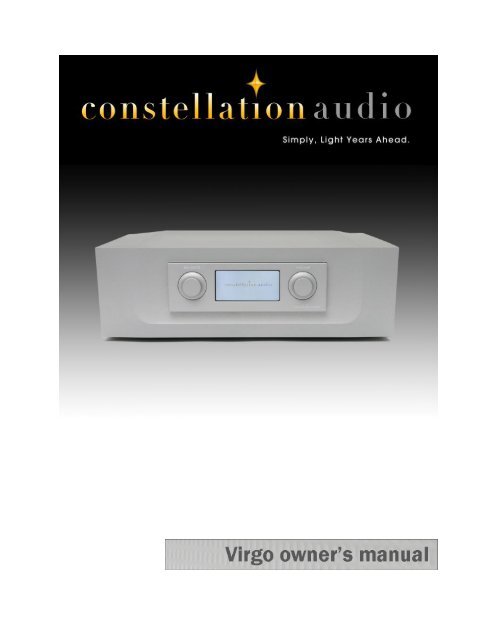Download Owners Manual - Constellation Audio
Download Owners Manual - Constellation Audio
Download Owners Manual - Constellation Audio
You also want an ePaper? Increase the reach of your titles
YUMPU automatically turns print PDFs into web optimized ePapers that Google loves.
CAUTION<br />
To reduce risk of electric shock, do not remove any of the preamplifier’s cover plates or screws. There are no<br />
user serviceable parts inside. Contact qualified service personnel.<br />
WARNING<br />
To reduce risk of fire or electric shock, do not expose this preamplifier to moisture, rain, or excessive humidity.<br />
The lightning flash with arrowhead, within an equilateral triangle, is intended to alert the user<br />
to the presence of uninsulated “dangerous voltage” within the product’s enclosure that may<br />
be of sufficient magnitude to constitute a risk of electrical shock to persons.<br />
The exclamation point within an equilateral triangle is intended to alert the user to the<br />
presence of important operating maintenance (servicing) instructions in the literature<br />
accompanying the appliance.<br />
2
Thank you for purchasing the <strong>Constellation</strong> <strong>Audio</strong> Virgo preamplifier. And prepare for a<br />
musical experience far beyond your expectations.<br />
The Virgo employs essentially the same revolutionary circuitry pioneered in our Altair<br />
preamp. Like the Altair, it’s designed for simple operation. However, as with Altair, the<br />
unique design demands that certain aspects of setup and operation are necessarily a bit<br />
different from those of typical stereo preamps. By reading this manual before you operate<br />
the Virgo, you assure that you get maximum performance from the preamp.<br />
Contents<br />
Page Topic<br />
4 Before you install the Virgo<br />
Unpacking<br />
Power supply setup<br />
Installation notes<br />
In the event of malfunction<br />
6 Source device and amplifier connections<br />
XLR inputs<br />
RCA inputs<br />
XLR outputs<br />
RCA outputs<br />
8 Other connections on the Virgo<br />
Power inputs<br />
RS-232<br />
USB / control<br />
Hub<br />
10 Controls / displays / indicators<br />
Front indicator—power supply<br />
Front panel knobs and buttons<br />
12 System remote control<br />
13 Basic remote control<br />
14 Control screens<br />
16 Step-by-step operating procedure<br />
17 Maintenance<br />
17 Troubleshooting<br />
19 For more information<br />
3
Before you install the Virgo<br />
Unpacking<br />
Take care when you remove the Virgo from its packaging. Because of its machined aluminum top chassis, it is<br />
heavier than the average preamp. Have an extra person nearby to help if you need it. You may wish to use<br />
gloves to protect your fingers.<br />
Power supply setup<br />
The Virgo's separate power supply (bottom component in the picture above) must be connected to the Virgo<br />
main chassis (top component in the picture above) as shown above before you plug the unit into a wall. Make<br />
sure the power switch on the power supply is in the off (O) position.<br />
The supplied cables are spiral-wrapped, gold-plated copper designed for aerospace use, and can handle up to<br />
30 amps. Only these cables should be used between the power supply and the Virgo.<br />
Connect one of the supplied cables to the Analog power socket on the Virgo, then into the Analog power socket<br />
on the power supply as shown above. Repeat with the Control power connection.<br />
At this point you can plug the Virgo power supply into the wall socket. Leave the master power switch off until<br />
you connect your other equipment to the Virgo.<br />
DO NOT remove the power cables while the unit is powered on. If you do happen to accidently pull one of them<br />
out, DO NOT plug it back in. Turn off the power supply using the hard switch on the rear panel, unplug the unit,<br />
then replace the cable. Failure to power down the unit before replacing a power cable can result in substantial<br />
damage to your Virgo.<br />
If you will be using the <strong>Constellation</strong> <strong>Audio</strong> Centaur or Hercules amplifiers (or any other high-powered<br />
amplifier), do not plug the Virgo into the same AC socket or into any other outlet connected on that circuit.<br />
4
<strong>Constellation</strong> <strong>Audio</strong> amplifiers draw a great deal of power and could affect the Virgo’s performance if the<br />
amplifier(s) and preamp are plugged into the same electrical circuit or AC outlet.<br />
When you connect or disconnect the AC cord, always grasp it by the plug, not by the cord itself. Pulling the plug<br />
out by the cord can damage the cord, the AC socket, and/or the Virgo.<br />
Installation notes<br />
The Virgo preamplifier uses passive cooling; there are no internal fans. While the Virgo does not generate as<br />
much heat as an amplifier, it should still be located in an area with adequate ventilation.<br />
There should be at least 6 in/15 cm of clearance between the sides and top of the preamp and the nearest<br />
wall or cabinet. If the Virgo is installed in a cabinet or an equipment closet, ensure the cabinet/closet has<br />
adequate ventilation. Installation in an unventilated cabinet or closet may cause the Virgo to overheat,<br />
significantly reducing its lifespan.<br />
The Virgo requires a room-temperature environment to operation properly. Ambient temperature should be<br />
about 70°F/21°C, plus or minus 10°F/5°C. Never install the Virgo in a place where it may be exposed to<br />
direct sunlight, and do not install it next to a room heater, radiator, air conditioner, etc.<br />
Make sure that the Virgo will not be exposed to moisture. Do not locate it in an area where it might be spilled<br />
on, and do not place it in a humid location (such as an unfinished basement).<br />
The light-dependent resistors used in the Virgo’s volume control need 8 hours of continuous operation to reach<br />
maximum linearity. We recommend leaving the Virgo on all the time to ensure maximum performance. If the<br />
Virgo has not warmed up for 15 to 30 minutes from a cold start, you may notice a slight left-to-right channel<br />
imbalance. This may be corrected temporarily using the balance control.<br />
Installing the Virgo in a place where it will be exposed to direct sunlight or moisture, or where it will not have<br />
adequate ventilation, will void your warranty.<br />
Amplifier<br />
The Virgo preamp is designed to be paired with any high-quality audio amplifier; ideally <strong>Constellation</strong>'s own<br />
Centaur or Hercules amps. Both balanced (XLR) and unbalanced (RCA) connections are available. XLR will<br />
provide the highest quality/lowest noise signals, and should be used when possible.<br />
Source components<br />
The Virgo preamp has eight analog audio inputs, four balanced (XLR) and four unbalanced (RCA), and can be<br />
used with any audio component with line-level analog outputs. As with the outputs mentioned above, an XLR<br />
connection will provide the highest quality signal, and should be used when possible. If you are using a record<br />
turntable, you will need to connect a high-quality phono preamplifier, such as the <strong>Constellation</strong> <strong>Audio</strong> Perseus<br />
or Orion, between the turntable and the Virgo preamp.<br />
In the event of malfunction<br />
Do not under any circumstances open the chassis of the Virgo. There are no user-serviceable parts inside.<br />
Opening the chassis can present a shock hazard even if the AC power is disconnected. Any alteration or<br />
modification of the Virgo’s internal parts or circuit will immediately void your warranty.<br />
5
If your Virgo does not function correctly, refer to the Troubleshooting section at the end of this manual. If you<br />
are still unable to resolve the problem, contact your <strong>Constellation</strong> <strong>Audio</strong> dealer.<br />
If any liquid is spilled on the preamp, or if any metal object (such as a staple or a paper clip) is inadvertently<br />
forced inside, immediately disconnect the AC power and contact your <strong>Constellation</strong> <strong>Audio</strong> dealer.<br />
Source device and amplifier connections<br />
1. XLR inputs<br />
On the rear of the Virgo preamp there are eight XLR inputs, four on each side. As you are looking at the rear<br />
panel, the left four XLR inputs are for the right channel, the right four inputs are for the left channel.<br />
Underneath each jack is the corresponding input number. Use of XLR connections is recommended for the<br />
best possible audio quality. To remove an XLR plug, push on the tab above the jack and pull the plug out.<br />
IMPORTANT NOTE: To preserve true dual-mono operation, the Virgo uses a symmetrical circuit layout. This<br />
configuration requires that the Virgo’s back panel connections be laid out a little differently from those on most<br />
preamps. For example, the left-channel connection for Input 1 is at the far right side of the back panel, and the<br />
right-channel connection is at the far left side. Connecting the cables in the usual side-by-side fashion will<br />
result in an incorrect installation and the mixing of sounds from different source devices.<br />
The input numbers from left to right, looking at the back of the Virgo are:<br />
1right, 2right, 3right, 4right——4left, 3left, 2left, 1left.<br />
2. RCA inputs<br />
These unbalanced inputs are provided as a convenience for use with unbalanced signal sources. Whenever<br />
possible, we recommend using XLR connections instead. Connecting to an unbalanced source is handled in<br />
the same way an XLR balanced source.<br />
6
The input numbers from left to right, looking at the back of the Virgo are:<br />
5right, 6right, 7right, 8right——8left, 7left, 6left, 5left.<br />
IMPORTANT NOTE: To preserve true dual-mono operation, the Virgo uses a symmetrical circuit layout. This<br />
configuration requires that the Virgo’s back panel connections be laid out a little differently from those on most<br />
preamps. For example, the left-channel connection for Input 5 is at the far right side of the back panel, and the<br />
right-channel connection is at the far left side. Connecting the cables in the usual side-by-side fashion will<br />
result in an incorrect installation and the mixing of sounds from different source devices.<br />
3. XLR outputs<br />
The inner six XLR connections on the rear of the Virgo are outputs. The signal at these outputs is the same—it<br />
does not matter if you use output 1 or output 2. To remove an XLR plug, push on the tab on the connector body<br />
and pull the plug out.<br />
From left to right, looking at the back of the Virgo, the outputs are: 1right, 2right——2left, 1left.<br />
Be sure to match the output to the correct channel on your amp. As you are looking at the back of the Virgo,<br />
the outputs on the left side are for the right channel, the outputs on the right are for the left channel.<br />
When XLR connections are used to connect the Virgo preamp with the Centaur or Hercules amplifiers, the<br />
<strong>Constellation</strong> Link is created—an audio interface that is, in essence, perfectly balanced. The positive- and<br />
negative-going halves of the signal will exhibit near-zero difference except for their polarity.<br />
4. RCA outputs<br />
RCA unbalanced outputs are also supplied for amplifiers and recording devices not equipped with XLR<br />
connections. The signal at these outputs is the same—it does not matter if you use output 1 or output 2.<br />
7
From left to right, as you are looking at the back of the Virgo, the outputs are: 1right, 2right——2left, 1left.<br />
When connecting to an amplifier, be sure to match the output to the correct channel on your amp. As you are<br />
looking at the back of the Virgo, the outputs on the left side are for the right channel, the outputs on the right<br />
are for the left channel. To remove an RCA plug, grasp it by the connector body and pull the plug out.<br />
Other connections on the Virgo<br />
5. Power inputs<br />
These inputs connect to the power outputs of the Virgo’s separate power supply. The Virgo includes special<br />
spiral-wrapped, gold-plated copper cables designed for aerospace use. Each cable is rated to handle 30 amps.<br />
Each of these jacks mates with a matching jack on the power supply. Be sure to connect the Analog power jack<br />
on the preamp to the Analog power jack on the power supply, and the Control power jack on the preamp to the<br />
Control power jack on the power supply.<br />
Before connecting these cables, switch off the Virgo’s power supply and disconnect it from the AC power.<br />
Failing to do this can damage the Virgo or its power supply.<br />
6. RS-232<br />
This DB-9 style serial connection can be used to interface<br />
the Virgo with third-party control systems such as those<br />
from AMX, Crestron and Control4. It can also be used to<br />
update the Virgo’s firmware. For more information, contact<br />
your dealer.<br />
7. USB / control<br />
This USB jack is used to interface the Virgo with third-party<br />
control systems such as those from AMX, Crestron and<br />
Control4, and also to update the Virgo’s firmware. For more<br />
information, contact your dealer.<br />
8. Hub<br />
This connection is currently inactive and is reserved for<br />
future use.<br />
8
Power supply connections<br />
9. Power outputs<br />
These outputs connect to the power inputs of the Virgo<br />
preamp. <strong>Constellation</strong> <strong>Audio</strong> has supplied you with special<br />
spiral-wrapped, gold-plated copper cables designed for<br />
aerospace use. Each of these cables is rated to handle 30<br />
amps.<br />
Each of these jacks mates with a matching jack on the<br />
preamp. Be sure to connect the Analog power jack on the<br />
preamp to the Analog power jack on the power supply, and<br />
the Control power jack on the preamp to the Control power<br />
jack on the power supply.<br />
Before connecting these cables, switch off the power<br />
supply and disconnect it from the AC power. Failing to do<br />
this can damage the Virgo or the power supply.<br />
10. AC input<br />
This AC input accepts standard 15-amp IEC-type power<br />
cords. You may use the high-quality power cord supplied<br />
with the Virgo, or substitute an aftermarket power cord if<br />
you wish.<br />
9
Controls / displays / indicators<br />
11. Front indicator—power supply<br />
The Virgo’s external power supply has a blue LED power<br />
indicator near the top of its front panel. When you switch<br />
the Virgo on, the light will not glow. After a few seconds,<br />
when the power supply and preamp are warmed up, the<br />
blue LED will glow steadily. When you switch the Virgo off<br />
from its remote control, the blue LED will go out after 10<br />
seconds.<br />
12 – 18. Front panel controls<br />
The front panel includes an LCD touchscreen and two knobs plus five buttons positioned underneath the<br />
display. These buttons allow you to control the Virgo without its remote. The functions of the buttons are shown<br />
using icons on the Here are the functions of the buttons and knobs:<br />
12. Balance<br />
This knob adjusts left-to-right balance when an input screen is displayed—i.e., when an input is selected. Turn<br />
the knob counterclockwise to shift the balance to the left, clockwise to shift the balance to the right. An<br />
onscreen indicator will indicate if the balance is centered or how far it is shifted to one side or the other.<br />
NOTE: The light-dependent resistors used in the volume control reach optimal performance only after warm-up.<br />
If the preamp has not warmed up for 15 to 30 minutes after initial power-on, you may notice a slight balance<br />
difference between left and right channels. This can easily be corrected with the balance control.<br />
13. Volume<br />
The volume control is always active when the Virgo is powered up and the mute is deactivated. Note that the<br />
control is calibrated in negative decibels (-dB), reaching maximum volume at 0.0 dB and minimum at -99.0 dB.<br />
10
Thus, when you turn the volume up (clockwise), the number on the front display will decrease. When you turn<br />
the volume down (counterclockwise), the number will increase. The adjustments steps are in 1 dB increments<br />
between -99.0 dB and -50.0 dB, and 0.5 dB increments from -49.5 dB to 0.0 dB.<br />
14. Home<br />
This button brings you to the input select screen no matter which control screen you are currently viewing.<br />
15. Return/back<br />
This button brings you back to the previous control screen. For example, from any input’s screen, such as XLR<br />
1, it will take you back to the input selector screen.<br />
16. Standby/power<br />
Push this button to turn the Virgo on and off. When you turn the unit on, it will take a few seconds for the power<br />
supply and preamp to warm up. When the Virgo is ready for use, its LCD screen will show the most recently<br />
selected input, and the blue LED on the front of the power supply will come on. To put the unit in Standby<br />
mode—which will silence the audio but keep the power supply on so the unit stays warmed up—press this<br />
button again after turning on the power.<br />
Hold this button down for 5 seconds to turn the Virgo off. The unit will enter cool-down mode for 10 seconds.<br />
During cool-down, no buttons on the unit or remote will operate.<br />
17. Multifunction button<br />
The multifunction button serves different functions depending on which control screen is shown. A label on the<br />
LCD display will show the function of the button.<br />
18. Mute<br />
Press this button to silence the audio temporarily. Because the Virgo uses a relay to perform the Mmute<br />
function, it may take a second or so for this control to respond. The volume numbers on the LCD will flash<br />
when the preamp is in Mute mode. Press the button again to restore the sound.<br />
11
System remote control<br />
The remote operates basic functions of the Virgo as well as<br />
other <strong>Constellation</strong> <strong>Audio</strong> components. Only buttons used<br />
for the Virgo are described here. Pushing any button<br />
activates the remote’s backlight for several seconds, but<br />
does not affect the Virgo. Subsequent button pushes, after<br />
the buttons are illuminated, will affect the preamp.<br />
19. Standby/power<br />
Push this button to turn the Virgo on and off. When the<br />
Virgo is warmed up and ready for use, its LCD will show the<br />
most recently selected input and the blue LED on the front<br />
of the power supply will illuminate. Press this button again<br />
to enter Standby mode, which silences the audio but keeps<br />
the power supply on so the unit stays warmed up. Hold the<br />
button down for 5 seconds to turn the unit off.<br />
20-21. Input select<br />
Press either of these buttons to select among the Virgo’s<br />
XLR and RCA inputs. You will have to wait a second or so<br />
between pushes of these buttons, because for best sound<br />
quality the Virgo uses relays to switch inputs.<br />
22. Phase<br />
Push this to flip the phase of the Virgo’s output signal for<br />
the selected input. Use whichever setting sounds best.<br />
23. Volume up<br />
Press this button to raise the volume. Each press advances<br />
volume by 1 dB at volumes below -50.0 dB, and 0.5 dB at<br />
volumes above -50.0 dB. Holding the button down raises<br />
the volume quickly.<br />
24. Mute<br />
Press this button to silence the audio. Because the Virgo<br />
uses a relay for muting, it may take a second or so for this<br />
control to respond. The volume numbers on the front LCD<br />
panel will flash when Mute mode is activated. Press the<br />
button again to restore the sound.<br />
25. Volume down<br />
Press this button to lower the volume. Each press advances<br />
volume by 1 dB at volumes below -50.0 dB, and 0.5 dB at<br />
volumes above -50.0 dB. Holding the button down lowers<br />
the volume quickly.<br />
12
Remote control<br />
The remote operates the basic functions of the Virgo. It does not<br />
operate other <strong>Constellation</strong> <strong>Audio</strong> components.<br />
26. Standby/power<br />
Push this button to turn the Virgo on and off. When you turn the unit on,<br />
it will take a few seconds to warm up. When the Virgo is ready for use,<br />
its LCD screen will show the most recently selected input and the blue<br />
LED on the front of the power supply will illuminate. Press this button<br />
again to enter Standby mode, which will silence the audio but keep the<br />
power supply on so the unit stays warmed up. Hold the button down for<br />
5 seconds to turn the unit off.<br />
27. Mute<br />
Press this button to silence the audio temporarily. Because the Virgo<br />
uses a relay for muting, it may take a second or so for this control to<br />
respond. The volume numbers on the front display will flash when the<br />
preamp is in Mute mode. Press the button again to restore the sound.<br />
28. Volume up/down<br />
Press these buttons to raise or lower the volume. Each press changes<br />
volume by 1 dB at volumes below -50.0 dB, and 0.5 dB at volumes<br />
above -50.0 dB. Holding the buttons down raises or lowers the volume<br />
quickly.<br />
29. Balance left/right<br />
Press these buttons to shift the balance to the left or right. Each press<br />
changes the balance by 0.1 dB.<br />
30. Input<br />
Press this button to select among the Virgo’s XLR and RCA inputs. You<br />
will have to wait a second or so between pushes of this button, because<br />
for best sound quality the Virgo uses relays to switch inputs.<br />
31. Phase<br />
Push this to flip the phase of the Virgo’s output signal for the selected<br />
input. Use whichever setting sounds best.<br />
13
Control screens<br />
Many Virgo functions are controlled through the LCD<br />
touchscreen. Here is how the control screens function.<br />
Standby screen<br />
When the preamp’s power is on, touch the power button to<br />
enter Standby mode, which silences the audio but keeps<br />
the power supply running<br />
Input selector (or home) screen<br />
This screen appears when the power is on and the unit is<br />
warmed up. Touching any input button onscreen will switch<br />
to that input. The Setup screen can be accessed from this<br />
screen using the multifunction button below the display.<br />
Input screen<br />
When you select an input, this screen will appear. It<br />
provides a large volume display as well as the display for<br />
the balance control. The balance control functions only<br />
when this screen is shown. Pushing the multifunction<br />
button under the Setup label enters the input setep screen.<br />
14
Input setup screen<br />
When you press the multifunction button labeled<br />
Setup on the input screen, this screen will appear. It<br />
allows you to set up a home theater bypass input;<br />
set minimum and maximum output levels, and<br />
change the phase of the output signal.<br />
To flip the phase of the Virgo’s output signal: Use the<br />
multifunction button below the display.<br />
To set minimum and/or maximum levels: Adjust the<br />
Virgo’s volume to the desired minimum or maximum<br />
level, and press either the Set Min or Set Max<br />
button, depending on which function you want, and<br />
hit Apply to accept the setting. To clear the setting,<br />
press either CLR Min or CLR Max as appropriate, or<br />
press Default to clear both settings.<br />
To set up a home theater bypass input: First select<br />
the input you want to use for this function, then<br />
adjust the volume on the Virgo to the desired level.<br />
Push the Set Min button, then the Set Max button,<br />
then the Apply button. To clear these settings, press<br />
CLR Min then CLR Max, or press Default.<br />
Screen setup screen<br />
To adjust LCD brightness: Press the + and – buttons<br />
on the left side of the screen, on either side of the<br />
dark dot.<br />
To adjust LCD contrast: Press the + and – buttons on<br />
the right side of the screen, on either side of the<br />
half-dark/half-light dot.<br />
To adjust LCD backlight timeout: Press the Timeout<br />
button in the lower left corner to keep the screen lit<br />
for 15 sec., 30 sec., 1 min., 5 min., 10 min., and<br />
always on.<br />
To accept or cancel screen setting changes: Press<br />
the Apply or Cancel button, respectively.<br />
To return to the factory default settings: Press the<br />
Default button. This will bring up a screen asking<br />
“Are you sure you want to set this device to its<br />
default settings?” Hit the Yes button to go to default<br />
settings, the No button to cancel.<br />
15
Step-by-step operating process<br />
We’ve covered all of the basic controls and indicators of the Virgo. Here’s how you use them to perform the<br />
basic operations of turning the unit on, selecting a source, adjusting the sound, and turning the unit off.<br />
STEP 1: To turn on the Virgo from the front panel, push the Power button in the middle under the LCD<br />
touchscreen. Alternatively, you may push the Power button on the remote.<br />
Whichever way you turn on the power, you will hear the Virgo’s internal relays click as the unit goes into warmup<br />
mode. In a few seconds, the front touchscreen will illuminate and the blue LED on the front of the power<br />
supply will come on. The most recently used input will be selected.. If you wish to let the unit warm up for a<br />
while before listening, hit the Power button (on the front panel or remote) again to enter Standby mode. The<br />
Standby screen will appear on the LCD and the audio will be silenced until you push the Power button once<br />
more.<br />
NOTE: While the Virgo will work quite well immediately upon power-up, the light-dependent resistors used in its<br />
volume control become most linear after 8 hours of continuous operation. In the first 15 to 30 minutes, you<br />
may notice a slight left-to-right imbalance, which can be temporarily corrected using the balance control. We<br />
recommend leaving the Virgo on all the time for optimum performance.<br />
STEP 2: To change to a different input from the front panel, press the button under the Home icon. This will<br />
bring up the input select screen. Push an onscreen button (XLR-1, RCA-1, etc.) to select the input you want. The<br />
screen for that input will appear. Alternatively, you can scroll through the available inputs using the Input<br />
button(s) on either of the remotes. Enable playback on the chosen source device.<br />
STEP 3: Adjust listening volume with the volume knob on the front of the unit or the volume up/down buttons<br />
on the remote. Note that the control is calibrated in negative decibels (-dB), reaching maximum volume at 0.0<br />
dB and minimum at -99.0 dB. Thus, when you turn the volume up (clockwise), the number on the front display<br />
will decrease. When you turn the volume down (counterclockwise), the number will increase.<br />
STEP 4: To adjust left-to-right balance, turn the balance knob. Counterclockwise shifts the balance to the left,<br />
clockwise shifts it to the right. The onscreen indicator will show you the balance setting in 0.1 dB increments.<br />
STEP 5: You may wish to set a maximum output level to prevent damage to your speakers if the level is<br />
accidentally turned up to high, and a minimum output level so that the preamp always delivers an audible<br />
volume. To do this, adjust the Virgo’s volume to the desired minimum or maximum level. Push the<br />
multifunction button labeled Setup. Press either the Set Min or Set Max button, depending on which function<br />
you want. Hit Apply to accept the setting, or Cancel to return to the original setting. To clear the setting, press<br />
either CLR Min or CLR Max as appropriate, or press Default to clear both settings.<br />
STEP 6: If you want to use the Virgo in a home theater system, in conjunction with a surround-sound processor,<br />
you should set up one input for home theater bypass. When you switch to this input, volume and balance will<br />
be at fixed settings and your channel balance adjustments in the surround processor will be preserved. To do<br />
this, first select the input you want to use for this function. Now adjust the volume on the Virgo to the desired<br />
level. Push the multifunction button labeled Setup. Push the Set Min button, then the Set Max button, then the<br />
Apply button. To clear these settings, press CLR Min then CLR Max, or press Default<br />
STEP 7: To turn the system off, stop playback on the source device. Hold the Power button in the middle under<br />
the LCD touchscreen or on the remote down for 5 seconds. The unit will enter cool-down mode for 10 seconds,<br />
during which no buttons will work. After cool-down mode finishes, you can turn the unit back on again as<br />
described in Step 1 above.<br />
16
Maintenance<br />
The Virgo requires no regular maintenance.<br />
If the preamplifier’s surface becomes dusty, simply wipe it off with a soft dry cloth. Do not spray cleaners on<br />
the surface.<br />
To clean fingerprints from the surface of the preamplifier, spray a small amount of mild window cleaner such<br />
as Windex onto a soft dry cloth, then use the cloth to remove the fingerprints. Do not spray the cleaner directly<br />
onto the preamplifier.<br />
Troubleshooting<br />
Preamplifier will not turn on<br />
1. Check to see if the front blue LED on the power supply is illuminated. If it is not, try the following steps in<br />
order. After you perform each step, touch the Power button on the front of the unit and wait a few seconds to<br />
see if the blue LED is illuminated. If any one of the steps restores the power (i.e., allows the Power button to<br />
turn the unit on), there is no need to continue to the next steps.<br />
A. Check power cable connections between the wall and the Virgo's power supply. Push the wall plug and<br />
the connector at the power supply in firmly.<br />
B. Check power cables between Virgo and power supply. DO NOT pull out these cables while the power<br />
supply is on.<br />
C. Make sure the master power switch on the rear of the power supply is turned on.<br />
D. If the Virgo is plugged into an AC line conditioner, make sure the line conditioner is turned on.<br />
F. Flip the master power switch off and on again. This will reset the Virgo's internal circuit breaker.<br />
G. Check the circuit breaker for the AC circuit that the Virgo is plugged into. If the breaker is tripped, flip it<br />
back on. If it will not turn on, there is likely a short circuit somewhere in the lines or in a device connected<br />
to this AC circuit. Check the power cords for your components to make sure none have been damaged.<br />
H. If none of these conditions restores power, it is possible one of the Virgo's internal fuses is blown. Do<br />
not attempt to change the fuse yourself—the Virgo requires the use of special high-voltage fuses that are<br />
not commonly available. Contact your <strong>Constellation</strong> <strong>Audio</strong> dealer for service.<br />
Preamplifier is on but no sound is produced<br />
1. Make sure the front LED on the power supply is glowing blue, indicating that the preamp is powered up and<br />
not in warm-up mode.<br />
2. If the LED is lit and the Standby screen is visible on the LCD panel, press the Power button under the front<br />
LCD or on the remote to restore sound.<br />
3. If the LED is lit and the volume numbers on the LCD panel are flashing, hit the Mute button on the front<br />
panel or on the remote to restore sound.<br />
4. If neither the Mute or the Power button restores the sound, try the following steps in order. If any one of the<br />
steps restores the sound, there is no need to continue to the next steps.<br />
A. Check you are on the correct input. Cycle through available inputs using the front touchscreen controls,<br />
or select the desired input using the remote.<br />
B. Check that the source component is on and playing back—i.e., if it is a CD player, make sure that the<br />
CD is playing and not in pause mode.<br />
D. Check the connections between the Virgo and your amp, and between the Virgo and the audio source<br />
device. If a cable is disconnected, reconnect it. If this does not restore sound, try substituting a different<br />
set of cables in order to make sure the original set was functioning properly.<br />
E. Check the connection between your amp and the speaker. Make sure the speaker cable has not come<br />
loose. If it has, turn the power off on your amp, then re-install the cable.<br />
17
F. Check that the volume is at a sufficient level. Do not turn the volume all the way up to check this, as if<br />
sound is reestablished while the Virgo is set to output maximum volume, damage can be done to your<br />
speakers and amplifiers.<br />
G. If none of these actions restores the sound, contact your <strong>Constellation</strong> <strong>Audio</strong> dealer.<br />
Sound seems unfocused<br />
1. Play a CD of typical pop vocals and sit in front of your speakers at an equal distance from both (at least 8<br />
feet away from each speaker). If the vocals seem to come from between the speakers, they are connected<br />
correctly. Alternatively, you can use the “barking dog” test from the Stereophile Test CD or a similar phase<br />
check test from another test CD.<br />
2. If the vocals seem to come from all around you, make sure that the cables on your amplifier are connected<br />
properly, with the marked connector or cable connected to the positive (red or +) binding post on the amplifier,<br />
and the unmarked connector or cable connected to the negative (black or -) binding post.<br />
3. If you need to change the speaker cable connection, turn the amplifier off first. To avoid possible electrical<br />
shock or damage to the amplifier, you must discharge the energy stored in the power supply. To discharge the<br />
power supply, turn the power off with music playing. It may take up to a minute or so for the sound to die out.<br />
After the sound dies out, it is OK to change or adjust the cables.<br />
Sound comes from the wrong speaker<br />
If left-channel sounds are coming from the right or vice-versa (i.e., the violins in an orchestral recording come<br />
from the right speaker, not the left), check the cable connections between the source and the Virgo, and the<br />
Virgo and your amp. Make sure left-channel cables are connected to the left channels of the Virgo and amp,<br />
and right to the right channels.<br />
Only one speaker is working, or one speaker is playing a different piece of music<br />
1. Check each cable, starting with the source component. Make sure the left channel of the source goes to the<br />
left input on the Virgo (which is on the right side, as you're looking at the back panel), and the right channel to<br />
the right input (which is on the left side). On the back of the Virgo, the left and right inputs are NOT next to each<br />
other. They are on opposite sides of the unit. In other words, the XLR input numbers are 1, 2, 3, 4, 4, 3, 2, 1,<br />
and the RCA input numbers are 5, 6, 7, 8, 8, 7, 6, 5.<br />
2. Check that the cables to the amp are on the correct channels of the preamp. The XLR and RCA outputs on<br />
the back of the Virgo, from left to right, are 1, 2, 2, 1.<br />
Remote control does not work<br />
1. Push any button to see if the remote’s backlight illuminates. If the backlight does not illuminate, use a<br />
3/32” Allen wrench to remove the remote’s battery compartment cover, then replace the remote’s two AAA<br />
batteries and replace the cover.<br />
2. If the remote’s backlight does illuminate, move the remote a few feet away to a different location and try<br />
again. The remote requires a clear line-of-sight to the infrared detector on the Virgo’s front panel.<br />
Left-to-right balance seems off<br />
1. If the unit has not warmed up for at least 15 to 30 minutes, there may be a temporary imbalance in the<br />
volume control’s light-dependent resistors that will cause a slight channel imbalance. You can compensate for<br />
this with the balance control, or just wait for the unit to warm up. Better yet, we recommend leaving the Virgo<br />
on all the time for the best performance.<br />
Balance and volume controls do not function<br />
1. If you are using the input configured for home theater bypass, this situation is normal—volume and balance<br />
controls do not function in this mode.<br />
2. If you are not using an input configured for home theater bypass, you need to clear out the minimum and<br />
maximum volume settings for the input you are using. Press the multifunction button labeled Setup on the<br />
screen, then press the Default button.<br />
18
For more information<br />
Your Virgo preamplifier should give you many years of trouble-free, maintenance-free service. If you encounter<br />
any problems you cannot solve or have technical questions, please contact your <strong>Constellation</strong> <strong>Audio</strong> dealer.<br />
For more information about <strong>Constellation</strong> <strong>Audio</strong> products, please visit our website:<br />
www.constellationaudio.com<br />
19