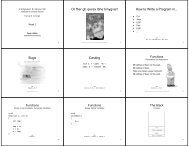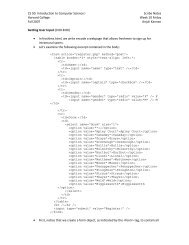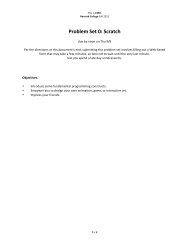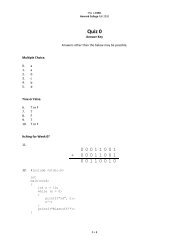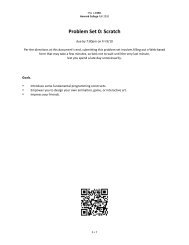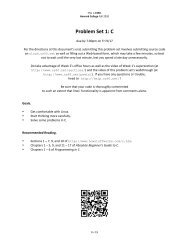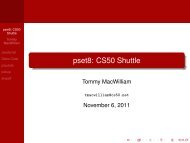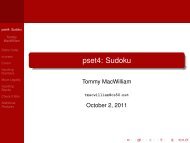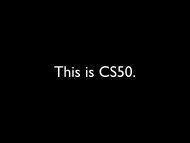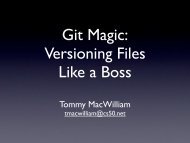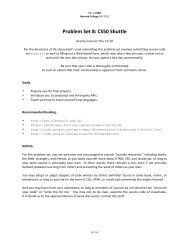Create successful ePaper yourself
Turn your PDF publications into a flip-book with our unique Google optimized e-Paper software.
<strong>Th<strong>is</strong></strong> <strong>is</strong> <strong>CS50.</strong> <br />
Harvard College Fall 2011 <br />
Problem Set 1: C <br />
due by noon on Thu 9/15 <br />
Per the directions at th<strong>is</strong> document’s end, submitting th<strong>is</strong> problem set involves submitting source code <br />
as well as filling out a Web-‐based form, which may take a few minutes, so best not to wait until the very <br />
last minute, lest you spend a late day unnecessarily. <br />
Do take advantage of Week 2’s office hours as well Week 1’s supersections <br />
(or video thereof at https://www.cs50.net/sections/) as well as th<strong>is</strong> problem set’s walkthrough <br />
(or video thereof at https://www.cs50.net/psets/). <br />
If you have any questions or trouble, head to http://help.cs50.net/. <br />
Be sure that your code <strong>is</strong> thoroughly commented <br />
to such an extent that lines’ functionality <strong>is</strong> apparent from comments alone. <br />
Goals. <br />
• <br />
• <br />
• <br />
Get comfortable with Linux. <br />
Start thinking more carefully. <br />
Solve some problems in C. <br />
Recommended Reading. <br />
• <br />
• <br />
• <br />
Sections 1 – 7, 9, and 10 of http://www.howstuffworks.com/c.htm. <br />
Chapters 1 – 5, 9, and 11 – 17 of Absolute Beginner’s Guide to C. <br />
Chapters 1 – 6 of Programming in C. <br />
0 < 16
<strong>Th<strong>is</strong></strong> <strong>is</strong> <strong>CS50.</strong> <br />
Harvard College Fall 2011 <br />
Academic Honesty. <br />
All work that you do toward fulfillment of th<strong>is</strong> course’s expectations must be your own unless <br />
collaboration <strong>is</strong> explicitly allowed in writing by the course’s instructor. Collaboration in the completion <br />
of problem sets <strong>is</strong> not permitted unless otherw<strong>is</strong>e stated by some problem set’s specification. <br />
Viewing or copying another individual’s work (even if left by a printer, stored in an executable directory, <br />
or accidentally shared in the course’s virtual terminal room) or lifting material from a book, website, or <br />
other source—even in part—and presenting it as your own constitutes academic d<strong>is</strong>honesty, as does <br />
showing or giving your work, even in part, to another student or soliciting the work of another <br />
individual. Similarly <strong>is</strong> dual subm<strong>is</strong>sion academic d<strong>is</strong>honesty: you may not submit the same or similar <br />
work to th<strong>is</strong> course that you have submitted or will submit to another. Nor may you provide or make <br />
available solutions to problem sets to individuals who take or may take th<strong>is</strong> course in the future. <br />
Moreover, subm<strong>is</strong>sion of any work that you intend to use outside of the course (e.g., for a job) must be <br />
approved by the staff. <br />
You are welcome to d<strong>is</strong>cuss the course’s material with others in order to better understand it. You may <br />
even d<strong>is</strong>cuss problem sets with classmates, but you may not share code. In other words, you may <br />
communicate with classmates in Engl<strong>is</strong>h, but you may not communicate in, say, C. If in doubt as to the <br />
appropriateness of some d<strong>is</strong>cussion, contact the course’s instructor. <br />
You may turn to the Web for instruction beyond the course’s lectures and sections, for references, and <br />
for solutions to technical difficulties, but not for outright solutions to problems on problem sets or your <br />
own final project. However, failure to cite (as with comments) the origin of any code or technique that <br />
you do d<strong>is</strong>cover outside of the course’s lectures and sections (even while respecting these constraints) <br />
and then integrate into your own work may be considered academic d<strong>is</strong>honesty. <br />
All forms of academic d<strong>is</strong>honesty are dealt with harshly. If the course refers some matter to the <br />
Admin<strong>is</strong>trative Board and the outcome for some student <strong>is</strong> Admon<strong>is</strong>h, Probation, Requirement to <br />
Withdraw, or Recommendation to D<strong>is</strong>m<strong>is</strong>s, the course reserves the right to impose local sanctions on <br />
top of that outcome for that student that may include, but not be limited to, a failing grade for work <br />
submitted or for the course itself. <br />
Grades. <br />
Your work on th<strong>is</strong> problem set will be evaluated along four axes primarily. <br />
Scope. To what extent does your code implement the features required by our specification? <br />
Correctness. To what extent <strong>is</strong> your code cons<strong>is</strong>tent with our specifications and free of bugs? <br />
Design. To what extent <strong>is</strong> your code written well (i.e., clearly, efficiently, elegantly, and/or logically)? <br />
Style. To what extent <strong>is</strong> your code readable (i.e., commented and indented with variables aptly named)? <br />
All students, whether taking the course Pass/Fail or for a letter grade, must ordinarily submit th<strong>is</strong> and all <br />
other problem sets to be eligible for a passing grade (i.e., Pass or A to D–) unless granted an exception in <br />
writing by the course’s instructor. <br />
1 < 16
<strong>Th<strong>is</strong></strong> <strong>is</strong> <strong>CS50.</strong> <br />
Harvard College Fall 2011 <br />
Getting Started. <br />
<br />
<br />
Take <strong>CS50.</strong> <br />
Recall that the CS50 Appliance <strong>is</strong> a “virtual machine” (running an operating system called Fedora, <br />
which itself <strong>is</strong> a flavor of Linux) that you can run inside of a window on your own computer, <br />
whether you run Windows, Mac OS, or even Linux itself. To do so, all you need <strong>is</strong> a “hyperv<strong>is</strong>or” <br />
(otherw<strong>is</strong>e known as a “virtual machine monitor”), software that tricks the appliance into thinking <br />
that it’s running on “bare metal.” One such hyperv<strong>is</strong>or <strong>is</strong> called VirtualBox, made by Oracle <br />
(formerly Sun Microsystems), which just so happens to be free! <br />
Alternatively, you could buy a new computer, install Fedora on it (i.e., bare metal), and use that! <br />
But VirtualBox lets you do all that for free with whatever computer you already have. Plus, the <br />
CS50 Appliance <strong>is</strong> pre-‐configured for CS50, so, as soon as you install it, you can hit the ground <br />
running. <br />
So let’s get both VirtualBox and the CS50 Appliance installed. Head to <br />
https://manual.cs50.net/Appliance#VirtualBox<br />
where instructions await. If you run into any problems whatsoever, simply post to the Appliance <br />
category at help.cs50.net! <br />
<br />
Once you have the CS50 Appliance installed, go ahead and start it (as by launching VirtualBox, <br />
clicking the appliance in VirtualBox’s lefthand menu, then clicking Start). A small window should <br />
open, inside of which the appliance should boot. A few seconds or minutes later, you should find <br />
yourself logged in as John Harvard (whose username <strong>is</strong> jharvard and whose password <strong>is</strong> crimson), <br />
with John Harvard’s desktop before you. <br />
If you find that the appliance runs unbearably slow on your computer, particularly if several <br />
years old or a somewhat slow netbook, let us know via help.cs50.net, and we’ll offer some <br />
tips on boosting its speed. <br />
By default, the appliance’s resolution <strong>is</strong> only 800 × 600 (i.e., 800 pixels wide by 600 pixels tall), in <br />
case you have a small screen. But you can increase it to 1024 × 768 via Menu > Preferences > <br />
D<strong>is</strong>play if you’d like. 1<br />
Feel free to poke around, particularly the CS50 Menu in the appliance’s bottom-‐left corner. You <br />
should find the graphical user interface (GUI), called Xfce, remin<strong>is</strong>cent of both Mac OS and <br />
Windows. Linux actually comes with a bunch of GUIs; Xfce <strong>is</strong> just one. If you’re already familiar <br />
with Linux, you’re welcome to install other software via Menu > Admin<strong>is</strong>tration > Add/Remove <br />
Software, but the appliance should have everything you need for now. You’re also welcome to <br />
play with the appliance’s various features, per the instructions at <br />
https://manual.cs50.net/Appliance#How_to_Use_Appliance<br />
1 To increase its resolution further, see https://manual.cs50.net/Appliance#How_to_Change_Resolution. <br />
2 < 16
<strong>Th<strong>is</strong></strong> <strong>is</strong> <strong>CS50.</strong> <br />
Harvard College Fall 2011 <br />
but th<strong>is</strong> problem set will explicitly mention anything that you need know or do. <br />
Notice, though, that the appliance will “capture” your trackpad or mouse, whereby once you’ve <br />
clicked inside of the appliance, you can no longer move your cursor (i.e., arrow) outside of the <br />
appliance’s window! Not to worry. To release your cursor from the appliance’s clutches, simply <br />
hit VirtualBox’s “host key” on your keyboard: on Mac OS, hit left-‐⌘; on Windows or Linux, hit <br />
right-‐Ctrl. Once you do, you should have full control of your trackpad or mouse again. <br />
<br />
<br />
<br />
Even if you just downloaded the appliance, ensure that it’s completely up-‐to-‐date by selecting <br />
Menu > Admin<strong>is</strong>tration > Software Update. If updates are indeed available, click Install Updates. <br />
If prompted with Additional confirmation required, click Continue. If warned that the software <strong>is</strong> <br />
not from a trusted source and prompted for a password, input crimson, then click Authenticate. <br />
If prompted a few seconds or minutes later to log out and back in, click Log Out and then log back <br />
in as John Harvard, when prompted, with username jharvard and password crimson. <br />
Okay, let’s create a folder (otherw<strong>is</strong>e known as a “directory”) in which your code for th<strong>is</strong> problem <br />
set will soon live. Go ahead and double-‐click Home on John Harvard’s desktop (in the appliance’s <br />
top-‐left corner). A window entitled jharvard -‐ File Manager should appear, indicating that you’re <br />
inside of John Harvard’s “home directory” (i.e., personal folder). Be sure that jharvard <strong>is</strong> indeed <br />
highlighted in the window’s top-‐left corner, then select File > Create Folder… and input pset1 (in <br />
all lowercase, with no spaces) when prompted for a new name. Then click Create. A new folder <br />
called pset1 should appear in the window. Go ahead and double-‐click it. The window’s title <br />
should change to pset1 -‐ File Manager, and you should see an otherw<strong>is</strong>e empty folder (since you <br />
just created it). Notice, though, that atop the window are two buttons, jharvard and pset1, that <br />
indicate where you were and where you are, respectively; you can click buttons like those to <br />
navigate back and forth easily. <br />
Okay, go ahead and close any open windows, then select Menu > Programming > gedit. (Recall <br />
that the CS50 Menu <strong>is</strong> in the appliance’s bottom-‐left corner.) A window entitled Unsaved <br />
Document 1 -‐ gedit should appear, inside of which <strong>is</strong> a tab entitled Unsaved Document 1. Clearly <br />
the document <strong>is</strong> just begging to be saved. Go ahead and type hello (or the ever-‐popular asdf) <br />
in the tab, and then notice how the tab’s name <strong>is</strong> now prefixed with an aster<strong>is</strong>k (*), indicating that <br />
you’ve made changes since the file was first opened. Select File > Save, and a window entitled <br />
Save As should appear. Input hello.txt next to Name, then click jharvard under Places. You <br />
should then see the contents of John Harvard’s home directory, namely Desktop and pset1. <br />
Double-‐click pset1, and you should find yourself inside that empty folder you created. Now, at the <br />
bottom of th<strong>is</strong> same window, you should see that the file’s default Character Encoding <strong>is</strong> Unicode <br />
(UTF-‐8) and that the file’s default Line Ending <strong>is</strong> Unix/Linux. No need to change either; just notice <br />
they’re there. That the file’s Line Ending <strong>is</strong> Unix/Linux just means that gedit will insert (inv<strong>is</strong>ibly) <br />
\n at the end of any line of text that you type. Windows, by contrast, uses \r\n, and Mac OS <br />
uses \r, but more on those details some other time. <br />
Okay, click Save in the window’s bottom-‐right corner. The window should close, and you should <br />
see that the original window’s title <strong>is</strong> now hello.txt (~/pset1) -‐ gedit. The parenthetical just means <br />
that hello.txt <strong>is</strong> inside of pset1, which itself <strong>is</strong> inside of ~, which <strong>is</strong> shorthand notation for John <br />
3 < 16
<strong>Th<strong>is</strong></strong> <strong>is</strong> <strong>CS50.</strong> <br />
Harvard College Fall 2011 <br />
Harvard’s home directory. A useful reminder <strong>is</strong> all. The tab, meanwhile, should now be entitled <br />
hello.txt (with no aster<strong>is</strong>k, unless you accidentally hit the keyboard again). <br />
<br />
Okay, with hello.txt still open in gedit, notice that beneath your document <strong>is</strong> a “terminal window,” <br />
a command-‐line (i.e., text-‐based) interface via which you can navigate the appliance’s hard drive <br />
and run programs (by typing their name). Notice that the window’s “prompt” <strong>is</strong> <br />
jharvard@appliance (~):<br />
which means that you are logged into the appliance as John Harvard and that you are currently <br />
inside of ~ (i.e., John Harvard’s home directory). If that’s the case, there should be a pset1 <br />
directory somewhere inside. Let’s confirm as much. <br />
Click somewhere inside of that terminal window, and the prompt should start to blink. Type <br />
ls<br />
and then Enter. That’s a lowercase L and a lowercase S, which <strong>is</strong> shorthand notation for “l<strong>is</strong>t.” <br />
Indeed, you should then see a (short!) l<strong>is</strong>t of the folders inside of John Harvard’s home directory, <br />
namely Desktop and pset1! Let’s open the latter. Type <br />
cd pset1<br />
or even <br />
cd ~/pset1<br />
followed by Enter to change your directory to pset1 (ergo, cd). You should find that your prompt <br />
changes to <br />
jharvard@appliance (~/pset1):<br />
confirming that you are indeed now inside of ~/pset1 (i.e., a directory called pset1 inside of John <br />
Harvard’s home directory). Now type <br />
ls<br />
followed by Enter. You should see hello.txt! Now, you can’t click or double-‐click on that file’s <br />
name there; it’s just text. But that l<strong>is</strong>ting does confirm that hello.txt <strong>is</strong> where we hoped it would <br />
be. <br />
Let’s poke around a bit more. Go ahead and type <br />
cd<br />
and then Enter. If you don’t provide cd with a “command-‐line argument” (i.e., a directory’s <br />
name), it wh<strong>is</strong>ks you back to your home directory by default. Indeed, your prompt should now be: <br />
4 < 16
<strong>Th<strong>is</strong></strong> <strong>is</strong> <strong>CS50.</strong> <br />
Harvard College Fall 2011 <br />
jharvard@appliance (~):<br />
Phew, home sweet home. Make sense? If not, no worries; it soon will! It’s in th<strong>is</strong> terminal <br />
window that you’ll soon be compiling your first program! For now, though, close gedit (via File > <br />
Quit) and, with it, hello.txt. <br />
Incidentally, if you encounter an <strong>is</strong>sue whereby clicking icons on John Harvard’s desktop (or in <br />
John Harvard’s home directory or in pset1) fails to trigger gedit to open, even if those files end in <br />
.c or .txt. (Instead, you may only see a spinning cursor.) If so, not to worry. Simply launch gedit <br />
via Menu > Programming > gedit, and then open the file in question manually via File > Open. <br />
O hai, world! <br />
<br />
Shall we have you write your first program? <br />
Okay, go ahead and launch gedit. (Remember how?) You should find yourself faced with another <br />
Unsaved Document 1. Go ahead and save the file as hello.c (not hello.txt) inside of pset1, just as <br />
before. (Remember how?) Once the file <strong>is</strong> saved, the window’s title should change to <br />
hello.c (~/pset1) -‐ gedit, and the tab’s title should change to hello.c. (If either does not, best to <br />
close gedit and start fresh! Or ask for help!) <br />
Go ahead and write your first program by typing these lines into the file (though you’re welcome <br />
to change the words between quotes to whatever you’d like): 2<br />
#include <br />
int<br />
main(void)<br />
{<br />
printf("hello, world!\n");<br />
}<br />
Notice how gedit adds “syntax highlighting” (i.e., color) as you type. Those colors aren’t actually <br />
saved inside of the file itself; they’re just added by gedit to make certain syntax stand out. Had <br />
you not saved the file as hello.c from the start, gedit wouldn’t know (per the filename’s extension) <br />
that you’re writing C code, in which case those colors would be absent. Notice, too, that gedit <br />
sometimes tries to help you along by completing your thought: you should find that, when you <br />
type that first curly parenthes<strong>is</strong> (and curly brace), the second appears for you automatically. 3<br />
Do be sure that you type in th<strong>is</strong> program just right, else you’re about to experience your first bug! <br />
In particular, capitalization matters, so don’t accidentally capitalize words (unless they’re between <br />
those two quotes). And don’t overlook that one semicolon. C <strong>is</strong> quite nitpicky! <br />
2 Do type in th<strong>is</strong> program keystroke by keystroke inside of the appliance; don’t try to copy/paste from the PDF! Odds are <br />
copy/paste won’t work yet anyway until you install “Guest Additions,” but more on those some other time! <br />
3 If you find that annoying, you can d<strong>is</strong>able the feature by unchecking Edit > Preferences > Plugins > Bracket Completion. <br />
5 < 16
<strong>Th<strong>is</strong></strong> <strong>is</strong> <strong>CS50.</strong> <br />
Harvard College Fall 2011 <br />
When done typing, select File > Save (or hit ctrl-‐s), but don’t quit. Recall that the leading aster<strong>is</strong>k <br />
in the tab’s name should then d<strong>is</strong>appear. Click anywhere in the terminal window beneath your <br />
code, and its prompt should start blinking. But odds are the prompt itself <strong>is</strong> just <br />
jharvard@appliance (~):<br />
which means that, so far as the terminal window’s concerned, you’re still inside of John Harvard’s <br />
home directory, even though you saved the program you just wrote inside of ~/pset1 (per the top <br />
of gedit’s window). No problem, go ahead and type <br />
cd pset1<br />
or <br />
cd ~/pset1<br />
at the prompt, and the prompt should change to <br />
jharvard@appliance (~/pset1):<br />
in which case you’re where you should be! Let’s confirm that hello.c <strong>is</strong> there. Type <br />
ls<br />
at the prompt followed by Enter, and you should see both hello.c and hello.txt? If not, no <br />
worries; you probably just m<strong>is</strong>sed a small step. Best to restart these past several steps or ask for <br />
help! <br />
Assuming you indeed see hello.c, let’s try to compile! Cross your fingers and then type <br />
make hello<br />
at the prompt, followed by Enter. (Well, maybe don’t cross your fingers whilst typing.) To be <br />
clear, type only hello here, not hello.c. If all that you see <strong>is</strong> another, identical prompt, that <br />
means it worked! Your source code has been translated to 0s and 1s that you can now execute. <br />
Type <br />
./hello<br />
at your prompt, followed by Enter, and you should see whatever message you wrote between <br />
quotes in your code! Indeed, if you type <br />
ls<br />
followed by Enter, you should see a new file, hello, alongside hello.c and hello.txt. <br />
If, though, upon running make, you instead see some error(s), it’s time to debug! (If the terminal <br />
window’s too small to see everything, click and drag its top border upward to increase its height.) <br />
6 < 16
<strong>Th<strong>is</strong></strong> <strong>is</strong> <strong>CS50.</strong> <br />
Harvard College Fall 2011 <br />
If you see an error like expected declaration or something no less mysterious, odds are you made <br />
a syntax error (i.e., typo) by omitting some character or adding something in the wrong place. <br />
Scour your code for any differences v<strong>is</strong>-‐à-‐v<strong>is</strong> the template above. It’s easy to m<strong>is</strong>s the slightest of <br />
things when learning to program, so do compare your code against ours character by character; <br />
odds are the m<strong>is</strong>take(s) will jump out! Anytime you make changes to your own code, just <br />
remember to re-‐save via File > Save (or ctrl-‐s), then re-‐click inside of the terminal window, and <br />
then re-‐type <br />
make hello<br />
at your prompt, followed by Enter. (Just be sure that you are inside of ~/pset1 within your <br />
terminal window, as your prompt will confirm or deny.) If you see no more errors, try running <br />
your program by typing <br />
./hello<br />
at your prompt, followed by Enter! Hopefully you now see the greeting you wrote? If not, reach <br />
out to help.cs50.net for help! In fact, if you log into help.cs50.net within the appliance <br />
itself (via Menu > Internet > Firefox), you can even attach your code to your post; just take care to <br />
flag it as private. <br />
Incidentally, if you find gedit’s built-‐in terminal window too small for your tastes, know that you <br />
can open one in its own window via Menu > Programming > Terminal. You can then alternate <br />
between gedit and Terminal as needed, as by clicking either’s name along the appliance’s bottom. <br />
Woo hoo! You’ve begun to program! <br />
Let’s take a short break. <br />
Story Time. <br />
<br />
We explored in Week 1 how hard drives work, but computers actually have a few types of <br />
memory (i.e., storage), among them level-‐1 cache, level-‐2 cache, RAM, and ROM. Curl up with the <br />
article below to learn a bit about each: <br />
http://computer.howstuffworks.com/computer-memory.htm<br />
Odds are you’ll want to peruse, at least, pages 1 through 5 of that article. <br />
That’s it for now. Bet th<strong>is</strong> topic comes up again, though! <br />
<br />
Recall that “style” generally refers to source code’s aesthetics, the extent to which code <strong>is</strong> <br />
readable (i.e., commented and indented with variables aptly named). Odds are you didn’t have to <br />
give too much thought to style when writing hello.c, given its brevity, but you’re about to start <br />
writing programs where you’ll need to make some styl<strong>is</strong>tic dec<strong>is</strong>ions. <br />
7 < 16
<strong>Th<strong>is</strong></strong> <strong>is</strong> <strong>CS50.</strong> <br />
Harvard College Fall 2011 <br />
Before you do, read over CS50’s Style Guide: <br />
https://manual.cs50.net/Style<br />
Inasmuch as style <strong>is</strong>, to some extent, a matter of personal preference, CS50 doesn’t mandate that <br />
you mimic the styles that you see in lecture and section. But we do expect that you model your <br />
own style after common conventions. You’ll find that CS50’s Style Guide introduces you to some <br />
of those common conventions. Do keep them in mind as you start churning out code! <br />
Take the Pennies. <br />
<br />
Recall from Week 0 that, if given the choice between $10,000,000 or a month’s worth of pennies, <br />
whereby you receive a penny the first day, two pennies the second, four pennies the third, and so <br />
forth… take the pennies. (By contrast, if you receive an email from some stranger on the Internet <br />
offering you an opportunity to double your money, maybe think twice.) <br />
Anyhow, why the pennies? Exponentiation. Those pennies add up! Consider how many pennies <br />
you’d receive on the 31st day alone, not to mention on the days leading up to it: <br />
1 × 2 × 2 × 2 × 2 × 2 × 2 × 2 × 2 × 2 × 2 × 2 × 2 × 2 × 2 × 2 × 2 × 2 × 2 × 2 × 2 × 2 × 2 × 2 × 2 × 2 × 2 × 2 × 2 × 2 × 2 = 1073741824 <br />
Put more succinctly, that’s 1 × 2 30 . Convert those pennies to dollars (by dividing by 100) and you <br />
get, what, over $10,000,000? Crazy. <br />
What if you were given more than one penny on that first day? Or the month were February, in <br />
which case you’d get shortchanged a few million? (Best to take the pennies in January, March, <br />
May, July, August, October, or December. 4 ) Let’s find out. <br />
Implement, in a file called pennies.c, a program that first asks the user how many days there are <br />
in the month and then asks the user how many pennies he or she will receive on the first day of <br />
that month. The program should then calculate the amount that the user will have received <br />
in total by the end of the month (not just on the last day) if that amount <strong>is</strong> doubled on every day <br />
but the first, expressed not as pennies but as dollars and cents. If the user does not type in 28, 29, <br />
30, or 31 for the number of days in the month, the program should prompt the user to retry. If <br />
the user does not input a positive integer for the first day’s number of pennies, the program <br />
should prompt the user to retry. <br />
For instance, your program might behave as follows, whereby boldfaced text represents some <br />
user’s input. <br />
jharvard@appliance (~/pset1): ./pennies<br />
Days in month: 32<br />
Days in month: 31<br />
Pennies on first day: 1<br />
$21474836.47<br />
4 I’ll admit it. I had to look at a calendar. <br />
8 < 16
<strong>Th<strong>is</strong></strong> <strong>is</strong> <strong>CS50.</strong> <br />
Harvard College Fall 2011 <br />
Notice how th<strong>is</strong> output suggests that the program should indeed re-‐prompt the user if he or she <br />
fails to cooperate with these rules (as by inputting too many days). <br />
How to begin? Well, as before, start by opening gedit and saving an otherw<strong>is</strong>e blank file as <br />
pennies.c. Then, fill the file with some “boilerplate” code like the below: <br />
#include <br />
#include <br />
int<br />
main(void)<br />
{<br />
}<br />
Save the file and, just to be safe, try compiling it with <br />
make pennies <br />
in your terminal window, just to make sure you didn’t make any syntactical m<strong>is</strong>takes, in which <br />
case you’ll see errors that will need to be fixed! Then dive back into your code. <br />
Odds are you’ll want a couple of loops, one with which to prompt (and potentially re-‐prompt) the <br />
user for a number of days, and another with which to prompt (and potentially re-‐prompt) the user <br />
for a number of first-‐day pennies. How to get both those numbers? Perhaps the CS50 Library <br />
offers some options? <br />
Of course, if you store the user’s amount due in an int (which <strong>is</strong> only 32 bits in the CS50 <br />
Appliance), the total will be bounded by 2 31 – 1 pennies. (Why 2 31 and not 2 32 ? And why 1 less <br />
than 2 31 ?) Best, then, to store your total in a long long, so that the user benefits from 64 bits. <br />
(Don’t worry if users’ totals overflow 64 bits and even go negative; consider it pun<strong>is</strong>hment for <br />
greed!) <br />
Do take care to format the user’s total as dollars and cents (to just 2 decimal places), prefixed with <br />
a dollar sign, just as we did in the output above. You do not need to insert commas after every 3 <br />
digits to the left of the decimal, as you might normally do. So that we can automate some tests of <br />
your code, we ask that your program’s last line of output be the amount owed to a user, followed <br />
by \n. The rest of your program’s personality we leave entirely to you! <br />
If you’d like to play with the staff’s own implementation of pennies in the appliance, you may <br />
execute the below at the terminal window. <br />
~cs50/pset1/pennies<br />
9 < 16
<strong>Th<strong>is</strong></strong> <strong>is</strong> <strong>CS50.</strong> <br />
Harvard College Fall 2011 <br />
Time for Change. <br />
<br />
Speaking of money, “counting out change <strong>is</strong> a blast (even though it boosts mathematical skills) <br />
with th<strong>is</strong> spring-‐loaded changer that you wear on your belt to d<strong>is</strong>pense quarters, dimes, nickels, <br />
and pennies into your hand.” Or so says the website on which we found th<strong>is</strong> here fashion <br />
accessory. 5<br />
Of course, the novelty of th<strong>is</strong> thing quickly wears off, especially when someone pays for a <br />
newspaper with big bill. Fortunately, computer science has given cashiers everywhere ways to <br />
minimize numbers of coins due: greedy algorithms. <br />
According to the National Institute of Standards and Technology (NIST), a greedy algorithm <strong>is</strong> one <br />
“that always takes the best immediate, or local, solution while finding an answer. Greedy <br />
algorithms find the overall, or globally, optimal solution for some optimization problems, but may <br />
find less-‐than-‐optimal solutions for some instances of other problems.” 6<br />
What’s all that mean? Well, suppose that a cashier owes a customer some change and on that <br />
cashier’s belt are levers that d<strong>is</strong>pense quarters, dimes, nickels, and pennies. Solving th<strong>is</strong> <br />
“problem” requires one or more presses of one or more levers. Think of a “greedy” cashier as one <br />
who wants to take, with each press, the biggest bite out of th<strong>is</strong> problem as possible. For instance, <br />
if some customer <strong>is</strong> owed 41¢, the biggest first (i.e., best immediate, or local) bite that can be <br />
taken <strong>is</strong> 25¢. (That bite <strong>is</strong> “best” inasmuch as it gets us closer to 0¢ faster than any other coin <br />
would.) Note that a bite of th<strong>is</strong> size would whittle what was a 41¢ problem down to a 16¢ <br />
problem, since 41 – 25 = 16. That <strong>is</strong>, the remainder <strong>is</strong> a similar but smaller problem. Needless to <br />
say, another 25¢ bite would be too big (assuming the cashier prefers not to lose money), and so <br />
our greedy cashier would move on to a bite of size 10¢, leaving him or her with a 6¢ problem. At <br />
5 Description and image from hearthsong.com. For ages 5 and up. <br />
6 http://www.n<strong>is</strong>t.gov/dads/HTML/greedyalgo.html <br />
10 < 16
<strong>Th<strong>is</strong></strong> <strong>is</strong> <strong>CS50.</strong> <br />
Harvard College Fall 2011 <br />
that point, greed calls for one 5¢ bite followed by one 1¢ bite, at which point the problem <strong>is</strong> <br />
solved. The customer receives one quarter, one dime, one nickel, and one penny: four coins in <br />
total. <br />
It turns out that th<strong>is</strong> greedy approach (i.e., algorithm) <strong>is</strong> not only locally optimal but also globally <br />
so for America’s currency (and also the European Union’s). That <strong>is</strong>, so long as a cashier has <br />
enough of each coin, th<strong>is</strong> largest-‐to-‐smallest approach will yield the fewest coins possible. 7<br />
How few? Well, you tell us. Write, in greedy.c, a program that first asks the user how much <br />
change <strong>is</strong> owed and then spits out the minimum number of coins with which said change can be <br />
made. Use GetFloat from the CS50 Library to get the user’s input and printf from the <br />
Standard I/O library to output your answer. <br />
We ask that you use GetFloat so that you can handle dollars and cents, albeit sans dollar sign. In <br />
other words, if some customer <strong>is</strong> owed $9.75 (as in the case where a newspaper costs 25¢ but the <br />
customer pays with a $10 bill), assume that your program’s input will be 9.75 and not $9.75 or <br />
975. However, if some customer <strong>is</strong> owed $9 exactly, assume that your program’s input will be <br />
9.00 or just 9 but, again, not $9 or 900. Of course, by nature of floating-‐point values, your <br />
program will likely work with inputs like 9.0 and 9.000 as well; you need not worry about <br />
checking whether the user’s input <strong>is</strong> “formatted” like money should be. And you need not try to <br />
check whether a user’s input <strong>is</strong> too large to fit in a float. But you should check that the user’s <br />
input makes cents! Er, sense. Using GetFloat alone will ensure that the user’s input <strong>is</strong> indeed a <br />
floating-‐point (or integral) value but not that it <strong>is</strong> non-‐negative. If the user fails to provide a non-negative<br />
value, your program should re-‐prompt the user for a valid amount again and again until <br />
the user complies. Incidentally, do beware the inherent imprec<strong>is</strong>ion of floating-‐point values. 8<br />
Before doing any math, you’ll probably want to convert the user’s input entirely to cents <br />
(i.e., from a float to an int) to avoid tiny errors that might otherw<strong>is</strong>e add up! 9 Be careful to <br />
round and not truncate your pennies! <br />
So that we can automate some tests of your code, we ask that your program’s last line of output <br />
be only the minimum number of coins possible: an integer followed by \n. Consider the below <br />
representative of how your own program should behave; highlighted in bold <strong>is</strong> some user’s input. <br />
jharvard@appliance (~/pset1): ./greedy<br />
O hai! How much change <strong>is</strong> owed?<br />
0.41<br />
4<br />
By nature of floating-‐point values, that user could also have inputted just .41. (Were they to <br />
input 41, though, they’d get many more coins!) <br />
7 By contrast, suppose that a cashier runs out of nickels but still owes some customer 41¢. How many coins does that cashier, if <br />
greedy, d<strong>is</strong>pense? How about a “globally optimal” cashier? <br />
8 For instance, 0.01 cannot be represented exactly as a float. Try printing its value to, say, ten decimal places with code like <br />
the below: <br />
float f = 0.01;<br />
printf("%.10f\n", f);<br />
9 Don’t just cast the user’s input from a float to an int! After all, how many cents does one dollar equal? <br />
11 < 16
<strong>Th<strong>is</strong></strong> <strong>is</strong> <strong>CS50.</strong> <br />
Harvard College Fall 2011 <br />
Of course, more difficult users might experience something more like the below. <br />
jharvard@appliance (~/pset1): ./greedy<br />
O hai! How much change <strong>is</strong> owed?<br />
-0.41<br />
Er, how much change <strong>is</strong> owed?<br />
-0.41<br />
Er, how much change <strong>is</strong> owed?<br />
foo<br />
Retry: 0.41<br />
4<br />
Per these requirements (and the sample above), your code will likely have some sort of loop. If, <br />
while testing your program, you find yourself looping forever, remember that you can kill your <br />
program (i.e., short-‐circuit its execution) by hitting ctrl-‐c (sometimes a lot). <br />
We leave it to you to determine how to compile and run th<strong>is</strong> particular program! <br />
If you’d like to play with the staff’s own implementation of greedy in the appliance, you may <br />
execute the below. <br />
~cs50/pset1/greedy<br />
I Saw You. <br />
<br />
Surf on over to <br />
http://<strong>is</strong>awyouharvard.com/<br />
where you’ll find “your source for posting and browsing m<strong>is</strong>sed connections,” a website created <br />
by CS50’s own Tej Toor ’10 as her final project her year. Want to let someone special know that <br />
you saw him or her the other day? Here’s your chance! We won’t know it’s you. 10<br />
Anyhow, once we have your attention again, follow the link to Stat<strong>is</strong>tics atop the site, where you’ll <br />
find some neat v<strong>is</strong>uals, among them a bar chart. As of the end of Week 1, here’s who <strong>is</strong> spotting <br />
whom: <br />
10 Or will we? Okay, we won’t. <br />
12 < 16
<strong>Th<strong>is</strong></strong> <strong>is</strong> <strong>CS50.</strong> <br />
Harvard College Fall 2011 <br />
It turns out it’s quite easy to integrate such things into a website these days. Tej happens to be <br />
using the Google Chart API (a free library of sorts) to generate those v<strong>is</strong>uals: <br />
http://code.google.com/ap<strong>is</strong>/chart/<br />
If curious, documentation for bar charts specifically lives at: <br />
http://code.google.com/ap<strong>is</strong>/chart/image/docs/gallery/bar_charts.html<br />
We actually use a similar service, the Google V<strong>is</strong>ualization API, for HarvardEnergy, a CS50 App with <br />
which you can explore Harvard’s energy consumption and greenhouse effects: <br />
http://energy.cs50.net/<br />
Select your own dorm or house via the drop-‐down menus at top-‐left to see all sorts of interesting <br />
data. Here’s what else you can do with that particular API: <br />
http://code.google.com/ap<strong>is</strong>/chart/interactive/docs/gallery.html<br />
Suffice it to say, by term’s end, you’ll be empowered to implement ISawYouHarvard and <br />
HarvardEnergy alike! <br />
For the moment, though, we’re confined to a command-‐line environment. But not to worry, we <br />
can still do some pretty neat things. In fact, we can certainly generate bar charts with “ASCII art”. <br />
Let’s do it. <br />
Implement, in chart.c, a program that prompts a user for four non-‐negative integers (one for <br />
each of M spotting F, F spotting M, F spotting F, and M spotting M), after which it should <br />
generate a horizontal bar chart depicting those values, with the first value’s bar on top and the <br />
fourth value’s bar on the bottom. You may assume that the user’s terminal window <strong>is</strong> at least 80 <br />
characters wide by 24 characters tall. (You might want to open a terminal window of your own, <br />
separate from gedit, as via Menu > Programming > Terminal, so that you can see more output at <br />
once.) Each bar should be represented as a horizontal sequence of 0 or more pound signs (#), up <br />
to a maximum of 80. The length of each bar should be proportional to the corresponding value <br />
and relative to the four values’ sum. For instance, if the user inputs 10, 0, 0, and 0, the first bar <br />
should be 80 pound signs in length, since 10 <strong>is</strong> 100% of 10 + 0 + 0 + 0 = 10 and 100% of 80 <strong>is</strong> 80, <br />
and the remaining three bars should be 0 pound signs in length. By contrast, if the user inputs 5, <br />
5, 0, and 0, each of the top two bars should be 40 pound signs in length, since 5 <strong>is</strong> 50% of 5 + 5 + 0 <br />
+ 0 = 10 and 50% of 80 <strong>is</strong> 40, and the bottom two bars should be 0 pound signs in length. <br />
Accordingly, if the user inputs 2, 2, 2, 2, each of the four bars should be 20 pound signs in length, <br />
since 2 <strong>is</strong> 25% of 2 + 2 + 2 + 2 = 8 and 25% of 80 <strong>is</strong> 20. And so forth. When computing proportions, <br />
go ahead and round down to the nearest int (as by simply casting any floating-‐point values to <br />
int’s). You needn’t worry about overflow; you can assume users’ inputs will be reasonably small. <br />
Rather than label each bar on the left as Google does, place each label immediately above the <br />
corresponding bar; you’re welcome to output some blank lines for clarity so long as the last 8 lines <br />
of your output are the bars and their labels. Unlike Week 2’s progress bar, you chart need not be <br />
13 < 16
<strong>Th<strong>is</strong></strong> <strong>is</strong> <strong>CS50.</strong> <br />
Harvard College Fall 2011 <br />
animated. Consider the sample output below; assume that the boldfaced text <strong>is</strong> what some user <br />
has typed. <br />
jharvard@appliance (~/pset1): ./chart<br />
M spotting F: 3<br />
F spotting M: 4<br />
F spotting F: 1<br />
M spotting M: 2<br />
Who <strong>is</strong> Spotting Whom<br />
M spotting F<br />
########################<br />
F spotting M<br />
################################<br />
F spotting F<br />
########<br />
M spotting M<br />
################<br />
If you’d like to play with the staff’s own implementation of chart in the appliance, you may <br />
execute the below. <br />
~cs50/pset1/chart<br />
How to Submit. <br />
In order to submit th<strong>is</strong> problem set, you must first execute a command in the appliance and then submit <br />
a (brief) form online. 11<br />
<br />
First, head to <br />
https://www.cs50.net/me/<br />
to find out which username and password you should use to submit in the following step. <br />
<br />
Open a terminal window (as via Menu > Programming > Terminal or within gedit) then execute: <br />
cd ~/pset1<br />
Then execute: <br />
ls<br />
11 <strong>Th<strong>is</strong></strong> one’s much shorter than Problem Set 0’s! <br />
14 < 16
<strong>Th<strong>is</strong></strong> <strong>is</strong> <strong>CS50.</strong> <br />
Harvard College Fall 2011 <br />
At a minimum, you should see pennies.c, greedy.c, and chart.c. If not, odds are you <br />
skipped some step(s) earlier! If you do see those files, you are ready to submit your source code <br />
to us. Execute: <br />
submit50 ~/pset1<br />
When prompted for Course, input cs50; when prompted for Repository, input pset1. When <br />
prompted for a username and password, input the values you found at <br />
https://www.cs50.net/me/. That command will essentially upload your entire ~/pset1 <br />
directory to CS50’s repository, where your TF will be able to access it. The command will inform <br />
you whether your subm<strong>is</strong>sion was successful or not. <br />
You may re-‐submit as many times as you’d like; we’ll grade your most recent subm<strong>is</strong>sion. But take <br />
care not to submit after the problem set’s deadline, lest you spend a late day unnecessarily or r<strong>is</strong>k <br />
rejection entirely. <br />
If you run into any trouble at all, let us know via help.cs50.net and we’ll try to ass<strong>is</strong>t! Just take <br />
care to seek help well before the problem set’s deadline, as we can’t always reply within minutes! <br />
<br />
Head to the URL below where a short form awaits: <br />
https://www.cs50.net/psets/1/<br />
Once you have submitted that form (as well as your source code), you are done! <br />
<strong>Th<strong>is</strong></strong> was Problem Set 1. <br />
15 < 16