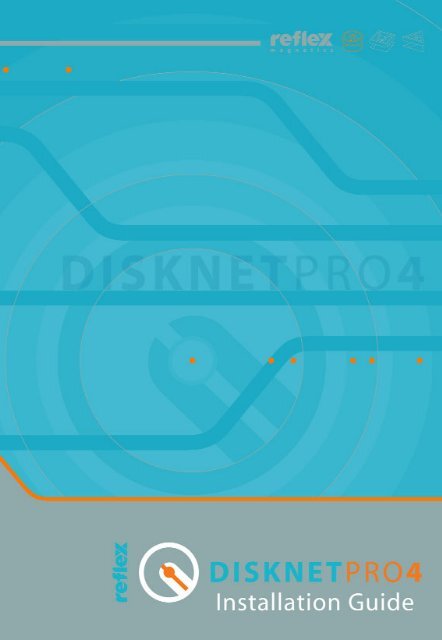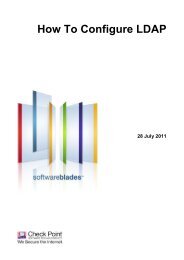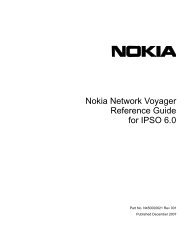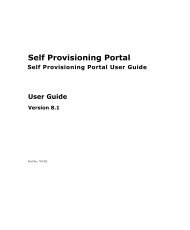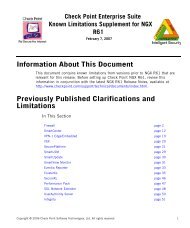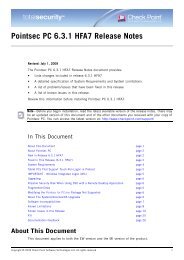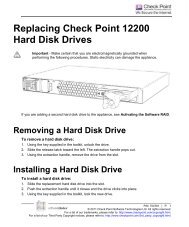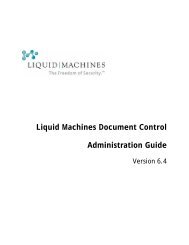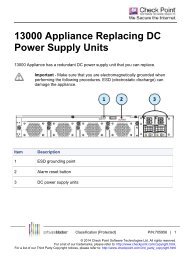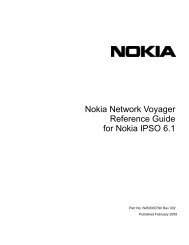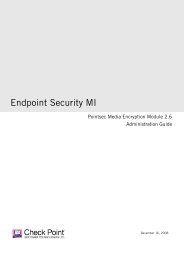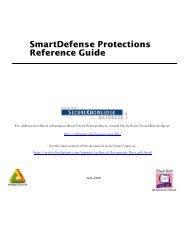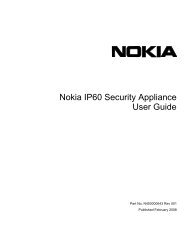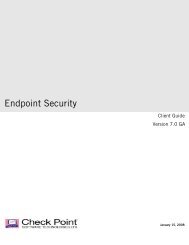reflex disknet pro v24.qxp - Check Point
reflex disknet pro v24.qxp - Check Point
reflex disknet pro v24.qxp - Check Point
You also want an ePaper? Increase the reach of your titles
YUMPU automatically turns print PDFs into web optimized ePapers that Google loves.
Reflex Disknet Pro 4<br />
Copyright © Reflex Magnetics 2002 - 2005<br />
Version 1.3<br />
Operating Systems:<br />
Microsoft Windows NT, 2000, 2003 & XP<br />
Installation Guide Published: August 2005<br />
All rights reserved. This software is sold subject to license. All use of this<br />
software is subject to the terms & conditions of Reflex Magnetics Ltd.<br />
Copyright infringement may give rise to civil and/or criminal liability.<br />
Reflex welcomes your questions, comments and suggestions.<br />
Reflex Magnetics Ltd<br />
31-33 Priory Park Road<br />
London NW6 7HP<br />
United Kingdom<br />
Tel: +44 (0)20 7372 6666<br />
Fax: +44 (0)20 7372 2507<br />
Email:<br />
Web:<br />
enquiries@<strong>reflex</strong>-magnetics.com<br />
support@<strong>reflex</strong>-magnetics.com<br />
www.<strong>reflex</strong>-magnetics.com<br />
Other Offices:<br />
Australia, Benelux, Canada, Italy, Middle East, South Africa, USA.<br />
User Guide written by:<br />
Reflex Magnetics Ltd
Reflex Disknet Pro - Contents<br />
CONTENTS<br />
2 System requirements<br />
3 Introduction<br />
4 Installing Reflex Disknet Pro Enterprise<br />
Server<br />
17 Installing Reflex Disknet Pro Enterprise<br />
Client<br />
26 Network Deployment<br />
26 Administrator Training<br />
Reflex Magnetics Ltd 1
Reflex Disknet Pro<br />
System Requirements<br />
Reflex Disknet Pro Enterprise Server<br />
All platforms<br />
Windows NT<br />
Windows 2000/3<br />
Windows XP<br />
Server backup mechanisms<br />
512MB+ Ram<br />
2GB+ Hard disk space for MSSQL database storage<br />
MS Windows NT Server or Workstation<br />
MS Windows NT Service Pack 6a<br />
MS Internet Explorer v6+<br />
MMC v1.2+<br />
MS Windows 2000/3 Server/Advanced Server or Professional<br />
MS Windows 2000/3 Service Pack 2+<br />
MS Internet Explorer v5.5+<br />
MS Windows XP Professional<br />
Reflex Disknet Pro Enterprise Client<br />
Windows 2000<br />
Windows XP<br />
MS Windows 2000 Professional<br />
MS Windows 2000 Service Pack 2+<br />
MS Internet Explorer v6+<br />
MS Windows XP Professional<br />
MS Windows XP Professional Service Pack 1+<br />
Important Note: Reflex Disknet Pro Enterprise Server and Client supports Novell NDS<br />
networks. The Reflex Disknet Pro Server must be installed on a MS Windows 2000/2003<br />
Server or XP workstation and will automatically integrate with the NDS network.<br />
Reflex Magnetics Ltd 2
Reflex Disknet Pro<br />
Introduction<br />
Reflex Disknet Pro 4 is a unique corporate solution that <strong>pro</strong>vides<br />
a policy driven mechanism of securing an organisation's<br />
information and ensures data integrity. This installation guide<br />
details the manual installation of Reflex Disknet Pro Enterprise<br />
Server and Reflex Disknet Pro Enterprise Client. For additional<br />
information about using Reflex Disknet Pro please see the fully<br />
indexed online help which can be accessed through the Reflex<br />
Disknet Pro administration console. Information about the silent<br />
network deployment of Reflex Disknet Pro Enterprise Client and<br />
frequently asked questions can also be located within the online<br />
help.<br />
Obtaining help or advice about Reflex Disknet Pro<br />
Reflex Magnetics Ltd are confident that Reflex Disknet Pro will<br />
perform admirably for you, but if you should encounter any<br />
<strong>pro</strong>blems then telephone our Technical Help Desk on +44 (0)20<br />
7372 6666 or email us at support@<strong>reflex</strong>-magnetics.com.<br />
If you require any information on Reflex's other security <strong>pro</strong>ducts<br />
or services, then telephone us on +44 (0)20 7372 6666.<br />
Alternatively, you can email us at sales@<strong>reflex</strong>-magnetics.com, or<br />
visit our Web Site at www.<strong>reflex</strong>-magnetics.com, where you can<br />
also find downloadable demos of our <strong>pro</strong>ducts, the latest<br />
upgrades, AV scanner library files and useful information in our<br />
Support area.<br />
Reflex Magnetics Ltd 3
Reflex Disknet Pro<br />
Installation Instructions<br />
The following sections detail the manual installation of Reflex<br />
Disknet Pro Enterprise Server and Reflex Disknet Pro Enterprise<br />
Client. The Reflex Disknet Pro Enterprise Server is the hub of the<br />
Reflex Disknet Pro <strong>pro</strong>tected environment and must be installed<br />
prior to the installation of any client software.<br />
Installing Reflex Disknet Pro Enterprise Server<br />
This section of the installation guide will explain step-by-step the<br />
installation of Reflex Disknet Pro Enterprise Server. Prior to<br />
installation it is important that a suitable workstation/server is<br />
chosen to act as the Reflex Disknet Pro Enterprise Server. This<br />
machine must be fully networked with TCP/IP networking<br />
installed and be accessible across the network by all client<br />
workstations.<br />
A Reflex Disknet Pro Enterprise Server installation can be aborted<br />
at any time prior to step 18, where a summary of the installation<br />
options selected is displayed. If the installation is cancelled at<br />
any time before this, the software will not be installed and the<br />
PC will remain untouched.<br />
Screen shots in this section of the installation guide were taken<br />
from a PC running Microsoft Windows 2000.<br />
Important Note: In order to install Reflex Disknet Pro Enterprise<br />
Server either for evaluation or as a licensed <strong>pro</strong>duct you must<br />
first acquire a valid registration key. For further information<br />
please contact your Reflex Disknet Pro supplier.<br />
Reflex Magnetics Ltd 4
Reflex Disknet Pro<br />
To install Reflex Disknet Pro Enterprise Server the following steps<br />
need to be completed:<br />
1) Logon to the workstation that will be installed with the Reflex<br />
Disknet Pro Enterprise Server with local NT administration rights.<br />
2) Insert the Reflex Disknet Pro installation CD-ROM into the CD<br />
drive. The CD should autorun, if not double click on<br />
Autorun.exe located in the root directory of the CD. The<br />
following menu screen will be displayed:<br />
3) Select the ‘software’ menu and then ‘Install Reflex Disknet Pro<br />
Enterprise Server for MS Windows NT/2000/2003/XP’ from the<br />
list of options. Alternatively, copy the \Software\Reflex Disknet<br />
Pro\Server folder to the local hard disk and execute setup.exe.<br />
The setup <strong>pro</strong>gram will launch and display the following splash<br />
screen:<br />
Reflex Magnetics Ltd 5
Reflex Disknet Pro<br />
4) The welcome screen is displayed. Click ‘Next’ to continue:<br />
Reflex Magnetics Ltd 6
Reflex Disknet Pro<br />
5) The registration screen is displayed. A valid registration key is<br />
required to install either evaluation or licensed software. For<br />
further information about obtaining a valid registration key<br />
please contact a Reflex Disknet Pro supplier. Enter a valid<br />
registration key and select whether the Reflex Disknet Pro<br />
Administration Console should be accessible for ‘Anyone’ or just<br />
the currently logged on user. Click ‘Next’ to continue:<br />
6) The license agreement is displayed. The terms and conditions<br />
must be read fully. To continue with the installation, the ‘I<br />
accept the agreement’ radio button must be selected. Click<br />
‘Next’ to continue:<br />
Reflex Magnetics Ltd 7
Reflex Disknet Pro<br />
7) Select the type of installation required:<br />
Complete: Will perform a complete installation of Reflex Disknet<br />
Pro Enterprise Server including the Server components, MSSQL<br />
database (MSDE) and the administration console.<br />
Custom: Provides the option to select which components are<br />
required.<br />
Reflex Disknet Pro Administration Console: Will install just the<br />
administration console for remote administration of a Reflex<br />
Disknet Pro Enterprise Server.<br />
8) If a ‘Custom’ install was selected the following screen will be<br />
displayed:<br />
Reflex Disknet Pro Enterprise Server: This option should be<br />
selected to install the core components of the Reflex Disknet Pro<br />
Enterprise Server. This will install the Reflex Disknet Pro Enterprise<br />
Server service and required access components.<br />
Reflex Disknet Pro Enterprise Server Administration Console: This<br />
option installs the necessary components required to manage the<br />
Reflex Disknet Pro Enterprise Server. An MMC snapin is created<br />
on the local machine which allows full management of the<br />
server. If Microsoft Management Console (MMC) is not installed<br />
or out of date, the Reflex Disknet Pro Enterprise Server<br />
installation <strong>pro</strong>gram will automatically install the latest version.<br />
Reflex Magnetics Ltd 8
Reflex Disknet Pro<br />
Microsoft SQL Database Engine: Reflex Disknet Pro Enterprise<br />
Server uses an MSSQL database to store all configuration and log<br />
information. Reflex Disknet Pro will automatically install the<br />
Microsoft SQL Server 2000 Desktop Engine (MSDE 2000) if this<br />
option is selected. It may however be desirable to install Reflex<br />
Disknet Pro onto an existing Microsoft SQL infrastructure. To<br />
install Reflex Disknet Pro onto an existing Microsoft SQL database<br />
deselect this option. The setup will automatically <strong>pro</strong>mpt for the<br />
new location. Click ‘Next’ to continue:<br />
10) Select the required installation folder for the Reflex Disknet<br />
Pro Enterprise Server components (default C:\Program<br />
Files\Reflex\Disknet Server) and click ‘Next’ to continue:<br />
Reflex Magnetics Ltd 9
Reflex Disknet Pro<br />
11) Select the folder on the start menu within which you wish to<br />
create shortcuts for the Reflex Disknet Pro Enterprise Server<br />
Administration Console. Click ‘Next’ to continue:<br />
12) If the Microsoft SQL Database Engine was not selected<br />
during a custom installation the following dialog will be<br />
displayed. Select ‘Keep existing Reflex Disknet Pro Server<br />
database’ if a previously created Reflex Disknet Pro database is<br />
available. Select ‘Create new Reflex Disknet Pro Server database’<br />
if installation is required on an existing SQL database<br />
infrastructure but a Reflex Disknet Pro database does not exist.<br />
Click ‘Next’ to continue:<br />
13) If the option to select an existing database or create a new<br />
Reflex Magnetics Ltd 10
Reflex Disknet Pro<br />
database on an existing database infrastructure was selected the<br />
following dialog will be displayed. Select the required database<br />
access security level. Specify the remote computer name where<br />
MS SQL is installed and the user name and password if required.<br />
Click ‘Next’ to continue:<br />
14) The Reflex Disknet Pro TCP/IP port number is used for<br />
communication between the server and clients (default 9738).<br />
Please note this value must be recorded and used for all Reflex<br />
Disknet Pro Client installations. If e-mail alerts from the Reflex<br />
Disknet Pro Enterprise Server are required, a valid SMTP server<br />
name must be specified. A valid username and password that<br />
has access to the SMTP server is required. The e-mail address<br />
used to send alerts and the message subject can be edited as<br />
required. Click ‘Next’ to continue:<br />
Reflex Magnetics Ltd 11
Reflex Disknet Pro<br />
15) Novell Installations only: If a Novell NDS network is detected<br />
the Reflex Disknet Pro Enterprise Server will automatically<br />
integrate with the NDS network. If detected during the server<br />
installation the setup <strong>pro</strong>gram will <strong>pro</strong>mpt for a Novell<br />
administrator account. Specify the network browser account and<br />
password in either Novell Netware login name format or in full<br />
distinguished name format.<br />
Reflex Magnetics Ltd 12
Reflex Disknet Pro<br />
16) Reflex Disknet Pro Enterprise Server can be used to manage<br />
multiple domains. During installation the setup wizard will<br />
detect all available Domain(s) within the current network<br />
environment. Select the Domain(s) to be managed and click<br />
‘Next’ to continue:<br />
17) The Reflex Disknet Pro Enterprise Server runs as a service on<br />
the server machine. The service requires an account within<br />
which to run. It is recommended that a domain user account is<br />
selected. This user account must have access to the domain(s)<br />
and have local administration rights on the machine where the<br />
server is installed. Select the desired user account using the<br />
browse button and click ‘Next’ to continue:<br />
Reflex Magnetics Ltd 13
Reflex Disknet Pro<br />
18) A summary of the installation options is displayed. Click<br />
‘Next’ to perform the installation:<br />
19) The screen below is displayed and shows the installation<br />
<strong>pro</strong>gress:<br />
Reflex Magnetics Ltd 14
Reflex Disknet Pro<br />
Once the installation has completed the following dialog will be<br />
displayed. Click ‘Finish’ to complete the installation:<br />
20) The Reflex Disknet Pro Enterprise Server Administration<br />
console can be opened by selecting:<br />
Start>Programs>Reflex>Disknet Pro Server>Administration<br />
Console<br />
The Reflex Disknet Pro Administration console has fully indexed<br />
on-line help. This can be accessed by pressing F1 from within<br />
the console or selecting ‘Help’ on any dialog. For information<br />
about using Reflex Disknet Pro Administration Console please see<br />
the ‘Getting Started’ section.<br />
Reflex Magnetics Ltd 15
Reflex Disknet Pro<br />
De-installation of Reflex Disknet Pro Enterprise Server<br />
To de-install Reflex Disknet Pro Enterprise Server use Add/Remove<br />
<strong>pro</strong>grams from within the MS Windows control panel. Select<br />
‘Reflex Disknet Pro Enterprise Server’ from the list of installed<br />
<strong>pro</strong>grams and click ‘Change/Remove’. During de-installation<br />
there is an option to delete the Reflex Disknet Pro database. If a<br />
re-installation is planned it is advisable to not delete the<br />
database.<br />
Reflex Magnetics Ltd 16
Reflex Disknet Pro<br />
Installing Reflex Disknet Pro Enterprise Client<br />
This section of the installation guide will explain step-by-step the<br />
manual installation of Reflex Disknet Pro Enterprise Client. For<br />
further information about network deployment of Reflex Disknet<br />
Pro Enterprise Client please see the administration console online<br />
help.<br />
To manually install Reflex Disknet Pro Enterprise Client the<br />
following steps must be completed:<br />
1) Insert the Reflex Disknet Pro installation CD-ROM into the CD<br />
drive. The CD should autorun, if not, double click on<br />
Autorun.exe located in the root directory of the CD. The<br />
following menu screen will be displayed:<br />
2) Click ‘Browse Cd’ and copy the client software folder<br />
(%\software\Reflex Disknet Pro\Client) to a folder on the server<br />
or local disk.<br />
Reflex Magnetics Ltd 17
Reflex Disknet Pro<br />
3) From the Disknet Pro Administration Console configure and<br />
export the default.xml policy file over the existing file in the<br />
Disknet Pro client folder as created in the previous step. For<br />
further information see the Administration Console online help.<br />
4) Important Note: If installing within a Novell NDS environment<br />
the serverkey.reg file must be created and copied to the client<br />
installation folder prior to installation. For further information<br />
about creating the key please see the Administration Console<br />
online help.<br />
5) Logon to the workstation with local NT administration rights.<br />
6) Run setup.exe from the client installation folder. The setup<br />
<strong>pro</strong>gram will launch and display the following splash screen:<br />
Reflex Magnetics Ltd 18
Reflex Disknet Pro<br />
7) The welcome screen is displayed. Click ‘Next’ to continue with<br />
the installation:<br />
8) The license agreement is displayed. The terms and conditions<br />
must be read fully. To continue with the installation the ‘I accept<br />
the agreement’ radio button must be selected. Click ‘Next’ to<br />
continue:<br />
Reflex Magnetics Ltd 19
Reflex Disknet Pro<br />
9) Select the destination folder where the Reflex Disknet Pro<br />
Client files will be installed (default C:\<strong>pro</strong>gram<br />
files\Reflex\Disknet). Click ‘Next’ to continue:<br />
10) Select the type of installation required.<br />
Complete: This option will install all options (Removable Media<br />
Manager, Program Security Guard, Reflex DataScan, Reflex<br />
ScreenMail).<br />
Custom: This option gives the ability to select which components<br />
are installed (recommended).<br />
Reflex Magnetics Ltd 20
Reflex Disknet Pro<br />
11) If a custom installation is selected the following options will<br />
be available:<br />
Media Manager<br />
Reflex Disknet Pro 4 ensures that all removable media/IO devices<br />
are authorised before use is granted. Authorisation can be<br />
centrally managed or users can authorise their own devices<br />
<strong>pro</strong>viding policy is met (see data authorisation below). A unique<br />
Reflex Disknet Pro 4 digital signature is written to a device to<br />
mark it as authorised. The digital signature is automatically<br />
updated during file modifications/transfers within the <strong>pro</strong>tected<br />
environment. If changes to the media are made outside of the<br />
organisation, the device will require re-authorisation before it can<br />
be used again within the <strong>pro</strong>tected environment. The system<br />
ensures that all devices are scanned for viruses using a third party<br />
Anti-Virus scanner of your choice. This prevents illegal importing<br />
of data and more importantly can prevent the unauthorised<br />
exporting of data. This system will also stop users gaining access<br />
to any unauthorised hot-swap and plug-and-play devices.<br />
Program Security Guard<br />
Reflex Disknet Pro 4 <strong>pro</strong>vides <strong>pro</strong>file based file management.<br />
Users can be prevented from creating defined file types on the<br />
local workstation and network drives. File types are specified by<br />
extension and can be used to prevent the introduction of<br />
unlicensed software (.EXE .COM .DLL etc), potentially malicious<br />
file types (.VBS .SCR etc) or simply unwanted file types (MPG,<br />
MP3, JPG etc). Protection is <strong>pro</strong>vided from any external source<br />
including e-mail attachments and web downloads.<br />
Reflex DataScan<br />
Reflex Disknet Pro 4 is supplied with a data authorisation<br />
module, which is integrated within the media authorisation<br />
<strong>pro</strong>cess. Employing this module, users can be given the right to<br />
authorise their own media <strong>pro</strong>viding the device contains only<br />
permitted file types. The module can be configured to only allow<br />
the authorisation of data only files. Any executable/active code<br />
will be rejected even if renamed or hidden.<br />
Reflex Magnetics Ltd 21
Reflex Disknet Pro<br />
Reflex ScreenMail<br />
Reflex Disknet Pro 4 is supplied with Reflex ScreenMail, a highsecurity<br />
plug-in designed to work with MS Outlook/MS Outlook<br />
Express. It <strong>pro</strong>vides integrated Anti-Virus and active code<br />
<strong>pro</strong>tection for both inbound and outbound e-mails.<br />
Select the required components and click 'Next' to continue:<br />
Reflex Magnetics Ltd 22
Reflex Disknet Pro<br />
13) Reflex Disknet Pro uses a secure TCP/IP connection to<br />
communicate between client and server workstations. The<br />
machine name(s) of the Reflex Disknet Pro Enterprise Server(s)<br />
must be entered as well as the TCP/IP port number (default<br />
9738). To add a server(s) simply type the server name or IP<br />
address and Port number and then click 'Add'. A test<br />
connection will be performed to check that the server name is<br />
correct. Multiple Servers can be added and their order can be<br />
arranged using the 'Up' and 'Down' buttons.<br />
When multiple servers have been added it possible to select the<br />
following options:<br />
Sequential<br />
The client will connect to the first server in the list by default. If<br />
this server is unavailable then the second server will be contacted<br />
and so on in order.<br />
Random<br />
When multiple servers are present the client software will<br />
automatically share the load across all configured servers using<br />
random selection. Click 'Next' to continue:<br />
Reflex Magnetics Ltd 23
Reflex Disknet Pro<br />
14) By default a Reflex Disknet Pro Client obtains security rights<br />
from the Reflex Disknet Pro Enterprise Server. For standalone or<br />
remote users this can have implications for remote support. For<br />
this reason it is possible to configure Reflex Disknet Pro client to<br />
use NT permissions to override the Reflex Disknet Pro<br />
permissions. Anyone within the NT local administrator group will<br />
have rights to disable Reflex Disknet Pro client components.<br />
Click 'Next' to continue:<br />
15) A summary of the selected installation components will be<br />
displayed. Click 'Next' to install Reflex Disknet Pro Client with<br />
the configured options:<br />
Reflex Magnetics Ltd 24
Reflex Disknet Pro<br />
The setup <strong>pro</strong>gress is indicated as below:<br />
16) On completion of installation a reboot is required. Select the<br />
required option and click 'Finish' to complete the installation:<br />
17) After rebooting the workstation, Reflex Disknet Pro Client<br />
will automatically load and <strong>pro</strong>tect the workstation. The presence<br />
of Reflex Disknet Pro Client is displayed by the addition of a new<br />
system tray icon displayed below:<br />
User <strong>pro</strong>files are automatically downloaded when users logon.<br />
For further information about the system tray menus please view<br />
the client on-line help.<br />
Reflex Magnetics Ltd 25
Reflex Disknet Pro<br />
De-installation of Reflex Disknet Pro Enterprise Client<br />
To de-install Reflex Disknet Pro Enterprise Client use Add/Remove<br />
<strong>pro</strong>grams from within the MS Windows control panel. Select<br />
‘Reflex Disknet Pro Enterprise Client’ from the list of installed<br />
<strong>pro</strong>grams and click ‘Change/Remove’.<br />
Network Deployment<br />
The preferred method for installing Reflex Disknet Pro Client is a<br />
silent network deployment. Because Reflex Disknet Pro Client<br />
requires local administration rights to install, you will need to use<br />
a software deployment mechanism to install. Further<br />
information about silently installing Reflex Disknet Pro Client<br />
across a network please see the Administration Console online<br />
help. Reflex Disknet Pro Client support both command line and<br />
MSI deployment.<br />
Administrator Training<br />
For information about Reflex Disknet Pro Administrator training,<br />
please contact Reflex Magnetics Ltd at training@<strong>reflex</strong>magnetics.com<br />
or by telephone, +44(0)20 7372 6666.<br />
Reflex Magnetics Ltd 26
Reflex Disknet Pro<br />
Reflex Magnetics Ltd 27