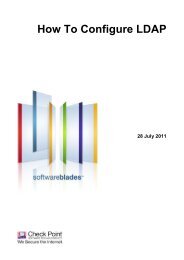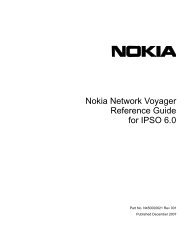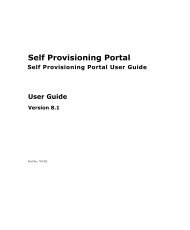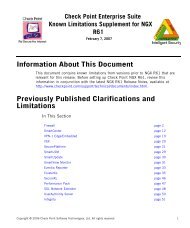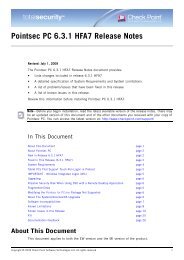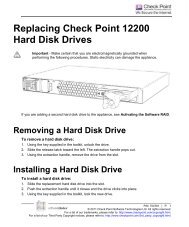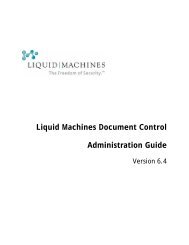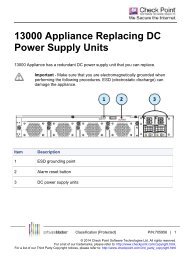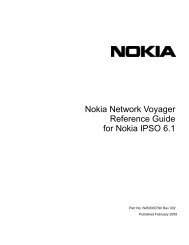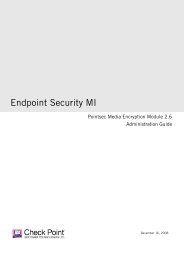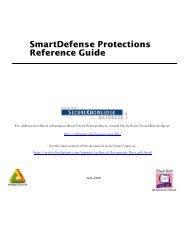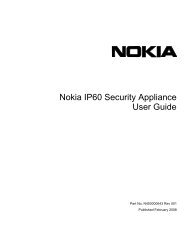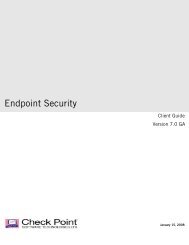Nokia IP100 Series Installation Guide - Check Point
Nokia IP100 Series Installation Guide - Check Point
Nokia IP100 Series Installation Guide - Check Point
Create successful ePaper yourself
Turn your PDF publications into a flip-book with our unique Google optimized e-Paper software.
<strong>Nokia</strong><br />
<strong>IP100</strong> <strong>Series</strong> <strong>Installation</strong> <strong>Guide</strong><br />
Part Number: 45-0445-001 Rev A<br />
October 2000<br />
<strong>Nokia</strong><br />
313 Fairchild Drive<br />
Mountain View, CA 94043-2215<br />
1-650-625-2000<br />
info@iprg.nokia.com
COPYRIGHT<br />
© 2000 <strong>Nokia</strong> Corporation All rights reserved.<br />
Rights reserved under the copyright laws of the United States.<br />
RESTRICTED RIGHTS LEGEND<br />
Use, duplication, or disclosure by the Government is subject to restrictions as set forth in subparagraph (c)(1)(ii) of the Rights in<br />
Technical Data and Computer Software clause at DFARS 252.227-7013.<br />
IMPORTANT NOTE TO USERS<br />
This software is provided by <strong>Nokia</strong> Corporation as is and any express or implied warranties, including, but not limited to, the<br />
implied warranties of merchantability and fitness for a particular purpose are disclaimed. In no event shall <strong>Nokia</strong> Corporation be<br />
liable for any direct, indirect, incidental, special, exemplary, or consequential damages (including, but not limited to, procurement<br />
of substitute goods or services; loss of use, data, or profits; or business interruption) however caused and on any theory of liability,<br />
whether in contract, strict liability, or tort (including negligence or otherwise) arising in any way out of the use of this software,<br />
even if advised of the possibility of such damage.<br />
<strong>Nokia</strong> reserves the right to make changes without further notice to any products herein to improve reliability, function, or design.<br />
TRADEMARKS<br />
<strong>Nokia</strong> is a registered trademark of <strong>Nokia</strong> Corporation.<br />
Other products mentioned in this document are trademarks or registered trademarks of their respective holders.<br />
ii<br />
<strong>IP100</strong> <strong>Series</strong> <strong>Installation</strong> <strong>Guide</strong>
COMPLIANCE STATEMENTS<br />
This hardware complies with the standards listed in this section.<br />
Emission Standards<br />
FCC Part 15 Class B<br />
EN55022B, EN50082-1 (1977)<br />
IEC 1000-4-2<br />
IEC 1000-4-3<br />
IEC 1000-4-4<br />
IEC 1000-4-5<br />
IEC 1000-4-6<br />
IEC 1000-4-11<br />
US and Canada<br />
European Community (CE)<br />
European Community (CE)<br />
European Community (CE)<br />
European Community (CE)<br />
European Community (CE)<br />
European Community (CE)<br />
European Community (CE)<br />
Safety Standards<br />
UL1950<br />
CUL/CSA 22.2 NO 950-M93<br />
EN60950:1992, A1, A2:1993, A3:1995, A4:1997, All:1998<br />
EN60950<br />
US<br />
Canada<br />
European Community (CE)/TUV<br />
Japanese National Deviation<br />
<strong>IP100</strong> <strong>Series</strong> <strong>Installation</strong> <strong>Guide</strong><br />
iii
NOKIA CONTACT INFORMATION<br />
Corporate Headquarters<br />
E-mail: info@iprg.nokia.com<br />
Web Site: www.nokia.com<br />
Telephone: 1-888-477-4566 or 1-650-625-2000<br />
Fax: 1-650-691-2170<br />
Mail Address: <strong>Nokia</strong> Corporation<br />
313 Fairchild Drive<br />
Mountain View, California 94043-2215<br />
USA<br />
Regional Contact Information<br />
Americas Europe Asia-Pacific<br />
Tel: 1-877-997-9199 Tel: 00800 5543 1816 Tel: +358 9 692 7156<br />
Outside USA and Canada: +1 512-437-7089 or 1+49 231 754 6011<br />
E-mail: info.ipnetworking_americas@nokia.com E-mail: info.ipnetworking_emea@nokia.com E-mail:info.ipnetworking_apac@nokia.com<br />
<strong>Nokia</strong> Corporation<br />
<strong>Nokia</strong> NTC, UK/Heathrow<br />
313 Fairchild Drive 2 Heathrow Blvd.<br />
Mountain View, CA 94043-2215<br />
284 Bath Road<br />
USA Heathrow<br />
Middlesex UP7 ODQ<br />
England<br />
<strong>Nokia</strong> Customer Support<br />
Website:<br />
E-mail:<br />
http://support.nokia.com<br />
tac.support@nokia.com<br />
Americas (except Canada)<br />
Voice: 1-888-477-9824 or 1-650-625-2525<br />
Fax: 1-650-625-2903<br />
Canada<br />
Voice: 1-888-361-5030 or 1-613-271-6721<br />
Fax: 1-613-271-8782<br />
Europe<br />
Voice: +44 (0) 208-564-8100<br />
Fax: +44 (0) 208-897-0674<br />
Asia-Pacific<br />
Voice: +65-7232999<br />
Fax: +65-7232897<br />
iv<br />
<strong>IP100</strong> <strong>Series</strong> <strong>Installation</strong> <strong>Guide</strong>
Contents<br />
Figures . . . . . . . . . . . . . . . . . . . . . . . . . . . . . . . . . . . . . . . . . ix<br />
Tables . . . . . . . . . . . . . . . . . . . . . . . . . . . . . . . . . . . . . . . . . . x<br />
Preface . . . . . . . . . . . . . . . . . . . . . . . . . . . . . . . . . . . . . . . . . xi<br />
About the <strong>Nokia</strong> <strong>IP100</strong> <strong>Series</strong> NAP. . . . . . . . . . . . . . . xi<br />
<strong>IP100</strong> <strong>Series</strong> NAP Product Documentation . . . . . . . .xii<br />
Other Documents. . . . . . . . . . . . . . . . . . . . . . . . . . . . . .xii<br />
Voyager Help . . . . . . . . . . . . . . . . . . . . . . . . . . . . . . . . .xii<br />
Conventions Used in This <strong>Guide</strong> . . . . . . . . . . . . . . . . xiii<br />
CHAPTER 1 Overview . . . . . . . . . . . . . . . . . . . . . . . . . . . . . . . . . . . . . . . 1<br />
Organization of <strong>Installation</strong> <strong>Guide</strong>. . . . . . . . . . . . . . . . .2<br />
Hardware. . . . . . . . . . . . . . . . . . . . . . . . . . . . . . . . . . . . . . . .3<br />
Features . . . . . . . . . . . . . . . . . . . . . . . . . . . . . . . . . . . . . . . . .4<br />
Rear Panel . . . . . . . . . . . . . . . . . . . . . . . . . . . . . . . . . . . . .5<br />
Top . . . . . . . . . . . . . . . . . . . . . . . . . . . . . . . . . . . . . . . . . . .6<br />
Bottom . . . . . . . . . . . . . . . . . . . . . . . . . . . . . . . . . . . . . . . .7<br />
Site Requirements. . . . . . . . . . . . . . . . . . . . . . . . . . . . . . . .9<br />
CHAPTER 2 Installing the Hardware . . . . . . . . . . . . . . . . . . . . . . .11<br />
Placement of <strong>IP100</strong> <strong>Series</strong> NAP . . . . . . . . . . . . . . . . . .12<br />
By Itself on Desk or Table . . . . . . . . . . . . . . . . . . . . .12<br />
Stacking . . . . . . . . . . . . . . . . . . . . . . . . . . . . . . . . . . . . . .12<br />
Wall Mounting. . . . . . . . . . . . . . . . . . . . . . . . . . . . . . . .13<br />
Connecting the <strong>IP100</strong> <strong>Series</strong> . . . . . . . . . . . . . . . . . . . . .16<br />
Step 1—Connecting the NAP to a Power Source.16<br />
Step 2—Connecting a Console . . . . . . . . . . . . . . . . .17<br />
Step 3—Connecting the NAP to a Network. . . . . .18<br />
<strong>IP100</strong> <strong>Series</strong> <strong>Installation</strong> <strong>Guide</strong><br />
v
Contents<br />
Using an External Modem . . . . . . . . . . . . . . . . . . . . . . .19<br />
Step 1—Connecting a Modem . . . . . . . . . . . . . . . . . .19<br />
Step 2—Configuring a Modem . . . . . . . . . . . . . . . . .20<br />
Step 3—Setting Modem Command Strings . . . . . .22<br />
US Robotics 33.6 fax modem . . . . . . . . . . . . . 22<br />
Best Data 56K data fax modem . . . . . . . . . . . . 24<br />
CHAPTER 3 Configuring the NAP . . . . . . . . . . . . . . . . . . . . . . . . . 27<br />
Before You Begin . . . . . . . . . . . . . . . . . . . . . . . . . . . . . . .28<br />
Using System Startup. . . . . . . . . . . . . . . . . . . . . . . . . . . .29<br />
Step 1—Assigning a Hostname . . . . . . . . . . . . . . . . .29<br />
Step 2—Assigning a Password. . . . . . . . . . . . . . . . . .30<br />
Step 3—Selecting a Browser Type . . . . . . . . . . . . . .30<br />
Step 4—Entering Initial Interface Information . . .31<br />
Step 5—Confirming the Setup . . . . . . . . . . . . . . . . . .32<br />
Using Voyager . . . . . . . . . . . . . . . . . . . . . . . . . . . . . . . . . .33<br />
Monitoring <strong>IP100</strong> <strong>Series</strong> Operations . . . . . . . . . . . . . .35<br />
APPENDIX A Technical Specifications . . . . . . . . . . . . . . . . . . . . . . 37<br />
Physical . . . . . . . . . . . . . . . . . . . . . . . . . . . . . . . . . . . . . . . .37<br />
Environmental . . . . . . . . . . . . . . . . . . . . . . . . . . . . . . . . . .38<br />
Interfaces . . . . . . . . . . . . . . . . . . . . . . . . . . . . . . . . . . . . . . .39<br />
Declaration of Conformity . . . . . . . . . . . . . . . . . . . . . . .40<br />
APPENDIX B Cables . . . . . . . . . . . . . . . . . . . . . . . . . . . . . . . . . . . . . . . . . 41<br />
Ethernet Crossover Cable . . . . . . . . . . . . . . . . . . . . . . . .41<br />
Null-Modem Cable . . . . . . . . . . . . . . . . . . . . . . . . . . . . . .43<br />
vi<br />
<strong>IP100</strong> <strong>Series</strong> <strong>Installation</strong> <strong>Guide</strong>
Contents<br />
APPENDIX C Using Boot Manager . . . . . . . . . . . . . . . . . . . . . . . . . 45<br />
Variables . . . . . . . . . . . . . . . . . . . . . . . . . . . . . . . . . . . . . . .47<br />
Viewing Variables and Other System Parameters 48<br />
printenv. . . . . . . . . . . . . . . . . . . . . . . . . . . . . . 48<br />
showalias . . . . . . . . . . . . . . . . . . . . . . . . . . . . 49<br />
sysinfo . . . . . . . . . . . . . . . . . . . . . . . . . . . . . . 49<br />
ls . . . . . . . . . . . . . . . . . . . . . . . . . . . . . . . . . . 50<br />
Setting Variables . . . . . . . . . . . . . . . . . . . . . . . . . . . . . .51<br />
setenv . . . . . . . . . . . . . . . . . . . . . . . . . . . . . . . 51<br />
unsetenv . . . . . . . . . . . . . . . . . . . . . . . . . . . . . 52<br />
set-defaults . . . . . . . . . . . . . . . . . . . . . . . . . . . 52<br />
setalias . . . . . . . . . . . . . . . . . . . . . . . . . . . . . . 52<br />
unsetalias . . . . . . . . . . . . . . . . . . . . . . . . . . . . 53<br />
Other Commands. . . . . . . . . . . . . . . . . . . . . . . . . . . . . .53<br />
halt . . . . . . . . . . . . . . . . . . . . . . . . . . . . . . . . . 53<br />
help . . . . . . . . . . . . . . . . . . . . . . . . . . . . . . . . 53<br />
Booting the System . . . . . . . . . . . . . . . . . . . . . . . . . . . . .54<br />
Installing IPSO Using the Boot Manager. . . . . . . . . .55<br />
Protecting the Boot Manager With a Password . . . .56<br />
Upgrading the Boot Manager . . . . . . . . . . . . . . . . . . . .57<br />
APPENDIX D Limited Warranty and Terms and Conditions<br />
of Software License for <strong>Nokia</strong> Software . . . . . . . . . . . . 59<br />
APPENDIX E General Public Licensed Software . . . . . . . . . . 65<br />
APPENDIX F Troubleshooting . . . . . . . . . . . . . . . . . . . . . . . . . . . . . . 69<br />
Access and Login Problems. . . . . . . . . . . . . . . . . . . . . .70<br />
Unable to log in to Console port. . . . . . . . . . . . . 70<br />
Receive login prompt, but password<br />
not accepted . . . . . . . . . . . . . . . . . . . . . . . . 71<br />
<strong>IP100</strong> <strong>Series</strong> <strong>Installation</strong> <strong>Guide</strong><br />
vii
Contents<br />
No login prompt . . . . . . . . . . . . . . . . . . . . . . . . . 72<br />
Unable to connect to Voyager using<br />
network port . . . . . . . . . . . . . . . . . . . . . . . . . 72<br />
Interface Problems . . . . . . . . . . . . . . . . . . . . . . . . . . . . . .74<br />
Local NAP ports do not appear in<br />
Voyager . . . . . . . . . . . . . . . . . . . . . . . . . . . . 74<br />
No link light appears when you<br />
connect the port . . . . . . . . . . . . . . . . . . . . . . 74<br />
Activity light is continuously on . . . . . . . . . . . . . 74<br />
High collision rate on the hub . . . . . . . . . . . . . . . 75<br />
Connectivity Problems. . . . . . . . . . . . . . . . . . . . . . . . . . .76<br />
Unable to ping through the unit . . . . . . . . . . . . . 76<br />
Routing Problems . . . . . . . . . . . . . . . . . . . . . . . . . . . . . . .78<br />
Problems with OSPF. . . . . . . . . . . . . . . . . . . . . . . . . . .79<br />
OSPF does not operate . . . . . . . . . . . . . . . . . . . . 79<br />
Problems with RIP. . . . . . . . . . . . . . . . . . . . . . . . . . . . .80<br />
Problems Exchanging Routes. . . . . . . . . . . . . . . . . . .81<br />
Problems With Multicast . . . . . . . . . . . . . . . . . . . . . . .82<br />
Using tcpdump. . . . . . . . . . . . . . . . . . . . . . . . . . . . . . . . . .84<br />
Viewing Packets With tcpdump. . . . . . . . . . . . . . . . .84<br />
tcpdump Command Basics . . . . . . . . . . . . . . . . .84<br />
tcpdump for a specific interface . . . . . . . . 84<br />
tcpdump for a specific protocol on<br />
an interface . . . . . . . . . . . . . . . . . . . . . . . . 85<br />
tcpdump for an Interface Using a TCP/UDP<br />
Application Port . . . . . . . . . . . . . . . . 85<br />
Specifying IP or UDP Port . . . . . . . . . . . . . . . 85<br />
Filtering Traffic with tcpdump. . . . . . . . . . . . . . .85<br />
Hiding Specific Types of Traffic . . . . . . . . . . 85<br />
Viewing a Portion of the Packet . . . . . . . . . . . 86<br />
Viewing a Specific IP Address . . . . . . . . . . . . 86<br />
Saving tcpdump Results to Local File . . . . . . . .86<br />
Index . . . . . . . . . . . . . . . . . . . . . . . . . . . . . . . . . . . . . . . . . . . 89<br />
viii<br />
<strong>IP100</strong> <strong>Series</strong> <strong>Installation</strong> <strong>Guide</strong>
Figures<br />
1-1. Overall view of NAP . . . . . . . . . . . . . . . . . . . . 3<br />
1-2. Rear panel of NAP . . . . . . . . . . . . . . . . . . . . . 5<br />
1-3. Top view of NAP . . . . . . . . . . . . . . . . . . . . . . 6<br />
1-4. Bottom view of NAP . . . . . . . . . . . . . . . . . . . . 7<br />
2-1. Three NAPs stacked on top of one another<br />
(rear view) . . . . . . . . . . . . . . . . . . . . . . . . . . 12<br />
2-2. Wall mounting of NAP . . . . . . . . . . . . . . . . . 14<br />
2-3. NAP connected to power source . . . . . . . . . . 16<br />
2-4. Notebook computer connected to NAP . . . . . 17<br />
2-5. Rear panel of NAP, with network interfaces<br />
at left . . . . . . . . . . . . . . . . . . . . . . . . . . . . . . . 18<br />
2-6. External modem connected to NAP . . . . . . . 20<br />
3-1. Screen that appears when first booting<br />
the NAP . . . . . . . . . . . . . . . . . . . . . . . . . . . . 29<br />
3-2. System startup browser screen . . . . . . . . . . . . 30<br />
3-3. System startup interface screen for<br />
IP110 NAP . . . . . . . . . . . . . . . . . . . . . . . . . . 31<br />
B-1. Ethernet crossover cable pin connections . . . 41<br />
B-2. 9-pin to 25-pin null-modem cable . . . . . . . . 43<br />
B-3. 9-pin to 9-pin null-modem cable . . . . . . . . . 44<br />
<strong>IP100</strong> <strong>Series</strong> <strong>Installation</strong> <strong>Guide</strong><br />
ix
Tables<br />
2-1. US Robotics AT Commands . . . . . . . . . . . . . 23<br />
2-2. US Robotics DIP Switches . . . . . . . . . . . . . . 23<br />
2-3. Best Data AT Commands . . . . . . . . . . . . . . . 25<br />
A-1. Physical Dimensions of <strong>IP100</strong> <strong>Series</strong> NAP . 37<br />
A-2. Environmental Characteristics of <strong>IP100</strong> <strong>Series</strong><br />
NAP . . . . . . . . . . . . . . . . . . . . . . . . . . . . . . 38<br />
A-3. Interface Characteristics of <strong>IP100</strong> <strong>Series</strong><br />
NAP . . . . . . . . . . . . . . . . . . . . . . . . . . . . . . 39<br />
C-1. Boot Manager Boot Flags . . . . . . . . . . . . . . . 48<br />
C-2. Boot Manager Argument Defaults . . . . . . . . 54<br />
<strong>IP100</strong> <strong>Series</strong> <strong>Installation</strong> <strong>Guide</strong><br />
x
Preface<br />
About the <strong>Nokia</strong> <strong>IP100</strong> <strong>Series</strong> NAP<br />
The <strong>IP100</strong> <strong>Series</strong> NAP offers the performance and flexibility of <strong>Nokia</strong> IP<br />
products in a small package. The small size of the network applications<br />
platform (NAP) makes it ideal for installation where space is limited. The<br />
NAP can be placed on a desk or table. It can also be wall mounted.<br />
This approach provides many benefits:<br />
• One-step ordering. All interfaces and peripherals are pre-installed<br />
in a single, integrated unit<br />
• Quick start-up. All software is pre-installed.<br />
• Dependability. <strong>Nokia</strong> supports the entire unit.<br />
• Compatibility. The <strong>IP100</strong> <strong>Series</strong> maintains compatibility with other<br />
devices in the <strong>Nokia</strong> IP family.<br />
The <strong>Nokia</strong> <strong>IP100</strong> <strong>Series</strong> NAP is managed using Voyager, the <strong>Nokia</strong> webbased<br />
management application. With Voyager, you can manage, monitor,<br />
and configure the device from any location within the network.<br />
<strong>IP100</strong> <strong>Series</strong> <strong>Installation</strong> <strong>Guide</strong> xi
<strong>IP100</strong> <strong>Series</strong> NAP Product Documentation<br />
Other Documents<br />
In addition to this installation guide, the documentation set for this<br />
product includes Release Notes for IPSO software and Inline Help for<br />
Voyager, which is displayed within each Voyager page. The<br />
documentation set also includes the online Voyager Reference <strong>Guide</strong>.<br />
Voyager Help<br />
When using Voyager, to enable inline help:<br />
• Press the HELP ON button located at the top of the Voyager display.<br />
The HELP OFF button appears when the help text is active.<br />
To disable inline help:<br />
• Click the HELP OFF button.<br />
To obtain more information about a task or about options, access the<br />
inline Voyager Reference <strong>Guide</strong>:<br />
• Press the DOC button.<br />
xii<br />
<strong>IP100</strong> <strong>Series</strong> <strong>Installation</strong> <strong>Guide</strong>
Conventions Used in This <strong>Guide</strong><br />
Conventions Used in This <strong>Guide</strong><br />
This table shows the meaning of different typefaces used in this<br />
installation guide.<br />
Typeface Meaning Examples<br />
Italic<br />
An important word or<br />
phrase such as a link, a<br />
place to enter data, the<br />
name of a menu or<br />
option, a web page or a<br />
section within a web<br />
page.<br />
Also a place where<br />
different users will<br />
insert different text in a<br />
command line.<br />
Turn Internal Clock off.<br />
Select the File menu.<br />
To delete a file, type rm filename.<br />
Bold Italic<br />
SMALL CAPS<br />
Courier<br />
Courier Bold<br />
The name of a<br />
document or a section<br />
within a document.<br />
Button to click with<br />
your pointing device to<br />
perform a specific<br />
operation.<br />
A file or directory<br />
name.<br />
Text that the computer<br />
presents, rather than<br />
text you enter yourself.<br />
Literal text that you<br />
enter yourself, on the<br />
screen<br />
This is the Overview chapter.<br />
Click CONFIG.<br />
c:/etc/test/stuff.txt<br />
Hostname?<br />
Type fwconfig to configure the firewall.<br />
<strong>IP100</strong> <strong>Series</strong> <strong>Installation</strong> <strong>Guide</strong><br />
xiii
WARNING: Shows critical information which, if<br />
ignored, could cause injuries to you or to other<br />
people.<br />
NOTE: A Note calls special attention to important information.<br />
xiv<br />
<strong>IP100</strong> <strong>Series</strong> <strong>Installation</strong> <strong>Guide</strong>
CHAPTER 1<br />
Overview<br />
The <strong>Nokia</strong> <strong>IP100</strong> <strong>Series</strong> of low cost IP network applications platforms<br />
(NAPs) provides secure network access for small-size to medium-size<br />
organizations. <strong>IP100</strong> <strong>Series</strong> NAPs are compact and also easy to install,<br />
configure, and use.<br />
The <strong>Nokia</strong> operating system (IPSO) is built into the <strong>IP100</strong> <strong>Series</strong>. The<br />
series also comes with Voyager, a web-based NAP-management<br />
application.<br />
<strong>IP100</strong> <strong>Series</strong> <strong>Installation</strong> <strong>Guide</strong> 1
Organization of <strong>Installation</strong> <strong>Guide</strong><br />
The three chapters of this guide have the following organization:<br />
• This chapter describes the features of <strong>IP100</strong> <strong>Series</strong> NAPs.<br />
• Chapter 2 explains how to connect an <strong>IP100</strong> NAP to your network.<br />
• Chapter 3 shows how to configure the NAP.<br />
Appendices provide the following additional technical information:<br />
• Appendix A: Technical Specifications<br />
• Appendix B: Cables<br />
• Appendix C: Using Boot Manager<br />
• Appendix D: Warranty and License for <strong>Nokia</strong> Software<br />
• Appendix E: General Public Licensed Software<br />
• Appendix F: Troubleshooting<br />
WARNING: The <strong>IP100</strong> <strong>Series</strong> NAP has no userreplaceable<br />
or user-serviceable parts. Only<br />
authorized service personnel should open the unit.<br />
2 <strong>IP100</strong> <strong>Series</strong> <strong>Installation</strong> <strong>Guide</strong>
Hardware<br />
Hardware<br />
Figure 1-1 shows an overall view of an <strong>IP100</strong> <strong>Series</strong> NAP. Later figures<br />
provide more details about each orientation (top, rear, and so forth).<br />
Figure 1-1. Overall view of NAP<br />
<strong>IP100</strong> <strong>Series</strong> <strong>Installation</strong> <strong>Guide</strong> 3
Features<br />
NAPs in the <strong>IP100</strong> <strong>Series</strong> have the following features:<br />
• Three 10/100 base-T ethernet interfaces (the IP110)<br />
• Two EIA-232 serial ports<br />
• A RESET button that generates a system reset.<br />
• A 5-volt DC (110/220 volt AC) power supply (part number<br />
NCZ3023FRU)<br />
• The NAPs can be placed on a table or mounted on the wall<br />
• Up to three NAPs can be stacked on top of one another.<br />
For more detailed technical information, see APPENDIX A, Technical<br />
Specifications. For information about stacking and wall mounting, see<br />
CHAPTER 2, Installing the Hardware.<br />
<strong>IP100</strong> <strong>Series</strong> NAPs come with the following:<br />
• A null-modem cable with DB-9 connectors, for connecting a console<br />
to the unit. In Chapter 2, see Step 2—Connecting a Console.<br />
• A power cord appropriate for the country in which the unit was<br />
purchased. In Chapter 2, see Step 1—Connecting the NAP to a<br />
Power Source.<br />
• Two number 10 cross-head screws, with anchors and standoffs, for<br />
mounting the unit on a wall.<br />
4 <strong>IP100</strong> <strong>Series</strong> <strong>Installation</strong> <strong>Guide</strong>
Features<br />
Rear Panel<br />
Figure 1-2 shows the rear panel of an <strong>IP100</strong> <strong>Series</strong> NAP.<br />
Figure 1-2. Rear panel of NAP<br />
The rear panel has:<br />
• RJ-45 shielded connectors for each network interface. Connector<br />
labels indicate the types of interfaces.<br />
• Two ports with DB-9 connectors. One (AUX) is for connecting an<br />
external modem or another NAP to the unit. The other (CONSOLE) is<br />
for connecting a terminal to the unit.<br />
• A connector for the power supply. The connector is labeled POWER<br />
and has a universal power symbol.<br />
• A reset button.<br />
<strong>IP100</strong> <strong>Series</strong> <strong>Installation</strong> <strong>Guide</strong> 5
Top<br />
Figure 1-3 shows the top of an <strong>IP100</strong> <strong>Series</strong> NAP.<br />
Figure 1-3. Top view of NAP<br />
The three pairs of LEDs at the right of the unit correspond to the three<br />
network connectors on the rear panel. They are labeled accordingly. The<br />
top LED (ACTIVE) is yellow and flashes on and off to indicate network<br />
activity. The bottom LED (LINK) is green when there is a network<br />
connection. When there is no network connection, the LED does not glow<br />
at all.<br />
6 <strong>IP100</strong> <strong>Series</strong> <strong>Installation</strong> <strong>Guide</strong>
Features<br />
The LEDs on the left are labeled FAULT and POWER, with a universal<br />
power symbol above the LEDs. The POWER LED is green when the unit<br />
is receiving power. The FAULT LED is red when there is a system failure<br />
or abnormal condition.<br />
Bottom<br />
Figure 1-4 shows the bottom of the NAP.<br />
Figure 1-4. Bottom view of NAP<br />
<strong>IP100</strong> <strong>Series</strong> <strong>Installation</strong> <strong>Guide</strong> 7
As Figure 1-4 indicates, the bottom of the unit has:<br />
• Four sets of ventilation slots<br />
• A rubber cushion at each corner, for placing the unit on a desk or<br />
table or stacking NAPs on top of one another<br />
• Two keyhole slots for mounting the unit on a wall<br />
8 <strong>IP100</strong> <strong>Series</strong> <strong>Installation</strong> <strong>Guide</strong>
Site Requirements<br />
Site Requirements<br />
Before installing the unit, ensure that the location where you intend to<br />
place the unit conforms to the environmental specifications listed in<br />
APPENDIX A, Technical Specifications.<br />
WARNING: For NAPs intended for shipment outside<br />
North America, the cord set may be optional. If a<br />
cord set is not provided, use a power cord rated at<br />
6A, 250V, maximum 3 meters long, made of HAR<br />
cordage and IEC fittings approved by the<br />
country of end use.<br />
WARNING: There is danger of explosion if the<br />
battery is incorrectly placed. Replace only with the<br />
same or equivalent type recommended by the<br />
manufacturer. Dispose of used batteries according<br />
to the manufacturer’s instructions.<br />
<strong>IP100</strong> <strong>Series</strong> <strong>Installation</strong> <strong>Guide</strong> 9
10 <strong>IP100</strong> <strong>Series</strong> <strong>Installation</strong> <strong>Guide</strong>
CHAPTER 2<br />
Installing the Hardware<br />
This chapter describes how to install an <strong>IP100</strong> <strong>Series</strong> NAP and how to<br />
connect it to a network. It also explains how to connect an external<br />
modem to the NAP, as an alternative way of accessing the NAP from a<br />
remote location.<br />
<strong>IP100</strong> <strong>Series</strong> <strong>Installation</strong> <strong>Guide</strong> 11
Placement of <strong>IP100</strong> <strong>Series</strong> NAP<br />
By Itself on Desk or Table<br />
You can place an <strong>IP100</strong> <strong>Series</strong> NAP on a desk, table, or other flat surface.<br />
Stacking<br />
You can stack up to three NAPs on top of one another (Figure 2-1).<br />
Figure 2-1. Three NAPs stacked on top of one another (rear view)<br />
12 <strong>IP100</strong> <strong>Series</strong> <strong>Installation</strong> <strong>Guide</strong>
Placement of <strong>IP100</strong> <strong>Series</strong> NAP<br />
Use the following procedures when stacking <strong>IP100</strong> <strong>Series</strong> NAPs:<br />
• Do not remove the rubber feet on the bottom of an NAP. They keep<br />
the NAPs from sliding against each other and ensure proper<br />
ventilation and stability.<br />
• Provide sufficient clearance under the NAPs to allow air to move<br />
through the components.<br />
WARNING: Do not block any ventilation slots on the<br />
NAP. Internal components may overheat and be<br />
damaged.<br />
Wall Mounting<br />
You can mount an <strong>IP100</strong> <strong>Series</strong> NAP on a wall by using the two keyholes<br />
slots on the back of the NAP. When mounting the NAP on a wall, the<br />
front panel should be at the top and the rear panel at the bottom, with<br />
connecting cables projecting downward from the rear panel.<br />
Figure 2-2 shows how to mount the NAP on a wall.<br />
<strong>IP100</strong> <strong>Series</strong> <strong>Installation</strong> <strong>Guide</strong> 13
Figure 2-2. Wall mounting of NAP<br />
To mount the NAP on a wall follow these procedures:<br />
1. Make sure you have the packet of mounting screws, anchors, and<br />
standoffs that come with the NAP.<br />
2. Decide where to mount the NAP. For easy access mount the NAP at<br />
eye level and in a position where it is visible, isolated from other wall<br />
mountings, and level.<br />
3. Place marks where the two mounting screws should go. The distance<br />
from the center of one keyhole slot to the center of the other is 7.5<br />
inches (19.05 cm).<br />
4. Drill a quarter inch (0.635 cm) hole at each mark, to accommodate<br />
the number 10 cross-head screws that come with the NAP (along with<br />
two anchors and two standoffs).<br />
14 <strong>IP100</strong> <strong>Series</strong> <strong>Installation</strong> <strong>Guide</strong>
Placement of <strong>IP100</strong> <strong>Series</strong> NAP<br />
5. Insert an anchor into each hole. Then place a standoff on the end of<br />
each screw. Turn the screw so that the screw protrudes one quarter<br />
inch from the wall.<br />
6. Hold the NAP so that the screws are in the center of the keyholes.<br />
Push down on the NAP so each screw is lodged firmly into the top of<br />
each keyhole slot.<br />
You can re-orient the face plate so it reads from left to right when facing<br />
the wall-mounted NAP (rather than being upside down). To do this, use<br />
the following procedures:<br />
1. Pull the face plate off the unit. The face place is attached with<br />
adhesive.<br />
2. Rotate the face plate 180 degrees<br />
3. Place the face plate back on the unit. Press firmly so it sticks to the<br />
unit.<br />
NOTE: The adhesive on the back of the face plate will form a<br />
permanent bond between the face plate and the unit approximately<br />
four months from the date on which the face plate is initially<br />
attached to the unit. After this point it will be impossible to re-orient<br />
the face plate.<br />
<strong>IP100</strong> <strong>Series</strong> <strong>Installation</strong> <strong>Guide</strong> 15
Connecting the <strong>IP100</strong> <strong>Series</strong><br />
To use an <strong>IP100</strong> <strong>Series</strong> NAP you must:<br />
Step 1—Connect the NAP to a power source<br />
Step 2—Connect a console to the NAP<br />
Step 3—Connect the NAP to a network<br />
Step 1—Connecting the NAP to a Power Source<br />
Plug the power cord that comes with the NAP into the 5-volt DC adapter.<br />
Plug the other end into a 3-wire, grounded power source. Then plug the<br />
adapter into the POWER socket on the rear panel. The POWER LED on<br />
the front panel should display green. Figure 2-3 shows the NAP<br />
connected to a power source.<br />
Figure 2-3. NAP connected to power source<br />
16 <strong>IP100</strong> <strong>Series</strong> <strong>Installation</strong> <strong>Guide</strong>
Connecting the <strong>IP100</strong> <strong>Series</strong><br />
Step 2—Connecting a Console<br />
Use the null-modem console cable (with DB-9 connectors) that comes<br />
with the NAP to connect one of the following console devices to the<br />
CONSOLE port on the rear of the NAP:<br />
• a standard VT100-compatible terminal<br />
• a DOS or Windows computer running a terminal emulation program<br />
such as HyperTerminal<br />
• a UNIX work station running a terminal emulation program such as<br />
Kermit<br />
NOTE: The CONSOLE port on the NAP supports a data terminal<br />
equipment (DTE) interface with 8 data bits, no parity, and 1 stop bit,<br />
running at 9600 bps.<br />
Figure 2-4 shows a notebook computer connected to an <strong>IP100</strong> <strong>Series</strong> NAP<br />
using the console cable.<br />
Figure 2-4. Notebook computer connected to NAP<br />
<strong>IP100</strong> <strong>Series</strong> <strong>Installation</strong> <strong>Guide</strong> 17
Step 3—Connecting the NAP to a Network<br />
The next step is to connect the NAP to a network. Figure 2-5 shows the<br />
three network interfaces on the rear of the NAP. Plug an RJ-45 cable into<br />
one of the interfaces. Connect the other end to a network connection.<br />
Figure 2-5. Rear panel of NAP, with network interfaces at left<br />
18 <strong>IP100</strong> <strong>Series</strong> <strong>Installation</strong> <strong>Guide</strong>
Using an External Modem<br />
Using an External Modem<br />
You can connect an external modem to the AUX port on the rear of the<br />
NAP. This allows you to use a remote console to communicate with the<br />
<strong>IP100</strong> <strong>Series</strong> NAP when you do not have access to the device via a<br />
console directly connected to the unit or via a network connection.<br />
Using an external modem involves three steps:<br />
Step 1—Connecting a modem to the NAP<br />
Step 2—Configuring the modem<br />
Step 3—Setting modem command strings<br />
The last step depends upon which specific modem you use.<br />
Step 1—Connecting a Modem<br />
To connect a modem to the NAP, you will need a straight-through serial<br />
cable, with a DB-9 connector at one end and a modem-appropriate<br />
connector at the other end. (For cable specifications, see APPENDIX<br />
B, Cables.)<br />
Follow these procedures:<br />
A. Use the cable to connect the modem to the AUX port on the rear<br />
panel of the NAP. This port is configured to COM2.<br />
B. Connect the other end of the cable to the modem, using an<br />
appropriate connector (DB-9 or DB-25).<br />
C. Connect one end of a telephone cable to the phone line and the<br />
other to the modem. Figure 2-6 shows an external modem<br />
connected to the NAP.<br />
<strong>IP100</strong> <strong>Series</strong> <strong>Installation</strong> <strong>Guide</strong> 19
Figure 2-6. External modem connected to NAP<br />
Step 2—Configuring a Modem<br />
Before setting the command strings appropriate to the specific modem<br />
you have, do the following:<br />
A. In Voyager, under Network Access and Services, make sure<br />
Allow COM2 Access is set to Yes.<br />
B. Locate this file:<br />
/etc/ttys<br />
An example of this file is reproduced on the next page.<br />
20 <strong>IP100</strong> <strong>Series</strong> <strong>Installation</strong> <strong>Guide</strong>
Using an External Modem<br />
# This file was AUTOMATICALLY GENERATED<br />
# Generated by ttys_xlate on Mon Jul 31 15:36:49 2000<br />
#<br />
# DO NOT EDIT<br />
#<br />
console none<br />
unknown off secure<br />
#<br />
ttyv0 "/usr/libexec/getty Pc" cons25 on secure<br />
# Virtual terminals<br />
ttyv1 "/usr/libexec/getty Pc" cons25 on secure<br />
ttyv2 "/usr/libexec/getty Pc" cons25 on secure<br />
ttyv3 "/usr/libexec/getty Pc" cons25 off secure<br />
# Serial terminals<br />
ttyd0 "/usr/libexec/getty std.9600" vt100 on secure<br />
ttyd1 "/usr/libexec/getty modem.9600" unknown on secure<br />
ttyd2 "/usr/libexec/getty modem.9600" unknown off secure<br />
ttyd3 "/usr/libexec/getty modem.9600" unknown off secure<br />
ttyd4 "/usr/libexec/getty modem.9600" unknown off secure<br />
# Pseudo terminals<br />
ttyp0 none network secure<br />
ttyp1 none network secure<br />
ttyp2 none network secure<br />
ttyp3 none network secure<br />
ttys: unmodified: line 1.<br />
<strong>IP100</strong> <strong>Series</strong> <strong>Installation</strong> <strong>Guide</strong> 21
C. Locate the four lines that start with ttyd. These lines<br />
(highlighted in the example above) are ttyd1, ttyd2,<br />
ttyd3, and ttyd4.<br />
D. In each of the four lines, change 9600 to 38400.<br />
E. Save and close the file.<br />
F. To terminate and re-initialize the modem configuration process,<br />
type:<br />
kill -1 1<br />
Step 3—Setting Modem Command Strings<br />
The next step is to set modem AT command strings. Whether or not you<br />
need to do this and how to do this depends upon the specific modem you<br />
have.<br />
Here we explain how to configure two popular fax modems: the US<br />
Robotics 33.6 Sportster and the Best Data 56K. Your modem may follow<br />
one of these patterns.<br />
US Robotics 33.6 fax modem<br />
For a US Robotics 33.6 fax modem, follow these procedures:<br />
A. Use a terminal emulator such as HyperTerminal to enter this AT<br />
command string. (Do not allow the terminal emulator to<br />
configure the modem by itself because this may alter some<br />
needed settings.)<br />
AT B0 F1 M1 X1 Y0 &A1 &B0 &G0 &H1 &I0 &K1 &M4<br />
&N6&P0 &R2 &S0 &T5 &U6 &Y1S0=1 &W0<br />
22 <strong>IP100</strong> <strong>Series</strong> <strong>Installation</strong> <strong>Guide</strong>
Using an External Modem<br />
Table 2-1 shows the meanings of some of these commands.<br />
Table 2-1. US Robotics AT Commands<br />
Command Meaning<br />
Y0<br />
Load profile 0 from VRAM<br />
&B<br />
Set serial port data rate to modem to modem<br />
connection rate<br />
&H1, &IO, &R2 Set appropriate flow control<br />
&N6, &U6 Set connection to 9600 bps<br />
S0=1 Answer after one ring<br />
&W0<br />
Write settings for profile 0 to NVRAM<br />
B. Set the DIP switches as shown in Table 2-2.<br />
Table 2-2. US Robotics DIP Switches<br />
DIP Switch Position Meaning<br />
1 Down Override DTR<br />
5 Up Answer incoming calls<br />
7 Up Load configuration from NVRAM<br />
instead of using defaults<br />
8 Down Dumb mode<br />
<strong>IP100</strong> <strong>Series</strong> <strong>Installation</strong> <strong>Guide</strong> 23
Note these points:<br />
• There is no way to log out the user when the modem disconnects. If<br />
you disconnect without logging out, the next dial-in user will not have<br />
to log in. To eliminate this problem, set the autologout parameter<br />
in the .cshrc file on the NAP to admin.<br />
• When you first connect to the modem, you might need to press return<br />
a few times to get a login prompt.<br />
• If you appear to be experiencing problems with flow control, try<br />
adding these AT commands:<br />
&H0<br />
&R2<br />
Best Data 56K data fax modem<br />
For the Best Data fax modem, follow these procedures:<br />
A. Pass this AT string to the modem:<br />
AT&F&K4E0Q1S0=1<br />
After entering this command, you will not see your own typing or<br />
any response from the modem.<br />
B. Enter these two strings:<br />
AT&W0<br />
AT&Y0<br />
Table 2-3 shows the meanings of some of these commands.<br />
24 <strong>IP100</strong> <strong>Series</strong> <strong>Installation</strong> <strong>Guide</strong>
Using an External Modem<br />
Table 2-3. Best Data AT Commands<br />
Command Meaning<br />
&F<br />
Restore values to default settings<br />
&K4<br />
Enable XON/XOFF local flow control (computer<br />
to modem)<br />
E0<br />
Disable echo (modem will not display what you<br />
enter)<br />
Q1<br />
Do not return result codes<br />
S0=1 Answer after 1 ring<br />
&W0<br />
Write settings for profile 0 to NVRAM<br />
&Y0<br />
Load profile 0 from VRAM<br />
C. Dial in to the modem. You should get a login prompt. You do not<br />
need to log out. The session will end if your modem disconnects.<br />
<strong>IP100</strong> <strong>Series</strong> <strong>Installation</strong> <strong>Guide</strong> 25
26 <strong>IP100</strong> <strong>Series</strong> <strong>Installation</strong> <strong>Guide</strong>
CHAPTER 3<br />
Configuring the NAP<br />
This chapter explains how to configure an <strong>IP100</strong> <strong>Series</strong> NAP. It describes:<br />
• using the system startup procedure for initial configuration<br />
• using Voyager to complete the configuration<br />
<strong>IP100</strong> <strong>Series</strong> <strong>Installation</strong> <strong>Guide</strong> 27
Before You Begin<br />
Before beginning the configuration, be sure you:<br />
• Connect the NAP to a power source<br />
• Connect a console to the NAP<br />
These procedures are explained in CHAPTER 2, Installing the<br />
Hardware.<br />
If you are using a computer to perform the initial configuration, you must<br />
also:<br />
• Launch a terminal emulation program (such as HyperTerminal) to<br />
establish communication with the NAP.<br />
• Use the system startup procedure to begin configuring the NAP.<br />
System startup is part of the IPSO software that is built into the <strong>IP100</strong>.<br />
When you connect with the NAP for the first time, the NAP comes up in<br />
system startup mode.<br />
Use system startup to perform the following operations, which are<br />
explained in the following sections:<br />
1. Enter a hostname<br />
2. Enter an administrative password<br />
3. Enter a browser type<br />
4. Enter initial interface information<br />
5. Confirm or change the information you entered<br />
After completing these steps, use the Voyager web-based configuration<br />
program to complete configuration of the <strong>IP100</strong> <strong>Series</strong> NAP.<br />
28 <strong>IP100</strong> <strong>Series</strong> <strong>Installation</strong> <strong>Guide</strong>
Using System Startup<br />
Using System Startup<br />
When you first boot up an <strong>IP100</strong> <strong>Series</strong> NAP, the console screen displays<br />
miscellaneous information (such as memory checks). The following text<br />
(Figure 3-1) then displays on your screen:<br />
Syncing disks... done<br />
Rebooting...<br />
Verifying DMI Pool Data.....<br />
1 Bootmgr<br />
2 IPSO<br />
Default: 1<br />
Figure 3-1. Screen that appears when first booting the NAP<br />
Do nothing when you see this screen. After five seconds the system<br />
startup procedure automatically starts.<br />
Step 1—Assigning a Hostname<br />
System startup first requests a hostname for the NAP.<br />
At the Hostname? prompt do the following:<br />
A. Type a hostname. You can use any alphanumeric characters in<br />
upper or lower case (a-z, 0-9), dashes (–), and dots (.). What you<br />
type is case sensitive so every time you enter your hostname you<br />
must enter it in exactly the same way.<br />
B. Confirm your entry by re-entering it.<br />
<strong>IP100</strong> <strong>Series</strong> <strong>Installation</strong> <strong>Guide</strong> 29
Step 2—Assigning a Password<br />
There are two types of accounts on the <strong>IP100</strong> <strong>Series</strong>. The admin account<br />
provides read and write permission. The monitor account provides only<br />
read permission, which does not allow a user to configure the <strong>IP100</strong><br />
<strong>Series</strong> NAP. To establish an admin password, do the following:<br />
A. When system startup asks for a password for the admin account,<br />
enter a password. (The same rules apply to passwords as to<br />
hostnames. Passwords must however be at least six characters.)<br />
B. Confirm your entry by re-entering it.<br />
Step 3—Selecting a Browser Type<br />
System startup next asks for the type of browser you plan to use (Figure<br />
3-2):<br />
You can configure your system in two ways.<br />
1) Configure an interface and use our Webbased<br />
Voyager via remote browser<br />
2) VT100-based Lynx browser<br />
Please enter a choice [1-2, q]:<br />
Figure 3-2. System startup browser screen<br />
Type the number that corresponds to the type of browser you want to use.<br />
Option 1 (recommended) enables you to configure the NAP using<br />
Voyager web-based software. Select this option if you can use a web<br />
browser to access the NAP over a LAN.<br />
30 <strong>IP100</strong> <strong>Series</strong> <strong>Installation</strong> <strong>Guide</strong>
Using System Startup<br />
If you select Option 1, go on to the next section, Step 4—Entering<br />
Initial Interface Information. Skip the rest of the present section.<br />
Option 2 (Lynx) allows you to use Lynx to configure the NAP. Lynx is a<br />
text-based browser that runs on the console itself. Lynx is supplied as part<br />
of the IPSO software. Use Lynx only if you cannot connect to a LAN.<br />
If you choose to use Lynx, the system startup procedure asks whether you<br />
want to start Lynx now.<br />
A. Type Y (yes) to start Lynx.<br />
B. Choose Config (the default).<br />
C. Follow the procedures under Step 4 and Step 5 (below).<br />
NOTE: You can start Lynx at any time by entering lynx at the<br />
command prompt.<br />
Step 4—Entering Initial Interface Information<br />
A. Select the interface you want to use to access Voyager to<br />
configure the NAP over a LAN. System startup displays the physical<br />
IDs of the NAP’s interfaces. For the IP110 NAP, the display looks<br />
something like Figure 3-3:<br />
Select an interface from the following for<br />
configuration:<br />
1)eth-s1p1<br />
2)eth-s2p1<br />
3)eth-s3p1<br />
Enter choice [1-4]:<br />
Figure 3-3. System startup interface screen for IP110 NAP<br />
<strong>IP100</strong> <strong>Series</strong> <strong>Installation</strong> <strong>Guide</strong> 31
To select an interface, type the number to the left of its physical<br />
ID. You will use this interface to access Voyager using a web<br />
browser in order to perform configuration tasks.<br />
B. Enter the IP address for the interface you selected. The expected<br />
format for an IP address is nnn.nnn.nnn.nnn. An example might<br />
be:<br />
192.168.231.111<br />
C. Depending upon your network connection, indicate whether to<br />
use half duplex or full duplex (half duplex is the default).<br />
D. Also depending upon your network connection, indicate whether<br />
to set the interface at 10 Mbits/sec (the default) or 100 Mbits/sec.<br />
Step 5—Confirming the Setup<br />
Confirm your entries by typing Y to return to the interface selection menu<br />
in Step 4. On this menu, type 4 to exit system startup.<br />
Change your entries by typing N to return to the menu in Step 4. When<br />
you have finished changing entries, confirm your entries. Then exit<br />
system startup.<br />
32 <strong>IP100</strong> <strong>Series</strong> <strong>Installation</strong> <strong>Guide</strong>
Using Voyager<br />
Using Voyager<br />
Now complete the configuration using Voyager:<br />
1. Open a web browser on the host machine or system you will use to<br />
complete the configuration or continue using Lynx.<br />
2. In the Location field (in Netscape Navigator) or the Address field (in<br />
Microsoft Internet Explorer) or in a comparable field in another web<br />
browser, enter the IP address of the interface you configured in Step<br />
4—Entering Initial Interface Information (192.168.231.111, for<br />
example). Press ENTER or whatever the browser requires you to do to<br />
activate your entry.<br />
3. When prompted, enter the admin username and password. Voyager<br />
automatically starts.<br />
Once in Voyager, you can enable Voyager inline help by clicking the HELP<br />
ON button. The Voyager Reference <strong>Guide</strong> provides information on<br />
specific tasks. Access the guide by clicking the DOC button.<br />
NOTE: If the username dialog does not appear, you may not have<br />
a network connection between the host and the NAP. Confirm the<br />
information you entered during this initial configuration and check<br />
that all cables are firmly connected. See APPENDIX<br />
F, Troubleshooting for troubleshooting information.<br />
4. Use Voyager to configure the other interfaces you intend to use on the<br />
NAP. First click the CONFIG button. Then click the Interfaces link.<br />
Ethernet physical interfaces appear in this form:<br />
eth-sxpy<br />
The x (which is highlighted above) is the slot number and the y (also<br />
highlighted) is the port number, as in s1p1, or slot 1 port 1.<br />
Click the interface you want to configure. Set the link speed (10 Mbits/sec<br />
or 100 Mbits/sec) and duplex mode (full or half) of the interface. The<br />
default ethernet logical IDs include the channel number of the interface<br />
<strong>IP100</strong> <strong>Series</strong> <strong>Installation</strong> <strong>Guide</strong> 33
(eth-sxpyc0). You can set multiple IP addresses for each ethernet port<br />
by entering new IP addresses and mask lengths.<br />
34 <strong>IP100</strong> <strong>Series</strong> <strong>Installation</strong> <strong>Guide</strong>
Monitoring <strong>IP100</strong> <strong>Series</strong> Operations<br />
Monitoring <strong>IP100</strong> <strong>Series</strong> Operations<br />
After you have configured the NAP, use Voyager to monitor its<br />
operations.<br />
Click MONITOR from the Voyager home page to access monitoring<br />
functions.<br />
<strong>IP100</strong> <strong>Series</strong> <strong>Installation</strong> <strong>Guide</strong> 35
36 <strong>IP100</strong> <strong>Series</strong> <strong>Installation</strong> <strong>Guide</strong>
APPENDIX A<br />
Technical Specifications<br />
Physical<br />
Table A-1. Physical Dimensions of <strong>IP100</strong> <strong>Series</strong> NAP<br />
Dimension U.S. Metric<br />
Height 2.10 in. 5.33 cm<br />
Width 9.35 in. 23.75 cm<br />
Depth 8.34 in. 21.18 cm<br />
Weight 11.3 oz. 317.8 g<br />
<strong>IP100</strong> <strong>Series</strong> <strong>Installation</strong> <strong>Guide</strong> 37
Technical Specifications<br />
Environmental<br />
Table A-2. Environmental Characteristics of <strong>IP100</strong> <strong>Series</strong> NAP<br />
System Dimension Range<br />
Temperature Operating 5°C to 40°C<br />
Storage -40°C to 70°C<br />
Electrical Input Voltage 100-120/200-240 V<br />
AC<br />
Frequency<br />
50/60 Hz<br />
Amps<br />
0.9 A max input; 5 A<br />
max output<br />
Pressure<br />
Maximum Operating<br />
Altitude<br />
11,500 ft. (3,500 m.)<br />
38 <strong>IP100</strong> <strong>Series</strong> <strong>Installation</strong> <strong>Guide</strong>
Interfaces<br />
Interfaces<br />
Table A-3. Interface Characteristics of <strong>IP100</strong> <strong>Series</strong> NAP<br />
Interface Description Connector<br />
Ethernet IEEE 802.3<br />
10BASE-T,<br />
100BASE-TX<br />
Unshielded Twisted-<br />
Pair, Full-Duplex or<br />
Half-Duplex<br />
RJ-45<br />
Aux Serial Com 2 DB-9<br />
Console Serial Com 1 DB-9<br />
External Power<br />
Supply<br />
5-pin DIN<br />
<strong>IP100</strong> <strong>Series</strong> <strong>Installation</strong> <strong>Guide</strong> 39
Technical Specifications<br />
Declaration of Conformity<br />
according to ISO/IEC <strong>Guide</strong> 22 and EN 45104<br />
Manufacturer’s Name:<br />
Manufacturer’s Address:<br />
<strong>Nokia</strong> Corporation<br />
313 Fairchild Drive<br />
Mountain View, CA 94043-2215<br />
USA<br />
declares that the product:<br />
Product Name:<br />
Model Number:<br />
Product Options:<br />
IP110<br />
IP0110<br />
All<br />
Serial Number: 1 to 100,000<br />
Year First Applied: 2000<br />
conforms to the following Standards:<br />
Safety:<br />
EN60950:1992, A1, A2:1993, A3:1995, A4:1997, All:1998<br />
EMC: EN55022B, EN50082-1 (1997)<br />
Supplementary Information:<br />
“The product complies with the requirements of the Low Voltage Directive 73/23/EEC and<br />
the EMC Directive 89/336/EEC with Amendment 93/68/EEC.”<br />
Alan Hutchinson<br />
Quality Engineer<br />
Mountain View, California<br />
October 2000<br />
40 <strong>IP100</strong> <strong>Series</strong> <strong>Installation</strong> <strong>Guide</strong>
APPENDIX B<br />
Cables<br />
Ethernet Crossover Cable<br />
Use an ethernet crossover cable when directly connecting an ethernet port<br />
on an <strong>IP100</strong> <strong>Series</strong> NAP to an RJ-45 female connector on a host.<br />
Figure B-1. Ethernet crossover cable pin connections<br />
<strong>IP100</strong> <strong>Series</strong> <strong>Installation</strong> <strong>Guide</strong> 41
Cables<br />
The RJ-45 is numbered from left to right with the copper tabs facing up<br />
and toward you.<br />
NOTE: Use a straight-through cable (rather than an ethernet<br />
crossover cable) to connect an ethernet port on an <strong>IP100</strong> <strong>Series</strong><br />
NAP to an ethernet hub.<br />
42 <strong>IP100</strong> <strong>Series</strong> <strong>Installation</strong> <strong>Guide</strong>
Null-Modem Cable<br />
Null-Modem Cable<br />
Use a 9-pin to 25-pin or 9-pin to 9-pin null-modem cable when directly<br />
connecting a console to the device. Pin connections for these two<br />
connectors are shown in Figure B-2 (9-pin to 25-pin) and B-3 (9-pin to 9-<br />
pin).<br />
Figure B-2. 9-pin to 25-pin null-modem cable<br />
<strong>IP100</strong> <strong>Series</strong> <strong>Installation</strong> <strong>Guide</strong> 43
Cables<br />
Figure B-3. 9-pin to 9-pin null-modem cable<br />
44 <strong>IP100</strong> <strong>Series</strong> <strong>Installation</strong> <strong>Guide</strong>
APPENDIX C<br />
Using Boot Manager<br />
<strong>IP100</strong> <strong>Series</strong> NAPs incorporate a boot manager in one partition of the<br />
system disk to control the boot-up process. The boot manager performs a<br />
number of functions:<br />
• Provides commands that allow you to boot alternate kernels, possibly<br />
from alternate NAPs<br />
• Enables you to install new versions of IPSO (the operating system)<br />
• Examines the system disk<br />
• Performs various housekeeping tasks<br />
When you first boot your <strong>IP100</strong> <strong>Series</strong> NAP, the boot manager uses<br />
default parameters (kernel, boot device, etc.) for the boot process. The<br />
defaults cause the NAP to bypass the boot manager’s prompt after a fivesecond<br />
wait. You can change these defaults to reflect your own needs, or<br />
you can use different parameters in the command line at boot time. The<br />
boot manager maintains the default values of these parameters in its disk<br />
partition. You can set these values using boot manager commands.<br />
This appendix describes boot manager commands. These are UNIX-type<br />
commands entered from the console.<br />
<strong>IP100</strong> <strong>Series</strong> <strong>Installation</strong> <strong>Guide</strong> 45
Using Boot Manager<br />
Unless you set the autoboot variable to no, the NAP automatically boots<br />
IPSO after waiting at the boot manager prompt for the number of seconds<br />
specified by the bootwait variable. See Variables.<br />
46 <strong>IP100</strong> <strong>Series</strong> <strong>Installation</strong> <strong>Guide</strong>
Variables<br />
Variables<br />
A number of variables are stored by the boot manager in non-volatile<br />
memory. You can set and view most variables from the boot manager<br />
prompt.<br />
The variables are:<br />
boot manager revision: This is the version number of the boot manager.<br />
This variable cannot be set from the command line.<br />
autoboot: If autoboot is set to no, the NAP stops at the boot manager<br />
command line during the boot process.<br />
If autoboot is set to yes, the NAP does not stop at the boot manager<br />
command line during a boot up. It does wait for the amount of time<br />
specified in bootwait for input from the keyboard. If input is received,<br />
the boot manager goes to the command line; otherwise, it proceeds with<br />
the boot up.<br />
Default: yes.<br />
bootwait: This is the amount of time, in seconds, the boot manager waits<br />
for input during a boot up when autoboot is set to yes.<br />
Default: five seconds.<br />
boot-file: This is the name of the file to be used as the operating system<br />
kernel.<br />
Default: /image/current/kernel.<br />
boot-flags: This is the string of flags that is passed to the kernel.<br />
Default: none.<br />
boot-device: This is the device from which the boot-file loads.<br />
Default: wd0.<br />
Options: wd0 (hard disk).<br />
Default: The alias disk is set to wd0.<br />
<strong>IP100</strong> <strong>Series</strong> <strong>Installation</strong> <strong>Guide</strong> 47
Using Boot Manager<br />
Boot flags are shown in Table C-1.<br />
Table C-1. Boot Manager Boot Flags<br />
Flag Meaning<br />
-d<br />
-s<br />
-v<br />
Debug Mode: Enters the kernel debugger as soon as<br />
possible in the kernel initialization.<br />
Single-User Mode: If the console is marked as insecure,<br />
the root password must be entered.<br />
Verbose Mode: Verbose mode is entered during device<br />
probing and thereafter.<br />
Viewing Variables and Other System Parameters<br />
printenv<br />
Use the printenv command to view the values of variables currently<br />
stored in the boot manager’s non-volatile memory. The command has the<br />
following form:<br />
printenv<br />
For example,<br />
BOOTMGR[4]> set-defaults<br />
BOOTMGR[5]> printenv<br />
Bootmgr Revision: 3.3, base kernel=<br />
3.3-fcs1 11.24.1999-102644<br />
autoboot: YES<br />
bootwait: 5<br />
boot-file: /image/current/kernel<br />
boot-flags:<br />
boot-device: wd0<br />
48 <strong>IP100</strong> <strong>Series</strong> <strong>Installation</strong> <strong>Guide</strong>
Variables<br />
BOOTMGR [6]<br />
showalias<br />
Use the showalias command to view the values of the aliases<br />
currently stored in the boot manager’s non-volatile memory. The<br />
command has the following form:<br />
showalias<br />
For example,<br />
BOOTMGR[32]> showalias<br />
The current aliases list are:<br />
Alias 0: disk aliased to wd0<br />
Alias 1: disk0 aliased to wd0<br />
Alias 2: disk1 aliased to wd1<br />
Alias 3: disk2 aliased to wd2<br />
Alias 4: net1 aliased to eth-s1p1<br />
Alias 5: net2 aliased to eth-s1p2<br />
Alias 6: <br />
Alias 7: <br />
BOOTMGR[33]<br />
sysinfo<br />
Use the sysinfo command to view system information such as CPU<br />
speed, memory size, and so forth. The command has the following form:<br />
For example,<br />
sysinfo<br />
BOOTMGR[35]> sysinfo<br />
CPU: 267-MHz K6-2 (586-class CPU)<br />
<strong>IP100</strong> <strong>Series</strong> <strong>Installation</strong> <strong>Guide</strong> 49
Using Boot Manager<br />
Origin = “AuthenticAMD” ID = 0x58c<br />
Memory: 67108864 (65536K bytes)<br />
Disk devices:<br />
IO part 1f0 wdc0: unit 0 (wd0): <br />
Network Interfaces:<br />
loop0 slot 0 port 1 channel 0<br />
speed 0 bps MAC addrss 0:0:0:0:0:0<br />
tun0 slot 0 port 1 channel 0<br />
speed 0 bps MAC addrss 0:0:0:0:0:0<br />
eth-s3p1 slot 3 port 1 channel 0<br />
speed 10000000 bps MAC addrss<br />
0:a0:8e:7:1c:c8<br />
eth-s4p1 slot 4 port 1 channel 0<br />
speed 10000000 bps MAC addrss<br />
0:a0:8e:7:1c:cc<br />
eth-s5p1 slot 5 port 1 channel 0<br />
speed 10000000 bps MAC addrss<br />
0:a0:8e:7:1c:d0<br />
BOOTMGR [36]<br />
ls<br />
Use the ls command to view the contents of directories on the devices in<br />
your unit. The command has the following form:<br />
ls device directory<br />
where device is the device containing the directory you want to look at,<br />
and directory is the directory on that device. Both device and<br />
directory are optional. The default directory is /image on the wd0<br />
device.<br />
50 <strong>IP100</strong> <strong>Series</strong> <strong>Installation</strong> <strong>Guide</strong>
Variables<br />
For example,<br />
BOOTMGR[2]> ls wd0 /image/current<br />
device wd0 Directory /image/current:<br />
VERSION<br />
description<br />
kernel<br />
bin<br />
cdrom<br />
...<br />
Setting Variables<br />
setenv<br />
Use the setenv command to set a particular variable. The command has<br />
the following form:<br />
setenv name value<br />
where name is the name of the variable, and value is the new value you<br />
want the variable to assume.<br />
For example,<br />
BOOTMGR[2]> setenv autoboot yes<br />
sets the value of autoboot to be yes.<br />
<strong>IP100</strong> <strong>Series</strong> <strong>Installation</strong> <strong>Guide</strong> 51
Using Boot Manager<br />
unsetenv<br />
Use the unsetenv command to clear a particular variable. The<br />
command has the following form:<br />
unsetenv name<br />
where name is the name of the variable to be cleared.<br />
For example,<br />
BOOTMGR[2]> unsetenv boot-file<br />
clears the boot-file variable.<br />
NOTE: The autoboot variable is set to no, and the bootwait<br />
variable is set to zero by this command.<br />
set-defaults<br />
Use the set-defaults command to set variables to their factorydefault<br />
values. The command has the following form:<br />
set-defaults name<br />
where name is the name of the variable you want to set to its factory<br />
default. If you do not specify name, all variables are set to their factory<br />
defaults.<br />
For example,<br />
BOOTMGR[2]> set-defaults autoboot<br />
sets the value of autoboot to be yes, the factory default.<br />
setalias<br />
Use the setalias command to set an alias. The command has the<br />
following form:<br />
setalias name device<br />
52 <strong>IP100</strong> <strong>Series</strong> <strong>Installation</strong> <strong>Guide</strong>
Variables<br />
where name is the alias name, and device the device for which name is the<br />
alias.<br />
For example,<br />
BOOTMGR[2]> setalias disk wd0<br />
sets the alias disk to have the value of wd0.<br />
You can have a maximum of eight aliases set at one time.<br />
unsetalias<br />
Use the unsetalias command to clear an alias. The command has the<br />
following form:<br />
unsetalias name<br />
where name is the name of the alias to be cleared.<br />
For example,<br />
BOOTMGR[2]> unsetalias disk<br />
deletes the disk alias from the list of aliases.<br />
Other Commands<br />
halt<br />
Use the halt command to halt the system. The command has the<br />
following form:<br />
halt<br />
help<br />
Use the help command to display a list of the available commands. The<br />
command has the following forms:<br />
help or ?<br />
<strong>IP100</strong> <strong>Series</strong> <strong>Installation</strong> <strong>Guide</strong> 53
Using Boot Manager<br />
Booting the System<br />
The boot command lets you boot up the operating system (IPSO). The<br />
boot command allows you to set the boot device, boot file, and boot<br />
flags from the command line.<br />
The command has the following form:<br />
boot boot-device boot-file boot-flags<br />
where boot-device is the storage device from which the operating system<br />
loads at boot up, and boot-file is the operating system kernel. The bootflags<br />
control the operation of the command.<br />
For example, at the boot manager command prompt enter:<br />
BOOTMGR[0]> boot wd0 /image/current/mykernel<br />
-vd<br />
This command boots mykernel from disk wd0 in verbose and debug<br />
mode.<br />
You can supply all, any, or none of the arguments. If you do not supply an<br />
argument, the boot manager uses its default, as shown in Table C-2.<br />
Table C-2. Boot Manager Argument Defaults<br />
Argument<br />
Default<br />
boot-device<br />
wd0 (the hard disk)<br />
boot-file<br />
/image/current/kernel<br />
boot-flags<br />
none<br />
Boot Manager first searches its non-volatile memory to see if the<br />
corresponding default argument is specified there. If so, it uses that value;<br />
if not, it uses these defaults.<br />
54 <strong>IP100</strong> <strong>Series</strong> <strong>Installation</strong> <strong>Guide</strong>
Installing IPSO Using the Boot Manager<br />
Installing IPSO Using the Boot Manager<br />
The form of the install command is:<br />
install<br />
NOTE: Refer to the appropriate version of release notes for<br />
complete installation procedures.<br />
NOTE: A full installation using the install command deletes the<br />
existing database on the unit.<br />
To install a new copy of the operating system (IPSO) kernel using the<br />
boot manager, perform the following steps.<br />
1. At the boot manager command prompt, enter the following:<br />
BOOTMGR[0]>install<br />
If you have used the passwd command to protect this procedure, the<br />
boot manager asks you for your password before allowing you to<br />
execute the install command.<br />
2. Enter the information the install command requests (your<br />
system’s IP address, the server’s IP address, and other information).<br />
3. Reboot the NAP.<br />
<strong>IP100</strong> <strong>Series</strong> <strong>Installation</strong> <strong>Guide</strong> 55
Using Boot Manager<br />
Protecting the Boot Manager With a Password<br />
To prevent accidental or unauthorized access to the hard disk on your<br />
<strong>IP100</strong> <strong>Series</strong> NAP, you can require that the user enter a password to<br />
access the install command in boot manager. Use the passwd<br />
command to set the password.<br />
NOTE: The password you enter here is the password that gives<br />
you access to the install command in boot manager, not<br />
access to IPSO.<br />
To set a password, perform the following steps:<br />
1. At the boot manager command prompt, enter the following:<br />
BOOTMGR[0]> passwd<br />
The passwd program asks you for your current password.<br />
2. If the NAP is protected by a password, enter your current password.<br />
3. The program asks you for the new password. Enter the new<br />
password..<br />
4. The program asks you to re-enter the new password for verification.<br />
Enter the new password again.<br />
56 <strong>IP100</strong> <strong>Series</strong> <strong>Installation</strong> <strong>Guide</strong>
Upgrading the Boot Manager<br />
Upgrading the Boot Manager<br />
The command to upgrade your boot manager has the following form:<br />
upgrade_bootmgr boot-device boot-file<br />
where boot-device is the storage device from which the boot manager<br />
loads at boot up and boot-file is the new boot manager image. The new<br />
boot manager options are cpipflash, cpvpnflash,<br />
skipflash, and nkvpnflash. Execute the upgrade_bootmgr<br />
command from IPSO, not from the boot manager.<br />
NOTE: Refer to the appropriate version of release notes for<br />
complete upgrade procedures.<br />
To upgrade the boot manager, perform the following steps:<br />
1. Get the upgraded boot manager image from the appropriate <strong>Nokia</strong><br />
customer support site as listed in the <strong>Nokia</strong> Contact Information<br />
section at the front of this guide.<br />
2. At the IPSO command prompt, enter the following:<br />
/etc/upgrade_bootmgr wd0 /etc/nkipflash<br />
The command upgrades the boot manager with the new image<br />
(nkipflash), writing it into the boot manager partition. The<br />
upgrade takes some time to complete. Please do not interrupt the<br />
upgrade process.<br />
<strong>IP100</strong> <strong>Series</strong> <strong>Installation</strong> <strong>Guide</strong> 57
Using Boot Manager<br />
58 <strong>IP100</strong> <strong>Series</strong> <strong>Installation</strong> <strong>Guide</strong>
APPENDIX D<br />
Limited Warranty and Terms and<br />
Conditions of Software License for<br />
<strong>Nokia</strong> Software<br />
THE TERMS AND CONDITIONS SET FORTH ON THIS<br />
DOCUMENT CONSTITUTE THE ENTIRE AGREEMENT BETWEEN<br />
<strong>Nokia</strong>, Inc., A DELAWARE CORPORATION (“NOKIA”), AND<br />
CUSTOMER IN RESPECT OF THE NOKIA SOFTWARE INCLUDED<br />
IN THE PRODUCT PACKAGE, INCLUDING ANY<br />
DOCUMENTATION THERETO (the "SOFTWARE"). NOKIA WILL<br />
NOT BE BOUND BY ANY TERMS OF ANY PRIOR AGREEMENT<br />
OR UNDERSTANDING THAT ARE INCONSISTENT WITH THE<br />
TERMS HEREIN. THE SOFTWARE IS LICENSED ONLY ON THE<br />
CONDITION THAT THE CUSTOMER ACCEPTS THE TERMS OF<br />
THIS AGREEMENT. BY OPENING THE PACKAGE AND/OR BY<br />
MAKING USE OF THE ENCLOSED SOFTWARE YOU AGREE TO<br />
BE BOUND BY THE TERMS OF THIS AGREEMENT. IF YOU DO<br />
NOT AGREE TO THE TERMS OF THIS AGREEMENT PLEASE<br />
IMMEDIATELY RETURN THE SOFTWARE IN THE PRODUCT<br />
PACKAGE TO THE PLACE YOU PURCHASED IT FOR FULL<br />
REFUND.<br />
1. SOFTWARE LICENSE. Unless Customer is an approved Managed<br />
Service Provider, <strong>Nokia</strong> grants to Customer a personal, nonexclusive and<br />
nontransferable license to use the Software in object code form solely as<br />
embedded in equipment provided by <strong>Nokia</strong>. If Customer is an approved<br />
<strong>IP100</strong> <strong>Series</strong> <strong>Installation</strong> <strong>Guide</strong> 59
Limited Warranty and Terms and Conditions of Software License for <strong>Nokia</strong> Software<br />
Managed Service Provider ("MSP"), <strong>Nokia</strong> grants a nonexclusive and non<br />
transferable license to demonstrate the Software to clients and prospective<br />
clients in order to market MSP's managed services and to use the Software to<br />
provide managed services provided that each copy of the Software is used<br />
solely on behalf of and for the benefit of a single client on the single piece of<br />
equipment provided by <strong>Nokia</strong>. An MSP may discontinue use of the Software<br />
on behalf of one client and use the Software to provide managed services to<br />
another single client.<br />
Customer may make one (1) archival copy of the Software provided<br />
Customer affixes to such copy all copyright, confidentiality and<br />
proprietary notices that appear on the original. Customer shall not<br />
otherwise, in whole or in part, copy the Software or documentation;<br />
modify the Software or create derivative works thereof; reverse<br />
compile or reverse assemble all or any portion of the Software; rent,<br />
lease, distribute, sell, or use for time-sharing purposes, the Software;<br />
or use or allow the Software to be used for the direct benefit of any<br />
third party. Any fixes, updates or new releases of the Software, which<br />
may be made available to Customer, shall be deemed part of the<br />
"Software," subject to the restrictions and limitations contained in this<br />
license.<br />
2. PROPRIETARY RIGHTS. All right, title and interest in and to the<br />
Software and documentation, and any copies thereof provided by<br />
<strong>Nokia</strong> or which may be made by Customer, are and shall remain the<br />
exclusive property of <strong>Nokia</strong> or <strong>Nokia</strong>’s licensors (<strong>Nokia</strong> and its<br />
licensors are collectively referred to as “Software Owners”). Each<br />
Software Owner shall have the right to enforce this Agreement<br />
against the Customer as to such Software Owner’s Software.<br />
3. LIMITED WARRANTY.<br />
3.1 Software Warranty. <strong>Nokia</strong> warrants that the Software will<br />
substantially conform to the published specifications for a period of<br />
ninety (90) days, plus a thirty (30) day transit allowance, from the<br />
date of shipment. If the Software is found to contain a substantial<br />
nonconformance, <strong>Nokia</strong>’s sole obligation under this warranty shall<br />
be, at <strong>Nokia</strong>’s option: (a) to correct, or provide a "work around" for<br />
any material programming error or defect in the Software, or (b) to<br />
refund to Licensee the purchase price paid and this Agreement shall<br />
terminate.<br />
60 <strong>IP100</strong> <strong>Series</strong> <strong>Installation</strong> <strong>Guide</strong>
3.2 Warranty Services. In the event of a warranted problem with<br />
respect to the Software, Customer shall call its reseller for warranty<br />
services. All repair services are provided by <strong>Nokia</strong>'s authorized<br />
reseller from whom the Customer has purchased the product on<br />
which the Software is imbedded.<br />
3.3 Exclusions. The above warranty does not apply if the Software<br />
or the equipment on which it resides (1) has been altered, except as<br />
authorized by <strong>Nokia</strong>, (2) has not been installed, operated, repaired or<br />
maintained in accordance with any installation, handling,<br />
maintenance or operating instructions supplied by <strong>Nokia</strong>, (3) has been<br />
subjected to unusual physical or electrical stress, misuse, negligence<br />
or accident, (4) has been used in ultra-hazardous activities, or (5) has<br />
been used in such a way that <strong>Nokia</strong> cannot reasonably reproduce the<br />
Software error. Furthermore, the above warranty does not apply to<br />
any portion of the product supplied by a third party. In no event does<br />
<strong>Nokia</strong> warrant that the Software is error-free or that the Customer will<br />
be able to operate it without problems or service interruptions.<br />
3.4 DISCLAIMER. THE WARRANTY ABOVE IS IN LIEU OF,<br />
AND NOKIA DISCLAIMS, ALL OTHER WARRANTIES AND<br />
CONDITIONS, EXPRESSED OR IMPLIED, INCLUDING THOSE<br />
OF MERCHANTABILITY, FITNESS FOR A PARTICULAR<br />
PURPOSE, QUALITY, NON-INFRINGEMENT, NON-<br />
INTERRUPTION OF USE, FREEDOM FROM BUGS OR<br />
OTHERWISE. NO DEALER OR RESELLER IS AUTHORIZED<br />
TO MAKE ANY MODIFICATIONS, EXTENSIONS, OR<br />
ADDITIONS TO THIS WARRANTY. NOKIA SPECIFICALLY<br />
DISCLAIMS ANY WARRANTY FOR THIRD PARTY<br />
SOFTWARE SUPPLIED WITH THE PRODUCT.<br />
4. LIMITATION OF LIABILITY. IN NO EVENT WILL NOKIA,<br />
ITS SUPPLIERS OR RESELLERS BE LIABLE UNDER ANY<br />
CONTRACT, NEGLIGENCE, STRICT LIABILITY, TORT OR<br />
OTHER THEORY FOR DIRECT, SPECIAL, CONSEQUENTIAL,<br />
INCIDENTAL OR INDIRECT DAMAGES (INCLUDING<br />
WITHOUT LIMITATION LOSS OF PROFIT OR DATA),<br />
WHETHER OR NOT THEY BEEN ADVISED OF THE<br />
POSSIBILITY OF SUCH LOSS. IN THE EVENT THAT ANY<br />
EXCLUSION CONTAINED HEREIN SHALL BEHELD TO BE<br />
<strong>IP100</strong> <strong>Series</strong> <strong>Installation</strong> <strong>Guide</strong> 61
Limited Warranty and Terms and Conditions of Software License for <strong>Nokia</strong> Software<br />
INVALID FOR ANY REASON AND NOKIA BECOMES LIABLE<br />
FOR LOSS OR DAMAGE THAT MAY LAWFULLY BE LIMITED,<br />
SUCH LIABILITY SHALL BE LIMITED TO THE PURCHASE<br />
PRICE. THESE LIMITATIONS SHALL APPLY<br />
NOTWITHSTANDING ANY FAILURE OF ESSENTIAL<br />
PURPOSE OF ANY LIMITED REMEDY. SOME STATES DO NOT<br />
ALLOW THE LIMITATION OR EXCLUSION OF CERTAIN<br />
LIABILITIES OR DAMAGES, SO THE ABOVE LIMITATION OR<br />
EXCLUSION MAY NOT APPLY TO CUSTOMER BY LAW.<br />
5. EXPORT RESTRICTIONS. Customer shall not export or transmit,<br />
directly or indirectly, the Software or any technical data (including<br />
processes and services) received from <strong>Nokia</strong>, nor the direct product<br />
thereof, outside of the United States without prior authorization of the<br />
U.S. Government if such authorization is required. Customer shall<br />
obtain all licenses, permits and approvals required by any<br />
government. Customer agrees to comply with all export laws, rules,<br />
policies, procedures, restrictions and regulations of the Department of<br />
Commerce or other United States or foreign agency or authority, and<br />
not to export, or allow the export or reexport of any goods in violation<br />
of any such restrictions, laws or regulations. Customer will indemnify<br />
and hold harmless <strong>Nokia</strong> for any violation or alleged violation by<br />
Customer of such laws, rules, policies, procedures, restrictions or<br />
regulations.<br />
6. CONFIDENTIAL INFORMATION. Customer agrees that aspects<br />
of the Software and documentation, including the specific design and<br />
structure of individual programs and the composition of the whole,<br />
constitute trade secrets and/or copyrighted material of <strong>Nokia</strong>.<br />
Customer shall not itself, nor shall Customer permit others to,<br />
disclose, provide, or otherwise make available such trade secrets or<br />
copyrighted material in any form to any third party without the prior<br />
consent of <strong>Nokia</strong>. Customer agrees to implement reasonable security<br />
measures to protect such trade secrets and copyrighted material. The<br />
obligations of confidentiality shall not apply to information, which<br />
has entered the public domain except where such entry is the result of<br />
Customer’s breach of this Agreement.<br />
62 <strong>IP100</strong> <strong>Series</strong> <strong>Installation</strong> <strong>Guide</strong>
7. FORCE MAJEURE. <strong>Nokia</strong> shall not be liable for any delay or<br />
failure in performance whatsoever due to reasons beyond its<br />
reasonable control.<br />
8. TERM AND TERMINATION. This Agreement is effective until<br />
terminated. The license to the Software granted by <strong>Nokia</strong> will<br />
terminate upon any attempt by Customer to transfer or assign the<br />
Software, this Agreement or any rights or obligations hereunder<br />
without <strong>Nokia</strong>’s prior written consent. In addition, <strong>Nokia</strong> may<br />
terminate this Agreement effective fifteen (15) days following the<br />
giving of written notice to Customer upon the occurrence of<br />
Customer's failure to perform any of its existing or future obligations<br />
hereunder if such breach shall remain uncured. Upon termination,<br />
Customer shall cease all use of the Software and shall destroy or<br />
return to <strong>Nokia</strong> the original(s) and all copies of the Software and<br />
documentation made or furnished hereunder. Customer may<br />
terminate the License at any time by destroying all copies of the<br />
Software and documentation. The provisions of Sections 2, 4, 6, 9,<br />
and 10 shall survive any termination.<br />
9. APPLICABLE LAW. This Agreement shall be governed by and<br />
construed in accordance with the laws of the State of California and<br />
the United States without regard to conflicts of laws provisions<br />
thereof and without regard to the United Nations Convention on<br />
Contracts for the International Sale of Goods. To the extent permitted<br />
by law, the parties waive any and all rights, privileges and obligations<br />
which may derive from any codification of the body of law generally<br />
referred to as the "Uniform Commercial Code".<br />
10. MISCELLANEOUS. No waiver of rights under this Agreement by<br />
either party shall constitute a subsequent waiver of this or any other<br />
right under this Agreement. In the event that any of the terms of this<br />
Agreement become or are declared to be illegal by any Court of<br />
competent jurisdiction, such term(s) shall be null and void and shall<br />
be deemed deleted from this Agreement. All remaining terms of this<br />
Agreement shall remain in full force and effect. In the event of a<br />
breach of this Agreement, the breaching party shall pay to the other<br />
<strong>IP100</strong> <strong>Series</strong> <strong>Installation</strong> <strong>Guide</strong> 63
Limited Warranty and Terms and Conditions of Software License for <strong>Nokia</strong> Software<br />
party any reasonable attorneys’ fees and other costs and expenses<br />
incurred by the non-breaching party in connection with the<br />
enforcement of any provisions of this Agreement.<br />
If the Software is licensed to a U.S. Governmental user, the following<br />
shall apply. The Software and documentation licensed in this<br />
agreement are “commercial items” and are deemed to be “commercial<br />
computer software” and “commercial computer software<br />
documentation.” Consistent with the Federal Acquisition <strong>Guide</strong>lines<br />
and related laws, any use modification, reproduction, release,<br />
performance, display, or disclosure of such commercial software or<br />
commercial software documentation by the US. Government shall be<br />
governed solely by the terms of this Agreement and shall be<br />
prohibited except to the extent expressly permitted by the terms of<br />
this Agreement.<br />
64 <strong>IP100</strong> <strong>Series</strong> <strong>Installation</strong> <strong>Guide</strong>
APPENDIX E<br />
General Public Licensed Software<br />
<strong>Nokia</strong>, Inc. offers to provide machine-readable source code on industrystandard<br />
media to the recipient of the <strong>Nokia</strong>, Inc. modified READLINE<br />
and GDB code for a period of three (3) years from the date of <strong>Nokia</strong>,<br />
Inc.’s distribution of READLINE and GDB, or until January 1, 2003,<br />
whichever is longer. Alternatively, the <strong>Nokia</strong>, Inc. modified source code<br />
may be downloaded from ftp://ftp.iprg.nokia.com/pub/GNU/. All<br />
requests for code on media shall be accompanied by:<br />
• address of requester<br />
• a check for $25 payable to <strong>Nokia</strong>, Inc.<br />
Address all such requests to:<br />
Director of Customer Support<br />
<strong>Nokia</strong>, Inc.<br />
313 Fairchild Drive,<br />
Mountain View, CA 94043-2215<br />
All other General Public Licensed files that accompany READLINE and<br />
GDB are available at the above-mentioned ftp site or on media by request<br />
as stated above.<br />
<strong>IP100</strong> <strong>Series</strong> <strong>Installation</strong> <strong>Guide</strong> 65
General Public Licensed Software<br />
GNU GENERAL PUBLIC LICENSE<br />
Version 2, June 1991<br />
Copyright (C) 1989, 1991 Free Software Foundation, Inc.<br />
59 Temple Place - Suite 330, Boston, MA 02111-1307, USA<br />
Everyone is permitted to copy and distribute verbatim copies of this license document, but changing it is not<br />
allowed.<br />
Preamble<br />
The licenses for most software are designed to take away your freedom to share and change it. By contrast, the GNU<br />
General Public License is intended to guarantee your freedom to share and change free software--to make sure the<br />
software is free for all its users. This General Public License applies to most of the Free Software Foundation's<br />
software and to any other program whose authors commit to using it. (Some other Free Software Foundation<br />
software is covered by the GNU Library General Public License instead.) You can apply it to your programs, too.<br />
When we speak of free software, we are referring to freedom, not price. Our General Public Licenses are designed to<br />
make sure that you have the freedom to distribute copies of free software (and charge for this service if you wish),<br />
that you receive source code or can get it if you want it, that you can change the software or use pieces of it in new<br />
free programs; and that you know you can do these things.<br />
To protect your rights, we need to make restrictions that forbid anyone to deny you these rights or to ask you to<br />
surrender the rights. These restrictions translate to certain responsibilities for you if you distribute copies of the<br />
software, or if you modify it.<br />
For example, if you distribute copies of such a program, whether gratis or for a fee, you must give the recipients all<br />
the rights that you have. You must make sure that they, too, receive or can get the source code. And you must show<br />
them these terms so they know their rights.<br />
We protect your rights with two steps: (1) copyright the software, and (2) offer you this license which gives you<br />
legal permission to copy, distribute and/or modify the software.<br />
Also, for each author's protection and ours, we want to make certain that everyone understands that there is no<br />
warranty for this free software. If the software is modified by someone else and passed on, we want its recipients to<br />
know that what they have is not the original, so that any problems introduced by others will not reflect on the<br />
original authors' reputations.<br />
Finally, any free program is threatened constantly by software patents. We wish to avoid the danger that<br />
redistributors of a free program will individually obtain patent licenses, in effect making the program proprietary. To<br />
prevent this, we have made it clear that any patent must be licensed for everyone's free use or not licensed at all.<br />
The precise terms and conditions for copying, distribution and modification follow.<br />
TERMS AND CONDITIONS FOR COPYING, DISTRIBUTION AND MODIFICATION<br />
This License applies to any program or other work which contains a notice placed by the copyright holder saying it<br />
may be distributed under the terms of this General Public License. The "Program", below, refers to any such<br />
program or work, and a "work based on the Program" means either the Program or any derivative work under<br />
copyright law: that is to say, a work containing the Program or a portion of it, either verbatim or with modifications<br />
and/or translated into another language. (Hereinafter, translation is included without limitation in the term<br />
"modification".) Each licensee is addressed as "you".<br />
Activities other than copying, distribution and modification are not covered by this License; they are outside its<br />
scope. The act of running the Program is not restricted, and the output from the Program is covered only if its<br />
contents constitute a work based on the Program (independent of having been made by running the Program).<br />
Whether that is true depends on what the Program does.<br />
1. You may copy and distribute verbatim copies of the Program's source code as you receive it, in any medium,<br />
provided that you conspicuously and appropriately publish on each copy an appropriate copyright notice and<br />
disclaimer of warranty; keep intact all the notices that refer to this License and to the absence of any warranty; and<br />
give any other recipients of the Program a copy of this License along with the Program.<br />
You may charge a fee for the physical act of transferring a copy, and you may at your option offer warranty<br />
protection in exchange for a fee.<br />
66 <strong>IP100</strong> <strong>Series</strong> <strong>Installation</strong> <strong>Guide</strong>
GNU GENERAL PUBLIC LICENSE<br />
2. You may modify your copy or copies of the Program or any portion of it, thus forming a work based on the<br />
Program, and copy and distribute such modifications or work under the terms of Section 1 above, provided that you<br />
also meet all of these conditions:<br />
*a) You must cause the modified files to carry prominent notices stating that you changed the files and the date of<br />
any change.<br />
*b) You must cause any work that you distribute or publish, that in whole or in part contains or is derived from the<br />
Program or any part thereof, to be licensed as a whole at no charge to all third parties under the terms of this License.<br />
*c) If the modified program normally reads commands interactively when run, you must cause it, when started<br />
running for such interactive use in the most ordinary way, to print or display an announcement including an<br />
appropriate copyright notice and a notice that there is no warranty (or else, saying that you provide a warranty) and<br />
that users may redistribute the program under these conditions, and telling the user how to view a copy of this<br />
License. (Exception: if the Program itself is interactive but does not normally print such an announcement, your<br />
work based on the Program is not required to print an announcement.)<br />
These requirements apply to the modified work as a whole. If identifiable sections of that work are not derived from<br />
the Program, and can be reasonably considered independent and separate works in themselves, then this License,<br />
and its terms, do not apply to those sections when you distribute them as separate works. But when you distribute the<br />
same sections as part of a whole which is a work based on the Program, the distribution of the whole must be on the<br />
terms of this License, whose permissions for other licensees extend to the entire whole, and thus to each and every<br />
part regardless of who wrote it.<br />
Thus, it is not the intent of this section to claim rights or contest your rights to work written entirely by you; rather,<br />
the intent is to exercise the right to control the distribution of derivative or collective works based on the Program.<br />
In addition, mere aggregation of another work not based on the Program with the Program (or with a work based on<br />
the Program) on a volume of a storage or distribution medium does not bring the other work under the scope of this<br />
License.<br />
3. You may copy and distribute the Program (or a work based on it, under Section 2) in object code or executable<br />
form under the terms of Sections 1 and 2 above provided that you also do one of the following:<br />
*a) Accompany it with the complete corresponding machine-readable source code, which must be distributed under<br />
the terms of Sections 1 and 2 above on a medium customarily used for software interchange; or,<br />
*b) Accompany it with a written offer, valid for at least three years, to give any third party, for a charge no more than<br />
your cost of physically performing source distribution, a complete machine-readable copy of the corresponding<br />
source code, to be distributed under the terms of Sections 1 and 2 above on a medium customarily used for software<br />
interchange; or,<br />
*c) Accompany it with the information you received as to the offer to distribute corresponding source code. (This<br />
alternative is allowed only for noncommercial distribution and only if you received the program in object code or<br />
executable form with such an offer, in accord with Subsection b above.)<br />
The source code for a work means the preferred form of the work for making modifications to it. For an executable<br />
work, complete source code means all the source code for all modules it contains, plus any associated interface<br />
definition files, plus the scripts used to control compilation and installation of the executable. However, as a special<br />
exception, the source code distributed need not include anything that is normally distributed (in either source or<br />
binary form) with the major components (compiler, kernel, and so on) of the operating system on which the<br />
executable runs, unless that component itself accompanies the executable.<br />
If distribution of executable or object code is made by offering access to copy from a designated place, then offering<br />
equivalent access to copy the source code from the same place counts as distribution of the source code, even though<br />
third parties are not compelled to copy the source along with the object code.<br />
4. You may not copy, modify, sublicense, or distribute the Program except as expressly provided under this License.<br />
Any attempt otherwise to copy, modify, sublicense or distribute the Program is void, and will automatically<br />
terminate your rights under this License. However, parties who have received copies, or rights, from you under this<br />
License will not have their licenses terminated so long as such parties remain in full compliance.<br />
5. You are not required to accept this License, since you have not signed it. However, nothing else grants you<br />
permission to modify or distribute the Program or its derivative works. These actions are prohibited by law if you do<br />
not accept this License. Therefore, by modifying or distributing the Program (or any work based on the Program),<br />
you indicate your acceptance of this License to do so, and all its terms and conditions for copying, distributing or<br />
modifying the Program or works based on it.<br />
<strong>IP100</strong> <strong>Series</strong> <strong>Installation</strong> <strong>Guide</strong> 67
General Public Licensed Software<br />
6. Each time you redistribute the Program (or any work based on the Program), the recipient automatically receives<br />
a license from the original licensor to copy, distribute or modify the Program subject to these terms and conditions.<br />
You may not impose any further restrictions on the recipients' exercise of the rights granted herein. You are not<br />
responsible for enforcing compliance by third parties to this License.<br />
7. If, as a consequence of a court judgment or allegation of patent infringement or for any other reason (not limited<br />
to patent issues), conditions are imposed on you (whether by court order, agreement or otherwise) that contradict the<br />
conditions of this License, they do not excuse you from the conditions of this License. If you cannot distribute so as<br />
to satisfy simultaneously your obligations under this License and any other pertinent obligations, then as a<br />
consequence you may not distribute the Program at all. For example, if a patent license would not permit royaltyfree<br />
redistribution of the Program by all those who receive copies directly or indirectly through you, then the only<br />
way you could satisfy both it and this License would be to refrain entirely from distribution of the Program.<br />
If any portion of this section is held invalid or unenforceable under any particular circumstance, the balance of the<br />
section is intended to apply and the section as a whole is intended to apply in other circumstances.<br />
It is not the purpose of this section to induce you to infringe any patents or other property right claims or to contest<br />
validity of any such claims; this section has the sole purpose of protecting the integrity of the free software<br />
distribution system, which is implemented by public license practices. Many people have made generous<br />
contributions to the wide range of software distributed through that system in reliance on consistent application of<br />
that system; it is up to the author/donor to decide if he or she is willing to distribute software through any other<br />
system and a licensee cannot impose that choice.<br />
This section is intended to make thoroughly clear what is believed to be a consequence of the rest of this License.<br />
8. If the distribution and/or use of the Program is restricted in certain countries either by patents or by copyrighted<br />
interfaces, the original copyright holder who places the Program under this License may add an explicit<br />
geographical distribution limitation excluding those countries, so that distribution is permitted only in or among<br />
countries not thus excluded. In such case, this License incorporates the limitation as if written in the body of this<br />
License.<br />
9. The Free Software Foundation may publish revised and/or new versions of the General Public License from time<br />
to time. Such new versions will be similar in spirit to the present version, but may differ in detail to address new<br />
problems or concerns.<br />
Each version is given a distinguishing version number. If the Program specifies a version number of this License<br />
which applies to it and "any later version", you have the option of following the terms and conditions either of that<br />
version or of any later version published by the Free Software Foundation. If the Program does not specify a version<br />
number of this License, you may choose any version ever published by the Free Software Foundation.<br />
10. If you wish to incorporate parts of the Program into other free programs whose distribution conditions are<br />
different, write to the author to ask for permission. For software which is copyrighted by the Free Software<br />
Foundation, write to the Free Software Foundation; we sometimes make exceptions for this. Our decision will be<br />
guided by the two goals of preserving the free status of all derivatives of our free software and of promoting the<br />
sharing and reuse of software generally.<br />
NO WARRANTY<br />
11. BECAUSE THE PROGRAM IS LICENSED FREE OF CHARGE, THERE IS NO WARRANTY FOR THE<br />
PROGRAM, TO THE EXTENT PERMITTED BY APPLICABLE LAW. EXCEPT WHEN OTHERWISE STATED<br />
IN WRITING THE COPYRIGHT HOLDERS AND/OR OTHER PARTIES PROVIDE THE PROGRAM "AS IS"<br />
WITHOUT WARRANTY OF ANY KIND, EITHER EXPRESSED OR IMPLIED, INCLUDING, BUT NOT<br />
LIMITED TO, THE IMPLIED WARRANTIES OF MERCHANTABILITY AND FITNESS FOR A PARTICULAR<br />
PURPOSE. THE ENTIRE RISK AS TO THE QUALITY AND PERFORMANCE OF THE PROGRAM IS WITH<br />
YOU. SHOULD THE PROGRAM PROVE DEFECTIVE, YOU ASSUME THE COST OF ALL NECESSARY<br />
SERVICING, REPAIR OR CORRECTION.<br />
12. IN NO EVENT UNLESS REQUIRED BY APPLICABLE LAW OR AGREED TO IN WRITING WILL ANY<br />
COPYRIGHT HOLDER, OR ANY OTHER PARTY WHO MAY MODIFY AND/OR REDISTRIBUTE THE<br />
PROGRAM AS PERMITTED ABOVE, BE LIABLE TO YOU FOR DAMAGES, INCLUDING ANY GENERAL,<br />
SPECIAL, INCIDENTAL OR CONSEQUENTIAL DAMAGES ARISING OUT OF THE USE OR INABILITY<br />
TO USE THE PROGRAM (INCLUDING BUT NOT LIMITED TO LOSS OF DATA OR DATA BEING<br />
RENDERED INACCURATE OR LOSSES SUSTAINED BY YOU OR THIRD PARTIES OR A FAILURE OF<br />
THE PROGRAM TO OPERATE WITH ANY OTHER PROGRAMS), EVEN IF SUCH HOLDER OR OTHER<br />
PARTY HAS BEEN ADVISED OF THE POSSIBILITY OF SUCH DAMAGES.<br />
END OF TERMS AND CONDITIONS<br />
68 <strong>IP100</strong> <strong>Series</strong> <strong>Installation</strong> <strong>Guide</strong>
APPENDIX F<br />
Troubleshooting<br />
This appendix lists problems you might encounter with an <strong>IP100</strong> <strong>Series</strong><br />
NAP, potential causes for these problems, and possible solutions.<br />
The last section of this appendix provides information about using the<br />
tcpdump program in troubleshooting.<br />
The material is organized in terms of broad problem areas, with specific<br />
problems (and categories of problems) listed within each area. Often there<br />
is more than one possible cause and solution for a problem. Sometimes<br />
you may need to contact <strong>Nokia</strong> Customer Support. For information on<br />
how to do so, see NOKIA CONTACT INFORMATION on page iv.<br />
The four broad problem areas covered in this appendix are:<br />
• Access and login problems<br />
• Interface problems<br />
• Connectivity problems<br />
• Routing problems<br />
<strong>IP100</strong> <strong>Series</strong> <strong>Installation</strong> <strong>Guide</strong> 69
Troubleshooting<br />
Access and Login Problems<br />
Problem<br />
Unable to log in to Console port<br />
Possible Cause<br />
The console is incorrectly connected to the unit.<br />
Possible Solution<br />
For instructions on creating and configuring a console connection, in<br />
Chapter 2, see Step 2—Connecting a Console on page 17.<br />
Possible Cause<br />
The console is not connected to the unit with a null-modem cable.<br />
Possible Solution<br />
Make sure that you are using a null-modem cable. See APPENDIX<br />
B, Cables.<br />
Possible Cause<br />
The terminal settings are incorrect.<br />
Possible Solution<br />
Make sure that the terminal settings are: 8 data, 1 stop, no parity, 9600<br />
bps, no flow control.<br />
Possible Cause<br />
The unit or file system is defective.<br />
70 <strong>IP100</strong> <strong>Series</strong> <strong>Installation</strong> <strong>Guide</strong>
Access and Login Problems<br />
Possible Solution<br />
Contact <strong>Nokia</strong> Customer Support.<br />
Possible Cause<br />
The database is corrupted.<br />
Possible Solution<br />
Contact <strong>Nokia</strong> Customer Support.<br />
Problem<br />
Receive login prompt, but password<br />
not accepted<br />
Possible Cause<br />
You have entered the wrong password.<br />
Possible Solution<br />
Enter a correct password.<br />
You can find the procedure for changing the admin password in the<br />
<strong>Nokia</strong> Knowledge Base by contacting <strong>Nokia</strong> Customer Support.<br />
Possible Solution<br />
Return the database to the default settings and then run through the<br />
system-startup procedure again. (The system-startup procedure is<br />
described in CHAPTER 3, Configuring the NAP.)<br />
1. Log into the NAP as admin with Voyager.<br />
2. Under Configuration Database Management (Config|System<br />
Configuration|Manage Configuration Sets), you see an option to<br />
create a new default configuration.<br />
<strong>IP100</strong> <strong>Series</strong> <strong>Installation</strong> <strong>Guide</strong> 71
Troubleshooting<br />
3. Create the new default configuration.<br />
Problem<br />
No login prompt<br />
Possible Cause<br />
The unit is defective.<br />
Possible Solution<br />
Contact <strong>Nokia</strong> Customer Support.<br />
Troubleshooting Tips<br />
Use the full installation procedure to install a new system. The new<br />
system completely replaces the contents of the drive. This may be<br />
needed to restore or reload an NAP. This procedure erases the database<br />
on the NAP. Contact <strong>Nokia</strong> Customer Support.<br />
Problem<br />
Unable to connect to Voyager using<br />
network port<br />
Possible Cause<br />
You are using the wrong network cable.<br />
Possible Solution<br />
Use a crossover ethernet cable if you are connecting directly to the PC.<br />
Use a straight-through cable if you are connecting to a hub. See<br />
APPENDIX B, Cables.<br />
72 <strong>IP100</strong> <strong>Series</strong> <strong>Installation</strong> <strong>Guide</strong>
Access and Login Problems<br />
Possible Cause<br />
The port is not enabled.<br />
Possible Solution<br />
View the port in lynx through the console port and verify that the<br />
interface is configured as active and up.<br />
Possible Cause<br />
The host port configuration is incorrect.<br />
Possible Solution<br />
<strong>Check</strong> host ethernet port settings. Verify that IP address and netmask<br />
settings are correct for the unit’s configuration.<br />
Possible Cause<br />
The link speed is wrong.<br />
Possible Solution<br />
Verify that the port on the host and the port on the <strong>IP100</strong> <strong>Series</strong> NAP<br />
are set for the same speed (10 Mbps/100 Mbps). A solid data/activity<br />
LED on a port indicates a speed mismatch.<br />
Possible Cause<br />
The duplex setting is wrong.<br />
Possible Solution<br />
Correct the duplex setting (Full/Half). Hubs use half duplex. Switches<br />
use full duplex.<br />
<strong>IP100</strong> <strong>Series</strong> <strong>Installation</strong> <strong>Guide</strong> 73
Troubleshooting<br />
Interface Problems<br />
Problem<br />
Local NAP ports do not appear in<br />
Voyager<br />
Possible Cause<br />
Your NAP may be defective.<br />
Possible Solution<br />
Contact <strong>Nokia</strong> Customer Support.<br />
Problem<br />
No link light appears when you<br />
connect the port<br />
Possible Cause<br />
You may have used the wrong cable.<br />
Possible Solution<br />
Use a crossover cable between the <strong>IP100</strong> <strong>Series</strong> NAP and a host, and a<br />
straight-through cable between the NAP and a hub.<br />
Problem<br />
Activity light is continuously on<br />
Possible Cause<br />
The port speed may be incorrect.<br />
74 <strong>IP100</strong> <strong>Series</strong> <strong>Installation</strong> <strong>Guide</strong>
Interface Problems<br />
Possible Solution<br />
Make sure that the speeds on each end of the ethernet connection are<br />
the same (10 Mbps or 100 Mbps).<br />
Possible Cause<br />
The port is not enabled.<br />
Possible Solution<br />
Make sure that the interface is configured as active in Voyager’s<br />
Interface page.<br />
Problem<br />
High collision rate on the hub<br />
Possible Cause<br />
There is a problem with one or more connections.<br />
Possible Solution<br />
To localize the problem, disconnect the network cables one at a time<br />
until you identify the source of the problem. Then troubleshoot further.<br />
<strong>IP100</strong> <strong>Series</strong> <strong>Installation</strong> <strong>Guide</strong> 75
Troubleshooting<br />
Connectivity Problems<br />
Problem<br />
Unable to ping through the unit<br />
Troubleshooting Tips<br />
Localize the problem by issuing pings to various network interfaces on<br />
the <strong>IP100</strong> <strong>Series</strong> NAP. Use tcpdump to trace packets leaving or<br />
entering a port. (See Viewing Packets With tcpdump for further<br />
information.)<br />
Possible Cause<br />
The interfaces are not enabled.<br />
Possible Solution<br />
Ensure that all interfaces are active and up, as described in CHAPTER<br />
3, Configuring the NAP.<br />
Possible Cause<br />
No route exists to the network.<br />
Possible Solution<br />
<strong>Check</strong> the routing table in Voyager to see if a route exists to the<br />
network where the interface is located. If no route exists, see Routing<br />
Problems, below.<br />
Possible Cause<br />
The routing information for the attached NAP is incorrect.<br />
76 <strong>IP100</strong> <strong>Series</strong> <strong>Installation</strong> <strong>Guide</strong>
Connectivity Problems<br />
Possible Solution<br />
Correct the routing information.<br />
Possible Cause<br />
The default routing information for the attached NAP is incorrect.<br />
Possible Solution<br />
Correct the default routing information.<br />
Possible Cause<br />
The ARP table contains incorrect information.<br />
Possible Solution<br />
Use Voyager to correct the information in the ARP table:<br />
1. Click CONFIG.<br />
2. Click the ARP link in the Interfaces section.<br />
3. Click the Display or Remove Dynamic ARP Entries link.<br />
4. Click the Delete box for the entry you want to delete.<br />
5. Click APPLY.<br />
<strong>IP100</strong> <strong>Series</strong> <strong>Installation</strong> <strong>Guide</strong> 77
Troubleshooting<br />
Routing Problems<br />
Troubleshooting Tips<br />
There are several useful tools to help you troubleshoot routing<br />
problems. The Monitor page in Voyager displays routing statistics and<br />
errors. The iclid command also displays this information.<br />
NOTE: Adding a ? after any command provides additional<br />
command information.<br />
hostname[admin]# iclid<br />
host name | IP address><br />
host name | IP address>?<br />
exit get help quit show<br />
host name | IP address><br />
hostname | IP address> show ?<br />
addressiprpmemoryrip<br />
bgp inbound-filtermfcroute<br />
bootpgwinterfaceospfversion<br />
dvmrp iphelperredistributionvrrp<br />
igmp krtresource<br />
hostname | IP address> show route ?<br />
aggregatebgpigrpospf<br />
staticall directinactive<br />
rip summary<br />
hostname | IP address> show route ospf<br />
Codes:C - connected, S - static, I - IGRP,<br />
R - RIP, B - BGP,O - OSPF, E - OSPF external,<br />
A - Aggregate,K - Kernel Remnant,H - Hidden<br />
S - Suppressed<br />
78 <strong>IP100</strong> <strong>Series</strong> <strong>Installation</strong> <strong>Guide</strong>
Routing Problems<br />
Here is an example of screen output:<br />
O 172.16/16 via 10.1.1.225, eth-sp4plcO,<br />
cost 3, age 3111<br />
Several trace options are also available. These can be enabled in Routing<br />
Options in the Routing Configuration section in Voyager. When you<br />
enable a trace, the output appears in /var/tmp/ipsrd.log.<br />
Problems with OSPF<br />
Troubleshooting Tips<br />
Use tcpdump to view routing information. To display routing updates<br />
for specific interlaces, use this command:<br />
tcpdump -i logical interface name proto ospf<br />
(See Viewing Packets With tcpdump for more information about using<br />
the tcpdump command.)<br />
Under Routing Options in the Routing Configuration section in<br />
Voyager, you can also enable several types of trace options for OSPF.<br />
These traces are logged in /var/tmp/ipsrd.log.<br />
Problem<br />
OSPF does not operate<br />
Possible Cause<br />
OSPF is not configured.<br />
Possible Solution<br />
Verify that OSPF is properly configured for all interfaces that are<br />
involved in OSPF routing. For more information, view Configuring<br />
OSPF from the Configuring Routing page (press the DOC button) in<br />
Voyager.<br />
<strong>IP100</strong> <strong>Series</strong> <strong>Installation</strong> <strong>Guide</strong> 79
Troubleshooting<br />
OSPF hello and dead timers are not the same on each interface for a<br />
given link.<br />
Possible Solution<br />
Verify that the settings at the end of each link are identical.<br />
Possible Cause<br />
The attached NAPs do not support OSPF.<br />
Possible Solution<br />
Ensure that the attached NAPs support OSPF. If the attached NAP<br />
does not support OSPF, configure it with a protocol that the NAP<br />
supports and exchange routes with OSPF or set a default or static<br />
route.<br />
Problems with RIP<br />
Troubleshooting Tips<br />
Use tcpdump to view routing information. Use this command to<br />
display routing updates for a specific interface:<br />
tcpdump -i logical interface name proto rip<br />
(See Viewing Packets With tcpdump for more information on using the<br />
tcpdump command.)<br />
Under Routing Options in the Routing Configuration section in<br />
Voyager, you can enable several types of trace options for RIP. These<br />
traces are logged in /var/tmp/ipsrd.log.<br />
Possible Cause<br />
Inconsistent subnet masks are in use on the network.<br />
80 <strong>IP100</strong> <strong>Series</strong> <strong>Installation</strong> <strong>Guide</strong>
Routing Problems<br />
Possible Solution<br />
RIP version 1 must use consistent subnet masks. If you need to use<br />
inconsistent subnet masks, change to RIP version 2 or OSPF.<br />
Possible Cause<br />
The number of networks exceeds the limit for RIP, which is 16<br />
networks.<br />
Possible Solution<br />
Verify that your network topology does not exceed this limit.<br />
Problems Exchanging Routes<br />
Troubleshooting Tips<br />
Always enter a metric value if you are exporting routes from OSPF to<br />
RIP.<br />
Possible Cause<br />
Exchanging routes is not configured correctly.<br />
Possible Solution<br />
Exchanging routes involves several configuration steps. Follow the<br />
tasks in the Voyager Reference <strong>Guide</strong> (click DOC) to ensure that all<br />
steps are followed.<br />
<strong>IP100</strong> <strong>Series</strong> <strong>Installation</strong> <strong>Guide</strong> 81
Troubleshooting<br />
Problems With Multicast<br />
Troubleshooting Tips<br />
Use tcpdump to view packets. To display packets for a specific<br />
interface, use this command:<br />
tcpdump -i logical interface name proto igmp<br />
(See Viewing Packets With tcpdump for more information on using the<br />
tcpdump command.)<br />
Under Routing Options in the Routing Configuration section in<br />
Voyager, you can enable several types of trace options for DVMRP.<br />
These traces are logged into /var/tmp/ipsrd.log.<br />
Possible Cause<br />
You do not have IP connectivity.<br />
Possible Solution<br />
Verify that you have IP connectivity; ping various hosts on each<br />
network. See Connectivity Problems.<br />
Possible Cause<br />
DVMRP is not enabled on the interfaces.<br />
Possible Solution<br />
Verify that DVMRP is enabled on the interfaces in use.<br />
Possible Cause<br />
Packets exceed TTL on clients.<br />
82 <strong>IP100</strong> <strong>Series</strong> <strong>Installation</strong> <strong>Guide</strong>
Routing Problems<br />
Possible Solution<br />
Verify that the client is set up for the proper TTL number. Many clients<br />
are set to receive local traffic only one hop away.<br />
<strong>IP100</strong> <strong>Series</strong> <strong>Installation</strong> <strong>Guide</strong> 83
Troubleshooting<br />
Using tcpdump<br />
Troubleshooting Tips<br />
Use this command to display packets for a specific interface:<br />
tcpdump -1 logical interface name proto igmp<br />
(See Viewing Packets With tcpdump for more information on how to<br />
use the tcpdump command.)<br />
Viewing Packets With tcpdump<br />
tcpdump is a program provided with the IPSO software. You can use it<br />
to view traffic on a network. Some features and commands used with<br />
tcpdump are outlined in this section; for more information, see the man<br />
page for tcpdump.<br />
NOTE: CONTROL-C stops tcpdump. Substitute either physical or<br />
logical interface names for interface, as appropriate.<br />
tcpdump Command Basics<br />
tcpdump for a specific interface<br />
tcpdump -i logical interface name<br />
The following example shows slot 1 port 1 on a NAP:<br />
tcpdump -i eth-s1p1c0<br />
84 <strong>IP100</strong> <strong>Series</strong> <strong>Installation</strong> <strong>Guide</strong>
Using tcpdump<br />
tcpdump for a specific protocol on an interface<br />
tcpdump -i logical interface name proto protocol<br />
The following example command shows OSPF traffic:<br />
tcpdump -i eth-s2p3c0 proto ospf<br />
The following example command shows IGRP traffic:<br />
tcpdump -i eth-s2p1c0 proto igrp<br />
tcpdump for an Interface Using a TCP/UDP Application Port<br />
tcpdump -i logical interface name port TCP/UDP<br />
application port<br />
The following example command shows telnet traffic:<br />
tcpdump -i eth-s1p1c0 port telnet<br />
The following example command also shows telnet traffic:<br />
tcpdump -i eth-s1p1c0 port 23<br />
Specifying IP or UDP Port<br />
tcpdump -i logical interface name TCP/<br />
UDP application port<br />
The following example shows all BOOTP/DHCP traffic:<br />
tcpdump -i eth-s2p1c0 udp port 68<br />
Filtering Traffic with tcpdump<br />
Hiding Specific Types of Traffic<br />
tcpdump -i logical interface name not<br />
TCP/UDP application port<br />
<strong>IP100</strong> <strong>Series</strong> <strong>Installation</strong> <strong>Guide</strong> 85
Troubleshooting<br />
The following example hides WWW traffic for the interface:<br />
tcpdump -i eth-s1p1c0 not port 80<br />
Viewing a Portion of the Packet<br />
tcpdump -i logical interface name -s packet size -vv<br />
The following example shows 320 bytes of the packet:<br />
tcpdump -i eth-s1p1c0 -s 320 -vv<br />
Viewing a Specific IP Address<br />
tcpdump -i logical interface name host IP address<br />
The following example shows only packets with IP address 10.10.10.1:<br />
tcpdump -i eth-s3p1c0 host 10.10.10.1<br />
Saving tcpdump Results to Local File<br />
Generate a trace file by using tcpdump with the -w flag. This stores<br />
the packets in a local file for later viewing with tcpdump. Use this<br />
feature when you want to send a copy of the tcpdump results to <strong>Nokia</strong><br />
Customer Support.<br />
The -w flag copies the first 68 bytes of every packet, unless you<br />
increase the capture size.<br />
For users running without data encryption, passwords are stored in the<br />
file.<br />
NOTE: The file grows very quickly on a busy network. We<br />
recommend creating this file in the /var partition.<br />
86 <strong>IP100</strong> <strong>Series</strong> <strong>Installation</strong> <strong>Guide</strong>
Using tcpdump<br />
The following example does not display packets:<br />
tcpdump -i eth-s1p1c0 -w /var/tmp/tracefile<br />
Press CONTROL–C to end the capture and print the number of packets<br />
captured.<br />
The following example shows all RIP traffic for that interface:<br />
tcpdump -i eth-s1p1c0 -s 320 -vv port 520<br />
NOTE: Port 520 is also the port used by the UNIX daemon process<br />
on “routed” UNIX workstations.<br />
<strong>IP100</strong> <strong>Series</strong> <strong>Installation</strong> <strong>Guide</strong> 87
Troubleshooting<br />
88 <strong>IP100</strong> <strong>Series</strong> <strong>Installation</strong> <strong>Guide</strong>
Index<br />
A<br />
address<br />
IP 33<br />
AT command string<br />
US Robotics 22<br />
Best modem 24<br />
AUX port 19<br />
B<br />
Best Data 56K data fax modem 24<br />
boot manager 45<br />
booting the system 54<br />
installing IPSO 47, 55<br />
password protection 56<br />
setting and viewing variables 54<br />
upgrade 57<br />
variables 47<br />
bottom 7<br />
browser 30<br />
text-based 31<br />
web-based 30<br />
C<br />
cable<br />
ethernet crossover 41<br />
null-modem 20, 43<br />
serial 17<br />
COM2 19<br />
compliance standards<br />
emission 3<br />
safety 3<br />
telecom 3<br />
configuring modem 20<br />
confirm<br />
setup 32<br />
connection<br />
console 17, 18, 19, 20, 22, 28<br />
modem 19<br />
power source 16<br />
console<br />
UNIX 17<br />
conventions<br />
bold italic xiii<br />
courier xiii<br />
courier bold xiii<br />
note xiv<br />
small caps xiii<br />
warning xiv, 2<br />
D<br />
DB-25 connector 19<br />
DB-9 connector 19<br />
Declaration of Conformity 40<br />
depth of unit 37<br />
<strong>IP100</strong> <strong>Series</strong> <strong>Installation</strong> <strong>Guide</strong> 89
desk placement 12<br />
DIP switches<br />
US Robotics 23<br />
documentation<br />
Voyager<br />
inline help xii<br />
reference guide xii<br />
E<br />
enter<br />
browser type 30<br />
hostname 29<br />
passwords 30<br />
F<br />
face plate<br />
re-orientation 15<br />
H<br />
height of unit 37<br />
hostname 29<br />
enter 29<br />
I<br />
iclid<br />
troubleshooting 78<br />
interface<br />
AUX 5<br />
console 5<br />
duplex 32<br />
ethernet 33<br />
physical designation 33<br />
initial information 31<br />
specifications 39<br />
selecting 31, 32<br />
speed 32<br />
IP address 33<br />
IPSO 1<br />
system startup 28<br />
K<br />
keyholes 8, 13<br />
knowledge base<br />
troubleshooting 71<br />
L<br />
labels<br />
LAN 5<br />
LED 6<br />
license 59<br />
logical designation 33<br />
Lynx 31, 33<br />
starting 31<br />
M<br />
maximum altitude pressure of unit 38<br />
Microsoft Internet Explorer 30, 33<br />
modem 19<br />
Best Data 24<br />
command strings 22<br />
configuring 20<br />
US Robotics 22<br />
mounting 8<br />
N<br />
NAP monitoring 35<br />
Netscape Navigator 30, 33<br />
P<br />
part number<br />
power supply 4<br />
password 30<br />
enter 33<br />
types 30<br />
pcdump 69<br />
placement of unit 12<br />
desk 12<br />
stacked 12<br />
table 12<br />
power cord 4<br />
power supply<br />
connector 5<br />
problems<br />
access, login 70<br />
no login prompt 72<br />
receive login prompt, password not accepted 71<br />
unable to connect to Voyager using network port 72<br />
unable to log in to console port 70<br />
connectivity 76<br />
unable to ping 76<br />
interface 74<br />
activity light continuously on 74<br />
high collision rate 75<br />
local ports do not appear in Voyager 74<br />
no link light 74<br />
routing 78<br />
90 <strong>IP100</strong> <strong>Series</strong> <strong>Installation</strong> <strong>Guide</strong>
exchanging routes 81<br />
multicast 82<br />
OSPF 79<br />
does not operate 79<br />
RIP 80<br />
R<br />
rear panel 5<br />
re-orienting face plate 15<br />
reset button 5<br />
rubber cushion 8<br />
S<br />
serial cable 4, 19<br />
setup<br />
confirm 32<br />
software license 59<br />
general public 65<br />
space requirements 13<br />
specifications 37<br />
environmental 38<br />
electrical 38<br />
pressure 38<br />
temperature 38<br />
interface<br />
aux 39<br />
console 39<br />
ethernet 39<br />
physical 37<br />
depth 37<br />
height 37<br />
width 37<br />
stacking unit 13<br />
system startup 28<br />
browser type 30<br />
password 30<br />
storage 38<br />
troubleshooting 69<br />
iclid 78<br />
knowledge base 71<br />
ttys file 20<br />
U<br />
US Robotics 33.6 fax modem 22<br />
username<br />
enter 33<br />
pop-up menu 33<br />
V<br />
ventilation slots 8<br />
Voyager xii, 1<br />
open 33<br />
Voyager Reference <strong>Guide</strong> 33<br />
W<br />
wall mounting unit 13<br />
WAN 30<br />
warranty 59<br />
width of unit 37<br />
T<br />
tcpdump 84<br />
commands 84<br />
filtering traffic 85<br />
saving results 86<br />
viewing packets 84<br />
viewing portion of packet 86<br />
viewing specific IP address 86<br />
technical specifications 37<br />
temperature<br />
operating 38<br />
<strong>IP100</strong> <strong>Series</strong> <strong>Installation</strong> <strong>Guide</strong> 91
92 <strong>IP100</strong> <strong>Series</strong> <strong>Installation</strong> <strong>Guide</strong>