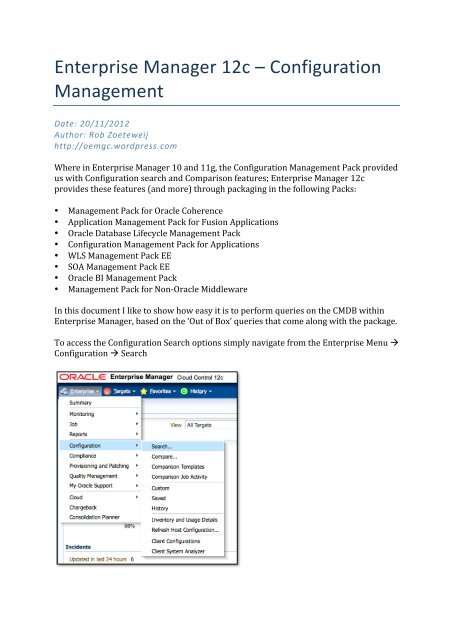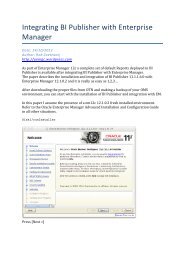Configuration Management - Rob Zoeteweij - WordPress.com
Configuration Management - Rob Zoeteweij - WordPress.com
Configuration Management - Rob Zoeteweij - WordPress.com
Create successful ePaper yourself
Turn your PDF publications into a flip-book with our unique Google optimized e-Paper software.
Enterprise Manager 12c – <strong>Configuration</strong> <br />
<strong>Management</strong> <br />
Date: 20/11/2012 <br />
Author: <strong>Rob</strong> <strong>Zoeteweij</strong> <br />
http://oemgc.wordpress.<strong>com</strong> <br />
Where in Enterprise Manager 10 and 11g, the <strong>Configuration</strong> <strong>Management</strong> Pack provided <br />
us with <strong>Configuration</strong> search and Comparison features; Enterprise Manager 12c <br />
provides these features (and more) through packaging in the following Packs: <br />
• <strong>Management</strong> Pack for Oracle Coherence <br />
• Application <strong>Management</strong> Pack for Fusion Applications <br />
• Oracle Database Lifecycle <strong>Management</strong> Pack <br />
• <strong>Configuration</strong> <strong>Management</strong> Pack for Applications <br />
• WLS <strong>Management</strong> Pack EE <br />
• SOA <strong>Management</strong> Pack EE <br />
• Oracle BI <strong>Management</strong> Pack <br />
• <strong>Management</strong> Pack for Non-‐Oracle Middleware <br />
In this document I like to show how easy it is to perform queries on the CMDB within <br />
Enterprise Manager, based on the ‘Out of Box’ queries that <strong>com</strong>e along with the package. <br />
To access the <strong>Configuration</strong> Search options simply navigate from the Enterprise Menu <br />
<strong>Configuration</strong> Search
Here we will access the “<strong>Configuration</strong> Search Library” containing several “Out of Box” <br />
search “Definitions” allowing us to execute specific queries on the CMDB (<strong>Configuration</strong> <br />
<strong>Management</strong> Database). <br />
Executing one of the queries means nothing more than selecting one of the queries and <br />
pressing the [Run] Icon. <br />
In the “Edit/Run Search” page you will be able to modify the search criteria by adding <br />
Relationships (like “Monitored by Agent”) or to simply add additional properties. <br />
In the example above we are running the query “Search Host Operating System and <br />
Hardware Summaries”.
In the example we would like to limit the number of columns of the result to only those <br />
columns we are interested in. By selecting View Columns we are able to include or <br />
remove columns to the end result of the query. <br />
If we are satisfied with the query and it’s results we can save the query for future use by <br />
selecting the [Save As] button. <br />
Here we enter a name that logically describes the query purpose and press [OK]
Obviously by selecting the saved query and pressing [Run] we can rerun the query that <br />
we just customized and saved.