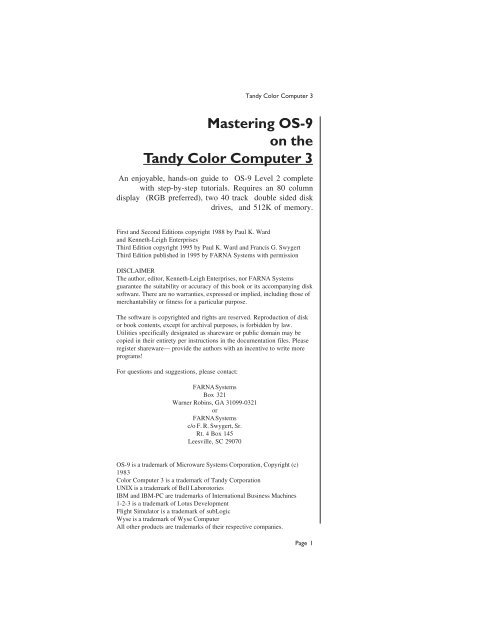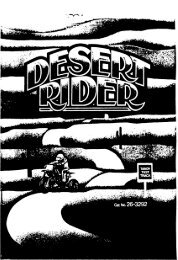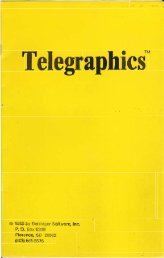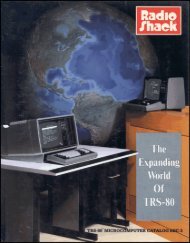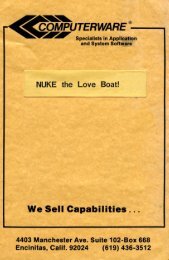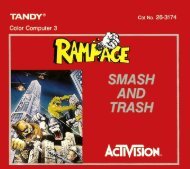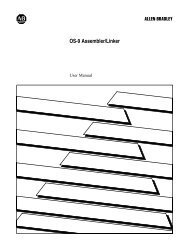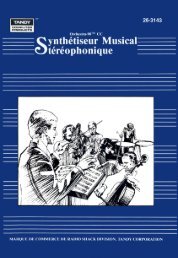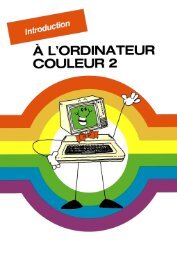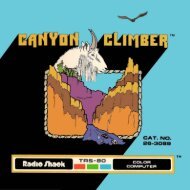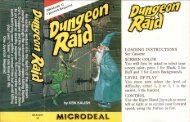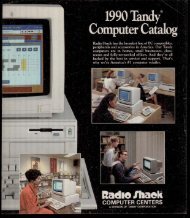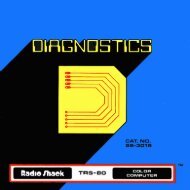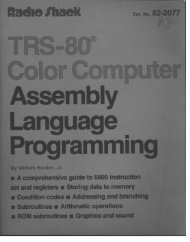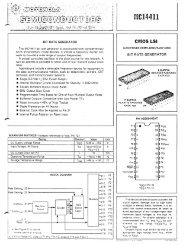Mastering OS-9 on the Tandy Color Computer 3.pdf - TRS-80 Color ...
Mastering OS-9 on the Tandy Color Computer 3.pdf - TRS-80 Color ...
Mastering OS-9 on the Tandy Color Computer 3.pdf - TRS-80 Color ...
Create successful ePaper yourself
Turn your PDF publications into a flip-book with our unique Google optimized e-Paper software.
<strong>Tandy</strong> <strong>Color</strong> <strong>Computer</strong> 3<br />
<str<strong>on</strong>g>Mastering</str<strong>on</strong>g> <str<strong>on</strong>g>OS</str<strong>on</strong>g>-9<br />
<strong>on</strong> <strong>the</strong><br />
<strong>Tandy</strong> <strong>Color</strong> <strong>Computer</strong> 3<br />
An enjoyable, hands-<strong>on</strong> guide to <str<strong>on</strong>g>OS</str<strong>on</strong>g>-9 Level 2 complete<br />
with step-by-step tutorials. Requires an <strong>80</strong> column<br />
display (RGB preferred), two 40 track double sided disk<br />
drives, and 512K of memory.<br />
First and Sec<strong>on</strong>d Editi<strong>on</strong>s copyright 1988 by Paul K. Ward<br />
and Kenneth-Leigh Enterprises<br />
Third Editi<strong>on</strong> copyright 1995 by Paul K. Ward and Francis G. Swygert<br />
Third Editi<strong>on</strong> published in 1995 by FARNA Systems with permissi<strong>on</strong><br />
DISCLAIMER<br />
The author, editor, Kenneth-Leigh Enterprises, nor FARNA Systems<br />
guarantee <strong>the</strong> suitability or accuracy of this book or its accompanying disk<br />
software. There are no warranties, expressed or implied, including those of<br />
merchantability or fitness for a particular purpose.<br />
The software is copyrighted and rights are reserved. Reproducti<strong>on</strong> of disk<br />
or book c<strong>on</strong>tents, except for archival purposes, is forbidden by law.<br />
Utilities specifically designated as shareware or public domain may be<br />
copied in <strong>the</strong>ir entirety per instructi<strong>on</strong>s in <strong>the</strong> documentati<strong>on</strong> files. Please<br />
register shareware— provide <strong>the</strong> authors with an incentive to write more<br />
programs!<br />
For questi<strong>on</strong>s and suggesti<strong>on</strong>s, please c<strong>on</strong>tact:<br />
FARNA Systems<br />
Box 321<br />
Warner Robins, GA 31099-0321<br />
or<br />
FARNA Systems<br />
c/o F. R. Swygert, Sr.<br />
Rt. 4 Box 145<br />
Leesville, SC 29070<br />
<str<strong>on</strong>g>OS</str<strong>on</strong>g>-9 is a trademark of Microware Systems Corporati<strong>on</strong>, Copyright (c)<br />
1983<br />
<strong>Color</strong> <strong>Computer</strong> 3 is a trademark of <strong>Tandy</strong> Corporati<strong>on</strong><br />
UNIX is a trademark of Bell Laborotories<br />
IBM and IBM-PC are trademarks of Internati<strong>on</strong>al Business Machines<br />
1-2-3 is a trademark of Lotus Development<br />
Flight Simulator is a trademark of subLogic<br />
Wyse is a trademark of Wyse <strong>Computer</strong><br />
All o<strong>the</strong>r products are trademarks of <strong>the</strong>ir respective companies.<br />
Page 1
<str<strong>on</strong>g>Mastering</str<strong>on</strong>g> <str<strong>on</strong>g>OS</str<strong>on</strong>g>-9<br />
Acknowledgements:<br />
The people snd entities listed below all had a direct or indirect<br />
influence <strong>on</strong> <strong>the</strong> writing of this editi<strong>on</strong>:<br />
Microware Systems Corp.<br />
Charles Askins<br />
Andy Ball<br />
Bill Brady<br />
James Gibb<strong>on</strong>s<br />
Steve Goldberg<br />
Marty Goodman<br />
Michael Litt<br />
Eric Miller<br />
Dale Puckett<br />
Rick Ulland<br />
Bruce Warner<br />
Richard White<br />
And I have to pers<strong>on</strong>ally thank Paul Ward, who gave FARNA<br />
Systems permissi<strong>on</strong> to edit and print <strong>the</strong> third editi<strong>on</strong> (original<br />
title of first and sec<strong>on</strong>d editi<strong>on</strong>s: "Start <str<strong>on</strong>g>OS</str<strong>on</strong>g>-9").<br />
Foreword: Francis G. Swygert<br />
This is my sec<strong>on</strong>d major work c<strong>on</strong>cerning <strong>the</strong> <strong>Color</strong> <strong>Computer</strong>.<br />
It goes without saying that <strong>the</strong> majority of <strong>the</strong> work here is Paul<br />
Ward's, but editing and revising is still a lot ofwork!<br />
It is not easy writing for this market, mainly because it is<br />
shrinking. There are few new CoCo users, and few purchasers of<br />
new material. Never<strong>the</strong>less, I still support this little beast, and a<br />
beast it can be under <str<strong>on</strong>g>OS</str<strong>on</strong>g>-9. I say this not <strong>on</strong>ly because of <strong>the</strong><br />
difficulty some have with learning <str<strong>on</strong>g>OS</str<strong>on</strong>g>-9, but more because of<br />
<strong>the</strong> POWER that <str<strong>on</strong>g>OS</str<strong>on</strong>g>-9 unleashes. With this power comes a more<br />
complex way of doing things... very complex when compared to<br />
<strong>Tandy</strong>'s simple Disk Extended <strong>Color</strong> BASIC.<br />
I have decided to c<strong>on</strong>tinue to support <strong>the</strong> CoCo, and will do so<br />
for many years to come. I love my little simple and powerful<br />
computer. Simple under DECB, powerful under <str<strong>on</strong>g>OS</str<strong>on</strong>g>-9. It works<br />
well for me, and I expect it to c<strong>on</strong>tinue doing so for many years<br />
to come.<br />
Page 2
<strong>Tandy</strong> <strong>Color</strong> <strong>Computer</strong> 3<br />
Preface: Paul K Ward<br />
You are holding <strong>the</strong> <strong>on</strong>ly hands-<strong>on</strong> introducti<strong>on</strong> to <str<strong>on</strong>g>OS</str<strong>on</strong>g>-9 Level 2.<br />
It differs from preceding books <strong>on</strong> <str<strong>on</strong>g>OS</str<strong>on</strong>g>-9 Level 2 because it is written<br />
for <strong>the</strong> intelligent beginner in a no-n<strong>on</strong>sense format, with clear,<br />
short examples which will speed you <strong>on</strong> your way to both USING<br />
and UNDERSTANDING <str<strong>on</strong>g>OS</str<strong>on</strong>g>-9 Level 2.<br />
In “<str<strong>on</strong>g>Mastering</str<strong>on</strong>g> <str<strong>on</strong>g>OS</str<strong>on</strong>g>-9”, we teach you <strong>the</strong> most-used features by<br />
providing sensible examples you perform yourself. This is our<br />
secret. “<str<strong>on</strong>g>Mastering</str<strong>on</strong>g> <str<strong>on</strong>g>OS</str<strong>on</strong>g>-9” brings <strong>the</strong> power of <str<strong>on</strong>g>OS</str<strong>on</strong>g>-9 Level 2 to your<br />
fingertips by putting those fingertips <strong>on</strong> <strong>the</strong> computer keyboard.<br />
In hands-<strong>on</strong> tutorials you learn <strong>the</strong> most practical aspects first, <strong>on</strong>e<br />
step at a time. By <strong>the</strong> end, you’ll be able to explore with c<strong>on</strong>fidence<br />
aspects of <str<strong>on</strong>g>OS</str<strong>on</strong>g>-9 not covered here.<br />
“<str<strong>on</strong>g>Mastering</str<strong>on</strong>g> <str<strong>on</strong>g>OS</str<strong>on</strong>g>-9” offers:<br />
* ten tutorials, each providing immediate use of many<br />
powerful features of <str<strong>on</strong>g>OS</str<strong>on</strong>g>-9<br />
* a wealth of clearly-written explanatory material to<br />
help you understand and retain what you learn<br />
* appendices offering advice <strong>on</strong> software and hardware<br />
* suggesti<strong>on</strong>s <strong>on</strong> customizing your system for special tasks<br />
Here are some benefits you reap from finishing <strong>the</strong> tutorials:<br />
* The investment in your computer system and <str<strong>on</strong>g>OS</str<strong>on</strong>g>-9 Level 2<br />
wlll pay off.<br />
* Your <str<strong>on</strong>g>OS</str<strong>on</strong>g>-9 computer will adapt to your work style.<br />
* You will ultimately spend less time at your computer and<br />
put out a better product.<br />
* You get a foundati<strong>on</strong> in <str<strong>on</strong>g>OS</str<strong>on</strong>g>-9 that eases learning more<br />
advanced techn iques.<br />
* You can make better-informcd purchases when buying<br />
hardware and software for your computer system.<br />
<str<strong>on</strong>g>OS</str<strong>on</strong>g>-9 Level 2 offers broader benefits, too. People who aspire to be<br />
software developers will revel in <str<strong>on</strong>g>OS</str<strong>on</strong>g>-9 Level 2’s programming<br />
envir<strong>on</strong>ment, <strong>the</strong> most sophisticated you can find at most any price.<br />
Also, using business software available for your <str<strong>on</strong>g>OS</str<strong>on</strong>g>-9 computer<br />
puts professi<strong>on</strong>al power in your home and workplace for a modest<br />
investment. And <str<strong>on</strong>g>OS</str<strong>on</strong>g>-9 Level 2 is just plain fun. Please enjoy<br />
yourself.<br />
CONTENTS<br />
Page 3
<str<strong>on</strong>g>Mastering</str<strong>on</strong>g> <str<strong>on</strong>g>OS</str<strong>on</strong>g>-9<br />
Day One<br />
Welcome To <str<strong>on</strong>g>OS</str<strong>on</strong>g>-9 Level 2, page 13<br />
Introducti<strong>on</strong>, page 17<br />
The <str<strong>on</strong>g>OS</str<strong>on</strong>g>-9 Ethos, page 21<br />
Before You Start <strong>the</strong> Tutorials, page 23<br />
<str<strong>on</strong>g>OS</str<strong>on</strong>g>9Boot, page 25<br />
About <strong>the</strong> Kernel: <str<strong>on</strong>g>OS</str<strong>on</strong>g>-9 is ticking away, page 27<br />
IOMan: Input and Output Unificati<strong>on</strong>, page 31<br />
The Shell: Guide and Intermediary, page 35<br />
Notes <strong>on</strong> <strong>the</strong> Kernel, IOMan, and <strong>the</strong> Shell, page 39<br />
Day Two<br />
Introducing <strong>the</strong> <str<strong>on</strong>g>OS</str<strong>on</strong>g>-9 Directory System, page 41<br />
Everything About Path Names, page 45<br />
Data Directories: Keeping Data Organized, page 53<br />
Executi<strong>on</strong> Directories: Where <strong>the</strong> Acti<strong>on</strong> Is, page 57<br />
Command Syntax: Get It Right! page 61<br />
Day Three<br />
Preparing for <strong>the</strong> Tutorials, page 69<br />
Getting Started with Tutorial 1, page 71<br />
Tutorial 1, page 87<br />
Day Four<br />
Getting Started with Tutorial 2, page 101<br />
Tutorial 2, page 105<br />
Day Five<br />
Getting Started with Tutorial 3, page 113<br />
Tutorial 3, page 119<br />
Day Six<br />
Getting Started with Tutorial 4, page 125<br />
Tutorial 4, page 131<br />
Day Seven<br />
Getting Started with Tutorial 5, page 139<br />
Tutorial 5, page 147<br />
Day Eight<br />
Applicati<strong>on</strong> Programs for <str<strong>on</strong>g>OS</str<strong>on</strong>g>-9 <strong>on</strong> <strong>the</strong> <strong>Color</strong> <strong>Computer</strong>. page 155<br />
<str<strong>on</strong>g>OS</str<strong>on</strong>g>-9: Origins, Directi<strong>on</strong>s page 161<br />
Day Nine<br />
Page 4
<strong>Tandy</strong> <strong>Color</strong> <strong>Computer</strong> 3<br />
Do I Really Have To Learn Hexadecimal? page 167<br />
Compact Disk-interactive, page 175<br />
Day Ten<br />
Getting Started with Tutorial 6, page 179<br />
Tutorial 6, page 185<br />
Day Eleven<br />
Getting Started with Tutorial 7, page 193<br />
Tutorial 7, page 205<br />
Day Twelve<br />
Getting Started with Tutorial 8 page 211<br />
Tutorial 8, page 219<br />
Day Thirteen<br />
Getting Started with Tutorial 9, page 223<br />
Tutorial 9, page 229<br />
Day Fourteen<br />
Getting Started with Tutorial 10, page 235<br />
Tutorial 10, page 239<br />
Appendices<br />
A - Where To Go For More lnformati<strong>on</strong><br />
Francis Swygert<br />
B - Hardware for Your CoCo 3 / <str<strong>on</strong>g>OS</str<strong>on</strong>g>-9 Level 2 System<br />
Martin H. Goodman<br />
C - Telecomputing and <str<strong>on</strong>g>OS</str<strong>on</strong>g>-9<br />
William L. Brady<br />
D - Hard Drive Systems for <strong>the</strong> <strong>Tandy</strong> <strong>Color</strong> <strong>Computer</strong><br />
Kevin Darling and Francis Swygert<br />
E - Start BasicO9!<br />
Dale L. Puckett<br />
F - Syntax and Usage for <strong>the</strong> “<str<strong>on</strong>g>Mastering</str<strong>on</strong>g> <str<strong>on</strong>g>OS</str<strong>on</strong>g>-9” utilities<br />
Stephen Goldberg<br />
G - <str<strong>on</strong>g>OS</str<strong>on</strong>g>-9 and Music<br />
Paul K. Ward<br />
H - <str<strong>on</strong>g>OS</str<strong>on</strong>g>-9 User’s Group Applicati<strong>on</strong> and informati<strong>on</strong><br />
Page 5
<str<strong>on</strong>g>Mastering</str<strong>on</strong>g> <str<strong>on</strong>g>OS</str<strong>on</strong>g>-9<br />
In <strong>the</strong> Beginning<br />
Welcome To <str<strong>on</strong>g>OS</str<strong>on</strong>g>-9 Level 2<br />
From <strong>the</strong> start, computers have been crotchety and demanding. The<br />
first computers took up large rooms and were expensive to maintain.<br />
It took years of training to design and run <strong>the</strong>m. Large staffs of<br />
scientists swarmed over <strong>the</strong> equipment, c<strong>on</strong>stantly replacing tubes<br />
and adding new data.<br />
When computers, now <strong>the</strong> size of a ph<strong>on</strong>e book, showed up in <strong>the</strong><br />
American living room, <strong>the</strong>y weren’t much better. If you bought<br />
<strong>on</strong>e, you understand. There were few programs <strong>on</strong> <strong>the</strong> market, so<br />
you often had to write your own. This required days, even weeks,<br />
of poring over c<strong>on</strong>fusing manuals to accomplish <strong>the</strong> simplest task.<br />
The few programs available were ei<strong>the</strong>r games or were so puny and<br />
powerless it is a w<strong>on</strong>der we didn’t all throw up our hands in<br />
frustrati<strong>on</strong> and call off <strong>the</strong> <strong>Computer</strong> Revoluti<strong>on</strong>. So why are<br />
computers still around? Blame VisiCalc.<br />
VisiCalc was <strong>the</strong> first truly USEFUL program for a microcomputer.<br />
It excited business people because it solved complex financial<br />
calculati<strong>on</strong>s. It taught us that computers can help us plan better, thus<br />
saving our time and m<strong>on</strong>ey.<br />
Certainly VisiCalc for <strong>the</strong> Apple II computer c<strong>on</strong>vinced Apple to<br />
c<strong>on</strong>tinue producing computers. It probably urged IBM into <strong>the</strong><br />
home computer market. O<strong>the</strong>r major names entered <strong>the</strong> market<br />
around this time, including <strong>Tandy</strong>/Radio Shack, Osborne, Timex,<br />
and o<strong>the</strong>rs. Competiti<strong>on</strong> suddenly heated up in <strong>the</strong> pers<strong>on</strong>al computer<br />
industry.<br />
In <strong>the</strong> end, <strong>the</strong> victors in this market struggle survived by following<br />
<strong>the</strong>se principles:<br />
* A computer w<strong>on</strong>’t sell unless it has great software.<br />
* Great software is powerful and easy-to-use.<br />
* Both <strong>the</strong> computer and <strong>the</strong> software need a large base of<br />
users to remain vital.<br />
* Both <strong>the</strong> computer and <strong>the</strong> software need c<strong>on</strong>tinued support<br />
from <strong>the</strong> manufacturers.<br />
<str<strong>on</strong>g>OS</str<strong>on</strong>g>-9 Level 2 <strong>on</strong> <strong>the</strong> <strong>Color</strong> <strong>Computer</strong> 3 is a mature system which<br />
scores high marks <strong>on</strong> each of <strong>the</strong>se tests — except <strong>on</strong>e. <str<strong>on</strong>g>OS</str<strong>on</strong>g>-9 has<br />
a reputati<strong>on</strong> for being less than easy to use.<br />
A little work with a<br />
lot of reward<br />
If you started out with <strong>Tandy</strong>’s Disk Extended <strong>Color</strong> Basic or a<br />
variant (<strong>the</strong> CoCo’s built-in software), <str<strong>on</strong>g>OS</str<strong>on</strong>g>-9 will require some<br />
rethinking. Be prepared. <str<strong>on</strong>g>Mastering</str<strong>on</strong>g> <str<strong>on</strong>g>OS</str<strong>on</strong>g>-9 is more difficult. But<br />
here’s <strong>the</strong> payoff: your <str<strong>on</strong>g>OS</str<strong>on</strong>g>-9 based computer is harder to learn<br />
Page 6
<strong>Tandy</strong> <strong>Color</strong> <strong>Computer</strong> 3<br />
because it off ers more than any o<strong>the</strong>r home computer system. It<br />
offers so much more that comparing <strong>the</strong> <str<strong>on</strong>g>OS</str<strong>on</strong>g>-9 “learning curve” with<br />
that of Disk Extended <strong>Color</strong> Basic is unfair.<br />
<str<strong>on</strong>g>OS</str<strong>on</strong>g>-9 has a greater similarity to UNIX, <strong>the</strong> operating system found<br />
<strong>on</strong> larger, more expensive computers. Although UNIX also has a<br />
reputati<strong>on</strong> for being c<strong>on</strong>fusing, its power and versatility have<br />
created a revoluti<strong>on</strong> in <strong>the</strong> computer industry. Most computer<br />
companies are scrambling to bring UNlX and UNIX-style operating<br />
systems to pers<strong>on</strong>al computers. UNIX “is driving many of our<br />
decisi<strong>on</strong>s at IBM,” according to IBM fellow Andrew Heller. IBM<br />
even moved its Scientific Divisi<strong>on</strong> to <strong>the</strong> Entry Systems Divisi<strong>on</strong><br />
specifically “to accelerate <strong>the</strong> porting of IBM’s Unix operating<br />
system ... to <strong>the</strong> PS/2 Model <strong>80</strong>,” <strong>on</strong>e of IBM’s pers<strong>on</strong>al computers<br />
(BYTE Magazine, November 1987, p. 12.).<br />
<str<strong>on</strong>g>OS</str<strong>on</strong>g>-9, smaller and faster than UNIX, brings a UNIX “feel” into your<br />
home. <str<strong>on</strong>g>OS</str<strong>on</strong>g>-9’s similarity to UNIX means you already have <strong>the</strong><br />
power most o<strong>the</strong>r computer owners will have to wait for.<br />
Some beneficial aspects of <str<strong>on</strong>g>OS</str<strong>on</strong>g>-9 Level 2 are listed below:<br />
* It’s expandable. <str<strong>on</strong>g>OS</str<strong>on</strong>g>-9 Level 2 is a collecti<strong>on</strong> of over <strong>on</strong>e hundred<br />
little programs, each of which does <strong>on</strong>ly <strong>on</strong>e very small job. By<br />
adding new little programs, called utilities, or modules, <str<strong>on</strong>g>OS</str<strong>on</strong>g>-9 Level<br />
2 can expand its power. New utilities and modules are included with<br />
“<str<strong>on</strong>g>Mastering</str<strong>on</strong>g> <str<strong>on</strong>g>OS</str<strong>on</strong>g>-9”. Your operating system has already grown!<br />
* It’s Multi-tasking. <str<strong>on</strong>g>OS</str<strong>on</strong>g>-9 allows you to do several jobs at <strong>on</strong>ce. For<br />
example, you may wish to print Secti<strong>on</strong> One of an important report<br />
while you c<strong>on</strong>tinue writing Secti<strong>on</strong> Two. The printing is <strong>the</strong> first job<br />
or “process”, and <strong>the</strong> writing is <strong>the</strong> sec<strong>on</strong>d job or “process”. You<br />
can even check spelling <strong>on</strong> ano<strong>the</strong>r document by creating a third<br />
process. <str<strong>on</strong>g>OS</str<strong>on</strong>g>-9 executes <strong>the</strong>se three processes apparently at <strong>the</strong><br />
same time.<br />
* It has windows. To provide you visual access to several programs<br />
at <strong>on</strong>ce, Level 2 sets up windows for each. You have c<strong>on</strong>trol over<br />
<strong>the</strong> functi<strong>on</strong> and appearance of each window. Choose colors, sizes,<br />
and whe<strong>the</strong>r <strong>the</strong> window must be able to display pictures.<br />
Once each program has its own window, you select a window by<br />
pressing <strong>the</strong> CLEAR key. Each window appears <strong>on</strong> your screen in<br />
turn as you press <strong>the</strong> key. Need to write some text? Press CLEAR<br />
to get to your word-processor. Need to make some calculati<strong>on</strong>s?<br />
Press CLEAR to get to your spreadsheet. Each of <strong>the</strong>se programs<br />
runs as though it has its own independent terminal.<br />
Page 7
<str<strong>on</strong>g>Mastering</str<strong>on</strong>g> <str<strong>on</strong>g>OS</str<strong>on</strong>g>-9<br />
* It helps you organize your work. Organized people have <strong>the</strong>ir<br />
files in file folders. <str<strong>on</strong>g>OS</str<strong>on</strong>g>-9 offers “files” of an electr<strong>on</strong>ic variety. You<br />
can group similar files in file directories (or simply directories). You<br />
can even group directories in o<strong>the</strong>r directories! This organizing<br />
principle, <strong>the</strong> hierarchical directory system, allows you to assemble<br />
your work neatly and sensibly.<br />
* Automate dreary tasks.When you tell your computer to do<br />
something for you, you generally use commands. Sometimes,<br />
typing in commands is repetitious and time-c<strong>on</strong>suming. <str<strong>on</strong>g>OS</str<strong>on</strong>g>-9 gives<br />
you an opti<strong>on</strong>. It doesn’t care if its commands come from you or<br />
from a file.<br />
If you know in advance all <strong>the</strong> commands you will need, just create<br />
a file which c<strong>on</strong>tains those commands, in order, to get your job<br />
d<strong>on</strong>e. What you are creating is a procedure file, so-called because<br />
it c<strong>on</strong>tains a list of procedures which <str<strong>on</strong>g>OS</str<strong>on</strong>g>-9 executes <strong>on</strong>e at a time,<br />
without your interventi<strong>on</strong> if you so choose.<br />
In additi<strong>on</strong>,<br />
* <str<strong>on</strong>g>OS</str<strong>on</strong>g>-9 Level 2 is well-supported by <strong>the</strong> <str<strong>on</strong>g>OS</str<strong>on</strong>g>-9 Users Group and<br />
many enthusiasts worldwide.<br />
* <str<strong>on</strong>g>OS</str<strong>on</strong>g>-9 has a str<strong>on</strong>g future. Anything you learn about level 2 is<br />
applicable to <str<strong>on</strong>g>OS</str<strong>on</strong>g>-9/6<strong>80</strong>00. Microware’s client list reads like a<br />
Who’s Who in industry. <str<strong>on</strong>g>OS</str<strong>on</strong>g>-9 is everywhere. It’s <strong>the</strong> heart of <strong>the</strong><br />
latest Compact Disk technology, CD-i, and <strong>the</strong> Interactive Televisi<strong>on</strong><br />
set-top boxes; computers from Japan to England to Tennessee,<br />
many of <strong>the</strong>m state-of-<strong>the</strong>-art, run <str<strong>on</strong>g>OS</str<strong>on</strong>g>-9; and it is available <strong>on</strong> many<br />
different computers (including <strong>the</strong> Atari ST, Amiga, and even IBM<br />
cl<strong>on</strong>es). Your purchase of <str<strong>on</strong>g>OS</str<strong>on</strong>g>-9 Level 2 was a smart idea.<br />
Why use <str<strong>on</strong>g>OS</str<strong>on</strong>g>-9 ?<br />
Introducti<strong>on</strong><br />
You have a job to do. <str<strong>on</strong>g>OS</str<strong>on</strong>g>-9 Level 2 provides <strong>the</strong> tools. In fact, it<br />
offers so many tools that becoming familiar with all 50 available<br />
commands is a big challenge.<br />
Now for <strong>the</strong> good news: you will <strong>on</strong>ly use about 20 with any<br />
frequency. In “<str<strong>on</strong>g>Mastering</str<strong>on</strong>g> <str<strong>on</strong>g>OS</str<strong>on</strong>g>-9” we explain <strong>the</strong> most-used commands<br />
first so you can get right to work. Plus, you gain c<strong>on</strong>fidence<br />
in using <str<strong>on</strong>g>OS</str<strong>on</strong>g>-9 Level 2 which is sure to inspire you to experiment<br />
with <strong>the</strong> 30 or so commands we will not cover in depth.<br />
Since it’s best to learn by doing, “<str<strong>on</strong>g>Mastering</str<strong>on</strong>g> <str<strong>on</strong>g>OS</str<strong>on</strong>g>-9” teaches you<br />
what you need to know by having you perform simple exercises —<br />
each of which is extremely practical. You also learn:<br />
Page 8
<strong>Tandy</strong> <strong>Color</strong> <strong>Computer</strong> 3<br />
* <strong>the</strong> “lingo” of <str<strong>on</strong>g>OS</str<strong>on</strong>g>-9. You discover explanati<strong>on</strong>s for new words in<br />
<strong>the</strong> main text, in end notes, and in essays. You learn how <strong>the</strong> words<br />
refer to your task at hand while avoiding words best left to <strong>the</strong><br />
<strong>the</strong>orists.<br />
* some <str<strong>on</strong>g>OS</str<strong>on</strong>g>-9 “<strong>the</strong>ory”. A little <strong>the</strong>ory is important to know. It<br />
provides a framework for understanding. C<strong>on</strong>sequently, you will<br />
more likely remember what you are learning.<br />
* how to build your own tools. <str<strong>on</strong>g>OS</str<strong>on</strong>g>-9’s procedure f iles help you<br />
create a system customized for exactly your needs.<br />
You should already be familiar with your CoCo 3 system. If you<br />
know <strong>the</strong>se terms and how to use what <strong>the</strong>y describe, you should<br />
be in good shape:<br />
computer m<strong>on</strong>itor<br />
disk drive<br />
printer<br />
Multi-Pak Interface<br />
reset b u tto n<br />
write-protect tab<br />
backup copies<br />
How to use this book.<br />
Pay close attenti<strong>on</strong> to<br />
<strong>the</strong> sub-headings in<br />
<strong>the</strong>se margins. They<br />
will serve well as<br />
index tabs, as all<br />
items in <strong>the</strong>m are<br />
indexed. All<br />
commands and<br />
important terms will<br />
be in bold print.<br />
If you d<strong>on</strong>’t understand <strong>the</strong>se terms, please take a while to become<br />
familiar with <strong>the</strong>m by referring to <strong>the</strong> manuals provided with your<br />
CoCo 3 or a third party reference such as FARNA System's<br />
“<strong>Tandy</strong>'s Little W<strong>on</strong>der”. The <str<strong>on</strong>g>OS</str<strong>on</strong>g>-9 Level 2 manual is essential! If<br />
you do not have <strong>on</strong>e, try to obtain a copy. Once you are<br />
comfortable with <strong>the</strong>se terms, make a commitment to yourself to<br />
finish “<str<strong>on</strong>g>Mastering</str<strong>on</strong>g> <str<strong>on</strong>g>OS</str<strong>on</strong>g>-9”. Then, glance through it <strong>on</strong>ce or twice to<br />
get a feel for <strong>the</strong> structure of it. You should discover <strong>the</strong> following<br />
flow:<br />
Introductory material — where you become familiar with <strong>the</strong><br />
general terms, c<strong>on</strong>cepts, and commands involved in normal <str<strong>on</strong>g>OS</str<strong>on</strong>g>-9<br />
work situati<strong>on</strong>s.<br />
Getting Started with Tutorial x — where you become familiar<br />
with specific terms, c<strong>on</strong>cepts and commands menti<strong>on</strong>ed in <strong>the</strong><br />
upcoming tutorial .<br />
Tutorial x — where you go through specific examples.<br />
End-notes (if any) — comments <strong>on</strong> <strong>the</strong> tutorial.<br />
Once you’ve leafed through this book, set up a loose schedule in<br />
your mind. You probably noticed that <strong>the</strong> hook’s c<strong>on</strong>tents are<br />
Page 9
<str<strong>on</strong>g>Mastering</str<strong>on</strong>g> <str<strong>on</strong>g>OS</str<strong>on</strong>g>-9<br />
divided into days (Day One, Day Two, etc.). At about ninety<br />
minutes a day, you would finish <strong>the</strong> book in about two weeks. Our<br />
suggesti<strong>on</strong>, however, is to choose your own pace. It’s best to go<br />
straight through <strong>the</strong> book, no skipping. The comments in <strong>the</strong> endnotes<br />
are designed to be thought-provoking and are usually less<br />
central to <strong>the</strong> tutorial.<br />
Typographic Notati<strong>on</strong>s<br />
At <strong>the</strong> end of <strong>the</strong> first “week” you’ll find some essays. Read through<br />
<strong>the</strong>m! You should find <strong>the</strong>m interesting, light reading — perfect for<br />
<strong>the</strong> “<str<strong>on</strong>g>Mastering</str<strong>on</strong>g> <str<strong>on</strong>g>OS</str<strong>on</strong>g>-9” weekend. You’ll find similar articles at <strong>the</strong><br />
end of <strong>the</strong> sec<strong>on</strong>d week, as well as valuable appendices <strong>on</strong> <str<strong>on</strong>g>OS</str<strong>on</strong>g>-9<br />
topics, including <strong>the</strong> <str<strong>on</strong>g>OS</str<strong>on</strong>g>-9 User’s Group.<br />
Before we proceed we should explain <strong>the</strong> typographic notati<strong>on</strong><br />
used in “<str<strong>on</strong>g>Mastering</str<strong>on</strong>g> <str<strong>on</strong>g>OS</str<strong>on</strong>g>-9” to represent what your screen displays<br />
and what you must type. When you see<br />
<str<strong>on</strong>g>OS</str<strong>on</strong>g>9:<br />
in this book, it refers to <strong>the</strong> “<str<strong>on</strong>g>OS</str<strong>on</strong>g>9:” prompt printed to your screen<br />
by <str<strong>on</strong>g>OS</str<strong>on</strong>g>-9 (by <strong>the</strong> Shell, to be precise). DOn’t type those characters<br />
yourself.You also see:<br />
E:<br />
in this book. This is <strong>the</strong> <str<strong>on</strong>g>OS</str<strong>on</strong>g>-9 Editor’s prompt. DOn’t type those<br />
characters ei<strong>the</strong>r. Last, when you see:<br />
or <br />
press <strong>the</strong> key <strong>on</strong> your keyboard marked “ENTER” or <strong>the</strong> spacebar<br />
respectively. O<strong>the</strong>r special keys will also be bracketed by <strong>the</strong> less<br />
than ( < ) and greater than ( > ) signs.<br />
O<strong>the</strong>r words and symbols are usually to be typed by you. For<br />
example, if we are discussing <strong>the</strong> dir (directory) command, we<br />
might print in <strong>the</strong> book:<br />
<str<strong>on</strong>g>OS</str<strong>on</strong>g>9: dir <br />
This indicates that, when you see <strong>the</strong> “<str<strong>on</strong>g>OS</str<strong>on</strong>g>9:” prompt, you should<br />
type “d”, “i”, and “r”, followed by pressing <strong>the</strong> key marked<br />
“ENTER”. Similarly, when you work with <strong>the</strong> <str<strong>on</strong>g>OS</str<strong>on</strong>g>-9 Editor, you<br />
might see in <strong>the</strong> book:<br />
E: Type this text <br />
Once again, d<strong>on</strong>’t type “E:” since that already appears <strong>on</strong> your<br />
screen. Go ahead and press <strong>the</strong> spacebar, type <strong>the</strong> text “Type this<br />
text” and <strong>the</strong>n press <strong>the</strong> key marked “ENTER”.<br />
One last note about <strong>the</strong> disk which is included with “<str<strong>on</strong>g>Mastering</str<strong>on</strong>g> <str<strong>on</strong>g>OS</str<strong>on</strong>g>-<br />
9”. It c<strong>on</strong>tains valuable software. DO NOT neglect to back it up.<br />
Instructi<strong>on</strong>s are provided in <strong>the</strong> first tutorial to help you.<br />
To c<strong>on</strong>clude, we hope you find that learning <str<strong>on</strong>g>OS</str<strong>on</strong>g>-9 Level 2 has never<br />
been easier. Enjoy!<br />
Page 10
<strong>Tandy</strong> <strong>Color</strong> <strong>Computer</strong> 3<br />
Day One:<br />
DAY ONE: The <str<strong>on</strong>g>OS</str<strong>on</strong>g>-9 Ethos<br />
The ancient Greeks imagined that every object in nature<br />
c<strong>on</strong>tained an ethos, a characteristic spirit which guidcd <strong>the</strong><br />
ohject in <strong>the</strong> course of its existence. The li<strong>the</strong> wall of a horse, <strong>the</strong><br />
integrity of a dramatic play, <strong>the</strong> s<strong>on</strong>ority of a lyre, all were<br />
exmples of ethos. The word embodies excellence and elegance,<br />
balance and focus, <strong>the</strong> marriage of thought and actl<strong>on</strong>.<br />
Beginning Day One:<br />
The spirit of <str<strong>on</strong>g>OS</str<strong>on</strong>g>-9<br />
Today, we d<strong>on</strong>’t have a word to describe ethos. And yet it still<br />
exists, especially in software such as <str<strong>on</strong>g>OS</str<strong>on</strong>g>-9, a product designed<br />
with intelligence and implemented with care. What is <strong>the</strong> ethos<br />
which <strong>the</strong> Microware engineers provided <str<strong>on</strong>g>OS</str<strong>on</strong>g>-9? To find out, use<br />
this book. It starts you <strong>on</strong> your path to understanding <strong>the</strong> <str<strong>on</strong>g>OS</str<strong>on</strong>g>-9<br />
ethos in its usefulness and elegance.<br />
You may never have to know <strong>the</strong> details of how <str<strong>on</strong>g>OS</str<strong>on</strong>g>-9 works.<br />
Still, we now take <strong>the</strong> time to show you <strong>the</strong> broad outline of<br />
what <str<strong>on</strong>g>OS</str<strong>on</strong>g>-9 does inside your CoCo. We introduce terms to help<br />
you understand c<strong>on</strong>figuring a custom system disk, terms such as<br />
pipe, driver, and descriptor.<br />
What we’ll cover<br />
In additi<strong>on</strong>, we explain in fur<strong>the</strong>r detail what a command is,<br />
what it does, and where <strong>on</strong> a disk to store <strong>on</strong>e. You learn ahout<br />
data and how to organize it in logical directories. We also<br />
introduce general c<strong>on</strong>cepts which clarify <strong>the</strong> <str<strong>on</strong>g>OS</str<strong>on</strong>g>-9 ethos.<br />
Starting software <strong>on</strong> a computer, by l<strong>on</strong>g-standing traditi<strong>on</strong>, is<br />
called booting that software, and <str<strong>on</strong>g>OS</str<strong>on</strong>g>-9 is no different. Part of <strong>the</strong><br />
code which boots <str<strong>on</strong>g>OS</str<strong>on</strong>g>-9 is c<strong>on</strong>tained <strong>on</strong> your system disk in a<br />
file named <str<strong>on</strong>g>OS</str<strong>on</strong>g>-9 Boot.<br />
The <str<strong>on</strong>g>OS</str<strong>on</strong>g>-9 Boot Process<br />
The <str<strong>on</strong>g>OS</str<strong>on</strong>g>-9 boot process installs informati<strong>on</strong> in your computer<br />
which it needs to deal both with “higher-level” humans and<br />
“lower-level” computer hardware. The low-level functi<strong>on</strong>s of<br />
<str<strong>on</strong>g>OS</str<strong>on</strong>g>-9 involve managing your computer’s memory and<br />
peripherals (peripherals are devices attached to your CoCo such<br />
as printers, modems, and disk drives). High-level functi<strong>on</strong>s of<br />
<str<strong>on</strong>g>OS</str<strong>on</strong>g>-9 accept your English-language commands, interpret <strong>the</strong>m,<br />
and see to it <strong>the</strong>y are executed.<br />
The Kernel and <strong>the</strong> I/O manager (IOMan) handle most of <strong>the</strong><br />
low-level activities of your <str<strong>on</strong>g>OS</str<strong>on</strong>g>-9 computer. The Shell is in<br />
charge of most high-level activities. Following is a brief<br />
summary of each of <strong>the</strong>se important parts of <str<strong>on</strong>g>OS</str<strong>on</strong>g>-9:<br />
The Kernel and<br />
I/O Manager<br />
Page 11
Day One:<br />
<str<strong>on</strong>g>Mastering</str<strong>on</strong>g> <str<strong>on</strong>g>OS</str<strong>on</strong>g>-9<br />
* The Kernel, <strong>the</strong> heart of <str<strong>on</strong>g>OS</str<strong>on</strong>g>-9, manages computer resources<br />
such as memory, requests for input and output of data, and<br />
coordinati<strong>on</strong> of all programs, allowing multi-tasking.<br />
* IOMan is <strong>the</strong> “errand boy” for <strong>the</strong> Kernel during data input<br />
and output; it can recognize and “talk to” all different kinds of<br />
peripheral devices.<br />
* The Shell accepts your English language commands and<br />
translates <strong>the</strong>m into a form <strong>the</strong> Kernel can understand; <strong>the</strong><br />
Shell is <strong>the</strong> courier between you and <strong>the</strong> Kernel.<br />
Of <strong>the</strong>se three parts of <strong>the</strong> <str<strong>on</strong>g>OS</str<strong>on</strong>g>-9 operating system software, <strong>the</strong><br />
<strong>on</strong>e you encounter most often is <strong>the</strong> Shell. It prompts you to<br />
give it a command by printing “<str<strong>on</strong>g>OS</str<strong>on</strong>g>9:” to your screen, a prompt<br />
you wlll find familiar— and friendly— by <strong>the</strong> end of this book.<br />
<str<strong>on</strong>g>OS</str<strong>on</strong>g>9Boot<br />
When you power up your <strong>Color</strong> <strong>Computer</strong> 3 in preparati<strong>on</strong> for<br />
<str<strong>on</strong>g>OS</str<strong>on</strong>g>-9, <strong>the</strong>re is already software purring inside: Disk Extended<br />
<strong>Color</strong> Basic. Your first step is to replace this software with <str<strong>on</strong>g>OS</str<strong>on</strong>g>-9.<br />
Disk Extended Basic uses <strong>the</strong> D<str<strong>on</strong>g>OS</str<strong>on</strong>g> command to find <strong>the</strong> <str<strong>on</strong>g>OS</str<strong>on</strong>g>-9<br />
Kernel which in turn finds <str<strong>on</strong>g>OS</str<strong>on</strong>g>9Boot. Both are loaded from <strong>the</strong><br />
disk’s storage area into <strong>the</strong> CoCo 3’s internal storage area, called<br />
memory. <str<strong>on</strong>g>OS</str<strong>on</strong>g>9Boot and <strong>the</strong> Kernel are found <strong>on</strong> an <str<strong>on</strong>g>OS</str<strong>on</strong>g>-9 System<br />
Disk (sometimes called Boot Disk after <strong>the</strong> <str<strong>on</strong>g>OS</str<strong>on</strong>g>9Boot file it<br />
c<strong>on</strong>tains).<br />
<str<strong>on</strong>g>OS</str<strong>on</strong>g>9Boot is <strong>on</strong>e example of an <str<strong>on</strong>g>OS</str<strong>on</strong>g>-9 file. A file c<strong>on</strong>tains a series<br />
of patterns (usually electric or magnetic) which <str<strong>on</strong>g>OS</str<strong>on</strong>g>-9 understands.<br />
The precise structure of <strong>the</strong> <str<strong>on</strong>g>OS</str<strong>on</strong>g>9Boot file can vary. It is<br />
composed of modules of codes which can be mixed and<br />
matched in many ways. These modules c<strong>on</strong>tain informati<strong>on</strong> <str<strong>on</strong>g>OS</str<strong>on</strong>g>-<br />
9 uses to run your computer and its peripheralls— disk drives,<br />
ram disks, printers, and so <strong>on</strong>. Because <str<strong>on</strong>g>OS</str<strong>on</strong>g>9Boot is a file many<br />
users casually call it a bootfile.<br />
When you add a new peripheral, <str<strong>on</strong>g>OS</str<strong>on</strong>g>-9 can talk to it <strong>on</strong>ly if you<br />
also install new modules into memory. Even though you may<br />
easily load <strong>the</strong>se modules at any time, most people include <strong>the</strong>m<br />
in <strong>the</strong> <str<strong>on</strong>g>OS</str<strong>on</strong>g>9Boot file. Since <str<strong>on</strong>g>OS</str<strong>on</strong>g>9Boot is present in your computer<br />
from <strong>the</strong> moment you <str<strong>on</strong>g>Mastering</str<strong>on</strong>g> <str<strong>on</strong>g>OS</str<strong>on</strong>g>-9, <strong>the</strong> modules for your<br />
new peripheral will be ready for you whenever you need <strong>the</strong>m.<br />
Creating your own,<br />
pers<strong>on</strong>al <str<strong>on</strong>g>OS</str<strong>on</strong>g>9Boot.<br />
Creating <str<strong>on</strong>g>OS</str<strong>on</strong>g>9Boot files to match your system is not a trivial task.<br />
It is also not an impossibly complex task— when you know<br />
what you’re doing. “<str<strong>on</strong>g>Mastering</str<strong>on</strong>g> <str<strong>on</strong>g>OS</str<strong>on</strong>g>-9” tells you how. In fact, we<br />
show you three ways to make a bootable system disk. When you<br />
master <strong>the</strong> craft of making <str<strong>on</strong>g>OS</str<strong>on</strong>g>9Boot files, you master your<br />
Page 12
<strong>Tandy</strong> <strong>Color</strong> <strong>Computer</strong> 3<br />
Day One:<br />
computer. Understanding each method of <str<strong>on</strong>g>OS</str<strong>on</strong>g>9Boot creati<strong>on</strong><br />
involves <strong>the</strong> same terms; modules, and bootlists, for example.<br />
Keep an eye out for <strong>the</strong>se two.<br />
Each way to create an <str<strong>on</strong>g>OS</str<strong>on</strong>g>9Boot shares two o<strong>the</strong>r traits. First, <strong>the</strong><br />
0S-9 Kernel is written <strong>on</strong> part of a system disk’s Track 34. A<br />
track <strong>on</strong> a disk is somewhat like an individual s<strong>on</strong>g <strong>on</strong> a record<br />
album. Specifically, it is a c<strong>on</strong>centric ring <strong>on</strong> your disk which is<br />
set up by <str<strong>on</strong>g>OS</str<strong>on</strong>g>-9 to store data. Just as you must place a ph<strong>on</strong>o<br />
needle in just <strong>the</strong> right place <strong>on</strong> a record album to hear <strong>the</strong><br />
Beatles’ “Eight Days a Week”, your computer must also place<br />
<strong>the</strong> disk drive head at <strong>the</strong> correct place <strong>on</strong> <strong>the</strong> disk to find <strong>the</strong><br />
Kernel. This is <strong>the</strong> general functi<strong>on</strong> of <strong>the</strong> Disk Extended <strong>Color</strong><br />
Basic D<str<strong>on</strong>g>OS</str<strong>on</strong>g> command.<br />
The sec<strong>on</strong>d feature comm<strong>on</strong> to system disks is that <str<strong>on</strong>g>OS</str<strong>on</strong>g>9Boot is<br />
always created as an unbroken file <strong>on</strong> <strong>the</strong> same disk as <strong>the</strong><br />
Kernel. Because <strong>the</strong> boot process is picky about <strong>the</strong> existence<br />
and locati<strong>on</strong>s of <str<strong>on</strong>g>OS</str<strong>on</strong>g>9Boot and <strong>the</strong> Kernel, simply copying over<br />
<strong>the</strong> <str<strong>on</strong>g>OS</str<strong>on</strong>g>9Boot file from <strong>on</strong>e disk to ano<strong>the</strong>r is insufficient to make<br />
a disk bootable. You must learn to correctly craft your own<br />
<str<strong>on</strong>g>OS</str<strong>on</strong>g>9Boot files.You should be comfortable with each of <strong>the</strong> three<br />
ways of creating bootfiles by <strong>the</strong> end of this book. Each <strong>on</strong>e<br />
allows you to customize your system to differing degrees.<br />
The idea of adding modules to a bootfile excites knowledgeable<br />
computer fans. Imagine: an operating system that’s expandable<br />
and easy to customize! Plus, correctly-written modules can be<br />
added to memory even after bootup. This practice is handy<br />
when testing a new peripheral or adding a ramdisk drive <strong>on</strong> <strong>the</strong><br />
fly, for example. <str<strong>on</strong>g>OS</str<strong>on</strong>g>-9’s flexlbility and fame stem from this<br />
revoluti<strong>on</strong>ary memory module system. It stands as <strong>on</strong>e of<br />
Microware’s proudest achievements.<br />
Memory modules<br />
There are a few practical limits to customizing <str<strong>on</strong>g>OS</str<strong>on</strong>g>-9’s modular<br />
boot related to particular hardware and software combinati<strong>on</strong>s.<br />
Most users never reach <strong>the</strong>se limits, but if you do, we outline<br />
causes and soluti<strong>on</strong>s to <strong>the</strong>se limits during our discussi<strong>on</strong> of<br />
C<strong>on</strong>fig in “Getting Started With Tutorial 1”.<br />
The foundati<strong>on</strong> for <str<strong>on</strong>g>OS</str<strong>on</strong>g>-9 is <strong>the</strong> <str<strong>on</strong>g>OS</str<strong>on</strong>g>9Boot file. Once <strong>the</strong> bootfile’s<br />
role and structure are clear to you, o<strong>the</strong>r <str<strong>on</strong>g>OS</str<strong>on</strong>g>-9-related c<strong>on</strong>cepts<br />
will fall into place.<br />
Bootfiles are easy to<br />
understand and create<br />
Page 13
Day One:<br />
<str<strong>on</strong>g>Mastering</str<strong>on</strong>g> <str<strong>on</strong>g>OS</str<strong>on</strong>g>-9<br />
<str<strong>on</strong>g>OS</str<strong>on</strong>g>-9Boot Summary<br />
SUMMARY OF <str<strong>on</strong>g>OS</str<strong>on</strong>g>9BOOT SECTION<br />
* The <str<strong>on</strong>g>OS</str<strong>on</strong>g>-9 Kernel and <strong>the</strong> <str<strong>on</strong>g>OS</str<strong>on</strong>g>9Boot file (sometimes just called<br />
bootfile) is <strong>the</strong> first <str<strong>on</strong>g>OS</str<strong>on</strong>g>-9 software loaded into your computer.<br />
* The bootfile c<strong>on</strong>tains modules which allow <str<strong>on</strong>g>OS</str<strong>on</strong>g>-9 to functi<strong>on</strong><br />
and to talk to your peripherals.<br />
* You can affect which modules a bootfile includes by using<br />
three different techniques.<br />
* These techniques always create <strong>the</strong> bootfile and Kernel as <strong>the</strong><br />
first step in creating a bootable system disk.<br />
* You must learn at least <strong>on</strong>e of <strong>the</strong>se techniques in order to<br />
customize your <str<strong>on</strong>g>OS</str<strong>on</strong>g>-9 computer.<br />
The kernel --<br />
<str<strong>on</strong>g>OS</str<strong>on</strong>g>-9 is ticking away<br />
Taking turns means<br />
multi-tasking.<br />
The <str<strong>on</strong>g>OS</str<strong>on</strong>g>-9 Kernel<br />
The Kernel, a small and powerful part of <str<strong>on</strong>g>OS</str<strong>on</strong>g>-9, serves as a heart<br />
for your computer. The Kernel organizes your computer’s<br />
resources to fulfill requests by you and your software. It know<br />
<strong>the</strong> “nuts and bolts” about which parts of your system are ready<br />
to do work. It knows how much memory is<br />
avallable, how much memory your programs need, and how<br />
much priority each program receives. It knows what devices are<br />
attached to your computer and <strong>the</strong> general kind of data each<br />
device requires.<br />
One of <strong>the</strong> most useful and unique aspects of <str<strong>on</strong>g>OS</str<strong>on</strong>g>-9 is its built-in<br />
multi-tasking. Multi-tasking is possible thanks to <strong>the</strong> hardware<br />
design of your <strong>Color</strong> <strong>Computer</strong> and to <strong>the</strong> Kernel’s software.<br />
A computer can execute hundreds of thousands of instructi<strong>on</strong>s<br />
per sec<strong>on</strong>d. Not all of <strong>the</strong>se instructi<strong>on</strong>s do “useful” work. For<br />
example, most programs <strong>on</strong> most computers spend much of<br />
<strong>the</strong>ir time waiting for <strong>the</strong> user— you— to enter informati<strong>on</strong> at<br />
<strong>the</strong> keyboard. The programs stop a CPU from doing useful work<br />
while waiting for you input.<br />
Under <str<strong>on</strong>g>OS</str<strong>on</strong>g>-9, however, as you enter informati<strong>on</strong> for <strong>on</strong>e program<br />
your CPU can take turns serving o<strong>the</strong>r programs in memory. By<br />
switching between programs as quickly as ten times per sec<strong>on</strong>d,<br />
<strong>the</strong> Kernel gives <strong>the</strong> impressi<strong>on</strong> that all your programs are<br />
running at <strong>the</strong> same time — and it hardly ever loses a keystroke<br />
of yours! (Actually, if <strong>the</strong> Kernel ever misses a keystroke it is<br />
not <strong>the</strong> fault of <str<strong>on</strong>g>OS</str<strong>on</strong>g>-9 but <strong>the</strong> hardware <strong>on</strong> which it runs. You can<br />
alter your <strong>Color</strong> <strong>Computer</strong> 3 setup to virtually eliminate lost<br />
characters.) <str<strong>on</strong>g>OS</str<strong>on</strong>g>-9 allocates your CPU’s resources with efficiency<br />
not to be found in Disk Extended <strong>Color</strong> Basic.<br />
Page 14
<strong>Tandy</strong> <strong>Color</strong> <strong>Computer</strong> 3<br />
Day One:<br />
Typically, when you use several programs (or processes) at <strong>on</strong>ce<br />
<strong>on</strong> your CoCo, each receives equal attenti<strong>on</strong> by <strong>the</strong> CPU; <strong>the</strong>y<br />
have <strong>the</strong> same priority. If desired, you can boost <strong>the</strong> relative<br />
priority of any process at any tlme.<br />
Process Priority<br />
Why would you need c<strong>on</strong>trol over process priority? C<strong>on</strong>sider a<br />
typical scenario. Suppose in <strong>on</strong>e window (a display screen<br />
created by <strong>the</strong> CoCo 3 which can present a program to you) you<br />
are word-processing. In ano<strong>the</strong>r window, your spell-checker<br />
sifts through a large text document for spelling errors. The wordprocessor<br />
in <strong>the</strong> first window interacts directly with you making<br />
it a high-priority program. After all, you want your keyboard to<br />
react quickly to keypresses. In <strong>the</strong> o<strong>the</strong>r window, <strong>the</strong> spellchecker’s<br />
text-sifting hogs <strong>the</strong> CPU and thus may take away<br />
some of <strong>the</strong> resp<strong>on</strong>siveness of your word-processor. Typically,<br />
you d<strong>on</strong>’t care if <strong>the</strong> spell-checker finishes in thirty sec<strong>on</strong>ds or a<br />
minute. This makes <strong>the</strong> spell-checker a low-priority program.<br />
Simply increase <strong>the</strong> priority of your word-processor and<br />
decrease <strong>the</strong> priority of your spell-checker. The spell-checker<br />
works blissfully in <strong>the</strong> background while your word-processor<br />
doesn’t even slow down.<br />
To increase <strong>the</strong> priority of a process, you first must know its<br />
Procss ID number. <str<strong>on</strong>g>OS</str<strong>on</strong>g>-9 gives each process a unique <strong>on</strong>e. At <strong>the</strong><br />
<str<strong>on</strong>g>OS</str<strong>on</strong>g>-9 prompt, type:<br />
<str<strong>on</strong>g>OS</str<strong>on</strong>g>9: procs <br />
and <str<strong>on</strong>g>OS</str<strong>on</strong>g>-9 will give you a report like:<br />
User<br />
Mem Stack<br />
Id PId Number Pty Age Sts Signl Siz Ptr Primary Module<br />
--- --- ------ --- --- --- ----- --- ----- ---------------<br />
2 1 0 128 129 $81 228 3 $02FO DEAD<br />
3 4 0 128 129 $<strong>80</strong> 0 3 $71E2 Shell<br />
4 0 0 128 128 $<strong>80</strong> 0 33 $75E2 gshell<br />
5 4 0 128 128 $<strong>80</strong> 0 119 $69B2 ds<br />
6 3 0 128 128 $<strong>80</strong> 0 6 $05F3 Procs<br />
Commands you will<br />
use— procs and setpr<br />
The left-most column shows <strong>the</strong> Process ID number. To increase<br />
<strong>the</strong> priority of <strong>the</strong> word-processor (named “ds” in <strong>the</strong> right-most<br />
column) to a value of 200, <strong>on</strong>e would type:<br />
<str<strong>on</strong>g>OS</str<strong>on</strong>g>9: setpr 5 200<br />
The highest priority available is 255.<br />
The Kernel keeps track of how much time <strong>the</strong> CPU spends <strong>on</strong><br />
each process by counting <strong>the</strong> numher of ticks that go by <strong>on</strong> its<br />
clock. Each tick is 1/60th of a sec<strong>on</strong>d and is sometimes called a<br />
time-slice.<br />
A slice of time.<br />
Page 15
Day One:<br />
<str<strong>on</strong>g>Mastering</str<strong>on</strong>g> <str<strong>on</strong>g>OS</str<strong>on</strong>g>-9<br />
The Kernel’s clock serves o<strong>the</strong>r purposes as well. Each time you<br />
boot up <str<strong>on</strong>g>OS</str<strong>on</strong>g>-9, <strong>the</strong> Shell asks you for <strong>the</strong> current date and time.<br />
The Kernel remembers this time and, every time you save a file<br />
to disk, <strong>the</strong> current date and time are saved to disk with <strong>the</strong> file.<br />
You d<strong>on</strong>’t normally need to know a file’s last revisi<strong>on</strong> date, but<br />
it might come in handy if you ever want to find <strong>the</strong> latest versi<strong>on</strong><br />
of a business proposal or form letter.<br />
Kernel Summary<br />
SUMMARY OF KERNEL SECTION<br />
* The Kernel manages <strong>the</strong> system’s resources.<br />
* The Kernel divides <strong>the</strong> CPUs attenti<strong>on</strong> between different<br />
programs or processes.<br />
* You can change process priority.<br />
* You can — and should — set <strong>the</strong> time for your system.<br />
Unified I/O<br />
IOMan: Input and Output Unificati<strong>on</strong><br />
The Kernel, busy with multi-tasking and with servicing your<br />
programs, leaves a lot of <strong>the</strong> “dirty work” to <strong>the</strong> input/output<br />
Manager (IOMan). IOMan handles <strong>the</strong> finer details of transferring<br />
data around your computer system. This design displays<br />
<strong>on</strong>e of <strong>the</strong> elegant features of <str<strong>on</strong>g>OS</str<strong>on</strong>g>-9: unified input/output. This<br />
c<strong>on</strong>cept has been notably included in <strong>the</strong> UNIX operating<br />
system from AT&T. <str<strong>on</strong>g>OS</str<strong>on</strong>g>-9’s implementati<strong>on</strong> of Unified I/0<br />
c<strong>on</strong>tinues to draw praise from many industrial giants.<br />
Briefly, Unified I/0 makes files transferrable to or from any<br />
device or program <strong>on</strong> your computer. The precise nature of <strong>the</strong><br />
data itself is irrelevant to <strong>the</strong> operating system (in our case,<br />
<str<strong>on</strong>g>OS</str<strong>on</strong>g>-9). It is up to <strong>the</strong> destinati<strong>on</strong> device or program to be able to<br />
make sense of <strong>the</strong> data. Unified I/0 thus helps <str<strong>on</strong>g>OS</str<strong>on</strong>g>-9 be device<br />
indpendent. If <strong>the</strong> data to be transferred c<strong>on</strong>tains c<strong>on</strong>trol codes<br />
(say, for <strong>on</strong>-screen formatting), it is up to <strong>the</strong> program to<br />
interpret <strong>the</strong> codes and provide <strong>the</strong> actual formatting. The<br />
c<strong>on</strong>sequence of Unified I/0 which c<strong>on</strong>cerns us is that, under<br />
<str<strong>on</strong>g>OS</str<strong>on</strong>g>-9, you can often direct data output to and input from many<br />
different devices and programs. This increases <strong>the</strong> flexibility and<br />
power of <strong>the</strong> software and hardware <strong>on</strong> your system .<br />
IOMan’s assistants —<br />
RBFMan, SCFMan,<br />
and PipeMan.<br />
The precise way IOMan sends data around your system depends<br />
<strong>on</strong> <strong>the</strong> device to which <strong>the</strong> data is being sent. Some devices can<br />
<strong>on</strong>ly handle <strong>on</strong>e character at a time. O<strong>the</strong>rs can handle whole<br />
blocks of characters at a time. Additi<strong>on</strong>ally, a device can be a<br />
virtuall device — not a physical device but part of your m<strong>on</strong>itor<br />
screen or memory which can be c<strong>on</strong>figured to act like a real,<br />
physical device.<br />
Page 16
<strong>Tandy</strong> <strong>Color</strong> <strong>Computer</strong> 3<br />
Day One:<br />
To help IOMan transfer data to a device <strong>the</strong>re must exist two<br />
modules in memory: <strong>the</strong> device descriptor and its device driver.<br />
IOMan uses <strong>the</strong> device’s descriptor to find out which way to<br />
send <strong>the</strong> data.<br />
* If <strong>the</strong> device can handle blocks, IOMan passes <strong>the</strong> data to <strong>the</strong><br />
part of <str<strong>on</strong>g>OS</str<strong>on</strong>g>-9 which manages blocks (<strong>the</strong> RBF Manager). An<br />
example of this kind of device is your disk drives.<br />
* If <strong>the</strong> device accepts <strong>on</strong>e character at a time, <strong>the</strong> SCF<br />
Manager moves <strong>the</strong> data to <strong>the</strong> device (for example, to a<br />
modem or a printer).<br />
* Ano<strong>the</strong>r data manager deals exclusively with <strong>the</strong> virtual device<br />
called <strong>the</strong> pipe. Pipes offer a way for different programs to<br />
pass data to each o<strong>the</strong>r. IOMan calls <strong>on</strong> <strong>the</strong> pipe manager<br />
PipeMan for this task.<br />
More <strong>on</strong> device<br />
descriptors<br />
When you learn to c<strong>on</strong>figure a custom <str<strong>on</strong>g>OS</str<strong>on</strong>g>9Boot, you will see<br />
<strong>the</strong> terms RBF, Pipe, SCF, and o<strong>the</strong>r related terms. Now that you<br />
know what <strong>the</strong>y are, <strong>the</strong> c<strong>on</strong>figurati<strong>on</strong> process will be less of a<br />
mystery.<br />
Device descriptors also include <strong>the</strong> name of <strong>the</strong> device as <str<strong>on</strong>g>OS</str<strong>on</strong>g>-9<br />
will use it. Your printer is typically named “/p1”. The slash, “/”,<br />
tips off <str<strong>on</strong>g>OS</str<strong>on</strong>g>-9 that “p1” is a device and not a command or o<strong>the</strong>r<br />
module. Your first disk drive is typically named “/d0”.<br />
Device descriptors can also c<strong>on</strong>tain numbers — initializing<br />
values — which help <str<strong>on</strong>g>OS</str<strong>on</strong>g>-9 “talk to” <strong>the</strong> device correctly.<br />
Windows, for example, can be created in many different shapes<br />
and sizes. The window descriptors arrive <strong>on</strong> your system disk<br />
with initial size and shape informati<strong>on</strong>. We will c<strong>on</strong>tinue to<br />
explore disk drives, modems, printers, pipes, and windows as<br />
“<str<strong>on</strong>g>Mastering</str<strong>on</strong>g> <str<strong>on</strong>g>OS</str<strong>on</strong>g>-9” progresses. If <strong>the</strong>se c<strong>on</strong>cepts are still hazy to<br />
you, no need to worry.<br />
<str<strong>on</strong>g>OS</str<strong>on</strong>g>-9 requires each device to have a device driver and<br />
descriptor. As noted above, <strong>the</strong> device descriptor describes to<br />
<str<strong>on</strong>g>OS</str<strong>on</strong>g>-9 many general features of <strong>the</strong> device — its name and <strong>the</strong><br />
type of data it requires, for example.<br />
Device Drivers<br />
The device driver is much more specific. It provides <str<strong>on</strong>g>OS</str<strong>on</strong>g>-9 with<br />
<strong>the</strong> ability to communicate with a device in <strong>the</strong> device’s own<br />
language. The device driver, in some ways, is <str<strong>on</strong>g>OS</str<strong>on</strong>g>-9’s doorway<br />
to <strong>the</strong> real world. It knows <strong>the</strong> nitty-gritty, ugly details of how to<br />
communicate with a peripheral. Examples are <strong>the</strong> drivers for<br />
your disk drives, your keyboard and screen, and your printer.<br />
Page 17
Day One:<br />
<str<strong>on</strong>g>Mastering</str<strong>on</strong>g> <str<strong>on</strong>g>OS</str<strong>on</strong>g>-9<br />
How you will use<br />
descriptors and drivers<br />
Device descriptors, in c<strong>on</strong>juncti<strong>on</strong> with <strong>the</strong>ir drivers, allow <str<strong>on</strong>g>OS</str<strong>on</strong>g>-9<br />
to send its “unified” I/O to all <strong>the</strong> peripherals <strong>on</strong> your system.<br />
Many device drivers and descriptors also allow <strong>the</strong> peripherals<br />
to talk to your computer.<br />
When you attach a new device to your <strong>Color</strong> <strong>Computer</strong> 3 you<br />
must also install <strong>the</strong> device’s driver and descrlptor modules. This<br />
installati<strong>on</strong> can be accomplished in several ways. The best way,<br />
menti<strong>on</strong>ed in <strong>the</strong> introducti<strong>on</strong> to <str<strong>on</strong>g>OS</str<strong>on</strong>g>9Boot, is to include <strong>the</strong>se<br />
modules in your <str<strong>on</strong>g>OS</str<strong>on</strong>g>9Boot file.<br />
IOMan Summary<br />
IOMAN SUMMARY<br />
* <str<strong>on</strong>g>OS</str<strong>on</strong>g>-9 uses <strong>the</strong> Unified I/O philosophy made popular by UNIX.<br />
* The unified I/O of data is managed by IOMan.<br />
* IOMan determines whe<strong>the</strong>r each devlce attached to your<br />
computer accepts data in blocks, in sequence, or in a pipe.<br />
* IOMan <strong>the</strong>n delegates data transfer to RBFMan, SCFMan,<br />
or PipeMan as necessary. These modules must be in your<br />
<str<strong>on</strong>g>OS</str<strong>on</strong>g>9Boot file.<br />
* IOMan uses device drivers to communicate with your<br />
peripherals.<br />
* Every device attached to your system requires a device driver<br />
and descriptor.<br />
The <str<strong>on</strong>g>OS</str<strong>on</strong>g>-9 Shell<br />
The Shell: Guide and Intermediary<br />
Except for terms associated with <strong>the</strong> Kernel and lOMan — terms<br />
such as priority and driver — you need to know very little about<br />
<strong>the</strong>se two parts of <str<strong>on</strong>g>OS</str<strong>on</strong>g>-9. The reas<strong>on</strong> is that <str<strong>on</strong>g>OS</str<strong>on</strong>g>-9 provides an<br />
intelligent lntermediary — <strong>the</strong> <str<strong>on</strong>g>OS</str<strong>on</strong>g>-9 Shell. The Shell, a powerful<br />
<str<strong>on</strong>g>OS</str<strong>on</strong>g>-9 program, has several useful functi<strong>on</strong>s:<br />
* The Shell translates your keyboard instructi<strong>on</strong>s into special,<br />
compact codes which <strong>the</strong> Kernel requires to do its work. If<br />
your<br />
keyboard instructi<strong>on</strong>s are mistyped or misguided, <str<strong>on</strong>g>OS</str<strong>on</strong>g>-9 offers<br />
you a numbered error message to help you find your mistake.<br />
* The Shell can also accept instructi<strong>on</strong>s written in text files.<br />
We’ll examine procedurefiles in detail during <strong>the</strong> tutorials.<br />
* The Shell’s command-line modifiers make it easy for you to<br />
start several tasks. You can run <strong>on</strong>e command after ano<strong>the</strong>r<br />
(sequential executi<strong>on</strong>), or execute <strong>the</strong>m simultaneously<br />
(c<strong>on</strong>current executi<strong>on</strong>). You can also execute a program and<br />
direct its output to ano<strong>the</strong>r program or to a data file (input/<br />
output redirecti<strong>on</strong>). See <strong>the</strong> following secti<strong>on</strong> <strong>on</strong> “Paths”.<br />
Page 18
<strong>Tandy</strong> <strong>Color</strong> <strong>Computer</strong> 3<br />
Day One:<br />
After you boot <str<strong>on</strong>g>OS</str<strong>on</strong>g>-9 and enter <strong>the</strong> date and time, <strong>the</strong> Shell<br />
comes to life <strong>on</strong> your terminal screen. When it’s ready for your<br />
commands, <strong>the</strong> Shell prints “<str<strong>on</strong>g>OS</str<strong>on</strong>g>9:” <strong>on</strong> your screen, like this:<br />
<str<strong>on</strong>g>OS</str<strong>on</strong>g>9:<br />
This symbol, called a prompt, is <strong>the</strong> Shell’s way of asking for an<br />
instructi<strong>on</strong>. To <strong>the</strong> right of <strong>the</strong> prompt is a graphics block called<br />
<strong>the</strong> cursor. It marks <strong>the</strong> current positi<strong>on</strong> where text appears as<br />
you type <strong>on</strong> <strong>the</strong> keyboard.<br />
Once you enter your instructi<strong>on</strong> at <strong>the</strong> prompt, press <strong>the</strong> key<br />
marked . The Shell now accepts your entry and<br />
attempts to interpret it. If you misspelled <strong>the</strong> entry, <str<strong>on</strong>g>OS</str<strong>on</strong>g>-9<br />
discovers <strong>the</strong> mistake and prints an error message to your<br />
terminal screen.<br />
<str<strong>on</strong>g>OS</str<strong>on</strong>g>-9 generally understands two types of entries at <strong>the</strong> “<str<strong>on</strong>g>OS</str<strong>on</strong>g>9:”<br />
prompt. First, <strong>the</strong> entry can be <strong>the</strong> name of an executable file.<br />
Sec<strong>on</strong>dly, <strong>the</strong> entry can be <strong>the</strong> name of a procedure file. Let’s<br />
quickly define <strong>the</strong>se terms before moving into a more in-depth<br />
discussi<strong>on</strong> of each.<br />
Executable Files — Executable files c<strong>on</strong>tain computer code<br />
which your CoCo 3 can interpret directly (although it may<br />
sometimes need <strong>the</strong> help of a run-time module as with BasicO9).<br />
Most <str<strong>on</strong>g>OS</str<strong>on</strong>g>-9 users d<strong>on</strong>’t employ <strong>the</strong> term “executable file”<br />
referring to <strong>on</strong>e instead by <strong>on</strong>e of <strong>the</strong> following terms:<br />
command, utility, program, or applicati<strong>on</strong>. You cannot read or<br />
alter <strong>the</strong> code in executable files without powerful software tools<br />
and some programming knowledge.<br />
Executable files can be kept in your CoCo’s memory and <strong>on</strong><br />
disk. If an executable file is in memory it is executed immediately.<br />
They are often followed by names of data files, as when a<br />
word processor (an executable file) is followed <strong>on</strong> a command<br />
line by <strong>the</strong> name of <strong>the</strong> file you wish to edit.<br />
Procedure Files — You can read a procedure file by listing it to<br />
your screen or printer. It is a text file, created with any text<br />
editor, which c<strong>on</strong>tains <strong>the</strong> names of valid <str<strong>on</strong>g>OS</str<strong>on</strong>g>-9 commands. It<br />
may also c<strong>on</strong>tain <strong>the</strong> names of o<strong>the</strong>r procedure files. In additi<strong>on</strong><br />
to reading procedure files, you can also edit <strong>the</strong>m or create your<br />
own from scratch. Procedure files are stored <strong>on</strong> disk. When you<br />
enter <strong>the</strong> name of <strong>on</strong>e at <strong>the</strong> “<str<strong>on</strong>g>OS</str<strong>on</strong>g>9:” prompt it is executed <strong>on</strong>e<br />
line at a time just as if you were typing each line by hand. You<br />
use procedure files to automate repetitive tasks.<br />
What to enter:<br />
Words that do work.<br />
Executable Files<br />
Procedure Files<br />
Page 19
Day One:<br />
<str<strong>on</strong>g>Mastering</str<strong>on</strong>g> <str<strong>on</strong>g>OS</str<strong>on</strong>g>-9<br />
Executable Files:<br />
Commands, Programs,<br />
Applicati<strong>on</strong>s, & Utils<br />
<str<strong>on</strong>g>OS</str<strong>on</strong>g>-9 users have many different names for executable files. They<br />
differ <strong>on</strong>ly in code size or number of features and generally may<br />
be classified as follows:<br />
A command typed at <strong>the</strong> “<str<strong>on</strong>g>OS</str<strong>on</strong>g>9:” prompt is <strong>the</strong> name of a small<br />
file of computer code. The Shell sees to it that <strong>the</strong> Kernel<br />
executes <strong>the</strong> specified file. The Kernel uses <strong>the</strong>se command files<br />
to do most of your work.<br />
A command and a utility are basically <strong>the</strong> same, although a<br />
utility is often used for a specific purpose such as counting <strong>the</strong><br />
number of words in a text file or c<strong>on</strong>verting numbers back and<br />
forth from hexadecimal to decimal. Commands are often used<br />
for general purposes such as listing a file to your screen .<br />
Commercial programs, or applicati<strong>on</strong>s, can be very large indeed.<br />
These two terms are used interchangeably. The term applicati<strong>on</strong>s<br />
seems to be more in vogue perhaps because <strong>the</strong> word c<strong>on</strong>veys<br />
that computers can be applied to solving your problems. Calling<br />
a large executable file a program has perhaps been avoided<br />
because people in general dislike or are afraid of programmlng.<br />
Applicati<strong>on</strong>s usually provide a wide array of features. You often<br />
access <strong>the</strong>se new features through techniques sometimes<br />
completely different than those employed using Shell. For<br />
example, most applicati<strong>on</strong>s currently incorporate a mixture of<br />
menus, where you choose from a text list of opti<strong>on</strong>s, and<br />
graphic ic<strong>on</strong>s, where you choose a program functi<strong>on</strong> by<br />
selecting an <strong>on</strong>-screen opti<strong>on</strong> with a mouse. Frequently an<br />
applicati<strong>on</strong> avoids using Shell for many functi<strong>on</strong>s, instead using<br />
<strong>the</strong> Kernel directly. But a Shell incorporates so many useful<br />
functi<strong>on</strong>s that an applicati<strong>on</strong> usually provides you a gateway to<br />
<strong>on</strong>e.<br />
Examples of applicati<strong>on</strong>s are:<br />
* word processors<br />
* spell-checkers and <strong>on</strong>-line <strong>the</strong>sauruses<br />
* telecommunicati<strong>on</strong>s software<br />
* databases<br />
* spreadsheets<br />
* stock portfolio managers<br />
* graphics programs for drawing and desk-top publishing<br />
and o<strong>the</strong>r, more specialized products.<br />
For a complete overview of <strong>the</strong>se types of applicati<strong>on</strong>s see <strong>the</strong><br />
Page 20
<strong>Tandy</strong> <strong>Color</strong> <strong>Computer</strong> 3<br />
Day One:<br />
essays at <strong>the</strong> end of this week's tutorials.<br />
Procedure files, or simply procedures, are a variati<strong>on</strong> <strong>on</strong><br />
executable files. They <strong>the</strong>mselves are not executable code. They<br />
c<strong>on</strong>tain names of commands or o<strong>the</strong>r procedure files, ordered to<br />
accomplish a complex task. In a sense, a procedure file is a<br />
“script” such as an actor might use to learn his or her movements<br />
around a stage. The Shell uses <strong>the</strong>se scripts as instructi<strong>on</strong>s<br />
for its activities around your system. UNIX users will recognize<br />
at <strong>on</strong>ce that procedure files parallel <strong>the</strong> UNIX Shell script. This<br />
term is even used in <str<strong>on</strong>g>OS</str<strong>on</strong>g>-9 circles in place of <strong>the</strong> term procedure<br />
file. If <strong>on</strong>e is familiar with MS-D<str<strong>on</strong>g>OS</str<strong>on</strong>g>, a procedure file is similar to<br />
a “batch” file.<br />
You may use a word processor to create a text file listing valid<br />
<str<strong>on</strong>g>OS</str<strong>on</strong>g>-9 command lines, <strong>on</strong>e per line, and save it to disk. Just<br />
invoking <strong>the</strong> name of <strong>the</strong> text file at <strong>the</strong> “<str<strong>on</strong>g>OS</str<strong>on</strong>g>9:” prompt is<br />
sufficient to start <strong>the</strong> sequential executi<strong>on</strong> of each included<br />
command line. Examples of procedure files will be discussed<br />
and dissected in later reading.<br />
<str<strong>on</strong>g>OS</str<strong>on</strong>g>-9’s Kernel expects to send all output data to your screen. In<br />
<str<strong>on</strong>g>OS</str<strong>on</strong>g>-9 parlance, your screen is <strong>the</strong> standard output path. Error<br />
messages are also sent to your screen, making it serve double<br />
duty as <strong>the</strong> standard error path. Similarly, <str<strong>on</strong>g>OS</str<strong>on</strong>g>-9 normally accepts<br />
input from your keyboard making it <strong>the</strong> standard input path.<br />
Procedure files:<br />
delegating a tedious j<br />
ob to <strong>the</strong> Shell.<br />
Paths and pathnames<br />
Just about every program you run under <str<strong>on</strong>g>OS</str<strong>on</strong>g>-9 uses <strong>the</strong>se three<br />
paths. Why not? They’re built into <strong>the</strong> Kernel ready for use by<br />
any program requiring keyboard input and computer m<strong>on</strong>itor<br />
output. But if <strong>the</strong>se paths are built into <strong>the</strong> Kernel, why menti<strong>on</strong><br />
<strong>the</strong>m here in a discussi<strong>on</strong> of <strong>the</strong> Shell? Because <strong>the</strong> Shell can<br />
redirect each of those paths.<br />
Example: If Utility1 normally outputs data to your screen, <strong>the</strong><br />
Shell can redirect that output to a disk file by using <strong>the</strong> Shell’s<br />
reserved symbol for output redirecti<strong>on</strong> ( > ) like so:<br />
<str<strong>on</strong>g>OS</str<strong>on</strong>g>9: utility1 > diskfile <br />
If Utility2 normally accepts data input from your keyboard, <strong>the</strong><br />
Shell can instead send it data input from a disk file when you<br />
use <strong>the</strong> reserved input redirecti<strong>on</strong> symbol ( < ):<br />
<str<strong>on</strong>g>OS</str<strong>on</strong>g>9: utility2 < diskfile <br />
You can often send <strong>the</strong> output of Utility1 as <strong>the</strong> input to Utility2.<br />
This uses <strong>the</strong> Shell’s pipe modifier ( ! ):<br />
<str<strong>on</strong>g>OS</str<strong>on</strong>g>9: utility1 ! utility 2 <br />
Page 21
Day One:<br />
<str<strong>on</strong>g>Mastering</str<strong>on</strong>g> <str<strong>on</strong>g>OS</str<strong>on</strong>g>-9<br />
Tutorial 10 dem<strong>on</strong>strates how to redirect all three paths in order<br />
to automatically start your favorite program in a custom<br />
window.<br />
Shell Summary<br />
Kernel, IOMan,<br />
& Shell Notes<br />
The Shell’s presence between you and <strong>the</strong> Kernel makes<br />
running <str<strong>on</strong>g>OS</str<strong>on</strong>g>-9 fun and exciting. We’ll get to know many of its<br />
useful opti<strong>on</strong>s in <strong>the</strong> tutorials.<br />
SHELL SUMMARY<br />
* The Shell, an <str<strong>on</strong>g>OS</str<strong>on</strong>g>-9 program, exists as an intermediary<br />
between you and <strong>the</strong> Kernel.<br />
* The Shell executes commands, procedure files, and applicati<strong>on</strong>s<br />
when you invoke <strong>the</strong>m at <strong>the</strong> “<str<strong>on</strong>g>OS</str<strong>on</strong>g>9:” prompt.<br />
* The Shell has several opti<strong>on</strong>s, allowing you to start processes<br />
ei<strong>the</strong>r sequentially, c<strong>on</strong>currently, or utilizing input/output<br />
redirecti<strong>on</strong>.<br />
NOTES ON THE KERNEL, IOMAN, & THE SHELL<br />
1. Many applicati<strong>on</strong>s handle both low-level and high-level<br />
computing jobs. For example, a typical desk-top publishing<br />
program may be written to handle <strong>the</strong> low-level tasks involved<br />
printing graphics even while it handles <strong>the</strong> high-level task of<br />
creating a news article.<br />
2. There are many ways to speed up system performance.<br />
Setting process priorities is <strong>on</strong>e. For example, I can wordprocess<br />
in <strong>on</strong>e window while my spell-checker, in ano<strong>the</strong>r<br />
window, checks ano<strong>the</strong>r document. To keep my word processor<br />
feeling snappy, I boost its priority to 200 out of a possible 255. I<br />
lower <strong>the</strong> spell-checker’s priority to 40. With <strong>the</strong>se priorities I<br />
never feel a slowdown. The spell-checker checked a 2000 word<br />
document in <strong>on</strong>e minute forty-five sec<strong>on</strong>ds — <strong>on</strong>ly 15 sec<strong>on</strong>ds<br />
l<strong>on</strong>ger than if had left its priority equal to <strong>the</strong> word processor’s!<br />
No-halt floppy c<strong>on</strong>trollers, ramdisks, and hard disks are also<br />
good choices to speed up your CoCo 3’s performance.<br />
3. UNIX and similar operating systems try to make data transfer<br />
easy and it’s paying off. Pers<strong>on</strong>al Computing recently surveyed<br />
industry leaders and found that UNlX’s popularity was sharply<br />
<strong>on</strong> <strong>the</strong> rise.<br />
4. S<strong>on</strong>y and Philips searched carefully for an operating system<br />
for <strong>the</strong>ir state-of-<strong>the</strong>-art Compact Disk-interactive (CD-i)<br />
devices. These devices are really super-microcomputers which<br />
have special support chips to output a multitude of graphics,<br />
Page 22
<strong>Tandy</strong> <strong>Color</strong> <strong>Computer</strong> 3<br />
Day One:<br />
text, and audio formats. Their search ended with <str<strong>on</strong>g>OS</str<strong>on</strong>g>-9 due in<br />
large part to <str<strong>on</strong>g>OS</str<strong>on</strong>g>-9’s device independence and easily-maintainable<br />
code. A proposal from Microsoft based <strong>on</strong> Windows was<br />
turned down. Microsoft made an offer to buy Microware shortly<br />
before developing <strong>the</strong>ir own alternative. Microsoft executives<br />
recognized Microware’s lead in real-time operating systems.<br />
Some program data needs formatting and o<strong>the</strong>r special codes to<br />
make sure data have built-in relati<strong>on</strong>ships. Data such as this,<br />
while easily transferred to devices and programs, may be to<br />
specific to a single applicati<strong>on</strong> to be interpreted by <strong>the</strong> target<br />
programs and devices. Spreadsheets are a comm<strong>on</strong> culprit. <str<strong>on</strong>g>OS</str<strong>on</strong>g>-9<br />
spreadsheets usually offer a way around this. Dynacalc, for<br />
example, offers a data file opti<strong>on</strong> which any <str<strong>on</strong>g>OS</str<strong>on</strong>g>-9 word<br />
processor could read.<br />
It should be stressed that data files unreadable by devices or<br />
programs may not be violating <strong>the</strong> Unified I/O principle. As<br />
l<strong>on</strong>g as <strong>the</strong> operating system perceives <strong>the</strong> file as a valid system<br />
“object”, Unified I/O is maintained.<br />
6. Actually, <str<strong>on</strong>g>OS</str<strong>on</strong>g>-9 comes with serial printer support built right in.<br />
No need to buy any descriptors and drivers for your printer —<br />
as l<strong>on</strong>g as you plug it into your serial port directly or through a<br />
serial to parallel c<strong>on</strong>vertor. You can buy true parallel ports for<br />
parallel printers (no serial-to-parallel c<strong>on</strong>vertor required). Check<br />
“<strong>the</strong> world of 68' micros” magazine or Delphi and o<strong>the</strong>r <strong>on</strong>-line<br />
services (d<strong>on</strong>’t forget Internet and FIDO networks) for vendors<br />
who can help you.<br />
Page 23
Day Two:<br />
<str<strong>on</strong>g>Mastering</str<strong>on</strong>g> <str<strong>on</strong>g>OS</str<strong>on</strong>g>-9<br />
Beginning Day Two:<br />
<str<strong>on</strong>g>OS</str<strong>on</strong>g>-9 Directory System<br />
DAY TWO:<br />
Day Two:<br />
lntroducing <strong>the</strong> <str<strong>on</strong>g>OS</str<strong>on</strong>g>-9 Directory System<br />
When you finished preparing your taxes this year, you probably<br />
made a vow tobe more organized tax time next year . You can<br />
avoid a lot of pain if you keep an <strong>on</strong>-going filing system.<br />
You might first create a simple filing system making it easy to<br />
file each receipt as you go. You would also make it flexible to<br />
allow for changes.<br />
Using file cabinets, drawers, file folders, and envelopes provides<br />
enough ways to sort your receipts and records. Use a whole file<br />
cabinet for all of your deductibles, and <strong>the</strong>n use <strong>the</strong> drawers in<br />
<strong>the</strong> cabinet to hold specific kinds of deductibles such as travel<br />
expenses, mortgage payments, and so <strong>on</strong>.<br />
Then, within <strong>the</strong> drawer holding travel expense records, you<br />
may have separate file folders for different trips (or maybe not,<br />
choose any organizing principle that suits you).<br />
Files and folders<br />
parallel<br />
files and directories.<br />
<str<strong>on</strong>g>OS</str<strong>on</strong>g>-9 uses a directory system as intuitive as this. Called a hierarchial<br />
directory system, it has parallels to drawers and file<br />
folders. File folders can even be within file folders! <str<strong>on</strong>g>OS</str<strong>on</strong>g>-9 calls<br />
<strong>the</strong>se logical partiti<strong>on</strong>s directories, subdirectories, and files.<br />
Files are <strong>the</strong> smallest unit. Files are put in subdirectories, and<br />
subdirectories are put in directories. A directory can hold names<br />
of subdirectories and files; <strong>on</strong>e or several of <strong>the</strong> subdirectories<br />
may c<strong>on</strong>tain <strong>the</strong> names of files and o<strong>the</strong>r sudirectories (which<br />
are, thankfully, not called sub-sub-directories). This system is<br />
both simple and flexible. Most <str<strong>on</strong>g>OS</str<strong>on</strong>g>-9 users cannot imagine living<br />
without hierarchical directories; most newcomers to <str<strong>on</strong>g>OS</str<strong>on</strong>g>-9 cannot<br />
imagine <strong>the</strong>m at all. Study <strong>the</strong> diagram below. It outlines <strong>on</strong>ly<br />
<strong>on</strong>e possible directory structure that can be created.<br />
ROOT DIRECTORY<br />
DIRECTORY1<br />
DIRECTORY2<br />
file1 file2 file3 SUBDIRECTORY<br />
file1 file2<br />
Page 24
<strong>Tandy</strong> <strong>Color</strong> <strong>Computer</strong> 3<br />
Day Two:Day Two:<br />
Two:<br />
In this diagram, <strong>the</strong> root directory is <strong>the</strong> topmost logical comp<strong>on</strong>ent<br />
in <strong>the</strong> structure. It “c<strong>on</strong>tains” every o<strong>the</strong>r file and directory<br />
<strong>on</strong> <strong>the</strong> disk. Even though <strong>the</strong> diagram shows <strong>the</strong> root directory’s<br />
name to be “root”, a storage medium’s root directory always has<br />
<strong>the</strong> same name as <strong>the</strong> storage device in which it currently<br />
resides. For example, if <str<strong>on</strong>g>OS</str<strong>on</strong>g>-9’s name for your boot-up drive is “/<br />
d0”, <strong>the</strong>n any floppy inside that drive has a root directory named<br />
“/d0” as well. Similarly, disks in drive /dl have a root directory<br />
named “/d1”.<br />
The <strong>on</strong>ly two names c<strong>on</strong>tained in <strong>the</strong> root directory shown are<br />
DIRECTORY1 and DIRECTORY2. These are <strong>the</strong> comp<strong>on</strong>ents<br />
of <strong>the</strong> directory structure just <strong>on</strong>e level down from <strong>the</strong> root directory.<br />
The c<strong>on</strong>tents of DlRECTOY1’s directory are just file1<br />
and file2, but notice that DlRECTORY2 c<strong>on</strong>tains yet ano<strong>the</strong>r<br />
directory, called a SUBDIRECTORY (a directory within a directory).<br />
Note that directories directly under a root directory are not<br />
usually refferred to as subdirectories.<br />
Directory levels below a root directory cause <strong>the</strong> directory structure<br />
to bloom, and <strong>the</strong> branches and leaves are directories and<br />
files. It’s no w<strong>on</strong>der that a directory structure is often called a<br />
directory tree! In <strong>the</strong> first few tutorials you gain experience moving<br />
around a directory structure and creating <strong>on</strong>e of your own.<br />
The basic unit of your work is <strong>the</strong> file. <str<strong>on</strong>g>OS</str<strong>on</strong>g>-9 users most often<br />
deal with files which fall into two fundamental categories: executable<br />
files such as commands and applicati<strong>on</strong>s, and data files<br />
such as letters to prospective clients and lists of ph<strong>on</strong>e numbers.<br />
Procedure files are also data files even though <strong>the</strong>y can he<br />
“executed” in a sense. Both executable files and data files must<br />
have unique pathnames. We discuss pathnames in<br />
<strong>the</strong> next chapter.<br />
Executable files c<strong>on</strong>tain special codes designed for direct reading<br />
by <strong>the</strong> Kernel and your CPU. You cannot read <strong>the</strong>se files.<br />
Data files usually c<strong>on</strong>tain characters which are acted <strong>on</strong> by executable<br />
files. For example, word processors (executable files)<br />
create letters and proposals (data files). Likewise, graphics<br />
processors create pictures (graphics files).<br />
In a large sense, executable files are like verbs — <strong>the</strong>y take<br />
acti<strong>on</strong> of some kind. They frequently take acti<strong>on</strong> <strong>on</strong> data files,<br />
which are thus like nouns. <str<strong>on</strong>g>OS</str<strong>on</strong>g>-9’s directory system philosophy<br />
separates <strong>the</strong> “nouns” from <strong>the</strong> “verbs”. To be precise, executable<br />
files used for commands and applicati<strong>on</strong>s are kept in an<br />
Root Directories<br />
Directories and<br />
Subdirectories<br />
Files<br />
Executable Files<br />
Page 25
Day Two:<br />
<str<strong>on</strong>g>Mastering</str<strong>on</strong>g> <str<strong>on</strong>g>OS</str<strong>on</strong>g>-9<br />
executi<strong>on</strong> directory. Data is kept in data directories. We discuss<br />
<strong>the</strong>se in <strong>the</strong> pages ahead. As you might guess, organizing your<br />
data and executable files in directories takes planning. The planning<br />
is well worth it.<br />
Before discussing directories and how to plan <strong>the</strong>m in fur<strong>the</strong>r<br />
detail, we introduce path names. Path names provide shorthand<br />
directi<strong>on</strong>s used by <str<strong>on</strong>g>OS</str<strong>on</strong>g>-9 to navigate through <strong>the</strong> directory structures<br />
you create.<br />
The <str<strong>on</strong>g>OS</str<strong>on</strong>g>-9 directory system is hierarchical; that is, a directory<br />
may c<strong>on</strong>tain o<strong>the</strong>r directories. A directory which c<strong>on</strong>tains files<br />
or o<strong>the</strong>r directories is called a parent directory. Parent directories<br />
may give rise to a family tree of directories. Each directory in<br />
<strong>the</strong> directory tree may c<strong>on</strong>tain files or o<strong>the</strong>r directories, and so<br />
<strong>on</strong> to any level of organizati<strong>on</strong>. Examine our directory structure<br />
example from <strong>the</strong> previous secti<strong>on</strong>:<br />
ROOT DIRECTORY<br />
DIRECTORY1<br />
DIRECTORY2<br />
file1 file2 file3 SUBDIRECTORY<br />
file1 file2<br />
The root directory is <strong>the</strong> parent directory to DIRECTORY1 and<br />
DIRECTORY2. DIRECTORY1 is <strong>the</strong> parent directory to File1<br />
and File2. DIRECTORY is <strong>the</strong> parent directory to File3 and<br />
SUBDIRECTORY. Each parent directory c<strong>on</strong>tains all files and<br />
directories below it in <strong>the</strong> directory structure. Thus, DIREC-<br />
TORY2 c<strong>on</strong>tains File3, SUBDIRECTORY, and both of SUB-<br />
DIRECTORY’S files. To c<strong>on</strong>tinue <strong>the</strong> family tree metaphor, you<br />
can accurately distinguish between File1 within DIRECTORY1<br />
and File1 within SUBDIRECTORY if you specify its parent and<br />
— if you will —grandparent. A full name for each of <strong>the</strong>se<br />
File1s must include its full “lineage”.<br />
To phrase this in <str<strong>on</strong>g>OS</str<strong>on</strong>g>-9 parlance, every file <strong>on</strong> a disk has a full<br />
path name. This path name explicitly states <strong>the</strong> path <str<strong>on</strong>g>OS</str<strong>on</strong>g>-9 takes<br />
to find <strong>the</strong> file. A full path name c<strong>on</strong>tains three secti<strong>on</strong>s:<br />
Page 26
<strong>Tandy</strong> <strong>Color</strong> <strong>Computer</strong> 3<br />
Day Two:<br />
1) <strong>the</strong> name of <strong>the</strong> root directory,<br />
2) <strong>the</strong> name of subdirectories, under <strong>the</strong> root directory, which<br />
c<strong>on</strong>tain <strong>the</strong> file, and<br />
3) <strong>the</strong> local name of <strong>the</strong> file.<br />
The general syntax for a full path name is:<br />
/[rootdirectory] /[subdirectory] /... /[subdirectory] /[local.filename]<br />
Local file names are defined shortly. In <strong>the</strong> meantime, we examine<br />
<strong>the</strong> first two parts of a full path name. After <strong>the</strong> above syntax<br />
is clearer, we will show some examples.<br />
Each mass-storage device (floppy disk drives, hard disk drives,<br />
and ramdisks) has a root directory with <strong>the</strong> same name as <strong>the</strong><br />
device name. When you specify a device <strong>on</strong> <strong>the</strong> command line,<br />
<str<strong>on</strong>g>OS</str<strong>on</strong>g>-9 looks for <strong>the</strong> device name in a list of device names which<br />
it keeps in memory. For most purposes, you type <strong>the</strong> device’s<br />
name with a preceding slash.<br />
Root Directories<br />
For example, imagine a data disk in Drive /d0. The name of <strong>the</strong><br />
device is /d0, where <strong>the</strong> slash signals to <str<strong>on</strong>g>OS</str<strong>on</strong>g>-9 that /d0 is a device.<br />
Similarly, /p is “<strong>the</strong> device p”, /term is “<strong>the</strong> device term”,<br />
and so <strong>on</strong>.<br />
The name of <strong>the</strong> root directory of any disk in Drive /d0 is /d0 as<br />
well. To list <strong>the</strong> c<strong>on</strong>tents of a device’s root directory, simply<br />
specify <strong>the</strong> name of <strong>the</strong> device after <strong>the</strong> Dir command. Since all<br />
full pathnames begin with a root directory name, we can formulate<br />
<strong>the</strong> following rule from what we have learned: When specifying<br />
a full path name, precede <strong>the</strong> root directory name with a<br />
slash.<br />
Just as you might use a finger to keep track of your place in a<br />
book, <str<strong>on</strong>g>OS</str<strong>on</strong>g>-9 uses current data directories to keep track of your<br />
“place” in <strong>the</strong> directory structure. In <strong>the</strong> book analogy, you<br />
might say to yourself “I want to find a photograph I saw in <strong>the</strong><br />
chapter I’m currently reading”. Calling that chapter a “current<br />
chapter” is much simpler, for example, than calling it “<strong>the</strong> chapter<br />
which follows <strong>the</strong> fourth chapter which follows <strong>the</strong> third<br />
chapter which follows <strong>the</strong> sec<strong>on</strong>d chapter...”. In <str<strong>on</strong>g>OS</str<strong>on</strong>g>-9 parlance,<br />
you establish a current data directory to avoid c<strong>on</strong>stantly specifying<br />
<strong>the</strong> complete path name of <strong>the</strong> directory or file in which<br />
you<br />
are interested.<br />
Current data directories<br />
Page 27
Day Two:<br />
<str<strong>on</strong>g>Mastering</str<strong>on</strong>g> <str<strong>on</strong>g>OS</str<strong>on</strong>g>-9<br />
Commands you will<br />
use — chd<br />
When you first boot <str<strong>on</strong>g>OS</str<strong>on</strong>g>-9, your default current directory is usually<br />
<strong>the</strong> root directory of drive /d0 (a hard drive user has /h0 or<br />
some similar name as <strong>the</strong> default current directory name). You<br />
can change which directory is your current directory with <strong>the</strong><br />
chd command.<br />
If every pers<strong>on</strong>’s name included his or her entire lineage, you’d<br />
go crazy. Imagine <strong>the</strong> size of <strong>the</strong> “Name” blank <strong>on</strong> applicati<strong>on</strong><br />
forms! Imagine going to a party and seeing a “Hello My Name<br />
Is” sticker that reached out <strong>the</strong> door and down <strong>the</strong> elevator!<br />
Local files and<br />
subdirectories<br />
With <str<strong>on</strong>g>OS</str<strong>on</strong>g>-9 you can avoid c<strong>on</strong>tinually typing <strong>the</strong> full path name<br />
for a file. Just change your current data directory to <strong>the</strong> directory<br />
which c<strong>on</strong>tains <strong>the</strong> file and <strong>the</strong>n just type <strong>the</strong> local file name.<br />
You can get a list of file names in <strong>the</strong> current directory by<br />
typing:<br />
<str<strong>on</strong>g>OS</str<strong>on</strong>g>9: dir <br />
The resulting text <strong>on</strong> your screen <strong>on</strong>ly gives <strong>the</strong> names of <strong>the</strong><br />
files located in <strong>the</strong> current directory. The FULL path name for a<br />
file <strong>on</strong> your screen is merely <strong>the</strong> path name of <strong>the</strong> current directory<br />
with <strong>the</strong> file name attached to <strong>the</strong> end. The Dir command<br />
does NOT return complete path names for each file — and thank<br />
goodness, since those path names can be l<strong>on</strong>g indeed!<br />
For <strong>the</strong> puroses of “<str<strong>on</strong>g>Mastering</str<strong>on</strong>g> <str<strong>on</strong>g>OS</str<strong>on</strong>g>-9” we created a term for file<br />
names which appear ln a current directory listing. The term is<br />
local file name. A local file name is <strong>the</strong> name of a f ile as it appearsin<br />
<strong>the</strong> current directory. Thus, if your current directory is<br />
/d0, <strong>the</strong> local file name of /d0 /<str<strong>on</strong>g>OS</str<strong>on</strong>g>9Boot is simply <str<strong>on</strong>g>OS</str<strong>on</strong>g>9Boot.<br />
Similarly, a local directory name is <strong>the</strong> name of a subdirectory<br />
appearing in <strong>the</strong> current directory listing. Thus, if your current<br />
directory is /d0, <strong>the</strong>n <strong>the</strong> local directory name of /d0 /SYS is simply<br />
SYS.<br />
Now that <strong>the</strong>se terms are defined, here is an important rule<br />
specifying items in <strong>the</strong> current directory: Local file names do not<br />
need a slash preceding <strong>the</strong> name. Similarly, local directory<br />
names do not require a slash preceding <strong>the</strong> name.<br />
Let’s now show <strong>the</strong> chd command in acti<strong>on</strong> through imaginary<br />
examples. Look again at our sample directory structure:<br />
Page 28
<strong>Tandy</strong> <strong>Color</strong> <strong>Computer</strong> 3<br />
Day Two:<br />
ROOT DIRECTORY<br />
DIRECTORY1 DIRECTORY2<br />
file1 file2 file3 SUBDIRECTORY<br />
file1<br />
file2<br />
Example: Listing of <strong>the</strong> root directory c<strong>on</strong>tents (see chart) would<br />
show <strong>on</strong>ly DIRECTORY1 and DIRECTORY2. If you set your<br />
current data directory to <strong>the</strong> root directory, typing:<br />
<str<strong>on</strong>g>OS</str<strong>on</strong>g>9: dir <br />
displays:<br />
Directory of . 16:29:56<br />
DIRECTORY1<br />
DlRECTORY2<br />
to your screen.<br />
Once you use <strong>the</strong> Chd command to change your current<br />
directory<br />
to DIRECTORY1, a listing of <strong>the</strong> directory c<strong>on</strong>tents shows:<br />
<str<strong>on</strong>g>OS</str<strong>on</strong>g>9: dir <br />
Directory of . 16:31:<br />
file1<br />
file2<br />
Example: File1 under DIRECTORY1 can he called simply File1<br />
if you first change your current data directory from <strong>the</strong> root directory<br />
to DIRECTORY1. If your root directory is /d1, first type:<br />
<str<strong>on</strong>g>OS</str<strong>on</strong>g>9: chd /d1 /directory1 <br />
Now you can type:<br />
<str<strong>on</strong>g>OS</str<strong>on</strong>g>9: list file1 <br />
and <str<strong>on</strong>g>OS</str<strong>on</strong>g>-9 knows to list /d1 /directory1 /File1 and not, say,<br />
/d1 /directory2 /subdirectory1 /File1. You may also type:<br />
<str<strong>on</strong>g>OS</str<strong>on</strong>g>9: list file2 <br />
to list /d1 /directory1 /file2.<br />
Example: After a l<strong>on</strong>g sessi<strong>on</strong> at your computer, you may have<br />
used <strong>the</strong> chd command several times to move yourself about <strong>the</strong><br />
directory tree. In order to see <strong>the</strong> root directory of drive /d0<br />
without reassigning <strong>the</strong> current directory, type:<br />
<str<strong>on</strong>g>OS</str<strong>on</strong>g>9: dir /d0<br />
This displays a root directory listing. The name /d0 is <strong>the</strong> full<br />
Page 29
Day Two:<br />
<str<strong>on</strong>g>Mastering</str<strong>on</strong>g> <str<strong>on</strong>g>OS</str<strong>on</strong>g>-9<br />
path name of <strong>the</strong> root directory of <strong>the</strong> disk in drive /d0. No matter<br />
where you positi<strong>on</strong> yourself in a directory tree with chd you<br />
may always find a directory listing of any directory by typing dir<br />
followed by a full pathname of <strong>the</strong> directory whose listing you<br />
desire.<br />
Example: Assuming you, like many CoCo <str<strong>on</strong>g>OS</str<strong>on</strong>g>-9 Level 2 users,<br />
d<strong>on</strong>’t use a hard disk yet, if you type:<br />
<str<strong>on</strong>g>OS</str<strong>on</strong>g>9:dir <br />
right after booting up, you will see <strong>the</strong> root directory of drive /d0<br />
displayed <strong>on</strong> your m<strong>on</strong>itor. These file names and directory<br />
names are local to <strong>the</strong> root directory. You can receive <strong>the</strong> same<br />
listing if you type:<br />
<str<strong>on</strong>g>OS</str<strong>on</strong>g>9:dir /d0<br />
You may have surmised from previous reading <strong>the</strong> following<br />
rule: Slashes are used to separate directory names from each<br />
o<strong>the</strong>r in l<strong>on</strong>g path names. The <strong>on</strong>ly two occasi<strong>on</strong>s when you<br />
must type a preceding slash occur when you specify a device<br />
name (such as /p, /term, or /d0) or when you must specify a full<br />
path name starting with <strong>the</strong> root directory.<br />
An<strong>on</strong>ymous directories<br />
Example: In my /d0/SYS directory, I have a file whose local file<br />
name is df.init. Its entire path name is /dO/SYS/df.init. Imagine<br />
my current data directory is <strong>the</strong> root directory of drive /d0. To<br />
list <strong>the</strong> file df.init, I have several choices:<br />
1) I can change my current directory to /d0/SYS; in this case I<br />
type:<br />
<str<strong>on</strong>g>OS</str<strong>on</strong>g>9: chd /d0/sys <br />
<str<strong>on</strong>g>OS</str<strong>on</strong>g>9: list df.init <br />
2) I can use <strong>the</strong> local directory name rule and type:<br />
<str<strong>on</strong>g>OS</str<strong>on</strong>g>9: list sys/df.init <br />
(Notice <strong>the</strong>re is no preceding slash)<br />
3) Or I can specify <strong>the</strong> entire path name.<br />
<str<strong>on</strong>g>OS</str<strong>on</strong>g>9: list /d0/sys/df.init <br />
(Here you see a preceding sIash since /d0 is a root directory<br />
name)<br />
Every file <strong>on</strong> an <str<strong>on</strong>g>OS</str<strong>on</strong>g>-9 disk is c<strong>on</strong>tained within <strong>on</strong>e and <strong>on</strong>ly <strong>on</strong>e<br />
parent directory. Each directory except <strong>the</strong> root directory is also<br />
c<strong>on</strong>tained within <strong>on</strong>ly <strong>on</strong>e parent directory. This is similar to<br />
saying that each of us has <strong>on</strong>ly <strong>on</strong>e set of biological parents.<br />
<str<strong>on</strong>g>OS</str<strong>on</strong>g>-9 uses this fact to help you find a directory listing of a parent<br />
directory, a “grandparent” directory, and so <strong>on</strong>, without having<br />
to specify each path name. If a dot (.) represents <strong>the</strong> current<br />
directory “generati<strong>on</strong>” (your parent directory), <strong>the</strong>n dot-dot (..)<br />
Page 30
<strong>Tandy</strong> <strong>Color</strong> <strong>Computer</strong> 3<br />
Day Two:<br />
represents <strong>the</strong> previous “generati<strong>on</strong>” (your grandparent directory,<br />
if you will).<br />
To dem<strong>on</strong>strate, typing:<br />
<str<strong>on</strong>g>OS</str<strong>on</strong>g>9: dir . <br />
dislays <strong>the</strong> c<strong>on</strong>tents of <strong>the</strong> parent directory (typing just dir at<br />
<strong>the</strong>“<str<strong>on</strong>g>OS</str<strong>on</strong>g>9:” prompt gives you <strong>the</strong> same result so most users never<br />
bo<strong>the</strong>r typing this command line). Similarly,<br />
<str<strong>on</strong>g>OS</str<strong>on</strong>g>9: dir .. <br />
shows you <strong>the</strong> c<strong>on</strong>tents of <strong>the</strong> grandparent directory. You will<br />
see <strong>the</strong> name of your current directory in that listlng. You can<br />
also use <strong>the</strong> “dot” and “dot-dot“ method to change current directories.<br />
If you are at <strong>the</strong> very bottom of an immense directory tree, you<br />
can move to somewhere in <strong>the</strong> middle and look around for your<br />
bearings with:<br />
<str<strong>on</strong>g>OS</str<strong>on</strong>g>9: dir .... <br />
Use several dots. lf you see <strong>the</strong> name of a desired directory or<br />
file <strong>the</strong>n type:<br />
<str<strong>on</strong>g>OS</str<strong>on</strong>g>9: chd .... <br />
using <strong>the</strong> same number of dots.<br />
Naming previous generati<strong>on</strong>s of directories with dots and not<br />
with <strong>the</strong>ir full path names is easy and fun. Any directory named<br />
with dots and not its “real” name is called an an<strong>on</strong>ymous directory.<br />
It might be advised that you avoid <strong>the</strong> an<strong>on</strong>ymous<br />
directory c<strong>on</strong>venti<strong>on</strong> until you get <strong>the</strong> hang of building and<br />
moving about complex directory structures. As you grow<br />
accustomed to directory structures you will find an<strong>on</strong>ymous<br />
directories c<strong>on</strong>venient.<br />
Pathname Summary<br />
PATH NAME SUMMARY<br />
The rules for putting all <strong>the</strong> names toge<strong>the</strong>r:<br />
* The general syntax for a full path name is<br />
/[root directoryl /[subdirectory] /.../ [subdirectory] /[filename]<br />
* Full path names for a file potentially include <strong>the</strong> names of<br />
many directories. They always end with a file’s local file<br />
name.<br />
* Slashes separate directory names from each o<strong>the</strong>r and from<br />
<strong>the</strong> local file name.<br />
* lf <strong>the</strong> path name begins with <strong>the</strong> name of a root directory <strong>the</strong>n<br />
you are giving <strong>the</strong> full path name. When giving a full path<br />
name<br />
precede it with a slash. O<strong>the</strong>rwise, a path name should not<br />
begin with a slash.<br />
Page 31
Day Two:<br />
<str<strong>on</strong>g>Mastering</str<strong>on</strong>g> <str<strong>on</strong>g>OS</str<strong>on</strong>g>-9<br />
Data Directories:<br />
* Reading from <strong>the</strong> right, each file or directory is c<strong>on</strong>tained<br />
within <strong>the</strong> directory to its left. This is <strong>the</strong> basis for an<strong>on</strong>ymous<br />
directories.<br />
Data Directories: Keeping Data Organized<br />
In this secti<strong>on</strong> we explore how to use <str<strong>on</strong>g>OS</str<strong>on</strong>g>-9’s hierarchical directory<br />
system for data storage. This directory system provides a<br />
method for organizing data in a way that is sensible and easy to<br />
use. You learn about <strong>the</strong> Makdir and Deldir commands and exercise<br />
your knowledge of pathnames.<br />
When you use an applicati<strong>on</strong> you usually create data files. Using<br />
a single applicati<strong>on</strong> (a word processor, for example) you might<br />
produce hundreds of separate data files. With several different<br />
applicati<strong>on</strong>s <strong>the</strong> total number of data files may eventually reach<br />
into <strong>the</strong> thousands. How wil! you go about organizing all <strong>the</strong>se<br />
data files so you can get to <strong>the</strong>m qulckly?<br />
Commands you will<br />
use— makdir<br />
<str<strong>on</strong>g>OS</str<strong>on</strong>g>-9 offers data directories and subdirectories for exactly this<br />
purpose. Just as you might store related pers<strong>on</strong>al papers in file<br />
folders and related folders in drawers, <str<strong>on</strong>g>OS</str<strong>on</strong>g>-9’s directory structure<br />
relies <strong>on</strong> <strong>the</strong> noti<strong>on</strong> that logically related files should be placed<br />
toge<strong>the</strong>r. Because you can create directories and subdirectories<br />
in any manner your work style requires, storing your data files is<br />
easy and flexible.<br />
Suppose you have just finished booting <str<strong>on</strong>g>OS</str<strong>on</strong>g>-9. Usually <str<strong>on</strong>g>OS</str<strong>on</strong>g>-9<br />
establishes <strong>the</strong> root directory of drive /d0 as your current data<br />
directory. Also, /d0/CMDS is established as <strong>the</strong> current executi<strong>on</strong><br />
directory.<br />
Suppose you just purchased Ulti-U-Til, “<strong>the</strong> Ultimate Utilities,”<br />
from XYZ Corporati<strong>on</strong>. These utilities are executable files similar<br />
to <strong>the</strong> <str<strong>on</strong>g>OS</str<strong>on</strong>g>-9 commands which arrived <strong>on</strong> your System Mater<br />
from <strong>Tandy</strong>. Suppose also that you wish to put <strong>the</strong>se files in<br />
your CMDS directory but you want to group <strong>the</strong>m toge<strong>the</strong>r.<br />
Create a subdirectory of /d0/CMDS called, say, /d0/CMDS/XYZ.<br />
To do this, use <strong>the</strong> makdir command. Begin by typing makdir<br />
followed by <strong>the</strong> path name of <strong>the</strong> directory which will c<strong>on</strong>tain<br />
your new directory (in this case, we would type “makdir /dO/<br />
cmds”). Then type a slash (“/”) followed hy <strong>the</strong> name of your<br />
new directory in capital letters. Then press . Altoge<strong>the</strong>r,<br />
here is what you would type:<br />
Page 32
<strong>Tandy</strong> <strong>Color</strong> <strong>Computer</strong> 3<br />
Day Two:<br />
<str<strong>on</strong>g>OS</str<strong>on</strong>g>9: makdir /d0/cmds/XYZ <br />
Now copy <strong>the</strong> utilites from <strong>the</strong> Ulti-U-Til disk into your new<br />
directory. If <strong>on</strong>e of <strong>the</strong> utilities is named dsort, it now has <strong>the</strong><br />
pathname /d0/cmds/xyz/dsort. To use this utility all you have to<br />
type is:<br />
<str<strong>on</strong>g>OS</str<strong>on</strong>g>9: xyz/dsort<br />
<str<strong>on</strong>g>OS</str<strong>on</strong>g>-9 can now find <strong>the</strong> command (how <str<strong>on</strong>g>OS</str<strong>on</strong>g>-9 finds commands is<br />
discussed in more detail in <strong>the</strong> next chapter).<br />
Notice that <strong>the</strong> directory XYZ was created with all capital letters<br />
in its name. By comm<strong>on</strong> agreement, <str<strong>on</strong>g>OS</str<strong>on</strong>g>-9 users use capital<br />
letters for directory names and lowercase letters for file names.<br />
A mixture of capital and lowercase letters is sometimes used for<br />
file names, but NEVER for directory names. Your <str<strong>on</strong>g>OS</str<strong>on</strong>g>-9 life will<br />
be much happier if you follow this simple rule. If you d<strong>on</strong>’t, it is<br />
impossible to tell <strong>the</strong> difference between files and directories in a<br />
normal directory listing. In <strong>the</strong> tutorials we give you plenty of<br />
practice creating directories and files, so <strong>the</strong> “rule” should be a<br />
“habit” by <strong>the</strong> end of “<str<strong>on</strong>g>Mastering</str<strong>on</strong>g> <str<strong>on</strong>g>OS</str<strong>on</strong>g>-9”.<br />
Distinguishing between<br />
directories and files<br />
Organizing files in<br />
directories.<br />
Organizing your files into directories helps. Let’s experiment in<br />
our minds to learn this organizing process. Imagine that <strong>the</strong> task<br />
at hand is to organize your word processing files.<br />
The first step is to determine how you classify your work. For<br />
example, <strong>the</strong> results of your computer productivity might fall<br />
into two broad categories: letters resulting from business and<br />
letters relating to your pers<strong>on</strong>al life. Once you establish <strong>the</strong><br />
logical categories of your work, prepare a disk with<br />
corresp<strong>on</strong>ding directories. For example, as you work with a<br />
word processor in drive /d0 you may store all your data <strong>on</strong> <strong>the</strong><br />
disk in drive /d1 (<strong>the</strong> disk in /d1 will <strong>on</strong>ly c<strong>on</strong>tain data and thus<br />
becomes your data disk). You can create two directories <strong>on</strong> your<br />
data disk with makdir which parallel <strong>the</strong> categories business files<br />
and pers<strong>on</strong>al files.<br />
Example: Once you format <strong>the</strong> data disk for <str<strong>on</strong>g>OS</str<strong>on</strong>g>-9 (see Tutorial<br />
1) place it in drive /d1 and type:<br />
<str<strong>on</strong>g>OS</str<strong>on</strong>g>9: makdir /d1/PERSONAL <br />
<str<strong>on</strong>g>OS</str<strong>on</strong>g>9: makdir /d1/BUSINESS <br />
Letters to friends and family you save in /d1/PERSONAL. Business<br />
related letters would be stored in /d1/BUSINESS.<br />
If your business work requires both letters and business proposals,<br />
create subdirectories:<br />
<str<strong>on</strong>g>OS</str<strong>on</strong>g>9: makdir/d1/business/LETTERS <br />
Page 33
Day Two:<br />
<str<strong>on</strong>g>Mastering</str<strong>on</strong>g> <str<strong>on</strong>g>OS</str<strong>on</strong>g>-9<br />
Directory names.<br />
<str<strong>on</strong>g>OS</str<strong>on</strong>g>9: makdir /d1/business/PROP<str<strong>on</strong>g>OS</str<strong>on</strong>g>ALS <br />
The full name of a directory specifies <strong>the</strong> path al<strong>on</strong>g <strong>the</strong> directory<br />
tree which <str<strong>on</strong>g>OS</str<strong>on</strong>g>-9 takes to find that directory. Likewise, a file<br />
within a directory has a full name corresp<strong>on</strong>ding to <strong>the</strong> full path<br />
<str<strong>on</strong>g>OS</str<strong>on</strong>g>-9 follows to find it.<br />
In <strong>the</strong> example <strong>on</strong> <strong>the</strong> previous page, <strong>the</strong> data disk’s root directory<br />
has <strong>the</strong> name /d1. Creating BUSINESS <strong>on</strong> that disk makes<br />
<strong>the</strong> full name of <strong>the</strong> BUSINESS directory “/d1/BUSlNESS”.<br />
What happens if you moved <strong>the</strong> disk over to drive /d0?<br />
First, signal <str<strong>on</strong>g>OS</str<strong>on</strong>g>-9 that you have moved <strong>the</strong> data disk over to<br />
Unique names required. drive /d0 by typing:<br />
<str<strong>on</strong>g>OS</str<strong>on</strong>g>9: chd /d0 <br />
The BUSINESS directory now has <strong>the</strong> full name “/d0/BUSl-<br />
NESS”. Subdirectories within <strong>the</strong> BUSINESS directory, LET-<br />
TERS and PROP<str<strong>on</strong>g>OS</str<strong>on</strong>g>ALS, now have new full names too: “/dO/<br />
BUSlNESS/LETTERS” and “/dO/BUSlNESS/PROP<str<strong>on</strong>g>OS</str<strong>on</strong>g>ALS”.<br />
Data directory<br />
summary<br />
Executi<strong>on</strong> directories<br />
Being able to change your current data directory means you<br />
often can avoid stating a file’s complete path name. Still, <str<strong>on</strong>g>OS</str<strong>on</strong>g>-9 is<br />
always aware of each file’s full name. To avoid c<strong>on</strong>fusing files,<br />
<str<strong>on</strong>g>OS</str<strong>on</strong>g>-9 requires unique path names for each file and directory.<br />
This requirement prevents you from creating a file or directory<br />
with a path name that is already used <strong>on</strong> a disk. If you try, <str<strong>on</strong>g>OS</str<strong>on</strong>g>-9<br />
sends you <strong>the</strong> error message “Error 21” (“File Already Exists”)<br />
to your screen.<br />
DATA DIRECTORY SUMMARY<br />
* Create a directory structure which reflects <strong>the</strong> way you<br />
organize your thoughts and papers.<br />
* Use <strong>the</strong> makdir command to create a directory. If <strong>the</strong> directory<br />
you create is not in <strong>the</strong> current directory, provide a path name<br />
sufficient to have <str<strong>on</strong>g>OS</str<strong>on</strong>g>-9 place it within <strong>the</strong> correct directory.<br />
* Use all capital letters when creating a directory.<br />
* <str<strong>on</strong>g>OS</str<strong>on</strong>g>-9 prevents you from creating file or directories with<br />
duplicate names.<br />
Executi<strong>on</strong> Directories: Where <strong>the</strong> Acti<strong>on</strong> Is<br />
During <strong>the</strong> boot process, <str<strong>on</strong>g>OS</str<strong>on</strong>g>-9 loads a large number of comm<strong>on</strong>ly-used<br />
commands into your CoCo 3’s memory. When<br />
commands are in memory, <strong>the</strong> Shell can execute <strong>the</strong>m instantaneously.<br />
Lesser-used commands are not loaded in memory.<br />
When you request a lesser-used command, <str<strong>on</strong>g>OS</str<strong>on</strong>g>-9 looks to a disk<br />
drive to find it. A floppy disk drive can hold hundreds of com-<br />
Page 34
<strong>Tandy</strong> <strong>Color</strong> <strong>Computer</strong> 3<br />
Day Two:Day Two:<br />
mands. While access to floppy disk is slower than to memory,<br />
floppy disk drives are fast enough for most purposes.<br />
To speed up <str<strong>on</strong>g>OS</str<strong>on</strong>g>-9’s search for <strong>the</strong> command you want, Microware<br />
designed <str<strong>on</strong>g>OS</str<strong>on</strong>g>-9 to look for disk-based commands in a standard<br />
locati<strong>on</strong> — <strong>the</strong> current executi<strong>on</strong> directory. Most floppy<br />
disks have at most <strong>on</strong>e executi<strong>on</strong> directory. Within that directory<br />
you may keep a large number of commands and o<strong>the</strong>r<br />
executable files. Bootable system disks have a directory named<br />
CMDS which <str<strong>on</strong>g>OS</str<strong>on</strong>g>-9 establishes as its current executi<strong>on</strong> directory<br />
<strong>on</strong><br />
boot-up.<br />
If you guessed that <strong>the</strong> term “current executi<strong>on</strong> directory” implies<br />
that a disk may c<strong>on</strong>tain additi<strong>on</strong>al executi<strong>on</strong> directories,<br />
you were right! A disk may c<strong>on</strong>tain several directories each full<br />
of executable files. Executi<strong>on</strong> directories need not be named<br />
CMDS and <strong>the</strong>y may be placed anywhere within a directory<br />
structure. You will create executi<strong>on</strong> directories most often in a<br />
floppy disk’s root directory.<br />
How and when Shell<br />
uses current executi<strong>on</strong><br />
directories.<br />
When you enter <strong>the</strong> name of a command at <strong>the</strong> “<str<strong>on</strong>g>OS</str<strong>on</strong>g>9:” prompt,<br />
<strong>the</strong> Shell looks first in memory. If <strong>the</strong> Shell cannot find <strong>the</strong> command<br />
in memory, it looks for <strong>the</strong> command name in <strong>the</strong> current<br />
executi<strong>on</strong> directory. When it finds <strong>the</strong> command <strong>the</strong>re, <strong>the</strong> Shell<br />
loads it into your CoCo and executes it. If <strong>the</strong> command you<br />
want is not in <strong>the</strong> current executi<strong>on</strong> directory, it may be in ano<strong>the</strong>r<br />
directory full of executable files. For <str<strong>on</strong>g>OS</str<strong>on</strong>g>-9 to find <strong>the</strong> command<br />
<strong>the</strong>re automatically you must change your current executi<strong>on</strong><br />
directory.<br />
When you change to a new executi<strong>on</strong> directory, all commands<br />
you ask for — if not in memory — should be in that executi<strong>on</strong><br />
directory. If <str<strong>on</strong>g>OS</str<strong>on</strong>g>-9 fails to find <strong>the</strong> command it sends an error<br />
message (usually ERROR #216 — path not found) to your<br />
screen to let you know. A comm<strong>on</strong> reas<strong>on</strong> first-time <str<strong>on</strong>g>OS</str<strong>on</strong>g>-9 users<br />
receive errors is that <strong>the</strong>y replace <strong>the</strong> system disk with ano<strong>the</strong>r<br />
disk after bootup. Since <str<strong>on</strong>g>OS</str<strong>on</strong>g>-9 expects to see <strong>the</strong> executi<strong>on</strong><br />
directory /d0/CMDS in a particular locati<strong>on</strong>, this situati<strong>on</strong><br />
c<strong>on</strong>fuses <str<strong>on</strong>g>OS</str<strong>on</strong>g>-9, even if both disks c<strong>on</strong>tain a directory named<br />
CMDS. You need to reorient <str<strong>on</strong>g>OS</str<strong>on</strong>g>-9 to <strong>the</strong> locati<strong>on</strong> of <strong>the</strong> new<br />
CMDS directory. To do this, use <strong>the</strong> chx command.<br />
Commands you will<br />
use — chx<br />
Page 35
Day Two:<br />
<str<strong>on</strong>g>Mastering</str<strong>on</strong>g> <str<strong>on</strong>g>OS</str<strong>on</strong>g>-9<br />
We now examine how you can change your executi<strong>on</strong> directory.<br />
Suppose you have a directory named MYCMDS in <strong>the</strong> root directory<br />
of drive /d0. Thus its path name is /d0/MYCMDS. Imagine<br />
it c<strong>on</strong>tains word processing related commands and a word<br />
processor named “WordKing”. Suppose also that “WordKing” is<br />
invoked with <strong>the</strong> command:<br />
<str<strong>on</strong>g>OS</str<strong>on</strong>g>9: wk <br />
<str<strong>on</strong>g>OS</str<strong>on</strong>g>-9 w<strong>on</strong>’t find wk unless its current executi<strong>on</strong> directory is<br />
changed to /d0/MYCMDS. You can do this with <strong>the</strong> following<br />
command line:<br />
<str<strong>on</strong>g>OS</str<strong>on</strong>g>9: chx /d0/MYCMDS <br />
Now <str<strong>on</strong>g>OS</str<strong>on</strong>g>-9 will look in <strong>the</strong> directory /d0/MYCMDS instead of,<br />
perhaps, /d0/CMDS to find <strong>the</strong> commands you enter at <strong>the</strong><br />
“<str<strong>on</strong>g>OS</str<strong>on</strong>g>9:” prompt.<br />
C<strong>on</strong>clusi<strong>on</strong>.<br />
Executi<strong>on</strong> Directory<br />
Summary<br />
Example: To keep <str<strong>on</strong>g>OS</str<strong>on</strong>g>-9 informed about disk switches, this is<br />
what I do:<br />
1) I replace my boot disk (currently in drive /d0) with my word<br />
processing disk.<br />
2) I type: <str<strong>on</strong>g>OS</str<strong>on</strong>g>9: chx /d0/cmds<br />
which tells <str<strong>on</strong>g>OS</str<strong>on</strong>g>-9 to go find a new executi<strong>on</strong> directory <strong>on</strong><br />
drive<br />
/d0. If I <strong>the</strong>n want to use a third disk c<strong>on</strong>taining yet ano<strong>the</strong>r<br />
CMDS directory, I repeat <strong>the</strong> above steps:<br />
1) I replace my word processing disk with <strong>the</strong> new disk.<br />
2) I type: <str<strong>on</strong>g>OS</str<strong>on</strong>g>9: chx /d0/cmds<br />
and <str<strong>on</strong>g>OS</str<strong>on</strong>g>-9 looks again for a new executi<strong>on</strong> directory.<br />
Incidentally, if a data directory I need ALSO exists <strong>on</strong> <strong>the</strong> new<br />
disk, I use <strong>the</strong> chd command to reorient <str<strong>on</strong>g>OS</str<strong>on</strong>g>-9 to <strong>the</strong> new data<br />
directory as well.<br />
You switch current executi<strong>on</strong> and data directories throughout<br />
<strong>the</strong><br />
tutorials. By <strong>the</strong> end of <strong>the</strong> book you’ll be an old pro at keeping<br />
up with executi<strong>on</strong> and data directories.You will also be <strong>on</strong> <strong>the</strong><br />
way to using <strong>the</strong>m to organize your data and programs logically,<br />
making you more productive and making your <str<strong>on</strong>g>OS</str<strong>on</strong>g>-9 computer a<br />
joy to use.<br />
EXECUTION DIRECTORY SUMMARY<br />
* A boot disk c<strong>on</strong>tains an executi<strong>on</strong> directory named CMDS.<br />
* <str<strong>on</strong>g>OS</str<strong>on</strong>g>-9 looks in executi<strong>on</strong> directories for commands. If <strong>the</strong><br />
executi<strong>on</strong> directory is your current executi<strong>on</strong> directory, <strong>the</strong><br />
Shell loads commands automatically from that directory.<br />
* There may be several executi<strong>on</strong> directories <strong>on</strong> a disk but <strong>on</strong>ly<br />
<strong>on</strong>e current executi<strong>on</strong> directory.<br />
* Executi<strong>on</strong> directories may have any name and may be placed<br />
anywhere within a directory structure. Most often <strong>the</strong>y are<br />
Page 36
<strong>Tandy</strong> <strong>Color</strong> <strong>Computer</strong> 3<br />
Day Two:Day Two:<br />
within a floppy disk’s root directory.<br />
Command Syntax<br />
You now know to change executi<strong>on</strong> directories:<br />
* Whenever you change from <strong>on</strong>e disk which c<strong>on</strong>tains needed<br />
commands to ano<strong>the</strong>r disk which c<strong>on</strong>tains needed commands<br />
* Whenever <strong>on</strong>e disk c<strong>on</strong>tains several executi<strong>on</strong> directories and<br />
you need to switch <str<strong>on</strong>g>OS</str<strong>on</strong>g>-9’s attenti<strong>on</strong> from <strong>on</strong>e to ano<strong>the</strong>r.<br />
Command Syntax: Get It Right!<br />
The fifty commands which arrive <strong>on</strong> <strong>the</strong> Level 2 System disk<br />
range from <strong>the</strong> simplest utilitv to <strong>the</strong> most complex. One command,<br />
date, displays today’s date <strong>on</strong> your screen. In c<strong>on</strong>trast,<br />
<strong>the</strong> edit command provides text editing, advanced macro capability,<br />
and multiple buffers allowing you to edit several<br />
documents at <strong>on</strong>ce with your own custom editing functi<strong>on</strong>s.<br />
Despite this abundance and range of command power, you normally<br />
use <strong>on</strong>ly twenty or so commands. Two dozen of <strong>the</strong>se<br />
commands, toge<strong>the</strong>r with <strong>the</strong>ir opti<strong>on</strong>s, can display great power<br />
and flexibility.<br />
There is <strong>on</strong>e catch though. Unless you type <strong>the</strong> commands and<br />
<strong>the</strong>ir opti<strong>on</strong>s correctly, error messages — and possibly damage<br />
to your files — could result.<br />
What we’ll cover.<br />
In <strong>the</strong> tutorials, we’ll explain <strong>the</strong> pitfalls and dangers of some of<br />
<strong>the</strong> commands. Refer to <strong>the</strong> <strong>Tandy</strong> manual often, but when you<br />
do, use <strong>the</strong> informati<strong>on</strong> provided here to help you understand a<br />
command line’s syntax.<br />
We begin with a brief explanati<strong>on</strong> of <strong>the</strong> following terms, complete<br />
with simple examples:<br />
* command<br />
* required parameter<br />
* opti<strong>on</strong>aI parameter<br />
* opti<strong>on</strong>s<br />
* switches<br />
Where <str<strong>on</strong>g>OS</str<strong>on</strong>g>-9<br />
finds commands<br />
Books about <str<strong>on</strong>g>OS</str<strong>on</strong>g>-9 adopt slightly differing notati<strong>on</strong> when explaining<br />
command syntax. Keep this in mind when comparing<br />
this book’s syntax with ano<strong>the</strong>r books.<br />
In <strong>the</strong> last secti<strong>on</strong> we touched <strong>on</strong> how <strong>the</strong> Shell looks for commands.<br />
Here we discuss that process in more detail. Once you<br />
Page 37
Day Two:<br />
<str<strong>on</strong>g>Mastering</str<strong>on</strong>g> <str<strong>on</strong>g>OS</str<strong>on</strong>g>-9<br />
understand how <strong>the</strong> Shell searches for commands you will better<br />
grasp at what point <strong>the</strong> Shell, failing to find a command name,<br />
sends an error message to your screen. Being familiar with this<br />
process helps you deal intelligently with <strong>the</strong>se error messages.<br />
Recall that executable files are machine-readable codes which<br />
act in a useful way when correctly called from <strong>the</strong> Shell command<br />
line. Commands are <strong>on</strong>e example of executable files. A<br />
command can exist in two places: in your computer’s memory,<br />
and <strong>on</strong> a device like a floppy or hard disk drive. If <str<strong>on</strong>g>OS</str<strong>on</strong>g>-9 can’t<br />
find a command name in memory it looks first in <strong>the</strong> current<br />
executi<strong>on</strong> directory. If it fails to find <strong>the</strong> command name <strong>the</strong>re, it<br />
looks in <strong>the</strong> current data directory. At this point, <str<strong>on</strong>g>OS</str<strong>on</strong>g>-9 has given<br />
up assuming that <strong>the</strong> name represented an executable file.<br />
Instead it looks in <strong>the</strong> current data directory for a data file such<br />
as a procedure file.<br />
Commands in memory<br />
To sum up, when you type a name at <strong>the</strong> “<str<strong>on</strong>g>OS</str<strong>on</strong>g>9:” prompt, <str<strong>on</strong>g>OS</str<strong>on</strong>g>-9<br />
takes up its search for <strong>the</strong> name in <strong>the</strong> following places:<br />
1 )Assuming <strong>the</strong> name is a command, <str<strong>on</strong>g>OS</str<strong>on</strong>g>-9 first looks<br />
in memory.<br />
2) If it fails to find <strong>the</strong> command in memory, it next looks <strong>on</strong><br />
your<br />
disk drive in <strong>the</strong> most logical place for commands— <strong>the</strong> current<br />
executi<strong>on</strong> directory.<br />
3) If <str<strong>on</strong>g>OS</str<strong>on</strong>g>-9 fails to find <strong>the</strong> command in <strong>the</strong> current executi<strong>on</strong><br />
directory, it looks in <strong>the</strong> current data directory for a procedure<br />
file with <strong>the</strong> name you typed.<br />
D<strong>on</strong>’t put a command -- an executable file — in a data directory.<br />
Since you are in charge of where commands are stored <strong>on</strong> disk<br />
go ahead and put <strong>the</strong>m in a directory with o<strong>the</strong>r executable files<br />
and chx to that directory when you need <strong>the</strong> commands it c<strong>on</strong>tains.<br />
Using similar logic, in most cases you will not put procedure<br />
files in an executi<strong>on</strong> directory.<br />
Commands you will<br />
use - load and mdir<br />
We now examine <strong>the</strong> Shell’s command search in more detail.<br />
We begin by discussing <strong>the</strong> advantages of having commands in<br />
memory.<br />
The Shell can access in-memory commands immediately. Oftenused<br />
commands can be placed in memory to improve your<br />
CoCo 3’s resp<strong>on</strong>siveness. <strong>Tandy</strong> and Microware had this goal in<br />
mind when <strong>the</strong>y merged nineteen comm<strong>on</strong>ly-used commands<br />
into <strong>the</strong> Shell. After boot-up all <strong>the</strong>se commandsreside in<br />
Page 38
<strong>Tandy</strong> <strong>Color</strong> <strong>Computer</strong> 3<br />
Day Two:<br />
memory al<strong>on</strong>g with <strong>the</strong> Shell, <strong>the</strong>re for your immediate use (due<br />
to <strong>the</strong> CoCo3’s hardware design, <strong>the</strong>se extra nineteen commands<br />
take up no more memory than <strong>the</strong> Shell occupies by itself!).<br />
If you need additi<strong>on</strong>al commands for a time-c<strong>on</strong>suming, repetitive<br />
job, you may also use <strong>the</strong> <str<strong>on</strong>g>OS</str<strong>on</strong>g>-9 load command to load <strong>the</strong>m<br />
into memory. We discuss <strong>the</strong> costs of using <strong>the</strong> load command<br />
in a tutorial later.<br />
Modules loaded by<br />
<str<strong>on</strong>g>OS</str<strong>on</strong>g>-9 keeps track of which commands are in memory<br />
<str<strong>on</strong>g>OS</str<strong>on</strong>g>-9 at boot-up.<br />
— and<br />
you can, too, by using <strong>the</strong> mdir command. Mdir lists <strong>the</strong> names<br />
of all modules in memory. This includes commands and<br />
modules such as device descriptors and data managers. An mdir<br />
listing of modules currently in my CoCo 3’s memory is:<br />
Module Directory at 14:33:20
Day Two:<br />
<str<strong>on</strong>g>Mastering</str<strong>on</strong>g> <str<strong>on</strong>g>OS</str<strong>on</strong>g>-9<br />
Example: BasicO9 (included with your Level 2 system) is a 24<br />
kilobyte (24K) program which takes roughly 8 sec<strong>on</strong>ds to execute<br />
when loaded into my CoCo 3 from a floppy drive. If I load<br />
BasicO9 into memory first, it executes instantly. Loading BasicO9<br />
from my hard drive takes a little under 5 sec<strong>on</strong>ds, and<br />
from a ramdisk <strong>the</strong> time is just under 4 sec<strong>on</strong>ds.<br />
Commands <strong>on</strong> disk<br />
Example: The cmp command which comes with <str<strong>on</strong>g>OS</str<strong>on</strong>g>-9 compares<br />
two files. If <strong>the</strong>y are identical it reports no differences; if <strong>the</strong>y<br />
differ, each character that differs is listed by number. This kind<br />
of file comparis<strong>on</strong> is needed rarely so I usually d<strong>on</strong>’t load cmp<br />
into memory. Without cmp in memory, comparing two 6000-<br />
byte files takes five sec<strong>on</strong>ds. With cmp in memory, <strong>the</strong><br />
comparis<strong>on</strong> takes two sec<strong>on</strong>ds (<strong>the</strong> files I compared were stored<br />
<strong>on</strong> a ram disk and a hard disk).<br />
Example: If my database software is in memory, I can start it in<br />
two sec<strong>on</strong>ds. If it is not in memory it executes in eight sec<strong>on</strong>ds<br />
off of a hard disk. By c<strong>on</strong>trast, I can start it in six sec<strong>on</strong>ds off of<br />
a ram disk.<br />
Unlocatable and misspelled<br />
commands<br />
Commands you will<br />
use -- error and help<br />
If a command does not appear in memory, <strong>the</strong> Shell must look<br />
in <strong>the</strong> current executi<strong>on</strong> directory. If <strong>the</strong> command you<br />
requested appears <strong>the</strong>re, <str<strong>on</strong>g>OS</str<strong>on</strong>g>-9 loads it into memory to execute it.<br />
When <strong>the</strong> job is finished, most often <str<strong>on</strong>g>OS</str<strong>on</strong>g>-9 removes <strong>the</strong><br />
command from memory. This c<strong>on</strong>serves system memory.<br />
The Shell has a recourse if it can’t find <strong>the</strong> name you type ei<strong>the</strong>r<br />
in memory or in <strong>the</strong> current executi<strong>on</strong> directory. The Shell tries<br />
<strong>the</strong> current data directory. If successful, <strong>the</strong> Shell reads this file<br />
into memory. However, <strong>the</strong> file is read as data and not as executable<br />
code. The reas<strong>on</strong>ing behind this will be clear when we<br />
investigate procedure files in depth in <strong>the</strong> tutorials.<br />
If <strong>the</strong> name you type at <strong>the</strong> “<str<strong>on</strong>g>OS</str<strong>on</strong>g>9:” prompt occurs nei<strong>the</strong>r in<br />
memory or in <strong>the</strong> current executi<strong>on</strong> or data directories, <str<strong>on</strong>g>OS</str<strong>on</strong>g>-9<br />
returns an error number to your screen (usually ERROR 216 —<br />
path not found). The precise error number provides a clue about<br />
what went wr<strong>on</strong>g. Dealing with error messages can be frustrating,<br />
but Microware and <strong>Tandy</strong> provide two handy commands,<br />
error and help, to assist you al<strong>on</strong>g <strong>the</strong> bumpy error path.<br />
The error command gives you a brief English-language explanati<strong>on</strong><br />
for <strong>the</strong> provided error number. For example, if I mistype list<br />
<strong>on</strong> a command line, like:<br />
<str<strong>on</strong>g>OS</str<strong>on</strong>g>9: lust Daily Schedule <br />
Page 40
<strong>Tandy</strong> <strong>Color</strong> <strong>Computer</strong> 3<br />
Day Two:Day Two:<br />
<str<strong>on</strong>g>OS</str<strong>on</strong>g>-9 will not be able to find a command named “lust” and<br />
would return a polite ERROR #216. At this point use <strong>the</strong> error<br />
Syntax: Dsave [-opts][dev][pathname]<br />
command Usage : Generates to get a fuller procedure explanati<strong>on</strong>: file to copy all files in a directory system<br />
Opts :<br />
-b <str<strong>on</strong>g>OS</str<strong>on</strong>g>9: = make error a 216 systen <br />
disk by using <str<strong>on</strong>g>OS</str<strong>on</strong>g>9boot if present<br />
216 -b= - Path Name = make Not systen Found<br />
disk using path as source<br />
-i = indent for directory levels<br />
The help -1 command = do not provides process a below summary <strong>the</strong> of current a command’s level<br />
syntax. Just -n name = do not <strong>the</strong> include command makdir after typing commands help: in procedure file<br />
<str<strong>on</strong>g>OS</str<strong>on</strong>g>9:<br />
-s help = dsave set copy <br />
size to num K<br />
Required parameters<br />
The screen will show:<br />
Now that we have explored where <strong>the</strong> Shell finds commands, we<br />
tackle <strong>the</strong> specifics of command syntax. A command name,<br />
even if typed properly, may not functi<strong>on</strong> as you wish unless you<br />
also include additi<strong>on</strong>al parameters.<br />
A parameter is a word or o<strong>the</strong>r symbol following a command <strong>on</strong><br />
a command line. Some commands require a parameter. Most of<br />
<strong>the</strong> time <strong>the</strong>se required parameters are file names or directory<br />
names, although sometimes parameters modify or enhance <strong>the</strong><br />
functi<strong>on</strong> of <strong>the</strong> command. For <strong>the</strong> sake of this book, we distinguish<br />
between word parameters such as file names and opti<strong>on</strong>s,<br />
switches, or modifiers. This latter category includes single letters,<br />
hyphens, or symbols used to increase memory allocated for<br />
a command.<br />
Example: The list command requires a valid file name after it in<br />
order to functi<strong>on</strong>, and this file name is called <strong>the</strong> “parameter”. It<br />
makes no sense to type <str<strong>on</strong>g>OS</str<strong>on</strong>g>9: list because <strong>the</strong> Shell<br />
needs to know which file you wish to list.<br />
Opti<strong>on</strong>al parameters<br />
Example: Similarly, <strong>the</strong> copy command requires two<br />
parameters, <strong>the</strong> source pathname and <strong>the</strong> destinati<strong>on</strong> pathname.<br />
This, too, makes sense. When you call <strong>the</strong> copy command, <strong>the</strong><br />
first name <strong>on</strong> <strong>the</strong> command line following “copy” is <strong>the</strong> file you<br />
wish to copy. The sec<strong>on</strong>d name <strong>on</strong> <strong>the</strong> command line is <strong>the</strong><br />
Page 41
Day Two:<br />
<str<strong>on</strong>g>Mastering</str<strong>on</strong>g> <str<strong>on</strong>g>OS</str<strong>on</strong>g>-9<br />
pathname for <strong>the</strong> new copy of <strong>the</strong> file. For example:<br />
<str<strong>on</strong>g>OS</str<strong>on</strong>g>9: copy ChapterOne /d1/LatestBook/FirstChapter<br />
Opti<strong>on</strong>s and Switches<br />
Many commands permit <strong>the</strong> use of parameters in additi<strong>on</strong> to any<br />
required <strong>on</strong>es.The additi<strong>on</strong>al parameters, while not necessary for<br />
<strong>the</strong> command to work, can save you steps.<br />
Example: The del command has <strong>on</strong>e required pathname, <strong>the</strong><br />
name of <strong>the</strong> file you wish to delete. However, if you wish to<br />
delete several files, you may do so by listing <strong>the</strong> file name of<br />
each after <strong>the</strong> del command.<br />
<str<strong>on</strong>g>OS</str<strong>on</strong>g>9: del file1 file2 file3 <br />
For <strong>the</strong> del command, if all <strong>the</strong> files are in <strong>the</strong> current data directory<br />
use just <strong>the</strong> local file name. Any file not in <strong>the</strong> current<br />
data directory can be deleted if you provide a fuller path name.<br />
In additi<strong>on</strong> to parameters such as file names, you may type letters<br />
or numbers after <strong>the</strong> command; <strong>the</strong>se are frequently called<br />
opti<strong>on</strong>s or switches.<br />
Memory modifiers<br />
C<strong>on</strong>clusi<strong>on</strong><br />
Example: The date command without opti<strong>on</strong>s returns <strong>the</strong><br />
current date:<br />
<str<strong>on</strong>g>OS</str<strong>on</strong>g>9: date <br />
March 21, 1995<br />
When you use <strong>the</strong> “t” opti<strong>on</strong>, you also get <strong>the</strong> current system<br />
time:<br />
<str<strong>on</strong>g>OS</str<strong>on</strong>g>9: date t <br />
March 21, 1995 14:36:45<br />
Example: Dir entered by itself at <strong>the</strong> “<str<strong>on</strong>g>OS</str<strong>on</strong>g>9:” prompt shows a<br />
listing of your current data directory to your screen. But type:<br />
<str<strong>on</strong>g>OS</str<strong>on</strong>g>9: dir x <br />
and you will see a listing of your current executi<strong>on</strong> directory.<br />
Example: The del command can delete commands from <strong>the</strong><br />
current executi<strong>on</strong> directory — no matter where your current data<br />
directory is positi<strong>on</strong>ed within <strong>the</strong> directory structure. To delete<br />
merge from your executi<strong>on</strong> directory just type:<br />
<str<strong>on</strong>g>OS</str<strong>on</strong>g>9: del -x merge <br />
Most of <strong>the</strong> time a command uses a small amount of memory<br />
called a buffer to perform its work. You can increase <strong>the</strong> size of<br />
<strong>the</strong> buffer by using a memory modifier. When using copy with<br />
large files, you can speed up <strong>the</strong> process by increasing copy’s<br />
buffer.<br />
<str<strong>on</strong>g>OS</str<strong>on</strong>g>9: copy #32k bigfile /d1/BlGFlLES/new.bigfile<br />
With no memory modifier, copy transfers around 4000 bytes at<br />
a<br />
time. The command line above sets copy’s buffer at 32,767<br />
bytes (32K).<br />
Page 42<br />
There is no replacing <strong>the</strong> official <strong>Tandy</strong> manual to <str<strong>on</strong>g>OS</str<strong>on</strong>g>-9 Level 2.<br />
Keep it handy for <strong>the</strong> full story <strong>on</strong> <strong>the</strong> syntax and use for each
<strong>Tandy</strong> <strong>Color</strong> <strong>Computer</strong> 3<br />
Day Three:<br />
Preparing for <strong>the</strong> Tutorials<br />
The last two days you have learned dozens of terms and c<strong>on</strong>cepts<br />
you will need in <strong>the</strong> tutorials ahead. These terms and c<strong>on</strong>cepts<br />
are important, so before you start you might quickly review<br />
<strong>the</strong> Secti<strong>on</strong> Summaries.<br />
More reading<br />
than usual.<br />
For <strong>the</strong>se tutorials you should have at hand:<br />
* At least <strong>on</strong>e new box of Double-Sided, Double-Density 5-1/4"<br />
disks, including labels and write-protect tabs (if you use a<br />
3-1/2" drive you may need two or three of those also, especially<br />
if you <strong>on</strong>ly have <strong>on</strong>e 5-1/4" drive).<br />
* A felt-tip pen.<br />
* A list of comm<strong>on</strong>ly-called ph<strong>on</strong>e numbers (friends, business<br />
associates, and so <strong>on</strong>). You’ll be creating a database with<br />
<strong>the</strong>se. Opti<strong>on</strong>ally, know <strong>the</strong> addresses and occupati<strong>on</strong>s for<br />
each pers<strong>on</strong>.<br />
* Your <strong>Tandy</strong> <str<strong>on</strong>g>OS</str<strong>on</strong>g>-9 Level 2 manual and/or Level II Quick<br />
Reference Guide for reference, if you wish.<br />
GETTING STARTED WITH TUTORIAL 1<br />
“Getting Started” with Tutorial 1 is lengthy compared to o<strong>the</strong>r<br />
“Getting Started” secti<strong>on</strong>s in this book. The reas<strong>on</strong>? We dis-cuss<br />
c<strong>on</strong>fig, a utility which involves a number of important c<strong>on</strong>cepts.<br />
It also involves lists of modules requiring explanati<strong>on</strong>.We<br />
will step through booting <str<strong>on</strong>g>OS</str<strong>on</strong>g>-9, backing up your <strong>Tandy</strong> system<br />
disks, and customizing your system using c<strong>on</strong>fig.<br />
What we’lI cover.<br />
While “Getting Started” is l<strong>on</strong>g, Tutorial 1 itself is short. You<br />
should find it easy going and sensible, particularly after completing<br />
<strong>the</strong> following material.<br />
Your first job is to read through all of <strong>the</strong> following material<br />
before attempting <strong>the</strong> tutorial. We will attempt to explain everything<br />
completely and in a logical order, but d<strong>on</strong>’t be to c<strong>on</strong>cerned<br />
if you get a little lost. Once <strong>the</strong> tutorial begins <strong>the</strong> order<br />
and c<strong>on</strong>-tent of <strong>the</strong> explanati<strong>on</strong>s will become clearer. If <strong>the</strong>re is<br />
anything you d<strong>on</strong>’t quite grasp after <strong>the</strong> tutorial, simply re-read<br />
<strong>the</strong> ex-planati<strong>on</strong>s dealing with that item.<br />
The software purchaser’s first job up<strong>on</strong> returning home is to<br />
make backup copies of <strong>the</strong>ir new disks. In Tutorial 1 you start<br />
off learning how to backup your valuable disks.<br />
The original disks are called distributi<strong>on</strong> masters. After backing<br />
<strong>the</strong>m up you should store <strong>the</strong>m away from your computer setup.<br />
This keeps fire, water, or — worse yet — YOU from destroying<br />
Page 43
Day Three:<br />
<str<strong>on</strong>g>Mastering</str<strong>on</strong>g> <str<strong>on</strong>g>OS</str<strong>on</strong>g>-9<br />
both a distributi<strong>on</strong> master and its backup. Re-purchasing distributi<strong>on</strong><br />
masters damaged through accident or negligence can<br />
quickly lighten a wallet.<br />
Making a backup copy requires you to format a fresh disk to<br />
prepare it for use by <str<strong>on</strong>g>OS</str<strong>on</strong>g>-9. There is a wide variety of possible<br />
disk formats. We’ll discuss some of those which apply to floppy<br />
disk drives.<br />
Once your distributi<strong>on</strong> disks are backed up, it’s time to run<br />
c<strong>on</strong>fig employing your knowledge of device drivers and descriptors.<br />
C<strong>on</strong>fig creates a custom system disk (within limits).<br />
You will also backup this custom system disk.<br />
Commands you will<br />
use -- mfree and dir<br />
Entering <strong>the</strong><br />
invisible sector.<br />
With this vital preparatory work d<strong>on</strong>e, we turn our attenti<strong>on</strong> to<br />
two important commands. Mfree tells you how much memory<br />
storage remains unused inside your computer; and dir tells you<br />
what files and directories reside within <strong>the</strong> directory you name<br />
after dir. If you exclude <strong>the</strong> directory name parameter and type<br />
<strong>on</strong>ly:<br />
<str<strong>on</strong>g>OS</str<strong>on</strong>g>9: dir <br />
<str<strong>on</strong>g>OS</str<strong>on</strong>g>-9 shows <strong>on</strong>ly <strong>the</strong> files and directories you have in your current<br />
data directory. You may wish to review <strong>the</strong> introductory<br />
reading <strong>on</strong> data directories before beginning Tutorial 1.<br />
When you buy disks from <strong>the</strong> store <strong>the</strong>y are about as blank as a<br />
disk ever gets. Most computers cannot read a disk if it is blank;<br />
<strong>the</strong>ir operating systems prefer disks with special patterns magnetically<br />
applied to <strong>the</strong>m. Your <str<strong>on</strong>g>OS</str<strong>on</strong>g>-9 CoCo 3 is no excepti<strong>on</strong>.<br />
Asking an <str<strong>on</strong>g>OS</str<strong>on</strong>g>-9 computer to read a blank disk (for example,<br />
with <strong>the</strong> dir command) ensures you’ll wind up seeing an error<br />
number.<br />
Formatting a fresh disk adds <strong>the</strong> special magnetic patterns to <strong>the</strong><br />
disk which your <str<strong>on</strong>g>OS</str<strong>on</strong>g>-9 computer understands. The initial patterns<br />
divide <strong>the</strong> disk into sectors. Some of <strong>the</strong> sectors, invisible to <strong>the</strong><br />
dir command, are reserved by <str<strong>on</strong>g>OS</str<strong>on</strong>g>-9 for certain bookkeeping<br />
purposes. You usually d<strong>on</strong>’t have or need access to this<br />
area. The sec<strong>on</strong>d area c<strong>on</strong>stitutes that disk’s root directory.<br />
For example, when you format a 35-track single-sided drive <str<strong>on</strong>g>OS</str<strong>on</strong>g>-<br />
9 reserves 10 sectors for its own use, leaving <strong>the</strong> remaining 620<br />
sectors for you. The “invisible” sectors c<strong>on</strong>tain informati<strong>on</strong><br />
about <strong>the</strong> disk structure. Some of <strong>the</strong> informati<strong>on</strong> housed in<br />
<strong>the</strong>se “invisible” sectors includes how <strong>the</strong> disk is formatted, who<br />
created each file, when each file was last updated, and what kind<br />
of file each is. <str<strong>on</strong>g>OS</str<strong>on</strong>g>-9 adds informati<strong>on</strong> to <strong>the</strong> “invisible” sectors<br />
Page 44
<strong>Tandy</strong> <strong>Color</strong> <strong>Computer</strong> 3<br />
Day Three:<br />
as you add directories, sub-directories, and files to<br />
<strong>the</strong> “visible” sectors. Some <str<strong>on</strong>g>OS</str<strong>on</strong>g>-9 commands can access this informati<strong>on</strong>,<br />
allowing you some c<strong>on</strong>trol over <strong>the</strong> way <str<strong>on</strong>g>OS</str<strong>on</strong>g>-9<br />
handles <strong>the</strong> files <strong>on</strong> <strong>the</strong> disk.<br />
The root directory is <strong>the</strong> topmost directory in a directory system<br />
you can easily extend. All o<strong>the</strong>r directories created <strong>on</strong> a formatted<br />
disk are placed “below” <strong>the</strong> root directory. When you boot<br />
up, <str<strong>on</strong>g>OS</str<strong>on</strong>g>-9 sets your current data directory as <strong>the</strong> root directory of<br />
<strong>the</strong> disk in drive /d0. Tutorial 2 goes into detail <strong>on</strong> how to<br />
change your directory from this root directory to ano<strong>the</strong>r (hard<br />
drive owners, note that your hard drive may be your current data<br />
directory <strong>on</strong> boot-up, and <strong>the</strong> hard disk’s CMDS directory would<br />
be <strong>the</strong> current executi<strong>on</strong> directory).<br />
The amount of informati<strong>on</strong> you can store <strong>on</strong> <strong>on</strong>e disk depends<br />
<strong>on</strong> how <strong>the</strong> disk is formatted. <str<strong>on</strong>g>OS</str<strong>on</strong>g>-9’s format command offers a<br />
wide variety of disk formats. Each format initially reserves <strong>the</strong><br />
same 10 “invisible” sectors; formats differ mainly in <strong>the</strong> amount<br />
of storage available to you. The format you choose should optimize<br />
disk storage within <strong>the</strong> limits of your disk hardware.<br />
Disk format opti<strong>on</strong>s<br />
Some of you may be restricted by older <strong>Tandy</strong> drives which can<br />
<strong>on</strong>ly be formatted to 35 tracks (or cylinders — 156K). These<br />
drives are no l<strong>on</strong>ger manufactured. If you have a <strong>Tandy</strong> FD-501<br />
system you have a single sided 40 track drive (1<strong>80</strong>K). The FD-<br />
502 is <strong>the</strong> <strong>on</strong>ly <strong>Tandy</strong> system to come with 40 track double<br />
sided drives (360K). Chances are good if you purchased your<br />
drives from a third party supplier (such as OwlWare) that you<br />
have 40-track double-sided drives. If you purchased your system<br />
used, it is possible that <strong>the</strong> single sided drives have been<br />
replaced with double sided units. Some 5-1/4" drives are <strong>80</strong><br />
track double sided (720K). These have proven popular with<br />
many CoCo <str<strong>on</strong>g>OS</str<strong>on</strong>g>-9ers because <strong>the</strong>y can also read and write 40<br />
track disks. 3-1/2" drives are also used ocassi<strong>on</strong>ally, but <strong>on</strong>ly <strong>the</strong><br />
low density type (720K — electrically identical to <strong>the</strong> 5-1/4" <strong>80</strong><br />
track drives) can be used with standard CoCo disk c<strong>on</strong>trollers.<br />
Only two aftermarket supplier, Hemphill Electr<strong>on</strong>ics and Frank<br />
Hogg Labs, ever made disk c<strong>on</strong>trollers that would utilize high<br />
density 5-1/4" (1.2MB) and 3-1/2" (1.4MB) floppies for <strong>the</strong><br />
CoCo, and <strong>the</strong>se systems are rare today. Some <str<strong>on</strong>g>OS</str<strong>on</strong>g>-9ers have<br />
modified <strong>the</strong> older 12 volt c<strong>on</strong>trollers to interface with high density<br />
drives. The modificati<strong>on</strong>s are extensive and <strong>the</strong> c<strong>on</strong>troller<br />
requires a source of +12V for power (not supplied from <strong>the</strong><br />
CoCo 2 or 3 — a Multi-Pak Interface would be required). Since<br />
Page 45
Day Three:<br />
<str<strong>on</strong>g>Mastering</str<strong>on</strong>g> <str<strong>on</strong>g>OS</str<strong>on</strong>g>-9<br />
most <str<strong>on</strong>g>OS</str<strong>on</strong>g>-9 files aren’t really huge, this modificati<strong>on</strong> has not<br />
been real popular. If you have a used system, ask <strong>the</strong> previous<br />
owner about <strong>the</strong> drive capacities.<br />
Six hundred and thirty sectors — <strong>the</strong> storage space available <strong>on</strong><br />
a 35-track single-sided drive — stores <strong>the</strong> equivalent of up to 78<br />
pages of double-spaced text <strong>on</strong> a disk. Not all of this storage<br />
space is directly usable by you since some disk storage is always<br />
reserved for <str<strong>on</strong>g>OS</str<strong>on</strong>g>-9. Also some of it is wasted when a sector, allocated<br />
for use, is not completely filled.<br />
A 40-track double-sided drive can hold 1,440 sectors or almost<br />
1<strong>80</strong> pages of double-spaced text — all <strong>on</strong> <strong>the</strong> same sized floppy<br />
disk used for 35-track single-sided disks! If you still have <strong>the</strong><br />
older 35-track single-sided drives, take note: double-sided 40-<br />
track or <strong>80</strong>-track drives can “pay for <strong>the</strong>mselves” through fewer<br />
floppy disk purchases.<br />
Eighty-track double-sided drives store twice what forty-trackers<br />
can store. A!most 360 pages of double-spaced text <strong>on</strong> <strong>on</strong>e<br />
floppy disk is astounding technology.<br />
Formatting: Beware<br />
<strong>the</strong> absent modules<br />
The format command can <strong>on</strong>ly create disk formats based <strong>on</strong><br />
device descriptors and drivers in memory. The device descriptors<br />
and drivers you use should match <strong>the</strong> maximum capacity of<br />
your drives. With <strong>the</strong>se modules in memory you can format<br />
disks to any standard format WHICH DOES NOT EXCEED<br />
THE STORAGE ALLOWED BY THE DESCRIPTORS AND<br />
DRIVERS. The driver and descriptor modules must be present in<br />
<strong>the</strong> module directory before any formatting can take place. <str<strong>on</strong>g>OS</str<strong>on</strong>g>-9<br />
can't format a disk in a drive which has no “descripti<strong>on</strong>”.<br />
When you first boot up with <strong>the</strong> distributi<strong>on</strong> <str<strong>on</strong>g>OS</str<strong>on</strong>g>-9 Level 2 System<br />
Master, <strong>the</strong> <strong>on</strong>ly descriptors and drivers in memory are for<br />
35-track single-sided drives. How, <strong>the</strong>n, can 40-track drive owners<br />
format 40-track disks in order to capitalize <strong>on</strong> <strong>the</strong>ir added<br />
storage power? The answer: create a new bootfile with <strong>the</strong> correct<br />
descriptors and drivers! We show you how in this tutorial.<br />
How to use format<br />
Once <strong>the</strong> correct descriptors and drivers have been installed <strong>on</strong><br />
your system, using <strong>the</strong> format command is easy. Type:<br />
<str<strong>on</strong>g>OS</str<strong>on</strong>g>9: format /drivename <br />
Note well, however, that <strong>the</strong> format comand writes over any<br />
informati<strong>on</strong> <strong>on</strong> an existing disk. If <strong>the</strong> disk you format has data<br />
<strong>on</strong> it already, it will be lost. Make sure to DOUBLE-CHECK that<br />
a disk you are about to format c<strong>on</strong>tains no valuable data.<br />
Page 46
<strong>Tandy</strong> <strong>Color</strong> <strong>Computer</strong> 3<br />
Day Three:<br />
C<strong>on</strong>sider a comm<strong>on</strong> use for format. If drive /d1 c<strong>on</strong>tains an expendable<br />
disk (ei<strong>the</strong>r blank or c<strong>on</strong>taining data you no l<strong>on</strong>ger<br />
need), you would type:<br />
<str<strong>on</strong>g>OS</str<strong>on</strong>g>9: format /d1 <br />
<str<strong>on</strong>g>OS</str<strong>on</strong>g>-9 depends <strong>on</strong> informati<strong>on</strong> in <strong>the</strong> device driver and descriptor<br />
for drive /d1 to proceed with <strong>the</strong> formatting process. Drive /d1<br />
will now be formatted to <strong>the</strong> maximum capacity allowed in its<br />
descriptor.<br />
One “<str<strong>on</strong>g>Mastering</str<strong>on</strong>g> <str<strong>on</strong>g>OS</str<strong>on</strong>g>-9” customer owns a 35-track single-sided<br />
drive /d0, two 40-track double-sided drives (named /d1 and /d2)<br />
and an <strong>80</strong>-track double-sided drive built into her top-notch<br />
Frank Hogg Labs hard disk. These last two are named /d3 and /<br />
h0. Even with <strong>the</strong>se widely varying formats, to format a disk all<br />
she has to do is use a system disk with <strong>the</strong> right descriptors and<br />
drivers. The format command takes care of <strong>the</strong> rest!<br />
What if <strong>the</strong> customer menti<strong>on</strong>ed above wanted to place a disk in<br />
drive /d1 (a 40-track double-sided drive) and format it for 35-<br />
track single-sided operati<strong>on</strong>? Format offers opti<strong>on</strong>s to allow this.<br />
Take a look at <strong>the</strong> general syntax for format:<br />
<str<strong>on</strong>g>OS</str<strong>on</strong>g>9: format <br />
Choosing <strong>the</strong> right<br />
format for you<br />
Opti<strong>on</strong>s are just that — opti<strong>on</strong>al. You must give <strong>the</strong>m in <strong>the</strong> following<br />
order, however:<br />
Opti<strong>on</strong> Descripti<strong>on</strong><br />
r Ready to proceed, no need to prompt user<br />
“name” Give <strong>the</strong> disk <strong>the</strong> name in quotes<br />
1 or 2 Number of sides to format<br />
‘35’, ‘40’, or ‘<strong>80</strong>’ Format number of tracks (cylinders) in<br />
single quotes<br />
Note <strong>the</strong> single-quotati<strong>on</strong> marks surrounding <strong>the</strong> number of<br />
tracks. If you want to format a disk to be 35-track single-sided<br />
(c<strong>on</strong>sistent with <strong>the</strong> standard <strong>Tandy</strong> format) use this command<br />
syntax:<br />
<str<strong>on</strong>g>OS</str<strong>on</strong>g>9: format /d1 1 ‘35’ <br />
Here we assume your fresh disk is in drive /d1 and that you<br />
have installed drivers and descriptors in <strong>the</strong> boot capable of formatting<br />
AT LEAST 35-track single sided drives. The numbers<br />
<strong>on</strong>e and 35 tell <str<strong>on</strong>g>OS</str<strong>on</strong>g>-9 to format a single-sided, 35-track disk.<br />
What would be <strong>the</strong> syntax for a double-sided, forty-track disk<br />
format?<br />
<str<strong>on</strong>g>OS</str<strong>on</strong>g>9: format /d1 2 ‘40’ <br />
Once again, drivers and descriptors must be present in memory<br />
Page 47
Day Three:<br />
<str<strong>on</strong>g>Mastering</str<strong>on</strong>g> <str<strong>on</strong>g>OS</str<strong>on</strong>g>-9<br />
for AT LEAST 40-track double-sided drives. If no opti<strong>on</strong>s are<br />
specified (<str<strong>on</strong>g>OS</str<strong>on</strong>g>9: format ) <strong>the</strong> disk will be formatted at<br />
<strong>the</strong> maximum capacity <strong>the</strong> drivers and descriptors allow.<br />
Backing up disks —<br />
legal and <strong>the</strong>rapeutic<br />
Most software companies <strong>on</strong>ly sell you <strong>the</strong> disk and <strong>the</strong> manual<br />
while reserving rights to <strong>the</strong> software itself. Most often, <strong>the</strong> original<br />
software products are legally usable <strong>on</strong> <strong>on</strong>ly <strong>on</strong>e computer.<br />
Making backup copies of distributed software for use <strong>on</strong> a single<br />
computer is legal. It also calms <strong>the</strong> minds of c<strong>on</strong>sumers who<br />
worry about damaging <strong>the</strong>ir distributi<strong>on</strong> copies.<br />
Many software companies in <strong>the</strong> past have made disk backups<br />
impossible through copy-protecti<strong>on</strong>. This practice has become<br />
rarer to <strong>the</strong> benefit of c<strong>on</strong>sumers. On <strong>the</strong> o<strong>the</strong>r hand, <strong>the</strong> software<br />
industry depends <strong>on</strong> our h<strong>on</strong>esty. Please do not make illegal<br />
backup copies of your software to give to friends. Programmers<br />
are not rich. Despite <strong>the</strong> love many of <strong>the</strong>m have for programming,<br />
<strong>the</strong>y do not love struggling to put food <strong>on</strong> <strong>the</strong> table.<br />
Distributi<strong>on</strong> masters aren’t <strong>the</strong> <strong>on</strong>ly investment to protect<br />
through backups. You should also make frequent backups of<br />
your data disks to protect hours, weeks, even m<strong>on</strong>ths of hard<br />
work (recall that data disks usually do not c<strong>on</strong>tain programs or<br />
commands but <strong>the</strong> fruit of your labor — letters, spreadsheet<br />
data, addresses, etc.). Save your sanity — back up your disks.<br />
In this tutorial we backup <strong>the</strong>se disks:<br />
* <strong>the</strong> <strong>Tandy</strong> <str<strong>on</strong>g>OS</str<strong>on</strong>g>9Boot disk (labeled “System Master”)<br />
* <strong>the</strong> <strong>Tandy</strong> c<strong>on</strong>fig disk (labeled “Boot/c<strong>on</strong>fig/Basic 09”)<br />
* your “<str<strong>on</strong>g>Mastering</str<strong>on</strong>g> <str<strong>on</strong>g>OS</str<strong>on</strong>g>-9” disk.<br />
You will create o<strong>the</strong>r disks during <strong>the</strong> course of <strong>the</strong> tutorials.<br />
Make sure you backup each of <strong>the</strong>se, too.<br />
How to backup disks<br />
The backup command transfers data from <strong>the</strong> source disk to <strong>the</strong><br />
destinati<strong>on</strong> disk. The source disk is <strong>the</strong> disk you wish to back<br />
up. The destinati<strong>on</strong> disk is <strong>the</strong> disk <strong>on</strong>to which <strong>the</strong> data will be<br />
transferred.<br />
NOTE: The destinati<strong>on</strong> disk need not be empty as l<strong>on</strong>g its format<br />
is identical to that of <strong>the</strong> source disk. All existing data <strong>on</strong> a<br />
destinati<strong>on</strong> disk, however, will be lost in <strong>the</strong> backup process.<br />
Since this would create disaster if <strong>the</strong> destinati<strong>on</strong> disk c<strong>on</strong>tained<br />
valuable informati<strong>on</strong>, <strong>the</strong> backup process asks you if it is OK to<br />
wipe out or “scratch” <strong>the</strong> c<strong>on</strong>tents of <strong>the</strong> destinati<strong>on</strong> disk. Because<br />
source and destinati<strong>on</strong> disks must be identically formatted<br />
Page 48
<strong>Tandy</strong> <strong>Color</strong> <strong>Computer</strong> 3<br />
Day Three:<br />
for backup to work, you must use o<strong>the</strong>r <str<strong>on</strong>g>OS</str<strong>on</strong>g>-9 commands to<br />
transfer data between differently formatted disks. These commands<br />
are discussed in later tutorials and include dsave.<br />
Once you determine <strong>the</strong> disk format that maximizes your disk<br />
storage space and install corresp<strong>on</strong>ding drivers and descriptors,<br />
most of your disks will be identically formatted. As a result, all<br />
your backups will be easy.<br />
Place <strong>the</strong> disk you want to backup in <strong>on</strong>e drive — typically<br />
drive /d0 — and place <strong>the</strong> identically-formatted destinati<strong>on</strong> disk<br />
in ano<strong>the</strong>r drive — typically drive /d1. Then type:<br />
<str<strong>on</strong>g>OS</str<strong>on</strong>g>9: backup <br />
Most users think of drive /d0 and drive /d1 as <strong>the</strong> source and<br />
destinati<strong>on</strong> drives, respectively. To save keystrokes, <str<strong>on</strong>g>OS</str<strong>on</strong>g>-9 sets<br />
up <strong>the</strong>se two drives as <strong>the</strong> standard assignment for backups. To<br />
dem<strong>on</strong>strate, if you type:<br />
<str<strong>on</strong>g>OS</str<strong>on</strong>g>9: backup <br />
your system resp<strong>on</strong>ds: “Ready to backup from /d0 to /d1 ?:”<br />
Usually just type “y” (yes) to c<strong>on</strong>tinue. Cautious users will<br />
double check that <strong>the</strong> drives c<strong>on</strong>tain <strong>the</strong> right disks before proceeding.<br />
Once <strong>the</strong> process has begun it is too late to stop without<br />
risking damaging BOTH disks. The way backup works may<br />
save your data.<br />
A typical sessi<strong>on</strong> with Backup might go like this:<br />
You type:<br />
<str<strong>on</strong>g>OS</str<strong>on</strong>g>9:backup /d0 /d1 <br />
you see: Ready to backup from /d0 to /d1 ?:<br />
you type: < y ><br />
you see:<br />
Disk Name<br />
(whatever name you gave <strong>the</strong> disk when formatting)<br />
is being scratched<br />
Ok ?:<br />
you type: < y ><br />
you see: Sectors copied: $05A0<br />
(<strong>on</strong> 40-track double-sided drives)<br />
Verify pass<br />
Sectors verified: $05A0<br />
<str<strong>on</strong>g>OS</str<strong>on</strong>g>9:<br />
Notice how carefully <str<strong>on</strong>g>OS</str<strong>on</strong>g>-9 guards you from using backup unless<br />
you are really sure. By forcing you to interact with it, <strong>the</strong><br />
backup command will likely save you from destroying valuable<br />
data <strong>on</strong>e day. Notice also that <strong>the</strong> number of sectors copied isn’t<br />
630, 1440, or 28<strong>80</strong>. Instead, that “number” ($05AO) has a LET-<br />
TER in it!<br />
The number $05AO is a hexadecimal (or simply hex) number. If<br />
Page 49
Day Three:<br />
<str<strong>on</strong>g>Mastering</str<strong>on</strong>g> <str<strong>on</strong>g>OS</str<strong>on</strong>g>-9<br />
you had sixteen fingers instead of ten you would very likely<br />
count in hex. You can usually tell when a veteran computer user<br />
writes hex numbers since <strong>the</strong>y usually precede <strong>the</strong> hex number<br />
by a dollar sign (“$”). There are replacement utilities that give<br />
decimal ra<strong>the</strong>r than hexadecimal results available. You may<br />
wish to c<strong>on</strong>sider <strong>the</strong>m after learning to use <strong>the</strong> supplied hex versi<strong>on</strong>s.<br />
The essay “Do I Really Have To Learn Hexadecimal?”,<br />
located at <strong>the</strong> end of this week’s tutorial, explains more about<br />
hexadecimal numbers.<br />
In <strong>the</strong> sample output above, $05AO sectors equals 1,440 sectors<br />
in more comm<strong>on</strong> decimal notati<strong>on</strong>. Backup has just successfully<br />
transferred data from <strong>on</strong>e 40-track double-sided disk to ano<strong>the</strong>r.<br />
C<strong>on</strong>fig —what it does<br />
A system disk must c<strong>on</strong>tain an <str<strong>on</strong>g>OS</str<strong>on</strong>g>9Boot file and Kernel, carefully<br />
placed so that <strong>the</strong> Disk Extended <strong>Color</strong> Basic (DECB) command<br />
D<str<strong>on</strong>g>OS</str<strong>on</strong>g> can find <strong>the</strong>m and begin <strong>the</strong> boot process. In additi<strong>on</strong><br />
to <str<strong>on</strong>g>OS</str<strong>on</strong>g>9Boot, <str<strong>on</strong>g>OS</str<strong>on</strong>g>-9 Level 2 requires two commands in <strong>the</strong><br />
boot disk’s CMDS directory to complete <strong>the</strong> boot process —<br />
grfdrv and Shell. Actually, this is true ONLY if you use windows.<br />
Since a productive <str<strong>on</strong>g>OS</str<strong>on</strong>g>-9 Level 2 system uses windows<br />
heavily, we include both grfdrv and Shell.<br />
C<strong>on</strong>fig can create a boot with <strong>the</strong>se features for you. With<br />
c<strong>on</strong>fig you can do some “customizing” of your boot disk including<br />
individually choosing device drivers, descriptors and commands.<br />
It is reas<strong>on</strong>ably automatic.<br />
Before you use c<strong>on</strong>fig let’s review <strong>the</strong> steps it takes you<br />
through. These eleven steps each require an explanati<strong>on</strong>. Wading<br />
through this material will pay off when learning to use o<strong>the</strong>r<br />
<str<strong>on</strong>g>OS</str<strong>on</strong>g>-9 boot-making utilities.<br />
C<strong>on</strong>fig takes <strong>the</strong>se acti<strong>on</strong>s:<br />
1) It displays a copyright notice.<br />
2) It prompts you for <strong>the</strong> number of drives <strong>on</strong> your system.<br />
3) For systems with two or more drives (as is <strong>the</strong> case with<br />
most users of “<str<strong>on</strong>g>Mastering</str<strong>on</strong>g> <str<strong>on</strong>g>OS</str<strong>on</strong>g>-9”), it asks for <strong>the</strong> name of<br />
<strong>the</strong> source and <strong>the</strong> destinati<strong>on</strong> drive.<br />
4) The screen clears; c<strong>on</strong>fig <strong>the</strong>n announces that it is building a<br />
descriptor list. Descriptors are modules which tell <str<strong>on</strong>g>OS</str<strong>on</strong>g>-9 <strong>the</strong><br />
name, locati<strong>on</strong>, and “starting values” for a device attached<br />
to your CoCo. C<strong>on</strong>fig builds this descriptor list so that it can<br />
present you with device choices.<br />
5) The first part of <strong>the</strong> descriptor list appears <strong>on</strong> your screen.<br />
Page 50
<strong>Tandy</strong> <strong>Color</strong> <strong>Computer</strong> 3<br />
Day Three:<br />
This part of <strong>the</strong> list includes device descriptor names for each<br />
of <strong>the</strong> following devices when using <strong>the</strong> standard <strong>Tandy</strong><br />
c<strong>on</strong>fig disk:<br />
Descriptor Name Device it Describes<br />
P<br />
serial printer<br />
T1 an eternal terminal (keyboard/screen)<br />
T2 ano<strong>the</strong>r external terminal<br />
T3 ano<strong>the</strong>r external terminal<br />
M1 Modem-pak for telecommunicati<strong>on</strong>s<br />
(now obsolete!)<br />
M2 ano<strong>the</strong>r modem-pak<br />
PIPE Pipe — internal buffer for data transfer<br />
D0_35S 35-track single-sided descriptor for /d0<br />
D1_ 35S 35-track single-sided descriptor for /d1<br />
D2_35S 35-track single-sided descriptor for /d2<br />
If <strong>the</strong> descriptor for your particular drive, say a 40-track double<br />
sided unit, is not present d<strong>on</strong>’t worry. There are more descriptors<br />
available, but we will go over <strong>the</strong> <strong>on</strong>es <strong>on</strong> screen first.<br />
Move up and down al<strong>on</strong>g this list with <strong>the</strong> arrow keys. Select<br />
<strong>the</strong>descriptor you want (and <strong>the</strong>refore <strong>the</strong> DEVICE you want) by<br />
pressing “S”. An “X” will appear next to a selected descriptor. If<br />
you make a mistake by selecting a wr<strong>on</strong>g descriptor simply<br />
press “S” again. The “S” will now switch OFF <strong>the</strong> “X”. Let’s<br />
examine <strong>the</strong> list above <strong>on</strong>e line at a time:<br />
P - The P descriptor is required if you have a printer attached to<br />
<strong>the</strong> serial I/0 port <strong>on</strong> <strong>the</strong> back of your CoCo. Even if you d<strong>on</strong>’t<br />
have a printer yet, select P. That way when you do get a pri<strong>on</strong>ter<br />
your system will already be set up for <strong>on</strong>e (and you will eventually<br />
want a printer!)<br />
T1 - T3 - You may be surprised to see no less than three<br />
descriptors for external terminals. Remember that <str<strong>on</strong>g>OS</str<strong>on</strong>g>-9 is multiuser<br />
as well as multi-tasking. It is possible to attach three keyboard/m<strong>on</strong>itor<br />
combinati<strong>on</strong>s to your CoCo and have three more<br />
people access <strong>the</strong> computer’s resources while you do your work.<br />
Three terminals isnot <strong>the</strong> limit; however, adding a terminal may<br />
slow down your own work, especially under heavy computati<strong>on</strong><br />
and disk access.<br />
M1, M2 - The ModemPak from <strong>Tandy</strong> is a ROM pak which allows<br />
you to call up informati<strong>on</strong> services. The ModemPak has a<br />
built-in RS-232 port and a 300-baud modem. Needless to say, it<br />
Page 51
Day Three:<br />
<str<strong>on</strong>g>Mastering</str<strong>on</strong>g> <str<strong>on</strong>g>OS</str<strong>on</strong>g>-9<br />
has l<strong>on</strong>g been obsolete.<br />
A better choice is a <strong>Tandy</strong> RS-232 Pak. These are disc<strong>on</strong>tinued<br />
and require luck to find. The best bet is to purchae an RS-32 Pak<br />
work-alike from CoNect (address in appendices).Sometimes<br />
called hardware serial ports, <strong>the</strong>y allow you to use up to 14.4K<br />
baud modems if you wish, speed1ng up flle transfer rates between<br />
you and an electr<strong>on</strong>ic bulletin board system (BBS). They<br />
can even be used to run an external terminal at up to 19.2K<br />
baud. There are plans circulating <strong>on</strong> CoCo BBS systems to c<strong>on</strong>vert<br />
<strong>the</strong> ModemPak to a limited RS-232 serial port. The c<strong>on</strong>versi<strong>on</strong><br />
is useful for using a modem up to 9600 baud, but does not<br />
support hardware handshaking required for higher speeds.<br />
PIPE - This device descriptor is associated with <strong>the</strong> virtual device<br />
inside your CoCo called a pipe. As explained in <strong>the</strong> introductory<br />
reading, <str<strong>on</strong>g>OS</str<strong>on</strong>g>-9 utilities can pass data to each o<strong>the</strong>r<br />
through such a pipe.<br />
Dx_35S - 35-track single-sided drive descriptors (35 = number<br />
of tracks, S = single sided). The original drive system sold by<br />
<strong>Tandy</strong> for <strong>the</strong> CoCo had a single sided 35 track drive. Luckily,<br />
<strong>the</strong>se are becoming rare since it is cheaper to replace a worn or<br />
troublesome unit with a higher capacity 40 trak double sided<br />
drive. Still, <strong>the</strong> descriptors and <strong>the</strong>ir drivers are included as a<br />
courtesy and for backward compatibility.<br />
6) At this point in <strong>the</strong> c<strong>on</strong>fig process, press <strong>the</strong> right arrow<br />
key to proceed to <strong>the</strong> sec<strong>on</strong>d part of <strong>the</strong> descriptor list. This part<br />
of <strong>the</strong> list includes <strong>the</strong>se device descriptor names:<br />
Descriptor Name Device it Describes<br />
D3_35S 35-track single-sided descriptor for /d3<br />
DDD0_35S 35-track single-sided descriptor for<br />
default drive<br />
D0_40D 40-track double-sided descriptor for /d0<br />
D1_40D 40-track double-sided descriptor for /d1<br />
D2_40D 40-track double-sided descriptor for /d2<br />
DDD_40D 40-track double-sided descriptor for<br />
default drive<br />
D1_<strong>80</strong>D <strong>80</strong>-track double-sided descriptor for /d1<br />
D2_<strong>80</strong>D <strong>80</strong>-track double-sided descriptor for /d2<br />
R0<br />
Descriptor for surprise software from<br />
Kevin Darling<br />
HWP Public-domain descriptor from William<br />
Brady<br />
Page 52
<strong>Tandy</strong> <strong>Color</strong> <strong>Computer</strong> 3<br />
Day Three:Day Three:<br />
The sec<strong>on</strong>d list includes descriptor names for 40 and <strong>80</strong> track<br />
double-sided drives. It also includes default drive descriptors for<br />
35 track single sided and 40 track double sided drives. Note that<br />
<strong>the</strong>re are no default drive descriptors for <strong>80</strong> track double sided<br />
drives. <str<strong>on</strong>g>OS</str<strong>on</strong>g>-9 supports <strong>the</strong>se, and <strong>the</strong>y can be used as default<br />
drives by modifying <strong>the</strong> default descriptors with dmode (a public<br />
domain utility). The reas<strong>on</strong> <strong>the</strong>re is no default drive descriptor<br />
is that a 35 or 40 track drive is needed for backwards compatibility<br />
with o<strong>the</strong>r systems and required to boot from <strong>the</strong> original<br />
distributi<strong>on</strong> disk.<br />
Notice <strong>the</strong> last two descriptors. These modules and <strong>the</strong>ir associated<br />
device drivers will be “snuck into” your <str<strong>on</strong>g>OS</str<strong>on</strong>g>-9 bootlist<br />
thanks to some “<str<strong>on</strong>g>Mastering</str<strong>on</strong>g> <str<strong>on</strong>g>OS</str<strong>on</strong>g>-9” trickery. All we divulge at this<br />
point: R0 will dramatically increase your productivity, and MWP<br />
and its associated driver will allow you to communicate with<br />
electr<strong>on</strong>ic BBS’s when you have a modem and shareware<br />
software such as WizPro. Thanks go to Kevin Darling and Bill<br />
Brady for <strong>the</strong>se extras.<br />
Press “S” for each descriptor (with corresp<strong>on</strong>ding driver) you<br />
wish included in your boot file. Chances are you will have<br />
drives capable of more than 35-track single-sided operati<strong>on</strong>. If<br />
so, make sure you de-select that descriptor for drive /d0. Choose<br />
a descriptor which maximizes drive /d0’s storage — D0_40D,<br />
for example. Be sure to include a default drive descriptor<br />
(DDD_xxx) which matches <strong>the</strong> format of drive /d0.<br />
An excepti<strong>on</strong> to this approach exists for those who own hard<br />
drives. For some hard drive systems you must modify or “patch”<br />
existing device descriptors. Instructi<strong>on</strong>s are usually provided<br />
when you purchase a <strong>Color</strong> <strong>Computer</strong> hard drive.<br />
Owners of <strong>the</strong>se capacious and incredibly fast drives benefit<br />
when <strong>the</strong>ir default drive descriptor forces <str<strong>on</strong>g>OS</str<strong>on</strong>g>-9 to look <strong>on</strong> <strong>the</strong><br />
hard drive when accessing <strong>the</strong> default drive. Programs load<br />
quickly and system resp<strong>on</strong>se is excellent. For more informati<strong>on</strong><br />
<strong>on</strong> hard drives, see Francis Swygert’s article in <strong>the</strong> appendix.<br />
7) The next menu in c<strong>on</strong>fig asks you to choose your terminal<br />
descriptor and windows. In <strong>the</strong> Tutorial, we have you choose<br />
Term_Win over Term_VDG. When you make this selecti<strong>on</strong>, you<br />
are shown a list of window descriptors labeled W1 through W7.<br />
Select all of <strong>the</strong>m for inclusi<strong>on</strong> in your boot file.<br />
Page 53
Day Three:<br />
<str<strong>on</strong>g>Mastering</str<strong>on</strong>g> <str<strong>on</strong>g>OS</str<strong>on</strong>g>-9<br />
8) When window selecti<strong>on</strong> is complete, c<strong>on</strong>fig creates a bootlist<br />
which includes <strong>on</strong>ly <strong>the</strong> names of <strong>the</strong> modules you have chosen.<br />
Later, when building <strong>the</strong> actual <str<strong>on</strong>g>OS</str<strong>on</strong>g>9Boot, c<strong>on</strong>fig will refer to <strong>the</strong><br />
bootlist for guidance.<br />
9) After building <strong>the</strong> bootlist c<strong>on</strong>fig prompts you to provide <strong>the</strong><br />
name of <strong>the</strong> correct clock module. Two choices are given, 50Hz<br />
and 60Hz. American users should choose 60Hz, Australian and<br />
most European users 50Hz (refers to cycles per sec<strong>on</strong>d of <strong>the</strong><br />
electric power).<br />
10) Now that you have carefully and knowledgeably chosen <strong>the</strong><br />
descriptors you want in your bootfile, c<strong>on</strong>fig asks you to insert a<br />
freshly-formatted disk in drive /d1. Do so, and <strong>the</strong> utility proceeds<br />
to generate <strong>the</strong> new bootfile. lt c<strong>on</strong>sults its bootlist and,<br />
based <strong>on</strong> <strong>the</strong> names it finds, tracks down <strong>the</strong> correct drivers and<br />
descriptors from <strong>the</strong> directory /d0/MODULES.<br />
11) The next and last step for c<strong>on</strong>fig is to transfer to <strong>the</strong> (almost)<br />
empty disk in drive /d1 any <str<strong>on</strong>g>OS</str<strong>on</strong>g>-9 commands you wish. For <strong>the</strong><br />
purposes of <strong>the</strong>se tutorials, transfer a full set of commands to <strong>the</strong><br />
disk in drive /d1. The Startup file is also transferred to <strong>the</strong> new<br />
disk.<br />
Before commands can be transferred from drive /d0 to drive /d1,<br />
<strong>the</strong> CMDS directory c<strong>on</strong>taining <strong>the</strong> commands must be present<br />
in drive /d0. The CMDS directory we seek is <strong>on</strong> <strong>the</strong> System disk.<br />
You must remove <strong>the</strong> c<strong>on</strong>fig disk from drive /d0 and replace it<br />
with <strong>the</strong> System disk when prompted. Then <strong>the</strong> command transfer<br />
can begin.<br />
When you choose to transfer a full set of commands, <strong>the</strong> Startup<br />
file from <strong>the</strong> System Master is also transferred to <strong>the</strong> new disk.<br />
Startup is not a command, but a special file which <str<strong>on</strong>g>OS</str<strong>on</strong>g>-9 uses at<br />
bootup to tidy and customize your computer operati<strong>on</strong>s. The<br />
command transfer process takes several minutes.<br />
If you use c<strong>on</strong>fig to create a system disk which includes ONLY<br />
<strong>the</strong> modules distributed <strong>on</strong> <strong>the</strong> c<strong>on</strong>fig disk, you will probably<br />
succeed in making a bootable custom system disk. Problems<br />
arise when you use c<strong>on</strong>fig to add a large number of modules to<br />
<strong>the</strong> boot. Also, sometimes third-party (n<strong>on</strong>-<strong>Tandy</strong> vendor) modules<br />
should be added to <strong>the</strong> boot with great care.<br />
IF MODULES ARE INSTALLED IN A BOOT IN THE WRONG<br />
ORDER, MEMORY ALLOCATION FOR CERTAIN OPERA-<br />
Page 54
<strong>Tandy</strong> <strong>Color</strong> <strong>Computer</strong> 3<br />
Day Three:<br />
TIONS MAY BE IMP<str<strong>on</strong>g>OS</str<strong>on</strong>g>SIBLE. The result may be error messages<br />
or even unbootable disks. Some users report unreliable<br />
performance <strong>on</strong>ly <strong>on</strong> occasi<strong>on</strong>, making <strong>the</strong> source of <strong>the</strong> problem<br />
hard to track down. <str<strong>on</strong>g>OS</str<strong>on</strong>g>-9 Level 2’s sensitivity to bootlist<br />
ordering has been called <strong>the</strong> “Boot List Order Bug” (BLOB). To<br />
learn more about <strong>the</strong> BLOB, see <strong>the</strong> appendices.<br />
There may come a time when you see ERROR #207 or ERROR<br />
#237. Sometimes this means your computer’s memory is full.<br />
O<strong>the</strong>r times, you may be asking <str<strong>on</strong>g>OS</str<strong>on</strong>g>-9 to do work which requires<br />
more than 64K of memory at <strong>on</strong>ce — an impossibility resulting<br />
from your computer’s hardware. Thus, just because you have<br />
memory free does not mean you have enough for all tasks.<br />
To see how much memory you have available for programs,<br />
you can type:<br />
<str<strong>on</strong>g>OS</str<strong>on</strong>g>9: mfree <br />
You should receive a report such as:<br />
About mfree<br />
mfree — How it works<br />
Blk Begin End Blks Size<br />
—- ——-- ——— —— ———<br />
17 2E000 6BFFF 1F 248k<br />
==== ======<br />
Total: 1F 248k<br />
The mfree command also gives informati<strong>on</strong> about which<br />
memory blocks are in use. Most users d<strong>on</strong>’t need this informati<strong>on</strong>.<br />
These blocks, however, will be important to understand<br />
when we explore memory management in a later tutorial.<br />
As menti<strong>on</strong>ed in <strong>the</strong> introductory reading, <str<strong>on</strong>g>OS</str<strong>on</strong>g>-9 employs current<br />
data directories and current executi<strong>on</strong> directories. At all times,<br />
<str<strong>on</strong>g>OS</str<strong>on</strong>g>-9 must know which is which.<br />
The dir command tells<br />
you where you stand<br />
When you boot <str<strong>on</strong>g>OS</str<strong>on</strong>g>-9 <strong>the</strong> system software automatically establishes<br />
/dd as <strong>the</strong> current data directory and /dd/CMDS as <strong>the</strong> current<br />
executi<strong>on</strong> directory. To make full use of <strong>the</strong> directory system<br />
you will want to create directories <strong>on</strong> disk and <strong>the</strong>n move<br />
am<strong>on</strong>g <strong>the</strong>m with Chd and Chx. We’ll discuss and use<br />
<strong>the</strong>se commands extensively in Tutorial 2.<br />
Once you have established a current data directory, you may<br />
wish to determine which files it c<strong>on</strong>tains. A list of <strong>the</strong>se files,<br />
called a directory listing, scrolls down your screen when you<br />
type:<br />
<str<strong>on</strong>g>OS</str<strong>on</strong>g>9: dir <br />
Page 55
Day Three:<br />
<str<strong>on</strong>g>Mastering</str<strong>on</strong>g> <str<strong>on</strong>g>OS</str<strong>on</strong>g>-9<br />
The files in your current data directory will be listed to your<br />
screen. For example, here is what I have in my current data directory:<br />
Directory of . 04:19:08<br />
saf1 Tut1.Pt1.dsa FN_1 Tut1.Pt1.dsa.SCR<br />
The dot (“.”) following “Directory of” tells me that <strong>the</strong> directory<br />
listing is of <strong>the</strong> current data directory. Thus, <strong>the</strong> listing hows<br />
local file names as defined in <strong>the</strong> introductory reading.<br />
In <strong>the</strong> example above <strong>the</strong>re are four files — an original copy of<br />
this tutorial (“Tut1.Pt1.dsa”), a “scratch” copy (“Tut1.Pt1.<br />
dsa.SCR”) used by my word processor, and my own “safety”<br />
copy (“saf1”). There is also a file c<strong>on</strong>taining a footnote<br />
(“FN_1”). The directory c<strong>on</strong>taining <strong>the</strong> above four files is<br />
named /d1/TUT1/DAY_THR. Let’s examine this pathlist.:<br />
* Drive /d1 is a device (note <strong>the</strong> slash) for mass data storage;<br />
“/d1” refers to <strong>the</strong> root directory of <strong>the</strong> disk inside drive /d1.<br />
* “TUT1” is a directory I created beneath <strong>the</strong> root directory.<br />
I use it to store all my first week’s tutorials.<br />
* “DAY_THR” is c<strong>on</strong>tained within “TUT1” and houses all<br />
files related to <strong>the</strong> third day of <strong>the</strong> first week’s tutorials.<br />
Changing where you<br />
stand<br />
O<strong>the</strong>r directories exist <strong>on</strong> drive /d1. I created separate data directories<br />
for each day of <strong>the</strong> first week, for example. I also have<br />
directories for ENDNOTES and ADS. These two directories are<br />
placed beneath <strong>the</strong> root directory al<strong>on</strong>g with TUT1. With all<br />
<strong>the</strong>se directories and <strong>the</strong>re cumbersome pathnames, chd is<br />
handy and saves a lot of typing. When I chd to <strong>the</strong> root directory<br />
of drive /d1 a directory listing reveals:<br />
Directory of . 04:33:30<br />
ENDNOTES TUT1 ADS<br />
The complete directory tree looks like this:<br />
ENDNOTES TUT1 ADS<br />
note1 note2 DAY_ONE DAY_TWO DAY_THR ad1 ad2<br />
saf1 Tut1.Pt1.dsa FN_1 Tut1.Pt1.dsa.SCR<br />
footnote1<br />
Page 56
<strong>Tandy</strong> <strong>Color</strong> <strong>Computer</strong> 3<br />
Day Three:<br />
This is an acti<strong>on</strong> packed tutorial. The important points to note<br />
are that it is easy to understand c<strong>on</strong>fig when you know what it’s<br />
doing; that dir tells you what files and directories are c<strong>on</strong>tained<br />
in your current directory; and that you can discover how much<br />
memory is available at any time with <strong>the</strong> mfree command. Keep<br />
in mind that safety copies (backups) of your disks are essential!<br />
NOTES:<br />
1) There ARE magnetic patterns <strong>on</strong> blank disks. Disk manufacturers<br />
test <strong>the</strong>ir disks before <strong>the</strong>y leave <strong>the</strong> factory by writing test<br />
patterns <strong>on</strong> <strong>the</strong>m. But <strong>the</strong>se patterns aren’t intelligihle to any<br />
pers<strong>on</strong>al computer I know of, including <strong>the</strong> CoCo. So “blank”<br />
disks aren’t really blank — but <strong>the</strong>y might as well be.<br />
Get ready<br />
Tutorial One Notes<br />
2) The number of tracks affects how much informati<strong>on</strong> can be<br />
stored, but sometimes <strong>the</strong> interleave (or skew) of <strong>the</strong> cylinders<br />
str<strong>on</strong>gly affects how quickly this data can be reached, especially<br />
with hard disks. Interleave refers to <strong>the</strong> placement of sectors <strong>on</strong><br />
each cylinder. An interleave value of <strong>on</strong>e (1) means that sectors<br />
are numbered c<strong>on</strong>secutively. A value of five (5) means that<br />
<strong>the</strong>re are five sectors skipped between sector <strong>on</strong>e and two. This<br />
is d<strong>on</strong>e so that <strong>the</strong> computer is ready to read <strong>the</strong> next sector by<br />
<strong>the</strong> time it actually arrives under <strong>the</strong> drive head. An interleave of<br />
<strong>on</strong>e <strong>on</strong> a slow drive means that <strong>the</strong> disk will have to complete a<br />
revoluti<strong>on</strong> to before it is ready to read <strong>the</strong> next sector, thus slowing<br />
reads (and writes) down c<strong>on</strong>sdierably when compared to a<br />
drive formatted with an interleave of five <strong>on</strong> <strong>the</strong> same machine.<br />
The drive with <strong>the</strong> interleave of five is faster because <strong>the</strong> drive<br />
heads are over each sector when <strong>the</strong> computer is ready to read<br />
or write that sector.<br />
Format allows you to alter interleaev, but you must be careful. If<br />
<strong>the</strong> computer is capable of reading an interleave of five but <strong>the</strong><br />
disk was formatted with an interleave of six, it will <strong>on</strong>ly be<br />
slightly slower. If <strong>the</strong> disk is formatted with a lower value than<br />
<strong>the</strong> computer is capable of reading, say four in this example, a<br />
complete revoluti<strong>on</strong> will have to be made to read each sector<br />
and <strong>the</strong> machine will be c<strong>on</strong>siderably slower. It is best to leave<br />
<strong>the</strong> floppy drive interleave at <strong>the</strong> default value of three.<br />
3) You can speed up a multi-user CoCo system in many ways.<br />
Get a hard drive, for example. These allow super-fast access to<br />
all data without halting <strong>the</strong> CPU as floppies typically do. Several<br />
users can easily use such a CoCo multi-user c<strong>on</strong>figurati<strong>on</strong>.<br />
Page 57
Day Three:<br />
<str<strong>on</strong>g>Mastering</str<strong>on</strong>g> <str<strong>on</strong>g>OS</str<strong>on</strong>g>-9<br />
For <strong>the</strong> m<strong>on</strong>ey-c<strong>on</strong>scious, c<strong>on</strong>sider ramdisks and a no-halt<br />
floppy c<strong>on</strong>troller. Check with magazines, clubs, <strong>on</strong>-line services,<br />
and CoCo supporting BBSes for used c<strong>on</strong>trollers. FARNA Systems<br />
still carries a SCSI hard drive interface for <strong>the</strong> CoCo.<br />
Tutorial 1<br />
Step 1: Booting <str<strong>on</strong>g>OS</str<strong>on</strong>g>-9<br />
TUTORIAL 1<br />
STEP 1: BOOTING <str<strong>on</strong>g>OS</str<strong>on</strong>g>-9<br />
1.1 Turn <strong>on</strong> your system in <strong>the</strong> following order: Drives,<br />
MultiPak<br />
Interface (if any), CoCo 3, m<strong>on</strong>itor. Make sure your drives are<br />
empty and all computer system comp<strong>on</strong>ents are correctly c<strong>on</strong>nected.<br />
If all items are plugged into a switched power strip, <strong>the</strong>y<br />
may all be turned <strong>on</strong> at <strong>the</strong> same time with <strong>the</strong> strip switch.<br />
1.2 Find <strong>the</strong> disk marked “<str<strong>on</strong>g>OS</str<strong>on</strong>g>9 Level Two Operating System —<br />
System Master”. Place a write-protect tab over <strong>the</strong> rectangular<br />
notch near <strong>the</strong> corner of <strong>the</strong> disk.<br />
1.2 Place <strong>the</strong> System Master disk in drive /d0 and close <strong>the</strong> drive<br />
door.<br />
1.3 At <strong>the</strong> BASIC “OK” prompt, type “D<str<strong>on</strong>g>OS</str<strong>on</strong>g>” followed by <strong>the</strong><br />
key:<br />
OK: D<str<strong>on</strong>g>OS</str<strong>on</strong>g> <br />
1.4 After a moment your screen will show <strong>the</strong> <str<strong>on</strong>g>OS</str<strong>on</strong>g>-9 bootup message<br />
in <strong>the</strong> center: <str<strong>on</strong>g>OS</str<strong>on</strong>g>9 BOOT<br />
If you run into any problems, c<strong>on</strong>firm that your system is correctly<br />
c<strong>on</strong>figured by c<strong>on</strong>sulting your computer manuals and try<br />
again. Early disk c<strong>on</strong>trollers (<strong>the</strong> type that require 12V from an<br />
MPI) do not support <strong>the</strong> 2MHz clock speed of <strong>the</strong> CoCo 3 (see<br />
Marty Goodman’s article, Appendix B). <str<strong>on</strong>g>OS</str<strong>on</strong>g>-9 Level II automatically<br />
boots at 2MHz and cannot be slowed to 1MHz.<br />
1.5 You will see:<br />
<str<strong>on</strong>g>OS</str<strong>on</strong>g>-9 LEVEL TWO VR. 02.00.01<br />
COPYRIGHT 1986 BY<br />
MICROWARE SYSTEMS CORP.<br />
LICENSED TO TANDY CORP.<br />
ALL RIGHTS RESERVED.<br />
* Welcome to <str<strong>on</strong>g>OS</str<strong>on</strong>g>-9 LEVEL 2 *<br />
* <strong>on</strong> <strong>the</strong> <strong>Color</strong> <strong>Computer</strong> 3 *<br />
yy/mm/dd hh:mm:ss<br />
Time ?<br />
Page 58
<strong>Tandy</strong> <strong>Color</strong> <strong>Computer</strong> 3<br />
Day Three:Day Three:<br />
1.6 At <strong>the</strong> Time ? prompt, enter <strong>the</strong> date and time as indicated<br />
(yy:mm:dd hh:mm:ss — year, m<strong>on</strong>th, day, hour, minutes, and<br />
sec<strong>on</strong>ds). One may separate <strong>the</strong> individual comp<strong>on</strong>ents of time<br />
with a space, col<strong>on</strong>, slash, or not at all. <str<strong>on</strong>g>OS</str<strong>on</strong>g>-9 will read 95:03:04<br />
14:10:20 and 950304141020 as <strong>the</strong> same date and time (1995,<br />
March 4, 2:10 pm, 20 sec<strong>on</strong>ds after). All entries must be filled in<br />
order with <strong>the</strong> excepti<strong>on</strong> of sec<strong>on</strong>ds. If <strong>the</strong>re is no value for sec<strong>on</strong>ds,<br />
“00” is assumed (most users do not provide sec<strong>on</strong>ds).<br />
If no date and time are given, <str<strong>on</strong>g>OS</str<strong>on</strong>g>-9 sets all values to “00”.<br />
End <strong>the</strong> date entry by pressing <strong>the</strong> key. Note that systems<br />
equipped with a real-time clock and <strong>the</strong> appropriate drivers<br />
will automatically display <strong>the</strong> date and time according to <strong>the</strong><br />
clock.<br />
STEP 2: FORMATTING DISKS<br />
2.1 When <strong>the</strong> boot process finishes you will see Shell and <str<strong>on</strong>g>OS</str<strong>on</strong>g>9:<br />
<strong>on</strong> <strong>the</strong> m<strong>on</strong>itor screen. At <strong>the</strong> “<str<strong>on</strong>g>OS</str<strong>on</strong>g>9:” prompt, type:<br />
<str<strong>on</strong>g>OS</str<strong>on</strong>g>9: load format <br />
This loads <strong>the</strong> format command into memory from <strong>the</strong> system<br />
disk. We’ll explore <strong>the</strong> vices and virtues of in-memory<br />
commands in ano<strong>the</strong>r tutorial. The word “Shell” simply reminds<br />
you that <strong>the</strong> <str<strong>on</strong>g>OS</str<strong>on</strong>g>-9 Shell is up and running, waiting for a command<br />
from you.<br />
Step 2: Formatting<br />
Disks<br />
2.2 Place a fresh, blank disk in drive /d1. Then type:<br />
<str<strong>on</strong>g>OS</str<strong>on</strong>g>9: format /d1 <br />
2.3 The screen shows:<br />
COLOR COMPTER FORMATTER<br />
Formatting drive /d1<br />
y (yes) or n (no)<br />
Ready ?<br />
2.3 The format command requests approval to format <strong>the</strong> disk<br />
in drive /d1. Answer “yes” by pressing .<br />
2.4 Give <strong>the</strong> disk <strong>the</strong> name “x” when prompted.<br />
Each time you format a disk, <strong>the</strong> disk is imprinted with sectors<br />
where data can be stored. You also give <strong>the</strong> disk a name. The<br />
name can be anything up to 32 characters including dots. In this<br />
case, you could call <strong>the</strong> disk “System Master Backup” (20 characters<br />
including spaces). A name must be provided. The disk<br />
name is usually unimportant, so a single space may be used to<br />
effectively leave <strong>the</strong> name blank. The <strong>on</strong>ly way to change <strong>the</strong><br />
name later is to reformat or use a special utility (n<strong>on</strong>e is pro-<br />
Page 59
Day Three:<br />
<str<strong>on</strong>g>Mastering</str<strong>on</strong>g> <str<strong>on</strong>g>OS</str<strong>on</strong>g>-9<br />
vided by <strong>Tandy</strong>).<br />
After <strong>the</strong> sectors have been created <str<strong>on</strong>g>OS</str<strong>on</strong>g>-9 checks to make sure<br />
data can be written to and read from each sector. This process is<br />
called “verificati<strong>on</strong>”. As each sector is verified, its number is<br />
printed to your screen in hexadecimal notati<strong>on</strong>.<br />
2.5 You should see <strong>the</strong> following report:<br />
Number of good sectors: $000276<br />
This is <strong>the</strong> number of sectors (630) in hexadecimal notati<strong>on</strong>. If<br />
any sectors were bad, you will get a different number. Since this<br />
is your System Master (and <strong>the</strong> Boot/C<strong>on</strong>fig/Basic09 disk later),<br />
a disk with bad sectors should not be used. Often formatting a<br />
sec<strong>on</strong>d time will clear any bad sectors (go back to step 2.2.0). If<br />
after formatting <strong>the</strong> same disk a sec<strong>on</strong>d time <strong>the</strong>re are still bad<br />
sectors reported, get ano<strong>the</strong>r disk. The disk with bad sectors can<br />
still be used, since <str<strong>on</strong>g>OS</str<strong>on</strong>g>-9 will not write <strong>on</strong> <strong>the</strong> bad sectors, but it<br />
will hold less data and could be less reliable in <strong>the</strong> future. There<br />
is no way to know why <strong>the</strong> sectors are bad or if <strong>the</strong> entire disk<br />
will be affected later.<br />
2.6 Since we will be backing up <strong>the</strong> Boot/C<strong>on</strong>fig/Basic09 and<br />
<strong>the</strong> <str<strong>on</strong>g>Mastering</str<strong>on</strong>g> <str<strong>on</strong>g>OS</str<strong>on</strong>g>-9 disks also, go back to step 2.2.0 and format<br />
two more disks now. We will also need a formatted disk to make<br />
a custom boot <strong>on</strong>, so make that three disks to be formatted. If<br />
you wish, name <strong>the</strong>se disks “Boot/C<strong>on</strong>fig/Basic09 Backup”,<br />
“<str<strong>on</strong>g>Mastering</str<strong>on</strong>g> <str<strong>on</strong>g>OS</str<strong>on</strong>g>-9 Backup”, and “Custom Boot 1” instead of “x”<br />
or “ “. Label <strong>the</strong> disks accordingly. Remember: d<strong>on</strong>’t write <strong>on</strong> a<br />
disk label already <strong>on</strong> a 5-1/4" disk unless using a felt-tip pen.<br />
The pressure from a ball-point pen or pencil could damage <strong>the</strong><br />
disk. It is always best to write <strong>on</strong> <strong>the</strong> label BEFORE placing it <strong>on</strong><br />
<strong>the</strong> disk. It would not be a bad idea to go ahead and format two<br />
or three additi<strong>on</strong>al disks after backing up <strong>the</strong> <strong>Tandy</strong> and <str<strong>on</strong>g>Mastering</str<strong>on</strong>g><br />
<str<strong>on</strong>g>OS</str<strong>on</strong>g>-9 disks just to have <strong>the</strong>m handy later. One good thing<br />
about <strong>the</strong> <str<strong>on</strong>g>OS</str<strong>on</strong>g>-9 windowing system is that you can switch to ano<strong>the</strong>r<br />
window and format disks if needed without leaving your<br />
applicati<strong>on</strong> or program. Unless you are using a no-halt floppy<br />
c<strong>on</strong>troller, however, you will have to wait until format is finished<br />
before returning to your work.<br />
Page 60
<strong>Tandy</strong> <strong>Color</strong> <strong>Computer</strong> 3<br />
Day Three:<br />
STEP 3: BACKING UP THE SYSTEM MASTER<br />
3.1 When you have completed formatting three disks, place <strong>the</strong><br />
disk labeled “System Master Backup” in drive /d1 and type:<br />
<str<strong>on</strong>g>OS</str<strong>on</strong>g>9: unlink format <br />
(opti<strong>on</strong>al)<br />
<str<strong>on</strong>g>OS</str<strong>on</strong>g>9: load backup <br />
<str<strong>on</strong>g>OS</str<strong>on</strong>g>9: backup #56K <br />
Step 3: Backing up <strong>the</strong><br />
System Master disk<br />
3.2 Answer all prompts with “yes” by pressing < y >.<br />
3.3 The backup process begins. When all files have been copied,<br />
backup begins a verify pass. When verificati<strong>on</strong> is completed,<br />
<strong>the</strong> screen should show:<br />
Sectors copied: $0276<br />
Verify pass<br />
Sectors verified: $0276<br />
If all sectors do not verify, repeat <strong>the</strong> process. If <strong>the</strong>y do not<br />
verify <strong>the</strong> sec<strong>on</strong>d time, get ano<strong>the</strong>r formatted disk and try again.<br />
Unlink removes <strong>the</strong> following command name (in this case format)<br />
from memory, freeing it for o<strong>the</strong>r use. If you intend to format<br />
more disks after making <strong>the</strong> system backups, you may want<br />
to leave format in memory for now.<br />
After backup has loaded into memory, we executed it with <strong>the</strong><br />
command “backup #56K”. This increases <strong>the</strong> size of <strong>the</strong><br />
memory buffer backup uses to copy all <strong>the</strong> files from <strong>on</strong>e disk to<br />
ano<strong>the</strong>r. If we had not used a modifier and simply typed<br />
“backup ”, <strong>the</strong> buffer would have <strong>on</strong>ly been 4600<br />
bytes (approximately 4.5K) instead of 56,000. The larger <strong>the</strong><br />
buffer, <strong>the</strong> fewer reads and writes. 56K is <strong>the</strong> largest buffer allowed.<br />
This is especially important when doing a single drive<br />
backup. In <strong>the</strong> future, if backup returns an error message, try a<br />
smaller buffer or unlink some commands from memory.<br />
One can backup using a single drive by using <strong>on</strong>ly <strong>on</strong>e drive<br />
identifier (“backup /dx ”, where /dx is <strong>the</strong> number of<br />
<strong>the</strong> drive to use). Note that <strong>the</strong> <strong>Tandy</strong> manual does not indicate<br />
that single drive backups are allowed. The <strong>on</strong>ly occasi<strong>on</strong> to use<br />
a single drive for backup is when an exact duplicate of a disk is<br />
needed and <strong>on</strong>ly <strong>on</strong>e drive of <strong>the</strong> required size is available.<br />
3.4 Remove <strong>the</strong> System Master Backup disk from drive /d1.<br />
3.5 Place <strong>the</strong> disk in a sleeve and set it aside.<br />
Page 61
Day Three:<br />
<str<strong>on</strong>g>Mastering</str<strong>on</strong>g> <str<strong>on</strong>g>OS</str<strong>on</strong>g>-9<br />
Step 4: Backing up <strong>the</strong><br />
<str<strong>on</strong>g>Mastering</str<strong>on</strong>g> <str<strong>on</strong>g>OS</str<strong>on</strong>g>-9 disk<br />
Ano<strong>the</strong>r disk-handling tip: Avoid magnetic fields. D<strong>on</strong>’t place<br />
disks too close to your m<strong>on</strong>itor (especially <strong>the</strong> left side — that’s<br />
usually where <strong>the</strong> flyback transformer is) or disk drives. D<strong>on</strong>’t<br />
place <strong>the</strong>m <strong>on</strong> or too near a loudspeaker. And d<strong>on</strong>’t do what a<br />
college student reportedly did: stick <strong>the</strong>m to a refrigerator door<br />
with a magnet!<br />
STEP 4: BACKING UP THE<br />
“MASTERING <str<strong>on</strong>g>OS</str<strong>on</strong>g>-9” DlSTRlBUTlON DISK<br />
4.1 Place <strong>the</strong> blank formatted disk labeled “<str<strong>on</strong>g>Mastering</str<strong>on</strong>g> <str<strong>on</strong>g>OS</str<strong>on</strong>g>-9<br />
Backup” in drive /d1.<br />
4.2 Remove <strong>the</strong> System Master disk from drive /d0. Put it in its<br />
sleeve and put it away .You w<strong>on</strong>’t need <strong>the</strong> distributi<strong>on</strong> System<br />
Master disk again unless <strong>the</strong> backup made in Step 3 fails for<br />
some reas<strong>on</strong>.<br />
4.3 Place <strong>the</strong> distributi<strong>on</strong> copy of <strong>the</strong> “<str<strong>on</strong>g>Mastering</str<strong>on</strong>g> <str<strong>on</strong>g>OS</str<strong>on</strong>g>-9” disk in<br />
drive /d0.<br />
4.4 Type: <str<strong>on</strong>g>OS</str<strong>on</strong>g>9: chd /d0 <br />
This is your way of reminding <str<strong>on</strong>g>OS</str<strong>on</strong>g>-9 that you have placed a new<br />
disk in drive /d0. This tells <str<strong>on</strong>g>OS</str<strong>on</strong>g>-9 to “change your current data<br />
directory to <strong>the</strong> root directory of <strong>the</strong> disk in drive /d0".<br />
4.5 Type: <str<strong>on</strong>g>OS</str<strong>on</strong>g>9: dir <br />
You will see:<br />
Directory of /d1 18:52:04<br />
CMDS CMDS.S09 ERRATA HANDY_PROCS<br />
MODULES SOURCE TUT2 make_7<br />
make_<strong>80</strong> add.mods test.pipe TUT6.EDIT.FILES<br />
make_1_2<br />
Hmm... here are a few interesting directory and file names.<br />
You’ll explore each of <strong>the</strong>se during <strong>the</strong> ten tutorials ahead.<br />
4.6 Type: <str<strong>on</strong>g>OS</str<strong>on</strong>g>9: backup #56k <br />
4.7 Answer all prompts with “yes” by pressing .<br />
4.8 When <strong>the</strong> backup is complete, remove <strong>the</strong> disk from drive /<br />
d1<br />
and place <strong>the</strong> new label <strong>on</strong> it.<br />
4.9 Remove <strong>the</strong> “<str<strong>on</strong>g>Mastering</str<strong>on</strong>g> <str<strong>on</strong>g>OS</str<strong>on</strong>g>-9” distributi<strong>on</strong> disk and store it<br />
away in a sleeve.<br />
Page 62
<strong>Tandy</strong> <strong>Color</strong> <strong>Computer</strong> 3<br />
Day Three:<br />
STEP 5: BACKING UP<br />
THE BOOT/CONFIG/BASIC09 DISK<br />
5.1 Place a write-protect tab over <strong>the</strong> notch <strong>on</strong> <strong>the</strong> disk labeled<br />
“<str<strong>on</strong>g>OS</str<strong>on</strong>g>-9 Level Two Operating System — Boot/c<strong>on</strong>fig/Basic 09”.<br />
Step 5: Backing up<br />
Boot/C<strong>on</strong>fig/Dasic09<br />
5.2 Place <strong>the</strong> disk in drive /d0.<br />
5.3 Place <strong>the</strong> blank formatted disk labeled “Boot/C<strong>on</strong>fig/Basic09<br />
Backup” in drive /d1.<br />
5.4 Type: <str<strong>on</strong>g>OS</str<strong>on</strong>g>9: backup #56k <br />
5.5 Answer all prompts with to proceed with <strong>the</strong> backup.<br />
5.6 Put <strong>the</strong> distributi<strong>on</strong> disk in a sleeve and store it away.<br />
5.7 Place <strong>the</strong> “<str<strong>on</strong>g>Mastering</str<strong>on</strong>g> <str<strong>on</strong>g>OS</str<strong>on</strong>g>-9 Backup” disk in drive /d0 and <strong>the</strong><br />
“Boot/C<strong>on</strong>fig/BasicO9 Backup” disk in Drive /d1.<br />
5.8 Type: <str<strong>on</strong>g>OS</str<strong>on</strong>g>9: chd /d0; chx /d0/cmds <br />
Tip: You can place two or more commands <strong>on</strong> <strong>the</strong> same line by<br />
separating <strong>the</strong>m with a semi-col<strong>on</strong>.<br />
5.9 Type: <str<strong>on</strong>g>OS</str<strong>on</strong>g>9: add.mods <br />
The drive lights will come <strong>on</strong>. If you receive an error message,<br />
make sure <strong>the</strong> correct disks are placed in <strong>the</strong> drives. The procedure<br />
file “add.mods” adds some additi<strong>on</strong>al modules from <strong>the</strong><br />
“<str<strong>on</strong>g>Mastering</str<strong>on</strong>g> <str<strong>on</strong>g>OS</str<strong>on</strong>g>-9 Backup” disk to <strong>the</strong> “Boot/C<strong>on</strong>fig/Basic09<br />
Backup” disk.<br />
5.10 Remove both disks from <strong>the</strong> drives when disk activity<br />
stops.<br />
STEP 6: CONFIGURING<br />
A CUSTOM DISK WITH CONFIG<br />
6.1 Place <strong>the</strong>”Boot/C<strong>on</strong>fig/Basic09 Backup” disk in drive /d0.<br />
Step 6: C<strong>on</strong>figuring a<br />
custom boot w/ c<strong>on</strong>fig<br />
6.2 Place <strong>the</strong> blank formatted disk labeled “Custom Boot 1” in<br />
drive /d1<br />
6.3 Our next step is to tell <str<strong>on</strong>g>OS</str<strong>on</strong>g>-9 that we have yet ano<strong>the</strong>r disk in<br />
drive/d0. Once again (as in Step 4.5.0), use <strong>the</strong> chd command:<br />
<str<strong>on</strong>g>OS</str<strong>on</strong>g>9: chd /d0 <br />
The drive light for drive /d0 should come <strong>on</strong> for a moment while<br />
Page 63
Day Three:<br />
<str<strong>on</strong>g>Mastering</str<strong>on</strong>g> <str<strong>on</strong>g>OS</str<strong>on</strong>g>-9<br />
<str<strong>on</strong>g>OS</str<strong>on</strong>g>-9 gets its bearings.<br />
Now that <str<strong>on</strong>g>OS</str<strong>on</strong>g>-9 knows where its data directory is, we need to<br />
tell it where <strong>the</strong> new executi<strong>on</strong> directory is. Use <strong>the</strong> chx command<br />
for this:<br />
<str<strong>on</strong>g>OS</str<strong>on</strong>g>9: chx /d0/cmds <br />
6.4 Type: <str<strong>on</strong>g>OS</str<strong>on</strong>g>9: c<strong>on</strong>fig <br />
The following copyright message and prompt is displayed:<br />
CONFIG<br />
CONFIG VERSION 2.0<br />
COPYRIGHT 1986 BY<br />
MICROWARE SYSTEMS CORP.<br />
REPRODUCED UNDER LICENSE<br />
TO TANDY CORP.<br />
ALL RIGHTS RESERVED<br />
HOW MANY DRIVES DO YOU HAVE:<br />
1 - ONE DRIVE ONLY<br />
2 - TWO OR MORE DRIVES<br />
SELECTION [1,2]<br />
For <strong>the</strong> purposes of “<str<strong>on</strong>g>Mastering</str<strong>on</strong>g> <str<strong>on</strong>g>OS</str<strong>on</strong>g>-9 “, you need two disk<br />
drives. Actually, for <str<strong>on</strong>g>OS</str<strong>on</strong>g>-9 in general, two disk drives are wise.<br />
While it is possible to operate with <strong>on</strong>ly <strong>on</strong>e drive, it is much<br />
more pleasurable (and less frustrating!)with two.<br />
6.5 Answer “2” by pressing .<br />
6.6 Next c<strong>on</strong>fig presents this prompt:<br />
ENTER NAME OF SOURCE DISK:<br />
6.7 Tell c<strong>on</strong>fig that <strong>the</strong> source drive is drive /d0 by typing: /d0<br />
Although c<strong>on</strong>fig asks for a name, what it really wants is <strong>the</strong> device<br />
number!<br />
6.8 C<strong>on</strong>fig will print to your screen:<br />
ENTER NAME OF DEST. DISK:<br />
6.9 The destinati<strong>on</strong> drive is drive /d1. Type: /d1<br />
6.10 C<strong>on</strong>fig begins building a descriptor list. You see <strong>on</strong> your<br />
screen:<br />
BUILDING DESCRIPTOR LIST<br />
. . . . PLEASE WAIT<br />
Page 64
<strong>Tandy</strong> <strong>Color</strong> <strong>Computer</strong> 3<br />
Day ThreDay Three:e:<br />
6.11 The first page of <strong>the</strong> descriptor list appears:<br />
ARROWS - UP/DOWN/MORE/BACK<br />
S - SEL/UNSEL H - HELP D - DONE<br />
P<br />
T1<br />
T2<br />
T3<br />
M1<br />
M2<br />
PIPE<br />
D0_35S X<br />
D1_35S<br />
D2_35S<br />
6.12 Use <strong>the</strong> arrow keys and <strong>the</strong> key to select <strong>the</strong> modules<br />
needed for your system.<br />
You will probably NOT select Tl, T2, T3, Ml or M2. Nor are you<br />
likely to select descriptors for <strong>the</strong> 35-track single-sided drives —<br />
unless all you own is two older 35-track single-sided drives.<br />
Most readers should have forty-track double-sided drives, and a<br />
few of you might have <strong>80</strong>-track double sided drives (5-1/4" or<br />
3-1/2"). The rest of this tutorial assumes you have selected <strong>the</strong><br />
forty-track double-sided drive descriptors. If you d<strong>on</strong>’t have<br />
two forty-trackers, no need to worry. Just keep in mind that<br />
your screen may occasi<strong>on</strong>ally show something slightly different<br />
than what you see printed here.<br />
You should see <strong>the</strong> following after selecting <strong>the</strong> drivers for our<br />
assumed c<strong>on</strong>figurati<strong>on</strong> (two 40-track double sided drives). We<br />
will select <strong>the</strong> printer (P) and PIPE while deselecting <strong>the</strong> 35 track<br />
single-sided drive (D0_35S):<br />
ARROWS - UP/DOWN/MORE/BACK<br />
S - SEL/UNSEL H - HELP D - DONE<br />
P<br />
X<br />
T1<br />
T2<br />
T3<br />
M1<br />
M2<br />
PIPE<br />
X<br />
D0_35S<br />
D1_35S<br />
Page 65
Day Three:<br />
<str<strong>on</strong>g>Mastering</str<strong>on</strong>g> <str<strong>on</strong>g>OS</str<strong>on</strong>g>-9<br />
D2_35S<br />
6.13 Press <strong>the</strong> right-arrow key to proceed to <strong>the</strong> next page of<br />
descriptors.<br />
6.14 Use <strong>the</strong> arrow keys and <strong>the</strong> < S > key to elect <strong>the</strong> following<br />
descriptors (do NOT select MWP or RO at this time):<br />
ARROWS - UP/DOWN/MORE/BACK<br />
S - SEL/UNSEL H - HELP D - DONE<br />
D3_35S<br />
DDD_35S<br />
D0_40D X<br />
D1_40D X<br />
D2_40D<br />
DDD_40D X<br />
D1_<strong>80</strong>D<br />
D2_<strong>80</strong>D<br />
R0<br />
MWP<br />
If you are lucky enough to have an <strong>80</strong>-track double-sided drive,<br />
select a descriptor for that drive. Notice that <strong>the</strong> default drive<br />
descriptors (whose names begin with “DD”) can <strong>on</strong>ly be 35 or<br />
40 tracks with existing descriptors. Those of you with <strong>80</strong>-trackers<br />
must choose <strong>the</strong> descriptors D1_<strong>80</strong>D and/or D2_<strong>80</strong>D depending<br />
<strong>on</strong> whe<strong>the</strong>r you have <strong>on</strong>e or two <strong>80</strong>-trackers <strong>on</strong> your<br />
system.<br />
Incidentally, <strong>80</strong>-track drives are becoming increasingly cheap<br />
and easy-to-find. Advertised in most computer magazines, you<br />
can easily attach <strong>the</strong>m to your system with instructi<strong>on</strong>s received<br />
from <strong>the</strong> appendices. Better yet, purchase a modem and join<br />
CompuServe, Delphi, or Genie where you can c<strong>on</strong>sult <str<strong>on</strong>g>OS</str<strong>on</strong>g>-9 experts<br />
just about any hour of <strong>the</strong> day. There are also <str<strong>on</strong>g>OS</str<strong>on</strong>g>-9 groups<br />
<strong>on</strong> Internet and FIDO net.<br />
6.15 Press to show you are d<strong>on</strong>e. Press to show you are<br />
sure.<br />
6.16 C<strong>on</strong>fig <strong>the</strong>n presents <strong>the</strong> following screen:<br />
SELECT TERM DESCRIPTOR<br />
1 - TERM_VDG<br />
2 - TERM_WIN<br />
H - HELP<br />
Page 66
<strong>Tandy</strong> <strong>Color</strong> <strong>Computer</strong> 3<br />
Day Three:<br />
SELECTION [1,2]<br />
6.17 Press . Term_VDG (<strong>the</strong> 32 column screen, jokingly<br />
called “Very Dumb Green”) is <strong>on</strong>ly used by a few old games,<br />
and most of those are <strong>on</strong> self-booting disks. For general work<br />
and most, if not all, applicati<strong>on</strong>s, you will want <strong>the</strong> 40 column<br />
Term_Win screen.<br />
6.18 The next screen asks you to select window descriptors.<br />
Choose <strong>the</strong>m all. We’re not showing you <strong>the</strong> screen this time<br />
because you should be getting <strong>the</strong> hang of it by now.<br />
6.19 Press when d<strong>on</strong>e. Press to c<strong>on</strong>firm.<br />
6.20 The screen <strong>the</strong>n shows:<br />
BUILDING BOOT LIST<br />
. . . PLEASE WAIT<br />
6.21 C<strong>on</strong>fig presents <strong>the</strong> following screen:<br />
WHAT CLOCK MODULE IS NEEDED?<br />
1 - 60 HZ (AMERICAN POWER)<br />
2 - 50 HZ (EUROPEAN POWER)<br />
SELECTION [1,2]<br />
6.22 Most readers of “<str<strong>on</strong>g>Mastering</str<strong>on</strong>g> <str<strong>on</strong>g>OS</str<strong>on</strong>g>-9” will choose .<br />
Be sure you know what your alternating current rate is. If<br />
you are in doubt, ask! This is <strong>the</strong> electric power cycle. Choosing<br />
<strong>the</strong> wr<strong>on</strong>g <strong>on</strong>e can cause flickering of <strong>the</strong> screen and <strong>the</strong> clock<br />
not to keep <strong>the</strong> correct time. The computer counts <strong>the</strong> highly<br />
stable cycles (Hz) of <strong>the</strong> electric power to time itself.<br />
6.23 The next screen shows:<br />
PLACE FORMATTED DISK IN<br />
/D1<br />
HIT ANY KEY TO CONTINUE<br />
We’ve thought ahead: <strong>the</strong> formatted Custom Boot 1 disk is already<br />
in drive /d1. C<strong>on</strong>sider what would happen if we had<br />
reached this step in <strong>the</strong> c<strong>on</strong>fig process without having a formatted<br />
disk <strong>on</strong> hand. We would have had to STOP <strong>the</strong> c<strong>on</strong>figuring<br />
process, format a disk,and START ALL OVER! So, make sure<br />
you have a formatted disk <strong>on</strong> hand BEFORE you use c<strong>on</strong>fig.<br />
Ano<strong>the</strong>r note. Most of <strong>the</strong> time when a program or utility says<br />
“Hit Any Key To C<strong>on</strong>tinue”, <strong>the</strong>y lie. What <strong>the</strong>y mean is, “Hit<br />
Page 67
Day Three:<br />
<str<strong>on</strong>g>Mastering</str<strong>on</strong>g> <str<strong>on</strong>g>OS</str<strong>on</strong>g>-9<br />
Any Key (Except <strong>the</strong> key) To C<strong>on</strong>tinue”. So go<br />
ahead and press any key (except <strong>the</strong> key!).<br />
6.24 The screen will <strong>the</strong>n show:<br />
GENERTING A NEW BOOT<br />
. . . PLEASE WAIT<br />
Step 7: Adding<br />
commands<br />
Your drives will rattle for around 90 sec<strong>on</strong>ds. This is a good<br />
time to leaf through “<str<strong>on</strong>g>Mastering</str<strong>on</strong>g> <str<strong>on</strong>g>OS</str<strong>on</strong>g>-9”. See you in a minute or<br />
so.<br />
STEP 7: ADDING COMMANDS<br />
TO THE NEW BOOT DISK.<br />
7.1 At this point, a new, custom <str<strong>on</strong>g>OS</str<strong>on</strong>g>9Boot file exists <strong>on</strong> <strong>the</strong> disk<br />
in drive /d1. Add commands to <strong>the</strong> disk by resp<strong>on</strong>ding to <strong>the</strong><br />
next screen:<br />
DO YOU WISH TO ADD<br />
[N]O COMMANDS, STOP NOW<br />
[F]ULL COMMAND SET<br />
[I]NIDIVIDUALLY SELECT<br />
[H] RECEIVE HELP<br />
SELECTION [N,F,I,H]<br />
7.1 Pressto tranfer a full command set to <strong>the</strong> new boot disk.<br />
7.2 C<strong>on</strong>fig now prompts you to place a system disk in drive /d0.<br />
Place <strong>the</strong> System Disk Backup you created in Step 3.3.0 in /d0.<br />
Follow <strong>the</strong> directi<strong>on</strong>s to c<strong>on</strong>tinue c<strong>on</strong>fig .This process takes a<br />
few minutes. While c<strong>on</strong>fig is doing its automatic magic, let’s<br />
discuss <strong>the</strong> merits of each choice in <strong>the</strong> menu above.<br />
Leaving <strong>the</strong> new boot disk with [N]O commands allows you to<br />
later create a CMDS directory <strong>on</strong> it which c<strong>on</strong>tains <strong>on</strong>ly those<br />
commands and applicati<strong>on</strong>s you want. If you want to create a<br />
disk just for word processing, you may wish to transfer just a<br />
few standard <str<strong>on</strong>g>OS</str<strong>on</strong>g>-9 utilities after c<strong>on</strong>fig is d<strong>on</strong>e. Then add <strong>the</strong><br />
word processor applicati<strong>on</strong> and various writing style utilities you<br />
may have purchased.<br />
[I]NDIVIDUALLY selecting commands may be <strong>the</strong> choice you<br />
make in <strong>the</strong> future as you become familiar with each <str<strong>on</strong>g>OS</str<strong>on</strong>g>-9 command.<br />
Until you develop a work “style” at your <str<strong>on</strong>g>OS</str<strong>on</strong>g>-9 computer,<br />
however, you w<strong>on</strong>’t know which of <strong>the</strong> almost 50 <str<strong>on</strong>g>OS</str<strong>on</strong>g>-9 commands<br />
you need. Two commands you MUST include to accomplish<br />
windowing are Grfdrv and Shell.<br />
Page 68
<strong>Tandy</strong> <strong>Color</strong> <strong>Computer</strong> 3<br />
Day Three:<br />
For now, we choose <strong>the</strong> [F]ULL set of commands. In additi<strong>on</strong> to<br />
transferring <strong>the</strong> commands, this opti<strong>on</strong> creates a Startup file <strong>on</strong><br />
<strong>the</strong> new boot disk. We can (and will) eliminate commands we<br />
d<strong>on</strong>’t need in later tutorials.<br />
Hmm... <strong>the</strong> drives are still working, eh? Browse some more<br />
through this book if you like. You’ll find articles <strong>on</strong> music,<br />
telecomputing, <str<strong>on</strong>g>OS</str<strong>on</strong>g>-9 related hardware and software, and so <strong>on</strong>.<br />
Step 8: Testing <strong>the</strong><br />
disk drives<br />
STEP 8: TESTING THE NEW DISK — DISK DRIVES<br />
8.1 Remove <strong>the</strong> System Disk Backup from drive /d0 and put it<br />
away.<br />
8.2 Remove <strong>the</strong> newly c<strong>on</strong>figured Custom Boot 1 disk from<br />
drive /d1 and put it in drive /d0. Close <strong>the</strong> drive door and press<br />
<strong>the</strong> reset butt<strong>on</strong>.<br />
8.3 After a moment you will see <strong>the</strong> <str<strong>on</strong>g>OS</str<strong>on</strong>g>-9 bootup message (<str<strong>on</strong>g>OS</str<strong>on</strong>g>9<br />
BOOT) in <strong>the</strong> middle of <strong>the</strong> screen. A 40-column screen is <strong>the</strong>n<br />
created.<br />
8.4 Set <strong>the</strong> time when prompted.<br />
8.5 Check to see if <str<strong>on</strong>g>OS</str<strong>on</strong>g>-9 has c<strong>on</strong>figured your drives correctly.<br />
Place a blank floppy disk in drive /d1. Type:<br />
<str<strong>on</strong>g>OS</str<strong>on</strong>g>9: format /d1 <br />
Since format hasn’t been loaded, <strong>the</strong> command will first load<br />
from <strong>the</strong> new boot disk in drive /d0.<br />
8.6 Proceed with <strong>the</strong> format. If you chose 40-track double-sided<br />
descriptors and drivers, <strong>the</strong> format will show $05A0 sectors verified.<br />
If you chose <strong>80</strong>-track double-sided descriptors and drivers,<br />
you should see $0B40 sectors verified.<br />
8.7 Remove <strong>the</strong> newly formatted disk from drive /d1. Label it as<br />
you wish to remind you that it has been formatted.<br />
8.8 Format any remaining blank disk <strong>on</strong> hand.You’ll be needing<br />
several formatted disks throughout <strong>the</strong> Tutorials. We’ll remind<br />
you to format a disk each time you need <strong>on</strong>e, but having a formatted<br />
disk already handy will save you time. You may want to<br />
load <strong>the</strong> format command to speed up <strong>the</strong> formatting process<br />
slightly should you decide to format your remaining blank disks<br />
Page 69
Day Three:<br />
<str<strong>on</strong>g>Mastering</str<strong>on</strong>g> <str<strong>on</strong>g>OS</str<strong>on</strong>g>-9<br />
Step 9: Testing pipes<br />
now.<br />
STEP 9: TESTING THE NEW DISK — PIPES<br />
9.1 Place <strong>the</strong> “<str<strong>on</strong>g>Mastering</str<strong>on</strong>g> <str<strong>on</strong>g>OS</str<strong>on</strong>g>-9 Backup” disk in drive /d1. Type:<br />
<str<strong>on</strong>g>OS</str<strong>on</strong>g>9: chx /d1/cmds <br />
Think through what you have just d<strong>on</strong>e. <str<strong>on</strong>g>OS</str<strong>on</strong>g>-9 will now look for<br />
all its commands in memory and <strong>the</strong>n in /d1/CMDS. The CMDS<br />
directory <strong>on</strong> /d1 had better c<strong>on</strong>tain any commands you need<br />
which are not already in memory!<br />
9.2 Now type: <str<strong>on</strong>g>OS</str<strong>on</strong>g>9: chd /d1 <br />
Now <str<strong>on</strong>g>OS</str<strong>on</strong>g>-9 will look first in <strong>the</strong> root directory of <strong>the</strong> disk in drive<br />
/d1 for data.<br />
9.3 Type: <str<strong>on</strong>g>OS</str<strong>on</strong>g>9: list test.pipe <br />
Even though we haven’t “formally” met <strong>the</strong> list command, you<br />
can probably guess what it does. In this case, it lists <strong>the</strong> text file<br />
“test.pipe” to your screen.<br />
9.4 You should see:<br />
Each<br />
Sensibly<br />
Perfectly<br />
Gets<br />
Steve<br />
Goldberg’s<br />
Utility: “Sort”<br />
Re-arranged and<br />
Sorted by<br />
Entry<br />
Look carefully. If you read it as a sentence it almost makes<br />
sense. This list is really a scrambled statement. Actually, <strong>the</strong> list<br />
is a scrambled commercial for Steve Goldberg’s sort utility, included<br />
<strong>on</strong> your “<str<strong>on</strong>g>Mastering</str<strong>on</strong>g> <str<strong>on</strong>g>OS</str<strong>on</strong>g>-9” disk.<br />
Including Sort and o<strong>the</strong>r excellent Goldberg Utilities with <strong>the</strong><br />
“<str<strong>on</strong>g>Mastering</str<strong>on</strong>g> <str<strong>on</strong>g>OS</str<strong>on</strong>g>-9” disk is our way of introducing <str<strong>on</strong>g>OS</str<strong>on</strong>g>-9 users<br />
to utilities and commands not available <strong>on</strong> your Level 2 disks.<br />
<strong>Tandy</strong> sells additi<strong>on</strong>al utilities with <strong>the</strong> Development Pak for<br />
Level 2. Companies like CoNect, Sub-Etha Software, FARNA<br />
Systems, and o<strong>the</strong>rs offer great packages full of handy commands<br />
— at reas<strong>on</strong>able cost. Check with <strong>the</strong>se and o<strong>the</strong>r companies<br />
before you buy.<br />
Page 70
<strong>Tandy</strong> <strong>Color</strong> <strong>Computer</strong> 3<br />
Day Three:<br />
Enough commercial break, let’s finish this first tutorial up!<br />
9.5 Type: <str<strong>on</strong>g>OS</str<strong>on</strong>g>9: list test.pipe ! sort <br />
You should see:<br />
Each<br />
Entry<br />
Gets<br />
Perfectly<br />
Re-arranged and<br />
Sensibly<br />
Sorted by<br />
Steve Goldberg’s<br />
Utility: “Sort”<br />
So pipes work too. The ! symbol (exclamati<strong>on</strong> mark) is <strong>the</strong><br />
pipe modifier. When <strong>the</strong> Shell encounters this symbol, it<br />
sends output of <strong>the</strong> command preceding it as input to <strong>the</strong><br />
command following it.<br />
Thus, list test.pipe generates as output a listing of <strong>the</strong><br />
“scrambled” sentence. The pipe transfers this as input to sort<br />
which alphabetizes any list that comes its way. Sort’s output is<br />
<strong>the</strong> alphabetized list you see above.<br />
Step 10: Testing<br />
windows<br />
STEP 10: TESTING THE NEW DISK — WINDOWS<br />
10.1 Type: <str<strong>on</strong>g>OS</str<strong>on</strong>g>9: chd /d0 <br />
10.2 Type: <str<strong>on</strong>g>OS</str<strong>on</strong>g>9: chx /d0/cmds <br />
Now you tell me: where will <str<strong>on</strong>g>OS</str<strong>on</strong>g>-9 look for all its data? Where<br />
will <str<strong>on</strong>g>OS</str<strong>on</strong>g>-9 look for all its commands (after checking memory, of<br />
course)? Note that both commands could have been combined<br />
<strong>on</strong> a single line by typing: <str<strong>on</strong>g>OS</str<strong>on</strong>g>9: chd /d0;chx /d0/cmds <br />
10.3 Now let’s type:<br />
<str<strong>on</strong>g>OS</str<strong>on</strong>g>9: iniz /w7 <br />
<str<strong>on</strong>g>OS</str<strong>on</strong>g>9: echo Hello > /w7 <br />
D<strong>on</strong>’t worry about what <strong>the</strong>se commands mean for now. They<br />
open windows, a topic covered in a later tutorial.<br />
10.4 If using an RGB m<strong>on</strong>itor such as <strong>the</strong> <strong>Tandy</strong> CM-8, Commodore<br />
1084, or Magnavox 8CM515 or 1CM135, type:<br />
<str<strong>on</strong>g>OS</str<strong>on</strong>g>9: m<strong>on</strong>type r <br />
If using a color composite m<strong>on</strong>itor, type:<br />
<str<strong>on</strong>g>OS</str<strong>on</strong>g>9: m<strong>on</strong>type c <br />
If using a m<strong>on</strong>ochrome m<strong>on</strong>itor, type:<br />
Page 71
Day Three:<br />
<str<strong>on</strong>g>Mastering</str<strong>on</strong>g> <str<strong>on</strong>g>OS</str<strong>on</strong>g>-9<br />
<str<strong>on</strong>g>OS</str<strong>on</strong>g>9: m<strong>on</strong>type m <br />
These commands make your screen more readable for each particular<br />
m<strong>on</strong>itor type. Later, we will add <strong>the</strong> m<strong>on</strong>type command<br />
to our startup file.<br />
10.5 Press <strong>the</strong> key. Your screen should change to an<br />
<strong>80</strong> column “window”. If it did, windows work too! Press <strong>the</strong><br />
clear key again to return to your original 40 column screen.<br />
Step 11: Closing down<br />
Tutorial 1<br />
I’m getting ahead of myself here, but I can’t resist! While in <strong>the</strong><br />
40 column screen, type: <str<strong>on</strong>g>OS</str<strong>on</strong>g>9: dir<br />
Now press <br />
while <strong>the</strong> disk drive is running. Type <str<strong>on</strong>g>OS</str<strong>on</strong>g>9: mdir <br />
Now press again. Press <strong>on</strong>ce more. This is<br />
<strong>the</strong> power of a windowing operating system: having more than<br />
<strong>on</strong>e applicati<strong>on</strong> open at <strong>on</strong>ce. If you had been working <strong>on</strong> a program<br />
in <strong>on</strong>e window and discovered you needed to format a<br />
disk to save your work <strong>on</strong>, you can merely toggle over to <strong>the</strong><br />
o<strong>the</strong>r window and format a disk without quitting and losing any<br />
work!<br />
STEP 11: CL<str<strong>on</strong>g>OS</str<strong>on</strong>g>ING DOWN SHOP<br />
11.1 Remove all disks from <strong>the</strong> drives. Place <strong>the</strong>m in sleeves<br />
and store <strong>the</strong>m away.<br />
11.2 Switch off system power. If all units are attached to a single<br />
power strip, turn off <strong>the</strong> strip. O<strong>the</strong>rwise, switch off <strong>the</strong> m<strong>on</strong>itor,<br />
CoCo, MultiPak (if any), and drives in that order.<br />
11.3 Now for some homework! Read up <strong>on</strong> Tutorial 2 before we<br />
get started <strong>on</strong> it ano<strong>the</strong>r day!<br />
Page 72
<strong>Tandy</strong> <strong>Color</strong> <strong>Computer</strong> 3<br />
Day Four:<br />
GETTING STARTED WITH TUTORIAL 2<br />
In Tutorial 2 we take care of business unfinished in Tutorial 1.<br />
For example, <strong>the</strong> custom system disk you created in <strong>the</strong> first<br />
tutorial, while perfectly bootable, omits <strong>the</strong> SYS directory found<br />
<strong>on</strong> most system disks, including <strong>the</strong> <strong>Tandy</strong> distributi<strong>on</strong> disk.<br />
Tutorial 2<br />
What we’ll cover<br />
Once we transfer a SYS directory to your new custom disk, we’ll<br />
back it up. We <strong>the</strong>n explore <strong>the</strong> directory system <strong>on</strong> that disk<br />
with <strong>the</strong> chx and chd commands. We’ll list a couple of files and<br />
use dir and dir x to find <strong>the</strong> c<strong>on</strong>tents of directories.<br />
We also examine <strong>the</strong> uses for error and help, two commands<br />
which make life easier for <strong>the</strong> first-time user of <str<strong>on</strong>g>OS</str<strong>on</strong>g>-9 Level 2.<br />
Most <str<strong>on</strong>g>OS</str<strong>on</strong>g>-9 system disks for <strong>the</strong> <strong>Color</strong> <strong>Computer</strong> include <strong>the</strong><br />
following in <strong>the</strong> root directory:<br />
The SYS directory<br />
and <strong>the</strong> startup file<br />
Directory of /d0 11:20:38<br />
<str<strong>on</strong>g>OS</str<strong>on</strong>g>9Boot CMDS SYS Startup<br />
You already know that <str<strong>on</strong>g>OS</str<strong>on</strong>g>9Boot c<strong>on</strong>tains <str<strong>on</strong>g>OS</str<strong>on</strong>g>-9 modules and<br />
that CMDS c<strong>on</strong>tains your executable commands, utilities, and<br />
applicati<strong>on</strong>s.<br />
What about <strong>the</strong> SYS directory? SYS frequently serves as a<br />
handy “catch-all” directory c<strong>on</strong>taining graphics f<strong>on</strong>ts and<br />
patterns, data files which initialize <str<strong>on</strong>g>OS</str<strong>on</strong>g>-9 applicati<strong>on</strong>s, error and<br />
help messages, and so <strong>on</strong>. Many <str<strong>on</strong>g>OS</str<strong>on</strong>g>-9 Level 2 applicati<strong>on</strong>s are<br />
written to seek <strong>the</strong> default drive’s SYS directory, using /dd/SYS<br />
in its traditi<strong>on</strong>al catch-all role. Without such a directory <strong>on</strong> your<br />
default drive <strong>the</strong>se applicati<strong>on</strong>s cannot functi<strong>on</strong>.<br />
The last comm<strong>on</strong> item in a system disk’s root directory is <strong>the</strong><br />
startup file, a “script” telling <str<strong>on</strong>g>OS</str<strong>on</strong>g>-9 which housekeeping chores<br />
to take care of before giving you c<strong>on</strong>trol of <strong>the</strong> computer. The<br />
startup file can be as simple or as powerful as you wish to make<br />
it. All you have to do is add and delete instructi<strong>on</strong>s with a text<br />
editor.<br />
Typical startup files prompt you to set <strong>the</strong> system time, start<br />
windows automatically, load favorite utilities and modules, and<br />
“patch” <str<strong>on</strong>g>OS</str<strong>on</strong>g>-9 to run better <strong>on</strong> your hardware. By <strong>the</strong> time you<br />
finish “<str<strong>on</strong>g>Mastering</str<strong>on</strong>g> <str<strong>on</strong>g>OS</str<strong>on</strong>g>-9", you will have edited startup to do all of<br />
<strong>the</strong>se.<br />
In Tutorial 2 we have you list <strong>the</strong> Startup file to your screen just<br />
to get a broad idea of how Startup works. We leave <strong>the</strong> details of<br />
its role and functi<strong>on</strong> for ano<strong>the</strong>r Tutorial.<br />
Page 73
Day Four:<br />
<str<strong>on</strong>g>Mastering</str<strong>on</strong>g> <str<strong>on</strong>g>OS</str<strong>on</strong>g>-9<br />
dir x — <strong>the</strong> o<strong>the</strong>r<br />
directory<br />
<str<strong>on</strong>g>OS</str<strong>on</strong>g>-9 employs two current directories, <strong>the</strong> current data directory<br />
and <strong>the</strong> current executi<strong>on</strong> directory. You can change which<br />
directories <str<strong>on</strong>g>OS</str<strong>on</strong>g>-9 looks to for data and commands with <strong>the</strong> chd<br />
and chx commands. To find a listing of <strong>the</strong> c<strong>on</strong>tents of <strong>the</strong><br />
current data directory, type:<br />
<str<strong>on</strong>g>OS</str<strong>on</strong>g>9: dir <br />
No need to type a full pathname.<br />
What about <strong>the</strong> executi<strong>on</strong> directory? If /d0/CMDS is your<br />
current<br />
executi<strong>on</strong> directory (as it most often is) you could type:<br />
<str<strong>on</strong>g>OS</str<strong>on</strong>g>9: dir /d0/cmds <br />
to find out what commands are available to you <strong>on</strong> disk. You<br />
may need to check <strong>the</strong> c<strong>on</strong>tents of your executi<strong>on</strong> directory<br />
often when you first start using <str<strong>on</strong>g>OS</str<strong>on</strong>g>-9 Level 2.<br />
error — How to not<br />
crack a book<br />
But typing <strong>the</strong> above command line (12 keystrokes) can be<br />
aggravating. Avoid aggravati<strong>on</strong>. Just type:<br />
<str<strong>on</strong>g>OS</str<strong>on</strong>g>9: dir x <br />
to see a listing of <strong>the</strong> c<strong>on</strong>tents of <strong>the</strong> current executi<strong>on</strong> directory.<br />
It’s easy to remember (<strong>the</strong> “x” stands for “executi<strong>on</strong>”) and it’s<br />
<strong>on</strong>ly five keystrokes. The element of <strong>the</strong> <str<strong>on</strong>g>OS</str<strong>on</strong>g>-9 Ethos shown<br />
here: if at all possible, avoid unnecessary keystrokes, and make<br />
commands easy to remember.<br />
If <strong>on</strong>ly you could get help using <str<strong>on</strong>g>OS</str<strong>on</strong>g>-9 without having that<br />
enormous <strong>Tandy</strong> manual in your lap... no problem! <str<strong>on</strong>g>OS</str<strong>on</strong>g>-9 helps<br />
you up <strong>the</strong> learning curve by providing useful error messages<br />
and <strong>on</strong>-line help. This is a big improvement over <strong>the</strong> Microsoft<br />
Disk Extended Basic approach. Most user errors simply return<br />
?SN ERROR — not very helpful in determining <strong>the</strong> precise<br />
error.<br />
Under <str<strong>on</strong>g>OS</str<strong>on</strong>g>-9, if you make a mistake or if <str<strong>on</strong>g>OS</str<strong>on</strong>g>-9 has painted itself<br />
into a corner (see <strong>the</strong> comments <strong>on</strong> mfree in Tutorial 1), you<br />
receive an error message <strong>on</strong> your screen. For example, if your<br />
fingers slip and you type <str<strong>on</strong>g>OS</str<strong>on</strong>g>9: di instead of<br />
<str<strong>on</strong>g>OS</str<strong>on</strong>g>9: dir <strong>the</strong> shell, unable to find <strong>the</strong> command<br />
“di”, will return ERROR #216 to your screen. ERROR #216<br />
means <strong>the</strong> shell couldn’t find <strong>the</strong> pathname you specified. To<br />
verify this, type: <str<strong>on</strong>g>OS</str<strong>on</strong>g>9: error 216 <br />
At this point <strong>the</strong> shell goes searching for two items: <strong>the</strong> error<br />
command (which should be in <strong>the</strong> current executi<strong>on</strong> directory)<br />
and <strong>the</strong> errmsg file in /dd/SYS. If <str<strong>on</strong>g>OS</str<strong>on</strong>g>-9 succeeds <strong>on</strong> both counts,<br />
you see <strong>on</strong> your screen:<br />
Page 74
<strong>Tandy</strong> <strong>Color</strong> <strong>Computer</strong> 3<br />
Day Four:<br />
216 - Path Name Not Found<br />
Chances are excellent most of your “flubs” will be typographic,<br />
so you’ll get familiar with error #216. O<strong>the</strong>rwise, with <strong>the</strong><br />
grounding in <str<strong>on</strong>g>OS</str<strong>on</strong>g>-9 you receive from “<str<strong>on</strong>g>Mastering</str<strong>on</strong>g> <str<strong>on</strong>g>OS</str<strong>on</strong>g>-9”, you<br />
may need error to translate error numbers <strong>on</strong>ly rarely.<br />
Ano<strong>the</strong>r handy file you should tuck into /dd/SYS is helpmsg.<br />
This file c<strong>on</strong>tains usage and syntax summaries for each <str<strong>on</strong>g>OS</str<strong>on</strong>g>-9<br />
command. To access a command’s summary, type:<br />
<str<strong>on</strong>g>OS</str<strong>on</strong>g>9: help commandname <br />
The help command<br />
and helpmsg file<br />
Example: To find out informati<strong>on</strong> <strong>on</strong> <strong>the</strong> cobbler command,<br />
type:<br />
<str<strong>on</strong>g>OS</str<strong>on</strong>g>9: help cobbler <br />
The shell searches for <strong>the</strong> help command in <strong>the</strong> current<br />
executi<strong>on</strong><br />
directory; <strong>the</strong>n it searches for informati<strong>on</strong> <strong>on</strong> <strong>the</strong> cobbler<br />
command in /dd/SYS/Helpmsg. If successful, <str<strong>on</strong>g>OS</str<strong>on</strong>g>-9 <strong>the</strong>n shows<br />
<strong>the</strong> following <strong>on</strong> your screen:<br />
Syntax:Cobbler devname<br />
Usage :Creates 0S-9 bootstrap file from current boot<br />
You might guess from <strong>the</strong> above that creating a boot file <strong>on</strong> a<br />
disk in drive /dl involves typing:<br />
<str<strong>on</strong>g>OS</str<strong>on</strong>g>9: cobbler /dl <br />
Good guess (this command line works best if <strong>the</strong> disk in drive /<br />
dl is freshly formatted)! You figured it out without cracking<br />
open a single book! We cover <strong>the</strong> cobbler command in greater<br />
detail later.<br />
Example: The modpatch command (unmenti<strong>on</strong>ed in <strong>the</strong> <strong>Tandy</strong><br />
manual) is a handy tool for patching <str<strong>on</strong>g>OS</str<strong>on</strong>g>-9 — if you know how<br />
to use it. To get some help, type:<br />
<str<strong>on</strong>g>OS</str<strong>on</strong>g>9: help modpatch <br />
Syntax:Modpatch [opts]<br />
Usage :patch a module in memory from command file<br />
Opts :-s = silent mode<br />
-w = suppress warnings<br />
-c = compare module <strong>on</strong>ly, do not change<br />
-? = receive help<br />
Cmds :L modname = link to module<br />
C off obyte nbyte=change obyte at<br />
off(set) to nbyte<br />
V = verify module<br />
Page 75
Day Four:<br />
<str<strong>on</strong>g>Mastering</str<strong>on</strong>g> <str<strong>on</strong>g>OS</str<strong>on</strong>g>-9<br />
M = mask IRQs<br />
U = unmask IRQs<br />
Getting ready<br />
Look over that last report. True, <strong>the</strong> report might be more help if<br />
you knew what “IRQs”, “bytes”, and “offsets” were. This<br />
informati<strong>on</strong>, however, can help <strong>the</strong> knowledgeable user change<br />
<str<strong>on</strong>g>OS</str<strong>on</strong>g>-9 to access drives faster, alter keyboard repeat delay, and<br />
add o<strong>the</strong>r streamlining features.We’ll be making patches such as<br />
<strong>the</strong>se in later tutorials.<br />
Since a typical <str<strong>on</strong>g>OS</str<strong>on</strong>g>-9 work sessi<strong>on</strong> requires perhaps 20 commands,<br />
d<strong>on</strong>’t expect to understand every single line you type<br />
during <strong>the</strong> course of Tutorial 2. Though some command lines<br />
may now seem mysterious, by <strong>the</strong> end of “<str<strong>on</strong>g>Mastering</str<strong>on</strong>g> <str<strong>on</strong>g>OS</str<strong>on</strong>g>-9” you<br />
will be able to review earlier tutorials and understand every line<br />
<strong>the</strong>y c<strong>on</strong>tain.<br />
Tutorial 2<br />
Step 1: Transferring<br />
SYS and o<strong>the</strong>r files<br />
For this tutorial you’ll need <strong>the</strong> “C<strong>on</strong>fig/Basic09 Backup”, <strong>the</strong><br />
“System Disk Backup”, and “Custom Disk #1”. You’ll also need<br />
<strong>the</strong> “<str<strong>on</strong>g>Mastering</str<strong>on</strong>g> <str<strong>on</strong>g>OS</str<strong>on</strong>g>-9 Backup” disk.<br />
TUTORIAL 2<br />
STEP 1: TRANSFERRING SYS AND HANDY FILES<br />
1.1 Turn <strong>on</strong> your system.<br />
1.2 Boot up <str<strong>on</strong>g>OS</str<strong>on</strong>g>-9 with <strong>the</strong> “System Master Backup”, NOT <strong>the</strong><br />
c<strong>on</strong>figured “Custom Boot 1”. Set <strong>the</strong> date/time when prompted.<br />
1.3 Place <strong>the</strong> “Custom Boot 1” disk in drive /d1.<br />
1.4 Type: <str<strong>on</strong>g>OS</str<strong>on</strong>g>9: makdir /d1/SYS <br />
Make sure you capitalize SYS. When you create directories,<br />
always remember to name <strong>the</strong>m with all capital letters.<br />
1.5 Now type: <str<strong>on</strong>g>OS</str<strong>on</strong>g>9: chd /d0/sys <br />
Even though you capitalize a directory name when making it,<br />
<str<strong>on</strong>g>OS</str<strong>on</strong>g>-9 doesn’t care what case it is typed in later. It will look for a<br />
file or directory in <strong>the</strong> same case you typed first. If it doesn’t<br />
find a file or directory exactly as typed, <str<strong>on</strong>g>OS</str<strong>on</strong>g>-9 will search for any<br />
case combinati<strong>on</strong> (it would find Sys or SyS also).<br />
1.6 Type: <str<strong>on</strong>g>OS</str<strong>on</strong>g>9: dsave /d0 /d1/sys ! shell<br />
<br />
There are spaces between “dsave”, “/d0”, and “/d1/sys”. D<strong>on</strong>’t<br />
forget to include <strong>the</strong>m. The exclamati<strong>on</strong> point is <strong>the</strong> “pipe”<br />
Page 76
<strong>Tandy</strong> <strong>Color</strong> <strong>Computer</strong> 3<br />
Day Four:<br />
symbol you first saw in Tutorial 1. If you guessed that <strong>the</strong> output<br />
of <strong>the</strong> dsave command is being sent through a pipe to <strong>the</strong> shell,<br />
fantastic! You are absolutely right.<br />
If you are lost, d<strong>on</strong>’t worry. We will explore dsave and pipes<br />
more extensively in later tutorials. In <strong>the</strong> meantime, just watch<br />
<strong>the</strong> scree — <str<strong>on</strong>g>OS</str<strong>on</strong>g>-9 is automating a tedious job for you. This is<br />
what computers are for!<br />
1.7 Type: <str<strong>on</strong>g>OS</str<strong>on</strong>g>9: chd /d0 <br />
1.8 Now type:<br />
<str<strong>on</strong>g>OS</str<strong>on</strong>g>9: copy window.t<strong>80</strong>s /d1/window.t<strong>80</strong>s <br />
1.9 Remove <strong>the</strong> “System Master Backup” from drive /d0. Put it<br />
away in a sleeve.<br />
1.10 Place <strong>the</strong> “<str<strong>on</strong>g>Mastering</str<strong>on</strong>g> <str<strong>on</strong>g>OS</str<strong>on</strong>g>-9 Backup” disk in drive /d0 <strong>the</strong>n<br />
type:<br />
<str<strong>on</strong>g>OS</str<strong>on</strong>g>9: chx /d0/cmds <br />
Notice that we used <strong>the</strong> chx command. This tells <strong>the</strong> shell that if<br />
it can’t find a command in memory, it should look in <strong>the</strong> CMDS<br />
directory <strong>on</strong> <strong>the</strong> disk in drive /d0.<br />
1.11 Type: <str<strong>on</strong>g>OS</str<strong>on</strong>g>9: chd /d0 <br />
Now <str<strong>on</strong>g>OS</str<strong>on</strong>g>-9 will look for data first in <strong>the</strong> root directory of <strong>the</strong> disk<br />
in drive/d0 unless you specify ano<strong>the</strong>r pathname.<br />
1.12 We now need to copy a couple more files by typing:<br />
<str<strong>on</strong>g>OS</str<strong>on</strong>g>9: copy make_<strong>80</strong> /d1/make_<strong>80</strong> <br />
<str<strong>on</strong>g>OS</str<strong>on</strong>g>9: copy make_7 /d1/make_7 <br />
To create <strong>the</strong> underscore character you see between “make” and<br />
“<strong>80</strong>”, hold down <strong>the</strong> key and press <strong>the</strong> hyphen (dash)<br />
key. This is used a lot in <str<strong>on</strong>g>OS</str<strong>on</strong>g>-9!<br />
1.13 Remove “<str<strong>on</strong>g>Mastering</str<strong>on</strong>g> <str<strong>on</strong>g>OS</str<strong>on</strong>g>-9 Backup” from drive /d0. Keep it<br />
close at hand.<br />
1.14 Place “Boot/C<strong>on</strong>fig/Basic09 Backup” in drive /d0 <strong>the</strong>n<br />
type: <str<strong>on</strong>g>OS</str<strong>on</strong>g>9:chd /d0 <br />
<str<strong>on</strong>g>OS</str<strong>on</strong>g>9:chx /d0/cmds <br />
Where will <strong>the</strong> shell now look for commands <strong>on</strong> disk? Where is<br />
<strong>the</strong> current data directory?<br />
1.15 Now to copy ano<strong>the</strong>r file. Type:<br />
<str<strong>on</strong>g>OS</str<strong>on</strong>g>9:copy /d0/cmds/runb /d1/cmds/runb <br />
Page 77
Day Four:<br />
<str<strong>on</strong>g>Mastering</str<strong>on</strong>g> <str<strong>on</strong>g>OS</str<strong>on</strong>g>-9<br />
Step 2: Backing up <strong>the</strong><br />
custom master<br />
1.16 Remove <strong>the</strong> “Boot/C<strong>on</strong>fig/Basic09 Backup” disk from<br />
drive /d0 and put it away.<br />
STEP 2: BACKING UP THE CUSTOM MASTER<br />
2.1 Remove “Custom Master l” from drive /dl and place it in<br />
drive /d0.<br />
2.2 Write “Custom Master 1 Backup” <strong>on</strong> a disk label.<br />
2.3 Place <strong>the</strong> label <strong>on</strong> a fresh, blank disk.<br />
2.4 Place <strong>the</strong> blank disk in drive /d1 and type:<br />
<str<strong>on</strong>g>OS</str<strong>on</strong>g>9: chd /d0 <br />
<str<strong>on</strong>g>OS</str<strong>on</strong>g>9: chx /d0/cmds <br />
2.5 Now type: <str<strong>on</strong>g>OS</str<strong>on</strong>g>9: format /d1 <br />
This formats <strong>the</strong> disk in drive /dl to be a 35-track single-sided<br />
disk. Remember, backup cannot proceed if <strong>the</strong> destinati<strong>on</strong> disk’s<br />
format differs from <strong>the</strong> source disk’s format. Since we booted<br />
with <strong>the</strong> “System Master Backup” (which uses 35-track singlesided<br />
descriptors for /d1 ) we do not need to use format’s<br />
opti<strong>on</strong>s. If we had booted with <strong>the</strong> new “Custom Disk 1”, we<br />
would have had to type:<br />
<str<strong>on</strong>g>OS</str<strong>on</strong>g>9: format /d1 1 ‘35’ <br />
2.6 Answer all prompts to proceed with <strong>the</strong> format. Choose any<br />
disk name (or n<strong>on</strong>e by pressing <strong>the</strong> space bar).<br />
2.7 When <strong>the</strong> formatting has finished, type:<br />
: <str<strong>on</strong>g>OS</str<strong>on</strong>g>9: backup #56k <br />
2.8 Proceed with <strong>the</strong> backup process.<br />
2.9 When backup is d<strong>on</strong>e, remove “Custom Master 1 “ from<br />
drive /d0, place a write-protect tab over <strong>the</strong> corner notch, and<br />
put it away.<br />
2.10 Remove “Custom Master l Backup” from drive /d1 and<br />
place it in drive /d0.<br />
2.12 Reboot <str<strong>on</strong>g>OS</str<strong>on</strong>g>-9 by pressing <strong>the</strong> reset butt<strong>on</strong> while leaving all<br />
disks in place. Set <strong>the</strong> time. When <strong>the</strong>“<str<strong>on</strong>g>OS</str<strong>on</strong>g>9:” prompt appears,<br />
proceed to Step 3.<br />
Page 78
<strong>Tandy</strong> <strong>Color</strong> <strong>Computer</strong> 3<br />
Day Four:<br />
Step 3: Exploring<br />
directories with<br />
chx and chd<br />
STEP 3: EXPLORING THE<br />
DIRECTORY SYSTEM WITH CHX AND CHD<br />
3.1 Type: <str<strong>on</strong>g>OS</str<strong>on</strong>g>9: dir <br />
As promised in “Getting Started with Tutorial 2 “, you can see at<br />
least <str<strong>on</strong>g>OS</str<strong>on</strong>g>9Boot, CMDS, SYS, and startup in <strong>the</strong> root directory.<br />
3.2 Display a listing of <strong>the</strong> current executi<strong>on</strong> directory by<br />
typing:<br />
<str<strong>on</strong>g>OS</str<strong>on</strong>g>9: dir x <br />
3.3 Now let’s display <strong>the</strong> c<strong>on</strong>tents of <strong>the</strong> CMDS directory in four<br />
ways:<br />
<str<strong>on</strong>g>OS</str<strong>on</strong>g>9: dir cmds <br />
<str<strong>on</strong>g>OS</str<strong>on</strong>g>9: dir CMDS <br />
<str<strong>on</strong>g>OS</str<strong>on</strong>g>9: dir /d0/cmds <br />
<str<strong>on</strong>g>OS</str<strong>on</strong>g>9: dir /dd/cmds <br />
You obviously have lots of opti<strong>on</strong>s to find that listing! In <strong>the</strong> last<br />
line, we assumed drive /d0 is your defauIt drive (/dd). Notice<br />
that <str<strong>on</strong>g>OS</str<strong>on</strong>g>-9 doesn’t care which case you use — upper or lower —<br />
when reading a directory name. Typing “dir x” is much easier<br />
than any of <strong>the</strong> above four command lines.<br />
3.4 Let’s now take a look at <strong>the</strong> SYS directory, change directories,<br />
and <strong>the</strong>n check to make sure <str<strong>on</strong>g>OS</str<strong>on</strong>g>-9 is where we want to be.<br />
Type <strong>the</strong> following three lines:<br />
<str<strong>on</strong>g>OS</str<strong>on</strong>g>9: dir sys <br />
<str<strong>on</strong>g>OS</str<strong>on</strong>g>9: chd sys <br />
<str<strong>on</strong>g>OS</str<strong>on</strong>g>9: dir <br />
What are <strong>the</strong>se files? Where are you now in <strong>the</strong> directory<br />
system?<br />
/d0<br />
CMDS *SYS* <str<strong>on</strong>g>OS</str<strong>on</strong>g>9Boot Startup ...<br />
You are now inside <strong>the</strong> SYS directory, marked <strong>on</strong> both sides<br />
by asterisks in our graph above. The f iles you see are NSIDE<br />
<strong>the</strong> SYS directory.<br />
3.5 Let’s take a look at <strong>the</strong> “errmsg” and “helpmsg” files. Type:<br />
<str<strong>on</strong>g>OS</str<strong>on</strong>g>9: list errmsg <br />
Press <strong>the</strong> space bar to c<strong>on</strong>tinue <strong>the</strong> listing. When finished<br />
viewing <strong>the</strong> error message file, type:<br />
Page 79
Day Four:Day Four:<br />
<str<strong>on</strong>g>Mastering</str<strong>on</strong>g> <str<strong>on</strong>g>OS</str<strong>on</strong>g>-9<br />
Step 4: Help with<br />
commands and errors<br />
<str<strong>on</strong>g>OS</str<strong>on</strong>g>9: list helpmsg <br />
Press <strong>the</strong> space bar to c<strong>on</strong>tinue <strong>the</strong> listing. <str<strong>on</strong>g>OS</str<strong>on</strong>g>-9 uses <strong>the</strong>se two<br />
files in c<strong>on</strong>juncti<strong>on</strong> with <strong>the</strong> error and help commands. Let’s<br />
explore <strong>the</strong>se now.<br />
STEP 4: GETTING HELP WITH<br />
COMMANDS AND ERROR MESSAGES<br />
4.1 Let’s cause <str<strong>on</strong>g>OS</str<strong>on</strong>g>-9 to generate an error message by deliberately<br />
misspelling <strong>the</strong> “dir” command: <str<strong>on</strong>g>OS</str<strong>on</strong>g>9:di < ENTER ><br />
4.2 Investigate <strong>the</strong> error message returned by typing:<br />
<str<strong>on</strong>g>OS</str<strong>on</strong>g>9: error 216 <br />
Leave off <strong>the</strong> number/pound sign (#).<br />
4.3 Generate ano<strong>the</strong>r error mesage with:<br />
<str<strong>on</strong>g>OS</str<strong>on</strong>g>9: dir /d0/cmd <br />
Obviously, “Path Name Not Found” doesn’t merely refer to<br />
misspelled commands. Just about anything you misspell returns<br />
error number 216 — incorrectly typed pathnames too!<br />
4.4 Generate ano<strong>the</strong>r error message with<br />
<str<strong>on</strong>g>OS</str<strong>on</strong>g>9: iniz d3 <br />
Iniz takes as a parameter <strong>the</strong> legal name of a device descriptor.<br />
Since we have no device descriptors for a drive named “d3 “,<br />
<str<strong>on</strong>g>OS</str<strong>on</strong>g>-9 sends us an error number.<br />
4.5 Use error to f ind out what <strong>the</strong> number returned means by<br />
typing:<br />
<str<strong>on</strong>g>OS</str<strong>on</strong>g>9: error 221 <br />
No surprise here. Of course <str<strong>on</strong>g>OS</str<strong>on</strong>g>-9 couldn’t f ind that module<br />
since we didn’t include it in our bootlist from Tutorial l.<br />
4.6 Let’s move <strong>on</strong> to <strong>the</strong> help command. Type:<br />
<str<strong>on</strong>g>OS</str<strong>on</strong>g>9: help makdir <br />
We used <strong>the</strong> makdir command in step 1.4. Help tells us makdir’s<br />
usage and syntax.<br />
4.7 Lets try again: <str<strong>on</strong>g>OS</str<strong>on</strong>g>9: help dsave <br />
This command is obviously a lot more involved than makdir.<br />
We’ll cover makdir in Tutorial 3 and dsave in Tutorials 7 and 8.<br />
4.8 Okay, <strong>on</strong>e more time: <str<strong>on</strong>g>OS</str<strong>on</strong>g>9: help shell <br />
In Step 1.6, <strong>the</strong> shell, which offers us <strong>the</strong> “0S9: “ prompt, ran<br />
ano<strong>the</strong>r shell explicitly. Imagine, a shell running a shell — both<br />
running at <strong>the</strong> same time! You started a multi-tasking process<br />
and didn’t even know it!<br />
Page <strong>80</strong>
<strong>Tandy</strong> <strong>Color</strong> <strong>Computer</strong> 3<br />
Day Four:<br />
Step 5: Investigating<br />
startup<br />
STEP 5: INVESTIGATING THE STARTUP FILE<br />
5.1 Change directories to <strong>the</strong> root directory of drive /d0:<br />
<str<strong>on</strong>g>OS</str<strong>on</strong>g>9: chd /d0 <br />
5.2 Now let’s list <strong>the</strong> “startup” file to <strong>the</strong> screen:<br />
<str<strong>on</strong>g>OS</str<strong>on</strong>g>9: list startup <br />
You will see:<br />
* Echo welcome message<br />
echo * Welc<strong>on</strong>e to <str<strong>on</strong>g>OS</str<strong>on</strong>g>-9 LEVEL 2 *<br />
echo * <strong>on</strong> <strong>the</strong> <strong>Color</strong> C<strong>on</strong>puter 3 *<br />
* Lock shell and std utils into memory<br />
link shell<br />
* Start system time from keyboard<br />
setime
Day Four:<br />
<str<strong>on</strong>g>Mastering</str<strong>on</strong>g> <str<strong>on</strong>g>OS</str<strong>on</strong>g>-9<br />
Step 6: Directories<br />
and subdirectories<br />
STEP 6: INVESTIGATING<br />
DIRECTORIES AND SUBDIRECTORIES<br />
6.1 Place <strong>the</strong> “<str<strong>on</strong>g>Mastering</str<strong>on</strong>g> <str<strong>on</strong>g>OS</str<strong>on</strong>g>-9 Backup” disk in drive /d1.<br />
6.2 Type <strong>the</strong> following command lines:<br />
<str<strong>on</strong>g>OS</str<strong>on</strong>g>9: make_7 <br />
<str<strong>on</strong>g>OS</str<strong>on</strong>g>9: load pwd runb <br />
<str<strong>on</strong>g>OS</str<strong>on</strong>g>9: load /d1/cmds/where <br />
<str<strong>on</strong>g>OS</str<strong>on</strong>g>9: chd /d1/tut2 <br />
<str<strong>on</strong>g>OS</str<strong>on</strong>g>9: dir <br />
You will see:<br />
Directory of . 12:00:03<br />
BUSINESS CABINET where<br />
Throughout Steps 6 and 7 of this tutorial, each directory and<br />
subdirectory will c<strong>on</strong>tain a file called “where”. Ignore it. Or list<br />
it if you wish. It exists for <strong>the</strong> benefit of <strong>the</strong> where command I<br />
wrote to help you keep track of your directory-system-whereabouts.<br />
6.3 To see where you are in relati<strong>on</strong> to <strong>the</strong> directory system<br />
created under TUT2, type:<br />
<str<strong>on</strong>g>OS</str<strong>on</strong>g>9: where <br />
and <strong>the</strong>n press <strong>the</strong> key. You will see a graphic<br />
representati<strong>on</strong> of your locati<strong>on</strong>. The directory in which you are<br />
located is marked <strong>on</strong> both sides with an asterisk. Press<br />
again to return to your work (this is your first sessi<strong>on</strong><br />
with windows, by <strong>the</strong> way).<br />
6.4 Let’s see what’s in <strong>the</strong> CABINET directory (we know it’s a<br />
directory because we always follow <strong>the</strong> rule that directories use<br />
all capital letters, right?):<br />
<str<strong>on</strong>g>OS</str<strong>on</strong>g>9: chd cabinet <br />
<str<strong>on</strong>g>OS</str<strong>on</strong>g>9: dir <br />
Imagine <strong>the</strong> disk in drive /dl is a house of informati<strong>on</strong>. Enter <strong>the</strong><br />
house and you f ind a room named TUT2. Enter it (with chd)<br />
and look around (with dir). Ah, <strong>the</strong>re’s a CABINET in this room.<br />
Look inside (<strong>on</strong>ce again with dir). But which DRAWER do we<br />
Page 82
<strong>Tandy</strong> <strong>Color</strong> <strong>Computer</strong> 3<br />
Day Four:<br />
investigate?<br />
6.5 Type: <str<strong>on</strong>g>OS</str<strong>on</strong>g>9: chd drawerl <br />
What have we here?<br />
6.6 Now type: <str<strong>on</strong>g>OS</str<strong>on</strong>g>9: dir <br />
A folder! Chances are good it c<strong>on</strong>tains some files...<br />
6.7 Let’s see what’s in FOLDER1:<br />
<str<strong>on</strong>g>OS</str<strong>on</strong>g>9: chd folderl <br />
<str<strong>on</strong>g>OS</str<strong>on</strong>g>9: dir <br />
Here you see four f iles. Do you see how well organized you<br />
can be with such a directory system? Think of all <strong>the</strong><br />
informati<strong>on</strong> a pers<strong>on</strong> handles. Now no <strong>on</strong>e has an excuse for not<br />
having a LOGICAL place to put <strong>the</strong>ir informati<strong>on</strong>. Just create a<br />
directory!<br />
Step 7: Applying <strong>the</strong><br />
directory system<br />
Once again, if you get lost in this directory system, type “where”<br />
at <strong>the</strong> “<str<strong>on</strong>g>OS</str<strong>on</strong>g>9:” prompt and proceed as instructed in Step 6.5<br />
STEP 7: A PRACTICAL<br />
APPLICATION OF THE DIRECTORY SYSTEM<br />
7.1 Let’s change directories again:<br />
<str<strong>on</strong>g>OS</str<strong>on</strong>g>9: chd /d1/tut2 <br />
7.2 Now “where” are we in <strong>the</strong> directory system?:<br />
<str<strong>on</strong>g>OS</str<strong>on</strong>g>9: where <br />
Press <strong>the</strong> key to check your whereabouts. Press it<br />
again to return.<br />
7.3 We’ll now take a look at what is in TUT2, change directories<br />
<strong>on</strong>ce more to BUSINESS, and <strong>the</strong>n see exactly “where” we are<br />
again:<br />
<str<strong>on</strong>g>OS</str<strong>on</strong>g>9: dir <br />
<str<strong>on</strong>g>OS</str<strong>on</strong>g>9: chd business <br />
<str<strong>on</strong>g>OS</str<strong>on</strong>g>9: where <br />
Press <strong>the</strong> key. Hopefully your movement around <strong>the</strong><br />
directory tree makes more and more sense as we do this!<br />
7.4 Let’s move around some more <strong>the</strong>n again check our<br />
bearings:<br />
<str<strong>on</strong>g>OS</str<strong>on</strong>g>9: dir <br />
<str<strong>on</strong>g>OS</str<strong>on</strong>g>9: chd sales <br />
<str<strong>on</strong>g>OS</str<strong>on</strong>g>9: dir <br />
<str<strong>on</strong>g>OS</str<strong>on</strong>g>9: where <br />
You should be getting <strong>the</strong> hang of this by now. Take your time<br />
Page 83
Day Four:<br />
<str<strong>on</strong>g>Mastering</str<strong>on</strong>g> <str<strong>on</strong>g>OS</str<strong>on</strong>g>-9<br />
Step 8: Closing down<br />
Tutorial 2<br />
wandering through <strong>the</strong> directory structure you see listed <strong>on</strong> <strong>the</strong><br />
<strong>80</strong>-column screen. Be sure to go all <strong>the</strong> way to <strong>the</strong> bottom of <strong>the</strong><br />
BUSINESS directory. To climb back up, ei<strong>the</strong>r go right to <strong>the</strong><br />
top with:: <str<strong>on</strong>g>OS</str<strong>on</strong>g>9: chd /dl/tut2 or go back up <strong>on</strong>e<br />
level at a time by specifying complete pathnames for each<br />
directory. Or use an<strong>on</strong>ymous directories!<br />
If you run into problems, remember<br />
* You can’t use “list” <strong>on</strong> directories<br />
* You can’t use “dir” <strong>on</strong> files<br />
* You can’t chd to files<br />
* “help” and “error” are always waiting for you.<br />
Good luck!<br />
STEP 8: CL<str<strong>on</strong>g>OS</str<strong>on</strong>g>ING DOWN SHOP<br />
8.1 When you are finished exploring <strong>the</strong> directory tree, remove<br />
all disks from <strong>the</strong> drives.<br />
8.2 Power down <strong>the</strong> computer, m<strong>on</strong>itor, MPI (if you have <strong>on</strong>e),<br />
and drives (or turn all off toge<strong>the</strong>r if <strong>on</strong> a power strip).<br />
8.3.0 Put all disks away in <strong>the</strong>ir sleeves.<br />
Page 84
<strong>Tandy</strong> <strong>Color</strong> <strong>Computer</strong> 3<br />
Day Five:<br />
GETTING STARTED WITH TUTORIAL 3<br />
You now get first-hand experience in creating directories. You<br />
will also learn how to delete <strong>the</strong>m. We explore file attributes<br />
which apply not <strong>on</strong>ly to files but to directories as well, pointing<br />
out a fundamental similarity between <strong>the</strong>m.You will learn how<br />
to rename files and directories. You will also discover yet<br />
ano<strong>the</strong>r kind of directory listing, dir e, which provides you with<br />
extensive and useful file informati<strong>on</strong>.<br />
Recall that <strong>the</strong> basic unit of your work under <str<strong>on</strong>g>OS</str<strong>on</strong>g>-9 is <strong>the</strong> file.<br />
Command files and data files are obvious examples. Directories,<br />
too, are files with special attributes distinguishing <strong>the</strong>m from<br />
“ordinary” files. A directory file c<strong>on</strong>tains file name entries its<br />
local files and shorthand entries for itself and its parent directory<br />
Tutorial 3:<br />
What we’ll cover<br />
A file is a file is a file —<br />
is a module<br />
To recap:<br />
* Command files c<strong>on</strong>tain machine codes which c<strong>on</strong>stitute<br />
programs, utllities, and commands.<br />
* Data files c<strong>on</strong>tain data used and created by programs, utilities,<br />
and commands.<br />
* Directories file away names of command files, data files, and<br />
o<strong>the</strong>r directories (<strong>the</strong>se last names are <strong>the</strong>n subdirectories).<br />
In additi<strong>on</strong> to <strong>the</strong>se three classes of files, ano<strong>the</strong>r class is<br />
available to <str<strong>on</strong>g>OS</str<strong>on</strong>g>-9: <str<strong>on</strong>g>OS</str<strong>on</strong>g>-9 modules. These are not usually used as<br />
ei<strong>the</strong>r commands or program data. Examples are <strong>the</strong> device<br />
drivers and device descriptors menti<strong>on</strong>ed in earlier reading.<br />
Just as modules are files, files can be viewed as modules. Both<br />
are essential units in <strong>the</strong> <str<strong>on</strong>g>OS</str<strong>on</strong>g>-9 operating system and in your<br />
work. Viewing every “object” <strong>on</strong> your system as a file allows<br />
<str<strong>on</strong>g>OS</str<strong>on</strong>g>-9 to manipulate <strong>the</strong>m in a similar, “unified” way. lt is part of<br />
what makes <str<strong>on</strong>g>OS</str<strong>on</strong>g>-9 both simple and powerful.<br />
Describing files<br />
For each file <strong>the</strong>re is a wealth of informati<strong>on</strong> <strong>on</strong> <strong>the</strong> disk. A<br />
directory c<strong>on</strong>tains <strong>the</strong> name of a file and a pointer to a file<br />
descriptor. This file descriptor c<strong>on</strong>tains a summary of a file’s<br />
attributes. You can see a file’s attribute report by typing:<br />
<str<strong>on</strong>g>OS</str<strong>on</strong>g>9: attr filename <br />
You can use <strong>the</strong> attr command to change a file’s attributes also.<br />
We’ll use this handy tool often.<br />
On multi-user systems, <strong>on</strong>e pers<strong>on</strong> is in charge of “straightening<br />
Page 85
Day Five:<br />
<str<strong>on</strong>g>Mastering</str<strong>on</strong>g> <str<strong>on</strong>g>OS</str<strong>on</strong>g>-9<br />
More <strong>on</strong> file attributes<br />
up” <strong>the</strong> system (deleting unnecessary files, organizing who can<br />
use <strong>the</strong> system and who cannot, and so <strong>on</strong>). This pers<strong>on</strong>, <strong>the</strong><br />
“superuser”, has wider access to files than any<strong>on</strong>e else with <strong>the</strong><br />
ability to read and write to most files <strong>on</strong> <strong>the</strong> system, no matter<br />
who <strong>the</strong> files bel<strong>on</strong>g to.<br />
On <str<strong>on</strong>g>OS</str<strong>on</strong>g>-9 multi-user systems, <strong>the</strong> superuser has a special “User<br />
Identificati<strong>on</strong> Number” of zero. On your own CoCo system,<br />
your<br />
User ID Number is zero, making you <strong>the</strong> superuser. C<strong>on</strong>versely,<br />
users who are not superuser usually have less access to a<br />
computer system. This helps protect <strong>the</strong> system from being<br />
damaged through accident or abuse.<br />
A multi-user CoCo 3 Level 2 system is easy toassemble. One<br />
Radio Shack franchiser in Delaware runs his store <strong>on</strong> Wyse<br />
terminals hooked up to a CoCo 3 running <str<strong>on</strong>g>OS</str<strong>on</strong>g>-9 Level 2. It’s as<br />
easy for you to do. With simple software and hardware serial<br />
ports and terminals (or computers running terminal emulati<strong>on</strong><br />
software), you could have a <strong>Color</strong> <strong>Computer</strong> terminal in every<br />
room of your home (and probably cause domestic problems<br />
<strong>the</strong>reby).<br />
File attributes summarize who is permitted access to files. Some<br />
of <strong>the</strong>se attributes tell <str<strong>on</strong>g>OS</str<strong>on</strong>g>-9 that a file may be read or written to<br />
<strong>on</strong>ly by <strong>the</strong> superuser — you. O<strong>the</strong>r attributes tell<br />
<str<strong>on</strong>g>OS</str<strong>on</strong>g>-9 that <strong>the</strong> public can read or write to a file. Permissi<strong>on</strong> to<br />
read or write to a file may even be denied to both you AND <strong>the</strong><br />
public! The file is thus unusable until its attributes are deliberately<br />
set to give you appropriate permissi<strong>on</strong> (we explain set and<br />
reset attributes later).<br />
When you request an attribute report with attr, <strong>the</strong> screen shows<br />
a series of letters and hyphens representing permissi<strong>on</strong>s granted<br />
and denied. A quick example is in order:<br />
<str<strong>on</strong>g>OS</str<strong>on</strong>g>9: attr <br />
may provide <strong>the</strong> following report:<br />
d-rwerwe<br />
The positi<strong>on</strong> of <strong>the</strong> letters and hyphens determines precisely<br />
which permissi<strong>on</strong> has been granted or denied.<br />
Page 86
<strong>Tandy</strong> <strong>Color</strong> <strong>Computer</strong> 3<br />
Day Five:<br />
Study this table:<br />
Positi<strong>on</strong> Character Permissi<strong>on</strong><br />
1 “d” access <strong>on</strong>ly as a directory<br />
2 “s” used by single user <strong>on</strong>ly<br />
3 “r” user 0 can read <strong>the</strong> file<br />
4 “w” user 0 can write to <strong>the</strong> file<br />
5 “e” user 0 can execute <strong>the</strong> file<br />
6 “r” public can read <strong>the</strong> file<br />
7 “w” public can write to <strong>the</strong> file<br />
8 “e” public can execute <strong>the</strong> file<br />
Table 3: File Attributes<br />
A dash in <strong>the</strong> positi<strong>on</strong> indicates <strong>the</strong> permissi<strong>on</strong> is NOT granted<br />
(i.e. — in <strong>the</strong> example “d-rwerwe”, <strong>the</strong> file is NOT useable by a<br />
single user, so can be accessed by ALL users).<br />
You can see from <strong>the</strong> above example and table that <strong>the</strong> directory<br />
named “directory_name” is:<br />
l) a directory (no surprises here!)<br />
2) shareable<br />
3) publicly available to be written to, read from, and<br />
executed<br />
4) available to you as user 0 to write to, read from, and<br />
execute<br />
We say that a file is a directory if its directory attribute is set.<br />
We also say that a file is not a directory if its directory attribute<br />
is reset. The same is true for <strong>the</strong> o<strong>the</strong>r attrihutes — if <strong>the</strong> letters<br />
“s”,“e”, “r”, and so <strong>on</strong> appear in <strong>the</strong> attribute report <strong>the</strong>n <strong>the</strong>se<br />
attributes are set. If instead you see hyphens, <strong>the</strong>se attributes are<br />
reset. The reas<strong>on</strong> for this language goes back to computer<br />
programming at <strong>the</strong> bit and byte level and is bey<strong>on</strong>d <strong>the</strong> scope<br />
of this book.<br />
How <str<strong>on</strong>g>OS</str<strong>on</strong>g>-9 uses<br />
file attributes<br />
<str<strong>on</strong>g>OS</str<strong>on</strong>g>-9 cares which attributes are set and reset because many<br />
system operati<strong>on</strong>s and commands will <strong>on</strong>ly work <strong>on</strong> files with<br />
specific attributes set. For example:<br />
* You can delete (del) a file, but not a directory.<br />
* You can delete a directory with deldir, but it w<strong>on</strong>’t work<br />
<strong>on</strong> files.<br />
* You can copy files, but not directories — at least not with <strong>the</strong><br />
copy command.<br />
* You can’t list a file with its read and public-read attributes<br />
reset, nor can you list a directory.<br />
* A directory whose execute and public-execute attributes are<br />
reset cannot be used as an executi<strong>on</strong> directory.<br />
Page 87
Day Five:<br />
<str<strong>on</strong>g>Mastering</str<strong>on</strong>g> <str<strong>on</strong>g>OS</str<strong>on</strong>g>-9<br />
Deleting directories<br />
Since <strong>the</strong> del command does not work <strong>on</strong> directories, you may<br />
w<strong>on</strong>der how a directory is deleted:<br />
1) One way to delete a directory SAFELY would be to delete<br />
every file in <strong>the</strong> directory with <strong>the</strong> del command. This is tedious<br />
but forces you to rec<strong>on</strong>sider deleting each and every file.<br />
2) Once all files are deleted, you can use <strong>the</strong> attr command to<br />
remove <strong>the</strong> directory attribute of <strong>the</strong> directory, making it an<br />
ordinary file. You cannot reset a directory’s “d” attribufe unless<br />
it is empty.<br />
3) Last, delete <strong>the</strong> “directory” (now just a file) with <strong>the</strong> del<br />
command.<br />
Commands you will<br />
use -- deldir<br />
When to change a<br />
file’s attributes<br />
Or you can just use <strong>the</strong> deldir command. Deldir works by<br />
automating <strong>the</strong> procedure outlined above.You must use deldir<br />
with great care, as it can wipe out many weeks or m<strong>on</strong>ths of<br />
work. Even though you must use EXTREME cauti<strong>on</strong> when<br />
deleting directories (particularly while you learn <strong>the</strong> directory<br />
system), deldir does provide you <strong>the</strong> opti<strong>on</strong> of examining <strong>the</strong><br />
c<strong>on</strong>tents of each and every directory it eliminates.<br />
Most of you will be <strong>the</strong> <strong>on</strong>ly user <strong>on</strong> your <str<strong>on</strong>g>OS</str<strong>on</strong>g>-9 CoCo so you<br />
d<strong>on</strong>’t require secret passwords, log-<strong>on</strong> sequences, and reset<br />
attributes to c<strong>on</strong>trol access to files. When, <strong>the</strong>n, will you need to<br />
change a file’s attributes? There are chiefly two occasi<strong>on</strong>s to use<br />
<strong>the</strong> attr command <strong>on</strong> a single-user system:<br />
1) To protect files of extreme importance, you can deliberately<br />
deny write permissi<strong>on</strong>s. M<strong>on</strong>ths later you w<strong>on</strong>’t unknowingly<br />
delete <strong>the</strong>se files with <strong>the</strong> del or deldir commands.<br />
2) Command files joined toge<strong>the</strong>r with <strong>the</strong> merge command<br />
cannot be executed. The attr command can be used to grant<br />
executi<strong>on</strong> permissi<strong>on</strong>.<br />
In Tutorial 3 we use <strong>the</strong> chd command to move around <strong>the</strong><br />
directory structure. As we proceed create a mental image of <strong>the</strong><br />
disk’s directory structure.<br />
Page 88
<strong>Tandy</strong> <strong>Color</strong> <strong>Computer</strong> 3<br />
Day Five:<br />
TUTORlAL 3<br />
STEP 1: CREATING DIRECTORIES<br />
1.0 Boot <str<strong>on</strong>g>OS</str<strong>on</strong>g>-9 with “Custom Disk 1 Backup”<br />
1.2 Get out “<str<strong>on</strong>g>Mastering</str<strong>on</strong>g> <str<strong>on</strong>g>OS</str<strong>on</strong>g>-9 Backup”. Remove <strong>the</strong> write-protect<br />
tab if necessary.<br />
1.3 Place “<str<strong>on</strong>g>Mastering</str<strong>on</strong>g> <str<strong>on</strong>g>OS</str<strong>on</strong>g>-9 Backup” in drive /d1<br />
1.4 Type: <str<strong>on</strong>g>OS</str<strong>on</strong>g>9: chd /dl <br />
<str<strong>on</strong>g>OS</str<strong>on</strong>g>9: makdir MY_DIR <br />
Once again, you create <strong>the</strong> underscore character by holding<br />
down<br />
<strong>the</strong> key while you press <strong>the</strong> hyphen key. This<br />
character is used all <strong>the</strong> time by old-time <str<strong>on</strong>g>OS</str<strong>on</strong>g>-9ers, although I’m<br />
not sure why (probably a carry over from some programmer's<br />
main-frame days).<br />
1.5 Now type: <str<strong>on</strong>g>OS</str<strong>on</strong>g>9: dir <br />
Notice that <strong>the</strong>re is a new directory named MY_DIR. You just<br />
created this directory yourself with <strong>the</strong> makdir command. You<br />
capitalized <strong>the</strong> name, respecting <str<strong>on</strong>g>OS</str<strong>on</strong>g>-9’s c<strong>on</strong>venti<strong>on</strong> to use<br />
capital letters when naming directories and lowercase letters<br />
when naming files. If you didn’t do this, it would be impossible<br />
to distinguish ordinary files from directories.<br />
1.6 Now let’s make a subdirectory:<br />
<str<strong>on</strong>g>OS</str<strong>on</strong>g>9: makdir my_dir/BUSlNESS <br />
Notice we did not capitalize “my_dir ”. <str<strong>on</strong>g>OS</str<strong>on</strong>g>-9 will find MY_DIR<br />
whe<strong>the</strong>r you type MY_DIR, My_Dir, my_DIR, or some o<strong>the</strong>r<br />
combinati<strong>on</strong>. <str<strong>on</strong>g>OS</str<strong>on</strong>g>-9 is NOT case-sensitive when READING file<br />
names and directory names; it IS case-sensitive when WRITING<br />
file names. This is why you capitalized BUSlNESS; 0S-9 creates<br />
<strong>the</strong> directory with all capital letters in its name because creating<br />
that name <strong>on</strong> disk is a WRITE operati<strong>on</strong>. Remember, a<br />
subdirectory is a directory within (or under) ano<strong>the</strong>r directory.<br />
1.7 Make ano<strong>the</strong>r subdirectory by typing:<br />
<str<strong>on</strong>g>OS</str<strong>on</strong>g>9: makdir my dir/PERSONAL <br />
1.8 Get a directory listing of MY_DIR to c<strong>on</strong>firm your work.<br />
1.9 Change your current data directory to my_dir/business and<br />
<strong>the</strong>n make two more directories by typing<br />
<str<strong>on</strong>g>OS</str<strong>on</strong>g>9: chd my_dir/business <br />
<str<strong>on</strong>g>OS</str<strong>on</strong>g>9: makdir PROP<str<strong>on</strong>g>OS</str<strong>on</strong>g>ALS <br />
Page 89
Day Five:<br />
<str<strong>on</strong>g>Mastering</str<strong>on</strong>g> <str<strong>on</strong>g>OS</str<strong>on</strong>g>-9<br />
<str<strong>on</strong>g>OS</str<strong>on</strong>g>9: makdir LETTERS <br />
1.10 Get a directory listing.<br />
1.11 Change your current data directory to my dir/business/<br />
proposals:<br />
<str<strong>on</strong>g>OS</str<strong>on</strong>g>9: chd proposals <br />
Remember that <strong>the</strong> full pathname of PROP<str<strong>on</strong>g>OS</str<strong>on</strong>g>ALS is really<br />
/dl/my_dir/business/proposals. By setting our current data<br />
directory to /dl/my_dir/business, we save ourselves from typing<br />
<strong>the</strong> first part of <strong>the</strong> pathname in <strong>the</strong> above step.<br />
1.12 We’ll now make some subdirectories under PROP<str<strong>on</strong>g>OS</str<strong>on</strong>g>ALS<br />
and PERSONAL <strong>the</strong>n inspect our work:<br />
<str<strong>on</strong>g>OS</str<strong>on</strong>g>9: makdir NEWSLETTER <br />
<str<strong>on</strong>g>OS</str<strong>on</strong>g>9: makdir C<str<strong>on</strong>g>OS</str<strong>on</strong>g>T_CUTS <br />
<str<strong>on</strong>g>OS</str<strong>on</strong>g>9: dir <br />
<str<strong>on</strong>g>OS</str<strong>on</strong>g>9: chd /d1/my_dir/pers<strong>on</strong>al <br />
<str<strong>on</strong>g>OS</str<strong>on</strong>g>9: makdir LETTERS <br />
<str<strong>on</strong>g>OS</str<strong>on</strong>g>9: dir <br />
Step 2: Working with<br />
file attributes<br />
Commands you will<br />
use -- dir e<br />
1.13 Did you follow what happened in step 1.12? If not, go<br />
back through <strong>the</strong> directories using <strong>the</strong> full path names and chd<br />
command. You should be c<strong>on</strong>f ident enough now to create your<br />
own directories. Remember: if you want to create a directory in<br />
<strong>the</strong> current directory just use a local directory name after typing<br />
makdir. To create directories elsewhere, specify enough of a<br />
path name so that <str<strong>on</strong>g>OS</str<strong>on</strong>g>-9 positi<strong>on</strong>s <strong>the</strong> directory where you want it<br />
in <strong>the</strong> directory system.<br />
STEP 2: WORKING WITH FILE ATTRIBUTES<br />
2.1 We now learn how to view data hidden in <strong>the</strong>se directories,<br />
data.such as <strong>the</strong> date and time each file and directory was last<br />
modified and <strong>the</strong> file attributes of each. This data is revealed by<br />
ano<strong>the</strong>r variant of <strong>the</strong> dir command — dir e.<br />
2.2 Type <strong>the</strong> following:<br />
<str<strong>on</strong>g>OS</str<strong>on</strong>g>9: chd /dl/my_dir <br />
<str<strong>on</strong>g>OS</str<strong>on</strong>g>9: dir e pers<strong>on</strong>al <br />
You should receive a report <strong>on</strong> your screen similar to this:<br />
Directory of /dl/my_dir/pers<strong>on</strong>al 18:34:44<br />
Owner Last modified Attributes Sector Bytecount Name<br />
——- ——————- ————— ——— ————- ----------<br />
0 95/03/07 1827 d-ewrewr F7 40 LETTERS<br />
Page 90
<strong>Tandy</strong> <strong>Color</strong> <strong>Computer</strong> 3<br />
Day Five:<br />
Notice that <strong>the</strong> owner of <strong>the</strong> LETTERS directory has number<br />
zero. This is <strong>the</strong> User Identificati<strong>on</strong> Number menti<strong>on</strong>ed at <strong>the</strong><br />
beginning of <strong>the</strong> tutorial. The next columns give <strong>the</strong> date and<br />
time <strong>the</strong> directory was last modified, <strong>the</strong> attribute report (in this<br />
case, <strong>the</strong> file is a directory, and can be executed, written to, and<br />
read by-all users), <strong>the</strong> disk sector <strong>the</strong> directory (or file) is located<br />
<strong>on</strong>, how many bytes <strong>the</strong> file c<strong>on</strong>tains (in hexadecimal), and <strong>the</strong><br />
file name. If we had used lowercase letters to name this<br />
directory, we’d have to look at <strong>the</strong> attribute report to discover<br />
that it is a directory and not a file!<br />
2.3 Let’s play with <strong>the</strong> attr command some more:<br />
<str<strong>on</strong>g>OS</str<strong>on</strong>g>9: chd pers<strong>on</strong>al <br />
<str<strong>on</strong>g>OS</str<strong>on</strong>g>9: attr letters <br />
The attr command looks <strong>on</strong> disk for <strong>the</strong> attribute report <strong>on</strong> <strong>the</strong><br />
file “letters”.<br />
2.4 Now type:<br />
<str<strong>on</strong>g>OS</str<strong>on</strong>g>9: chd letters <br />
<str<strong>on</strong>g>OS</str<strong>on</strong>g>9: dir e <br />
The “dir e” command will give you everything you want to<br />
know about <strong>the</strong> LETTERS directory’s c<strong>on</strong>tents. Since LETTERS<br />
is empty, d<strong>on</strong>’t expect much.<br />
Directory of . 01:35:00<br />
Owner Last modified Attributes Sector Bytecount Name<br />
——- ——————- ———--— ——— ————- ----------<br />
2.5 So let’s try using <strong>the</strong> attr command to reset (turn off) <strong>the</strong><br />
directory attribute of PERSONAL:<br />
<str<strong>on</strong>g>OS</str<strong>on</strong>g>9: chd ...<br />
<str<strong>on</strong>g>OS</str<strong>on</strong>g>9: attr pers<strong>on</strong>al -d <br />
Attr will now try to reset or turn off <strong>the</strong> directory attribute. If <str<strong>on</strong>g>OS</str<strong>on</strong>g>-<br />
9 actually did this, you could <strong>the</strong>n use <strong>the</strong> del command to<br />
delete <strong>the</strong> file. However, since PERSONAL is not empty (it<br />
c<strong>on</strong>tains <strong>the</strong> LETTERS directory), 0S-9 will not let you reset <strong>the</strong><br />
directory attribute.<br />
2.6 So let’s try deleting LETTERS:<br />
<str<strong>on</strong>g>OS</str<strong>on</strong>g>9: chd pers<strong>on</strong>al <br />
<str<strong>on</strong>g>OS</str<strong>on</strong>g>9: attr letters <br />
<str<strong>on</strong>g>OS</str<strong>on</strong>g>9: del letters <br />
Page 91
Day Five:<br />
<str<strong>on</strong>g>Mastering</str<strong>on</strong>g> <str<strong>on</strong>g>OS</str<strong>on</strong>g>-9<br />
This w<strong>on</strong>’t work ei<strong>the</strong>r. Since LETTERS has its directory<br />
attribute set, you must ei<strong>the</strong>r reset it or use <strong>the</strong> deldir command<br />
to delete it.<br />
2.7 For right now, let’s reset <strong>the</strong> directory attribute. Since<br />
LETTERS is an empty directory, <str<strong>on</strong>g>OS</str<strong>on</strong>g>-9 gladly resets it for us:<br />
<str<strong>on</strong>g>OS</str<strong>on</strong>g>9: attr letters -d <br />
<str<strong>on</strong>g>OS</str<strong>on</strong>g>9: del letters <br />
<str<strong>on</strong>g>OS</str<strong>on</strong>g>9: chd .. <br />
2.8 Now that we have successfully deleted LETTERS, <strong>the</strong><br />
PERSONAL directory is empty. Let’s delete this directory:<br />
<str<strong>on</strong>g>OS</str<strong>on</strong>g>9: del pers<strong>on</strong>al <br />
Did you get an error? You know what to do. Hint: see step 2.7.<br />
2.9 Now let’s use deldir — <strong>the</strong> easy way to do all this. First, recreate<br />
<strong>the</strong> directories we just deleted:<br />
<str<strong>on</strong>g>OS</str<strong>on</strong>g>9: makdir PERSONAL <br />
<str<strong>on</strong>g>OS</str<strong>on</strong>g>9: makdir pers<strong>on</strong>al/LETTERS <br />
2.10 Delete <strong>the</strong> directory by typing:<br />
<str<strong>on</strong>g>OS</str<strong>on</strong>g>9: deldir pers<strong>on</strong>al <br />
You’re <strong>on</strong> your own now!. You will be given choices to make.<br />
Use your judgement. The interactive nature of <strong>the</strong> deldir command<br />
may keep you from deleting valuable files and<br />
directories.<br />
Step 3: Renaming<br />
STEP 3: RENAMING FILES AND DIRECTORIES<br />
3.1 Let’s first examine <strong>the</strong> effect of lower and upper-case letters<br />
in naming and renaming files (<strong>the</strong> files in this case are<br />
directories). Make <strong>the</strong> following directories:<br />
<str<strong>on</strong>g>OS</str<strong>on</strong>g>9: chd .....<br />
(yes, that’s five dots!)<br />
<str<strong>on</strong>g>OS</str<strong>on</strong>g>9: makdir TestFile <br />
<str<strong>on</strong>g>OS</str<strong>on</strong>g>9: makdir testfile/TestFile.sub <br />
<str<strong>on</strong>g>OS</str<strong>on</strong>g>9: dir <br />
Notice that <str<strong>on</strong>g>OS</str<strong>on</strong>g>-9 named your f ile exactly as you typed it.<br />
However, you named this directory in mixed-case (both lowercase<br />
and upper-case letters) which — by c<strong>on</strong>venti<strong>on</strong> — is<br />
incorrect style for a directory name. You can’t tell whe<strong>the</strong>r this<br />
is a directory or file by typing dir — you must use dir e <strong>the</strong>n<br />
examine <strong>the</strong> attribute report. Have you memorized <strong>the</strong> report<br />
sequence yet? No? So you have to refer back to <strong>the</strong> manual.<br />
Page 92
<strong>Tandy</strong> <strong>Color</strong> <strong>Computer</strong> 3<br />
Day Five:<br />
Sure does take a while, doesn’t it?<br />
3.2 Let’s rename TestFile to follow <strong>the</strong> <str<strong>on</strong>g>OS</str<strong>on</strong>g>-9 naming c<strong>on</strong>venti<strong>on</strong>:<br />
<str<strong>on</strong>g>OS</str<strong>on</strong>g>9: rename testfile TESTFILE <br />
TestFile can be typed “testfile” in <strong>the</strong> line above because 0S-9<br />
can READ file names in ei<strong>the</strong>r lower-case or upper-case or any<br />
mixture. However, since renaming TestFile to TESTFILE<br />
involves a WRITE to disk, 0S-9 is sensitive to <strong>the</strong> exact letters<br />
you type.<br />
3.3 Take a look at what you did: <str<strong>on</strong>g>OS</str<strong>on</strong>g>9: dir <br />
You can now easily tell that TESTFILE is a directory.<br />
3.4 Now that TESTFILE looks like a directory, let’s change<br />
<str<strong>on</strong>g>OS</str<strong>on</strong>g>9: TestFile.sub:<br />
rename testfile/testfile.sub testfile/TESTFILE.SUB <br />
Why did we receive an error? Doesn’t it make sense to use <strong>the</strong><br />
entire pathname for both <strong>the</strong> old f ile name and <strong>the</strong> new <strong>on</strong>e?<br />
Perhaps it makes sense from a path name standpoint, but it does<br />
involve some unnecessary typing. 0S-9 tries hard to incorporate<br />
short-cuts, and <strong>the</strong> syntax of <strong>the</strong> rename command is no<br />
excepti<strong>on</strong>.<br />
3.5 When you rename a file or directory, <strong>the</strong> sec<strong>on</strong>d parameter<br />
<str<strong>on</strong>g>OS</str<strong>on</strong>g>9: is<br />
rename testfile/testfile.sub TESTFILE.SUB <br />
<strong>the</strong> local file name you desire. Try this:<br />
That should have worked fine. You may want to look at <strong>the</strong><br />
directory just to see.<br />
Page 93
Day Five:<br />
<str<strong>on</strong>g>Mastering</str<strong>on</strong>g> <str<strong>on</strong>g>OS</str<strong>on</strong>g>-9<br />
Step 4: More file<br />
attributes<br />
STEP 4: ONE LAST<br />
EXERCISE WITH FILE ATTRIBUTES<br />
4.1 Type <strong>the</strong> following lines:<br />
<str<strong>on</strong>g>OS</str<strong>on</strong>g>9: chd /d1 <br />
<str<strong>on</strong>g>OS</str<strong>on</strong>g>9: attr cmds.s09 <br />
4.2 The directory CMDS.S09 is an executi<strong>on</strong> directory. It<br />
c<strong>on</strong>tains special utilities for use with “<str<strong>on</strong>g>Mastering</str<strong>on</strong>g> <str<strong>on</strong>g>OS</str<strong>on</strong>g>-9 ” — in<br />
fact, use <strong>the</strong>m anywhere. They are fun and extremely useful.<br />
Applause to Stephen Goldberg, who d<strong>on</strong>ated <strong>the</strong>m to “<str<strong>on</strong>g>Mastering</str<strong>on</strong>g><br />
0S-9”. But what’s wr<strong>on</strong>g with this picture? Why are <strong>the</strong>re no e’s<br />
in <strong>the</strong> attribute report? Because I reset <strong>the</strong>m when preparing <strong>the</strong><br />
disk.<br />
4.3 As it stands, you cannot chx to CMDS.s09. Try it:<br />
<str<strong>on</strong>g>OS</str<strong>on</strong>g>9: chx /d1/cmds.s09 <br />
Use <strong>the</strong> error command to determine what error #214 means.<br />
4.4 Since you are <strong>the</strong> super-user of your CoCo, you can set <strong>the</strong><br />
execute attributes <strong>on</strong> this directory. We’ll be using its commands<br />
heavily in <strong>the</strong> upcoming tutorials:<br />
<str<strong>on</strong>g>OS</str<strong>on</strong>g>9: attr cmds.s09 e pe <br />
If you were <strong>the</strong> super-user <strong>on</strong> a multi-user system, or if you ran<br />
an electr<strong>on</strong>ic bulletin board system (BBS) <strong>on</strong> your CoCo 3,<br />
resetting public execute attributes can be handy. A little security<br />
can go a l<strong>on</strong>g way!<br />
4.5 Remove all disks from <strong>the</strong> drives and power down your<br />
system. Ano<strong>the</strong>r tutorial has been finished!<br />
Page 94
<strong>Tandy</strong> <strong>Color</strong> <strong>Computer</strong> 3<br />
Day Six:<br />
GETTING STARTED WITH TUTORIAL 4<br />
We examine <strong>on</strong>ly three commands in this Tutorial. One of <strong>the</strong>m<br />
(edit<br />
edit) invokes a powerful text editor that warrants most of our<br />
attenti<strong>on</strong>. We also formally introduce <strong>the</strong> list command<br />
menti<strong>on</strong>ed extensively in previous reading. The third command,<br />
tmode, is perhaps most often used in c<strong>on</strong>juncti<strong>on</strong> with <strong>the</strong> list<br />
command.<br />
Tutorial 4<br />
What we’ll cover<br />
You should have a list of comm<strong>on</strong>ly used ph<strong>on</strong>e numbers next<br />
to your computer for this and subsequent tutorials. These serve<br />
as good practice in entering data into <strong>the</strong> <str<strong>on</strong>g>OS</str<strong>on</strong>g>-9 text editor. They<br />
also c<strong>on</strong>stitute an <strong>on</strong>going project for <strong>the</strong>se tutorials. When<br />
you’re d<strong>on</strong>e with “<str<strong>on</strong>g>Mastering</str<strong>on</strong>g> <str<strong>on</strong>g>OS</str<strong>on</strong>g>-9”, you’ll have a handy ph<strong>on</strong>e<br />
directory at your fingertips.<br />
If you’re eager to type, include addresses and occupati<strong>on</strong>s for<br />
each pers<strong>on</strong> in your ph<strong>on</strong>e list. We can <strong>the</strong>n show you a quick<br />
way to create a list of your doctors or perhaps baby-sitters. All it<br />
takes is <strong>on</strong>e command line!<br />
When you create text <strong>on</strong> your computer (letters, memos, lists,<br />
and so <strong>on</strong>) you insert text <strong>on</strong> your computer screen. If you make<br />
an error, you can change or delete that part of <strong>the</strong> text. You also<br />
need to move backward or forward in <strong>the</strong> file since flawed text<br />
may occur anywhere in your text file. To do all this, you’ll need<br />
some kind of editor. Most editors:<br />
1) Create text.<br />
2) Move up or down <strong>on</strong>e or more lines in <strong>the</strong> text.<br />
3) Move forward and backward <strong>on</strong>e or more characters.<br />
4) Change text from to .<br />
5) Delete lines and characters.<br />
There are as many ways to implement <strong>the</strong>se features as <strong>the</strong>re are<br />
programmers. Below we discuss two general approaches.<br />
Most editors allow you to move your cursor anywhere you wish<br />
<strong>on</strong> your screen with simple keystrokes, typically with your<br />
keyboard arrow keys. Move to any faulty text appearing <strong>on</strong> your<br />
screen, make your change, and you’re d<strong>on</strong>e. This type of editor<br />
is <strong>the</strong> screen-oriented editor. While powerful and easy-to-use,<br />
<strong>the</strong>se programs use up large amounts of memory.<br />
What editors are<br />
supposed to do<br />
Differing editors:<br />
screen oriented<br />
versus<br />
line oriented<br />
The Macro Text Editor provided with <str<strong>on</strong>g>OS</str<strong>on</strong>g>-9 (from here <strong>on</strong><br />
referred to as “edit”) is a line-orinted editor. It is compact and<br />
powerful, in many ways surpassing in features many c<strong>on</strong>venti<strong>on</strong>al<br />
text-editors.<br />
Page 95
Day Six:<br />
<str<strong>on</strong>g>Mastering</str<strong>on</strong>g> <str<strong>on</strong>g>OS</str<strong>on</strong>g>-9<br />
Commands you will<br />
use -- edit<br />
Being a line-oriented editor means you usually insert text, make<br />
changes, and view your text <strong>on</strong>e line at a time. Short commands<br />
move edit’s invisible cursor through text which may or may not<br />
be <strong>on</strong> <strong>the</strong> screen. Once edit’s invisible cursor is near text that<br />
needs changing, short commands change or delete that text.<br />
Summarizing, <str<strong>on</strong>g>OS</str<strong>on</strong>g>-9’s edit resp<strong>on</strong>ds to short commands which<br />
* create text<br />
* move around your text <strong>on</strong>e line at a time<br />
* change <strong>the</strong> text in <strong>the</strong> given line to your new text<br />
* delete a line or more of text<br />
Edit <strong>the</strong>refore meets standard editing requirements. It also has<br />
many more powerful features bey<strong>on</strong>d <strong>the</strong> scope of this book. To<br />
learn more pick up <strong>the</strong> <strong>Tandy</strong> <str<strong>on</strong>g>OS</str<strong>on</strong>g>-9 Level 2 manual where <strong>the</strong>y<br />
present detailed less<strong>on</strong>s <strong>on</strong> edit’s full capabilities<br />
Entering edit<br />
Typing “edit ” at <strong>the</strong> “<str<strong>on</strong>g>OS</str<strong>on</strong>g>9:” prompt starts <strong>the</strong> <str<strong>on</strong>g>OS</str<strong>on</strong>g>-9<br />
Macro Text Editor, or simply edit. At this point, a new prompt<br />
(“E:”) replaces <strong>the</strong> familiar “<str<strong>on</strong>g>OS</str<strong>on</strong>g>9:” prompt <strong>on</strong> your<br />
screen. The “E:” prompt reminds you to type edit commands<br />
and not Shell commands.<br />
One of your disk drives should be active, searching for a text<br />
file named in your current data directory. If it exists,<br />
edit loads <strong>the</strong> file and allows you to edit it. If <strong>the</strong>re is no file<br />
named , edit creates an empty file in <strong>the</strong> current data<br />
directory with that name. D<strong>on</strong>’t try to edit a command file. The<br />
machine codes create havoc <strong>on</strong> your screen and may hang up<br />
your computer.<br />
If <strong>the</strong> file to edit is larger than edit normally handles (say, more<br />
than a page of single-spaced text), you can start Edit with a<br />
larger memory buffer. Type: <str<strong>on</strong>g>OS</str<strong>on</strong>g>9: edit #24k <br />
to set up Edit’s buffer to 24 kilobytes (around 7 or 8 pages of<br />
single-spaced text).<br />
Commands that move<br />
<strong>the</strong> edit pointer<br />
Edit has two basic modes in creating a perfect text file: writing<br />
text and revising text. Writing text is d<strong>on</strong>e in <strong>the</strong> Insert Mode.<br />
Revising text is d<strong>on</strong>e in <strong>the</strong> Edit Mode. Whenever you start<br />
typing right at <strong>the</strong> “E:” prompt you are automatically in <strong>the</strong> Edit<br />
Mode, ready to revise text. Enter <strong>the</strong> Insert Mode by pressing <strong>the</strong><br />
spacebar (denoted < SPACE> in this book) at <strong>the</strong> “E:”<br />
prompt, like so:<br />
E: This is our first line of text. <br />
Page 96
<strong>Tandy</strong> <strong>Color</strong> <strong>Computer</strong> 3<br />
Day Six:<br />
Whenever you finish a line, press <strong>the</strong> key to get ready<br />
for <strong>the</strong> next line. An invisible marker called <strong>the</strong> “edit pointer” is<br />
advanced each time you enter a character or press <strong>the</strong> <br />
key.<br />
Edit normally accepts up to 126 characters <strong>on</strong> a line. This is<br />
enough, say, to input a pers<strong>on</strong>’s name, address, occupati<strong>on</strong>, and<br />
teleph<strong>on</strong>e number. For our purposes let’s keep lines short (less<br />
than eighty characters) to keep <strong>the</strong> screen from getting too<br />
cluttered.<br />
Having finished entering your “rough draft”, you may now be<br />
interested in maklng changes and deleti<strong>on</strong>s. These acti<strong>on</strong>s<br />
require edit commands.<br />
The table below summarizes edit commands which move <strong>the</strong><br />
invisible “edit pointer”. These commands are logical and should<br />
be easy to remember.<br />
You must type: In order to:<br />
- (hyphen key) move edit pointer back <strong>on</strong>e line<br />
+ (plus key) move edit pointer forward <strong>on</strong>e line<br />
n (a number) move edit pointer back “n” lines<br />
+n (n=a number) move edit pointer forward “n” lines<br />
-* (hyphen-asterisk) move edit pointer to <strong>the</strong> beqinning<br />
of your text<br />
+* (plus-asterisk) move edit pointer to <strong>the</strong> end of <strong>the</strong> text<br />
currently in your memory buffer<br />
If a line in your text file c<strong>on</strong>tains a small error, you can easily<br />
change <strong>the</strong> old text to new, correct text. Or, if <strong>the</strong> error is<br />
complex, you may want to delete <strong>the</strong> line and start all over again<br />
in <strong>the</strong> Insert Mode. Study this chart:<br />
edit commands that<br />
move <strong>the</strong> edit pointer<br />
edit commands that<br />
change and delete text<br />
You must type:<br />
In order to:<br />
c/original text/new text/ change an occurrence of “original<br />
text” to “new text”<br />
cn/original text/new text/ change <strong>the</strong> next “n” (number)<br />
of occurrences of “original text”<br />
to “new text”<br />
c*/original text/new text/ change all occurrences of “original<br />
text” to “new text”, starting from<br />
<strong>the</strong> positi<strong>on</strong> of <strong>the</strong> edit pointer.<br />
D or d<br />
delete <strong>the</strong> current line<br />
L or l<br />
list <strong>the</strong> next line in your file<br />
L* or l* list rest of file in <strong>the</strong> buffer<br />
Page 97
Day Six:<br />
<str<strong>on</strong>g>Mastering</str<strong>on</strong>g> <str<strong>on</strong>g>OS</str<strong>on</strong>g>-9<br />
Using <strong>the</strong> asterisk<br />
Notice <strong>the</strong> asterisk (“*”) following <strong>the</strong> C command in <strong>the</strong><br />
preceding command chart. C is obviously short for “change”.<br />
What does <strong>the</strong> asterisk represent?<br />
The asterisk can be loosely translated as “all”. It can be used to<br />
mean “change all [occurrences of a string after <strong>the</strong> edit pointer]”<br />
as in <strong>the</strong> example above. It can be used with D to “delete all [file<br />
c<strong>on</strong>tents after <strong>the</strong> edit pointer]”. It can be used with L to “list all<br />
[<strong>the</strong> file after <strong>the</strong> edit pointer]”.<br />
If you are at <strong>the</strong> top of a file, typing E:d* will “delete all” text.<br />
E: l* means “list all” <strong>the</strong> file from <strong>the</strong> present pointer positi<strong>on</strong>.<br />
To list <strong>the</strong> entire file, first place <strong>the</strong> edit pointer at <strong>the</strong> top of <strong>the</strong><br />
file. Do this by typing: E:-* . Once <strong>the</strong> edit pointer is<br />
at <strong>the</strong> top of <strong>the</strong> text file, use <strong>the</strong> “list all” command: E:l*<br />
. We’ll get first-hand experience with <strong>the</strong> asterisk in<br />
<strong>the</strong> tutorials, where you will find it a useful, easy way to<br />
enhance <strong>the</strong> normal functi<strong>on</strong> of edit commands.<br />
Leaving edit<br />
Listing files from<br />
<strong>the</strong> Shell<br />
Commands you will<br />
use -- list<br />
Once your sessi<strong>on</strong> with Edit is complete, you will want to leave<br />
it and return to <strong>the</strong> “<str<strong>on</strong>g>OS</str<strong>on</strong>g>9:” prompt. To do this simply type<br />
E:q at <strong>the</strong> edit prompt. The “q” stands for “quit”.<br />
We leave our discussi<strong>on</strong> of Edit for now to introduce at last<br />
<strong>the</strong> list command. Type: <str<strong>on</strong>g>OS</str<strong>on</strong>g>9: list filename to list a<br />
text file named “filename” to your screen. If filename is not in<br />
<strong>the</strong> current data directory use a fuller path name so <str<strong>on</strong>g>OS</str<strong>on</strong>g>-9 can<br />
find <strong>the</strong> file. If <str<strong>on</strong>g>OS</str<strong>on</strong>g>-9 cannot find your file, it prints ERROR #216<br />
(Path Name Not Found).<br />
We briefly menti<strong>on</strong>ed paths in <strong>the</strong> introductory reading. <str<strong>on</strong>g>OS</str<strong>on</strong>g>-9<br />
sets up three paths for data flow: <strong>the</strong> standard input path,<br />
standard output path, and standard error path. Your screen<br />
c<strong>on</strong>stitutes <strong>the</strong> standard output path.<br />
Listing files to <strong>the</strong><br />
printer with redirecti<strong>on</strong><br />
One c<strong>on</strong>sequence of <str<strong>on</strong>g>OS</str<strong>on</strong>g>-9’s Unified I/0 is that you are able to<br />
redirect <strong>the</strong> standard output path to devices o<strong>the</strong>r than your<br />
screen. You do this at <strong>the</strong> Shell’s “<str<strong>on</strong>g>OS</str<strong>on</strong>g>9:” prompt with <strong>the</strong> output<br />
redirecti<strong>on</strong> modifier (>). For example, instead of viewing a<br />
listing <strong>on</strong> your screen by typing: <str<strong>on</strong>g>OS</str<strong>on</strong>g>9: list filename<br />
you<br />
can print <strong>the</strong> same listing <strong>on</strong> your printer by typing<br />
<str<strong>on</strong>g>OS</str<strong>on</strong>g>9: list filename > /p.<br />
This means “list <strong>the</strong> file named<br />
filename to <strong>the</strong> printer”. D<strong>on</strong>’t forget <strong>the</strong> slash preceding <strong>the</strong><br />
device name.<br />
Page 98
<strong>Tandy</strong> <strong>Color</strong> <strong>Computer</strong> 3<br />
Day Six:<br />
Your screen ordinarily holds up to 24 lines of text. Listing a file<br />
l<strong>on</strong>ger than 24 lines causes <strong>the</strong> top part of <strong>the</strong> file to scroll off<br />
<strong>the</strong> screen. This is a nuisance when you need to read a file<br />
carefully, so you’ll want to pause <strong>the</strong> display when <strong>the</strong> screen<br />
fills. Doing this takes a simple command line:<br />
<str<strong>on</strong>g>OS</str<strong>on</strong>g>9: tmode .1 pause <br />
This tmode command line offers a temporary way to change <strong>the</strong><br />
way text is put out of your system. Although this output can go<br />
to many destinati<strong>on</strong> devices (for example, your screen, a printer,<br />
or an external terminal), most data is output to your screen, <strong>the</strong><br />
standard output path. <str<strong>on</strong>g>OS</str<strong>on</strong>g>-9 assigns <strong>the</strong> standard output path <strong>the</strong><br />
number <strong>on</strong>e (1). This path is referenced by tmode when <strong>the</strong><br />
period key ( < . > ) followed by <strong>the</strong> numeral <strong>on</strong>e ( < 1 > ) is<br />
included after <strong>the</strong> command. Thus, <strong>the</strong> command line above<br />
pauses <strong>the</strong> display of data to <strong>the</strong> standard output path (your<br />
computer screen).<br />
Under some circumstances you do NOT want <strong>the</strong> screen display<br />
to pause when it is full. Many <str<strong>on</strong>g>OS</str<strong>on</strong>g>-9 programs stop activity when<br />
<strong>the</strong> screen fills. They will not c<strong>on</strong>tinue unless you press a key<br />
(o<strong>the</strong>r than <strong>the</strong> key). Setting <strong>the</strong> screen to pause<br />
(<str<strong>on</strong>g>OS</str<strong>on</strong>g>9: tmode .1 pause ) may force you to attend to<br />
your CoCo in case an <str<strong>on</strong>g>OS</str<strong>on</strong>g>-9 utility needs you to press a key. A<br />
good example: formatting a hard drive requires that screen<br />
-pause be off. Hard drive formats easily fill up a screen and<br />
simply w<strong>on</strong>’t c<strong>on</strong>tinue when data fills a paused screen.<br />
Pausing a listing by<br />
changing output<br />
Commands you will<br />
use -- tmode<br />
Turning pause off<br />
Let’s move <strong>on</strong> to Tutorial 4. D<strong>on</strong>’t forget to have your ph<strong>on</strong>e list<br />
handy!<br />
Page 99
Day Six:<br />
<str<strong>on</strong>g>Mastering</str<strong>on</strong>g> <str<strong>on</strong>g>OS</str<strong>on</strong>g>-9<br />
Tutorial 4<br />
Step 1: Inserting text<br />
TUTORIAL 4<br />
STEP 1: INSERTlNG TEXT WITH EDIT<br />
1.1 Boot <str<strong>on</strong>g>OS</str<strong>on</strong>g>-9 with Custom Disk 1.<br />
1.2 Create an eighty-column text screen (window) by typing:<br />
<str<strong>on</strong>g>OS</str<strong>on</strong>g>9: window.t<strong>80</strong>s <br />
Enter <strong>the</strong> screen or window by pressing <strong>the</strong> key.<br />
1.3 Now, looking at <strong>the</strong> eighty-column screen, type:<br />
<str<strong>on</strong>g>OS</str<strong>on</strong>g>9: m<strong>on</strong>type x <br />
Replace <strong>the</strong> “x” with an “r” if you have a color RGB m<strong>on</strong>itor<br />
(such as <strong>the</strong> <strong>Tandy</strong> CM-8 or Magnavox 8CM515). Replace with<br />
“m” if you have a m<strong>on</strong>ochrome m<strong>on</strong>itor capable of displaying<br />
eighty-column text. If you are using a color composite m<strong>on</strong>itor,<br />
you would replace “x” with “c”. Most color composite m<strong>on</strong>itors,<br />
however, will not adequately display <strong>80</strong> column text. If you are<br />
stuck with a color compoite for now, use m<strong>on</strong>type m anyay and<br />
turn <strong>the</strong> color c<strong>on</strong>trol until no colors are displayed. This turns<br />
your color m<strong>on</strong>itor into a black and white m<strong>on</strong>itor. Using<br />
m<strong>on</strong>type m will turn <strong>the</strong> color burst signal off.<br />
1.4 Find a disk label and a formatted, blank floppy disk. Write<br />
“Ph<strong>on</strong>e List and o<strong>the</strong>r files” <strong>on</strong> <strong>the</strong> label; place <strong>the</strong> label <strong>on</strong> <strong>the</strong><br />
disk. Format <strong>the</strong> disk if necessary (I told you having a couple<br />
extra formatted disk <strong>on</strong> hand would come in handy later!).<br />
1.5 Place <strong>the</strong> disk in drive /dl and close <strong>the</strong> drive door. Now<br />
change your current data directory to <strong>the</strong> root directory of that<br />
disk:<br />
<str<strong>on</strong>g>OS</str<strong>on</strong>g>9: chd /dl <br />
Since you are using a blank, formatted disk, <strong>the</strong>re is nothing in<br />
<strong>the</strong> root directory. If you wish, type dir at <strong>the</strong> “<str<strong>on</strong>g>OS</str<strong>on</strong>g>9:” prompt to<br />
check this.<br />
1.6 Let’s enter edit and create a new file:<br />
<str<strong>on</strong>g>OS</str<strong>on</strong>g>9: edit Ph<strong>on</strong>e_LF <br />
1.7 Before we start entering text, try to imagine <strong>the</strong> progress<br />
of <strong>the</strong> invisible edit pointer. It begins at <strong>the</strong> very top of <strong>the</strong><br />
buffer. When you press “F”, it moves just <strong>on</strong>e space past that<br />
character. Then you press “i” and it moves <strong>on</strong>e space fur<strong>the</strong>r<br />
al<strong>on</strong>g in <strong>the</strong> buffer. The edit pointer c<strong>on</strong>tinues to move al<strong>on</strong>g <strong>the</strong><br />
first line until you press . Then it advances to <strong>the</strong><br />
beginning of <strong>the</strong> next line. Type <strong>the</strong> following:<br />
E: First line <br />
Page 100
<strong>Tandy</strong> <strong>Color</strong> <strong>Computer</strong> 3<br />
Day Six:<br />
1.8 The following steps c<strong>on</strong>tinue text inserti<strong>on</strong>. Remember to<br />
press <strong>the</strong> spacebar when you see
Day Six:<br />
<str<strong>on</strong>g>Mastering</str<strong>on</strong>g> <str<strong>on</strong>g>OS</str<strong>on</strong>g>-9<br />
2.6 Important: using <strong>the</strong> L command does not move <strong>the</strong> edit<br />
pointer. To prove that <strong>the</strong> edit pointer is still at <strong>the</strong> top of your<br />
text, type:<br />
E: L<br />
Step 3: Moving <strong>the</strong><br />
edit pointer<br />
STEP 3: MOVING THE EDIT POINTER<br />
3.1 Move <strong>the</strong> edit pointer to <strong>the</strong> beginning of <strong>the</strong> next line with:<br />
E: + <br />
3.2 Type: E: + again.<br />
You should now see:<br />
We’ll delete this line<br />
3.3 Now let’s go back to <strong>the</strong> top of <strong>the</strong> text buffer:<br />
E: -* <br />
3.4 Hit <strong>the</strong> ENTER key twice. Notice that using <strong>the</strong> + command<br />
and hitting <strong>the</strong> key has <strong>the</strong> same effect.<br />
Step 4: Deleting text<br />
STEP 4: DELETING TEXT<br />
4.1 Let’s delete a line. If all has transpired as predicted, <strong>the</strong> edit<br />
pointer should be at <strong>the</strong> line reading “We’ll delete this line”.<br />
Type:<br />
E: d <br />
The command for deleting a line is D or d. Specifically, this<br />
command has deleted <strong>the</strong> line from <strong>the</strong> edit pointer (which is at<br />
<strong>the</strong>beginning of <strong>the</strong> line) to <strong>the</strong> end of <strong>the</strong> line. Edit prints to<br />
your screen <strong>the</strong> line it just deleted.<br />
4.2 So now we’ll go back to <strong>the</strong> beginning of <strong>the</strong> text buffer and<br />
list our file:<br />
E: - * < ENTER><br />
E: l * <br />
You should now see:<br />
First line<br />
Sec<strong>on</strong>d line<br />
Fourth line<br />
Fifth and last line<br />
4.3 Let’s reinsert <strong>the</strong> line we just deleted. Move <strong>the</strong> edit pointer<br />
to <strong>the</strong> beginning of “Fourth Line”.<br />
E: <br />
E: <br />
Page 102
<strong>Tandy</strong> <strong>Color</strong> <strong>Computer</strong> 3<br />
Day Six:<br />
You should now see:<br />
Fourth line<br />
The edit pointer sits right before <strong>the</strong> “F” in “Fourth”.<br />
4.4 Type:<br />
E: We’ll zap this <strong>on</strong>e again. <br />
4.5 Move to <strong>the</strong> beginning of <strong>the</strong> buffer and list <strong>the</strong> file:<br />
E: -* <br />
E: L* <br />
You should now see:<br />
First line<br />
Sec<strong>on</strong>d line<br />
We’ll zap this <strong>on</strong>e again.<br />
Fourth line<br />
Fifth and last line<br />
4.6 Now move <strong>the</strong> pointer to <strong>the</strong> third line and check your work<br />
by displaying <strong>the</strong> lines before and after <strong>the</strong> former third line:<br />
E: <br />
E: <br />
E: d <br />
E :- <br />
E: <br />
4.7 Move <strong>the</strong> edit pointer to <strong>the</strong> beginning of <strong>the</strong> buffer <strong>the</strong>n<br />
forward two lines:<br />
E: -* <br />
E: +2 <br />
You should see:<br />
Fourth line<br />
4.8 Type in <strong>the</strong> following new line:<br />
E: Line three <br />
Where is <strong>the</strong> edit pointer now? To f ind out, immediately type:<br />
E: L <br />
As we noted at <strong>the</strong> beginning, our edit pointer was pushed<br />
forward with each keystroke; after we typed <strong>the</strong> new line, <strong>the</strong><br />
edit pointer was pushed to <strong>the</strong> beginning of <strong>the</strong> fourth line.<br />
4.9 Let’s try that again, just to make sure you understand what’s<br />
going <strong>on</strong>:<br />
E: - <br />
E: d <br />
E: Line three again. <br />
E: -* <br />
E: L* <br />
Page 103
Day Six:<br />
<str<strong>on</strong>g>Mastering</str<strong>on</strong>g> <str<strong>on</strong>g>OS</str<strong>on</strong>g>-9<br />
Step 5: Changing text<br />
STEP 5: CHANGING TEXT<br />
5.1 Let’s change some text:<br />
E: c*/line/line goes here/ <br />
This command is straight forward. It simply means “change all<br />
occurrences of ‘line’ to ‘line goes here’ “. Edit is case-sensitive<br />
so it will not change line three, which should have <strong>the</strong> word<br />
“line” will a capitalized “L”. Note that Edit reports which<br />
lines were changed.<br />
5.2 Now we need to determine <strong>the</strong> locati<strong>on</strong> of <strong>the</strong> edit pointer:<br />
E: L <br />
Edit moves <strong>on</strong>ly as far into <strong>the</strong> text as <strong>the</strong> last occurrence of <strong>the</strong><br />
target text (“line”).<br />
5.3 Let’s try changing some text again:<br />
E: -* (go to beginning of text)<br />
E: L* (list all of file)<br />
E: c*/again./is what goes here/ <br />
(change all occcurences of ‘again.’ to ‘is what<br />
goes here’)<br />
E: L (list <strong>the</strong> line at <strong>the</strong> edit pointer)<br />
E: -* (go to beginning of text)<br />
E: L* (list all of file)<br />
Step 6: Building a<br />
ph<strong>on</strong>e list<br />
STEP 6: BUILDING A PHONE LIST<br />
6.1 Now that you have experience inserting, deleting, changing<br />
, and listing text, let’s start from scratch with our ph<strong>on</strong>e list. The<br />
first step is to clear <strong>the</strong> buffer of all text:<br />
E: d* <br />
Once again, <strong>the</strong> delete command prints to your screen all <strong>the</strong><br />
text it has deleted.<br />
6.2 Now begin entering your list of names and numbers in <strong>the</strong><br />
Insert Mode. Recall that <strong>the</strong> Insert Mode is entered by pressing<br />
<strong>the</strong> spacebar at <strong>the</strong> “E:” prompt. So, press <strong>the</strong> space-bar, enter a<br />
line of data, <strong>the</strong>n press . The backslash symbol (“\”) is<br />
generated by pressing <strong>the</strong> key and <strong>the</strong> slash key (“/”) at<br />
<strong>the</strong> same time. Enter all names and numbers in <strong>the</strong> following<br />
format, each list <strong>on</strong> its own line, like this:<br />
Lastname, Firstname\occupati<strong>on</strong> or note\ph<strong>on</strong>e # with area code<br />
Swygert, Francis G.\Publisher, 68' micros\912-328-7859<br />
FARNA Systems\CoCo Vendor\912-328-7859<br />
Page 104
<strong>Tandy</strong> <strong>Color</strong> <strong>Computer</strong> 3<br />
Day Six:<br />
For now, put in at least 25 names and numbers. You need that<br />
many lines in <strong>the</strong> list to properly dem<strong>on</strong>strate <strong>the</strong> tmode<br />
command in Step 7. If you d<strong>on</strong>’t know enough numbers , pick<br />
up a ph<strong>on</strong>e book and just put any in. You can delete <strong>the</strong>m later.<br />
STEP 7: USING THE LIST TMODE COMMANDS<br />
7.1 Quit Edit with <strong>the</strong> following command:<br />
E: q <br />
7.2 After <strong>the</strong> file is saved, <strong>the</strong> Shell prompt reappears.<br />
7.3 Type <strong>the</strong> following:<br />
<str<strong>on</strong>g>OS</str<strong>on</strong>g>9: tmode .1 pause <br />
<str<strong>on</strong>g>OS</str<strong>on</strong>g>9: list Ph<strong>on</strong>e_LF <br />
Not all of your ph<strong>on</strong>e list will appear. Press any key (but <strong>the</strong><br />
key!) to c<strong>on</strong>tinue <strong>the</strong> listing.<br />
7.4 Now let’s turn pause off and list <strong>the</strong> file:<br />
<str<strong>on</strong>g>OS</str<strong>on</strong>g>9: tmode .1 -pause <br />
<str<strong>on</strong>g>OS</str<strong>on</strong>g>9: list Ph<strong>on</strong>e_LF <br />
This time, <strong>the</strong> screen did not pause when it was full. How do<br />
you pause <strong>the</strong> screen output when tmode has not been set to<br />
pause?<br />
Use <strong>the</strong> - key combinati<strong>on</strong> during <strong>the</strong> listing<br />
(press and hold CTRL <strong>the</strong>n press W). This pauses scrolling text<br />
until <strong>the</strong> next keypress. To help remember this combinati<strong>on</strong>,<br />
think of “W ” as being short for “wait”.<br />
7.5 Let’s try using <strong>the</strong> - combinati<strong>on</strong>. List <strong>the</strong><br />
ph<strong>on</strong>e list again, this time using - to keep <strong>the</strong> list<br />
from scrolling past <strong>the</strong> top of <strong>the</strong> screen:<br />
<str<strong>on</strong>g>OS</str<strong>on</strong>g>9: list ph<strong>on</strong>e_lf <br />
As <strong>the</strong> text scrolls, type<br />
- <br />
Press any key to c<strong>on</strong>tinue <strong>the</strong> listing. Pressing BREAK will abort<br />
<strong>the</strong> listing. This is exactly like using “ - ” to halt a<br />
BASIC program listing under CoCo BASIC.<br />
7.6 Remove all disks from drives when finished and power<br />
down. But before you do — when is <strong>the</strong> last time you backed up<br />
your data disks? If you accidentally format a disk or delete a file<br />
while we are going through <strong>the</strong> tutorials, you’ll have to go back<br />
and start all over! You might want to make sure you have an<br />
extra copy (backup) of <strong>the</strong> Ph<strong>on</strong>e List disk just in case. Every<br />
time you add names to <strong>the</strong> list, back it up again. If you somehow<br />
loose you data file, you’ll <strong>on</strong>ly have to retype what was entered<br />
between backups, not <strong>the</strong> entire list.<br />
Page 105
Day Seven<br />
<str<strong>on</strong>g>Mastering</str<strong>on</strong>g> <str<strong>on</strong>g>OS</str<strong>on</strong>g>-9<br />
Tutorial 5:<br />
What we’ll cover<br />
GETTING STARTED WITH TUTORIAL 5<br />
Tutorial 5 finishes <strong>the</strong> first “week” of “<str<strong>on</strong>g>Mastering</str<strong>on</strong>g> <str<strong>on</strong>g>OS</str<strong>on</strong>g>-9”. This<br />
time, we explore procedure files. One such procedure file,<br />
named “startup”, comes with <strong>the</strong> <str<strong>on</strong>g>OS</str<strong>on</strong>g>-9 system disk. Using edit,<br />
we’ll change <strong>the</strong> startup file to meet <strong>the</strong> needs of those who own<br />
printers and disk drives capable of quick access. We learn about<br />
<strong>the</strong> xmode command which is like a big bro<strong>the</strong>r to <strong>the</strong> tmode<br />
command introduced in Tutorial 4.<br />
O<strong>the</strong>r commands and c<strong>on</strong>cepts in this Tutorial are familiar<br />
territory. In additi<strong>on</strong> to edit, we again use <strong>the</strong> copy, del, and<br />
rename commands. If you are rusty <strong>on</strong> <strong>the</strong>se, take a moment to<br />
review <strong>the</strong>m. At <strong>the</strong> end of Tutorial 5, we ask that you add to <strong>the</strong><br />
Ph<strong>on</strong>e_LF text file created in Tutorial 4. Keep your pers<strong>on</strong>al list<br />
of ph<strong>on</strong>e numbers handy.<br />
Procedure files<br />
Now that you can use edit, you can create and edit a procedure<br />
file. Knowing what to include in a procedure file depends <strong>on</strong> an<br />
understanding of <strong>the</strong> different ways <strong>the</strong> Shell accepts commands.<br />
The Shell normally processes your commands <strong>on</strong>e at a time as<br />
you enter <strong>the</strong>m from your keyboard; thus, <strong>the</strong> keyboard is <strong>the</strong><br />
standard input path, as we have discussed before. The Shell can<br />
receive commands from a source o<strong>the</strong>r than your keyboard, too.<br />
In <strong>the</strong>se cases you are witnessing an example of input path<br />
redirecti<strong>on</strong>. The Shell’s executi<strong>on</strong> of procedure files from <strong>the</strong><br />
command line is a case of input redirecti<strong>on</strong>.<br />
The most comm<strong>on</strong> form of input redirecti<strong>on</strong> you will encounter<br />
is <strong>the</strong> procedure file. The Shell begins processing command<br />
lines in a procedure file almost as so<strong>on</strong> as you type <strong>the</strong><br />
procedure’s pathname and press (<strong>the</strong> <strong>on</strong>ly business<br />
<strong>the</strong> Shell takes care of first is making sure that <strong>the</strong> pathname is<br />
not a command but a procedure file). After <strong>the</strong> Shell determines<br />
that you want it to process a procedure file, it reads <strong>the</strong> file <strong>on</strong>e<br />
line at a time. At this point, <strong>the</strong> Shell treats <strong>the</strong> text in <strong>the</strong><br />
procedure file exactly as it treats commands you type in from<br />
<strong>the</strong> keyboard.<br />
One way to work is to keep your most comm<strong>on</strong>ly-used<br />
procedure files in <strong>the</strong> system disk’s root directory. After boot-up<br />
simply type <strong>the</strong> name of <strong>the</strong> procedure file to execute it. What<br />
could be more c<strong>on</strong>venient?<br />
Page 106
<strong>Tandy</strong> <strong>Color</strong> <strong>Computer</strong> 3<br />
Day Seven<br />
Procedure files can c<strong>on</strong>tain any valid command line. This may<br />
include commands and o<strong>the</strong>r utilities. It may even include o<strong>the</strong>r<br />
procedure files.<br />
Command lines in<br />
procedure files<br />
One work strategy is to write a handful of short procedure files<br />
each of which does <strong>on</strong>e simple job. These become tools used to<br />
tackle larger jobs. Do this by stringing toge<strong>the</strong>r <strong>the</strong> pathnames of<br />
appropriate procedure files into a single “master” procedure file.<br />
Execute <strong>the</strong> master file and <strong>the</strong> job is d<strong>on</strong>e.<br />
A customized Startup file is a good example of this technique.<br />
Your boot disk’s root directory c<strong>on</strong>tains a few procedure files<br />
which create windows of various colors and capabilitles. By<br />
including <strong>the</strong> pathnames of some of <strong>the</strong>se procedure files in<br />
your startup file, you can automatically create a windowing<br />
envir<strong>on</strong>ment. Tutorial 5 dem<strong>on</strong>strates how to include <strong>the</strong><br />
procedure files “window.t<strong>80</strong>s” and “make_<strong>80</strong>” in your Startup<br />
procedure file. These two files create attractive eighty-column<br />
screens.<br />
<str<strong>on</strong>g>OS</str<strong>on</strong>g>-9 takes care of a lot of business before you see <strong>the</strong> first<br />
“<str<strong>on</strong>g>OS</str<strong>on</strong>g>9:”prompt. One of its tasks is to search in <strong>the</strong> root directory<br />
of drive /d0 (drive /h0 for hard drive users) for <strong>the</strong> startup file.<br />
When <str<strong>on</strong>g>OS</str<strong>on</strong>g>-9 finds it, startup is executed line by line.<br />
The startup file<br />
Startup — a procedure file — can he as simple or as complex as<br />
you wish. On <strong>the</strong> Level 2 distributi<strong>on</strong> disk, <strong>the</strong> startup file reads:<br />
* Echo welcome message<br />
echo * Welcome to <str<strong>on</strong>g>OS</str<strong>on</strong>g>-9 LEVEL 2 *<br />
echo * <strong>on</strong> <strong>the</strong> <strong>Color</strong> <strong>Computer</strong> 3 *<br />
* Lock shell and std utils into memory<br />
link shell<br />
* Start system time from keyboard<br />
setime
Day Seven<br />
<str<strong>on</strong>g>Mastering</str<strong>on</strong>g> <str<strong>on</strong>g>OS</str<strong>on</strong>g>-9<br />
Translating startup<br />
line-by-line<br />
The Shell’s first job when encountering startup is to translate it<br />
line-by-line. In Tutorial 5 we simulate startup’s acti<strong>on</strong> in “slow<br />
moti<strong>on</strong>” by typing each line ourselves at <strong>the</strong> “<str<strong>on</strong>g>OS</str<strong>on</strong>g>9:” prompt. To<br />
prepare you, let’s preview that process.<br />
Before we start, though, you should know that <strong>the</strong> Shell will not<br />
process any text which begins with an asterisk in <strong>the</strong> first<br />
column. Any text following a first-column asterisk serves as a<br />
comment. This text reminds <strong>the</strong> user what various parts of <strong>the</strong><br />
file are designed to do.<br />
line l: *Echo welcome message<br />
Since <strong>the</strong> first character in this line is an asterisk, <strong>the</strong> Shell<br />
skips this line and goes to <strong>the</strong> next. This line is here to tell us<br />
what <strong>the</strong> next lines will do.<br />
line 2: echo * Welcome to <str<strong>on</strong>g>OS</str<strong>on</strong>g>-9 LEVEL 2 *<br />
The <str<strong>on</strong>g>OS</str<strong>on</strong>g>-9 echo command simply prints to <strong>the</strong> screen all <strong>the</strong> text<br />
which follows it. This command line <strong>the</strong>refore prints<br />
“* Welcome to <str<strong>on</strong>g>OS</str<strong>on</strong>g>-9 LEVEL 2 *” to your screen.<br />
The echo command cannot directly print all characters, though.<br />
Some characters are reserved for <strong>the</strong> Shell. For example, <strong>the</strong><br />
following characters cause problems:<br />
< > ! &<br />
These are Shell modifiers which redirect input and output and<br />
set up processes to be run c<strong>on</strong>currently. If <strong>the</strong>y were included in<br />
a message typed after echo, <strong>the</strong> Shell would try to execute <strong>the</strong>m<br />
and would not echo <strong>the</strong>m to your screen. If you want <strong>the</strong>se<br />
characters to appear in a message, follow <strong>the</strong> example which<br />
“window.t<strong>80</strong>s” provides:<br />
echo Creating <strong>80</strong> column text window<br />
*<br />
* Create a <strong>80</strong> column text window using descriptor /w7<br />
* using White letters <strong>on</strong> a blue background<br />
* NOTE: Wcreate is commented out since<br />
* <strong>the</strong> defaults for /w7 are used.<br />
* wcreate /w4 -s=2 0 0 <strong>80</strong> 24 0 1 1<br />
iniz /w7<br />
echo Window /w7 >/w7<br />
shell i=/w7&<br />
* Print Message to user<br />
echo “Press to select window screen”<br />
Page 108
<strong>Tandy</strong> <strong>Color</strong> <strong>Computer</strong> 3<br />
Day SevenDay Seven<br />
Note especially <strong>the</strong> last line. The symbols < and > appear, and<br />
yet <strong>the</strong>y do not cause problems. Why? The secret is in <strong>the</strong><br />
quotati<strong>on</strong> marks. They protect <strong>the</strong> enclosed text from interpretati<strong>on</strong><br />
by <strong>the</strong> Shell.<br />
line 3: echo * <strong>on</strong> <strong>the</strong> <strong>Color</strong> <strong>Computer</strong> 3 *<br />
The echo command here is used to finish <strong>the</strong> welcome message.<br />
line 4: * Lock shell and std utils into memory<br />
Once again, <strong>the</strong> asterisk marks this as a comment line. This line<br />
informs us that <strong>the</strong> next line will lock <strong>the</strong> Shell into memory for<br />
permanent use by <str<strong>on</strong>g>OS</str<strong>on</strong>g>-9. Since <strong>the</strong> Shell file c<strong>on</strong>tains not <strong>on</strong>ly<br />
<strong>the</strong> <str<strong>on</strong>g>OS</str<strong>on</strong>g>-9 Shell but many often-used commands which are<br />
merged into it, <strong>the</strong>se standard commands are also permanently<br />
available. These often-used commands are what is meant here<br />
by “std utils” (standard utilities).<br />
line 5: link shell<br />
The link command increases <strong>the</strong> Shell’s link count by <strong>on</strong>e. This<br />
means that you would now have to work VERY HARD to get<br />
rid of <strong>the</strong> Shell in memory. Having <strong>the</strong> Shell permanently in<br />
memory is what you want, though, so linking it is a good idea.<br />
line 6: * Start system time from keyboard<br />
Here is <strong>the</strong> comment line bel<strong>on</strong>ging to <strong>the</strong> next line.<br />
line 7: setime < /1<br />
The setime command asks you for <strong>the</strong> current date and time.<br />
This time is entered in “military” or “European” format, with a<br />
24-hour clock — but you know this by now, having entered this<br />
data several times..<br />
Recall from <strong>the</strong> discussi<strong>on</strong> of tmode that <strong>the</strong> standard input path<br />
is given <strong>the</strong> number <strong>on</strong>e (1). The standard input comes from<br />
your keyboard. Thus <strong>the</strong> Shell translates “ < /1” as “redirecting<br />
input from <strong>the</strong> standard input device”.<br />
line 8: date t<br />
The date command returns <strong>the</strong> current date to <strong>the</strong> screen. If you<br />
add <strong>the</strong> “t” parameter it also returns <strong>the</strong> current system time. By<br />
<strong>the</strong> time <strong>the</strong> Shell gets to this line, you have entered <strong>the</strong> current<br />
time and date; now it displays it so you can make sure you<br />
entered <strong>the</strong> right informati<strong>on</strong>. As you know, date prints <strong>the</strong> date<br />
in “English”, not in military format.<br />
Page 109
Day Seven<br />
<str<strong>on</strong>g>Mastering</str<strong>on</strong>g> <str<strong>on</strong>g>OS</str<strong>on</strong>g>-9<br />
Possible enhancements<br />
A specific example<br />
We created an eighty-column text screen in Tutorial 4 using<br />
“window.t<strong>80</strong>s” at <strong>the</strong> “<str<strong>on</strong>g>OS</str<strong>on</strong>g>9:” prompt. That procedure file may<br />
be included in your startup file. If it is added to startup, when <strong>the</strong><br />
boot process is over you will have a new eighty-column text<br />
screen available with a press of <strong>the</strong> < CLEAR > key. This is in<br />
additi<strong>on</strong> to <strong>the</strong> familiar 32-column green VDG screen (VDG<br />
actually stands for Video Display Generator, a term borrowed<br />
from previous <strong>Color</strong> <strong>Computer</strong> hardware). O<strong>the</strong>r features can be<br />
added to your system by adding commands to <strong>the</strong> startup file,<br />
including:<br />
l) Faster disk access<br />
2) Faster printing speed<br />
3) Eighty-column screen <strong>on</strong> boot-up<br />
4) Additi<strong>on</strong>al screens (windows)<br />
5) Pers<strong>on</strong>alized startup message<br />
6) Automatic loading of your favorite utilities<br />
7) Automatic executi<strong>on</strong> of an applicati<strong>on</strong><br />
8) Almost limitless additi<strong>on</strong>al features!<br />
Being able to automatically load and execute an applicati<strong>on</strong> <strong>on</strong><br />
bootup allows you to create a separate boot disk for each given<br />
job; this boot disk may AUTOMATICALLY load your favorite<br />
utilities into memory (for fast access) and <strong>the</strong>n start <strong>the</strong><br />
applicati<strong>on</strong> best suited for your task in a screen of your own<br />
design.<br />
For example, if you do a great deal of word processing, you<br />
may have purchased utilities — small programs — which:<br />
* count <strong>the</strong> number of words in a file<br />
* count <strong>the</strong> number of lines in a file<br />
* find <strong>the</strong> average length of words<br />
* find <strong>the</strong> l<strong>on</strong>gest word<br />
* find <strong>the</strong> l<strong>on</strong>gest sentence<br />
* find <strong>the</strong> l<strong>on</strong>gest paragraph<br />
* ...and so <strong>on</strong>.<br />
These utilities may be used to help your writing style resp<strong>on</strong>d to<br />
<strong>the</strong> reading level of, say, younger audiences by pointing out<br />
l<strong>on</strong>ger words, sentences, and paragraphs. You can load <strong>the</strong>se<br />
automatically by adding command lines to <strong>the</strong> Startup file to do<br />
<strong>the</strong> job (you might first want to merge <strong>the</strong>m for reas<strong>on</strong>s covered<br />
in Tutorial 6). After <strong>the</strong> Startup file has loaded <strong>the</strong>se utilities it<br />
might automatically execute your word processor in an eightycolumn<br />
window set up just for it. All this with no additi<strong>on</strong>al<br />
typing from you!<br />
Page 110
<strong>Tandy</strong> <strong>Color</strong> <strong>Computer</strong> 3<br />
Day Seven<br />
Before editing <strong>the</strong> startup file, sketch out a plan of attack.:<br />
l) Make sure we have a “backup” copy of <strong>the</strong> original startup<br />
file. Do this by copying <strong>the</strong> original to a new file named, say,<br />
startup.old. Extensive edits are <strong>the</strong>n possible to <strong>the</strong> original<br />
startup file. If your editing sessi<strong>on</strong> goes foul, you can always<br />
start from scratch with startup.old.<br />
2) Edit <strong>the</strong> file. Use ei<strong>the</strong>r edit or your own <str<strong>on</strong>g>OS</str<strong>on</strong>g>-9 based<br />
word processor.<br />
3) Reboot <str<strong>on</strong>g>OS</str<strong>on</strong>g>-9 to test <strong>the</strong> new startup file. In some cases,<br />
rebooting is unnecessary; just type “startup” at <strong>the</strong><br />
“<str<strong>on</strong>g>OS</str<strong>on</strong>g>9” prompt.<br />
4) Didn’t work correctly? Make any necessary changes<br />
and additi<strong>on</strong>s.<br />
5) Repeat steps (3) and (4) until startup is perfected.<br />
6) You’re d<strong>on</strong>e.<br />
(Those who are familiar with MS-D<str<strong>on</strong>g>OS</str<strong>on</strong>g> machines will<br />
notice that startup is exactly <strong>the</strong> same as autoexec.bat.)<br />
There is no use in your <strong>Color</strong> <strong>Computer</strong> sending text to your<br />
printer as fast as it can. Your computer is just too fast. The<br />
printer can become over-run with data inside of a sec<strong>on</strong>d or two.<br />
The printer must have some way of telling your computer to<br />
stop sending data until it is ready again. This is d<strong>on</strong>e through<br />
handshaking — an electr<strong>on</strong>ic versi<strong>on</strong> of <strong>the</strong> human custom.<br />
When <strong>the</strong> printer is ready to receive more text from <strong>the</strong><br />
computer, it sends out a handshake signal. It sends out ano<strong>the</strong>r<br />
handshake signal when it is full of data and can accept no more.<br />
Handshaking and transfer of text requires that <strong>the</strong> computer and<br />
your printer be communicating at <strong>the</strong> same baud rate. Baud (bits<br />
per sec<strong>on</strong>d) refers to <strong>the</strong> speed at which data is transferred.<br />
While <str<strong>on</strong>g>OS</str<strong>on</strong>g>-9 defaults to a baud rate of 600, your printer can<br />
probably accept data faster than that. Most modern printers<br />
accept data up to16 times faster (9600 baud). Even <strong>Tandy</strong>’s old<br />
DMP-105 can accept data at 2400 baud! Once you determine<br />
how fast your printer can accept data, use <strong>the</strong> xmode command<br />
to change <strong>the</strong> speed at which <str<strong>on</strong>g>OS</str<strong>on</strong>g>-9 sends data to <strong>the</strong> printer.<br />
How to optimize<br />
your printer<br />
Commands you will<br />
use -- xmode<br />
Note that most serial-to-parallel c<strong>on</strong>vertors can also be set to<br />
9600 baud. Some have an adjustable setting. My Eps<strong>on</strong> LX-<strong>80</strong>0<br />
printer (a 1<strong>80</strong> cps nine pin printer) is c<strong>on</strong>nected to my CoCo<br />
through an adjustable rate Botek (OLD!) serial-to-parallel<br />
c<strong>on</strong>vertor. I experimented with <strong>the</strong> settings under Disk Basic and<br />
found that sending it data over 2400 baud netted no<br />
Page 111
Day Seven<br />
<str<strong>on</strong>g>Mastering</str<strong>on</strong>g> <str<strong>on</strong>g>OS</str<strong>on</strong>g>-9<br />
The xmode command<br />
in general<br />
improvements in print speed. Therefore, I have my pers<strong>on</strong>al<br />
system set at 2400 baud. You can easily change <strong>the</strong> baud rate<br />
while <str<strong>on</strong>g>OS</str<strong>on</strong>g>-9 is running to determine your printer’s fastest setting.<br />
Sometimes, setting it to fast will actually cause a reducti<strong>on</strong> in<br />
print speed. If you have a hardware parallel port and not a serial<br />
printer or c<strong>on</strong>vertor, changing <strong>the</strong> baud rate will not affect print<br />
speed.<br />
The xmode command changes values in <strong>the</strong> device descriptor<br />
tables in your CoCo’s memory making xmode’s effect powerful.<br />
After <strong>the</strong> baud rate for your printer has been set with <strong>the</strong> xmode<br />
command, every path opened to <strong>the</strong> printer sends data at <strong>the</strong><br />
new rate.<br />
To use xmode, you provide two pieces of informati<strong>on</strong>. The first<br />
is <strong>the</strong> name of <strong>the</strong> device or module you wish to affect. The<br />
sec<strong>on</strong>d is <strong>the</strong> new value for its device descriptor table.<br />
Example: Xmode provides detailed c<strong>on</strong>trol over many device<br />
parameters. Suppose you need to print a report in all uppercase<br />
letters. Go ahead and edit <strong>on</strong> your screen in mixed case, but set<br />
your printer descriptor to print all uppercase with <strong>the</strong> following<br />
command line:<br />
<str<strong>on</strong>g>OS</str<strong>on</strong>g>9: xmode /p upc <br />
Now, even though your screen shows “Quarterly payments less<br />
in-kind c<strong>on</strong>tributi<strong>on</strong>”, your printer will print “QUARTERLY<br />
PAYMENTS LESS lN-KIND CONTRIBUTlON”.<br />
If you forget which parameters you can change in <strong>the</strong> printer’s<br />
device descriptor, receive a report by typing:<br />
<str<strong>on</strong>g>OS</str<strong>on</strong>g>9: xmode /p <br />
You receive <strong>the</strong> following report:<br />
-upc -bsb -bsl -echo -lf null=0 -pause pag=66 bsp=08<br />
del=18 eor=0D eof=00 reprint=04 dup=01 psc=17 abort=00<br />
quit=00 bse=5F bell=07 type=00 baud=06 x<strong>on</strong>=00 xoff=00<br />
The xmode command<br />
and you<br />
Notice some comm<strong>on</strong> words am<strong>on</strong>g <strong>the</strong> codes above. O<strong>the</strong>r<br />
codes are suggestive of what <strong>the</strong>y represent. For example, if you<br />
guessed “bsp” stands for backspace, you were right. You can<br />
find more complete explanati<strong>on</strong>s for each of <strong>the</strong>se codes in <strong>the</strong><br />
<str<strong>on</strong>g>OS</str<strong>on</strong>g>-9 Level 2 manual from <strong>Tandy</strong>.<br />
You are spared having to learn <strong>the</strong> intricacies of xmode<br />
because it is typically used in <strong>on</strong>ly a few instances:<br />
l) When you want to change your printer baud rate.<br />
2)When your printer requires a line-feed with each<br />
carriage return.<br />
Page 112
<strong>Tandy</strong> <strong>Color</strong> <strong>Computer</strong> 3<br />
Day SevenDay Seven<br />
3) When you want to create an extra VDG window.<br />
The command line which changes <strong>the</strong> printer baud rate is:<br />
<str<strong>on</strong>g>OS</str<strong>on</strong>g>9: xmode /p baud = nn <br />
where you replace “nn” with <strong>the</strong> baud code corresp<strong>on</strong>ding to <strong>the</strong><br />
highest baud rate your printer accepts. The following chart<br />
summarizes codes for each comm<strong>on</strong> baud rate:<br />
Baud Rate Code<br />
600 02<br />
1200 03<br />
2400 04<br />
4<strong>80</strong>0 05<br />
9600 06<br />
In <strong>the</strong> following tutorial (Tutorial 5) we assume that your printer<br />
handles 2400 baud. We <strong>the</strong>refore edit our tartup file to c<strong>on</strong>tain<br />
<strong>the</strong> command:<br />
<str<strong>on</strong>g>OS</str<strong>on</strong>g>9: xmode /p baud=04 <br />
Now that you know about procedure files in general and <strong>the</strong><br />
Startup file in particular, we can move into Tutorial 5. Be<br />
prepared to edit startup and experiment. You should also have<br />
your ph<strong>on</strong>e list handy so we can add to your previous work.<br />
Printer Baud Codes<br />
Let’s start<br />
NOTE: In Tutorial 5 we have you call “BoostStep” from <strong>the</strong><br />
startup file in order to speed up your drive’s stepping rate.<br />
Ordinarily, <strong>the</strong> drives step at 30ms (millisec<strong>on</strong>ds) track-to-track,<br />
which can sound loud and unpleasant. BoostStep pushes <strong>the</strong><br />
step rate down to 6ms, which most drives can easily handle.<br />
If you have older drives which produce I/O errors when<br />
operating at 6ms, you will need to reboot your computer using a<br />
disk with <strong>the</strong> original startup. You can <strong>the</strong>n edit <strong>the</strong> modified<br />
startup by replacing BoostStep with “BoostStep.20” or<br />
“BoostStep.10”. These change <strong>the</strong> step rate to 20ms and 10ms,<br />
respectively. If 6ms fails, try 10ms. Even <strong>the</strong> oldest full height<br />
<strong>Tandy</strong> drives will handle 20ms; almost any newer drive should<br />
handle at least 10ms. All <strong>the</strong> “BoostStep” files are <strong>on</strong> <strong>the</strong><br />
“<str<strong>on</strong>g>Mastering</str<strong>on</strong>g> <str<strong>on</strong>g>OS</str<strong>on</strong>g>-9” disk in <strong>the</strong> HANDY_PROCS directory.<br />
Page 113
Day Seven<br />
<str<strong>on</strong>g>Mastering</str<strong>on</strong>g> <str<strong>on</strong>g>OS</str<strong>on</strong>g>-9<br />
Tutorial 5<br />
Step 1: Copying<br />
startup<br />
TUTORIAL 5<br />
STEP 1: CREATING A<br />
SECOND COPY OF THE STARTUP FILE<br />
1.0 Boot <str<strong>on</strong>g>OS</str<strong>on</strong>g>-9 with Custom Disk Backup 1. Make sure it is not<br />
write-protected by removing <strong>the</strong> write-protect tab from <strong>the</strong> disk<br />
if <strong>on</strong>e is present.<br />
1.1 we now make an <strong>80</strong> column text screen:<br />
<str<strong>on</strong>g>OS</str<strong>on</strong>g>9: window.t<strong>80</strong>s <br />
Switch to <strong>the</strong> new screen with <strong>the</strong> key.<br />
1.2 Get a listing of <strong>the</strong> root directory of <strong>the</strong> disk in drive /d0:<br />
<str<strong>on</strong>g>OS</str<strong>on</strong>g>9: dir <br />
Notice <strong>the</strong> startup file<br />
.1.3 Now let’s get a listing of <strong>the</strong> current executi<strong>on</strong> directory:<br />
<str<strong>on</strong>g>OS</str<strong>on</strong>g>9: dir x <br />
1.4 Which modules are loaded in memory?:<br />
<str<strong>on</strong>g>OS</str<strong>on</strong>g>9: mdir <br />
To remind you of your <str<strong>on</strong>g>OS</str<strong>on</strong>g>-9 “whereabouts”, you just retrieved<br />
a directory from <strong>the</strong> current data directory with <strong>the</strong> dir<br />
command (in this case, <strong>the</strong> current data directory is your root<br />
directory).<br />
Then you used dir x to see <strong>the</strong> current executi<strong>on</strong> directory with<br />
all its commands Last, you used mdir to find <strong>the</strong> list of modules<br />
and commands in memory. Notice <strong>the</strong> edit command is not in<br />
memory.<br />
1.5 To make a little more room <strong>on</strong> your Custom Disk l Backup,<br />
type <strong>the</strong> following lines:<br />
<str<strong>on</strong>g>OS</str<strong>on</strong>g>9: del -x build cmp dcheck deiniz iniz<br />
<str<strong>on</strong>g>OS</str<strong>on</strong>g>9: del -x date dir dislay echo<br />
<str<strong>on</strong>g>OS</str<strong>on</strong>g>9: del -x tuneport mdir mfree<br />
1.6 Since you’ll be doing a lot of editing, go ahead and load<br />
edit. Also load xmode.<br />
<str<strong>on</strong>g>OS</str<strong>on</strong>g>9: load edit xmode <br />
1.7 We now need to make a spare copy of startup just in case we<br />
run into problems later:<br />
<str<strong>on</strong>g>OS</str<strong>on</strong>g>9: copy startup startup.old <br />
<str<strong>on</strong>g>OS</str<strong>on</strong>g>9: dir <br />
There is your spare copy of <strong>the</strong> startup file.<br />
Page 114
<strong>Tandy</strong> <strong>Color</strong> <strong>Computer</strong> 3<br />
Day SevenDay Seven<br />
1.8 Now type: <str<strong>on</strong>g>OS</str<strong>on</strong>g>9: list startup <br />
You will see:<br />
* Echo welcome message<br />
echo * Welcome to <str<strong>on</strong>g>OS</str<strong>on</strong>g>-9 LEVEL 2 *<br />
echo * <strong>on</strong> <strong>the</strong> <strong>Color</strong> <strong>Computer</strong> 3 *<br />
* Lock shell and std utils into memory<br />
link shell<br />
* Start system time from keyboard<br />
setime
Day Seven<br />
<str<strong>on</strong>g>Mastering</str<strong>on</strong>g> <str<strong>on</strong>g>OS</str<strong>on</strong>g>-9<br />
Check your work. Looks good! Now go back and change <strong>the</strong>se<br />
lines (or even <strong>the</strong> original two lines) to whatever you want. After<br />
all, it IS your computer!<br />
2.4 Now let’s insert a few housekeeping lines after <strong>the</strong> “date t”<br />
command line. Since that line is almost all <strong>the</strong> way at <strong>the</strong> end of<br />
<strong>the</strong> startup file, advance to <strong>the</strong> end with<br />
E: +* <br />
which means “go all <strong>the</strong> way to <strong>the</strong> end of <strong>the</strong> buffer”. To make<br />
sure we insert our command line immediately after date t, back<br />
up line by line with <strong>the</strong> “-” until you see: E: date t<br />
Then type: E: <br />
2.5 Now type:<br />
E: m<strong>on</strong>type r <br />
if you have an RGB m<strong>on</strong>itor. Replace r with m if you have a<br />
m<strong>on</strong>ochrome m<strong>on</strong>itor. Insert this line next:<br />
E: xmode /p baud = 04 <br />
2.6 Oops! We forgot to add a comment line! We also forgot to<br />
add a line to echo to <strong>the</strong> screen exactly what <strong>the</strong> Startup file is<br />
doing. This is a courtesy to <strong>the</strong> user. Think about it: <strong>on</strong>e day,<br />
some<strong>on</strong>e o<strong>the</strong>r than you will start your <str<strong>on</strong>g>OS</str<strong>on</strong>g>-9 computer and<br />
w<strong>on</strong>der why <strong>the</strong> screen is empty. Without echoes to <strong>the</strong> user,<br />
your startup file could do ten minutes of “computer housekeeping”<br />
hidden behind a blank screen.<br />
2.7 Type <strong>the</strong> following to move <strong>the</strong> edit pointer back <strong>on</strong>e line:<br />
E :- <br />
You will see:<br />
E:<br />
xmode /p baud = 04<br />
Just where we want it to be!<br />
2.8 Now we’ll insert <strong>the</strong> comment lines:<br />
E: * xmode changes <strong>the</strong> printer <br />
E: * rate to 2400 baud <br />
E: echo Boosting baud to 2400 <br />
E :-* <br />
E: l* <br />
Once again, we check our work with <strong>the</strong> “l*” command. You<br />
Page 116
<strong>Tandy</strong> <strong>Color</strong> <strong>Computer</strong> 3<br />
Day Seven<br />
should see:<br />
* Echo welcome message<br />
echo * Welcome to <str<strong>on</strong>g>OS</str<strong>on</strong>g>-9 LEVEL 2 *<br />
echo * <strong>on</strong> <strong>the</strong> <strong>Color</strong> <strong>Computer</strong> 3 *<br />
echo * which can really be fun *<br />
echo * (despite waht <strong>the</strong>y say) *<br />
* Lock shell and std utils into memory<br />
link shell<br />
* Start system time from keyboard<br />
setime /p <br />
Step 3: Testt startup,<br />
more with xmode<br />
3.2 Let’s see what else we can do with xmode:<br />
<str<strong>on</strong>g>OS</str<strong>on</strong>g>9: xmode /p upc <br />
Page 117
Day Seven<br />
<str<strong>on</strong>g>Mastering</str<strong>on</strong>g> <str<strong>on</strong>g>OS</str<strong>on</strong>g>-9<br />
<str<strong>on</strong>g>OS</str<strong>on</strong>g>9: list startup > /p <br />
Compare <strong>the</strong> printouts. See how easy it is to change <strong>the</strong> printer<br />
device descriptor? Change <strong>the</strong> descriptor back by typing:<br />
<str<strong>on</strong>g>OS</str<strong>on</strong>g>9: xmode /p -upc <br />
3.3 Turn <strong>the</strong> speaker up <strong>on</strong> your m<strong>on</strong>itor if you have <strong>on</strong>e. Now<br />
type:<br />
<str<strong>on</strong>g>OS</str<strong>on</strong>g>9: display 7 <br />
You should hear a beep, called <strong>the</strong> “bell”. The numeral 7 is<br />
<strong>the</strong> computer (ASCII) code comm<strong>on</strong>ly used to sound a device’s<br />
beeper or bell.<br />
3.4 Now try this: <str<strong>on</strong>g>OS</str<strong>on</strong>g>9: display 7 > /p <br />
If your printer has a bell, it will ring or beep (if not, nothing<br />
should happen). Here we redirect <strong>the</strong> output of <strong>the</strong> display<br />
command with <strong>the</strong> “ > “ symbol. In this case, we redirect <strong>the</strong><br />
output to <strong>the</strong> printer /p.<br />
3.5 Check <strong>the</strong> xmode parameters:<br />
<str<strong>on</strong>g>OS</str<strong>on</strong>g>9: xmode /p <br />
You hould see:<br />
upc -bsb -bsl -echo -lf null=0 -pause pag=66 bsp=08<br />
del=18 eor=0D eof=00 reprint=04 dup=0l psc=17 abort=00<br />
quit=00 bse=5F bell=07 type=00 baud=06 x<strong>on</strong>=00 xoff=00<br />
Step 4: Adding windows<br />
to startup<br />
Notice <strong>the</strong> bell parameter is set for 7. Refer to <strong>Tandy</strong>’s <str<strong>on</strong>g>OS</str<strong>on</strong>g>-9<br />
manual for explanati<strong>on</strong>s of <strong>the</strong> o<strong>the</strong>r xmode prameters.<br />
STEP 4: ADDlNG<br />
WINDOWS IN THE STARTUP FILE<br />
4.1 Let’s edit our startup file <strong>on</strong>ce again to have it create an <strong>80</strong>-<br />
column screen. We’ll also c<strong>on</strong>vert <strong>the</strong> 32-column green VDG<br />
screen into a black-and-white <strong>80</strong>-column screen. We do this by<br />
naming two o<strong>the</strong>r procedure files in <strong>the</strong> startup file. This<br />
dem<strong>on</strong>strates that procedure files can call o<strong>the</strong>r procedure files.<br />
4.2 We’ll start by calling edit and loading startup into its buffer.<br />
Then we’ll move <strong>the</strong> edit pointer to <strong>the</strong> top of <strong>the</strong> file and list it:<br />
<str<strong>on</strong>g>OS</str<strong>on</strong>g>9: edit startup <br />
E: -* <br />
E: l* <br />
4.3 Where do we want to place our new command lines? How<br />
about at <strong>the</strong> very end of <strong>the</strong> existing Startup file. D<strong>on</strong>’t forget we<br />
have to comment our work and echo to <strong>the</strong> user what <strong>the</strong> system<br />
is doing:<br />
E: +* <br />
Page 118
<strong>Tandy</strong> <strong>Color</strong> <strong>Computer</strong> 3<br />
Day Seven<br />
E: - <br />
E: - <br />
You should see:<br />
E:<br />
xmode /p baud = 04<br />
Place <strong>the</strong> edit pointer after this line by pressing <br />
4.4 Now we can insert our new text:<br />
E: * Change current window <br />
E: * to <strong>80</strong>-column text window <br />
E: echo Changing terminal <br />
E: make_<strong>80</strong> <br />
E: * create blue <strong>80</strong>-col screen <br />
E: echo Setting up New Window <br />
E: echo and Shell <br />
E: window.t<strong>80</strong>s <br />
E: merge sys/stdf<strong>on</strong>ts > /w <br />
Notice in particular <strong>the</strong> last line. This command line makes<br />
available <strong>the</strong> standard text f<strong>on</strong>ts for graphics screens. You cannot<br />
merge sys/stdf<strong>on</strong>ts or any o<strong>the</strong>r f<strong>on</strong>ts to a VDG (32-column<br />
green screen) device. I also advise you to merge f<strong>on</strong>ts into your<br />
system BEFORE initializing a graphics window with wcreate,<br />
iniz, or display.<br />
The reas<strong>on</strong> for <strong>the</strong>se two rules: First, VDG screens emulate <strong>the</strong><br />
older CoCo 1 and 2 video hardware, which knew nothing about<br />
windows much less graphics windows. Only when windows are<br />
opened does <str<strong>on</strong>g>OS</str<strong>on</strong>g>-9 worry about which f<strong>on</strong>ts are in which buffers.<br />
Sec<strong>on</strong>dly, if you initialize a graphic window WITHOUT merging<br />
any f<strong>on</strong>ts into memory, <strong>the</strong> screen will <strong>on</strong>ly display dots where<br />
characters should be.<br />
4.5 Now let’s check our work:<br />
E: -$ <br />
E: l * <br />
You should see:<br />
Page 119
Day Seven<br />
<str<strong>on</strong>g>Mastering</str<strong>on</strong>g> <str<strong>on</strong>g>OS</str<strong>on</strong>g>-9<br />
* Echo welcome message<br />
echo * Welcome to <str<strong>on</strong>g>OS</str<strong>on</strong>g>-9 LEVEL 2 *<br />
echo * <strong>on</strong> <strong>the</strong> <strong>Color</strong> <strong>Computer</strong> 3 *<br />
echo * which can really be fun *<br />
echo * (despite waht <strong>the</strong>y say) *<br />
* Lock shell and std utils into memory<br />
link shell<br />
* Start system time from keyboard<br />
setime /w <br />
4.6 That completes our editing sessi<strong>on</strong> for now, so we can leave<br />
<strong>the</strong> editor:<br />
E:q <br />
STEP 5: ALTERING KEY REPEAT<br />
AND DISK DRIVE STEP RATE<br />
5.0 If you have drives which can handle a 6ms step rate (and all<br />
modern disk drives can), you may wish to include a procedure<br />
in<br />
your Startup file to boost your step rate to that speed. Such a<br />
file, BoostStep, is included <strong>on</strong> your “<str<strong>on</strong>g>Mastering</str<strong>on</strong>g> <str<strong>on</strong>g>OS</str<strong>on</strong>g>-9” diskette in<br />
<strong>the</strong> HANDY_PROCS directory. There is a better, more<br />
permanent method to change <strong>the</strong> drive step rate which we will<br />
show you later in <strong>on</strong>e of <strong>the</strong> appendix articles.<br />
Also included is a short procedure file, MudKeys, to delay a<br />
little l<strong>on</strong>ger before repeating <strong>the</strong> current key press. Slowing key<br />
repeat can avoid accidental doubling or tripling of characters <strong>on</strong><br />
your screen.<br />
Page 120
<strong>Tandy</strong> <strong>Color</strong> <strong>Computer</strong> 3<br />
Day Seven<br />
5.2 Place <strong>the</strong> BACKUP of <strong>the</strong> “<str<strong>on</strong>g>Mastering</str<strong>on</strong>g> <str<strong>on</strong>g>OS</str<strong>on</strong>g>-9” disk in drive<br />
/dl and type:<br />
<str<strong>on</strong>g>OS</str<strong>on</strong>g>9: chd /dl/handy_procs <br />
<str<strong>on</strong>g>OS</str<strong>on</strong>g>9: copy MudKeys /d0/sys/MudKeys <br />
<str<strong>on</strong>g>OS</str<strong>on</strong>g>9: copy BoostStep /d0/sys/BoostStep <br />
This copies <strong>the</strong> files we need from <strong>the</strong> <str<strong>on</strong>g>Mastering</str<strong>on</strong>g> <str<strong>on</strong>g>OS</str<strong>on</strong>g>-9 backup<br />
disk to Custom System Disk1 Backup, which should still be in<br />
drive /d0.<br />
5.3 Now we need to change our data directory back to drive /d0<br />
and edit Startup again:<br />
<str<strong>on</strong>g>OS</str<strong>on</strong>g>9: chd /d0; edit startup <br />
E: +* <br />
E: - <br />
C<strong>on</strong>tinue <strong>the</strong> above step (E: - ) until <strong>the</strong> edit pointer is at <strong>the</strong><br />
beginning of <strong>the</strong> following line of text:<br />
xmode /p baud=04<br />
5.4 We want <strong>the</strong> pointer to be right after <strong>the</strong> above line, so we<br />
need to press <strong>on</strong>e more time. We can <strong>the</strong>n insert <strong>the</strong><br />
following text:<br />
E: sys/BoostStep <br />
E: sys/MudKeys <br />
5.5 Check your work by listing <strong>the</strong> startup file. You should be<br />
familiar with how to do this by now!<br />
5.6 If all is well, quit <strong>the</strong> editor: E: quit <br />
If you made a mistake, go back and fix it!<br />
5.7 Press reset to test <strong>the</strong> new startup. When reset is pressed<br />
<strong>on</strong>ce, <str<strong>on</strong>g>OS</str<strong>on</strong>g>-9 tries to boot from <strong>the</strong> disk in drive /d0. If reset is<br />
pressed twice, <str<strong>on</strong>g>OS</str<strong>on</strong>g>-9 aborts and c<strong>on</strong>trol is returned to Disk Basic.<br />
5.8 If all works well, type: <str<strong>on</strong>g>OS</str<strong>on</strong>g>9: del startup.old <br />
A copy of <strong>the</strong> original startup file is still <strong>on</strong> your original System<br />
Master and your System Master Backup.<br />
Page 121
Day Seven<br />
<str<strong>on</strong>g>Mastering</str<strong>on</strong>g> <str<strong>on</strong>g>OS</str<strong>on</strong>g>-9<br />
Step 6: Adding to<br />
ph<strong>on</strong>e list<br />
STEP 6: ADDING TO THE PHONE LISTTEP TEP 6: A<br />
6.1 Place <strong>the</strong> disk marked “Ph<strong>on</strong>e List” in drive /d1 and change<br />
<strong>the</strong> data directory to that disk:<br />
<str<strong>on</strong>g>OS</str<strong>on</strong>g>9: chd /d1 <br />
6.2 Enter <strong>the</strong> editor to edit <strong>the</strong> file Ph<strong>on</strong>e_LF:<br />
<str<strong>on</strong>g>OS</str<strong>on</strong>g>9: edit Ph<strong>on</strong>e_LF <br />
6.3 Move to <strong>the</strong> end of <strong>the</strong> list with <strong>the</strong> appropriate Edit<br />
commands. Add at least six numbers to <strong>the</strong> list. We need a l<strong>on</strong>g<br />
list later in <strong>the</strong> tutorials for dem<strong>on</strong>starti<strong>on</strong> purposes. You can use<br />
<strong>the</strong> practice with Edit also!<br />
6.4 When finished adding names, backup your data disk. When<br />
<strong>the</strong> backup process finishes, remove all disks and power down.<br />
I d<strong>on</strong>'t know about you, but all this work sure has made<br />
me want a break! And that's exactly what you're getting...<br />
sort of. The next couple of secti<strong>on</strong>s are essays <strong>on</strong> just<br />
what you can do with <str<strong>on</strong>g>OS</str<strong>on</strong>g>-9, some handy items to keep in<br />
mind, and its future.<br />
If you are c<strong>on</strong>sidering skipping <strong>the</strong> next secti<strong>on</strong>s, please<br />
d<strong>on</strong>'t! Some very good informati<strong>on</strong> will be presented that<br />
I'm sure you'll want to know. If I weren't, it wouldn't be<br />
here!<br />
So relax and enjoy some light reading for a couple days!<br />
We'll get right back to work afterwards.<br />
Page 122
<strong>Tandy</strong> <strong>Color</strong> <strong>Computer</strong> 3<br />
Day Eight<br />
Applicati<strong>on</strong> Programs<br />
for <str<strong>on</strong>g>OS</str<strong>on</strong>g>-9 <strong>on</strong> <strong>the</strong> <strong>Color</strong> <strong>Computer</strong><br />
Of <strong>the</strong> tens of thousands of applicati<strong>on</strong> programs available for<br />
all computers, most fall into five categories. I call <strong>the</strong>se “The<br />
Big Five”:<br />
: 1) word processors<br />
2) spreadsheets<br />
3) computer languages<br />
4) utilities<br />
5) telecommunicati<strong>on</strong>s sof tware<br />
<str<strong>on</strong>g>OS</str<strong>on</strong>g>-9 <strong>on</strong> <strong>the</strong> <strong>Color</strong> <strong>Computer</strong> offers str<strong>on</strong>g c<strong>on</strong>tenders in each of<br />
<strong>the</strong>se fields. Before you choose a particular brand read through<br />
this essay where <strong>the</strong>se questi<strong>on</strong>s are answered:<br />
How can <strong>the</strong>se applicati<strong>on</strong>s help me?<br />
How do <strong>the</strong>y work?<br />
Who offers <strong>the</strong>se applicati<strong>on</strong>s?<br />
Products are menti<strong>on</strong>ed <strong>on</strong>ly for purposes of illustrati<strong>on</strong>. No<br />
endorsements are intended nor implied. Before you buy, ask<br />
around. Everybody’s needs are different — that’s why so many<br />
programs are written!<br />
Word -processors usually come in two parts under <str<strong>on</strong>g>OS</str<strong>on</strong>g>-9 to help<br />
preserve <strong>the</strong> <str<strong>on</strong>g>OS</str<strong>on</strong>g>-9 “Unified I/O” philosophy and to maximize<br />
use of memory. The first part is <strong>the</strong> text editor. An editor usually<br />
allows your cursor to move freely around your<br />
computer screen so you can add, delete, and move text. You can<br />
also add symbols in <strong>the</strong> text which tell <strong>the</strong> formatter (comm<strong>on</strong>ly<br />
offered as a compani<strong>on</strong> to <strong>the</strong> editor) exactly how to print <strong>the</strong><br />
text <strong>on</strong> your partlcular printer. The formatter translates special<br />
symbols within your text into codes <strong>the</strong> printer understands.<br />
Keeping <strong>the</strong> main text free of printer-specific codes allows <strong>the</strong><br />
text to be easily manipulated by o<strong>the</strong>r programs. Often you can<br />
buy <strong>the</strong> editor separately from <strong>the</strong> formatter.<br />
CoCo <str<strong>on</strong>g>OS</str<strong>on</strong>g>-9 Applicati<strong>on</strong>s<br />
Word Processors<br />
Most <str<strong>on</strong>g>OS</str<strong>on</strong>g>-9 word processors (DynaStar and Ved, for example)<br />
are modeled closely after <strong>the</strong> infamous WordStar (tm), made<br />
popular first <strong>on</strong> C/PM machines and <strong>the</strong>n IBM compatibles.<br />
They are, in <strong>the</strong> lingo of computer salesmen, “similar in<br />
functi<strong>on</strong>ality”. A pers<strong>on</strong> who knows <strong>the</strong> WordStar keyboard<br />
commands (held over from <strong>the</strong> earliest to <strong>the</strong> latest versi<strong>on</strong>s for<br />
<strong>the</strong> benefit of upgraders) has an easy transiti<strong>on</strong> when moving to<br />
<strong>the</strong>se word processors.<br />
Ved and its compani<strong>on</strong> text formatter, Vprint, are still available<br />
from Bob van der Poel. <strong>Color</strong> Systems markets a specialized<br />
Page 123
Day Eight<br />
<str<strong>on</strong>g>Mastering</str<strong>on</strong>g> <str<strong>on</strong>g>OS</str<strong>on</strong>g>-9<br />
“point-n-click” shell for use with your text editor, formatter, and<br />
related utilities (such as a spell-checker). While this shell isn’t a<br />
word processor itself, it does serve to integrate <strong>the</strong> editor,<br />
formatter, spell-checker, and o<strong>the</strong>r utilities of your choice into a<br />
very easy to use package.<br />
You can also choose from several programs to transfer text files<br />
from your <str<strong>on</strong>g>OS</str<strong>on</strong>g>-9 CoCo to a PC compatible running MS-D<str<strong>on</strong>g>OS</str<strong>on</strong>g>. I<br />
know many <str<strong>on</strong>g>OS</str<strong>on</strong>g>-9 users who retain <strong>the</strong>ir <str<strong>on</strong>g>OS</str<strong>on</strong>g>-9 home system to<br />
complete office work created <strong>on</strong> a PC.<br />
Spell-checkers, especially useful under <str<strong>on</strong>g>OS</str<strong>on</strong>g>-9 since you can<br />
easily check <strong>the</strong> spelling <strong>on</strong> a document in <strong>the</strong> background<br />
while c<strong>on</strong>tinuing your work. The most famous is Dale Puckett’s<br />
DynaSpell. You can add to <strong>the</strong> exising DynaSpell dicti<strong>on</strong>ary by<br />
purchasing spell checking dicti<strong>on</strong>aries from <strong>the</strong> <str<strong>on</strong>g>OS</str<strong>on</strong>g>-9 Users<br />
Group. At last look, <strong>the</strong> User’s Group library also c<strong>on</strong>tained a<br />
spell-checker, handy if you can’t find a copy of DynaSpell.<br />
Spreadsheets<br />
Spreadsheets are advanced electr<strong>on</strong>ic calculators that finally<br />
bring easy financial planning to your desktop. They divide your<br />
screen into rows and columns. The intersecti<strong>on</strong> of, say Row A<br />
and Column 1, is a cell (named “A1” in this case). Numbers and<br />
ma<strong>the</strong>matical formulae are entered into cells to create a custom<br />
calculati<strong>on</strong> system. Change <strong>on</strong>e number and any o<strong>the</strong>r number<br />
derived from it will change automatically, allowing you to test a<br />
variety of values to arrive at an optimal answer. Most <str<strong>on</strong>g>OS</str<strong>on</strong>g>-9<br />
spreadsheets offer several ways to transfer <strong>the</strong>ir data to o<strong>the</strong>r<br />
<str<strong>on</strong>g>OS</str<strong>on</strong>g>-9 programs (such as word processors) frequently including<br />
<strong>on</strong>ly results and ommitting formulas.<br />
By far <strong>the</strong> most popular <str<strong>on</strong>g>OS</str<strong>on</strong>g>-9 spreadsheet is DynaCalc. It has<br />
lightning-fast recalculati<strong>on</strong>, large spreadsheet size, windowing<br />
features, and <strong>on</strong>-line help. It is an extended remake of VisiCalc<br />
(tm) and feels much like Lotus 1-2-3 (tm).<br />
Databases<br />
DynaCalc is still available through Radio Shack C<strong>on</strong>sumer Mail<br />
Centers. Ask to see <strong>the</strong> CMC catalog at any RS and <strong>the</strong>y can<br />
order it (and many o<strong>the</strong>r <strong>Tandy</strong> <str<strong>on</strong>g>OS</str<strong>on</strong>g>-9 titles) for you.<br />
Databases usually allow you to create screen forms for data<br />
entry. This data can be of most any type (names, numbers,<br />
dates, and so <strong>on</strong>). You can also create reports summarizing data.<br />
Printing formats such as mailing labels and envelopes are<br />
comm<strong>on</strong>ly supported.<br />
Page 124
<strong>Tandy</strong> <strong>Color</strong> <strong>Computer</strong> 3<br />
Day Eight<br />
Data is generally assembled in a file c<strong>on</strong>taining individual<br />
records. A record for your pers<strong>on</strong>al medical history is included<br />
in a master medical file, for example. The place <strong>on</strong> <strong>the</strong> form<br />
where your last name is entered is a f ield. Thus, data about you<br />
goes in fields. All of <strong>the</strong>se fields toge<strong>the</strong>r make up your record,<br />
and all related records are a file.<br />
Most databases allow you to create screen forms to keep <strong>the</strong> file<br />
up-to-date. You can often create report forms, too, for printing<br />
results.<br />
More powerful databases create relati<strong>on</strong>al indexes which allow<br />
quicker access to your data. An index for <strong>on</strong>e database (say,<br />
Widgets) can be linked to ano<strong>the</strong>r file’s index (say, Customer<br />
Info), allowing you to access informati<strong>on</strong> in several database<br />
files at <strong>on</strong>ce. In this example, you could easily keep track of<br />
how many customers you have, how many widgets are in stock,<br />
and which customers bought widgets. Linking relati<strong>on</strong>al indices<br />
makes your data “intellient”.<br />
In c<strong>on</strong>juncti<strong>on</strong> with a query language (similar to BASIC or<br />
Pascal), you can often find and update data in surprisingly<br />
useful ways. The database I use, for example, includes an<br />
interactive mode in which <strong>the</strong> “query” command line:<br />
list all for occupati<strong>on</strong> ct “Dentist” <br />
gives me a list of all dentists in <strong>the</strong> database.<br />
To give a more complex example, <strong>the</strong>se languages can be used<br />
to create a short program which will search for a given field<br />
(say, Earned Income or D<strong>on</strong>ati<strong>on</strong>s 1994), perform a calculati<strong>on</strong>,<br />
print a special report, and <strong>the</strong>n delete <strong>the</strong> record. The query<br />
language is often so close to English that its learning curve is<br />
even softer than BASIC.<br />
One database package, Data Master from <strong>Computer</strong>ware, while<br />
reportedly not fully relati<strong>on</strong>al, is <strong>the</strong> <strong>on</strong>ly database program I<br />
know which was written expressly for CoCo 3 <str<strong>on</strong>g>OS</str<strong>on</strong>g>-9 Level 2<br />
with Windows.<br />
Two popular and capable relati<strong>on</strong>al database programs are <strong>the</strong><br />
Clearbrook Software Group’s Informati<strong>on</strong> Management System<br />
(IMS) and Sculptor . Each is a str<strong>on</strong>g package and highly<br />
competitive in performance.<br />
Page 125
Day Eight<br />
<str<strong>on</strong>g>Mastering</str<strong>on</strong>g> <str<strong>on</strong>g>OS</str<strong>on</strong>g>-9<br />
Languages<br />
Languages, including <strong>the</strong> powerful Basic09 language that<br />
comes with <str<strong>on</strong>g>OS</str<strong>on</strong>g>-9 Level 2, usually produce text files which you<br />
can edit and perfect. These “source files” are usually changed<br />
by a compiler into <strong>the</strong> codes your computer needs. Basic09<br />
implements a sort of “half-compiled” intermediate code called i-<br />
code which runs incredibly fast for a Basic language. In additi<strong>on</strong><br />
to Basic09, <str<strong>on</strong>g>OS</str<strong>on</strong>g>-9 supports excellent C and Pascal<br />
compilers from Microware.<br />
The biggest seller (o<strong>the</strong>r than Basic09) is surely <strong>the</strong> C compiler.<br />
The last versi<strong>on</strong> came with <strong>the</strong> <str<strong>on</strong>g>OS</str<strong>on</strong>g>-9 Level 2 Development<br />
Package and includes handy features for professi<strong>on</strong>al and<br />
beginning C programmers alike.<br />
For a more offbeat and fascinating language, take a look at<br />
FORTH09 from D.P. Johns<strong>on</strong>. Johns<strong>on</strong> worked hard to follow<br />
<str<strong>on</strong>g>OS</str<strong>on</strong>g>-9’s “rules” and has produced a ROMable, reentrant, and<br />
relocatable FORTH code generator. Code produced by this<br />
package is small and very fast. The main D.P. Johs<strong>on</strong> FORTH09<br />
module has now been released to <strong>the</strong> public domain and is<br />
available for downloading <strong>on</strong> Delphi and possibly o<strong>the</strong>r services<br />
supporting <strong>the</strong> CoCo. D.P. Johns<strong>on</strong> c<strong>on</strong>tinues to sell specialized<br />
modules for FORTH09.<br />
The <str<strong>on</strong>g>OS</str<strong>on</strong>g>-9 assembler is <strong>on</strong>e of <strong>the</strong> most advanced assemblers <strong>on</strong><br />
any microcomputer. It helps protect from creating <str<strong>on</strong>g>OS</str<strong>on</strong>g>-9<br />
incompatible code through system call “equates”. These equates<br />
can also speed assembly programming as <strong>the</strong>y offer short-cuts to<br />
accessing <strong>the</strong> computer. The assembler will be found in <strong>the</strong> <str<strong>on</strong>g>OS</str<strong>on</strong>g>-<br />
9 Level II Development Package or with <strong>the</strong> <str<strong>on</strong>g>OS</str<strong>on</strong>g>-9 Level I<br />
package. The Level I assembler is <strong>the</strong> same as that found in <strong>the</strong><br />
Level II Dev Pack. That is <strong>the</strong> primary reas<strong>on</strong> many <str<strong>on</strong>g>OS</str<strong>on</strong>g>-9ers<br />
pick up Level I (if <strong>the</strong>y d<strong>on</strong>'t already have it). The Level II<br />
Developers Package costs much more than Level I and is harder<br />
to find.<br />
<str<strong>on</strong>g>OS</str<strong>on</strong>g>-9 provides <strong>on</strong>e of <strong>the</strong> leading development envir<strong>on</strong>ments <strong>on</strong><br />
any computer system. Level 2 with windows can speed program<br />
development substantially. The resulting programs offer high<br />
portability. BasicO9 programs written <strong>on</strong> your CoCo can almost<br />
always be run <strong>on</strong> any o<strong>the</strong>r <str<strong>on</strong>g>OS</str<strong>on</strong>g>-9 computer, including <strong>the</strong> MM/1<br />
and an <str<strong>on</strong>g>OS</str<strong>on</strong>g>9/6<strong>80</strong>00 (<str<strong>on</strong>g>OS</str<strong>on</strong>g>K for short) based Atari ST. Most<br />
Microware C programs can also be compiled and run without<br />
changes <strong>on</strong> large UNIX based mainframes. This testifies to <strong>the</strong><br />
programming power in your <str<strong>on</strong>g>OS</str<strong>on</strong>g>-9 <strong>Color</strong> <strong>Computer</strong>.<br />
Page 126
<strong>Tandy</strong> <strong>Color</strong> <strong>Computer</strong> 3<br />
Day Eight<br />
Utilities, like <strong>the</strong> Goldberg utilities offered with this book,<br />
frequently accept your data files as input and <strong>the</strong>n produce<br />
ano<strong>the</strong>r file as output.<br />
Utilities<br />
For example, suppose you want to sort <strong>the</strong> c<strong>on</strong>tents of your<br />
ph<strong>on</strong>e list database we have been working <strong>on</strong>. You can use<br />
“sort” to do this with <strong>the</strong> following command line:<br />
<str<strong>on</strong>g>OS</str<strong>on</strong>g>9: sort < Ph<strong>on</strong>e_List > Ph<strong>on</strong>e_List.sorted #12K<br />
Note that <strong>the</strong> “” are <str<strong>on</strong>g>OS</str<strong>on</strong>g>-9 redirecti<strong>on</strong> modifiers, not<br />
“brackets” around <strong>the</strong> filename. Find out more about <strong>the</strong> sort<br />
utility in <strong>the</strong> appendix.<br />
Ano<strong>the</strong>r excellent instance of an <str<strong>on</strong>g>OS</str<strong>on</strong>g>-9 utility is ar, available <strong>on</strong><br />
most informati<strong>on</strong> services including Delphi and CompuServe. It<br />
produces a highly compact, or compressed, versi<strong>on</strong> of text files,<br />
ideal for transferring <strong>the</strong>m via modem or storing <strong>the</strong>m away for<br />
future use. I also make frequent use of LHA, a similar publicdomain<br />
program available for downloading. Ar is very popular,<br />
but <strong>the</strong> .lzh files created by LHA are often more compact. LHA<br />
appears to be <strong>the</strong> compressi<strong>on</strong> utility of choice <strong>on</strong> some BBSes.<br />
An excellent utility package called “Patch <str<strong>on</strong>g>OS</str<strong>on</strong>g>-9” is available<br />
from FARNA Systems or CoNect. This package of utilities,<br />
commands, and patches has been heralded as <strong>the</strong> next best thing<br />
to an updated versi<strong>on</strong> of <str<strong>on</strong>g>OS</str<strong>on</strong>g>-9 Level 2. In fact, it c<strong>on</strong>tains most<br />
of <strong>the</strong> updated utilities that “leaked out” from <strong>Tandy</strong>’s aborted<br />
updating project. O<strong>the</strong>r utility packages are available from <strong>Color</strong><br />
Systems, Nor<strong>the</strong>rn Exposure, C. Dekker, Sub-Etha Software,<br />
Hawksoft, and Bob van der Poel.<br />
There are plenty of telecommunicati<strong>on</strong>s software packages<br />
(frequently called “terminal emulators”) for <str<strong>on</strong>g>OS</str<strong>on</strong>g>-9. Each allows<br />
<strong>the</strong> user to call up an informati<strong>on</strong> service or bulletin board<br />
(BBS) to read and leave messages, upload and download<br />
programs, and so <strong>on</strong>. Each allows you to simultaneously use<br />
o<strong>the</strong>r <str<strong>on</strong>g>OS</str<strong>on</strong>g>-9 software. What a dramatic example of <str<strong>on</strong>g>OS</str<strong>on</strong>g>-9’s multitasking<br />
power! Imagine downloading a l<strong>on</strong>g text file in <strong>on</strong>e<br />
window while working with a spreadsheet and word processor<br />
in two o<strong>the</strong>rs!<br />
Telecommunicati<strong>on</strong>s<br />
Commercial telecommunicati<strong>on</strong>s software for <strong>the</strong> <strong>Color</strong><br />
<strong>Computer</strong> 3 include “InfoXpress” by Bill Dickhaus. This fine<br />
package can be set up to automatically log <strong>on</strong>to a service (such<br />
as Delphi) or BBS <strong>the</strong>n check for waiting e-mail and download<br />
new forum messages (in more than <strong>on</strong>e forum). The user can<br />
<strong>the</strong>n read and reply to <strong>the</strong>ir e-mail and any forum messages<br />
Page 127
Day Eight<br />
<str<strong>on</strong>g>Mastering</str<strong>on</strong>g> <str<strong>on</strong>g>OS</str<strong>on</strong>g>-9<br />
while off-line, c<strong>on</strong>serving <strong>on</strong>-line expenses and <strong>the</strong>ir time. The<br />
computer can be left <strong>on</strong> and set to dial, do its thing, <strong>the</strong>n log-off<br />
totally unattended at any time of <strong>the</strong> day or night! Replies and<br />
new mail and forum messages are automatically uploaded <strong>the</strong><br />
next time InfoXpress calls <strong>the</strong> same service. This fine program<br />
is available from Wittman <strong>Computer</strong> Products.<br />
As you can see, each of <strong>the</strong> Big Five categories are wellrepresented<br />
In time, more and more <str<strong>on</strong>g>OS</str<strong>on</strong>g>-9 software will appear,<br />
ensuring that you will have little trouble finding what you need.<br />
<str<strong>on</strong>g>OS</str<strong>on</strong>g>-9 Origins &<br />
Directi<strong>on</strong>s<br />
<str<strong>on</strong>g>OS</str<strong>on</strong>g>-9: Origins, Directi<strong>on</strong>s<br />
Even though your <strong>Color</strong> <strong>Computer</strong> purrs quietly in your warm<br />
home, <strong>the</strong> central processing unit (CPU) inside sharpened its<br />
claws and teeth in laboratories and factories around <strong>the</strong> world.<br />
Indeed, <strong>the</strong> pers<strong>on</strong>al computer — <strong>the</strong> most significant additi<strong>on</strong><br />
to home life since televisi<strong>on</strong> — owes much of its usefulness to<br />
scientists solving mind-bending industrial problems.<br />
Even today, computing standards set in <strong>the</strong> laboratory find <strong>the</strong>ir<br />
way <strong>on</strong>to <strong>the</strong> world’s desktops. High resoluti<strong>on</strong> graphics and<br />
plenty of Random Access Memory (RAM), features typical of<br />
home computers such as your CoCo3, evolved from industry’s<br />
advanced computer soluti<strong>on</strong>s. <str<strong>on</strong>g>OS</str<strong>on</strong>g>-9 <strong>on</strong> your <strong>Color</strong> <strong>Computer</strong> 3<br />
also began as a soluti<strong>on</strong> to industrial computing needs.<br />
Almost two decades ago technological and manufacturing giants<br />
were aching to have simultaneous c<strong>on</strong>trol over several manufacturing<br />
and data collecti<strong>on</strong> processes. Motorola, a leading chip<br />
manufacturer, resp<strong>on</strong>ded to <strong>the</strong> need by drawing up plans for a<br />
multi-tasking software development envir<strong>on</strong>ment and advanced<br />
chip hardware. The chip was <strong>the</strong> Motorola 6<strong>80</strong>9 (a chip from <strong>the</strong><br />
same family is in your CoCo 3). The software development<br />
envir<strong>on</strong>ment, from Microware Systems Corporati<strong>on</strong> in Des<br />
Moines, Iowa, eventually evolved into <str<strong>on</strong>g>OS</str<strong>on</strong>g>-9. This is <strong>the</strong> story of<br />
how Motorola’s and Microware’s system — a sophisticated<br />
hardware/ software soluti<strong>on</strong> that is hard to beat even today —<br />
ended up <strong>on</strong> a desk sitting in fr<strong>on</strong>t of you.<br />
Motorola and Microware: Planning ahead for <strong>the</strong> 6<strong>80</strong>9.<br />
Microware’s employees numbered <strong>on</strong>ly three in 1977. These<br />
three founders; Ken Kaplan, Larry Crane, and Robert Doggett,<br />
all remain with Microware in high positi<strong>on</strong>s. Their first project<br />
was a real-time executive (somewhat like <strong>the</strong> <str<strong>on</strong>g>OS</str<strong>on</strong>g>-9 Kernel) and a<br />
LISP and BASIC compiler. The expertise <strong>the</strong>y displayed in <strong>the</strong>se<br />
Page 128
<strong>Tandy</strong> <strong>Color</strong> <strong>Computer</strong> 3<br />
Day Eight<br />
products came to Motorola’s attenti<strong>on</strong> and in late 1977 Motorola<br />
met with Microware to begin planning software for <strong>the</strong><br />
forthcoming 6<strong>80</strong>9 CPU. Their goal was to create a real-time<br />
executive and programming language for <strong>the</strong> new 6<strong>80</strong>9 which<br />
would debut with <strong>the</strong> chip.<br />
Motorola set stringent guidelines. First, <strong>the</strong> software should be<br />
designed to take full advantage of <strong>the</strong> 6<strong>80</strong>9’s new architecture.<br />
Sec<strong>on</strong>d, <strong>the</strong> operating system, programming language, and <strong>the</strong><br />
programs generated had to be ROMable — that is, programs<br />
should be able to he stored <strong>on</strong> an Erasable, Programmable Read-<br />
Only Memory (EPROM) chip. This program storage method is<br />
stable, compact, and easy to maintain in laboratory and<br />
industrial applicati<strong>on</strong>s.<br />
The chip’s architecture incorporated an efficient, carefully<br />
optimized instructi<strong>on</strong> set. It had a built-in multiply operator and<br />
addressing modes essential for multi-tasking operati<strong>on</strong>. It was,<br />
as <strong>on</strong>e <strong>Color</strong> <strong>Computer</strong> expert stated, “<strong>the</strong> best 8-bit CPU ever<br />
produced” (<strong>the</strong> 6<strong>80</strong>9 has been classified by some as an “8/16-<br />
bit” CPU because it has some 16 bit capabilities). Microware<br />
knew that it was not enough to port existing 6<strong>80</strong>0 software over<br />
to <strong>the</strong> (better) 6<strong>80</strong>9. The new software had to be created from<br />
<strong>the</strong> ground up.<br />
Microware finally delivered a state-of-<strong>the</strong>-art language, Basic09,<br />
and a real-time multi-tasking Kernel, <str<strong>on</strong>g>OS</str<strong>on</strong>g>-9. Toge<strong>the</strong>r with <strong>the</strong><br />
Motorola chip <strong>the</strong>y formed an easy-to-learn, powerful system<br />
whose elegance and functi<strong>on</strong>ality remain well-respected around<br />
<strong>the</strong> world. To this day, not <strong>on</strong>ly are many older <str<strong>on</strong>g>OS</str<strong>on</strong>g>-9 (6<strong>80</strong>9)<br />
based c<strong>on</strong>trol systems still in operati<strong>on</strong>, several companies still<br />
produce a wide assortment of c<strong>on</strong>trollers and modules.<br />
Basic09 is a Pascal-like, top-down programming envir<strong>on</strong>ment<br />
with key words familiar to any BASIC programmer. The<br />
language also offers direct access to hardware. Thus, while its<br />
simplicity promised a softer learning curve, it still gave <strong>the</strong><br />
programmer <strong>the</strong> c<strong>on</strong>trol <strong>the</strong>y required to c<strong>on</strong>trol equipment.<br />
A few details <strong>on</strong><br />
Basic09<br />
Even more exciting, Basic09 was and may still be <strong>the</strong> fastest<br />
BASIC compiler <strong>on</strong> an eight-bit CPU. Basic09, included in your<br />
<str<strong>on</strong>g>OS</str<strong>on</strong>g>-9 Level 2 package, provides <strong>the</strong> pro-grammer a sophisticated<br />
programming envir<strong>on</strong>ment worth hundreds of dollars (see<br />
Dale Puckett’s article <strong>on</strong> Basic09 in <strong>the</strong> appendices).<br />
Page 129
Day Eight<br />
<str<strong>on</strong>g>Mastering</str<strong>on</strong>g> <str<strong>on</strong>g>OS</str<strong>on</strong>g>-9<br />
As a testim<strong>on</strong>y to BasicO9’s speed, <strong>the</strong> famous BASIC<br />
programming benchmark, <strong>the</strong> Sieve of Eratos<strong>the</strong>nes, runs twice<br />
as fast <strong>on</strong> a 2MHz CoCo3 as it does under interpreted BASIC <strong>on</strong><br />
a 8MHz Commodore Amiga, which has a much more advanced<br />
16 bit 6<strong>80</strong>00 CPU. Thus, <strong>the</strong> standard software and<br />
hardware included in CoCo 3 Basic09 programming is a better<br />
performer than <strong>the</strong> standard software and hardware Amiga users<br />
have for BASIC programming. A chip — as Motorola realized<br />
— is <strong>on</strong>ly as good as <strong>the</strong> software running <strong>on</strong> it.<br />
The real-time Kernel handles <strong>the</strong> lower-level input and output (I/<br />
O). Written entirely in assembly language, <strong>the</strong> Kernel has an<br />
eleant, modular design that is extendable, maintainable, and<br />
very fast. The interrupt-handling allows quick resp<strong>on</strong>se to<br />
changes in process states. Between <strong>the</strong> Kernel and Basic09,<br />
Microware had hit a home run with its new package.<br />
The birth of <str<strong>on</strong>g>OS</str<strong>on</strong>g>-9<br />
The Des Moines-based software company, with both software<br />
elegance and marketing strategy in mind, didn’t stop <strong>the</strong>re.<br />
Andy Ball, Microware’s marketing director, said recently, “We<br />
didn’t want just a real-time Kernel, we wanted to provide<br />
complete support.” This support arrived with Microware’s <str<strong>on</strong>g>OS</str<strong>on</strong>g>-9,<br />
a complete operating system for <strong>the</strong> 6<strong>80</strong>9 which included a<br />
UNIX-like Shell, a Kernel, I/O routines, and Basic09. It later<br />
added a<br />
UNIX-compatible C compiler that provides a degree of portability<br />
and dependability not found <strong>on</strong> most C compilers.<br />
While <str<strong>on</strong>g>OS</str<strong>on</strong>g>-9’s similarity to UNIX is widely noted, Ball makes it<br />
clear that Microware had its own design goals. UNIX itself was<br />
relatively new when <str<strong>on</strong>g>OS</str<strong>on</strong>g>-9 was developed so its influence is<br />
much less than most observers suspect. “<str<strong>on</strong>g>OS</str<strong>on</strong>g>-9 isn’t trying to<br />
compete with UNIX,” explained Ball. “UNIX is really <strong>the</strong> best in<br />
its class, and we like to think that <str<strong>on</strong>g>OS</str<strong>on</strong>g>-9 is <strong>the</strong> best in its class.”<br />
As an indicati<strong>on</strong> that Microware complements and does not<br />
compete with UNIX, Ball points to <str<strong>on</strong>g>OS</str<strong>on</strong>g>-9’s powerful UNIXcompatible<br />
languages, especially <strong>the</strong> Microware C language.<br />
This makes <str<strong>on</strong>g>OS</str<strong>on</strong>g>-9 an ideal envir<strong>on</strong>ment for creating UNIXcompatible<br />
applicati<strong>on</strong>s.<br />
One distincti<strong>on</strong> is that <str<strong>on</strong>g>OS</str<strong>on</strong>g>-9 is “real-time”; that is, “it can<br />
resp<strong>on</strong>d to external events as <strong>the</strong>y occur,” says Ball. He<br />
comments fur<strong>the</strong>r that while UNIX can be “real-time” in certain<br />
applicati<strong>on</strong>s, <str<strong>on</strong>g>OS</str<strong>on</strong>g>-9 generally performs much faster. UNIX,<br />
developed <strong>on</strong> mainframes that deal with user problems in<br />
“batch” fashi<strong>on</strong>, is typically less resp<strong>on</strong>sive. Also, UNIX<br />
Page 130
<strong>Tandy</strong> <strong>Color</strong> <strong>Computer</strong> 3<br />
Day Eight<br />
and its software is often not “re-entrant”, necessitating multiple<br />
copies of <strong>the</strong> same program in memory. This unnecessarily hogs<br />
system resources and ultimately <strong>the</strong> UNIX-based computer loses<br />
speed. <str<strong>on</strong>g>OS</str<strong>on</strong>g>-9 is re-entrant and thus much kinder to system<br />
resources, which means it can do <strong>the</strong> same job as larger systems<br />
with much less. This is <strong>on</strong>e reas<strong>on</strong> typical <str<strong>on</strong>g>OS</str<strong>on</strong>g>-9 programs aren’t<br />
nearly as big as similar MS-D<str<strong>on</strong>g>OS</str<strong>on</strong>g> (and o<strong>the</strong>r systems)<br />
counterparts.<br />
Microware also designed <str<strong>on</strong>g>OS</str<strong>on</strong>g>-9 to be modular. Software<br />
engineers enjoy maintaining modular systems. Trouble with <strong>the</strong><br />
printer module? Replace it with ano<strong>the</strong>r! Since Motorola built<br />
positi<strong>on</strong>-independent code (PIC) capability into <strong>the</strong> 6<strong>80</strong>9, <strong>the</strong>se<br />
modules can be loaded in at just about anytime, just about<br />
anywhere in memory. Adding a new device driver or applicati<strong>on</strong><br />
program is as easy as loading it from disk. The versatility<br />
of <str<strong>on</strong>g>OS</str<strong>on</strong>g>-9’s memory modules distinguishes it from any o<strong>the</strong>r<br />
major operating system.<br />
<str<strong>on</strong>g>OS</str<strong>on</strong>g>-9’s marvelous features did not go unnoticed. When <strong>Tandy</strong><br />
heard that many CoCo owners were looking for more powerful<br />
software, <strong>the</strong>y examined available operating systems for <strong>the</strong><br />
6<strong>80</strong>9E and chose <str<strong>on</strong>g>OS</str<strong>on</strong>g>-9, not just for <strong>the</strong> multi-tasking capabilities<br />
but for <strong>the</strong> applicati<strong>on</strong> software available under <str<strong>on</strong>g>OS</str<strong>on</strong>g>-9. This<br />
proved to be a clever choice that in many ways made <strong>the</strong> <strong>Color</strong><br />
<strong>Computer</strong> 3 possible; without <str<strong>on</strong>g>OS</str<strong>on</strong>g>-9, <strong>the</strong> <strong>Color</strong> <strong>Computer</strong> as we<br />
know it may well have “passed away” much earlier.<br />
The <strong>Tandy</strong> C<strong>on</strong>necti<strong>on</strong><br />
Choosing <str<strong>on</strong>g>OS</str<strong>on</strong>g>-9 for <strong>the</strong> <strong>Color</strong> <strong>Computer</strong> perhaps dem<strong>on</strong>strated<br />
ano<strong>the</strong>r sign of <strong>Tandy</strong>’s innovati<strong>on</strong>. <strong>Tandy</strong> Corporati<strong>on</strong> had<br />
l<strong>on</strong>g been an innovator in <strong>the</strong> computer field, a fact which <strong>the</strong><br />
media and <strong>the</strong> public has been slow in acknowledging. “<strong>Tandy</strong><br />
deserves a lot more credit than it usually gets,” Ball comments.<br />
“They produced <strong>the</strong> first (really successful) pers<strong>on</strong>al computer<br />
[<strong>TRS</strong>-<strong>80</strong> Model 1 in 1977] and <strong>the</strong> first laptop [<strong>TRS</strong>-<strong>80</strong> Model<br />
100, 1983].”<br />
Unfortunately, <strong>Tandy</strong> has been forced by today’s highly competitive<br />
computer market to “go al<strong>on</strong>g with <strong>the</strong> crowd” and offer<br />
a line of IBM compatible cl<strong>on</strong>es. Yet <strong>the</strong>y still manage to be<br />
innovative; <strong>the</strong>y were am<strong>on</strong>g <strong>the</strong> first computer retailers to massmarket<br />
multi-media computers.<br />
“<strong>Tandy</strong> has more than 9% of <strong>the</strong> computer market, and <strong>the</strong>ir<br />
most popular computer [in 1988] is <strong>the</strong> <strong>Color</strong> <strong>Computer</strong>,” Ball<br />
c<strong>on</strong>tinues. “The CoCo is really <strong>the</strong> main comp<strong>on</strong>ent of <strong>the</strong>ir<br />
Page 131
Day Eight<br />
<str<strong>on</strong>g>Mastering</str<strong>on</strong>g> <str<strong>on</strong>g>OS</str<strong>on</strong>g>-9<br />
market.” Since <strong>the</strong> introducti<strong>on</strong> of <str<strong>on</strong>g>OS</str<strong>on</strong>g>-9 <strong>on</strong> <strong>the</strong> first <strong>Color</strong><br />
<strong>Computer</strong>, <str<strong>on</strong>g>OS</str<strong>on</strong>g>-9 was a str<strong>on</strong>g seller <strong>on</strong> <strong>the</strong> CoCo 2 and, of<br />
course, <strong>on</strong> <strong>the</strong> CoCo 3 as <str<strong>on</strong>g>OS</str<strong>on</strong>g>-9 Level 2. <strong>Tandy</strong> announced near<br />
<strong>the</strong> end of <strong>the</strong> CoCo’s l<strong>on</strong>g life that no disk software would be<br />
marketed unless it was <str<strong>on</strong>g>OS</str<strong>on</strong>g>-9 Level 2-based. Level 2 had finally<br />
become <strong>the</strong> “official” operating system for <strong>the</strong> CoCo 3.<br />
Microware decided to agree <strong>on</strong> a <strong>Color</strong> <strong>Computer</strong> port of <str<strong>on</strong>g>OS</str<strong>on</strong>g>-9<br />
based <strong>on</strong> <strong>the</strong> observati<strong>on</strong> that <strong>the</strong> <strong>Color</strong> <strong>Computer</strong> <str<strong>on</strong>g>OS</str<strong>on</strong>g>-9 system<br />
would be a low-cost platform to dem<strong>on</strong>strate <str<strong>on</strong>g>OS</str<strong>on</strong>g>-9’s features to<br />
<strong>the</strong> public at large. In fact, Microware had c<strong>on</strong>tacted an<br />
independant firm (Frank Hogg Labs) about porting <str<strong>on</strong>g>OS</str<strong>on</strong>g>-9 to <strong>the</strong><br />
CoCo even before getting <strong>Tandy</strong>'s attenti<strong>on</strong>. The system proved<br />
so powerful that even today engineers working with some of <strong>the</strong><br />
most powerful mainframes develop software at home <strong>on</strong> a<br />
<strong>Tandy</strong> <strong>Color</strong> <strong>Computer</strong> running <str<strong>on</strong>g>OS</str<strong>on</strong>g>-9’s C compiler. This<br />
software, perfected at home, will run without a hitch <strong>on</strong> <strong>the</strong>ir<br />
mainframes at work!<br />
<str<strong>on</strong>g>OS</str<strong>on</strong>g>-9 Today<br />
Ball himself was impressed by <strong>the</strong> <strong>Color</strong> <strong>Computer</strong> 3’s price/<br />
performance ratio. “No o<strong>the</strong>r 8-bit computer can give you 512K<br />
of RAM, a Kernighan and Ritchie C compiler, and performance<br />
that <strong>the</strong> CoCo 3 provides. There just is no comparis<strong>on</strong>.”<br />
Microware has not ended its relati<strong>on</strong>ship with advanced<br />
Motorola chips. Although <strong>the</strong> bulk of its work <strong>on</strong> 6<strong>80</strong>9 <str<strong>on</strong>g>OS</str<strong>on</strong>g>-9<br />
was completed by 1983, <strong>the</strong> advent of <strong>the</strong> Motorola 6<strong>80</strong>00<br />
offered <strong>the</strong>m a chance to develop <strong>the</strong> next generati<strong>on</strong> of <str<strong>on</strong>g>OS</str<strong>on</strong>g>-9.<br />
Called <str<strong>on</strong>g>OS</str<strong>on</strong>g>-9/6<strong>80</strong>00 or simply <str<strong>on</strong>g>OS</str<strong>on</strong>g>K by some, this versi<strong>on</strong> of <str<strong>on</strong>g>OS</str<strong>on</strong>g>-<br />
9 is offered <strong>on</strong> a large number of 6<strong>80</strong>x0-based machines.<br />
Most <str<strong>on</strong>g>OS</str<strong>on</strong>g>K systems are not mainstream pers<strong>on</strong>al computers.<br />
Software developers use <strong>the</strong>m to develop software for o<strong>the</strong>r<br />
machines — even when <strong>the</strong> target machine is not 6<strong>80</strong>x0 based.<br />
Companies from <strong>the</strong> US, Germany, England, and Japan offer<br />
<str<strong>on</strong>g>OS</str<strong>on</strong>g>K systems whose power and utility c<strong>on</strong>tinues to increase<br />
with Microware’s UniBridge and SLED (a unique source-level C<br />
language debugger).<br />
<str<strong>on</strong>g>OS</str<strong>on</strong>g>K c<strong>on</strong>tinues to prevail in process-c<strong>on</strong>trol. In fact, its<br />
elegance<br />
and versatility in this arena drew <strong>the</strong> Midas gaze of Philips and<br />
S<strong>on</strong>y, both mass-market electr<strong>on</strong>ics leaders, in <strong>the</strong>ir search for<br />
an advanced operating system for Compact-Disk interactive<br />
Compact Disk Interactive (CD-i), an interactive computer<br />
Page 132
<strong>Tandy</strong> <strong>Color</strong> <strong>Computer</strong> 3<br />
Day Eight<br />
entertainment and educati<strong>on</strong> system, is poised ready to<br />
revoluti<strong>on</strong>ize home entertainment and learning. CD-RT<str<strong>on</strong>g>OS</str<strong>on</strong>g>, its<br />
operating system, has <str<strong>on</strong>g>OS</str<strong>on</strong>g>-9/6<strong>80</strong>00 as its heart. [See <strong>the</strong> Essay <strong>on</strong><br />
CD-i for more insights into this new technology.]<br />
O<strong>the</strong>r industry leaders attracted to <str<strong>on</strong>g>OS</str<strong>on</strong>g>-9 include H<strong>on</strong>eywell,<br />
NASA, Hughes, and Boeing. Some of <strong>the</strong> applicati<strong>on</strong>s involving<br />
<str<strong>on</strong>g>OS</str<strong>on</strong>g>-9 are secret or proprietary. Some that aren’t: <strong>the</strong> systems<br />
aboard a Swedish-made Corvette-class naval ship (a bit smaller<br />
than a destroyer) are all c<strong>on</strong>trolled by <str<strong>on</strong>g>OS</str<strong>on</strong>g>-9, as are many Space<br />
Shuttle-related projects. <str<strong>on</strong>g>OS</str<strong>on</strong>g>-9 is used extensively in cellc<strong>on</strong>trollers<br />
which collect essential data. It is used in testing units<br />
at automobile manufacturing plants and electr<strong>on</strong>ics testing firms.<br />
Rumor has it that <str<strong>on</strong>g>OS</str<strong>on</strong>g>-9 is used in some <strong>on</strong>-board systems<br />
m<strong>on</strong>itoring equipment in new cars. So if your oil-light comes <strong>on</strong><br />
and saves your car from melt-down, you may be able to thank<br />
<str<strong>on</strong>g>OS</str<strong>on</strong>g>-9.<br />
In <strong>the</strong> pers<strong>on</strong>al computing world, <strong>the</strong> most exciting news for<br />
many <str<strong>on</strong>g>OS</str<strong>on</strong>g>-9 users arrived in <str<strong>on</strong>g>OS</str<strong>on</strong>g>K for <strong>the</strong> Atari ST series. The ST<br />
port, begun by a now-defunct operati<strong>on</strong> in California and saved<br />
by Microware, is currently available from Cumana Ltd., of<br />
England. The Atari ST, though crippled with a few design flaws<br />
[see <strong>the</strong> Essay <strong>on</strong> <str<strong>on</strong>g>OS</str<strong>on</strong>g>-9 and Music] provides a lot of “bang for<br />
<strong>the</strong> buck” under <str<strong>on</strong>g>OS</str<strong>on</strong>g>-9. Microware used STs to aid in CD-i<br />
software development. One insider described <strong>the</strong> ST software<br />
Microware created for CD-i as “spectacular”.<br />
<str<strong>on</strong>g>OS</str<strong>on</strong>g>-9 is now available for <strong>the</strong> Commodore Amiga. The port, by<br />
Tesseract Software of Australia, is not commercially available in<br />
<strong>the</strong> United States but can be ordered directly from <strong>the</strong> company.<br />
It is pricey at around $600.00 US though.<br />
While <str<strong>on</strong>g>OS</str<strong>on</strong>g>-9’s popularity grows in <strong>the</strong> United States, <str<strong>on</strong>g>OS</str<strong>on</strong>g>-9<br />
“fanaticism” is rampant in Japan where <str<strong>on</strong>g>OS</str<strong>on</strong>g>-9 is <strong>the</strong> number <strong>on</strong>e<br />
business operating system. Microware has 12 full-time employees<br />
in its Tokyo office from whom reports filter back about<br />
<str<strong>on</strong>g>OS</str<strong>on</strong>g>-9’s competitors: <strong>the</strong> competiti<strong>on</strong> advertises that <strong>the</strong>y offer<br />
“<str<strong>on</strong>g>OS</str<strong>on</strong>g>-9-1ike operating systems”! Its popularity is rising in<br />
Germany, too, perhaps as a result of <strong>the</strong> success of <strong>the</strong> Atari ST<br />
which is <strong>the</strong> German’s first choice in business computers.<br />
Microware also has an office in <strong>the</strong> United Kingdom.<br />
So<strong>on</strong>, a derivative of <str<strong>on</strong>g>OS</str<strong>on</strong>g>K, used in interactive televisi<strong>on</strong> set-top<br />
boxes, could well be in more homes than MS-D<str<strong>on</strong>g>OS</str<strong>on</strong>g>, UNIX, and<br />
System 7.x (Apple Macintosh) combined. Still, Microware has a<br />
Kindled interest in <strong>the</strong><br />
U.S., popular ity abroad<br />
Is <str<strong>on</strong>g>OS</str<strong>on</strong>g>-9 in every<strong>on</strong>e's<br />
future?<br />
Page 133
Day Eight<br />
<str<strong>on</strong>g>Mastering</str<strong>on</strong>g> <str<strong>on</strong>g>OS</str<strong>on</strong>g>-9<br />
challenge. In <strong>the</strong> years ahead newer, better equipment than even<br />
that found in CD-i and set-top TV boxes will be widely<br />
available — beginning with <strong>the</strong> next generati<strong>on</strong> of<br />
microprocessor chips from Motorola, IBM, and Apple.<br />
These chips, <strong>the</strong> RISC based PowerPC series, offer parallel<br />
processing am<strong>on</strong>g o<strong>the</strong>r hardware achievements. Parallel processing<br />
speeds up computing by breaking problems down into<br />
small parts, each of which is tackled simultaneously by different<br />
CPUs which are m<strong>on</strong>itored by a “master” CPU. This provides a<br />
form of “real” multi-tasking which operating systems like UNIX,<br />
<str<strong>on</strong>g>OS</str<strong>on</strong>g>-9, and <str<strong>on</strong>g>OS</str<strong>on</strong>g>/2 <strong>on</strong>ly simulate. Processing power such as this<br />
will indeed revoluti<strong>on</strong>ize <strong>the</strong> way we work with computers. <str<strong>on</strong>g>OS</str<strong>on</strong>g>-<br />
9 (in <strong>the</strong> form of <str<strong>on</strong>g>OS</str<strong>on</strong>g>-9000, which is written in C for portability)<br />
is now available for new chip series, and also for <strong>the</strong> popular<br />
Intel <strong>80</strong>x86 series.<br />
The future of <strong>the</strong> CoCo<br />
The Future of <strong>the</strong> <strong>Color</strong> <strong>Computer</strong><br />
We, <strong>the</strong> current <strong>Color</strong> <strong>Computer</strong> users,<br />
ARE our own future. As l<strong>on</strong>g as we c<strong>on</strong>tinue<br />
to use and support <strong>the</strong>se fantastic machines,<br />
<strong>the</strong>re will always be new software<br />
and hardware available.<br />
So support those small vendors and<br />
<strong>the</strong> core of excellent programmers and<br />
writers out <strong>the</strong>re who are still willing<br />
to support you. In many ways <strong>the</strong> CoCo,<br />
especially when paired with <str<strong>on</strong>g>OS</str<strong>on</strong>g>-9,<br />
was ahead of its time.<br />
And, as evidenced by a str<strong>on</strong>g<br />
(though small) support community,<br />
its time is far from passed...<br />
Page 134
<strong>Tandy</strong> <strong>Color</strong> <strong>Computer</strong> 3<br />
Day Nine<br />
Do I really have to learn hexadecimal?<br />
A great ma<strong>the</strong>matician and logician brought computer science to<br />
dizzying heights with Boolean algebra, a field of ma<strong>the</strong>matics<br />
involving binary (base 2) arithmetic (in Boolean alebra, 1 + 1 =<br />
10). Boole’s c<strong>on</strong>tributi<strong>on</strong>s left a great number of people staring<br />
blank-eyed at his dizzying height and w<strong>on</strong>dering why he was up<br />
<strong>the</strong>re. After all, who cared that 0 is false and 1 is true, and that if<br />
you made true false and false ture, it wouldn’t change a thing?<br />
<strong>Computer</strong>s cared.<br />
Binary arithmetic and truth tables may leave your mouth dry but<br />
computers drool over <strong>the</strong>m. Binary arithmetic has a direct correlati<strong>on</strong><br />
with <strong>the</strong> hardware of which computers are made. In<br />
computer applicati<strong>on</strong>s, though, “true” and “false” corresp<strong>on</strong>d to<br />
“<strong>on</strong>” and “off”. If a switch is <strong>on</strong>, a c<strong>on</strong>diti<strong>on</strong> is true. If a switch<br />
is off, a c<strong>on</strong>diti<strong>on</strong> is false.<br />
Day Nine:<br />
Hexadecimal numbers<br />
and Boolean Algebra<br />
Bits and Bytes<br />
Feeding a computer a series of instructi<strong>on</strong>s amounts to feeding it<br />
0’sand 1’s. <strong>Computer</strong>s are happy to eat <strong>the</strong>se, too; <strong>on</strong>e of <strong>the</strong>se<br />
binary digits is called a bit (Binary diglT). Four bits is a nibble;<br />
two nibbles a byte. You might think that two bytes is almost a<br />
meal, but actually it’s more often called a word.<br />
Although computers eat bits and bytes for breakfast, humans<br />
d<strong>on</strong>’t. Most of us aren’t even sure that bits and bytes can be<br />
numbers. Quick, what is 10010011? The number is 147 by our<br />
usual method of counting, called decimal.<br />
If you feel adventurous, if you like to solve puzzles, and if you<br />
ever w<strong>on</strong>dered how written words relate to what <strong>the</strong>y represent,<br />
read <strong>on</strong>. Still with us? Great.<br />
In order to keep our numbers straight in this essay, let’s agree to<br />
precede all decimal numbers with “#”, all binary numbers with<br />
“%”, and all hex numbers with “$”.<br />
Binary numbers<br />
In binary, you are <strong>on</strong>ly allowed two characters, 0 and 1. lf you<br />
have nothing you write, “I have 0.” If you add <strong>on</strong>e you write, “I<br />
have 1.” Add ano<strong>the</strong>r and, well, what do you do? You “know”<br />
you have two things, but how do you write it? Take <strong>the</strong> <strong>on</strong>e and<br />
move it over to your left side and pretend that, when <strong>the</strong> <strong>on</strong>e is<br />
over <strong>on</strong> <strong>the</strong> left, it really means “two”.<br />
OK, so %10 stands for two (decimal). You w<strong>on</strong>’t be surprised<br />
that Col 1 is three (decimal) — just add 10 + 1 = 11. What is<br />
four? If you guessed that four is written by moving a 1 a little<br />
Page 135
Day Nine<br />
<str<strong>on</strong>g>Mastering</str<strong>on</strong>g> <str<strong>on</strong>g>OS</str<strong>on</strong>g>-9<br />
far<strong>the</strong>r to <strong>the</strong> left, you’ve caught <strong>on</strong>. Four is %100 — <strong>the</strong> two<br />
zeroes tell us that <strong>the</strong> <strong>on</strong>e is over two places to <strong>the</strong> left and thus<br />
represents <strong>the</strong> next power of two, namely 2 X 2 or four. Move<br />
<strong>the</strong> <strong>on</strong>e over to <strong>the</strong> left <strong>on</strong>e more place, it represents eight.<br />
Decimal Binary<br />
0 0<br />
1 1<br />
2 10<br />
3 11<br />
4 100<br />
5 101<br />
6 110<br />
7 111<br />
8 1000<br />
9 1001<br />
10 1010<br />
16 10000<br />
32 100000<br />
This is EXACTLY <strong>the</strong> same process we use for decimal notati<strong>on</strong>.<br />
If y ou have <strong>on</strong>e, write 1. lf you have ten, move <strong>the</strong> 1 to <strong>the</strong><br />
left and now we pretend it means ten. To remind you that <strong>the</strong><br />
<strong>on</strong>e is “to <strong>the</strong> left” we stick a zero to <strong>the</strong> right. Ten is <strong>the</strong>n “10”.<br />
Each time we add a zero to <strong>the</strong> right of a 1, we pretend that <strong>the</strong><br />
“1” represents a higher power of ten. Thus, “10” is ten, “100” is<br />
<strong>on</strong>e hundred, and so <strong>on</strong>.<br />
Writing down numbers — which are really abstract ideas —<br />
raises interesting questi<strong>on</strong>s about <strong>the</strong> relati<strong>on</strong>ship between ideas<br />
and writing. It shows how our culture quietly agrees that a<br />
symbol — for example, <strong>the</strong> numeral “2” — becomes <strong>the</strong> same<br />
idea for many people.<br />
But a word <strong>on</strong>ly represents an idea and <strong>the</strong>refore exists in a<br />
domain separate from <strong>the</strong> letters and numerals we use to express<br />
it. Different cultures have different words for similar ideas. In<br />
<strong>the</strong> same way, “2” and “10” are different symbols for <strong>the</strong> same<br />
idea: two.<br />
A little practice<br />
In decimal, 10 is ten. In binary, %10 is two. In decimal, 100 is<br />
<strong>on</strong>e hundred. In binary, %100 is four. And, in decimal 10,000 is<br />
ten-thousand. In binary, you write ten thousand%1001<br />
1100010000. Got it?<br />
Page 136
<strong>Tandy</strong> <strong>Color</strong> <strong>Computer</strong> 3<br />
Day Nine<br />
The good news is that M<str<strong>on</strong>g>OS</str<strong>on</strong>g>T OF YOU DON’T EVER HAVE<br />
TO LEARN BINARY TO DECIMAL CONVERSION.<br />
There are two chief reas<strong>on</strong>s why software engineers use hex<br />
notati<strong>on</strong>. First, hex notati<strong>on</strong> is more compact than decimal<br />
notati<strong>on</strong>. The decimal number #49,876 takes up five digits; in<br />
hex it takes up four ($C2D4). Sec<strong>on</strong>d, and more importantly,<br />
c<strong>on</strong>verting between binary and hex is a snap. Hex is created by<br />
counting powers of 16, binary by counting powers of 2. Since<br />
16 is a power of 2, hex is closely related to binary.<br />
Hex notati<strong>on</strong>:<br />
compact and easy<br />
But still, why prefer it over decimal notati<strong>on</strong> <strong>on</strong> which we were<br />
all raised? To see why, let’s examine counting.<br />
Imagine two planets, Terra One and Terra Two. Both are Terratorial<br />
and Terra-fied of each o<strong>the</strong>r because inhabitants of Terra<br />
One have ten fingers while Terra Two-ites have sixteen. Plus,<br />
<strong>the</strong>re are political differences; Terra One is fiscally c<strong>on</strong>servative<br />
while Terra Two just loves to distribute m<strong>on</strong>ey liberally am<strong>on</strong>g<br />
its populati<strong>on</strong>.<br />
Counting in hex<br />
One day, a professi<strong>on</strong>al coin-counter specializing in pennies<br />
assembles in <strong>the</strong> square with an accountant known for pennypinching.<br />
The coin-counter commences counting: “One two<br />
three four five six seven eight nine ten. OK, that’s <strong>on</strong>e dime.”<br />
Notice that he stopped at ten. They start counting <strong>the</strong> sec<strong>on</strong>d<br />
dime: “One two three four five...” and so <strong>on</strong>, really meaning<br />
<strong>the</strong>y have ONE dime and ONE penny, ONE dime and TWO<br />
pennies, and so <strong>on</strong>. After <strong>the</strong> coin-counter counts each penny,<br />
<strong>the</strong> accountant would write in his ledger:<br />
DIMES PENNIES<br />
0 1<br />
0 2<br />
0 3<br />
0 4<br />
0 5<br />
0 6<br />
0 7<br />
0 8<br />
0 9<br />
“OK, that’s <strong>on</strong>e dime.”<br />
1 1<br />
1 2 and so <strong>on</strong>.<br />
Page 137
Day Nine<br />
<str<strong>on</strong>g>Mastering</str<strong>on</strong>g> <str<strong>on</strong>g>OS</str<strong>on</strong>g>-9<br />
Back <strong>on</strong> Terra Two...<br />
Switching scenes to Terra Two we find ano<strong>the</strong>r accountant with<br />
ano<strong>the</strong>r coin-counter. Ledger in hand, <strong>the</strong> accountant observes<br />
his sixteen-fingered friend count a pile of pennies. “One two<br />
three four five six seven eight nine A B C D E F. OK, that’s <strong>on</strong>e<br />
dime. One two three four ....” We, as cultural historians, realize<br />
that A through F are required because our sixteen-fingered<br />
friends from Terra Two d<strong>on</strong>’t have enough digits in <strong>the</strong>ir numbering<br />
system. Zero through F translates to 0 through 15 <strong>on</strong><br />
Terra One. The accountant, his sixteen fingers fumbling with <strong>the</strong><br />
pencil, dutifully writes:<br />
DIMES PENNIES<br />
0 1<br />
0 2<br />
0 3<br />
0 4<br />
0 5<br />
0 6<br />
0 7<br />
0 8<br />
0 9<br />
0 A<br />
0 B<br />
0 C<br />
0 D<br />
0 E<br />
0 F<br />
“OK, that’s <strong>on</strong>e dime.”<br />
1 1<br />
1 2<br />
1 3 and so <strong>on</strong>.<br />
Also, as cultural historians, we know that if a pers<strong>on</strong> from Terra<br />
Two offers us a dime we take it. That dime is worth sixteen<br />
cents. Whatever you do d<strong>on</strong>’t trade it for a dime from Terra<br />
One!<br />
The scene <strong>on</strong><br />
Terra One:<br />
Any technology sufficiently advanced, it is said, becomes<br />
magic; any civilizati<strong>on</strong> sufficiently advanced becomes a welfare<br />
state.<br />
And so it is <strong>on</strong> Terra One and Two.<br />
A welfare worker, given 100 pennies (equivalent to 10 dimes)<br />
by <strong>the</strong> Big Banker to distribute am<strong>on</strong>g welfare recipients, has<br />
just arrived at <strong>the</strong> Welfare office:<br />
Page 138
<strong>Tandy</strong> <strong>Color</strong> <strong>Computer</strong> 3<br />
Day Nine<br />
Welfare Worker (over anxious crowd noise): “OK I have 100<br />
pennies here. I have to split <strong>the</strong>se up am<strong>on</strong>g <strong>the</strong> federal welfare<br />
recipients, <strong>the</strong> state welfare recipients, <strong>the</strong> county recipients, and<br />
<strong>the</strong> local recipients.”<br />
Subversive Welfare Recipient: “Exactly how do you expect to<br />
divide <strong>the</strong> 20 dimes?”<br />
Welfare Worker: “I’m willing to listen to suggesti<strong>on</strong>s.”<br />
Recipient: “Why d<strong>on</strong>’t you give half your pile to <strong>the</strong> federal<br />
recipients, half <strong>the</strong> remaining pile to <strong>the</strong> state recipients, and so<br />
<strong>on</strong> until all <strong>the</strong> pennies are g<strong>on</strong>e?”<br />
Welfare Worker: “Why not? Sure. Let’s see. I have 100 pennies.<br />
OK, fifty go to you (gives 50 cents to federal recipient) and that<br />
leaves me with 50 pennies. Half of that — twenty five — go to<br />
you (gives 25 cents to <strong>the</strong> state recipient). Wait... does anybody<br />
have change?”<br />
Welfare worker gulps, suddenly realizing <strong>on</strong>e can’t split 25<br />
cents in equal halves. County and local recipients, obviously not<br />
recipients today, begin rioting.<br />
Also <strong>on</strong> Terrra Two<br />
The same thing is going <strong>on</strong> <strong>on</strong> Terra Two:<br />
Welfare Worker: “OK, today we are going to distribute our<br />
m<strong>on</strong>ey as our friends <strong>on</strong> Terra One do it — halving <strong>the</strong> pile<br />
each time.”<br />
Ano<strong>the</strong>r Subversive Recipient: “I’d like to see THAT ...”<br />
Welfare Worker: “I have 10 dimes. Let me get change — OK,<br />
our dime has sixteen pennies so I now have what Terra One<br />
dwellers would call 10 times 16 pennies, or #160 pennies. Half<br />
to you and that leaves #<strong>80</strong>; half to you and that leaves #40; half<br />
to you and that leaves #20; half to you and that leaves #10.”<br />
Every<strong>on</strong>e goes home happy. The moral: Sixteen is a power of<br />
two because it can be written as 2 X 2 X 2 X 2. This is <strong>the</strong> same<br />
as saying that 16 = 24. Because base 16 (hex) is founded <strong>on</strong> a<br />
power of two, Terra Two can expect fewer riots. And because<br />
hex is based <strong>on</strong> a power of two, hex numbers are easily divided<br />
by two. Dividing a hex number by two is essential in c<strong>on</strong>verting<br />
a hex number to binary. Thus, it is easy to c<strong>on</strong>vert hex numbers<br />
into binary numbers.<br />
Page 139
Day Nine<br />
<str<strong>on</strong>g>Mastering</str<strong>on</strong>g> <str<strong>on</strong>g>OS</str<strong>on</strong>g>-9<br />
Example: Note that sixteen, as a power of two, is nicely<br />
represented in both binary and hex. In binary, it-is %10000. In<br />
hex, it is $10. Let’s c<strong>on</strong>vert $32 into binary:<br />
$32 = $30 + 2<br />
= 3 X $10 + 2<br />
Now, 3 in binary is 11 and $10 (hex) in binary is 10000. Thus, 3<br />
X $10 is <strong>the</strong> same as 11 X 10000 in binary. This multiplicati<strong>on</strong><br />
yields 110000. Also, $2 in binary is 10.<br />
Summarizing:<br />
00000010 = $2<br />
+ 00110000 = + $3 x $10<br />
00110000 = $32<br />
C<strong>on</strong>verting Decimal<br />
to Hex<br />
Notice that adding binary numbers in columns is easy. Just<br />
remember that 1+0 is 1, 0+1 is 1, and 1+1 is 0 carry a <strong>on</strong>e. This<br />
is just like ordinary decimal additi<strong>on</strong> except that instead of<br />
counting <strong>on</strong> your fingers, you count <strong>on</strong> your kneecaps.<br />
Now that you appreciate why computer scientists like hex (well,<br />
perhaps you still d<strong>on</strong>’t), we raise <strong>the</strong> harder questi<strong>on</strong>: how do<br />
you c<strong>on</strong>vert between decimal and hex? Easy; take a decimal<br />
number and find <strong>the</strong> largest power of sixteen that is just smaller<br />
than that number. Subtract. Do <strong>the</strong> same with <strong>the</strong> remainder<br />
over and over until you are left with just numbers in <strong>the</strong> “<strong>on</strong>es”<br />
place. Add all those powers of sixteen in hex notati<strong>on</strong> and top it<br />
off with <strong>the</strong> remainder in <strong>the</strong> <strong>on</strong>es place and you’re d<strong>on</strong>e.<br />
Those instructi<strong>on</strong>s resemble <strong>on</strong>e of Tom Lehrer’s dry comedy<br />
classics. They also resemble math torture. The good news is that<br />
M<str<strong>on</strong>g>OS</str<strong>on</strong>g>T OF YOU DON’T EVER HAVE TO LEARN HEX TO<br />
DECIMAL CONVERSION. No, you d<strong>on</strong>’t have to learn hex<br />
c<strong>on</strong>versi<strong>on</strong>.<br />
<strong>the</strong> c<strong>on</strong>vert utility<br />
If computers become your passi<strong>on</strong> chances are good you’ll learn<br />
how to c<strong>on</strong>vert hex numbers <strong>on</strong> sight. You will win <strong>the</strong><br />
admirati<strong>on</strong> of many. But many of you d<strong>on</strong>’t want to take <strong>the</strong><br />
time. Just for you, <strong>the</strong> “<str<strong>on</strong>g>Mastering</str<strong>on</strong>g> <str<strong>on</strong>g>OS</str<strong>on</strong>g>-9'” disk provides a utility<br />
called C<strong>on</strong>vert.<br />
C<strong>on</strong>vert is a Basic09 program which incorporates <strong>on</strong>e of<br />
Stephen Goldberg’s excellent utilities. It c<strong>on</strong>verts between<br />
decimal, hex, and binary numbers. Just input a number preceded<br />
by a special symbol. Depending <strong>on</strong> <strong>the</strong> symbol <strong>the</strong> program will<br />
Page 140
<strong>Tandy</strong> <strong>Color</strong> <strong>Computer</strong> 3<br />
Day Nine<br />
read <strong>the</strong> number as hex, decimal, or binary. The program <strong>the</strong>n<br />
c<strong>on</strong>verts that number into all three forms.<br />
C<strong>on</strong>vert requires that you have <strong>the</strong> “Runb” module in your<br />
current executi<strong>on</strong> directory. To check, type:<br />
<str<strong>on</strong>g>OS</str<strong>on</strong>g>9: dir x <br />
This provides a directory listing of your current executi<strong>on</strong><br />
directory. If nei<strong>the</strong>r C<strong>on</strong>vert nor Runb are in memory, <strong>the</strong>y<br />
should be listed in this directory.<br />
Example: Up<strong>on</strong> running c<strong>on</strong>vert you will see:<br />
****************************************************<br />
Welcome to C<strong>on</strong>vert<br />
Provides Decimal, Hex, and Binary versi<strong>on</strong>s of input<br />
number<br />
****************************************************<br />
Press to Exit<br />
Press for Hex numbers or for Decimal<br />
<strong>the</strong>n type <strong>the</strong> number<br />
Then you might type: $35 . This is hex 35. The<br />
program <strong>the</strong>n resp<strong>on</strong>ds:<br />
53 $35 %00110101<br />
This tells you that $35 is 53 in decimal notati<strong>on</strong> and 00110101<br />
in<br />
binary. Then you might type: #23 . This is decimal<br />
23. You would see <strong>on</strong> your screen:<br />
23 $17 %00010111<br />
If you typed: %10 , you would see:<br />
2 $02 %00000010<br />
Press <strong>the</strong> key to exit. You will <strong>the</strong>n see:<br />
(c) 1988 Kenneth Leigh Enterprises<br />
Porti<strong>on</strong>s (c) 1987 Stephen B. Goldberg and FBN Software<br />
Used with Pernissi<strong>on</strong><br />
Page 141
Day Nine<br />
<str<strong>on</strong>g>Mastering</str<strong>on</strong>g> <str<strong>on</strong>g>OS</str<strong>on</strong>g>-9<br />
An easier waytto<br />
c<strong>on</strong>vert hex/binary/<br />
decimal numbers<br />
There is an easier way to calculate hex/decimal/binary c<strong>on</strong>versi<strong>on</strong>s<br />
by hand. All you have to do is remember that each hex<br />
character represents a value from 0 to 16. So break each hex<br />
number into “nibbles” (single characters) and try to remember<br />
<strong>the</strong> following 32 values:<br />
DECIMAL HEX BINARY DECIMAL HEX BINARY<br />
0 0 0000 8 8<br />
1000<br />
1 1 0001 9 9<br />
1001<br />
2 2 0010 10 A<br />
1010<br />
3 3 0011 11 B<br />
1011<br />
4 4 0100 12 C<br />
1100<br />
5 5 0101 13 D<br />
1101<br />
6 6 0110 14 E<br />
1110<br />
7 7 0111 15 F<br />
1111<br />
Take <strong>the</strong> hex number $F2. The two nibbles are “F” and “2”. “F”<br />
in binary is 1111 and “2” is 0010. So <strong>the</strong> binary equivalent is<br />
11110010. C<strong>on</strong>verting from binary to hex is <strong>the</strong> same... <strong>on</strong>ly in<br />
reverse. Should be easy enough!<br />
C<strong>on</strong>verting a decimal number is a bit more work. You c<strong>on</strong>vert it<br />
to a binary number first. To do this, you start writing digits from<br />
left to right. If your decimal number is 128 or more, it is an eight<br />
bit number. The left-most posioti<strong>on</strong> represents 128. From left to<br />
right, <strong>the</strong> positi<strong>on</strong>s represent 128, 64, 32, 16, 8, 4, 2, and 1. A<br />
“1” in a positi<strong>on</strong> means <strong>the</strong> number is greater than or equal to<br />
that positi<strong>on</strong>'s value, a “0” means it is less.<br />
Let's c<strong>on</strong>vert 242 into a binary number. Since 242 is greater than<br />
128, we start by writing a “1”. Subtract 128 from 242. That<br />
leaves us with 114. Since 114 is greater than 64 we again write a<br />
“1”. Subtract 64 from 114, leaving 50, which is greater than 32,<br />
so ano<strong>the</strong>r “1”. Subtracting 32 from 50 leaves us with 18. So<br />
ano<strong>the</strong>r “1”. 16 from 18 leaves 2. Since 2 is less than 8, <strong>the</strong>re<br />
are no “eights”, so we write a “0”. Same for <strong>the</strong> “4” positi<strong>on</strong>. 2<br />
Page 142
<strong>Tandy</strong> <strong>Color</strong> <strong>Computer</strong> 3<br />
Day Nine<br />
IS 2, so we have a“1” <strong>the</strong>re, and since <strong>the</strong>re are no “<strong>on</strong>es”,<br />
ano<strong>the</strong>r zero. So our binary number is 11110010.<br />
CD-i: Compact Disk<br />
Interactive<br />
To c<strong>on</strong>cert a decimal into a hexadecimal number, c<strong>on</strong>vert it to a<br />
binary first. Now break <strong>the</strong> binary number into two nibbles (four<br />
digit numbers). Using 242, this would be 1111 0010. Now look<br />
at our chart and write down <strong>the</strong> values. 1111=F, and 0010=2.<br />
Hex numbers are not scary, just tedious. Software and hardware<br />
engineers find <strong>the</strong>m useful; if you plan to follow <strong>the</strong>se careers,<br />
learn hex. O<strong>the</strong>rwise, learn to use c<strong>on</strong>vert.<br />
Compact Disk-Interactive: <str<strong>on</strong>g>OS</str<strong>on</strong>g>-9 in Every Pot<br />
I poped my head into a video arcade several years ago (around<br />
1985) to see a huge crowd aching to see <strong>the</strong> newest video game.<br />
It was “Drag<strong>on</strong>’s Lair”, an interactive video disk game with<br />
excellent carto<strong>on</strong>-like animati<strong>on</strong> that rivaled broadcast-quality<br />
televisi<strong>on</strong> (this is now c<strong>on</strong>sidered a classic!). I saw <strong>the</strong> future<br />
that day.<br />
Then came Compact Disk players. CD Digital Audio was indeed<br />
music to my ears. The first demo disks sported some of Japan’s<br />
best jazz musicians, but my favorite sound was <strong>the</strong> <strong>on</strong>e I heard<br />
right before <strong>the</strong> music started playing: nothing. No static from a<br />
record stylus, no tape hiss... absolutely nothing! I heard <strong>the</strong><br />
future that day.<br />
And <strong>the</strong>n came CD-ROM. Using compact disk technology to<br />
store error-free data — not just milli<strong>on</strong>s of bytes, but HUN-<br />
DREDS OF MILLIONS of bytes of data (usually 650 megabytes<br />
+ per CD) — was incredible! Think of <strong>the</strong> birth records, property<br />
deeds, and scientific data you could store and quickly recall<br />
using database management programs! Think of <strong>the</strong> reference<br />
works! You cold put an entire encyclopedia, dicti<strong>on</strong>ary, and<br />
<strong>the</strong>saurus <strong>on</strong> a single disk. True, you had to have a computer<br />
with <strong>the</strong> necessary software to display and use <strong>the</strong> informati<strong>on</strong>,<br />
so what? I knew <strong>the</strong> future when I saw it! (Editor’s note:<br />
Remember, this was originally written in 1988, l<strong>on</strong>g before CD-<br />
ROM was affordable or even practical!)<br />
Well, it was <strong>the</strong> future. The three-headed drag<strong>on</strong> of CD Digital<br />
Audio, CD-ROM, and Video Disk-Interactive has been slain by<br />
Microware, S<strong>on</strong>y, and Phillips. Toge<strong>the</strong>r <strong>the</strong>se companies have<br />
created Compact Disk-Interactive (CD-i), which combines most<br />
of <strong>the</strong> virtues and few of <strong>the</strong> weaknesses of <strong>the</strong>se three for-mats.<br />
The result? An interactive, informative, and entertaining audiovisual<br />
marvel you c<strong>on</strong>nect to your TV and (opti<strong>on</strong>ally) your<br />
Ano<strong>the</strong>r TV gadget?<br />
Page 143
Day Nine<br />
<str<strong>on</strong>g>Mastering</str<strong>on</strong>g> <str<strong>on</strong>g>OS</str<strong>on</strong>g>-9<br />
stereo. No pers<strong>on</strong>al computer is required because <strong>the</strong> computer<br />
is built-in. No special software to load because each disk is self<br />
c<strong>on</strong>tained with all data and programs needed to operate its title,<br />
and at a reas<strong>on</strong>able cost.<br />
Imagine walking into your living room or wherever you keep<br />
your TV, turning <strong>on</strong> your CD-i player and popping in a disk.<br />
Turn <strong>on</strong> your super high-resoluti<strong>on</strong> stereo televisi<strong>on</strong> and see<br />
colorful full-acti<strong>on</strong> video followed by a short animated<br />
sequence. During <strong>the</strong> animati<strong>on</strong> glorious full stereo music pours<br />
out of your speakers. Finally, a screen appears: “Welcome to<br />
Mo<strong>on</strong> Flight, Press Remote C<strong>on</strong>trol Now”... and it says this too.<br />
With iced tea in hand and relaxing comfortably in your recliner,<br />
you activate <strong>the</strong> show with your remote.<br />
Fun to use, hard<br />
to create<br />
Off you go into an hour l<strong>on</strong>g trip to <strong>the</strong> mo<strong>on</strong>. At various points<br />
in <strong>the</strong> program you can stop to look back at earth — choose just<br />
what time of day you want it to be; look up at <strong>the</strong> stars; or<br />
examine <strong>the</strong> mo<strong>on</strong>. Just touch <strong>the</strong> proper butt<strong>on</strong> <strong>on</strong> your remote<br />
as displayed <strong>on</strong> <strong>the</strong> screen (and sometimes spoken to you!).<br />
Depending <strong>on</strong> <strong>the</strong> heavenly body you wish to examine, you are<br />
given choices <strong>on</strong> screen to get more informati<strong>on</strong> about what you<br />
are currently looking at. What is that city down <strong>the</strong>re? Isn’t that<br />
<strong>the</strong> Great Wall of China I see? Hey, let’s take a side trip to<br />
China! Just push <strong>the</strong> proper remote butt<strong>on</strong> for more<br />
informati<strong>on</strong>...<br />
No, <strong>the</strong> CD-i player may LOOK like ano<strong>the</strong>r TV/Stereo gadget,<br />
but it is much more. In reality, it provides entertainment and<br />
educati<strong>on</strong>al opportunities in a highly advanced computer. This is<br />
<strong>the</strong> start of <strong>the</strong> “computer appliance” so many people have<br />
envisi<strong>on</strong>ed for years. So easy to use a child can easily operate it<br />
al<strong>on</strong>e. No more intimidating than a stereo tape player, VCR or<br />
any number of o<strong>the</strong>r now comm<strong>on</strong> gadgets.<br />
The entertainment value of CD-i is tremendous. But creati<strong>on</strong> of<br />
interactive disks may makes this medium a product of expert<br />
programmers... more usually prgramming teams. How are <strong>the</strong>se<br />
disks assembled? I t requires pers<strong>on</strong>nel coordintati<strong>on</strong> of nightmarish<br />
complexity. Programmers, video producers, composers,<br />
and graphics designers all meet with <strong>on</strong>e goal in mind: <strong>the</strong>y<br />
want to create a single disk to entertain and inform <strong>the</strong>ir target<br />
audience based <strong>on</strong> <strong>the</strong> best each has to offer.<br />
C<strong>on</strong>ceiving such an enormous audio-visual project is a delicate<br />
task for a director. Combining text, video, animati<strong>on</strong>, and audio<br />
Page 144
<strong>Tandy</strong> <strong>Color</strong> <strong>Computer</strong> 3<br />
Day Nine<br />
<strong>on</strong>to <strong>on</strong>e disk isa delicate task for a programmer. And coughing<br />
up a quarter milli<strong>on</strong> dollars (sometimes more) for each title is <strong>the</strong><br />
unenviable task for <strong>the</strong> producer. Some of <strong>the</strong> first titles may<br />
have cost milli<strong>on</strong>s to produce! With some of <strong>the</strong> modern technology<br />
available today, it IS possible to cut costs dramatically. It<br />
isn’t inc<strong>on</strong>ceivable for a couple people (programmer and video/<br />
animati<strong>on</strong> specialist) to be able to produce a CD-i title. Not as<br />
l<strong>on</strong>g as <strong>the</strong>y have <strong>the</strong> $<strong>80</strong>-$100,000 of equipment needed.<br />
But <strong>the</strong> pay-off is <strong>the</strong>re. While predicti<strong>on</strong>s are still cautious, <strong>the</strong><br />
public is starting to accept this revoluti<strong>on</strong>ary medium. All of <strong>the</strong><br />
popular video game machines are now using CD-ROM for ever<br />
larger and realistic games, and it is almost mandatory for<br />
computers to have CD-ROM drives. As <strong>the</strong> public gets more<br />
familiar with <strong>the</strong>se devices, <strong>the</strong>y will want more from <strong>the</strong>m, and<br />
those who d<strong>on</strong>’t have access to computers, or feel intimidated<br />
by <strong>the</strong>m, will probably feel more at home with a CD-i player.<br />
Cost is more justifiable too... nothing else <strong>on</strong> <strong>the</strong> market today<br />
can play audio CDs, games and educati<strong>on</strong>al software, and full<br />
length movies (Panas<strong>on</strong>ic promises as much with its rival “3DO”<br />
player, but this machine uses a different format and cannot yet<br />
play movies).<br />
An interactive disk c<strong>on</strong>tains a variety of data types. There are<br />
several audio formats, several video formats, and text formats<br />
offering a wide variety of f<strong>on</strong>ts. Animati<strong>on</strong> is supported in many<br />
forms and comm<strong>on</strong> video effects (mosaic effects, wipes, and<br />
chroma-key type techniques, for example) are available. Audio<br />
can range from AM radio quality all <strong>the</strong> way to CD digital audio<br />
with many intermediate formats. Programs and <strong>the</strong>ir data are<br />
also included <strong>on</strong> <strong>the</strong> disk to activate animati<strong>on</strong> and c<strong>on</strong>trol what<br />
<strong>the</strong> viewer is presented with.<br />
How CD-i works<br />
Why <str<strong>on</strong>g>OS</str<strong>on</strong>g>-9 for CD-i?<br />
This data is interleaved <strong>on</strong> <strong>the</strong> disk in such a way that all<br />
elements can be synchr<strong>on</strong>ized during playback. Data is<br />
frequently encoded in compressed form <strong>on</strong> <strong>the</strong> disk. This<br />
interleaved data is read by <strong>the</strong> players heads at a c<strong>on</strong>stant rate<br />
and sent by <strong>the</strong> operating system, CD-RT<str<strong>on</strong>g>OS</str<strong>on</strong>g>, to <strong>the</strong> proper<br />
decoding hardware. When data has been decoded it is <strong>the</strong>n<br />
queued up<br />
for presentati<strong>on</strong> to you.<br />
When S<strong>on</strong>y and Philips c<strong>on</strong>ceived CD-i, <strong>the</strong>y knew that <strong>the</strong><br />
software to run it would need to be easily c<strong>on</strong>figurable to <strong>the</strong><br />
specially-designed hardware; it would need to react in real-time<br />
to various inputs and events, it would have to incorporate a<br />
Page 145
Day Nine<br />
<str<strong>on</strong>g>Mastering</str<strong>on</strong>g> <str<strong>on</strong>g>OS</str<strong>on</strong>g>-9<br />
sophisticated and reliable user interface and programming<br />
envir<strong>on</strong>ment, and it would have to be multi-tasking.<br />
This should sound familiar. You probably w<strong>on</strong>’t be surprised to<br />
learn that <str<strong>on</strong>g>OS</str<strong>on</strong>g>-9 is <strong>the</strong> heart of CD-RT<str<strong>on</strong>g>OS</str<strong>on</strong>g>. To be precise, <str<strong>on</strong>g>OS</str<strong>on</strong>g>-9/<br />
6<strong>80</strong>00 is <strong>the</strong> heart of it. CD-RT<str<strong>on</strong>g>OS</str<strong>on</strong>g> c<strong>on</strong>tains <strong>the</strong> Kernel of <str<strong>on</strong>g>OS</str<strong>on</strong>g>-9/<br />
68K and includes new manager and driver software to accomodate<br />
<strong>the</strong> state-of-<strong>the</strong>-art hardware added by S<strong>on</strong>y and Philips to<br />
<strong>the</strong> CD-i player.<br />
<str<strong>on</strong>g>OS</str<strong>on</strong>g>-9 in every home...<br />
One of <strong>the</strong> greatest achievements of CD-i is its synchr<strong>on</strong>izati<strong>on</strong><br />
of different data output. <str<strong>on</strong>g>OS</str<strong>on</strong>g>-9 is a natural for this kind of work<br />
as it both multi-tasks and resp<strong>on</strong>ds to software signals with<br />
sensitivity. (Perhaps“sensitivity” is <strong>the</strong> wr<strong>on</strong>g word; in<br />
computerese this translates into <strong>the</strong> ability to handle several<br />
different levels of interrupts.) CD-RT<str<strong>on</strong>g>OS</str<strong>on</strong>g>, being modular, also<br />
allows software developers to write replacement modules which<br />
fine-tune <strong>the</strong> CD-i player for a particular disk. This is much like<br />
<strong>the</strong> techniques <strong>Color</strong> <strong>Computer</strong> 3 users employ to add some pep<br />
to <strong>the</strong>ir <str<strong>on</strong>g>OS</str<strong>on</strong>g>-9 based computer.<br />
The CD-i insiders interviewed for “<str<strong>on</strong>g>Mastering</str<strong>on</strong>g> <str<strong>on</strong>g>OS</str<strong>on</strong>g>-9” have high<br />
hopes that CD-i will take off like wildfire. This will be true if <strong>the</strong><br />
quality of <strong>the</strong> disk programming is high. As great a challenge as<br />
assembling <strong>the</strong> hardware was, <strong>the</strong> greatest challenge is still<br />
ahead: make it entertain without seeming gimmicky or shallow.<br />
Whe<strong>the</strong>r or not media leaders want to invest milli<strong>on</strong>s in title<br />
development remains to be seen. How quickly <strong>the</strong>y jump into<br />
<strong>the</strong> market may determine <strong>the</strong> whole future of CD-i.<br />
Advantages of CD-i<br />
over o<strong>the</strong>r “game”<br />
machines<br />
One side-effect of CD-i’s success is that <str<strong>on</strong>g>OS</str<strong>on</strong>g>-9 may be in more<br />
homes than any o<strong>the</strong>r operating system in less than two years.<br />
“But,” you may object, “it’s <strong>on</strong>ly <str<strong>on</strong>g>OS</str<strong>on</strong>g>-9 strapped into a piece of<br />
stereo equipment!” Not so. As reported in “Compact Disklnteractive:<br />
A Designer’sOverview” (McGraw-Hill, 1988), <strong>the</strong><br />
bulk of <str<strong>on</strong>g>OS</str<strong>on</strong>g>-9/68K software will run virtually unchanged <strong>on</strong> a<br />
CD-i player (within <strong>the</strong> hardware limits of <strong>the</strong> player itself). This<br />
means that with a little additi<strong>on</strong>al hardware (a keyboard and disk<br />
drive, or perhaps a terminal), thousands could have a state-of<strong>the</strong>-art,<br />
multi-user, multi-tasking microcomputer in <strong>the</strong>ir homes.<br />
If <strong>the</strong> demand to use a CD-i player as a computer increases, <strong>the</strong><br />
availability of <str<strong>on</strong>g>OS</str<strong>on</strong>g>-9/68K software might explode. Some of this<br />
<str<strong>on</strong>g>OS</str<strong>on</strong>g>-9 excitement is sure to trickle down to <strong>Color</strong> <strong>Computer</strong><br />
users.<br />
The main advantage <strong>the</strong> CD-i machine has over <strong>the</strong> o<strong>the</strong>r game<br />
Page 146
<strong>Tandy</strong> <strong>Color</strong> <strong>Computer</strong> 3<br />
Day NineDay Nine<br />
machines is <strong>the</strong> ability to play feature length movies. Not <strong>on</strong>ly is<br />
<strong>the</strong> quality of digital video better than tape, but you can do more<br />
with it! I recently saw a demo of a CD-i machine playing “Star<br />
Trek IV”. The disk has several “chapters” stored <strong>on</strong> it. One can<br />
bring up a menu that shows a still scene from a certain part of<br />
<strong>the</strong> movie. From that menu, it is easy to jump directly to that<br />
scene in a matter of sec<strong>on</strong>ds! No more fast-forwarding and<br />
trying to watch jumpy video so you can get back to where you<br />
stopped watching a day or two ago. And it is really easy to get<br />
close to your favorite part! Although some of <strong>the</strong> o<strong>the</strong>r machines,<br />
namely Panas<strong>on</strong>ic's 3DO, have advertised movies as<br />
being available, this feature has yet to materialize. So <strong>the</strong> CD-i<br />
palyer is <strong>the</strong> most versatile piece of entertainment equipment<br />
available. Stereo CD player, video disk, game disk, and<br />
educati<strong>on</strong>al programs too!<br />
For more informati<strong>on</strong> you can order “Compact Disk-lnteractive:<br />
A Designer’s Overview” directly from McGraw-Hill. Written by<br />
Philips, it provides a sketch of what CD-i titles will look like,<br />
how <strong>the</strong>y will be created, and how <strong>the</strong> hardware works. There is<br />
a generous sampling of technical informati<strong>on</strong>. CD-RT<str<strong>on</strong>g>OS</str<strong>on</strong>g> is also<br />
explained. You may also write Microware Systems Corporati<strong>on</strong>:<br />
New Media<br />
Microware Systems Corp.<br />
1900 NW 114th Street<br />
Des Moines, IA 50322.<br />
More info <strong>on</strong> CD-i<br />
Where to find CD-i<br />
players<br />
CD-i marketing...<br />
off target?<br />
If you just want to see <strong>on</strong> of <strong>the</strong>se amazing machines, <strong>the</strong>y are<br />
as near as your closest Sears, Macy’s, Babbage's Software, or<br />
Best Buy stores. With <strong>the</strong> support of <strong>the</strong>se wide-spread retailers,<br />
new titles are in most malls across <strong>the</strong> country. And if all else<br />
fails, teleph<strong>on</strong>e Sears.<br />
N<strong>on</strong>e of <strong>the</strong> stores are pushing <strong>the</strong>se devices. One problem is<br />
that store pers<strong>on</strong>ell just aren’t very knowledgeable. Ano<strong>the</strong>r is<br />
<strong>the</strong> way <strong>the</strong>y appear to be selling <strong>the</strong>m.<br />
The Phillips CD-i machine is being sold primarily as a family<br />
entertainment/educati<strong>on</strong>al product. There are many game titles,<br />
but <strong>the</strong> emphasis seems to be toward adults, who will but more<br />
for educati<strong>on</strong>al purposes. This is in direct c<strong>on</strong>trast with<br />
Panas<strong>on</strong>ic’s similar 3DO marketing. Panas<strong>on</strong>ic is emphasizing<br />
game play, in competiti<strong>on</strong> with <strong>the</strong> Sega CD and similar game<br />
systesm, <strong>the</strong>n tacking <strong>on</strong> educati<strong>on</strong> as a nice by-product.<br />
Unfortunately, this may be working. Kids see <strong>the</strong>se, <strong>the</strong>n talk<br />
parents into getting <strong>the</strong>m. Maybe Phillips should shift <strong>the</strong>ir<br />
emphasis <strong>on</strong> game play also, <strong>the</strong>n menti<strong>on</strong> <strong>the</strong> multi-purpose<br />
and educati<strong>on</strong>al qualities as well.<br />
Page 147
Day Eleven<br />
<str<strong>on</strong>g>Mastering</str<strong>on</strong>g> <str<strong>on</strong>g>OS</str<strong>on</strong>g>-9<br />
Tutorial 7:<br />
What we'll cover<br />
<str<strong>on</strong>g>OS</str<strong>on</strong>g>9Gen<br />
GETTlNG STARTED WlTH TUTORIAL 7<br />
The first part of “Getting Started With Tutorial 7” is intended to<br />
be a stand-al<strong>on</strong>e guide to creating a custom boot disk with<br />
<str<strong>on</strong>g>OS</str<strong>on</strong>g>9Gen. Instead of separating background informati<strong>on</strong> <strong>on</strong><br />
<str<strong>on</strong>g>OS</str<strong>on</strong>g>9Gen from step-by-step instructi<strong>on</strong>s in using it, “Getting<br />
Started With Tutorial 7” includes in <strong>on</strong>e essay what you need to<br />
know to create a disk with your favorite modules and<br />
commands.<br />
Why change <strong>the</strong> book’s format just for this <strong>on</strong>e utility? Simply<br />
because you will probably refer to this essay <strong>on</strong> <str<strong>on</strong>g>OS</str<strong>on</strong>g>9Gen more<br />
often than any o<strong>the</strong>r secti<strong>on</strong> of “<str<strong>on</strong>g>Mastering</str<strong>on</strong>g> <str<strong>on</strong>g>OS</str<strong>on</strong>g>-9”. By placing<br />
all <strong>the</strong> relevant informati<strong>on</strong> in <strong>on</strong>e place you w<strong>on</strong>’t have to wade<br />
through numbered steps.<br />
The sec<strong>on</strong>d part of “Getting Started With Tutorial 7” formally<br />
introduces you to <strong>on</strong>e of <strong>the</strong> truly revoluti<strong>on</strong>ary aspects of Level<br />
2 for <strong>the</strong> <strong>Color</strong> <strong>Computer</strong> 3 — multi-tasking windows. The<br />
hands-<strong>on</strong> tutorial following this introductory material ONLY<br />
applies to creating <strong>the</strong>se windows.<br />
First-time readers of “<str<strong>on</strong>g>Mastering</str<strong>on</strong>g> <str<strong>on</strong>g>OS</str<strong>on</strong>g>-9” are expected to perform<br />
all steps associated with <str<strong>on</strong>g>OS</str<strong>on</strong>g>9Gen in <strong>the</strong> essay below so d<strong>on</strong>’t<br />
skim it lightly. The bootdisk you build is required for Tutorial 8.<br />
<str<strong>on</strong>g>OS</str<strong>on</strong>g>9Gen: into <strong>the</strong><br />
guts of a boot<br />
<str<strong>on</strong>g>OS</str<strong>on</strong>g>9Gen provides <strong>the</strong> greatest user interacti<strong>on</strong> with <strong>the</strong> bootmaking<br />
process. Use <str<strong>on</strong>g>OS</str<strong>on</strong>g>9Gen whenever you create a new boot<br />
disk from scratch and particularly when adding modules to<br />
<str<strong>on</strong>g>OS</str<strong>on</strong>g>9Boot which are not included <strong>on</strong> <strong>the</strong> System Master distributi<strong>on</strong><br />
disk.<br />
<str<strong>on</strong>g>OS</str<strong>on</strong>g>9Gen creates a new boot file <strong>on</strong> a freshly formatted disk. It<br />
<strong>on</strong>ly includes modules listed in a specified bootlist. In this way it<br />
is similar to c<strong>on</strong>fig. The difference is that c<strong>on</strong>fig automatically<br />
creates its own bootlist based <strong>on</strong> some choices you make.<br />
<str<strong>on</strong>g>OS</str<strong>on</strong>g>9Gen requires you to use edit (or any o<strong>the</strong>r text editor) to<br />
create your own bootlist. You could, of course, modify an<br />
existing bootlist, such as <strong>the</strong> <strong>on</strong>e made by c<strong>on</strong>fig, instead of<br />
creating a new <strong>on</strong>e. In this tutorial, we’ll start from scratch.<br />
A bootlist c<strong>on</strong>tains module names, <strong>on</strong>e per line. Recall from<br />
Tutorial 1 that <str<strong>on</strong>g>OS</str<strong>on</strong>g>-9 Level 2 can be sensitive to <strong>the</strong> order in<br />
which <strong>the</strong>se module names appear in <strong>the</strong> bootlist. Thus, C<strong>on</strong>fig<br />
— which takes bootlist creati<strong>on</strong> out of your hands — has<br />
limitati<strong>on</strong>s. <str<strong>on</strong>g>OS</str<strong>on</strong>g>9Gen overcomes <strong>the</strong>se.<br />
Page 148
<strong>Tandy</strong> <strong>Color</strong> <strong>Computer</strong> 3<br />
Day Eleven<br />
A bootlist used with <str<strong>on</strong>g>OS</str<strong>on</strong>g>9Gen is usually situated within a<br />
directory c<strong>on</strong>taining <strong>the</strong> actual modules listed in <strong>the</strong> bootlist.<br />
This directory is comm<strong>on</strong>ly called MODULES or MODS. This<br />
directory with its bootlist and modules will reside in drive /d0 for<br />
this tutorial.<br />
Before creating <strong>the</strong> new boot <strong>on</strong> drive /d1 you must format a<br />
fresh disk. Then create <strong>the</strong> bootlist with a text editor, saving it in<br />
a modules directory. Finally, use <str<strong>on</strong>g>OS</str<strong>on</strong>g>9Gen to create a new boot<br />
disk’s <str<strong>on</strong>g>OS</str<strong>on</strong>g>9Bootfile.<br />
This d<strong>on</strong>e, copy over to <strong>the</strong> new boot disk a CMDS and SYS<br />
directory and a Startup file using dsave and <strong>the</strong> Shell’s pipe<br />
modifier. We dem<strong>on</strong>strate dsave here but we wait for a more<br />
complete introducti<strong>on</strong> to this powerful command until Tutorial<br />
8.<br />
<str<strong>on</strong>g>OS</str<strong>on</strong>g>9Gen works with <strong>the</strong> following syntax:<br />
<str<strong>on</strong>g>OS</str<strong>on</strong>g>9Gen syntax<br />
<str<strong>on</strong>g>OS</str<strong>on</strong>g>9: os9gen device < bootlist <br />
Here, device is <strong>the</strong> destinati<strong>on</strong> drive (see Tutorial 1) for <strong>the</strong><br />
<str<strong>on</strong>g>OS</str<strong>on</strong>g>9Boot you create. While any valid floppy drive may be <strong>the</strong><br />
destinati<strong>on</strong> drive, we will use drive /d1.<br />
Bootlist refers to <strong>the</strong> name of a text file you create c<strong>on</strong>taining<br />
module names, <strong>on</strong>e per line, for each module to be included in<br />
<str<strong>on</strong>g>OS</str<strong>on</strong>g>9Boot.<br />
Bootlist can reside anywhere, although it is usually in <strong>the</strong> current<br />
data directory. lf it is not, use a more complete path name to<br />
help <str<strong>on</strong>g>OS</str<strong>on</strong>g>-9 find <strong>the</strong> file when running <str<strong>on</strong>g>OS</str<strong>on</strong>g>9Gen. Also, <strong>the</strong> module<br />
names listed in bootlist may be complete path names for <strong>the</strong><br />
modules if <strong>the</strong>se modules do not reside in <strong>the</strong> current data<br />
directory.<br />
The “
Day Eleven<br />
<str<strong>on</strong>g>Mastering</str<strong>on</strong>g> <str<strong>on</strong>g>OS</str<strong>on</strong>g>-9<br />
If all <strong>the</strong> modules for your new boot are c<strong>on</strong>tained in your<br />
current<br />
data directory, you can run <str<strong>on</strong>g>OS</str<strong>on</strong>g>9Gen like so:<br />
<str<strong>on</strong>g>OS</str<strong>on</strong>g>9: d!os9gen /d1 <br />
The trouble with this method comes when <strong>the</strong> modules in your<br />
current directory must fall in a particular order in <strong>the</strong> <str<strong>on</strong>g>OS</str<strong>on</strong>g>9Boot<br />
file. Some hardware and software combinati<strong>on</strong>s <strong>on</strong> a system<br />
may require different boot list orders. Once you find a boot list<br />
that works, however, you can transfer <strong>the</strong> modules named in it<br />
over to a MODULES directory of <strong>the</strong>ir own. Then you can use<br />
<strong>the</strong> above command line with no problems.<br />
First step: a modules<br />
directory<br />
If <strong>the</strong> output of D does not create a workable boot list, you have<br />
encountered <strong>the</strong> “Bootlist Order Bug” (comm<strong>on</strong>ly referred to as<br />
<strong>the</strong> “BLOB”). This bug has been carefully researched by <str<strong>on</strong>g>OS</str<strong>on</strong>g>-9<br />
specialists around <strong>the</strong> country. There is a detailed descripti<strong>on</strong> of<br />
fixes in <strong>the</strong> appendix.<br />
I recommend that a backup copy of <strong>the</strong> <str<strong>on</strong>g>OS</str<strong>on</strong>g>-9 Boot/C<strong>on</strong>fig disk<br />
be used to store all modules. This disk c<strong>on</strong>tains a directory<br />
named MODULES already created for you by <strong>Tandy</strong>. It c<strong>on</strong>tains<br />
all standard <strong>Tandy</strong> modules. “<str<strong>on</strong>g>Mastering</str<strong>on</strong>g> <str<strong>on</strong>g>OS</str<strong>on</strong>g>-9” brings you four<br />
additi<strong>on</strong>al modules thanks to Bill Brady and Kevin Darling. Any<br />
third-party modules (that is, modules from vendors o<strong>the</strong>r than<br />
<strong>Tandy</strong>) should be copied into this directory as so<strong>on</strong> as you get<br />
<strong>the</strong>m. If you have “Patch <str<strong>on</strong>g>OS</str<strong>on</strong>g>-9” from FARNA Systems or<br />
CoNect, you will want to copy any additi<strong>on</strong>al modules to your<br />
“Bootmaker” disk instead. Whenever you add modures to <strong>the</strong><br />
MODULES directory, backup <strong>the</strong> disk.<br />
Example: Suppose you buy a house alarm system to run off<br />
your <str<strong>on</strong>g>OS</str<strong>on</strong>g>-9 based <strong>Color</strong> <strong>Computer</strong> 3. The distributi<strong>on</strong> software<br />
arriving with it comes with devlce drivers and descriptors for <strong>the</strong><br />
alarm sensors. Suppose fur<strong>the</strong>r that <strong>the</strong> device driver and<br />
descriptor are alarm.dr and alarm.dd respectively and that <strong>the</strong><br />
manufacturer places <strong>the</strong>se in a MODULES directory <strong>on</strong> <strong>the</strong><br />
distributi<strong>on</strong> disk. Place this disk in drive /d0. Place your Boot/<br />
C<strong>on</strong>fig backup (or Bootmaker) in drive /d1. Now type <strong>the</strong><br />
following:<br />
<str<strong>on</strong>g>OS</str<strong>on</strong>g>9: chd /d0/MODULES <br />
<str<strong>on</strong>g>OS</str<strong>on</strong>g>9: copy alarm.dr /d1/modules/alarm.dr <br />
<str<strong>on</strong>g>OS</str<strong>on</strong>g>9: copy alarm.dd /d1/modules/alarm.dd <br />
Page 150
<strong>Tandy</strong> <strong>Color</strong> <strong>Computer</strong> 3<br />
Day Eleven<br />
The bootlist<br />
Now that all <strong>the</strong> modules you need are in MODULES <strong>on</strong> <strong>the</strong><br />
Boot/C<strong>on</strong>fig backup disk, you must create a list of each module<br />
name in a text file. One way to create such a list is to use edit or<br />
some o<strong>the</strong>r text editor to modify <strong>the</strong> bootlist already in <strong>the</strong><br />
MODULES directory in <strong>the</strong> Boot/C<strong>on</strong>fig disk. Or you can use<br />
<strong>the</strong> “<str<strong>on</strong>g>Mastering</str<strong>on</strong>g> <str<strong>on</strong>g>OS</str<strong>on</strong>g>-9” D utility and send its output to a file which<br />
you can easily edit with a full-featured word processor. Let’s<br />
start from scratch. Here is a bootlist which is known to work:<br />
os9p2<br />
init<br />
ioman<br />
RBF.mn<br />
cc3disk.dr<br />
r0.dd<br />
rammer.dr<br />
d0_40d.dd<br />
d1_40d.dd<br />
ddd0_40d.dd<br />
SCF.mn<br />
cc3io.dr<br />
grfint.io<br />
term_win.dt<br />
w.dw<br />
w2.d<br />
w3.d<br />
w4.d<br />
w5.d<br />
w6.d<br />
w7.d<br />
pipeman.mn<br />
piper.dr<br />
pipe.dd<br />
mw<br />
p.dd<br />
proacia.dr<br />
printer.dr<br />
p.dd<br />
clock.60hz<br />
cc3go<br />
MWP.dd and PROACIA.dr- are are <strong>the</strong> names of public-domain<br />
modules which permit telecommunicating with Bill Brady’s<br />
shareware program WizPro. Once you create a boot disk with<br />
Page 151
Day Eleven<br />
<str<strong>on</strong>g>Mastering</str<strong>on</strong>g> <str<strong>on</strong>g>OS</str<strong>on</strong>g>-9<br />
<strong>the</strong> above modules you can run WizPro <strong>the</strong> first day you receive<br />
or download it. Check an informati<strong>on</strong> service such as Genie,<br />
Delphi, or CompuServe for more details. Of course, if you w<strong>on</strong>’t<br />
be running WizPro <strong>the</strong>se aren’t needed.<br />
Many people replace <strong>Tandy</strong>’s stock ACIA.dr with SACIA.dr,<br />
which is an enhanced public-domain versi<strong>on</strong>. This is just <strong>on</strong>e of<br />
<strong>the</strong> patches found <strong>on</strong> <strong>the</strong> “Patch <str<strong>on</strong>g>OS</str<strong>on</strong>g>-9” disk set. It can also be<br />
found <strong>on</strong> many bulletin boards that support <str<strong>on</strong>g>OS</str<strong>on</strong>g>-9.<br />
The modules r0.dd and rammer.dr install a ramdisk <strong>on</strong> your<br />
system. You use this ramdisk for <strong>the</strong> first time in Tutorial 9.<br />
Running <str<strong>on</strong>g>OS</str<strong>on</strong>g>9Gen<br />
Create <strong>the</strong> list above with a text processor such as edit or use<br />
your own word processor. Make sure you save a copy of <strong>the</strong><br />
resulting bootlist in <strong>the</strong> MODULES directory. For <strong>the</strong> sake of<br />
this tutorial, call <strong>the</strong> bootlist “bootlist.sO9”.<br />
Put your backup of <strong>the</strong> Boot/C<strong>on</strong>fig disk in drive /d0. Now type<br />
<strong>the</strong> following commands, pausing between <strong>the</strong>m to follow our<br />
additi<strong>on</strong>al directi<strong>on</strong>s:<br />
<str<strong>on</strong>g>OS</str<strong>on</strong>g>9: chd /d0/modules <br />
Check to make sure your bootlist is in <strong>the</strong> MODULES directory:<br />
<str<strong>on</strong>g>OS</str<strong>on</strong>g>9:dir <br />
Do you see Bootlist.s09? lf so, fine. If not, copy it into MOD-<br />
ULES:<br />
<str<strong>on</strong>g>OS</str<strong>on</strong>g>9: chx /d0/cmds <br />
C<strong>on</strong>firm that <str<strong>on</strong>g>OS</str<strong>on</strong>g>9Gen is in your current executi<strong>on</strong> directory:<br />
<str<strong>on</strong>g>OS</str<strong>on</strong>g>9:dir x <br />
It should be <strong>the</strong>re if you’re using <strong>the</strong> Boot/C<strong>on</strong>fig backup. If it is<br />
not, find it and ei<strong>the</strong>r copy it into your current executi<strong>on</strong><br />
directory or load it into memory.<br />
What next?<br />
Place a freshly formatted disk in Drive /d 1 (for help with <strong>the</strong><br />
format command, see Tutorial 1) . Type:<br />
<str<strong>on</strong>g>OS</str<strong>on</strong>g>9: os9gen /d1 < bootlist.sO9 <br />
Everything is automatic. <str<strong>on</strong>g>OS</str<strong>on</strong>g>9Gen will check <strong>the</strong> disk in drive /<br />
d1 to make sure it is formatted and a valid <str<strong>on</strong>g>OS</str<strong>on</strong>g>-9 disk. It will <strong>the</strong>n<br />
read bootlist.s09 line by line and merge <strong>the</strong> modules into a new<br />
<str<strong>on</strong>g>OS</str<strong>on</strong>g>0Boot file which is placed <strong>on</strong> drive /d1.<br />
At this point, I suggest finding a system disk which includes<br />
your favorite commands and procedure files. Place that disk in<br />
drive /d0.<br />
If you are reading “Getting Started With Tutorial 7” as part of<br />
Page 152
<strong>Tandy</strong> <strong>Color</strong> <strong>Computer</strong> 3<br />
Day Eleven<br />
<strong>the</strong> “<str<strong>on</strong>g>Mastering</str<strong>on</strong>g> <str<strong>on</strong>g>OS</str<strong>on</strong>g>-9” tutorials, please use <strong>the</strong> Custom Master #1<br />
disk as <strong>the</strong> system disk to be placed in drive/d0.<br />
Orient <str<strong>on</strong>g>OS</str<strong>on</strong>g>-9 to <strong>the</strong> new system disk by typing:<br />
<str<strong>on</strong>g>OS</str<strong>on</strong>g>9: chd /d0; chx /d0/cmds <br />
Check that dsave and makdir are in CMDS. If not, find <strong>the</strong>m <strong>on</strong><br />
ano<strong>the</strong>r disk and load <strong>the</strong>m into memory:<br />
<str<strong>on</strong>g>OS</str<strong>on</strong>g>9: dir x <br />
<str<strong>on</strong>g>OS</str<strong>on</strong>g>9: load dsave <br />
<str<strong>on</strong>g>OS</str<strong>on</strong>g>9: load makdir <br />
Run dsave and pipe its output to a shell for immediate<br />
executi<strong>on</strong>:<br />
<str<strong>on</strong>g>OS</str<strong>on</strong>g>9: dsave /d0 /d1 ! shell <br />
sit back and watch dsave do its thing. Users of “<str<strong>on</strong>g>Mastering</str<strong>on</strong>g> <str<strong>on</strong>g>OS</str<strong>on</strong>g>-<br />
9” should label <strong>the</strong> disk in drive /d1 “Custom Master #2".<br />
Backup this disk.<br />
That's all <strong>the</strong>re is!<br />
When all is d<strong>on</strong>e you should have a bootable disk with all your<br />
favorite features. lf your disk is unbootable or behaves erratically,<br />
edit your bootlist to reorganize <strong>the</strong> modules and try again.<br />
Here are some tips <strong>on</strong> reorganizing bootlists:<br />
* Put block-oriented device descriptors/drivers (such as<br />
ramdisks and disk drives) near RBF.<br />
* Put sequential-oriented device descriptors/drivers near SCF.<br />
* Place all <strong>the</strong> pipe modules toge<strong>the</strong>r.<br />
What you want to avoid is forcing <str<strong>on</strong>g>OS</str<strong>on</strong>g>-9 to map too much of <strong>the</strong><br />
<str<strong>on</strong>g>OS</str<strong>on</strong>g>-9 system in a single 64K block. lf you have questi<strong>on</strong>s about<br />
this sort of memory allocati<strong>on</strong> problem, read “The Dreaded<br />
BLOB” in <strong>the</strong> appendix.<br />
You are not required to pipe <strong>the</strong> output of dsave to a Shell. You<br />
can fur<strong>the</strong>r customize your new disk if you take <strong>the</strong> time to<br />
direct dsave’s output to a procedure file and <strong>the</strong>n edit <strong>the</strong> file to<br />
exclude unneeded files or commands. Then execute <strong>the</strong><br />
procedure file.<br />
One last tip. Just because you have 512K does not mean that<br />
<str<strong>on</strong>g>OS</str<strong>on</strong>g>9Boot can be as large as you wish. Only include modules<br />
you need in a typical work sessi<strong>on</strong>. For example, if you<br />
telecommunicate and like to capture informati<strong>on</strong> in a ramdisk<br />
buffer, install your terminal package’s modules and your<br />
ramdisk modules toge<strong>the</strong>r, as we have d<strong>on</strong>e here. Or, suppose<br />
you run subLogic’s Flight Simulator II (tm) during your word<br />
processing work<br />
sessi<strong>on</strong>s. lnclude Flight Simulator’s drivers with, say, <strong>the</strong> screen<br />
Page 153
Day Eleven<br />
<str<strong>on</strong>g>Mastering</str<strong>on</strong>g> <str<strong>on</strong>g>OS</str<strong>on</strong>g>-9<br />
driver for your particular word processor or spell-checker.<br />
Time to open windows!<br />
It is easy to see that you may want several boot disks, <strong>on</strong>e for<br />
general purpose work and several o<strong>the</strong>rs for specialized work.<br />
Pers<strong>on</strong>ally, I use a general purpose boot <strong>the</strong>n load additi<strong>on</strong>al<br />
modules as needed. But <strong>the</strong>n I d<strong>on</strong>’t do a lot of gaming or<br />
programming <strong>on</strong> my system. I mainly use <strong>the</strong> Dynacalc<br />
spreadsheet and Bob van der Poel’s DML9 mailing label/address<br />
database program for keeping FARNA System’s books and <strong>the</strong><br />
mail list for “<strong>the</strong> world of 68' micros” magazine, plus a few<br />
utilities to keep things in order. If I were doing any heavy duty<br />
programming, I’d probably make a boot especially for Basic09<br />
and/or <strong>the</strong> C compiler. Good luck!<br />
One reas<strong>on</strong> to buy <str<strong>on</strong>g>OS</str<strong>on</strong>g>-9 Level 2 <strong>on</strong> <strong>the</strong> <strong>Color</strong> <strong>Computer</strong> 3 is that<br />
it offers true multi-tasking windows. O<strong>the</strong>r computers are<br />
able to do this now, but it doesn’t always work as expected.<br />
Apple’s System 7 for <strong>the</strong> Macintosh allocates memory in large<br />
chunks for at least four processes whenever MultiFinder (<strong>the</strong><br />
multi-tasking module) is called. This wastes a lot of memory if<br />
all you want to do is switch between two programs. It also<br />
makes a 4MB machine ra<strong>the</strong>r slow... better have 8MB of RAM if<br />
you want to really use this feature!<br />
Micro-Soft’s Windows for <strong>the</strong> MS-D<str<strong>on</strong>g>OS</str<strong>on</strong>g> operating system<br />
handles memory a little better, but not multi-tasking. If a program<br />
was specifically designed correctly to run under Windows,<br />
<strong>the</strong>n it will (should!!) multi-task correctly. MS-D<str<strong>on</strong>g>OS</str<strong>on</strong>g> programs<br />
d<strong>on</strong>’t always multi-task, sometimes causing <strong>the</strong> system to lock<br />
up because <strong>the</strong>y expect to have complete c<strong>on</strong>trol at all times.<br />
Sometimes Windows specific programs do this also, but not to<br />
often, and not if <strong>the</strong>y were correctly programmed.<br />
Logical devices<br />
Level 2 compares favorably to <str<strong>on</strong>g>OS</str<strong>on</strong>g>/2 with Windows, costs less,<br />
and is a very stable system. Perhaps <strong>the</strong> <strong>on</strong>ly advantage <str<strong>on</strong>g>OS</str<strong>on</strong>g>/2-<br />
based systems have over <str<strong>on</strong>g>OS</str<strong>on</strong>g>-9 Level 2 is in <strong>the</strong> applicati<strong>on</strong>s<br />
arena — but <str<strong>on</strong>g>OS</str<strong>on</strong>g>/2 hasn’t exactly caught <strong>on</strong> over <strong>the</strong> years it has<br />
been out.<br />
While you have <strong>on</strong>ly <strong>on</strong>e physical terminal — your screen —<br />
<str<strong>on</strong>g>OS</str<strong>on</strong>g>-9 can create <strong>the</strong> illusi<strong>on</strong> of having many more by creating<br />
“windows”. In this book we create windows with <strong>the</strong> wcreate<br />
command. Each window can run its own Shell if you wish,<br />
making it act like ano<strong>the</strong>r <str<strong>on</strong>g>OS</str<strong>on</strong>g>-9 computer <strong>on</strong> your desktop. You<br />
can also use a window to display program data output, as l<strong>on</strong>g<br />
Page 154
<strong>Tandy</strong> <strong>Color</strong> <strong>Computer</strong> 3<br />
Day Eleven<br />
as <strong>the</strong> window is not running a Shell.<br />
Recall that each device is recognized by <str<strong>on</strong>g>OS</str<strong>on</strong>g>-9 when <strong>the</strong> device’s<br />
drivers and descriptors are in memory. The Level 2 disk comes<br />
with drivers and descriptors for seven windows named /w1<br />
through /w7 plus a generic window descriptor named /w, all of<br />
which were placed in <str<strong>on</strong>g>OS</str<strong>on</strong>g>9Boot when we C<strong>on</strong>figged <strong>the</strong> working<br />
system master in Tutorial 1. C<strong>on</strong>firming that <strong>the</strong>y are in memory<br />
after boot is as easy as using <strong>the</strong> mdir command. As far as<br />
<str<strong>on</strong>g>OS</str<strong>on</strong>g>-9 is c<strong>on</strong>cerned, <strong>the</strong>se windows might as well be physical<br />
terminals.<br />
Creating windows --<br />
text or graphics?<br />
Each window “device” /w1 through /w7 comes with default<br />
sizes and colors. To establish a window with all its defaults you<br />
can use <strong>the</strong> iniz command. Not <strong>on</strong>ly is <strong>the</strong> iniz command<br />
somewhat bey<strong>on</strong>d <strong>the</strong> range of “<str<strong>on</strong>g>Mastering</str<strong>on</strong>g> <str<strong>on</strong>g>OS</str<strong>on</strong>g>-9", but <strong>the</strong><br />
defaults for many windows do not suit our purposes. For<br />
example, some windows were apparently defined for use by TV<br />
set bound CoCo 3’s. No users of “<str<strong>on</strong>g>Mastering</str<strong>on</strong>g> <str<strong>on</strong>g>OS</str<strong>on</strong>g>-9” should be<br />
using a TV for a computer m<strong>on</strong>itor.<br />
With wcreate you can create a window to exactly match your<br />
needs despite a window’s defaults. Window features which you<br />
c<strong>on</strong>trol include:<br />
* whe<strong>the</strong>r <strong>the</strong> window is for text <strong>on</strong>ly or for graphics<br />
* <strong>the</strong> heighth and width of <strong>the</strong> window measured in terms<br />
of text characters<br />
* <strong>the</strong> locati<strong>on</strong> of <strong>the</strong> window’s upper left-hand corner<br />
* <strong>the</strong> foreground, background, and border colors<br />
Specifying each of <strong>the</strong>se features requires some background<br />
knowledge.<br />
First, what is <strong>the</strong> difference between a text-<strong>on</strong>ly window and a<br />
graphics window? Text-<strong>on</strong>ly windows, called hardware text<br />
windows, use hardware which quickly places text characters <strong>on</strong><br />
your screen, making for extremely snappy screen resp<strong>on</strong>se.<br />
However, you cannot draw circles, bars, lines and o<strong>the</strong>r<br />
graphics <strong>on</strong> text windows. Hardware text windows come in two<br />
types which we introduce in a moment.<br />
Graphics windows can use a virtually unlimited number of f<strong>on</strong>ts<br />
for text compositi<strong>on</strong>. They also allow you to draw and paint a<br />
wide variety of objects (circles, bars, arcs, etc.) intermixed with<br />
text. There is a drawback to this versatility, however, text<br />
Page 155
Day Eleven<br />
<str<strong>on</strong>g>Mastering</str<strong>on</strong>g> <str<strong>on</strong>g>OS</str<strong>on</strong>g>-9<br />
displaying is not quite as resp<strong>on</strong>sive as with hardware text<br />
windows. For many people, being able to use graphics makes<br />
slower text handling an acceptable trade-off.<br />
chrarcters and pixels<br />
The four types of graphics windows vary in resoluti<strong>on</strong> and<br />
number of colors available <strong>on</strong>-screen. We introduce <strong>the</strong>se four<br />
types in a moment.<br />
The two types of hardware text screens differ in <strong>the</strong> number of<br />
characters <strong>the</strong>y can display. Type 1 displays up to 40 characters<br />
across; <strong>the</strong>y can display no more because <strong>the</strong> characters are<br />
large. Type 2 displays up to <strong>80</strong> characters across with smaller<br />
characters. Both ordinarily display up to 24 rows of text.<br />
Graphics screens come in four types differing in <strong>the</strong> size and<br />
number of “screen dots”, or pixels, <strong>the</strong>y display and in <strong>the</strong><br />
number of colors each pixel can be. Each graphics window is<br />
ordinarily 192 pixels high. Depending <strong>on</strong> <strong>the</strong> type of graphics<br />
window you specify, <strong>the</strong> window may display up to ei<strong>the</strong>r 320<br />
or 640 pixels across. The number of colors available for each<br />
pixel varies from two to sixteen.<br />
Table 7: window types<br />
and codes<br />
There are 64 colors produced by <strong>the</strong> <strong>Color</strong> <strong>Computer</strong> 3. You can<br />
use up to any sixteen of <strong>the</strong>m. See <strong>the</strong> <strong>Tandy</strong>-supplied Level 2<br />
manual for informati<strong>on</strong> <strong>on</strong> how to choose specific colors.<br />
Code<br />
Displays<br />
01 40-column text, up to 16 colors<br />
02 <strong>80</strong>-column text, up to 16 colors<br />
05 640 X 192 pixels, two colors<br />
06 320 X 192 pixels, four colors<br />
07 640 X 192 pixels, four colors<br />
08 320 X 192 pixels, sixteen colors<br />
What size window?<br />
We’ll <strong>on</strong>ly be using hardware text screens in “<str<strong>on</strong>g>Mastering</str<strong>on</strong>g> <str<strong>on</strong>g>OS</str<strong>on</strong>g>-9”<br />
but <strong>the</strong> c<strong>on</strong>cepts you learn in creating text windows are easily<br />
applied to creating graphics windows.<br />
After deciding whe<strong>the</strong>r you want a text or graphics screen, <strong>the</strong><br />
sec<strong>on</strong>d questi<strong>on</strong> you must answer when designing a window is<br />
“How large will <strong>the</strong> window be?” Since window size is<br />
measured in terms of numbers of text characters displayed,<br />
ano<strong>the</strong>r way to phrase <strong>the</strong> questi<strong>on</strong> is, “How many<br />
characters do I want to be able to display in <strong>the</strong> window?”<br />
Wcreate measures window size in lines and columns of text.<br />
Page 156
<strong>Tandy</strong> <strong>Color</strong> <strong>Computer</strong> 3<br />
Day Eleven<br />
Type 1 windows can display no more than 40 characters across,<br />
hence <strong>the</strong>y are 40 columns wide. In c<strong>on</strong>trast, a Type 2 window,<br />
<strong>80</strong> columns wide, can display 24 lines of text 40 columns wide<br />
and <strong>on</strong>ly use half your m<strong>on</strong>itor screen.<br />
If a large amount of text must appear <strong>on</strong> your screen, choose a<br />
Type 2 text window or high-resoluti<strong>on</strong> Type 5 or Type 7<br />
graphics windows.<br />
Once size is determined, you must specify <strong>the</strong> locati<strong>on</strong> of <strong>the</strong><br />
upper left-hand corner. Do this by specifying <strong>the</strong> horiz<strong>on</strong>tal (or<br />
x) coordinate and <strong>the</strong> vertical (or y) coordinate. In this book,<br />
most windows are <strong>80</strong>-columns wide. This means that <strong>the</strong> x-<br />
coordinate ranges from 0 to 79. The y-coordinate for all<br />
windows ranges from 0 to 23. The coordinates start in <strong>the</strong> upper<br />
left-hand corner at (0,0).<br />
The wcreate command requires you to specify foreground,<br />
background, and border color. Study this chart:<br />
Where to put <strong>the</strong><br />
window?<br />
What color window?<br />
TABLE 7-2<br />
Initial Type 2<br />
window palette<br />
0 WHITE<br />
1 blue<br />
2 black<br />
3 green<br />
4 red<br />
5 yellow<br />
6 magenta<br />
7 cyan<br />
8 white<br />
9 blue<br />
10 WHITE<br />
11 blue<br />
12 black<br />
... and <strong>the</strong> process repeats, meaning that <strong>on</strong>ly <strong>the</strong> numbers 0<br />
through 9 are defined.<br />
Notice <strong>the</strong> way <strong>the</strong> colors cycle. This results from initial colors<br />
set up in <strong>the</strong> <strong>Color</strong> <strong>Computer</strong> palette for Type 2 windows. Since<br />
we <strong>on</strong>ly establish Type 2 windows in this book you can refer to<br />
this chart when creatlng wlndows.<br />
If you choose ano<strong>the</strong>r window type when using wcreate, <strong>the</strong><br />
colors cycle differently. Sorry, but <strong>the</strong> logic to palette registers is<br />
bey<strong>on</strong>d <strong>the</strong> scope of this book.<br />
Page 157
Day Eleven<br />
<str<strong>on</strong>g>Mastering</str<strong>on</strong>g> <str<strong>on</strong>g>OS</str<strong>on</strong>g>-9<br />
Ready to open<br />
a window<br />
The syntax of wcreate includes choices from <strong>the</strong> issues<br />
discussed above: wcreate /wn -s = type xpos ypos width<br />
heighth foreground background border<br />
Here’s <strong>the</strong> procedure:<br />
* Insert <strong>the</strong> window type you want by referring to <strong>the</strong> window<br />
type table above.<br />
* Decide <strong>on</strong> <strong>the</strong> starting coordinates of <strong>the</strong> upper left-hand<br />
corner (<strong>the</strong> range of <strong>the</strong>se coordinates depends <strong>on</strong> <strong>the</strong> type of<br />
window you choose) and insert <strong>the</strong>se coordinates in <strong>the</strong> xpos<br />
and ypos places.<br />
* Then, <strong>on</strong>ce again within <strong>the</strong> limits of <strong>the</strong> window type, select<br />
<strong>the</strong> width and heighth of your window in terms of lines and<br />
characters. Insert this data in <strong>the</strong> width and heighth locati<strong>on</strong>s.<br />
* Use <strong>the</strong> color table above to choose codes for <strong>the</strong> colors you<br />
want — if you choose a Type 2 window. Refer to <strong>the</strong> <strong>Tandy</strong><br />
manual for help <strong>on</strong> choosing colors for o<strong>the</strong>r window types.<br />
The border color refers to <strong>the</strong> screen space surrounding your<br />
main display. The background color is <strong>the</strong> “field” <strong>on</strong> which<br />
your letters are typed and graphics are drawn. Letters and<br />
graphics appear in <strong>the</strong> foreground color.<br />
To open a Type 2 window occupying an entire screen with blue<br />
letters <strong>on</strong> a yellow background with a black border, type:<br />
<str<strong>on</strong>g>OS</str<strong>on</strong>g>9: wcreate/w2-s=2 0 0 <strong>80</strong> 24 1 5 2<br />
An example you’ve<br />
used before.<br />
The number of <strong>the</strong> window you use is unimportant as l<strong>on</strong>g as it<br />
has not been previously initialized (that is, used as a parameter<br />
with iniz or wcreate or opened with display codes). Doublecheck<br />
<strong>the</strong> above command line. Will it do what we promise?<br />
Here is <strong>the</strong> listing for make_1_2, <strong>the</strong> procedure file you used in<br />
<strong>the</strong> last tutorial when trying to fill <strong>the</strong> CoCo 3’s memory:<br />
echo creating <strong>80</strong> column text windows 1 and 2<br />
*<br />
* Creates two <strong>80</strong> column text windows using wcreate<br />
* with blue letters <strong>on</strong> a white background<br />
* and black letters <strong>on</strong> cyan.<br />
* Notice that we <strong>on</strong>ly specify <strong>the</strong> border color <strong>on</strong> <strong>the</strong><br />
* first window created; <strong>the</strong> o<strong>the</strong>r window “inherits”<br />
* that border color<br />
Page 158
<strong>Tandy</strong> <strong>Color</strong> <strong>Computer</strong> 3<br />
Day Eleven<br />
create -z<br />
/w1 -s=2 0 0 <strong>80</strong> 12 2 7 7<br />
/w2 0 12 <strong>80</strong> 12 1 0<br />
* wcreate with <strong>the</strong> z opti<strong>on</strong> demands a blank line after<br />
* <strong>the</strong> list of windows is finished<br />
* Here it is<br />
shell i=/w1&<br />
shell i=/w2&<br />
*<br />
*<br />
Print message to user<br />
*<br />
echo “Press to select window screen”<br />
echo “Aren’t you glad you’re <str<strong>on</strong>g>Mastering</str<strong>on</strong>g> <str<strong>on</strong>g>OS</str<strong>on</strong>g>-9?”<br />
Apart from <strong>the</strong> comment lines (preceded by asterisks) and<br />
messages to be echoed, this procedure file is brief and simple. It<br />
uses wcreate’s -z opti<strong>on</strong> which tells wcreate to expect <strong>the</strong> rest of<br />
its needed data from <strong>the</strong> standard input path. After <strong>the</strong> windows<br />
are created, “immortal” Shells are started in each (shell i=/w1&).<br />
These Shells are immortal in that w<strong>on</strong>’t “die” at <strong>the</strong> end of any<br />
work <strong>the</strong>y do. It is not necessary to start a Shell in a new<br />
window. We show you a good use for a Shell-less window in<br />
Tutorial 10.<br />
Closing windows<br />
Wcreate initializes windows. lnitializati<strong>on</strong> involves establishing a<br />
device in a device table, setting aside system memory for a path<br />
to <strong>the</strong> window, and o<strong>the</strong>r arcane system chores <str<strong>on</strong>g>OS</str<strong>on</strong>g>-9 handles in<br />
<strong>the</strong> blink of an eye. To remove a window, you must “deinitialize”<br />
it by name with <strong>the</strong> deiniz command.<br />
Always de-initialize windows in an order reverse to which <strong>the</strong>y<br />
were created. lf you create window /w2, <strong>the</strong>n /w5, <strong>the</strong>n /w7, you<br />
would have to de-initialize /w7 first, <strong>the</strong>n /w5 and finally /w2.<br />
Before you can de-initialize a window, you must kill any Shell<br />
running in it. You can kill a Shell with <strong>the</strong> “ex” Shell opti<strong>on</strong>. For<br />
example, type:<br />
<str<strong>on</strong>g>OS</str<strong>on</strong>g>9: ex <br />
in <strong>the</strong> window you want to close. Then, assuming <strong>the</strong> window to<br />
be closed is window /w3, type from ano<strong>the</strong>r Shell:<br />
<str<strong>on</strong>g>OS</str<strong>on</strong>g>9: deiniz w3 <br />
To summarize window-closing: If a window has a Shell, remove<br />
<strong>the</strong> Shell, <strong>the</strong>n deiniz <strong>the</strong> window from ano<strong>the</strong>r Shell.<br />
If <strong>the</strong> window does not disappear try to de-initialize it again.<br />
Moving <strong>on</strong>...<br />
C<strong>on</strong>cepts associated with wcreate are technically involved.<br />
D<strong>on</strong>’t be intimidated. If <strong>the</strong> rules for wcreate are followed it is an<br />
Page 159
Day Eleven<br />
<str<strong>on</strong>g>Mastering</str<strong>on</strong>g> <str<strong>on</strong>g>OS</str<strong>on</strong>g>-9<br />
Tutorial 7<br />
Step 1: Booting up<br />
Step 2: Creating<br />
windows<br />
easy-to-use and helpful command. Oh — have some ph<strong>on</strong>e<br />
numbers handy!<br />
TUTORIAL 7<br />
STEP 1: BOOTlNG UP<br />
Find <strong>the</strong> backup of <strong>the</strong> disk created by <str<strong>on</strong>g>OS</str<strong>on</strong>g>9Gen in “Getting<br />
Started With Tutorial 7". Make sure it is labeled “Custom Disk<br />
#2 Backup”. Place it in drive /d0 and boot up as usual.<br />
STEP 2: CREATlNG WINDOWS.<br />
2.1 Recall Make_1_2 from <strong>the</strong> introductory reading. Let’s create<br />
a procedure file named Make_3_4 which creates two additi<strong>on</strong>al<br />
<strong>80</strong> column windows. We’ll make decisi<strong>on</strong>s al<strong>on</strong>g <strong>the</strong> way<br />
c<strong>on</strong>cerning color and size.<br />
<str<strong>on</strong>g>OS</str<strong>on</strong>g>9: load edit <br />
We have two editing sessi<strong>on</strong>s back to back in this Tutorial.<br />
Loading edit saves some time. When we’re d<strong>on</strong>e, we’ll unlink it.<br />
<str<strong>on</strong>g>OS</str<strong>on</strong>g>9:editmake_3_4 <br />
E: -* <br />
This makes sure we’re at <strong>the</strong> top.<br />
2.2 Type: E: l*<br />
Nothing? Good. Just wanted to make sure you created a NEW<br />
file. It may happen <strong>on</strong>e day that you will accidentally “create” a<br />
file with edit that already exists. Without warning <strong>the</strong> editor may<br />
let you change <strong>the</strong> file to a point where results are meaningless.<br />
2.3 Now let’s type in our file:<br />
E: echo Creating <strong>80</strong> column text windows<br />
3 and 4 <br />
E: load wcreate <br />
E: * <br />
E: * Creates two Type 2 windows<br />
<br />
E: * with blue letters <strong>on</strong> white <br />
E: * and black <strong>on</strong> cyan <br />
E: * These are “vertical” <br />
The last five lines above are comment lines. Two m<strong>on</strong>ths from<br />
now, after you’ve written dozens of procedure files for window<br />
creati<strong>on</strong>, you will appreciate <strong>the</strong>se comments. Morale: ALWAYS<br />
comment your procedure files so you can easily folow what you<br />
did even years later!<br />
Page 160
<strong>Tandy</strong> <strong>Color</strong> <strong>Computer</strong> 3<br />
Day Eleven<br />
2.4 Now we get down to entering <strong>the</strong> actual command:<br />
E:wcreate -z <br />
If you ever use <strong>the</strong> wcreate command from <strong>the</strong> “<str<strong>on</strong>g>OS</str<strong>on</strong>g>9: “ prompt,<br />
you can just use <strong>the</strong> syntax:<br />
<str<strong>on</strong>g>OS</str<strong>on</strong>g>9: wcreate /wn -s= type<br />
followed by <strong>the</strong> locati<strong>on</strong>, size, and color parameters. But when<br />
using wcreate in a procedure file, it’s c<strong>on</strong>venient to use <strong>the</strong> -z<br />
opti<strong>on</strong>. Then <strong>the</strong> Shell looks ahead to <strong>the</strong> next few lines for <strong>the</strong><br />
parameters it needs. It knows to stop sending <strong>the</strong>se parameters<br />
to wcreate when it finally encounters a blank line.<br />
2.4 So let’s enter some parameters:<br />
E: /w 3 -s = 2 0 0 40 24 2 7 7 <br />
This is window /w3 and its parameters. This will be a Type 2<br />
window. The next two numbers tell you that /w3 will have its<br />
top left-hand corner at <strong>the</strong> top left of your screen. This corner<br />
has coordinates (0,0). 40 and 24 signify 40 columns and 24<br />
rows. Since this is a Type 2 (small f<strong>on</strong>t) screen, <strong>the</strong>se 40<br />
columns stretch <strong>on</strong>ly half way across your screen.<br />
The last three numbers specify <strong>the</strong> foreground, background,<br />
and border colors. Whenever you define your first window in a<br />
series of windows, use -s = type as <strong>the</strong> first parameter; also<br />
make sure you define <strong>the</strong> screens border color. Use Table 7-2<br />
for color references. lf you learn to set up your own palettes (not<br />
covered in this book) you should create a table like Table 7-2<br />
for each.<br />
Make sure you understand every parameter following wcreate<br />
above. lf you d<strong>on</strong>’t, read through <strong>the</strong> explanati<strong>on</strong> again. Ater all,<br />
wcreate separates your computer from every computer in its<br />
price range — and <strong>the</strong>n some. So get to be handy with wcreate!<br />
2.5 Let’s start ano<strong>the</strong>r window:<br />
E: /w4 40 0 40 24 1 0 <br />
More obscure commands. Let’s see, we’re initializing window /<br />
w4 this time. But we d<strong>on</strong>’t use <strong>the</strong> -s=type parameter. Window /<br />
w4 will <strong>the</strong>refore inherit its type from <strong>the</strong> previous window<br />
definiti<strong>on</strong>. Also, we d<strong>on</strong>’t have to specify a border color as we<br />
want it to be inherited from /w3 also.<br />
Where is <strong>the</strong> upper left-hand corner positi<strong>on</strong>ed? 41 columns<br />
across (<strong>the</strong> column labeled 40 is <strong>the</strong> 41st column because<br />
Page 161
Day Eleven<br />
<str<strong>on</strong>g>Mastering</str<strong>on</strong>g> <str<strong>on</strong>g>OS</str<strong>on</strong>g>-9<br />
programmers and ma<strong>the</strong>maticians count starting with ZERO).<br />
This places <strong>the</strong> x-coordinate half way across your eighty-column<br />
screen. How far down do we start <strong>the</strong> window? The zero tells us<br />
to move down zero rows. So (40,0) is half-way across yourscreen<br />
at <strong>the</strong> top. Proceeding al<strong>on</strong>g <strong>the</strong> list of parameters we see<br />
that <strong>the</strong> window has a size of 40 characters across and 24 lines<br />
down. It is <strong>the</strong> same size as window /w3. It uses color 1 for<br />
foreground and color 0 for background. With <strong>the</strong> current palette<br />
setting, that’s blue letters <strong>on</strong> a white background.<br />
2.6 Remember, when using <strong>the</strong> -z opti<strong>on</strong> with wcreate, <strong>the</strong> list<br />
of windows must end with a blank line. So we need to insert<br />
<strong>on</strong>e:<br />
E: <br />
2.7 We want each of <strong>the</strong> newly created windows to have an<br />
immortal shell when <strong>the</strong> procedure file executes. This makes <strong>the</strong><br />
windows ready to switch to and run commands:<br />
E: shell i = /w3& <br />
E: shell i = /w4& <br />
2.8 Now for some additi<strong>on</strong>al comments and to print a message<br />
<strong>on</strong> screen:<br />
E: * <br />
E: * Print message to screen <br />
E: * <br />
E: echo “Press to choose<br />
screen” <br />
Why did we use quotati<strong>on</strong> marks? Hint: Which symbols in that<br />
line are normally reserved for <strong>the</strong> Shell? If you already know <strong>the</strong><br />
answer, pard<strong>on</strong> <strong>the</strong> pop quiz, move to <strong>the</strong> head of <strong>the</strong> class. If<br />
not, <strong>the</strong> answer is <strong>the</strong> “”, which are used to redirect<br />
Shell input and output. Since <strong>the</strong>y are enclosed in quatati<strong>on</strong>s<br />
above, Shell knows <strong>the</strong>y are just to be printed <strong>on</strong> screen as is. If<br />
<strong>the</strong>y weren’t in quotati<strong>on</strong>s, Shell would try to redirect I/O and<br />
return an error!<br />
2.9 Since we w<strong>on</strong>’t be using wcreate again, we may as well get<br />
rid of it:<br />
E: unlink wcreate <br />
When executed, this frees <strong>the</strong> memory wcreate took up. Wcreate<br />
is a fairly large command — 690 bytes (compare with setime at<br />
2<strong>80</strong> bytes and makdir at 34 bytes) — yet it’s still far smaller than<br />
<strong>the</strong> 8191 byte space it occupies in memory!<br />
2.10 Let’s move to <strong>the</strong> top of <strong>the</strong> file and check our work:<br />
Page 162
<strong>Tandy</strong> <strong>Color</strong> <strong>Computer</strong> 3<br />
Day Eleven<br />
E: -* <br />
E: l*<br />
You should see <strong>the</strong> following:<br />
echo Creating <strong>80</strong> colunn text windows 3 and 4<br />
load wcreate<br />
*<br />
* Creates two Type 2 windows<br />
* with blue letters <strong>on</strong> white<br />
* and black <strong>on</strong> cyan<br />
* These are “vertical”<br />
wcreate -z<br />
/3 -s=2 0 0 40 24 2 7 7<br />
/w4 40 0 40 24 1 0<br />
shell i=/w3&<br />
shell i=/w4&<br />
*<br />
* Print message to user<br />
echo “Press to choose screen”<br />
unlink wcreate<br />
lf all is well, go <strong>on</strong> to <strong>the</strong> next step. O<strong>the</strong>rwise use your<br />
editing skills to make your file look like <strong>the</strong> <strong>on</strong>e above.<br />
2.11 So now let’s quit edit and execute our procedure file:<br />
E: q <br />
<str<strong>on</strong>g>OS</str<strong>on</strong>g>9: make_3_4 <br />
Page 163
Day Eleven<br />
<str<strong>on</strong>g>Mastering</str<strong>on</strong>g> <str<strong>on</strong>g>OS</str<strong>on</strong>g>-9<br />
Step 3: Editing<br />
startup<br />
STEP 3: EDITING STARTUP<br />
ON THE NEW SYSTEM MASTER.<br />
3.1 First, let’s see what’s <strong>on</strong> <strong>the</strong> disk: <str<strong>on</strong>g>OS</str<strong>on</strong>g>9:dir <br />
3.2 Go ahead and add ei<strong>the</strong>r Make_1_2 or Make_3_4 to<br />
Startup. Take your pick. I suggest you <strong>on</strong>ly use <strong>on</strong>e of <strong>the</strong> two<br />
procedure<br />
files. Too many windows can get c<strong>on</strong>fusing<br />
Step 4: Testing <strong>the</strong><br />
new windows<br />
(Did you actuallv hear me complain about TOO MANY<br />
MULTI-TASKlNG WlNDOWS: No, I didn’t think so!). Since<br />
Make_1_2 creates a pair of separate windows, it may be more<br />
useful. Of course, nothing is more useful than side-by-side<br />
screens for comparing hings (such as directories)!<br />
<str<strong>on</strong>g>OS</str<strong>on</strong>g>9: edit startup <br />
E: + * <br />
E: make_1_2 <br />
E:q <br />
<str<strong>on</strong>g>OS</str<strong>on</strong>g>9:unlink edit <br />
Actually, since we’re about to reboot, <strong>the</strong>re is no need to unlink<br />
edit. But it’s a good habit to get into.<br />
STEP 4: TESTING THE NEW WINDOWS<br />
Press <strong>the</strong> reset butt<strong>on</strong> <strong>on</strong> <strong>the</strong> back of your computer with <strong>the</strong><br />
disk we just finished editing startup <strong>on</strong> still in drive /d0. Press<br />
<strong>the</strong> butt<strong>on</strong> several times, checking to see that each<br />
window comes up as it should. lf all goes well, insert <strong>the</strong> disk<br />
marked “Ph<strong>on</strong>e List” in drive /d1 and c<strong>on</strong>tinue adding names,<br />
addresses, ph<strong>on</strong>e numbers and occupati<strong>on</strong>s to your ph<strong>on</strong>e list.<br />
When d<strong>on</strong>e, d<strong>on</strong>’t forget to back up your work. Wouldn’t want<br />
to have to start over from scratch if something happened to <strong>the</strong><br />
master disk!<br />
Page 164
<strong>Tandy</strong> <strong>Color</strong> <strong>Computer</strong> 3<br />
Day Twelve<br />
GETTING STARTED WITH TUTORIAL 8<br />
By now you’ve assemhled an impressive ph<strong>on</strong>e list. It’s still not<br />
quite time to use it. Not until Tutorial 9 do you learn how to<br />
search for particular names and numbers, sort entries by last<br />
name, and find duplicate entries.<br />
For now we ask you to c<strong>on</strong>tinue to add to your list, so have<br />
more<br />
ph<strong>on</strong>e numbers handy. Here are some suggesti<strong>on</strong>s:<br />
* emergency numbers: hospital, ambulance, pois<strong>on</strong> center<br />
* baby-sitter numbers<br />
* delivery pizza number<br />
* public transportati<strong>on</strong> schedule informati<strong>on</strong> number<br />
* favorite vendor’s numbers<br />
* local dinner <strong>the</strong>ater’s ph<strong>on</strong>e number<br />
* and so <strong>on</strong>.<br />
The cobbler and dsave commands, used toge<strong>the</strong>r, can create a<br />
finely-tuned system master c<strong>on</strong>taining neatly stored files.<br />
Tutorial 8 shows you how easy this is to do.<br />
While boot creati<strong>on</strong> involves precisi<strong>on</strong> file placement, o<strong>the</strong>r files<br />
and directories may be located physically just about anywhere<br />
<strong>on</strong> a disk. In fact, a single file may exist in small parts all over a<br />
disk. This results when <str<strong>on</strong>g>OS</str<strong>on</strong>g>-9 cannot find c<strong>on</strong>tiguous free space<br />
<strong>on</strong> a disk to store a file. <str<strong>on</strong>g>OS</str<strong>on</strong>g>-9 <strong>the</strong>n breaks <strong>the</strong> file into smaller<br />
pieces that will fit into <strong>the</strong> many smaller free spaces available.<br />
From a high-level perspective, <strong>the</strong> resulting file is logically intact<br />
while actually being physically fragmented.<br />
Tutorial 8:<br />
Getting started<br />
The ph<strong>on</strong>e list<br />
What we’ll cover<br />
Commands you will<br />
use -- cobbler&<br />
dsave<br />
File fragmentati<strong>on</strong><br />
The chief benefit of this approach to saving files is <strong>the</strong> optimizati<strong>on</strong><br />
of <strong>the</strong> disk file storage. By spreading a file am<strong>on</strong>gst unused<br />
spaces, you end up with less disk waste. The chief cost is that<br />
your drive heads must travel all over a disk to read a fragmented<br />
file. After weeks of creating and deleting files you may have a<br />
severely fragmented disk, resulting in slower system resp<strong>on</strong>se<br />
when loading and saving files.<br />
You can improve drive perormance by creating a new system<br />
disk in which all files are both logically and physically whole.<br />
This process requires two steps:<br />
* First, create an <str<strong>on</strong>g>OS</str<strong>on</strong>g>9Boot file and Kernel <strong>on</strong> a new disk. Since<br />
<strong>the</strong>se need to be carefully place, you should use a freshly<br />
formatted disk.<br />
* Then, copy over all files from <strong>the</strong> old master disk to <strong>the</strong> new<br />
master. Each copied file will be logically and physically intact.<br />
Page 165
Day Twelve<br />
<str<strong>on</strong>g>Mastering</str<strong>on</strong>g> <str<strong>on</strong>g>OS</str<strong>on</strong>g>-9<br />
This sec<strong>on</strong>d step relies <strong>on</strong> copy’s ability to read a fragmented<br />
file and write it again physically intact when sufficient c<strong>on</strong>tiguous<br />
storage exists. Thus, given a freshly formatted disk in <strong>the</strong><br />
destinati<strong>on</strong> drive, you can use copy to transfer a source file —<br />
fragmented or not— to an unfragmented destinati<strong>on</strong> file. As<br />
l<strong>on</strong>g as <strong>the</strong> destinati<strong>on</strong> disk’s format is at least as roomy as <strong>the</strong><br />
source disk’s, no copied files will be fragmented.<br />
The benefits of<br />
cobbler<br />
ln this tutorial we examine cobbler as a painless soluti<strong>on</strong> to <strong>the</strong><br />
first step above. For <strong>the</strong> sec<strong>on</strong>d step we call <strong>on</strong> dsave, seen in<br />
acti<strong>on</strong> in Tutorial 7.<br />
Cobbler provides an easy way to create a new boot which<br />
permanently reflects system patches. When you load <str<strong>on</strong>g>OS</str<strong>on</strong>g>-9 into<br />
your computer, dozens of modules are loaded into memory.<br />
These memory modules include data managers and device<br />
drivers and descriptors which allow your computer to talk to<br />
peripherals. Changes or improvements to your peripherals<br />
require new modules.<br />
Well — not necessarily. Using modpatch and xmode often you<br />
can alter existing modules in memory to accomodate changes in<br />
hardware c<strong>on</strong>figurati<strong>on</strong>s. You have already seen modpatch at<br />
work as it changes <strong>the</strong> disk and keyboard drivers during Startup.<br />
Your Startup file also uses xmode to set your printer baud rate.<br />
Cobbler permanently saves <strong>the</strong>se system changes by creating a<br />
new boot file with patched modules. Using cobbler is simple:<br />
<str<strong>on</strong>g>OS</str<strong>on</strong>g>9: cobbler <br />
This command line creates a new <str<strong>on</strong>g>OS</str<strong>on</strong>g>9Boot and Kernel <strong>on</strong> <strong>the</strong><br />
disk drive named in . The disk in <strong>the</strong> drive should be<br />
freshly formatted.<br />
Once you have cobblered a new disk you should create a CMDS<br />
directory <strong>on</strong> that disk and transfer GrfDrv and Shell into it to<br />
make it bootable. (Actually, GrfDrv is <strong>on</strong>ly required if you plan<br />
<strong>on</strong> using windows — which of course you do.) You probably<br />
will want to copy over o<strong>the</strong>r files, too.<br />
Do NOT transfer <strong>the</strong> procedure files which streamlined <strong>the</strong> old<br />
system disk with xmode and modpatch. Since <strong>the</strong> new system<br />
disk automatically boots with a streamlined system, any attempt<br />
to modpatch <strong>the</strong> memory modules will <strong>on</strong>ly clutter your screen<br />
with an error message and slow down <strong>the</strong> boot proces. And<br />
since <strong>the</strong>se streamlining procedure files are now irrelevant, you<br />
should remove <strong>the</strong>ir path names from Startup.<br />
Page 166
<strong>Tandy</strong> <strong>Color</strong> <strong>Computer</strong> 3<br />
Day TwelveDay<br />
Twelve<br />
System disks can be stuffed with files and directories. Copying<br />
<strong>the</strong>m by hand to a newly cobblered disk would be a mindnumbing<br />
task. Fortunately, dsave saves you <strong>the</strong> trouble.<br />
Copying files &<br />
directories with dsave<br />
Dsave creates a procedure file which includes a series of copy<br />
and makdir command lines to replicate <strong>the</strong> source directory’s<br />
structure. The procedure file also includes appropriate chd<br />
commands to move around <strong>the</strong> source directory’s subdirectories<br />
with no user involvement. Because dsave uses copy it can create<br />
an unfragmented versi<strong>on</strong> of a source disk when <strong>the</strong> destinati<strong>on</strong><br />
disk is freshly formatted. In this regard, dsave is superior to<br />
backup. (It’s also much slower than backup, however.)<br />
Dsave can also copy data between disks with differing formats.<br />
If you have drives which allow more than 35-track single-sided<br />
operati<strong>on</strong>, use dsave to transfer standard a <strong>Tandy</strong>-format disk’s<br />
c<strong>on</strong>tents to a new larger-format disk<br />
.The procedure file which dsave creates is executed by typing its<br />
name at <strong>the</strong> “<str<strong>on</strong>g>OS</str<strong>on</strong>g>9:” prompt. Before executi<strong>on</strong> you can easily<br />
alter <strong>the</strong> file with edit. There are plenty of uses for an edited<br />
procedure file of this kind. We’ll menti<strong>on</strong> a few of <strong>the</strong>m at <strong>the</strong><br />
end of this discussi<strong>on</strong>.<br />
Imagine you have a svstem disk in drive /d0 and a freshly<br />
formatted disk in drive /d1. Your goal i to create a new system<br />
master <strong>on</strong> <strong>the</strong> disk in drive /d1. lmagine fur<strong>the</strong>r that your current<br />
boot-up process patched <strong>the</strong> drive step rate and <strong>the</strong> delay before<br />
key-repeat. It also set <strong>the</strong> printer baud rate to 9600 baud. These<br />
changes occur <strong>on</strong>ly in memory. The <str<strong>on</strong>g>OS</str<strong>on</strong>g>9Boot file <strong>on</strong> drive /d0<br />
remains intact — and unpatched.<br />
To create a new boot <strong>on</strong> drive /d1 based <strong>on</strong> <strong>the</strong> patched modules<br />
in memory, use <strong>the</strong> cobbler command:<br />
<str<strong>on</strong>g>OS</str<strong>on</strong>g>9: cobbler /d1 <br />
After cobbler finishes, a directory listing of drive /d1 would<br />
show<br />
<str<strong>on</strong>g>OS</str<strong>on</strong>g>Boot as <strong>the</strong> <strong>on</strong>ly file. This new <str<strong>on</strong>g>OS</str<strong>on</strong>g>Boot reflects all changes<br />
made to your system since <strong>the</strong> most recent boot-up.<br />
The next step in our thought-experiment is to use dsave. Plan<br />
your work hy answering <strong>the</strong>se questi<strong>on</strong>s:0) Which directory do<br />
you want saved to <strong>the</strong> new disk? (Wwish to save <strong>the</strong> entire file<br />
c<strong>on</strong>tents of <strong>on</strong>e disk to ano<strong>the</strong>r disk; thus our answer is “The<br />
entire directory structure of <strong>the</strong> disk in drive /d0.”)<br />
An example<br />
Planning your<br />
dsave attack<br />
Page 167
Day Twelve<br />
<str<strong>on</strong>g>Mastering</str<strong>on</strong>g> <str<strong>on</strong>g>OS</str<strong>on</strong>g>-9<br />
Executing <strong>the</strong> attack<br />
1 ) Which device is <strong>the</strong> source device? That is, which device<br />
c<strong>on</strong>tains <strong>the</strong> directory we are saving? (In our case, this is<br />
drive /d0.)<br />
2) Which directory is <strong>the</strong> destinati<strong>on</strong> directory? (For our<br />
purposes, <strong>the</strong> answer is, “The root directory of <strong>the</strong> disk in<br />
drive /d 1.”<br />
3) What name should we use for <strong>the</strong> procedure file which dsave<br />
will create (for now, use “Save.d0.d 1”)?<br />
Once you know <strong>the</strong>se answerst use Dsave in three steps.<br />
1 ) First, change your current data directory to <strong>the</strong> directory<br />
determined in (0) above. In our case, we would type:<br />
<str<strong>on</strong>g>OS</str<strong>on</strong>g>9: chd /dO <br />
2) Next, execute <strong>the</strong> Dsave command with <strong>the</strong> following syntax<br />
(examine <strong>the</strong> syntax carefully):<br />
dsave source.device destinati<strong>on</strong>.dir > file.name<br />
This uses <strong>the</strong> answers to questi<strong>on</strong>s ( 1)-(3) ahove. In our<br />
imaginary example, we type:<br />
<str<strong>on</strong>g>OS</str<strong>on</strong>g>9: dsave /d0 /d1 > Save.d0.d1 <br />
Just for <strong>the</strong> sake of example, <strong>on</strong>e possible output of <strong>the</strong><br />
abovecommand line might be:<br />
chd /d1<br />
tmode .1 -pause<br />
load copy<br />
makdir CMDS<br />
Chd CMDS<br />
Copy /dO/CMDS/grfdrv grfdrv<br />
Copy /dO/CMDS/shell shell<br />
Chd ..<br />
Makdir SYS<br />
Chd SYS<br />
Copy /dO/SYS/termset termset<br />
Copy /dO/SYS/errmsg errmsg<br />
Copy /dO/SYS/helpmsg helpmsg<br />
Chd ..<br />
Makdir COM<br />
Chd COM<br />
Copy /d0/COM/aif.cis aif.cis<br />
Copy /d0/COM/aif.dlp aif.dlp<br />
Copy /d0/COM/aif.wpr aif.wpr<br />
Copy /d0/COM/ic<strong>on</strong>.cis ic<strong>on</strong>.cis<br />
Copy /d0/COM/ic<strong>on</strong>.delphi ic<strong>on</strong>.delphi<br />
Copy /d0/COM/F oic<strong>on</strong>s.doc proic<strong>on</strong>s.doc<br />
Makdir PRO<br />
Chd PRO<br />
Page 168
<strong>Tandy</strong> <strong>Color</strong> <strong>Computer</strong> 3<br />
Day TwelveDay<br />
Twelve<br />
Copy /d0/COM/PROcis cis<br />
Copy /d0/COM/PRO/nasabbs nasabbs<br />
Copy /d0/COM/PRO/delphi delphi<br />
Copy /d0/COM/PRO/ProStuff ProStuff<br />
Chd ..<br />
Chd ..<br />
Copy /d0/ed ed<br />
Copy /d0/pf pf<br />
unlink copy<br />
tmode .1 pause<br />
The file Save.d0.d1 is created in <strong>the</strong> current data directory.<br />
3) When all <strong>the</strong> work is d<strong>on</strong>e, execute <strong>the</strong> created procedure file<br />
by typing its name at <strong>the</strong> “<str<strong>on</strong>g>OS</str<strong>on</strong>g>9:” prompt. If <strong>the</strong> procedure<br />
file is not in <strong>the</strong> current data directory type its full path name.<br />
We type:<br />
<str<strong>on</strong>g>OS</str<strong>on</strong>g>9: save.d0.d1 <br />
Now <strong>the</strong> Shell executes this file as any o<strong>the</strong>r procedure file.<br />
It may c<strong>on</strong>tain dozens of lines of Shell comands, lines we<br />
would have had to type by hand if it were not for dsave.<br />
Dsave helped us reduce that work to three steps and <strong>on</strong>ly<br />
three command lines!<br />
For each file copied with <strong>the</strong> imaginary procedure file<br />
Save.d0.d1, copy transfers a little over 4<strong>80</strong>0 characters or bytes<br />
of informati<strong>on</strong>. The larger a file, <strong>the</strong> more transfers copy may<br />
have to make. This makes your disk drives work harder. The<br />
trick to better performance is to make copy’s buffer as large as<br />
possible. You can increase <strong>the</strong> copy command’s memory<br />
allocati<strong>on</strong> with a memory modifier:<br />
<str<strong>on</strong>g>OS</str<strong>on</strong>g>9: copy #24k this.path.name that.path.name<br />
In this example, copy expands its buffer to 24k.<br />
Dsave inserts a memory modifier in each copy command line it<br />
creates if you use this syntax:<br />
dsave -s k source.device destinati<strong>on</strong>.dir > filename<br />
where “k” is <strong>the</strong> buffer size in kilobytes used during copying. In<br />
our current example we would type:<br />
<str<strong>on</strong>g>OS</str<strong>on</strong>g>9: dsave -24k /d0/d1 > Save.d0.d1 <br />
in order to increase each copy's buffer to 24K.<br />
Without BoostStep and MudKeys <strong>on</strong> <strong>the</strong> new system disk, <strong>the</strong>re<br />
is no use in calling <strong>the</strong>m from <strong>the</strong> startup file. C<strong>on</strong>sequently,<br />
after executing Save.d0.d 1 make sure you edit <strong>the</strong> new system<br />
disk’s startup file to keep it from calling <strong>the</strong>se two files. You<br />
Removing BoostStep<br />
and MudKeys<br />
Page 169
Day Twelve<br />
<str<strong>on</strong>g>Mastering</str<strong>on</strong>g> <str<strong>on</strong>g>OS</str<strong>on</strong>g>-9<br />
Fur<strong>the</strong>r uses for<br />
dsave<br />
Some final<br />
observati<strong>on</strong>s<br />
also use edit to remove <strong>the</strong> command line in which xmode<br />
boosts your printer’s baud rate. Cobbler has already created a<br />
boot file reflecting <strong>the</strong> new baud.<br />
Fully describing <strong>the</strong> opti<strong>on</strong>s of and uses for dsave can fill<br />
hundreds of pages. Examine <strong>the</strong> <strong>Tandy</strong>-supplied Level 2 manual<br />
for more ideas and <strong>the</strong>n use your imaginati<strong>on</strong>. For example:<br />
* You can create a procedure file for which produces a custom,<br />
unfragmented disk <strong>on</strong> ano<strong>the</strong>r drive, or a procedure file for file<br />
archiving. Just edit <strong>the</strong> procedure file created by Dsave.<br />
* C<strong>on</strong>fused by <strong>the</strong> complicated directory structure <strong>on</strong> a disk?<br />
Use<br />
dsave’s indentati<strong>on</strong> opti<strong>on</strong> with <strong>the</strong> problem disk as <strong>the</strong> source<br />
device. The indentati<strong>on</strong> opti<strong>on</strong> creates a procedure file which<br />
indents a subdirectory fur<strong>the</strong>r to <strong>the</strong> right than its parent<br />
directory. Studying <strong>the</strong> file gives you a quick overview of <strong>the</strong><br />
disk’s c<strong>on</strong>tents and its structure.<br />
* Use dsave to “backup” between disks with “incompatible”<br />
formats. For example, <strong>Tandy</strong> distributes <str<strong>on</strong>g>OS</str<strong>on</strong>g>-9 disks with 630<br />
sectors <strong>on</strong> <strong>on</strong>e side of a disk. Newer drives allow 1,440<br />
sectors using both sides of a disk. Backup doesn’t work<br />
unless both disks are identically formatted, soinstead use<br />
dsave to move <strong>the</strong> c<strong>on</strong>tents from a <strong>Tandy</strong> distributi<strong>on</strong> master<br />
to a differently formatted disk.<br />
* Use dsave’s output to copy your database disk to a ramdisk.<br />
Edit out any files you d<strong>on</strong>’t absolutely need <strong>on</strong> <strong>the</strong> ramdisk.<br />
(Since dsave doesn’t care about <strong>the</strong> physical format of <strong>the</strong><br />
source or destinati<strong>on</strong> device, it’s a natural choice.) Running a<br />
database off of a ramdisk is blindingly fast.<br />
The opti<strong>on</strong>s are limited <strong>on</strong>ly by <strong>the</strong> imaginati<strong>on</strong>.<br />
Notice that a small change to a boot file or a procedure file<br />
affects <strong>the</strong> roles played by files <strong>on</strong> o<strong>the</strong>r parts of a disk. In this<br />
case, cobblering a new disk requires <strong>the</strong> removal of a few lines<br />
from your startup file. It also makes two procedure files,<br />
BoostStep and MudKeys, no l<strong>on</strong>ger necessary and candidates<br />
for deleti<strong>on</strong>.<br />
The c<strong>on</strong>sequences of a single change are sometimes c<strong>on</strong>siderable.<br />
If you do not anticipate <strong>the</strong>se c<strong>on</strong>sequences you may see<br />
an error message or two crop up. D<strong>on</strong>’t fret. Error messages,<br />
despite <strong>the</strong> scolding t<strong>on</strong>e of <strong>the</strong>ir name, exists to help <strong>the</strong> user.<br />
With a little experience <strong>the</strong>se error messages appear far less<br />
often.<br />
Page 170
<strong>Tandy</strong> <strong>Color</strong> <strong>Computer</strong> 3<br />
TUTORIAL 8<br />
STEP 1: SAVING YOUR<br />
CUSTOM BOOT AND USING DSAVE.<br />
1.0 Boot <str<strong>on</strong>g>OS</str<strong>on</strong>g>-9 with “Custom Disk #2”.<br />
1.1 Label a freshly-formatted disk with <strong>the</strong> name “Custom Disk<br />
#3” and place it in in drive /d1. Type:<br />
<str<strong>on</strong>g>OS</str<strong>on</strong>g>9: cobbler /d1 <br />
Day TwelveDay<br />
Twelve<br />
Tutorial 8<br />
Step 1: Save Custom<br />
Boot & using dsave<br />
1.2 When drive /d1 stops whirring, type:<br />
<str<strong>on</strong>g>OS</str<strong>on</strong>g>9: dir /d1 <br />
1.3 Recall that when we used c<strong>on</strong>fig to createyour current<br />
system master, we asked f or a f ull command set. Also recall<br />
that Shell has commands merged into it. There is no reas<strong>on</strong> to<br />
duplicate in /d0/CMDS all <strong>the</strong> commands present in Shell.<br />
<str<strong>on</strong>g>OS</str<strong>on</strong>g>9: free /d0 <br />
<str<strong>on</strong>g>OS</str<strong>on</strong>g>9:del -x del <br />
Notice we are deleting from <strong>the</strong> CMDS directory <strong>the</strong> command<br />
which deletes f iles. How can this be? W<strong>on</strong>’t <str<strong>on</strong>g>OS</str<strong>on</strong>g>-9 need to have<br />
del in <strong>the</strong> CMDS directory in order to delete files? Actually, no.<br />
Del is <strong>on</strong>e of <strong>the</strong> nineteen additi<strong>on</strong>al commands Microware<br />
merged with Shell. Even though Del will no l<strong>on</strong>ger exist in this<br />
disk’s CMDS directory as a stand-al<strong>on</strong>e command, it will always<br />
exist hidden in <strong>the</strong> command named Shell in <strong>the</strong> CMDS<br />
directory.<br />
<str<strong>on</strong>g>OS</str<strong>on</strong>g>9: del -x link list load copy.old <br />
<str<strong>on</strong>g>OS</str<strong>on</strong>g>9: del -x mergeprocsrename <br />
<str<strong>on</strong>g>OS</str<strong>on</strong>g>9: del -x setime tmode unlink <br />
<str<strong>on</strong>g>OS</str<strong>on</strong>g>9: del startup.old sys/mudkeys<br />
sys/booststep <br />
<str<strong>on</strong>g>OS</str<strong>on</strong>g>9: free /d0 <br />
Now we have created a lot of additi<strong>on</strong>al disk space by getting<br />
rid of all <strong>the</strong> commands that are already merged with Shell.<br />
Unfortunately, we have also fragmented <strong>the</strong> disk!<br />
1.4 We'll use dsave to copy all <strong>the</strong> files over to ano<strong>the</strong>r disk.<br />
This will create an unfragmented copy of <strong>the</strong> original disk:<br />
<str<strong>on</strong>g>OS</str<strong>on</strong>g>9: dsave -s16 /d0 /d1 > move.it.over <br />
Dsave is now creating a procedure fil e named move.it.over<br />
in your current data directory which is <strong>the</strong> root directory of drive<br />
/d0. Wait patiently until <strong>the</strong> work is d<strong>on</strong>e. It w<strong>on</strong>’t take l<strong>on</strong>g.<br />
1.5 Let’s look at <strong>the</strong> procedure file dsave created:<br />
<str<strong>on</strong>g>OS</str<strong>on</strong>g>9: list move.it.over <br />
Page 171
Day Twelve<br />
<str<strong>on</strong>g>Mastering</str<strong>on</strong>g> <str<strong>on</strong>g>OS</str<strong>on</strong>g>-9<br />
Notice two things. First, <strong>the</strong> letter “t” at <strong>the</strong> top of <strong>the</strong><br />
procedure file. This forces <strong>the</strong> Shell to report to your screen each<br />
command line it executes. Sec<strong>on</strong>d, tmode .1 -pause, also at <strong>the</strong><br />
top of <strong>the</strong> file, ensures that <strong>the</strong> Shell w<strong>on</strong>’t stop executing <strong>the</strong><br />
file when your screen fills up. Press <strong>the</strong> spacebar if necessary to<br />
c<strong>on</strong>tinue <strong>the</strong> listing. Notice that <strong>the</strong> last two lines of <strong>the</strong><br />
procedure file help return your system to where it started.<br />
1.6 Now let's execute <strong>the</strong> file:<br />
<str<strong>on</strong>g>OS</str<strong>on</strong>g>9: move.it.over <br />
Now THIS will take a l<strong>on</strong>g time. Go get a drink or a sandwich.<br />
1.7 Let’s see what we accomplished:<br />
<str<strong>on</strong>g>OS</str<strong>on</strong>g>9:free /d1 <br />
You’ll notice <strong>the</strong> same amount of disk space is free except that<br />
now it i. all c<strong>on</strong>tiguous. That wasn’t so hard!<br />
1.8 Well, since we w<strong>on</strong>'t need move.it.over again, let’s delete it:<br />
<str<strong>on</strong>g>OS</str<strong>on</strong>g>9: del move.it.over<br />
1.9 Now let’sremove linesfrom /d1/startup which call<br />
BoostStep and MudKeys, two procedure files whose patches are<br />
no l<strong>on</strong>ger required. We can also delete <strong>the</strong> xmode baud rate<br />
change line.<br />
<str<strong>on</strong>g>OS</str<strong>on</strong>g>9: chd /d1 <br />
<str<strong>on</strong>g>OS</str<strong>on</strong>g>9: edit startup <br />
Use Edit surgery to remove <strong>the</strong> lines menti<strong>on</strong>ed above.<br />
Step 2: Testing <strong>the</strong><br />
new disk<br />
STEP 2: TESTING THE NEW DlSK.<br />
2.1 Remove “Custom Disk #2” from drive /d0. Put it aside. Put<br />
“Custom Disk #3” in drive /d0. Press <strong>the</strong> reset butt<strong>on</strong> <strong>on</strong> <strong>the</strong><br />
back of your computer. This will cause <str<strong>on</strong>g>OS</str<strong>on</strong>g>-9 to re-boot.<br />
2.2 When <strong>the</strong> boot process is complete, check your drive step<br />
rate, key repeat, and pri<strong>on</strong>ter baud rate. Use <strong>the</strong> key<br />
to c<strong>on</strong>firm <strong>the</strong> creati<strong>on</strong> of your new windows. If any problems<br />
occur, check your work by reproducing this tutorial.<br />
2.3 If <strong>the</strong>re are no problems, find “Custom Disk #2”, remove<br />
<strong>the</strong> write-protect tab if <strong>the</strong>re is <strong>on</strong>e, and place it in drive /d1.<br />
Now let's copy “Custom Disk #3” over #2:<br />
<str<strong>on</strong>g>OS</str<strong>on</strong>g>9: load backup <br />
<str<strong>on</strong>g>OS</str<strong>on</strong>g>9: backup #56k <br />
Page 172
<strong>Tandy</strong> <strong>Color</strong> <strong>Computer</strong> 3<br />
Day Twelve<br />
Follow <strong>the</strong> prompts.<br />
2.4 Mark <strong>the</strong> disk in drive /d1 “Custom Disk #3 Backup” with<br />
<strong>the</strong> date. Mark <strong>the</strong> o<strong>the</strong>r disk “Custom Disk #3 Master” with <strong>the</strong><br />
date. Make sure you do not press <strong>the</strong> disk with a pen or pencil<br />
point; write <strong>on</strong> a label, <strong>the</strong>n apply <strong>the</strong> label to <strong>the</strong> disk.<br />
STEP 3: PHONE LlST<br />
3.1 When <strong>the</strong> backup process is complete, remove <strong>the</strong> disk<br />
from drive /d1.<br />
3.2 Place <strong>the</strong> disk marked “Ph<strong>on</strong>e List and o<strong>the</strong>r files” in drive<br />
/d1.<br />
3.3 Add more ph<strong>on</strong>e numbers to <strong>the</strong> end of <strong>the</strong> current Ph<strong>on</strong>e<br />
LF<br />
file.<br />
3.4 Quit <strong>the</strong> editor.<br />
3.5 Back up your work.<br />
3.6 Power down.<br />
Page 173
Day Thirteen<br />
<str<strong>on</strong>g>Mastering</str<strong>on</strong>g> <str<strong>on</strong>g>OS</str<strong>on</strong>g>-9<br />
Day Eleven<br />
Getting started<br />
with Tutorial 9<br />
Path redirecti<strong>on</strong><br />
Input redirecti<strong>on</strong><br />
GETTlNG STARTED WITH TUTORIAL 9<br />
We finally put your ph<strong>on</strong>e list database to work. We also get to<br />
enjoy <strong>the</strong> handy utilities provided with <strong>the</strong> “<str<strong>on</strong>g>Mastering</str<strong>on</strong>g> <str<strong>on</strong>g>OS</str<strong>on</strong>g>-9”<br />
disk. Weprovide most of <strong>the</strong>se specifically to manage your<br />
database. Utilitiesincluded <strong>on</strong> <strong>the</strong> “<str<strong>on</strong>g>Mastering</str<strong>on</strong>g> <str<strong>on</strong>g>OS</str<strong>on</strong>g>-9” disk are:<br />
sort<br />
grep<br />
copy<br />
c<strong>on</strong>vert<br />
cls<br />
count<br />
uniq<br />
All utilities except c<strong>on</strong>vert are written by Stephen B. Goldberg in<br />
<str<strong>on</strong>g>OS</str<strong>on</strong>g>-9 Macro Assembly language. C<strong>on</strong>vert is written in Basic09.<br />
Still, c<strong>on</strong>vert has ano<strong>the</strong>r Goldberg utility merged into it. There<br />
is also a “BONUS” directory with a few public domain utilities<br />
that have been menti<strong>on</strong>ed throughout this book.<br />
Utilities written in Macro Assembly language are extremely fast<br />
and take up almost no memory space. Basic09, too, is often fast<br />
enough for utilities. Dale Puckett’s “The Official Basic09 Tour<br />
Guide” recounts some BASlC benchmarks which show that<br />
BasicO9 is amazingly fast, perhaps still <strong>the</strong> fastest and most<br />
elegant BASlC <strong>on</strong> any microcomputer. (See Dale Puckett’s<br />
article, “Start Basic09”, at <strong>the</strong> end of this book.)<br />
In Tutorial 6 you merged <strong>the</strong>se utilities toge<strong>the</strong>r and stored <strong>the</strong>m<br />
in your backup system master’s CMDS directory under <strong>the</strong> name<br />
copy. Then youplaced a line in your Startup file which loaded<br />
Copy into memory. Now that <strong>the</strong>y are ready for us in memory,<br />
let’s get ready for <strong>the</strong>m by learning a few tricks <strong>on</strong> how to tap<br />
<strong>the</strong>ir power.<br />
The three input/output redirecti<strong>on</strong> techniques described below<br />
make it possible for you to create extremely powerful comand<br />
lines. Just assemble a series of simple commands which process<br />
your data to do a larger job. This power is especially enhanced<br />
when using <strong>the</strong> Goldberg utilities.<br />
To recap what we know of I/0 redirecti<strong>on</strong>:<br />
* lnput TO a command often comes from your computer<br />
keyboard. lf input comes instead from a disk file or from<br />
ano<strong>the</strong>r terminal, you have input redirecti<strong>on</strong>. To redirect input<br />
to a command from a file you type:<br />
<str<strong>on</strong>g>OS</str<strong>on</strong>g>9: command.name < file.name <br />
Page 174
Day Eleven<br />
<strong>Tandy</strong> <strong>Color</strong> <strong>Computer</strong> 3<br />
Day ThirteenDay<br />
Thirteen<br />
where <strong>the</strong> “ file.name <br />
<str<strong>on</strong>g>OS</str<strong>on</strong>g>9: list file.name > /p <br />
In both examples if you had left off “file.name”, <strong>the</strong> output<br />
would have g<strong>on</strong>e to <strong>the</strong> standard output path (your screen).<br />
Example: You’ll need to sort your database from time to time.<br />
When you do, sort accepts Ph<strong>on</strong>e LF as its input and outputs a<br />
sorted file. Redirect that output to a temporary file named, say,<br />
TEMP:<br />
<str<strong>on</strong>g>OS</str<strong>on</strong>g>9:sort < ph<strong>on</strong>e lf > temp <br />
Then you can delete <strong>the</strong> original (unsorted) ph<strong>on</strong>e list and give<br />
TEMP <strong>the</strong> name Ph<strong>on</strong>e LF.<br />
<str<strong>on</strong>g>OS</str<strong>on</strong>g>9:delph<strong>on</strong>e lf <br />
<str<strong>on</strong>g>OS</str<strong>on</strong>g>9:rename temp Ph<strong>on</strong>e LF <br />
* A command can also receive data from — and give data to —<br />
ano<strong>the</strong>r command. The data sent from <strong>on</strong>e command to<br />
ano<strong>the</strong>r<br />
is put temporarily in a memory buffer called a pipe. The first<br />
data into this buffer is <strong>the</strong> first data out of it.<br />
Pipes: a third way<br />
to redirect<br />
Page 175
Day Thirteen<br />
<str<strong>on</strong>g>Mastering</str<strong>on</strong>g> <str<strong>on</strong>g>OS</str<strong>on</strong>g>-9<br />
grep - <strong>the</strong> <strong>on</strong>e you'll<br />
wear out<br />
Grep with pipes<br />
Example:<br />
<str<strong>on</strong>g>OS</str<strong>on</strong>g>9: d !count -1 <br />
This command line returns <strong>the</strong> number of files and directories in<br />
your current data directory. How does it work? The output of D<br />
is a directory listing with <strong>on</strong>e file or directory name per line.<br />
Count with <strong>the</strong> -l opti<strong>on</strong> counts <strong>the</strong> number of lines lt receives<br />
from <strong>the</strong> input path and prints that number to your screen. You<br />
can use Count to count <strong>the</strong> number of ph<strong>on</strong>e numbers in Ph<strong>on</strong>e<br />
LF — assuming you have <strong>on</strong>e name and ph<strong>on</strong>e number per line.<br />
<str<strong>on</strong>g>OS</str<strong>on</strong>g>9: count -1 < ph<strong>on</strong>e lf <br />
Of all <strong>the</strong> utilities provided you’ll use grep most often. Grep<br />
searches through a file (call it Target.file) for a string of<br />
characters which is your target text.<br />
<str<strong>on</strong>g>OS</str<strong>on</strong>g>9: grep target.text target.file <br />
If you wanted to find Tom Smith’s ph<strong>on</strong>e number, you might<br />
try:<br />
<str<strong>on</strong>g>OS</str<strong>on</strong>g>9: grep Smith ph<strong>on</strong>e lf <br />
Grep would print each line which c<strong>on</strong>tains <strong>the</strong> string “smith”:<br />
Smiths<strong>on</strong>ian, Air & Space Museum\ 555-1212<br />
Smith Bro<strong>the</strong>rs Jewelry and Auto Repair\555-1212<br />
Smith, Tom\911-9090<br />
Jacks<strong>on</strong>, Tom\goldsmith\555-1212<br />
Aerosmith Fanclub Of Outer Loop\555-1212<br />
Notice in this example that Grep is not case sensitive. Also, <strong>the</strong><br />
string may be part of ano<strong>the</strong>r string. Substrings such as “smith”<br />
are usually not a problem; imagine, though, if <strong>the</strong> substring were<br />
“<strong>the</strong>” or “ing”. Even though you may be looking for Erin <strong>the</strong><br />
Great’s ph<strong>on</strong>e number, or Ingot Internati<strong>on</strong>al, be prepared when<br />
Grep returns pages of possible<br />
ph<strong>on</strong>e numbers. Be simple enough in choosing a target string to<br />
ensure you find your number; be speciflc enough to ensure you<br />
d<strong>on</strong>’t get a hundred numbers listed to your screen.<br />
If you have a large directory (LARGE. Dl R) which may or may<br />
not c<strong>on</strong>tain a file you need (f ilename), try <strong>the</strong>se command lines<br />
to track it down:<br />
<str<strong>on</strong>g>OS</str<strong>on</strong>g>9: chd large.dir <br />
<str<strong>on</strong>g>OS</str<strong>on</strong>g>9: d ! grep filename <br />
D outputs a line-by-line directory listing. lf <strong>the</strong> command you<br />
seek is in that directory, Grep will find it in <strong>the</strong> list which D<br />
sends it through <strong>the</strong> pipe. When <strong>the</strong> filename is found, Grep<br />
prints <strong>the</strong> filename to <strong>the</strong> screen. Or, if you need to know <strong>the</strong><br />
Page 176
<strong>Tandy</strong> <strong>Color</strong> <strong>Computer</strong> 3<br />
Day ThirteenDay<br />
Thirteen<br />
hex size of a file, you can type<br />
<str<strong>on</strong>g>OS</str<strong>on</strong>g>9: dir e ! grep filename <br />
Dir e will send an extended directory listing to <strong>the</strong> output path.<br />
Grepwill print any line c<strong>on</strong>tainingfilename, so all <strong>the</strong>juicy data<br />
associated with filename will be printed to your screen —<br />
including its size in hex notati<strong>on</strong>.<br />
Space does not permit us to experiment with all <strong>the</strong> features of<br />
<strong>the</strong> Goldberg Utilities. You can find complete explanati<strong>on</strong>s of<br />
<strong>the</strong>ir syntax in <strong>the</strong> Appendices. Fur<strong>the</strong>r examples and complete<br />
documentati<strong>on</strong> for each and all of Stephen Goldberg’s utilities<br />
are separately available. There are dozens of o<strong>the</strong>r utilities you<br />
may find interesting. If you find <strong>the</strong> provided utilities useful<br />
(which <strong>the</strong>y are — why else would <strong>the</strong>y call <strong>the</strong>m utilities?) you<br />
can purchase more of <strong>the</strong>m through FARNA Systems and o<strong>the</strong>r<br />
dealers. Call around for details.<br />
This is a short tutorial. lt’s designed to be fun. lt also c<strong>on</strong>tains<br />
a surprise so pay close attenti<strong>on</strong> at <strong>the</strong> beginning. The end of <strong>the</strong><br />
tutorial is free-form. And no, you d<strong>on</strong>’t have to add any more<br />
ph<strong>on</strong>e numbers to <strong>the</strong> list if you d<strong>on</strong>’t want to!<br />
Page 177
Day Thirteen<br />
<str<strong>on</strong>g>Mastering</str<strong>on</strong>g> <str<strong>on</strong>g>OS</str<strong>on</strong>g>-9<br />
Tutorial Nine<br />
Step 1: Using count<br />
TUTORIAL NINE<br />
STEP 1: USING COUNT<br />
1.1 Boot <str<strong>on</strong>g>OS</str<strong>on</strong>g>-9 with “Custom Disk #3 Backup”.<br />
1.2 Place “Ph<strong>on</strong>e List and o<strong>the</strong>r files Backup” in drive /d1.<br />
Type <strong>the</strong> following:<br />
<str<strong>on</strong>g>OS</str<strong>on</strong>g>9: chd /d1 <br />
<str<strong>on</strong>g>OS</str<strong>on</strong>g>9: dir <br />
Do you see Ph<strong>on</strong>e LF? lf not, you have probably placed it in a<br />
directory o<strong>the</strong>r than <strong>the</strong> root directory. Use chd to move to that<br />
directory if necessary.<br />
1.3 Type: <str<strong>on</strong>g>OS</str<strong>on</strong>g>9: mdir <br />
Make sure grep, sort, count and <strong>the</strong> o<strong>the</strong>r utilities are in<br />
memory. They should be since you loaded copy during startup.<br />
1.4 Now let’s display our ph<strong>on</strong>e list:<br />
<str<strong>on</strong>g>OS</str<strong>on</strong>g>9: tmode . 1 pause <br />
<str<strong>on</strong>g>OS</str<strong>on</strong>g>9: list ph<strong>on</strong>e_lf <br />
1.5 Quite a listyou have,<strong>the</strong>re. How many ph<strong>on</strong>e numbers is<br />
that? We'll find out by using count:<br />
<str<strong>on</strong>g>OS</str<strong>on</strong>g>9: count -1 < ph<strong>on</strong>e_lf <br />
1.6 To f ind out how much memory you’ll need to sort this<br />
file, count <strong>the</strong> number of characters in it.<br />
<str<strong>on</strong>g>OS</str<strong>on</strong>g>9: count -c < ph<strong>on</strong>e_lf <br />
Step 2: Using grep<br />
and sort<br />
STEP 2: USlNG GREP AND SORT<br />
2.1 Think of a name <strong>on</strong> your list. Say <strong>the</strong> name is “Ward ”.<br />
Now let’s try to find that name in our list:<br />
<str<strong>on</strong>g>OS</str<strong>on</strong>g>9: grep w ph<strong>on</strong>e_lf <br />
<str<strong>on</strong>g>OS</str<strong>on</strong>g>9: grep wa ph<strong>on</strong>e_lf <br />
<str<strong>on</strong>g>OS</str<strong>on</strong>g>9: grep war ph<strong>on</strong>e_lf <br />
Notice how <strong>the</strong> list narrows after each line is entered. You<br />
probably saw <strong>the</strong> name you were searching for after <strong>the</strong> first<br />
line. You can quickly find any name in your list just by looking<br />
for a couple characters in <strong>the</strong> name.<br />
2.2 <str<strong>on</strong>g>OS</str<strong>on</strong>g>9: grep 23 ph<strong>on</strong>e_lf <br />
Page 178
<strong>Tandy</strong> <strong>Color</strong> <strong>Computer</strong> 3<br />
Day ThirteenDay<br />
Thirteen<br />
You see a list of people whose ph<strong>on</strong>e numbers include<br />
<strong>the</strong> string “23”.<br />
2.3 Let’s see <strong>the</strong> numbers in alphabetical order:<br />
<str<strong>on</strong>g>OS</str<strong>on</strong>g>9:grep 23 ph<strong>on</strong>e_lf ! sort <br />
2.4 How many ph<strong>on</strong>e numbers c<strong>on</strong>tain <strong>the</strong> string “23 ”? D<strong>on</strong>’t<br />
care to count <strong>the</strong>m yourself ? Try this:<br />
<str<strong>on</strong>g>OS</str<strong>on</strong>g>9: grep 23 ph<strong>on</strong>e_lf ! count <br />
2.5 Suppose you had to call all your friends in a l<strong>on</strong>g-distance<br />
exchange such as Washingt<strong>on</strong>, D. C. No need to play favorites<br />
so alphabetize <strong>the</strong>m:<br />
<str<strong>on</strong>g>OS</str<strong>on</strong>g>9: grep 202 ph<strong>on</strong>e_lf ! sort <br />
2.6 If you included addresses in your ph<strong>on</strong>e list grep can<br />
come in even handier. Going <strong>on</strong> a trip to Virginia? Find out how<br />
many people you know <strong>the</strong>re:<br />
<str<strong>on</strong>g>OS</str<strong>on</strong>g>9:grep VA ph<strong>on</strong>e_lf ! count <br />
2.7 Choose a generous sort buff er. For example, if your file is<br />
7,000 characters, try 16K or more. In case Ph<strong>on</strong>e_LF is really<br />
large, <strong>the</strong> following example uses a 32K buffer. Sort handles<br />
larger buffers too, up to 56K.<br />
<str<strong>on</strong>g>OS</str<strong>on</strong>g>9: sort #32k < ph<strong>on</strong>e If > temp <br />
How l<strong>on</strong>g do you think this will take? Surprised? Imagine<br />
sorting<br />
<strong>the</strong>se by hand!<br />
2.8 Now let’s clean up <strong>the</strong> old file:<br />
<str<strong>on</strong>g>OS</str<strong>on</strong>g>9: rename ph<strong>on</strong>e_lf old.ph<strong>on</strong>e <br />
<str<strong>on</strong>g>OS</str<strong>on</strong>g>9: rename temp ph<strong>on</strong>e_lf <br />
<str<strong>on</strong>g>OS</str<strong>on</strong>g>9: list ph<strong>on</strong>e_lf <br />
Looks neater!<br />
2.9 Suppose you put your acquaintance’s occupati<strong>on</strong>s in with<br />
<strong>the</strong> name and ph<strong>on</strong>e number like so:<br />
J<strong>on</strong>es, Tom\Singer\203-555-1212<br />
J<strong>on</strong>es, James Earl\Actor\213-555-1212<br />
Welby, Marcus\Doctor\601-555-1212-<br />
You can create a seprate file of doctors easily:<br />
<str<strong>on</strong>g>OS</str<strong>on</strong>g>9: grep doctor ph<strong>on</strong>e lf ! sort > Doctor.file<br />
<br />
Page 179
Day Thirteen<br />
<str<strong>on</strong>g>Mastering</str<strong>on</strong>g> <str<strong>on</strong>g>OS</str<strong>on</strong>g>-9<br />
Step 3: Check for<br />
duplicates: uniq<br />
Step 4: The surprise:<br />
a ramdisk<br />
STEP 3: CHECKING FOR DUPLICATES<br />
3.1 The uniq command eliminates c<strong>on</strong>secutive redundant lines.<br />
If you have entered <strong>the</strong> same line of text twice, this command<br />
sequence will catch <strong>the</strong> error and correct it (Ph<strong>on</strong>e_LF needs to<br />
be sorted immediately before using uniq):<br />
<str<strong>on</strong>g>OS</str<strong>on</strong>g>9: uniq < ph<strong>on</strong>e_lf > temp <br />
<str<strong>on</strong>g>OS</str<strong>on</strong>g>9: del ph<strong>on</strong>e_lf <br />
<str<strong>on</strong>g>OS</str<strong>on</strong>g>9: rename temp ph<strong>on</strong>e_lf <br />
STEP 4: NOW FOR THE SURPRlSE<br />
4.1 When <str<strong>on</strong>g>OS</str<strong>on</strong>g>9Gen ran in Tutorial 7 it created an <str<strong>on</strong>g>OS</str<strong>on</strong>g>9Boot file<br />
with a ramdisk built in. Check memory to f ind r0, <strong>the</strong> ramdisk<br />
descriptor:<br />
<str<strong>on</strong>g>OS</str<strong>on</strong>g>9: mdir <br />
4.2. Iniz and format /r0:<br />
<str<strong>on</strong>g>OS</str<strong>on</strong>g>9: iniz /r0; format /r0 <br />
Follow <strong>the</strong> prompts.<br />
4.3 Now let’s check our new drive:<br />
<str<strong>on</strong>g>OS</str<strong>on</strong>g>9: dir /r0 <br />
<str<strong>on</strong>g>OS</str<strong>on</strong>g>9: free /r0 <br />
4.4 We’re going to use dsave to generate a procedure file to<br />
move <strong>the</strong> c<strong>on</strong>tents of /d0/CMDS to /r0. Then we’re going to use<br />
edit to change <strong>the</strong> procedure file to copy over <strong>on</strong>ly those files<br />
and commands we need.<br />
<str<strong>on</strong>g>OS</str<strong>on</strong>g>9:chd /d0/cmds <br />
<str<strong>on</strong>g>OS</str<strong>on</strong>g>9: dsave -s24 /d0 /r0/cmds > /d0/Move.to.ram<br />
<br />
4.5 When dsave finishes, we’ll edit <strong>the</strong> file Move.to.ram:<br />
<str<strong>on</strong>g>OS</str<strong>on</strong>g>9: edit move.to.ram <br />
4.6 Now, at <strong>the</strong> “E:” prompt, delete <strong>the</strong> lines which copy<br />
commands you d<strong>on</strong>’t normally need. Next, add a line at <strong>the</strong><br />
beginning of <strong>the</strong> <strong>the</strong> file to create /r0/CMDS with <strong>the</strong> makdir<br />
command. Last, add a line at <strong>the</strong> end which copies Ph<strong>on</strong>e_LF to<br />
<strong>the</strong> ramdisk.<br />
E: makdir /r0/CMDS <br />
Page 1<strong>80</strong>
<strong>Tandy</strong> <strong>Color</strong> <strong>Computer</strong> 3<br />
Day ThirteenDay<br />
Thirteen<br />
E: copy#32k /dl/ph<strong>on</strong>e_If ph<strong>on</strong>e_lf<br />
<br />
Quit <strong>the</strong> editor.<br />
4.7 Assuming you’ve checked your work carefully, let’s<br />
execute this procedure file:<br />
<str<strong>on</strong>g>OS</str<strong>on</strong>g>9: chd /d0; Move.to.ram <br />
4.8 When <strong>the</strong> work is d<strong>on</strong>e, change your current executi<strong>on</strong><br />
and data directories:<br />
<str<strong>on</strong>g>OS</str<strong>on</strong>g>9: chd /r0; chx /r0/cmds <br />
4.9 Now tryGrep withyour ph<strong>on</strong>e list <strong>on</strong> <strong>the</strong> ramdisk:<br />
<str<strong>on</strong>g>OS</str<strong>on</strong>g>9: grep bow ph<strong>on</strong>e_lf <br />
<str<strong>on</strong>g>OS</str<strong>on</strong>g>9: grep h-L ph<strong>on</strong>e_lf <br />
Amazing how fast it works!<br />
Step 5: Some quirks<br />
with ramdisks and<br />
with copy<br />
STEP 5: SOME QUlRKS WITH<br />
RAMDISKS AND WlTH COPY<br />
5.1 Ramdisks and <strong>the</strong>ir data are lost when you power down. If,<br />
at <strong>the</strong> end of a work sessi<strong>on</strong>, informati<strong>on</strong> in <strong>the</strong> ram disk is more<br />
to your liking than <strong>the</strong> original inf ormati<strong>on</strong> <strong>on</strong> <strong>the</strong> floppy disk<br />
drive, you’ll have to copy <strong>the</strong> files from <strong>the</strong> ramdisk back to <strong>the</strong><br />
floppy. In this case, you might type:<br />
<str<strong>on</strong>g>OS</str<strong>on</strong>g>9: copy /r0/ph<strong>on</strong>e_lf /dl/ph<strong>on</strong>e_lf <br />
This assumes your data directory was changed to <strong>the</strong> floppy you<br />
want to copy <strong>the</strong> file to. Then type “y” when <strong>the</strong> “Rewrite :”<br />
prompt appears.<br />
5.2 An even easier approach would be to enter <strong>the</strong> editor to<br />
create a procedure file to do <strong>the</strong> same thing.<br />
<str<strong>on</strong>g>OS</str<strong>on</strong>g>9: edit backup.ramdisk <br />
E: echo “ * * * Copying ph<strong>on</strong>e list from<br />
/r0 * * *” <br />
E: echo “ * * * back to drive /d1 * * *<br />
” <br />
E: copy #32k /r0/ph<strong>on</strong>e_lf /d1/ph<strong>on</strong>e_lf<br />
<br />
E: y <br />
E: echo “ * * * all d<strong>on</strong>e! * * * ”<br />
Stephen Goldberg’s versi<strong>on</strong> of <strong>the</strong> Copy command ask.s if you<br />
want to rewrite an existing file. Since many of <strong>the</strong> files <strong>on</strong> drive<br />
/r0 exist <strong>on</strong> drive/d0, you must insert “y” after a line which<br />
requests rewrite permissi<strong>on</strong>. At this point, quit <strong>the</strong> editor.<br />
5.3 Test <strong>the</strong> new procedure file:<br />
<str<strong>on</strong>g>OS</str<strong>on</strong>g>9: backup.ramdisk <br />
Please experiment with <strong>the</strong> Goldberg utilities and all o<strong>the</strong>r<br />
Page 181<br />
Level 2 tools. You’ll f ind it more fun than you ever imagined!
Day Fourteen<br />
<str<strong>on</strong>g>Mastering</str<strong>on</strong>g> <str<strong>on</strong>g>OS</str<strong>on</strong>g>-9<br />
Getting started with<br />
Tutorial Ten<br />
GETTING STARTED WITH TUTORIAL TEN<br />
Most people who buy computers start out using <strong>the</strong>m for <strong>on</strong>e<br />
major applicati<strong>on</strong> — just word-processing, just spread-sheeting,<br />
or just games. At this point in <strong>the</strong>ir computer experience, multitasking<br />
windows are more than <strong>the</strong>y need.<br />
When a computer user expands his or her software library, <strong>the</strong>y<br />
reach a bottle-neck since most computers <strong>on</strong>ly allow <strong>the</strong><br />
executi<strong>on</strong> of <strong>on</strong>e applicati<strong>on</strong> at a time. This is true despite <strong>the</strong><br />
gallant efforts of top programmers.<br />
Level 2 with windows <strong>on</strong> <strong>the</strong> CoCo 3 was designed from <strong>the</strong><br />
start to avoid barriers MS-D<str<strong>on</strong>g>OS</str<strong>on</strong>g> computer systems trip over.<br />
Level 2 windows provide c<strong>on</strong>venient access to many applicatl<strong>on</strong>s<br />
at <strong>on</strong>ce. Level 2 thus provides a powerful soluti<strong>on</strong> to<br />
computer users tired of ordinary PCs with ersatz windowing and<br />
patchwork multitasking. Even though MicroSoft Windows does<br />
multi-task, it doesn't do so as smoothly or in <strong>the</strong> same way as<br />
<str<strong>on</strong>g>OS</str<strong>on</strong>g>-9 systems.<br />
Using startup to<br />
streamline your wor<br />
After acquiring several applicati<strong>on</strong>s comes <strong>the</strong> task of starting<br />
each in its own window. This job can be delegated to <strong>the</strong> startup<br />
file. In Tutorial 10, we show you how.<br />
Ano<strong>the</strong>r c<strong>on</strong>sequence of multi-tasking <strong>on</strong> a floppy disk-based<br />
system is disk-swapping. Users who by habit put data disks in<br />
drive /d1 must c<strong>on</strong>stantly switch disks in and out of that drive<br />
when saving output from <strong>the</strong> several programs running <strong>on</strong> <strong>the</strong><br />
CoCo 3.<br />
A soluti<strong>on</strong> to this is to use <strong>the</strong> ramdisk provided with “<str<strong>on</strong>g>Mastering</str<strong>on</strong>g><br />
<str<strong>on</strong>g>OS</str<strong>on</strong>g>-9” as a “data disk”Not <strong>on</strong>ly is a ramdisk c<strong>on</strong>venient in a<br />
disk-intensive operating system such as <str<strong>on</strong>g>OS</str<strong>on</strong>g>-9, it is fast. Just<br />
make sure you copy data files from <strong>the</strong> ramdisk to a floppy<br />
often enough to avoid severe depressi<strong>on</strong> in <strong>the</strong> event of a power<br />
failure or you turn <strong>the</strong> computer off (no pwer and all data from<br />
<strong>the</strong> ramdisk will be lost!).<br />
Redirecti<strong>on</strong> saves<br />
<strong>the</strong> day<br />
ln Tutorial 7 you learned that Wcreate creates a window of a<br />
certain size with certain user-selectable colors. After creating<br />
such a window you may start a Shell in it. From <strong>the</strong>n <strong>on</strong> it acts<br />
as ano<strong>the</strong>r <str<strong>on</strong>g>OS</str<strong>on</strong>g>-9 <strong>Color</strong> <strong>Computer</strong>, ready to accept your commands<br />
from <strong>the</strong> standard input path and ready to send output<br />
and error messages to <strong>the</strong> standard output path.<br />
Page 182
<strong>Tandy</strong> <strong>Color</strong> <strong>Computer</strong> 3<br />
Day Fourteen<br />
A program o<strong>the</strong>r than Shell can take c<strong>on</strong>trol of that window<br />
when you open <strong>the</strong> standard data paths between <strong>the</strong> window and<br />
<strong>the</strong> applicati<strong>on</strong>. For example, if you want <strong>the</strong> word-processor<br />
WordKing to run in its own window you first create a window<br />
without a Shell.<br />
<str<strong>on</strong>g>OS</str<strong>on</strong>g>9: iniz /w7 <br />
Then type <strong>the</strong> following command line:<br />
<str<strong>on</strong>g>OS</str<strong>on</strong>g>9: wk < > > /w7& <br />
The hieroglyphics between wk and /w7 actually make sense.<br />
The first symbol ( < ) you probably recognize as <strong>the</strong> redirecti<strong>on</strong><br />
modifier associated with <strong>the</strong> standard input path. The following<br />
symbols redirect <strong>the</strong> standard output and error paths. Thus wk<br />
receives its input when you select /w7 with <strong>the</strong> key<br />
and start typing. Wk also sends its usual output and all errors to /<br />
w7 for your viewing. The ampersand (& ) forces wk to work as<br />
a background (or f orked ) process. The Shell which executes<br />
<strong>the</strong> above command line is <strong>the</strong>n free to c<strong>on</strong>tinue o<strong>the</strong>r work.<br />
ln general, you can insert a command line similar to <strong>the</strong> <strong>on</strong>e<br />
above into your startup file (or into a procedure file called by<br />
startup). Just replace wk with <strong>the</strong> name of <strong>the</strong> applicati<strong>on</strong> you<br />
wish to start automatically at boot.<br />
We’ve menti<strong>on</strong>ed a couple of times that a window created to<br />
display an applicati<strong>on</strong> through path redirecti<strong>on</strong> (as in <strong>the</strong><br />
command sequence above) should not c<strong>on</strong>tain a running Shell.<br />
C<strong>on</strong>sider what would happen if Window /w7 had a Shell<br />
running in it when you executed <strong>the</strong> above command line. For<br />
<strong>on</strong>e thing, visual chaos would ensue as each program competes<br />
in outputting informati<strong>on</strong> to your screen. Acti<strong>on</strong>s taken by your<br />
commands would lead to c<strong>on</strong>fusing and perhaps disastrous<br />
results. The basic problem is that <strong>the</strong> auto-executed applicati<strong>on</strong><br />
AND <strong>the</strong> Shell are competing with each o<strong>the</strong>r for I/0. Be sure<br />
not to redirect paths to a window which has a Shell already<br />
present.<br />
Automating <strong>the</strong> ramdisk<br />
During Tutorial 9 you manually inized and formatted <strong>the</strong><br />
“<str<strong>on</strong>g>Mastering</str<strong>on</strong>g> <str<strong>on</strong>g>OS</str<strong>on</strong>g>-9” ramdisk. In this tutorial we create a procedure<br />
file to automate <strong>the</strong> same job. Then we will edit startup to call<br />
this file automatically. The ramdisk will <strong>the</strong>n be ready for use<br />
right after booting.<br />
Page 183
<str<strong>on</strong>g>Mastering</str<strong>on</strong>g> <str<strong>on</strong>g>OS</str<strong>on</strong>g>-9<br />
We will also write a procedure file to copy your ph<strong>on</strong>e list to <strong>the</strong><br />
ramdisk. After hootup, ph<strong>on</strong>e numbers are sec<strong>on</strong>ds away from<br />
your fingertips.<br />
This is pers<strong>on</strong>al<br />
computing!<br />
Tutorial 10<br />
Step 1: Putting Ph<strong>on</strong>e<br />
List <strong>on</strong> /r0<br />
lncidentally, <strong>the</strong> ramdisk provided is large. You can alter <strong>the</strong><br />
size<br />
of it with Kevln Darling’s dmode utility, also included <strong>on</strong> <strong>the</strong><br />
“<str<strong>on</strong>g>Mastering</str<strong>on</strong>g> <str<strong>on</strong>g>OS</str<strong>on</strong>g>-9” disk. Darling’s philosophy about ramdisks:<br />
“They really shouldn’t be large because <strong>the</strong>y should <strong>on</strong>ly be<br />
used for temporary storage.” Use a large ramdisk and you risk<br />
losing a lot of data. Be cautious! Make copies of ramdisk files<br />
fairly often. You w<strong>on</strong>’t need to copy your <str<strong>on</strong>g>OS</str<strong>on</strong>g>-9 commands back<br />
to floppy, of course.<br />
<str<strong>on</strong>g>OS</str<strong>on</strong>g>-9 Level 2 gives you tools to get your work d<strong>on</strong>e quickly and<br />
professi<strong>on</strong>ally. With a little preparati<strong>on</strong> and <strong>the</strong> ideas offered in<br />
“<str<strong>on</strong>g>Mastering</str<strong>on</strong>g> <str<strong>on</strong>g>OS</str<strong>on</strong>g>-9”, you are <strong>on</strong> your way to a work style that can<br />
<strong>on</strong>ly inspire admirati<strong>on</strong>. Pers<strong>on</strong>al computing standards are<br />
higher than ever before and Level 2 is here to meet <strong>the</strong>m.<br />
TUTORIAL 10<br />
STEP 1: PUTTING THE PHONE LIST ON<br />
RAM DRIVE /R0.<br />
1.1 Remove any write-protect tab <strong>on</strong> “Custom Disk #3<br />
Backup”. Boot <str<strong>on</strong>g>OS</str<strong>on</strong>g>-9 with that disk.<br />
1.2 Place “Ph<strong>on</strong>e List and o<strong>the</strong>r file Backup” in drive /d1.<br />
Type <strong>the</strong> following lines:<br />
<str<strong>on</strong>g>OS</str<strong>on</strong>g>9: chd sys <br />
<str<strong>on</strong>g>OS</str<strong>on</strong>g>9: edit move.ph<strong>on</strong>e <br />
E: * Moves ph<strong>on</strong>e list to ram disk<br />
<br />
E: * Make sure ram disk is inized and<br />
<br />
E: * formatted first <br />
E: copy /d l/ph<strong>on</strong>e lf /rO/ph<strong>on</strong>e<br />
<br />
E: echo “Ph<strong>on</strong>e list in ram”<br />
<br />
E:q <br />
1.3 The above sequence creates <strong>the</strong> procedure file<br />
“move.ph<strong>on</strong>e”. The comment lines spell out what it does.<br />
Page 184
<strong>Tandy</strong> <strong>Color</strong> <strong>Computer</strong> 3<br />
STEP 2: FORMATTING THE RAMDISK.<br />
2.1 Type <strong>the</strong> following lines:<br />
<str<strong>on</strong>g>OS</str<strong>on</strong>g>9: edit iniz.ram <br />
E: t<br />
E: * initialize r0 <br />
E: iniz r0 <br />
E: * format <strong>the</strong> ramdisk <br />
E: * NEVER execute this proc file<br />
<br />
E: * if /r0 is not empty <br />
E: * O<strong>the</strong>rwise, bye-bye data <br />
E: format /r0 r “DarlingDisk”<br />
<br />
E: -t<br />
E: q <br />
Step 2: Formatting<br />
<strong>the</strong> ramdisk<br />
2.2 Now we have a procedure file that initializes and formats<br />
our ramdrive.<br />
STEP 3: STARTlNG APPLlCATIONS<br />
THROUGH PATH REDIRECTlON<br />
3.1 Type <strong>the</strong> following lines:<br />
<str<strong>on</strong>g>OS</str<strong>on</strong>g>9:edit app.start.5 <br />
E: * Create window 5 <br />
E: wcreate /w5 -s=2 0 0 <strong>80</strong> 24 1 0 0<br />
<br />
E: echo Starting applicati<strong>on</strong> in w5<br />
<br />
E: edit #32k < > > > /w5& <br />
E: q <br />
Step 3: Starting Apps<br />
with Path Redirecti<strong>on</strong><br />
3.2 We now have a procedure file that creates an <strong>80</strong> column by<br />
24 line window. The next to last line starts edit in this window.<br />
When “app.start5” is run, a window will be opened and edit will<br />
be started and ready to run.<br />
When you buy an applicati<strong>on</strong> which you want to run <strong>on</strong> startup,<br />
put its name in place of edit’s in <strong>the</strong> last line. You may also have<br />
to resize <strong>the</strong> window using wcreate.<br />
Page 185
<str<strong>on</strong>g>Mastering</str<strong>on</strong>g> <str<strong>on</strong>g>OS</str<strong>on</strong>g>-9<br />
Step 4: Putting it all<br />
toge<strong>the</strong>r<br />
STEP 4: PUTTING IT ALL TOGETHER.<br />
4.1 Type: <str<strong>on</strong>g>OS</str<strong>on</strong>g>9: copy startup startup.old <br />
Go ahead and rewrite Startup.old if copy asks.<br />
4.2 Now let’s change startup:<br />
<str<strong>on</strong>g>OS</str<strong>on</strong>g>9:edit startup <br />
E: + * <br />
E: - <br />
Repeat until you place <strong>the</strong> edit pointer just after <strong>the</strong> current last<br />
line in <strong>the</strong> file.<br />
4.3 Once <strong>the</strong> pointer is properly placed, we can begin editing<br />
<strong>the</strong> startup file:<br />
E: sys/iniz.ram <br />
E: sys/move.ph<strong>on</strong>e <br />
E: sys/app.start.5 <br />
E: - * <br />
4.4 Check your work. Make any correcti<strong>on</strong>s necessary. Ensure<br />
that iniz.ram appears in Startup bef ore any procedure f ile<br />
which<br />
relies <strong>on</strong> <strong>the</strong> ramdisk. Do you remember how simple <strong>the</strong> Startup<br />
file used to be?<br />
4.5 If <strong>the</strong> file checks out okay, we can quit <strong>the</strong> editor:<br />
E: q <br />
4.6 Test <strong>the</strong> disk by pressing <strong>the</strong> reset butt<strong>on</strong> to reboot. If all<br />
works well, why not, just f or f lash, List your ph<strong>on</strong>e list to each<br />
of <strong>the</strong> two side-by-side windows you included in your boot f ile.<br />
Watch <strong>the</strong> list scroll simultaneously in both windows! You can’t<br />
do that <strong>on</strong> just any computer...<br />
Page 186
<strong>Tandy</strong> <strong>Color</strong> <strong>Computer</strong> 3<br />
Wh ere To Go For M ore lnformati<strong>on</strong><br />
Although <strong>Tandy</strong> has sold milli<strong>on</strong>s of <strong>Color</strong> <strong>Computer</strong>s, support<br />
for <strong>the</strong> <strong>Color</strong> <strong>Computer</strong> is surprisingly small in scope. Small,<br />
yes, but mighty. There are still several user groups ranging from<br />
small local organizati<strong>on</strong>s to nati<strong>on</strong>wide services.<br />
There is <strong>on</strong>ly <strong>on</strong>e magazine in regular print now, and that is “<strong>the</strong><br />
world of 68’ micros”. This magazine has been in existance for<br />
about two years. It supports Disk Basic, and <str<strong>on</strong>g>OS</str<strong>on</strong>g>-9 <strong>on</strong> <strong>the</strong> <strong>Color</strong><br />
computer as well as <str<strong>on</strong>g>OS</str<strong>on</strong>g>-9/6<strong>80</strong>00.<br />
Books <strong>on</strong> <str<strong>on</strong>g>OS</str<strong>on</strong>g>-9 are rare. The excellent <strong>Tandy</strong> manual is required<br />
reading. Since it is designed not as a tutorial but as a reference<br />
manual, do not expect to understand everything. Keep coming<br />
back to it as your <str<strong>on</strong>g>OS</str<strong>on</strong>g>-9 skills improve. You’ll get more and<br />
more out of it each time.<br />
The same is true of Kevin Darling’s book, “Inside <str<strong>on</strong>g>OS</str<strong>on</strong>g>-9”, <strong>on</strong>ce<br />
available from FHL (its publisher). The more I come back to it,<br />
<strong>the</strong> more I enjoy it. Although Kevin’s book is filled with charts<br />
full of “hacker” informati<strong>on</strong>, he also takes <strong>the</strong> time to explain in<br />
lay terms some c<strong>on</strong>fusing aspects of Level 2 and <strong>the</strong> CoCo 3’s<br />
hardware. The book’s enthusiasm is infectious, too. It’s obvious<br />
Kevin enjoys what he does.<br />
Dale Puckett and Peter Dibble have written two books toge<strong>the</strong>r<br />
<strong>on</strong> <str<strong>on</strong>g>OS</str<strong>on</strong>g>-9. “The Rainbow Guide to <str<strong>on</strong>g>OS</str<strong>on</strong>g>-9” and “The Complete<br />
Rainbow Guide to <str<strong>on</strong>g>OS</str<strong>on</strong>g>-9 Level lI”, published by Falsoft, Inc., are<br />
still available from <strong>the</strong> publisher. The first provides an overview<br />
of Level One <str<strong>on</strong>g>OS</str<strong>on</strong>g>-9 (<strong>the</strong> predecessor to Level 2 <strong>on</strong> <strong>the</strong> CoCos 1<br />
and 2) but also provides general informati<strong>on</strong> about Level 2 and<br />
about <strong>the</strong> <str<strong>on</strong>g>OS</str<strong>on</strong>g>-9 Ethos — how it works and why it works. It is<br />
safe to say that <strong>the</strong> majority of CoCo <str<strong>on</strong>g>OS</str<strong>on</strong>g>-9 users learned <strong>the</strong><br />
ropes from <strong>the</strong>se books.<br />
The sec<strong>on</strong>d book by Puckett and Dibble is oriented more for <strong>the</strong><br />
beginning user, as it takes you <strong>on</strong> a casual, hands-<strong>on</strong> guide to<br />
windows. Readers have found “The Complete Rainbow Guide”<br />
<strong>the</strong> best book by <strong>the</strong>se two authors yet. It covers windows and<br />
BasicO9 programming under Level 2.<br />
For informati<strong>on</strong> <strong>on</strong> telecommunicating, you can’t beat Alfred<br />
Glossbrenner’s “The Complete Handbook of Pers<strong>on</strong>al <strong>Computer</strong><br />
Communicati<strong>on</strong>s” (St. Martin’s, 1985). It is a fountain of useful<br />
and entertaining informati<strong>on</strong>. lt includes informati<strong>on</strong> <strong>on</strong> Delphi,<br />
<strong>on</strong>e of <strong>the</strong> newer informati<strong>on</strong> service whose most active<br />
Page 187
<str<strong>on</strong>g>Mastering</str<strong>on</strong>g> <str<strong>on</strong>g>OS</str<strong>on</strong>g>-9<br />
participants are arguably CoCoists. lt offers ease-of-use, low<br />
prices, and a wide range of databases and forums, including<br />
Dow J<strong>on</strong>es and <strong>on</strong>line shopping. Danny Goodman’s “DELPHI:<br />
The Official Guide” is required reading.<br />
lf you can get to a CoCoFest, do it. Take al<strong>on</strong>g some cash and<br />
be prepared for an <strong>on</strong>slaught of fine products. I have never met<br />
any<strong>on</strong>e who regretted going to a CoCoFest. There are currently<br />
two held annually. The largest is held in Elgin, Chicago near <strong>the</strong><br />
end of April/first of May. C<strong>on</strong>tact <strong>the</strong> Glenside CoCo Club for<br />
informati<strong>on</strong>. The Atlanta <strong>Computer</strong> Society sp<strong>on</strong>sors <strong>the</strong> Atlanta<br />
CoCoFest each October.<br />
Above all else, join a CoCo Club — or start <strong>on</strong>e yourself. One of<br />
<strong>the</strong> most surprising facts about <strong>the</strong> <strong>Color</strong> <strong>Computer</strong> is that so<br />
many were sold and so few CoCoists know o<strong>the</strong>r CoCoists! The<br />
chances are good that o<strong>the</strong>r CoCo owners live just around <strong>the</strong><br />
corner — and <strong>on</strong>e of <strong>the</strong>m might just be adept at <str<strong>on</strong>g>OS</str<strong>on</strong>g>-9!<br />
Page 188
<strong>Tandy</strong> <strong>Color</strong> <strong>Computer</strong> 3<br />
Hardware for Your CoCo 3/ <str<strong>on</strong>g>OS</str<strong>on</strong>g>-9 Level 2 System<br />
(c) Sept. 1988 by Marty Goodman<br />
Updated by F.G. Swygert, 1995<br />
<str<strong>on</strong>g>OS</str<strong>on</strong>g>-9 is uniquely suited to easy adaptati<strong>on</strong> to a wide variety of<br />
CoCo hardware set-ups. Once proper device drivers and device<br />
d escrlptors have been devised for a given hardware item it can<br />
often be used with any existing <str<strong>on</strong>g>OS</str<strong>on</strong>g>-9 applicati<strong>on</strong>. n this respect,<br />
<str<strong>on</strong>g>OS</str<strong>on</strong>g>-9 is c<strong>on</strong>siderably superior to <strong>the</strong> primitive operating system<br />
erringly referred to as “RS-D<str<strong>on</strong>g>OS</str<strong>on</strong>g>” (<strong>the</strong> built-in Disk Basic CoCos<br />
come with). This is not really an operating system at all, just a<br />
set of patches to BASIC that allow access to a disk drive.<br />
Let’s look at a variety of hardware accessories and means of<br />
adding <strong>the</strong>m.<br />
Floppy Disk C<strong>on</strong>trollers<br />
The <strong>on</strong>e essential add-<strong>on</strong> card for running <str<strong>on</strong>g>OS</str<strong>on</strong>g>-9 is a Floppy Disk<br />
C<strong>on</strong>troller, which enables your computer to be attached to disk<br />
drives. There are a great number of different Floppy Disk<br />
C<strong>on</strong>troller (FDC) cartridges available. The <strong>Tandy</strong> FD502<br />
cartridge combined with a double sided disk drive was originally<br />
designed for <strong>the</strong> CoCo 3. All previous <strong>Tandy</strong> c<strong>on</strong>trollers<br />
EXCEPT <strong>the</strong>ir earliest (Cat No. 26-3022) will work fine with a<br />
CoCo 3 <str<strong>on</strong>g>OS</str<strong>on</strong>g>-9 system and any standard 5.25" or 3.5" disk drive.<br />
You CANNOT use <strong>the</strong> Cat No. 26-3022 disk drive cartridge<br />
with a CoCo 3. This cartridge requires 12 volts which is not<br />
supplied from <strong>the</strong> CoCo2 or 3 cartridge port. While an MPI will<br />
supply <strong>the</strong> necessary 12 volts, <strong>the</strong> cartridge will not tolerate<br />
running at high speed. <str<strong>on</strong>g>OS</str<strong>on</strong>g>-9 Level 2 runs at double speed all <strong>the</strong><br />
time. This cannot be disabled or <strong>the</strong> cartridge easily modified.<br />
A lot of o<strong>the</strong>r companies have made disk c<strong>on</strong>trollers for <strong>the</strong><br />
CoCo. Hard Drive Specialists and J&M Systems have delivered<br />
thousands of ec<strong>on</strong>omical and reliable disk c<strong>on</strong>trollers. CRC /<br />
Disto made a Super C<strong>on</strong>troller that functi<strong>on</strong>s perfectly well as an<br />
FDC but also provides a minibus, described below. CRC/Disto<br />
also made a copy of <strong>the</strong> <strong>Tandy</strong> c<strong>on</strong>troller, <strong>the</strong> Disto Mini<br />
C<strong>on</strong>troller.<br />
No Halt C<strong>on</strong>trollers<br />
The original design for CoCo disk c<strong>on</strong>trollers allowed <strong>the</strong> disk<br />
c<strong>on</strong>troller to completely halt <strong>the</strong> operati<strong>on</strong> of <strong>the</strong> 6<strong>80</strong>9 during<br />
parts of <strong>the</strong> operati<strong>on</strong> of <strong>the</strong> disk c<strong>on</strong>troller. Under Disk Basic<br />
this wasted a little time but was never much of a problem.<br />
Page 189
<str<strong>on</strong>g>Mastering</str<strong>on</strong>g> <str<strong>on</strong>g>OS</str<strong>on</strong>g>-9<br />
However, under <str<strong>on</strong>g>OS</str<strong>on</strong>g>-9 this became unpleasant and, for many,<br />
unacceptable. It meant that during floppy disk access no o<strong>the</strong>r<br />
processes could operate. Characters being typed at <strong>the</strong> keyboard<br />
would be dropped, data arriving at <strong>the</strong> serial port(s) would be<br />
missed and so <strong>on</strong>. This problem was addressed by <strong>the</strong> makers of<br />
sophisticated “No Halt” c<strong>on</strong>trollers. Such c<strong>on</strong>trollers do NOT<br />
interrupt <strong>the</strong> operati<strong>on</strong> of <strong>the</strong> 6<strong>80</strong>9, and so provide c<strong>on</strong>siderably<br />
faster, cleaner operati<strong>on</strong> under <str<strong>on</strong>g>OS</str<strong>on</strong>g>-9.<br />
Note that <strong>the</strong>se c<strong>on</strong>trollers typically offer no special advantage<br />
under Disk Basic. They operate just like <strong>the</strong> older c<strong>on</strong>trollers.<br />
Three companies have made No Halt floppy disk c<strong>on</strong>trollers:<br />
Sardis (<strong>the</strong> first to do so), Performance Peripherals, and CRC /<br />
DISTO. Performance Peripheral’s boasts low power c<strong>on</strong>sumpti<strong>on</strong><br />
and exceedingly fast operati<strong>on</strong>. The Disto c<strong>on</strong>troller is also<br />
low power, and boasts support for <strong>the</strong> Disto Mini Bus array of<br />
add-<strong>on</strong> cards.<br />
Adding Expansi<strong>on</strong> Capability to your CoCo 3<br />
MultiPak lnterface:<br />
The MultiPak is a device that plugs into your <strong>Color</strong> <strong>Computer</strong>’s<br />
40 pin expansi<strong>on</strong> port. It adapts <strong>the</strong> CoCo to accept up to four<br />
different plug-in cards.<br />
Internally, <strong>the</strong> MultiPak provides “buffering” for <strong>the</strong> fragile<br />
address and data lines coming out of <strong>the</strong> CoCo 3. It also<br />
provides added power allowing extra cards to run <strong>on</strong> <strong>the</strong> CoCo<br />
3. To use most add-<strong>on</strong> interface cards with a CoCo, a MultiPak<br />
Interface is required. This especially includes most brands of<br />
hard disk drive adaptors and many varieties of serial and parallel<br />
ports and real time clocks.<br />
Catalog number 26-3024 type MultiPaks will need to be<br />
“upgraded” by <strong>the</strong> additi<strong>on</strong> of a new CoCo 3-compatible PAL<br />
chip, available from Small Graf-X Etc. Catalog Number 26-3124<br />
type MultiPaks require <strong>the</strong> additi<strong>on</strong> of a satellite board, which<br />
can be d<strong>on</strong>e by <strong>Tandy</strong> repair or by referring to a schematic in<br />
<strong>the</strong> October 1988 issue of Rainbow Magazine or FARNA<br />
Systems' excellent CoCo reference book, “<strong>Tandy</strong>'s Little<br />
W<strong>on</strong>der” .<br />
Catalog Number 26-3124A MultiPaks do not require any<br />
upgrade in order to work with <strong>the</strong> CoCo 3. Pricing <strong>on</strong> <strong>the</strong><br />
MultiPak will likely range widely, from $20 for an older model<br />
if you can find <strong>on</strong>e, to as much as $70 for <strong>the</strong> 26-3126A model.<br />
Page 190
<strong>Tandy</strong> <strong>Color</strong> <strong>Computer</strong> 3<br />
The MultiPak Interface hardware, under software c<strong>on</strong>trol,<br />
switches around <strong>the</strong> *CART interrupt line from slot to slot. Some<br />
sophisticated <str<strong>on</strong>g>OS</str<strong>on</strong>g>-9 hackers may want to defeat that slot select<br />
hardware and simply “hard wire” all *CART interrupts from all<br />
four slots direct to <strong>the</strong> *CART line. This may prevent occasi<strong>on</strong>al<br />
subtle problems with some <str<strong>on</strong>g>OS</str<strong>on</strong>g>-9 hardware.<br />
Y Cable:<br />
Some folks try to “ec<strong>on</strong>omize” <strong>on</strong> m<strong>on</strong>ey or space by using a Y<br />
cable instead of a MultiPak Interface. I pers<strong>on</strong>ally do NOT<br />
recommend Y cables because <strong>the</strong>y have <strong>on</strong> occasi<strong>on</strong> been<br />
associated with causing unreliable disk I/0. The CoCo was never<br />
designed to run its system bus over ribb<strong>on</strong> cable. However,<br />
some folks are able to use <strong>the</strong>m, especially if <strong>the</strong> Y cable is short<br />
.<br />
Disto Super C<strong>on</strong>troller Mini-Bus:<br />
CRC/Disto sold two types of Disk C<strong>on</strong>trollers and <strong>on</strong>e ramdisk<br />
board that supports a special mini-bus <strong>on</strong>to which <strong>on</strong>e can plug<br />
<strong>on</strong>e of several Disto / CRC add-<strong>on</strong> cards. Such cards can<br />
provide support for hardware RS232 ports, parallel ports, real<br />
time clocks, and/or Hard Disk adaptors.<br />
What is especially important is that, if you use a Disto/CRC<br />
c<strong>on</strong>troller with <strong>the</strong> custom Disto/CRC minibus cards, you will<br />
not have to purchase a MultiPak.<br />
Add On Opti<strong>on</strong>s<br />
RS-232 hardwareports:<br />
Although <strong>the</strong> CoCo 3 comes with a kind of “serial RS-232 port”<br />
<strong>on</strong> <strong>the</strong> main box, this port is almost useless under <str<strong>on</strong>g>OS</str<strong>on</strong>g>-9. The<br />
reas<strong>on</strong> is that <strong>the</strong> CoCo 3 has no hardware to handle c<strong>on</strong>versi<strong>on</strong><br />
of parallel to RS-232 serial data, a c<strong>on</strong>versi<strong>on</strong> which requires<br />
careful timing. Instead, such c<strong>on</strong>versi<strong>on</strong> must be d<strong>on</strong>e by <strong>the</strong><br />
6<strong>80</strong>9 inside <strong>the</strong> CoCo, eating up an unacceptable amount of<br />
processor time under <str<strong>on</strong>g>OS</str<strong>on</strong>g>-9.<br />
The main applicati<strong>on</strong> for that “bit banger” serial port under<br />
<str<strong>on</strong>g>OS</str<strong>on</strong>g>-9 is driving a serial printer. The CoCo basically <strong>on</strong>ly<br />
communicates with a printer “<strong>on</strong>e way”, so <strong>the</strong> load <strong>on</strong> <strong>the</strong><br />
processor is not as great as in true “duplex” communicati<strong>on</strong>.<br />
For o<strong>the</strong>r serial communicati<strong>on</strong>s, particularly telecommunicati<strong>on</strong>s<br />
via modem,you must acquire an add-<strong>on</strong> hardware UARTbased<br />
RS-232 port.<br />
Page 191
<str<strong>on</strong>g>Mastering</str<strong>on</strong>g> <str<strong>on</strong>g>OS</str<strong>on</strong>g>-9<br />
The original means of adding such a port was that of plugging a<br />
“Deluxe RS232 Pak” (cat no. 26-3226) into your MultiPak.<br />
Years ago, PBJ Corp. offerred <strong>the</strong>ir “2SP Pak” that provided two<br />
hardware serial ports. CRC/Disto offered a plug-in card that<br />
works with a MultiPak and functi<strong>on</strong>s about <strong>the</strong> same as <strong>the</strong> old<br />
<strong>Tandy</strong> “Deluxe RS-232 Pak”. Disto also offers serial port<br />
capability in <strong>the</strong> form of an opti<strong>on</strong> <strong>on</strong> <strong>on</strong>e or more of <strong>the</strong>ir<br />
custom minibus cards. CoCoPro! <strong>on</strong>ce sold a c<strong>on</strong>verted Modem<br />
Pak that worked as a basic RS-232 port. Plans for c<strong>on</strong>verting a<br />
Modem-Pak are still available.<br />
The <strong>on</strong>ly RS-232 port currently in producti<strong>on</strong> is made by<br />
CoNect. They have a standard port, a double port, and a special<br />
high-speed serial port (also available as a double port).<br />
Parallel Ports:<br />
Many printers come with <strong>on</strong>ly a parallel port. <strong>Color</strong> <strong>Computer</strong><br />
users have grown accustomed over <strong>the</strong> years to purchasing a<br />
serial to parallel c<strong>on</strong>verter in order to use <strong>the</strong>ir paralel-<strong>on</strong>ly<br />
printer with <strong>the</strong> “bit banger” (4 pin DlN) serial port <strong>on</strong> <strong>the</strong><br />
main <strong>Color</strong> <strong>Computer</strong>. Under <str<strong>on</strong>g>OS</str<strong>on</strong>g>-9, however, printer output can<br />
easily be re-directed to any hardware card. Many <str<strong>on</strong>g>OS</str<strong>on</strong>g>-9 users<br />
have taken advantage of this to install a parallel port <strong>on</strong> <strong>the</strong>ir<br />
computer.<br />
J&M systems made a disk c<strong>on</strong>troller that had a parallel<br />
port built in. Disto/CRC made an add-<strong>on</strong> parallel card and<br />
several models of mini-bus cards that have a parallel port.<br />
Real Time Clocks:<br />
One of <strong>the</strong> desireable features of <str<strong>on</strong>g>OS</str<strong>on</strong>g>-9 is <strong>the</strong> fact that files are<br />
marked with <strong>the</strong> time of <strong>the</strong>ir latest update. But this also means<br />
that <strong>the</strong> system needs a means of knowing what time it is. It is<br />
ra<strong>the</strong>r a nuisance to enter <strong>the</strong> date and time at each boot-up.<br />
Real time clocks solve this problem. They use an ultra low<br />
power clock, typically powered by a l<strong>on</strong>g life lithium battery.<br />
Once set, such a real time clock remembers <strong>the</strong> time even when<br />
<strong>the</strong> main power is off. Via software, that clock can be programmed<br />
to supply <str<strong>on</strong>g>OS</str<strong>on</strong>g>-9 automatically with <strong>the</strong> correct minute,<br />
hour, day, and date every time you boot up.<br />
Disto/CRC made several mini bus cards that have a real-time<br />
clock. Spectro Systems supplies a Dallas Semic<strong>on</strong>ductor<br />
“SmartWatch”. <str<strong>on</strong>g>OS</str<strong>on</strong>g>-9 drivers are available for down-loading <strong>on</strong><br />
Page 192
<strong>Tandy</strong> <strong>Color</strong> <strong>Computer</strong> 3<br />
Delphi or from FARNA Systems <strong>on</strong> <strong>the</strong>ir “Patch <str<strong>on</strong>g>OS</str<strong>on</strong>g>-9” disk.<br />
Floppy Drives (<strong>the</strong> physical drive):<br />
The original <strong>Color</strong> <strong>Computer</strong> came with a 156K 35 track 5.25"<br />
single sided disk drive. Over <strong>the</strong> years, 40 track single, <strong>the</strong>n<br />
double sided disk drives became standard for <str<strong>on</strong>g>OS</str<strong>on</strong>g>-9 systems.<br />
Then <str<strong>on</strong>g>OS</str<strong>on</strong>g>-9 users began to switch to <strong>the</strong> higher density 0 track<br />
double sided 5.25" drives. Many have since c<strong>on</strong>verted to using<br />
<strong>the</strong> now increasingly standard 3.5" <strong>80</strong> track double sided drives.<br />
These 720K drives do come in handy with <str<strong>on</strong>g>OS</str<strong>on</strong>g>-9, especially if<br />
<strong>on</strong>e doesn't have a hard drive. Note that <strong>the</strong> older, now rare<br />
5.25" 720K drives are electrically identical to <strong>the</strong> 720K 3.5"<br />
drives. The difference is that <strong>the</strong> 5.25" modles can be “doublestepped”<br />
to read standard 360K double sided and 156K single<br />
sided 5.25" disks. Note also that <strong>the</strong> newest 1.44MB drives will<br />
work as 720K drives. “Real” 720K 3.5" drives are getting more<br />
difficult to find every day.<br />
All of <strong>the</strong>se drives can be c<strong>on</strong>trolled by <strong>the</strong> SAME disk drive<br />
c<strong>on</strong>troller. I recommend, however, keeping in your system at<br />
least <strong>on</strong>e 40 track double sided 5.25" drive, to be able to both<br />
read from and write to disks made by o<strong>the</strong>r <str<strong>on</strong>g>OS</str<strong>on</strong>g>-9 users.<br />
ln general, <strong>the</strong> 1.2 megabyte 5.25" drives and <strong>the</strong> 1/4 megabyte<br />
3.5" drives cannot be used <strong>on</strong> <strong>the</strong> CoCo (though <strong>on</strong>e VERY<br />
“high end” system was engineered by Hemphill Electr<strong>on</strong>ics that<br />
actually supports such drives <strong>on</strong> <strong>the</strong> CoCo.)<br />
Fans:<br />
While a properly designed linear power supply of <strong>the</strong> sort used<br />
by <strong>the</strong> <strong>Color</strong> <strong>Computer</strong> should NOT need a fan, but should<br />
ra<strong>the</strong>r cool adequately by c<strong>on</strong>vecti<strong>on</strong>, some owners of CoCo 3’s<br />
do find that <strong>the</strong>ir machines overheat.<br />
The easiest fix for this is adding a fan. Typically a low power<br />
AC brushless motor fan works fine. These are often available at<br />
electr<strong>on</strong>ic surplus stores for $5 or less each.<br />
Hard core hardware tinkerers will, instead, want to c<strong>on</strong>sider<br />
removing <strong>the</strong> less than adequate power transistor <strong>Tandy</strong> uses <strong>on</strong><br />
<strong>the</strong> 5 volt supply of <strong>the</strong> CoCo 2, and instead hook up a 2N3055<br />
mounted <strong>on</strong> a massive, finned heat sink. This should cure any<br />
tendency of <strong>the</strong> power supply to give out due to overheating,<br />
unless <strong>the</strong> problem is in <strong>the</strong> transformer or capacitor.<br />
Page 193
<str<strong>on</strong>g>Mastering</str<strong>on</strong>g> <str<strong>on</strong>g>OS</str<strong>on</strong>g>-9<br />
Note that often merely opening up <strong>the</strong> CoCo will allow it to cool<br />
sufficiently better that no fur<strong>the</strong>r manipulati<strong>on</strong>s are needed. A<br />
small table-top fan lightly blowing across <strong>the</strong> CoCo and <strong>the</strong> disk<br />
drives will also help greatly.<br />
Many hardware hackers have removed <strong>the</strong>ir CoCos from <strong>the</strong>ir<br />
naitve cases and transplanted <strong>the</strong>m into PC type cases. When<br />
this is d<strong>on</strong>e, a PC type, fan cooled power supply is used. While<br />
transferring <strong>the</strong> CoCo to a PC case is bey<strong>on</strong>d <strong>the</strong> scope of this<br />
book, details are given in some back issues of “<strong>the</strong> world of 68’<br />
micros” and FARNA Systems’ “<strong>Tandy</strong>'s Little W<strong>on</strong>der”.<br />
CoNect sells a custom made case for <strong>the</strong> CoCo that uses a<br />
separate power supply. They will mount your CoCo in <strong>the</strong> case<br />
for you or take your system in trade for an already mounted<br />
system.<br />
CoCo Keyboard Extenders:<br />
Most computer users would prefer to have <strong>the</strong> keyboard in <strong>the</strong>ir<br />
lap and put most of <strong>the</strong> mess of <strong>the</strong>ir system off to <strong>on</strong>e side of,<br />
or above, or below, <strong>the</strong>ir main work area. This is accomplished<br />
by adding an extensi<strong>on</strong> to <strong>the</strong> keyboard. An extensi<strong>on</strong> cable is<br />
available from HawkSoft that allows using <strong>the</strong> original CoCo 3<br />
keyboard away from <strong>the</strong> computer.<br />
The most elaborate and intriguing keyboard extender product is<br />
<strong>the</strong> Puppo Keyboard Adapter, sold by FARNA Systems. This<br />
device plugs into <strong>the</strong> CoCo mo<strong>the</strong>r board where <strong>the</strong> keyboard<br />
bel<strong>on</strong>gs, and allows you to plug in and use a standard IBM PC/<br />
XT type keyboard.<br />
Now, “lBM type” keyboards come in a vast variety of styles,<br />
with great variati<strong>on</strong> in key texture, tensi<strong>on</strong>, sculpting, travel, and<br />
positi<strong>on</strong>ing. This allows <strong>the</strong> end user to choose exactly what<br />
combinati<strong>on</strong> of <strong>the</strong>se characteristics please him or her <strong>the</strong> most.<br />
Naturally, this IBM keyboard adaptor is <strong>the</strong> most expensive<br />
approach. But it may also be <strong>the</strong> best.<br />
M<strong>on</strong>itors:<br />
lf you are using your computer solely for text, <strong>the</strong> sharpest<br />
display possible will be that you will get using composite video<br />
output from <strong>the</strong> CoCo and a composite m<strong>on</strong>ochrome m<strong>on</strong>itor.<br />
Note that <strong>the</strong> IBM style TTL m<strong>on</strong>ochrome m<strong>on</strong>itor will NOT<br />
work with a <strong>Color</strong> <strong>Computer</strong>! But some will want to avail<br />
<strong>the</strong>mselves of <strong>the</strong> different color possibilities afforded by <strong>the</strong><br />
RGB m<strong>on</strong>itor.<br />
Page 194
<strong>Tandy</strong> <strong>Color</strong> <strong>Computer</strong> 3<br />
RGB m<strong>on</strong>itors for <strong>the</strong> CoCo will cost roughly 4 to 6 times more<br />
than a m<strong>on</strong>ochrome m<strong>on</strong>itor. So you’d better decide you<br />
REALLY want color. If you do, <strong>the</strong> most cost effective m<strong>on</strong>itor<br />
to get is <strong>the</strong> Magnavox 1CM135 (approximate cost: $270 new).<br />
These m<strong>on</strong>itorsoffer RGB analog, composite video, and RGB I<br />
(IBM CGA type) inputs, making <strong>the</strong>m versatile. This, and <strong>the</strong>ir<br />
better resoluti<strong>on</strong> and brighter image and antl-glare properties<br />
make <strong>the</strong>m a much preferred choice over <strong>the</strong> <strong>Tandy</strong> CM8.<br />
Commodore m<strong>on</strong>itors for <strong>the</strong> Amiga are similar to <strong>the</strong> 1CM135,<br />
and may be used with <strong>the</strong> CoCo. M<strong>on</strong>itors for <strong>the</strong> Atari ST can<br />
also be adapted for use with <strong>the</strong> CoCo, but you must invert<br />
<strong>the</strong> CoCo’s sync pulses. The Atari puts out NEGATIVE separate<br />
sync, while <strong>the</strong> CoCo puts out P<str<strong>on</strong>g>OS</str<strong>on</strong>g>ITIVE separate sync.<br />
When using <strong>the</strong> CoCo with some S<strong>on</strong>y m<strong>on</strong>itors, you need to<br />
combine and invert its sync pulses. I do this in <strong>the</strong> S<strong>on</strong>y cables I<br />
designed for <strong>the</strong> CoCo using a single NOR gate <strong>on</strong> 74LS02 chip.<br />
All analog multisync m<strong>on</strong>itors can be made to work with <strong>the</strong><br />
CoCo if <strong>the</strong> right cable is c<strong>on</strong>structed. For example, <strong>the</strong> older<br />
NEC Multisync m<strong>on</strong>itors could be hooked up directly to <strong>the</strong><br />
CoCo, by just matching <strong>the</strong> names of <strong>the</strong> input pins <strong>on</strong> <strong>the</strong><br />
m<strong>on</strong>itor to <strong>the</strong> output pins <strong>on</strong> <strong>the</strong> CoCo.<br />
For those m<strong>on</strong>itors that do not support audio, you may want to<br />
add a little speaker and amplifier and drive that from <strong>the</strong> CoCo’s<br />
audio output.<br />
More detailed hardware informati<strong>on</strong> can be found in FARNA<br />
Systems’ book “<strong>Tandy</strong>'s Little W<strong>on</strong>der”<br />
Telecomputing and <str<strong>on</strong>g>OS</str<strong>on</strong>g>-9<br />
Page 195
<str<strong>on</strong>g>Mastering</str<strong>on</strong>g> <str<strong>on</strong>g>OS</str<strong>on</strong>g>-9<br />
Bill Brady<br />
Right away you may w<strong>on</strong>der about that title above. I mean, waht<br />
is different enough about <str<strong>on</strong>g>OS</str<strong>on</strong>g>-9 that telecomputing deserves a<br />
menti<strong>on</strong> here? Well, <strong>the</strong>re is a significant difference, and it goes<br />
to <strong>the</strong> heart and soul of <strong>the</strong> Operating System.<br />
The Story so far...<br />
First. let me dive into a very brief discussi<strong>on</strong> of <strong>the</strong> current state<br />
of affairs. Telecomputing has evolved into two broad categories.<br />
The first is <strong>the</strong> host/terminal c<strong>on</strong>necti<strong>on</strong>, <strong>the</strong> sec<strong>on</strong>d is <strong>the</strong><br />
bridge.<br />
For <strong>the</strong> host/terminal c<strong>on</strong>necti<strong>on</strong>, <strong>on</strong>e device is assumed to have<br />
all of <strong>the</strong> computing power. This is <strong>the</strong> host. The sec<strong>on</strong>d device,<br />
<strong>the</strong> terminal, is assumed to be an input/output device <strong>on</strong>ly.<br />
Inherently, <str<strong>on</strong>g>OS</str<strong>on</strong>g>-9 always assumes that it is <strong>the</strong> host and that <strong>the</strong><br />
primary I/O devices c<strong>on</strong>nected to its hardware are all terminals.<br />
This can be seen from <strong>the</strong> line editing capabilities built into<br />
SCFMan, backspace-delete for example.<br />
Bridges and Interc<strong>on</strong>nectivity<br />
The sec<strong>on</strong>d broad category, <strong>the</strong> bridge, assumes -- even<br />
requires-- that computing power exists <strong>on</strong> both sides. Bridges<br />
are slowly emerging that allow <strong>the</strong> computer <strong>on</strong> <strong>on</strong>e end ot <strong>the</strong><br />
bridge to extend certain operating system and applicati<strong>on</strong><br />
features right into <strong>the</strong> computer <strong>on</strong> <strong>the</strong> ‘o<strong>the</strong>r end’. Today, when<br />
a Macintosh computer and IBM PC compatible are bridged, <strong>the</strong><br />
Mac an ‘open a folder’ and ‘see’ files inside -- ic<strong>on</strong>s and all --<br />
even though that folder actually exists <strong>on</strong> <strong>the</strong> PC’s hard disk!<br />
This is good in business applicati<strong>on</strong>s where different types of<br />
computers often need to be c<strong>on</strong>nected toge<strong>the</strong>r.<br />
Bridges, such as Microwar’s “UniBridge”, exist today primarily<br />
to facilitate special functi<strong>on</strong>s; software development for process<br />
c<strong>on</strong>trol computers, for example. In this instance, a developer<br />
creates software <strong>on</strong> a full blown computer system that is<br />
destined to run <strong>on</strong> a dedicated ‘target’ system.<br />
Hosts and Terminals<br />
We as pers<strong>on</strong>al computer users will so<strong>on</strong> become more<br />
interested in <strong>the</strong> bridge. For now, let’s look closely at <strong>the</strong> host/<br />
terminal interc<strong>on</strong>nect.<br />
Remember that <str<strong>on</strong>g>OS</str<strong>on</strong>g>-9 wants to be <strong>the</strong> host in this arrangement.<br />
Page 196
<strong>Tandy</strong> <strong>Color</strong> <strong>Computer</strong> 3<br />
When we ask <str<strong>on</strong>g>OS</str<strong>on</strong>g>-9 to become <strong>the</strong> terminal, we are actually<br />
reversing <strong>the</strong> roles. This is d<strong>on</strong>e by running a program under<br />
<str<strong>on</strong>g>OS</str<strong>on</strong>g>-9 which makes <strong>the</strong> computer emulate in software <strong>the</strong><br />
behavior of a hardware (dumb) terminal. Such terminal program<br />
sof tware re-arranges data flow within <strong>the</strong> computer so that this<br />
role reversal takes place. Data (usually just text characters) that<br />
would normally be routed from <strong>the</strong> host to a program are sent<br />
instead your screen. This part is w<strong>on</strong>derfully easy to do with <str<strong>on</strong>g>OS</str<strong>on</strong>g>-<br />
9 with its implementati<strong>on</strong> of data paths and processes. This is<br />
why <strong>the</strong>re are so many terminal programs for <str<strong>on</strong>g>OS</str<strong>on</strong>g>-9.<br />
But <strong>the</strong>re is <strong>on</strong>e characteristic of terminals that is not as easy<br />
to ‘emulate’ under <str<strong>on</strong>g>OS</str<strong>on</strong>g>-9. It’s difficult to emulate terminal<br />
hardware, dedicated to <strong>the</strong> sole task of being a terminal <strong>on</strong> an<br />
inherently multi-tasking computer. <str<strong>on</strong>g>OS</str<strong>on</strong>g>-9 is multi-tasking and<br />
multi-user; when you ask it to become a terminal it refuses to do<br />
<strong>on</strong>ly that no matter what you do. <str<strong>on</strong>g>OS</str<strong>on</strong>g>-9 is always looking for<br />
business to take care of elsewhere, for o<strong>the</strong>r users to service.<br />
Making good terminal software<br />
The sec<strong>on</strong>d nut to crack is to create a terminal program that<br />
l) lets both <str<strong>on</strong>g>OS</str<strong>on</strong>g>-9 and <strong>the</strong> host think that each is <strong>the</strong> boss of <strong>the</strong><br />
‘terminals’, and 2) preserves <str<strong>on</strong>g>OS</str<strong>on</strong>g>-9 multi-tasking ability. Once<br />
you do ‘crack that sec<strong>on</strong>d nut’ <strong>the</strong>n a w<strong>on</strong>derful thing happens.<br />
You can have your cake and eat it too! To see <strong>the</strong> advantages of<br />
a “multi-tasking terminal program”, let’s look at <strong>the</strong> reas<strong>on</strong>s that<br />
you may want to telecompute.<br />
First and probably foremost, telecomputing opens to you a<br />
world of free (or almost free) informati<strong>on</strong> including software,<br />
digital pictures and music. These are accessible as files in o<strong>the</strong>r<br />
computers that you can ‘read’ or down load to your computer.<br />
Such files are found <strong>on</strong> telecomputing services such as Delphi,<br />
<strong>on</strong> local Bulletin Board Systems, or in a friend’s computer<br />
system across town. To gain access all you need is a terminal<br />
program, a serial port, and a modem.<br />
Here’s <strong>the</strong> problem. Many of <strong>the</strong> files you will want are large<br />
and take a lot of time to download. When you run a terminal<br />
program <strong>on</strong> most computers (PC cl<strong>on</strong>es and <strong>the</strong> Macintosh for<br />
example) <strong>the</strong> download process completely ties up <strong>the</strong><br />
computer. To be fair, <strong>the</strong> occasi<strong>on</strong>al terminal program allows<br />
you to do some work <strong>on</strong> your computer while you download “in<br />
<strong>the</strong> background”. Even in <strong>the</strong>se cases. <strong>the</strong> software places severe<br />
retricti<strong>on</strong>s <strong>on</strong> what you can do while a file is downloading. For<br />
example, it may allow you to run that program’s integrated text<br />
Page 197
<str<strong>on</strong>g>Mastering</str<strong>on</strong>g> <str<strong>on</strong>g>OS</str<strong>on</strong>g>-9<br />
editor but not your favorite word processor.<br />
In c<strong>on</strong>trast, with a properly written <str<strong>on</strong>g>OS</str<strong>on</strong>g>-9 terminal program, and<br />
windows, all you need do is pop over to ano<strong>the</strong>r window and<br />
you can run ANY properly written <str<strong>on</strong>g>OS</str<strong>on</strong>g>-9 program of any type.<br />
[The extendable interface for WizPro allows <strong>the</strong> additi<strong>on</strong> of any<br />
number of your favorite <str<strong>on</strong>g>OS</str<strong>on</strong>g>-9 applicati<strong>on</strong>s to a WizPro menu.<br />
So, while you’re <strong>on</strong>line, just choose <strong>the</strong> applicati<strong>on</strong> you need<br />
whenyou need it. This is especially ideal when using hard disks.<br />
They easily store all your programs and can load <strong>the</strong>m into your<br />
CoCo <strong>on</strong> demand without haltingyour CPU. — PKW]<br />
C<strong>on</strong>ferencing by modem.<br />
Ano<strong>the</strong>r reas<strong>on</strong> for telecomputing is c<strong>on</strong>ferencing. It is not <strong>on</strong>ly<br />
fun, but can be immensely informative. n a c<strong>on</strong>ference,<br />
messages from many people are combined and echoed back to<br />
<strong>the</strong> group as a whole.-lt’s like a c<strong>on</strong>versati<strong>on</strong> where everybody<br />
can talk at <strong>the</strong> same time, yet <strong>the</strong> individual messages d<strong>on</strong>’t get<br />
mixed up, except ... you may have some<strong>on</strong>e else’s message pop<br />
up right in <strong>the</strong> middle of <strong>the</strong> <strong>on</strong>e you are currently typing. This<br />
is easy to fix under <str<strong>on</strong>g>OS</str<strong>on</strong>g>-9. Your terminal program can create a<br />
separate ‘device’, or window, for you to type in. On WizPro, for<br />
example, this is called <strong>the</strong> C<strong>on</strong>ference mode.<br />
With c<strong>on</strong>ferencing, as with downloading, <strong>the</strong> multi-tasking<br />
ability of <str<strong>on</strong>g>OS</str<strong>on</strong>g>-9 again shows its differences. Say some<strong>on</strong>e in <strong>the</strong><br />
c<strong>on</strong>ference asks a questi<strong>on</strong> which, for you to answer it, requires<br />
that you list a file stored elsewhere <strong>on</strong> your system. With Level 2<br />
and windows, you <strong>on</strong>ly need switch to ano<strong>the</strong>r window<br />
to list <strong>the</strong> file.<br />
How to start telecomputing.<br />
At this point, you may be w<strong>on</strong>dering how to get involved in<br />
telecomputing with your <str<strong>on</strong>g>OS</str<strong>on</strong>g>-9 computer. Here are some tips and<br />
informati<strong>on</strong>:<br />
Serial ports: you want serial port hardware that will work with<br />
<strong>the</strong> standard port driver supplied with <str<strong>on</strong>g>OS</str<strong>on</strong>g>-9, AciaPak and STCio,<br />
for example. D<strong>on</strong>’t buy port hardware that requires a special<br />
driver even if that driver is supplied.<br />
Modems: Get a Hayes’m or compatible. Unless you know what<br />
you are doing and have a specific need to go faster, stick with a<br />
2400 baud modem. And buy a modem/teleph<strong>on</strong>e line ‘spike<br />
protector’ at <strong>the</strong> same time as you buy <strong>the</strong> modem.<br />
Terminal programs: here, a reversal applies. You want a terminal<br />
Page 198
<strong>Tandy</strong> <strong>Color</strong> <strong>Computer</strong> 3<br />
program that uses a terminal oriented port driver, and not <strong>the</strong><br />
<strong>on</strong>e supplied with <str<strong>on</strong>g>OS</str<strong>on</strong>g>-9. Why? The standard drivers are<br />
designed to talk to a terminal <strong>on</strong> <strong>the</strong> o<strong>the</strong>r end... not to a host<br />
computer.<br />
Commercial terminal programs: The best commercial terminal<br />
program is InfoXpress. This is available from Wittman <strong>Computer</strong><br />
Products. This program allows <strong>on</strong>e to set up a time and<br />
date to automatically log <strong>on</strong> and grab all your favorite forum<br />
messages, save<strong>the</strong>m to disk, and allow you to read and reply to<br />
<strong>the</strong>m at a later time offline! Saves a lot of time and expense.<br />
Shareware or freeware terminal programs: There are a number of<br />
good terminal programs that are ei<strong>the</strong>r free or require <strong>on</strong>ly a<br />
modest fee. WizPro, a shareware program I wrote, is <strong>on</strong> <strong>the</strong><br />
“<str<strong>on</strong>g>Mastering</str<strong>on</strong>g> <str<strong>on</strong>g>OS</str<strong>on</strong>g>-9” disk.<br />
ln general, choose <strong>on</strong>e that uses SAcia or a similar driver. Look<br />
for <strong>on</strong>e, too, that has ‘been around’ for a while. Pay close<br />
attenti<strong>on</strong> to signs that it is being supported and updated. You<br />
will need a program that supports Xmodem since this transfer<br />
method is so widely used. Ymodem would also be nice.<br />
Look for a program that has a built-in c<strong>on</strong>ference mode; if <strong>on</strong>e<br />
you like does not include this feature, make sure it can be<br />
c<strong>on</strong>figured to read from and write to separate device windows<br />
which you set up yourself.<br />
One problem you’ll have with <strong>the</strong>se ‘free’ programs is getting<br />
<strong>on</strong>e in <strong>the</strong> first place. If you plan <strong>on</strong> downloading <strong>on</strong>e, you’ll<br />
need a terminal program to download <strong>the</strong> terminal program. A<br />
good plan is to log <strong>on</strong> to a BBS or service, and leave <strong>the</strong><br />
following queti<strong>on</strong>: “Can any<strong>on</strong>e supply me with an address<br />
where I might send $10 or $20 and get a complete <str<strong>on</strong>g>OS</str<strong>on</strong>g>-9<br />
shareware terminal program?”<br />
I believe TelStar and XCom9, two popular terminal programs,<br />
are offered this way. Both work with SAcia.<br />
Hard Drive Systems f or <strong>the</strong> <strong>Tandy</strong> <strong>Color</strong> <strong>Computer</strong><br />
Page 199
<str<strong>on</strong>g>Mastering</str<strong>on</strong>g> <str<strong>on</strong>g>OS</str<strong>on</strong>g>-9<br />
Kevin Darling (Updated by F.G. Swygert)<br />
<str<strong>on</strong>g>OS</str<strong>on</strong>g>-9 is a disk-intensive operating system. While this kind of<br />
operating system has many advantages, c<strong>on</strong>stant disk access can<br />
slow down a system. particularly <strong>on</strong> a <strong>Color</strong> <strong>Computer</strong>. Even<br />
with patches to speed up track-to-track access time, f loppies are<br />
slow compared to your CPU’s ability to process data. Plus, your<br />
CPU typically stops doing any work while a f loppy disk is<br />
being read.<br />
Two chief soluti<strong>on</strong>s to <strong>the</strong> disk access bottleneck are: buy a<br />
no-halt f loppv disk c<strong>on</strong>troller (this doesn’t speed disk access<br />
but at least it doesn’t halt <strong>the</strong> CPU); and buy a hard disk. Hard<br />
disks are shockingly quick and marvelously c<strong>on</strong>venient.<br />
Since many <str<strong>on</strong>g>OS</str<strong>on</strong>g>-9 users eventually investigate purchasing a hard<br />
drive system I asked Kevin Darling f or permissi<strong>on</strong> to reprint in<br />
“<str<strong>on</strong>g>Mastering</str<strong>on</strong>g> <str<strong>on</strong>g>OS</str<strong>on</strong>g>-9” some of his comments and advice <strong>on</strong> CoCo<br />
hard drives.<br />
He addresses hardware and software issues in terms which may<br />
be bscure f or computer novices so I have made slight editi<strong>on</strong>s<br />
to improve its readability by beginners. — PKW<br />
The basic parts of hard drive kits.<br />
Hard drive system hardware is fast and intelligent. While <strong>the</strong>re<br />
are some differences between hard drive systems, performance<br />
is excellent compared to floppies.<br />
All hard disk systems c<strong>on</strong>sist of:<br />
Power supply<br />
Hard drive (s)<br />
Hard drive c<strong>on</strong>troller<br />
HCA - Host <strong>Computer</strong>Adapter<br />
(Hard Disk Interface Pak)<br />
On o<strong>the</strong>r computers such as IBM compatibles, c<strong>on</strong>necting a hard<br />
drive is relatively simple and elegant thanks to discreet slots in<br />
<strong>the</strong> back of <strong>the</strong> CPU case.<br />
On <strong>the</strong> CoCo, most require a MultiPak Interface. All hard disk<br />
types discussed here involve an MPI except <strong>the</strong> Ken-T<strong>on</strong>, which<br />
will work equally well with an MPI or Y cable.<br />
Page 200
<strong>Tandy</strong> <strong>Color</strong> <strong>Computer</strong> 3<br />
Now let’s discuss a few arcane details about hard drives such as<br />
how large <strong>the</strong> platters are, how fast <strong>the</strong>y rotate, how much<br />
storage <strong>the</strong>y provide, and so <strong>on</strong>. We also explain some of <strong>the</strong><br />
abbreviati<strong>on</strong>s you may see in hard drive systems advertising.<br />
Size — Most drive platters are ei<strong>the</strong>r 5.25" (full or 1/2 height), or<br />
3.5". As you might guess, full and 1/2 height hard drives take up<br />
<strong>the</strong> same space that full or 1/2 height floppies occupy.<br />
Rotati<strong>on</strong> speed and saf ety— Hard drives rotate at 3600<br />
revoluti<strong>on</strong>s per minute (RPM). Compare this rate with your<br />
floppy drive’s 300 RPM. The heads “fly” at 18 milli<strong>on</strong>ths (or<br />
less) of an inch above <strong>the</strong> coated aluminum disks (platters),<br />
which are sealed in a c<strong>on</strong>tainment cover.<br />
The extreme speed of platter rotati<strong>on</strong> and <strong>the</strong> critically small<br />
distance between <strong>the</strong> heads and <strong>the</strong> platter make for a delicate<br />
machine. Do NOT move a hard disk while it’s rotating. You can<br />
cause <strong>the</strong> heads to gouge into <strong>the</strong> surf ace of <strong>the</strong> platter!<br />
Many drives have a safe landing z<strong>on</strong>e <strong>on</strong> <strong>the</strong> innermost<br />
cylinders, thus some people use a Park command to move <strong>the</strong><br />
heads-assembly <strong>the</strong>re before shutting off <strong>the</strong>ir drive. Check<br />
around different informati<strong>on</strong> services for a Park command for<br />
your system if <strong>on</strong>e is not provided. Most drives made over <strong>the</strong><br />
past three to four years have an auto-parking feature, making<br />
parking programs unnecessary.<br />
Advertising Lingo — What it means to you.<br />
A hard drive is most often advertised as being <strong>on</strong>e of three<br />
types: IDE, SCSI, MFM, or RLL. IDE drives w<strong>on</strong>’t work with <strong>the</strong><br />
CoCo, so we w<strong>on</strong>’t bo<strong>the</strong>r to discuss <strong>the</strong>m..<br />
The MFM and RLL reference simply refers to <strong>the</strong> way data is<br />
stored <strong>on</strong> <strong>the</strong> drive. Both are older technologies that have been<br />
around for a l<strong>on</strong>g time. These drives will require a separate<br />
c<strong>on</strong>troller card. If you get an RLL certified drive, you will need<br />
an RLL c<strong>on</strong>troller to take full advantage of <strong>the</strong> added capacity.<br />
With a standard MFM c<strong>on</strong>troller, you will <strong>on</strong>ly get about 2/3 <strong>the</strong><br />
RLL formatted capacity. Note that an MFM drive will format<br />
with an RLL c<strong>on</strong>troller and increase in size by 1/3, but it w<strong>on</strong>'t<br />
Hard reliably Drives hold <strong>the</strong> — Looking data for an under extended <strong>the</strong> hood.<br />
period. May work fine for<br />
two or three m<strong>on</strong>ths, <strong>the</strong>n you boot <strong>on</strong>e morning and get lots of<br />
errors!<br />
Page 201
<str<strong>on</strong>g>Mastering</str<strong>on</strong>g> <str<strong>on</strong>g>OS</str<strong>on</strong>g>-9<br />
The Small <strong>Computer</strong> System Interface (SCSI) was designed to<br />
support many different peripherals, not just hard drives.<br />
Macintosh computers use a SCSI port instead of expansi<strong>on</strong> slots.<br />
SCSI drives have a c<strong>on</strong>troller built into <strong>the</strong>m, meaning that a<br />
separate c<strong>on</strong>troller is unnecessary.<br />
Data Storage Capacity<br />
The bottom line for most users is <strong>the</strong> number of megabytes of<br />
storage a hard disk provides. The number of megabytes<br />
available for storage is not <strong>the</strong> <strong>on</strong>ly yardstick. O<strong>the</strong>r measures of<br />
capacity are number of heads (or sometimes platters) and<br />
number of cylinders.<br />
Usually, when formatted, you will use 32 sectors <strong>on</strong> each<br />
cylinder for each head. Each sector c<strong>on</strong>tains 256 bytes (<strong>the</strong><br />
equivalent of about four lines of text <strong>on</strong> your m<strong>on</strong>itor screen).<br />
How does all this add up?<br />
Example: Suppose you buy a 10 megabyte hard drive. Suppose<br />
fur<strong>the</strong>r that it offers 2 metal platters or disks. (It might also be<br />
advertised as a “4 head” drive because <strong>the</strong>re is <strong>on</strong>e head per<br />
platter side.) Chances are that <strong>the</strong> ad also menti<strong>on</strong>s that <strong>the</strong> drive<br />
has 306 cylinders. As we noted above, when <strong>the</strong> disk if<br />
formatted you will have 32 sectors for each cylinder.<br />
With 4 tracks each with 32 sectors, you have 4 *32 = 128<br />
sectors available without moving <strong>the</strong> heads to ano<strong>the</strong>r cylinder.<br />
Of course you CAN move to ano<strong>the</strong>r cylinder — to 306 of <strong>the</strong>m<br />
in this case. So for this example, (4 heads/cylinder * 32 sectors/<br />
head * 306 cylinders) = 39,168 sectors * 256 bytes/sector = 10<br />
Megabytes.<br />
C<strong>on</strong>trollers -- General Operati<strong>on</strong><br />
Hard disk c<strong>on</strong>trollers are very intelligent devices. They essentially<br />
have both a microcomputer and some RAM <strong>on</strong> board.<br />
They also c<strong>on</strong>tain digital to analog circuitry needed to c<strong>on</strong>trol<br />
<strong>the</strong> drive. The microcomputer receives a simple command from<br />
<strong>the</strong> host computer (such as “read sector”, “seek”, etc.) and <strong>the</strong>n<br />
interprets <strong>the</strong> command into <strong>the</strong> data it needs to carry out <strong>the</strong><br />
instructi<strong>on</strong>. This all happens incredibly fast. The RAM is used as<br />
a buffer to store <strong>on</strong>e or more sectors of data. Thus <strong>the</strong> host<br />
computer is free to do something else while <strong>the</strong> c<strong>on</strong>troller does<br />
<strong>the</strong> hard work. This is very handy under <str<strong>on</strong>g>OS</str<strong>on</strong>g>-9, and many hard<br />
drive users d<strong>on</strong>'t bo<strong>the</strong>r with no-halt floppy c<strong>on</strong>trollers as <strong>the</strong><br />
hard drive is in effect a no-halt device. Most c<strong>on</strong>trollers will<br />
handle two hard drives.<br />
Page 202
<strong>Tandy</strong> <strong>Color</strong> <strong>Computer</strong> 3<br />
The HCA side of a c<strong>on</strong>troller resembles a set of addressable<br />
read/write registers. So an interface generally c<strong>on</strong>sists of an<br />
address decoder to place <strong>the</strong> interface within a certain range of<br />
CPU addresses ($FF70-77 is a favorite range for this). An<br />
interface also features a bidirecti<strong>on</strong>al byte-wide data buffer and<br />
buffers for Select, Read; Write, and Register Select address lines<br />
going to <strong>the</strong> c<strong>on</strong>troller.<br />
In most regards <strong>the</strong> c<strong>on</strong>troller board is just like any o<strong>the</strong>r device<br />
that you might interface to your CoCo such as clock chips,<br />
PlA’s, AClA’s, A/D c<strong>on</strong>verters and so <strong>on</strong>. The HCA or interface<br />
pak would be different for an Apple, for instance. But <strong>the</strong><br />
c<strong>on</strong>troller and drives could stay <strong>the</strong> same.<br />
Note that I am NOT necessarily saying that you could drag your<br />
hard drlve setup from computer to new computer. You’d<br />
probably have to build an interface and write your own<br />
software.<br />
CoCo Hard Drive Interfaces<br />
This is <strong>the</strong> computer-specific part of <strong>the</strong> hardware. Each<br />
computer, depending up<strong>on</strong> its bus or ports, will use a different<br />
hardware method of interfacing to <strong>the</strong> hard disk c<strong>on</strong>troller.<br />
The CoCo Hard Disk Interface available from Radio Shack is<br />
<strong>on</strong>e example. It interfaces to a WD1010 c<strong>on</strong>troller (I suspect it<br />
might be useable with <strong>the</strong> WD1002 since Western Digital tries to<br />
keep its interfaces and software upgradeable). This particular<br />
interface is not a good <strong>on</strong>e to try to use. The drivers are located<br />
in <strong>the</strong> <str<strong>on</strong>g>OS</str<strong>on</strong>g>-9 Level 1 Development Pak. They will <strong>on</strong>ly support a<br />
10, 15, or 30 meg hard drive. They may work with o<strong>the</strong>rs, but<br />
<strong>the</strong>y were written for old drives available from <strong>Tandy</strong>.<br />
The most popular interface for <strong>the</strong> CoCo was <strong>the</strong> Burke&Burke<br />
CoCo/XT and CoCo/XT-RTC. These are basically an interface<br />
adapter which c<strong>on</strong>verts <strong>the</strong> CoCo 40 pin bus to accept a<br />
standard eight-bit PC/XT hard drive c<strong>on</strong>troller card. Since eightbit<br />
PC c<strong>on</strong>trollers and hard drives were some of <strong>the</strong> cheapest,<br />
this was a good way to go when it was first introduced. And it is<br />
still a very reliable system -- an excellent choice.<br />
Several manufacturers built SCSI interfaces for <strong>the</strong> CoCo,<br />
including Disto, J&M, and LR-Tech. All of <strong>the</strong>se are good<br />
systems, especially when used wit h a SCSI drive with built-in<br />
c<strong>on</strong>troller. Some were sold with SCSI c<strong>on</strong>troller boards that<br />
c<strong>on</strong>trolled MFM or RLL drives. These attach between <strong>the</strong><br />
Page 203
<str<strong>on</strong>g>Mastering</str<strong>on</strong>g> <str<strong>on</strong>g>OS</str<strong>on</strong>g>-9<br />
interface and drive and are harder to package neatly.<br />
The Disto is a small SASI/SCSI interface board that mounts in a<br />
Super C<strong>on</strong>troller or RAMDisk. An adapter was available to<br />
mount <strong>the</strong> board in a MultiPak Interface. The <strong>on</strong>ly disadvantage<br />
to this device is that it would c<strong>on</strong>trol <strong>on</strong>ly <strong>on</strong>e drive at a time.<br />
An embedded c<strong>on</strong>troller SCSI drive can be used or a separate<br />
SASI/SCSI c<strong>on</strong>troller board.<br />
The <strong>on</strong>ly interface currently in producti<strong>on</strong> is <strong>the</strong> Ken-T<strong>on</strong> SCSI<br />
interface. This is a premium unit that will c<strong>on</strong>trol up to six SCSI<br />
drives. It will also handle o<strong>the</strong>r SCSI devices, but drivers would<br />
have to be written for <strong>the</strong>m. These are <strong>on</strong>ly available from<br />
FARNA Systems.<br />
Power Supplies<br />
C<strong>on</strong>troller boards require 5 volts at around 3 amps maximum.<br />
Drives require 5 and 12 volts at varying amperage. Check<br />
specificati<strong>on</strong>s if you are “rolling your own”. One thing to note is<br />
that drives can take up to 20 sec<strong>on</strong>ds to get to speed. During <strong>the</strong><br />
first part of this powerup, <strong>the</strong> 12 volt amperage needed can be<br />
quite high. D<strong>on</strong>’t skimp. A power supply with a fan is <strong>the</strong> best<br />
way to go to guarantee things stay cool and reliable.<br />
My experience with hard drives.<br />
I originally had a hard drive (19XS) that supported both <str<strong>on</strong>g>OS</str<strong>on</strong>g>-9<br />
and DECB. Not many DECB programs worked with that drive,<br />
so I so<strong>on</strong> wished I had set it up entirely for <str<strong>on</strong>g>OS</str<strong>on</strong>g>-9.<br />
Storage needs seem to grow. I started with a 5 meg drive, which<br />
seemed like a lot to me. lt was filled up so<strong>on</strong>er than I thought, so<br />
I went to a 10 meg. Nice try. Now l’m running a setup with both<br />
a 20 and a 10 meg drives, and still want more storage!<br />
Actually, 20-30 megs should be adequate for most users. It is<br />
difficult to find small drives now, so get <strong>the</strong> best value for your<br />
m<strong>on</strong>ey. Even though you may not need it, <str<strong>on</strong>g>OS</str<strong>on</strong>g>-9 will support up<br />
to 134 megs unmodified. It can be modified to support up to 4<br />
gigabytes, but I d<strong>on</strong>'t know of any<strong>on</strong>e who has more than 350<br />
megs <strong>on</strong> a CoCo. No need for that much storage unless you run<br />
a BBS!<br />
C<strong>on</strong>clusi<strong>on</strong><br />
This is just SOME informati<strong>on</strong> <strong>on</strong> hard drives. I hope it serves to<br />
answer your questi<strong>on</strong>s. Based <strong>on</strong> <strong>the</strong> informati<strong>on</strong> presented,<br />
you should be able to narrow down which drive systems you<br />
might be interested in picking up. Good luck!<br />
Page 204
<strong>Tandy</strong> <strong>Color</strong> <strong>Computer</strong> 3<br />
Start BasicO9!<br />
Dale L. Puckett<br />
When Paul Ward asked us to write this appendix for his fine <str<strong>on</strong>g>OS</str<strong>on</strong>g>-<br />
9 book, we jumped at <strong>the</strong> chance to introduce you to <strong>on</strong>e of <strong>the</strong><br />
best kept secrets in <strong>the</strong> microcomputer world today — BasicO9!<br />
The inspirati<strong>on</strong> for this short piece was created l<strong>on</strong>g, l<strong>on</strong>g ago<br />
(nine years seems like an eternity in <strong>the</strong> computing arena!) in a<br />
galaxy far, far away. Its birth in Iowa verifies <strong>the</strong> latter part of<br />
our infamous introducti<strong>on</strong>.<br />
The revoluti<strong>on</strong> hasn’t begun — it’s already here!<br />
lf you survey <strong>the</strong> magazines that serve <strong>the</strong> competitive pers<strong>on</strong>al<br />
computing world today, you’ll find more than <strong>on</strong>e rave review<br />
of True BASIC or ZBASIC as packaged for <strong>the</strong> IBM and<br />
Macintosh computers. Writers are heralding <strong>the</strong>se new BASCs<br />
and proclaiming <strong>the</strong> birth of a new generati<strong>on</strong> of programming<br />
tools.<br />
Yet, <strong>the</strong> new features being strutted before an unsuspecting<br />
audience today are nothing new to seas<strong>on</strong>ed <str<strong>on</strong>g>OS</str<strong>on</strong>g>-9 enthusiasts.<br />
They found <strong>the</strong>se features in a revoluti<strong>on</strong>ary language from<br />
Microware Systems Corporati<strong>on</strong> in Des Moines, lowa in 1979<br />
and have been taking advantage of <strong>the</strong>m ever since.<br />
After you read this appendix, we hope you will be inspired<br />
enough to start BasicO9. Then you can take advantage of this<br />
language’s state-of-<strong>the</strong>-art features too. After all, <strong>the</strong> price is<br />
right. <strong>Tandy</strong> includes BasicO9 free in every <str<strong>on</strong>g>OS</str<strong>on</strong>g>-9 Level 2<br />
package it sells.<br />
Once you start, where to go for help.<br />
We often hear people with <strong>Color</strong> <strong>Computer</strong>s say <strong>the</strong>y d<strong>on</strong>’t use<br />
BasicO9 because it’s too difficult to learn. Yet, <strong>the</strong>y’ve never<br />
tried. To <strong>the</strong>se people we say, “BasicO9 is not difficult. It’s<br />
different!” After you run your first BasicO9 program and look<br />
back at your first modern BASIC code we think you’ll agree that<br />
BasicO9 is indeed much easier to understand and use than <strong>the</strong><br />
Microsoft BASIC interpreter built into <strong>the</strong> <strong>Color</strong> <strong>Computer</strong> 3.<br />
If you are looking for a plain language introducti<strong>on</strong> to BasicO9,<br />
we hope you’ll pick up a copy of The Off icial BasicO9 Tour<br />
Guide. Commissi<strong>on</strong>ed by Microware, <strong>the</strong> book is a perf ect<br />
balance between completeness and accessibility. Highly<br />
Page 205
<str<strong>on</strong>g>Mastering</str<strong>on</strong>g> <str<strong>on</strong>g>OS</str<strong>on</strong>g>-9<br />
recommended. In it, you’ll find a friendly, plain language<br />
introducti<strong>on</strong> to this fantastic language and many examples. We<br />
also invite you to check out <strong>the</strong> many <strong>Color</strong> <strong>Computer</strong> 3 /<br />
BasicO9 programming examples published in <strong>the</strong> KlSSable<br />
<str<strong>on</strong>g>OS</str<strong>on</strong>g>-9 column in The Rainbow back issues and some of <strong>the</strong><br />
articles currently in “<strong>the</strong> world of 68’ micros” by Chris Dekker..<br />
BasicO9 Advantages<br />
When you start BasicO9, you’ll discover for yourself that<br />
BasicO9 has many advantages when you write your first<br />
program. But since we d<strong>on</strong>’t want to keep you in suspense, we’ll<br />
give you a sneak preview in this appendix.<br />
First and foremost, BasicO9 is not <strong>the</strong> same old line-numberencumbered<br />
BASlCyou learned in school. Ra<strong>the</strong>r, BasicO9 is a<br />
modern programming language that closely resembles Pascal. ln<br />
fact, you’ll find that translating most Pascal programs to<br />
BasicO9 is an easy chore.<br />
Yet, while BasicO9 delivers Pascal’s outstanding structural<br />
qualities, it is far less rigid. Since BasicO9 lets you create wellstructured<br />
programs without line numbers, your programs will<br />
be easier to understand. You w<strong>on</strong>’t get lost following 15<br />
“GoTo” statements-to meaningless line-number locati<strong>on</strong>s during<br />
your debugging sessi<strong>on</strong>s.<br />
Speaking of understanding, you’ll find that BasicO9 programs<br />
are very readable. While this may not seem important t-you<br />
now, it will be six m<strong>on</strong>ths from now when you need to go back<br />
and change your program to incorporate new data.<br />
And while you’re writing or running BasicO9 programs you’ll<br />
still have all <strong>the</strong> power of <str<strong>on</strong>g>OS</str<strong>on</strong>g>-9 Level 2 atyourflngertips. For<br />
example, if you forget <strong>the</strong> name of a file stored earlier, you need<br />
<strong>on</strong>ly type a dollar sign, $, followed by <strong>the</strong> word d ir and <strong>the</strong>n<br />
strike <strong>the</strong> key to cause a listing of all <strong>the</strong> files in your<br />
current data directory to appear <strong>on</strong> <strong>the</strong> screen. You can do this<br />
from BasicO9’s command mode and from its debug mode. Dir<br />
isn’t <strong>the</strong> <strong>on</strong>ly command you can summ<strong>on</strong> in this manner. You<br />
can run every <str<strong>on</strong>g>OS</str<strong>on</strong>g>-9 command in your current executi<strong>on</strong><br />
directory just as easily.<br />
Level 2 offers yet ano<strong>the</strong>r way to access your <str<strong>on</strong>g>OS</str<strong>on</strong>g>-9 command<br />
set. Simply strike <strong>the</strong> key <strong>on</strong> your CoCo 3 keyboard.<br />
This will take you to ano<strong>the</strong>r window where you’ll find an <str<strong>on</strong>g>OS</str<strong>on</strong>g>-9<br />
prompt waiting for you. The prompt is <strong>the</strong>re because you started<br />
Page 206
<strong>Tandy</strong> <strong>Color</strong> <strong>Computer</strong> 3<br />
an immortal Shell in that window earlier.<br />
Easy to use AND Powerful?<br />
I can almost hear <strong>the</strong> objecti<strong>on</strong>: “A programming language this<br />
easy to use can’t be very powerful!” Not so!<br />
Look closely at a few of <strong>the</strong> commercial <str<strong>on</strong>g>OS</str<strong>on</strong>g>-9 Level 2 software<br />
packages you may have purchased. You'll most likely notice<br />
that several of <strong>the</strong>m are stored in Basic09 I-code modules. This<br />
means <strong>the</strong>y were generated with Basic09. Many of Bob van der<br />
Poel’s programs were written under Basic09.<br />
You have access to <strong>the</strong> same programming language that<br />
commercial programmers use. And you received it virtually free<br />
with <str<strong>on</strong>g>OS</str<strong>on</strong>g>-9 Level 2.<br />
Proof is in <strong>the</strong> Pudding<br />
We’ve run out of room for <strong>the</strong> commercial already and haven’t<br />
even menti<strong>on</strong>ed Basic09’s fantastic data typing capability. And<br />
since we wouldn’t want to tease you too much we’ll throw in a<br />
short example later.<br />
But first, let’s see if we can come up with a few lines of code<br />
that prove Basic09’s claim to readability. We’ll start with a<br />
standard line-number BASIC program:<br />
10 REM THIS IS THE OLD WAY<br />
100 INPUT "PLEASE TYPE A NUMBER: ", X<br />
110 IF X > 0 THEN 150<br />
120 IF X < 0 THEN 170<br />
130 PRINT "THE NUMBER IS ZERO"<br />
140 GOTO 1<strong>80</strong><br />
150 PRINT "THE NUMBER IS P<str<strong>on</strong>g>OS</str<strong>on</strong>g>ITIVE"<br />
160 GOTO 1<strong>80</strong><br />
170 PRINT "THE NUMBER IS NEGATIVE"<br />
1<strong>80</strong> END<br />
Now let’s do <strong>the</strong> same thing using a Basic09 procedure:<br />
PROCEDURE OurWay<br />
(* Sbow how BasicO9 c<strong>on</strong>trol structures can make<br />
(* your programs easy to read and understand. This<br />
(* program will produce <strong>the</strong> same results <strong>on</strong> your <strong>Color</strong><br />
(* <strong>Color</strong> Coputer screen as <strong>the</strong> program above.<br />
DIM number: INTEGER<br />
INPUT “Type a number: ”,number<br />
PRINT<br />
Page 207
<str<strong>on</strong>g>Mastering</str<strong>on</strong>g> <str<strong>on</strong>g>OS</str<strong>on</strong>g>-9<br />
IF number > O THEN<br />
PRINT “Your nunber is positive.”<br />
ELSE<br />
IF number < O THEN<br />
PRINT “Your number is negative.”<br />
ELSE<br />
PRINT “Your number is zero.”<br />
ENDIF<br />
ENDIF<br />
PRINT<br />
END<br />
Enough said? I’ll bet you love BasicO9 already! If you can still<br />
h<strong>on</strong>estly say that <strong>the</strong> first listing is easier to understand after<br />
reading both, perhaps BasicO9 isn’t for you.<br />
If we may be allowed ano<strong>the</strong>r commercial break, we typed <strong>the</strong><br />
bottom listing with all lowercase letters. Later when we listed it,<br />
BasicO9<br />
automatically typed its keywords in all UPPERCASE letters. It<br />
also automatically indented its c<strong>on</strong>trol structures. All of this<br />
pretty printing is free. It’s a b<strong>on</strong>us you get every time you write<br />
a program with BasicO9.<br />
Data types and BasicO9 —<br />
Something to write home about.<br />
Earlier we menti<strong>on</strong>ed BasicO9’s powerful data typing ability.<br />
Now, we show you a simple example that dem<strong>on</strong>strates why this<br />
feature is something to rave about.<br />
When you turn it <strong>on</strong>, BasicO9 knows five data types BYTE,<br />
INTEGER, REAL, STRING and BOOLEAN. D<strong>on</strong>’t say it!<br />
You’re right, that’s no big deal since almost every BASIC today<br />
knows about at least three of <strong>the</strong>se data types.<br />
No, <strong>the</strong> big deal with BasicO9 revolves around ano<strong>the</strong>r BasicO9<br />
keyword, TYPE. First, to review:<br />
* A BYTE is a data type that can be stored in a single memory<br />
cell in your computer; a cell is exactly eight bits or <strong>on</strong>e byte.<br />
* An lNTEGER variable is stored in a memory cell 16 bits or<br />
two bytes wide.<br />
* A REAL number is a “floating point number”, stored in a<br />
series of memory cells designed to hold floating point numbers<br />
(five bytes in BasicO9).<br />
Page 208
<strong>Tandy</strong> <strong>Color</strong> <strong>Computer</strong> 3<br />
* A STRING variable stores English language characters and<br />
words that you can read <strong>on</strong> <strong>the</strong> screen. In BasicO9, strings can<br />
be any length if you have enough memory. You assign <strong>the</strong><br />
amount of memory each STRING variable will use with a DIM<br />
statement.<br />
* And finally, a BOOLEAN variable is stored in a single byte<br />
that can have <strong>on</strong>ly <strong>on</strong>e of two values. A variable of type<br />
BOOLEAN must be ei<strong>the</strong>r TRUE or FALE.<br />
If you were forced to work with data in <strong>on</strong>e of <strong>the</strong>se five shapes,<br />
your universe would have a narrow scope and you would<br />
find it difficult to get anything d<strong>on</strong>e. No w<strong>on</strong>der many people<br />
hate BASIC!<br />
You’re more fortunate, however. You have BasicO9 with its<br />
unique TYPE statement <strong>on</strong> your side. If <strong>the</strong> readability examples<br />
above didn’t win you over, perhaps an example or two featuring<br />
a few homemade Basic09 data types will do <strong>the</strong> trick.<br />
Data types and a mailing list.<br />
We’ll begin with a real world example that could easily become<br />
<strong>the</strong> heart of a tool needed by most of us at <strong>on</strong>e time or o<strong>the</strong>r.<br />
Imagine that you are <strong>the</strong> secretary of <strong>the</strong> local Li<strong>on</strong>s club and<br />
you must set up a mailing list that you can us to print mailing<br />
labels and maintain informati<strong>on</strong> about every<strong>on</strong>e in <strong>the</strong> local<br />
club.<br />
First, you must tell BasicO9 what kind of informati<strong>on</strong> you want<br />
to print <strong>on</strong> your mailing labels. Of course, we feel <strong>the</strong> best and<br />
<strong>on</strong>e of <strong>the</strong> easiest ways to do this is to use a BasicO9 TYPE<br />
statement. Something like this should work handily.<br />
PROCEDURE Li<strong>on</strong>sLabels<br />
(* Show how to use a BasicO9 TYPE statement<br />
TYPE label=firstname:STRING14]; middleinitial: STRING[l];<br />
lastname: STRING[20]; street, city: STRING[24]; state:<br />
STRING[2]; zip: REAL<br />
In <strong>the</strong> TYPE definiti<strong>on</strong> above we told BasicO9 to reserve 14<br />
bytes to hold a members first name. Likewise, we reserved <strong>on</strong>e<br />
character for a middle initial and 20 characters for a last name.<br />
Then, we set aside 24 bytes for <strong>the</strong> first two lines of our<br />
member’s address, two characters for <strong>the</strong> member’s state and<br />
five bytes for a REAL number to store his zip code.<br />
Page 209
<str<strong>on</strong>g>Mastering</str<strong>on</strong>g> <str<strong>on</strong>g>OS</str<strong>on</strong>g>-9<br />
In this particular example, we reserved 90 bytes of memory for<br />
each member of <strong>the</strong> club. Just remember, you d<strong>on</strong>’t have to use<br />
our definiti<strong>on</strong> for your mailing label. With BasicO9’s TYPE<br />
statement you can have your labels your way.<br />
Once we define our new data type, we must set aside memory to<br />
use it. We do this with <strong>the</strong> DIM statement. For example, if we<br />
have between 90 and 100 members in our Li<strong>on</strong>s Club, we will<br />
probably want to reserve enough memory to hold <strong>the</strong> names and<br />
addresses of at least 100 members. This line will do <strong>the</strong> job:<br />
DIM Li<strong>on</strong>List (lOO): label<br />
Here we have set aside 9,000 bytes of memorv to hold <strong>the</strong><br />
informati<strong>on</strong> needed to print up to 100 mailing labels — 90 bytes<br />
per label times 100 labels.<br />
To store our names and addresses in <strong>the</strong> array of l()() mailing<br />
labels, we can use any <strong>on</strong>e of a number of techniques. ln all<br />
cases, we start with <strong>the</strong> knowledge that <strong>the</strong> name of our array IS<br />
Li<strong>on</strong>List.<br />
We also know that each element or member in our array of<br />
mailing labels has a number of fields. We defined <strong>the</strong>se fields in<br />
our TYPE statement above. This means that <strong>the</strong> first mailing<br />
label in our list can be initialized with <strong>the</strong> following informati<strong>on</strong>:<br />
Li<strong>on</strong>List(l).firstname:=Dale Li<strong>on</strong>List(l).middleinitial:=L<br />
Li<strong>on</strong>List(l).lastname:=Puckett Li<strong>on</strong>List(l).street:=<strong>80</strong>5 West<br />
Edm<strong>on</strong>st<strong>on</strong> Drive<br />
Li<strong>on</strong>List(l).city:=Rockville Li<strong>on</strong>List(l).state:=MD<br />
Li<strong>on</strong>List(l).zip:=20852<br />
Your array can be initialized with straight-forward assignment<br />
statements like those above. Or, you can use a standard loop<br />
structure to write informati<strong>on</strong> about all of your club members to<br />
<strong>the</strong> list at <strong>the</strong> same time. The loop can get <strong>the</strong> informati<strong>on</strong> from<br />
your keyboard or ano<strong>the</strong>r disk file.<br />
GET that data and PUT it here!<br />
Once you have entered your data you’ll be in mailing label<br />
heaven. You’ll also be able to take advantage of Basic09’s GET<br />
and PUT statements(Extended <strong>Color</strong> Basic, eat your heart out!).<br />
For example, to print <strong>the</strong> first mailing label in your array to <strong>the</strong><br />
Page 210
<strong>Tandy</strong> <strong>Color</strong> <strong>Computer</strong> 3<br />
screen, all you need to do is use <strong>the</strong> following line:<br />
PUT 1, Li<strong>on</strong>List(l)<br />
lf you’ve entered all <strong>the</strong> names and you want to print a hardcopy<br />
of your entire mailing list, all you need is <strong>the</strong> code below:<br />
DIM printer:BYTE<br />
OPEN #printer,“/p”<br />
PUT #printer, Li<strong>on</strong>List<br />
CL<str<strong>on</strong>g>OS</str<strong>on</strong>g>E #printer<br />
While we were developing our KlSSDraw tutorial series for The<br />
Rainbow, we used a similar technique with Basic09 data TYPEs<br />
and PUT statements in a drawing program. We called it<br />
KlSSDrawPut.<br />
Because no data c<strong>on</strong>versi<strong>on</strong> is needed with <strong>the</strong> with <strong>the</strong> GET<br />
and PUT statements, we were ahle to substantially increase <strong>the</strong><br />
speed of our program. With GET and PUT, an exact copy of <strong>the</strong><br />
bytes in your structure is written to <strong>the</strong> screen.<br />
GET and PUT also gave us a way to store pictures so we could<br />
save <strong>the</strong>m to a disk file and reload <strong>the</strong>m later. Increased speed<br />
came from <strong>the</strong> BasicO9 GET and PUT statements.<br />
What is a line?<br />
To show you how we can can apply <strong>the</strong> techniques used in <strong>the</strong><br />
mailing list above to a drawing program, let’s define and draw a<br />
line.<br />
To draw an object that looks like a line we need a “tool” — a<br />
pen perhaps. Imagine a pen drawn <strong>on</strong> your computer screen<br />
whose pen point always marks where drawing can take place.<br />
For now, we’ll assume <strong>the</strong> line starts where <strong>the</strong> pen is resting. It<br />
runs to ano<strong>the</strong>r locati<strong>on</strong> <strong>on</strong> <strong>the</strong> screen which can be defined by a<br />
horiz<strong>on</strong>tal and vertical pixel address. [A pixel is an element of<br />
your screen display which <strong>the</strong> computer can address. The word<br />
pixel is shorthand f or “picture element. “ — PKW]<br />
The first thing we need is a data TYPE definiti<strong>on</strong> for our line.<br />
Since we knew we also wanted to draw bars, boxes and circles,<br />
etc., we kept our definiti<strong>on</strong> generic. We defined a data type<br />
named Object:<br />
TYPE object=DCode,HorP,VerP:INTEGER<br />
Page 211
<str<strong>on</strong>g>Mastering</str<strong>on</strong>g> <str<strong>on</strong>g>OS</str<strong>on</strong>g>-9<br />
Then, we reserved a place in memory to store it. We used <strong>the</strong><br />
DIM statement and called our new variable Pen. It seemed like a<br />
good metaphor since we often draw with a pen in <strong>the</strong> real world:<br />
DIM pen:object<br />
We now had a place to store a pen we could use to draw a line.<br />
To use it we had to define our line and initialize it in memory.<br />
Within <str<strong>on</strong>g>OS</str<strong>on</strong>g>-9, all drawing primitives are defined by <strong>the</strong> escape<br />
code, $1B followed by an additi<strong>on</strong>al byte. To put a line <strong>on</strong> <strong>the</strong><br />
screen, we had to send $1B followed by $44. That means — in<br />
<str<strong>on</strong>g>OS</str<strong>on</strong>g>-9 speak — $1B44, followed by a coordinate pair, IS a line.<br />
pen.DCode:=$1B44<br />
pen.HorP:=100<br />
pen.VerP:=50<br />
We now have a line stored in a memory variable named pen<br />
waiting to happen. To make it happen, we must PUT it <strong>on</strong> <strong>the</strong><br />
screen:<br />
PUT #1, pen<br />
Since we wanted to redraw that same line later, we needed to<br />
save a starting locati<strong>on</strong>. We named a new data type Orgin to<br />
complete <strong>the</strong> missi<strong>on</strong>. We named our variable Handle..<br />
TYPE orgin=DPSCode,HanX,HanY:INTEGER<br />
DI Handle:orgin<br />
The data field named DPSCode holds <strong>the</strong> <str<strong>on</strong>g>OS</str<strong>on</strong>g>-9 code required to<br />
positi<strong>on</strong> <strong>the</strong> data pointer <strong>on</strong> your screen, $ lB40. The fields,<br />
HanX and HanY store <strong>the</strong> starting locati<strong>on</strong> of our line. After we<br />
had reserved a place in memory, we stored <strong>the</strong> starting point for<br />
our new line:<br />
Handle.DPSCode:=$1B40<br />
Handle.HanX:=0<br />
Handle.HanY:=0<br />
We <strong>the</strong>n drew our line with two lines of code.<br />
PUT #1, Handle<br />
Page 212
<strong>Tandy</strong> <strong>Color</strong> <strong>Computer</strong> 3<br />
PUT #1, Pen<br />
Since that was too complicated, we designed a new data type to<br />
hold <strong>the</strong> starting locati<strong>on</strong>, <strong>the</strong> pen and <strong>the</strong> end point of our line.<br />
Since <strong>the</strong> two lines above drew a line <strong>on</strong> <strong>the</strong> screen when we ran<br />
<strong>the</strong>m, Drawing seemed like a natural name for our new data<br />
type.<br />
TYPE Drawing=Loc:orgin; tool:object<br />
We named <strong>the</strong> field c<strong>on</strong>taining <strong>the</strong> starting point Loc (short for<br />
locati<strong>on</strong>) since that what it c<strong>on</strong>tains. Likewise we called <strong>the</strong> field<br />
that holds our pen a tool.<br />
After we defined <strong>the</strong> objects we would be drawing, we needed a<br />
place to store our artwork. We called our work a Picture. It<br />
c<strong>on</strong>sisted of an array of Drawing(s):<br />
DIM Picture(100):Drawing<br />
This statement reserves 1200 bytes of memory for a picture<br />
made up of up to100 individual objects. Now, here’s <strong>the</strong> magic.<br />
To draw your picture, all you need to type is:<br />
PUT 1, Picture<br />
Time to GET out of here.<br />
What you’ve read here <strong>on</strong>ly scratches <strong>the</strong> surface. BasicO9 is<br />
indeed a powerful language. It is easy to use and it’s fast.<br />
We hope you’ll join us.<br />
Page 213
<str<strong>on</strong>g>Mastering</str<strong>on</strong>g> <str<strong>on</strong>g>OS</str<strong>on</strong>g>-9<br />
Syntax and Usage for <strong>the</strong> Stephen Goldberg<br />
Utilities Provided With “<str<strong>on</strong>g>Mastering</str<strong>on</strong>g> <str<strong>on</strong>g>OS</str<strong>on</strong>g>-9”<br />
CLS clears <strong>the</strong> screen of your m<strong>on</strong>itor. It can be executed from<br />
<strong>the</strong> command line by entering CLS or it can be called from a<br />
Basic-O9 procedure with <strong>the</strong> command ‘SHELL “cls”’.<br />
COPY uses exactly <strong>the</strong> same syntax as your original Copy<br />
utility that comes with your operating system (see your <str<strong>on</strong>g>OS</str<strong>on</strong>g>-9<br />
Commands manual): COPY < source > < destinati<strong>on</strong> > [-s]<br />
The enhancements include <strong>the</strong> ability to overwrite a file that has<br />
<strong>the</strong> same name as your chosen destinati<strong>on</strong> filename. You can<br />
now copy an updated file to <strong>the</strong> older versi<strong>on</strong> without first<br />
deleting <strong>the</strong> old <strong>on</strong>e. lf you attempt to copy your file to <strong>on</strong>e that<br />
already exists, you will be prompted with <strong>the</strong> questi<strong>on</strong>:<br />
Rewrite? (y/n):<br />
lf your answer is ‘N’, <strong>the</strong> copy will terminate at that point. If<br />
answered ‘Y’, <strong>the</strong> c<strong>on</strong>tents of <strong>the</strong> existing file will be replaced<br />
by <strong>the</strong> c<strong>on</strong>tents of your source file.<br />
This versi<strong>on</strong> of copy will automatically delete a defective<br />
destinati<strong>on</strong> file. This can occur because of a read or write error<br />
or due to insufficient disk space. You will not be left with a<br />
faulty file to be deleted manually.<br />
The last improvement is for single drive system users. It is a<br />
drag copying files from disk to disk with <strong>on</strong>ly <strong>on</strong>e disk drive.<br />
The enhanced copy will reduce <strong>the</strong> disk swaps required by at<br />
least two exchanges.<br />
Lastly, remember that you can increase <strong>the</strong> buffer size by using<br />
<strong>the</strong> command line modifier ‘#’. This will speed copying files and<br />
reduce disk exchanges. lf <strong>the</strong> buffer is large enough to hold <strong>the</strong><br />
entire file, disk to disk copies can be made with just a single<br />
exchange <strong>on</strong> <strong>on</strong>e drive systems.<br />
COUNT counts <strong>the</strong> number of characters, words and lines in a<br />
text file. May be used with input redirecti<strong>on</strong> or in a pipeline.<br />
COUNT [-opts] [filename]<br />
The -1 opti<strong>on</strong> displays a count of <strong>the</strong> file lines.<br />
The -w opti<strong>on</strong> counts <strong>the</strong> words in a file.<br />
The -c opti<strong>on</strong> displays a file’s character count.<br />
Page 214
<strong>Tandy</strong> <strong>Color</strong> <strong>Computer</strong> 3<br />
Omit opti<strong>on</strong>s to display all three totals.<br />
lf no filename is present <strong>on</strong> <strong>the</strong> command line, <strong>the</strong> standard<br />
input path is employed permitting input redirecti<strong>on</strong>.<br />
Example: count textfile <br />
reads ‘textfile’ and displays <strong>the</strong> number of characters, words and<br />
lines c<strong>on</strong>tained in <strong>the</strong> file.<br />
Example: list chapter1 chapter2 chapter3 ! count -lw <br />
displays <strong>the</strong> number of lines and words in three files. lf no<br />
filenameparameter is entered with Count, lines can be accepted<br />
through a pipeline. All counts given when specifying more than<br />
<strong>on</strong>e file given are totaed and <strong>the</strong> total is displayed.<br />
Example: count -w -c < letter <br />
counts <strong>the</strong> number of words and characters in <strong>the</strong> file ‘letter’.<br />
D displays an unformatted list of all filenames in your current<br />
directory, <strong>on</strong>e filename <strong>on</strong> a line, if no oFti<strong>on</strong>s are listed. The<br />
standard output of D is generally used to feed a plpeline.<br />
D [-][name.opti<strong>on</strong>]<br />
You can selectively display <strong>on</strong>ly those filenames desired by<br />
entering your criteria following D <strong>on</strong> <strong>the</strong> command line. You<br />
may use ‘Wild Card’ opti<strong>on</strong>s in order to select <strong>the</strong> desired file<br />
names. The questi<strong>on</strong> mark (?) is used to denote a single<br />
character. The asterisk (*) indicates any number of characters.<br />
The wild cards, * and ?, can replace characters at any positi<strong>on</strong> in<br />
a filename. For example, ‘joker’ may be represented as *r or<br />
*ker or j * or j *r or *k *. If you want to represent single<br />
characters you can use ?oker or j?k?r or ?????. All of <strong>the</strong>se<br />
choices as a file-opti<strong>on</strong> will cause <strong>the</strong> filename ‘joker’ to be<br />
displayed.<br />
The ‘-’ opti<strong>on</strong> is entered directly before your file selecti<strong>on</strong><br />
criteria with no space following it if you want all file names<br />
EXCEPT those matching your criteria to he displayed.<br />
Example: d <br />
displays <strong>the</strong> filenames in <strong>the</strong> current working directory.<br />
Example: d ! sort <br />
sorts <strong>the</strong> filenames in <strong>the</strong> current directory to <strong>the</strong> screen.<br />
Page 215
<str<strong>on</strong>g>Mastering</str<strong>on</strong>g> <str<strong>on</strong>g>OS</str<strong>on</strong>g>-9<br />
Example: d *.c ! count -l <br />
counts <strong>the</strong> encoded files in your working directory. Your<br />
encoded filenames all end with ‘.c’. By using <strong>the</strong> opti<strong>on</strong> ‘ *.c’,<br />
all filenames in your directory c<strong>on</strong>sisting of ‘.c’ preceded by any<br />
number of any o<strong>the</strong>r characters (*) will be found and piped to<br />
count. The number of lines counted will be <strong>the</strong> number of<br />
encoded files.<br />
Example: d ???? ! sort >/p <br />
finds and sorts all four letter filenames in <strong>the</strong> directory and<br />
redirects <strong>the</strong> sorted list to <strong>the</strong> printer.<br />
Example: d-*.c ! list <br />
finds all filenames that do NOT end in ‘.c’ and lists <strong>the</strong> files.<br />
GREP searches <strong>the</strong> indicated file or files for <strong>the</strong> search string<br />
and displays all lines c<strong>on</strong>taining that string. The string will will<br />
be found regardless of <strong>the</strong> case of <strong>the</strong> string’s characters.<br />
To use, type grep followed by <strong>the</strong> string to be found <strong>the</strong>n <strong>the</strong><br />
name(s) or pathlist (s) of <strong>the</strong> file(s) to be searched <strong>the</strong>n any<br />
desired opti<strong>on</strong>s. If <strong>the</strong> filename is omitted grep will accept lines<br />
via <strong>the</strong> standard input.<br />
If <strong>the</strong> search string c<strong>on</strong>tains a sace, <strong>the</strong>n it must be enclosed in<br />
delimiters. You may use a quotatl<strong>on</strong> mark (“) or slash (/) as a<br />
delimiter. Both start and close delimiters must be <strong>the</strong> same and<br />
may not be included in <strong>the</strong> search string.<br />
The -c opti<strong>on</strong> causes grep to search for <strong>the</strong> string exactly as<br />
entered <strong>on</strong> <strong>the</strong> command line, matchin <strong>the</strong> case of <strong>the</strong> string<br />
characters exactly.<br />
The -n opti<strong>on</strong> provides <strong>the</strong> fllename and line number of each<br />
line<br />
displayed for easier locati<strong>on</strong> in <strong>the</strong> file.<br />
The -t opti<strong>on</strong> displays totals of lines read, <strong>the</strong> number of lines<br />
c<strong>on</strong>taining <strong>the</strong> search string and <strong>the</strong> number of occurrences of<br />
<strong>the</strong> string in <strong>the</strong> file(s) searched after <strong>the</strong> display of lines<br />
c<strong>on</strong>taining <strong>the</strong> seach string.<br />
The -o opti<strong>on</strong> displays <strong>on</strong>ly <strong>the</strong> totals not <strong>the</strong> lines.<br />
The -v opti<strong>on</strong> causes <strong>on</strong>ly those lines that do NOT c<strong>on</strong>tain a<br />
Page 216
<strong>Tandy</strong> <strong>Color</strong> <strong>Computer</strong> 3<br />
match to be displayed.<br />
Example: grep j<strong>on</strong>es addresses <br />
will search <strong>the</strong> file ‘addresses’ for j<strong>on</strong>es, JONES, J<strong>on</strong>es etc. and<br />
display all lines c<strong>on</strong>taining that string <strong>on</strong> <strong>the</strong> screen.<br />
Example: grep -t j<strong>on</strong>es file1 file2 file3 <br />
searches three files for j<strong>on</strong>es etc. and displays all lines as above.<br />
The -t opti<strong>on</strong> is used to obtain a count of lines and occurrences<br />
of <strong>the</strong> string.<br />
Example: grep -o j<strong>on</strong>es file1 file2 file3 <br />
as above but does not display <strong>the</strong> lines, <strong>on</strong>ly <strong>the</strong> totals.<br />
Example: grep -nc J<strong>on</strong>es pers<strong>on</strong>nel payroll <br />
displays filenames and numbered lines c<strong>on</strong>taining ‘J<strong>on</strong>es’. Only<br />
those file entries matching ‘J<strong>on</strong>es’ exactly will be listed because<br />
of <strong>the</strong> choice of <strong>the</strong> -c opti<strong>on</strong>.<br />
Example: dir e letters ! grep 84/09 <br />
will find all files in <strong>the</strong> ‘LETTERS’ directory which were last<br />
updated during September 1984. If no filename(s) are entered<br />
<strong>on</strong> <strong>the</strong> command line, grep can be used as a pipeline filter.<br />
Example: grep /new jersey/ addresses <br />
finds <strong>the</strong> people living in ‘new jersey’ in <strong>the</strong> ‘addresses’ file.<br />
Because of <strong>the</strong> space between ‘new’ and ‘jersey’, delimiters are<br />
required to define <strong>the</strong> total string.<br />
Example: d ! grep -v afile ! grep -v bfile ! list <br />
filenames of <strong>the</strong> current data directory are sent through a<br />
pipeline to grep which passes all but ‘afile’ to grep again in<br />
order to ellminate ‘bfile’ and <strong>on</strong> to list which lists all files except<br />
those deleted by <strong>the</strong> -v opti<strong>on</strong>. The output of Grep is via <strong>the</strong><br />
standard output path and can be redirected or used to feed a<br />
pipeline.<br />
Example: grep j<strong>on</strong>es addresses > j<strong>on</strong>esfile <br />
redirects <strong>the</strong> output of grep to ‘j<strong>on</strong>esfile’ <strong>on</strong> disk.<br />
Example: grep 11714 addresses ! sort > /p <br />
prints a sorted list of those living in <strong>the</strong> 11714 zip code area.<br />
SORT is an in-memory ASCII sort for files, directories etc. The<br />
input and output of sort are via <strong>the</strong> standard paths and can be<br />
redirected or sort may be used as a pipeline filter.<br />
Page 217
<str<strong>on</strong>g>Mastering</str<strong>on</strong>g> <str<strong>on</strong>g>OS</str<strong>on</strong>g>-9<br />
The sort buffer is approximately 3.5K. Its size can be increased<br />
for larger files with <strong>the</strong> use of <strong>the</strong> ‘#’ command line modifier.<br />
If <strong>the</strong> sort buffer is not large enough to accomodate all of <strong>the</strong><br />
linesto be sorted, <strong>the</strong> sort will abort and a buffer overflow notice<br />
is sent out <strong>the</strong> standard error path. You may <strong>the</strong>n re-sort with a<br />
larger buffer. The size of <strong>the</strong> file to be sorted is limited <strong>on</strong>ly by<br />
<strong>the</strong> memory available.<br />
Example: sort < namelist <br />
displays <strong>on</strong> screen <strong>the</strong> sorted entries of <strong>the</strong> file ‘namelist’.<br />
Example: sort < address > sortedadr #30k <br />
sorts a large address file to <strong>the</strong> diskfile ‘sortedadr’.<br />
Example: grep j<strong>on</strong>es address ! sort > j<strong>on</strong>esfile <br />
finds <strong>the</strong> addresses for all <strong>the</strong> ‘j<strong>on</strong>es’ and sorts <strong>the</strong>m alpha<br />
betically and saves <strong>the</strong> sorted list <strong>on</strong> disk in ‘j<strong>on</strong>esfile’.<br />
Sort can also be used to sort entries from <strong>the</strong> keyboard:<br />
sort . Type in <strong>the</strong> list to be sorted. When d<strong>on</strong>e, you<br />
press ( <strong>on</strong> <strong>the</strong> CoCo) and <strong>the</strong><br />
list will be sorted.<br />
You may redirect <strong>the</strong> sorted output of <strong>the</strong> keyboard entries:<br />
sort > /p or sort > /d 1 /newfile . This<br />
permits printing or saving to <strong>the</strong> disk your sorted keyboard<br />
entries.<br />
UNIQ [-c] deletes repetitive entries from sorted lists. The<br />
standard input and output paths permit its use as a pipeline filter.<br />
The ‘-c’ opti<strong>on</strong> provides a count of each sorted item. Only <strong>on</strong>e<br />
of each duplicated line is displayed staring with <strong>the</strong> count.<br />
Example: sort
<strong>Tandy</strong> <strong>Color</strong> <strong>Computer</strong> 3<br />
Sort <strong>the</strong> file and pipe <strong>the</strong> sorted list to uniq, using <strong>the</strong> ‘-c’ opti<strong>on</strong><br />
and <strong>the</strong> sorted list looks like this:<br />
sort < customers ! uniq -c <br />
3 J<strong>on</strong>es<br />
1 Peters<br />
1 Roberts<br />
4 Smith<br />
3 Williams<br />
Page 219
<str<strong>on</strong>g>Mastering</str<strong>on</strong>g> <str<strong>on</strong>g>OS</str<strong>on</strong>g>-9<br />
The standard output of uniq can be redirected to ano<strong>the</strong>r file or<br />
to <strong>the</strong> printer.<br />
<str<strong>on</strong>g>OS</str<strong>on</strong>g>-9 and Music<br />
Michael J. Knudsen<br />
One of human kind’s most glorious and mysterious activities is<br />
making music. Music can be at turns explosive and serene,<br />
calming and terrifylngly transforming.<br />
The subtleties of music percepti<strong>on</strong> fascinates many music<br />
professi<strong>on</strong>als and educators. colleges and universities spend<br />
increasing amounts of time measuring <strong>the</strong> way we hear and<br />
understand sound. <strong>Computer</strong>s and music syn<strong>the</strong>sizers are ideal<br />
tools to aid this pursuit.<br />
Two educators interested in music percepti<strong>on</strong> are Jack Taylor,<br />
professor of Music at Florida State University since 1970 and<br />
Steven Newcomb, also at FSU. During <strong>the</strong> Seventies, Taylor’s<br />
interest in musical applicati<strong>on</strong>s of digital technology led him to<br />
organize c<strong>on</strong>ferences around <strong>the</strong> country. At <strong>the</strong>se c<strong>on</strong>ferences<br />
researchers and educators kept abreast of developments in <strong>the</strong><br />
field. One topic of chief interest at <strong>the</strong>se c<strong>on</strong>ferences was<br />
electr<strong>on</strong>ic music syn<strong>the</strong>sis which naturally attracted syn<strong>the</strong>sizer<br />
pi<strong>on</strong>eer Sherwin Gooch. Taylor and Newcomb developed a<br />
reati<strong>on</strong>ship with Gooch who d<strong>on</strong>ated to Taylor and FSU an<br />
advanced synth and compositi<strong>on</strong> device named Platypus.<br />
In 19<strong>80</strong> he and colleague Newcomb founded <strong>the</strong> pi<strong>on</strong>eering<br />
Center for Music Research at FSU. One of <strong>the</strong> first of its kind,<br />
<strong>the</strong> Center developed technological approaches to studying<br />
music percepti<strong>on</strong> — and to studylng music in eneral, including<br />
compositi<strong>on</strong>.<br />
“The timing was right at FSU,” says Newcomb. “We had a new<br />
dean who was receptive to <strong>the</strong> idea of usin <strong>the</strong> latest digital<br />
technology.” This support al<strong>on</strong>g with Gooch’s gift kicked off<br />
<strong>the</strong> Center to a great start. Now, <strong>the</strong> center boasts dozens of<br />
custom digital syn<strong>the</strong>sizers and an 30-terminal system for<br />
student use.<br />
<str<strong>on</strong>g>OS</str<strong>on</strong>g>-9 is central to that terminal system. How it came to be central<br />
to CMR’s work is ir<strong>on</strong>ic: <strong>on</strong>e of <strong>the</strong> CoCo 3’s competitors in <strong>the</strong><br />
entry-level computer market, <strong>the</strong> Atari ST, introduced Newcomb<br />
to <str<strong>on</strong>g>OS</str<strong>on</strong>g>-9. Newcomb wouldn’t even have g<strong>on</strong>e looking for <str<strong>on</strong>g>OS</str<strong>on</strong>g>-9<br />
for <strong>the</strong> ST except that <strong>the</strong> existing software and operating system<br />
Page 220
<strong>Tandy</strong> <strong>Color</strong> <strong>Computer</strong> 3<br />
performed poorly.<br />
According to Newcomb, he chose Atarls “because <strong>the</strong>y have <strong>the</strong><br />
biggest bang for <strong>the</strong> buck. The problem was that GEM just<br />
doesn’t work.” GEM, <strong>the</strong> Graphics Envir<strong>on</strong>ment Manager, offers<br />
a point-and-click envir<strong>on</strong>ment for <strong>the</strong> ST series that has sadly<br />
been plagued with problems since its introducti<strong>on</strong>. “We also<br />
found <strong>the</strong> hard disk interface to be unreliable and it’s just too<br />
hard to back up floppies,” adds Newcomb. Plus, GEM and<br />
existing ST software didn’t offer <strong>the</strong> programming maturity <strong>the</strong><br />
Center was looking for. The purchase of STs was beginning to<br />
seem like a mistake.<br />
Then, while Newcomb attended <strong>the</strong> 1986 X3D1.8M ANSI<br />
c<strong>on</strong>ference he received a call from David Kaleita, <strong>the</strong>n president<br />
of <strong>the</strong> <str<strong>on</strong>g>OS</str<strong>on</strong>g>-9 Users Group. “Dave said, ‘You know, <str<strong>on</strong>g>OS</str<strong>on</strong>g>-9 is<br />
coming out for <strong>the</strong> ST so<strong>on</strong>.’ I decided to try it,” Newcomb<br />
reports. He bought Pers<strong>on</strong>al <str<strong>on</strong>g>OS</str<strong>on</strong>g>-9 for <strong>the</strong> ST and ran it through<br />
some paces. He was astounded. <str<strong>on</strong>g>OS</str<strong>on</strong>g>-9 was software of<br />
“incredibly high quality”. Even more, it performed in a UNIXstyle<br />
fashi<strong>on</strong>. Since CMR had just installed a Sun workstati<strong>on</strong><br />
running UNIX for students and researchers, using <str<strong>on</strong>g>OS</str<strong>on</strong>g>-9 meant<br />
an easier learning curve for students.<br />
Since starting with <str<strong>on</strong>g>OS</str<strong>on</strong>g>-9, Newcomb has developed a music<br />
software writing curriculum based <strong>on</strong> <strong>the</strong> <str<strong>on</strong>g>OS</str<strong>on</strong>g>-9 C compiler,<br />
which Newcomb admires. “It has <strong>the</strong> best error messages of any<br />
C compiler, period.” Because it is exacting in syntax it’s a great<br />
educati<strong>on</strong>al tool. “I like it because it’s persnickety,” laughs<br />
Newcomb.<br />
When asked about why <str<strong>on</strong>g>OS</str<strong>on</strong>g>-9 was a good choice for CMR,<br />
Newcomb said, “<str<strong>on</strong>g>OS</str<strong>on</strong>g>-9 gives us a reliable platform <strong>on</strong> which to<br />
do serious work. The operating system always does what it’s<br />
supposed to do.” Still, <str<strong>on</strong>g>OS</str<strong>on</strong>g>-9 doesn’t carry all <strong>the</strong> weight at CMR.<br />
Some GEM-based applicati<strong>on</strong>s are still used and <strong>the</strong>ir new<br />
Macintosh lI gets a workout.<br />
One problem with developing <str<strong>on</strong>g>OS</str<strong>on</strong>g>-9 based musical applicati<strong>on</strong>s<br />
<strong>on</strong> <strong>the</strong> ST, Newcomb notes, is that <strong>the</strong> MIDI port built into <strong>the</strong><br />
ST is not currently implemented under ST <str<strong>on</strong>g>OS</str<strong>on</strong>g>-9. The problem is<br />
that “<strong>the</strong> keyboard, mouse and <strong>the</strong> MIDI port all use <strong>the</strong> same<br />
interrupt level.” This hurdle is about to be jumped, says<br />
Newcomb, without disclosing details.<br />
Page 221
<str<strong>on</strong>g>Mastering</str<strong>on</strong>g> <str<strong>on</strong>g>OS</str<strong>on</strong>g>-9<br />
<str<strong>on</strong>g>OS</str<strong>on</strong>g>-9 and music have g<strong>on</strong>e hand in hand for l<strong>on</strong>ger than <strong>on</strong>e<br />
might expect. Years ago Eric Miller of Microware developed<br />
MIDI sequencing software for <str<strong>on</strong>g>OS</str<strong>on</strong>g>-9 which he reports is “rock<br />
solid” and completely suitable for live stage performance. David<br />
Kaleita also uses <str<strong>on</strong>g>OS</str<strong>on</strong>g>-9 sequencing software when he composes<br />
<strong>on</strong> his own syn<strong>the</strong>sizers.<br />
Will advanced <str<strong>on</strong>g>OS</str<strong>on</strong>g>-9 sequencers ever be made commercially<br />
available? There are rumors, especially from Florida, that <str<strong>on</strong>g>OS</str<strong>on</strong>g>-9<br />
may suddenly jump into every<strong>on</strong>e’s musical c<strong>on</strong>sciousness very<br />
so<strong>on</strong> — but fur<strong>the</strong>r details are c<strong>on</strong>fidential.<br />
Before we move <strong>on</strong> to our discussi<strong>on</strong> of <str<strong>on</strong>g>OS</str<strong>on</strong>g>-9 musical aplicati<strong>on</strong>s<br />
<strong>on</strong> <strong>the</strong> CoCo, it should be noted that <strong>on</strong>e of <strong>the</strong> most<br />
advanced series of musical workstati<strong>on</strong>s, <strong>the</strong> Fairlight, has run<br />
<str<strong>on</strong>g>OS</str<strong>on</strong>g>-9 for as l<strong>on</strong>g as <strong>the</strong> 6<strong>80</strong>9 CPU has been around. The first<br />
Fairlights used <str<strong>on</strong>g>OS</str<strong>on</strong>g>-9 and several 6<strong>80</strong>9s. Now Fairlights come<br />
equipped with 6<strong>80</strong>00-family microprocessors, still running <str<strong>on</strong>g>OS</str<strong>on</strong>g>-<br />
9.<br />
In olden times, a syn<strong>the</strong>sizer c<strong>on</strong>verted voltages into notes. To<br />
get two synths to work toge<strong>the</strong>r was difficult and crude. One<br />
synth could force ano<strong>the</strong>r to play al<strong>on</strong>g with it by transferring<br />
voltages corresp<strong>on</strong>ding to its notes to <strong>the</strong> o<strong>the</strong>r synth.<br />
A wide varlety of technical problems, including <strong>the</strong> inability to<br />
alter each synth’s patches through <strong>on</strong>e keyboard, discouraged<br />
synth c<strong>on</strong>nectivity. Often it was more trouble than it was worth.<br />
But it worked. It was such a tease to be able to “layer” your<br />
synth sounds that <strong>the</strong> electr<strong>on</strong>ic music industry resp<strong>on</strong>ded.<br />
Synth manufacturers, led at first by Roland and later fully<br />
supported by dozens of o<strong>the</strong>rs, developed a standard computer<br />
code for inter-synth communicati<strong>on</strong>. This standard code allowed<br />
synths of ALL manufacturers to communicate note and<br />
“volume” (key velocity data as well as patch change, pitch<br />
change, and so <strong>on</strong>.<br />
This code — <strong>the</strong> Musical Instrument Digital Interface Specificati<strong>on</strong><br />
1.0 (MIDI) — has held sway for over half a dozen years. It<br />
has caused a revoluti<strong>on</strong> in how synths and o<strong>the</strong>r electr<strong>on</strong>ic<br />
devices speak to each o<strong>the</strong>r. One keyboard can have fine-tuned<br />
c<strong>on</strong>trol over an entire multi-keyboard setup. This allows a<br />
musician to provide musical nuance and technical flexibility<br />
undreamed of ten years ago.<br />
Page 222
<strong>Tandy</strong> <strong>Color</strong> <strong>Computer</strong> 3<br />
MIDI c<strong>on</strong>sists of digital data. This is what computers eat for<br />
breakfast. And computers can produce MIDI data too. This<br />
allows musicians to use computers for compositi<strong>on</strong> and<br />
arranging. Musicians can alter <strong>the</strong> t<strong>on</strong>es a synth produces by<br />
moving a mouse around <strong>the</strong>ir computer screen. Entire keyboard<br />
setus involving dozens of t<strong>on</strong>es and digital compositi<strong>on</strong>s can be<br />
initiatec with a butt<strong>on</strong> press.<br />
Sound exciting? Sound difficult to do <strong>on</strong> a <strong>Color</strong> <strong>Computer</strong> 3?<br />
Exciting, yes; hard to do <strong>on</strong> your CoCo, no. MIDI data is<br />
transferred at over 31,000 bits per sec<strong>on</strong>d. This is 31 kilobaud,<br />
or simply 31K baud. While this may seem extremely quick (it<br />
is!), most computers — even <strong>the</strong> older <strong>Color</strong> <strong>Computer</strong>s at 1<br />
MHz — can easily handle <strong>the</strong> transmissi<strong>on</strong> rate. The <strong>Color</strong><br />
<strong>Computer</strong> 3, at 2 MHz, makes <strong>the</strong> job even easier. In fact,<br />
<strong>on</strong>e first step has been completed by a programmer and CoCo<br />
aficianado, Michael J. Knudsen. Knudsen has had a MIDI<br />
sequencer for <strong>the</strong> CoCo 3 called UltiMusE III out for some time<br />
now. This package is derived from his shareware program<br />
UltiMusE available for free download <strong>on</strong> Delphi. There is also<br />
an <str<strong>on</strong>g>OS</str<strong>on</strong>g>-9/6<strong>80</strong>00 versi<strong>on</strong> available for <strong>the</strong> MM/1. Both packages<br />
are currently available from Nor<strong>the</strong>rn Xposure.<br />
Few people are as knowledgeable about MIDI programming <strong>on</strong><br />
<strong>the</strong> <str<strong>on</strong>g>OS</str<strong>on</strong>g>-9 CoCo 3 Knudsen, so I turned to him to find out his<br />
perspectives <strong>on</strong> MIDI and <strong>the</strong> CoCo 3. Here is a summary of<br />
comments he left <strong>on</strong> Delphi:<br />
MK: (<strong>on</strong> whe<strong>the</strong>r a MIDI product f or <strong>the</strong> 8-bit CoCo can<br />
compete with Ataris and Amigas): First of all, MIDI data streams<br />
in all 8-bit bytes. This makes 8-bit computers a natural. In fact, a<br />
16 or 32 bit micro [as in <strong>the</strong> Atari and Amiga] is overkill. Being<br />
<strong>the</strong> best of <strong>the</strong> 8-bitters, <strong>the</strong> 6<strong>80</strong>9 is plenty ood enough for MIDI<br />
work. The 6<strong>80</strong>9 has predictable instructi<strong>on</strong> executl<strong>on</strong> times<br />
(given <strong>the</strong> clock frequency) so is good for<br />
timing loops. It has three interrupt inputs so can handle real-time<br />
events well when recording keyboard performance <strong>on</strong> MIDI.<br />
PW: Supposeyou’re trying to record MIDI data intoyour CoCo<br />
under <str<strong>on</strong>g>OS</str<strong>on</strong>g>-9. The <str<strong>on</strong>g>OS</str<strong>on</strong>g>-9 operating system takes such c<strong>on</strong>trol over<br />
<strong>the</strong> interrupts maintain multitaskin; how could it keep up with 31<br />
Kbaud data input?<br />
MK: <str<strong>on</strong>g>OS</str<strong>on</strong>g>-9 systems, ateast <strong>the</strong> CoCo, have a hard time recording<br />
MIDI and time-stamping events because <strong>the</strong> interrupts are not as<br />
available to <strong>the</strong> programmer as <strong>the</strong>y could have been (thanks to<br />
<strong>the</strong> Multi-Pak, mostly). Having a real-time millisec<strong>on</strong>d clock<br />
Page 223
<str<strong>on</strong>g>Mastering</str<strong>on</strong>g> <str<strong>on</strong>g>OS</str<strong>on</strong>g>-9<br />
chip would help. But given some external hardware aid, such as<br />
a real-time stamper and buffer such as a Roland MPU-401, MIDI<br />
recording under <str<strong>on</strong>g>OS</str<strong>on</strong>g>-9 is a snap.<br />
I want to point out that <str<strong>on</strong>g>OS</str<strong>on</strong>g>-9 is already excellent for MIDI<br />
playing, as <strong>the</strong> sleep) call can time between note <strong>on</strong>/off events to<br />
1/60th sec<strong>on</strong>d accuracy.<br />
PW: Still, what would inspire a programmer to write a MIDI<br />
programming for an 8-bitter like <strong>the</strong> CoCo 3?<br />
MK: Multi-tasking. <str<strong>on</strong>g>OS</str<strong>on</strong>g>-9’s multi-tasking is an untapped gold<br />
mine for MIDI. You could have a score notati<strong>on</strong> player (like<br />
UltiMusE) in <strong>on</strong>e window, a,patch librarian for your syn<strong>the</strong>sizer<br />
in ano<strong>the</strong>r, and a recording sequencer ln a third.<br />
The neat thing is that n<strong>on</strong>e of <strong>the</strong>se programs have to be<br />
designed or coordinated to work toge<strong>the</strong>r (as <strong>the</strong>y woud <strong>on</strong> a PC<br />
or ST). You just move am<strong>on</strong>g different windows to get <strong>the</strong> <strong>on</strong>e<br />
you need at <strong>the</strong> moment. Tweak your synth patches in <strong>on</strong>e<br />
window, <strong>the</strong>n go play your score in ano<strong>the</strong>r.<br />
PW: How does this differ from what electr<strong>on</strong>ic musicians are<br />
doing now ?<br />
MK: There’s a big difference. Already MIDI musicians are<br />
wishing <strong>the</strong>y could patch all <strong>the</strong>ir equipment from <strong>on</strong>e comm<strong>on</strong><br />
computer screen. On any o<strong>the</strong>r <str<strong>on</strong>g>OS</str<strong>on</strong>g>, you’d have to dump your<br />
Yamaha patch librarian and boot your Roland <strong>on</strong>e and so <strong>on</strong>.<br />
But under <str<strong>on</strong>g>OS</str<strong>on</strong>g>-9 you can have <strong>the</strong>m all in different-windows,<br />
maybe several <strong>on</strong> <strong>on</strong>e screen. This will be especially nice <strong>on</strong> a<br />
screen with resoluti<strong>on</strong> such as <strong>on</strong> <strong>the</strong> Atari ST. Maybe when<br />
<str<strong>on</strong>g>OS</str<strong>on</strong>g>K-ST [Pers<strong>on</strong>al <str<strong>on</strong>g>OS</str<strong>on</strong>g>-9/6<strong>80</strong>00] gets a CoCo 3 type windowing<br />
system we’ll get this. But, of course, it’s easy to do <strong>on</strong> <strong>the</strong> CoCo<br />
3, too!<br />
PW: Why have <strong>the</strong>re been so f ew MIDI programs f or <strong>the</strong> CoCo<br />
?<br />
MK: No good reas<strong>on</strong>. The CoCo has a lot of catching up to do<br />
in <strong>the</strong> MIDI software race — <strong>the</strong> lowly Commodore 64 has been<br />
way out ahead of us for years. But <str<strong>on</strong>g>OS</str<strong>on</strong>g>-9’s multi-tasking could<br />
turn out to be our secret weap<strong>on</strong> to get musicians into <str<strong>on</strong>g>OS</str<strong>on</strong>g>-9<br />
computers. I’m proud to be <strong>the</strong> first to c<strong>on</strong>tribute music software<br />
for <str<strong>on</strong>g>OS</str<strong>on</strong>g>-9/6<strong>80</strong>9, but I hope I w<strong>on</strong>’t be <strong>the</strong> last.<br />
Page 224
<strong>Tandy</strong> <strong>Color</strong> <strong>Computer</strong> 3<br />
COCO-3 BOOT LIST ORDER BUG (BLOB)<br />
Facts, fixes and <strong>the</strong>ories<br />
Kevin Darling & friends<br />
Some owners have it, some have never seen it. Ordering of<br />
modules in a bootlist for os9gen seems to affect it. Adding new<br />
devices may cause it to show up. What causes it? It’s past time<br />
to lay out both what has been c<strong>on</strong>jectured and what is truly<br />
known so far.<br />
At first, <strong>the</strong> <str<strong>on</strong>g>OS</str<strong>on</strong>g>-9 kernel itself was blamed. We’ve been pretty<br />
sure now for a l<strong>on</strong>g time that it is NOT at fault. All <strong>the</strong> modules<br />
are positi<strong>on</strong>-independent, and have been g<strong>on</strong>e over very closely<br />
by several of us, looking for anything that could cause a<br />
problem. We have found no software cause at all (with <strong>the</strong><br />
excepti<strong>on</strong> of <strong>the</strong> disk driver - see below).<br />
Instead, hardware and timing discrepancies in <strong>the</strong> CoCo-3 and<br />
peripherals have been found almost always to be at fault. In fact,<br />
it’s often possible to pinpoint <strong>the</strong> exact cause of a particular<br />
problem, with enough informati<strong>on</strong>.<br />
Enough preliminaries. Here are most of <strong>the</strong> c<strong>on</strong>firmed and<br />
unc<strong>on</strong>firmed symptoms and possible reas<strong>on</strong>s, including things<br />
that act like BLOBs...<br />
FLOPPY FORMATTING HALTS IN FIRST FEW TRACKS;<br />
READ/WRITES ARE OFF BY A BYTE:<br />
Ken Schunk, myself, and o<strong>the</strong>rs l<strong>on</strong>g ago found that <strong>the</strong> halt<br />
method used by CC3Disk (and some DECB drivers in programs)<br />
has a problem with some disk c<strong>on</strong>trollers (apparently mostly<br />
pre-1985 1773’s). The usual method is to wait for <strong>the</strong> FDC<br />
(floppy disk c<strong>on</strong>troller) to indicate it is ready to exchange<br />
a byte of data, and <strong>the</strong>n have <strong>the</strong> CoCo go into <strong>the</strong> halt mode.<br />
What will happen is that <strong>the</strong> first byte transfer gets lost, and this<br />
is returned as a “Read Error” by <strong>the</strong> driver.<br />
For reas<strong>on</strong>s as yet unknown, this “data lost” sequence<br />
sometimes “seems” to be driver positi<strong>on</strong> dependent. I would<br />
guess that most boot failures are caused by this <strong>on</strong>e, especially<br />
with older c<strong>on</strong>trollers (although I’ve seen it happen <strong>on</strong> newer<br />
<strong>on</strong>es, too). The drivers can be fixed, and we should be able to<br />
post patches later.<br />
Page 225
<str<strong>on</strong>g>Mastering</str<strong>on</strong>g> <str<strong>on</strong>g>OS</str<strong>on</strong>g>-9<br />
READS/WRITES GO TO WRONG LSN:<br />
Actually, <strong>the</strong>y go to <strong>the</strong> wr<strong>on</strong>g TRACK, which is also always <strong>the</strong><br />
wr<strong>on</strong>g LSN. Usually caused by using disk drives that are set to<br />
turn <strong>on</strong> <strong>the</strong>ir motors <strong>on</strong>ly with drive select, instead of <strong>the</strong><br />
required method of all motors <strong>on</strong> with <strong>the</strong> motor-<strong>on</strong> signal. All<br />
drivers assume that if <strong>on</strong>e motor is <strong>on</strong>, ALL are <strong>on</strong>. Because of<br />
this assumpti<strong>on</strong>, and especially because <strong>the</strong> drive READY line<br />
isn’t usually available <strong>on</strong> <strong>the</strong> CoCo setup, <strong>the</strong> FDC will send<br />
stepping commands to a drive that is still spinning up again<br />
when selected (it takes about 1/2 sec<strong>on</strong>d to be actually<br />
“ready”).... and those stepping pulses are totally ignored by<br />
drives not spun up. So while <strong>the</strong> FDC _thinks_ it’s stepped <strong>the</strong><br />
head to a new track, in fact ei<strong>the</strong>r some or all of <strong>the</strong> step pulses<br />
have been lost. Worse, <strong>the</strong> 1773 FDC seems to ignore <strong>the</strong><br />
imbedded track informati<strong>on</strong> <strong>on</strong> <strong>the</strong> disk itself (c<strong>on</strong>trary to docs)<br />
and so as l<strong>on</strong>g as <strong>the</strong> sector number matches up, <strong>the</strong> data is read/<br />
written... to whatever track <strong>the</strong> head happens to be over!<br />
So make sure your drive motors all come <strong>on</strong> at <strong>the</strong> same time.<br />
SPEED AND BAD CHIPS:<br />
Testing and experiences by several people has shown that <strong>the</strong><br />
American semic<strong>on</strong>ductor industry has gotten pretty bad over <strong>the</strong><br />
last few years as far as quality goes. Or perhaps retailers are<br />
selling more reject chips that <strong>the</strong>y buy <strong>on</strong> <strong>the</strong> grey market. In<br />
any case, some failures of chips used in add-<strong>on</strong> devices have<br />
been found to be brand dependent.<br />
For example, some of <strong>the</strong> LS245 data buffers inside CoCo-3’s<br />
seem to fail to pass true data at times. Replacing this chip with a<br />
Japanese brand will usually cure this particular problem.<br />
Motorola chips seem to be <strong>the</strong> worst bet. Symptom is that an<br />
instructi<strong>on</strong> loop reading from <strong>the</strong> MPI sometimes sees bits set<br />
that it shouldn’t. Soluti<strong>on</strong> is to replace <strong>the</strong> chip or slow down <strong>the</strong><br />
loop.<br />
Speedwise, many people use hardware designed and built for<br />
1Mhz operati<strong>on</strong> from <strong>the</strong> CoCo1/2 days. A comm<strong>on</strong> problem is<br />
with RS232 paks... <strong>the</strong>y may need <strong>the</strong> 6551 replaced with a<br />
higher speed versi<strong>on</strong>.<br />
INTERRUPTS:<br />
Boot problems also sometimes appear when a device’s interrupt<br />
line isn’t correctly reset. I’ve had several 6551 ACIAs (used in<br />
RS232 paks, etc) that decided not to clear <strong>the</strong>ir interrupt line just<br />
by resetting <strong>the</strong> CoCo. This leaves an interrupt hanging and can<br />
mess up a machine trying to boot <str<strong>on</strong>g>OS</str<strong>on</strong>g>-9.<br />
Page 226
<strong>Tandy</strong> <strong>Color</strong> <strong>Computer</strong> 3<br />
It’s also been found that some RS232 paks were built with <strong>the</strong> E<br />
clock tied to <strong>the</strong> IRQ line... this can abort a boot also.<br />
Stuck interrupts are covered in <strong>the</strong> various “IRQ HACK” files<br />
available <strong>on</strong> most networks, as are files <strong>on</strong> <strong>the</strong> RS232 pak.<br />
MULTIPAK UPGRADE:<br />
A n<strong>on</strong>-upgraded MPI definitely causes problems. At <strong>the</strong> least, it<br />
can cause wr<strong>on</strong>g informati<strong>on</strong> to be read from <strong>the</strong> crucial GIME<br />
interrupt status port.<br />
The most comm<strong>on</strong> rumor we see <strong>on</strong> BBS’s is that <strong>the</strong> MPI<br />
upgrade “isn’t needed”, because “my machine runs fine without<br />
it”. DO NOT LISTEN TO THESE PEOPLE.<br />
PLEASE EXPLAIN TO THEM THAT THEY ARE STUPID.<br />
While we can’t swear that you WILL hurt your GIME if you<br />
d<strong>on</strong>’t upgrade, we can certainly say that it does make electr<strong>on</strong>ic<br />
sense to DO <strong>the</strong> upgrade (plus <strong>Tandy</strong> sold <strong>the</strong> upgrades at<br />
first cheaper than <strong>the</strong>ir cost, which al<strong>on</strong>e would make <strong>on</strong>e think<br />
<strong>the</strong>re’s a good reas<strong>on</strong> for having it, eh?).<br />
The electr<strong>on</strong>ic reas<strong>on</strong> for <strong>the</strong> upgrade is this: a READ from<br />
$FF<strong>80</strong>-9F will turn <strong>on</strong> BOTH <strong>the</strong> GIME data bus AND <strong>the</strong> MPI<br />
data bus. (In additi<strong>on</strong>, really old MPIs ghost <strong>the</strong>ir slot select at<br />
$FF7F and $FF9F, which causes problems.) It’s never a good<br />
idea to have two devices trying to put data <strong>on</strong> a bus at <strong>the</strong> same<br />
time... <strong>on</strong>e of <strong>the</strong>m could get hurt (usually <strong>the</strong> GIME, in reported<br />
experiences). Especially under <str<strong>on</strong>g>OS</str<strong>on</strong>g>-9, where <strong>the</strong> interrupt register<br />
at $FF92 is read at least 60 times a sec<strong>on</strong>d, it makes sense to not<br />
have that data be corrupted by bogus MPI data coming <strong>on</strong> at <strong>the</strong><br />
same time. So UPGRADE YOUR MULTIPAK !<br />
E-CLOCK SYNCHRONIZATION:<br />
All accesses to peripherals need to use <strong>the</strong> 6<strong>80</strong>9 E clock to<br />
validate <strong>the</strong> transfer of data (especially at 2Mhz!). A few early<br />
versi<strong>on</strong>s of third-party devices accidentally were made with<br />
registers that didn’t do this. All have been fixed for a year now,<br />
as far as I know.<br />
The boot-order side of this came about whenever a device<br />
register was accessed at an odd/even address, and <strong>the</strong>n <strong>the</strong> next<br />
cpu instructi<strong>on</strong> fetch was at <strong>the</strong> opposite even/odd address...<br />
which meant <strong>the</strong> A0 address line (or sometimes A1 and maybe<br />
A2 also) would change after <strong>the</strong> E cycle ended and thus cause<br />
wr<strong>on</strong>g device register addressing. This was shown <strong>on</strong> scopes as<br />
a small (around 10-ns) glitch.<br />
Page 227
<str<strong>on</strong>g>Mastering</str<strong>on</strong>g> <str<strong>on</strong>g>OS</str<strong>on</strong>g>-9<br />
So <strong>the</strong> *positi<strong>on</strong>* of <strong>the</strong> driver I/O access instructi<strong>on</strong>s in<br />
memory was very important, and was a true comm<strong>on</strong> “boot<br />
order” trouble causer (and may still be with older devices made<br />
in <strong>the</strong> pre-CoCo3 days).<br />
GIME S0-3 DECODING:<br />
A variati<strong>on</strong> of E-gating is that <strong>the</strong> SCS external select line is<br />
generated inside <strong>the</strong> CoCo-3 without being E-gated. This could<br />
possibly mean that while <strong>the</strong> GIME is decoding a different I/O<br />
selecti<strong>on</strong>, <strong>the</strong> S0-2 GIME lines decoded by <strong>the</strong> 74LS138 in <strong>the</strong><br />
CoCo could easily wobble between outputs, possibly randomly<br />
enabling ROMs, PIAs, etc and placing bogus data <strong>on</strong> <strong>the</strong> bus. It<br />
also may be <strong>on</strong>e cause of <strong>the</strong> video “sparklies”.<br />
Again, using <strong>the</strong> E gating <strong>on</strong> devices should mostly solve this,<br />
altho it’s also recommended that if you have problems you<br />
should gate <strong>the</strong> 138 with <strong>the</strong> E clock (Roger Krupski came up<br />
with <strong>the</strong> easiest method: inside <strong>the</strong> CoCo <strong>on</strong> <strong>the</strong> cartridge port,<br />
simply tie <strong>the</strong> E clock to <strong>the</strong> SLENB line.<br />
DOUBLE INTERRUPTS:<br />
This is an oddball <strong>on</strong>e. Sometimes people notice that <strong>the</strong>ir boot<br />
fails, or that <strong>the</strong>ir software clock runs at double speed while<br />
within a VDG screen. Quite by accident, I stumbled across<br />
evidence that certain address bit combinati<strong>on</strong>s in <strong>the</strong>se situati<strong>on</strong>s<br />
causes double <strong>the</strong> vertical interrupts to be generated. No soluti<strong>on</strong><br />
except to boot to a real window always, and if you have this<br />
clock problem to change <strong>the</strong> order in which you start up a game,<br />
so that it’s video address can be moved somewhere “safe”. This<br />
also seems to be GIME dependent. N<strong>on</strong>-upgraded MPIs can<br />
cause this also, I think.<br />
OTHER HARDWARE PROBLEMS:<br />
Bad c<strong>on</strong>necti<strong>on</strong>s. Bad c<strong>on</strong>necti<strong>on</strong>s. Bad c<strong>on</strong>necti<strong>on</strong>s. Clean all<br />
your c<strong>on</strong>tacts regularly. The cartridge port, <strong>the</strong> MPI and slot<br />
pins, all rompak devices, disk drive cables, and even yank your<br />
GIME and swab it with alcohol if need be, although sometimes<br />
just pushing/tapping <strong>on</strong> it cures many oddball troubles. Make<br />
sure your drives d<strong>on</strong>’t have something covering <strong>the</strong> writeprotect<br />
detect LEDs. In general, just keep everything clean!<br />
It’s also about now that many disk drives in use for years, are<br />
wearing out or becoming misaligned. Heads become a lot<br />
weaker, and data becomes flaky.<br />
Page 228
<strong>Tandy</strong> <strong>Color</strong> <strong>Computer</strong> 3<br />
We’ve also seen cases where a new cordless ph<strong>on</strong>e, or appliance<br />
<strong>on</strong> <strong>the</strong> same circuit breaker, can screw up floppy or hard disk<br />
transfers. Even satellite dish downfeeds running by <strong>the</strong><br />
computer. If you start to have problems, ask yourself “did<br />
anything change here lately?”<br />
OTHER SOFTWARE PROBLEMS<br />
More and more often, we find that many supposed boot list<br />
problems often have an unrelated simple explanati<strong>on</strong>... such as<br />
making a new boot and forgetting that you patched some<br />
modules or used old <strong>on</strong>es; <strong>the</strong> comm<strong>on</strong> “oops forgot to put<br />
Grfdrv and Shell in <strong>the</strong> CMDS directory” gotcha; leaving out a<br />
module. Very often it can be caused by not having <strong>the</strong> latest<br />
drivers for a device. It’s important to keep updated with <strong>the</strong><br />
newest software made available.<br />
Also, sometimes a module (especially os9p1) will get hit by an<br />
errant program, and <strong>the</strong>n you os9gen a new disk... which gets<br />
perpetuated with <strong>the</strong> bad os9p1 from <strong>the</strong>n <strong>on</strong> through new<br />
os9gens. We also find that people often reverify a bad module<br />
quite by accident using disk editors <strong>on</strong> <strong>the</strong>ir bootfile, thus hiding<br />
future trouble. Keep a log of all changes you make, and CRCs!<br />
MISC THEORIES<br />
Most o<strong>the</strong>r problems fall into <strong>the</strong> mystery secti<strong>on</strong> (meaning we<br />
d<strong>on</strong>’t have a firm handle <strong>on</strong> <strong>the</strong> cause yet). I have two pet ideas<br />
that may or may not make sense, but which are bolstered in part<br />
by experiences by myself and o<strong>the</strong>rs.<br />
One is that since interrupts cause <strong>the</strong> internal BASIC ROM to<br />
turn <strong>on</strong> (to get <strong>the</strong> interrupt vectors), <strong>the</strong> ROM stays <strong>on</strong> a bit too<br />
l<strong>on</strong>g and corrupts <strong>the</strong> data bus at times. Probably a dumb <strong>the</strong>ory.<br />
The o<strong>the</strong>r is that <strong>the</strong> dead cycles within many instructi<strong>on</strong>s have<br />
an effect. During <strong>the</strong> dead cycle <strong>the</strong> address bus c<strong>on</strong>tains $FFFF<br />
(which turns <strong>on</strong> <strong>the</strong> ROM!) and again, perhaps this data sticks<br />
around, or <strong>the</strong> address lines change too fast enough <strong>on</strong>ce in a<br />
while from true address to FFFF. This ties in with partial<br />
evidence that some 6<strong>80</strong>9s at 2Mhz will start changing <strong>the</strong>ir<br />
address lines immediately after <strong>the</strong> end of an E cycle, perhaps<br />
even before E-gated devices finish up. We do know that oddball<br />
reads/writes occur at times to strange addresses, and this might<br />
explain <strong>the</strong>m.<br />
A third <strong>the</strong>ory gaining some acceptance (but we just d<strong>on</strong>’t know<br />
Page 229
<str<strong>on</strong>g>Mastering</str<strong>on</strong>g> <str<strong>on</strong>g>OS</str<strong>on</strong>g>-9<br />
how <strong>the</strong> GIME works internally) is that <strong>the</strong> GIME, like <strong>the</strong> SAM<br />
chip, powers up using ei<strong>the</strong>r <strong>the</strong> up or down side of <strong>the</strong> main<br />
oscillator clock (remember hitting reset <strong>on</strong> SAM machines to get<br />
<strong>the</strong> right red/blue fake color phase? like that). Perhaps<br />
<strong>on</strong>e side is better than <strong>the</strong> o<strong>the</strong>r. Certainly powering down<br />
sometimes cures a boot or o<strong>the</strong>r problem. So who knows?<br />
We also know that changing cpu brands, and sometimes<br />
switching GIMEs, will often cure timing problems and <strong>the</strong><br />
sparklies. Not always, though.<br />
FAULTY DISK CONTROLLER CHIPS:<br />
Replacing <strong>the</strong> 7406/7416 chips in older floppy disk c<strong>on</strong>trollers<br />
with a different brand can help. Three people have called lately<br />
with info that some of <strong>the</strong> Fairchild chips have nasty waveforms.<br />
CONCLUSIONS<br />
We’re still ga<strong>the</strong>ring data, and occasi<strong>on</strong>ally do run across<br />
something unexplained. For <strong>the</strong> most part though, BLOBs have<br />
become fairly rare. This may be because people have more L-II<br />
experience, or newer hardware, or a combinati<strong>on</strong>.<br />
<str<strong>on</strong>g>OS</str<strong>on</strong>g>-9 itself is not at fault, and note that even DECB applicati<strong>on</strong>s<br />
can and do suffer from <strong>the</strong> same symptoms. The basic answer is<br />
that we moved up to a faster machine, while still using older<br />
peripheral equipment.<br />
The order of <strong>the</strong> bootlist CAN affect <strong>the</strong> symptoms (as we’ve<br />
seen), but this is simply software showing up hardware bugs,<br />
and is NOT <strong>the</strong> fault of <str<strong>on</strong>g>OS</str<strong>on</strong>g>-9 itself. So <strong>the</strong> final word is this: our<br />
best evidence is that <strong>the</strong>re really isn’t a boot list order bug. Look<br />
to your hardware instead.<br />
The above informati<strong>on</strong> has been gleaned over <strong>the</strong> past two years<br />
from pers<strong>on</strong>al experience, many ph<strong>on</strong>e calls and network<br />
messages, and <strong>the</strong> work of Bruce Isted, T<strong>on</strong>y DiStefano, Chris<br />
Burke, Roger Krupski, DP Johns<strong>on</strong>, Dave Wiens, Ken Schunk,<br />
and many o<strong>the</strong>rs.<br />
NOTE: A complete set ofpatches known to cure most BLOB<br />
problems are available from Sub-Etha Software.<br />
Page 230
<strong>Tandy</strong> <strong>Color</strong> <strong>Computer</strong> 3<br />
MISCELLANEOUS BLOB TIPS<br />
Michael Shell<br />
Here’s a bunch of odd ball items that you might find helpful:<br />
1. In case anybody is w<strong>on</strong>dering who turns up <strong>the</strong> speed, <strong>on</strong>e of<br />
<strong>the</strong> last things <strong>the</strong> boot module does is to put <strong>the</strong> CoCo into <strong>the</strong> 2<br />
Mhz mode.<br />
2. If you have test code within a device driver and you want it to<br />
send you a “signal”, try poking values into <strong>the</strong> border register at<br />
$FF9A. <str<strong>on</strong>g>OS</str<strong>on</strong>g>-9 w<strong>on</strong>’t mind a bit.<br />
3. If your disassembler is <strong>the</strong> type that misses IRQ routines and<br />
prints<strong>the</strong>m as a bunch of fcbs, try this trick:<br />
a. Disassemble <strong>the</strong> code.<br />
b. Put in l<strong>on</strong>g branch subroutines (lbsr) to <strong>the</strong> beginning of<br />
each IRQ routine that <strong>the</strong> disassembler missed. The best<br />
place to do this is in <strong>the</strong> last instructi<strong>on</strong>s that <strong>the</strong><br />
disassembler picked up:<br />
decb<br />
bne L004b<br />
clrb<br />
rts<br />
* end of code here<br />
Becomes:<br />
decb<br />
bne L004b note that <strong>the</strong> lbsrs are in a “path of<br />
clrb executi<strong>on</strong>”<br />
lbsr D0100 branch to IRQ#1 that disa missed<br />
lbsr D02f0 branch to NMI that disa missed<br />
lbsr D01a0 branch to IRQ#2 that disa missed<br />
rts<br />
* end of code<br />
c. Assemble <strong>the</strong> code with asm.<br />
d. Disassemble <strong>the</strong> resulting object code.<br />
e. Remove <strong>the</strong> statements that you added. Remember that<br />
<strong>the</strong> offset labels to code after your inserted code will no<br />
l<strong>on</strong>ger be valid as offsets from <strong>the</strong> start of <strong>the</strong> module. If<br />
you have no labels after <strong>the</strong> place where your lbsrs were,<br />
<strong>the</strong>n this will not be a problem.<br />
f. Presto, fully disassembled code!<br />
Page 231
<str<strong>on</strong>g>Mastering</str<strong>on</strong>g> <str<strong>on</strong>g>OS</str<strong>on</strong>g>-9<br />
3. The magnetic z<strong>on</strong>es <strong>on</strong> a disk tend to repel or attract each<br />
o<strong>the</strong>r depending <strong>on</strong> <strong>the</strong>ir respective polarities, just like little<br />
magnets. Thus, <strong>the</strong> <strong>on</strong>es and zeros <strong>on</strong> a disk tend to “move” a<br />
bit depending <strong>on</strong> <strong>the</strong> adjacent bits. If pr<strong>on</strong>ounced enough, this<br />
effect can lead to read errors. This is particularly true <strong>on</strong> <strong>the</strong><br />
inner (high #) tracks where <strong>the</strong> bits are closer toge<strong>the</strong>r. Write<br />
precompensati<strong>on</strong> is a process in which <strong>the</strong> positi<strong>on</strong> of <strong>the</strong> bits is<br />
shifted during writes to compensate for <strong>the</strong> natural “wandering”<br />
of <strong>the</strong> bits. As Kevin Darling menti<strong>on</strong>ed in his book “Inside <str<strong>on</strong>g>OS</str<strong>on</strong>g>9<br />
Level II” (p 3-5-3), cc3disk never activates <strong>the</strong> 1773’s built in<br />
write precomp circuits. However, I found unused, leftover code<br />
in cc3disk that is designed to activate write precomp. Talk about<br />
skelet<strong>on</strong>s in <strong>the</strong> closet! Perhaps future patches could<br />
renable precomp <strong>on</strong> <strong>the</strong> inner tracks. A small improvement in<br />
read relability could be realized especially by those using older<br />
drives.<br />
4. If you are experiencing I/O errors with a MPI, especially with<br />
<strong>the</strong> buffered mode of <strong>the</strong> SCII, try changing IC1 <strong>on</strong> <strong>the</strong> older<br />
MPI or IC2 <strong>on</strong> <strong>the</strong> newer MPI. These chips handle <strong>the</strong> E clock<br />
and some o<strong>the</strong>r signals. I have seen a case in which a bad chip<br />
caused some of <strong>the</strong> address lines to bounce with transiti<strong>on</strong>s of<br />
<strong>the</strong> E clock -> bad news!<br />
5. The owner’s manual of my Disto SCII has a mistake in table<br />
2. The register addresses are listed backwards. Here’s <strong>the</strong><br />
correcti<strong>on</strong>s:<br />
Table 2 - SCII registers<br />
*1<br />
Locati<strong>on</strong><br />
Hex Dec<br />
FF77 65399<br />
FF76 65398<br />
FF75 65397<br />
Descripti<strong>on</strong><br />
FF76 mirror<br />
write: D0 = 0 FDC write operati<strong>on</strong><br />
= 1 FDC read operati<strong>on</strong> *1<br />
D1 = 0 normal mode<br />
= 1 buffered mode<br />
D2 = 0 normal NMI<br />
= 1 masked NMI<br />
D3 = 0 no FIRQ (masked)<br />
= 1 FIRQ enabled<br />
read: D7 = FDC INTRQ status (inverted)<br />
FF74 mirror<br />
Page 232
<strong>Tandy</strong> <strong>Color</strong> <strong>Computer</strong> 3<br />
FF74 65396 Read/Write buffer *2<br />
*1: In <strong>the</strong> buffered mode.<br />
*2: Any write to $FF76 or $FF77 clears <strong>the</strong> buffer counter.<br />
Note that <strong>the</strong> data buffer mirror allows std and ldd for pseudo<br />
16 bit transfers.<br />
Also, <strong>the</strong>re are a few correcti<strong>on</strong>s needed to <strong>the</strong> SCII schematics:<br />
On V1.3:<br />
a. There should be an inverter in series with <strong>the</strong> line that leads<br />
to <strong>the</strong> counter (between pin 18 of U6 and pin 1 of U7). This is<br />
<strong>the</strong> small “hack” that you see <strong>on</strong> <strong>the</strong> “wr<strong>on</strong>g” side of <strong>the</strong> PC<br />
board near <strong>the</strong> CoCo c<strong>on</strong>nector.<br />
b. The address line pins of U6 should read: 1,3,5,7,2,4,6,8 not<br />
8,7,6,5,4,3,2,1 as given.<br />
On V1.4:<br />
c. Pin 1 of U8 should be shown c<strong>on</strong>nected to GND not VCC.<br />
On both versi<strong>on</strong>s:<br />
d. Pin 10 of U8 c<strong>on</strong>nects to pin 12 of U13, NOT to pin 13 of<br />
U13.<br />
6. C<strong>on</strong>cerning GIME S0-S2 hacks: Four signals are produced by<br />
IC9 <strong>on</strong> <strong>the</strong> CoCo3 mo<strong>the</strong>rboard. They are SCS (which helps<br />
decode I/O devices), CTS (which turns <strong>on</strong> <strong>the</strong> cartridge ROM),<br />
ROM (which turns <strong>on</strong> <strong>the</strong> mo<strong>the</strong>rboard ROM), and <strong>the</strong> signal<br />
which decodes <strong>the</strong> PIAs which I’ll call PIA. These signals<br />
bel<strong>on</strong>g to two different groups.<br />
a. Address Decoding Signals (ADS). SCS and PIA bel<strong>on</strong>g to this<br />
group. These signals are used in c<strong>on</strong>juncti<strong>on</strong> with <strong>the</strong> address<br />
lines to decode an address. The E clock is <strong>the</strong>n used to actually<br />
turn <strong>on</strong> <strong>the</strong> device.<br />
b. Chip Select Signals (CSS). CTS and ROM bel<strong>on</strong>g to this<br />
group. When <strong>the</strong>se signals are active, <strong>the</strong> devices turn <strong>on</strong><br />
regardless of <strong>the</strong> E clock.<br />
The problem many hackers see with all this is that CTS and<br />
ROM do not APPEAR to be gated with E (unless <strong>the</strong> GIMEs do<br />
this internally). So, a ROM device could start outputting junk<br />
<strong>on</strong>to <strong>the</strong> data bus without checking E. Since ROMs tend to be a<br />
bit slow, this could cause a collisi<strong>on</strong> <strong>on</strong> <strong>the</strong> data bus. The result<br />
is a BLOB causer. As a soluti<strong>on</strong>, many hackers rigged U9 so<br />
Page 233
<str<strong>on</strong>g>Mastering</str<strong>on</strong>g> <str<strong>on</strong>g>OS</str<strong>on</strong>g>-9<br />
that ALL FOUR signals were gated with <strong>the</strong> E clock. This is fine<br />
and well for CTS and ROM, but I d<strong>on</strong>’t think this is a good idea<br />
for SCS and PIA. The ADS signals should be stable BEFORE E<br />
becomes high in order to give <strong>the</strong> address decoding logic<br />
enough time to stablize prior to E becoming high. If SCS<br />
changes with E, a logic race c<strong>on</strong>diti<strong>on</strong> could occur in some<br />
CoCo accessories. This could cause I/O glitches. So, I suggest<br />
that any E gating hacks should be c<strong>on</strong>fined to CTS and ROM. A<br />
74LS157 (or 74ACT157 if you want <strong>the</strong> best) should do <strong>the</strong> job<br />
nicely (E clk to A/B select; A inputs go to VCC; B inputs go to<br />
CTS and ROM; outputs are new, gated CTS and ROM).<br />
Since CTS is hardly ever used under <str<strong>on</strong>g>OS</str<strong>on</strong>g>9, but ROM is used for<br />
every interrupt, you can try a simpler hack that affects <strong>the</strong> ROM<br />
<strong>on</strong> <strong>the</strong> mo<strong>the</strong>rboard <strong>on</strong>ly. Using an inverter, make an inverted E<br />
clock and <strong>the</strong>n route this signal to pin 22 (OE, active low) of <strong>the</strong><br />
ROM. Be sure and remember to cut <strong>the</strong> trace that currently<br />
grounds pin 22.<br />
As a final note, all of this address decoding appears to have<br />
been d<strong>on</strong>e correctly with <strong>the</strong> SAM chip in <strong>the</strong> CoCo2. However,<br />
without knowing how <strong>the</strong> GIME generates S0-S2, we can’t be<br />
sure that it is d<strong>on</strong>e correctly in <strong>the</strong> CoCo3. Note that <strong>the</strong> GIME<br />
probably does SOME additi<strong>on</strong>al processing of <strong>the</strong>se signals. For<br />
example, R/W is probably taken into account to prevent <strong>the</strong> CPU<br />
from trying to write to a ROM and <strong>the</strong>reby creating <strong>the</strong> mo<strong>the</strong>r<br />
of all bus collisi<strong>on</strong>s. If <strong>the</strong> GIME does indeed c<strong>on</strong>sider E and R/<br />
W properly in developing S0-S2, <strong>the</strong>n no hack should be needed<br />
at all. Gating SCS with E, as most “improper” hacks do, delays<br />
<strong>the</strong> enable of <strong>the</strong> 1773 chip by a few nanosec<strong>on</strong>ds. This could<br />
affect <strong>the</strong> 1773 BLOB problem. Thus, many S0-S2 hacks may<br />
appear to fix GIME problems, when in fact, <strong>the</strong> 1773 was <strong>the</strong><br />
problem all al<strong>on</strong>g. Time spent with a logic analyzer could settle<br />
this issue <strong>on</strong>ce and for all.<br />
NOTE: A complete set ofpatches known to cure most BLOB<br />
problems are available from Sub-Etha Software.<br />
Page 234
<strong>Tandy</strong> <strong>Color</strong> <strong>Computer</strong> 3<br />
<str<strong>on</strong>g>OS</str<strong>on</strong>g>-9 Users Group M embership Informati<strong>on</strong><br />
(data accurate as of 04/15/95)<br />
The <str<strong>on</strong>g>OS</str<strong>on</strong>g>-9 Users Group is an internati<strong>on</strong>al n<strong>on</strong>-profit organizati<strong>on</strong><br />
devoted to exchanging and distributin informati<strong>on</strong> about,<br />
and public domain software for, all available versi<strong>on</strong>s of <strong>the</strong> <str<strong>on</strong>g>OS</str<strong>on</strong>g>-<br />
9 Operating system.<br />
The <str<strong>on</strong>g>OS</str<strong>on</strong>g>-9 Users Group periodically publishes a newsletter<br />
entitled M OTD (Message of <strong>the</strong> Day) which c<strong>on</strong>tains many<br />
useful articles, software listings, and o<strong>the</strong>r informati<strong>on</strong><br />
helpful in keeping <str<strong>on</strong>g>OS</str<strong>on</strong>g>-9 computing enjoyable and rewarding.<br />
O<strong>the</strong>r membership benefits include free technical help referrals<br />
(by mail or electr<strong>on</strong>ic BBS) and significant discounts <strong>on</strong> <strong>the</strong><br />
purchase of individual volumes of <strong>the</strong> <str<strong>on</strong>g>OS</str<strong>on</strong>g>-9 Users Group Public<br />
Domain Software Library.<br />
One year memberships in <strong>the</strong> group cost $25.00 and includes a<br />
<strong>on</strong>e year subscripti<strong>on</strong> to <strong>the</strong> MOTD newsletter and <strong>the</strong> right to<br />
purchase additi<strong>on</strong>al disks of software at a very reas<strong>on</strong>able cost.<br />
The group’s public domain software library currently has over<br />
56<br />
individual volumes of software comprised of almost 300<br />
individual programs. The library is c<strong>on</strong>stantly growing due to<br />
<strong>the</strong> group’s policy of sending <strong>on</strong>e volume (disk) from <strong>the</strong> library<br />
free for each individual program d<strong>on</strong>ated by a member.<br />
For more complete informati<strong>on</strong> <strong>on</strong> <strong>the</strong> <str<strong>on</strong>g>OS</str<strong>on</strong>g>-9 Users Group,<br />
including a complete catalog listing of (and ordering informati<strong>on</strong><br />
for) all currently avaiIable volumes in <strong>the</strong> Group’s public<br />
domain software library, visit <strong>the</strong> <str<strong>on</strong>g>OS</str<strong>on</strong>g>-9 Forums <strong>on</strong> ei<strong>the</strong>r <strong>the</strong><br />
CompuServe or Delphi electr<strong>on</strong>ic networks.<br />
To join <strong>the</strong> <str<strong>on</strong>g>OS</str<strong>on</strong>g>-9 Users Group, send a check or m<strong>on</strong>ey order to:<br />
The <str<strong>on</strong>g>OS</str<strong>on</strong>g>-9 Users Group<br />
6158 West 63rd Street, Suite 109<br />
Chicago, IL 60638<br />
USA<br />
Memberships run from 01 January until 32 December. Send an<br />
SASE for a membership kit which will include a membership<br />
form and more informati<strong>on</strong> about <strong>the</strong> User’s Group as well as a<br />
Page 235<br />
pro-rated price for joining <strong>the</strong> Group in mid-year.
<str<strong>on</strong>g>Mastering</str<strong>on</strong>g> <str<strong>on</strong>g>OS</str<strong>on</strong>g>-9<br />
Page 236
<strong>Tandy</strong> <strong>Color</strong> <strong>Computer</strong> 3<br />
Page 237
<str<strong>on</strong>g>Mastering</str<strong>on</strong>g> <str<strong>on</strong>g>OS</str<strong>on</strong>g>-9<br />
Page 238
<strong>Tandy</strong> <strong>Color</strong> <strong>Computer</strong> 3<br />
Page 239
<str<strong>on</strong>g>Mastering</str<strong>on</strong>g> <str<strong>on</strong>g>OS</str<strong>on</strong>g>-9<br />
Page 240