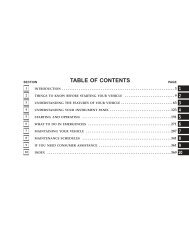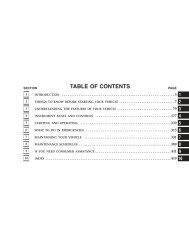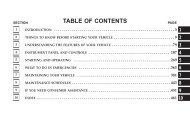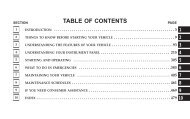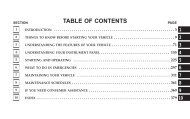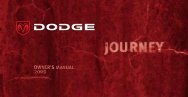Mygig® Multimedia System with GPS Navigation Multimedia - Dodge
Mygig® Multimedia System with GPS Navigation Multimedia - Dodge
Mygig® Multimedia System with GPS Navigation Multimedia - Dodge
You also want an ePaper? Increase the reach of your titles
YUMPU automatically turns print PDFs into web optimized ePapers that Google loves.
MyGIG MyGIG<br />
® <strong>Multimedia</strong> <strong>Multimedia</strong> <strong>System</strong> <strong>System</strong> <strong>with</strong> <strong>with</strong> <strong>GPS</strong> <strong>GPS</strong> <strong>Navigation</strong><br />
<strong>Navigation</strong><br />
Detailed Information<br />
Operating Operating Instructions<br />
Instructions Instructions – Entertainment<br />
Entertainment<br />
Setting the Time<br />
1. Select the MENU hard key on the faceplate.<br />
2. Select the <strong>System</strong> Setup soft key on the Main Menu.<br />
3. Select the Time Setup soft key on the faceplate.<br />
4. Choose when and how the time is displayed.<br />
Radio Presets<br />
1. Use the PAGE down soft key to view all 12 available PRESET slots.<br />
2. Press and hold the PRESET soft key until the beep confirms the station is stored.<br />
Copy a CD<br />
1. Press the OPEN CLOSE hard key to open the display.<br />
2. Insert the CD and press the COPY soft key.<br />
3. Click YES to continue copying. Disc player cannot play audio, but the radio is available.<br />
Tip: For the best results, users should copy CDs while the vehicle is stopped; otherwise, a large bump or<br />
pothole could cause the player to skip, which could affect the copying process.<br />
Note: The system copies an hour-long CD in about 12 minutes. Gracenote ® File Management identifies<br />
artist, album and song titles. Updates through your dealer will be available.<br />
Copy Audio Files using the USB port<br />
1. Lift USB cover and insert the USB storage device. Select My Music.<br />
2. Select Import Music Files. Select From USB.<br />
3. Select individual files or � ALL . Select DONE to begin copying.<br />
Play Audio Files<br />
1. Select the RADIO MEDIA hard key. Then, select the HDD soft key.<br />
4