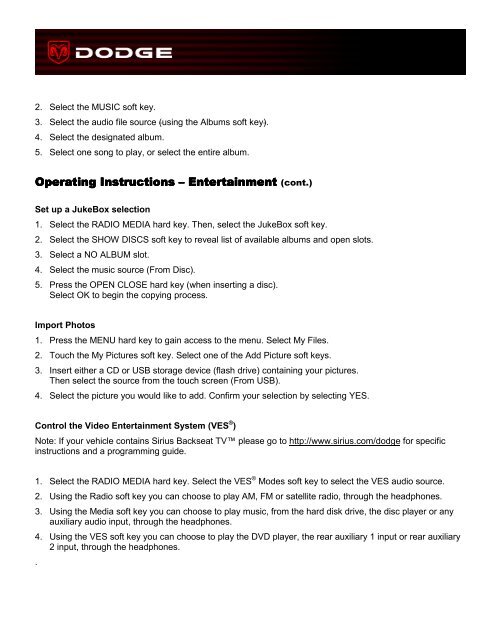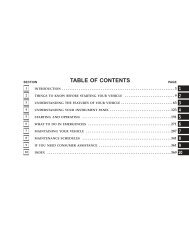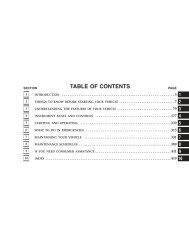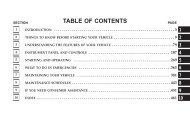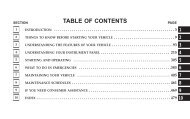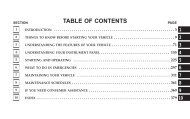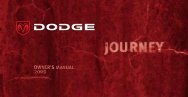Mygig® Multimedia System with GPS Navigation Multimedia - Dodge
Mygig® Multimedia System with GPS Navigation Multimedia - Dodge
Mygig® Multimedia System with GPS Navigation Multimedia - Dodge
Create successful ePaper yourself
Turn your PDF publications into a flip-book with our unique Google optimized e-Paper software.
2. Select the MUSIC soft key.<br />
3. Select the audio file source (using the Albums soft key).<br />
4. Select the designated album.<br />
5. Select one song to play, or select the entire album.<br />
Operating Operating Instructions<br />
Instructions Instructions – Entertainment<br />
Entertainment<br />
Set up a JukeBox selection<br />
Entertainment (cont.)<br />
1. Select the RADIO MEDIA hard key. Then, select the JukeBox soft key.<br />
2. Select the SHOW DISCS soft key to reveal list of available albums and open slots.<br />
3. Select a NO ALBUM slot.<br />
4. Select the music source (From Disc).<br />
5. Press the OPEN CLOSE hard key (when inserting a disc).<br />
Select OK to begin the copying process.<br />
Import Photos<br />
1. Press the MENU hard key to gain access to the menu. Select My Files.<br />
2. Touch the My Pictures soft key. Select one of the Add Picture soft keys.<br />
3. Insert either a CD or USB storage device (flash drive) containing your pictures.<br />
Then select the source from the touch screen (From USB).<br />
4. Select the picture you would like to add. Confirm your selection by selecting YES.<br />
Control the Video Entertainment <strong>System</strong> (VES ® )<br />
Note: If your vehicle contains Sirius Backseat TV please go to http://www.sirius.com/dodge for specific<br />
instructions and a programming guide.<br />
1. Select the RADIO MEDIA hard key. Select the VES ® Modes soft key to select the VES audio source.<br />
2. Using the Radio soft key you can choose to play AM, FM or satellite radio, through the headphones.<br />
3. Using the Media soft key you can choose to play music, from the hard disk drive, the disc player or any<br />
auxiliary audio input, through the headphones.<br />
4. Using the VES soft key you can choose to play the DVD player, the rear auxiliary 1 input or rear auxiliary<br />
2 input, through the headphones.<br />
.<br />
5