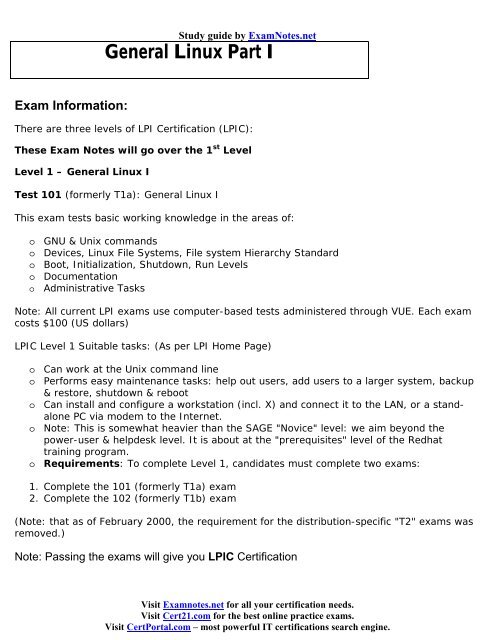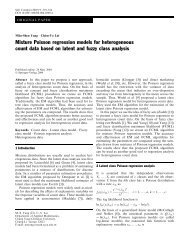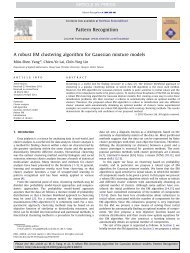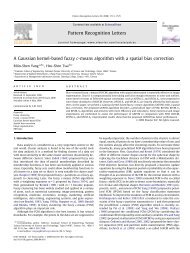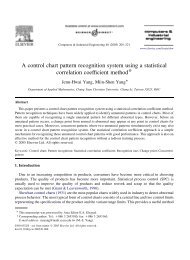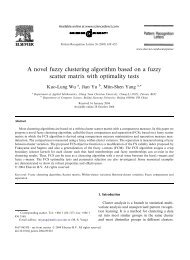LINUX LPI 101 Exam Notes
LINUX LPI 101 Exam Notes
LINUX LPI 101 Exam Notes
You also want an ePaper? Increase the reach of your titles
YUMPU automatically turns print PDFs into web optimized ePapers that Google loves.
Study guide by <strong>Exam</strong><strong>Notes</strong>.net<br />
General Linux Part I<br />
<strong>Exam</strong> Information:<br />
There are three levels of <strong>LPI</strong> Certification (<strong>LPI</strong>C):<br />
These <strong>Exam</strong> <strong>Notes</strong> will go over the 1 st Level<br />
Level 1 – General Linux I<br />
Test <strong>101</strong> (formerly T1a): General Linux I<br />
This exam tests basic working knowledge in the areas of:<br />
o<br />
o<br />
o<br />
o<br />
o<br />
GNU & Unix commands<br />
Devices, Linux File Systems, File system Hierarchy Standard<br />
Boot, Initialization, Shutdown, Run Levels<br />
Documentation<br />
Administrative Tasks<br />
Note: All current <strong>LPI</strong> exams use computer-based tests administered through VUE. Each exam<br />
costs $100 (US dollars)<br />
<strong>LPI</strong>C Level 1 Suitable tasks: (As per <strong>LPI</strong> Home Page)<br />
o<br />
o<br />
o<br />
o<br />
o<br />
Can work at the Unix command line<br />
Performs easy maintenance tasks: help out users, add users to a larger system, backup<br />
& restore, shutdown & reboot<br />
Can install and configure a workstation (incl. X) and connect it to the LAN, or a standalone<br />
PC via modem to the Internet.<br />
Note: This is somewhat heavier than the SAGE "Novice" level: we aim beyond the<br />
power-user & helpdesk level. It is about at the "prerequisites" level of the Redhat<br />
training program.<br />
Requirements: To complete Level 1, candidates must complete two exams:<br />
1. Complete the <strong>101</strong> (formerly T1a) exam<br />
2. Complete the 102 (formerly T1b) exam<br />
(Note: that as of February 2000, the requirement for the distribution-specific "T2" exams was<br />
removed.)<br />
Note: Passing the exams will give you <strong>LPI</strong>C Certification<br />
Visit <strong>Exam</strong>notes.net for all your certification needs.<br />
Visit Cert21.com for the best online practice exams.<br />
Visit CertPortal.com – most powerful IT certifications search engine.
Study Tips:<br />
o<br />
o<br />
o<br />
The First Level of Linux Certification is somewhat easy if you have working knowledge of<br />
the Unix / Linux command structure and a basic working knowledge of the OS.<br />
This doesn’t necessarily mean that it is a “beginner” based certification for those that<br />
have no prior knowledge of Unix / Linux or any variation of it. You will be expected to<br />
know a decent amount about this OS.<br />
Lastly, Do not depend one source of information to prepare for this exam. By no means<br />
should you read these notes alone and expect to pass this exam. This is not an overly<br />
easy exam and is not covered heavily by many CBT’s, or workbook study guides. Make<br />
sure you use the links provided below for additional FREE study information.<br />
Note: The <strong>Exam</strong> Objectives are listed in the first link of the table below.<br />
Free Links and Resources:<br />
FREE Resources From <strong>LPI</strong><br />
<strong>Exam</strong> <strong>101</strong> Objectives<br />
<strong>LPI</strong> Home Page<br />
FREE Sample Questions from <strong>LPI</strong><br />
Glossary Of Terms<br />
<strong>Exam</strong> Development<br />
<strong>LPI</strong> FAQ’s<br />
Certification Information<br />
Contact <strong>LPI</strong><br />
Other FREE Resources<br />
LinuxDoc<br />
Linux ORG<br />
Caldera<br />
Redhat<br />
Debian<br />
Linux-Mandrake<br />
Linux.com<br />
Linuxhelp.org<br />
Linuxtoday.com<br />
All Linux Devices<br />
Apache Today<br />
BSD central<br />
BSD Today<br />
Enterprise Linux Today<br />
Just Linux<br />
Linux Central<br />
Linuxnewbie<br />
Linux Planet<br />
Linux Start<br />
Linux Today<br />
Linuxprogramming.com<br />
PHPBuilder<br />
Linux Weekly News<br />
Slashdot<br />
LILO Bible<br />
GNU Project<br />
Apache week<br />
Apache FAQ’s<br />
Unix FAQ’s<br />
Linux Presentation<br />
For an excellent guide, visit the Cramsession for <strong>LPI</strong> <strong>101</strong> - here<br />
Visit <strong>Exam</strong>notes.net for all your certification needs.<br />
Visit Cert21.com for the best online practice exams.<br />
Visit CertPortal.com – most powerful IT certifications search engine.
Note: Please read this free information – it will provide you with a wealth of information. There<br />
is no quick path to learning or mastering Unix / Linux. It is an operating system that has many<br />
different flavors due to its free source code. It will take a lot of work and effort – but<br />
unbelievably, most of the information you will need is available online. Please incorporate<br />
these resources into your study.<br />
Knowing how to get to these resources is also built into the objectives of this exam. (For<br />
example – how to download a new HOWTO)<br />
<strong>Exam</strong> <strong>Notes</strong> for <strong>101</strong><br />
Linux documentation Basics<br />
Note: you must know where to find information – these are the locations<br />
o<br />
o<br />
o<br />
o<br />
o<br />
Follow the links above or the locations below for help<br />
Manual pages - /usr/man<br />
man syntax is – man {options} {section} {topic}<br />
man sections – NAME, SYNPOSIS, DESCRIPTION, OPTIONS, SEE ALSO, DIAGNOSTICS,<br />
FILES, HISTORY, BUGS, AUTHOR<br />
Navigation keys: spacebar (advance) – b (back up) – q (quit) pressing {enter} will<br />
advance one line<br />
o Other keys – type n and this will be for next occurrence, if you want to search by string<br />
– use: /{string}<br />
o Search order – 1,8,2,3,4,5,6,7,9<br />
o Info – usr/info<br />
o<br />
o<br />
o<br />
o<br />
o<br />
o<br />
o<br />
o<br />
o<br />
The info utility is similar to man but easier to use. Here is the syntax: spacebar – scrolls<br />
up delete key scrolls down. – q (quit) – n (Next topic) – p (previous topic)<br />
Howto’s – usr/doc/HOWTO<br />
Faq – usr/doc/FAQ<br />
Program documentation – usr/doc/{program name}<br />
Internet resources – click here and also see all the Links provided above<br />
Newsgroups – see links above<br />
Most newsgroups archived at: www.altavista.com<br />
Some newsgroups – comp.os.linux.x and comp.os.linux.misc<br />
Mailing lists – see links above<br />
Visit <strong>Exam</strong>notes.net for all your certification needs.<br />
Visit Cert21.com for the best online practice exams.<br />
Visit CertPortal.com – most powerful IT certifications search engine.
Information search with<br />
o<br />
o<br />
o<br />
o<br />
Whereis – this will return the path to the command<br />
Which – this will tell you what command is being executed now<br />
apropos – this will search short descriptions from the man pages<br />
Whatis – short description of a specific command<br />
Booting Linux<br />
Booting Linux – Kernel location – would either be on a boot floppy or on the hard drive (<br />
/boot ) and the kernel calls upon the init daemon:<br />
o Init Daemon – it will create processes to be used by the rest of your system<br />
o<br />
o<br />
o<br />
o<br />
o<br />
o<br />
o<br />
o<br />
o<br />
o<br />
o<br />
o<br />
/etc/inittab – this is where the init daemons configurations will be contained and each<br />
line of this file will have 4 fields<br />
The 4 fields are - ID:RUNLEVEL:ACTION:PROCESS<br />
Runlevels – these are a set of processes that will start as part of the system boot up.<br />
Runlevels 0 and 6 are reserved (For halt and reboot)<br />
LILO – <strong>LINUX</strong> LOADER – this is the boot loader. It can be on the hard disk or on a<br />
floppy. This will REPLACE THE MBR – therefore you will disable the booting abilities of<br />
Windows if you are not careful. You must also use FDISK /MBR to blow it out.<br />
LILO Facts – can use up to 16 different boot images, and all can be password protected<br />
– if none are selected, the default is usually loaded. The Config file is /etc/lilo.conf<br />
If you modify the Config file, you can write it to the boot sector by using this syntax:<br />
/sbin/lilo<br />
A wealth of LILO information exists here: LILO BIBLE<br />
Note: The above URL will also show you how to get LILO off the machine to get<br />
Windows back on which is usually a major problem for the Linux Newbie. This URL will<br />
also be helpful for partitioning facts as well. Please visit it and read it.<br />
Linux Booting Basics facts: Here<br />
Shutting Linux Down – NEVER TURN OFF A <strong>LINUX</strong> SYSTEM!<br />
You must gracefully shut it down, if you continue to just shut off the machine, you will<br />
see problems occur with your boot up and you will probably get kernel errors.<br />
Visit <strong>Exam</strong>notes.net for all your certification needs.<br />
Visit Cert21.com for the best online practice exams.<br />
Visit CertPortal.com – most powerful IT certifications search engine.
o<br />
Shutdown command options:<br />
- c Cancels a shutdown<br />
- f Will not run fsck on the reboot<br />
- F This WILL run fsck on reboot<br />
- h Halts system after shutdown<br />
- k Sends warning / does not shutdown<br />
- n Shuts down without calling init<br />
- r When shutdown, will reboot<br />
- t {Seconds} Delay time after killing process (before init)<br />
Note: unless the etc/shutdown.allow file states – ONLY ROOT can use the shutdown command.<br />
Make sure you know how powerful the root user is. Therefore- you must know it needs to be<br />
protected at all costs.<br />
Linux Filesystem Basics<br />
o Partitions – you should know that a drive must have at least one partition – made<br />
bootable – and can have at least 4. The rule of thumb here is that each disk can have<br />
not more than 4 total partitions that can all be primary (or you can have 3 primary –<br />
one extended)<br />
o The minimum number of partitions used to install Linux is 2<br />
o The partitions are: Primary - / (root) and swap<br />
o Swap should be 2 times the physical RAM. It should be at least 16 MB, no bigger than<br />
128 and there are 16 separate swap partitions allowable on the system.<br />
o Partition Names – SCSI – sda(n) – IDE – hda(n)<br />
o fips – fips.exe can be used to divide a FAT16 partition in 2.<br />
o fdisk – USE ONLY THE <strong>LINUX</strong> VERSION! This is used to create.<br />
o Formatting – you can create a file system by using the mkfs<br />
o Common syntax is: mkfs – t fs - {type} {device} {blocks}<br />
o Inodes – an Inode is a data structure used to store specific information. The inode will<br />
hold info on: file pointers, file name, file size, file owners group ID, rules for access to<br />
the file, date and time last accessed, modified, or when he inode was modified. It will<br />
also hold the links to the file.<br />
Visit <strong>Exam</strong>notes.net for all your certification needs.<br />
Visit Cert21.com for the best online practice exams.<br />
Visit CertPortal.com – most powerful IT certifications search engine.
o File types:<br />
l<br />
Links<br />
d<br />
Directory<br />
c<br />
Character device<br />
b<br />
Block Device<br />
- File (Ordinary)<br />
o<br />
o<br />
o<br />
fsck – used to verify and check the integrity of the Filesystem<br />
du – disk usage – know the options used with the du command<br />
df – reports on partition size, it will give the device size, number of free or occupied or<br />
total blocks, and name of the device.<br />
Linux Directories:<br />
/ Root<br />
/bin<br />
/etc<br />
/dev<br />
/home<br />
/mnt<br />
/lib<br />
Binaries (command)<br />
System configuration files<br />
Device files<br />
Home directories (user)<br />
Mounting partitions / temporary<br />
Libraries – shared<br />
/proc Virtual Filesystem (kernel -<br />
processes)<br />
/tmp<br />
/var<br />
/usr<br />
Temp files (applications)<br />
Log files – any files changing<br />
during system operation<br />
Non changing info,<br />
documentation directories, and<br />
user commands<br />
Visit <strong>Exam</strong>notes.net for all your certification needs.<br />
Visit Cert21.com for the best online practice exams.<br />
Visit CertPortal.com – most powerful IT certifications search engine.
Linux File Management<br />
Commands:<br />
cd<br />
Used to change to other directories<br />
ls<br />
Directory listing<br />
file<br />
Name of file – brief classification<br />
cat<br />
Used to create new file – display contents<br />
more and less Scrolling (Spacebar and b)<br />
wc<br />
Number of characters, words, lines in a file<br />
head and tail Beginning lines – end of file display<br />
touch<br />
Change timestamp<br />
cp<br />
Copy files / directories – will overwrite<br />
dd<br />
Device to device copy<br />
mv<br />
Move or rename files – will overwrite<br />
rm<br />
Remove files and directories (Multiple)<br />
mkdir<br />
Create directory<br />
rmdir<br />
Remove ONLY EMPTY directories<br />
grep<br />
Searches a file (for a pattern)<br />
sed<br />
Stream editor<br />
tar<br />
Used to create an archive<br />
gzip<br />
Used with tar to create the archive<br />
zcat<br />
Used to display contents of gzip files<br />
Note: ALL commands will contain at least one if not tons of options that can be used with<br />
them. You will need to be familiar with using many of these options.<br />
Shells – Command Line Editing<br />
Shells:<br />
bash<br />
ash<br />
ksh<br />
tcsh<br />
zsh<br />
Bourne Again<br />
The smallest<br />
Korn / public domain<br />
Emulates csh<br />
One of the biggest shells<br />
Note: A good way to find out what shell you are using –<br />
Type: echo $shell<br />
Visit <strong>Exam</strong>notes.net for all your certification needs.<br />
Visit Cert21.com for the best online practice exams.<br />
Visit CertPortal.com – most powerful IT certifications search engine.
Command line editing<br />
Ctrl + B Backward<br />
Ctrl + F Forward<br />
Ctrl + A Beginning of line<br />
Ctrl + E End of line<br />
Ctrl + D Delete – one character to right of cursor<br />
Ctrl + K Delete from cursor – to the end of line<br />
Esc + b Cursor to the beginning<br />
Esc + f<br />
Cursor to the beginning of word to right<br />
Esc + d Delete the word (to right of cursor)<br />
Esc + Del Delete the word (to left of cursor)<br />
Del<br />
Delete - one character to left of cursor<br />
Maintaining the Filesystem<br />
Note: I really request that you visit this page –<strong>LINUX</strong> Structure – for a very well organized –<br />
highly detailed, informative review on the <strong>LINUX</strong> Filesystem. It is a very good read.<br />
o<br />
o<br />
o<br />
o<br />
o<br />
o<br />
Mounting – know how to mount the Filesystem – make sure you know all the syntax<br />
with its options:<br />
Syntax: mount {options} {Device} mount-point<br />
Disk quotas – are set on partition-by-partition basis. If you try to exceed the quota, it<br />
will fail.<br />
Hard links – creates a new pointer to a file – not a new copy of the file. They can only be<br />
created to an existing file.<br />
Symbolic links – (or soft Link) new directory entry that will contain a path to the existing<br />
file and can be created by non-existent file.<br />
Find lost files – use the commands: find, locate and which<br />
Users and groups<br />
o<br />
o<br />
Root – KNOWN AS SUPERUSER. Has a UID of zero. It has the power to do anything and<br />
it should be secured for security reasons.<br />
Creating user accounts – kept in the passwd file<br />
Visit <strong>Exam</strong>notes.net for all your certification needs.<br />
Visit Cert21.com for the best online practice exams.<br />
Visit CertPortal.com – most powerful IT certifications search engine.
o Passwd – fields contained are:<br />
Username<br />
Password<br />
UID<br />
GID<br />
Users Home Directory<br />
Comment<br />
Login Command<br />
o<br />
Shadow – contains username and ENCRYPTED password – used for security reasons.<br />
Last Tips:<br />
Like any other course - Please do not try this without preparation. The test may look easy but<br />
it really isn't. You really need to have the hands on - study the objectives intensely and use<br />
these supplements to help your focus<br />
Make sure you are comfortable with what <strong>LPI</strong> is asking on the objectives and If you have any<br />
in depth questions feel free to email me for help and I will help you if I can.<br />
<strong>Exam</strong> <strong>Notes</strong> for Linux General Linux <strong>LPI</strong> <strong>101</strong> Written by:<br />
Robert J. Shimonski<br />
Email: RShimonski@RSNetworks.net<br />
Please Visit his sight at: http://www.rsnetworks.net/<br />
Visit <strong>Exam</strong>notes.net for all your certification needs.<br />
Visit Cert21.com for the best online practice exams.<br />
Visit CertPortal.com – most powerful IT certifications search engine.