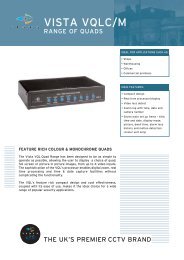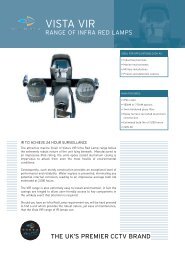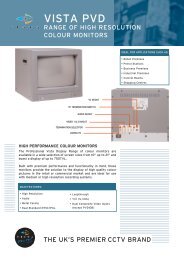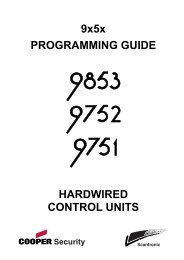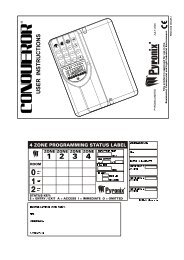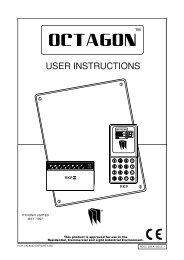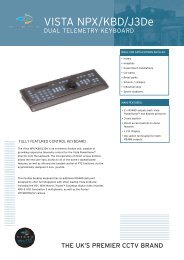Honeywell Galaxy G3 User Guide - Christie Intruder Alarms
Honeywell Galaxy G3 User Guide - Christie Intruder Alarms
Honeywell Galaxy G3 User Guide - Christie Intruder Alarms
You also want an ePaper? Increase the reach of your titles
YUMPU automatically turns print PDFs into web optimized ePapers that Google loves.
<strong>Galaxy</strong><br />
3-144, 3-144C, 3-520, 3-520C<br />
<strong>User</strong> <strong>Guide</strong><br />
<strong>Honeywell</strong> Security
Table of Contents<br />
Table of Contents .............................................................................. iii<br />
Introduction ...................................................................................... vii<br />
KEYPAD INFORMATION ..................................................................... 1<br />
General ................................................................................................................ 1<br />
Number Keys (0 – 9) ............................................................................................. 1<br />
View Keys (A and B) ............................................................................................ 1<br />
Enter Key (ent) ..................................................................................................... 2<br />
Escape Key (esc) .................................................................................................. 2<br />
Hash Key (#) ......................................................................................................... 2<br />
Star Key (*) ........................................................................................................... 2<br />
Power LED ........................................................................................................... 2<br />
Banner .................................................................................................................. 2<br />
<strong>User</strong> Codes ........................................................................................................... 2<br />
SETTING THE SYSTEM...................................................................... 3<br />
Before Setting ...................................................................................................... 3<br />
Entering A Pin - <strong>User</strong> Type 2.1 - 2.2 .................................................................... 3<br />
Entering A Pin - <strong>User</strong> Type 2.3 - 3.6 .................................................................... 3<br />
Setting groups ..................................................................................................... 3<br />
Exit time ............................................................................................................... 3<br />
Sounder ................................................................................................................ 4<br />
Zones Open .......................................................................................................... 4<br />
Final Door/Terminator ......................................................................................... 4<br />
System Set ........................................................................................................... 4<br />
Part Setting .......................................................................................................... 4<br />
Cancelling The Setting ....................................................................................... 4<br />
Group Name ......................................................................................................... 4<br />
MAX SETTING OPTIONS .................................................................... 5<br />
Setting with <strong>User</strong> Cards/Tags/Fobs .................................................................... 5<br />
Dual Focus ........................................................................................................... 5<br />
Keyprox ................................................................................................................ 5<br />
UNSETTING THE SYSTEM ................................................................ 6<br />
Normal Entry ........................................................................................................ 6<br />
Straying From the Entry Route ........................................................................... 6<br />
Slow Entry ............................................................................................................ 6<br />
Cancelling <strong>Alarms</strong> ............................................................................................... 6<br />
Manager Reset ..................................................................................................... 6<br />
Engineer Reset .................................................................................................... 6<br />
Unsetting with the MAX Cards ............................................................................ 6<br />
iii
MENU OPTIONS ................................................................................. 7<br />
Full Menu ............................................................................................................. 7<br />
Quick Menu .......................................................................................................... 7<br />
Accessing The Menu ........................................................................................... 8<br />
Full Menu ............................................................................................................. 8<br />
Quick Menu .......................................................................................................... 8<br />
Omit Zones (<strong>User</strong> Type 2.3 and Above) .............................................................. 9<br />
Purpose.......................................................................................................................... 9<br />
Selecting Omit Zones .................................................................................................... 9<br />
Viewing Eligible Zones .................................................................................................. 9<br />
Omitting Zones............................................................................................................... 9<br />
Setting With Omitted Zones ........................................................................................... 9<br />
Vibration Zones .............................................................................................................. 9<br />
Atm 1/2/3/4 Zones ........................................................................................................ 10<br />
Forced Set (<strong>User</strong> Type 2.3 and Above) ............................................................. 10<br />
Purpose........................................................................................................................ 10<br />
Selecting Forced Set .................................................................................................... 10<br />
Non-omittable Zones ................................................................................................... 10<br />
Chime (<strong>User</strong> Type 2.3 and Above) .................................................................... 11<br />
Purpose........................................................................................................................ 11<br />
Selecting Chime .......................................................................................................... 11<br />
Chime In Operation ...................................................................................................... 11<br />
Display Zones (<strong>User</strong> Type 2.4 and Above) ........................................................ 11<br />
Purpose........................................................................................................................ 11<br />
Selecting Display Zones .............................................................................................. 11<br />
Address ........................................................................................................................ 11<br />
Function ....................................................................................................................... 11<br />
Status ........................................................................................................................... 12<br />
Description ................................................................................................................... 12<br />
Selecting And Viewing ................................................................................................. 12<br />
Escape ......................................................................................................................... 12<br />
Display Log (<strong>User</strong> Type 2.4 and Above) .......................................................... 12<br />
Purpose........................................................................................................................ 12<br />
Selecting Display Log .................................................................................................. 12<br />
Events ........................................................................................................................... 12<br />
Selecting a Date ........................................................................................................... 12<br />
Viewing Each Event ...................................................................................................... 12<br />
Additional Information .................................................................................................. 13<br />
Printing ......................................................................................................................... 13<br />
Print (<strong>User</strong> Type 2.4 and Above) ....................................................................... 13<br />
Purpose........................................................................................................................ 13<br />
Selecting Print .............................................................................................................. 13<br />
Codes........................................................................................................................... 13<br />
Zones ........................................................................................................................... 13<br />
Log ............................................................................................................................... 13<br />
All .................................................................................................................................. 13<br />
Help Message .............................................................................................................. 13<br />
iv
Walk Test (<strong>User</strong> Type 2.5 and Above) ............................................................... 14<br />
Purpose........................................................................................................................ 14<br />
Selecting Walk Test ...................................................................................................... 14<br />
All Zones ...................................................................................................................... 14<br />
Selected Zones ............................................................................................................ 14<br />
Ending Walk Test ......................................................................................................... 14<br />
Time/Date (<strong>User</strong> Type 3.6) ................................................................................. 15<br />
Purpose........................................................................................................................ 15<br />
Selecting Time/Date .................................................................................................... 15<br />
Changing Time ............................................................................................................ 15<br />
Changing Date ............................................................................................................. 15<br />
Advance and Retard ..................................................................................................... 15<br />
Codes (<strong>User</strong> Type 3.6) ....................................................................................... 16<br />
Purpose........................................................................................................................ 16<br />
Manager Code ............................................................................................................. 16<br />
Selecting Codes .......................................................................................................... 17<br />
<strong>User</strong> Codes .................................................................................................................. 17<br />
Modify Pin ..................................................................................................................... 17<br />
Modify Type ................................................................................................................... 18<br />
Modify Name ................................................................................................................ 19<br />
Time Zone .................................................................................................................... 19<br />
Temporary Codes ........................................................................................................ 20<br />
Pin Change .................................................................................................................. 20<br />
Modify Groups .............................................................................................................. 21<br />
Max Number ................................................................................................................. 22<br />
Max Function ................................................................................................................ 23<br />
Max Keypad .................................................................................................................. 23<br />
Forgive Antipassback ................................................................................................... 23<br />
Pin Warning .................................................................................................................. 24<br />
Summer (<strong>User</strong> Type 3.6) .............................................................................................. 24<br />
AVOIDING FALSE ALARMS ............................................................. 25<br />
ZONE REFERENCE TABLES .......................................................... 26<br />
ALARM AND HELP MESSAGES ...................................................... 27<br />
Alarm In Progress ........................................................................................................ 27<br />
Pa Reset Required ...................................................................................................... 27<br />
Manager Reset Required ............................................................................................ 27<br />
Engineer Reset Required ............................................................................................ 27<br />
No Entries .................................................................................................................... 27<br />
Invalid Selection ........................................................................................................... 27<br />
Invalid Code ................................................................................................................. 27<br />
Technistore Reset ........................................................................................................ 27<br />
No Modules Added....................................................................................................... 27<br />
INSTALLER DETAILS ....................................................................... 28<br />
v
INTRODUCTION<br />
The <strong>Galaxy</strong> series 3 alarm system is, in fact, a computer which has been designed using the<br />
latest software and hardware technology.<br />
First and foremost, the <strong>Galaxy</strong> series 3 meets all your security needs. The engineer will<br />
program and commission the system to your own exacting requirements.<br />
Warning:<br />
There are no user serviceable parts inside. Please refer all servicing to a qualified installer.<br />
vii
KEYPAD INFORMATION<br />
General<br />
The <strong>Galaxy</strong> Alarm system is controlled by <strong>Galaxy</strong> Mk7 Full Alpha Liquid Crystal Display<br />
(LCD) keypads. A maximum of 16 keypads may be connected to the <strong>Galaxy</strong> 3-144 control<br />
panels. A maximum of 32 keypads may be connected to the <strong>Galaxy</strong> 3-520 control panels.<br />
LCD Display<br />
GALAXY 520 V5.00<br />
08:58 TUE 22 NOV<br />
Number Keys<br />
1 2 3<br />
A<br />
Star Key<br />
Power LED<br />
4 5 6 B<br />
7 8 9 ent<br />
* 0 # esc<br />
View keys<br />
Enter Key<br />
Escape Key<br />
Hash Key<br />
Number Keys (0 – 9)<br />
These keys are used to enter the code and to select and modify options.<br />
Before carrying out operations on the system, users must identify themselves with a Personal<br />
Identification Number (PIN). This number is at least a 4 digit number selected from keys<br />
0 - 9.<br />
The number keys are also used where groups are programmed on the system permitting<br />
groups (areas) to be set or unset.<br />
View Keys (A and B)<br />
These keys have been programmed to activate one of the system options. Pressing the A > key<br />
after a valid code has been entered starts the full set routine. Pressing the < B key after a valid<br />
code has been entered starts the part set routine.<br />
Once a system option has been selected, the A > or < B keys can be used to operate as view<br />
keys, stepping forwards (A >) or backwards (< B) through lists of information. Holding down<br />
a view key while viewing an option list, rapidly displays each item in the list, permitting quick<br />
access to the information.<br />
1
Enter Key (ent)<br />
The ent key accepts and processes entered data. Valid actions are performed and the next<br />
option is accessed.<br />
Escape Key (esc)<br />
The esc key aborts the current option to return to the previous option level. Any option<br />
modification made prior to the option being aborted is erased. Successive pressing of the esc<br />
key returns the user to the start display (known as the BANNER).<br />
The esc key also aborts the setting routine if pressed during the exit time.<br />
Hash Key (#)<br />
The # key is used to display additional choices for certain options, e.g. ADVANCE/RETARD<br />
the time in the Time/Date option.<br />
This key is also used as the user duress key (by pressing twice following a valid code<br />
entry).<br />
Star Key (*)<br />
The * key is used to provide additional features for certain options, e.g. printing the event log<br />
or deleting entries.<br />
Power LED<br />
The green power LED remains lit whenever the keypad is connected to a mains power<br />
supply. A mains power failure is indicated by the LED flashing slowly. The LED flashes<br />
rapidly if the battery voltage falls below the minimum threshold or if one of the fuses on the<br />
control panel PCB blows.<br />
Banner<br />
The banner is the display shown on the keypad, e.g. <strong>Galaxy</strong> 520 V5.00 (with the time and<br />
date on the bottom line). This is shown at all times when the system is unset, unless the menu<br />
is being accessed or an alarm or help message is on the display. The banner can be changed<br />
by the engineer. In the set condition the banner is normally blank.<br />
<strong>User</strong> Codes<br />
The user code is a unique PIN (Personal Identification Number) of at least 5 digits in length.<br />
The PIN identifies the user to the <strong>Galaxy</strong> Alarm panel and allows operation of the system.<br />
2
SETTING THE SYSTEM<br />
Code + ent<br />
TIMED SET 120<br />
Code + A<br />
Code + A<br />
SET A12345678<br />
Groups UUU-----<br />
1<br />
SET A12345678<br />
Groups SUU-----<br />
ent<br />
TIMED SET 120<br />
Code + A<br />
SET A12345678<br />
Groups USS-----<br />
A Key<br />
SET B12345678<br />
Groups USS-----<br />
ent<br />
TIMED SET 60<br />
Before Setting<br />
Before setting the system ensure all doors and windows are secured<br />
and areas protected by movement detectors are free from obstruction.<br />
Entering A Pin - <strong>User</strong> Type 2.1 - 2.2<br />
As each digit is entered the keypad responds with a bleep and displays<br />
a *. When all the digits are entered, press the ent or A > key to start the<br />
setting routine.<br />
Entering A Pin - <strong>User</strong> Type 2.3 - 3.6<br />
As each digit is entered the keypad responds with a bleep and displays<br />
a *. When all the digits are entered press the A > key to start the setting<br />
routine.<br />
Setting groups<br />
Where group choice has been assigned to the PIN, select which groups<br />
have to set as part of the setting routine. The set status of each group is<br />
displayed on the keypad screen. Possible status options are :-<br />
R = Ready (Groups is unset, and all zones are closed)<br />
F = Faulted (Group is unset, and at least one zone is open)<br />
S = Set (Group is set)<br />
L = Lockout (Group is locked out, and cannot be unset)<br />
Select which groups have to be to set by entering the number of the<br />
group. For example, to set groups 2 and 3 press keys 2 and 3 . The<br />
display changes to indicate the groups selected for setting. Pressing<br />
the ent key starts the setting routine for the specified groups.<br />
The <strong>Galaxy</strong> 3-520 has more than 8 groups. If the user has group<br />
choice, the available groups will be displayed at the keypad following<br />
a valid code + A >. The groups will be displayed showing A1 to<br />
A8. Use both A > and < B keys to scroll to the various sets of<br />
groups. If the user does not have group choice, entering the PIN and<br />
A > will cause all groups assigned to the user to set.<br />
Exit time<br />
If all the system zones are closed when the setting routine is started,<br />
the display indicates the remaining time, in seconds, to vacate the<br />
premises. Exit the building using the agreed route.<br />
3
3 zones open<br />
[] to view<br />
PIN + B<br />
PART SET 120<br />
SET A12345678<br />
Groups RRRRRRRR<br />
* + #<br />
A1 OFFICE AREA R<br />
[] #=CHANGE<br />
Sounder<br />
During the setting period the sounder emits a continuous tone if all of<br />
the zones are closed. If a zone is opened during the setting period, the<br />
sounder begins to pulse. The sounder also pulses during the last 25%<br />
of the setting time to indicate time running short.<br />
Zones Open<br />
The exit time will reset should any zones be open or opened during<br />
setting. The display will indicate the number of zones open and invite<br />
viewing. Closing the zones will restart the exit time. An alarm will be<br />
generated if setting is not completed before the Fail to Set period expires.<br />
(Fail to Set; programmed by engineer).<br />
Note:<br />
Before closing the open zone, press esc to abort the setting<br />
routine. The ESC TO ABORT message will flash as a<br />
reminder.<br />
Final Door/Terminator<br />
The setting procedure can be manually completed by either closing the<br />
FINAL door or by pressing the TERMINATOR button.<br />
System Set<br />
When time has expired or a manual termination is made, the system<br />
waits four seconds before setting. The sounders emit two long tones to<br />
confirm that the system is set. The keypad briefly displays the message<br />
SYSTEM SET, before returning to the banner.<br />
Part Setting<br />
To Part Set the system press the < B key after the PIN. Only the zones<br />
which have the PART attribute enabled are set. All other setting features<br />
are the same.<br />
Cancelling The Setting<br />
The setting routine can be aborted by pressing the esc key before the<br />
system sets.<br />
Group Name<br />
Press * and # keys simultaneously when groups are displayed on the<br />
keypad (when setting for example), will display the name of the<br />
group . The group name should be programmed by the installation<br />
engineer. Press the * and # keys to return to the group display.<br />
4
MAX SETTING OPTIONS<br />
Setting with <strong>User</strong> Cards/Tags/Fobs<br />
MAX user cards/tags/fobs can be used to set the system. This is done by assigning a MAX<br />
user card (tag or fob) with one of the setting options. When the MAX card is held against a<br />
MAX module for five seconds, the MAX function is activated. For example, if the MAX<br />
function assigned is 13 = Part Set, then activating the card held function results in the system<br />
being part set.<br />
If a user is assigned group choice, then a keypad will have to be accessed to select the group<br />
for setting after swiping the card.<br />
Dual Focus<br />
If a # is assigned to a particular users pin and their max card number, then the user will have<br />
dual focus operation. This means that they will have to enter their pin first, before setting with<br />
the max card and vice versa.<br />
Keyprox<br />
A keyprox is a keypad that has a card reader built in. They are normally installed on systems<br />
where dual focus setting and unsetting are used. Keyproxes are used as a keypad and MAX as<br />
detailed above, but the card is held against the lower right corner of the keypad as shown in<br />
the following diagram:<br />
GALAXY 520 V5.00<br />
08:58 TUE 22 NOV<br />
1 2 3<br />
A<br />
4 5 6 B<br />
7 8 9 ent<br />
* 0 # esc<br />
5
UNSETTING THE SYSTEM<br />
PIN + ent<br />
<strong>Galaxy</strong> 520 V5.00<br />
15.49 MON 18 Nov<br />
Normal Entry<br />
Unsetting starts immediately when the FINAL door is opened or an<br />
ENTRY zone is activated. The sounder pulses slowly and the user must<br />
go directly to the keypad and enter a valid PIN, followed by A>, or < B. Press ent to<br />
return to the banner. Certain types of alarms, once cancelled, require a<br />
code with the appropriate reset authorisation to be entered. The system<br />
prompts for a valid reset code by displaying Manager Reset Required<br />
or Engineer Reset Required on the keypad.<br />
Manager Reset<br />
Entering a manager type PIN followed by ent, resets the system<br />
following an alarm activation.<br />
Engineer Reset<br />
Certain types of alarm require an engineer to visit the site and, after<br />
investigation, reset the system. In such cases, the system cannot be reset<br />
until the engineer reset has been carried out.<br />
Unsetting with the MAX Cards<br />
If any of the groups assigned to the MAX are set, then swiping the<br />
MAX module with a card unsets the groups. Group choice and dual<br />
focus operation, where implemented will apply as per setting instructions.<br />
6
MENU OPTIONS<br />
The <strong>Galaxy</strong> 3 Series provides various menu options for modifying the functional performance<br />
of the system.<br />
There are two menu structures:<br />
Full Menu<br />
Only accessed by authorised users including the master manager code and by the engineer.<br />
Quick Menu<br />
A selection of options from the full menu. The quick menu is the default menu access for all<br />
user codes (type 2.3 and above) except the master manager and engineer.<br />
<strong>User</strong><br />
Type<br />
2.3<br />
Quick Menu<br />
0 = Omit<br />
Zones<br />
Full Menu<br />
Type<br />
2.3 Type<br />
2. 4 Type<br />
2. 5 Type 3. 6<br />
10<br />
= Setting 20<br />
= Display<br />
30<br />
= Tes t 40 = Modify<br />
2.3<br />
1 = Forced<br />
Set<br />
11 = Omit<br />
Zones<br />
21 = Display<br />
Zones<br />
31<br />
= Walk Test 41 = Time/Dat e<br />
2.4<br />
2 = Chime<br />
12 = Timed Set<br />
22 =<br />
Log<br />
Display<br />
32<br />
= Outputs 42 = Codes<br />
2.4<br />
3 = Display<br />
Zones<br />
13<br />
= Part Set 23<br />
= System<br />
43 = Summe r<br />
2.4<br />
4 = Display<br />
Log<br />
14 =<br />
Set<br />
Forced<br />
24<br />
= Print<br />
44 = Trac e<br />
2.4<br />
5 = Print<br />
15 = Chim e<br />
25 = Access<br />
Doors<br />
45 = Timer<br />
Control<br />
2.5<br />
6 = Walk<br />
Test<br />
16 = Instant Set<br />
46 =<br />
Omit<br />
Group<br />
3.6<br />
7 =<br />
Time/Date<br />
17 =<br />
Part<br />
Instant<br />
47 = Remote<br />
Access<br />
3.6<br />
8 = Codes<br />
18 = Home Set<br />
48 = Access<br />
Authorisation<br />
3.6<br />
9 = Summer<br />
19<br />
= All set<br />
49 = Dateloc k<br />
Table 1. Menu Options<br />
7
Accessing The Menu<br />
To access the menu enter a valid code and press the ent key. The Full Menu or Quick Menu<br />
is accessed, depending on the user type.<br />
Note: 1. If the user does not have group choice, all groups assigned to the user code must<br />
be unset.<br />
Full Menu<br />
2. If the user has group choice, only the group that the FINAL or ENTRY zone is<br />
assigned to in unset.<br />
3. If there are no groups, then the system must be unset.<br />
The Full Menu has a hierarchy of four structures contained within it. Each structure is<br />
accessible by an increased user code type.<br />
Quick Menu<br />
The Quick Menu offers users type 2.3 and above a selection of up to 10 options, numbered 0<br />
– 9. The required option is selected by entering the option number (0 – 9) or by using the A<br />
> or < B keys to display each option.<br />
The menu options (as with all <strong>Galaxy</strong> lists) are circular, therefore menu option 9 is followed<br />
by menu option 0.<br />
The following Quick Menu options are the factory default settings. Each option is described<br />
in the following pages.<br />
8
Omit Zones (<strong>User</strong> Type 2.3 and Above)<br />
PIN + ent<br />
0 = OMIT ZONES<br />
[ent] to select<br />
ent<br />
1003 A1 INTRUDER<br />
#=OMIT ENT=SET<br />
>A<br />
1004 SECURITY<br />
#=OMIT ENT=SET<br />
#<br />
1004 SECURITY<br />
OMITTED ENT=SET<br />
ent<br />
1 OMITTED 120<br />
esc<br />
ZONES OMITTED<br />
14:35 TUE 17 DEC<br />
Purpose<br />
This option allows the user to omit zones before setting the system.<br />
Zones must be eligible for omission otherwise they will not be displayed.<br />
Note: Zones remain omitted for one set period only.<br />
Selecting Omit Zones<br />
Enter the QUICK MENU. The 0=OMIT ZONES option is displayed.<br />
Press the ent key to select this option.<br />
Viewing Eligible Zones<br />
When the Omit Zones option is selected the first zone eligible for<br />
omission is displayed. The eligible zones can be viewed by pressing<br />
the A> or and
ATM PIN + ent<br />
[ent] to Select<br />
1=ATM-1<br />
>A<br />
[ent] to Select<br />
2=ATM-2<br />
ent<br />
DELAY ACCESS<br />
ATM-2 12 mins<br />
ACCESS TIMEOUT<br />
ATM-2 10 mins<br />
Atm 1/2/3/4 Zones<br />
ATM zones are omitted by entering one of the ten ATM codes (last 10<br />
users). To select this option enter an ATM code followed by the ent<br />
key. Use the A> key to scroll through the four ATM zone options<br />
(ATM1 to ATM4) and select by pressing the ent key. A preprogrammed<br />
ATM delay time will expire before omitting all ATM zones with the<br />
selected ATM zone type. The zones will be omitted for the duration of<br />
the ATM time-out period and the remaining time in minutes will be<br />
displayed on the initiating keypad. A warning is given ten and five<br />
minutes before the zones are reinstated. The ATM Time-out period<br />
can be extended by entering an ATM code and selecting 1=Reset<br />
Access. To manually reinstate ATM zones, enter an ATM code and<br />
select 2=Abort Access.<br />
ATM PIN + ent<br />
1=RESET ACCESS<br />
2=ABORT ACCESS<br />
1<br />
Forced Set (<strong>User</strong> Type 2.3 and Above)<br />
ATM PIN + ent<br />
0 = OMIT ZONES<br />
[ent] to Select<br />
1<br />
1 = FORCED SET<br />
[ent] to Select<br />
ent<br />
3 OMITTED 120<br />
Purpose<br />
When enabled, the Forced Set option allows the user to automatically<br />
omit zones, eligible for omission, which are open when the system<br />
setting routine is started. Zones omitted in this way remain omitted for<br />
one set period only.<br />
Selecting Forced Set<br />
Access the QUICK MENU. Press key 1 followed by the ent key. The<br />
display indicates how many zones have been omitted and the number<br />
of seconds left before setting.<br />
Non-omittable Zones<br />
Some open zones may not be eligible for omission from the system. In<br />
this case the display indicates which zones are open and the exit time is<br />
reset. These zones must be closed before setting can continue.<br />
2 zones open<br />
[] to View<br />
10
Chime (<strong>User</strong> Type 2.3 and Above)<br />
PIN + ent<br />
0 = OMIT ZONES<br />
[ent] to Select<br />
2 = CHIME<br />
[ent] to Select<br />
> A<br />
2<br />
ent<br />
CHIME MODE<br />
0 = OFF<br />
CHIME MODE<br />
1 = ON<br />
ent<br />
Purpose<br />
The Chime mode is switched on and off by this option. When the<br />
Chime mode is on, any zones that have been programmed by the<br />
engineer for chime will activate momentarily when opened.<br />
Note:<br />
Your system may not require any zones of this type.<br />
Selecting Chime<br />
Enter the QUICK MENU. Press key 2 followed by the ent key. The<br />
display shows the ON/OFF status of the Chime mode. Press the >A<br />
key to toggle between the states and press the ent key to accept the<br />
selection.<br />
Note:<br />
Keys 1 AND 0 can also be used to select ON and OFF<br />
respectively.<br />
Chime In Operation<br />
When switched ON, the Chime mode remains active until switched<br />
OFF again. Zones that have been programmed with the chime attribute<br />
by the engineer continue to chime when they are activated.<br />
Note:<br />
Display Zones (<strong>User</strong> Type 2.4 and Above)<br />
PIN + ent<br />
0 = OMIT ZONES<br />
[ent] to Select<br />
3<br />
3 = DISPLAY ZONES<br />
[ent] to Select<br />
ent<br />
1001 INTRUDER<br />
COMPUTER ROOM<br />
The Chime mode is suspended while the system is set or<br />
during an alarm.<br />
Purpose<br />
This menu option provides the user with a method of accessing the<br />
Display Zones mode and checking each zone for its description and<br />
current status.<br />
Selecting Display Zones<br />
Enter the QUICK MENU. Press key 3 followed by the ent key. Details<br />
of the first zone (1001) are displayed.<br />
Address<br />
The zone address provides a unique four digit address number used for<br />
identification and selection, e.g. 1026 - line 1, RIO 02, zone 6.<br />
Function<br />
The zone function is displayed and identifies the operation of the zone,<br />
e.g. INTRUDER, FIRE.<br />
11
1001 INTRUDER<br />
COMPUTER ROOM<br />
2+1<br />
1021 SECURITY<br />
CASHIER DOOR<br />
esc<br />
Status<br />
The current status of the zone is displayed as circuit information, e.g.<br />
Open or Closed. This information alternates with function information.<br />
Description<br />
The zone description, if programmed, is displayed on the bottom line<br />
of the display. The descriptor is assembled from alpha-numeric text<br />
and describes the zone in detail, e.g. West Office Door.<br />
Selecting And Viewing<br />
Selecting the Display Zones option displays the first zone address<br />
available on the system. Other zones can be viewed sequentially by<br />
using the >A or key moves forward through the dates and the<br />
and
elease
Walk Test (<strong>User</strong> Type 2.5 and Above)<br />
PIN + ent<br />
0 = OMIT ZONES<br />
[ent] to Select<br />
6<br />
6 = Walk Test<br />
ent to select<br />
ent<br />
1=TEST ALL ZONES<br />
2=SELECTED ZONES<br />
1<br />
WALK TEST ACTIVE<br />
ESC to abort<br />
Purpose<br />
The Walk Test option provides a method of testing the zones to<br />
ensure that they are operating correctly. There are two options<br />
available:<br />
1. All zones can be tested<br />
2. Selected zones can be tested<br />
In both cases the sounder indicates an open zone. The test is recorded in<br />
the log. Wire-free zones also show the received signal strength as a<br />
percentage<br />
Selecting Walk Test<br />
Enter the QUICK MENU. Press the key 6 followed by the ent key.<br />
When Walk Test is selected, Test All Zones or Selected Zones<br />
displays.<br />
All Zones<br />
Choosing All Zones (press key 1) starts the test immediately. No<br />
selection is necessary as all valid zones are included in the test. The<br />
sounder operates whenever a zone is opened and stops when all zones<br />
are closed.<br />
NO ENTRIES<br />
2<br />
1001 FINAL<br />
#=TEST ENT=START<br />
>A<br />
1002 EXIT<br />
#=TEST ENT=START<br />
#<br />
1002 EXIT<br />
TEST ENT=START<br />
ent<br />
Note:<br />
The Test All Zones option only tests zones which can<br />
be omitted from the system.<br />
Selected Zones<br />
Choosing the Selected Zones option by pressing key 2 displays the<br />
first zone on the system. Each zone is displayed in turn by using the >A<br />
or
Time/Date (<strong>User</strong> Type 3.6)<br />
PIN + ent<br />
0 = OMIT ZONES<br />
[ent] to Select<br />
7<br />
7 = TIME/DATE<br />
[ent] to Select<br />
ent<br />
15:25 14/12/1999<br />
A=TIME B=DATE<br />
NEW TIME<br />
--:-- HH:MM<br />
enter time<br />
enter date<br />
A> or key. The display prompts for a New<br />
Time in hours and minutes (HH:MM). When the new time is entered,<br />
the display immediately returns to the time or date selection screen.<br />
The system does not accept invalid times (greater than 23 hours, greater<br />
than 59 minutes). Pressing the esc key aborts the entry.<br />
Changing Date<br />
To change the date press the < B The display prompts for a New Date<br />
in days, months and years (DD/MM/YY). When the new date is entered,<br />
the display momentarily shows the day of the week, before returning<br />
to the time or date selection screen. The system does not accept<br />
invalid dates (e.g. 32/13/99). Pressing the esc key aborts the entry.<br />
Advance and Retard<br />
It is possible to advance and retard the time to compensate for any<br />
variations in clock speed. Press the # key when in the time/date mode<br />
to select the clock speed adjustment. The range is 0 to 120 seconds per<br />
week. Pressing the * key will retard the time.<br />
15
Codes (<strong>User</strong> Type 3.6)<br />
PIN + ent<br />
0 = OMIT ZONES<br />
[ent] to Select<br />
8<br />
8 = CODES<br />
[ent] to Select<br />
ent<br />
CODES<br />
1 = <strong>User</strong> Codes<br />
>A<br />
CODES<br />
2 = PIN Warning<br />
Purpose<br />
The Codes menu option enables the managers, (user type 3.6), to<br />
assign, modify and delete the codes that allow users to operate and<br />
access the system. The codes option is divided into two sub–menus:<br />
1. <strong>User</strong> Codes<br />
Sub divided into 10 menus (depending on whether the group and<br />
MAX Mode options are enabled) that determine all of the access<br />
information for users with Personal Identification Numbers (PINs).<br />
This menu also assigns MAX details to user numbers.<br />
2. Pin Warning<br />
This option determines the warning period given to users prior to<br />
the programmed Pin Change date.<br />
Note: The valid period for Pin Change codes is programmed by<br />
the installation engineer.<br />
Manager Code<br />
The manager code is authorised to:<br />
• Program the USER CODES option for each of the user codes.<br />
• Allocate other codes to manager type 3.6.<br />
• Modify the manager PIN (the manager PIN cannot be deleted)<br />
• Assign the MAX features to the code.<br />
The manager code defaults to group choice when groups are enabled.<br />
The manager is able to toggle the group choice option on and<br />
off (using the * key) as required.<br />
The manager code defaults to accessing the quick menu.<br />
Note:<br />
The MAX is the Proximity Access Reader which can be<br />
connected to the <strong>Galaxy</strong> system. This also refers to the<br />
MAX 3 , the enhanced version of the MAX.<br />
16
PIN + ent<br />
0 = OMIT ZONES<br />
[ent] to Select<br />
8<br />
8 = CODES<br />
[ent] to Select<br />
ent<br />
CODES<br />
1 = <strong>User</strong> Codes<br />
001 USER<br />
L3<br />
ent<br />
ent<br />
[ent] to Select<br />
1 = Modify PIN<br />
ent<br />
001 PIN<br />
> 5678<br />
ent<br />
001 PIN<br />
> #5678<br />
Indicates<br />
Dual Code<br />
001 USER<br />
L3<br />
Selecting Codes<br />
Enter the QUICK MENU. Press key 8 followed by the ent key.<br />
<strong>User</strong> Codes<br />
When the Codes option has been selected, press key 1 to access <strong>User</strong><br />
Codes. Display each of the user numbers using key A>. Each user<br />
number offers options for PIN, level, name and where applicable time<br />
zones and groups. When the user number to be modified is displayed,<br />
press the ent key to access the Modify Pin option.<br />
Modify Pin<br />
The Modify Pin option allows a pin to be assigned to a user or an<br />
existing PIN to be modified. The PIN must be a four, five or six digit<br />
number that is unique to the system. If a duplicate PIN is assigned,<br />
the message Duplicate Entry is displayed. As each digit is entered<br />
it appears on the bottom line of the display. Pressing the * key erases<br />
the last digit displayed. Continued pressing of the *key will erase all<br />
of the digits. When the correct PIN has been assigned press the ent<br />
key to accept the programming and return to the previous menu level.<br />
When a PIN has been assigned to a user number, a solid box (•) is<br />
displayed on the line of the user number details screen.<br />
• Deleting a Pin<br />
Existing PIN entries can be completely erased using the * key<br />
instead of a digit entry. When there is no PIN assigned to a user<br />
number a hollow square () is displayed in the top line of the<br />
users details screen.<br />
• Assigning Dual Codes<br />
To program a user code as a Dual Code press the # key while<br />
theModify PIN option is selected. The # displays at the start of<br />
the assigned user PIN e.g. #5678. When a PIN has been assigned<br />
as a dual code two solid boxes (••) are displayed in the<br />
top line of the users details screen.<br />
• Dual Codes Operation<br />
Entry of a single dual code cannot gain access to the menu, set<br />
or unset the system. The message NO ACCESS – ADDI-<br />
TIONAL CODE is displayed. A second dual code must be<br />
entered within 60 seconds to access the menu, set or unset the<br />
system. Dual codes can be of different levels. The highest level<br />
code entered determines the access level to the system.<br />
A single entry of a dual code, without a second dual code entry<br />
within 60 seconds, results in an Illegal Code record in the<br />
EventLog. All outputs programmed as Illegal Code are activated.<br />
17
PIN + ent<br />
0 = OMIT ZONES<br />
[ent] to Select<br />
8<br />
8 = CODES<br />
[ent] to Select<br />
ent<br />
CODES<br />
1 = <strong>User</strong> Codes<br />
001 USER<br />
L3<br />
ent<br />
ent<br />
[ent] to Select<br />
1 = Modify PIN<br />
Modify Type<br />
Each user is assigned an access type which determines the menu<br />
options available to the user (see p.7, Table 1. Menu Options). On<br />
selecting this option, enter the type to be assigned to the user and<br />
press the ent key to accept the programming and return to the previous<br />
menu level. See Table 2. <strong>User</strong> Access Levels, for access availability.<br />
EN50131-1<br />
Level<br />
1 .0†<br />
2 .1†<br />
2 .2†<br />
2 . 3<br />
2 . 4<br />
2 . 5<br />
2 .6‡<br />
3 .7‡<br />
3 .8‡<br />
Type<br />
1 Guard<br />
2 Cleaner<br />
2 Caretaker<br />
Access Availabilit y<br />
Entered into event memory – no other option<br />
Can only set the system<br />
Can only set and unset the system<br />
2 <strong>User</strong>s<br />
Menu options 11 - 19<br />
2 <strong>User</strong>s<br />
Menu options 11 - 29<br />
2 <strong>User</strong>s<br />
Menu options 11 - 39<br />
3 Manager<br />
Menu options 11 - 49<br />
3 Engineer<br />
Menu options 11 - 71<br />
3 Remote<br />
Menu options 11 - 71<br />
†<br />
‡<br />
No access to menu functions<br />
The manager, engineer and remote codes (the last three codes<br />
on the system) have fixed types which cannot be reprogrammed.<br />
Table 2. <strong>User</strong> Access Levels<br />
>A<br />
[ent] to Select<br />
2 = Modify Level<br />
001 Level<br />
ent<br />
ent<br />
>_3<br />
• Duress Code<br />
If the # key is pressed while Modify Level is accessed, then the<br />
current code is assigned as a Duress Code. There is no limit to the<br />
number of codes which can be assigned as Duress. Entering a duress<br />
code at any time activates outputs programmed as Duress or PA.<br />
Any valid PIN followed by # # ent (the ent key can be replaced by<br />
either the A> or
PIN + ent<br />
0 = OMIT ZONES<br />
[ent] to Select<br />
8<br />
8 = CODES<br />
[ent] to Select<br />
ent<br />
CODES<br />
1 = <strong>User</strong> Codes<br />
ent<br />
001 USER<br />
L3 A1_______<br />
ent<br />
[ent] to Select<br />
3 = Modify PIN<br />
3<br />
[ent] to Select<br />
3 = Modify Name<br />
>A<br />
ent<br />
001 NAME USER_<br />
EFG HIJKLMNØö0 P<br />
ent<br />
[ent] to Select<br />
4 = Time Zone<br />
ent<br />
[ent] to Select<br />
0 = OFF<br />
Use the A key<br />
to step through<br />
the four time<br />
zone options.<br />
ent<br />
• Quick Menu<br />
All user codes default to the quick menu. This menu is made up of<br />
a selection of ten options (0 – 9) from the menu options 11 – 49.<br />
The user code type controls access to the quick menu. Any user<br />
can be upgraded from the quick menu to the full menu by assigning<br />
a * to the user while the Modify Level option is accessed. Therefore<br />
a user with a type *2.5 would have access to the full menu from<br />
options 11 – 32. No code can access both menus.<br />
Note: The master manager code defaults to the full menu.<br />
Modify Name<br />
This allows a name to be assigned to the user (maximum 6 characters).<br />
Each of the user codes default to the name USER and the manager<br />
defaults to MGR. The manager name cannot be changed. On selecting<br />
the Modify Name option, a section of the alpha-numeric that can be<br />
assigned to the user name is displayed on the bottom line of the keypad;<br />
the cursor flashes on the letter L. Press * to erase the letters of the<br />
default or previous name. When the previous name has been erased,<br />
use the A> or key<br />
select the time zones option to be allocated to the PIN. The following<br />
time zones options are available:<br />
0=OFF<br />
1=TIMER A<br />
2=TIMER B<br />
3=TIMER A+B<br />
The times assigned to Timer A and Timer B can be viewed using<br />
option 45 Timer Control. No access will be granted if a code, assigned<br />
to 1=Timer A, 2=Timer B or 3= Timer A+B is entered out with the<br />
assigned times, an Illegal Code event is recorded in the log and any<br />
outputs programmed as Illegal Code are activated.<br />
19
PIN + ent<br />
0 = OMIT ZONES<br />
[ent] to Select<br />
8<br />
8 = CODES<br />
[ent] to Select<br />
ent<br />
CODES<br />
1 = <strong>User</strong> Codes<br />
001 USER<br />
L3<br />
ent<br />
ent<br />
[ent] to Select<br />
1 = Modify PIN<br />
5<br />
[ent] to Select<br />
5 = Temp Code<br />
ent<br />
Temp Code<br />
00 (0-99) days<br />
2+5<br />
Temp Code<br />
25 (0-99) days<br />
Temporary Codes<br />
Temporary Codes allow a PIN to be temporarily allocated to a user.<br />
On selecting this option, enter the number of days (0 – 99) that the<br />
code is to remain active. The default setting of 0 indicates that the<br />
code is permanent. A temporary code expires and is removed from the<br />
codes list at midnight after the assigned number of days. A code that<br />
has been assigned as a Temporary Code is indicated on the user code<br />
display by a ^ between the user number and the user name, e.g. 001^<br />
USER.<br />
Note:<br />
The manager, rngineer or remote codes cannot be as<br />
signed as a Temporary Code.<br />
Pin Change<br />
To program a user code as a PIN Change code, select the Temporary<br />
Codes option and press the * key instead of a number of days for a<br />
temporary code. Press the ent key to accept the programming and return<br />
to the previous menu level. A code assigned as a PIN Change code is<br />
indicated on the user code display by a * between the user number and<br />
the user name, e.g. 001 * USER. If a user is assigned the PIN Change<br />
feature in the Temporary Code option, the user must assign a new<br />
PIN after a predetermined period of time otherwise the PIN expires<br />
and is no longer operational. A notification (1 – 28 days) that the PIN<br />
requires to be changed can be assigned using the PIN Warning option.<br />
This prompts the user to assign a new code whenever the expiring<br />
code is entered during the PIN Warning period (except during system<br />
unsetting). The new PIN must be four to six digits long and must be<br />
different from any current PIN. The new PIN must be re-entered and if<br />
confirmed, returns the user to the banner. If the esc key is pressed or<br />
the new PIN entered is invalid, the user may continue to use the panel<br />
as normal. The next PIN entry will prompt the PIN change.<br />
Note: If the user has not entered a new PIN by the end of the<br />
PIN Warning period, then the PIN is erased on the next<br />
unsetting of the system.<br />
*<br />
ent<br />
Temp Code<br />
(0-99) days<br />
PIN Change Code<br />
ent<br />
20
PIN + ent<br />
0 = OMIT ZONES<br />
[ent] to Select<br />
8<br />
8 = CODES<br />
[ent] to Select<br />
ent<br />
CODES<br />
1 = <strong>User</strong> Codes<br />
ent<br />
001 USER<br />
L3 A ________<br />
ent<br />
[ent] to Select<br />
1 = Modify PIN<br />
6<br />
[ent] to Select<br />
6 = Modify Groups<br />
ent<br />
Groups A 1_______<br />
>A 1_______<br />
>A<br />
Groups B 1_______<br />
>B 1_______<br />
1+2+3<br />
Groups B 1_______<br />
>B _23_____<br />
Modify Groups<br />
This option determines the system groups that the user has access to<br />
and operational control over. The Modify Groups option is only<br />
available when the Group Mode has been enabled by the engineer.<br />
The system defaults to groups disabled.<br />
Groups allocated to the user are displayed when the Modify Groups<br />
option is selected. All users default to Group 1. Pressing the group<br />
number toggles the group assigned to the user. e.g. Pressing 2 and 3<br />
assigns Groups 2 and 3 to the user. Pressing 1 (while group 1 is already<br />
assigned) removes group 1 from the user code. To assign group choice<br />
to the user, press the * key. When the required groups have been assigned<br />
to the user, press the ent key to accept the programming and<br />
return to the previous menu level.<br />
• <strong>Galaxy</strong> 520<br />
The <strong>Galaxy</strong> 520 has 32 groups. The groups are displayed on the<br />
keypad in blocks of eight groups which are labelled A, B, C and<br />
D:<br />
Use A> or
*<br />
Groups B 1_______<br />
>B Ú23_____<br />
ent<br />
PIN + ent<br />
0 = OMIT ZONES<br />
[ent] to Select<br />
8<br />
8 = CODES<br />
[ent] to Select<br />
ent<br />
CODES<br />
1 = <strong>User</strong> Codes<br />
ent<br />
001 USER<br />
L3 A ________<br />
[ent] to Select<br />
1 = Modify PIN<br />
MAX No<br />
><br />
ent<br />
7<br />
[ent] to Select<br />
7 = MAX No<br />
Enter new<br />
MAX number<br />
ent<br />
ent<br />
• Group Choice<br />
<strong>User</strong>s can be allocated to more than one group, but also have the<br />
choice of which of the allocated groups to view, set or unset.<br />
Pressing * key while assigning groups to the user assigns the<br />
group choice feature.<br />
Notes: 1.The manager has fixed access to all system groups. This<br />
cannot be reprogrammed.<br />
2.The manager is assigned group choice by default, but the<br />
feature can be removed.<br />
3.<strong>User</strong>s authorised to access the Codes option can only assign<br />
groups that have been assigned to their user code. A user<br />
who does not have access to group 4, cannot assign group 4<br />
to another user code.<br />
Max Number<br />
Each MAX card/tag/fob has a unique 10 digit number laser etched onto<br />
it. A MAX card/tag/fob is assigned to a user by entering this number in<br />
the Max No option. The number identifies the MAX card/tag/fob to<br />
the system and references it to the user it has been assigned to.<br />
1. Enter the unique 10 digit number which is laser etched onto the<br />
MAX card or enter the unique RF keyfob button identifier generated<br />
by the RF RIO or press the A and 1 keys simultaneously of the<br />
KeyProx and present the card/fob to the KeyProx reader<br />
within 5 seconds. The decrypted number in the card will be self<br />
learned onto the <strong>Galaxy</strong> panel and is displayed on the KeyProx..<br />
2. Press the ent key to save the programming and return to the<br />
previous menu.<br />
Note: A MAX number can be assigned to a user code that does not<br />
have a PIN allocated to it. All other options for this user are valid for<br />
the MAX card/tag/fob. It is recommended that MAX numbers should<br />
be assigned to users not requiring a PIN at the Max <strong>User</strong>s menu option.<br />
When a MAX number has been assigned to a user number, a lower case<br />
(m) is displayed on the top line of the user number details screen.<br />
A # assigned to the max number makes the max function dual focus, ie<br />
it needs the pin entered first. A star * assigned to the max number makes<br />
the card dual access, ie it needs another card to open doors.<br />
22
PIN + ent<br />
0 = OMIT ZONES<br />
[ent] to Select<br />
8<br />
8 = CODES<br />
[ent] to Select<br />
ent<br />
CODES<br />
1 = <strong>User</strong> Codes<br />
ent<br />
001 USER<br />
L3 A ________<br />
ent<br />
[ent] to Select<br />
1 = Modify PIN<br />
9<br />
8<br />
[ent] to Select<br />
8 = MAX Function<br />
ent<br />
MAX Function<br />
= NOT USED<br />
**<br />
1+2 (A>)<br />
MAX Function<br />
12 = TIMED SET<br />
[ent] to Select<br />
9 = MAX Keypad<br />
**<br />
ent<br />
ent<br />
- KEYPAD<br />
# = Enable<br />
#<br />
01 - KEYPAD<br />
# = Disable<br />
A><br />
02 - KEYPAD<br />
# = Disable<br />
ent<br />
Max Function<br />
The MAX card can be assigned to a single menu option. The user must<br />
be authorised to access the menu option, either by the user level assigned<br />
or by having the menu option access type changed by the engineer.<br />
The default option is Not Used. A new option is assigned by scrolling<br />
using the A> or or
PIN + ent<br />
0 = OMIT ZONES<br />
[ent] to Select<br />
8<br />
8 = CODES<br />
[ent] to Select<br />
ent<br />
CODES<br />
1 = <strong>User</strong> Codes<br />
>A<br />
CODES<br />
2 = PIN Warning<br />
Pin Warning<br />
This option determines the number of days notification before the expiry<br />
date of any user codes programmed as PIN Change. During the<br />
notification period, the user is prompted to enter a new code on entry<br />
of the expiring PIN. The default period is 99 days, with a programmable<br />
range of 1 – 99. If a user does not assign a new code by the end of the<br />
PIN Warning period, then the code is erased on the next unsetting of<br />
the system.<br />
Note:<br />
The PIN Warning ends on the last day of the month, the<br />
PIN expires on the first day of the following month.<br />
ent<br />
PIN Warning<br />
28 (1-28) days<br />
PIN + ent<br />
0 = OMIT ZONES<br />
[ent] to Select<br />
9 = SUMMER<br />
[ent] to Select<br />
A=START<br />
B=END<br />
9<br />
ent<br />
26 MAR<br />
29 OCT<br />
A> B<<br />
NEW DATE<br />
--/-- DD/MM<br />
2+3+0+3 2+7+1+0<br />
A=START<br />
B=END<br />
esc<br />
A=START<br />
B=END<br />
23 MAR<br />
29 OCT<br />
26 MAR<br />
27 OCT<br />
Summer (<strong>User</strong> Type 3.6)<br />
On the first day of each year, the British Summer Time (BST) Start<br />
date is set to the last Sunday in March and the End date is set to the last<br />
Sunday in October.<br />
The operation of the Summer option is as follows: At 01 : 00 hours<br />
on the Start date, the system clock advances to 02 : 00 hours. At 02 :<br />
00 hours on the End date, the system clock goes back to<br />
01 : 00 hours .<br />
Note:The time always changes with reference to GMT.<br />
For example, Italy which is + 1 hour would be:<br />
Last Sunday in March - 02.00 to 03.00<br />
Last Sunday in October - 03.00 to 02.00<br />
The Start and End dates can be reprogrammed by authorised user<br />
codes. Press the A> key to modify the Start date or the
AVOIDING FALSE ALARMS<br />
False alarms are inconvenient and may be costly. Police can withhold response from consistent<br />
offenders.<br />
Here are nine points to help avoid false alarms.<br />
1. Be sure you fully understand how to operate the alarm system. In your absence someone<br />
thoroughly instructed, should be available to operate the system.<br />
2. Before leaving the premises ensure that all doors and windows are securely closed.<br />
3. Where passive infra red or movement detectors are installed make sure the areas are kept<br />
free from all animals or birds. Particular attention should be paid to swinging signs,<br />
fluorescent lights, Christmas decorations, electric fans, heating or ventilating systems.<br />
These should be switched off if possible<br />
4. Always follow the exit/entry route procedure agreed with your alarm installer.<br />
5. Treat the alarm components with care to ensure they are not damaged.<br />
6. Consult your alarm installer about changes to your building and its contents if you think<br />
they may affect the alarm system or its performance.<br />
7. Always report alarm activation to your alarm installer. If necessary, an engineer will be<br />
sent to check the system.<br />
8. If opening or closing times are monitored by a central station be sure you notify them of<br />
any variations from the agreed times or password.<br />
9. The system should be fitted with a stand-by battery (not included) which will operate the<br />
system for a limited period in the event of a mains failure. Please ensure that the mains is<br />
restored as quickly as possible so that the stand-by battery can be recharged.<br />
25
26<br />
ZONE REFERENCE TABLES<br />
one<br />
Z<br />
n<br />
unctio<br />
F<br />
n<br />
escriptio<br />
D<br />
e<br />
him<br />
C<br />
t<br />
mi<br />
O<br />
t<br />
Par<br />
1001<br />
1002<br />
1003<br />
1004<br />
1005<br />
1006<br />
1007<br />
1008<br />
1011<br />
1012<br />
1013<br />
1014<br />
1015<br />
1016<br />
1017<br />
1018<br />
IO<br />
R<br />
e<br />
on<br />
Z<br />
n<br />
unctio<br />
F<br />
n<br />
escriptio<br />
D<br />
e<br />
him<br />
C<br />
t<br />
mi<br />
O<br />
t<br />
Par<br />
1<br />
2<br />
3<br />
4<br />
5<br />
6<br />
7<br />
8<br />
IO<br />
R<br />
e<br />
on<br />
Z<br />
n<br />
unctio<br />
F<br />
n<br />
escriptio<br />
D<br />
e<br />
him<br />
C<br />
t<br />
mi<br />
O<br />
t<br />
Par<br />
1<br />
2<br />
3<br />
4<br />
5<br />
6<br />
7<br />
8
ALARM AND HELP MESSAGES<br />
ALARM IN<br />
PROGRESS<br />
PA<br />
RESET REQUIRED<br />
CALL MANAGER<br />
RESET REQUIRED<br />
CALL ENGINEER<br />
RESET REQUIRED<br />
NO ENTRIES<br />
INVALID<br />
OPTION<br />
Invalid code<br />
Option not<br />
available<br />
CALL ALARM CO.<br />
QUOTE CODE XXXXX<br />
NO MODULE ADDED<br />
ESC TO CONTINUE<br />
Alarm In Progress<br />
The system is currently in alarm condition and must be cancelled by a valid PIN or<br />
keyswitch operation.<br />
Pa Reset Required<br />
After a PA (Personal Attack) zone has been activated, the system has to be reset by a<br />
high level code (such as a manager or engineer depending on the reset level setting).<br />
Manager Reset Required<br />
Following an alarm activation, the system requires to be reset by a manager level code.<br />
This message is displayed when a tamper alarm occurs.<br />
Engineer Reset Required<br />
The system has been programmed for engineer reset following an alarm activation. The<br />
engineer must be called to reset the system before the user can set the alarm.Tamper<br />
alarms usually require an engineer to visit the site to check all modules on the system.<br />
No Entries<br />
This message appears if a user attempts to view or inspect the log and there is nothing in<br />
the log to be viewed or when the omit option is selected and there are no omittable<br />
zones on the system.<br />
Invalid Selection<br />
The option selected or value entered is illegal or out of range.<br />
Invalid Code<br />
The code entered is not a valid code registered in the system memory.<br />
Option Not Available<br />
This option is provided by the engineer, where it is specifically required. Attempting to<br />
select an option when it has not been provided results in the display of<br />
Technistore Reset<br />
Call the Alarm Monitoring Station and quote the five digit number displayed. Enter the<br />
number quoted by the monitoring station to reset the system.<br />
No Modules Added<br />
When exiting Engineer Mode the panel does not detect the change in the number of<br />
modules. Press esc to continue.<br />
27
INSTALLER DETAILS<br />
Name: -----------------------------------------------------------------------------------<br />
Address: ---------------------------------------------------------------------------------<br />
-------------------------------------------------------------------------------------------<br />
-------------------------------------------------------------------------------------------<br />
-------------------------------------------------------------------------------------------<br />
Telephone: ------------------------------------------------------------------------------<br />
Office Hours: ---------------------------------------------------------------------------<br />
Other Times: ---------------------------------------------------------------------------<br />
Account No.: ---------------------------------------------------------------------------<br />
28
IU1-0033 Rev B<br />
30<br />
© Copyright <strong>Honeywell</strong> Security