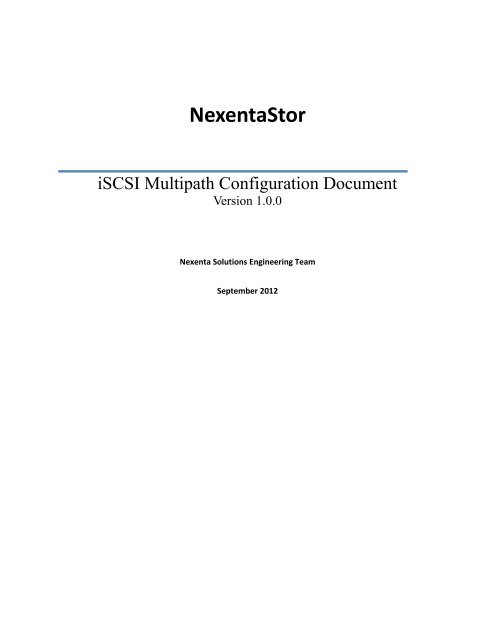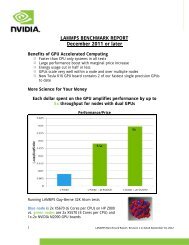Nexenta ISCSI Multipath Configuration
Nexenta ISCSI Multipath Configuration
Nexenta ISCSI Multipath Configuration
Create successful ePaper yourself
Turn your PDF publications into a flip-book with our unique Google optimized e-Paper software.
<strong>Nexenta</strong>Stor<br />
iSCSI <strong>Multipath</strong> <strong>Configuration</strong> Document<br />
Version 1.0.0<br />
<strong>Nexenta</strong> Solutions Engineering Team<br />
September 2012
Table of Contents<br />
Document Overview ..................................................................................................................................... 3<br />
MPIO Design .................................................................................................................................................. 4<br />
<strong>Nexenta</strong> Setup ............................................................................................................................................... 7<br />
Network <strong>Configuration</strong> ............................................................................................................................. 7<br />
Target Portal Group <strong>Configuration</strong> ......................................................................................................... 10<br />
Target <strong>Configuration</strong> ............................................................................................................................... 13<br />
Target Group <strong>Configuration</strong> .................................................................................................................... 18<br />
Zvol Mapping .......................................................................................................................................... 19<br />
<strong>Nexenta</strong> <strong>Configuration</strong> Synopsis ............................................................................................................. 23<br />
Windows .................................................................................................................................................... 24<br />
Server 2008 R2 ........................................................................................................................................ 24<br />
Linux ............................................................................................................................................................ 41<br />
Open-iSCSI & dm-multipath .................................................................................................................... 41<br />
Citrix ............................................................................................................... Error! Bookmark not defined.<br />
XenServer 5 ................................................................................................ Error! Bookmark not defined.<br />
Citrix ............................................................................................................................................................ 52<br />
XenServer 6 ............................................................................................................................................. 52<br />
VMware ....................................................................................................................................................... 62<br />
ESXi 4.1 .................................................................................................................................................... 62<br />
ESXi 5.0 and 5.1 ....................................................................................................................................... 66<br />
Copyright © 2012 <strong>Nexenta</strong>® Systems, ALL RIGHTS RESERVED Page 2
Document Overview<br />
The purpose of this document is to provide recommendations and configuration instructions for setting<br />
up iSCSI multipathing on both a <strong>Nexenta</strong>Stor Enterprise appliance and various common client operating<br />
systems. This document provides sane standardized configuration options; they should be suitable in<br />
most environments (but not all, so when in doubt, please reach out to a certified and experienced<br />
<strong>Nexenta</strong> professional).<br />
The primary purpose of this guide is to cover how to set up <strong>Nexenta</strong>Stor properly for multipath iSCSI<br />
environments. While we have taken the additional step of providing simple instructions for<br />
configuration of iSCSI MPIO on various client systems, this document should not be looked at as a<br />
replacement for documentation from the various vendors of these client systems. Many vendors have<br />
significant and detailed instructions for configuring and enabling multipath on iSCSI on their platforms,<br />
and we highly advise locating any such documentation for your chosen platform, if it exists.<br />
Copyright © 2012 <strong>Nexenta</strong>® Systems, ALL RIGHTS RESERVED Page 3
MPIO Design<br />
It is important to understand what it is we’re attempting to achieve by using MPIO. Proper configuration<br />
and deployment of MPIO on an iSCSI network can have a significant impact on both uptime and<br />
performance. Improper configuration can lead to absolutely no benefit, and even potentially some<br />
performance penalty. At a bare minimum, MPIO requires the following:<br />
<br />
<br />
Two separate IP addresses on the <strong>Nexenta</strong>Stor appliance<br />
Two separate IP addresses on any client doing MPIO<br />
The above picture represents all that is technically required to do iSCSI MPIO. This sort of setup has<br />
(unfortunately) been seen many times, and often is seen by <strong>Nexenta</strong> because of problems that arise<br />
because of this sort of setup (or, because the client complains that having configured MPIO like the<br />
above, they are seeing no improvement in performance or that the loss of a single piece of this setup<br />
still led to downtime despite the existence of MPIO). The above setup is ultimately to blame, and it is<br />
not going to be of much use to you if all that is done is configure two IP addresses on a single interface<br />
on both sides and set up MPIO. While MPIO would function on a technical level, the lack of any<br />
redundancy in client, server, or network between the two means the two paths are both utilizing all the<br />
same hardware, and thus, no benefits are achieved by doing this.<br />
A more sane set of minimum requirements would be:<br />
<br />
<br />
<br />
Two separate network interfaces on the <strong>Nexenta</strong>Stor appliance<br />
Two separate network interfaces on any client doing iSCSI MPIO<br />
[optional, but strongly encouraged] The two network interfaces are plugged into separate<br />
physical networks (different switches), thus making both networks completely separate at a<br />
physical level<br />
o [optional, rarely seen] The switches are of different manufacturer<br />
o [optional, rarely seen] The NICs are of different manufacturer<br />
The picture below attempts to capture this to some degree:<br />
Copyright © 2012 <strong>Nexenta</strong>® Systems, ALL RIGHTS RESERVED Page 4
The rest of this guide is based upon this example―two separate interfaces on the <strong>Nexenta</strong> appliance<br />
and on each client, with each interface plugged into a separate physical network (no ability to talk to the<br />
other subnet from either interface, only from the proper interface). Another example of this good setup:<br />
Network A<br />
Client Client Client<br />
Network B<br />
<strong>Nexenta</strong>Stor<br />
This diagram shows the two separate networks (A & B) connected from each client and <strong>Nexenta</strong>Stor;<br />
this provides both path redundancy and switch redundancy (assuming there are one or more switches<br />
on each network), and may increase performance by as much as double that of a single link.<br />
Copyright © 2012 <strong>Nexenta</strong>® Systems, ALL RIGHTS RESERVED Page 5
The same setup, but with double the redundancy (and also double the performance, assuming all<br />
interfaces are the same speed individually) is diagramed below:<br />
Network A<br />
Client Client Client<br />
Network B<br />
<strong>Nexenta</strong>Stor<br />
This diagram shows how there are two separate connections (green and blue, with shading to<br />
differentiate the two connections to each) from both <strong>Nexenta</strong>Stor and the clients to each network<br />
(Network A and Network B). This setup would require four separate ports on each of the clients and<br />
<strong>Nexenta</strong>Stor machines, but would provide path redundancy within each network, as well as network<br />
redundancy. And, while not technically covered by this guide, all that changes is the addition of more<br />
interfaces, Targets, and Target Portal Groups on <strong>Nexenta</strong>Stor and more interfaces and paths on the<br />
client installations.<br />
Copyright © 2012 <strong>Nexenta</strong>® Systems, ALL RIGHTS RESERVED Page 6
<strong>Nexenta</strong> Setup<br />
First, we will step through how to configure the <strong>Nexenta</strong>Stor appliance for iSCSI MPIO. This section will<br />
show how to do this in both the NMC and the NMV interfaces of NexenatStor (as of <strong>Nexenta</strong> version<br />
3.1.3).<br />
Fundamentally, the following things must be done to enable MPIO in a proper manner on <strong>Nexenta</strong>Stor:<br />
1) Configure two separate network interfaces<br />
2) Create Target Portal Groups for each network interface (IP)<br />
3) Create two iSCSI Targets<br />
4) Create a Target Group<br />
5) Map a Zvol out of that Target Group<br />
The steps for completing all of this are contained within this section of the guide (using example IP<br />
addresses). Where possible, instructions for both NMC and NMV are provided—you need not do both,<br />
merely use whichever UI you are more comfortable with.<br />
Network <strong>Configuration</strong><br />
First step is configuring the network interfaces. For the purposes of this example, we will be using the<br />
network interfaces e1000g2 and e1000g3. The e1000g2 interface is on the 10.100.1.x subnet (a class C,<br />
subnet 255.255.255.0) and the e1000g3 interface is on the 10.200.2.x subnet (a class C, subnet<br />
255.255.255.0). Both subnets reside on completely separate physical switching infrastructure, and<br />
cannot talk to one another (no route exists between the two subnets).<br />
It is strongly preferred that you mimic this design in terms of using separate IP subnets; using multiple<br />
IPs from the same subnet can lead to default routes that negate much of the point of MPIO.<br />
The question also has been posed if these IP addresses must reside on physical interfaces, or if they<br />
instead could be on aggregates. Technically, they could be on aggregates (provided by LACP or IPMP),<br />
but that is outside the scope of this document (and if iSCSI is the only intended use for the network,<br />
ultimately often an extra complication with zero return, since iSCSI MPIO already deals with path loss<br />
itself, negating the need for that by any underlying technology).<br />
Copyright © 2012 <strong>Nexenta</strong>® Systems, ALL RIGHTS RESERVED Page 7
Network <strong>Configuration</strong> (NMC)<br />
As the above picture shows, configuring network interfaces in NMC is simply a matter of typing “setup<br />
network interface ” and following the prompts. You also can just type “setup network<br />
interface” and then pick the interface from the resulting list to kick off the same operation (if you’re<br />
unsure what interfaces you have). If you have any question about which interfaces are connected, try<br />
typing “show network devices”, which has a STATE section that should show “up” for any device that<br />
has been plugged in.<br />
Copyright © 2012 <strong>Nexenta</strong>® Systems, ALL RIGHTS RESERVED Page 8
Network <strong>Configuration</strong> (NMV)<br />
To configure a network interface in the NMV, mouse-over Settings and then choose Network. On the<br />
resulting page, similar to the one pictured above, pick the interface you wish to configure from the list<br />
by clicking its interface name (for instance, e1000g2), which will result in this page:<br />
Copyright © 2012 <strong>Nexenta</strong>® Systems, ALL RIGHTS RESERVED Page 9
Here you can pick a configuration method of “stat”, short for “Static IP Assignment” or ‘dhcp’, which<br />
will attempt to configure the interface using DHCP. With “stat”, type in the proper IP address, subnet<br />
mask, and MTU settings (usually 1500, unless utilizing jumbo frames), and then hit Save to set it up. Bear<br />
in mind, if the interface you’re configuring is responsible for any live traffic, it will be interrupted. Also, if<br />
the interface is the one you’re currently utilizing to reach the management UI and you change its<br />
settings, you will need to go to the new IP you set up on the interface to continue to use the UI (it will<br />
not automatically forward your browser to the new IP).<br />
Target Portal Group <strong>Configuration</strong><br />
The next step is to build the two Target Portal Groups (TPG). Each TPG will contain one of the IP<br />
addresses we’ve already configured. Target Portal Groups define one or more IP addresses that any<br />
Target linked to them may listen on (a Target can belong to more than one TPG, though in this example<br />
we will not utilize this). Create two Target Portal Groups, defining one of your IPs for each. In this<br />
example, we create a “tpg0” with the IP 10.100.1.10 as the only IP in it, and “tpg1” with the IP<br />
10.200.2.10 as the only IP in it.<br />
Copyright © 2012 <strong>Nexenta</strong>® Systems, ALL RIGHTS RESERVED Page 10
The purpose of Target Portal Groups is to limit visibility of Targets to the IP addresses of any/all Target<br />
Portal Groups they are members of (and not to IPs they are not). Unfortunately, as of <strong>Nexenta</strong>Stor 3.1.3,<br />
COMSTAR, the SCSI target mode framework utilized by <strong>Nexenta</strong>, does not properly obey the purpose of<br />
TPGs. Targets that exist and are limited to specific Target Portal Groups still are visible to clients<br />
attempting to connect to other IPs on the system rather than those that are part of the TPG. This is a<br />
known issue, but will not affect the ability to follow this guide. Also, it is still a best practice to create<br />
these TPGs for when they do become functional.<br />
TPG <strong>Configuration</strong> (NMC)<br />
As of <strong>Nexenta</strong>Stor 3.1.3, it is not possible to manipulate Target Portal Groups in NMC. They must be<br />
configured in the web GUI.<br />
TPG <strong>Configuration</strong> (NMV)<br />
To configure, mouse-over “Data Management” and then click on “SCSI Target”―on the resulting page,<br />
click on the “Target Portal Groups” link in the iSCSI box on the left of the interface. If you’ve never<br />
configured a Target Portal Group before, you will see something like this:<br />
Click the small “here” link at the end of the “You can create a new one here.” sentence to get to the<br />
creation page, and populate it as shown here:<br />
Copyright © 2012 <strong>Nexenta</strong>® Systems, ALL RIGHTS RESERVED Page 11
Then hit “Create”. You’ll end up back at this page, looking like this:<br />
As you can see, the page has changed slightly. Most notably, in addition to listing your new Target Portal<br />
Group “tpg0”, the “create” link now exists instead of the old “here” link from before. Click the “Create”<br />
link and fill in the information again, but this time creating the second TPG with the 10.200.2.10 IP<br />
address. Note that the name of a Target Portal Group is entirely unimportant—you can name them<br />
Copyright © 2012 <strong>Nexenta</strong>® Systems, ALL RIGHTS RESERVED Page 12
whatever you wish within the constraints of the system (we recommend sticking to short, alpha-numeric<br />
names for ease of administration). Also note that more than one IP address can be specified on a TPG by<br />
typing a comma ( , ) followed by another IP, etc., though that is not necessary for this example. When<br />
you’ve created the second Target Portal Group, the page should look similar to this:<br />
Target <strong>Configuration</strong><br />
Having created the network interfaces and Target Portal Groups limited to the necessary IPs, the next<br />
step is to create the iSCSI Targets themselves. iSCSI Targets are what iSCSI Initiators (clients) connect to.<br />
Target <strong>Configuration</strong> (NMC)<br />
In NMC, iSCSI Targets are created using the “setup iscsi target” command, which then will lead you<br />
through a set of menus. Here is how it starts:<br />
Copyright © 2012 <strong>Nexenta</strong>® Systems, ALL RIGHTS RESERVED Page 13
Choose the Create option here, and then fill in the menu options. Note that you can leave the “Target<br />
Name” and “Target Alias” empty if you wish. Leaving “Target Name” empty automatically generates a<br />
valid IQN, and “Target Alias” is merely an unused label to assist with identification by human<br />
administrators on the <strong>Nexenta</strong>Stor appliance and is not required for operation. When it gets to the<br />
“Target Portal Groups” section, type in “tpg0” (without quotes), or whatever you labeled the first Target<br />
Portal Group, as shown here:<br />
Copyright © 2012 <strong>Nexenta</strong>® Systems, ALL RIGHTS RESERVED Page 14
This will create the iSCSI Target (it can take a minute to complete this action, be patient). Repeat this<br />
again with “setup iscsi target” and go through the steps for the second Target. Be sure to choose “tpg1”<br />
(or whatever you labeled the second Target Portal Group) when prompted, and not “tpg0”.<br />
Target <strong>Configuration</strong> (NMV)<br />
Configuring iSCSI Targets in NMV is done by mousing over “Data Management” and selecting “SCSI<br />
Target”, then clicking “Targets” from the iSCSI box on the left on the resulting page. If you have no<br />
existing Targets, you’ll get a page akin to this:<br />
Click the “here” link in the “You can create a new one here” sentence to get started, resulting in a page<br />
like this:<br />
Copyright © 2012 <strong>Nexenta</strong>® Systems, ALL RIGHTS RESERVED Page 15
When creating an iSCSI Target, you can choose to leave all the fields blank (just hit Create) and it will<br />
automatically populate the Name with a proper IQN, and leave the alias blank (as it’s just for<br />
identification purposes within the appliance and not functionally required). In our example, we can go<br />
ahead and leave Name blank and let it auto-generate an IQN for us, and leave Alias blank for this. Auth<br />
method has to do with the use of CHAP or RADIUS for authentication of iSCSI, neither of which is within<br />
the scope of this guide so we also will leave it as “none” (this is very common, even in production<br />
deployments). But what we do want to do is check the checkbox next to ‘tpg0’ to add this new Target to<br />
the first Target Portal Group we created earlier.<br />
We only want to add it to tpg0, the first group, and not to tpg1 as well. Once done, you’ll see a screen<br />
similar to this one:<br />
Copyright © 2012 <strong>Nexenta</strong>® Systems, ALL RIGHTS RESERVED Page 16
Repeat this again by clicking the “Create” button and creating another Target, using the “tpg1” Target<br />
Portal Group assigned to the second Target. When complete, you should have two Targets, each<br />
belonging to a different one of the two Target Portal Groups. It will look something like this:<br />
Copyright © 2012 <strong>Nexenta</strong>® Systems, ALL RIGHTS RESERVED Page 17
Target Group <strong>Configuration</strong><br />
Having created the Targets and Target Portal Groups, the next step is to add both Targets into a Target<br />
Group. Not to be confused with a Target Portal Group (which just designates the IP addresses Targets<br />
may listen on), Target Groups are part of the LUN mapping configuration. When mapping Zvols for<br />
exposure to clients, the key part is LUN mapping. When mapping, one must specify the Zvol to expose,<br />
the Initiator Group it is to be exposed to, and the Target Group it is to be exposed to. By allowing<br />
exposure based on both Initiator Groups and Target Groups, a great deal of flexibility is exposed in terms<br />
of which Zvols to expose to which clients, based on both the client’s initiator name and the target it is<br />
attempting to access.<br />
In this part of the example, we will create a single Target Group containing both Targets (since we know<br />
the two Targets to essentially be a group; they exist independently solely to allow the LUNs exposed<br />
through them to be accessible from two IPs at once, and are thus related to each other). We will call it<br />
“MPIO Group 1”, but any name is fine.<br />
Target Group <strong>Configuration</strong> (NMC)<br />
As of 3.1.3, the NMC cannot currently configure any part of LUN mappings―this includes Initiator<br />
Groups, Target Groups, and creating mappings from Zvols. All of this must be done within the web GUI.<br />
Target Group <strong>Configuration</strong> (NMV)<br />
By clicking on the “Target groups” link inside the SCSI Target box on the page you were on before, you<br />
should be presented with a page similar to this:<br />
Copyright © 2012 <strong>Nexenta</strong>® Systems, ALL RIGHTS RESERVED Page 18
By clicking the “here” link in the “You can create a new one here” sentence, you will be presented with<br />
the Target Group creation page:<br />
On this page, create a new group by typing in a unique Group Name (we’ll be using “MPIO Group 1” for<br />
this example, but the name is not important) and check both the Targets you created earlier (the only<br />
two in this example) and hit “Create”. This will set up a Target Group containing these two Targets<br />
(which, in turn, are each a member of a separate Target Portal Group). This will handle the Target side of<br />
the LUN mapping setup. The created Target Group should land you on a page similar to this, at which<br />
point you’re done with Target Groups:<br />
Zvol Mapping<br />
Having configured two interfaces with distinct IP addresses, created two Target Portal Groups each set<br />
up for one of those IP addresses, set up two Targets, and bound one to each TPG, and created a TG<br />
(Target Group) containing both Targets, the final step is to map a Zvol. For the purposes of this guide, let<br />
Copyright © 2012 <strong>Nexenta</strong>® Systems, ALL RIGHTS RESERVED Page 19
us assume a Zvol already exists (you can create one using the “Zvols -> Create” link on the page you’re<br />
already on, but more information on that is contained in the <strong>Nexenta</strong> User Guide). For this example, our<br />
Zvol is called “testzvol1”.<br />
Let us further assume for the purposes of this guide that we want the LUN we are about to expose to be<br />
accessible to any client, so no Initiator Group setup is required. If we wished to limit the clients who<br />
could see this LUN, we would simply create an Initiator Group containing only the allowed Initiator IQNs<br />
and use that when mapping out the Zvol.<br />
Zvol Mapping (NMC)<br />
As of 3.1.3, mapping cannot be accomplished in the NMC.<br />
Zvol Mapping (NMV)<br />
To create a mapping, click on “Mappings” on the same page you are already on, then on “here” or<br />
“Create” depending on if any mappings already exist. In our example, no mappings exist, as shown here:<br />
Copyright © 2012 <strong>Nexenta</strong>® Systems, ALL RIGHTS RESERVED Page 20
Upon clicking “here”, a dialog box will appear with four choices:<br />
<br />
<br />
<br />
<br />
Zvol to expose<br />
Initiator Group for this exposure<br />
Target Group for this exposure<br />
LUN ID (leave or blank for auto-assignment)<br />
You can create multiple mappings for any Zvol, so you can imagine the flexibility. For the purpose of this<br />
guide, however, we chose our quorum-disk Zvol (residing on a Volume called “testpool1”), specified the<br />
magic “All” for Initiator Group (meaning any initiator can see it if it meets the prerequisites established<br />
by our Target Group choice as well), specified our “MPIO Group 1” as the Target Group and left LUN ID<br />
blank (which, in the absence of any other mappings, defaulted to LUN 0). Populated, our example looks<br />
like this:<br />
Copyright © 2012 <strong>Nexenta</strong>® Systems, ALL RIGHTS RESERVED Page 21
And upon hitting “Create”, we’re presented with this mappings summary page:<br />
This confirms for us that a new mapping now exists for the testpool1/testzvol1 Zvol, offered up as LUN 0<br />
to any initiator (client) who connects to any of the Targets in “MPIO Group 1”.<br />
Copyright © 2012 <strong>Nexenta</strong>® Systems, ALL RIGHTS RESERVED Page 22
<strong>Nexenta</strong> <strong>Configuration</strong> Synopsis<br />
At this point, we have:<br />
<br />
<br />
<br />
<br />
<br />
Set up two network interfaces with distinct IP addresses.<br />
Configured a Target Portal Group for each IP address.<br />
Created two Targets, each bound to one of the Target Portal Groups.<br />
Created a Target Group containing both Targets.<br />
Mapped a Zvol to be exposed on that Target Group to all Initiators (clients) that connect.<br />
So now, the entire <strong>Nexenta</strong>Stor configuration to allow an MPIO iSCSI LUN to exist is in play. No extra<br />
configuration is required to inform <strong>Nexenta</strong>Stor of the desire for MPIO—it now is up to the client to<br />
properly understand what is happening. The rest of this guide is devoted to configuring various common<br />
clients for iSCSI multipathing.<br />
Copyright © 2012 <strong>Nexenta</strong>® Systems, ALL RIGHTS RESERVED Page 23
Windows<br />
Server 2008 R2<br />
This version of Windows Server has built in iSCSI MPIO support, but it must be enabled (it is not enabled<br />
by default on Windows). To enable it, first go to Start -> Administrative Tools -> Server Manager, as<br />
shown:<br />
Within the Server Manager, go to the Features section and choose to “Add Features”:<br />
Copyright © 2012 <strong>Nexenta</strong>® Systems, ALL RIGHTS RESERVED Page 24
On the resulting page, find “<strong>Multipath</strong> I/O” and select it to install, as shown below.<br />
Copyright © 2012 <strong>Nexenta</strong>® Systems, ALL RIGHTS RESERVED Page 25
Hit “Next”, and then “Install” to install the MPIO feature. This will enable <strong>Multipath</strong> I/O for iSCSI (as well<br />
as Fibre Channel and other technologies). After this feature is installed, it is time to set up iSCSI. To do<br />
this, navigate to Start -> Administrative Tools -> iSCSI Initiator. If you’ve never clicked this before,<br />
Windows will ask you if you wish to enable the service, which you should say Yes to if prompted. If you<br />
have used iSCSI before, it should not prompt you, and will simply display a dialog box similar to this:<br />
Copyright © 2012 <strong>Nexenta</strong>® Systems, ALL RIGHTS RESERVED Page 26
Copyright © 2012 <strong>Nexenta</strong>® Systems, ALL RIGHTS RESERVED Page 27
On the resulting iSCSI Initiator window, change to the “Discovery” tab and click on “Discover Portal”<br />
then type in the IP address of your first TPG, as shown in the example here (be sure to substitute your IP<br />
address, and not use the one from this example!):<br />
Copyright © 2012 <strong>Nexenta</strong>® Systems, ALL RIGHTS RESERVED Page 28
Repeat this, clicking “Discover Portal” again, and type in the IP address of your second TPG. Once that is<br />
complete, the dialog should look something like this:<br />
Copyright © 2012 <strong>Nexenta</strong>® Systems, ALL RIGHTS RESERVED Page 29
Switch back to the first tab (Targets), and it now should show both the IQNs of the Targets you created<br />
on <strong>Nexenta</strong>Stor earlier, similar to this:<br />
Copyright © 2012 <strong>Nexenta</strong>® Systems, ALL RIGHTS RESERVED Page 30
Click on the first of the Targets and hit “Connect”. In the resulting dialog box, choose the checkbox<br />
“Enable multi-path”, as shown (you need to check this box for MPIO to work, and it is not checked by<br />
default):<br />
Copyright © 2012 <strong>Nexenta</strong>® Systems, ALL RIGHTS RESERVED Page 31
This has connected to the first Target with the Windows iSCSI Initiator, which is a necessary prerequisite<br />
to actually enabling MPIO in Server 2008 R2 (earlier we installed the functionality, but we didn’t actually<br />
enable it).<br />
Go ahead and close the iSCSI <strong>Configuration</strong> utility for now (yes, with only one Target connected and the<br />
other listed as Inactive) and click on “Start”, then type MPIO, which should end up showing you an MPIO<br />
program, like this:<br />
Copyright © 2012 <strong>Nexenta</strong>® Systems, ALL RIGHTS RESERVED Page 32
Run the MPIO program, resulting in a dialog box similar to this one:<br />
Copyright © 2012 <strong>Nexenta</strong>® Systems, ALL RIGHTS RESERVED Page 33
In the MPIO utility, choose the second tab labeled “Discover Multi-paths”. If you’ve followed the above<br />
steps, the “Add support for iSCSI Devices” checkbox should be available for selection, as shown (if you<br />
do not see an “Add support for iSCSI devices” checkbox or it is grayed out, you need to go back and<br />
install the MPIO functionality as shown earlier in this guide:<br />
Copyright © 2012 <strong>Nexenta</strong>® Systems, ALL RIGHTS RESERVED Page 34
Check the checkbox for “Add support for iSCSI devices”, then click the Add button. Windows should pop<br />
up a dialog box similar to this one, prompting you to reboot the machine:<br />
You should say “Yes “and let it reboot. If you choose No here, you should not continue with this guide or<br />
attempt to set up iSCSI further until you have a chance to reboot the system. Once the system has<br />
rebooted, it now will be possible to set up MPIO iSCSI LUNs. At this point, re-open the iSCSI Initiator<br />
utility. It still should have your one Target connected on the first tab.<br />
Copyright © 2012 <strong>Nexenta</strong>® Systems, ALL RIGHTS RESERVED Page 35
Click “Refresh” and you will see the second Target still in an inactive state, like this:<br />
Copyright © 2012 <strong>Nexenta</strong>® Systems, ALL RIGHTS RESERVED Page 36
Click the “Inactive Target” and click “Connect”, and check the “Enable multi-path” checkbox as you did<br />
before with the other Target. The resulting screen should look something like this:<br />
Copyright © 2012 <strong>Nexenta</strong>® Systems, ALL RIGHTS RESERVED Page 37
At this point, MPIO actually is set up and working! If you followed this example, you have exactly one<br />
Zvol exposed to this client and, if you click on either of the Discovered targets and click on “Devices”,<br />
you should see one listed there, similar to this example:<br />
Copyright © 2012 <strong>Nexenta</strong>® Systems, ALL RIGHTS RESERVED Page 38
Click the “Disk 1” device, then click the “MPIO” button. The resulting dialog box should look like the<br />
following picture, showing two paths to the same iSCSI LUN:<br />
You now can verify that the exposed Zvol is showing up to the system as a disk (and if it’s new, likely as a<br />
completely unformatted, un-partitioned disk) by clicking on “Start”, right-clicking on “Computer”, and<br />
choosing “Manage”. In the Server Manager utility that opens, expand the “Storage” section on the left<br />
Copyright © 2012 <strong>Nexenta</strong>® Systems, ALL RIGHTS RESERVED Page 39
pane and click “Disk Management”. As you can see from the next picture, in our example, Disk 1 is the<br />
Zvol (which was a 10 GB Zvol from <strong>Nexenta</strong>Stor). You now can partition and format this like any other<br />
disk and, in addition to being capable of surviving the loss of one path, it also will round-robin data<br />
between both paths, improving speed beyond the capacity of a single link.<br />
This concludes the Windows Server 2008 R2 iSCSI Initiator with multipathing section. For discussions<br />
around what the best Load Balance policy is or about the proper network setup (MPIO will not properly<br />
protect you if your network is not correctly designed and configured), please consult with a certified<br />
<strong>Nexenta</strong> Service Professional.<br />
Copyright © 2012 <strong>Nexenta</strong>® Systems, ALL RIGHTS RESERVED Page 40
Linux<br />
This guide will cover setup on two common Linux server distributions (CentOS and Ubuntu Server), but<br />
the logic shown herein should apply to any distribution using open-iSCI.<br />
Open-iSCSI and dm-multipath<br />
This guide will show how to configure multipath iSCSI on Linux. The screenshots and instructions were<br />
based around Ubuntu 12.04 LTS, but you will find notes in each section on what to do on CentOS 6.2 if it<br />
differs (sometimes it does not). It assumes you already have two network interfaces set up in separate<br />
subnets, which for this example will be eth2 and eth3, as shown:<br />
Copyright © 2012 <strong>Nexenta</strong>® Systems, ALL RIGHTS RESERVED Page 41
First, install the necessary packages with “apt-get install multipath-tools open-iscsi open-iscsi-utils”,<br />
like so:<br />
On CentOS 6.2, the command is “yum install iscsi-initiator-utils device-mapper-multipath”.<br />
Note that there also exists a “multipath-tools-boot” package in the Apt repository for use if your boot<br />
device is itself a multipath device, which is mentioned (but not by default added) when installing these<br />
packages; do NOT install this package on accident. If your environment is not ready for it, the system<br />
may not be able to boot up on next reboot! Installation, setup, and prerequisites for multipath boot are<br />
not within the scope of this guide. If you do mistakenly include or allow the installation of multipathtools-boot<br />
and, on the next reboot your system can’t boot up and drops you to BusyBox in initramfs,<br />
reboot again to a “Previous Version”, run “apt-get remove multipath-tools-boot” and then reboot<br />
again back into the latest kernel and it should work fine.<br />
Copyright © 2012 <strong>Nexenta</strong>® Systems, ALL RIGHTS RESERVED Page 42
If you wish iSCSI to start up automatically when the server is rebooted, it is recommended you modify<br />
the default configuration of iscsid. To do this, edit the file /etc/iscsi/iscsid.conf and comment out the<br />
“node.startup = manual” line and remove the comment in front of the “node.startup = automatic”. If<br />
you’ve done so properly, the before/after of “cat /etc/iscsi/iscsid.conf | grep node.startup” should<br />
look like this:<br />
On CentOS 6.2, this step is not necessary as /etc/iscsi/iscsid.conf defaults to node.startup equaling<br />
automatic. The above “cat” command can verify this if unsure.<br />
Copyright © 2012 <strong>Nexenta</strong>® Systems, ALL RIGHTS RESERVED Page 43
Then type “/etc/init.d/open-iscsi restart” to have that change take affect. Next, we need to discover<br />
the two Targets using open-iscsi, which can be accomplished with a command similar to this (substitute<br />
the IP of the first Target Portal Group from <strong>Nexenta</strong> in this command): “iscsiadm -m discovery -t<br />
sendtargets -p 10.100.1.10”, with a response similar to:<br />
On CentOS 6.2, the first time you run this command it may start iscsid; do not be alarmed, and this is not<br />
indicative of a need to add iscsi or iscsid to chkconfig, the package installation already did this.<br />
Note: Target Portal Groups in <strong>Nexenta</strong>Stor 3.1.3 don’t currently hide discovery of Targets even when<br />
connected from an unassociated IP, which is why two show up here. This may be fixed in a future<br />
release, so only one may show up. If only one is visible, run the command again but with the other IP to<br />
discover the IQN of the other Target.<br />
Copyright © 2012 <strong>Nexenta</strong>® Systems, ALL RIGHTS RESERVED Page 44
With both IQNs now known (and you could skip this step if you have a login to the <strong>Nexenta</strong> appliance<br />
and can go look up the IQNs there), you need to login to the Target using this command (substitute the<br />
IP of the first Target and the IQN of the first Target where appropriate):<br />
“iscsiadm -m node --targetname iqn.1986-03.com.sun:02:38928638-0b74-6663-a5d4-a9da460ed5ae –<br />
p 10.100.1.10 --login", which should respond similar to this:<br />
It is important to note that you need to include the “-p ” part of this command; it can be left off, but<br />
that may lead to unusual behavior if iSCSI ends up connecting to both IQNs via the same portal (IP)<br />
instead of the separate IPs.<br />
Copyright © 2012 <strong>Nexenta</strong>® Systems, ALL RIGHTS RESERVED Page 45
While “successful” has been shown below, you further can verify that something has occurred because<br />
at this point Ubuntu should have located any available LUNs off of this iSCSI Target and created devices<br />
for them already, a quick “dmesg | tail” can verify this, showing something similar to this:<br />
In our example, there is only one LUN visible off of this Target and, as you can see, Ubuntu has created<br />
an “sdb” drive based on it. This is enough to now allow use of the device via iSCSI at this time, but not<br />
enough for multipath. For multipath, we now need to repeat the previous iSCSI login command, this<br />
time for the second Target with a command similar to this (substitute second Target’s IP and IQN where<br />
appropriate): “iscsiadm --m node --targetname iqn.1986-03.com.sun:02:28fd86e1-fa10-4e04-bca5-<br />
9fe8faad4697 -p 10.200.2.10 --login", with a result similar to the last login command:<br />
Copyright © 2012 <strong>Nexenta</strong>® Systems, ALL RIGHTS RESERVED Page 46
Where things get interesting at this stage on Linux is that if you again run “dmesg | tail”, you’ll see<br />
something similar to this:<br />
Copyright © 2012 <strong>Nexenta</strong>® Systems, ALL RIGHTS RESERVED Page 47
As you can see, Ubuntu has created a “sdc” drive for the new LUN it has seen off the second Target―but<br />
we know this is the same LUN from the first target! It has created two disks to represent the same<br />
physical storage (which is very, very bad if you try to then use both seperately, resulting in complete<br />
data corruption)! This is where the multipath packages we installed earlier come into play.<br />
On CentOS 6.2, you need to run the command “chkconfig multipathd on” at this point. Unlike Ubuntu,<br />
CentOS does not default to enabling the multipath daemon.<br />
CentOS 6.2<br />
On CentOS 6.2, there’s no need to manually edit a multipath.conf file. Simply run the command<br />
“mpathconf --enable --user_friendly_names y” followed by a restart of multipath using<br />
“/etc/init.d/multipathd restart” and then proceed past this next Ubuntu 12.04 LTS section to “Both”<br />
section below. Here is an example of CentOS configuration of multipath.conf:<br />
Copyright © 2012 <strong>Nexenta</strong>® Systems, ALL RIGHTS RESERVED Page 48
Ubuntu 12.04 LTS<br />
We need to teach Ubuntu that these two LUNs are the same drive. To do so, we first need to create an<br />
“/etc/multipath.conf” file (one is not created by default) containing a simple set of initial instructions.<br />
For this example, we choose to blacklist “sda” since we know it to be a single-path local SATA disk and,<br />
more important, we set up a default of user_friendly_names to yes. But MOST important is that we<br />
create the “/etc/multipath.conf” file at all, which then will allow multipath functionality to properly<br />
work. Below, we created the file and this is what it looks like on our test box:<br />
After creating this file, restart multipath with “/etc/init.d/multipath-tools restart” and then verify that<br />
it has created a “/dev/mapper/mpath#” device that represents both iSCSI LUNs together by typing<br />
“multipath -ll", which should have output similar to this:<br />
Copyright © 2012 <strong>Nexenta</strong>® Systems, ALL RIGHTS RESERVED Page 49
Both<br />
As you can see, an mpath0 entry exists on our test box, and represents two paths for our 10 GB iSCSI<br />
LUN, represented by both sdb and sdc. Further tuning and configuration of other path topology is<br />
beyond the scope of this guide, but it is now safe to use the “/dev/mapper/mpath0” device as a regular<br />
block device (as you would use /dev/sdb or /dev/sdc) to create a filesystem or make part of an LVM<br />
setup. Do not use /dev/sdb or /dev/sdc—only use /dev/mapper/mpath0!<br />
Using the underlying block devices of a multipath device will corrupt data and lead to unhappiness.<br />
Copyright © 2012 <strong>Nexenta</strong>® Systems, ALL RIGHTS RESERVED Page 50
If you followed all the instructions in this section, this device still will exist even after a reboot, assuming<br />
network connectivity to the iSCSI LUNs remains up for at least one path at all times.<br />
Here is “multipath -ll" directly after a reboot of our test box, after following these instructions:<br />
Copyright © 2012 <strong>Nexenta</strong>® Systems, ALL RIGHTS RESERVED Page 51
Citrix<br />
XenServer 6<br />
This guide assumes that the XenServer host already has been properly configured in terms of<br />
networking and other settings. It is important to note about networking that, in general, it is not<br />
recommended to utilize bonded networks on the XenServer host to pass multipath iSCSI traffic―the two<br />
are redundant, with iSCSI multipath being the superior technology. This only is true if the networks in<br />
question are passing only iSCSI traffic, and no other types of traffic.<br />
This guide will show you how to enable multipath and set up an iSCSI Storage Repository. Enabling<br />
multipath on XenServer is recommended to take place prior to creating any Storage Repositories and<br />
before placing any VMs on the machine.<br />
Assuming for this example that Network 3 and Network 4 exist, and have Storage 1 and Storage 2<br />
interfaces on them respectively, the first step is to put the XenServer host into maintenance mode in<br />
order to enable multipathing. To enter maintenance mode in XenCenter, choose the correct host and<br />
click on the Server menu option, then choose “Enter Maintenance Mode”:<br />
Copyright © 2012 <strong>Nexenta</strong>® Systems, ALL RIGHTS RESERVED Page 52
You will be presented with a dialog box similar to this, where you click “Enter Maintenance”:<br />
Copyright © 2012 <strong>Nexenta</strong>® Systems, ALL RIGHTS RESERVED Page 53
After the server enters maintenance mode, click on the Server menu option again and choose<br />
“Properties” from the menu:<br />
Copyright © 2012 <strong>Nexenta</strong>® Systems, ALL RIGHTS RESERVED Page 54
On the Properties page, click the “<strong>Multipath</strong>ing” section on the left, which will present a screen similar<br />
to this:<br />
Check the “Enable multipathing on this server” checkbox and hit OK.<br />
At this point, the XenServer host has multipathing enabled, and will be prepared to understand iSCSI<br />
multipathing when we set up the Storage Repository. To add the iSCSI SR, click on the Storage tab for<br />
the server:<br />
Copyright © 2012 <strong>Nexenta</strong>® Systems, ALL RIGHTS RESERVED Page 55
Then click on “New SR…” in the lower left, which will present a dialog similar to this one:<br />
Copyright © 2012 <strong>Nexenta</strong>® Systems, ALL RIGHTS RESERVED Page 56
Choose the “Software iSCSI” radio button and hit Next. The following page asks for the name and<br />
description for the iSCSI Storage Repository. Choose whatever you wish (for this Guide, we left the<br />
defaults), then hit Next, which should present a screen similar to this:<br />
As the picture shows, on this page, type in the IP of the first Target Portal Group from your <strong>Nexenta</strong>Stor<br />
appliance (as with all other examples in this guide, this is 10.100.1.10 for us), followed by a comma, and<br />
then the IP of the second Target Portal Group (10.200.2.10 for this example) and then click the<br />
“Discover IQNs” button, which will become clickable after you type in a valid IP in the “Target Host”<br />
field.<br />
Copyright © 2012 <strong>Nexenta</strong>® Systems, ALL RIGHTS RESERVED Page 57
Upon clicking “Discover IQNs”, you’ll get a screen similar to this:<br />
This may take a few moments to finish. When complete, the drop down list next to “Target IQN” will<br />
contain a list of all visible IQNs from the specified host.<br />
Copyright © 2012 <strong>Nexenta</strong>® Systems, ALL RIGHTS RESERVED Page 58
It also will contain a final option of a wildcard asterisk (*), so of the IPs you input in parentheses, this is<br />
the option to pick, as shown here:<br />
After picking the wildcard IQN option, click the “Discover LUNs” button. XenCenter will spend some time<br />
scanning, and then populate the drop-down list with all visible LUNs.<br />
Copyright © 2012 <strong>Nexenta</strong>® Systems, ALL RIGHTS RESERVED Page 59
For our example, there is only one and it is shown in this example below:<br />
Pick the correct LUN and hit the “Finish” button. If this is a new unformatted LUN, XenCenter will<br />
prompt you if you wish to format it, which you should, of course, accept.<br />
Copyright © 2012 <strong>Nexenta</strong>® Systems, ALL RIGHTS RESERVED Page 60
Upon finishing that, the Storage tab within XenCenter now will have a new iSCSI storage repository, such<br />
as this:<br />
This storage is, by virtue of how it was created, multipathed. One way to quickly verify this is to click the<br />
Console tab, hit Enter to login, and then, at the prompt type “multipath -ll".<br />
Copyright © 2012 <strong>Nexenta</strong>® Systems, ALL RIGHTS RESERVED Page 61
You should see a response similar to the following, showing two paths:<br />
You now have an iSCSI Storage Repository on XenServer 6 that is multipath. Assuming the two IPs in use<br />
come from separate NICs on the XenServer and go to separate switching fabris, the storage now is<br />
wholly redundant and, in typical use, potentially up to twice as fast.<br />
VMware<br />
ESXi 4.1<br />
It is assumed by this instructional guide that all proper networking configuration already has been<br />
configured on the VMware host—specifically, in this example, at least two separate physical adapters<br />
have been configured with IP addresses to two separate subnets, preferably cabled into separate<br />
physical networks that then are both able to communicate with the <strong>Nexenta</strong>Stor appliance. Configuring<br />
the network adapters and network configuration is beyond the scope of this guide.<br />
Assuming all the networking is configured, the next step is to click on the <strong>Configuration</strong> tab within the<br />
vSphere Client and click on “Storage Adapters”. Highlight the iSCSI Software Adapter and click<br />
Properties. By default, the iSCSI Software Adapter is disabled. Click the Configure button, check the<br />
Enabled box, and click OK.<br />
Copyright © 2012 <strong>Nexenta</strong>® Systems, ALL RIGHTS RESERVED Page 62
Within this dialog, choose the Dynamic Discovery tab and then hit the Add button, presenting a dialog<br />
box similar to this one, into which you should fill in the IP address of the first Target you created earlier<br />
(as shown in this picture), then hit OK:<br />
Copyright © 2012 <strong>Nexenta</strong>® Systems, ALL RIGHTS RESERVED Page 63
It may take a moment for VMware to respond after you hit OK. Once it does, and shows your IP showing<br />
up in the list, click Add again and fill in the box with the other Target IP you previously configured and<br />
hit OK. Once that finishes, the dialog should look similar to this, with two IP addresses displayed:<br />
Copyright © 2012 <strong>Nexenta</strong>® Systems, ALL RIGHTS RESERVED Page 64
At this point, click the Close button, and you will be prompted with the Rescan dialog box:<br />
Click Yes, as you do wish to scan the adapter. The vSphere Client should display the mapped LUN<br />
presented from the <strong>Nexenta</strong>Stor available on this iSCSI Adapter.<br />
Copyright © 2012 <strong>Nexenta</strong>® Systems, ALL RIGHTS RESERVED Page 65
If it does not, open the iSCSI Adapter back up and be sure to add in the proper network adapters to it so<br />
that it can pass traffic. Be sure to add all adapters necessary to provide IP connectivity for all the IPs<br />
used for the MPIO connection. You may test connectivity from the ESXi host by opening up a SSH session<br />
and run the command:<br />
vmkping <br />
example:<br />
vmkping 10.100.1.10<br />
To verify that you have mounted the target with multiple paths, click on the Paths tab above the Device<br />
Name and under the Target header should be two targets that match the iSCSI Initiator target names<br />
and IP addresses in the <strong>Nexenta</strong> Setup section:<br />
ESXi 5.0 and 5.1<br />
It is assumed by this instructional guide that all proper networking configuration already has been<br />
configured on the VMware host―specifically, in this example, at least two separate physical adapters<br />
have been configured with IP addresses to two separate subnets, preferably cabled into separate<br />
physical networks that then are both able to communicate with the <strong>Nexenta</strong>Stor appliance. Configuring<br />
the network adapters and network configuration is beyond the scope of this guide.<br />
Copyright © 2012 <strong>Nexenta</strong>® Systems, ALL RIGHTS RESERVED Page 66
Assuming all the networking is configured, the next step is to click on the <strong>Configuration</strong> tab within the<br />
vSphere Client and click on “Storage Adapters” and then click on Add, which will put you on a dialog box<br />
similar to this:<br />
Choose Add Software iSCSI Adapter and hit OK, which will present a confirmation dialog box, on which<br />
you should also hit OK.<br />
Copyright © 2012 <strong>Nexenta</strong>® Systems, ALL RIGHTS RESERVED Page 67
This will creaet a new iSCSI adapter that you then will need to select from the list and click. Then choose<br />
the Properties link (right-click and choose Properties), resulting in this dialog box:<br />
Within this dialog, choose the Dynamic Discovery tab and then hit the Add button, presenting a dialog<br />
box similar to this one, into which you should fill in the IP address of the first Target you created earlier<br />
(as shown in this picture), then hit OK:<br />
Copyright © 2012 <strong>Nexenta</strong>® Systems, ALL RIGHTS RESERVED Page 68
Copyright © 2012 <strong>Nexenta</strong>® Systems, ALL RIGHTS RESERVED Page 69
It may take a moment for VMware to respond after you hit OK. Once it does, and shows your IP showing<br />
up in the list, click Add again and fill in the box with the other Target IP you previously configured andhit<br />
OK. Once that finishes, the dialog should look similar to this, with two IP addresses displayed:<br />
Copyright © 2012 <strong>Nexenta</strong>® Systems, ALL RIGHTS RESERVED Page 70
At this point, click the Close button, and you will be prompted with the Rescan dialog box:<br />
You should hit Yes, as you do wish to scan the adapter. After a bit of a wait, the vSphere Client should<br />
display something similar to this, showing that you have LUNs available on this iSCSI Adapter.<br />
If you do not, open the iSCSI Adapter back up and be sure to add in the proper network adapters to it so<br />
that it can pass traffic. Be sure to add all adapters necessary to provide IP connectivity for all the IPs<br />
used for the MPIO connection. You may test connectivity from the ESXi host by opening up a SSH session<br />
and run the command:<br />
vmkping <br />
example:<br />
vmkping 10.100.1.10<br />
Copyright © 2012 <strong>Nexenta</strong>® Systems, ALL RIGHTS RESERVED Page 71
To verify that you have mounted the target with multiple paths, click on the Paths tab above the Device<br />
Name and, under the Target header, should be two targets that match the iSCSI Initiator target names<br />
and IP addresses in the <strong>Nexenta</strong> Setup section:<br />
This concludes the VMware ESXi 5.0 and 5.1 iSCSI multipathing section. For discussions around this and<br />
other sections of this document, please consult with a certified <strong>Nexenta</strong> Service Professional.<br />
Copyright © 2012 <strong>Nexenta</strong>® Systems, ALL RIGHTS RESERVED Page 72