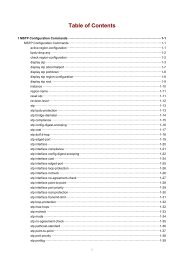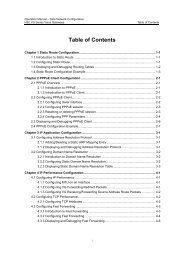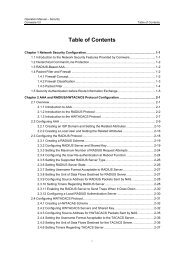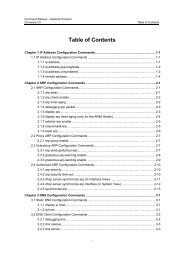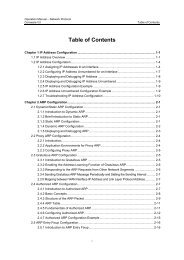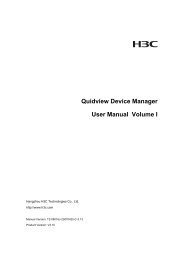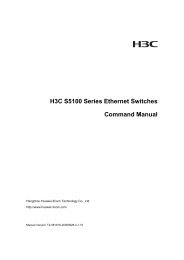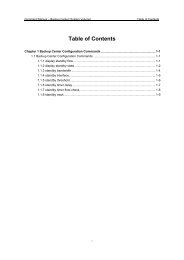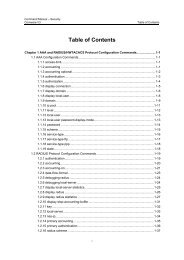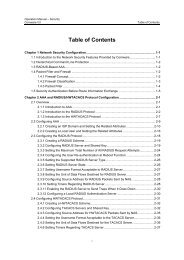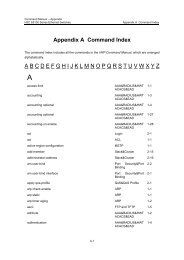2.2 OSI Data Link Layer Configuration
2.2 OSI Data Link Layer Configuration
2.2 OSI Data Link Layer Configuration
Create successful ePaper yourself
Turn your PDF publications into a flip-book with our unique Google optimized e-Paper software.
Operation Manual – Non-IP Architecture<br />
Comware V3<br />
Table of Contents<br />
Table of Contents<br />
Chapter 1 <strong>OSI</strong> Model ..................................................................................................................... 1-1<br />
1.1 <strong>OSI</strong> Model Overview.......................................................................................................... 1-1<br />
1.2 Functions of <strong>OSI</strong> Model <strong>Layer</strong>s ......................................................................................... 1-1<br />
1.3 <strong>OSI</strong> Model Versus TCP/IP Protocol Suite ......................................................................... 1-3<br />
Chapter 2 <strong>OSI</strong> <strong>Data</strong> <strong>Link</strong> <strong>Layer</strong> <strong>Configuration</strong> ............................................................................ 2-1<br />
2.1 Introduction to <strong>OSI</strong> <strong>Data</strong> <strong>Link</strong> <strong>Layer</strong>................................................................................... 2-1<br />
<strong>2.2</strong> <strong>OSI</strong> <strong>Data</strong> <strong>Link</strong> <strong>Layer</strong> <strong>Configuration</strong>.................................................................................... 2-1<br />
<strong>2.2</strong>.1 Configuring in ATM networks .................................................................................. 2-1<br />
<strong>2.2</strong>.2 Configuring in FR networks..................................................................................... 2-2<br />
<strong>2.2</strong>.3 Configuring in X.25 networks .................................................................................. 2-2<br />
<strong>2.2</strong>.4 Configuring in HDLC networks................................................................................ 2-3<br />
2.3 Network Example............................................................................................................... 2-3<br />
2.3.1 Configuring X.25 in an <strong>OSI</strong> Network ....................................................................... 2-3<br />
2.3.2 Configuring FR in an <strong>OSI</strong> network .......................................................................... 2-4<br />
Chapter 3 <strong>OSI</strong> Network <strong>Layer</strong> <strong>Configuration</strong> .............................................................................. 3-1<br />
3.1 Introduction to <strong>OSI</strong> Network <strong>Layer</strong>..................................................................................... 3-1<br />
3.1.1 <strong>OSI</strong> Model Overview ............................................................................................... 3-1<br />
3.1.2 <strong>OSI</strong> addressing........................................................................................................ 3-2<br />
3.2 Network Protocols Used in <strong>OSI</strong> Model .............................................................................. 3-4<br />
3.2.1 Introduction to CLNP............................................................................................... 3-4<br />
3.<strong>2.2</strong> Implementation of CLNP ......................................................................................... 3-4<br />
3.3 Routing Protocols Used in <strong>OSI</strong> Model ............................................................................... 3-6<br />
3.3.1 Basic Routing Elements in <strong>OSI</strong> Networks............................................................... 3-7<br />
3.3.2 IS-IS ........................................................................................................................ 3-9<br />
3.3.3 ES-IS ..................................................................................................................... 3-11<br />
3.3.4 Use of Static Route ............................................................................................... 3-13<br />
3.4 <strong>OSI</strong> Network <strong>Configuration</strong> .............................................................................................. 3-13<br />
3.4.1 Configuring CLNS ................................................................................................. 3-13<br />
3.4.2 Configuring ES-IS.................................................................................................. 3-15<br />
3.4.3 Configuring directly connected ESs ...................................................................... 3-17<br />
3.4.4 Configuring Static Prefix Route............................................................................. 3-18<br />
3.5 <strong>OSI</strong> Networking................................................................................................................ 3-18<br />
3.5.1 Routing domain Splitting ....................................................................................... 3-18<br />
3.5.2 CLNP/ES-IS/IS-IS over IP..................................................................................... 3-19<br />
3.6 <strong>Configuration</strong> Example .................................................................................................... 3-19<br />
3.6.1 <strong>OSI</strong>-only Network <strong>Configuration</strong> Example ............................................................ 3-19<br />
3.6.2 CLNP Over IP <strong>Configuration</strong> Example.................................................................. 3-25<br />
i
Operation Manual – Non-IP Architecture<br />
Comware V3<br />
Table of Contents<br />
Chapter 4 IPX <strong>Configuration</strong> ........................................................................................................ 4-1<br />
4.1 IPX Protocol Overview....................................................................................................... 4-1<br />
4.1.1 IPX Address Structure............................................................................................. 4-1<br />
4.1.2 RIP .......................................................................................................................... 4-2<br />
4.1.3 SAP ......................................................................................................................... 4-2<br />
4.2 IPX <strong>Configuration</strong>............................................................................................................... 4-4<br />
4.2.1 IPX <strong>Configuration</strong> Overview .................................................................................... 4-4<br />
4.<strong>2.2</strong> Activating IPX.......................................................................................................... 4-4<br />
4.2.3 Enabling IPX Interface ............................................................................................ 4-5<br />
4.2.4 Configuring IPX Static Routes................................................................................. 4-5<br />
4.2.5 Configuring IPX Route Number Limitation .............................................................. 4-6<br />
4.2.6 Configuring the Related Parameters for IPX RIP.................................................... 4-7<br />
4.2.7 Configuring the Related Parameters for IPX SAP .................................................. 4-9<br />
4.2.8 Configuring IPX Trigger Update Feature .............................................................. 4-12<br />
4.2.9 Configuring IPX Split Horizon Feature .................................................................. 4-13<br />
4.2.10 Configuring Encapsulation Format of IPX Frame ............................................... 4-13<br />
4.2.11 Forwarding IPX Broadcast Packet with Type 20................................................. 4-14<br />
4.3 Displaying and Debugging IPX........................................................................................ 4-14<br />
4.4 Typical Example of IPX <strong>Configuration</strong> ............................................................................. 4-16<br />
4.4.1 Providing File Services and Directory Services through IPX Network.................. 4-16<br />
4.5 Troubleshooting IPX ........................................................................................................ 4-18<br />
4.5.1 Troubleshooting IPX Core <strong>Layer</strong>........................................................................... 4-18<br />
4.5.2 Troubleshooting IPX RIP....................................................................................... 4-19<br />
4.5.3 Troubleshooting IPX SAP ..................................................................................... 4-20<br />
4.5.4 IPX Routing Management Troubleshooting .......................................................... 4-22<br />
Chapter 5 DLSw <strong>Configuration</strong> .................................................................................................... 5-1<br />
5.1 DLSw Overview ................................................................................................................. 5-1<br />
5.1.1 Introduction.............................................................................................................. 5-1<br />
5.1.2 Differences between DLSw1.0 and DLSw2.0 ......................................................... 5-2<br />
5.1.3 Associated Protocols............................................................................................... 5-3<br />
5.2 DLSw <strong>Configuration</strong>........................................................................................................... 5-3<br />
5.2.1 Enabling Bridging and Bridge-Set........................................................................... 5-5<br />
5.<strong>2.2</strong> Creating the Local DLSw Peer................................................................................ 5-5<br />
5.2.3 Creating the Remote DLSw Peer............................................................................ 5-6<br />
5.2.4 Configuring the Bridge-set Group Connected with DLSw....................................... 5-6<br />
5.2.5 Configure Timer Parameters of DLSw .................................................................... 5-7<br />
5.2.6 Configuring to Enable/Suspend the DLSw Performance........................................ 5-7<br />
5.2.7 Configuring the Ethernet Interface to Join into a Bridge-Set .................................. 5-8<br />
5.2.8 Configuring the Ahead Response Window of LLC2................................................ 5-8<br />
5.2.9 Configuring LLC2 Local Response Window ........................................................... 5-8<br />
5.2.10 Configuring the Queue Length Sending the LLC2 Packet.................................... 5-9<br />
5.2.11 Configuring the Modulus of LLC2.......................................................................... 5-9<br />
ii
Operation Manual – Non-IP Architecture<br />
Comware V3<br />
Table of Contents<br />
5.2.12 Configuring Number of Transmission Retries of LLC2 ......................................... 5-9<br />
5.2.13 Configuring Local Response Delay Time of LLC2.............................................. 5-10<br />
5.2.14 Configuring Local Response Time of LLC2 ........................................................ 5-10<br />
5.2.15 Configuring BUSY Time of LLC2 ........................................................................ 5-11<br />
5.2.16 Configuring the P/F Waiting Time of LLC2 ......................................................... 5-11<br />
5.2.17 Configuring the REJ Status Time of LLC2 .......................................................... 5-11<br />
5.2.18 Configuring DLSw Version and Filtering for a Remote DLSw Peer.................... 5-12<br />
5.2.19 Enabling the Multicast function of DLSw2.0........................................................ 5-12<br />
5.<strong>2.2</strong>0 Configuring Explorer Frame Retransmission ...................................................... 5-13<br />
5.<strong>2.2</strong>1 Configuring to filter packets from Peers.............................................................. 5-13<br />
5.<strong>2.2</strong>2 Configuring SDLC to be the <strong>Link</strong> <strong>Layer</strong> Protocol Encapsulated in an Interface ............. 5-13<br />
5.<strong>2.2</strong>3 Adding the SDLC Encapsulated Synchronous Serial Port to a Bridge-Set.............. 5-14<br />
5.<strong>2.2</strong>4 Configuring the Baud Rate of the Synchronous Serial Port................................ 5-14<br />
5.<strong>2.2</strong>5 Configuring the Coding Scheme of the Synchronous Serial Port ....................... 5-15<br />
5.<strong>2.2</strong>6 Configuring the Idle Coding Scheme of the Synchronous Serial Port ................ 5-15<br />
5.<strong>2.2</strong>7 Configuring the SDLC Role................................................................................. 5-15<br />
5.<strong>2.2</strong>8 Configuring the SDLC Virtual MAC Address....................................................... 5-16<br />
5.<strong>2.2</strong>9 Configuring the SDLC Address........................................................................... 5-16<br />
5.2.30 Configuring the SDLC Peer................................................................................. 5-17<br />
5.2.31 Configuring the XID of SDLC .............................................................................. 5-18<br />
5.2.32 Configure the Length of the Queue for Sending SDLC Packets......................... 5-18<br />
5.2.33 Configuring the Local Response Window of SDLC ............................................ 5-18<br />
5.2.34 Configuring the Modulus of SDLC....................................................................... 5-19<br />
5.2.35 Configuring the Maximum Frame Length of SDLC............................................. 5-19<br />
5.2.36 Configuring the Number of Transmission Retries of SDLC ................................ 5-20<br />
5.2.37 Configuring the SAP Address on Transforming from SDLC to LLC2 ................. 5-20<br />
5.2.38 Configuring the Two-Way <strong>Data</strong> Transmission Mode of SDLC............................ 5-20<br />
5.2.39 Configuring the Poll Pause Timer of SDLC......................................................... 5-21<br />
5.2.40 Configuring the Primary Response Waiting Time of SDLC ................................ 5-21<br />
5.2.41 Configuring the Secondary Response Waiting Time of SDLC ........................... 5-22<br />
5.2.42 Configuring the local or remote reachability information..................................... 5-22<br />
5.3 Displaying and Debugging DLSw .................................................................................... 5-22<br />
5.4 DLSw Typical <strong>Configuration</strong> Examples ........................................................................... 5-24<br />
5.4.1 DLSw <strong>Configuration</strong> of LAN-LAN.......................................................................... 5-24<br />
5.4.2 DLSw <strong>Configuration</strong> of SDLC-SDLC..................................................................... 5-25<br />
5.4.3 Configuring DLSw for SDLC-LAN Remote Media Transformation ....................... 5-26<br />
5.4.4 Configuring VLAN-supported DLSw...................................................................... 5-28<br />
5.4.5 DLSw2.0 <strong>Configuration</strong> Example .......................................................................... 5-29<br />
5.5 Troubleshooting DLSw .................................................................................................... 5-31<br />
5.6 Tips for DLSw 2.0 <strong>Configuration</strong>...................................................................................... 5-32<br />
Chapter 6 DLSw Redundancy <strong>Configuration</strong> ............................................................................. 6-1<br />
6.1 DLSw Redundancy Overview ............................................................................................ 6-1<br />
iii
Operation Manual – Non-IP Architecture<br />
Comware V3<br />
Table of Contents<br />
6.2 Configuring DLSw Redundancy......................................................................................... 6-3<br />
6.2.1 Enabling DLSw Redundancy .................................................................................. 6-3<br />
6.<strong>2.2</strong> Enabling the Ethernet Switch Support Feature....................................................... 6-3<br />
6.2.3 Configuring the DLSw Redundancy Timer.............................................................. 6-4<br />
6.2.4 Displaying and Debugging DLSw Redundancy ...................................................... 6-4<br />
6.2.5 <strong>Configuration</strong> Example of DLSw Redundancy Without Switch Support ................. 6-5<br />
6.2.6 <strong>Configuration</strong> Example of DLSw Redundancy With Switch Support ...................... 6-7<br />
6.2.7 Troubleshooting DLSw Redundancy....................................................................... 6-8<br />
iv
Operation Manual – Non-IP Architecture<br />
Comware V3<br />
Chapter 1 <strong>OSI</strong> Model<br />
Chapter 1 <strong>OSI</strong> Model<br />
1.1 <strong>OSI</strong> Model Overview<br />
Open System Interconnection (<strong>OSI</strong>) reference model was recommended and<br />
developed by International Standardization Organization (ISO). The purpose of the<br />
reference model is to interconnect open systems and enable them to communicate with<br />
each other. The <strong>OSI</strong> reference model is also known as <strong>OSI</strong> model.<br />
The <strong>OSI</strong> model comprises seven layers, as shown in Figure 1-1.<br />
Application<br />
PING<br />
Presentation<br />
Session<br />
Transport<br />
Network<br />
<strong>Data</strong> link<br />
Physical<br />
TP0, TP1, TP2, TP3, TP4<br />
CLNP/CLNS, ESIS, ISIS<br />
Ethernet, PPP, Frame Relay, HDLC, X.25<br />
Physical media<br />
Figure 1-1 <strong>Layer</strong>s of <strong>OSI</strong> model and some of the protocols/applications running on<br />
them<br />
1.2 Functions of <strong>OSI</strong> Model <strong>Layer</strong>s<br />
I. Physical layer<br />
The physical layer defines mechanical, electrical and functional specifications of<br />
interfaces (such as the mechanical characteristics of mechanical parts and connectors,<br />
the voltage levels used to represent binary digits) for connecting, maintaining, and<br />
disconnecting physical links. The commonly used physical connection specifications<br />
for data communication include EIARS-232 and RS-449. As a successor of RS-232,<br />
RS-449 allows longer transmission distance of cables. Ethernet networks, token ring<br />
networks, and fiber distribution data interface (FDDI) networks are all well known local<br />
area networks (LAN).<br />
II. <strong>Data</strong> link layer<br />
The data link layer defines specifications on sending/receiving data through the<br />
physical connection between two systems. Operations such as coding, framing, and<br />
error checking and controlling are performed on this layer. Error checking and<br />
1-1
Operation Manual – Non-IP Architecture<br />
Comware V3<br />
Chapter 1 <strong>OSI</strong> Model<br />
controlling is unnecessary on higher layers if the data link layer provides this service.<br />
However, to provide higher transmission rates, networks communicating through<br />
reliable transmission media perform error checking and controlling on a higher layer<br />
instead of on the data link layer. Network devices such as bridges operate at the data<br />
link layer. Following are some common protocols working at the data link layer.<br />
• High-level data link control (HDLC) procedure and corresponding synchronization<br />
and bit-oriented protocols<br />
• Protocols used to form LANs and specify access methods, such as Ethernet and<br />
token ring<br />
• Protocols used to form fast packet-based wide area networks (WANs), such as<br />
frame relay (FR) and asynchronous transfer mode (ATM)<br />
• Network driver interface specifications (NDIS) developed by Microsoft<br />
• Open data link interface (ODI) developed by Novell<br />
III. Network layer<br />
The network layer defines specifications on discovering and maintaining routes<br />
between systems and is engaged in data transmitting and switching. The network layer<br />
provides a unified interface to its upper layers; details about the lower layers are<br />
invisible to the upper layers. Routers operate on this layer. A router checks the network<br />
layer addresses of the received packets, determine the routes for the packets, and<br />
send the packets through its corresponding interfaces. Packets destined for a<br />
workstation in the local network are directly delivered to the network; whereas those<br />
destined for other networks are routed by routers between networks until they reach the<br />
destination network. Following are some protocols operating on the network layer.<br />
• Internet protocol (IP)<br />
• X.25 protocol<br />
• Internet packet exchange (IPX) protocol developed by Novell<br />
• VINES internet protocol (VIP) developed by Banyan<br />
IV. Transport layer<br />
The transport layer provides high-level control for transmitting data between systems.<br />
This layer provides more complicated features such as error handling, differentiated<br />
preferences, and security. Connection-oriented services between two end systems are<br />
available on this layer, through which you can transmit data with high quality and high<br />
reliability. The packet sequence control, flow control, and fragment identification are<br />
achieved on this layer.<br />
On transport layer, each fragment is assigned an identifier, which is checked when the<br />
fragment reaches the destination. If a destination end finds the data carried by the<br />
packet is corrupted, the corresponding module operating on the destination end<br />
requests the source end through transport layer to retransmit the packet. This kind of<br />
retransmission mechanism ensures that all data is delivered in proper sequence.<br />
1-2
Operation Manual – Non-IP Architecture<br />
Comware V3<br />
Chapter 1 <strong>OSI</strong> Model<br />
Besides, you can establish logical circuits on this layer to provide secure transmission<br />
services.<br />
Following are some non-<strong>OSI</strong> transport layer protocols capable of connection-oriented<br />
services.<br />
• Transmission control protocol (TCP)<br />
• Serial packet exchange (SPX) protocol developed by Novell<br />
• VINES inter-process communication (VIPC) protocol developed by Banyan<br />
• NetBIOS/NetBEUI developed by Microsoft<br />
V. Session layer<br />
Session layer coordinates information exchanges between systems by using session<br />
technologies or dialogs. Dialogs are not always necessary for data transmission, but<br />
they can identify the positions to retransmit data for some applications when<br />
connections fail temporarily. A dialog that is of fixed interval can be used to identify<br />
whether or not a specific group of data is successfully transmitted and whether or not<br />
you can transmit new data.<br />
VI. Presentation layer<br />
Protocols operating on presentation layer are components of operating system or<br />
applications running on workstations. On this layer, information is formatted for<br />
displaying or printing, codes (such as tags or specific graphic sequences) in data are<br />
interpreted, and data encryption and interpretation of characters of other character sets<br />
are also performed.<br />
VII. Application layer<br />
Application layer defines specifications for the applications that implement file<br />
transmission, session termination, information exchange (for example, E-mail transfer),<br />
and so on. Applications operating on this layer access the lower-layer services through<br />
the procedures defined on this layer. Following are some <strong>OSI</strong> application layer<br />
protocols.<br />
• Virtual termination<br />
• File transmission, access, and management (FTAM)<br />
• Distributed transaction processing (DTP)<br />
• X.400<br />
• X.500<br />
1.3 <strong>OSI</strong> Model Versus TCP/IP Protocol Suite<br />
The TCP/IP protocol suite is also hierarchical and comprises four layers: application,<br />
transport, network and network interface.<br />
1-3
Operation Manual – Non-IP Architecture<br />
Comware V3<br />
Chapter 1 <strong>OSI</strong> Model<br />
Application lay er<br />
Presentation lay er<br />
Application<br />
layer<br />
SMTP ,HTTP<br />
FTP ,Telent<br />
Session layer<br />
Transport lay er<br />
Transport<br />
layer<br />
TCP<br />
UDP<br />
Network layer<br />
Netw ork layer<br />
IP<br />
<strong>Data</strong> link layer<br />
ARP<br />
Netw ork<br />
adapter<br />
RARP<br />
Phy sical lay er<br />
Netw ork cable<br />
Figure 1-2 <strong>OSI</strong> model versus TCP/IP protocol suite<br />
The TCP/IP layers correspond to <strong>OSI</strong> layers as follows:<br />
• Application layer: Roughly corresponds to the application layer and presentation<br />
layer of the <strong>OSI</strong> model. Applications utilize network services through this layer.<br />
• Transport layer: Roughly corresponds to the session layer and transport layer of<br />
the <strong>OSI</strong> model. TCP and UDP (user datagram protocol) operate on this layer. They<br />
provide services such as flow control, error checking and packet sequencing.<br />
• Network layer: Corresponds to the network layer of the <strong>OSI</strong> model. Protocols<br />
responsible for packets routing and host addresses resolving, such as IP, ICMP<br />
(internet control message protocol), IGMP (internet group management protocol),<br />
and ARP (address resolution protocol), operate on this layer.<br />
• Network interface layer: Roughly corresponds to the data link layer and physical<br />
layer of the <strong>OSI</strong> model. Operations such as data formatting and sending data to<br />
cables are performed on this layer.<br />
1-4
Operation Manual – Non-IP Architecture<br />
Comware V3<br />
Chapter 2 <strong>OSI</strong> <strong>Data</strong> <strong>Link</strong> <strong>Layer</strong> <strong>Configuration</strong><br />
Chapter 2 <strong>OSI</strong> <strong>Data</strong> <strong>Link</strong> <strong>Layer</strong> <strong>Configuration</strong><br />
2.1 Introduction to <strong>OSI</strong> <strong>Data</strong> <strong>Link</strong> <strong>Layer</strong><br />
<strong>Data</strong> link layer protocols <strong>OSI</strong> model supports include Ethernet, Point-to-Point Protocol<br />
(PPP), High-level <strong>Data</strong> <strong>Link</strong> Control (HDLC), Frame Relay (FR), X.25, and<br />
Asynchronous Transfer Mode (ATM), among which Ethernet defines specifications for<br />
broadcast networks, PPP and HDLC define specifications for point-to-point networks,<br />
and FR and X.25 define specifications for networks that are of non-broadcast multiple<br />
access (NBMA) type. Refer to the <strong>Data</strong> <strong>Link</strong> <strong>Layer</strong> Protocols module for information<br />
about data link layer protocols.<br />
For <strong>OSI</strong> protocol stacks, CLNP, ES-IS, and IS-IS encapsulations are based on data link<br />
layer. Upon passed to data link layer from network layer, <strong>OSI</strong> packets are identified as<br />
CLNP packets, ES-IS packets, and IS-IS packets accordingly by the Initial Protocol<br />
Identifier (IPI) fields and are processed by CLNP, IS-IS, and ES-IS module respectively.<br />
Packets of different type have different IPI values, as described as follows:<br />
• The IPI value of a CLNP packet: 0x81<br />
• The IPI value of an ES-IS packet: 0x82<br />
• The IPI value of an IS-IS packet: 0x83<br />
<strong>2.2</strong> <strong>OSI</strong> <strong>Data</strong> <strong>Link</strong> <strong>Layer</strong> <strong>Configuration</strong><br />
Following sections describe configurations that are new to <strong>OSI</strong> networks. Refer to the<br />
<strong>Data</strong> <strong>Link</strong> <strong>Layer</strong> Protocols module for information about data link layer configuration of<br />
Ethernet, PPP, HDLC, FR, X.25, and ATM.<br />
<strong>2.2</strong>.1 Configuring in ATM networks<br />
Table 2-1 Configure in <strong>OSI</strong> ATM networks<br />
Operation Command Remark<br />
Enter system view system-view —<br />
Enter ATM PVC view<br />
pvc { pvc-name [ vpi/vci ] |<br />
vpi/vci }<br />
Refer to the ATM<br />
<strong>Configuration</strong> Commands<br />
section in <strong>Data</strong> <strong>Link</strong> <strong>Layer</strong><br />
Protocols in Comware V3<br />
Command Manual<br />
Establish a CLNSOA<br />
map for the PVC<br />
map clns —<br />
2-1
Operation Manual – Non-IP Architecture<br />
Comware V3<br />
Chapter 2 <strong>OSI</strong> <strong>Data</strong> <strong>Link</strong> <strong>Layer</strong> <strong>Configuration</strong><br />
Operation Command Remark<br />
Display map<br />
information of the<br />
upper layer of ATM<br />
display atm map-info<br />
[ interface { interface-name |<br />
interface-type interface-num }<br />
[ pvc { pvc-name | vpi/vci } ] ]<br />
Optional and can be<br />
performed in any view<br />
<strong>2.2</strong>.2 Configuring in FR networks<br />
Perform basic FR data link layer configurations first before the following configuration.<br />
Refer to the FR <strong>Data</strong> <strong>Link</strong> <strong>Layer</strong> <strong>Configuration</strong> module for related information.<br />
Table 2-2 Configure in <strong>OSI</strong> FR networks<br />
Operation Command Remark<br />
Enter system view system-view —<br />
Enter a serial<br />
interface view<br />
Establish a FR map<br />
for <strong>OSI</strong> packets<br />
Display FR map<br />
information<br />
interface type number<br />
[ .sub-number ]<br />
fr map clns dlci<br />
[ nonstandard | ietf ]<br />
[ compression frf9 ]<br />
display fr map-info<br />
[ interface interface-type<br />
interface-num ]<br />
—<br />
Required. The dlci<br />
argument ranges from 16 to<br />
1007<br />
Optional and can be<br />
performed in any view<br />
<strong>2.2</strong>.3 Configuring in X.25 networks<br />
Perform basic X.25 data link layer configurations first before the following configuration.<br />
Refer to the <strong>Data</strong> <strong>Link</strong> <strong>Layer</strong> Protocols module and X.25 <strong>Configuration</strong> Commands<br />
module for related information.<br />
Table 2-3 Configure in <strong>OSI</strong> X.25 networks<br />
Operation Command Remark<br />
Enter system view system-view —<br />
Enter a serial interface<br />
view<br />
Configure the default<br />
upper layer protocol<br />
carried by X.25<br />
protocol for the<br />
interface<br />
interface type number<br />
[ .sub-number ]<br />
x25 default-protocol<br />
[ protocol-type ]<br />
—<br />
Required. The protocol<br />
can be IP or CLNS<br />
2-2
Operation Manual – Non-IP Architecture<br />
Comware V3<br />
Chapter 2 <strong>OSI</strong> <strong>Data</strong> <strong>Link</strong> <strong>Layer</strong> <strong>Configuration</strong><br />
Operation Command Remark<br />
Configure an X.121<br />
address for mapping<br />
CLNS addresses<br />
Configure a PVC for<br />
IP/CLNS-encapsulated<br />
packets<br />
Display X.25 map<br />
information<br />
Display information<br />
about an X.25 virtual<br />
circuit<br />
x25 map clns<br />
x121-address<br />
x.121-address [ option ]<br />
x25 pvc pvc-number { ip<br />
protocol-address<br />
[ compressedtcp ] |<br />
clns }*x121-address<br />
x.121-address [ option ]<br />
display x25 map<br />
display x25 vc [ lci ]<br />
Required<br />
Required. The PVC<br />
number ranges from 1 to<br />
4094.<br />
Optional and can be<br />
performed in any view<br />
Optional. The lci<br />
argument ranges from 1<br />
to 4095<br />
<strong>2.2</strong>.4 Configuring in HDLC networks<br />
Perform basic HDLC data link layer configurations first before the following<br />
configuration. Refer to the HDLC <strong>Data</strong> <strong>Link</strong> <strong>Layer</strong> Protocols <strong>Configuration</strong> Commands<br />
module for related information.<br />
Table 2-4 Configure in <strong>OSI</strong> HDLC networks<br />
Operation Command Remark<br />
Enable debugging<br />
for HDLC <strong>OSI</strong><br />
packets<br />
debugging hdlc clns { in |<br />
in-out | out } [ interface<br />
interface-type<br />
interface-number ]<br />
Optional. This operation is<br />
performed in user view<br />
2.3 Network Example<br />
2.3.1 Configuring X.25 in an <strong>OSI</strong> Network<br />
I. Network requirements<br />
As Figure 2-1 shows, two routers, Router A and Router B, are connected through their<br />
serial interfaces. X.25 is used as the data link layer protocol to transmit CLNP packets.<br />
Router A operates in DCE (data communications equipment) mode, Router B operates<br />
in DTE (data terminal equipment) mode.<br />
2-3
Operation Manual – Non-IP Architecture<br />
Comware V3<br />
Chapter 2 <strong>OSI</strong> <strong>Data</strong> <strong>Link</strong> <strong>Layer</strong> <strong>Configuration</strong><br />
II. Network diagram<br />
V.24/V.35 cable<br />
Serial0/0/0<br />
Serial1/0/0<br />
Router A<br />
Router B<br />
Figure 2-1 Two routers connect through serial interfaces with X.25 employed<br />
III. <strong>Configuration</strong> procedure<br />
1) Configure Router A<br />
# Enable X.25 switching.<br />
system-view<br />
[H3C] x25 switching<br />
# Enter Serial 0/0/0 interface view.<br />
[H3C] interface serial 0/0/0<br />
#Configure an IP address and an X.121 address for the interface, encapsulating the<br />
interface with X.25 and configuring it to be operate in DCE mode.<br />
[H3C-Serial0/0/0] link-protocol x25 dce<br />
[H3C-Serial0/0/0] ip address 10.1.1.1 255.255.255.0<br />
[H3C-Serial0/0/0] x25 x121-address 20050514<br />
# Configure X.25 VC (virtual circuit) range.<br />
[H3C-Serial0/0/0] x25 vc-range bi-channel<br />
# Configure an X.121 address for mapping CLNS addresses<br />
[H3C-Serial0/0/0] x25 map clns x121-address 20050513<br />
2) Configure Router B<br />
Configuring Router B is the same as that of Router A except that it is configured to<br />
operate in DTE mode.<br />
2.3.2 Configuring FR in an <strong>OSI</strong> network<br />
I. Network requirements<br />
As Figure 2-2 shows, two routers, Router A and Router B, are connected through their<br />
serial interfaces. Router A operates in FR DCE mode, Router B operates in FR DTE<br />
mode.<br />
2-4
Operation Manual – Non-IP Architecture<br />
Comware V3<br />
Chapter 2 <strong>OSI</strong> <strong>Data</strong> <strong>Link</strong> <strong>Layer</strong> <strong>Configuration</strong><br />
II. Network diagram<br />
Router A<br />
Serial4/0/0<br />
Frame Relay<br />
Network<br />
DLCI=100<br />
Serial4/0/0<br />
Router B<br />
Figure 2-2 Two routers connect through serial interfaces with FR employed<br />
III. <strong>Configuration</strong> procedure<br />
1) Configure Router A<br />
# Assign an IP address to the serial interface.<br />
system-view<br />
[H3C]interface serial 4/0/0<br />
[H3C-Serial4/0/0]ip address 10.1.2.1 255.255.255.0<br />
# Configure FR to be the data link layer protocol.<br />
[H3C-Serial4/0/0]link-protocol fr<br />
[H3C-Serial4/0/0]fr interface-type dce<br />
# Configure a local virtual circuit.<br />
[H3C-Serial4/0/0]fr dlci 100<br />
# Establish a FR map for <strong>OSI</strong> packets.<br />
[H3C-Serial4/0/0] fr map clns 16 ietf compression frf9<br />
2) Configure Router B<br />
Configuring Router B is the same as that of Router A except that it is configured to<br />
operate in DTE mode.<br />
2-5
Operation Manual – Non-IP Architecture<br />
Comware V3<br />
Chapter 3 <strong>OSI</strong> Network <strong>Layer</strong> <strong>Configuration</strong><br />
Chapter 3 <strong>OSI</strong> Network <strong>Layer</strong> <strong>Configuration</strong><br />
3.1 Introduction to <strong>OSI</strong> Network <strong>Layer</strong><br />
3.1.1 <strong>OSI</strong> Model Overview<br />
Open Systems Interconnection (<strong>OSI</strong>) reference model is a network model developed<br />
according to the proposals issued by International Standardization Organization (ISO).<br />
The goal of the reference model is to connect open systems to enable them to<br />
communicate with each other. The <strong>OSI</strong> reference model is also known as <strong>OSI</strong> model.<br />
<strong>OSI</strong> model comprises seven layers shown in Figure 3-1.<br />
Application<br />
PING<br />
Presentation<br />
Session<br />
Transport<br />
Network<br />
<strong>Data</strong> link<br />
Physical<br />
TP0, TP1, TP2, TP3, TP4<br />
CLNP/CLNS, ESIS, ISIS<br />
Ethernet, PPP, Frame Relay, HDLC, X.25<br />
Physical media<br />
Figure 3-1 <strong>OSI</strong> model and some of corresponding protocols<br />
The network layer of <strong>OSI</strong> model can provide connectionless network services (CLNS)<br />
and connection-oriented network services (CONS) simultaneously by using<br />
connectionless network protocols (CLNP) and connection-oriented network protocols<br />
(CONP). The specifications on packet format and communication are defined in<br />
corresponding protocol standardization documents. ISO also defines protocols<br />
concerning the exchange of routing information for providing forwarding services on<br />
network layer, such as Intermediate System-Intermediate System (IS-IS) and End<br />
System-Intermediate System (ES-IS). As these protocols are based on data link layer,<br />
they are considered part of the network layer protocols coexist with CLNP, and protocol<br />
data units (PDU) of these kinds of protocols are transmitted after encapsulated on data<br />
link layer.<br />
Routers that operate as ISs adopt <strong>OSI</strong> protocol stacks. They can provide<br />
comprehensive connectionless forwarding services for <strong>OSI</strong> packets. By employing<br />
IS-IS and ES-IS protocols, they can discover and generate CLNS routes dynamically,<br />
3-1
Operation Manual – Non-IP Architecture<br />
Comware V3<br />
Chapter 3 <strong>OSI</strong> Network <strong>Layer</strong> <strong>Configuration</strong><br />
according to which they can then forward CLNS packets using CLNP. (CLNP plays the<br />
same role in <strong>OSI</strong> protocol stack as Internet Protocol [IP] does in TCP/IP protocol stack.)<br />
• <strong>OSI</strong> forwarding is achieved through the cooperation of CLNP and data link layer<br />
protocols.<br />
• <strong>OSI</strong> routing is achieved through the cooperation of IS-IS, ES-IS, and static routing<br />
protocols.<br />
3.1.2 <strong>OSI</strong> addressing<br />
I. Address structure<br />
Different from IP addresses, <strong>OSI</strong> addresses are categorized into Network Service<br />
Access Point (NSAP) addresses and NET (Network entity titles) addresses. A node in<br />
an <strong>OSI</strong> network can have one or multiple NET addresses and multiple NSAP<br />
addresses. The NSAP address and NET address of an <strong>OSI</strong> node differ only in the last<br />
bit, which is known as N-selector and plays the same role as the port number does in<br />
TCP/IP protocol suite.<br />
IDP<br />
DSP<br />
AFI IDI High Order DSP SyStem ID<br />
SEL<br />
(1 octet)<br />
Area Address<br />
Figure 3-2 Structure of NSAP addresses<br />
As Figure 3-2 shows, an NSAP address comprises initial domain part (IDP), which is<br />
specified by ISO and identifies the organizations responsible for the assignment of the<br />
rest part of the address and the address format, and domain specific part (DSP), which<br />
is assigned by the selector identified by IDP. IDP and DSP are variable in length and the<br />
total length of the two can be no more than 20 bytes.<br />
• Area address<br />
IDP comprises authority and format identifier (AFI) and initial domain identifier (IDI). AFI<br />
defines the format of IDI. IDP, along with high order DSP (HO-DSP), which is part of<br />
DSP, identifies a routing domain or an area of a routing domain. So the information in<br />
the form of (IDP, HO-DSP) is known as area address.<br />
Normally, you need configure only one area address for a router. The area addresses of<br />
nodes that reside in one area are the same. You can configure up to three area<br />
addresses for a router, through which you can perform operations such as area<br />
aggregation, area separation, and area transformation.<br />
3-2
Operation Manual – Non-IP Architecture<br />
Comware V3<br />
Chapter 3 <strong>OSI</strong> Network <strong>Layer</strong> <strong>Configuration</strong><br />
• System ID<br />
The System ID of an NSAP address uniquely identifies an end system or a router in an<br />
area. The length of a system ID is variable. The system ID of a router is 48 bits or 6<br />
bytes length. A Router_ID is always associated with the corresponding system ID.<br />
Suppose a router uses the IP address of its Loopback0 interface (168.10.1.1 for<br />
example) as its Router_ID, then the system ID it uses in an IS-IS area can be generated<br />
as the following:<br />
Rewrite each dotted part of the Router_ID as a three-bit number; prepending 0s for<br />
those with a bit number less than three, you get a number something like this:<br />
168.010.001.001. You can then obtain a system ID by removing the three dots in this<br />
number and dividing it into three parts, each of which comprises four bits. In this<br />
example, the system ID is 1680.1000.1001.<br />
You can also generate system ID in other ways. No matter which way you use, one<br />
thing you must bear in mind is a system ID must be unique in an area.<br />
• SEL<br />
Short for NSAP selector, also noted as N-SEL. Similar to protocol identifiers in IP<br />
networks, different transport protocols have different SELs. The SEL for an IP network<br />
is 00.<br />
• Network entity title<br />
Network entity title (NET) contains network layer information about an IS (information<br />
about transport layer is not included, SEL=0). You can regard it as a special type of<br />
NSAP address.<br />
Normally, a router only needs to be assigned one NET address. As a router can be<br />
assigned up to three area addresses, you can assign up to three NET addresses to a<br />
router, which is necessary for keeping the validity of routes when reallocating areas,<br />
such as aggregating areas or dividing one area into multiple areas.<br />
Following examples describe meanings of parts of an NET address.<br />
Among the NET 47.0001.aaaa.bbbb.cccc.00:<br />
• Area = 47.0001<br />
• System ID = aaaa.bbbb.cccc<br />
• SEL = 00<br />
Among the NET 01.1111.2222.4444.00:<br />
• Area = 01<br />
• System ID = 1111.2222.4444<br />
• SEL = 00<br />
II. Type of address<br />
At present, two types of addresses are available in <strong>OSI</strong> model: IS-IS NET and CLNS<br />
NET.<br />
3-3
Operation Manual – Non-IP Architecture<br />
Comware V3<br />
Chapter 3 <strong>OSI</strong> Network <strong>Layer</strong> <strong>Configuration</strong><br />
• Addresses that are of IS-IS NET type are protocol-level addresses, they are only<br />
valid for IS-IS protocol.<br />
• Addresses that are of CLNS NET type are real <strong>OSI</strong> network layer addresses. A<br />
CLNS NET is the unique valid address that represents the network layer access<br />
identifier. The source network addresses of all <strong>OSI</strong> packets (except IS-IS packets),<br />
such as error report packets, Ping packets, and ES-IS packets, are of CLNS NET<br />
type. A device determines whether a received packet is destined for it by<br />
comparing the destination address of the received CLNP packets with its CLNS<br />
NET.<br />
• At present, a device can be assigned to up to three IS-IS NET or CLNS NET<br />
addresses. Both of these two types of addresses have a minimum length of 8<br />
bytes and maximum length of 20 bytes. Addresses of different types are<br />
independent to each other. You can configure these two types of addresses<br />
separately.<br />
Note the following when configuring an IS-IS NET address:<br />
• When configuring multiple addresses for a device, make sure the System ID fields<br />
in these addresses are the same. For example, For an IS-IS NET address<br />
47.0001.aaaa.bbbb.cccc.00, its Area ID is 47.0001, System ID is aaaa.bbbb.cccc,<br />
and SEL is 00. If you assign it to a device and then want to assign another IS-IS<br />
NET address to the device, you must make sure the System ID field of the new<br />
address is aaaa.bbbb.cccc too, such as 47.0002.aaaa.bbbb.cccc.00, or you will<br />
be prompted with an error message.<br />
• There is no similar limitation when you configure a CLNS NET address.<br />
Normally, one CLNS NET and one IS-IS NET address are sufficient for a router. But for<br />
dividing and aggregating areas, you can also assign multiple IS-IS NET addresses to a<br />
router.<br />
3.2 Network Protocols Used in <strong>OSI</strong> Model<br />
3.2.1 Introduction to CLNP<br />
CLNP is a network layer protocol of the <strong>OSI</strong> model defined by ISO. As defined in ITU-T<br />
Rec.X.213|ISO/IEC 8348, CLNP is used to provide connectionless network services<br />
and implement some management functions on network layer. CLNP transmits data<br />
and error messages in a connectionless way using basic connectionless network<br />
services actual subnets/data links provide.<br />
3.<strong>2.2</strong> Implementation of CLNP<br />
I. Packet processing<br />
CLNP is used to debugging and forwarding CLNP packets on network layer. Basically,<br />
CLNP packets are processed as follows:<br />
3-4
Operation Manual – Non-IP Architecture<br />
Comware V3<br />
Chapter 3 <strong>OSI</strong> Network <strong>Layer</strong> <strong>Configuration</strong><br />
• Step 1: Receive CLNP packets from data link layer and manipulate them in the<br />
following ways: discards packets that contain errors and return error report<br />
packets to the source if the E/R flag is set to 1; go to step 2 if the packets are<br />
normal.<br />
• Step 2: Look up in CLNS routing table for matched route entries according to the<br />
destination addresses to determine if the packets are to be passed to the upper<br />
layer modules or to be forwarded.<br />
• Step 3: For packets that are to be passed to the upper layer modules, strip off the<br />
CLNP headers and pass them to corresponding upper layer modules. For those<br />
that are to be forwarded, send them to data link layer according to the information<br />
about outbound interface and next hops the routing table entries contain.<br />
II. CLNS routing table<br />
CLNS routing table is the key for routers to forward CLNP packets. Each router<br />
maintains a CLNS routing table. Each route entry in a CLNS routing table indicates the<br />
outbound interfaces to specific NSAP addresses, through which a packet can reach the<br />
next router along the route or the destination ES.<br />
There are three types of CLNS routing table: L0, L1, and L2, which are described in<br />
Table 3-1.<br />
Table 3-1 Different types of CLNS routing table<br />
Routing<br />
table type<br />
L0 routing<br />
table (table<br />
of direct<br />
routes)<br />
L1 routing<br />
table (table<br />
of<br />
intra-area<br />
routes)<br />
L2 routing<br />
table (table<br />
of<br />
inter-area<br />
routes)<br />
Content<br />
1, Routes discovered by<br />
ES-IS<br />
2, Static direct routes<br />
configured by users<br />
Intra-area routes<br />
discovered by IS-IS<br />
1, Inter-area routes<br />
discovered by IS-IS<br />
2, Static NSAP prefixes<br />
configured by users<br />
Remark<br />
The destination addresses are full NET<br />
addresses. Route entries in this type of<br />
routing tables are used to forward<br />
packets to directly connected devices.<br />
The destination addresses are System<br />
IDs. Route entries in this type of routing<br />
tables are used to forward packets in<br />
areas.<br />
The destination addresses are prefixes of<br />
NSAP addresses. Route entries in this<br />
type of routing tables are used to look up<br />
routes or forward CLNP packets between<br />
areas or routing domains.<br />
3-5
Operation Manual – Non-IP Architecture<br />
Comware V3<br />
Chapter 3 <strong>OSI</strong> Network <strong>Layer</strong> <strong>Configuration</strong><br />
Table 3-2 Ways to match a CLNS route entry<br />
Routing table type<br />
Remark<br />
L0 routing table<br />
L1 routing table<br />
L2 routing table<br />
Exact match<br />
Longest match<br />
III. Looking up a route<br />
Direct routes are always most preferred when a router forwards CLNP packets. A router<br />
forwards a CLNP packet directly if the destination NSAP of the packet exactly matches<br />
a route entry in the L0 routing table. If such route entries do not exist, the router<br />
determines whether the packet is to be forwarded to the local area or other areas<br />
according to the destination address and then determine the routing table to be looked<br />
up in as follows:<br />
1) Retrieves the area ID from the destination NSAP the CLNP packet carries and<br />
compares it with those maintained by IS-IS to see if the destination is in the same<br />
Level1 areas the reachable area IDs identify.<br />
• If yes, the router retrieves the system ID from the CLNP packet and looks it up in<br />
the L1 routing table for exactly matched route entries.<br />
• If the destination is not in the same Level1 areas the reachable area IDs identify,<br />
the router looks up in L2 routing table for the longest matched route entry.<br />
2) No matched routes exist in any of the routing tables.<br />
• Try to find the default CLNS route. This is the last option for forwarding CLNP<br />
packets.<br />
Note:<br />
For multiple matched route entries in a routing table that are discovered by different<br />
protocols, a router makes its choice in the following ways:<br />
• Categorize these route entries according to the priorities of the routing protocols that<br />
discover these routes.<br />
• Choose the one with the highest priority.<br />
3.3 Routing Protocols Used in <strong>OSI</strong> Model<br />
Routing protocols used in <strong>OSI</strong> model include IS-IS and ES-IS, among which:<br />
• IS-IS is used to discover routes to ISs inside or outside an area.<br />
• ES-IS is used to discover routes to ESs or ISs directly connected to the device.<br />
3-6
Operation Manual – Non-IP Architecture<br />
Comware V3<br />
Chapter 3 <strong>OSI</strong> Network <strong>Layer</strong> <strong>Configuration</strong><br />
The two routing protocols, IS-IS and ES-IS, which cooperates with each other, form the<br />
routing system of an <strong>OSI</strong> network.<br />
3.3.1 Basic Routing Elements in <strong>OSI</strong> Networks<br />
As Figure 3-3 shows, an <strong>OSI</strong> network comprises components of various types, such as<br />
ES, IS, area, and domain.<br />
Area 0003<br />
Area 0001<br />
1<br />
E1/0/3<br />
IS1<br />
E1/0/1<br />
2<br />
IS0<br />
E1/0/1<br />
E1/0/2<br />
7<br />
E1/0/2<br />
ES0<br />
Domain47.0002<br />
6<br />
E1/0/3<br />
IS2<br />
E1/0/1<br />
E1/0/2<br />
5<br />
E1/0/2<br />
ES1<br />
IS3<br />
IS4<br />
3<br />
4<br />
E1/0/1<br />
E1/0/2<br />
E1/0/2<br />
E1/0/1<br />
E1/0/1<br />
Area 0001<br />
ES3<br />
Area 0002<br />
Domain47.0001<br />
Figure 3-3 Components of an <strong>OSI</strong> network<br />
I. IS<br />
An IS plays the same role as a router does in TCP/IP networks. It is the primary unit to<br />
generate and propagate routes in IS-IS protocol.<br />
• Each IS generates a link state packet (LSP) and stores it in a database maintained<br />
by the IS. An LSP can be fragmented, it contains information about ISs and ESs<br />
directly connected to the IS and the corresponding metrics. An IS sends its LSP to<br />
its neighbor ISs. These ISs in turn send it to other ISs. Such a process goes on<br />
and on, through which LSPs are propagated. When LSPs of all ISs in an <strong>OSI</strong><br />
network are generated and propagated, each IS is aware of the topology of the<br />
network. When the topology changes, such a procedure is processed again.<br />
II. ES<br />
An ES plays the same role as a host does in TCP/IP networks. ESs reside in areas and<br />
do not perform IS-IS routing operations. Communications between ESs and ISs are<br />
carried out by ES-IS protocol.<br />
3-7
Operation Manual – Non-IP Architecture<br />
Comware V3<br />
Chapter 3 <strong>OSI</strong> Network <strong>Layer</strong> <strong>Configuration</strong><br />
When perform communications between ESs, packets destined for a specified ES are<br />
transmitted to the IS that resides in the same area that the ES resides in and is directly<br />
connected to the ES first. The IS then retrieves the route to the ES and forwards the<br />
packet accordingly. Following are different cases when transmitting a packet between<br />
ESs:<br />
• If the destination ES and the source ES are in the same area and in the same<br />
subnet, the IS obtains the position information about the destination ES by<br />
receiving ESH packets and send the packet to the destination ES. If the IS finds a<br />
better route, it notifies the source by sending redirecting (RD) packets.<br />
• If the destination ES and the source ES are in the same area but in different<br />
subnet, the local IS looks up in the L1 routing table for the route to the destination<br />
ES and then forwards the packet accordingly.<br />
• If the destination ES and the source ES are not in the same area, the local IS<br />
sends the packet to the nearest Level 2 IS, which in turn forwards the packet to<br />
other Level 2 ISs until the packet reaches the destination area, where the packet is<br />
forwarded to the destination ES along a optimal route.<br />
III. RD<br />
Short for routing domain. ISs in an RD use the same routing protocol to exchange<br />
routing information.<br />
IV. Area<br />
An RD can be divided into multiple areas.<br />
V. ESH<br />
Hello protocol data units (PDU) sent by ESs. An ESH packet contains information about<br />
NSAP address. Routers that have ES-IS employed can discover routes to their<br />
neighbors in time and maintain these routes through received ESH and ISH packets.<br />
(Similar to IP address in TCP/IP networks, NSAP address is network address.)<br />
VI. ISH<br />
Hello PDUs sent by ISs. An IS maintains routes to its neighbor ISs by receiving and<br />
processing ISH packets.<br />
VII. LSP<br />
<strong>Link</strong> state PDU. An LSP packet contains all link state information about the IS that<br />
generates it. Each IS generates an LSP packet and sends it to other ISs. It also<br />
receives and process LSPs sent by other ISs in the area.<br />
VIII. NPDU<br />
Short for network protocol data unit. As the name implies, a NPDU is a PDU generated<br />
by a network protocol of <strong>OSI</strong> model, its counterpart in TCP/IP networks is IP packets.<br />
3-8
Operation Manual – Non-IP Architecture<br />
Comware V3<br />
Chapter 3 <strong>OSI</strong> Network <strong>Layer</strong> <strong>Configuration</strong><br />
3.3.2 IS-IS<br />
For an <strong>OSI</strong> CLNS network, routers in it and have CLNP protocol employed exchange<br />
routing information dynamically using IS-IS protocol as follows:<br />
• <strong>Data</strong> is routed by hops, with IS-IS protocol figuring out the optimal route and<br />
routing.<br />
• IS-IS protocol is a kind of IGP protocol and is applicable to an area. It chooses<br />
routes by their link state.<br />
• An IS can be configured as an L1 IS, an L2 IS, or an L12 IS. An L1 IS<br />
communicates with other ISs in the same area. L2 ISs are used to form the<br />
backbone of an <strong>OSI</strong> network. To simplify the design of an <strong>OSI</strong> network backbone,<br />
an L1 IS is only needed to communicate with the nearest L2 IS.<br />
Refer to the Routing Protocol section in this manual for more information about IS-IS<br />
protocol.<br />
I. Remarks on IS-IS networking<br />
IS-IS protocol can be integrated in multiple types of networks, such as IP networks, <strong>OSI</strong><br />
networks, or <strong>OSI</strong>/IP hybrid networks. To prevent IP networks and <strong>OSI</strong> networks from<br />
influencing each other and ensure the integrity and validity of IP and CLNS routes, RFC<br />
1195 defines IS-IS integrated networking as follows:<br />
• Backbone areas (L2 area), L1 areas can be of only one of the following types:<br />
IP-only area, <strong>OSI</strong>-only area, or DUAL area. An IP-only area can contain IP-only<br />
ISs and DUAL ISs. Only IP packets can be properly forwarded in it. An <strong>OSI</strong>-only<br />
area can contain <strong>OSI</strong>-only ISs or and DUAL ISs. Only <strong>OSI</strong> packets can be properly<br />
forwarded in it. A DUAL area contains only DUAL ISs. Both IP packets and <strong>OSI</strong><br />
packets can be properly forwarded in it.<br />
• An IP-only backbone area and an <strong>OSI</strong>-only backbone area cannot coexist in one<br />
RD. That is, an RD can have only one backbone area. If you want a backbone<br />
area to be both IP-capable and <strong>OSI</strong>-capable, configure it as a DUAL area.<br />
• An <strong>OSI</strong>-only area and an IP-only area cannot intersect. That is, an <strong>OSI</strong>-only or an<br />
IP-only area cannot have part of it be IP-only area while the rest is <strong>OSI</strong>-only area.<br />
• RDs can be categorized into IP-only type, <strong>OSI</strong>-only type, and DUAL type too. The<br />
backbone area and L1 areas of an IP-only RD are all IP-only areas, where only IP<br />
packets can be properly forwarded. The backbone area and L1 areas of an<br />
<strong>OSI</strong>-only RD are all <strong>OSI</strong>-only areas, where only <strong>OSI</strong> packets can be properly<br />
forwarded. For a DUAL RD, the backbone area must be a DUAL area, whereas<br />
the L1 areas can be only one of these three types: IP-only areas, <strong>OSI</strong>-only areas,<br />
and Dual areas. In DUAL RDs, <strong>OSI</strong>-only areas, DUAL areas, and backbone areas<br />
can be interconnected through <strong>OSI</strong> networks; IP-only areas, DUAL areas, and<br />
backbone areas can be interconnected through IP networks.<br />
3-9
Operation Manual – Non-IP Architecture<br />
Comware V3<br />
Chapter 3 <strong>OSI</strong> Network <strong>Layer</strong> <strong>Configuration</strong><br />
II. Descriptions on types of ISs<br />
Figure 3-4 demostrates the above mentioned three IS types. They are described as<br />
follows.<br />
• IS2 is an <strong>OSI</strong>-only IS, because all its interfaces that have IS-IS employed run IS-IS<br />
for <strong>OSI</strong> only.<br />
• IS3 is an IP-only IS, because all its interfaces that have IS-IS employed run IS-IS<br />
for IP only.<br />
• IS4 is an DUAL IS, because all its interfaces that have IS-IS employed run both<br />
IS-IS for IP and IS-IS for <strong>OSI</strong>.<br />
Serial1/0/0 Ethernet1/0/0 Serial1/0/0 Ethernet1/0/0<br />
isis enable clns<br />
isis enable clns<br />
isis enable ip<br />
isis enable clns<br />
Ethernet1/0/1<br />
isis enable ip<br />
Isis enable clns<br />
IS1<br />
Ethernet1/0/1<br />
isis enable clns<br />
IS2<br />
Serial1/0/0<br />
isis enable ip<br />
Ethernet1/0/0<br />
isis enable ip<br />
Serial1/0/0<br />
isis enable clns<br />
isis enable ip<br />
Ethernet1/0/0<br />
isis enableclns<br />
isis enableip<br />
Ethernet1/0/1<br />
isis enable ip<br />
IS3<br />
Ethernet1/0/1<br />
isis enable clns<br />
isis enable ip<br />
IS4<br />
Figure 3-4 Types of ISs<br />
Note:<br />
IS1 shown in Figure 3-4 is improperly configured. Because of its three interfaces that<br />
have IS-IS employed, one runs IS-IS for IP, one runs IS-IS for <strong>OSI</strong>, and the last runs<br />
both IS-IS for IP and IS-IS for <strong>OSI</strong>.<br />
Following are suggestions for establishing a simple and logical network:<br />
• Use <strong>OSI</strong>-only ISs in <strong>OSI</strong>-only areas.<br />
• Use IP-only ISs in IP-only areas.<br />
• Use DUAL ISs in DUAL areas.<br />
Although an IP-/<strong>OSI</strong>-only area still operates properly even you add DUAL ISs in it, but<br />
doing this is no good for the clarity of area structure and is thus not recommended.<br />
3-10
Operation Manual – Non-IP Architecture<br />
Comware V3<br />
Chapter 3 <strong>OSI</strong> Network <strong>Layer</strong> <strong>Configuration</strong><br />
3.3.3 ES-IS<br />
I. Introduction to ES-IS protocol<br />
ES-IS is a network layer protocol of <strong>OSI</strong> model defined by ISO, it is a routing protocol<br />
the <strong>OSI</strong> protocol suite contains. It is used to discover routes between ESs and ISs, and<br />
exchange configuration and routing information between ESs and ISs.<br />
During the course of discovering routes between ESs and ISs, an ES sends ESH<br />
packets to all ISs in the network, and an IS sends ISH packets to all ESs that reside in<br />
the subnet connected to the IS. By receiving all these packets, an IS discovers and<br />
maintains routes to its neighbors.<br />
ES-IS protocol is used for:<br />
• An ES to discover ISs. The IS in turn forwards NPDUs sourced from the ES to<br />
subnets not directly connected to the ES.<br />
• An ES to discover other ESs in the same subnet.<br />
• An IS to discover ESs in the subnets directly connected to it.<br />
• An ES to determine the IS to forward its NPDU packets when multiple ISs are<br />
available.<br />
II. Employing ES-IS protocol on a router<br />
When operating as an IS, a router can have ES-IS protocol employed. The router can<br />
then discover routes to its neighbors in time and maintain these routes through<br />
received ESH and ISH packets.<br />
• When an IS receives an ESH packets and does not find the corresponding ES in<br />
its neighbor list, it adds the ES to its neighbor list. Each ESH packet contains a<br />
Holding Time field, whose value specifies the interval the corresponding entry is<br />
allowed to exist in the neighbor list of an IS. That is, after an IS receives an ESH<br />
packet and adds the corresponding ES to its neighbor list, if the IS does not<br />
receive an ESH packet from the ES again for specified time, the ES is considered<br />
to be unreachable and the corresponding entry is removed from the neighbor list.<br />
• An IS updates information about an ES its neighbor list contains when the IS<br />
receives another ESH packet sourced from the corresponding ES, including the<br />
time when the IS receives the ESH packet and Holding Time value.<br />
• An IS maintains routes to its neighboring ISs by processing received ISH packets.<br />
• An IS that has ES-IS protocol employed sends ISH packets regularly to all its<br />
neighbors to trigger them to update corresponding routes. The interval for sending<br />
ISH packets, which defaults to 60 seconds, and the Holding Time of an ISH packet,<br />
which defaults to 180 seconds, are all configurable.<br />
3-11
Operation Manual – Non-IP Architecture<br />
Comware V3<br />
Chapter 3 <strong>OSI</strong> Network <strong>Layer</strong> <strong>Configuration</strong><br />
Note:<br />
• The difference between the interval to send ESH or ISH packets and the<br />
corresponding holding time can be neither too long nor too short.<br />
• An over-long sending interval may exhaust the holding time and thus results in an IS<br />
being regarded as an unreachable IS before the next ISH packet arrives.<br />
• An over-long holding time may cause an IS being not able to inform of changes of<br />
routing state in time and thus result in slow convergence.<br />
• Normally, the hold time is three times of the sending interval.<br />
III. The role ES-IS protocol plays in <strong>OSI</strong> protocol suite<br />
ES-IS protocol generates and maintains routes to directly connected devices. This kind<br />
of routes, along with intra- or inter-domain IS routes generated and maintained by IS-IS<br />
protocol, form the entire routing system of an <strong>OSI</strong> network, through which upper layer<br />
protocols such as CLNP can forward <strong>OSI</strong> packets.<br />
IV. Cooperation with IS-IS protocol<br />
Note:<br />
To propagate information about the neighboring ESs, you must employ both ES-IS and<br />
IS-IS for <strong>OSI</strong> protocols on corresponding interfaces.<br />
IS-IS protocol only adds ES-neighboring information of the interfaces with IS-IS for <strong>OSI</strong><br />
employed to LSPs for the information to propagate. For interfaces that do not have<br />
IS-IS protocol employed or have IS-IS for IP employed, their ES-neighboring<br />
information is not added to LSPs.<br />
In Figure 3-5, to propagate ES neighboring information of the Ethernet0/0/0 interface of<br />
IS2 through IS-IS LSP for IS1 to figure out the route to ES 1, you need to employ ES-IS<br />
protocol to the Ethernet0/0/0 interface of IS2 using the esis enable command to enable<br />
IS 2 to find ES1, you need also to employ IS-IS protocol to the interface using the isis<br />
enable clns command to enable ES neighboring information about ES1 to propagate<br />
through LSP.<br />
3-12
Operation Manual – Non-IP Architecture<br />
Comware V3<br />
Chapter 3 <strong>OSI</strong> Network <strong>Layer</strong> <strong>Configuration</strong><br />
IS 1 IS 2<br />
Ethernet0/0/0<br />
ES 1<br />
Figure 3-5 Combination of IS-IS and ES-IS<br />
3.3.4 Use of Static Route<br />
• You can configure static routes in <strong>OSI</strong> networks to enable packets being routed to<br />
directly connected ESs or being routed between areas. When configuring a static<br />
route, you need to specify the destination address and the outbound interface. You<br />
need also specify the <strong>Layer</strong> 2 address of the next hop if the static route is for a<br />
broadcast interface. The destination address of a static route that lead to an ES is<br />
an NSAP address, and the destination address of an inter-area static route is an<br />
NSAP prefix.<br />
• You need to add/remove static route entries manually. A static route is also<br />
affected by interface state. If the outbound interface changes from up to down, the<br />
corresponding route is removed from the routing table. And a removed static route<br />
comes back if the corresponding interface changes from down to up.<br />
• Static routes can be configured to be of the same cost or to be of reject or<br />
blackhole type.<br />
• Static routes can cooperate with dynamic routing protocols. Besides, an <strong>OSI</strong> can<br />
also be completely routed by static routes.<br />
3.4 <strong>OSI</strong> Network <strong>Configuration</strong><br />
3.4.1 Configuring CLNS<br />
I. Prerequisites<br />
Before performing CLNS configuration, make sure the router supports CLNS.<br />
II. CLNS configuration<br />
Figure 3-3 lists CLNS configuration procedures.<br />
3-13
Operation Manual – Non-IP Architecture<br />
Comware V3<br />
Chapter 3 <strong>OSI</strong> Network <strong>Layer</strong> <strong>Configuration</strong><br />
Table 3-3 Configure CLNS<br />
Operation Command Remark<br />
Enter system view system-view —<br />
Enable<br />
globally<br />
CLNS<br />
clns enable<br />
Required. CLNS is disabled<br />
by default<br />
Assign a NET<br />
address to the IS<br />
Enable generation of<br />
error report packets<br />
Set the minimum<br />
interval to generate<br />
two successive error<br />
report packets<br />
clns net address<br />
clns erpacket enable<br />
clns erpacket interval<br />
[ milliseconds ]<br />
Required. You can assign<br />
up to three NET addresses<br />
to a router<br />
Optional. Generation of<br />
error report packets is<br />
disabled by default<br />
Optional. The default<br />
minimum interval to<br />
generate two successive<br />
error report packets is 10<br />
milliseconds<br />
Reset<br />
information<br />
statistics<br />
reset clns statistics<br />
Optional<br />
Display<br />
information<br />
CLNS<br />
current<br />
about<br />
display clns<br />
Optional. You can display<br />
information about the<br />
current CLNS in any view<br />
Display all active<br />
CLNS routes<br />
display clns routing-table<br />
[ [ level-0 | level-1 | level-2 ]<br />
[ NSAP | verbose] ] |<br />
[ l2-cache ]<br />
Optional. You can display<br />
all active CLNS routes in<br />
any view<br />
Display<br />
information<br />
CLNS flow<br />
statistics<br />
about<br />
display clns statistics<br />
Optional. You can display<br />
statistics information about<br />
CLNS flow in any view<br />
Display information<br />
about CLNS<br />
interfaces<br />
Display CLNS routes<br />
generated by IS-IS<br />
display clns interface<br />
[ interface-type<br />
interface-number ]<br />
display isis routing<br />
Optional. You can display<br />
information about CLNS<br />
interfaces in any view<br />
Optional. You can display<br />
CLNS routes generated by<br />
IS-IS in any view<br />
Test the reachability<br />
of a specified CLNS<br />
peer<br />
ping clns NSAP —<br />
Detect the nodes a<br />
route that lead to a<br />
specified NSAP peer<br />
contains<br />
Enable debugging<br />
for RD packets<br />
tracert clns [ -m max-TTL |<br />
-n n-request | -t timeout | -v ]<br />
* NSAP<br />
debugging clns rd<br />
—<br />
Optional. You can enable<br />
debugging for RD packets<br />
in user view<br />
3-14
Operation Manual – Non-IP Architecture<br />
Comware V3<br />
Chapter 3 <strong>OSI</strong> Network <strong>Layer</strong> <strong>Configuration</strong><br />
Operation Command Remark<br />
Enable debugging<br />
for <strong>Layer</strong> 3 CLNS<br />
routing table<br />
debugging clns routing<br />
Optional. You can enable<br />
debugging for <strong>Layer</strong> 3<br />
CLNS routing table in user<br />
view<br />
Caution:<br />
• As CLNS NET information is propagated through IS-IS, and routers with IS-IS<br />
protocol employed only propagate CLNS NET inforamtion of the network devices<br />
with Area IDs identical to theirs, make sure the Area ID of the network device for<br />
which you are configuring CLNS NET is identical to that of the IS-IS NET configured<br />
for the router, otherwise, the CLNS NET information of the device cannot propagate<br />
through the router, which results in other ISs being unable to learn the CLNS NET<br />
information.<br />
• It is recommended that you configure the CLNS NET to be identical to the<br />
corresponding IS-IS NET.<br />
• The clns erpacket interval command can be used to prevent error packet attack on<br />
the router. But the executing of the tracert clns command depends on error report<br />
packet rate. Therefore, if you use the clns erpacket interval command to set an<br />
overlong interval, when you use the tracert clns command to diagnose the network,<br />
if the system cannot receive a timely response, it will consider it network failure; on<br />
the contrary, if you set a too short interval, the burden of CPU will be increased.<br />
Therefore, you should set an appropriate interval.<br />
3.4.2 Configuring ES-IS<br />
I. Prerequisites<br />
Before performing ES-IS configuration, make sure you perform related CLNS<br />
configuration on the router.<br />
II. ES-IS configuration<br />
Table 3-4 lists ES-IS configuration procedure.<br />
3-15
Operation Manual – Non-IP Architecture<br />
Comware V3<br />
Chapter 3 <strong>OSI</strong> Network <strong>Layer</strong> <strong>Configuration</strong><br />
Table 3-4 Configure ES-IS<br />
Operation Command Remark<br />
Enter system view system-view —<br />
Employ ES-IS protocol and<br />
enter ES-IS configuration view<br />
esis Required<br />
Employ<br />
ES-IS<br />
protocol<br />
on an<br />
interface<br />
Enter an interface<br />
view<br />
Employ<br />
protocol<br />
ES-IS<br />
interface<br />
interface-type<br />
interface-number<br />
esis enable<br />
—<br />
Optional. ES-IS protocol is<br />
disabled on an interface by<br />
default<br />
Enable sending of RD packets<br />
clns<br />
enable<br />
rdpacket<br />
Optional. Sending of RD<br />
packets is enabled by<br />
default. An RD packet is<br />
sent when the outbound<br />
interface of the NPDU is<br />
the inbound interface<br />
Set the minimum interval to<br />
generate RD packets<br />
clns rdpacket<br />
interval<br />
{ milliseconds }<br />
Optional. The default is<br />
100 milliseconds<br />
Set the holding time of the<br />
information a RD packet<br />
carries<br />
clns<br />
rdpacket<br />
[ seconds ]<br />
timer<br />
holding<br />
Optional. The default is<br />
180 second<br />
Set the interval to send ISH<br />
packets<br />
timer<br />
configuration<br />
[ seconds ]<br />
Optional. The default is 60<br />
seconds<br />
Set the holding time of the<br />
information an ISH packet<br />
carries<br />
timer<br />
[ seconds ]<br />
holding<br />
Optional. The default is<br />
180 seconds<br />
Reset ES-IS flow statistics<br />
information<br />
reset<br />
statistics<br />
esis<br />
Optional<br />
Display related information<br />
about neighbors discovered by<br />
ES-IS protocol<br />
Display ES-IS-related<br />
information about a Specified<br />
interface<br />
display esis peer<br />
display esis<br />
interface<br />
[ interface-type<br />
interface-number ]<br />
Optional. You can perform<br />
this operation in any view<br />
Optional. You can perform<br />
this operation in any view<br />
Display statistics information<br />
about ES-IS flow<br />
display<br />
statistics<br />
esis<br />
Optional. You can perform<br />
this operation in any view<br />
Display current information<br />
about ES-IS protocol<br />
display esis<br />
Optional. You can perform<br />
this operation in any view<br />
Enable debugging for events of<br />
IS-IS ES neighbors<br />
debugging<br />
es-adjacency<br />
isis<br />
Optional. You can perform<br />
this operation in user view<br />
3-16
Operation Manual – Non-IP Architecture<br />
Comware V3<br />
Chapter 3 <strong>OSI</strong> Network <strong>Layer</strong> <strong>Configuration</strong><br />
Operation Command Remark<br />
Enable debugging for events of<br />
IS-IS ES neighbors<br />
debugging<br />
is-adjacency<br />
isis<br />
Optional. You can perform<br />
this operation in user view<br />
Enable debugging for ES-IS<br />
events<br />
debugging<br />
event<br />
esis<br />
Optional. You can perform<br />
this operation in user view<br />
Enable debugging for ES-IS<br />
packets<br />
debugging<br />
packet<br />
esis<br />
Optional. You can perform<br />
this operation in user view<br />
3.4.3 Configuring directly connected ESs<br />
I. Prerequistes<br />
Before configuring directly connected ESs, make sure you perform related CLNS<br />
configuration on the router.<br />
II. <strong>Configuration</strong> for a directly connected ES<br />
Table 3-5 lists directly connected ES configuration procedure.<br />
Table 3-5 Configure a directly connected ES<br />
Operation Command Remark<br />
Configure a directly<br />
connected ES<br />
Enable sending of<br />
RD packets<br />
Set the minimum<br />
interval to generate<br />
RD packets<br />
Set the holding time<br />
of the information a<br />
RD packet carries<br />
clns es-peer NSAP<br />
interface-type<br />
interface-number [ SNPA ]<br />
clns rdpacket enable<br />
clns rdpacket interval<br />
{ milliseconds }<br />
clns timer rdpacket holding<br />
[ seconds ]<br />
Optional. You need to<br />
configure<br />
static<br />
neighboring ESs for an IS if<br />
the IS does not have ES-IS<br />
protocol employed<br />
Optional. Sending of RD<br />
packets is enabled by<br />
default, where an RD<br />
packet is sent when the<br />
outbound interface of the<br />
NPDU is the inbound<br />
interface<br />
Optional. The default is 100<br />
milliseconds<br />
Optional. The default is 180<br />
second<br />
Set the interval to<br />
send ISH packets<br />
timer<br />
[ seconds ]<br />
configuration<br />
Optional. The default is 60<br />
seconds<br />
Set the holding time<br />
of the information an<br />
ISH packet carries<br />
timer holding [ seconds ]<br />
Optional. The default is 180<br />
seconds<br />
3-17
Operation Manual – Non-IP Architecture<br />
Comware V3<br />
Chapter 3 <strong>OSI</strong> Network <strong>Layer</strong> <strong>Configuration</strong><br />
3.4.4 Configuring Static Prefix Route<br />
I. Prerequisites<br />
Before configuring a static prefix route, make sure you perform related CLNS<br />
configuration on the router.<br />
II. Static prefix route configuration<br />
Table 3-6 lists inter-area static prefix route configuration procedure.<br />
Table 3-6 Configure an inter-area static prefix route<br />
Operation Command Remark<br />
Enter system view system-view —<br />
Configure<br />
inter-area<br />
prefix route<br />
an<br />
static<br />
clns route-static [ default-nsap-prefix |<br />
NSAP prefix ] interface-type interface-number<br />
[ SNPA ] [ reject | blackhole ]<br />
—<br />
3.5 <strong>OSI</strong> Networking<br />
3.5.1 Routing domain Splitting<br />
A routing domain comprises <strong>OSI</strong>-only backbone area and multiple <strong>OSI</strong>-only L1 areas.<br />
An <strong>OSI</strong> network usually has only one routing domain.<br />
A routing domain is usually split for two purposes:<br />
• Improving network performance and simplifying network structure<br />
• Splitting services<br />
A routing domain can be split in the following two ways:<br />
• Do not employ IS-IS protocol between physically connected routing domains.<br />
• Configure different authenticating keys for routing domains with IS-IS protocol<br />
employed in between to prevent these routing domains from communicating<br />
through IS-IS protocol.<br />
For a network that comprises multiple routing domains, you can employ IS-IS protocol<br />
in each routing domain to discover and generate CLNS routes, and enable routing<br />
domains to communicate with each other by configuring static routes between them.<br />
3-18
Operation Manual – Non-IP Architecture<br />
Comware V3<br />
Chapter 3 <strong>OSI</strong> Network <strong>Layer</strong> <strong>Configuration</strong><br />
Note:<br />
If you want routing domains to communicate with each other using static routes, you<br />
must configure different addresses prefixes for these routing domains to have all ISs in<br />
each of these routing domains share one address prefix.<br />
3.5.2 CLNP/ES-IS/IS-IS over IP<br />
As for <strong>OSI</strong> capability, routers are capable of CLNP/ESIS/ISIS over IP. That is, you can<br />
have <strong>OSI</strong> packets, such as CNLP/ES-IS/IS-IS packets, transmitted over TCP/IP<br />
networks, through which multiple <strong>OSI</strong> networks can be interconnected through TCP/IP<br />
networks. At present, you can have <strong>OSI</strong> packets transmitted over TCP/IP networks by<br />
encapsulating them using GRE. (Refer to GRE <strong>Configuration</strong> for more information<br />
about GRE.)<br />
• As Figure 3-6 shows, you need to establish a tunnel between ISs for CLNS<br />
packets to travel across TCP/IP networks and reach other not directly connected<br />
<strong>OSI</strong> networks.<br />
• The tunnel shown in Figure 3-6 is actually a virtual point-to-point connection. It<br />
provides a virtual interface that supports point-to-point connection only and<br />
enables GRE-encapsulated packets to travel along it. It also encapsulates packets<br />
using GRE and decapsulates GRE packets at its two ends.<br />
CLNP<br />
协 议<br />
TCP/IP<br />
IP 协 议<br />
IS 1 Tunnel<br />
IS 2<br />
CLNP<br />
协 议<br />
Figure 3-6 Connect <strong>OSI</strong> networks using a TCP/IP network<br />
You can have IS-IS/ES-IS packets travel across TCP/IP network in similar ways.<br />
3.6 <strong>Configuration</strong> Example<br />
3.6.1 <strong>OSI</strong>-only Network <strong>Configuration</strong> Example<br />
I. Network requirements<br />
The address prefixes of the two routing domains shown in Figure 3-7 are 47.0001 and<br />
47.0002 respectively.<br />
• Enable sending of RD packets on IS0, IS2, and IS4.<br />
• The minimum interval to send RD packets is 80 milliseconds on IS0, IS2, and IS4.<br />
• Employ ES-IS between IS0 and ES0.<br />
3-19
Operation Manual – Non-IP Architecture<br />
Comware V3<br />
Chapter 3 <strong>OSI</strong> Network <strong>Layer</strong> <strong>Configuration</strong><br />
• Employ ES-IS between IS2 and ES1.<br />
• Employ ES-IS between IS4 and ES3.<br />
• Employ IS-IS between IS1 and IS2.<br />
• Employ IS-IS between IS1 and IS3.<br />
• Set a static prefix route between IS0 and IS2.<br />
II. Network diagram<br />
1: L2 ISIS: Serial:PPP interf ace<br />
2: L2 ISIS: Ethernet<br />
3: L1 ISIS: Serial:PPP interf ace<br />
4: ESIS: Ethernet<br />
5: ESIS: Ethernet<br />
6: L1 ISIS: Ethernet<br />
7: Static: Ethernet<br />
8: ESIS: Serial: FR subinterf ace<br />
9: ESIS: Ethernet<br />
10: ESIS/L1 ISIS: Ethernet<br />
11: ESIS: Serial: PPP interf ace<br />
1<br />
area 0003<br />
s0/0/0<br />
e0/0/0<br />
2<br />
area 0001<br />
IS1<br />
e0/0/0<br />
IS0<br />
s0/0/0<br />
7<br />
e0/0/0<br />
s0/0/0<br />
IS2<br />
e0/0/1<br />
s0<br />
e0/0/0<br />
IS4<br />
s0/0/1<br />
8<br />
s0/0/0<br />
ES0<br />
domain47.0002<br />
6 3<br />
e0/0/0<br />
s0/0/0<br />
IS3<br />
11<br />
ES4<br />
IS5<br />
s0/0/1<br />
e0/0/2<br />
9<br />
e0/0/1<br />
5 4<br />
10<br />
e0/0/0<br />
e0/0/0<br />
e0/0/0<br />
e0/0/0<br />
ES1<br />
ES2<br />
ES3<br />
IS6<br />
area 0001 area 0002<br />
domain47.0001<br />
ES-IS Protocol<br />
Intra-Area IS-IS Protocol<br />
Inter-Area IS-IS Protocol<br />
Clns Static Route<br />
IS-IS Area Boundary<br />
Routing Domain Boundary<br />
Intermediate System<br />
End Sy stem<br />
Figure 3-7 Diagram of a typical <strong>OSI</strong>-only network<br />
III. <strong>Configuration</strong> procedure<br />
1) Configure IS0.<br />
# Enter system view.<br />
system-view<br />
# Enable CLNS and assign an NET address to IS0.<br />
3-20
Operation Manual – Non-IP Architecture<br />
Comware V3<br />
Chapter 3 <strong>OSI</strong> Network <strong>Layer</strong> <strong>Configuration</strong><br />
[H3C] clns enable<br />
[H3C] clns net 47.0002.0001.0000.0000.0010.00<br />
# Employ IS-IS globally and set the network entity name of the IS-IS routing process.<br />
[H3C] isis<br />
[H3C-isis] network-entity 47.0002.0001.0000.0000.0010.00<br />
[H3C-isis] quit<br />
# Employ ES-IS globally<br />
[H3C] esis<br />
[H3C-esis] quit<br />
# Configure Serial0/0/0 interface and encapsulate it using FR.<br />
[H3C] interface serial 0/0/0<br />
[H3C-serial0/0/0] link-protocol fr<br />
[H3C-serial0/0/0] interface serial0/0/0.1<br />
[H3C-serial0/0/0.1] fr dlci 30<br />
[H3C-serial0/0/0.1] isis enable clns<br />
[H3C-serial0/0/0.1] esis enable<br />
[H3C-serial0/0/0.1] quit<br />
# Configure the static route to domain 47.00001.<br />
[H3C] clns route-static 47.0001 int e0 0000.5e00.0010<br />
# Enable sending of RD packets and set the minimum interval to send RD packets to 80<br />
milliseconds.<br />
[H3C] clns rdpacket enable<br />
[H3C] clns rdpacket interval 80<br />
2) Configure IS1.<br />
# Enter system view.<br />
system-view<br />
# Enable CLNS and assign an NET address to IS1.<br />
[H3C] clns enable<br />
[H3C] clns net 47.0001.0003.0000.0000.0011.00<br />
# Employ IS-IS globally, set the level of the IS and the network entity name of the IS.<br />
[H3C] isis<br />
[H3C-isis] is-level level-2<br />
[H3C-isis] network-entity 47.0001.0003.0000.0000.0011.00<br />
[H3C-isis] quit<br />
# Configure Serial 0/0/0 interface: Encapsulate it using PPP and enable CLNS.<br />
[H3C] interface serial0/0/0<br />
[H3C-serial0/0/0] link-protocol ppp<br />
[H3C-serial0/0/0] isis enable clns<br />
3-21
Operation Manual – Non-IP Architecture<br />
Comware V3<br />
Chapter 3 <strong>OSI</strong> Network <strong>Layer</strong> <strong>Configuration</strong><br />
[H3C-serial0/0/0] quit<br />
# Configure Ethernet0/0/0 interface: Enable CLNS.<br />
[H3C] interface ethernet0/0/0<br />
[H3C-ethernet0/0/0] isis enable clns<br />
[H3C-ethernet0/0/0] quit<br />
3) Configure IS2.<br />
# Enter system view.<br />
system-view<br />
# Enable CLNS and assign an NET address to IS2.<br />
[H3C] clns enable<br />
[H3C] clns net 47.0001.0001.0000.0000.0012.00<br />
# Employ IS-IS globally and set the network entity name of the IS.<br />
[H3C] isis<br />
[H3C-isis] network-entity 47.0001.0001.0000.0000.0012.00<br />
[H3C-isis] quit<br />
# Configure Serial 0/0/0 interface: Encapsulate it using PPP and enable CLNS.<br />
[H3C] interface serial 0/0/0<br />
[H3C-serial0/0/0] link-protocol ppp<br />
[H3C-serial0/0/0] isis enable clns<br />
[H3C-serial0/0/0] quit<br />
# Configure Ethernet0/0/1 interface: Enable CLNS and set the level of the IS.<br />
[H3C] interface ethernet 0/0/1<br />
[H3C-ethernet0/0/1] isis enable clns<br />
[H3C-ethernet0/0/1] isis circuit-level level-1<br />
# Configure the inter-area static prefix route between IS2 and IS0 (the NSAP address of<br />
the corresponding interface of the next hop)<br />
[H3C] clns route-static 47.0002 interface vlan-interface 2 0000.5e00.0011<br />
# Enable sending of RD packets and set the minimum interval to send RD packets to 80<br />
milliseconds.<br />
[H3C] clns rdpacket enable<br />
[H3C] clns rdpacket interval 80<br />
4) Configure IS3.<br />
# Enter system view.<br />
system-view<br />
# Enable CLNS and assign an NET address to IS3.<br />
[H3C] clns enable<br />
[H3C] clns net 47.0001.0001.0000.0000.0013.00<br />
3-22
Operation Manual – Non-IP Architecture<br />
Comware V3<br />
Chapter 3 <strong>OSI</strong> Network <strong>Layer</strong> <strong>Configuration</strong><br />
# Employ IS-IS globally and set the network entity name of the IS.<br />
[H3C] isis<br />
[H3C] is-level level-1<br />
[H3C] net 47.0001.0001.0000.0000.0013.00<br />
[H3C] esis<br />
# Configure Ethernet0/0/0 interface: Enable CLNS.<br />
[H3C] interface ethernet0/0/0<br />
[H3C-ethernet0/0/0] isis enable clns<br />
#Configure Ethernet0/0/2 interface: Enable CLNS for IS-IS and CLNS for ES-IS.<br />
[H3C] interface ethernet0/0/2<br />
[H3C-ethernet0/0/2] isis enable clns<br />
[H3C-ethernet0/0/2] esis enable<br />
[H3C-ethernet0/0/2] quit<br />
5) Configure IS4.<br />
# Enter system view.<br />
system-view<br />
# Enable CLNS and assign an NET address to IS4.<br />
[H3C] clns enable<br />
[H3C] clns net 47.0001.0002.0000.0000.0014.00<br />
# Enable IS-IS globally and set the network entity name of the IS.<br />
[H3C] isis<br />
[H3C] net 47.0002.0001.0000.0000.0014.00<br />
# Configure Ethernet0/0/0 interface: Enable CLNS.<br />
[H3C] interace ethernet 0/0/0<br />
[H3C-ethernet0/0/0] isis enable clns<br />
[H3C-ethernet0/0/0] quit<br />
# Configure Serial0/0/0 interface: Encapsulate the interface using PPP and enable<br />
CLNS.<br />
[H3C] interface serial0/0/0<br />
[H3C-serial0/0/0] link-protocol ppp<br />
[H3C-serial0/0/0] isis enable<br />
[H3C-serial0/0/0] isis circuit-level level-1<br />
[H3C-serial0/0/0] quit<br />
# Enable sending of RD packets and set the minimum interval to send RD packets to 80<br />
milliseconds.<br />
[H3C] clns rdpacket enable<br />
[H3C] clns rdpacket interval 80<br />
6) Configure IS5.<br />
3-23
Operation Manual – Non-IP Architecture<br />
Comware V3<br />
Chapter 3 <strong>OSI</strong> Network <strong>Layer</strong> <strong>Configuration</strong><br />
# Enter system view.<br />
system-view<br />
# Enable CLNS and assign an NET address to IS5.<br />
[H3C] clns enable<br />
[H3C] clns net 47.0001.0002.0000.0000.0015.00<br />
# Enable IS-IS and ES-IS globally and set the network entity name of the IS.<br />
[H3C] isis<br />
[H3C] net 47.0002.0001.0000.0000.0015.00<br />
[H3C] esis<br />
# Configure Serial0/0/0 interface and enable CLNS.<br />
[H3C] interface serial 0/0/0<br />
[H3C-serial0/0/0] isis enable clns<br />
[H3C-serial0/0/0] quit<br />
# Configure Ethernet0/0/1 interface: Enable CLNS and employ ES-IS protocol.<br />
[H3C] interface ethernet0/0/1<br />
[H3C-ethernet0/0/1] isis enable clns<br />
[H3C-ethernet0/0/1] esis enable<br />
# Configure Serial0/0/1 interface: Enable CLNS and employ ES-IS protocol.<br />
[H3C] interface serial 0/0/1<br />
[H3C-serial0/0/1] isis enable clns<br />
[H3C-serial0/0/1] esis enable<br />
[H3C-serial0/0/1] quit<br />
7) Configure IS6.<br />
# Enter system view.<br />
system-view<br />
# Enable CLNS and assign an NET address to IS6.<br />
[H3C] clns enable<br />
[H3C] clns net 47.0001.0002.0000.0000.0016.00<br />
# Employ IS-IS and ES-IS protocol globally, set the level of the IS and the network entity<br />
name of the IS.<br />
[H3C] isis<br />
[H3C] is-level level-1<br />
[H3C] net 47.0001.0001.0000.0000.0016.00<br />
[H3C] esis<br />
# Configure Ethernet0/0/0 interface: Enable CLNS and employ ES-IS protocol.<br />
[H3C] interface ethernet0/0/0<br />
[H3C-ethernet0/0/0] esis enable<br />
[H3C-ethernet0/0/0] quit<br />
3-24
Operation Manual – Non-IP Architecture<br />
Comware V3<br />
Chapter 3 <strong>OSI</strong> Network <strong>Layer</strong> <strong>Configuration</strong><br />
8) Configure ES0.<br />
# Enter System view.<br />
system-view<br />
# Enable CLNS and assign an NET address to ES0.<br />
[H3C] clns enable<br />
[H3C] clns net 47.0002.0001.0000.0000.0010.00<br />
[H3C] esis<br />
# Configure Serial0/0/0 interface: Configure a sub-interface on the interface and<br />
encapsulate it using FR.<br />
[H3C] interface serial 0/0/0<br />
[H3C-serial0/0/0] link-protocol fr<br />
[H3C-serial0/0/0] fr interface-type dce<br />
[H3C-serial0/0/0] interface Serial0/0.1 p2p<br />
[H3C-serial0/0/0.1] fr dlci 30<br />
[H3C-serial0/0/0.1] esis enable<br />
[H3C-serial0/0/0.1] quit<br />
9) Configure ES1.<br />
# Enter system view.<br />
system-view<br />
# Enable CLNS and assign an NET address to ES1.<br />
[H3C] clns enable<br />
[H3C] clns net 47.0001.0001.0000.0000.0021.00<br />
[H3C] esis<br />
# Configure Ethernet0/0/0 interface: Employ ES-IS protocol.<br />
[H3C] interface ethernet0/0/0<br />
[H3C-ethernet0/0/0] esis enable<br />
[H3C-ethernet0/0/0] quit<br />
Note:<br />
<strong>Configuration</strong>s of ES2, ES3, and ES4 are the same as that of ES1 and thus are not<br />
mentioned here.<br />
3.6.2 CLNP Over IP <strong>Configuration</strong> Example<br />
I. Network requirements<br />
• Area 49.0001 and Area 49.0011 are interconnected through Router A.<br />
3-25
Operation Manual – Non-IP Architecture<br />
Comware V3<br />
Chapter 3 <strong>OSI</strong> Network <strong>Layer</strong> <strong>Configuration</strong><br />
• Area 49.0002 is connected to Area 49.0001 and Area 49.0011 through Router A<br />
and Router B.<br />
• Communications between Area 49.0002 and Area 49.0001 or area 49.0011 are<br />
GRE-encapsulated and are carried out through an IP-based network.<br />
II. Network diagram<br />
Router A<br />
serial 1/0/0 serial 1/0/0<br />
ethernet 0/0/0<br />
IP Network<br />
IP Network<br />
ethernet 0/0/1<br />
Router B<br />
ethernet 0/0/0<br />
Host<br />
Host<br />
Host<br />
Host<br />
Host<br />
Host<br />
Area49.0001 Area49.0011 Area49.0002<br />
Figure 3-8 Network diagram for the implementation of CLNP over IP<br />
III. <strong>Configuration</strong> procedure<br />
1) Configure Router A.<br />
# Enable CLNS and perform related configuration.<br />
system-view<br />
[H3C] clns enable<br />
[H3C] clns erpacket enable<br />
[H3C] clns net 49.0001.0100.0110.0065.00<br />
[H3C] clns net 49.0011.0100.0110.0065.00<br />
# Perform IS-IS related configuration.<br />
[H3C] isis RD1<br />
[H3C-isis] network-entity 49.0001.0100.0110.0065.00<br />
[H3C-isis] network-entity 49.0011.0100.0110.0065.00<br />
[H3C-isis] is-level Level-1-2<br />
[H3C-isis] quit<br />
# Configura Ethernet0/0/0 interface.<br />
[H3C] interface ethernet0/0/0<br />
[H3C-ethernet0/0/0] isis enable clns RD1<br />
[H3C-ethernet0/0/0] quit<br />
# Configure Ethernet0/0/1 interface.<br />
[H3C] interface ethernet0/0/1<br />
3-26
Operation Manual – Non-IP Architecture<br />
Comware V3<br />
Chapter 3 <strong>OSI</strong> Network <strong>Layer</strong> <strong>Configuration</strong><br />
[H3C-ethernet0/0/1] isis enable clns RD1<br />
[H3C-ethernet0/0/1] quit<br />
# Configure the Serial1/0/0 interface of Router A.<br />
[H3C] interface serial1/0/0<br />
[H3C-serial1/0/0] ip address 10.1.100.65 255.255.255.0<br />
[H3C-serial1/0/0] quit<br />
# Configure the GRE-encapsulated tunnel between Router A and Router B.<br />
[H3C] interface tunnel12<br />
[H3C-Tunnel12] tunnel-protocol gre<br />
[H3C-Tunnel12] isis enable clns<br />
[H3C-Tunnel12] isis small-hello<br />
[H3C-Tunnel12] source serial1/0/0<br />
[H3C-Tunnel12] destination 10.2.100.65<br />
[H3C-Tunnel12] keepalive 10 3 areaid<br />
2) Configure Router B.<br />
# Enable CLNS and perform related configuration.<br />
[H3C] clns enable<br />
[H3C] clns erpacket enable<br />
[H3C] clns net 49.0002.0100.0210.0065.00<br />
# Performa IS-IS related configuration.<br />
[H3C] isis RD1<br />
[H3C-isis] network-entity 49.0002.0100.0210.0065.00<br />
[H3C-isis] is-level Level-1-2<br />
[H3C-isis] quit<br />
# Configure Ethernet0/0/0 interface.<br />
[H3C] interface ethernet0/0/0<br />
[H3C-ethernet0/0/0] isis enable clns RD1<br />
[H3C-ethernet0/0/0] quit<br />
# Configure the Serial1/0/0 interface of Router B.<br />
[H3C] interface serial1/0/0<br />
[H3C-serial1/0/0] ip address 10.2.100.65 255.255.255.0<br />
[H3C-serial1/0/0] quit<br />
# Configure the GRE-encapsulated tunnel between Router A and Router B.<br />
[H3C] interface Tunnel21<br />
[H3C-Tunnel21] tunnel-protocol gre<br />
[H3C-Tunnel12] isis enable clns<br />
[H3C-Tunnel12] isis small-hello<br />
[H3C-Tunnel21] source serial1/0/0<br />
[H3C-Tunnel21] destination 10.1.100.65<br />
3-27
Operation Manual – Non-IP Architecture<br />
Comware V3<br />
Chapter 3 <strong>OSI</strong> Network <strong>Layer</strong> <strong>Configuration</strong><br />
[H3C-Tunnel21] keepalive 10 3 areaid<br />
3-28
Operation Manual – Non-IP Architecture<br />
Comware V3<br />
Chapter 4 IPX <strong>Configuration</strong><br />
Chapter 4 IPX <strong>Configuration</strong><br />
4.1 IPX Protocol Overview<br />
IPX (Internetwork Packet Exchange) is a network layer protocol of NetWare. Its position<br />
in NetWare protocol family of Novell is similar to IP’s position in TCP/IP. It defines such<br />
contents as address structure of Novell network.<br />
IPX protocol is a connectionless protocol. Though both data and destination IPX<br />
address are included in IPX packet, the protocol can not confirm whether a packet has<br />
been forwarded successfully. Such functions as confirmation of forwarding success<br />
and connection control are provided by the protocol at the layer above IPX. In IPX, any<br />
IPX packet is considered as an independent entity, not related to any other IPX packets<br />
logically or sequentially.<br />
IPX protocol functions to fill in addresses, routes and forward information packets. For<br />
packets generated at the upper-layer, IPX forwards them out directly. For user data<br />
packets, IPX will first find the correct path in the routing information table and then<br />
forward them out.<br />
Note:<br />
In the implementation of Comware at present, the support for IPX features is only<br />
provided in the centralized devices.<br />
4.1.1 IPX Address Structure<br />
IPX address structure differs from that of IP. An IPX address consists of network<br />
address and node address, in the format of network ID and node value.<br />
Here, network ID identifies a physical network where a site lies, with the length of 4<br />
bytes expressed by an 8-digit hexadecimal. It is not necessary to input all of the 8 digits,<br />
and the 0s in front can be omitted. The node value is used to identify a node in the<br />
network, with the same structure as MAC address and the length of 6 bytes. And it is<br />
input as 3 groups of double-byte digits separated by “-“ and the 0s in front can be<br />
omitted.<br />
For example, in the IPX address bc.0-0cb-47, the network ID is bc (more specifically, it<br />
is 000000bc) and the node value is 0-0cb-47 (more specifically, it is 0000-00cb-0047).<br />
Therefore, IPX address can also be expressed in the form of N.H-H-H, in which N is<br />
network ID and H-H-H is node value.<br />
4-1
Operation Manual – Non-IP Architecture<br />
Comware V3<br />
Chapter 4 IPX <strong>Configuration</strong><br />
4.1.2 RIP<br />
IPX makes use of RIP to maintain and advertise dynamic routing information.<br />
A router mainly functions to forward packets between networks. When a client sends a<br />
packet between networks, instead of knowing what path the packet should pass to<br />
reach the destination, it only knows to transmit the packet to the nearest router and<br />
forward it via the next router. So a router must provide the network routing information<br />
which can be directly sent to destination or needs to be forwarded, so that when a<br />
router receives a packet, it can find the next one to transmit it. The routing information<br />
here can be statically configured or dynamically collected.<br />
RIP is an abbreviation for Routing Information Protocol. A router creates and maintains<br />
an inter-network routing information database (usually called router information table)<br />
through RIP. When the router starts, RIP begins exchanging routing information with<br />
other RIPs and maintains routing information table according to the changes of<br />
network.<br />
The following diagram describes the relation between main components of RIP.<br />
Router<br />
Information Table<br />
Routing Information<br />
Timer<br />
Periodic<br />
Broadcast Process<br />
RIP Process<br />
Aging Process<br />
Timer<br />
Socket<br />
0x 453<br />
RIP Request/Response Packets<br />
IPX Process<br />
NICs and Drivers<br />
Figure 4-1 Network diagram for the relation between main components of RIP<br />
This chapter introduces the RIP used by IPX. For the RIP configuration under IP<br />
environment, refer to “Routing Protocol” section in this manual.<br />
4.1.3 SAP<br />
Service advertising protocol (SAP) is used to advertise service types that servers<br />
provide and their addresses. When servers start, they broadcast their services through<br />
SAP, and when servers are shut down, they indicate the termination of services through<br />
SAP.<br />
4-2
Operation Manual – Non-IP Architecture<br />
Comware V3<br />
Chapter 4 IPX <strong>Configuration</strong><br />
Through SAP, a router creates and maintains an inter-network service information<br />
database (usually called server information table. It tells what services the network<br />
provides, and what inter-network addresses these servers have. This is an important<br />
function, for a workstation cannot establish session with file servers if it does not know<br />
their addresses.<br />
A server that provides services will periodically broadcast its service types and address<br />
to the directly connected sites. Clients cannot use such information directly. It is<br />
collected by SAP agents in different routers on the network, and saved in their server<br />
information tables. Since server information is often dynamically updated by SAP,<br />
clients can always obtain the latest server addresses.<br />
The following diagram describes the relation between main components of SAP.<br />
Server<br />
Information<br />
table<br />
Server Information<br />
Timer<br />
Periodic<br />
Broadcast<br />
Process<br />
SAP<br />
Process<br />
Timer<br />
Aging<br />
Process<br />
Socket<br />
SAP Request/Response packets<br />
0x452<br />
IPX<br />
NICs and Drivers<br />
Figure 4-2 Network diagram for the relation between main components of SAP<br />
SAP defines three types of packets, including service query, service response, and<br />
periodic broadcast. The following subsections describe how it operates:<br />
I. NetWare client initialization<br />
When a NetWare client is initializing, it needs to locate a server for connection. To this<br />
end, the client broadcasts a Get Nearest Server (GNS) request and expects responses<br />
from at least one router or server. A SAP response contains information such as data<br />
packet type, service type, and server name and address.<br />
Note that because the GNS request is broadcast, the client can only get responses<br />
from the servers and routers on the local IPX network. To contact servers on another<br />
network, the IPX router can get the routes to other network servers by sending RIP<br />
requests.<br />
4-3
Operation Manual – Non-IP Architecture<br />
Comware V3<br />
Chapter 4 IPX <strong>Configuration</strong><br />
II. Periodic update of SAP<br />
A server advertises its services by sending SAP broadcasts, providing service name<br />
and type, and its IPX address. The IPX routers that hear the broadcasts add the<br />
services in their service information database and broadcast these databases<br />
periodically on the directly connected networks. The advertisements thus can flood the<br />
entire network. By default, these broadcasts are sent every 60 seconds.<br />
4.2 IPX <strong>Configuration</strong><br />
4.2.1 IPX <strong>Configuration</strong> Overview<br />
In IPX configuration, the necessary configuration for using IPX features includes:<br />
• Activate IPX<br />
• Enable IPX interface<br />
IPX supports static routing configuration. And after IPX is used on an interface,<br />
dynamic routing protocol RIP will be automatically enabled. The configuration related to<br />
routes includes:<br />
• Configure IPX static routes<br />
• Configure IPX route number limitation<br />
• Configure the related parameters for IPX RIP<br />
The SAP of IPX is enabled as soon as IPX is enabled. Users can also configure other<br />
parameters of SAP or service information according to the actual requirements. This<br />
configuration includes:<br />
• Configure the related parameters for IPX SAP<br />
The related configuration for IPX forwarding includes:<br />
• Configure IPX trigger update feature<br />
• Configure IPX split horizon feature<br />
• Configure encapsulation format of IPX frame<br />
• Forward IPX broadcast packet with type 20<br />
4.<strong>2.2</strong> Activating IPX<br />
Perform the following configuration in system view.<br />
Table 4-1 Activate IPX<br />
Operation<br />
Command<br />
Activate IPX ipx enable [ node node ]<br />
Deactivate IPX<br />
undo ipx enable<br />
By default, IPX function is disabled.<br />
4-4
Operation Manual – Non-IP Architecture<br />
Comware V3<br />
Chapter 4 IPX <strong>Configuration</strong><br />
The node argument specifies the node value of the router. If no node value is specified,<br />
the router uses the MAC address of its first Ethernet interface.<br />
The following describes the node value assignment conventions:<br />
• If no node value is assigned to the router when IPX is activated, the router uses<br />
the MAC address of its first Ethernet interface as the node value of its serial<br />
interface.<br />
• If a node value is assigned to the router when IPX is activated, the router uses this<br />
value as the node value of its serial interface.<br />
For an Ethernet interface, its node value is its MAC address regardless of whether the<br />
router is assigned a node value.<br />
Note:<br />
If no Ethernet interface is available with the router, the system assigns a random node<br />
value based on the system clock.<br />
4.2.3 Enabling IPX Interface<br />
After activating the IPX function of a router, each independent interface must be<br />
assigned with a network ID so that IPX can run on the interface.<br />
Perform the following configuration in interface view.<br />
Table 4-2 Enable IPX interface<br />
Operation<br />
Enable IPX interface<br />
Delete IPX interface<br />
Command<br />
ipx network network-number<br />
undo ipx network<br />
By default, IPX is disabled on all interfaces after being started.<br />
If an IPX interface is deleted, the IPX configuration and static routing information of the<br />
interface will be deleted.<br />
4.2.4 Configuring IPX Static Routes<br />
Perform the following configuration in system view.<br />
4-5
Operation Manual – Non-IP Architecture<br />
Comware V3<br />
Chapter 4 IPX <strong>Configuration</strong><br />
Table 4-3 Configure IPX static routes<br />
Operation<br />
Configure<br />
static routes<br />
IPX<br />
Command<br />
ipx route-static network { network.node | interface-type<br />
interface-num } [ preference value ] [ tick ticks hop hops ]<br />
Delete IPX static<br />
routes<br />
undo ipx route-static { network [ network.node |<br />
interface-type interface-num ] | all }<br />
The IPX static route with destination network ID -2 (0xFFFFFFFE) is the default route.<br />
On configuring the two parameters ticks and hops, the both are configured or neither is<br />
configured, rather than only one is configured. A tick is 1/18 second.<br />
In the implementation at present, the outgoing interface can only be encapsulated with<br />
PPP.<br />
4.2.5 Configuring IPX Route Number Limitation<br />
In IPX, the maximum dynamic route number and equivalent route number to the same<br />
destination address permitted in the routing table can be configured. The two<br />
configurations have no direct connection mutually, so changing one of the<br />
configurations will not affect the other.<br />
Perform the following configuration in system view.<br />
I. Configuring the maximum dynamic route number to the same destination<br />
address<br />
Table 4-4 Configure the maximum dynamic route number to the same destination<br />
address<br />
Operation<br />
Configure the maximum dynamic route<br />
number to the same destination address<br />
Restore the default configuration<br />
Command<br />
ipx route max-reserve-path paths<br />
undo ipx route max-reserve-path<br />
By default, the maximum dynamic route number to the same destination address is 4.<br />
If the newly configured value is less than the previously set value, the excessive routes<br />
will not be deleted until they get aging themselves or being deleted manually.<br />
Note:<br />
This configuration is independent of ipx route load-balance-path command.<br />
4-6
Operation Manual – Non-IP Architecture<br />
Comware V3<br />
Chapter 4 IPX <strong>Configuration</strong><br />
II. Configuring the equivalent route number to the same destination address<br />
Table 4-5 Configure the equivalent route number to the same destination address<br />
Operation<br />
Configure the equivalent route number<br />
to the same destination address<br />
Restore the default configuration<br />
Command<br />
ipx route load-balance-path paths<br />
undo ipx route load-balance-path<br />
By default, the equivalent route number to the same destination address is 1.<br />
If the newly configured value is less than the current active route number, the system<br />
will change the excessive active routes to inactive status. If the current active route<br />
number is less than the configured equivalent route number and there exist equivalent<br />
routes to the active routes, the system will change the routes to active status until the<br />
active route number equals to the configured equivalent route number.<br />
4.2.6 Configuring the Related Parameters for IPX RIP<br />
After IPX is enabled on an interface, the system will automatically enable RIP. Users<br />
can also perform the following configuration for the related parameters of RIP.<br />
• Configure updating interval of IPX RIP<br />
• Configure aging period of IPX RIP<br />
• Configure IPX RIP updating packet size<br />
• Configure the delay of interface sending IPX packets<br />
• Configure IPX RIP to import static routes<br />
I. Configuring updating interval of IPX RIP<br />
Users can configure the interval for RIP to update IPX module. The router will send RIP<br />
updating broadcast packet at intervals.<br />
Perform the following configuration in system view.<br />
Table 4-6 Configure IPX RIP updating interval<br />
Operation<br />
Configure IPX RIP updating interval<br />
Restore the default configuration<br />
Command<br />
ipx rip timer update seconds<br />
undo ipx rip timer update<br />
By default, the updating interval of IPX RIP is 60 seconds.<br />
II. Configuring aging period of IPX RIP<br />
The aging period of IPX RIP is dependent on the updating interval. Users can configure<br />
several updating intervals to one aging period.<br />
4-7
Operation Manual – Non-IP Architecture<br />
Comware V3<br />
Chapter 4 IPX <strong>Configuration</strong><br />
Perform the following configuration in system view.<br />
Table 4-7 Configure IPX RIP aging period<br />
Operation<br />
Configure IPX RIP aging period<br />
Restore the default configuration<br />
Command<br />
ipx rip multiplier multiplier<br />
undo ipx rip multiplier<br />
By default, the aging period is 3 times of RIP updating interval. In other words, if a<br />
routing table item is not updated after 3 RIP updating intervals, it will be deleted from<br />
the routing table, so will the corresponding dynamic service information table item be<br />
deleted from the service information table.<br />
III. Configuring IPX RIP updating packet size<br />
Perform the following configuration in interface view.<br />
Table 4-8 Configure IPX RIP updating packet size<br />
Operation<br />
Configure IPX RIP updating packet size<br />
Restore the default configuration<br />
Command<br />
ipx rip mtu bytes<br />
undo ipx rip mtu<br />
By default, the size of IPX RIP updating packet is 432 bytes, which allows at most 50<br />
8-byte routing items in an RIP updating packet.<br />
IV. Configuring the delay of interface sending IPX packets<br />
In IPX RIP, two parameters hops and ticks are used to scale the distance to the<br />
destination network and perform routing choice.<br />
Ticks indicates the delay of time, with one tick is 1/18 second. The delay indicates the<br />
speed at which an interface forwards IPX packets: long delay means slow forwarding,<br />
and short delay means fast forwarding. Users can adjust the value of delay for the<br />
interface to send IPX packets.<br />
Perform the following configuration in interface view.<br />
Table 4-9 Configure the delay of interface sending IPX packets<br />
Operation<br />
Configure the delay of interface sending IPX packets<br />
Restore the default configuration<br />
Command<br />
ipx tick ticks<br />
undo ipx tick<br />
4-8
Operation Manual – Non-IP Architecture<br />
Comware V3<br />
Chapter 4 IPX <strong>Configuration</strong><br />
By default, the delay of Ethernet interface is 1 tick, that of the asynchronous serial port<br />
is 30 ticks and that for WAN port is 6 ticks. The value of ticks ranges from 0 to 30000.<br />
V. Configuring IPX RIP to import static routes<br />
By importing routes, different routing protocols can share the peer routing information<br />
mutually.<br />
Perform the following configuration in system view.<br />
Table 4-10 Configure IPX RIP to import static routes<br />
Operation<br />
Configure IPX RIP to import static routes<br />
Remove the static routes imported by IPX RIP<br />
Command<br />
ipx rip import-route static<br />
undo ipx rip import-route static<br />
By default, IPX RIP does not import static routes.<br />
4.2.7 Configuring the Related Parameters for IPX SAP<br />
IPX SAP configuration includes:<br />
• Activate/deactivate SAP<br />
• Configure updating interval of IPX SAP<br />
• Configure aging period of IPX SAP<br />
• Configure IPX SAP updating packets size<br />
• Configure GNS response of IPX SAP<br />
• Configure IPX static service information table item<br />
• Configure length of service information reserve queue<br />
I. Activating/deactivating SAP<br />
SAP is enabled as soon as IPX is enabled on an interface. This configuration can be<br />
used when manually controlling the enabling of SAP function is necessary.<br />
Perform the following configuration in interface view.<br />
Table 4-11 Activate/deactivate SAP<br />
Operation<br />
Deactivate IPX SAP<br />
Activate IPX SAP<br />
ipx sap disable<br />
Command<br />
undo ipx sap disable<br />
II. Configuring updating interval of IPX SAP<br />
In a huge network, one IPX SAP broadcast occupies much of the bandwidth. For<br />
interfaces running protocols such as PPP X.25 and frame relay, the bandwidth is limited.<br />
4-9
Operation Manual – Non-IP Architecture<br />
Comware V3<br />
Chapter 4 IPX <strong>Configuration</strong><br />
Therefore, changing IPX SAP updating interval is an effective method to reduce<br />
bandwidth occupation.<br />
Perform the following configuration in system view.<br />
Table 4-12 Configure updating interval of IPX SAP<br />
Operation<br />
Configure updating interval of IPX SAP<br />
Restore the default configuration<br />
Command<br />
ipx sap timer update seconds<br />
undo ipx sap timer update<br />
By default, the updating interval of IPX SAP is 60 seconds.<br />
During configuration users should make sure that all servers and routers on the<br />
network have the same SAP updating interval. Otherwise, it may occur that a router<br />
thinks a server fails to work, while the server is still working.<br />
III. Configuring aging period of IPX SAP<br />
Perform the following configuration in system view.<br />
Table 4-13 Configure aging period of IPX SAP<br />
Operation<br />
Configure aging period of IPX SAP<br />
Restore the default configuration<br />
Command<br />
ipx sap multiplier multiplier<br />
undo ipx sap multiplier<br />
By default, if a service information table item is not updated after 3 updating intervals, it<br />
will be deleted from the service information table.<br />
IV. Configuring IPX SAP updating packets size<br />
Perform the following configuration in interface view.<br />
Table 4-14 Configure IPX SAP updating packets size<br />
Operation<br />
Configure IPX SAP updating packets size<br />
Restore the default configuration<br />
ipx sap mtu bytes<br />
undo ipx sap mtu<br />
Command<br />
By default, the maximum length of IPX SAP updating packets is 480 bytes, which<br />
means that a SAP updating packet can consist of 7 64-byte service information at most.<br />
4-10
Operation Manual – Non-IP Architecture<br />
Comware V3<br />
Chapter 4 IPX <strong>Configuration</strong><br />
V. Configuring GNS response of IPX SAP<br />
GNS (Get Nearest Server) is an SAP message, broadcast by NetWare clients which<br />
have enabled SAP. NetWare server will respond with GNS message.<br />
If there is a NetWare server in the client network segment, the server will respond. If<br />
there is not, the router will respond.<br />
Users can configure processing methods of a router to SAP GNS request:<br />
• Configure a router to respond using the nearest server information.<br />
• Configure a router to inform all servers it knows to respond in Round-robin<br />
method.<br />
• Configure an interface of a router to respond to the SAP GNS request or not.<br />
Perform the following configuration in system view.<br />
Table 4-15 Configure response method of a router to SAP GNS request<br />
Operation<br />
Perform GNS response in Round-robin method<br />
Perform GNS response using the nearest server<br />
information<br />
Command<br />
ipx sap gns-load-balance<br />
undo ipx sap<br />
gns-load-balance<br />
Perform the following configuration in interface view.<br />
Table 4-16 Configure response method of a router interface to SAP GNS request<br />
Operation<br />
Disable reply to GNS request on the current<br />
interface<br />
Enable reply to GNS request on the current<br />
interface<br />
Command<br />
ipx sap gns-disable-reply<br />
undo ipx sap gns-disable-reply<br />
By default, for GNS request of SAP, a router will inform all servers it knows to respond<br />
in Round-robin method to avoid overload of one server.<br />
VI. Configuring IPX static service information table item<br />
Generally, the client only uses the service advertised by NetWare server and saved by<br />
a router. In special situation, the client can be specified to use specific service.<br />
In order that the client can always use a specific service, static service information can<br />
be manually added to the service information table. If the route related to the static<br />
service information is invalid or deleted, the static service information will be prevented<br />
from broadcasting, until the router finds a new valid route related to the service<br />
information.<br />
Perform the following configuration in system view.<br />
4-11
Operation Manual – Non-IP Architecture<br />
Comware V3<br />
Chapter 4 IPX <strong>Configuration</strong><br />
Table 4-17 Configure IPX static service information table item<br />
Operation<br />
Add one IPX static service<br />
information table item<br />
Delete one IPX static service<br />
information table item<br />
Command<br />
ipx service service-type name network.node<br />
socket hop hopcount preference preference<br />
undo ipx service { { service-type [ name<br />
[ network.node ] ] [ preference preference] } | all }<br />
Similar to routing information, IPX service information possesses the concept of<br />
preference. The less the value of preference, the higher the preference of service<br />
information. By default, the preference of static service information is 60, and that of<br />
dynamic service information is 500.<br />
VII. Configuring length of service information reserve queue<br />
The maximum number of dynamic service information items of a service type can be<br />
adjusted via a command.<br />
Perform the following configuration in system view.<br />
Table 4-18 Configure length of service information reserve queue<br />
Operation<br />
Configure length of service information<br />
reserve queue<br />
Restore the default configuration<br />
Command<br />
ipx sap max-reserve-servers length<br />
undo ipx sap max-reserve-servers<br />
By default, the length of service information reserve queue is 2048.<br />
Note that the above commands only set a limit on dynamic service information items<br />
number not the static service information items number. If the length of service<br />
information queue a user configures is less than the original one, the service<br />
information table items will not be deleted. And if the service information items number<br />
of the same service type reaches to the configured value, new service information will<br />
not be added.<br />
IPX can support up to 10240 service information items with 5120 service types and<br />
5120 static service information items at most.<br />
4.2.8 Configuring IPX Trigger Update Feature<br />
IPX RIP and SAP periodically broadcast updating packets. If a router is not needed to<br />
send broadcast packets periodically, users can enable trigger updating feature on an<br />
interface. In this way, only when route or service information changes, will the router<br />
send updating packets.<br />
Perform the following configuration in interface view.<br />
4-12
Operation Manual – Non-IP Architecture<br />
Comware V3<br />
Chapter 4 IPX <strong>Configuration</strong><br />
Table 4-19 Configure IPX Trigger Update Feature<br />
Operation<br />
Enable trigger update feature on an interface<br />
Disable trigger update feature on an interface<br />
Command<br />
ipx update-change-only<br />
undo ipx update-change-only<br />
By default, trigger update feature is disabled on an interface.<br />
4.2.9 Configuring IPX Split Horizon Feature<br />
Split horizon is a way to avoid routing loops, i.e., routing information received from an<br />
interface is not permitted to be sent from the interface. In some cases, split horizon<br />
must be prohibited to ensure correct routing information transmission. Users are<br />
suggested to prohibit split horizon only when necessary. In addition, split horizon<br />
prohibition does not take effect to point-to -point connection links.<br />
Perform the following configuration in interface view.<br />
Table 4-20 Configure IPX split horizon feature<br />
Permit split horizon<br />
Operation<br />
Prohibit split horizon<br />
ipx split-horizon<br />
Command<br />
undo ipx split-horizon<br />
By default, split horizon is permitted on an interface.<br />
4.2.10 Configuring Encapsulation Format of IPX Frame<br />
On WAN interfaces, IPX frame only supports PPP encapsulation at present. On<br />
Ethernet interfaces, encapsulation format of IPX frame can be changed via a<br />
command.<br />
Perform the following configuration in Ethernet interface view.<br />
Table 4-21 Configure Encapsulation Format of IPX Frame<br />
Operation<br />
Configure encapsulation format of IPX frame to<br />
80<strong>2.2</strong><br />
Configure encapsulation format of IPX frame to<br />
802.3<br />
Configure encapsulation format of IPX frame to<br />
Ethernet_II<br />
Command<br />
ipx encapsulation dot2<br />
ipx encapsulation dot3<br />
ipx encapsulation ethernet-2<br />
4-13
Operation Manual – Non-IP Architecture<br />
Comware V3<br />
Operation<br />
Configure encapsulation format of IPX frame to<br />
Ethernet_SNAP<br />
Restore the default configuration<br />
Chapter 4 IPX <strong>Configuration</strong><br />
Command<br />
ipx encapsulation snap<br />
undo ipx encapsulation<br />
By default, encapsulation format of IPX frame on an Ethernet interface is 802.3 (dot3).<br />
4.2.11 Forwarding IPX Broadcast Packet with Type 20<br />
Novell NetWare defines a type 20 IPX packet, used in NetBIOS (Network Basic<br />
Input/Output System). By default, this type 20 broadcast packet will be discarded by a<br />
router. However, users can permit to send type 20 broadcast packet to other network<br />
segment through configuring a command.<br />
Perform the following configuration in interface view.<br />
Table 4-22 Forward IPX Broadcast Packet with Type 20<br />
Operation<br />
Permit to forward type 20 broadcast packet<br />
Prohibit forwarding type 20 broadcast packet<br />
Command<br />
ipx netbios-propagation<br />
undo ipx netbios-propagation<br />
4.3 Displaying and Debugging IPX<br />
I. Displaying and debugging IPX<br />
After the above configuration, execute the display command in all views to display the<br />
running of IPX configuration, and to verify the effect of the configuration.<br />
Execute the debugging command in user view for the debugging of IPX.<br />
Table 4-23 Display and debug IPX<br />
Operation<br />
Display interface status and<br />
interface parameters of IPX<br />
Display type and quantity of<br />
packets received and transmitted<br />
Display IPX service information<br />
table<br />
Display IPX active routing<br />
information<br />
Command<br />
display ipx interface [ interface-type<br />
interface-num ]<br />
display ipx statistics<br />
display ipx service-table [ [ type service-type<br />
| name name | network network | order<br />
{ network | type } ] | [ inactive ] ] [ verbose ]<br />
display ipx routing-table<br />
4-14
Operation Manual – Non-IP Architecture<br />
Comware V3<br />
Operation<br />
Display verbose IPX routing<br />
information, including active and<br />
inactive<br />
Display IPX routing statistics<br />
Display IPX active routing<br />
information with specified<br />
destination network ID<br />
Display verbose IPX routing<br />
information with specified<br />
destination network ID, including<br />
active and inactive<br />
Display IPX routing information<br />
with specified destination type<br />
Display verbose IPX routing<br />
information with specified<br />
destination type, including active<br />
and inactive<br />
Enable IPX SAP packet and<br />
event debugging switch<br />
Disable IPX SAP debugging<br />
switch<br />
Enable IPX packet debugging<br />
switch<br />
Disable IPX packet debugging<br />
switch<br />
Enable IPX ping debugging<br />
switch<br />
Disable IPX ping debugging<br />
switch<br />
Enable IPX RIP debugging<br />
switch<br />
Disable IPX RIP debugging<br />
switch<br />
Enable routing update debugging<br />
of the IPXRM module.<br />
Enable interface change<br />
debugging of the IPXRM module.<br />
Enable route change debugging<br />
of the IPXRM module.<br />
Chapter 4 IPX <strong>Configuration</strong><br />
Command<br />
display ipx routing-table verbose<br />
display ipx routing-table statistics<br />
display ipx routing-table network<br />
display ipx routing-table network verbose<br />
display ipx routing-table protocol { default |<br />
direct | rip | static } [ inactive ]<br />
display ipx routing-table protocol { default |<br />
direct | rip | static } verbose<br />
debugging ipx sap [ packet [ verbose ] |<br />
event ]<br />
undo debugging ipx sap [ packet [ verbose ]<br />
| event ]<br />
debugging ipx packet [ interface-type<br />
interface-num ]<br />
undo debugging ipx packet [ interface-type<br />
interface-num ]<br />
debugging ipx ping<br />
undo debugging ipx ping<br />
debugging ipx rip { packet [ verbose ] |<br />
event }<br />
undo debugging ipx rip { packet [ verbose ] |<br />
event }<br />
debugging ipx rtpro-flash<br />
debugging ipx rtpro-interface<br />
debugging ipx rtpro-routing<br />
4-15
Operation Manual – Non-IP Architecture<br />
Comware V3<br />
Chapter 4 IPX <strong>Configuration</strong><br />
II. Clear IPX statistics<br />
Perform the following configuration in user view.<br />
Table 4-24 Clear IPX statistics<br />
Clear IPX statistics<br />
Operation<br />
Clear statistics about the IPX routes of<br />
certain type.<br />
reset ipx statistics<br />
Command<br />
reset ipx routing-table statistics<br />
III. Check host reachability and network reachability<br />
Perform the following configuration in all views.<br />
Table 4-25 Check host reachability and network reachability<br />
Operation<br />
Check host reachability and network<br />
reachability<br />
Command<br />
ping ipx network.node [ -c count ] [ -t<br />
timeout ] [ -s size ]<br />
4.4 Typical Example of IPX <strong>Configuration</strong><br />
4.4.1 Providing File Services and Directory Services through IPX Network<br />
I. Networking requirement<br />
Router A and B are connected using serial interfaces through an IPX network. The<br />
node address of Ethernet interface of Router A is 00e0-fc01-0000 and that of Router B<br />
is 00e0-fc01-0001.<br />
Here, Server is installed with NetWare 4.1 and its network ID is 2. Packet encapsulation<br />
format is Ethernet_II. Client is the user PC and its network ID is 3. Packet encapsulation<br />
format is SNAP. Server provides file services and directory services. Client can access<br />
these services through IPX network. The node of Server is 0000-0c91-f61f.<br />
4-16
Operation Manual – Non-IP Architecture<br />
Comware V3<br />
Chapter 4 IPX <strong>Configuration</strong><br />
II. Network diagram<br />
Router A<br />
Serial1/0/0<br />
1000.e0-fc01-0<br />
Ethernet2/0/0<br />
2.00e0-fc01-0000<br />
Hub<br />
Router B<br />
Serial1/0/0<br />
1000.e0-fc01-1<br />
Ethernet2/0/0<br />
3.00e0-fc01-0001<br />
Hub<br />
Server<br />
Client<br />
Figure 4-3 Network diagram for IPX configuration<br />
III. <strong>Configuration</strong> procedure<br />
Configure Router A:<br />
# Activate IPX.<br />
[H3C] ipx enable<br />
# Activate IPX on the interface Ethernet2/0/0, with the network ID being 2.<br />
[H3C] interface ethernet 2/0/0<br />
[H3C-Ethernet2/0/0] ipx network 2<br />
# Set the packet encapsulation format on Ethernet interface to Ethernet_II.<br />
[H3C-Ethernet2/0/0] ipx encapsulation ethernet-2<br />
[H3C-Ethernet2/0/0] quit<br />
# Activate IPX on the interface Serial1/0/0, with the network ID being 1000.<br />
[H3C] interface serial 1/0/0<br />
[H3C-Serial1/0/0] ipx network 1000<br />
[H3C-Serial1/0/0] quit<br />
Configure Router B:<br />
# Activate IPX.<br />
[H3C] ipx enable<br />
# Activate IPX on the interface Ethernet2/0/0, with the network ID being 3.<br />
[H3C] interface ethernet 2/0/0<br />
[H3C-Ethernet2/0/0] ipx network 3<br />
# Set packet encapsulation format on Ethernet interface to Ethernet_SNAP.<br />
[H3C-Ethernet2/0/0] ipx encapsulation snap<br />
[H3C-Ethernet2/0/0] quit<br />
# Activate IPX on the interface Serial1/0/0, with the network ID being 1000.<br />
4-17
Operation Manual – Non-IP Architecture<br />
Comware V3<br />
Chapter 4 IPX <strong>Configuration</strong><br />
[H3C] interface serial 1/0/0<br />
[H3C-Serial1/0/0] ipx network 1000<br />
[H3C-Serial1/0/0] quit<br />
# Configure a Server file service information item.<br />
[H3C] ipx service 4 server 2.0000-0c91-f61f 451 hop 2<br />
# Configure a Server directory service information item.<br />
[H3C] ipx service 26B tree 2.0000-0c91-f61f 5 hop 2<br />
[H3C] ipx service 278 tree 2.0000-0c91-f61f 4006 hop 2<br />
Since configuring the ipx network command on IPX interfaces also enables RIP and<br />
SAP, you do not need to configure routing protocol in this example.<br />
4.5 Troubleshooting IPX<br />
4.5.1 Troubleshooting IPX Core <strong>Layer</strong><br />
Fault 1: IPX can not go UP on PPP link.<br />
Troubleshooting:<br />
• Confirm whether network IDs of both ends of the link are the same. Reconfigure<br />
them if they are different.<br />
• Confirm whether node IDs of both ends of the link are different. Reconfigure them<br />
if they are the same.<br />
Fault 2: Fail in pinging destination address.<br />
Troubleshooting:<br />
• Confirm whether the Ping destination address is correct.<br />
• Use the display ipx interface command to check the interface configuration on<br />
routers. The network ID and IPX frame encapsulation format of connected<br />
interfaces must be same.<br />
• Use the display ipx routing-table command to display routing information. Check<br />
whether the destination network ID is reachable.<br />
• Enable IPX packet debugging switch using the debugging ipx packet command.<br />
According to the detailed information displayed about IPX packets received,<br />
transmitted, forwarded and discarded, you can locate the error.<br />
Fault 3: Packets are discarded.<br />
Troubleshooting:<br />
• If IPX packet debugging information displays a packet is discarded, and the<br />
prompt is “Packet size is greater than interface MTU!”, it indicates the output<br />
packet size is greater than the maximum packet size the interface can transmit.<br />
Please use the display interface command to check the interface MTU and use<br />
the display ipx interface command to check the RIP and SAP packet size. If RIP<br />
4-18
Operation Manual – Non-IP Architecture<br />
Comware V3<br />
Chapter 4 IPX <strong>Configuration</strong><br />
or SAP packet size is greater than interface MTU, RIP or SAP packet can not be<br />
sent out this interface.<br />
Fault 4: SAP packet can not be received by a router.<br />
Troubleshooting:<br />
• Use the display ipx interface command to check the receiving interface<br />
configuration. If SAP is disabled for this interface, SAP packet received from this<br />
interface will be discarded.<br />
Fault 5: IPX type 20 packet can not be transmitted to other network segment.<br />
Troubleshooting:<br />
• Use the display ipx interface command to check whether forwarding function of<br />
IPX type 20 packet is enabled on the receiving and transmitting interface. If it is not<br />
enabled, IPX type 20 packet can not be forwarded.<br />
• Enable IPX packet debugging switch using the debugging ipx packet command.<br />
If the debugging information displays that the type 20 packet is discarded and the<br />
prompt is “Transport Control field of IPX type-20 packet >= 8!”, it indicates IPX type<br />
20 packet can only be forwarded 8 times. If the packet has already been forwarded<br />
8 times it will not be forwarded further.<br />
4.5.2 Troubleshooting IPX RIP<br />
Fault 1: Route cannot be learnt from peer router.<br />
Troubleshooting:<br />
• Enable IPX RIP debugging switch using the debugging ipx rip packet verbose<br />
command. Check whether there is RIP packet with route sent form peer router. If<br />
there is not, there exist problems on the lower layer connection of the two routers.<br />
• If there is RIP packet with routing information sent form peer router, use the<br />
debugging ipx rip event command to see whether the received route is added<br />
into the routing table. If it is not, it indicates there are faults when adding route into<br />
the routing table.<br />
Fault 2: A configured static route is imported to RIP, but no static route is sent out.<br />
Troubleshooting:<br />
• Use the display ipx routing-table command to check whether static route has<br />
been configured.<br />
• If no configured static route is shown in routing table, use the display ipx<br />
routing-table verbose command to check whether there is an inactive route. If<br />
there is, check further why it is in inactive status. When the route becomes active,<br />
it can be advertised as an RIP route.<br />
• If configured static route is shown in routing table, continue to check its hop. If hop<br />
is more than or equal to 15, it is normal that no static route is sent out.<br />
4-19
Operation Manual – Non-IP Architecture<br />
Comware V3<br />
Chapter 4 IPX <strong>Configuration</strong><br />
Note:<br />
Imported static route to RIP is active. Inactive static route cannot be imported or even<br />
sent out. There is a special route in static route, i.e., default route. Importing default<br />
route to RIP, users can also use ipx rip import-route static command, while the<br />
premise is that the default route must be active.<br />
On processing the route with hop being 15:<br />
When a router receives a route with hop being 15, it will send out the route for once with<br />
unreachable attribute. Since RIP regards the maximum reachable hop is 15, the route<br />
with hop being or more than 16 is unreachable route. When receiving a route with hop<br />
being 15, a router should plus 1 to the hop to make hop to 16 if it sends the route out,<br />
i.e., to make the route unreachable. This route makes no sense to the peer, so RIP only<br />
sends this route with unreachable attribute for once.<br />
Note that it is the same for the processing of the imported static route. Because hop<br />
cannot be configured in the ipx rip import-route static command which imports static<br />
route, the hop of original static route will be regarded as that of the imported RIP route.<br />
If a static route with hop being 15 is imported, it may cause that RIP stops sending<br />
routes after it sends the route with hop being 16 for once.<br />
4.5.3 Troubleshooting IPX SAP<br />
Fault 1: Unable to add static service information to SIT<br />
Troubleshooting:<br />
Verify with the display ipx service-table inactive command to see whether service<br />
information is added to inactive service information table. If it is, it indicates that there is<br />
no active route to destination server.<br />
Fault 2: No service information item in SIT.<br />
Troubleshooting:<br />
• Verify with the display ipx service-table inactive command to see whether<br />
service information is added to inactive service information table. If it is, it indicates<br />
that there is no active route to destination server.<br />
• Check with the display ipx interface command to see whether the interface is UP<br />
and SAP is enabled.<br />
• Check with the display ipx routing-table to verify that there is active route to the<br />
server with hop less than 15.<br />
• Another possible reason is that there is not sufficient memory to add a service<br />
information item to SIT in the system. Users can try to add static service<br />
information item.<br />
Fault 3: No new dynamic service information item in SIT.<br />
4-20
Operation Manual – Non-IP Architecture<br />
Comware V3<br />
Chapter 4 IPX <strong>Configuration</strong><br />
Troubleshooting:<br />
• Use the debugging ipx packet and debugging ipx sap packet verbose<br />
commands to check whether related packet is received. If no packet is received,<br />
there might exist problems in lower layer network connection.<br />
• IPX disabled: Execute the ipx enable command in system view to enable IPX.<br />
• IPX interfaces not configured: Check with the display ipx interface command to<br />
make sure that IPX is configured on related interfaces.<br />
• SAP disabled: Use the undo ipx sap disable command to enable SAP on related<br />
interfaces.<br />
• Number of SAP service information items exceeds the limitation: Check that the<br />
number of SAP service information items has exceeded the limitation. IPX can<br />
support 10240 service information items with 5120 service types.<br />
• Interface MTU does not match: MTU configured by SAP should be less than or<br />
equal to physical layer MTU.<br />
Fault 4: Updating packet is not received on an interface.<br />
Troubleshooting:<br />
• Use the debugging ipx packet and debugging ipx sap packet verbose<br />
commands to check packet contents. Every incoming and outgoing packet is<br />
displayed with debugging information. If no related packet is displayed, there<br />
might exist problems in lower layer network connection.<br />
• Use the display ipx interface command to check whether SAP is enabled on an<br />
interface.<br />
• Check the route to the server to make sure active route hop to the router is less<br />
than 16.<br />
• Use the display current-configuration command to check whether the updating<br />
interval is too long.<br />
• Use the display current-configuration command to check whether an interface<br />
is configured with trigger update. In that case periodical updating packets will not<br />
be generated by those interfaces.<br />
Fault 5: Updating packet is not sent out an interface.<br />
Troubleshooting:<br />
• SAP MTU is more than physical layer MTU: Use the debugging ipx packet and<br />
debugging ipx sap packet verbose commands to check packet contents. If<br />
packet is displayed in debugging information, it is probably that SAP MTU is more<br />
than the interface MTU so the packet is discarded by the lower layer.<br />
• Use the display current-configuration command to check whether an interface<br />
is configured with trigger update. In that case periodical updating packets will not<br />
be generated by those interfaces.<br />
• If no SAP packet is sent out an interface, check whether all service information is<br />
learnt from the interface. It is probably that no service information is sent out the<br />
interface due to split horizon.<br />
4-21
Operation Manual – Non-IP Architecture<br />
Comware V3<br />
Chapter 4 IPX <strong>Configuration</strong><br />
Fault 6: SAP does not respond to GNS request.<br />
Trouble shooting:<br />
• Use the debugging ipx packet sap command to check whether the router<br />
receives GNS request packet.<br />
• Check whether SAP is enabled on the interface which receives GNS packet.<br />
• Use the display ipx interface command to check whether GNS reply is disabled<br />
on the input interface. If it is, execute the undo ipx sap gns-disable-reply<br />
command to enable GNS reply.<br />
• Use the display ipx service-table command to see whether there is any service<br />
information complying with the request type in SIT. If there is not, SAP will not<br />
respond.<br />
• If there is service information complying with the request type in SIT and SAP does<br />
not respond, check whether the service information is learnt from the interface<br />
which receives the request. In that case SAP will also not respond to GNS request.<br />
Fault 7: SAP does not respond to GNS request in Round-robin method.<br />
Troubleshooting:<br />
• Use the display current-configuration command to check whether Round-robin<br />
method is configured.<br />
• If GNS Round-robin is configured, verify whether there are multiple equivalent<br />
service information items for the service type of the request. SAP considers they<br />
are equivalent service information items only when their RIP ticks, RIP hops, SAP<br />
hops and SAP preferences are the same.<br />
4.5.4 IPX Routing Management Troubleshooting<br />
Fault 1: The router dose not configure dynamic routing protocol. The interface physical<br />
status and link layer protocol status are both UP, but IPX packet can not be forwarded<br />
normally.<br />
Troubleshooting:<br />
• Use the display ipx routing-table protocol static command to check whether<br />
related static route is configured correctly.<br />
• Use the display ipx routing-table command to check whether static route has<br />
taken effect, and whether the next hop address is not specified or not correct on<br />
non PPP interface.<br />
Fault 2: The local router receives a route sent from a neighbor router, but the route can<br />
not be found on the local router using the display ipx routing-table verbose<br />
command.<br />
Troubleshooting:<br />
• Use the display current-configuration command to check whether the<br />
maximum dynamic route number is configured under each destination network ID,<br />
4-22
Operation Manual – Non-IP Architecture<br />
Comware V3<br />
Chapter 4 IPX <strong>Configuration</strong><br />
with the corresponding command ipx route max-reserve-path. If it is not<br />
configured, the default value 4 is used.<br />
• Use the display ipx routing-table verbose command to check the existing<br />
dynamic route number under the destination network ID (only RIP route is<br />
dynamic route at present).<br />
If the dynamic route number under the destination network ID in the current system has<br />
exceeded the maximum value configured, the newly received routes will not be added<br />
to the routing table. The solution is to use the ipx route max-reserve-path command<br />
to adjust the maximum number of dynamic route a little bit larger.<br />
4-23
Operation Manual – Non-IP Architecture<br />
Comware V3<br />
Chapter 5 DLSw <strong>Configuration</strong><br />
Chapter 5 DLSw <strong>Configuration</strong><br />
5.1 DLSw Overview<br />
5.1.1 Introduction<br />
<strong>Data</strong> link switching (DLSw) is a system network architecture (SNA) trans-WAN<br />
transmission solution. It was developed by Advanced Peer-to-Peer Networking (APPN)<br />
Implementers Workshop (AIW) to transmit SNA, a network protocol developed by IBM<br />
in correspondence to the <strong>OSI</strong> reference model in 1970s, over TCP/IP.<br />
The DLSw performance mechanism is shown in the following figure:<br />
LAN<br />
LLC2<br />
TCP/IP<br />
LAN<br />
LLC2<br />
End System<br />
DLSw<br />
SSP<br />
DLSw<br />
End System<br />
Figure 5-1 DLSw mechanism diagram<br />
As shown above, the frame in LLC2 format of local SNA device is transformed into SSP<br />
frame encapsulated in TCP packet by the router running the DLSw protocol. Across<br />
WAN through TCP connection, it is forwarded to remote end, where the SSP frame is<br />
retransformed into related LLC2 frame and forwarded to the remote SNA device.<br />
Obviously, the DLSw makes the local terminal equipment “believe” that the remote<br />
device is in the same network with it. Different from the transparent bridge, however,<br />
the DLSw does not transparently transmit the previous LLC2 frame directly to the peer<br />
end. Rather, it transforms the LLC2 frame into SSP frame to achieve the encapsulation<br />
in TCP packet of the previous data. By virtue of its local response mechanism, the<br />
DLSw can reduce unnecessary data transmission (confirming frame and keeping<br />
active frame), and tackle the problem of data link control timeout.<br />
With DLSw, you can implement trans-TCP/IP transmission of synchronous data link<br />
control (SDLC). To this end, you need first to convert an SDLC packet into a logical link<br />
control, type 2 (LLC2) packet, and then to interconnect with the remote end through<br />
DLSw. Thus, DLSw can interconnect different media between LAN and SDLC.<br />
Currently, DLSw has two versions: DLSw 1.0 and DLSw 2.0. DLSw 1.0 is implemented<br />
based on RFC1795, while DLSw 2.0 is based on RFC2166 and is intended to improve<br />
product maintainability and to reduce network cost. In addition, DLSw 2.0 is enhanced<br />
by the function of sending UDP explorers in multicast and unicast modes. When the<br />
peer is also running DLSw 2.0, the two ends can use UDP packets to explore<br />
reachability, and are allowed to establish the TCP connection only when required for<br />
data transmission.<br />
5-1
Operation Manual – Non-IP Architecture<br />
Comware V3<br />
Chapter 5 DLSw <strong>Configuration</strong><br />
5.1.2 Differences between DLSw1.0 and DLSw2.0<br />
The following subsections cover the problems with DLSw1.0.<br />
I. TCP connection<br />
In DLSw1.0, immediately after a pair of peers is configured, the local peer attempts to<br />
establish TCP connection with the remote peer by first establishing two uni-directional<br />
TCP connections and bringing down one of them after capabilities exchange,<br />
disregarding whether circuit setup is needed or not. All packets, including explorers,<br />
circuit setup requests, and data packets, are transferred over TCP connection. This<br />
somewhat wastes network resources.<br />
II. Excessive broadcasts<br />
Although a local acknowledgement mechanism is available with DLSw1.0, probe<br />
packets may flood the WAN over the established TCP connections if the reachability<br />
table of DLSw contains no or too few entries.<br />
III. Low maintainability<br />
When a circuit is disconnected, DLSw1.0 uses two types of packets to notify the peer<br />
but cannot tell the disconnection cause. It is very hard for maintenance personnel to<br />
determine the real cause when there is an abnormal circuit disconnection.<br />
DLSw2.0 was thus developed to deal with the above-mentioned problems while being<br />
compatible with DLSw1.0.<br />
The following are the new functions that DLSw2.0 implements based on DLSw1.0:<br />
For illustration sake, the components on a DLSw network are defined as follows:<br />
Origin<br />
station<br />
LAN<br />
Origin<br />
DLSw router<br />
UDP, TCP/IP<br />
SSP packet<br />
Target<br />
DLSw router<br />
LAN<br />
Target<br />
station<br />
Figure 5-2 DLSw2.0 network<br />
These components are defined as follows:<br />
• Origin station: the endstation that originates communication<br />
• Target station: the endstation that accepts communication<br />
• Origin DLSw/DLSw2.0 router: the DLSw-enabled or DLSw2.0-enabled router<br />
connected to the origin station<br />
• Target DLSw router: the DLSw-enabled router connected to the target station<br />
IV. UDP packets for exploying peer addresses<br />
To prevent unnecessary TCP connection setups, DLSw2.0 sends explorer frames by<br />
using UDP packets (unless a TCP connection is present) instead of over TCP<br />
connection. These UDP packets can be sent in two ways: multicast and unicast.<br />
5-2
Operation Manual – Non-IP Architecture<br />
Comware V3<br />
Chapter 5 DLSw <strong>Configuration</strong><br />
V. Setting up single-session TCP conneciton on demand<br />
After the origin and target DLSw2.0 routers get reachability information by using UDP<br />
packets, they do not set up TCP connection immediately. Instead, they do that only<br />
when origin and target stations want to set up a circuit between them. The TCP<br />
connection setup process may be simplified into two stages:<br />
1) Establishing a single TCP connection<br />
2) Capabilities exchange. If capabilities negotiation fails, the DLSw2.0 router sends a<br />
reject packet to the peer and then the TCP connection is disconnected.<br />
As TCP connection is established in response to circuit setup request, the overheads of<br />
establishing and maintaining TCP connections are reduced and system resource<br />
utilization is improved as a result.<br />
Note:<br />
In case the origin and target DLSw routers use different versions of DLSw, the one uses<br />
DLSw2.0 considers itself as a DLSw1.0 router and follows RFC1795 when setting up a<br />
TCP connection with its peer for backward compatibility.<br />
VI. Ehanced maintainability<br />
DLSw2.0 adds reason code fields for notifying circuit halt causes. It defines five generic<br />
circuit halt reason codes: unknown error, received DISC from endstation, detected DLC<br />
error with endstation, circuit-level protocol error, and operator-initiated.<br />
5.1.3 Associated Protocols<br />
The implemented DLSw protocols include:<br />
• RFC1795: <strong>Data</strong> <strong>Link</strong> Switching: Switch-to-Switch Protocol<br />
• RFC2166: DLSw v2.0 Enhancements<br />
5.2 DLSw <strong>Configuration</strong><br />
The DLSw configuration includes:<br />
1) Configure DLSw in an Ethernet environment<br />
Following are the basic configuration tasks:<br />
• Enable bridging and bridge-set<br />
• Enable/suspend DLSw<br />
• Create the local DLSw peer<br />
• Create the remote DLSw peer<br />
• Configure the bridge group connected with the DLSw<br />
5-3
Operation Manual – Non-IP Architecture<br />
Comware V3<br />
Chapter 5 DLSw <strong>Configuration</strong><br />
• Configure the Ethernet interface to join into a bridge group<br />
Following are optional configuration tasks:<br />
• Configure the DLSw timer<br />
• Configure the ahead response window of LLC2<br />
• Configure the local response window of LLC2<br />
• Configure the queue length sending LLC2 packet<br />
• Configure the modulus of LLC2<br />
• Configure retransmission of LLC2<br />
• Configure local response delay of LLC2<br />
• Configure local response time of LLC2<br />
• Configure BUSY time of LLC2<br />
• Configure the P/F waiting time of LLC2<br />
• Configure the REJ status time of LLC2<br />
Following are DLSw2.0 enhancements:<br />
• Enable the multicast function of DLSw2.0<br />
• Configure explorer frame retransmission<br />
2) Configure DLSw in an SDLC environment<br />
Following are the basic configuration tasks:<br />
• Enable bridging and bridge-set<br />
• Enable/suspend DLSw<br />
• Encapsulate the interface with the link layer protocol SDLC<br />
• Configure the SDLC peer<br />
• Configure the bridge group connected with the DLSw<br />
• Add the SDLC synchronous serial port to a bridge group<br />
• Configure SDLC role<br />
• Configure the SDLC address<br />
• Configure the XID of SDLC (required for PU2.0 devices)<br />
• Configure the SDLC virtual MAC address<br />
Following are optional configuration tasks:<br />
• Configure the baud rate of the synchronous serial port<br />
• Configure the coding scheme of the synchronous serial port<br />
• Configure the idle coding scheme of the synchronous serial port<br />
• Configure the output-queue length of SDLC<br />
• Configure the local response window of SDLC<br />
• Configure the modulus of the SDLC<br />
• Configure the maximum frame length of SDLC<br />
• Configure retransmission of SDLC<br />
• Configure the SAP address on transforming the SDLC into LLC2<br />
• Configure the two-way data transmission mode of SDLC<br />
• Configure the poll pause timer of SDLC<br />
5-4
Operation Manual – Non-IP Architecture<br />
Comware V3<br />
Chapter 5 DLSw <strong>Configuration</strong><br />
• Configure the primary response waiting time of SDLC<br />
• Configure the secondary response waiting time of SDLC<br />
5.2.1 Enabling Bridging and Bridge-Set<br />
Perform the following configuration in system view.<br />
Table 5-1 Enable/disable bridging<br />
Enable bridging.<br />
Disable bridging.<br />
Operation<br />
bridge enable<br />
Command<br />
undo bridge enable<br />
Table 5-2 Configure a bridge-set<br />
Operation<br />
Enable a bridge-set.<br />
Delete a bridge-set.<br />
Command<br />
bridge bridge-set enable<br />
undo bridge bridge-set enable<br />
For complete information, refer to the chapter discussing bridging in the “<strong>Link</strong> <strong>Layer</strong><br />
Protocol” part of this manual.<br />
5.<strong>2.2</strong> Creating the Local DLSw Peer<br />
Setting up TCP connection is critical to DLSw connection setup. When setting up a TCP<br />
connection, you must specify the IP addresses at both ends of the TCP connection. You<br />
can specify the local IP address for TCP connection setup by configuring the local<br />
DLSw peer. Only after the configuration of this command can the TCP connection<br />
request initiated by the remote router be accepted. A router can only have one local<br />
peer.<br />
Perform the following command in system view.<br />
Table 5-3 Create the local DLSw peer<br />
Operation<br />
Create the local DLSw peer<br />
Delete the local DLSw peer<br />
or restore the default value<br />
of parameters<br />
Command<br />
dlsw local ip-address [ init-window<br />
init-window-size ] [ keepalive keepalive-interval ]<br />
[ max-frame max-frame-size ] [ max-window<br />
max-window-size ] [ permit-dynamic ]<br />
undo dlsw local ip-address [ init-window ]<br />
[ keepalive ] [ max-frame ] [ max-window ]<br />
[ permit-dynamic ]<br />
5-5
Operation Manual – Non-IP Architecture<br />
Comware V3<br />
Chapter 5 DLSw <strong>Configuration</strong><br />
The dlsw local command is to be configured before other commands on the DLSw<br />
configuration. Among them, the IP addresses are required and the configured IP<br />
addresses must be reachable host IP address. Concerning the undo dlsw local<br />
command with only local parameter, it is used to delete the local peer. As for the case<br />
that it carries other parameters, it indicates to restore the default value of the specified<br />
parameters.<br />
5.2.3 Creating the Remote DLSw Peer<br />
After the local peer is configured, the remote DLSw peer should be configured to create<br />
the TCP connection. This command specifies the IP address that the remote router<br />
used to create the TCP connection. After the configuration, the router will keep<br />
attempting to connect with the remote router. A router may have many remote peers.<br />
By configuring several remote peers, the TCP connection can be created with many<br />
remote routers.<br />
Perform the following command in system view.<br />
Table 5-4 Create the remote DLSw peer<br />
Operation<br />
Create the remote<br />
DLSw peer<br />
Delete the remote<br />
DLSw peer<br />
Command<br />
dlsw remote ip-address [ backup backup-address ] [ acl<br />
acl-number ] [ priority priority] [ keepalive keepalive-interval ]<br />
[ max-frame max-frame-size ] [ max-queue<br />
max-queue-length ] [ linger minutes ]<br />
undo dlsw remote ip-address<br />
In the table, the IP addresses are required. The configured IP address must be the IP<br />
address of the reachable remote DLSw router.<br />
5.2.4 Configuring the Bridge-set Group Connected with DLSw<br />
The DLSw technique is developed based on bridge technology. Bridge group is the<br />
forwarding unit of the bridge. Many different Ethernet interfaces can be configured in<br />
the same bridge-set group so that they can forward packets to each other. In order to<br />
forward the packet in the bridge group to the remote end through TCP connection, this<br />
command is need to connect a local bridge group to the DLSw, that is, the packets of<br />
this local bridge group can be sent to the remote end through the TCP connection. This<br />
command can be used many times to connect many bridge groups with the DLSw, so<br />
that all of them can perform forwarding through the TCP connection.<br />
Note that you must enable bridging and bridge-set before configuring this command.<br />
Perform the following command in system view.<br />
5-6
Operation Manual – Non-IP Architecture<br />
Comware V3<br />
Chapter 5 DLSw <strong>Configuration</strong><br />
Table 5-5 Configure the bridge-set connected with the DLSw<br />
Operation<br />
Configure the bridge-set connected<br />
with the DLSw<br />
Remove the bridge-set connected<br />
with the DLSw<br />
Command<br />
dlsw bridge-set bridge-set-number<br />
undo dlsw bridge-set bridge-set-number<br />
By default, the bridge-set connected with the DLSw is not configured.<br />
5.2.5 Configure Timer Parameters of DLSw<br />
Various kinds of timer values, used by the DLSw to create virtual circuits, can be<br />
revised by configuring the timer of the DLSw protocol.<br />
Perform the following command in system view.<br />
Table 5-6 Configure the timer of the DLSw protocol<br />
Operation<br />
Configure timer parameters of<br />
DLSw<br />
Restore the default value of the<br />
parameters of the DLSw time<br />
Command<br />
dlsw timer { connected | explorer-wait |<br />
local-pending | remote-pending | cache |<br />
explorer } seconds<br />
undo dlsw timer { connected | explorer-wait |<br />
local-pending | remote-pending | cache |<br />
explorer }<br />
By default, the connect seconds is 300 seconds, the explorer-wait seconds is 30<br />
seconds, the local-pending seconds is 30 seconds, the remote-pending seconds is<br />
30 seconds, the cache seconds is 120 seconds, and the explorer seconds is 30<br />
seconds.<br />
It is not suggested to modify the DLSw timer parameters under normal circumstances.<br />
5.2.6 Configuring to Enable/Suspend the DLSw Performance<br />
Perform the following command in system view.<br />
Table 5-7 Configure to suspend the DLSw performance<br />
Operation<br />
Command<br />
Enable the DLSw performance<br />
Suspend the DLSw performance<br />
dlsw enable<br />
undo dlsw enable<br />
By default, the DLSw performance is enabled.<br />
5-7
Operation Manual – Non-IP Architecture<br />
Comware V3<br />
Chapter 5 DLSw <strong>Configuration</strong><br />
After the undo command is performed, the system will release all dynamic resources,<br />
but reserve the original configuration.<br />
5.2.7 Configuring the Ethernet Interface to Join into a Bridge-Set<br />
In order to add the Ethernet interface to a bridge-set, this command is required to<br />
confirm which bridge-set is to be added into. Use this command in concert with the<br />
above command, and so the LLC2 packet on the Ethernet interface can be forwarded<br />
to the TCP connection and sent to the remote peer.<br />
Perform the following command in Ethernet interface view.<br />
Table 5-8 Add the Ethernet interface to a bridge-set<br />
Operation<br />
Add the Ethernet interface to a bridge-set<br />
Command<br />
bridge-set bridge-set-number<br />
Remove the bridge-set that the Ethernet<br />
interface is added to<br />
undo<br />
bridge-set-number<br />
bridge-set<br />
By default, no Ethernet interface is added to the bridge-set. The bridge-set-number<br />
indicates the number of bridge-set. In order that this interface can perform the DLSw<br />
forwarding, this command should be used in concert with the above command(dlsw<br />
bridge-set). In other words, the same number of bridge-sets should be specified.<br />
5.2.8 Configuring the Ahead Response Window of LLC2<br />
The LLC2 ahead response window refers to the maximum number of receivable<br />
information frames before the acknowledgement frame is sent. In other words, the<br />
response packet will be forwarded to the opposite side in advance before the packet “n”<br />
is received.<br />
Perform the following command in Ethernet interface view.<br />
Table 5-9 Configure the ahead response window of LLC2<br />
Operation<br />
Configure the ahead response window of LLC2<br />
Restore the length of LLC2 ahead response<br />
window to the default value<br />
Command<br />
llc2 max-ack length<br />
undo llc2 max-ack<br />
By default, the size of LLC2 ahead response window is 3.<br />
5.2.9 Configuring LLC2 Local Response Window<br />
The LLC2 local response window refers to the maximum number of packets that can be<br />
sent continuously before receiving the acknowledge frame.<br />
5-8
Operation Manual – Non-IP Architecture<br />
Comware V3<br />
Chapter 5 DLSw <strong>Configuration</strong><br />
Perform the following command in Ethernet interface view.<br />
Table 5-10 Configure the LLC2 local response window<br />
Operation<br />
Configure the LLC2 local response window<br />
Restore the default value of the length of the<br />
LLC2 advanced response window<br />
Command<br />
llc2 receive-window length<br />
undo llc2 receive-window<br />
By default, the length of the LLC2 local response window is 7.<br />
5.2.10 Configuring the Queue Length Sending the LLC2 Packet<br />
Perform the following command in Ethernet interface view.<br />
Table 5-11 Configure the queue length sending the LLC2 packet<br />
Operation<br />
Configure the queue length sending the LLC2<br />
packet<br />
Restore the default value<br />
Command<br />
llc2 max-send-queue length<br />
undo llc2 max-send-queue<br />
By default, the queue length sending the LLC2 packet is 50.<br />
5.2.11 Configuring the Modulus of LLC2<br />
Same as the X25 protocol, the LLC2 uses the modulo approach to packet numbering,<br />
with the modulus being 8 or 128. The Ethernet generally adopts the modulus 128.<br />
Perform the following command in Ethernet interface view.<br />
Table 5-12 Configure the module value of LLC2<br />
Operation<br />
Configure the modulus of LLC2<br />
Restore the default value of LLC2<br />
llc2 modulo n<br />
Command<br />
undo llc2 modulo<br />
By default, the modulus of LLC2 is 128.<br />
5.2.12 Configuring Number of Transmission Retries of LLC2<br />
The LLC2 transmission retries are attempts to send a frame before an acknowledge<br />
frame is received from the peer end.<br />
Perform the following command in Ethernet interface view.<br />
5-9
Operation Manual – Non-IP Architecture<br />
Comware V3<br />
Chapter 5 DLSw <strong>Configuration</strong><br />
Table 5-13 Configure number of transmission retries of LLC2<br />
Operation<br />
Configure the number of transmission<br />
retries of LLC2<br />
Restore the default number of<br />
transmission retries of LLC2<br />
Command<br />
llc2 max-transmission retries<br />
undo llc2 max-transmission<br />
The default number of transmission retries of LLC2 is three.<br />
5.2.13 Configuring Local Response Delay Time of LLC2<br />
The SNA transmits LLC2 packets over Ethernet. Some working parameters can be<br />
revised by configuring the LLC2 related commands.<br />
The LLC2 local response delay time refers to the maximum delay time to wait for<br />
responding the received LLC2 data packets.<br />
Perform the following command in Ethernet interface view.<br />
Table 5-14 Configure local response delay time of LLC2<br />
Operation<br />
Configure local response delay time of<br />
the LLC2<br />
Restore the default value of LLC2 local<br />
response delay time<br />
Command<br />
llc2 timer ack-delay mseconds<br />
undo llc2 timer ack-delay<br />
By default, the LLC2 local response delay time is 100ms.<br />
5.2.14 Configuring Local Response Time of LLC2<br />
The LLC2 local response time refers to the maximum waiting time for the response<br />
from the peer end after sending an LLC2 data packet.<br />
Perform the following command in Ethernet interface view.<br />
Table 5-15 Configure local response time of LLC2<br />
Operation<br />
Configure local response time of LLC2<br />
Restore local response time of LLC2 to<br />
the default value<br />
Command<br />
llc2 timer ack mseconds<br />
undo llc2 timer ack<br />
By default, the LLC2 local response time is 200ms.<br />
5-10
Operation Manual – Non-IP Architecture<br />
Comware V3<br />
Chapter 5 DLSw <strong>Configuration</strong><br />
5.2.15 Configuring BUSY Time of LLC2<br />
The LLC2 BUSY time refers to the waiting time before re-polling a busy site.<br />
Perform the following command in Ethernet interface view.<br />
Table 5-16 Configure BUSY time of LLC2<br />
Operation<br />
Configure BUSY time of LLC2<br />
Restore the default LLC2 BUSY time<br />
Command<br />
llc2 timer busy mseconds<br />
undo llc2 timer busy<br />
By default, the LLC2 BUSY time is 300ms.<br />
5.2.16 Configuring the P/F Waiting Time of LLC2<br />
The LLC2 Poll/Final (P/F) waiting time refers to the time of waiting for the acknowledge<br />
frame after sending the P frame.<br />
Perform the following command in Ethernet interface view.<br />
Table 5-17 Configure the P/F waiting time of LLC2<br />
Operation<br />
Configure the P/F waiting time of LLC2<br />
Restore the default LLC2 P/F waiting time<br />
Command<br />
llc2 timer poll mseconds<br />
undo llc2 timer poll<br />
5.2.17 Configuring the REJ Status Time of LLC2<br />
The REJ status time of the LLC2 refers to the time of waiting for the acknowledge frame<br />
after forwarding the reject frame.<br />
Perform the following command in Ethernet interface view.<br />
Table 5-18 Configure the REJ status time of LLC2<br />
Operation<br />
Configure the REJ status time of LLC2<br />
Restore the REJ status time of LLC2 to the default<br />
value<br />
Command<br />
llc2 timer reject mseconds<br />
undo llc2 timer reject<br />
By default, the REJ status time of LLC2 is 500ms.<br />
5-11
Operation Manual – Non-IP Architecture<br />
Comware V3<br />
Chapter 5 DLSw <strong>Configuration</strong><br />
5.2.18 Configuring DLSw Version and Filtering for a Remote DLSw Peer<br />
Perform the following configuration in system view.<br />
Table 5-19 Configure the DLSw version and filtering rule for a remote DLSw peer<br />
Operation<br />
Create a remote DLSw peer and specify<br />
its version and filtering rule<br />
Delete a remote DLSw peer<br />
Command<br />
dlsw remote ip-address [ version<br />
version-number | acl acl-num ] *<br />
undo dlsw remote ip-address<br />
By default, the DLSw version of remote peer is set to 1.<br />
5.2.19 Enabling the Multicast function of DLSw2.0<br />
Before enabling the multicast function of DLSw2.0, you need first to configure the<br />
multicast function of the router and the local DLSw peer.<br />
Only after DLSw2.0 is enabled can the origin DLSw2.0 router multicast SOCKET<br />
messages (with explorer frames encapsulated) to a specified multicast address. This<br />
allows all target DLSw routers listening to the multicast address to receive the SOCKET<br />
messages and get the explorer frames.<br />
Perform the following configuration in system view.<br />
Table 5-20 Enable the multicast function of DLSw2.0<br />
Operation<br />
Enable the multicast function of DLSw2.0<br />
Disable the multicast function of DLSw2.0<br />
Command<br />
dlsw<br />
multicast<br />
[ multicast-IP-address ]<br />
undo dlsw multicast<br />
By default, the multicast function of DLSw2.0 is disabled. If it is enabled, the default<br />
multicast address is 224.0.10.0.<br />
Caution:<br />
On Routers, DLSw2.0 is enabled with multicast disabled by default. To use DLSw<br />
multicast, you need to execute the dlsw multicast command.<br />
5-12
Operation Manual – Non-IP Architecture<br />
Comware V3<br />
Chapter 5 DLSw <strong>Configuration</strong><br />
5.<strong>2.2</strong>0 Configuring Explorer Frame Retransmission<br />
Each time the origin DLSw2.0 router sends an explorer frame in a UDP multicast or<br />
unicast packet, an explorer timer starts. If no response is received before the explorer<br />
timer times out, the router retransmits the explorer frame and restarts the explorer timer.<br />
If no response packet is received after the maximum number of explorer frame sending<br />
attempts are made, the router stops sending attempt.<br />
Perform the following configuration in system view.<br />
Table 5-21 Set the maximum number of attempts to send an explorer frame<br />
Operation<br />
Set the maximum number of attempts to<br />
send an explorer frame<br />
Restore the default maximum number of<br />
attempts to send an explorer frame<br />
Command<br />
dlsw max-transmission retries<br />
undo dlsw max-transmission<br />
By default, the maximum number of attempts to send an explorer frame is five.<br />
5.<strong>2.2</strong>1 Configuring to filter packets from Peers<br />
Perform the following command in system view.<br />
Table 5-22 Configure to filter packets from peers<br />
Operation<br />
Configure to filter packets from peers<br />
Disable filtering of packets from peers<br />
Command<br />
dlsw filter acl acl-number<br />
undo dlsw filter acl acl-number<br />
5.<strong>2.2</strong>2 Configuring SDLC to be the <strong>Link</strong> <strong>Layer</strong> Protocol Encapsulated in an<br />
Interface<br />
The SDLC is a kind of link layer protocol relative to the SNA, with working principle<br />
similar to that of HDLC. In order that the DLSw can work normally, the encapsulated link<br />
layer protocol of the synchronous serial port should be changed into the SDLC.<br />
Perform the following configuration in synchronous serial port view.<br />
Table 5-23 Configure the link layer protocol encapsulated in an interface as SDLC<br />
Operation<br />
Configure the link layer protocol encapsulated in<br />
an interface as SDLC<br />
Command<br />
link-protocol sdlc<br />
5-13
Operation Manual – Non-IP Architecture<br />
Comware V3<br />
Chapter 5 DLSw <strong>Configuration</strong><br />
By default, the link layer protocol encapsulated in the synchronous serial port is PPP.<br />
It is important to note that: the SDLC link layer protocol cannot be used to carry IP<br />
protocol, so all the commands related to the IP on the interface should be removed<br />
before encapsulating the SDLC, for example, deleting the IP address on the interface,<br />
etc.<br />
5.<strong>2.2</strong>3 Adding the SDLC Encapsulated Synchronous Serial Port to a<br />
Bridge-Set<br />
This command is used to add the SDLC interface to a bridge-set so that the SDLC<br />
encapsulated interface can perform the DLSw forwarding. What is different is that the<br />
bridge-set on the Ethernet interface practices local forwarding, whereas the bridge-set<br />
configured on the SDLC only practices DLSw forwarding, that is, the data in the<br />
bridge-set will be forwarded to the TCP connection.<br />
Perform the following command in synchronous serial port view.<br />
Table 5-24 Add the synchronous serial port to a bridge-set<br />
Operation<br />
Add the synchronous serial port to a bridge-set<br />
Command<br />
bridge-set bridge-set-number<br />
Remove the bridge-set added with the<br />
synchronous serial port<br />
undo<br />
bridge-set-number<br />
bridge-set<br />
5.<strong>2.2</strong>4 Configuring the Baud Rate of the Synchronous Serial Port<br />
The commands above are some basic commands for configuring the DLSw. In real<br />
circumstances, there are various kinds of SNA devices that differ greatly. The following<br />
commands are some often used adjustment parameters compatible to different<br />
devices.<br />
Perform the following command in synchronous serial port view.<br />
Table 5-25 Configure the baud rate of the synchronous serial port<br />
Operation<br />
Configure the baud rate of the synchronous serial port<br />
Restore the baud rate of the synchronous serial port to<br />
the default value<br />
Command<br />
baudrate baudrate<br />
undo baudrate<br />
By default, the baud rate of the synchronous serial port is 64000pbs, and that of the<br />
SNA device serial port is 9600bps.<br />
5-14
Operation Manual – Non-IP Architecture<br />
Comware V3<br />
Chapter 5 DLSw <strong>Configuration</strong><br />
5.<strong>2.2</strong>5 Configuring the Coding Scheme of the Synchronous Serial Port<br />
There are two kinds of coding schemes, NRZI and NRZ, on the synchronous serial port.<br />
NRZ coding scheme is generally adopted by default. The serial port coding scheme of<br />
some SNA devices is NRZI coding. Thus the coding of routers should be changed<br />
according to the coding schemes of the connected devices.<br />
Perform the following command in synchronous serial port view.<br />
Table 5-26 Configure the coding scheme of the synchronous serial port<br />
Operation<br />
Configure the NRZI coding scheme of the synchronous<br />
serial port<br />
Remove the NRZI coding scheme of the synchronous<br />
serial port<br />
code nrzi<br />
undo code<br />
Command<br />
By default, the NRZ coding scheme is adopted on the synchronous serial port.<br />
5.<strong>2.2</strong>6 Configuring the Idle Coding Scheme of the Synchronous Serial Port<br />
The SDLC serial port of routers is generally marked by “7E” in idle time. Some SDLC<br />
devices, however, adopt full “1” high level working status. In order to be better<br />
compatible to these devices, the idle coding scheme of the routers needs to be<br />
changed.<br />
Perform the following command in synchronous serial port view.<br />
Table 5-27 Configure the idle coding scheme of the synchronous serial port<br />
Operation<br />
Configure the idle coding scheme of the synchronous<br />
serial port<br />
Restore the default coding scheme of the synchronous<br />
serial port<br />
idle-mark<br />
Command<br />
undo idle-mark<br />
The idle coding scheme of the synchronous serial port commonly seldom needs to be<br />
changed. Sometimes on connection with AS/400, this command needs to be<br />
configured to change the idle coding scheme to quicken the AS/400 poll rate.<br />
5.<strong>2.2</strong>7 Configuring the SDLC Role<br />
In contrast with the HDLC, the SDLC is a kind of link layer protocol in unbalanced mode.<br />
That is, the statuses of the devices on the two connected ends are opposite: one is<br />
primary and the other is secondary. The primary side, being the primary station, whose<br />
role is primary, plays the dominant role and controls the whole connection process.<br />
5-15
Operation Manual – Non-IP Architecture<br />
Comware V3<br />
Chapter 5 DLSw <strong>Configuration</strong><br />
While the other side, being the secondary station, whose role is secondary, receives<br />
control passively. Therefore, we need to configure roles for the interfaces encapsulated<br />
with the SDLC protocol.<br />
Perform the following command in synchronous serial port view.<br />
Table 5-28 Configure the SDLC role<br />
Operation<br />
Command<br />
Configure the SDLC role sdlc status { primary | secondary }<br />
Remove the SDLC role undo sdlc status { primary | secondary }<br />
On the SDLC role configuration, the roles should be decided by the status of the SDLC<br />
device connected with the local router. If the SDLC device connected with the local<br />
router is primary, the local interface is to be set secondary, and vice versa. Normally,<br />
the central IBM mainframe is primary, while devices as UNIX hosts or ATM (Auto Teller<br />
Machine) are secondary.<br />
By default, no role is set.<br />
5.<strong>2.2</strong>8 Configuring the SDLC Virtual MAC Address<br />
The DLSw, establishing map relations of virtual circuit through MAC address, is<br />
originally designed for the LLC2 typed protocols. Hence MAC address must be<br />
specified for the SDLC virtual circuit so that the SDLC packet can be forwarded. This<br />
command is used to assign to the interface a virtual MAC address, which is served as<br />
the source MAC address during the translation from SDLC packets to LLC2 packets.<br />
Perform the following command in synchronous serial port view.<br />
Table 5-29 Configure the SDLC virtual MAC address<br />
Operation<br />
Configure the SDLC virtual MAC address<br />
Remove the SDLC virtual MAC address<br />
Command<br />
sdlc mac-map local mac-address<br />
undo sdlc mac-map local<br />
By default, the SDLC has no virtual MAC address.<br />
Note the last byte of MAC address should be specified into 0x00. The system will<br />
combine the first five bytes of this virtual MAC address with the SDLC address into a<br />
new MAC address to serve as the local MAC address used for LLC2 translation.<br />
5.<strong>2.2</strong>9 Configuring the SDLC Address<br />
The SDLC protocol permits several virtual circuits running on an SDLC physical link,<br />
with one end connected with the primary station and the other end connected with the<br />
5-16
Operation Manual – Non-IP Architecture<br />
Comware V3<br />
Chapter 5 DLSw <strong>Configuration</strong><br />
secondary station. In order to distinguish each virtual circuit, their SDLC addresses<br />
need to be designated. Because the SDLC is in unbalanced mode, a primary device<br />
uniquely connects with several secondary devices through the shared machine or the<br />
SDLC switch, while the secondary devices cannot be connected with each other. In this<br />
sense, the SDLC devices in the same group can be guaranteed to communicate with<br />
each other normally only if the addresses of the secondary devices are specified. This<br />
command specifies the SDLC address for virtual circuit, which is unique on a physical<br />
interface. The configured SDLC address on synchronous serial port is virtually the<br />
address of the SDLC secondary station.<br />
Perform the following command in synchronous serial port view.<br />
Table 5-30 Configure the SDLC address<br />
Operation<br />
Configure the SDLC address<br />
Remove the configured SDLC address<br />
Command<br />
sdlc controller sdlc-address<br />
undo sdlc controller sdlc-address<br />
The SDLC address ranges from 0x01 to 0xFE. The SDLC address of one router is only<br />
valid on one physical interface. That is, the SDLC addresses configured on different<br />
interfaces may be the same.<br />
5.2.30 Configuring the SDLC Peer<br />
This command is used to specify the MAC address of a peer end for an SDLC virtual<br />
circuit so as to provide the destination MAC address on the transformation from SDLC<br />
to LLC2. When configuring DLSw, a related peer should be configured for an SDLC<br />
address. The MAC address of the peer should be the MAC address of the remote SNA<br />
device (physical addresses of such devices as the Ethernet or the Token-Ring), or the<br />
MAC address of the peer end formed by the SDLC.<br />
Perform the following command in synchronous serial port view.<br />
Table 5-31 Configure the SDLC peer<br />
Operation<br />
Configure the SDLC peer<br />
Remove the SDLC peer<br />
Command<br />
sdlc mac-map remote mac-addr sdlc-addr<br />
undo sdlc mac-map remote mac-addr sdlc-addr<br />
It is of significance to note the difference of the byte order between the Token-Ring and<br />
the Ethernet. The address of the Token-Ring can be configured as it marked by the<br />
device. While on configuring the Ethernet, each byte should be reversed. For example,<br />
the MAC address of the Ethernet marked as 00e0.fc03.a548 should be configured as<br />
0007.3fc0.5a12.<br />
5-17
Operation Manual – Non-IP Architecture<br />
Comware V3<br />
Chapter 5 DLSw <strong>Configuration</strong><br />
By default, the synchronous serial port has no peer.<br />
5.2.31 Configuring the XID of SDLC<br />
The XID is used to identify the ID of a device in SNA. On configuring the SDLC<br />
connection, the type of the connected SNA device should be noted. Generally speaking,<br />
there are two kinds of devices: PU2.0 and PU2.1. The XID has been configured on the<br />
PU2.1 devices and they can announce their IDs by exchanging the XID. The PU2.0<br />
devices do not exchange the XID, neither do they have XID. Therefore, this command<br />
need not be configured on PU2.1 typed devices, while it is necessary to specify an XID<br />
for PU2.0 typed devices.<br />
Perform the following command in synchronous serial port view.<br />
Table 5-32 Configure the XID of SDLC<br />
Operation<br />
Configure the XID of SDLC<br />
Remove the XID of the configured SDLC<br />
Command<br />
sdlc xid sdlc-address xid-number<br />
undo sdlc xid sdlc-address<br />
By default, the XID of the SDLC is not configured on the synchronous serial port.<br />
5.2.32 Configure the Length of the Queue for Sending SDLC Packets<br />
Perform the following command in synchronous serial port view.<br />
Table 5-33 Configure the length of the queue for sending SDLC packets<br />
Operation<br />
Configure the length of the queue for<br />
sending SDLC packets<br />
Restore the queue length to the default value<br />
Command<br />
sdlc max-send-queue length<br />
undo sdlc max-send-queue<br />
By default, the length of the queue for sending SDLC packets is 50.<br />
5.2.33 Configuring the Local Response Window of SDLC<br />
The SDLC local response window refers to the maximum number of packets<br />
continuously sent without waiting for the response from the peer end.<br />
Perform the following command in synchronous serial port view.<br />
5-18
Operation Manual – Non-IP Architecture<br />
Comware V3<br />
Chapter 5 DLSw <strong>Configuration</strong><br />
Table 5-34 Configure the local response window of SDLC<br />
Operation<br />
Configure the local response window of SDLC<br />
Restore the default value<br />
Command<br />
sdlc window length<br />
undo sdlc window<br />
By default, the size of the SDLC local response window is 7.<br />
5.2.34 Configuring the Modulus of SDLC<br />
The same as the X25 protocol, the SDLC adopts a module method to coding<br />
information packets, with the modulus of 8 or 128. The SDLC generally adopts the<br />
modulus 8.<br />
Perform the following command in synchronous serial port view.<br />
Table 5-35 Configure the modulus of SDLC<br />
Operation<br />
Configure the modulus of the SDLC<br />
Restore the modulus of the SDLC to the default value<br />
Command<br />
sdlc modulo n<br />
undo sdlc modulo<br />
By default, the modulus of SDLC is 8.<br />
5.2.35 Configuring the Maximum Frame Length of SDLC<br />
The maximum frame length of the SDLC refers to the bytes of the largest packet that<br />
can be received and sent, excluding the parity bit and the start/stop bit.<br />
Perform the following command in synchronous serial port view.<br />
Table 5-36 Configure the maximum frame length of SDLC<br />
Operation<br />
Configure the maximum frame length of SDLC<br />
Restore the maximum frame length of SDLC to the<br />
default value<br />
Command<br />
sdlc max-pdu n<br />
undo sdlc max-pdu<br />
By default, the maximum frame length of SDLC is 265 bytes.<br />
The maximum frame length of some PU2.0 devices is of 265 bytes, and that of IBM<br />
AS/400 is generally of 521 bytes. Usually we need to configure it to the same value as<br />
the connected SDLC device.<br />
5-19
Operation Manual – Non-IP Architecture<br />
Comware V3<br />
Chapter 5 DLSw <strong>Configuration</strong><br />
5.2.36 Configuring the Number of Transmission Retries of SDLC<br />
You may configure SDLC to resend a packet multiple times before receiving an<br />
acknowledgement from the peer end.<br />
The number of the transmission retries discussed here includes the first transmission.<br />
Perform the following command in synchronous serial port view.<br />
Table 5-37 Configure the number of transmission retries of SDLC<br />
Operation<br />
Configure the number of transmission<br />
retries of SDLC<br />
Restore the default number of<br />
transmission retries of SDLC<br />
Command<br />
sdlc max-transmission retries<br />
undo sdlc max-transmission<br />
The default number of SDLC transmission retries is 20.<br />
5.2.37 Configuring the SAP Address on Transforming from SDLC to LLC2<br />
When transforming the SDLC packet into the LLC2 packet, the Service Access Point<br />
address is needed besides the MAC address. This command can specify the SAP<br />
address for an SDLC node on transforming LLC2.<br />
Perform the following command in synchronous serial port view.<br />
Table 5-38 Configure the SAP address on transforming from SDLC to LLC2<br />
Operation<br />
Configure the SAP address on<br />
transforming from SDLC to LLC2<br />
Restore the default value of the SAP<br />
address on transforming from SDLC<br />
to LLC2<br />
Command<br />
sdlc sap-map { local lsap | remote dsap }<br />
sdlc-addr<br />
undo sdlc sap-map { local lsap | remote<br />
dsap } sdlc-addr<br />
By default, both lsap and dsap of the LLC2 are 0x04.<br />
5.2.38 Configuring the Two-Way <strong>Data</strong> Transmission Mode of SDLC<br />
This command configures the synchronous serial port encapsulating SDLC protocol to<br />
work in two-way data simultaneous transmission mode. That is, the SDLC primary<br />
station can forward data to the secondary station while receiving data.<br />
Perform the following command in synchronous serial port view.<br />
5-20
Operation Manual – Non-IP Architecture<br />
Comware V3<br />
Chapter 5 DLSw <strong>Configuration</strong><br />
Table 5-39 Configure the two-way data transmission mode of SDLC<br />
Operation<br />
Configure the two-way data<br />
transmission mode of SDLC<br />
Cancel the SDLC data two-way<br />
transmission mode<br />
sdlc simultaneous<br />
Command<br />
undo sdlc simultaneous<br />
The default is the two-way alternate transmission mode. Generally speaking, this<br />
command need not be configured.<br />
5.2.39 Configuring the Poll Pause Timer of SDLC<br />
The poll pause timer of SDLC refers to the time interval to wait for the SDLC primary<br />
between polling two SDLC nodes.<br />
Perform the following command in synchronous serial port view.<br />
Table 5-40 Configure the poll pause timer of SDLC<br />
Operation<br />
Configure the poll pause timer of SDLC<br />
Restore the poll pause timer of SDLC to<br />
the default value<br />
Command<br />
sdlc timer poll mseconds<br />
undo sdlc timer poll<br />
By default, the poll pause timer of SDLC is 1000ms.<br />
5.2.40 Configuring the Primary Response Waiting Time of SDLC<br />
The primary station response waiting time refers to the time that the primary station<br />
waits for the response from the secondary station after it sends the information frame.<br />
Perform the following command in synchronous serial port view.<br />
Table 5-41 Configure the response waiting time of SDLC<br />
Operation<br />
Configure the response waiting time of SDLC<br />
Restore the response waiting time of SDLC to the<br />
default value<br />
Command<br />
sdlc timer ack mseconds<br />
undo sdlc timer ack<br />
By default, the primary station response waiting time of SDLC is 3000ms.<br />
5-21
Operation Manual – Non-IP Architecture<br />
Comware V3<br />
Chapter 5 DLSw <strong>Configuration</strong><br />
5.2.41 Configuring the Secondary Response Waiting Time of SDLC<br />
The secondary station response waiting time refers to the time that the secondary<br />
station waits for the response from the primary station after it sends the information<br />
frame.<br />
Perform the following command in synchronous serial port view.<br />
Table 5-42 Configure the controlling frame response waiting time of SDLC<br />
Operation<br />
Configure the controlling frame<br />
response waiting time of SDLC<br />
Restore the default value of the<br />
secondary station response waiting time<br />
Command<br />
sdlc timer lifetime mseconds<br />
undo sdlc timer lifetime<br />
By default, the secondary station response waiting time of SDLC is 500ms.<br />
5.2.42 Configuring the local or remote reachability information<br />
To reduce the probe process before the router sends a packet, you may manually<br />
configure the reachability of the local end or the remote end when network topology is<br />
stable.<br />
Table 5-43 Configure the reachability of the local or remote end<br />
Operation<br />
Configure the reachable MAC address and SAP<br />
address of the local end<br />
Remove the configured reachability information<br />
Configure the reachability information of the<br />
remote end<br />
Remove the configured reachability information<br />
of the remote end<br />
Command<br />
dlsw reachable<br />
undo dlsw reachable<br />
dlsw reachable-cache<br />
undo dlsw reachable-cache<br />
5.3 Displaying and Debugging DLSw<br />
After the above configuration, execute the display command in all views to display the<br />
running of the DLSw configuration, and to verify the effect of the configuration.<br />
Execute the reset command in user views to clear the running.<br />
Execute the debugging command in user view for the debugging of DLSw<br />
configuration.<br />
5-22
Operation Manual – Non-IP Architecture<br />
Comware V3<br />
Chapter 5 DLSw <strong>Configuration</strong><br />
Table 5-44 Display and debug DLSw<br />
Operation<br />
Display the information of the interface<br />
bridge-set<br />
Display the capability exchange information<br />
Display the information of the virtual circuit<br />
Command<br />
display dlsw bridge-entry<br />
[ interface-type interface-number ]<br />
display dlsw information [ local ]<br />
[ ip-address ]<br />
display dlsw circuits [circuit-Id ]<br />
[ verbose ]<br />
Display the information of the remote peer display dlsw remote [ ip-address ]<br />
Display the reachable-cache of DLSw<br />
Display statistics about LLC2<br />
display dlsw reachable-cache<br />
display llc2<br />
Clear the information of the virtual circuit reset dlsw circuits [ circuit-id ]<br />
Clear the information of interface bridge-set<br />
Clear the reachable-cache of DLSw<br />
Enable DLSw debugging<br />
Disable DLSw debugging<br />
Enable DLSw UDP packet debugging<br />
(available with DLSw2.0)<br />
Disable DLSw UDP packet debugging<br />
(available with DLSw2.0)<br />
Enable SSP packet debugging for DLSw<br />
Disable SSP packet debugging for DLSw<br />
reset dlsw bridge-entry<br />
reset dlsw reachable-cache<br />
debugging dlsw { circuit<br />
[ correlator ] | tcp [ ip-address ] |<br />
reachable-cache }<br />
undo debugging dlsw { circuit<br />
[ correlator ] | tcp [ ip-address ] |<br />
reachable-cache }<br />
debugging dlsw udp<br />
undo debugging dlsw udp<br />
debugging dlsw packet [ receive<br />
[ip-address] | send [ip-address] ]<br />
undo debugging dlsw packet<br />
[ receive [ip-address] | send<br />
[ip-address] ]<br />
Enable LLC2 debugging debugging llc2 circuit [ correlator ]<br />
Disable LLC2 debugging<br />
Enable U frame debugging for LLC2<br />
Disable U frame debugging for LLC2<br />
Enable SDLC debugging<br />
Disable SDLC debugging<br />
Enable debugging for DLSw filtering<br />
undo debugging llc2 circuit<br />
[ correlator ]<br />
debugging llc2 packet<br />
undo debugging llc2 packet<br />
debugging sdlc { all | event |<br />
packet }<br />
undo debugging sdlc { all | event |<br />
packet }<br />
debugging dlsw filter<br />
5-23
Operation Manual – Non-IP Architecture<br />
Comware V3<br />
Operation<br />
Disable debugging for DLSw filtering<br />
Reestablish or delete the TCP connection<br />
to the remote peer<br />
Chapter 5 DLSw <strong>Configuration</strong><br />
Command<br />
undo debugging dlsw filter<br />
reset dlsw tcp [ ip-address ]<br />
5.4 DLSw Typical <strong>Configuration</strong> Examples<br />
5.4.1 DLSw <strong>Configuration</strong> of LAN-LAN<br />
I. Networking requirement<br />
This is a LAN-LAN style. Two LANs running the SNA are linked together through IP<br />
across WAN.<br />
II. Network diagram<br />
10.120.25.1<br />
10.120.5.2<br />
RouterA<br />
WAN(IP)<br />
RouterB<br />
Ethernet0/0/0<br />
Ethernet0/0/0<br />
Ethernet<br />
LLC2<br />
LLC2<br />
Ethernet<br />
IBM AS/400<br />
PC(SNA)<br />
Figure 5-3 Network diagram for the DLSw configuration of LAN-LAN.<br />
III. <strong>Configuration</strong> procedure<br />
1) Configure Router A<br />
[H3C] bridge enable<br />
[H3C] bridge 5 enable<br />
[H3C] dlsw local 10.120.25.1<br />
[H3C] dlsw remote 10.120.5.2<br />
[H3C] dlsw bridge-set 5<br />
[H3C] interface ethernet 0/0/0<br />
[H3C-Ethernet0/0/0] bridge-set 5<br />
2) Configure Router B<br />
[H3C] bridge enable<br />
[H3C] bridge 7 enable<br />
[H3C] dlsw local 10.120.5.2<br />
[H3C] dlsw remote 10.120.25.1<br />
[H3C] dlsw bridge-set 7<br />
5-24
Operation Manual – Non-IP Architecture<br />
Comware V3<br />
Chapter 5 DLSw <strong>Configuration</strong><br />
[H3C] interface ethernet 0/0/0<br />
[H3C-Ethernet0/0/0] bridge-set 7<br />
In this way, two LANs across WAN can be connected. Note the IP related command is<br />
not shown here. On configuring the DLSw, the IP addresses between the configured<br />
local and the remote should be ensured to ip reachable (ping through), the same with<br />
the cases below.<br />
5.4.2 DLSw <strong>Configuration</strong> of SDLC-SDLC<br />
I. Networking requirement<br />
This is a SDLC-SDLC style. Two SDLCs are connected across WAN.<br />
II. Network diagram<br />
110.87.33.11<br />
202.39.28.33<br />
RouterA<br />
Serial0/0/0<br />
WAN(IP)<br />
Serial1/1/1<br />
RouterB<br />
SDLC<br />
SDLC<br />
IBM AS/400<br />
PC(SNA)<br />
SDLC address:0xC1<br />
Figure 5-4 Network diagram for the DLSw configuration of SDLC-SDLC<br />
III. <strong>Configuration</strong> procodure<br />
1) Configure Router A<br />
[H3C] bridge enable<br />
[H3C] bridge 1 enable<br />
[H3C] dlsw local 110.87.33.11<br />
[H3C] dlsw remote 202.39.28.33<br />
[H3C] dlsw bridge-set 1<br />
[H3C] interface serial 0/0/0<br />
[H3C-Serial0/0/0] link-protocol sdlc<br />
[H3C-Serial0/0/0] baudrate 9600<br />
[H3C-Serial0/0/0] code nrzi<br />
[H3C-Serial0/0/0] sdlc status secondary<br />
[H3C-Serial0/0/0] sdlc mac-map local 0000-1111-0000<br />
[H3C-Serial0/0/0] sdlc controller c1<br />
[H3C-Serial0/0/0] sdlc mac-map remote 0000-2222-00c1 c1<br />
[H3C-Serial0/0/0] bridge-set 1<br />
2) Configure Router B<br />
5-25
Operation Manual – Non-IP Architecture<br />
Comware V3<br />
Chapter 5 DLSw <strong>Configuration</strong><br />
[H3C] bridge enable<br />
[H3C] bridge 1 enable<br />
[H3C] dlsw local 202.39.28.33<br />
[H3C] dlsw remote 110.87.33.11<br />
[H3C] dlsw bridge-set 1<br />
[H3C] interface serial 1/1/1<br />
[H3C-Serial1/1/1] link-protocol sdlc<br />
[H3C-Serial1/1/1] baudrate 9600<br />
[H3C-Serial1/1/1] code nrzi<br />
[H3C-Serial1/1/1] sdlc status primary<br />
[H3C-Serial1/1/1] sdlc mac-map local 0000-2222-0000<br />
[H3C-Serial1/1/1] sdlc controller c1<br />
[H3C-Serial1/1/1] sdlc mac-map remote 0000-1111-00c1 c1<br />
[H3C-Serial1/1/1] bridge-set 1<br />
In this way, the SDLCs across WANs are connected.<br />
5.4.3 Configuring DLSw for SDLC-LAN Remote Media Transformation<br />
I. Networking requirement<br />
The following is a typical example of SDLC-LAN DLSw configuration, with SDLC<br />
multi-point supporting. In the example, the connected nodes c1 and c2 are PU2.0 typed<br />
nodes (ATM) and the c3 is PU2.1 typed node. The port connected with the multiplexer<br />
adopts the NRZ coding, and that connected with the PC3 adopts NRZI coding.<br />
II. Network diagram<br />
RouterA<br />
110.87.33.11<br />
Ethernet0/0/0<br />
WAN(IP)<br />
202.39.28.33<br />
Serial0/0/1<br />
RouterB<br />
Serial0/0/0<br />
Ethernet<br />
SDLC<br />
Multiplexer<br />
SDLC<br />
IBM AS/400<br />
00-28-33-00-2a-f5<br />
PC1(SNA)<br />
SDLC address:0xC1<br />
PC2(SNA)<br />
SDLC address:0xC2<br />
PC3(SNA)<br />
SDLC address:0xC3<br />
Figure 5-5 Network diagram for SDLC-LAN configuration<br />
III. <strong>Configuration</strong> procedure<br />
1) Configure Router A<br />
[H3C] bridge enable<br />
[H3C] bridge 1 enable<br />
5-26
Operation Manual – Non-IP Architecture<br />
Comware V3<br />
Chapter 5 DLSw <strong>Configuration</strong><br />
[H3C] dlsw local 110.87.33.11<br />
[H3C] dlsw remote 202.39.28.33<br />
[H3C] dlsw bridge-set 1<br />
[H3C] interface ethernet 0/0/0<br />
[H3C-Ethernet0/0/0] bridge-set 1<br />
2) Configure Router B<br />
[H3C] bridge enable<br />
[H3C] bridge 1 enable<br />
[H3C] dlsw local 202.39.28.33<br />
[H3C] dlsw remote 110.87.33.11<br />
[H3C] dlsw bridge-set 1<br />
[H3C] interface serial 0/0/0<br />
[H3C-Serial0/0/0] link-protocol sdlc<br />
[H3C-Serial0/0/0] baudrate 9600<br />
[H3C-Serial0/0/0] sdlc status primary<br />
[H3C-Serial0/0/0] sdlc mac-map local 0000-1234-5600<br />
[H3C-Serial0/0/0] sdlc controller c1<br />
[H3C-Serial0/0/0] sdlc xid c1 03e00001<br />
[H3C-Serial0/0/0] sdlc mac-map remote 0014-cc00-54af c1<br />
[H3C-Serial0/0/0] sdlc controller c2<br />
[H3C-Serial0/0/0] sdlc xid c2 03e00002<br />
[H3C-Serial0/0/0] sdlc mac-map remote 0014-cc00-54af c2<br />
[H3C-Serial0/0/0] bridge-set 1<br />
[H3C-Serial0/0/0] interface serial 0/0/1<br />
[H3C-Serial 0/0/1] link-protocol sdlc<br />
[H3C-Serial 0/0/1] baudrate 9600<br />
[H3C-Serial 0/0/1] code nrzi<br />
[H3C-Serial 0/0/1] sdlc status primary<br />
[H3C-Serial 0/0/1] sdlc mac-map local 0000-2222-0000<br />
[H3C-Serial 0/0/1] sdlc controller c3<br />
[H3C-Serial 0/0/1] sdlc mac-map remote 0014-cc00-54af c3<br />
[H3C-Serial 0/0/1] bridge-set 1<br />
[H3C-Serial 0/0/1] quit<br />
# If the local and remote networks are stable, you may configure the following<br />
commands to shorten the probing process.<br />
[H3C] dlsw reachable mac-exclusivity<br />
[H3C] dlsw reachable-cache 0014-cc00-54af remote 110.87.33.11<br />
It should be noted that on configuring router B, the MAC address in the sdlc mac-map<br />
remote and dlsw reachable-cache commands is he MAC address of the AS/400<br />
network card. But the MAC address should be configured in a inverse order, as the byte<br />
order of the Ethernet is inverse to that of the Token-Ring. If the peer end is Token-Ring,<br />
it needs not to be configured inversely. Neither need the virtual MAC address be<br />
5-27
Operation Manual – Non-IP Architecture<br />
Comware V3<br />
Chapter 5 DLSw <strong>Configuration</strong><br />
configured in the host side of the tunnel. The c1 and c2 in the above example are PU2.0<br />
typed devices, and the C3 is of PU2.1 type.<br />
5.4.4 Configuring VLAN-supported DLSw<br />
I. Network requirements<br />
As shown in the following network diagram, ports Ethernet 0/0/0 and Ethernet 1/0/0 on<br />
switch LSW are connected to an IBM host and Router A respectively. Eth0/0/0 is<br />
assigned to VLAN 1, and Ethernet 1/0/0 is set to trunk mode and allows VLAN 1 on<br />
Ethernet 0/0/0 to pass.<br />
A subinterface is configured on Router A. This subinterface is assigned to VLAN1,<br />
allowing the IBM host to communicate with Router A.<br />
The use of VLAN improves security by preventing the packets between the IBM host<br />
and Router A from broadcasting by LSW.<br />
II. Network diagram<br />
Figure 5-6 Network diagram for VLAN-supported DLSw<br />
III. <strong>Configuration</strong> procedure<br />
1) Configure Router A<br />
[H3C] bridge enable<br />
[H3C] bridge 1 enable<br />
[H3C] dlsw enable<br />
[H3C] dlsw local 1.1.1.1<br />
[H3C] dlsw remote 1.1.1.2<br />
[H3C] dlsw bridge 1<br />
[H3C] interface ethernet 0/0/1.1<br />
[H3C-Ethernet0/0/1.1] vlan dot1q vid 1<br />
[H3C-Ethernet0/0/1.1] bridge 1<br />
[H3C-Ethernet0/0/1.1] interface ethernet 0/0/0<br />
[H3C-Ethernet0/0/0] ip address 1.1.1.1 255.255.0.0<br />
[H3C-Ethernet0/0/0] quit<br />
5-28
Operation Manual – Non-IP Architecture<br />
Comware V3<br />
Chapter 5 DLSw <strong>Configuration</strong><br />
[H3C] ip route-static <strong>2.2</strong>.<strong>2.2</strong> 16 ethernet 0/0/0<br />
2) Configure Router B<br />
[H3C] bridge enable<br />
[H3C] bridge 1 enable<br />
[H3C ]dlsw enable<br />
[H3C] dlsw local 1.1.1.1<br />
[H3C] dlsw remote 1.1.1.2<br />
[H3C] dlsw bridge 1<br />
[H3C] interface ethernet 0/0/1<br />
[H3C-Ethernet0/0/1] bridge 1<br />
[H3C-Ethernet0/0/1] ip address <strong>2.2</strong>.<strong>2.2</strong> 255.255.0.0<br />
[H3C-Ethernet0/0/0] quit<br />
[H3C] ip route-static 1.1.1.1 16 ethernet 0/0/0<br />
3) Configure LSW<br />
# Create VLAN1, enter its view, and assign Eth0/0/0 to it.<br />
[H3C] vlan 1<br />
[H3C-vlan1] port ethernet0/0/0<br />
[H3C-vlan1] quit<br />
# Set Eth1/0/0 to trunk mode and allows VLAN1 to pass.<br />
[H3C] interface ethernet1/0/0<br />
[H3C-Ethernet1/0/0] port link-type trunk<br />
[H3C-Ethernet1/0/0] port trunk permit vlan 1<br />
5.4.5 DLSw2.0 <strong>Configuration</strong> Example<br />
I. Network requirements<br />
Figure 5-7 presents a network where the following devices are deployed:<br />
• Router A, a DLSw2.0-enabled router.<br />
• Router B and Router C, DLSw-enabled (v1 or v2) routers.<br />
• A Cisco DLSw+ router.<br />
For all these routers, the multicast address is 224.0.10.0.<br />
It is required that the IBM host can communicate with all PCs.<br />
5-29
Operation Manual – Non-IP Architecture<br />
Comware V3<br />
Chapter 5 DLSw <strong>Configuration</strong><br />
II. Network diagram<br />
Eth 0/0/0<br />
Eth 0/01:<br />
192.168.100.1<br />
WAN (IP)<br />
Router B<br />
PC 1 (SNA)<br />
Router A<br />
Multicast address:<br />
224.0.10.0<br />
Router C<br />
PC 2 (SNA)<br />
IBM AS/400<br />
CISCO<br />
PC 3 (SNA)<br />
Figure 5-7 Network diagram for DLSw2.0 configuration<br />
III. <strong>Configuration</strong> procedure<br />
1) Configure RouterA<br />
system-view<br />
# Configure bridge-set 1.<br />
[H3C] bridge enable<br />
[H3C] bridge 1 enable<br />
# Add the Ethernet 0/0/0 interface to bridge-set 1.<br />
[H3C] interface Ethernet 0/0/0<br />
[H3C-Ethernet0/0/0] bridge-set 1<br />
[H3C-Ethernet0/0/0] quit<br />
# Enable multicast globally.<br />
[H3C] multicast routing-enable<br />
# Configure the IP address of the Ethernet 0/0/1 interface, and enable IGMP and<br />
PIM-DM on the interface.<br />
[H3C] interface Ethernet 0/0/1<br />
[H3C-Ethernet0/0/1] ip address 192.168.100.1 24<br />
[H3C-Ethernet0/0/1] igmp enable<br />
[H3C-Ethernet0/0/1] igmp host-join 224.0.10.0<br />
[H3C-Ethernet0/0/1] pim dm<br />
[H3C-Ethernet0/0/1] quit<br />
# Configure local/remote DLSw peers, enable DLSw multicast, set the maximum<br />
number of attempts to send an explorer frame and specify the local bridge set.<br />
[H3C] dlsw local 192.168.100.1<br />
[H3C] dlsw multicast<br />
[H3C] dlsw max-transmission 3<br />
5-30
Operation Manual – Non-IP Architecture<br />
Comware V3<br />
Chapter 5 DLSw <strong>Configuration</strong><br />
[H3C] dlsw bridge-set 1<br />
[H3C] dlsw remote 192.168.100.2 version 2<br />
When configuring Router B and Router C, you need first make sure the DLSw version<br />
that they support. If DLSw2.0 is supported, configure them with reference to Router A.<br />
If DLSw1.0 is supported, omit the settings of multicast and explorer frame<br />
retransmission.<br />
For the configuration on the CISCO router, refer to the associated Cisco documents.<br />
5.5 Troubleshooting DLSw<br />
The normal communication of the DLSw needs sound cooperation of the involved two<br />
SNA devices and the two routers running the DLSw. Any fault in the cooperation<br />
between two nodes may cause connection failure.<br />
Fault one: The TCP connection cannot be created and the displayed status of the<br />
display dlsw remote is DISCONNECT.<br />
To create the TCP connection is the first step for successful DLSw connection. Failure<br />
in creating the TCP connection is the problem between two routers, generally due to<br />
wrong IP route configuration. The IP address of the remote can be checked to be<br />
reachable or not by the ping command with the source address. And the display ip<br />
routing-table command can also be used to examine whether there is route arriving at<br />
the network segment. After both sides establishing correct route, the TCP connection<br />
can be then created.<br />
Fault two: The circuit cannot be correctly created and the virtual circuit cannot attain to<br />
CONNECTED status when the display dlsw circuit command is performed.<br />
Many reasons can cause failure in creating the circuit. First of all, the TCP connection<br />
of the peer end should be ensured to be created successfully. After this requirement is<br />
satisfied, the circuit creation failure usually lies in the wrong cooperation between the<br />
router and the SNA device, mainly the wrong SDLC configuration.<br />
First enable the SDLC debugging, and check whether the SDLC interface can<br />
receive/forward packets normally by performing the display interface command. If it<br />
cannot receive/forward packets correctly, it is generally because of the faults in the<br />
coding scheme, baud rate or clock configuration on the interface, which can be solved<br />
by revising the interface configuration parameters of the router or adjusting the<br />
configuration parameters of the SDLC device.<br />
If packets are received and forwarded correctly, examine whether the configuration of<br />
the PU type is correct. Use the sdlc xid command to configure the XID and change the<br />
configuration of the PU type.<br />
If the packets are received and forwarded correctly, use the display dlsw circuit<br />
verbose command to check whether the virtual circuit can enter the CIRCUIT_EST<br />
status. If it cannot all the time, it indicates that something is wrong with the cooperation<br />
5-31
Operation Manual – Non-IP Architecture<br />
Comware V3<br />
Chapter 5 DLSw <strong>Configuration</strong><br />
between the configured virtual MAC address and the remote. This problem can usually<br />
be tackled by revising such configuration parameters as sdlc mac-map remote, etc.<br />
If the circuit can reach the CIRCUIT_EST status, but cannot reach the CONNECTED<br />
status, it indicates that the configuration of the SDLC on the router does not match that<br />
of the SNA devices. Examine the configuration of the SDLC devices on both sides and<br />
the configuration of the router, for example, check if the XID of the SNA device is<br />
properly configured (PU2.1), and if the XID of the router is properly configured (PU2.0).<br />
If there is nothing wrong with the configuration, check if the SDLC line on the SDLC<br />
main device side (such as the AS/400 or S390) is activated. Sometimes the SDLC line<br />
needs to be activated by hand to perform communication.<br />
5.6 Tips for DLSw 2.0 <strong>Configuration</strong><br />
• For a DLSw2.0-supported router, DLSw is enabled by default with multicast<br />
disabled upon startup of the router. To allow the router to receive multicast packets,<br />
you need to execute the dlsw multicast command to enable DLSw multicast first.<br />
• To create a local peer successfully, you must make sure that the IP address of the<br />
local peer is the IP address of an interface on the router.<br />
• After a router reboot, the local peer cannot be created if you have changed the IP<br />
address of the interface associated with the local peer before the reboot. As a<br />
result, the DLSw configuration you have made will be lost and you need to make<br />
new DLSw configuration.<br />
5-32
Operation Manual – Non-IP Architecture<br />
Comware V3<br />
Chapter 6 DLSw Redundancy <strong>Configuration</strong><br />
Chapter 6 DLSw Redundancy <strong>Configuration</strong><br />
6.1 DLSw Redundancy Overview<br />
As the DLSw forwarding mechanism in an Ethernet environment is based on<br />
transparent bridging, DLSw has no way to detect the nodes along the forwarding path<br />
that a frame has traveled. In Ethernet environments with two or more DLSw routers for<br />
redundancy, this can cause problems such as reachability confusion, explorer looping<br />
and flapping, and incorrect circuit disconnection by an Ethernet switch.<br />
DLSw redundancy, an enhancement to the basic DLSw functions for routers, resolves<br />
those problems. In addition, it allows multi-system redundancy and load sharing.<br />
The following describes the fundamentals of DLSw redundancy in Ethernet<br />
environments:<br />
I. Election of the master router<br />
To prevent two or more DLSw routers on the same Ethernet from establishing multiple<br />
circuits for a single SNA session, you must centralize the management of circuit<br />
establishing processes for all the DLSw routers on the Ethernet. Therefore, it is<br />
required to elect a master router for centralized management.<br />
1) After you enable DLSw redundancy on an Ethernet interface of a router, the router<br />
sends a multicast frame to the specified multicast address every 10 seconds<br />
through the interface, which contains the priority of the router and the MAC<br />
address of the interface.<br />
2) After receiving a multicast frame, a router compares the priority carried in the<br />
frame with its own priority. If its priority is higher (the smaller the priority value, the<br />
higher the priority), it is elected as the master DLSw router (hereinafter referred to<br />
as the master). If the two routers have the same priority, the router with the smaller<br />
MAC address is elected as the master.<br />
After election, the master continues sending multicast frames, and at the same time<br />
establishes LLC2 connections to all slave DLSw routers (hereinafter referred to as the<br />
slaves). Each slave sends the MAC address of its interface to the master, and the<br />
master advertises the MAC addresses of the interfaces on all slaves in the backup<br />
group.<br />
When the master fails, the election process is initiated to elect a new master.<br />
II. Forwarding of an explorer (translation of the source MAC address in an<br />
explorer)<br />
The DLSw router uses explorers to check whether a destination MAC address is<br />
reachable on an Ethernet. However, when two or more routers are present on the<br />
6-1
Operation Manual – Non-IP Architecture<br />
Comware V3<br />
Chapter 6 DLSw Redundancy <strong>Configuration</strong><br />
Ethernet, the explorers are forwarded among the routers in a DLSw backup group,<br />
resulting in incorrect reachability information. To solve the problem, the DLSw<br />
redundancy feature translates the source MAC addresses of the explorers into the<br />
MAC address of the interface on the router.<br />
1) When sending an LLC2 explorer to the local Ethernet, the router translates the<br />
source MAC address of the frame into the MAC address of its interface.<br />
2) When receiving an explorer from the local Ethernet interface, the router checks<br />
whether the destination MAC address of the frame is the MAC address of an<br />
interface on another router in the backup group. If so, the router simply discards<br />
the explorer; otherwise, the router updates its reachability information table and<br />
continues to send explorers as needed.<br />
III. Distribution of circiuts<br />
The circuit here refers to the connection between an IBM host and an SNA terminal.<br />
After completing the exploring, the master and slaves start to carry circuits established<br />
between the IBM host and the SNA terminals. The master maintains a circuit database<br />
for all routers including the slaves, and distributes circuits according to the current loads<br />
of the routers, preventing two or more DLSw routers on the same Ethernet from<br />
establishing multiple circuits for a single SNA session. At the same time, the master<br />
looks up the recorded number of circuits established on each router and selects the<br />
router with the least established circuits for new circuits, ensuring that the numbers of<br />
circuits established on the routers are approximately equal. If a circuit on a slave is<br />
disconnected, the master updates the recorded circuit information about the slave.<br />
IV. Forwarding of data frames in an environment with Ethernet switches<br />
When DLSw redundancy is applied to an environment with Ethernet switches, multiple<br />
ports of an Ethernet switch may receive frames with the same source MAC address<br />
from different DLSw routers simultaneously. In this case, the switch concludes that<br />
these ports have received the same frame from the same host. As a result, the<br />
spanning tree protocol (STP) blocks all the ports but one for forwarding the frames,<br />
disconnecting the circuits incorrectly. DLSw redundancy solves the above problem by<br />
replacing MAC addresses as follows:<br />
• When receiving a frame from the WAN, the router replaces the source MAC<br />
address of the frame (that is, the MAC address of the remote SNA device) with its<br />
local virtual MAC address, and then forwards the frame to the LAN.<br />
• When receiving a frame from the Ethernet, the router replaces the destination<br />
MAC address with the MAC address of the remote SNA device, and then forwards<br />
the frame to the WAN.<br />
After a router is elected as the master, each slave sends its MAC address translation<br />
entries to the master. When a slave fails, the master takes over the translation<br />
responsibility until the slave comes back up.<br />
6-2
Operation Manual – Non-IP Architecture<br />
Comware V3<br />
Chapter 6 DLSw Redundancy <strong>Configuration</strong><br />
6.2 Configuring DLSw Redundancy<br />
The following section describes the redundancy configuration tasks:<br />
• Enabling DLSw Redundancy<br />
• Enabling the Ethernet Switch Support Feature<br />
• Configuring the DLSw Redundancy Timer (Optional)<br />
Before enabling the DLSw redundancy function, you must enable the DLSw function<br />
and make sure that the TCP channels have been established successfully, that is, the<br />
local and remote DLSw peers are created successfully.<br />
6.2.1 Enabling DLSw Redundancy<br />
Perform the following configuration in Ethernet interface view.<br />
Table 6-1 Enable DLSw redundancy<br />
Operation<br />
Enable DLSw redundancy<br />
Disable DLSw redundancy<br />
Command<br />
dlsw ethernet-backup enable<br />
multicast-mac-address [ priority value ]<br />
undo dlsw ethernet-backup enable<br />
The smaller the priority value, the higher the priority. For routers with the same priority,<br />
a router with a smaller MAC address has a higher priority.<br />
Note:<br />
You can configure a bridge set on an Ethernet interface so that the interface can<br />
receive frames. But this is not compatible with DLSw redundancy. Therefore, never do<br />
so if you want to enable DLSw redundancy.<br />
6.<strong>2.2</strong> Enabling the Ethernet Switch Support Feature<br />
In actual applications, if DLSw redundancy routers are directly or indirectly connected<br />
to Ethernet switches, enable the Ethernet switch support feature. That is, configure the<br />
map entries between the local virtual MAC addresses and the MAC addresses of the<br />
remote SNA devices.<br />
Perform the following configuration in Ethernet interface view.<br />
6-3
Operation Manual – Non-IP Architecture<br />
Comware V3<br />
Chapter 6 DLSw Redundancy <strong>Configuration</strong><br />
Table 6-2 Enable the Ethernet switch support feature<br />
Operation<br />
Configure the map entry between a local<br />
virtual MAC address and the MAC<br />
address of a remote SNA device<br />
Remove the map entry between a local<br />
virtual MAC address and the MAC<br />
address of a remote SNA device<br />
Command<br />
dlsw ethernet-backup map local-mac<br />
local-mac-address remote-mac<br />
remote-mac-address [ neighbour<br />
neighbour-mac-address ]<br />
undo dlsw ethernet-backup map<br />
local-mac local-mac-address<br />
remote-mac remote-mac-address<br />
After you specify the neighbour-mac-address argument, the specified router will keep a<br />
backup of the map entries. All these MAC addresses must be in the format of<br />
xxxx-xxxx-xxxx and in token ring order.<br />
You are recommended to use the dlsw reverse command in system view to<br />
automatically translate MAC addresses.<br />
6.2.3 Configuring the DLSw Redundancy Timer<br />
Perform the following configuration in Ethernet interface view.<br />
Table 6-3 Configure the DLSw redundancy timer<br />
Operation<br />
Configure the DLSw redundancy timer<br />
Restore the default value of the DLSw<br />
redundancy timer<br />
Command<br />
dlsw ethernet-backup timer value<br />
undo dlsw ethernet-backup timer<br />
This timer indicates the time for which the master in DLSw redundancy waits before<br />
sending a positive or negative response upon receipt of a circuit establishing request. It<br />
defaults to 500 ms.<br />
6.2.4 Displaying and Debugging DLSw Redundancy<br />
Execute the display command in any view, the debugging command in user view, and<br />
the dlsw reverse command in system view.<br />
Table 6-4 Display and debug DLSw redundancy<br />
Operation<br />
Display all the neighbors of the current<br />
router<br />
Display address translation information<br />
on a router with the Ethernet switch<br />
support feature configured<br />
Command<br />
display dlsw ethernet-backup<br />
neighbour<br />
display dlsw ethernet-backup map<br />
6-4
Operation Manual – Non-IP Architecture<br />
Comware V3<br />
Operation<br />
Display circuit backup information on a<br />
router with DLSw redundancy enabled<br />
Display the reachability information of<br />
circuits on a router with DLSw<br />
redundancy enabled<br />
Enable debugging for DLSw redundancy<br />
Disable debugging for DLSw<br />
redundancy<br />
Enable DLSw reachability debugging<br />
Disable DLSw reachability debugging<br />
Clear the records about all circuits that<br />
the router and its neighbors have<br />
established since DLSw redundancy is<br />
enabled<br />
Clear the MAC address map of the<br />
Ethernet switch support feature<br />
Convert a MAC address (token ring<br />
order to/from Ethernet order)<br />
Chapter 6 DLSw Redundancy <strong>Configuration</strong><br />
Command<br />
display dlsw ethernet-backup circuit<br />
display dlsw reachable-cache<br />
debugging dlsw ethernet-backup<br />
undo debugging dlsw<br />
ethernet-backup<br />
debugging dlsw reachable-cache<br />
[ local | remote ]<br />
undo debugging dlsw<br />
reachable-cache<br />
reset dlsw ethernet-backup circuit<br />
reset dlsw ethernet-backup map<br />
dlsw reverse mac-address<br />
6.2.5 <strong>Configuration</strong> Example of DLSw Redundancy Without Switch Support<br />
I. Network requirements<br />
DLSw routers work in LAN-LAN model and IP is run across WANs. Multiple redundant<br />
DLSw routers are connected to an Ethernet through a hub. It is required to reasonably<br />
distribute circuits between the two terminals and the AS/400 device by implementing<br />
the master election and circuit distribution policy.<br />
6-5
Operation Manual – Non-IP Architecture<br />
Comware V3<br />
Chapter 6 DLSw Redundancy <strong>Configuration</strong><br />
II. Network diagram<br />
Eth0/0/0<br />
Eth0/0/1<br />
Router A<br />
Eth0/0/0:5.5.5.1<br />
WAN (IP)<br />
5.5.5.2<br />
Eth0/0/0<br />
6.6.6.2<br />
Router B<br />
Router C<br />
Eth0/0/1<br />
Ethernet<br />
LLC2<br />
Eth0/0/0<br />
7.7.7.2<br />
Router D<br />
Eth0/0/1<br />
LLC2<br />
Hub<br />
PC (SNA)<br />
PC (SNA)<br />
IBM AS/400<br />
Figure 6-1 DLSw redundancy configuration without switch support<br />
III. <strong>Configuration</strong> procedure<br />
1) Configure Router A<br />
[H3C] dlsw enable<br />
[H3C] dlsw local 5.5.5.1<br />
[H3C] dlsw remote 5.5.5.2<br />
[H3C] dlsw remote 6.6.6.2<br />
[H3C] dlsw remote 7.7.7.2<br />
[H3C] interface ethernet 0/0/0<br />
[H3C-Ethernet0/0/0] dlsw ethernet-backup enable 9999-9999-9999<br />
2) Configure Router B<br />
[H3C] dlsw enable<br />
[H3C] dlsw local 5.5.5.2<br />
[H3C] dlsw remote 5.5.5.1<br />
[H3C] interface ethernet 0/0/0<br />
[H3C-Ethernet0/0/0] dlsw ethernet-backup enable 9999-9999-9999 priority 1<br />
3) Configure Router C<br />
[H3C] dlsw enable<br />
[H3C] dlsw local 6.6.6.2<br />
[H3C] dlsw remote 5.5.5.1<br />
[H3C] ip router-static 5.5.5.0 24 ethernet0/0/0<br />
[H3C] interface ethernet 0/0/0<br />
[H3C-Ethernet0/0/0] dlsw ethernet-backup enable 9999-9999-9999<br />
4) Configure Router D<br />
[H3C] dlsw enable<br />
[H3C] dlsw local 7.7.7.2<br />
[H3C] dlsw remote 5.5.5.1<br />
[H3C] ip router-static 5.5.5.0 24 ethernet0/0/0<br />
6-6
Operation Manual – Non-IP Architecture<br />
Comware V3<br />
Chapter 6 DLSw Redundancy <strong>Configuration</strong><br />
[H3C] interface ethernet 0/0/0<br />
[H3C-Ethernet0/0/0] dlsw ethernet-backup enable 9999-9999-9999<br />
Note that as the IP address assigned to interface Eth0/0/0 on Router A is 5.5.5.1, routes<br />
to Router A must be configured on Router C and Router D to allow them to set up TCP<br />
connections with Router A.<br />
6.2.6 <strong>Configuration</strong> Example of DLSw Redundancy With Switch Support<br />
I. Network requirements<br />
DLSw routers work in LAN-LAN model and IP is run across WANs. Two DLSw routers<br />
are connected to two SNA terminals through an Ethernet switch. DLSw redundancy<br />
with the Ethernet switch support feature ensures that circuits can be set up successfully<br />
between the AS/400 device and the two terminals.<br />
II. Network diagram<br />
Eth0/0/0:5.5.5.1<br />
Router A<br />
Ethernet<br />
LLC2<br />
Eth0/0/0<br />
Eth0/0/1<br />
5.5.5.2<br />
Router B<br />
0007-3fe0-8ce7 (in token ring order)<br />
Eth0/0/0<br />
Eth0/0/1<br />
WAN (IP)<br />
6.6.6.2<br />
Router C<br />
00e0-3f34-e95a (in token ring order)<br />
LLC2<br />
LAN switch<br />
LLC2<br />
IBM AS/400<br />
0004-acde-07a6 (in token ring order)<br />
PC (SNA)<br />
PC (SNA)<br />
Figure 6-2 DLSw redundancy configuration with an Ethernet switch<br />
III. <strong>Configuration</strong> procedure<br />
1) Configure Router A<br />
[H3C] dlsw enable<br />
[H3C] dlsw local 5.5.5.1<br />
[H3C] dlsw remote 5.5.5.2<br />
[H3C] dlsw remote 6.6.6.2<br />
[H3C] interface ethernet 0/0/0<br />
[H3C-Ethernet0/0/0] dlsw ethernet-backup enable 9999-9999-9999<br />
2) Configure Router B<br />
[H3C] dlsw enable<br />
[H3C] dlsw local 5.5.5.2<br />
[H3C] dlsw remote 5.5.5.1<br />
[H3C] interface ethernet 0/0/0<br />
[H3C-Ethernet0/0/0] dlsw ethernet-backup enable 9999-9999-9999 priority 1<br />
6-7
Operation Manual – Non-IP Architecture<br />
Comware V3<br />
Chapter 6 DLSw Redundancy <strong>Configuration</strong><br />
[H3C-Ethernet0/0/0] dlsw ethernet-backup map local-mac 1111-1111-1111<br />
remote-mac 0004-acde-07a6 neighbour 0007-3f34-e95a<br />
3) Configure Router C<br />
[H3C] dlsw enable<br />
[H3C] dlsw local 6.6.6.2<br />
[H3C] dlsw remote 5.5.5.1<br />
[H3C] ip router-static 5.5.5.0 24 ethernet0/0/0<br />
[H3C] interface ethernet 0/0/0<br />
[H3C-Ethernet0/0/0] dlsw ethernet-backup enable 9999-9999-9999<br />
[H3C-Ethernet0/0/0] dlsw ethernet-backup map local-mac 2222-2222-2222<br />
remote-mac 0004-acde-07a6 neighbour 0007-3fe0-8ce7<br />
Note that:<br />
• All the MAC addresses in the dlsw ethernet-backup map command must be in<br />
token ring order.<br />
• 0007-3fe0-8ce7 (token ring order) corresponds to 00e0-fc07-31e7 (Ethernet<br />
order). The reversal is carried out as follows:<br />
07 = 00000111 The bit swap value of this byte is 11100000 = e0<br />
3f = 00111111<br />
The bit swap value of this byte is 11111100 = fc<br />
e0 = 11100000 The bit swap value of this byte is 00000111 = 07<br />
8c = 10001100 The bit swap value of this byte is 00110001 = 31<br />
e7 = 11100111<br />
The bit swap value of this byte is 11100111 = e7<br />
Likewise, 0007-3f34-e95a (token ring order) corresponds to 00e0-fc2c-975a (Ethernet<br />
order). You are recommended to use the dlsw reverse command in system view to<br />
automatically translate MAC addresses.<br />
• Each SNA terminal is required to translate the destination MAC address of a<br />
transmitted frame into the local MAC address configured using the dlsw<br />
ethernet-backup map command. As the terminals are required to use different<br />
destination MAC addresses, multiple dlsw ethernet-backup map commands<br />
must be configured on the DLSw router to obtain multiple local MAC addresses.<br />
6.2.7 Troubleshooting DLSw Redundancy<br />
Symptom 1:<br />
Unable to configure the dlsw ethernet-backup enable 9999-9999-9999 priority 1<br />
command in Ethernet interface view.<br />
Solution:<br />
Check whether the bridge-set command is configured on the interface:<br />
1) Execute the display this command in Ethernet interface view to view the<br />
configuration of the interface.<br />
6-8
Operation Manual – Non-IP Architecture<br />
Comware V3<br />
Chapter 6 DLSw Redundancy <strong>Configuration</strong><br />
2) Remove the bridge set configuration from the interface by using the undo<br />
bridge-set command (if any).<br />
3) Make sure that the bridge set is removed and then configure DLSw redundancy.<br />
Symptom 2:<br />
After executing the dlsw ethernet-backup map local-mac xxxx-xxxx-xxxx<br />
remote-mac xxxx-xxxx-xxxx neighbour xxxx-xxxx-xxx command in Ethernet interface<br />
view, you use the dlsw ethernet-backup map command. However, the neighbor fails<br />
to back up the map entries, or the circuits cannot be established between the SNA<br />
devices.<br />
Solution:<br />
1) Check whether the MAC addresses in the dlsw ethernet-backup map local-mac<br />
xxxx-xxxx-xxxx remote-mac xxxx-xxxx-xxxx neighbour xxxx-xxxx-xxxx<br />
command are in token ring order.<br />
2) Check whether the destination MAC address configured on the SNA terminal is<br />
the local MAC address configured in the command.<br />
6-9