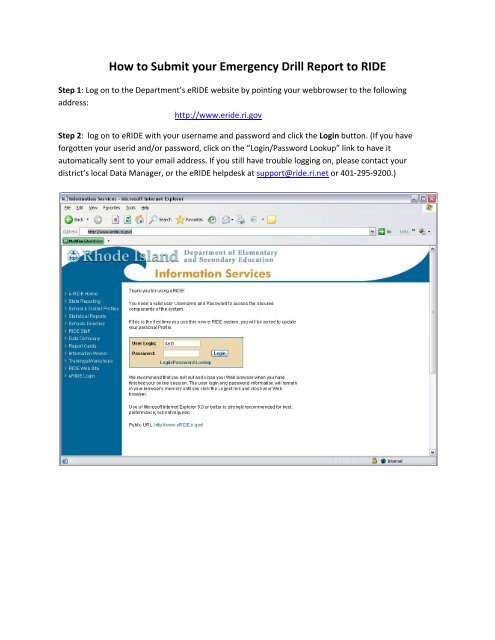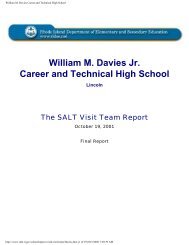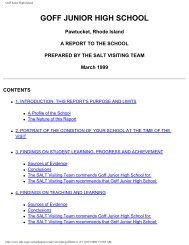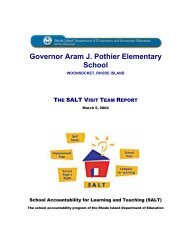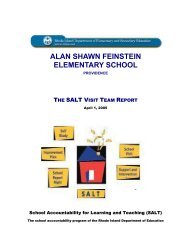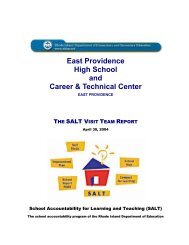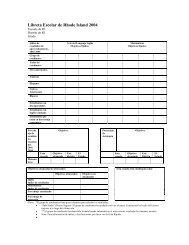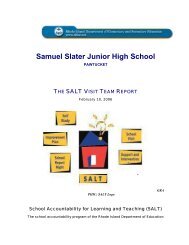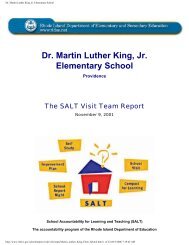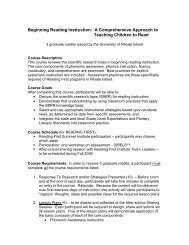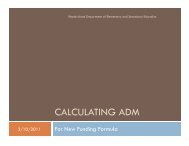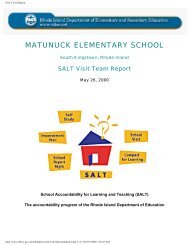How to Submit your Emergency Drill Report to RIDE - eRIDE Login
How to Submit your Emergency Drill Report to RIDE - eRIDE Login
How to Submit your Emergency Drill Report to RIDE - eRIDE Login
You also want an ePaper? Increase the reach of your titles
YUMPU automatically turns print PDFs into web optimized ePapers that Google loves.
<strong>How</strong> <strong>to</strong> <strong>Submit</strong> <strong>your</strong> <strong>Emergency</strong> <strong>Drill</strong> <strong>Report</strong> <strong>to</strong> <strong>RIDE</strong><br />
Step 1: Log on <strong>to</strong> the Department’s e<strong>RIDE</strong> website by pointing <strong>your</strong> webbrowser <strong>to</strong> the following<br />
address:<br />
http://www.eride.ri.gov<br />
Step 2: log on <strong>to</strong> e<strong>RIDE</strong> with <strong>your</strong> username and password and click the <strong>Login</strong> but<strong>to</strong>n. (If you have<br />
forgotten <strong>your</strong> userid and/or password, click on the “<strong>Login</strong>/Password Lookup” link <strong>to</strong> have it<br />
au<strong>to</strong>matically sent <strong>to</strong> <strong>your</strong> email address. If you still have trouble logging on, please contact <strong>your</strong><br />
district’s local Data Manager, or the e<strong>RIDE</strong> helpdesk at support@ride.ri.net or 401‐295‐9200.)
Step 3: Once you login <strong>to</strong> e<strong>RIDE</strong> you will be presented with a listing of modules that you have access <strong>to</strong>.<br />
Click on the “Emergecy <strong>Drill</strong> <strong>Report</strong>” module.<br />
If you do not see this module, please contact the local data manager for access, or the e<strong>RIDE</strong> helpdesk.
Step 4: You will then be presented with the following screen:<br />
Links <strong>to</strong> the state law pertaining <strong>to</strong> this collection have been provided. You will notice that <strong>your</strong> school is<br />
listed in blue. Above this, the number of drills that have been recorded is in large green letters:<br />
0 out of 15 required drills were performed at this school.
To submit this data, simply fill out the form fields below:<br />
Fields include:<br />
1. Signals Used: example, bell, whistle, alarm, etc.<br />
2. Date of <strong>Drill</strong>: Click on the text box will open up a calendar for you <strong>to</strong> select a date. You may<br />
optionally type in the date, but please ensure it’s in the “mm/dd/yyyy” format (eg. 10/01/2009).<br />
3. Time Alarm Sounded<br />
4. Type of <strong>Drill</strong>: There are four types of drills that can be submitted. Please review the State Law in<br />
the links provided on the page <strong>to</strong> determine how many of each drill type are required.<br />
5. Time Taken <strong>to</strong> Empty Building<br />
6. Total Time elapsed before school work is resumed<br />
7. Weather Conditions<br />
8. Temperate: please record this in Fahrenheit units<br />
9. Number of Fire Alarm But<strong>to</strong>ns/Stations Used<br />
10. Name of person who Sounded Alarm<br />
11. Remarks: these are optional, in case you would like <strong>to</strong> provide additional information about a<br />
drill.
Step 5: After having completed filling out the details of a drill, click on the <strong>Submit</strong> but<strong>to</strong>n. Immediately,<br />
you will see listed below, a grid of the drill submissions you’ve made. Continue this process <strong>to</strong> record all<br />
15 drills. If you need <strong>to</strong> edit, view, or delete a drill you’ve already submitted, click on the “edit” but<strong>to</strong>n<br />
on the grid.<br />
Step 6: After having completed, you may wish <strong>to</strong> print out a hard copy of the fire drill report. To do this,<br />
click on the Print Form but<strong>to</strong>n located above the form fields. A report will then be generated that shows<br />
all <strong>your</strong> drills on one page in a printable format. Please orient <strong>your</strong> printer setup <strong>to</strong> landscape <strong>to</strong> print<br />
the form cleanly in one page.
Please refer <strong>to</strong> the State Law, and/or the local Fire Department for policy or direction conducting<br />
emergency drills at <strong>your</strong> school. For technical issues regarding this application please contact the e<strong>RIDE</strong><br />
helpdesk ( support@ride.ri.net or 401‐295‐9200).