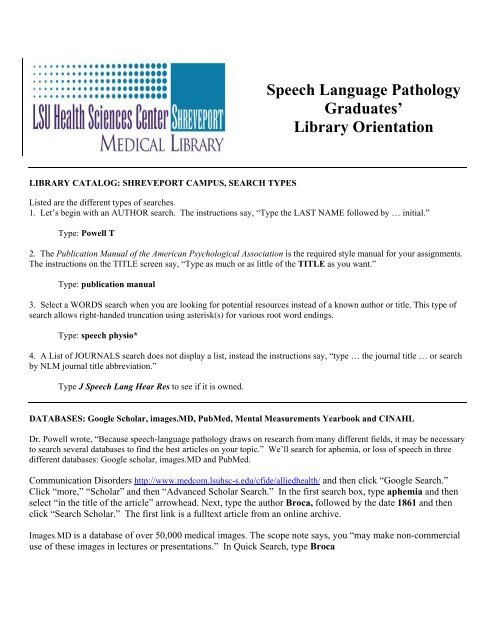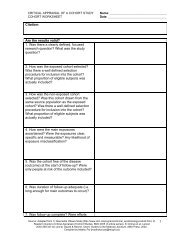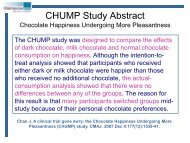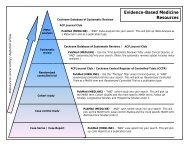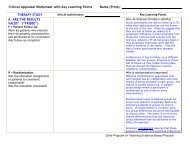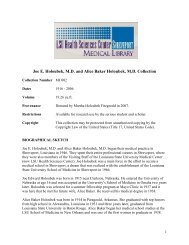Speech Language Pathology Graduates' Library Orientation
Speech Language Pathology Graduates' Library Orientation
Speech Language Pathology Graduates' Library Orientation
You also want an ePaper? Increase the reach of your titles
YUMPU automatically turns print PDFs into web optimized ePapers that Google loves.
<strong>Speech</strong> <strong>Language</strong> <strong>Pathology</strong><br />
Graduates’<br />
<strong>Library</strong> <strong>Orientation</strong><br />
LIBRARY CATALOG: SHREVEPORT CAMPUS, SEARCH TYPES<br />
Listed are the different types of searches.<br />
1. Let’s begin with an AUTHOR search. The instructions say, “Type the LAST NAME followed by … initial.”<br />
Type: Powell T<br />
2. The Publication Manual of the American Psychological Association is the required style manual for your assignments.<br />
The instructions on the TITLE screen say, “Type as much or as little of the TITLE as you want.”<br />
Type: publication manual<br />
3. Select a WORDS search when you are looking for potential resources instead of a known author or title. This type of<br />
search allows right-handed truncation using asterisk(s) for various root word endings.<br />
Type: speech physio*<br />
4. A List of JOURNALS search does not display a list, instead the instructions say, “type … the journal title … or search<br />
by NLM journal title abbreviation.”<br />
Type J <strong>Speech</strong> Lang Hear Res to see if it is owned.<br />
DATABASES: Google Scholar, images.MD, PubMed, Mental Measurements Yearbook and CINAHL<br />
Dr. Powell wrote, “Because speech-language pathology draws on research from many different fields, it may be necessary<br />
to search several databases to find the best articles on your topic.” We’ll search for aphemia, or loss of speech in three<br />
different databases: Google scholar, images.MD and PubMed.<br />
Communication Disorders http://www.medcom.lsuhsc-s.edu/cfide/alliedhealth/ and then click “Google Search.”<br />
Click “more,” “Scholar” and then “Advanced Scholar Search.” In the first search box, type aphemia and then<br />
select “in the title of the article” arrowhead. Next, type the author Broca, followed by the date 1861 and then<br />
click “Search Scholar.” The first link is a fulltext article from an online archive.<br />
Images.MD is a database of over 50,000 medical images. The scope note says, you “may make non-commercial<br />
use of these images in lectures or presentations.” In Quick Search, type Broca
PUBMED (MEDLINE) is a service of the U.S. National <strong>Library</strong> of Medicine that includes over 18 million citations to<br />
biomedical articles back to 1948. PubMed has also been customized to link to fulltext articles from both journal publishers<br />
($$$) as well as this library’s journal subscriptions (free). To take advantage of this customization, you must access<br />
PubMed through the library’s home page with a unique URL that ends with holding=lsuhsclib.<br />
“Single Citation Matcher” in the right-hand margin, is a tool used to find PubMed citations by typing in the known<br />
information and omitting unknown fields. In the “Title words” box, please type: Paul Broca and then click “Go.”<br />
Change “Display” dropdown menu to “Abstract” to see the customized journal holdings icons. The publisher’s icon is<br />
colorful since they are a for profit business. Click the library’s icon first,<br />
to check for availability.<br />
In summary, we’ve searched for a single subject, Broca, in three different databases to find the best articles.<br />
If you are looking for information on a particular testing instrument, then search Mental Measurements Yearbook<br />
database. In the Find box, please type Test of Early <strong>Language</strong> Development. Click “View Results,” the test title for<br />
purpose and price, and then “HTML Full Text” for a review of its validity and reliability.<br />
All of our search examples so far have been for known items. The next example demonstrates how to do a subject search.<br />
CINAHL Plus Full Text (Cumulative Index to Nursing and Allied Health) indexes 3,024 journals back to 1937. CINAHL<br />
headings are the best way to search because the full text article is NOT searchable. CINAHL headings are surrogates for<br />
the article text as they describe its content.<br />
Click “CINAHL Headings,” type phonetics in the search box and then click the “Browse” button. At the next screen,<br />
click on “Phonetics” the hypertext link, to view its tree. Mark the “Explode” box to include all of the narrower, more<br />
specific headings indented under phonetics: consonants and vowels. Click “Search Database” button at the top of the<br />
screen.<br />
At the main search page, click “Clear” button before typing your next CINAHL heading. A different way to search for<br />
CINAHL headings is to mark the “Suggest Subject Terms” box, type deafness in the box, and then click “Search.”<br />
At the next screen, click “Deafness” the hypertext link, to view its tree. Mark the “Major Concept” box to exclude articles<br />
in which deafness is just mentioned in passing. Again, click “Search Database” at the top of this screen. At the Main<br />
Search page, click “Clear” at the top of the screen.<br />
The Search History table shows the progress of our search. In the left-hand column, mark the “Select” box to mark both<br />
search sets and then click the “Search with AND” button. After S1 AND S2 appear in the box, click “Search.” In the<br />
Search History table, the Actions column located on the right-hand side has three options. Click the “Revise Search” link<br />
to add additional limits, such as “English language” and Exclude MEDINE records check box. Apply the limits by<br />
clicking “Search,” which is located at the bottom of the screen.<br />
At the Main Search screen, the remaining unique citations are listed in the center frame. Scroll to “Display results” in<br />
“Detailed” format. The first citation has a PDF Full Text attachment. You may select “Add to folder” to send this article<br />
to a temporary clipboard for output. In the right-and margin, notice the “Folder has items” annotation. At the Folder<br />
Contents screen, click your desired output; i.e., print, email or save. In the Citation Format box, there is a radio button to<br />
specify APA format.<br />
The other citations have a<br />
icon, which is different from the PubMed icons. You must open each icon to<br />
read the messages to ascertain the availability of this article. The “Sorry, no electronic link is available for this article.<br />
See *Additional Options” message refers to clicking the links in descending order from top to bottom.
LIBRARY SERVICES: Inter<strong>Library</strong> Loan (ILLiad), Off-Campus Access, Ask a Librarian<br />
If our library does not have this item and you have enough time to wait for another library to lend it, then you may click<br />
“Order Article via Interlibrary Loan.”<br />
First, create an interlibrary loan account at the “First Time” Users link. Registration is necessary for billing purposes<br />
because the lending library may charge a fee which you will be responsible for. The fee is usually $1.00, $9.00 or $11.00<br />
per article.<br />
Registration also allows you to establish your own case-sensitive userid and password. After you have completed this<br />
form, press the “Submit Information” button followed by the “Add Account” button. In the dialog box, click “OK” and<br />
then “Exit to Main Menu.”<br />
Second, select “Request a Journal Article” and then type the bibliographic information identifying the wanted article.<br />
“Off-Campus Access” is available for most databases and e-journals. Please click “VPN” (virtual private network) from<br />
your off-campus computer. Select the link that is “not recommended” to install the software.<br />
The “Ask a Librarian” link is a convenient way to get answers to your questions. It is not as fast as chat, but your answer<br />
will arrive by the end of the next business day.<br />
Kerri Christopher, Reference Librarian May 2009