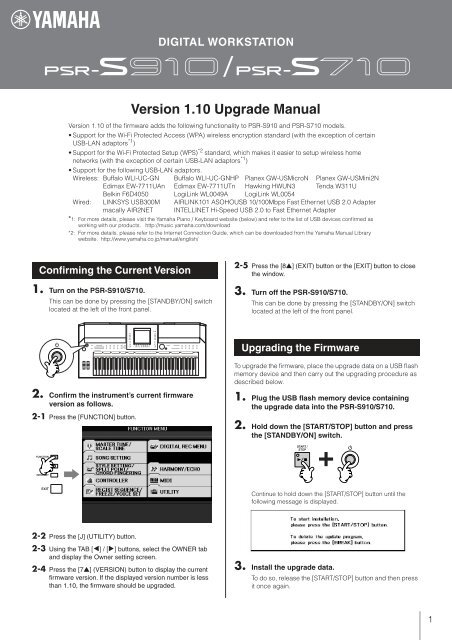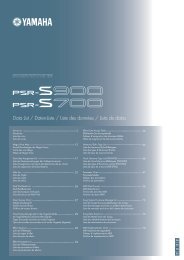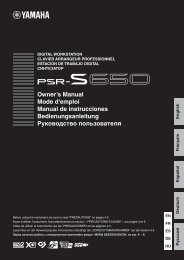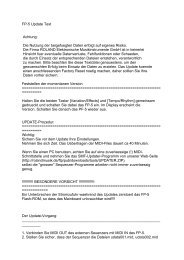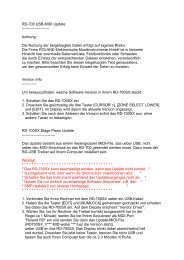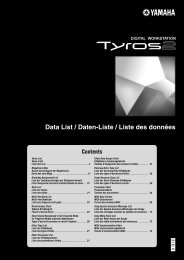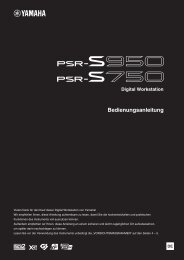Create successful ePaper yourself
Turn your PDF publications into a flip-book with our unique Google optimized e-Paper software.
<strong>Version</strong> <strong>1.10</strong> <strong>Upgrade</strong> <strong>Manual</strong><br />
<strong>Version</strong> <strong>1.10</strong> of the firmware adds the following functionality to PSR-S910 and PSR-S710 models.<br />
• Support for the Wi-Fi Protected Access (WPA) wireless encryption standard (with the exception of certain<br />
USB-LAN adaptors *1 )<br />
• Support for the Wi-Fi Protected Setup (WPS) *2 standard, which makes it easier to setup wireless home<br />
networks (with the exception of certain USB-LAN adaptors *1 )<br />
• Support for the following USB-LAN adaptors.<br />
Wireless: Buffalo WLI-UC-GN Buffalo WLI-UC-GNHP Planex GW-USMicroN Planex GW-USMini2N<br />
Edimax EW-7711UAn Edimax EW-7711UTn Hawking HWUN3 Tenda W311U<br />
Belkin F6D4050 LogiLink WL0049A LogiLink WL0054<br />
Wired: LINKSYS USB300M AIRLINK101 ASOHOUSB 10/100Mbps Fast Ethernet USB 2.0 Adapter<br />
macally AIR2NET INTELLINET Hi-Speed USB 2.0 to Fast Ethernet Adapter<br />
*1: For more details, please visit the Yamaha Piano / Keyboard website (below) and refer to the list of USB devices confirmed as<br />
working with our products. http://music.yamaha.com/download<br />
*2: For more details, please refer to the Internet Connection Guide, which can be downloaded from the Yamaha <strong>Manual</strong> Library<br />
website. http://www.yamaha.co.jp/manual/english/<br />
Confirming the Current <strong>Version</strong><br />
1. Turn on the PSR-S910/S710.<br />
This can be done by pressing the [STANDBY/ON] switch<br />
located at the left of the front panel.<br />
2. Confirm the instrument’s current firmware<br />
version as follows.<br />
2-1 Press the [FUNCTION] button.<br />
2-2 Press the [J] (UTILITY) button.<br />
2-3 Using the TAB [E] / [F] buttons, select the OWNER tab<br />
and display the Owner setting screen.<br />
2-4 Press the [7▲] (VERSION) button to display the current<br />
firmware version. If the displayed version number is less<br />
than <strong>1.10</strong>, the firmware should be upgraded.<br />
DIGITAL WORKSTATION<br />
/<br />
2-5 Press the [8▲] (EXIT) button or the [EXIT] button to close<br />
the window.<br />
3. Turn off the PSR-S910/S710.<br />
This can be done by pressing the [STANDBY/ON] switch<br />
located at the left of the front panel.<br />
Upgrading the Firmware<br />
To upgrade the firmware, place the upgrade data on a USB flash<br />
memory device and then carry out the upgrading procedure as<br />
described below.<br />
1. Plug the USB flash memory device containing<br />
the upgrade data into the PSR-S910/S710.<br />
2. Hold down the [START/STOP] button and press<br />
the [STANDBY/ON] switch.<br />
Continue to hold down the [START/STOP] button until the<br />
following message is displayed.<br />
3. Install the upgrade data.<br />
To do so, release the [START/STOP] button and then press<br />
it once again.<br />
1
After indicating that data is being loaded, the PSR-S910/S710<br />
will begin to install the new version of the firmware.<br />
The following message is displayed at this time. Upgrading of<br />
the firmware takes approximately 5 minutes.<br />
The USB flash memory device must not be unplugged and the<br />
instrument must not be turned off while the firmware is being<br />
installed. Failure to observe this precaution may render the<br />
PSR-S910/S710 unfit for use.<br />
The following message is displayed upon completion of the<br />
firmware installation process.<br />
4. Turn off the PSR-S910/S710 and unplug the USB<br />
flash memory device.<br />
Reconfirming the Current <strong>Version</strong><br />
After any firmware upgrade, it is recommended that you confirm<br />
the current version once again as described below.<br />
1. Turn on the PSR-S910/S710.<br />
This can be done by pressing the [STANDBY/ON] switch<br />
located at the left of the front panel.<br />
2. Confirm the instrument’s current firmware<br />
version as follows.<br />
2-1 Press the [FUNCTION] button.<br />
2-2 Press the [J] (UTILITY) button.<br />
2-3 Using the TAB [E] / [F] buttons, select the OWNER tab<br />
and display the Owner setting screen.<br />
2-4 Press the [7▲] (VERSION) button to display the current<br />
firmware version.<br />
If the upgrade process has been completed successfully,<br />
version <strong>1.10</strong> will be shown in the window displayed. If the<br />
version has not changed, it is likely that the installation<br />
procedure was not completed successfully. In such a<br />
case, repeat the procedure carefully as described herein.<br />
3. Press the [8▲] (EXIT) button or the [EXIT] button<br />
to close the window.<br />
Deleting <strong>Upgrade</strong> Data<br />
Deletion using the instrument:<br />
<strong>Version</strong> <strong>1.10</strong> of the firmware for PSR-S910 and PSR-S710<br />
models makes it possible to delete upgrade data from a USB<br />
flash memory device using the instrument itself. To do so,<br />
proceed as follows.<br />
1. Plug the USB flash memory device containing<br />
the upgrade data into the PSR-S910/S710.<br />
2. Hold down the [START/STOP] button and press<br />
the [STANDBY/ON] switch.<br />
Continue to hold down the [START/STOP] button until the<br />
following message is displayed.<br />
The USB flash memory device must not be unplugged and the<br />
instrument must not be turned off at this time. Failure to observe<br />
this precaution may render the PSR-S910/S710 unfit for use.<br />
3. Press the [BREAK] button to delete the upgrade<br />
data.<br />
The following confirmation message will be displayed.<br />
4. To delete the upgrade data, release the [START/<br />
STOP] button and then press it once again.<br />
The PSR-S910/S710 will begin deleting the upgrade data.<br />
The following message is displayed at this time.<br />
The USB flash memory device must not be unplugged and the<br />
instrument must not be turned off while the upgrade data is<br />
being deleted. Failure to observe this precaution may result in<br />
the USB flash memory device being permanently damaged.<br />
The following message is displayed upon completion of the<br />
data deletion process.<br />
5. Turn off the PSR-S910/S710 and unplug the USB<br />
flash memory device.<br />
This can be done by pressing the [STANDBY/ON] switch<br />
located at the left of the front panel.<br />
2