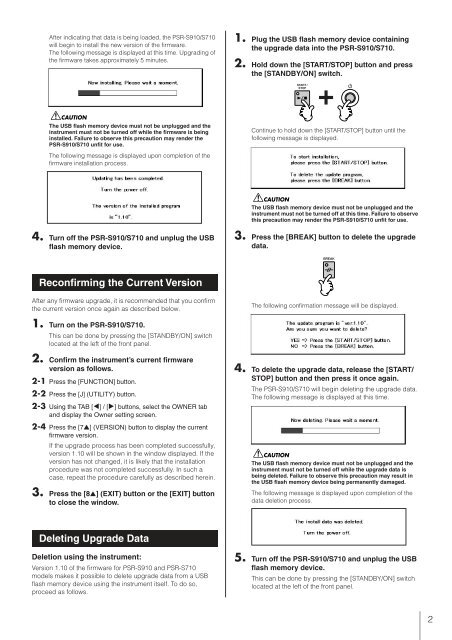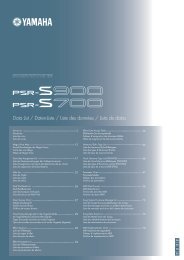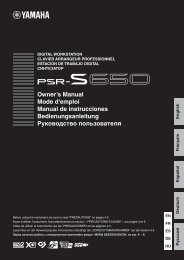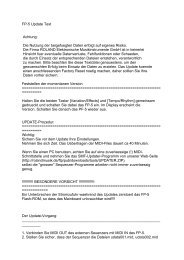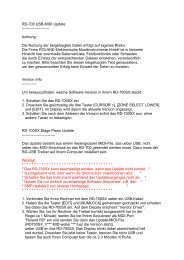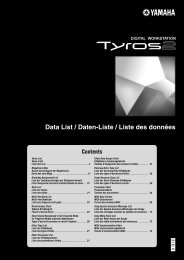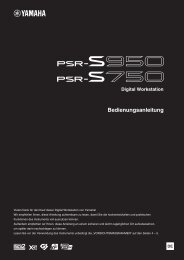You also want an ePaper? Increase the reach of your titles
YUMPU automatically turns print PDFs into web optimized ePapers that Google loves.
After indicating that data is being loaded, the PSR-S910/S710<br />
will begin to install the new version of the firmware.<br />
The following message is displayed at this time. Upgrading of<br />
the firmware takes approximately 5 minutes.<br />
The USB flash memory device must not be unplugged and the<br />
instrument must not be turned off while the firmware is being<br />
installed. Failure to observe this precaution may render the<br />
PSR-S910/S710 unfit for use.<br />
The following message is displayed upon completion of the<br />
firmware installation process.<br />
4. Turn off the PSR-S910/S710 and unplug the USB<br />
flash memory device.<br />
Reconfirming the Current <strong>Version</strong><br />
After any firmware upgrade, it is recommended that you confirm<br />
the current version once again as described below.<br />
1. Turn on the PSR-S910/S710.<br />
This can be done by pressing the [STANDBY/ON] switch<br />
located at the left of the front panel.<br />
2. Confirm the instrument’s current firmware<br />
version as follows.<br />
2-1 Press the [FUNCTION] button.<br />
2-2 Press the [J] (UTILITY) button.<br />
2-3 Using the TAB [E] / [F] buttons, select the OWNER tab<br />
and display the Owner setting screen.<br />
2-4 Press the [7▲] (VERSION) button to display the current<br />
firmware version.<br />
If the upgrade process has been completed successfully,<br />
version <strong>1.10</strong> will be shown in the window displayed. If the<br />
version has not changed, it is likely that the installation<br />
procedure was not completed successfully. In such a<br />
case, repeat the procedure carefully as described herein.<br />
3. Press the [8▲] (EXIT) button or the [EXIT] button<br />
to close the window.<br />
Deleting <strong>Upgrade</strong> Data<br />
Deletion using the instrument:<br />
<strong>Version</strong> <strong>1.10</strong> of the firmware for PSR-S910 and PSR-S710<br />
models makes it possible to delete upgrade data from a USB<br />
flash memory device using the instrument itself. To do so,<br />
proceed as follows.<br />
1. Plug the USB flash memory device containing<br />
the upgrade data into the PSR-S910/S710.<br />
2. Hold down the [START/STOP] button and press<br />
the [STANDBY/ON] switch.<br />
Continue to hold down the [START/STOP] button until the<br />
following message is displayed.<br />
The USB flash memory device must not be unplugged and the<br />
instrument must not be turned off at this time. Failure to observe<br />
this precaution may render the PSR-S910/S710 unfit for use.<br />
3. Press the [BREAK] button to delete the upgrade<br />
data.<br />
The following confirmation message will be displayed.<br />
4. To delete the upgrade data, release the [START/<br />
STOP] button and then press it once again.<br />
The PSR-S910/S710 will begin deleting the upgrade data.<br />
The following message is displayed at this time.<br />
The USB flash memory device must not be unplugged and the<br />
instrument must not be turned off while the upgrade data is<br />
being deleted. Failure to observe this precaution may result in<br />
the USB flash memory device being permanently damaged.<br />
The following message is displayed upon completion of the<br />
data deletion process.<br />
5. Turn off the PSR-S910/S710 and unplug the USB<br />
flash memory device.<br />
This can be done by pressing the [STANDBY/ON] switch<br />
located at the left of the front panel.<br />
2