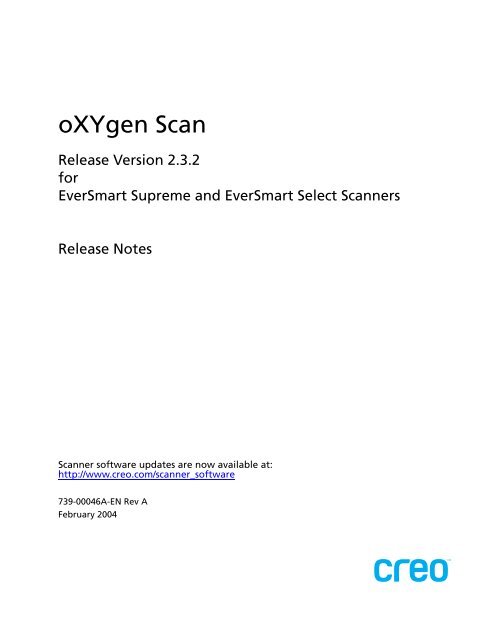oXYgen 2.3.2 for EverSmart Supreme and EverSmart Select ... - Kodak
oXYgen 2.3.2 for EverSmart Supreme and EverSmart Select ... - Kodak
oXYgen 2.3.2 for EverSmart Supreme and EverSmart Select ... - Kodak
You also want an ePaper? Increase the reach of your titles
YUMPU automatically turns print PDFs into web optimized ePapers that Google loves.
<strong>oXYgen</strong> Scan<br />
Release Version <strong>2.3.2</strong><br />
<strong>for</strong><br />
<strong>EverSmart</strong> <strong>Supreme</strong> <strong>and</strong> <strong>EverSmart</strong> <strong>Select</strong> Scanners<br />
Release Notes<br />
Scanner software updates are now available at:<br />
http://www.creo.com/scanner_software<br />
739-00046A-EN Rev A<br />
February 2004
Copyright<br />
Copyright © 2004 Creo Inc. All rights reserved. No copying, distribution, publication, modification, or incorporation of this document, in whole or part, is<br />
permitted without the express written permission of Creo. In the event of any permitted copying, distribution, publication, modification, or incorporation of this<br />
document, no changes in or deletion of author attribution, trademark legend, or copyright notice shall be made. No part of this document may be reproduced,<br />
stored in a retrieval system, published, used <strong>for</strong> commercial exploitation, or transmitted, in any <strong>for</strong>m by any means, electronic, mechanical, photocopying,<br />
recording, or otherwise, without the express written permission of Creo Inc. This document is also distributed in Adobe Systems Incorporated's PDF (Portable<br />
Document Format). You may reproduce the document from the PDF file <strong>for</strong> internal use. Copies produced from the PDF file must be reproduced in whole.<br />
Trademarks<br />
The Creo wordmark, Creo logo, <strong>and</strong> the names of the Creo products <strong>and</strong> services referred to in this document are trademarks of Creo Inc. Adobe, Acrobat, <strong>and</strong><br />
the Acrobat logo are registered trademarks of Adobe Systems Incorporated, <strong>and</strong> are registered in the U.S. Patents <strong>and</strong> Trademark Office <strong>and</strong> may be registered in<br />
other jurisdictions. Other br<strong>and</strong> or product names are the trademarks or registered trademarks of their respective owners.<br />
FCC Compliance<br />
The Creo equipment referred to in this document complies with the requirements in Part 15 of FCC Rules <strong>for</strong> a Class A computing device. Operation of the Creo<br />
equipment in a residential area may cause unacceptable interference to radio <strong>and</strong> TV reception, requiring the operator to take whatever steps are necessary to<br />
correct the interference.<br />
Limitation of Liability<br />
The product, software or services are being provided on an "as is" <strong>and</strong> "as available" basis. Except as may be stated specifically in your contract, Creo Inc. expressly<br />
disclaims all warranties of any kind, whether express or implied, including, but not limited to, any implied warranties of merchantability, fitness <strong>for</strong> a particular<br />
purpose <strong>and</strong> non-infringement. You underst<strong>and</strong> <strong>and</strong> agree that Creo Inc. shall not be liable <strong>for</strong> any direct, indirect, incidental, special, consequential or exemplary<br />
damages, including but not limited to, damages <strong>for</strong> loss of profits, goodwill, use, data or other intangible losses (even if Creo has been advised of the possibility of<br />
such damages), resulting from: (i) the use or the inability to use the product or software; (ii) the cost of procurement of substitute goods <strong>and</strong> services resulting<br />
from any products, goods, data, software, in<strong>for</strong>mation or services purchased; (iii) unauthorized access to or alteration of your products, software or data; (iv)<br />
statements or conduct of any third party; (v) any other matter relating to the product, software, or services. The text <strong>and</strong> drawings herein are <strong>for</strong> illustration <strong>and</strong><br />
reference only. The specifications on which they are based are subject to change. Creo Inc. may, at any time <strong>and</strong> without notice, make changes to this document.<br />
Creo Inc., <strong>for</strong> itself <strong>and</strong> on behalf of its subsidiaries, assumes no liability <strong>for</strong> technical or editorial errors or omissions made herein, <strong>and</strong> shall not be liable <strong>for</strong><br />
incidental, consequential, indirect, or special damages, including, without limitation, loss of use, loss or alteration of data, delays, or lost profits or savings arising<br />
from the use of this document.<br />
Patents<br />
This product is covered by one or more of the following U.S. patents:<br />
RE37,376<br />
4,558,302<br />
4,743,091<br />
4,992,864<br />
5,049,901<br />
5,079,721<br />
5,103,407<br />
5,111,308<br />
5,113,249<br />
5,122,871<br />
5,124,547<br />
5,132,723<br />
5,150,225<br />
5,153,769<br />
5,155,782<br />
5,157,516<br />
5,208,818<br />
5,208,888<br />
5,247,174<br />
5,249,067<br />
5,283,140<br />
5,291,273<br />
5,323,248<br />
5,325,217<br />
5,339,176<br />
5,343,059<br />
5,355,446<br />
5,359,451<br />
5,359,458<br />
5,367,360<br />
5,384,648<br />
5,384,899<br />
5,412,491<br />
5,412,737<br />
5,420,702<br />
5,420,722<br />
5,459,505<br />
5,473,733<br />
5,481,379<br />
5,488,906<br />
5,497,252<br />
5,508,828<br />
5,509,561<br />
5,517,359<br />
5,519,852<br />
5,526,143<br />
5,532,728<br />
5,561,691<br />
5,568,595<br />
5,576,754<br />
5,579,115<br />
5,592,309<br />
5,594,556<br />
5,600,448<br />
5,608,822<br />
5,615,282<br />
5,625,766<br />
5,636,330<br />
5,649,220<br />
5,650,076<br />
5,652,804<br />
5,680,129<br />
5,691,823<br />
5,691,828<br />
5,696,393<br />
5,699,174<br />
5,699,740<br />
5,708,736<br />
5,713,287<br />
5,742,743<br />
5,764,374<br />
5,764,381<br />
5,771,794<br />
5,785,309<br />
5,813,346<br />
5,818,498<br />
5,854,883<br />
5,861,904<br />
5,861,992<br />
5,875,288<br />
5,894,342<br />
5,900,981<br />
5,934,196<br />
5,942,137<br />
5,946,426<br />
5,947,028<br />
5,958,647<br />
5,966,504<br />
5,969,872<br />
5,973,801<br />
5,986,819<br />
5,995,475<br />
5,996,499<br />
5,998,067<br />
6,003,442<br />
6,014,471<br />
6,016,752<br />
6,031,932<br />
6,043,865<br />
6,060,208<br />
6,063,528<br />
6,063,546<br />
6,072,518<br />
6,090,529<br />
6,096,461<br />
6,098,544<br />
6,107,011<br />
6,112,663<br />
6,115,056<br />
6,121,996<br />
6,130,702<br />
6,134,393<br />
6,136,509<br />
6,137,580<br />
6,147,789<br />
6,158,345<br />
6,159,659<br />
6,164,637<br />
6,180,325<br />
6,181,362<br />
6,181,439<br />
6,186,068<br />
6,189,452<br />
6,191,882<br />
6,204,874<br />
6,208,369<br />
6,214,276<br />
6,217,965<br />
6,260,482<br />
6,266,080<br />
6,266,134<br />
6,267,054<br />
6,268,948<br />
6,283,589<br />
6,295,076<br />
6,299,572<br />
6,318,266<br />
6,352,816<br />
6,353,216<br />
6,366,339<br />
6,371,026<br />
6,377,739<br />
6,387,597<br />
6,396,422<br />
6,396,618<br />
6,407,849<br />
6,414,755<br />
6,422,801<br />
6,435,091<br />
6,441,914<br />
6,450,092<br />
6,456,396<br />
6,476,931<br />
6,477,955<br />
6,509,903<br />
Creo Inc. Tel: 1-604-451-2700 Fax: 1-604-437-9891 http://www.creo.com<br />
7739-00046A-EN Rev A<br />
Revised February 2004
Contents<br />
Contents<br />
iii<br />
Version Highlights........................................................................................................................................... 1<br />
Software Updates .................................................................................................................................... 1<br />
Minimum System Requirements...................................................................................................................... 2<br />
For Mac OS X Users ........................................................................................................................................ 2<br />
Mac OS X Compatibility ........................................................................................................................... 2<br />
Installation Procedure on Mac OS X ......................................................................................................... 3<br />
Installation Procedure on Mac OS 9 ................................................................................................................ 4<br />
Application Folder........................................................................................................................................... 4<br />
Registration .................................................................................................................................................... 5<br />
Recommendations .......................................................................................................................................... 5<br />
Release Documentation .................................................................................................................................. 5<br />
Known Issues.................................................................................................................................................. 6<br />
Solved Issues................................................................................................................................................... 7<br />
For CopyDot Users.......................................................................................................................................... 7<br />
Appendix A—Moire Reduction Filter <strong>for</strong> CopyDot Scans........................................................................... 8
Version Highlights<br />
The <strong>oXYgen</strong> scanning application, version <strong>2.3.2</strong> (CD 633-00272C) supports<br />
<strong>EverSmart</strong>® <strong>Supreme</strong> <strong>and</strong> <strong>EverSmart</strong>® <strong>Select</strong> scanners. It includes new features <strong>and</strong><br />
implements new technologies including:<br />
• Support <strong>for</strong> Mac OS® X. See Mac OS X Compatibility on page 2.<br />
• GUI available in five languages: English, French, German, Italian, <strong>and</strong> Spanish<br />
• Productivity: Increased productivity with the <strong>EverSmart</strong> <strong>Supreme</strong> <strong>and</strong><br />
<strong>EverSmart</strong> <strong>Select</strong> scanners. The <strong>EverSmart</strong> <strong>Supreme</strong> scanner can per<strong>for</strong>m more<br />
than 95 scans per hour. The <strong>EverSmart</strong> <strong>Select</strong> scanner can per<strong>for</strong>m more than<br />
85 scans per hour.<br />
• *Benchmark (as per<strong>for</strong>med on a Mac G4 933Mhz, single CPU): 6 cm x 7 cm,<br />
250%, 300 dpi in Operation Mode>Productive Group Scan<br />
• New Masks <strong>for</strong> different <strong>for</strong>mats increase productivity (<strong>for</strong> <strong>EverSmart</strong> <strong>Select</strong><br />
<strong>and</strong> <strong>EverSmart</strong> <strong>Supreme</strong> scanners only).<br />
For further in<strong>for</strong>mation about the application, see the <strong>oXYgen</strong> Scanning Application<br />
User Guide (399Z1P555C) <strong>and</strong> the <strong>oXYgen</strong> Scanning Application User Guide<br />
Addendum (399Z3R171B).<br />
Software Updates<br />
You can access the most recent software updates via two locations in the<br />
application.<br />
• From the top menu, select Scanner Help>Update. The Scanner Software<br />
Downloads page opens.<br />
• From the top menu, select <strong>EverSmart</strong> Scan>About <strong>oXYgen</strong> Scan. In the Creo<br />
<strong>oXYgen</strong> Scan window that opens, click the link to the Scanner Software<br />
Downloads page.<br />
The Scanner Software Downloads page of the Creo website is located at:<br />
http://www.creo.com/scanner_software.
2 <strong>oXYgen</strong> Version <strong>2.3.2</strong> <strong>for</strong> <strong>EverSmart</strong> <strong>Supreme</strong> <strong>and</strong> <strong>EverSmart</strong> <strong>Select</strong> Scanners - Release Notes<br />
Minimum System Requirements<br />
• Apple® Power Macintosh® G4<br />
• Mac 0S 9 (version 9.2) or Mac OS X (version 10.2.3 Jaguar <strong>and</strong> higher)<br />
• CD drive (required <strong>for</strong> software installation)<br />
• 200 MB RAM <strong>for</strong> the scanning application (not including memory <strong>for</strong> the<br />
system software)<br />
• Minimum 2 GB of free internal hard disk space<br />
• 24-bit color display<br />
• Color monitor (min. 17 inches) with a display capability of millions of colors<br />
For Mac OS X Users<br />
Mac OS X combines the solidity of UNIX® with the convenience of the traditional<br />
Mac operating system. OS X is suitable <strong>for</strong> all types of users since it is easy to<br />
upgrade, provides an Office-like environment with the benefits of the Macintosh,<br />
<strong>and</strong> has the power of the UNIX BSD kernel.<br />
The advantages of Mac OS X (in comparison with Mac OS 9) include:<br />
• Memory protection that makes applications less likely to fail<br />
• Pre-emptive multi-tasking that enables multiple applications to run<br />
simultaneously without one application blocking the others<br />
• The AQUA interface which provides a new <strong>and</strong> different user experience<br />
• Support <strong>for</strong> different user permission levels<br />
It is useful to know where the following items are located on your system:<br />
• ICC Profiles: Mac OS X hard drive>Library>Color Sync>Profiles<br />
• Application Preferences: Mac OS X hard drive>Users>(current user folder)<br />
>Library>Preferences<br />
• <strong>EverSmart</strong> DB Preferences: Mac OS X hard drive>Library>Preferences<br />
Mac OS X Compatibility<br />
Macintosh<br />
Computer Type<br />
Power Mac® G4<br />
Power Mac® G5<br />
Mac OS Version<br />
10.2.6 (Jaguar)<br />
10.2.8 (Jaguar)<br />
10.3.x (Panther)<br />
10.2.7 (Jaguar)<br />
10.2.8 (Jaguar)<br />
10.3.x (Panther)<br />
Connectivity Type<br />
SCSI via Adaptec® 2903 or<br />
Adaptec 2906<br />
FireWire® only<br />
FireWire only
3<br />
Installation Procedure on Mac OS X<br />
Note: You must have administrator rights to install <strong>and</strong> use the application.<br />
1. Double-click the <strong>oXYgen</strong> Installer icon.<br />
The Installer window opens.<br />
2. Click Continue.<br />
A message appears.<br />
3. Click Continue.<br />
4. <strong>Select</strong> the relevant scanner from the list.<br />
5. Click Install.<br />
6. <strong>Select</strong> the destination folder <strong>for</strong> the application.<br />
Notes:<br />
It is important that you install the application on the hard drive not on the desktop.<br />
A message in<strong>for</strong>ms you that the Macintosh® computer may need to be restarted<br />
after installation is complete.<br />
7. Click Yes.<br />
A message in<strong>for</strong>ms you that the application is successfully installed.<br />
8. Click Quit.<br />
The Authenticate window automatically opens.<br />
9. Enter your user name <strong>and</strong> password.<br />
10. Click OK.<br />
The USB driver <strong>and</strong> the software access key are installed.<br />
11. Click Install.<br />
12. Click Quit.<br />
13. Make sure that the scanner is on, <strong>and</strong> then restart the computer.<br />
The <strong>oXYgen</strong> Version Folder window opens.<br />
Notes:<br />
You must create all scanner hardware tables using the Install&Utils program.<br />
If you have the CopyDot option, you must run Geometric Correction after the<br />
installation.
4 <strong>oXYgen</strong> Version <strong>2.3.2</strong> <strong>for</strong> <strong>EverSmart</strong> <strong>Supreme</strong> <strong>and</strong> <strong>EverSmart</strong> <strong>Select</strong> Scanners - Release Notes<br />
Installation Procedure on Mac OS 9<br />
1. Double click the <strong>oXYgen</strong> Installer icon.<br />
The Installer window opens.<br />
2. Click Continue.<br />
3. <strong>Select</strong> the relevant scanner from the list.<br />
4. Click Install.<br />
5. <strong>Select</strong> the destination folder <strong>for</strong> the application.<br />
6. Click Install.<br />
A message appears in<strong>for</strong>ming you that the application is successfully installed.<br />
7. Click Restart.<br />
Notes:<br />
The system restarts <strong>and</strong> the <strong>oXYgen</strong> Version Folder window automatically<br />
opens.<br />
If you have upgraded from <strong>oXYgen</strong> version 2.1.3 (or earlier), you must create all scanner<br />
hardware tables using the Install&Utils program.<br />
The first time you run the <strong>oXYgen</strong> scanning application, you are prompted to select the<br />
Tables folder in the <strong>oXYgen</strong> folder.<br />
You must turn off the Virtual Memory option of the Macintosh operating system.<br />
You must create two partitions, one <strong>for</strong> Mac OS 9 <strong>and</strong> one <strong>for</strong> Mac OS X, if you want to<br />
run the application on both operating systems.<br />
If you have the CopyDot option, you must run Geometric Correction after the<br />
installation.<br />
Application Folder<br />
Following installation, the <strong>oXYgen</strong> Version <strong>2.3.2</strong> folder contains the following<br />
items:<br />
• <strong>oXYgen</strong> Scan— version <strong>2.3.2</strong> <strong>for</strong> <strong>EverSmart</strong> <strong>Supreme</strong> <strong>and</strong> <strong>EverSmart</strong> <strong>Select</strong><br />
scanners<br />
• Install&Utils—application <strong>for</strong> the user needed <strong>for</strong> installation <strong>and</strong> setting of<br />
parameters required <strong>for</strong> scanner operation<br />
• <strong>EverSmart</strong> Tables folder—contains a set of tables used by the application<br />
• Scanner Calibration <strong>for</strong> creating new calibration parameters <strong>for</strong> the scanner<br />
• SCSI Probe <strong>for</strong> checking scanner or other SCSI devices<br />
• Registration <strong>for</strong>m<br />
• Adobe® Photoshop® software plug-ins
5<br />
Registration<br />
After running the application, a registration prompt appears. It is highly<br />
recommended that you register the application. As a registered user, you can access<br />
current product in<strong>for</strong>mation.<br />
To register the application:<br />
1. Open the Registration Form folder, located on the application CD.<br />
Tip: You can also access the Registration Form at:<br />
http://www.creo.com/us/products/scanning_systems/scanners_registration_<strong>for</strong>m.htm<br />
2. Follow the registration instructions to complete the Registration Form.<br />
Note: If you do not register the application, the registration prompt is displayed weekly<br />
until you complete the Registration Form <strong>and</strong> register the application.<br />
Recommendations<br />
Release Documentation<br />
On the internal hard disk, you should have free space that is at least three times the<br />
size of the scanned file. This space is <strong>for</strong> temporary use by the scanner.<br />
For further in<strong>for</strong>mation, see the <strong>oXYgen</strong> Scanning Application User Guide<br />
(399Z1P555C), Chapter 11, page 174.<br />
The Documentation Folder includes the following folders <strong>and</strong> documents:<br />
• Feedback <strong>for</strong>m <strong>for</strong> <strong>EverSmart</strong> users (English)<br />
• <strong>oXYgen</strong> User Guide Folder which includes the <strong>oXYgen</strong> Scanning Application<br />
User Guide (English, French, German, Swedish, Spanish, Italian, Dutch) <strong>and</strong><br />
the <strong>oXYgen</strong> Scanning Application User Guide Addendum (English, French,<br />
German, Swedish, Spanish, Italian, Dutch)<br />
• Installation Guide Folder which includes installation <strong>and</strong> user guides <strong>for</strong> the<br />
<strong>EverSmart</strong> scanners (English, French, German, Swedish, Spanish, Italian,<br />
Dutch)<br />
• DOT Solution Folder which includes the <strong>oXYgen</strong> DOT User Guide (English,<br />
French, German, Swedish, Spanish, Italian, Dutch)
6 <strong>oXYgen</strong> Version <strong>2.3.2</strong> <strong>for</strong> <strong>EverSmart</strong> <strong>Supreme</strong> <strong>and</strong> <strong>EverSmart</strong> <strong>Select</strong> Scanners - Release Notes<br />
Known Issues<br />
• In the Install_Utils program, you are requested to enter the scanner serial<br />
number. In some cases, a message appears about an incorrect serial number<br />
<strong>for</strong>mat. If this occurs, use the following procedure:<br />
1. Click Continue.<br />
2. Click Confirm.<br />
The message appears again.<br />
3. Repeat the procedure.<br />
The application accepts the serial number.<br />
Note: During the Scanner checks process, the Optics checks may appear as<br />
Failed. In this case, ignore any Failed check results.<br />
This issue will be fixed in the next application release.<br />
• Maximum file size is limited to 2 GB.<br />
• After you manually adjust cast factors, you must quit <strong>and</strong> restart the scanning<br />
application.<br />
• If you are previewing more than one original <strong>and</strong> you apply the Rotate option<br />
to one of the previews, the rotation you select is also applied to the next<br />
preview that is processed.<br />
• Rotate is disabled <strong>for</strong> all Line Art scans (Bit map, De-screen, <strong>and</strong> Dot).<br />
• This version does not support Profile Wizard device links.<br />
• In Negative End Points, an End Point table cannot be saved accurately more<br />
than once.<br />
• Rescan feature is available only in <strong>oXYgen</strong> Open.<br />
• Auto Detect does not support the Delete Crop <strong>and</strong> the Duplicate Crop options.<br />
• In some cases, when using CopyDot mode, the Status Bar does not work<br />
consistently <strong>and</strong> may seem to communicate that the application is hanging,<br />
even when the application is functioning properly.<br />
• UCA option is unavailable.
7<br />
Solved Issues<br />
• Vertical lines<br />
• Noise in dark areas<br />
• Scanner software upgrade from old versions to current version<br />
• Pixel summing diagnostics failure<br />
• GUI issues in Color Correction, LS Curve, <strong>and</strong> Gray Control tools<br />
• Image is not sharp when using masks.<br />
• Inaccurate file size calculation<br />
• Value arrows function incorrectly on Mac OS 10.3.x (Panther).<br />
• Save Settings cannot be used with Mac OS 9.<br />
For CopyDot Users<br />
• CopyDot users must run Geo Correction once every 2 weeks.
8 <strong>oXYgen</strong> Version <strong>2.3.2</strong> <strong>for</strong> <strong>EverSmart</strong> <strong>Supreme</strong> <strong>and</strong> <strong>EverSmart</strong> <strong>Select</strong> Scanners - Release Notes<br />
Appendix A—Moire Reduction Filter <strong>for</strong> CopyDot Scans<br />
Moire effect sometimes occurs in copydot scans. The <strong>oXYgen</strong> DOT application<br />
now includes three levels of moiré filters that can be applied to reduce moiré effects.<br />
To reduce moiré effect:<br />
• In the Setup dialog box, in Moire Filter, select a filter level according to the<br />
following table of typical occurrences of the moiré effect:<br />
Original<br />
Screen Ruling<br />
Original<br />
Screen Angle<br />
Original Areas<br />
with<br />
Dot Percentages<br />
Moire Filter<br />
Level<br />
60 LPI to 150 LPI Traditional 0% to 100% None (default)<br />
60 LPI to 150 LPI 0º <strong>and</strong> 45º 40% to 100% Medium<br />
150 LPI to 200 LPI Traditional 0% to 50% Medium / High<br />
150 LPI to 200 LPI 0º <strong>and</strong> 45º 30% to 200% High<br />
Notes:<br />
The moiré effect may also occur when you use other screen angles or resolutions that are<br />
not included in the above table. In such cases, use the Moire Filter.<br />
The Moire Filter can be set <strong>for</strong> individual separations. For example, in a<br />
4-separation job you can scan each separation using a different Moire Filter level.