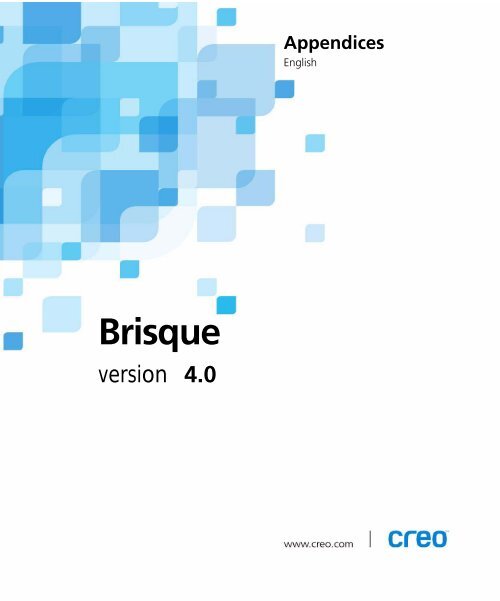Brisque - Kodak
Brisque - Kodak
Brisque - Kodak
You also want an ePaper? Increase the reach of your titles
YUMPU automatically turns print PDFs into web optimized ePapers that Google loves.
Appendices<br />
English<br />
<strong>Brisque</strong><br />
version 4.0
Table of Contents<br />
A PostScript and PDF-Related Issues 1<br />
Application Note #1 ................................................................................................................................. 2<br />
The Error Message Format ................................................................................................................. 2<br />
Locating the Source of an Error.......................................................................................................... 2<br />
Typical Error Messages....................................................................................................................... 3<br />
Application Note #2 ................................................................................................................................. 7<br />
Application Note #3 ................................................................................................................................. 8<br />
Application Note #4 ............................................................................................................................... 11<br />
B The PS/PDF Utils Folder 13
PostScript and PDF-<br />
Related Issues<br />
Application Note #1............................................................................2<br />
Application Note #2............................................................................7<br />
Application Note #3............................................................................8<br />
Application Note #4..........................................................................11
2 Chapter A – PostScript and PDF-Related Issues<br />
Application Note #1<br />
Understanding PostScript Error Messages<br />
PostScript is a page description language as well as a computer<br />
programming language. This means that PostScript is an open-ended<br />
system with a very large range of possible combinations and constructs. Its<br />
error messages describe very technical aspects of a PostScript program<br />
execution, but this usually means very little for the non-programmer user.<br />
The same error message may have completely different causes, thus<br />
complicating the task of describing the possible solution.<br />
Given all this background, it is still useful to list some of the more common<br />
error messages and their possible causes. Please remember that there are<br />
no fixed, guaranteed answers.<br />
The Error Message Format<br />
Locating the Source of an Error<br />
PostScript errors have a standard structure which is composed of two<br />
parts:<br />
• The first part identifies the error.<br />
• The second part describes which PostScript command caused this<br />
error.<br />
See the following example:<br />
%% [ Error: ; OffendingCommand: ] %%<br />
When you are trying to identify a problem, or reporting errors to Creo, it<br />
is important to note both parts of the error message.<br />
With other PostScript devices it is quite difficult to locate the source of the<br />
PostScript error. Fortunately, the <strong>Brisque</strong> has a unique Preview operation<br />
of PostScript files that draws one element of the file after the other. By<br />
previewing a bad PostScript file you can quickly locate the element that<br />
caused the error.<br />
The common sources of potential problems fall into two categories:<br />
• Limit stretching<br />
• Corrupted or erroneous PostScript.
Application Note #1 3<br />
Typical Error Messages<br />
Limit stretching:<br />
• Very complex graphic elements such as color blends or gradations,<br />
complex clipping paths (masks), excessive nesting (Paste Inside) and<br />
very complex fill patterns.<br />
Note: Fill patterns from Freehand and Illustrator are not supported by the<br />
<strong>Brisque</strong>.<br />
• Very large pages with lots of images and graphics.<br />
• Pages with many fonts.<br />
Corrupted or erroneous PostScript:<br />
• Fonts of suspicious origin.<br />
• Fonts that were converted from other formats.<br />
• Nested EPS images (created by importing an EPS element to a page<br />
then saving the page as an EPS).<br />
• Files that were corrupted by going through multiple communication<br />
channels and/or magnetic media.<br />
This section lists some error messages and some of their common causes.<br />
dictstackunderflow<br />
The PostScript code has an unmatched end command. Usually this means<br />
that the file is corrupted.<br />
invalidfont<br />
Corrupted font. First check if this font is embedded in the PostScript file or<br />
located in one of the font folders. If it is in one of the folders, you can try<br />
and replace it with a ‘fresh’ copy. If it is embedded, you may need to use a<br />
different font. If the font is a composite font (such as Japanese or Chinese),<br />
which is protected, you may have a problem with the protection<br />
mechanism. Verify that you have a legal copy of the font.
4 Chapter A – PostScript and PDF-Related Issues<br />
ioerror<br />
This may be an actual disk fault, or some other hardware problem. It also<br />
may indicate file corruption in PostScript Level 2 files that contain filtered<br />
data such as compressed images.<br />
limitcheck<br />
The PostScript interpreter reached an internal limit. This limit may be an<br />
architectural limit, such as a file name that is too long or that is located in<br />
a deeply nested folder. The limit may be memory, disk space or buffer size.<br />
In some cases this problem can be solved by increasing the memory<br />
allocated to the RIP.<br />
rangecheck<br />
Some parameter in the PostScript program was out of the acceptable range<br />
for the specified offending command. In some cases this is caused by file<br />
corruption. The offending command may indicate the problematic<br />
element. (For example, image or colorimage indicate a scanned image.)<br />
syntaxerror<br />
The PostScript code is bad. This is most likely due to a corrupted file.<br />
typecheck<br />
A PostScript command was expecting parameters of one type, but got a<br />
different type. Usually this is caused by a corrupted file.<br />
• If the offending command is aload, it may be caused by a compatibility<br />
problem with LaserWriter 7.x. Try using a later version.<br />
• If the offending command is get, it may be caused by bad DOS<br />
PostScript code. Try selecting the multiple page option in the DOS<br />
application, and recreate the PostScript file.
Application Note #1 5<br />
undefined<br />
The PostScript interpreter encountered an unrecognized command. This<br />
usually indicates file corruption, but it may be tracked to a more specific<br />
reason:<br />
• If the offending command is composed of garbage characters (such as<br />
$#@†®ƒb8), it may be caused by a corrupted image (TIFF or other<br />
scanned image). Use Preview to locate the bad image and try replacing<br />
it. Also try saving the file in ASCII rather than BINARY format. (This is<br />
an option in the print dialog box when you print to file).<br />
• If the offending command is composed of hexadecimal numbers<br />
(hexadecimal numbers are composed of the usual digits 0-9 and<br />
characters A-F), this may also be a corrupted image that was saved in<br />
ASCII. Use Preview to identify the corrupted image. In rare cases it can<br />
indicate a corrupted font. Try locating the bad font and replacing it.<br />
• If the offending command is @PJL or %-12345X, this file was<br />
intended for a non-PostScript printer such as a Hewlett-Packard<br />
printer. Select the correct driver in your Windows Printer Control<br />
panel and print again.<br />
undefinedfilename<br />
The PostScript interpreter could not find the specified file. This may be<br />
caused by a bad PSImage element. Check the name of the high resolution<br />
file. In some non-Latin environments (such as Arabic, Japanese etc.)<br />
certain file names may cause this error.<br />
undefinedresource<br />
The PostScript program is looking for some PostScript resource that is not<br />
found. PostScript resources can be Fonts, ProcSets, ColorRendering<br />
dictionaries and Forms. Normally, this should not happen.<br />
undefinedresult<br />
The PostScript interpreter encountered a calculation that cannot be made<br />
mathematically. For example, division by zero, or calculating the square<br />
root of a negative number.<br />
In some cases the division by zero is caused by a bad scaling. This can<br />
happen when you use a scale factor or a resolution that is close to zero.
6 Chapter A – PostScript and PDF-Related Issues<br />
VMError<br />
The PostScript interpreter ran out of VM memory. VM memory is the part<br />
of memory used by the interpreter to store strings, arrays, dictionaries and<br />
fonts. This problem can be solved by increasing the memory allocated to<br />
the RIP, using lower resolution, simpler files, or by separating a multidocument<br />
file into several sections.
Application Note #2 7<br />
Application Note #2<br />
Reporting PostScript Problems<br />
Before reporting PostScript problems to the support group, try simulating<br />
or reproducing the problem by following the procedures described in<br />
Application Note #4 on page 11. If you still cannot isolate the problem,<br />
prepare the following information before contacting your local Creo Care<br />
Center.<br />
The following details are necessary:<br />
• Platform<br />
• Operating system<br />
• Application Version<br />
• LaserWriter/Printer driver<br />
• RIP version<br />
• RIP parameters (resolution, overprint, spot or process color, and so<br />
on)<br />
• A short description of the workflow<br />
• If APR/OPI is used, a description of how the .e and/or .lay files were<br />
created.<br />
• Displayed error messages and other symptoms.<br />
In addition to the above, the PostScript and application files including all<br />
fonts, images, and graphics are necessary. Also the Job Ticket, if possible.<br />
This enables a simulation of the problems and a thorough investigation of<br />
the finer details of the intended workflow.<br />
For more information, see also Application Note #1 on page 2.
8 Chapter A – PostScript and PDF-Related Issues<br />
Application Note #3<br />
Creating PostScript Files on a Macintosh<br />
Creating PostScript files is generally a straight forward process, as long as<br />
you know which parameters to pay attention to. Below are general<br />
guidelines for printing PostScript files, and for printing to disk. These<br />
procedures should be used across the board with Macintosh desktop<br />
publishing applications. Look for other technical notes concerning specific<br />
applications.<br />
To print a PostScript file:<br />
1. On the Macintosh, open the Chooser.<br />
2. Select a published printer and click Setup.<br />
The following dialog box appears.<br />
3. Click Select PPD; a browser appears, displaying the contents of the<br />
Printer Description folder.
Application Note #3 9<br />
Note: If the browser does not automatically display the contents of the<br />
Printer Description folder, navigate to it. It is located in the Extensions<br />
folder found in the System folder.<br />
4. From the Printer Description folder, select the PPD that best matches<br />
your output device, then click Select; you are returned to the previous<br />
dialog box.<br />
5. Click OK to confirm the selection and return to the Chooser.<br />
To print to disk:<br />
1. From the File menu, select Print; the Print dialog box appears.<br />
2. In the Print dialog box, from the Destination menu, select File; the<br />
Print button becomes the Save button.
10 Chapter A – PostScript and PDF-Related Issues<br />
3. From the General menu, select PostScript Settings; the following<br />
parameters appear.<br />
4. From the Format menu, select PostScript Job.<br />
5. In the PostScript Level section, select Level 1, 2 and 3 Compatible.<br />
6. In the Data Format section, select Binary.<br />
Note: Binary files are smaller than ASCII files, take up less disk space, and<br />
cause less traffic on networks.<br />
7. From the Font Inclusion menu, select All. All printer fonts will be<br />
included in the PostScript file.<br />
Note: Including the printer fonts results in a slightly bigger PostScript file<br />
(average font size is 30K), but prevents the problems that could occur during<br />
RIP because of missing fonts.<br />
8. Click Save.
Application Note #4 11<br />
Application Note #4<br />
Reproducing PostScript Errors<br />
Below is a set of procedures that should be performed before sending the<br />
file to your local Creo Care Center. Use these procedures to determine<br />
whether the PostScript error is a bug (which only happens on a <strong>Brisque</strong><br />
RIP), and if so, to try to isolate and identify the error.<br />
To try to resolve a PostScript error, try the following:<br />
• RIP the file on a non-Creo RIP such as a PostScript Laser Printer. You<br />
can try to distill the file in Adobe Distiller and then try to open it with<br />
Acrobat Reader. If this does not work then the problem is with the file<br />
itself, and not with the RIP.<br />
• Try RIPping the file on a different Creo RIP (such as, PSM).<br />
• Try and preview the file on screen. The <strong>Brisque</strong> Preview is an excellent<br />
trouble shooting tool. An error message prompts you when Preview<br />
reaches an erroneous object. Remove this object from the file, recreate<br />
the PostScript file and try to RIP it again.<br />
• Try to RIP the file at different resolutions and different page sizes. Also<br />
try to RIP it using the SetPage parameters then try to RIP it using the<br />
Bounding Box parameters.<br />
• Try to save the PostScript file to disk using different parameters<br />
(ASCII/Binary, Level 1,2,3, and EPS.)<br />
For more information, see Application Note #1 on page 2, and Application<br />
Note #2 on page 7.
The PS/PDF Utils Folder
14 Chapter B – The PS/PDF Utils Folder<br />
The PS/PDF Utils folder of the <strong>Brisque</strong> 4.0 Accessories CD contains helpful<br />
utilities that can assist you in improving your productivity.<br />
Following is a list of some of the utilities provided in the PS/PDF Utils<br />
folder:<br />
• For Acrobat:<br />
Enfocus PitStop<br />
<br />
Creo FAF Plug-In for Acrobat<br />
Creo Spot Colors Plug-In for Acrobat.<br />
<br />
• For Photoshop:<br />
<br />
PSImage Exporter<br />
Creo NewCT Plug-In.<br />
<br />
• For QuarkXPress:<br />
<br />
<br />
<br />
<br />
<br />
• PPDS:<br />
<br />
<br />
Creo Launchpad XT<br />
Creo Spot Colors XT<br />
Creo Print XT<br />
Creo TIFFixer XT<br />
Creo Versioning XT.<br />
4 PPDs for Macintosh<br />
2 PPDs for PC.