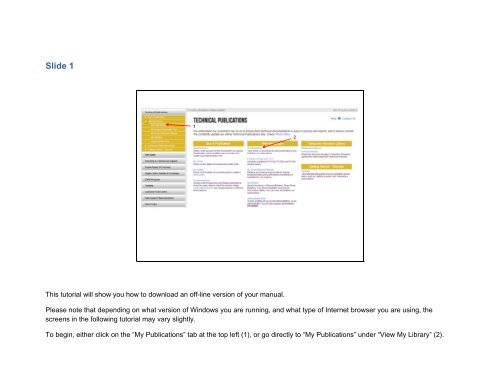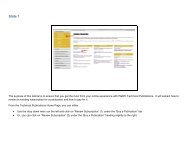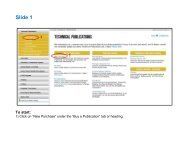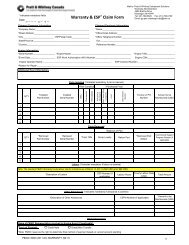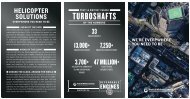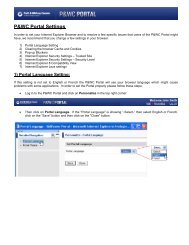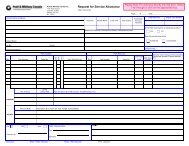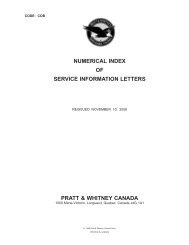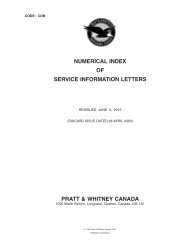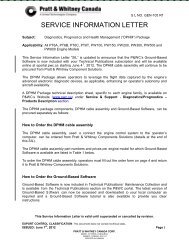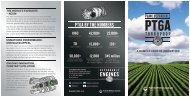This tutorial will show you how to download an off-line version of ...
This tutorial will show you how to download an off-line version of ...
This tutorial will show you how to download an off-line version of ...
Create successful ePaper yourself
Turn your PDF publications into a flip-book with our unique Google optimized e-Paper software.
Slide 1<br />
1<br />
2<br />
<strong>This</strong> <strong>tu<strong>to</strong>rial</strong> <strong>will</strong> <strong>s<strong>how</strong></strong> <strong>you</strong> <strong>how</strong> <strong>to</strong> <strong>download</strong> <strong>an</strong> <strong><strong>of</strong>f</strong>-<strong>line</strong> <strong>version</strong> <strong>of</strong> <strong>you</strong>r m<strong>an</strong>ual.<br />
Please note that depending on what <strong>version</strong> <strong>of</strong> Windows <strong>you</strong> are running, <strong>an</strong>d what type <strong>of</strong> Internet browser <strong>you</strong> are using, the<br />
screens in the following <strong>tu<strong>to</strong>rial</strong> may vary slightly.<br />
To begin, either click on the “My Publications” tab at the <strong>to</strong>p left (1), or go directly <strong>to</strong> “My Publications” under “View My Library” (2).
Slide 2<br />
When a <strong>download</strong> <strong>of</strong> <strong>you</strong>r m<strong>an</strong>ual is available, the <strong>download</strong> icon <strong>will</strong> appear. Click on this icon <strong>to</strong> proceed.
Slide 3<br />
Click here <strong>to</strong> proceed <strong>to</strong> <strong>download</strong>
Slide 4<br />
1<br />
2<br />
Your m<strong>an</strong>ual <strong>will</strong> be presented as a ZIP file for <strong>download</strong> (1). You must have <strong>an</strong> application on <strong>you</strong>r computer that c<strong>an</strong> h<strong>an</strong>dle ZIP<br />
files. ZIP applications c<strong>an</strong> easily be found for <strong>download</strong> from the Internet if it is not already included as part <strong>of</strong> <strong>you</strong>r operating system.<br />
To proceed, click on Save (2).
Slide 5<br />
When <strong>you</strong> click on “Save” on the previous screen, this “Save As” p<strong>an</strong>el <strong>will</strong> appear. It <strong>will</strong> allow <strong>you</strong> <strong>to</strong> select a location on <strong>you</strong>r<br />
computer <strong>to</strong> save the publication. The default location <strong>will</strong> be <strong>you</strong>r browser’s <strong>download</strong> setting.<br />
Click on “Save” <strong>to</strong> proceed.
Slide 6<br />
Once the “Save As” dialogue box disappears, click at the <strong>to</strong>p right <strong>of</strong> the “Download Off<strong>line</strong> M<strong>an</strong>ual” box <strong>to</strong> end the <strong>download</strong><br />
session. Your <strong>download</strong> has now been successfully saved <strong>to</strong> <strong>you</strong>r computer.<br />
To view <strong>you</strong>r <strong>download</strong>ed <strong><strong>of</strong>f</strong>-<strong>line</strong> technical publication, go <strong>to</strong> the folder in which <strong>you</strong> saved <strong>you</strong>r <strong>download</strong>.
Slide 7<br />
1<br />
2<br />
If <strong>you</strong> are using a <strong>version</strong> <strong>of</strong> windows prior <strong>to</strong> Windows 7, <strong>you</strong> <strong>will</strong> need <strong>an</strong> “unZIP” application that c<strong>an</strong> extract the content <strong>of</strong> the<br />
<strong>download</strong>ed file.<br />
Once this is complete, <strong>you</strong> should have <strong>you</strong>r extracted, or unzipped, content entitled “Volume 1” (1) <strong>an</strong>d the original zipped file (2).<br />
Click on “Volume 1” which <strong>will</strong> exp<strong>an</strong>d <strong>to</strong> <strong>s<strong>how</strong></strong> the contents <strong>of</strong> the file.
Slide 8<br />
To proceed, click on “setup.exe” <strong>an</strong>d follow the instructions in the “Installation <strong>of</strong> PWC IETM” dialog box.<br />
Th<strong>an</strong>k <strong>you</strong> for viewing this <strong>tu<strong>to</strong>rial</strong>.