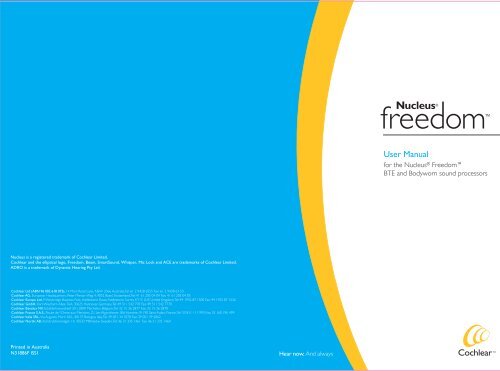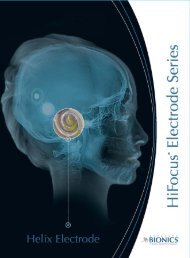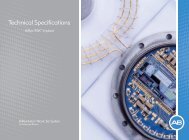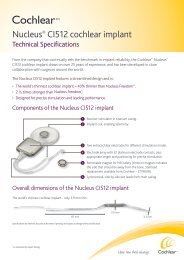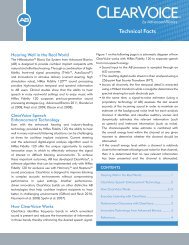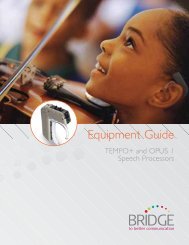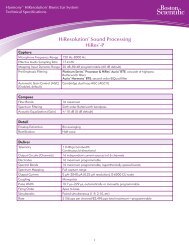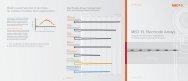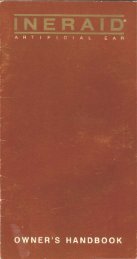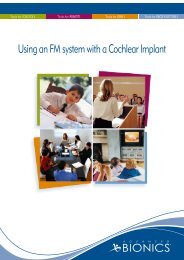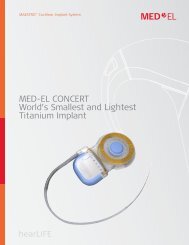User Manual - cochlear implant HELP
User Manual - cochlear implant HELP
User Manual - cochlear implant HELP
You also want an ePaper? Increase the reach of your titles
YUMPU automatically turns print PDFs into web optimized ePapers that Google loves.
<strong>User</strong> <strong>Manual</strong><br />
for the Nucleus ® Freedom <br />
BTE and Bodyworn sound processors<br />
Nucleus is a registered trademark of Cochlear Limited.<br />
Cochlear and the elliptical logo, Freedom, Beam, SmartSound, Whisper, Mic Lock and ACE are trademarks of Cochlear Limited.<br />
ADRO is a trademark of Dynamic Hearing Pty Ltd.<br />
Cochlear Ltd (ABN 96 002 618 073), 14 Mars Road Lane, NSW 2066 Australia, Tel: 61 2 9428 6555 Fax: 61 2 9428 63 53<br />
Cochlear AG, European Headquarters, Peter Merian-Weg 4, 4052 Basel, Switzerland, Tel: 41 61 205 04 04 Fax: 41 61 205 04 05<br />
Cochlear Europe Ltd, 9 Weybridge Business Park, Addlestone Road, Addlestone, Surrey KT15 2UF, United Kingdom, Tel: 44 1932 87 1500 Fax: 44 1932 87 1526<br />
Cochlear GmbH, Karl-Wiechert-Allee 76A, 30625 Hannover, Germany, Tel: 49 511 542 770 Fax: 49 511 542 7770<br />
Cochlear Benelux NV, Schaliënhoevedreef 20 l, 2800 Mechelen, Belgium, Tel: 32 15 36 2877 Fax: 32 15 36 2870<br />
Cochlear France S.A.S., Route de l‘Orme aux Merisiers, Z.I. Les Algorithmes- Bât Homère, 91190 Saint Aubin, France, Tel: 33 811 111 993 Fax: 33 160 196 499<br />
Cochlear Italia SRL, Via Augusto Murri 45/L, 40137 Bologna, Italy, Tel: 39 051 34 3578 Fax: 39 051 39 2062<br />
Cochlear Nordic AB, Konstruktionsvägen 14, 43533 Mölnlycke Sweden, Tel: 46 31 335 1461 Fax: 46 31 335 1460<br />
Printed in Australia<br />
N31886F ISS1
<strong>User</strong> <strong>Manual</strong><br />
for the Nucleus ® Freedom<br />
BTE and Bodyworn<br />
sound processors<br />
Part Number: N31886F Issue 1
Contents<br />
Introduction ..............................................................5<br />
Overview....................................................................................... 5<br />
Warranty, registration and patient identification card... 8<br />
Serial number ......................................................................... 9<br />
Other Information................................................................. 9<br />
Program options available..................................................10<br />
Nucleus SmartSound...........................................................11<br />
Sound processor Components...............................12<br />
Processing Unit..........................................................................12<br />
Earhook .................................................................................13<br />
Indicator light........................................................................15<br />
Changing the Controllers ..................................................16<br />
Coil ..............................................................................................20<br />
Coil connection....................................................................20<br />
Freedom Controllers ...............................................................23<br />
Display key.............................................................................24<br />
Display ...................................................................................25<br />
On and off .............................................................................27<br />
Program selection................................................................28<br />
Listening controls ...............................................................29<br />
Microphone sensitivity........................................................30<br />
Volume control.....................................................................31<br />
In-built Telecoil .....................................................................32<br />
Button lock ................................................................................33<br />
Resetting the Freedom sound processor.......................34<br />
Private and public tones...........................................................35<br />
Batteries......................................................................................36<br />
BTE Controller and Mini BTE Controller......................37<br />
Bodyworn Controller.........................................................41<br />
General precautions for the use of batteries................44
Accessories...............................................................45<br />
Connecting accessories...........................................................46<br />
Using accessories ......................................................................48<br />
Lapel microphone................................................................48<br />
Audio mixing and other accessories...............................48<br />
Accessories and the telecoil..............................................50<br />
Using the Telephone with your processor.....................52<br />
Care and Troubleshooting.......................................54<br />
Care..............................................................................................54<br />
Storage ..................................................................................54<br />
Cleaning..................................................................................55<br />
Disposal..................................................................................56<br />
Warnings and precautions.................................................56<br />
Microphone protector........................................................56<br />
Troubleshooting ........................................................................58<br />
Help messages......................................................................59<br />
Private and public tones.....................................................60<br />
Indicator light .......................................................................62<br />
Bodyworn Controller battery indicator.........................62<br />
Other problems...................................................................63<br />
Monitor earphones..............................................................67<br />
Other Information...................................................70<br />
Technical information...............................................................70<br />
Specifications.........................................................................70<br />
Operating characteristics ..................................................71<br />
Environmental conditions .................................................72<br />
Equipment classification ....................................................72<br />
Certification and applied standards ......................................72<br />
Labelling symbols.......................................................................73
Introduction<br />
Overview<br />
Nucleus Freedom Sound Processor<br />
The Nucleus ® Freedom Sound Processor is used together<br />
with a Nucleus ® Freedom <strong>implant</strong> or a Nucleus ® 24<br />
<strong>implant</strong>, (specifically the CI24R and CI24M models) to<br />
transmit sound to the cochlea.<br />
The Freedom Sound Processor consists of a Processing Unit,<br />
coil and a choice of three Controllers.<br />
The BTE Controller allows the Sound Processor to be worn<br />
behind the ear as a BTE Sound Processor. It is powered<br />
by three 675 disposable batteries or the BTE rechargeable<br />
battery.<br />
The Mini BTE Controller also allows the Sound Processor<br />
to be worn behind the ear as a BTE Sound Processor. It is<br />
powered by two 675 disposable batteries.<br />
The Bodyworn Controller is worn on the body as a body<br />
worn Sound Processor. It uses either two AAA nickel/metalhydride<br />
(NiMH) batteries, or disposable alkaline batteries.<br />
The three Controllers can be used interchangeably with the<br />
same Processing Unit.<br />
Warning<br />
The Freedom Sound Processor contains small parts<br />
that may be hazardous if swallowed, or may cause<br />
choking if ingested or inhaled.<br />
Infants and young children should wear the Bodyworn<br />
Controller in a Cochlear-provided, tamper-resistant<br />
pouch.
Nucleus Freedom Sound Processor<br />
Freedom Sound Processor<br />
with BTE Controller and Mini BTE Controller<br />
Processing Unit<br />
BTE Controller<br />
(see below)<br />
Mini BTE<br />
Controller<br />
(see below)<br />
BTE Controller<br />
three 675 disposable batteries<br />
or the BTE rechargeable battery<br />
Mini BTE Controller<br />
two 675 disposable batteries<br />
Select<br />
button<br />
Display<br />
Decrease<br />
button<br />
Increase<br />
button<br />
Accessories<br />
connection<br />
The Mini BTE Controller cannot<br />
be used with accessories
Nucleus Freedom Sound Processor<br />
Freedom Sound Processor<br />
with Bodyworn Controller<br />
Magnet<br />
Processing Unit<br />
Indicator<br />
light<br />
Coil<br />
Earhook<br />
Accessories<br />
connection<br />
Bodyworn Shoe<br />
and Cable<br />
Display<br />
Bodyworn Controller<br />
two AAA batteries<br />
Control<br />
buttons<br />
Select button<br />
Increase<br />
button<br />
Decrease<br />
button
Nucleus Freedom Sound Processor<br />
Sound can be received in four ways by the Freedom<br />
processor:<br />
1) by the microphone<br />
2) via the in-built telecoil<br />
3) via an accessory<br />
4) by a mix of microphone sound and sound from the inbuilt<br />
telecoil or an accessory.<br />
The sound is coded by the Processing Unit and transmitted<br />
through the coil to the <strong>cochlear</strong> <strong>implant</strong>.<br />
The <strong>implant</strong>’s electrodes stimulate the cochlea’s hearing nerve<br />
fibres, which relay the signals to the brain to produce hearing<br />
sensations.<br />
Your Sound Processor has been programmed for use with<br />
your <strong>implant</strong> only. It is important to only use your own<br />
Sound Processor, to never swap yours with another person,<br />
and if you have two <strong>implant</strong>s, to correctly match the Sound<br />
Processor to the correct <strong>implant</strong>.<br />
Warranty, registration and patient<br />
identification card<br />
Your warranty is enclosed.<br />
Please complete the registration card and return it to<br />
Cochlear within 30 days of receiving your product.<br />
You should also complete the supplied patient identification<br />
card and carry it with you at all times.
Nucleus Freedom Sound Processor<br />
Serial number<br />
The serial number is 101005<br />
plus the number found on<br />
the spine of the Processing<br />
Unit, under the microphone<br />
protector, for example,<br />
1010051234579.<br />
We suggest you make a note<br />
of the full serial number for<br />
future reference.<br />
For more information on how to remove the microphone<br />
protector, see Care and Troubleshooting.<br />
Other Information<br />
For future reference, keep this manual in a safe place.<br />
For information about the ‘H’ or Help messages, see Care<br />
and Troubleshooting or a Freedom Sound Processor Quick<br />
Reference Guide.<br />
Your Freedom Sound Processor stores your first name, last<br />
name, <strong>implant</strong> type, MAP identifier and recipient identifier.<br />
This allows you to<br />
• attend another clinic for programming, when you wish<br />
• identify a Sound Processor as your own.<br />
Access to this information occurs when the clinician opens<br />
the program. That is, it is only able to be accessed in a<br />
programming session.
Nucleus Freedom Sound Processor<br />
Program options available<br />
Up to four speech processing programs (P1 to P4) are<br />
available for your use.<br />
The program levels and features are selected at the<br />
programming session, when your clinician programs your<br />
Freedom Sound Processor to suit your listening needs.<br />
By including different features, the programs can be varied to<br />
help you hear better in different listening situations:<br />
• Programs can include ways to improve your hearing,<br />
using Nucleus ® SmartSound.<br />
• While you are normally able to vary settings for<br />
microphone sensitivity or volume, your clinician can also<br />
have them set at a fixed level within a program so they<br />
cannot be changed.<br />
• The volume function may be turned off.<br />
• The indicator light and private tones can be activated or<br />
turned on at the programming session. In addition, users<br />
of Bodyworn Controllers can have public tones and<br />
backlighting to the display turned on.<br />
For more information on:<br />
• Nucleus SmartSound, see the next section<br />
• microphone sensitivity and volume, see Controllers<br />
• how to change between and vary programs, see<br />
Controllers, Accessories and Care and Troubleshooting<br />
• the indicator light, private and public tones, see Processing<br />
Unit and Care and Troubleshooting<br />
10
Nucleus Freedom Sound Processor<br />
Nucleus ® SmartSound<br />
The following functions may be included as options, within a<br />
program:<br />
• Beam allows you to focus on the sounds coming from<br />
the direction in which you are looking. It can be used, for<br />
example when you are talking with someone in a crowd,<br />
where there is a lot of distracting noise behind or beside<br />
you.<br />
• Whisper is better able to detect soft sounds in quiet<br />
situations. It can be used, for example when you are in<br />
a lecture or meeting where it is difficult to hear from a<br />
distance.<br />
• ADRO makes automatic adjustments where there<br />
are large changes in sound between loud and soft. It<br />
can be used, for example where there is a lot of noise:<br />
soft sounds are better detected, loud sounds are more<br />
comfortable and speech is clearer.<br />
• Autosensitivity adjusts the sensitivity level of the<br />
microphone automatically for comfortable listening in<br />
different environments. It can be used, for example, to<br />
prevent background noise from becoming too loud such<br />
as when driving a car. Autosensitivity will reduce the<br />
microphone sensitivity so that the background noise is<br />
comfortable.<br />
Discuss with your clinician how you want these options<br />
applied to your programs. You can only use these options<br />
if your clinician has set them up in one or more of your<br />
four programs. You can then use a SmartSound option by<br />
changing to the program(s) where it is available.<br />
11
Nucleus Freedom Sound Processor<br />
Sound Processor<br />
Components<br />
This section of the manual describes the component parts of<br />
your Nucleus ® Freedom Sound Processor.<br />
Processing Unit<br />
The Processing Unit, incorporating Nucleus ® SmartSound<br />
technology, is the brain of the Sound Processor, where sound<br />
signals are encoded for transmission via the coil to the<br />
<strong>implant</strong>.<br />
Processing<br />
Unit<br />
Processing Unit<br />
BTE<br />
Controller<br />
Bodyworn Shoe<br />
and cable<br />
It is worn on the ear, with<br />
either the BTE Controller (or<br />
Mini BTE Controller) or the<br />
shoe that connects it to the<br />
Bodyworn Controller.<br />
Both the coil cable and Bodyworn Shoe cable are available in<br />
a variety of lengths and colours.<br />
12
Nucleus Freedom Sound Processor<br />
To attach the Bodyworn<br />
Shoe and cable to<br />
the Controller, line<br />
up the dot mark on<br />
the plug with the dot<br />
mark at the top of the<br />
Controller and push the<br />
plug into the socket.<br />
To avoid damaging<br />
the cable, grip the<br />
connector as shown<br />
when pushing the cable<br />
in, or pulling it out.<br />
Line up dot<br />
marks<br />
Earhook<br />
Two earhooks are available, to fit differently sized ears. One is<br />
designed for use by adults, the other by children. That is, one<br />
is for use on larger ears, the other on smaller ears.<br />
Smaller earhook<br />
for use by an<br />
adult<br />
Larger earhook<br />
for use by a child<br />
13
Nucleus Freedom Sound Processor<br />
In addition, the earhook can be shaped to better fit, or be<br />
more comfortable on your ear.<br />
To shape the earhook, remove it from the Processing Unit,<br />
place it in hot water for a few minutes and then bend it to<br />
the shape you want.<br />
To change or remove the earhook, pull it away from the<br />
Processing Unit. Replace the earhook by pushing it back into<br />
place.<br />
Pull earhook<br />
to remove<br />
Pull earhook<br />
to remove<br />
Avoid twisting the<br />
earhook. It may become<br />
loose when twisted too<br />
much.<br />
Microphone protector<br />
Always use the microphone<br />
protector that covers the<br />
microphone ports. It is designed<br />
to protect your Sound Processor<br />
from dirt and moisture.<br />
The microphone protector should be replaced when it<br />
becomes dirty or the sound quality deteriorates.<br />
For more information on how to change the covers, see Care<br />
and Troubleshooting.<br />
14<br />
Microphone<br />
protector
Nucleus Freedom Sound Processor<br />
Microphone<br />
ports<br />
Note: Never poke anything<br />
into the microphone<br />
ports on the spine of the<br />
processing unit.<br />
Indicator light<br />
The red indicator light on<br />
the Processing Unit can be<br />
used as a visual indication<br />
of normal function or to<br />
indicate situations which<br />
require attention, such as help<br />
messages.<br />
It can be turned on or off<br />
in any program when the<br />
clinician sets up each program.<br />
Indicator light<br />
Indicator light indications:<br />
• flashes regularly when processor is responding to<br />
incoming sounds<br />
• low flash rate to warn that the battery is low<br />
• high flash rate for all other warning indications, for<br />
example, if the coil has come off the head, the indicator<br />
light will flash more quickly.<br />
15
Nucleus Freedom Sound Processor<br />
Changing the Controllers<br />
To remove the Processing Unit from the BTE Controller, the<br />
Mini BTE Controller or the Bodyworn Shoe and Cable, gently<br />
twist the Controller or Shoe to your left and the Processing<br />
Unit to your right, until the parts separate.<br />
16
Nucleus Freedom Sound Processor<br />
To attach the BTE Controller, Mini BTE Controller or<br />
Bodyworn Shoe and Cable to the Processing Unit:<br />
1. Hold the Controller or Shoe, and the Processing Unit so<br />
they touch, with the Controller or Shoe side facing you<br />
to the left and the Processing Unit to the right of the<br />
final position.<br />
2. Twist the Controller or Shoe, and the Processing Unit<br />
until the two parts click into place.<br />
17
Nucleus Freedom Sound Processor<br />
Mic Lock<br />
A Mic Lock can be used to hold the Processing Unit in<br />
place behind the ear. The tube Mic Lock can be used on the<br />
BTE Controller, the Mini BTE Controller and the Bodyworn<br />
Cable. The stirrup Mic Lock is for use with the Bodyworn<br />
Cable.<br />
To fit the Mic Lock:<br />
1. For the tube Mic Lock,<br />
thread the earhook and<br />
Processing Unit through<br />
the Mic Lock tube and<br />
move it down the unit<br />
until it fits firmly.<br />
For the BTE or Mini<br />
BTE Controller,<br />
position the Mic Lock<br />
between the buttons,<br />
so the transparent band<br />
covers the display.<br />
2. Put the processor on your ear.<br />
3. Bring the tubing around to the front of your ear and up<br />
to the earhook. Either sized earhook can be worn with<br />
the Mic Lock.<br />
18<br />
Alternatively, clip the stirrup Mic<br />
Lock into the two holes towards<br />
the base of the Bodyworn<br />
Controller shoe.<br />
If the tube Mic Lock does not feel comfortable, for<br />
a better fit, rotate the band around the base of your<br />
Sound Processor.
Nucleus Freedom Sound Processor<br />
4. Hold your Sound Processor firmly in place, and<br />
determine where the tubing should be cut.<br />
5. Mark the tubing, allowing for an additional few<br />
millimetres, so it can attach to the earhook.<br />
6. Cut the tubing ONLY when you are certain the length<br />
will allow a secure and comfortable fit.<br />
7. Feed it on to your earhook.<br />
To wear the Processing Unit with the Mic Lock in place, fold<br />
your ear down and gently pass your ear lobe through the<br />
loop made by the Processing Unit and Mic Lock until it is in<br />
position on your ear.<br />
Alternatively, bring the tubing to the front of your ear and<br />
feed it on to your earhook.<br />
Your Sound Processor, with the Mic Lock in place, should fit<br />
securely.<br />
To remove the Processing Unit with the Mic Lock<br />
attached, fold down your ear lobe and reverse the process.<br />
Alternatively, ease the tubing off the earhook.<br />
19
Nucleus Freedom Sound Processor<br />
Coil<br />
The coil transmits the encoded information to your <strong>cochlear</strong><br />
<strong>implant</strong>.<br />
A magnet holds the coil in place, over the <strong>implant</strong>.<br />
Magnet<br />
Turn the magnet in either<br />
direction, to adjust how<br />
tightly it is held to your head<br />
The closer the magnet is to<br />
the head, the more firmly<br />
it is held in place, and vice<br />
versa.<br />
If the magnet strength is too weak the coil may fall off. If it is<br />
too strong, it may cause discomfort or skin irritation.<br />
Warnings:<br />
Consult your clinician if you wish to change your<br />
magnet strength.<br />
Store spare magnets safely. Store them away from<br />
credit and other cards that have a magnetic strip.<br />
Small parts may be hazardous if swallowed or may<br />
cause choking if ingested or inhaled.<br />
20
Nucleus Freedom Sound Processor<br />
Coil connection<br />
The coil plugs into the Processing Unit as shown.<br />
Note: If you plug the coil cable into the Processing Unit when<br />
the Sound Processor is turned on, the Sound Processor may<br />
turn off. If this occurs, hold down the Select button to turn<br />
the Sound Processor back on, that is, until you either hear<br />
sound or the display shows.<br />
Alternatively, the display may not show anything, while the<br />
Sound Processor continues to operate. If this occurs, stop the<br />
power to the Processing Unit, and then restart it. To stop the<br />
power, you can either:<br />
21
Nucleus Freedom Sound Processor<br />
• Hold down the Select button until the Sound Processor<br />
is off.<br />
• Twist the Processing Unit and BTE Controller or<br />
Bodyworn Shoe and Cable until they no longer connect,<br />
then twist them back into place again.<br />
• Slide the battery holder out, then in again.<br />
After you have done one of the above, hold down the Select<br />
button to turn the Sound Processor back on, that is, until you<br />
either hear sound or the display shows.<br />
Always hold the plug<br />
securely with two<br />
fingers when removing<br />
it from the Processing<br />
Unit. You may damage<br />
the plug, cable or the<br />
Processing Unit if you<br />
either pull the cable or<br />
twist the plug.<br />
22
Nucleus Freedom Sound Processor<br />
Freedom Controllers<br />
In addition to the batteries, the BTE Controller, the Mini BTE<br />
Controller and Bodyworn Controller have:<br />
• a display, that indicates the<br />
operations occurring, and<br />
• buttons, that operate<br />
your Freedom Sound<br />
Processor.<br />
Display<br />
Select button<br />
Display<br />
Increase/Decrease button<br />
Select button<br />
Increase/<br />
Decrease<br />
button<br />
The Bodyworn Controller can be worn in a pouch on a<br />
harness or attached to a belt, or held in a pocket or secured<br />
to your clothing.<br />
Caution:<br />
Although very unlikely, the Bodyworn Controller may<br />
malfunction and overheat. To prevent discomfort<br />
and/or irritation to the skin, infants and young children<br />
should always wear the Bodyworn Controller in a<br />
pouch provided by Cochlear.<br />
If an infant or young child cries without reason or<br />
exhibits other behaviors consistent with discomfort,<br />
parents and caretakers should check the Bodyworn<br />
Controller and verify that it has not overheated.<br />
23
Nucleus Freedom Sound Processor<br />
Display Key<br />
These symbols display on all three Controllers:<br />
P1 Program 1<br />
P2 Program 2<br />
P3 Program 3<br />
P4 Program 4<br />
M<br />
Microphone<br />
T<br />
Telecoil<br />
MT Microphone and Telecoil on at the same time<br />
S Sensitivity (ranges from 0 to 20)<br />
V Volume (ranges from 0 to 9)<br />
+L Button controls are locked and cannot be adjusted<br />
-L Button controls are unlocked and can be adjusted<br />
EA<br />
External Accessory: flashes when accessory is first turned on<br />
Lines on left of display: processor programmed for the left ear<br />
Lines on right of display: processor programmed for the right ear<br />
H1<br />
Flat battery<br />
H2<br />
Low battery<br />
H3<br />
Coil error<br />
H4<br />
Audio error<br />
H5<br />
Program corrupted<br />
In addition to the above, these symbols display on the<br />
Bodyworn Controller:<br />
X<br />
External Accessory is connected<br />
Sound level indicator: sounds are being picked up by the processor<br />
Battery Level Indicator: battery power is full<br />
One segment of Battery Level Indicator: battery power is low<br />
24
Nucleus Freedom Sound Processor<br />
Display<br />
The display generally shows the program in use, for example,<br />
P1 and whether the microphone, in-built telecoil or both are<br />
operating, varies according to the program in use and the<br />
functions being used.<br />
Program 3 in use<br />
Microphone only<br />
Program 2 in use<br />
Telecoil only<br />
Program 3 in use<br />
Microphone only<br />
Program 2 in use<br />
Telecoil only<br />
Program 2 in use<br />
Microphone and telecoil<br />
together<br />
When the lapel microphone is used with the BTE or Mini<br />
BTE Controller, no ‘M’ or ‘T’ shows on the display.<br />
25
Nucleus Freedom Sound Processor<br />
The Bodyworn Controller display has some indications<br />
additional to those on the BTE and Mini BTE Controllers:<br />
• battery level indicator<br />
• ‘X’, showing that an accessory has<br />
been activated. This may occur in<br />
combination with the microphone.<br />
• a sound level indicator, that<br />
responds to sounds picked up<br />
by the microphone, telecoil or<br />
accessory<br />
• both battery segments are lit, when the battery is full<br />
• one battery segment is lit, when the battery is low.<br />
The Bodyworn Controller display will light up (backlight) for<br />
a few seconds when a button is pressed, or a Help message<br />
first shows on the display.<br />
In addition help messages may<br />
show, either as a warning or sign<br />
that action needs to be taken, for<br />
example H2 for low batteries, or<br />
H3 if the coil is not in place or is<br />
not working. For more information<br />
on help messages, see Care and<br />
Troubleshooting.<br />
26
Nucleus Freedom Sound Processor<br />
When the microphone sensitivity or volume is changed, the<br />
symbol, S or V will show on the display. This lets you know<br />
which function you are changing. The sound level will show<br />
as a number, and change when you push the increase or<br />
decrease button.<br />
Microphone sensitivity<br />
setting<br />
Volume setting<br />
The display will return to the normal P status when no<br />
further changes to the level occur.<br />
On and off<br />
To turn on, push the Select button for a few seconds, until<br />
you either hear sounds if the Sound<br />
Processor is in place on your head, or the<br />
active program (P1, P2, P3 or P4) shows<br />
on the display.<br />
Note: the number of<br />
programs available is set<br />
by the clinician during<br />
programming, up to a<br />
maximum of 4.<br />
To turn off, push the<br />
Select button for a few<br />
seconds, until the sound<br />
stops, or the display is off.<br />
27
Nucleus Freedom Sound Processor<br />
When you first turn on your Sound Processor, three<br />
horizontal lines will show on either the left or right side of the<br />
display, indicating whether the processor was programmed for<br />
the left or right ear.<br />
This is very helpful if you are bilaterally <strong>implant</strong>ed and have<br />
two Freedom Sound Processors.<br />
Program selection<br />
To change to another program, press the Select button briefly.<br />
If the private or public tone is operating, you will hear a tone<br />
or tones indicating the program you are changing to. For<br />
example, to change from P2 to P3, press the Select button<br />
briefly - you will hear three tones as you change to P3. To<br />
move to P4 or P1, wait until the tones finish before briefly<br />
pressing the Select button again. Repeat to move to P1.<br />
If the private or public tone is not operating, you will not hear<br />
any tones when you press the Select button. However there<br />
will be a slight gap in sound while changing between the<br />
programs. To continue on to another program, wait until you<br />
hear the sound from the new program before you press the<br />
button again. If you press the Select button when there is no<br />
sound, the processor will not move to the next program. You<br />
need to wait for the sound first before you press the Select<br />
button again.<br />
Continue further brief pushes until you reach the program<br />
28<br />
The processor is programmed<br />
for the left ear<br />
The processor is programmed<br />
for the right ear
Nucleus Freedom Sound Processor<br />
you want. Your processor will only move through the number<br />
of programs that your clinician has set up. For example, if you<br />
only have two programs set up, it will only move through P1<br />
and P2 (P3 and P4 will not show).<br />
The program you select operates until you press the Select<br />
button again. When you switch your Sound Processor off and<br />
on again, it will return to the program and settings you were<br />
using before you switched it off. That is, the processor will<br />
remember the last program you used, including any changes<br />
to the microphone sensitivity and volume settings you made.<br />
Listening controls<br />
You can use the microphone sensitivity and volume controls<br />
to change the level of the sounds you hear.<br />
Your clinician will set up your programs so you:<br />
• can change both microphone sensitivity and volume,<br />
• can change microphone sensitivity only, or<br />
• cannot change microphone sensitivity or volume.<br />
Each of your programs may be set up differently.<br />
If your clinician has enabled you to make changes, the new<br />
microphone sensitivity and volume settings you choose will<br />
be saved for each program. If you change to a new program,<br />
the settings will be the same as they were when you last used<br />
that program.<br />
29
Nucleus Freedom Sound Processor<br />
Microphone sensitivity<br />
The microphone sensitivity controls the softest level of<br />
sound picked up by the microphone. If sensitivity changes are<br />
enabled, you can:<br />
• Decrease the sensitivity to reduce background noise in<br />
noisy situations.<br />
• Increase the sensitivity to hear very soft sounds in quiet<br />
situations.<br />
To change the microphone sensitivity level:<br />
1. Briefly push either the Increase or Decrease button.<br />
The display will show an ‘S’ and the current microphone<br />
sensitivity level (a number between 0 and 20). The<br />
recommended level is 12.<br />
2. Continue pushing<br />
the Increase or<br />
Decrease button<br />
until you reach<br />
the level you<br />
want.<br />
The display will<br />
return to normal<br />
after a few<br />
seconds.<br />
Push<br />
either<br />
If you find you often<br />
set the sensitivity<br />
higher or lower than<br />
12, consult your<br />
clinician.<br />
30
Nucleus Freedom Sound Processor<br />
Volume control<br />
The volume controls your perception of loudness. If volume<br />
changes are enabled, you can:<br />
• Reduce the volume if sounds are uncomfortably loud.<br />
• Increase the volume if speech, including your own voice,<br />
is too soft.<br />
The volume level is shown as a number between 0 and 9.<br />
If you are adjusting the volume setting often, or if adjusting the<br />
volume causes you discomfort, consult your clinician.<br />
To change the volume level:<br />
1. Push either the Increase or Decrease button and hold<br />
for more than one second. The display will show a ‘V’<br />
and the current volume level.<br />
2. Continue pushing the<br />
Increase or Decrease<br />
button until you reach<br />
the volume level you<br />
want.<br />
The display will return<br />
to normal after a few<br />
seconds.<br />
Push<br />
either<br />
31
Nucleus Freedom Sound Processor<br />
In-built Telecoil<br />
The in-built telecoil allows you to receive signals from a<br />
• hearing aid compatible telephone<br />
• room fitted with an induction loop, or<br />
• personal induction loop, such as a neck loop or cushion<br />
loop (commercially available).<br />
The sound signal from an amplifier, TV or Hi-Fi can also be<br />
sent from an induction loop to the telecoil.<br />
To select the in-built telecoil, push both the Increase and<br />
Decrease buttons at the same time, for a few seconds, until a<br />
‘T’ shows on the display.<br />
Hold<br />
both<br />
32<br />
Make sure your finger<br />
presses both sides of the<br />
button area.<br />
Your clinician can establish your program<br />
to operate as either a telecoil alone,<br />
or as a mix of your in-built telecoil and<br />
Sound Processor microphone. If your<br />
clinician sets your program as a mix of<br />
the telecoil and microphone, this will<br />
show as ‘MT’ on the display.
Nucleus Freedom Sound Processor<br />
Sensitivity and/or volume levels can be changed when using<br />
‘T’ or ‘MT’ in the same way as described previously. This will<br />
increase or decrease the sensitivity of the telecoil (as well<br />
as the microphone if ‘MT’ is used) and overall volume of the<br />
telecoil (as well as the microphone if ‘MT’ is used).<br />
To reset your program after using ‘T’ or ‘MT’ push all three<br />
buttons together (Increase, Decrease and Select) for a<br />
few seconds. The processor will reset the program to<br />
microphone (‘M’) as well as the sensitivity and volume levels if<br />
they were adjusted.<br />
Button lock<br />
The button lock can be used to prevent children from<br />
changing the controls or to avoid accidental button presses<br />
changing the Sound Processor settings.<br />
To lock or unlock the buttons, push both the Select and<br />
Decrease buttons for a few seconds.<br />
Push<br />
both to<br />
lock or<br />
unlock<br />
Push both<br />
to lock or<br />
unlock<br />
33
Nucleus Freedom Sound Processor<br />
The display will briefly show ‘+L’<br />
to indicate the buttons are locked.<br />
If you press any button when<br />
locked, an ‘L’ will briefly show on<br />
the display.<br />
You will need to unlock the<br />
buttons before turning off the<br />
Sound Processor.<br />
To unlock the buttons, press the<br />
Select and Decrease buttons<br />
together for a few seconds.<br />
The display will briefly show ‘-L’ to<br />
indicate the buttons are unlocked.<br />
Resetting the Freedom Sound Processor<br />
To reset your processor to the<br />
default settings (e.g. after adjusting<br />
the microphone sensitivity or volume<br />
levels and/or using the telecoil or an<br />
external accessory,) press all three<br />
buttons (Select, Increase, Decrease)<br />
together for a few seconds.<br />
Make sure your finger<br />
presses both sides of the<br />
Increase/Decrease button<br />
area. You will hear a<br />
sound and the display will<br />
go blank for a moment.<br />
34
Nucleus Freedom Sound Processor<br />
Private and public tones<br />
Private and public tones can be used to hear when certain<br />
Freedom Sound Processor functions are started, and<br />
warnings occur.<br />
The private tone is heard by you, and nobody else. It can be<br />
used with either the BTE Controller, Mini BTE Controller or<br />
Bodyworn Controller.<br />
The public tone is only available with the Bodyworn<br />
Controller. It is heard by both you and people around you.<br />
It allows people around you to assist you when there is an<br />
alarm, for example when the batteries are going flat.<br />
When using the Bodyworn Controller, both the private and<br />
public tones can operate, or either one.<br />
If you wish to use one or both of the tones, ask the clinician<br />
to include them in your programs.<br />
To stop the tone, press any button.<br />
For more information on what the tones indicate, see<br />
Troubleshooting.<br />
35
Nucleus Freedom Sound Processor<br />
Batteries<br />
Batteries should be replaced when any of the following occur:<br />
• low or flat battery warning tones are heard<br />
• low or flat battery help message shows on the display<br />
(H1 or H2)<br />
• low battery warning shows on the Bodyworn Controller<br />
(only a small segment of the battery is on the display)<br />
• you stop hearing sound<br />
• the sound you hear becomes intermittent.<br />
For information on the warning sounds or indicators, see<br />
Troubleshooting.<br />
Remove batteries when they are flat, or when the battery<br />
holder is to be stored for a period of time.<br />
Use only battery types recommended by your clinician or<br />
Cochlear. Other types may not have sufficient energy to allow<br />
your Nucleus Freedom Sound Processor to either function<br />
properly or last for a long time.<br />
When using disposable batteries, never mix fully charged<br />
batteries with partially charged ones. Always change each<br />
battery. It only takes one low or flat battery to stop the<br />
processor from working. Similarly, never mix brands or<br />
battery types, for example, zinc air with alkaline batteries.<br />
Warnings:<br />
Flat batteries may leak corrosive fluids and cause<br />
damage if left inside your Freedom Controller.<br />
Dispose of used batteries in accordance with your<br />
local regulations.<br />
Never dispose of batteries in fire.<br />
36
Nucleus Freedom Sound Processor<br />
Do not let children replace batteries without adult<br />
supervision.<br />
Make sure that batteries are kept out of reach of<br />
young children.<br />
Batteries can be harmful if swallowed. If swallowed,<br />
seek prompt medical attention at the nearest<br />
emergency center or Poisons Information Center.<br />
BTE Controller and Mini BTE Controller<br />
The Freedom BTE Controller uses three high power<br />
675 zinc air batteries (the Mini BTE Controller uses two).<br />
Silver Oxide or alkaline batteries can also be used in very<br />
humid conditions: your Freedom BTE Sound Processor will<br />
only operate for a few hours when Silver Oxide or alkaline<br />
batteries are used. Do NOT use rechargeable NiMH button<br />
cells (HB 116/054).<br />
High Power 675 zinc air batteries are sealed, usually with a<br />
seal or tab.<br />
To change the batteries:<br />
1. Remove the new set<br />
of batteries from their<br />
pack and make sure<br />
the seals are removed.<br />
2. Let the new batteries<br />
stand for one<br />
minute, outside of<br />
their packaging with<br />
their seals removed,<br />
to allow the air to<br />
activate the batteries.<br />
Seal<br />
Battery<br />
3. Turn off the Sound Processor and take it off.<br />
37
Nucleus Freedom Sound Processor<br />
4. With your fingernail in each side of the base of the<br />
battery holder, pull the battery holder out.<br />
Battery holder<br />
You can also use your keyring tool to help remove<br />
and store battery holders for your BTE or Mini BTE<br />
Controller.<br />
Slide the keyring tool onto the edge of the battery<br />
holder.<br />
Pull the battery holder out of the Controller.<br />
38
Nucleus Freedom Sound Processor<br />
5. Remove the flat batteries by tipping the battery holder<br />
to one side and pushing each battery out. They slide out<br />
from one side only.<br />
To push the batteries out, try using the end of the<br />
Controller or the tip of your keyring tool.<br />
6. With the positive battery terminal<br />
(the side with the holes) facing down,<br />
slide the fresh batteries into place.<br />
Push them in from the right hand<br />
side when viewed from the back of<br />
the battery holder.<br />
Positive<br />
battery<br />
terminal (this<br />
side down)<br />
Continued...<br />
39
Nucleus Freedom Sound Processor<br />
Do not force the batteries into place. They should fit<br />
easily.<br />
Take care all the batteries have the holes facing down.<br />
Your Sound Processor will only work for a very limited<br />
time if a battery is put in the wrong way, and then all<br />
batteries will need to be replaced.<br />
The bottom battery stands out a little from the battery<br />
holder and appears not to be in position. This is normal.<br />
7. Replace the battery holder by sliding it up from the<br />
bottom into the Controller until it clips into place.<br />
The bottom battery will be correctly placed when the<br />
battery holder is inside the Controller.<br />
If you have a BTE Rechargeable Battery System, refer to<br />
your user instructions that come with the system. The<br />
BTE Rechargeable Battery fits inside the BTE Controller.<br />
Note: Dispose of used batteries in accordance with your local<br />
regulations. Never dispose of batteries in fire.<br />
40
Nucleus Freedom Sound Processor<br />
Bodyworn Controller<br />
Your Freedom Bodyworn Controller holds two AAA<br />
batteries. Cochlear recommends rechargeable nickel/metalhydride<br />
(NiMH) batteries, or disposable alkaline batteries. For<br />
optimum battery life of rechargeable batteries, use NiMH<br />
batteries of at least 800mAh capacity.<br />
Replacing the batteries<br />
To replace the batteries:<br />
1. Turn off your Sound Processor.<br />
2. Firmly hold the cover and slide it down, to reveal the<br />
battery compartment.<br />
41
Nucleus Freedom Sound Processor<br />
3. Remove the old batteries<br />
and replace with new ones.<br />
Make sure the + and<br />
- symbols on the batteries<br />
match the + and - symbols<br />
in the compartment.<br />
4. Slide the cover back until it<br />
clicks into place.<br />
+<br />
+<br />
Note: Dispose of used batteries in accordance with your local<br />
regulations. Never dispose of batteries in fire.<br />
Recharging NiMH batteries<br />
Use the charger supplied to charge NiMH batteries for use<br />
with your bodyworn battery pack. For more information on<br />
how to use it, see the instructions supplied with the charger.<br />
Caution:<br />
Do not use the charger for zinc/carbon, alkaline,<br />
lithium or any other disposable batteries.<br />
Always ensure the batteries are placed so the + and<br />
- symbols on the batteries match the + and - symbols<br />
in the compartment.<br />
Generally, the following precautions apply so you can get the<br />
most out of your rechargeable batteries:<br />
• Ensure your battery charger is suitable for the type of<br />
battery you are using.<br />
• Only charge rechargeable batteries. Do not recharge<br />
disposable batteries, e.g. zinc/carbon or alkaline batteries.<br />
42
Nucleus Freedom Sound Processor<br />
• After storing rechargeable batteries for an extended<br />
period, it may be necessary to charge and discharge<br />
them (that is, use them until they are fully flat), several<br />
times to obtain maximum performance.<br />
• Remove rechargeable batteries from the charger,<br />
immediately after they are charged.<br />
• As you use rechargeable NiMH batteries, their battery<br />
life will fade. When batteries no longer last for a<br />
reasonable period of time, dispose of them carefully, in<br />
accordance with local regulations.<br />
43
Nucleus Freedom Sound Processor<br />
General precautions for the use of batteries<br />
Generally, the following precautions apply so you can get the<br />
most out of your batteries:<br />
• Carry spare batteries in a closed plastic bag for safety,<br />
making sure they do not come into contact with either<br />
each other or metallic objects, for example coins or<br />
hairclips. Any of these situations may accidentally short<br />
circuit (and discharge) the battery, which may heat up<br />
and even crack open.<br />
• Store batteries in cool places.<br />
• Do not heat batteries, for example never leave batteries<br />
in sunlight, behind a window or in a car.<br />
• Never immerse batteries in water.<br />
• Do not deform batteries. For example, do not force<br />
them into your Sound Processor. Do not drop batteries<br />
on hard floors.<br />
• If a battery has leaked fluid, don’t allow the fluid or liquid<br />
to come in contact with skin or eyes. If contact is made,<br />
wash with a lot of water and seek medical attention. It<br />
is always a good idea to wash your hands after you have<br />
handled batteries.<br />
For more information, see Care and Troubleshooting.<br />
44
Nucleus Freedom Sound Processor<br />
Accessories<br />
The following accessories, or wired assistive listening devices,<br />
can be connected to your Freedom Sound Processor.<br />
Note: These accessories cannot be used with the BTE Mini<br />
Controller. It does not have an accessory socket.<br />
• Lapel microphone, to improve communication in noisy<br />
environments.<br />
• FM cable, to send sound signals from a commercially<br />
available FM listening system to your Sound Processor.<br />
For a list of the FM cables available, and for information<br />
on the one suited to your needs, contact your clinician.<br />
• TV/Hi-Fi cable, to connect a TV, Hi-Fi or stereo, personal<br />
computer or other mains powered sound source to your<br />
Sound Processor.<br />
• Personal Audio cable, to connect personal music systems,<br />
handheld games or other battery powered equipment to<br />
your Sound Processor.<br />
Caution: Do NOT use the Personal Audio cable to<br />
connect to equipment using a wall outlet, that is, to a<br />
mains powered device.<br />
Note: These accessories may not be available in all countries.<br />
In addition, commercially available wireless technology<br />
assistive listening devices you may want to try include:<br />
• Induction loop systems<br />
• FM systems (such as the MicroLink TM Freedom)<br />
Your in-built telecoil operates with induction loop systems.<br />
The MicroLink Freedom is a Phonak product that fits the BTE<br />
Controller only. It will not fit into the Mini BTE Controller.<br />
45
Nucleus Freedom Sound Processor<br />
Connecting accessories<br />
Your accessories plug into the socket either at the base of the<br />
BTE Controller or the Bodyworn Shoe. Note: The BTE Mini<br />
Controller does not have an accessory socket.<br />
To attach the accessory:<br />
1. Use your fingernail to lift the<br />
socket cover.<br />
2. Push the accessory plug into<br />
the socket.<br />
3. Push both the<br />
Increase and<br />
Decrease buttons<br />
at the same time<br />
for a few seconds<br />
to activate the<br />
accessory.<br />
46
Nucleus Freedom Sound Processor<br />
‘EA’ (external<br />
accessory) shows<br />
briefly on the display<br />
while the change is<br />
happening.<br />
A short tone (if the private or public tone is turned on in that<br />
program) confirms the accessory’s connection. (The tone also<br />
sounds when the accessory is disconnected.)<br />
Press either the Increase or<br />
Decrease button to adjust the sound<br />
level. If the Increase or Decrease<br />
is not pressed again within a short<br />
time, the display will go back to the<br />
program display.<br />
An ‘X’ on the Bodyworn<br />
Controller display shows the<br />
accessory has been activated.<br />
To stop ‘hearing’ the accessory, remove it from either the base<br />
of the BTE Controller or the Bodyworn Shoe.<br />
When NOT using an accessory, ALWAYS keep the socket<br />
cover in place, over the socket, to protect your Sound<br />
Processor.<br />
An accessory can be monitored by a hearing person using<br />
the monitor earphones. For more information, see Care and<br />
Troubleshooting.<br />
47
Nucleus Freedom Sound Processor<br />
Using accessories<br />
Lapel microphone<br />
When using a lapel microphone, you will only hear<br />
sounds through the lapel microphone. Adjusting either the<br />
microphone sensitivity or volume changes the level of sound<br />
heard through the microphone.<br />
Audio mixing and other accessories<br />
The sound from the Sound Processor’s microphone will be<br />
mixed with that from the:<br />
• personal audio cable<br />
• TV/Hi-Fi cable<br />
• FM cable or<br />
• FM system<br />
If both the accessory and<br />
microphone are activated, both an<br />
‘M’ and ‘X’ show on the Bodyworn<br />
Controller display.<br />
The microphone sensitivity button varies the level received by<br />
the microphone, while the sound from the accessory remains<br />
constant.<br />
To hear more environmental sound, press the Increase button.<br />
To hear less environmental sound, press the Decrease button.<br />
If you only want to hear the signal from the accessory, press<br />
the Decrease button until the microphone sensitivity is<br />
zero (0). This will switch off the external sounds received by<br />
the microphone.<br />
When the accessory has a volume level control, it can be<br />
used to change the level of sound being heard from the<br />
accessory.<br />
48
Nucleus Freedom Sound Processor<br />
To change the sound level<br />
when using microphone<br />
sensitivity, press either<br />
the Increase or Decrease<br />
button. If not pressed again<br />
within a short time, the<br />
display will revert to the<br />
program display.<br />
When you change the volume level, the total sound signal<br />
changes, that is the level of the accessory and the microphone<br />
signal change together. Generally the volume control level<br />
should be set at 2 or more.<br />
To change the sound level when using an accessory, press<br />
either the Increase or Decrease button for more than one<br />
second. You will hear a tone and/or see a flashing ‘V’ on the<br />
display.<br />
The balance between the amount of sound heard from the<br />
accessory as compared with that heard from the Sound<br />
Processor microphone will be set for each program when the<br />
clinician sets up that program.<br />
If the sound level is unsatisfactory when you are using<br />
an accessory, ask your clinician to change it at your next<br />
programming session. Alternatively your clinician may give you<br />
different sound level options on different programs.<br />
49
Nucleus Freedom Sound Processor<br />
Accessories and the telecoil<br />
When you are using an accessory with your Sound Processor,<br />
it is possible to change to use the in-built telecoil or the<br />
microphone only setting, with the accessory still attached to<br />
your Sound Processor. For example, if you are using your TV/<br />
Hi-Fi cable and then wish to use a telephone with a telecoil<br />
induction loop, you can switch to the in-built telecoil setting<br />
while the TV/Hi-Fi cable is still attached.<br />
This set of actions is part of a cycle. Each time you push both<br />
the Increase and Decrease buttons at the same time, for a<br />
few seconds, you move on to the next setting. Starting from<br />
where you can hear the accessory, by pushing the buttons<br />
you move to the in-built telecoil, then to the microphone<br />
Sound<br />
Processor on<br />
Push Increase and Decrease<br />
buttons at the same time for a few<br />
seconds to start the accessory<br />
Plug in<br />
accessory<br />
Push Increase and<br />
Decrease buttons<br />
at the same time<br />
for a few seconds<br />
In-built<br />
telecoil<br />
Accessory<br />
Microphone<br />
only<br />
Push Increase and<br />
Decrease buttons<br />
at the same time<br />
for a few seconds<br />
Push Increase and Decrease<br />
buttons at the same time for a<br />
few seconds<br />
50
Nucleus Freedom Sound Processor<br />
and finally return to the accessory. To skip a setting, push the<br />
buttons a second time.<br />
Note: When an accessory is not attached the cycle is<br />
microphone - telecoil - microphone.<br />
From accessory to telecoil<br />
To move to the in-built<br />
telecoil when the accessory<br />
is attached, push both the<br />
Increase and Decrease<br />
buttons at the same time,<br />
for a few seconds, until a ‘T’<br />
shows on the display.<br />
From telecoil to accessory<br />
To move back to the accessory, push both the Increase and<br />
Decrease buttons at the same time, for a few seconds, then<br />
repeat this until you can hear the accessory again.<br />
From accessory to microphone<br />
Alternatively you may wish to move from using your<br />
accessory, to using your microphone only, while leaving the<br />
accessory attached.<br />
When using an accessory, to move to the microphone only<br />
setting, push both the Increase and Decrease buttons at the<br />
same time, for a few seconds, then do this again, until an ‘M’<br />
shows on the display (except when using a lapel microphone)<br />
or you hear sound through the microphone.<br />
51
Nucleus Freedom Sound Processor<br />
From microphone to accessory<br />
To move back to the accessory, push both the Increase and<br />
Decrease buttons at the same time, for a few seconds, until<br />
you can hear the accessory again.<br />
Make sure your finger presses both sides of the button area.<br />
Using the Telephone with your processor<br />
You may use your telephone with your Freedom Sound<br />
Processor with:<br />
• the normal microphone setting,<br />
• the telecoil,<br />
• the telecoil and microphone on at the same time<br />
(depending on how your clinician has set up your<br />
processor).<br />
To use the telephone with the processor on the microphone<br />
setting:<br />
1. Position the telephone handset by lining it up with your<br />
cheekbone.<br />
52
Nucleus Freedom Sound Processor<br />
2. Move the<br />
handset<br />
up and<br />
backwards<br />
so that it is<br />
slightly above<br />
the ear.<br />
3. Turn the handset so<br />
that the earpiece<br />
touches your head.<br />
This will help you<br />
hear the voice on the<br />
phone more clearly.<br />
To use the telephone with the telecoil or telecoil and<br />
microphone setting:<br />
1. Press the Increase and Decrease buttons for a few<br />
seconds until the processor changes to the ‘T’ or ‘MT’<br />
setting.<br />
2. Position the handset slightly lower on the ear and further<br />
back than the position suggested for the microphone<br />
setting.<br />
Do not hold the handset too high or too far back behind the<br />
ear. In these positions the signal will not be optimal.<br />
The optimal position will be different for different telephones.<br />
Try moving the phone earpiece around to achieve the best<br />
sound.<br />
53
Nucleus Freedom Sound Processor<br />
Care and Troubleshooting<br />
Care<br />
Your Sound Processor should work well, even when used in<br />
very cold or hot outdoor temperatures. Generally, in cold<br />
temperatures your body heat is sufficient to keep the Sound<br />
Processor warm, and working well. In very cold weather,<br />
wear a hat or headband over the BTE Sound Processor or<br />
Processing Unit.<br />
If worn in hot temperatures it should work well. However,<br />
when not worn do not leave your Sound Processor in very<br />
hot areas, for example in sunlight, behind a window or in a car.<br />
For information on the temperatures the Sound Processor is<br />
tested to, see Technical information, Environmental conditions.<br />
Do not wear your Nucleus® Freedom Sound Processor<br />
while bathing or swimming. If your Sound Processor does<br />
get wet, wipe it dry and place it in the dry aid kit for at least<br />
twelve hours. If it then does not work, return it to your<br />
clinician. Cochlear cannot guarantee that they will be able to<br />
repair any water-damaged part.<br />
Take off your Sound Processor when applying powder,<br />
makeup or hair product. These substances can get into and<br />
damage your Sound Processor.<br />
Avoid getting sand or dirt into any part of the system. If this<br />
happens, shake out as much as possible, and if necessary<br />
contact your clinician to arrange for its repair.<br />
Storage<br />
Store the Sound Processor overnight or when you are<br />
not using it, in a dry aid kit or drying pack. Moisture or<br />
humidity may cause the Sound Processor to cut-out or stop<br />
54
Nucleus Freedom Sound Processor<br />
working. Before using the dry aid kit, read the manufacturer’s<br />
instructions for use.<br />
To store your Sound Processor overnight, you may either<br />
leave your battery/batteries in the Controller, or remove the<br />
battery holder from the Controller and place it separately,<br />
with the batteries in the holder, in the drying kit.<br />
Warning:<br />
Keep the drying chemical material away from young<br />
children. Swallowing this material can cause serious<br />
internal injuries.<br />
For long term storage, remove the batteries from the<br />
Controller. Remember to store them separately, to avoid<br />
them from shorting each other.<br />
You can also buy dry aid kits or drying packs that are able to<br />
be used with your Sound Processor, from an electronics store<br />
or pharmacy.<br />
Cleaning<br />
Keep battery contacts clean: use a moist cotton bud or swab<br />
to gently clean the battery contacts. Take care not to apply<br />
force, that may damage the contacts.<br />
If batteries are dirty, wipe them with a clean DRY cloth. Be<br />
careful to keep batteries dry and free from moisture.<br />
Keep the contacts clean where the Processing Unit and either<br />
the BTE Controller, Mini BTE Controller or Bodyworn Shoe<br />
connect: use a swab dampened with medicinal alcohol to<br />
gently clean the contacts.<br />
To clean external parts of the system, wipe gently with a<br />
cloth slightly dampened with mild detergent. Regular cleaning<br />
prevents dirt from building up.<br />
55
Nucleus Freedom Sound Processor<br />
Disposal<br />
Dispose of electrical components in accordance with your<br />
local regulations.<br />
Warnings and precautions<br />
For more details on warnings and precautions, refer to the<br />
Warnings and Precautions leaflet included in the documents<br />
you received with your Sound Processor.<br />
Microphone protector<br />
The Freedom Sound Processor is designed to be used with<br />
the microphone protector in place at all times.<br />
The microphone protector can be replaced when it becomes<br />
dirty, or the sound quality deteriorates.<br />
You may first ask a hearing person to check the sound quality<br />
by using the monitor earphones. Refer to Monitor earphones<br />
for further information.<br />
To remove the microphone protector from the Processing<br />
Unit:<br />
1. Switch off your Sound Processor and remove it from<br />
your head.<br />
2. Remove the coil from the<br />
Processing Unit.<br />
3. Remove the BTE Controller,<br />
Mini BTE Controller or<br />
the Bodyworn Shoe and<br />
Cable, from the base of the<br />
Processing Unit.<br />
56
Nucleus Freedom Sound Processor<br />
4. Take the Processing Unit and starting at the base, slide<br />
your fingernail or a narrow blunt edge, along the side<br />
edge of the microphone protector, until it lifts off the<br />
Processing Unit. Do NOT use sharp pointed items to<br />
remove the microphone protector.<br />
5. Replace the microphone protector by clipping it back<br />
into place.<br />
6. Replace either the BTE Controller, Mini BTE Controller<br />
or the Bodyworn Shoe and Cable.<br />
Note: Always use the microphone protector. It protects your<br />
Sound Processor from dirt and moisture.<br />
57
Nucleus Freedom Sound Processor<br />
Troubleshooting<br />
Your Freedom Sound Processor has several indicators of<br />
possible problems:<br />
• H1 - H5 messages show on the display<br />
• battery level indicator shows on the display (Bodyworn<br />
only)<br />
• indicator light changes its flashing pattern (if activated)<br />
• tone sound is heard (if activated)<br />
These are indicators that some action is required. For<br />
example, these indicators may occur when:<br />
• sound stops or becomes intermittent<br />
• battery life is running down or batteries are flat<br />
• the coil has come off the head or the connection is<br />
damaged<br />
This section describes what to do when a problem arises.<br />
After each step, check if you hear any sound.<br />
You may find the first H message is replaced with another.<br />
Take the action suggested to rectify that problem. Continue<br />
until no H messages are displayed.<br />
If there is still a problem indicated after you have made all the<br />
checks, contact your clinician. The Sound Processor should<br />
only be repaired by a person authorised by Cochlear Limited.<br />
Alternatively you may experience other problems which are<br />
listed under Other problems.<br />
58
Nucleus Freedom Sound Processor<br />
Help messages<br />
The following help messages may show on your Sound<br />
Processor display:<br />
Help<br />
message<br />
H1<br />
Meaning Action to take Repeating help<br />
message<br />
Flat battery<br />
Note: you will<br />
stop hearing<br />
sound and will<br />
only be able<br />
to turn your<br />
processor off.<br />
Change all the<br />
batteries. *<br />
H2 Low battery Be prepared to<br />
change all the<br />
batteries. *<br />
If you are not<br />
ready to change<br />
the batteries,<br />
press any button<br />
to return to the<br />
normal display.<br />
H3 Coil error Check<br />
• coil position<br />
• cable is<br />
connected<br />
• for cable<br />
damage.<br />
If H3 still shows,<br />
replace the coil.<br />
H4 Audio error Follow the steps<br />
in the Other<br />
problems section.<br />
H1 will show for<br />
about five minutes<br />
or until the Sound<br />
Processor is turned<br />
off.<br />
H2 will only appear<br />
once. If you do not<br />
change the batteries<br />
or press any buttons,<br />
the H1 message will<br />
eventually show to<br />
indicate the batteries<br />
are nearly flat.<br />
H3 will remain on the<br />
display until the coil<br />
error is fixed.<br />
The H3 error will<br />
only show for a<br />
Nucleus 24 <strong>implant</strong><br />
if the coil has been<br />
damaged.<br />
H4 will reappear after<br />
five seconds if there<br />
is still no sound.<br />
* Refer to the Batteries section for further information.<br />
59
Nucleus Freedom Sound Processor<br />
Help<br />
message<br />
H5<br />
Meaning Action to take Repeating help<br />
message<br />
Program<br />
corrupted<br />
Use a different<br />
program on<br />
your processor<br />
if possible.<br />
Contact your<br />
clinician who<br />
will check your<br />
corrupted<br />
program(s).<br />
Private and public tones<br />
H5 will remain on<br />
the display if all<br />
4 programs are<br />
corrupted.<br />
H5 will flash briefly<br />
if only some of<br />
your programs<br />
are corrupted (for<br />
example you may be<br />
able to use P3).<br />
Private and/or public tones indicate when a particular<br />
function of the Sound Processor has been used. Tones can<br />
only be activated or adjusted by your clincian.<br />
To stop either the private or public tone, press any button.<br />
If you have difficulty hearing the private tone, ask your<br />
clinician to adjust it at your programming session.<br />
Private tones<br />
The private tone is heard by you, and nobody else. It can<br />
be used with the BTE Controller, Mini BTE Controller and<br />
Bodyworn Controller. Private tones can only be heard if your<br />
clinician activates them for a particular program. There are<br />
two types of tones: high pitched and low pitched.<br />
High pitched tones are heard when:<br />
• the processor completes a function<br />
• the buttons are locked or unlocked<br />
• you change programs. For example, when you move<br />
from program 2 to program 3, three tones are heard.<br />
60
Nucleus Freedom Sound Processor<br />
Low pitched tones are heard when:<br />
• the battery/batteries are low (two low tones)<br />
• the batteries are flat (four low tones)<br />
A high pitched followed by a low pitched tone is heard<br />
when the wrong button is pressed.<br />
If you have difficulty hearing the private tone, ask your<br />
clinician to adjust it at your programming session.<br />
Public tones<br />
The public tone is only available with the Bodyworn<br />
Controller. It is heard by both you and people around you.<br />
It allows people around you to assist you when there is an<br />
alarm, for example when the batteries are going flat.<br />
Public tones can only be heard if your clinician activates them<br />
for a particular program.<br />
Low pitched tones are heard when:<br />
• the processor completes a function<br />
• the buttons are locked or unlocked<br />
• you change programs. For example, when you move<br />
from program 4 to 1, one tone is heard.<br />
High pitched tones are heard when:<br />
• the battery/batteries are low (two high tones)<br />
• the batteries are flat (four high tones)<br />
• H3 coil error or H4 audio error occurs (will hear four<br />
high-pitched tones which will repeat every minute until<br />
the problem has been fixed).<br />
A high pitched tone followed by a low pitched tone is<br />
61
Nucleus Freedom Sound Processor<br />
heard when the wrong button is pressed.<br />
Indicator light<br />
The red indicator light can also<br />
be turned on by the clinician in<br />
the program.<br />
When the indicator light is<br />
turned on, it:<br />
• flashes when incoming<br />
sounds are being received<br />
• shows a slow flash rate as a<br />
low battery warning<br />
Indicator light<br />
• shows a fast flash rate for<br />
all other warnings. For example when the coil is off its<br />
position over the <strong>implant</strong>, or there is a sound error (H4).<br />
The H message shows on the display to match the flashing<br />
light warning (for example the indicator light will flash<br />
very quickly if the coil is not connected properly and a<br />
“H3” message will appear on the display). Take the action<br />
suggested for the displayed H message.<br />
Bodyworn Controller<br />
battery indicator<br />
The display on the Bodyworn<br />
Controller includes a battery level<br />
indicator.<br />
When the battery is<br />
• full, both battery segments are lit.<br />
• low, one battery segment is lit.<br />
• flat, the H1 Help message shows.<br />
Battery full<br />
Battery low<br />
62<br />
Battery flat
Nucleus Freedom Sound Processor<br />
Other problems<br />
You may encounter some other problems that the H<br />
messages, indicator light and tone don’t directly refer to. Take<br />
the following steps to try to fix the problem.<br />
If there is still a problem after you have made all the checks,<br />
contact your clinician. The Sound Processor should only be<br />
repaired by a person authorised by Cochlear Limited.<br />
1. No sound<br />
If sound stops, check which H message is showing and follow<br />
the suggestions in the Help message table.<br />
If the H4 message is showing:<br />
• Turn the Sound Processor off and then on.<br />
• Increase the microphone sensitivity or volume level.<br />
If the level is very low, (around 0), and you are in a very<br />
quiet room, the H4 message may show.<br />
If no sound is heard, and the H4 message remains, reset<br />
the level to the original position by pressing all three<br />
buttons for more than one second.<br />
• Try using the Sound Processor either with the in-built<br />
telecoil or an accessory, when available. If sound is heard<br />
(and the indicator light flickers if activated), when the<br />
in-built telecoil or accessory is used, then there is<br />
probably a problem with the Sound Processor’s<br />
microphone.<br />
If you can hear sound while using any of these options,<br />
you can use the lapel microphone with your Sound<br />
Processor until you are able to return it to your clinician<br />
for repair.<br />
• Have a hearing person use the monitor earphones to<br />
63
Nucleus Freedom Sound Processor<br />
64<br />
check if sound is being received. Refer to the Monitor<br />
earphones section following for further information.<br />
2. Intermittent sound<br />
If sound is intermittent:<br />
• If you are in a quiet place, move to where there is a little<br />
more noise. It may be the sound level is very low.<br />
• Turn the Sound Processor off and then on.<br />
• Change the batteries - make sure they are fresh, and of<br />
the same type and make.<br />
• Check the batteries are correctly inserted.<br />
• Check the battery terminals are clean.<br />
• Clean the protective cover on the base of the BTE<br />
battery holder or Mini BTE battery holder<br />
• Change your battery holder.<br />
• Check the coil and its cable for broken or twisted wires.<br />
• Check the coil is properly connected to the Processing<br />
Unit (a H3 message will tell you this)<br />
• Replace the coil.<br />
• Have a hearing person use the monitor earphones to<br />
check if sound is being received. Refer to the Monitor<br />
earphones section following for further information.<br />
• Change your Controller.<br />
3. Uncomfortable sound<br />
If the sound level is not comfortable, for example when the<br />
volume is low and the background noise is too high:<br />
• Check if the microphone sensitivity or volume level is as<br />
recommended.
Nucleus Freedom Sound Processor<br />
• Change the level.<br />
• Speak into the microphone and watch how the indicator<br />
light responds, if it is on in that program.<br />
• Change to another program to check if that program is<br />
more comfortable, or to use a SmartSound function<br />
better suited for the sound.<br />
• Wash or replace the microphone protective cover.<br />
• Use the lapel microphone and/or monitor earphones to<br />
monitor the sound being received.<br />
• Ask your clinician to check your program setting(s) and<br />
discuss whether you need a different program setting.<br />
4. Display not showing<br />
The Sound Processor may still operate when the display is<br />
not showing.<br />
Stop the power to the Processing Unit, and then restart it. To<br />
stop the power, you can either:<br />
• Hold down the Select button until the Sound Processor<br />
is off.<br />
• Twist the Processing Unit and one of the Controllers<br />
until they no longer connect, then twist them back into<br />
place again.<br />
• Slide the battery holder out, then in again.<br />
After you have done one of the above, hold down the Select<br />
button to turn the Sound Processor back on, that is, until you<br />
either hear sound or the display shows.<br />
Repeat the above steps. If the display is still not showing,<br />
follow the checks suggested for when the sound is<br />
intermittent.<br />
65
Nucleus Freedom Sound Processor<br />
Continue to use your Sound Processor until you are able to<br />
return the Processing Unit to your clinician for repair.<br />
5. Electromagnetic interference<br />
Try moving away from any electronic device that may be<br />
causing interference, for example buzzing sounds or distorted<br />
speech.<br />
Most electronic devices produce electromagnetic fields.<br />
Headset cables, like antennae, pick them up. Common sources<br />
of interference include:<br />
• radio and TV transmission towers<br />
• mobile phone towers<br />
• shopping centre and airport security systems<br />
• some digital mobile phones<br />
• battery chargers<br />
• fluorescent lighting<br />
• mains power boards<br />
The electromagnetic interference (EMI) will be no louder<br />
than your programmed levels and will neither hurt you nor<br />
damage your Sound Processor. If you still hear buzzing or<br />
distorted speech, turn off your Sound Processor, take off your<br />
coil and consult your clinician.<br />
66
Nucleus Freedom Sound Processor<br />
Monitor earphones<br />
Monitor earphones can be used by a<br />
hearing person to listen to the sound<br />
signal from either:<br />
• microphone<br />
• in-built telecoil<br />
• microphone and in-built telecoil together<br />
• lapel microphone<br />
• accessory (other than the lapel microphone) and<br />
microphone together<br />
Note: Monitor earphones cannot be used with the Mini BTE<br />
Controller.<br />
To use the monitor earphones:<br />
1. Make sure the Sound Processor is on.<br />
2. Lift the socket cover and push the monitor earphones<br />
into the socket at the base of the BTE Controller or<br />
Bodyworn Controller shoe.<br />
Caution: Do not use force.<br />
67
Nucleus Freedom Sound Processor<br />
3. If you wish to test an accessory, plug it into the monitor<br />
earphone connector.<br />
4. Press both the Increase<br />
and Decrease buttons for a<br />
few seconds to activate the<br />
earphones.<br />
5. Have the hearing person listen to the sound.<br />
Note that monitor earphones only indicate that sound<br />
can be heard: they do not indicate the quality of the<br />
sound heard by the Sound Processor user.<br />
If you attach the accessory after you have pressed the<br />
Increase and Decrease buttons, press them again to activate<br />
the accessory.<br />
68
Nucleus Freedom Sound Processor<br />
Press any button to continue the sounds through the monitor<br />
earphones. The sound will stop when no buttons have been<br />
pressed for 90 seconds. To re-start the sound in the monitor<br />
earphones, press both the Increase and Decrease buttons<br />
again for a few seconds.<br />
69
Nucleus Freedom Sound Processor<br />
Other Information<br />
Technical information<br />
Specifications<br />
Physical configuration<br />
Modular architecture: BTE Controller, Mini BTE Controller or Bodyworn Shoe and Cable<br />
is detachable from the Processing Unit, allowing connection of the Processing Unit to a<br />
different Controller.<br />
Dual microphone architecture, microphones protected by a replaceable hydrophobic mesh.<br />
The connection between the Processing Unit and any Controller or Bodyworn Controller<br />
shoe is splash proof.<br />
Processing Unit and BTE and Bodyworn Controllers are protected against solid foreign<br />
objects greater than or equal to 1.0mm diameter, and protected against splashing water<br />
(classified IP44 as described by the international standard IEC 60529 (2001-02-01) -<br />
Degrees of Protection Provided by Enclosures (IP Code)).<br />
Materials<br />
Processing Unit, BTE Controller and Mini BTE Controller<br />
ABS plastic is used for all components that come into contact with the user’s skin, apart from<br />
the earhook, which is made out of EVA material.<br />
Sealed internal epoxy fibreglass and polyimide printed circuit boards with electronic circuitry<br />
Bodyworn Controller<br />
PC/PBT plastic case<br />
Coil & Cables<br />
ABS plastic is used for all components that come into contact with the user’s skin<br />
Sealed internal epoxy fibreglass and polyimide printed circuit boards with electronic circuitry<br />
Cable attached to the coil<br />
Dimensions (Typical)<br />
Processing Unit: 38 x 24 x 12 mm (1.50 x 0.94 x 0.47 in.)<br />
BTE Controller: 37.5 x 22.5 x 14.5 mm (1.48 x 0.89 x 0.57 in.)<br />
Bodyworn Controller: 78 x 35 x 17 mm (3.07 x 1.38 x 0.67 in.)<br />
Coil: 41 x 32.8 x 7 mm (1.61 x 1.29 x 0.28 in.)<br />
70
Nucleus Freedom Sound Processor<br />
Weight (Typical)<br />
Processing Unit: 4.2 g (0.15 oz.)<br />
BTE Controller: 9.9 g (0.35 oz.) (includes 3 x ZnAir batteries)<br />
Bodyworn Controller 25 g<br />
Coil and cable: 4.8 g (0.17 oz.)<br />
Electronic circuitry<br />
(0.88 oz.) (excluding batteries)<br />
Custom analog and digital integrated circuit with Digital Signal Processing (DSP) capabilities<br />
Dual microphone system<br />
Internal Telecoil<br />
Visual indicator of system function via a top indicator light<br />
Visual indicator of system functional status via a display<br />
Operating characteristics<br />
Batteries<br />
BTE Controller: PR44 (675) Zinc Air, or SR44 Silver Oxide or LR44 Alkaline batteries<br />
1 x BTE Recharegable Lithium Ion battery<br />
Bodyworn Controller: AAA size, LR03 Alkaline or HR03 NiMH batteries<br />
Power consumption<br />
60mW typical<br />
External Audio Inputs<br />
Four-pin custom connector for connection to external audio accessories<br />
Accessories<br />
Lapel microphone<br />
TV HiFi cable for mains power equipment<br />
Personal audio cable for battery operated equipment<br />
Monitor earphones<br />
Transmitting cable and coil connection<br />
Four pin connector at the point of connection with the Processing Unit, sealed when mated;<br />
cable permanently connected to the coil.<br />
Controls<br />
Push-button sealed 3 button interface, allowing Power On/Off, P1-P2-P3-P4 program<br />
switching and Microphone sensitivity/Volume control.<br />
The functional status is displayed at all times via a display.<br />
Bodyworn Controller display has a backlight.<br />
71
Nucleus Freedom Sound Processor<br />
Audio Amplification<br />
Three audio inputs for dual microphones and AUX inputs or Telecoil. All audio processing is<br />
done using Digital Signal Processing (DSP)<br />
Programmability Features<br />
In-built Flash memory for storage of user programs<br />
Signal Processing<br />
The audio signal processing is implemented digitally using Digital Signal Processing (DSP)<br />
technologies.<br />
Digital AGC & ASC with options such as Autosensitivity, ADRO, BEAM and Whisper.<br />
Programmable speech coding strategies: ACE, SPEAK and CIS with a wide range of<br />
programmable parameters available for user’s selection on the same Sound Processor<br />
Up to 22 high-resolution bandpass filters provide spectral energy estimates over the<br />
frequency range 100 to 8000Hz, depending on the program settings. Filters with the<br />
maximum outputs can be selected. These can be varied. The program determines the filters<br />
selected and hence the electrodes stimulated.<br />
Environmental conditions<br />
Storage Temperature: -20 o C (-4 o F) to +50 o C (+122 o F)<br />
Storage Relative Humidity: 0% to 90%<br />
Operating Temperature: +5 o C (+41 o F) to +40 o C (+104 o F)<br />
Operating Relative Humidity:<br />
0% to 90% RH, Splash-proof design<br />
Note: Check manufacturer’s recommended operating conditions for batteries used in the<br />
Sound Processor<br />
Equipment classification<br />
The Sound Processor is internally powered equipment Type B as described in the<br />
international standard IEC/BSI BS EN 60601-1 (1990-01-01) - Medical Electrical Equipment<br />
Part 1: General Requirements for Safety.<br />
Certification and applied standards<br />
The Nucleus® 24 <strong>cochlear</strong> <strong>implant</strong> system fulfils the essential requirements<br />
listed in Annex 1 of the EC directive 90/385/EEC on Active Implantable Medical<br />
Devices as last amended by EC Directive 93/68/EEC. It was approved for CE-Mark<br />
according to Annex 2 by Notified Body 0197 in 1993, 1996, 2001, 2004 and 2005.<br />
72<br />
0197
Nucleus Freedom Sound Processor<br />
Labelling symbols<br />
The symbols below are found on the Freedom Sound<br />
Processor components and packaging.<br />
Symbol<br />
!<br />
Meaning<br />
See Instructions<br />
Fragile<br />
+50 C (+122 F)<br />
-20 C?(-4 F)<br />
%<br />
0 - 90<br />
Temperature Limit<br />
Humidity Limit<br />
CE Registration Mark<br />
Type B Equipment<br />
IP44<br />
Rx Only<br />
IP Rating<br />
Protected against solid foreign<br />
objects greater than or equal<br />
to 1.0mm diameter, and protected<br />
against splashing water<br />
This device restricted<br />
to sale by or on the order of a<br />
physician<br />
The statements made in this guide are believed to be true and correct as of the date of publication. However,<br />
specifications are subject to change without notice.<br />
Nucleus ® <strong>cochlear</strong> <strong>implant</strong> systems are covered by one or more international patents.<br />
© Cochlear Limited 2006<br />
73