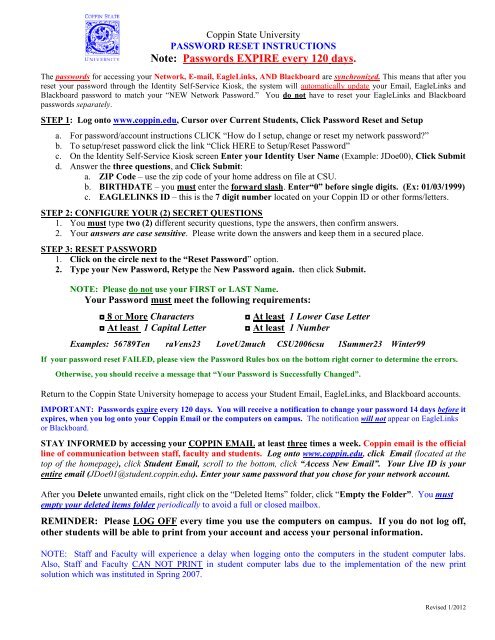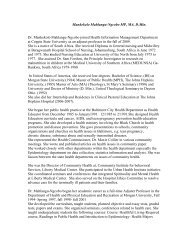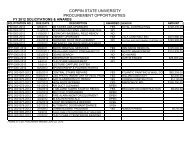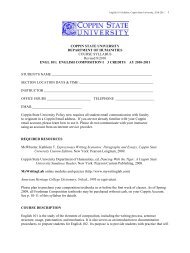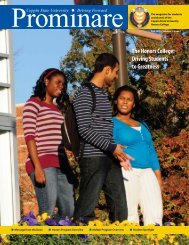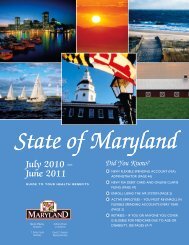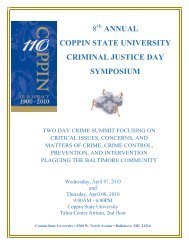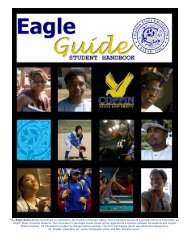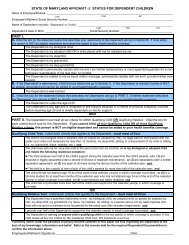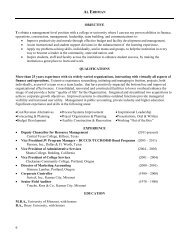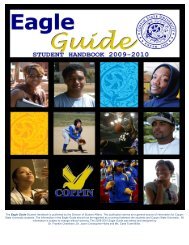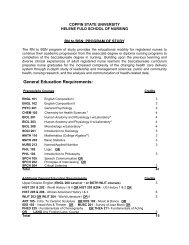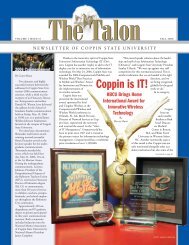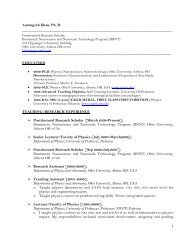How do I setup, change or reset my network password?
How do I setup, change or reset my network password?
How do I setup, change or reset my network password?
Create successful ePaper yourself
Turn your PDF publications into a flip-book with our unique Google optimized e-Paper software.
Coppin State University<br />
PASSWORD RESET INSTRUCTIONS<br />
Note: Passw<strong>or</strong>ds EXPIRE every 120 days.<br />
The passw<strong>or</strong>ds f<strong>or</strong> accessing your Netw<strong>or</strong>k, E-mail, EagleLinks, AND Blackboard are synchronized. This means that after you<br />
<strong>reset</strong> your passw<strong>or</strong>d through the Identity Self-Service Kiosk, the system will automatically update your Email, EagleLinks and<br />
Blackboard passw<strong>or</strong>d to match your “NEW Netw<strong>or</strong>k Passw<strong>or</strong>d.” You <strong>do</strong> not have to <strong>reset</strong> your EagleLinks and Blackboard<br />
passw<strong>or</strong>ds separately.<br />
STEP 1: Log onto www.coppin.edu, Curs<strong>or</strong> over Current Students, Click Passw<strong>or</strong>d Reset and Setup<br />
a. F<strong>or</strong> passw<strong>or</strong>d/account instructions CLICK “<strong>How</strong> <strong>do</strong> I <strong>setup</strong>, <strong>change</strong> <strong>or</strong> <strong>reset</strong> <strong>my</strong> netw<strong>or</strong>k passw<strong>or</strong>d?”<br />
b. To <strong>setup</strong>/<strong>reset</strong> passw<strong>or</strong>d click the link “Click HERE to Setup/Reset Passw<strong>or</strong>d”<br />
c. On the Identity Self-Service Kiosk screen Enter your Identity User Name (Example: JDoe00), Click Submit<br />
d. Answer the three questions, and Click Submit:<br />
a. ZIP Code – use the zip code of your home address on file at CSU.<br />
b. BIRTHDATE – you must enter the f<strong>or</strong>ward slash. Enter“0” bef<strong>or</strong>e single digits. (Ex: 01/03/1999)<br />
c. EAGLELINKS ID – this is the 7 digit number located on your Coppin ID <strong>or</strong> other f<strong>or</strong>ms/letters.<br />
STEP 2: CONFIGURE YOUR (2) SECRET QUESTIONS<br />
1. You must type two (2) different security questions, type the answers, then confirm answers.<br />
2. Your answers are case sensitive. Please write <strong>do</strong>wn the answers and keep them in a secured place.<br />
STEP 3: RESET PASSWORD<br />
1. Click on the circle next to the “Reset Passw<strong>or</strong>d” option.<br />
2. Type your New Passw<strong>or</strong>d, Retype the New Passw<strong>or</strong>d again. then click Submit.<br />
NOTE: Please <strong>do</strong> not use your FIRST <strong>or</strong> LAST Name.<br />
Your Passw<strong>or</strong>d must meet the following requirements:<br />
◘ 8 <strong>or</strong> M<strong>or</strong>e Characters<br />
◘ At least 1 Capital Letter<br />
◘ At least 1 Lower Case Letter<br />
◘ At least 1 Number<br />
Examples: 56789Ten raVens23 LoveU2much CSU2006csu 1Summer23 Winter99<br />
If your passw<strong>or</strong>d <strong>reset</strong> FAILED, please view the Passw<strong>or</strong>d Rules box on the bottom right c<strong>or</strong>ner to determine the err<strong>or</strong>s.<br />
Otherwise, you should receive a message that “Your Passw<strong>or</strong>d is Successfully Changed”.<br />
Return to the Coppin State University homepage to access your Student Email, EagleLinks, and Blackboard accounts.<br />
IMPORTANT: Passw<strong>or</strong>ds expire every 120 days. You will receive a notification to <strong>change</strong> your passw<strong>or</strong>d 14 days bef<strong>or</strong>e it<br />
expires, when you log onto your Coppin Email <strong>or</strong> the computers on campus. The notification will not appear on EagleLinks<br />
<strong>or</strong> Blackboard.<br />
STAY INFORMED by accessing your COPPIN EMAIL at least three times a week. Coppin email is the official<br />
line of communication between staff, faculty and students. Log onto www.coppin.edu, click Email (located at the<br />
top of the homepage), click Student Email, scroll to the bottom, click “Access New Email”. Your Live ID is your<br />
entire email (JDoe01@student.coppin.edu). Enter your same passw<strong>or</strong>d that you chose f<strong>or</strong> your netw<strong>or</strong>k account.<br />
After you Delete unwanted emails, right click on the “Deleted Items” folder, click “Empty the Folder”. You must<br />
empty your deleted items folder periodically to avoid a full <strong>or</strong> closed mailbox.<br />
REMINDER: Please LOG OFF every time you use the computers on campus. If you <strong>do</strong> not log off,<br />
other students will be able to print from your account and access your personal inf<strong>or</strong>mation.<br />
NOTE: Staff and Faculty will experience a delay when logging onto the computers in the student computer labs.<br />
Also, Staff and Faculty CAN NOT PRINT in student computer labs due to the implementation of the new print<br />
solution which was instituted in Spring 2007.<br />
Revised 1/2012
Inf<strong>or</strong>mation Technology Division<br />
ATTN: Students<br />
This <strong>do</strong>cument contains imp<strong>or</strong>tant inf<strong>or</strong>mation that you will need to access the services provided by I.T.D.<br />
www.coppin.edu<br />
ID NUMBER: Every student, staff, and faculty is issued a 7-digit EagleLinks ID Number. This number is used to identify<br />
yourself <strong>or</strong> your rec<strong>or</strong>ds when conducting official university business.<br />
USER NAME /ID: The User Name/ID is used to access ALL of your Coppin Accounts: Netw<strong>or</strong>k, Email, EagleLinks and<br />
Blackboard Accounts. The Username is case sensitive when logging onto EagleLinks. The first two letters in the student’s user<br />
name must be UPPER case and there are 2 numbers at the end. (Ex: JDoe00)<br />
NETWORK ACCOUNT: a) Log onto computers while on campus, (b) SAVE <strong>do</strong>cuments in your Personal “My Documents”<br />
Folder located on H: drive. Users are encouraged to SAVE <strong>do</strong>cuments in their personal folder AND their USB/Flash Drive.<br />
Students can also access CSU H: and other drives off campus by logging onto: eaglevpn.student.coppin.edu<br />
COPPIN EMAIL ACCOUNT – C.S.U. official channel of communication between staff, faculty, and students. Log onto<br />
www.coppin.edu, click Email (located at the top of the homepage), click Student Email, scroll to the bottom, click “Access New<br />
Email”. Your Live ID is your entire email (JDoe01@student.coppin.edu).<br />
EAGLELINKS ACCOUNT: allows users to access On-Line Registration, Rec<strong>or</strong>ds, Grades, Time Entry, Class Schedule,<br />
Transcript, Degree Progress Rep<strong>or</strong>t, etc.…… Log onto www.coppin.edu , click EagleLinks (on the right)<br />
If you have questions after you have logged into EagleLinks, please contact the specific department(s).<br />
BLACKBOARD ACCOUNT: allows students to access On-Line Course Inf<strong>or</strong>mation. Log onto www.coppin.edu , click<br />
Blackboard Suite (on the right), Or http://eaglebb.coppin.edu/<br />
PRINTING: Students FREE printing allowance is 150 sheets which <strong>reset</strong>s twice per year: late January, which covers Spring<br />
and Summer; and late August, which covers Fall and Winter. After each print job is executed, a box will appear confirming<br />
your remaining sheet balance. When you have depleted your 150 sheets, the system will start counting your sheets in negative<br />
digits. On you next semester bill, you will see a Print charge of 15¢ f<strong>or</strong> each sheet printed after the 150 sheets.<br />
I.T. STUDENT SERVICE CENTER (GJ, MC-16) (410) 951-3872 The primary focus of the I.T. Student Service Center is<br />
to assist students with passw<strong>or</strong>d <strong>setup</strong>/<strong>reset</strong>, provide supp<strong>or</strong>t with basic hardware and software supp<strong>or</strong>t, and acquaint the students<br />
with inf<strong>or</strong>mation technology infrastructure available to them at CSU.<br />
Coppin State University PHOTO ID You must log onto EagleLinks, click on Account Summary, and print a copy of your<br />
Activity page. Make sure the dates shown are f<strong>or</strong> the current semester. Take the “Activity” page, a picture ID, and your 7-<br />
digit ID # to AUXILIARY SERVICES located in the Dining and Meeting Hall – 2 nd Flo<strong>or</strong>, Room 202. To confirm available<br />
days and hours to take your Photo ID, contact Auxiliary Services at (410) 951-3570 <strong>or</strong> 3572.<br />
DISCOUNT SOFTWARE PURCHASE - E-ACADEMY (www.coppin.edu, click Current Students)<br />
FACEBOOK - IT Student Service Center: www.facebook.com/CSUITSSC<br />
COMPUTER LAB HOURS<br />
Open Computer Lab (Grace Jacobs Bldg: MC-24, MC-25 HHSB Bldg: 205)<br />
Fall & Spring: Monday – Thursday 8am -10pm Friday 8am – 5pm Saturday 10am – 5pm (MC-24 ONLY)<br />
Summer & Winter: Monday – Thursday 9am -7pm Friday 9am – 5pm Saturday CLOSED<br />
ITSSC – I.T. Student Service Center (Grace Jacobs Bldg, MC-16)<br />
Fall & Spring: Monday – Thursday 8am -8pm Friday 8am – 5pm Saturday CLOSED<br />
Summer & Winter: Monday – Thursday 9am -7pm Friday 9am – 5pm Saturday CLOSED<br />
Open Computer Lab (PEC Bldg, 107)<br />
Fall & Spring: Monday – Thursday 8am -8pm Friday 9am – 3pm Saturday CLOSED Sunday 4pm-10pm<br />
Parlette Mo<strong>or</strong>e LIBRARY – 1 st Flo<strong>or</strong> Reference and Basement Level) – Contac text 3400 to confirm hours of operation<br />
You must th<strong>or</strong>oughly read and follow STEPS 1, 2, and 3 on the reverse side (Passw<strong>or</strong>d Reset Instruction) to activate your<br />
Netw<strong>or</strong>k and EagleLinks accounts. You will not be allowed to register f<strong>or</strong> future semesters if your account is not active.<br />
Please contact (410) 951-3872 (I.T. Student Service Center Help Line) if you have any problems accessing (logging into) your<br />
accounts. You must contact the appropriate department if you have questions after you have logged into EagleLinks.<br />
Thank you.<br />
Revised 1/2012