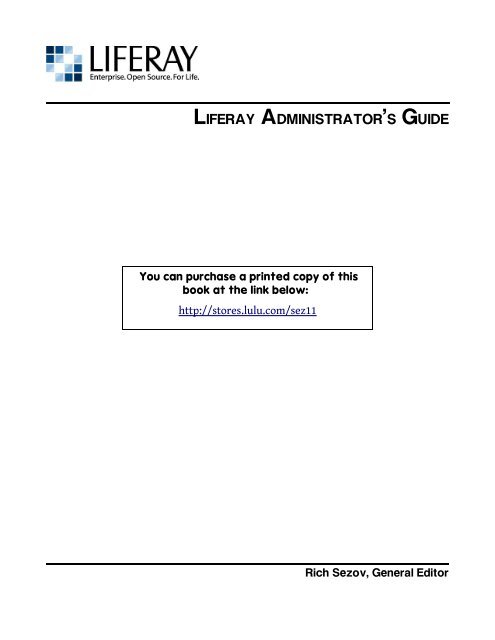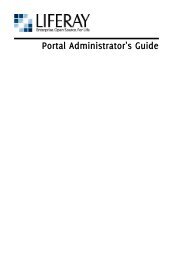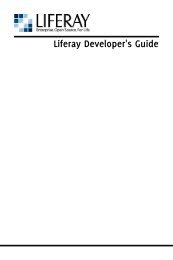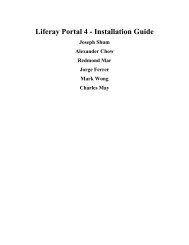LIFERAY ADMINISTRATOR'S GUIDE - Parent Directory - Liferay.com
LIFERAY ADMINISTRATOR'S GUIDE - Parent Directory - Liferay.com
LIFERAY ADMINISTRATOR'S GUIDE - Parent Directory - Liferay.com
You also want an ePaper? Increase the reach of your titles
YUMPU automatically turns print PDFs into web optimized ePapers that Google loves.
<strong>LIFERAY</strong> <strong>ADMINISTRATOR'S</strong> <strong>GUIDE</strong><br />
You can purchase a printed copy of this<br />
book at the link below:<br />
http://stores.lulu.<strong>com</strong>/sez11<br />
Rich Sezov, General Editor
<strong>Liferay</strong> Administrator's Guide<br />
Richard L. Sezov, Jr., General Editor and main author<br />
Copyright © 2008 by <strong>Liferay</strong>, Inc.<br />
ISBN 978-0-6151-9648-0<br />
This work is offered under the Creative Commons Attribution-Share Alike Unported license.<br />
You are free:<br />
● to share—to copy, distribute, and transmit the work<br />
● to remix—to adapt the work<br />
Under the following conditions:<br />
● Attribution. You must attribute the work in the manner specified by the author or licensor<br />
(but not in any way that suggests that they endorse you or your use of the work).<br />
● Share Alike. If you alter, transform, or build upon this work, you may distribute the resulting<br />
work only under the same, similar or a <strong>com</strong>patible license.<br />
The full version of this license appears in the appendix of this book, or you may view it online here:<br />
http://creative<strong>com</strong>mons.org/licenses/by-sa/3.0<br />
Contributors:<br />
Ray Auge, Jian Cao (Steven), Brian Chan, Shepherd Ching, Bryan Cheung, Ivan Cheung, Alexander<br />
Chow, Jorge Ferrer, JR Houn, Scott Lee, Wei Hong Ma (Sai), Charles May, James Min, Alberto Montero,<br />
Jerry Niu, Michael Saechang, Li Ji Shan (Dale), Rich Sezov, Ed Shin, Joseph Shum, Michael Young
Table of Contents<br />
1. Introduction..............................................................................................................................11<br />
USER-FRIENDLY FEATURES.......................................................................................................................................11<br />
Easy AJAX UI.............................................................................................................................................................11<br />
One-Click Look and Feel Change.............................................................................................................................11<br />
Freeform Portlets / WebOS.....................................................................................................................................12<br />
WebDAV Support.....................................................................................................................................................12<br />
Just In Time Portlet Rendering...............................................................................................................................12<br />
Context-Sensitive Help............................................................................................................................................12<br />
AJAX Interface Tools................................................................................................................................................12<br />
DEVELOPER-FRIENDLY FEATURES................................................................................................................................12<br />
Service Builder.........................................................................................................................................................12<br />
CSS Compliance........................................................................................................................................................12<br />
Themes/Layout Enhancements..............................................................................................................................12<br />
Fine-Grained Permissions System..........................................................................................................................13<br />
Workflow Capability................................................................................................................................................13<br />
WHAT IS A PORTAL?...............................................................................................................................................13<br />
Key Business Benefits:.............................................................................................................................................13<br />
Provide an intuitive and collaborative experience........................................................................13<br />
Consolidate, organize and access all your data and applications via a single point of access. .14<br />
Optimize existing IT investments....................................................................................................14<br />
Adapt to the demands of a changing market..................................................................................14<br />
Scale your business without worrying about your IT....................................................................15<br />
Gain the lowest TCO...........................................................................................................................15<br />
2. Initial Setup...............................................................................................................................17<br />
OBTAINING <strong>LIFERAY</strong>................................................................................................................................................17<br />
INSTALLING A BUNDLE.............................................................................................................................................18<br />
INSTALLING <strong>LIFERAY</strong> FOR A DEVELOPER........................................................................................................................20<br />
Standalone <strong>Liferay</strong>...................................................................................................................................................21<br />
Download the Tomcat Bundle...........................................................................................................21<br />
Un<strong>com</strong>press the Bundle....................................................................................................................22<br />
Install a Lightweight SQL Database..................................................................................................22<br />
Connect <strong>Liferay</strong> to the SQL Database...............................................................................................23<br />
Launch <strong>Liferay</strong>!...................................................................................................................................24<br />
Installing the <strong>Liferay</strong> Extension Environment......................................................................................................24<br />
Install the Necessary Tools...............................................................................................................25<br />
Obtain the <strong>Liferay</strong> Source..................................................................................................................29<br />
Create Configuration Files.................................................................................................................30<br />
Create the Extension Environment..................................................................................................32<br />
Install an Application Server............................................................................................................32<br />
Deploy the Extension Environment.................................................................................................33<br />
iii
INSTALLING <strong>LIFERAY</strong> FOR AN ENTERPRISE......................................................................................................................34<br />
Database Setup.........................................................................................................................................................35<br />
Turning a Bundle into an Enterprise Portal..........................................................................................................36<br />
Further Configuration.......................................................................................................................37<br />
Installing <strong>Liferay</strong> on an Existing Application Server............................................................................................37<br />
Geronimo 1.1 with Tomcat 5.0.28/5.5.17.........................................................................................38<br />
Glassfish..............................................................................................................................................39<br />
Jetty 5.1.1.............................................................................................................................................41<br />
JBoss 4.03sp1/4.04/4.05 with Jetty 5.1.1..........................................................................................43<br />
JBoss 4.03sp1/4.04/4.05/ 4.2 with Tomcat......................................................................................46<br />
Oracle Application Server (OC4J)......................................................................................................48<br />
Resin 3.0.X / 3.1.X..............................................................................................................................56<br />
Tomcat 5.0.X/5.5.X.............................................................................................................................57<br />
WebLogic8 sp5....................................................................................................................................60<br />
WebLogic 9 / 10..................................................................................................................................63<br />
WebSphere 6.0.X.X.............................................................................................................................65<br />
WebSphere 6.1....................................................................................................................................82<br />
Making <strong>Liferay</strong> Coexist with Other Java EE Applications.....................................................................................93<br />
3. Configuration............................................................................................................................95<br />
ADVANCED <strong>LIFERAY</strong> CONFIGURATION...........................................................................................................................95<br />
The portal-ext.properties File................................................................................................................................95<br />
Properties Override............................................................................................................................96<br />
Portal Context.....................................................................................................................................96<br />
Resource Repositories Root...............................................................................................................96<br />
Error Properties.................................................................................................................................97<br />
Technology Compatibility Kit...........................................................................................................97<br />
Schema................................................................................................................................................97<br />
Upgrade...............................................................................................................................................97<br />
Verify...................................................................................................................................................98<br />
Auto Deploy.........................................................................................................................................98<br />
Hot Deploy.........................................................................................................................................100<br />
Plugin.................................................................................................................................................100<br />
Portlet................................................................................................................................................100<br />
Theme................................................................................................................................................101<br />
Resource Actions..............................................................................................................................101<br />
Model Hints.......................................................................................................................................101<br />
Spring................................................................................................................................................101<br />
Hibernate..........................................................................................................................................102<br />
Custom SQL.......................................................................................................................................103<br />
Ehcache.............................................................................................................................................104<br />
Commons Pool..................................................................................................................................104<br />
JavaScript..........................................................................................................................................104<br />
Company...........................................................................................................................................106<br />
iv
Users..................................................................................................................................................107<br />
Groups and Roles..............................................................................................................................107<br />
Organizations and Locations...........................................................................................................108<br />
Languages and Time Zones.............................................................................................................108<br />
Look and Feel....................................................................................................................................109<br />
Request..............................................................................................................................................109<br />
Session...............................................................................................................................................110<br />
JAAS...................................................................................................................................................111<br />
LDAP...................................................................................................................................................112<br />
CAS.....................................................................................................................................................114<br />
NTLM.................................................................................................................................................115<br />
OpenID...............................................................................................................................................115<br />
OpenSSO............................................................................................................................................115<br />
Authentication Pipeline..................................................................................................................115<br />
Auto Login.........................................................................................................................................118<br />
SSO with MAC (Message Authentication Code)............................................................................118<br />
Passwords..........................................................................................................................................119<br />
Permissions.......................................................................................................................................120<br />
Captcha..............................................................................................................................................121<br />
Startup Events..................................................................................................................................121<br />
Shutdown Events..............................................................................................................................121<br />
Portal Events.....................................................................................................................................122<br />
Login event.......................................................................................................................................122<br />
Logout event.....................................................................................................................................122<br />
Default Landing Page.......................................................................................................................122<br />
Default Guest.....................................................................................................................................123<br />
Default User......................................................................................................................................123<br />
Default Admin...................................................................................................................................124<br />
Layouts..............................................................................................................................................124<br />
Portlet URL........................................................................................................................................128<br />
Preferences.......................................................................................................................................128<br />
Struts.................................................................................................................................................128<br />
Images................................................................................................................................................129<br />
Editors...............................................................................................................................................129<br />
Fields..................................................................................................................................................129<br />
Mime Types.......................................................................................................................................129<br />
Amazon License Keys.......................................................................................................................130<br />
Instant Messenger............................................................................................................................130<br />
Lucene Search...................................................................................................................................130<br />
Value Object......................................................................................................................................132<br />
Last Modified....................................................................................................................................133<br />
XSS (Cross Site Scripting)................................................................................................................133<br />
v
Communication Link.......................................................................................................................133<br />
Content Delivery Network...............................................................................................................134<br />
Counter..............................................................................................................................................134<br />
Lock....................................................................................................................................................134<br />
Jabber.................................................................................................................................................134<br />
JBI.......................................................................................................................................................134<br />
JCR......................................................................................................................................................134<br />
Reverse AJAX....................................................................................................................................135<br />
Scheduler..........................................................................................................................................135<br />
SMTP..................................................................................................................................................135<br />
Social Bookmarks.............................................................................................................................135<br />
Velocity Engine.................................................................................................................................135<br />
Virtual Hosts.....................................................................................................................................136<br />
Web Server........................................................................................................................................137<br />
Main Servlet......................................................................................................................................137<br />
Axis Servlet.......................................................................................................................................137<br />
JSON Tunnel Servlet.........................................................................................................................137<br />
<strong>Liferay</strong> Tunnel Servlet.....................................................................................................................137<br />
Spring Remoting Servlet.................................................................................................................138<br />
WebDAV Servlet...............................................................................................................................138<br />
Admin Portlet...................................................................................................................................138<br />
Blogs Portlet......................................................................................................................................139<br />
Calendar Portlet...............................................................................................................................139<br />
Document Library Portlet...............................................................................................................139<br />
Image Gallery Portlet.......................................................................................................................140<br />
Invitation Portlet..............................................................................................................................140<br />
Journal Portlet..................................................................................................................................141<br />
Journal Articles Portlet....................................................................................................................142<br />
Mail Portlet.......................................................................................................................................142<br />
Message Boards Portlet...................................................................................................................145<br />
My Places Portlet..............................................................................................................................146<br />
Navigation Portlet............................................................................................................................146<br />
Portlet CSS Portlet...........................................................................................................................146<br />
Shopping Portlet..............................................................................................................................146<br />
Software Catalog Portlet.................................................................................................................147<br />
Tags Compiler Portlet......................................................................................................................147<br />
Tags Portlet.......................................................................................................................................148<br />
Translator Portlet............................................................................................................................148<br />
Web Form Portlet.............................................................................................................................148<br />
Wiki Portlet.......................................................................................................................................148<br />
PLUGIN MANAGEMENT..........................................................................................................................................148<br />
Portlets....................................................................................................................................................................149<br />
vi
Themes....................................................................................................................................................................149<br />
Installing Plugins from <strong>Liferay</strong>'s Official and Community Repositories...........................................................150<br />
Installing Plugins Manually..................................................................................................................................152<br />
Plugin Troubleshooting.........................................................................................................................................154<br />
<strong>Liferay</strong> Configuration Issues...........................................................................................................154<br />
The Container Upon Which <strong>Liferay</strong> Is Running............................................................................156<br />
Changing the Configuration Options in Multiple Places.............................................................156<br />
How <strong>Liferay</strong> Is Being Launched......................................................................................................156<br />
Creating Your Own Plugin Repository.................................................................................................................157<br />
The Software Catalog Portlet..........................................................................................................158<br />
Generating The Software Catalog...................................................................................................162<br />
Manually Creating A Software Catalog..........................................................................................163<br />
Connecting to a Software Catalog..................................................................................................164<br />
<strong>LIFERAY</strong> SERVICES ORIENTED ARCHITECTURE..............................................................................................................164<br />
Accessing <strong>Liferay</strong>'s WSDL......................................................................................................................................166<br />
4. Advanced Configuration..........................................................................................................167<br />
<strong>LIFERAY</strong> CLUSTERING.............................................................................................................................................168<br />
All Nodes Should Be Pointing to the Same <strong>Liferay</strong> Database.............................................................................169<br />
Jackrabbit Sharing.................................................................................................................................................169<br />
Lucene Sharing.......................................................................................................................................................170<br />
Hot Deploy..............................................................................................................................................................171<br />
DISTRIBUTED CACHING...........................................................................................................................................171<br />
Hibernate Cache Settings................................................................................................................172<br />
Clustering Jackrabbit.......................................................................................................................174<br />
SINGLE SIGN-ON..................................................................................................................................................174<br />
Central Authentication Service (CAS)..................................................................................................................174<br />
OpenID.....................................................................................................................................................................176<br />
Atlassian Crowd......................................................................................................................................................177<br />
INTEGRATION WITH LDAP DIRECTORIES....................................................................................................................177<br />
LDAP Options Not Available in the GUI................................................................................................................181<br />
INTEGRATION WITH CHAT SERVICES..........................................................................................................................182<br />
WORKFLOW........................................................................................................................................................183<br />
Installation and Test..............................................................................................................................................183<br />
Using Different Databases.....................................................................................................................................184<br />
Technical Explanations..........................................................................................................................................184<br />
Process Definitions...........................................................................................................................184<br />
Integrating with Users, Communities, and Roles.........................................................................185<br />
Data Types and Error Checking......................................................................................................186<br />
Sample Process Definitions.............................................................................................................188<br />
Warning Messages...........................................................................................................................189<br />
Administration.......................................................................................................................................................189<br />
Deploying Workflows.......................................................................................................................190<br />
Managing Instances.........................................................................................................................192<br />
Managing Tasks................................................................................................................................193<br />
vii
Future Enhancements............................................................................................................................................194<br />
Logging..............................................................................................................................................194<br />
Customizable Front-End..................................................................................................................195<br />
File Upload Data Type......................................................................................................................195<br />
Frequently Asked Questions.................................................................................................................................195<br />
How do you write a new process definition?................................................................................195<br />
Why are there “Duplicate File” exceptions when I change databases for jBPM?.....................195<br />
DEPLOYING A CUSTOMIZED <strong>LIFERAY</strong>.........................................................................................................................195<br />
PERFORMANCE TUNING..........................................................................................................................................197<br />
Memory...................................................................................................................................................................197<br />
Properties File Changes.........................................................................................................................................198<br />
Servlet Filters.........................................................................................................................................................198<br />
Portlets....................................................................................................................................................................199<br />
5. Maintaining A <strong>Liferay</strong> Portal...................................................................................................201<br />
<strong>LIFERAY</strong> MONITORING USING GOOGLE ANALYTICS........................................................................................................201<br />
BACKING UP A <strong>LIFERAY</strong> INSTALLATION.....................................................................................................................202<br />
Source Code............................................................................................................................................................202<br />
<strong>Liferay</strong>'s File System..............................................................................................................................................202<br />
Database..................................................................................................................................................................203<br />
<strong>LIFERAY</strong>'S LOGGING SYSTEM...................................................................................................................................203<br />
6. Appendix: Documentation License..........................................................................................207<br />
CREATIVE COMMONS LICENSE..................................................................................................................................207<br />
License....................................................................................................................................................................207<br />
Creative Commons Notice.....................................................................................................................................213<br />
7. Colophon..................................................................................................................................215<br />
Index...........................................................................................................................................217<br />
viii
Preface<br />
This book was written with the server administrator in mind. It is a guide for anyone who<br />
wants to get a <strong>Liferay</strong> Portal server up and running, and is the only book of its kind. You won't get information<br />
from any other source as detailed as what you'll find here.<br />
The information contained herein has been organized in a way that hopefully makes it easy to<br />
locate information. We start at the beginning: downloading <strong>Liferay</strong> as a bundle. From there, we work<br />
all the way through the multiple ways of installing <strong>Liferay</strong> to configuring the portal's many properties,<br />
to integrating it with other services, to optimizing performance, and finally to managing and backing<br />
up a <strong>Liferay</strong> installation.<br />
Conventions<br />
Sections are broken up into multiple levels of headings, and these make it easy to find information.<br />
Source code and configuration file directives are presented like this.<br />
Italics are used to represent links or buttons to be clicked on in a user interface and to indicate<br />
a label or a name of a Java class.<br />
Bold is used to describe field labels.<br />
Page headers denote the chapters, and footers denote the particular section within the<br />
chapter.<br />
Notes<br />
It is our hope that this book will be valuable to you, and that it will be an indispensable resource<br />
as you begin to administer a <strong>Liferay</strong> portal server. If you need any assistance beyond what is<br />
covered in this book, <strong>Liferay</strong>, Inc. offers training, consulting, and support services to fill any need that<br />
you might have. Please see http://www. liferay .<strong>com</strong>/web/guest/services for further information about<br />
the services we can provide.<br />
As always, we wel<strong>com</strong>e any feedback. If there is any way you think we could make this book<br />
better, please feel free to mention it on our forums. You can also use any of the email addresses on our<br />
Contact Us page (http://www. liferay .<strong>com</strong>/web/guest/about_us/contact_us ). We are here to serve you,<br />
our users and customers, and to help make your experience using <strong>Liferay</strong> Portal the best it can be.<br />
ix
1. INTRODUCTION<br />
<strong>Liferay</strong> Portal is the world's leading open source enterprise portal solution using the latest in Java,<br />
Java EE, and Web 2.0 technologies to deliver solutions for enterprises across both public and private sectors.<br />
●<br />
●<br />
●<br />
●<br />
●<br />
●<br />
●<br />
Runs on all major application servers and servlet containers, databases, and operating systems<br />
with over 700 deployment <strong>com</strong>binations<br />
JSR-168 Compliant<br />
Out-of-the-box usability with over 60 portlets pre-bundled.<br />
Built in Content Management System (CMS)<br />
Collaboration suite<br />
Personalized pages for all users<br />
Benchmarked as among the most secure portal platforms using LogicLibrary's Logiscan suite<br />
User-Friendly Features<br />
Easy AJAX UI<br />
<strong>Liferay</strong> Portal features a rich user interface that includes<br />
●<br />
●<br />
●<br />
Drag-and-drop portlet re-positioning<br />
Dynamic portlet loader<br />
Portlet stylizer that allows end users to customize colors, fonts, and links without editing style<br />
sheets or HTML.<br />
One-Click Look and Feel Change<br />
●<br />
●<br />
Hot-deployable theme architecture allows portal administrators to deploy new portal GUIs that<br />
can be selected by end-users without modifying core code.<br />
New themes can be added instantly using <strong>Liferay</strong>’s Software Update Manager.
Introduction<br />
Freeform Portlets / WebOS<br />
After pioneering drag-and-drop portlet repositioning, <strong>Liferay</strong> Portal now offers a free-form layout<br />
that mimics the look and feel of a desktop environment.<br />
WebDAV Support<br />
●<br />
●<br />
Users will be more productive managing portal content with familiar operating system conventions<br />
for documents and folders.<br />
Full support for Windows and Linux.<br />
Just In Time Portlet Rendering<br />
portal.<br />
Portlets load independently as they be<strong>com</strong>e ready so users don’t have to wait to start using the<br />
Context-Sensitive Help<br />
Portal users can access information specific to the tool they are using at any given time by clicking<br />
on a “question mark” icon.<br />
AJAX Interface Tools<br />
<strong>Liferay</strong>-tailored Javascript client libraries based on jQuery with support for JSON Web Services to<br />
help create rich user interfaces.<br />
Developer-Friendly Features<br />
Service Builder<br />
<strong>Liferay</strong>’s exclusive tool helps developers get their code enabled for Web Services, Spring, AJAX, and<br />
data access so they can focus on writing the business logic.<br />
CSS Compliance<br />
●<br />
●<br />
All <strong>Liferay</strong> Portal pages are coded to CSS standards to simplify new theme development for developers<br />
and designers.<br />
All themes are CSS-driven to make changing the look and feel even easier.<br />
Themes/Layout Enhancements<br />
<strong>Liferay</strong> 4.3 includes enhancements such as:<br />
●<br />
●<br />
●<br />
●<br />
Role-based theme management<br />
Standardization on jQuery JavaScript Framework<br />
Simplified theme development process<br />
Semantic and non-obtrusive markup<br />
12 Developer-Friendly Features
Introduction<br />
●<br />
●<br />
Standards <strong>com</strong>pliance<br />
LAR Import / Export for Theme<br />
Fine-Grained Permissions System<br />
●<br />
●<br />
Get the right information and application functions to the right people.<br />
A reusable, extensible authorization architecture is used throughout the portal and is applicable to<br />
individual portlet elements such as buttons, messages, portlets and users.<br />
Workflow Capability<br />
●<br />
●<br />
●<br />
Reduce the time it takes to update applications to reflect how your business changes.<br />
Easily update processes such as e-<strong>com</strong>merce checkout, user registration, content publishing, and<br />
document approval.<br />
Default installation of jBPM can be replaced with Intalio or other workflow engines.<br />
What is a portal?<br />
A portal is a web-based gateway for users to locate relevant content and use the applications they<br />
<strong>com</strong>monly need to be productive.<br />
Portals offer <strong>com</strong>pelling benefits to today’s enterprises: reduced operational costs, improved customer<br />
satisfaction, and streamlined business processes.<br />
<strong>Liferay</strong> Portal is one of the most mature portal frameworks on the market (in development since<br />
2000) and offers these basic benefits and more.<br />
Key Business Benefits:<br />
PROVIDE AN INTUITIVE AND COLLABORATIVE EXPERIENCE<br />
Maximize the productivity gains of portal users—a good user experience is key to capturing the<br />
highest return on an enterprise's portal investment<br />
<br />
<br />
<br />
<br />
<strong>Liferay</strong> Portal was the first to allow users to drag-and-drop portlets to customize the experience to<br />
the unique preferences of a user or <strong>com</strong>munity.<br />
Use one of the 20+ out-of-the-box themes to change the look and feel of the portal without dealing<br />
with <strong>com</strong>plex code.<br />
Individual <strong>com</strong>munity members can be given their own pages with a user-defined friendly URL.<br />
This option gives users a better sense of ownership over the technology, thus enhancing their experience<br />
and generating user loyalty.<br />
Collaborative tools such as Instant Messaging, Message Boards, Blogs & Wikis allow you to create<br />
true <strong>com</strong>munities of users.<br />
What is a portal? 13
Introduction<br />
CONSOLIDATE, ORGANIZE AND ACCESS ALL YOUR DATA AND APPLICATIONS VIA A SINGLE POINT OF<br />
ACCESS<br />
<strong>Liferay</strong> portal provides you a single point of access to all your organization’s data, content, and information<br />
from both existing in-house applications (i.e., HR, CRM) and external sources. Single-sign-on lets<br />
users log in once to access all their information needs.<br />
After signing in, our fine-grained permissions system allows you to customize and control who can<br />
access sensitive information and functionality.<br />
Users get an intuitive front-end while behind the scenes our support of ServiceMix technology<br />
simplifies the integration, upgrade, and substitution of disparate applications for the developer.<br />
OPTIMIZE EXISTING IT INVESTMENTS<br />
Leverage your existing IT environment.<br />
<strong>Liferay</strong> Portal is the only open source portal that works with any application server, database server,<br />
or operating system with over 700 deployment configurations in any <strong>com</strong>bination of the <strong>com</strong>ponents<br />
below.<br />
Application Servers Servlet Containers Databases<br />
BES Borland ES 6.5 JET Jetty 5.1.4 AD Apache Derby<br />
GER Apache Geronimo 1.1 RES Resin 3.0.14 DB2 IBM DB2<br />
GLF Sun GlassFish 2.0<br />
TOM Tomcat<br />
FIRE Firebird<br />
5.0.x/5.5.x, 6<br />
JB JBoss 4.0.3SP1, 4.0.4, 4.0.5, 4.2.X HYP Hypersonic<br />
JON JOnAS 4.8.5 INF Informix<br />
JR JRun 4 Updater 3<br />
O OracleAS 10.1.3<br />
Operating System<br />
INT<br />
InterBase<br />
JDS JDataStore<br />
ORI Orion 2.0.6 AIX MY MySQL<br />
P Pramati 5.0 BSD O Oracle<br />
REX RexIP 2.5 LINUX PSQL PostgresSQL<br />
SUN SUN JSAS 8.01 SOLARIS SAP SAP<br />
WL WebLogic 8.1 SP4, 9.2, 10 WINDOWS SQL SQL Server<br />
WS WebSphere 5.1, 6.0.x, 6.1 MAC OS X SYB Sybase<br />
Be assured that existing technology investments are not jettisoned and that future changes will<br />
not require an overhaul of an existing <strong>Liferay</strong> Portal installation.<br />
ADAPT TO THE DEMANDS OF A CHANGING MARKET<br />
<strong>Liferay</strong>’s workflow engine allows organizations of all sizes to be more nimble. Flexible IT makes<br />
business processes more dynamic, modular, and adaptable to the demands of fast-changing markets.<br />
14 What is a portal?
Introduction<br />
No matter how your processes change, <strong>Liferay</strong> was benchmarked as among the most secure portal<br />
platforms on the market using LogicLibrary's Logiscan suite, so you can always be confident in the security<br />
of your data.<br />
SCALE YOUR BUSINESS WITHOUT WORRYING ABOUT YOUR IT<br />
<strong>Liferay</strong> grows with your organization.<br />
Because our technology is among the few that allows for clustering (the addition of hardware to<br />
meet growing usage demands) <strong>Liferay</strong> Portal’s capacity for content and applications is limitless!<br />
<strong>Liferay</strong> Portal also ac<strong>com</strong>modates today’s global business environment with multi-lingual support,<br />
including: Arabic, Chinese, Dutch, English, Finnish, French, German, Greek, Italian, Japanese, Korean, Portuguese,<br />
Spanish, Turkish, and Vietnamese.<br />
Add <strong>Liferay</strong>’s language portlet to any page and allow end-users to quickly select a different localization<br />
with one click.<br />
GAIN THE LOWEST TCO.<br />
<strong>Liferay</strong> Portal provides the highest value and lowest costs at every level.<br />
Open source products promise more freedom and flexibility, but not all open source licenses are<br />
the same.<br />
<strong>Liferay</strong> Portal is offered under the MIT License, the most liberal and business friendly license available<br />
with absolutely no license fees or reciprocity clauses.<br />
Hardware and Software– Strict adherence to standards allows <strong>Liferay</strong> Portal to be deployed<br />
in any of over 700 <strong>com</strong>binations of application server or servlet container, database, and<br />
operating system, reaping these additional value benefits:<br />
Helps your organization avoid “vendor lock-in” or dependence on a single thirdparty.<br />
<br />
Eliminates the incidental cost of new database or application server licenses a<br />
proprietary portal solution might require.<br />
Allows organizations to leverage existing in-house expertise for application server /<br />
database / operating system with no need to hire or train IT staff on new hardware /<br />
software.<br />
Implementation – <strong>Liferay</strong> Portal’s included portlet suite (over 60) and built-in web publishing<br />
and content management system (CMS) reduce or eliminate the initial cost of custom<br />
development.<br />
Should development be needed, the MIT license allows in-house development teams to<br />
What is a portal? 15
Introduction<br />
customize the portal instead of using third party developers.<br />
Training and support are also available to jump start those efforts when needed. Because<br />
<strong>Liferay</strong> Portal is standards-based, developer familiarity with the key technologies in <strong>Liferay</strong>’s<br />
architecture will shorten the development cycle.<br />
Maintenance – <strong>Liferay</strong> Portal is supported by a wide range of 24/7 business critical support<br />
offerings. Choose the level of support that meets your needs.<br />
16 What is a portal?
2. INITIAL<br />
SETUP<br />
You will find that because <strong>Liferay</strong> is extremely flexible in its deployment options, it is easy to install<br />
as well. If you already have an application server, you simply use the tools for deployment that came<br />
with your application server. If you do not have an application server, <strong>Liferay</strong> provides several application<br />
server bundles from which to choose. These are very easy to install and with a small amount of configuration<br />
can be made into production-ready systems.<br />
Obtaining <strong>Liferay</strong><br />
<strong>Liferay</strong> is freely downloadable from our web site at http://www. liferay .<strong>com</strong> . Click on the Downloads<br />
Illustration 1: <strong>Liferay</strong>'s Download Page
Initial Setup<br />
link at the top of the page, and you will be presented with multiple options for getting a copy of <strong>Liferay</strong>.<br />
If you want to install a bundle, there is a list of bundles available on the first download page, with a<br />
re<strong>com</strong>mended bundle at the top. If you do not currently have an application server, it is best to download<br />
the bundle that <strong>Liferay</strong> re<strong>com</strong>mends at the top of the page. If you have an application server preference,<br />
you can also choose the server you prefer from the available <strong>Liferay</strong> Portal bundles. Having a JDK (Java Development<br />
Kit) already installed is a prerequisite to running any of the bundles.<br />
Please note that <strong>Liferay</strong> is not able to provide application server bundles for proprietary application<br />
servers such as WebLogic, WebSphere, or Oracle Application Server because the licenses for these servers<br />
do not allow for redistribution. <strong>Liferay</strong> Portal, however, runs just as well on these application servers as<br />
it does on open source application servers; it just needs to be installed manually.<br />
If you wish to obtain a copy of <strong>Liferay</strong> Portal for a manual install, you can click on the Additional<br />
Files link on the left side of the Downloads page. Here you will find <strong>Liferay</strong> .war files as well as links to<br />
<strong>Liferay</strong>'s dependency .jars that need to be on your application server's class path. Later in this chapter are<br />
instructions for installing <strong>Liferay</strong> on many of the major application servers available today.<br />
Installing a Bundle<br />
In most cases, installing a bundle is as easy as un<strong>com</strong>pressing the<br />
archive and then starting the application server. For example, if you were to<br />
install the re<strong>com</strong>mended bundle (<strong>Liferay</strong> Portal on Tomcat), you would create<br />
a folder to store the un<strong>com</strong>pressed application server and then un<strong>com</strong>press<br />
the archive into this folder.<br />
What you wind up with after this is the following directory structure:<br />
Now you would simply start Tomcat in the same way as you would if<br />
you had downloaded it manually. Tomcat is launched by way of a script<br />
which is found in the bin folder. If you drop to a <strong>com</strong>mand prompt and go to<br />
this folder, you can launch Tomcat via the following <strong>com</strong>mand on Windows:<br />
startup<br />
./startup.sh<br />
or the following <strong>com</strong>mand on Linux / Unix:<br />
The <strong>Liferay</strong> / Tomcat bundle will then launch. If you are on Windows,<br />
you will see another <strong>com</strong>mand prompt window appear with Tomcat's<br />
console in it. If you are on Linux, you can see the Tomcat console by issuing the following <strong>com</strong>mand:<br />
tail -f ../logs/catalina.out<br />
Illustration 2: Tomcat<br />
<strong>Directory</strong> Structure<br />
Once Tomcat has <strong>com</strong>pleted launching, you can then view your <strong>Liferay</strong> bundle in a web browser.<br />
Launch your web browser and then go to the following address: http://localhost:8080. The default <strong>Liferay</strong><br />
18 Installing a Bundle
Initial Setup<br />
home page will then appear in your web browser. It will be using an embedded database for its configuration,<br />
but it is fully functional. You can now begin exploring the various features of <strong>Liferay</strong>.<br />
Installing a different bundle is done in exactly the same way: unzip the bundle into the folder of<br />
your choice, launch the application server, and then view the portal in your web browser. There is only one<br />
bundle that differs from this procedure. The Pramati bundle is currently the only bundle that is available<br />
from <strong>Liferay</strong>'s web site that uses an installer. If you wish to use the Pramati bundle, you need to launch it<br />
via its installer.<br />
The Pramati installer will have a file name such as liferay-portal-pramati-.jar.<br />
Download this file from <strong>Liferay</strong>'s web site. Once it has been downloaded, you can launch the installer from<br />
the <strong>com</strong>mand prompt by issuing the following <strong>com</strong>mand:<br />
java -jar <br />
For example, if you downloaded liferay-portal-pramati-4.3.3.jar, you would issue the following<br />
<strong>com</strong>mand:<br />
java -jar liferay-portal-pramati-4.3.3.jar<br />
You will then see the Pramati installer appear on your screen.<br />
Illustration 3: Pramati Installer, Initial Screen<br />
Select the folder to which you wish to to install the bundle and click the Next button. There is only<br />
one other screen in the installer:<br />
Installing a Bundle 19
Initial Setup<br />
Illustration 4: Pramati Installer<br />
Click the install button and the bundle will then be installed. Please note that the Pramati bundle is<br />
supported on Windows operating systems only.<br />
As you can see, bundles are the easiest way to get started with <strong>Liferay</strong>. They <strong>com</strong>e pre-configured<br />
with a running <strong>Liferay</strong> that can be used immediately to explore all of the things that <strong>Liferay</strong> can do. And<br />
with minimal extra configuration (which we will see later), bundles can be converted into full productionready<br />
systems.<br />
Installing <strong>Liferay</strong> for a Developer<br />
If you are beginning a <strong>Liferay</strong>-based project, chances are you will need to get your developers up<br />
and running before your production systems are ready. In order for a developer to do his or her work, an<br />
instance of <strong>Liferay</strong> needs to be running on his or her machine. Additionally, to prevent file-locking issues, a<br />
developer's version of <strong>Liferay</strong> should not use the embedded database, so a separate database will need to be<br />
installed.<br />
<strong>Liferay</strong> Portal is an open source project, so it makes use of many open source tools for development.<br />
This has two benefits: 1) It removes any barriers to entry, as there are no expensive tools to purchase<br />
in order to make use of <strong>Liferay</strong>, and 2) It allows <strong>Liferay</strong> to remain as tool-agnostic as possible. If developers<br />
20 Installing <strong>Liferay</strong> for a Developer
Initial Setup<br />
wish to use an IDE to work on <strong>Liferay</strong>, great. If developers want to use a text editor and the <strong>com</strong>mand line,<br />
that's great too. Developers can choose the tools they are most <strong>com</strong>fortable with to write code on <strong>Liferay</strong>'s<br />
platform.<br />
There are, however, some tools that are required in order to develop with <strong>Liferay</strong>. These are at a<br />
minimum:<br />
●<br />
●<br />
●<br />
●<br />
Apache Ant 1.7.0 or above<br />
A Java Development Kit<br />
A <strong>Liferay</strong>-supported database (MySQL re<strong>com</strong>mended for a developer machine)<br />
The IDE or development environment of your choice<br />
If you will be customizing <strong>Liferay</strong> via the Extension Environment (please see the <strong>Liferay</strong> Developer's<br />
Guide for further details), you will need a few more tools:<br />
●<br />
●<br />
Jikes<br />
A Subversion client (optional: you can also download the <strong>Liferay</strong> source from the web site)<br />
Standalone <strong>Liferay</strong><br />
Installing a standalone <strong>Liferay</strong> for a developer is a straightforward process:<br />
1. Download the Tomcat bundle from the <strong>Liferay</strong> web site<br />
2. Un<strong>com</strong>press the bundle to a suitable location on the developer's local machine<br />
3. Install a lightweight SQL database that <strong>Liferay</strong> supports (MySQL re<strong>com</strong>mended)<br />
4. Connect the local <strong>Liferay</strong> to the SQL database<br />
5. Launch <strong>Liferay</strong>!<br />
DOWNLOAD THE TOMCAT BUNDLE<br />
We re<strong>com</strong>mend using the Tomcat bundle from the <strong>Liferay</strong> web site for several reasons:<br />
1. Tomcat is small and fast. Because it is a servlet container only and not a full Java EE container, it<br />
requires less resources than a full application server, yet it provides all of the resources <strong>Liferay</strong><br />
needs to run.<br />
2. Tomcat is open source, and so is easy to bundle with <strong>Liferay</strong>, as the licenses are <strong>com</strong>patible.<br />
3. <strong>Liferay</strong> will have to share resources on the developer machine with an SQL database as well as with<br />
other tools. Running it in Tomcat ensures that it has as lightweight a footprint as possible.<br />
With that said, if your developers have sufficient resources on their machines to run a different<br />
application server (such as Glassfish or JBoss), there is no reason besides the performance reasons mentioned<br />
above why they could not do that. Simply substitute the instructions below that reference the<br />
Installing <strong>Liferay</strong> for a Developer 21
Initial Setup<br />
<strong>Liferay</strong>-Tomcat bundle with the bundle that more closely resembles the application server your developers<br />
want to use.<br />
UNCOMPRESS THE BUNDLE<br />
Un<strong>com</strong>press the Tomcat bundle to a suitable location on the developer's machine. It is best to use a<br />
local directory, and not a networked drive for performance reasons. <strong>Liferay</strong> will run from a networked<br />
drive, but IO issues may cause it to perform poorly.<br />
INSTALL A LIGHTWEIGHT SQL DATABASE<br />
<strong>Liferay</strong> is database-agnostic, but it needs a database in order to run. The embedded database is fine<br />
for demoing <strong>Liferay</strong>, but for development a real SQL database server should be used. We re<strong>com</strong>mend that<br />
you use MySQL for this purpose, as it is small, free, and very fast. If your developers use Linux, it generally<br />
<strong>com</strong>es with their Linux distribution of choice. If your developers use Windows, there is an easy graphical<br />
installer that automatically configures it.<br />
Again, if your organization has standardized on a different database, there is no reason not to use<br />
that database on your developers' machines as long as those machines have the resources to run it. <strong>Liferay</strong><br />
supports any database that your application server can provide access to via a JDBC data source.<br />
To install MySQL for a developer, you will need four <strong>com</strong>ponents: MySQL Server, MySQL Query<br />
Browser, MySQL Administrator, and MySQL Connector/J, which is the JDBC driver for MySQL. The first <strong>com</strong>ponent<br />
is the server itself, which on Windows will get installed as a service. The second <strong>com</strong>ponent is a database<br />
browsing and querying tool, and the third is an administration utility that enables the end user to create<br />
databases and user IDs graphically. If your developer is running Windows, download these three <strong>com</strong>ponents<br />
from MySQL's web site (http://www. my sql .<strong>com</strong> ). Run through the graphical installers for each, accepting<br />
the defaults. If your developer is running Linux, have him / her install these tools via the package<br />
management tool in his / her distribution.<br />
Once you have a running MySQL database server, drop to a <strong>com</strong>mand line and launch the MySQL<br />
<strong>com</strong>mand line utility. You can find this in the bin directory where MySQL is installed, or in the case of<br />
Linux, it will be on your system's path. Launch it via the following <strong>com</strong>mand:<br />
mysql -u root<br />
By default, MySQL does not have an administrative (root) password set, and this is fine for a developer's<br />
machine. If you have set an administrative password, issue the following <strong>com</strong>mand instead:<br />
mysql -u root -p<br />
Once you launch it, it will display some messages and then a MySQL prompt:<br />
Wel<strong>com</strong>e to the MySQL monitor. Commands end with ; or \g.<br />
Your MySQL connection id is 1478<br />
Server version: 5.0.45 Mandriva Linux - MySQL Standard Edition (GPL)<br />
Type 'help;' or '\h' for help. Type '\c' to clear the buffer.<br />
22 Installing <strong>Liferay</strong> for a Developer
Initial Setup<br />
mysql><br />
At the <strong>com</strong>mand prompt, type the following <strong>com</strong>mand:<br />
create database lportal character set utf8;<br />
MySQL should return the following message:<br />
Query OK, 1 row affected (0.12 sec)<br />
You will be back at the MySQL prompt. You can type quit and press enter, and you will return to<br />
your operating system's <strong>com</strong>mand prompt.<br />
Note that on some Linux distributions MySQL is configured so that it will not listen on the network<br />
for connections. This is done for security reasons, but it prevents Java from being able to connect to MySQL<br />
via the JDBC driver. To fix this, search for your my.cnf file (it is probably in /etc or /etc/sysconfig) and <strong>com</strong>ment<br />
out the directive skip-networking by putting a hash mark (#) in front of it. Save the file and then restart<br />
MySQL.<br />
CONNECT <strong>LIFERAY</strong> TO THE SQL DATABASE<br />
Next, you will need to copy the MySQL JDBC driver—a .jar file—to the proper location in the Tomcat<br />
server, so that the Tomcat server can find it. This file should be copied to the <strong>com</strong>mon/lib/ext folder of<br />
your Tomcat installation. This makes it available on Tomcat's global class path. If you are using a different<br />
application server, copy the driver to a location on the server's global class path.<br />
Once this file is copied, you will need to change a configuration file in Tomcat to point it to your<br />
new database. Navigate to the following folder in Tomcat:<br />
/conf/Catalina/localhost<br />
In this folder is a file called ROOT.xml. Open this file in a text editor. You should see two Resource<br />
tags in this file; one of them defines where the <strong>Liferay</strong> database is; the other defines where the mail<br />
server(s) are. You will be modifying the database Resource tag. Make it look like this:<br />
<br />
name="jdbc/<strong>Liferay</strong>Pool"<br />
auth="Container"<br />
type="javax.sql.DataSource"<br />
driverClassName="<strong>com</strong>.mysql.jdbc.Driver"<br />
url="jdbc:mysql://localhost/lportal?useUnicode=true&characterEncoding=UTF-8"<br />
username="root"<br />
password=""<br />
maxActive="20"<br />
Save and close the file.<br />
Again, if you are using a different application server, modify the <strong>Liferay</strong>Pool data source so that it<br />
uses the MySQL driver and points to your MySQL database.<br />
Installing <strong>Liferay</strong> for a Developer 23
Initial Setup<br />
LAUNCH <strong>LIFERAY</strong>!<br />
You are now ready to launch <strong>Liferay</strong>. Navigate to your /bin folder in your <strong>com</strong>mand<br />
prompt. On Windows, type:<br />
startup<br />
./startup.sh<br />
On Linux, type:<br />
Press Enter. On Windows, another <strong>com</strong>mand prompt window should appear with the Tomcat console<br />
in it. On Linux, you will need to issue another <strong>com</strong>mand to see the console:<br />
tail -f ../logs/catalina.out<br />
<strong>Liferay</strong> will start as usual. Because this is the first time <strong>Liferay</strong> will be launched against your new<br />
MySQL database, it will take some extra time creating all of the tables it needs in the database. Once the<br />
messages have stopped scrolling, navigate to the following URL in your web browser:<br />
http://localhost:8080<br />
The default <strong>Liferay</strong> home page will be displayed.<br />
Illustration 5: Default <strong>Liferay</strong> Page<br />
To log in to your new portal, use the default administrative credentials:<br />
Login: test@liferay.<strong>com</strong><br />
Password: test<br />
Your developer now has a standalone version of <strong>Liferay</strong> installed on his / her machine, and can use<br />
the tools of his / her choice to launch a <strong>com</strong>pletely local <strong>Liferay</strong> instance in order to test code. Additionally,<br />
he / she is free to point whatever development tool (IDE, text editor, etc.) at this Tomcat instance in order<br />
to start it in debug mode. This <strong>Liferay</strong> instance can be used to develop, deploy, and test portal plugins (portlet<br />
.war files and <strong>Liferay</strong> themes).<br />
Installing the <strong>Liferay</strong> Extension Environment<br />
Because <strong>Liferay</strong> Portal is an open source project, all of its source code is available for developers to<br />
view and modify if they wish. Because many of <strong>Liferay</strong>'s customers wish to extend the functionality of the<br />
24 Installing <strong>Liferay</strong> for a Developer
Initial Setup<br />
portal, <strong>Liferay</strong> has provided a means of customization which enables clear separation of customized code<br />
from the <strong>Liferay</strong> core source. This provides several benefits:<br />
●<br />
●<br />
●<br />
The upgrade path is kept clear, as customizations are kept separate from the <strong>Liferay</strong> source<br />
Organization or environment specific customizations don't need to be contributed back to the<br />
<strong>Liferay</strong> project<br />
One, separate project for all customizations can be checked in to an organization's source code repository<br />
and applied to multiple instances of <strong>Liferay</strong>, or the reverse: an organization can have several<br />
instances of <strong>Liferay</strong> with different customizations<br />
Just like installing a standalone <strong>Liferay</strong>, the extension environment is tool-agnostic. Developers<br />
can use whatever tools they are most <strong>com</strong>fortable with. This allows them to be as productive as possible,<br />
right out of the gate.<br />
The procedure for installing a <strong>Liferay</strong> extension environment is as follows:<br />
●<br />
●<br />
●<br />
●<br />
●<br />
●<br />
Install the necessary tools<br />
Obtain the <strong>Liferay</strong> source<br />
Create configuration files<br />
Create the extension environment<br />
Install an application server in which to debug<br />
Deploy the extension environment<br />
INSTALL THE NECESSARY TOOLS<br />
You will need the full list of development tools (all open source and freely available) to customize<br />
<strong>Liferay</strong> in the extension environment:<br />
●<br />
●<br />
●<br />
●<br />
●<br />
●<br />
A Java Development Kit<br />
Apache Ant 1.7.0 or above<br />
A <strong>Liferay</strong>-supported database (MySQL re<strong>com</strong>mended for a developer machine)<br />
Jikes<br />
A Subversion client (optional: you can also download the <strong>Liferay</strong> source from the web site)<br />
The IDE or development environment of your choice<br />
Java Development Kit<br />
Download and install JDK 1.4 or above. Once the install has <strong>com</strong>pleted, set an environment variable<br />
called JAVA_HOME which points to your JDK directory. This differs from operating system to operating system.<br />
Installing <strong>Liferay</strong> for a Developer 25
Initial Setup<br />
Apache Ant 1.7.0 or Above<br />
Download the latest version of Ant from http:// ant .apache.org . This is the build tool that is used<br />
extensively by the extension environment. Un<strong>com</strong>press the archive into an appropriate folder of your<br />
choosing.<br />
Next, set an environment variable called ANT_HOME which points to the folder to which you installed<br />
Ant. Use this variable to add the binaries for Ant to your PATH by adding ANT_HOME/bin to your<br />
PATH environment variable.<br />
To do this on a Windows platform, go to Start -> Control Panel, and double-click the System icon.<br />
Go to Advanced, and then click the Environment Variables button. Under System Variables, select New.<br />
Make the Variable Name ANT_HOME and the Variable Value \apache-ant-1.7.0 (e.g.,<br />
C:\Java\apache-ant-1.7.0), and click OK.<br />
Select New again. This time name the Variable Name ANT_OPTS and the Variable Value -Xms256M<br />
-Xmx512M<br />
Scroll down until you find the PATH environment variable. Select it and select Edit. Add<br />
%ANT_HOME%\bin to the end or beginning of the Path. Select OK, and then select OK again. Open a <strong>com</strong>mand<br />
prompt and type ant and press Enter. If you get a build file not found error, you have correctly installed<br />
Ant. If not, check your environment variable settings and make sure they are pointing to the directory<br />
to which you unzipped Ant.<br />
To do this on a Linux or Mac system, navigate to your home folder and edit the file called<br />
.bash_profile. It is a hidden file that resides in the root of your home folder. Add the following lines to it,<br />
substituting the path to which you installed Ant:<br />
ANT_HOME=/java/apache-ant-1.7.0<br />
ANT_OPTS="-Xms256M -Xmx512M"<br />
PATH=$PATH:$HOME/bin:$ANT_HOME/bin<br />
export ANT_HOME ANT_OPTS PATH<br />
Save the file and then open a new terminal window and type ant and press Enter. If you get a build<br />
file not found error, you have correctly installed Ant. If not, check your environment variable settings and<br />
make sure they are pointing to the directory to which you unzipped Ant.<br />
A <strong>Liferay</strong>-supported Database<br />
As above, we re<strong>com</strong>mend that if you don't have a standard for local development databases, you<br />
should use MySQL for this, as it is small, free, and very fast. If your developers use Linux, it generally <strong>com</strong>es<br />
with their Linux distribution of choice. If your developers use Windows, there is an easy graphical installer<br />
that automatically configures it.<br />
To install MySQL for a developer, you will need four <strong>com</strong>ponents: MySQL Server, MySQL Query<br />
Browser, MySQL Administrator, and MySQL Connector/J, which is the JDBC driver for MySQL. The first <strong>com</strong>ponent<br />
is the server itself, which on Windows will get installed as a service. The second <strong>com</strong>ponent is a data-<br />
26 Installing <strong>Liferay</strong> for a Developer
Initial Setup<br />
base browsing and querying tool, and the third is an administration utility that enables the end user to create<br />
databases and user IDs graphically. If your developer is running Windows, download these three <strong>com</strong>ponents<br />
from MySQL's web site (http://www. my sql .<strong>com</strong> ). Run through the graphical installers for each, accepting<br />
the defaults. If your developer is running Linux, have him / her install these tools via the package<br />
management tool in his / her distribution.<br />
Once you have a running MySQL database server, drop to a <strong>com</strong>mand line and launch the MySQL<br />
<strong>com</strong>mand line utility. You can find this in the bin directory where MySQL is installed, or in the case of<br />
Linux, it will be on your system's path. Launch it via the following <strong>com</strong>mand:<br />
mysql -u root<br />
By default, MySQL does not have an administrative (root) password set, and this is fine for a developer's<br />
machine. If you have set an administrative password, issue the following <strong>com</strong>mand instead:<br />
mysql -u root -p<br />
Once you launch it, it will display some messages and then a MySQL prompt:<br />
Wel<strong>com</strong>e to the MySQL monitor. Commands end with ; or \g.<br />
Your MySQL connection id is 1478<br />
Server version: 5.0.45 Mandriva Linux - MySQL Standard Edition (GPL)<br />
Type 'help;' or '\h' for help. Type '\c' to clear the buffer.<br />
mysql><br />
At the <strong>com</strong>mand prompt, type the following <strong>com</strong>mand:<br />
create database lportal character set utf8;<br />
MySQL should return the following message:<br />
Query OK, 1 row affected (0.12 sec)<br />
You will be back at the MySQL prompt. You can type quit and press enter, and you will return to<br />
your operating system's <strong>com</strong>mand prompt.<br />
Note that on some Linux distributions MySQL is configured so that it will not listen on the network<br />
for connections. This is done for security reasons, but it prevents Java from being able to connect to MySQL<br />
via the JDBC driver. To fix this, search for your my.cnf file (it is probably in /etc or /etc/sysconfig) and <strong>com</strong>ment<br />
out the directive skip-networking by putting a hash mark (#) in front of it. Save the file and then restart<br />
MySQL.<br />
You will next be using the MySQL JDBC driver to connect your local application server to your<br />
MySQL database, but we will need to perform several other steps first. So take note of where you have<br />
downloaded this: we will need to use it later.<br />
Jikes<br />
Jikes is a Java <strong>com</strong>piler that was originally created by IBM and is now open source. It <strong>com</strong>piles Java<br />
Installing <strong>Liferay</strong> for a Developer 27
Initial Setup<br />
code much faster than the default Java <strong>com</strong>piler does, and so developers find that it can increase their productivity.<br />
<strong>Liferay</strong> 4.3 uses Jikes by default, so we will install it, though it is <strong>com</strong>pletely optional. If you do not<br />
wish to use it, please see the <strong>Liferay</strong> Developer's Guide to see how you can switch to another Java <strong>com</strong>piler.<br />
Download Jikes from its web site: http://jikes.sourceforge.net. As you did with Ant, un<strong>com</strong>press it<br />
into the appropriate folder of your choosing. Create an environment variable called JIKES_HOME which<br />
points to where you un<strong>com</strong>pressed Jikes, and add the Jikes binaries to your path in the same way you did<br />
with the Ant binaries, by adding JIKES_HOME/bin to your PATH variable.<br />
A Subversion Client (optional)<br />
In order to work in the extension environment, you will need to obtain a copy of the <strong>Liferay</strong> source<br />
code. You can do this in two ways: you can download a particular release from <strong>Liferay</strong>'s web site, or you can<br />
check out the source from the Subversion repository at Sourceforge. One benefit of using a Subversion client<br />
is that you can switch easily to newer versions of the Portal source when they be<strong>com</strong>e available. Or, if<br />
you wish to keep up with a particular branch of code, you can connect to the latest branch to obtain bug<br />
fixes as quickly as possible. If you are really adventurous, you can connect to the trunk and run the latest<br />
bleeding-edge code.<br />
If you don't want to use a Subversion client, then getting the source code is easy: download the<br />
latest source release from <strong>Liferay</strong>'s web site and unzip it to where you are going to store your <strong>Liferay</strong> development<br />
projects.<br />
If you would like to use a Subversion client, both GUI clients and <strong>com</strong>mand line clients are available<br />
for just about every operating system, such as TortoiseSVN (for Windows), KDESVN (for Linux), or<br />
RapidSVN (for Mac). Select the one you think is most appropriate and then install it.<br />
The IDE or Development Environment of Your Choice<br />
<strong>Liferay</strong> is IDE-agnostic. Developers can use anything from a simple text editor and <strong>com</strong>mand line<br />
tools to a full-blown IDE such as Eclipse or Netbeans. Your developer should decide what environment he /<br />
she is most productive in once the <strong>Liferay</strong> source and extension environment have been installed on his /<br />
her machine. If your developer(s) do not have a particular tool of choice, we re<strong>com</strong>mend starting with Eclipse<br />
or Netbeans. Both of them are open-source IDEs with lots of functionality to help streamline development.<br />
Additionally, both of them have plugins for Subversion (Netbeans has it built-in, the one for Eclipse is<br />
called Subclipse and needs to be installed separately) which allows developers to connect to <strong>Liferay</strong>'s code<br />
repository directly from within the IDE. Please see the <strong>Liferay</strong> Developer's Guide for further information.<br />
28 Installing <strong>Liferay</strong> for a Developer
Initial Setup<br />
OBTAIN THE <strong>LIFERAY</strong> SOURCE<br />
Illustration 6: <strong>Liferay</strong>'s Subversion Repository, in the KDESVN client<br />
If you are not using a Subversion client, you will need to download the <strong>Liferay</strong> source from<br />
<strong>Liferay</strong>'s download page. Unzip the source code into a folder called portal.<br />
If you are using a Subversion client, point your client to the following repository:<br />
https://lportal.svn.sourceforge.net/svnroot/lportal<br />
From there, you should be able to browse to the version of the source you want. Open the top level project<br />
called portal. If you want to download a particular release of the portal, you'll then want to open the folder<br />
called tags. From there, you can see the various versions of the software that have been tagged.<br />
If you would rather work from a branch, open the branches folder. Here you will see the development<br />
branches for the various releases, such as 4.1.x, 4.2.x, and 4.3.x. Bug fixes are back ported to these<br />
branches when they be<strong>com</strong>e available, and so it is likely that if a support ticket for a particular bug has<br />
Installing <strong>Liferay</strong> for a Developer 29
Initial Setup<br />
been closed, but the fix has not yet been part of a release of the software, you will find the fix in the branch.<br />
Once a good number of bug fixes have been checked into a branch, the development team creates another<br />
release, which you'll then see in the tags folder.<br />
If you want to work from the bleeding-edge development version of the code, go to the trunk<br />
folder. There are no sub folders here; this is the latest version of the code. Note that this code (likely) has<br />
bugs and unimplemented features, and you will probably want to update from the repository regularly.<br />
Also note that any extensions that are developed against this version of the code will likely need refactoring<br />
as the <strong>Liferay</strong> code itself is refactored. For this reason, unless your developers really know the <strong>Liferay</strong><br />
source well, it is best to stick with a tagged version of the code or a branch.<br />
Check out the code using the Subversion client of your choice into a folder on your developer's local<br />
machine called portal. This could take a while, as the <strong>Liferay</strong> code base has be<strong>com</strong>e rather large. You may<br />
want to have it run in the background while you perform other tasks.<br />
CREATE CONFIGURATION FILES<br />
The <strong>Liferay</strong> source project consists of a number of top level folders (some with sub folders), some<br />
properties files, and a number of Ant build scripts. Rather than modify the properties files directly (and<br />
thus potentially lose their default values), <strong>Liferay</strong> allows the developer to override these defaults by creating<br />
new properties files based on the developer's user name. This is generally the name one would use to log in<br />
to his / her machine (e.g., jsmith).<br />
Navigate to the folder in which you have now stored the <strong>Liferay</strong> source code. Inside this folder you<br />
will find several properties files (they have the extension .properties). There are two of them that will need<br />
to be customized, but you won't have to edit them. Instead, you will create new versions of the files that<br />
have your user name in them.<br />
The two files that need to be customized are release.properties and app.server.properties. You will create<br />
new versions of these files with the user name inserted in a dot-delimited fashion. For example, if your<br />
user name is jsmith, you will create release.jsmith.properties and app.server.jsmith.properties.<br />
We'll start with the customized version of release.properties. Open your custom version (the one<br />
with your user name in the file name) and the default version at the same time. There are at least two properties<br />
that we will need to customize:<br />
##<br />
## Release Source<br />
##<br />
lp.source.dir=D:/Projects/liferay/portal/release<br />
##<br />
## Extension Environment<br />
##<br />
30 Installing <strong>Liferay</strong> for a Developer
Initial Setup<br />
lp.ext.dir=D:/Projects/liferay/portal/ext<br />
Copy this from the original file into your new file. The first property defines where you are storing<br />
the <strong>Liferay</strong> Portal source on your local machine. Change this value from what it is to the full path to the<br />
folder where you have stored the <strong>Liferay</strong> portal source. For example, on a Windows machine, a typical developer<br />
might have it stored in C:\java\code\liferay\portal. If this were where you had unzipped or checked<br />
out the portal source from Subversion, you would change the property to read like this:<br />
lp.source.dir=C:/java/code/liferay/portal<br />
The slashes on a Windows box are changed from backslashes to forward slashes because backslashes<br />
are generally used to escape out another character. Since Java knows what operating system it is<br />
running on, it can transparently convert the forward slashes in the properties file to backslashes.<br />
On a Linux box, a developer might have the portal source stored in his / her home directory. A typical<br />
developer on Linux, then, might put this in his / her properties file:<br />
lp.source.dir=/home/jsmith/java/code/liferay/portal<br />
The second property defines where you want to store the extension environment you are going to<br />
create. Usually it is best to have the extension environment project folder in the same place as the portal<br />
project folder. So taking the examples above, the Windows developer would define the second property like<br />
this:<br />
lp.ext.dir=C:/java/code/liferay/ext<br />
And the Linux developer would define the second property like this:<br />
lp.ext.dir=/home/jsmith/java/code/liferay/ext<br />
Once you have changed the release..properties file to define where you have placed the<br />
portal project and where you will place the extension environment project, save it and close it.<br />
Next, you will do the same for the app.server.properties file. Open that file and your custom version<br />
(the one with your user name in the file name). Again, there are two properties that we will want to customize.<br />
The original file allows for the extension environment to be deployed to many different kinds of application<br />
servers. The default value is fine: we will be installing Tomcat as part of the extension environment,<br />
but we will paste it into our customized file anyway to enable us to switch application servers later if<br />
we wish:<br />
app.server.type=tomcat<br />
The other property we will need to customize is the folder where we want to store our application<br />
server(s). This is called the Server <strong>Directory</strong>. The default is this:<br />
##<br />
## Server <strong>Directory</strong><br />
##<br />
app.server.parent.dir=D:/Java<br />
Copy this and paste it into your custom properties file. You will be changing this to a folder called<br />
Installing <strong>Liferay</strong> for a Developer 31
Initial Setup<br />
servers that will be inside your new extension environment when it is created. Using the examples above,<br />
the Windows developer would change it to the following:<br />
app.server.parent.dir=C:/java/code/liferay/ext/servers<br />
And the Linux developer would change it to the following:<br />
app.server.parent.dir=/home/jsmith/java/code/liferay/ext/servers<br />
If you scroll down in the original file, you will see that near the bottom are defined a number of<br />
Sourceforge mirror sites. If you know of one that is closer to you than the one which is not <strong>com</strong>mented out,<br />
copy the property and paste it into your custom file. For example, the Easy News mirror is located in Arizona,<br />
USA. If that is a fast mirror for you, paste its property into your custom app.server..properties<br />
file:<br />
sourceforge.mirror=http://easynews.dl.sourceforge.net/sourceforge/lportal<br />
When you are finished, save and close the file.<br />
CREATE THE EXTENSION ENVIRONMENT<br />
You are now ready to create your extension environment. Open up a <strong>com</strong>mand window in your operating<br />
system and navigate to your portal project folder. This is the folder into which you just put the customized<br />
properties files. Issue the following <strong>com</strong>mand:<br />
ant clean start build-ext<br />
Ant will use the build script in this folder (called build.xml) to <strong>com</strong>pile <strong>Liferay</strong> and create a clean<br />
extension environment in the folder you specified in the properties files. When it finishes, you should have<br />
a new folder called ext in the same location as your portal folder.<br />
Copy your customized properties files from your portal folder into your new ext folder. The same<br />
properties apply to the extension environment that apply to the portal source project.<br />
INSTALL AN APPLICATION SERVER<br />
Your final step is to install an application server in which to run and debug the extension environment<br />
code. This is also done by using Ant.<br />
Open a <strong>com</strong>mand window and navigate to your ext/servers folder. You will see that inside this<br />
folder is another Ant script. Issue the following <strong>com</strong>mand:<br />
ant install-tomcat<br />
The script will automatically download and install a <strong>Liferay</strong>-Tomcat bundle from the Sourceforge<br />
mirror that is defined in your properties file. If you have customized this value, it will use the value from<br />
your user name-based properties file; otherwise, it will use the default. It can take quite a bit of time to<br />
download the bundle and install it; you might want to perform this task in the background while you do<br />
something else. When it is finished, you will have a new Tomcat folder in your ext/servers folder.<br />
You can install any application server for which <strong>Liferay</strong> provides a bundle in this way. If you open<br />
32 Installing <strong>Liferay</strong> for a Developer
Initial Setup<br />
the original app.server.properties file, you will see a number of different application servers defined. They all<br />
have properties which look like app.server.. If you want to install and use a different application<br />
server, simply modify the app.server.type property in your customized app.server.username.properties file<br />
to reference one of the other application servers that are supported, such as glassfish or jboss-tomcat.<br />
Once this is done, save the file and run an Ant <strong>com</strong>mand similar to the one above, substituting the<br />
application server you have chosen on the <strong>com</strong>mand line. For example, if you want to use the Glassfish<br />
bundle, you would type:<br />
ant install-glassfish<br />
The script will then automatically download and install the application server bundle you have<br />
specified. You can have as many of the application servers installed at one time as you like. When you want<br />
to deploy your extension environment to a particular application server that you have installed, all you<br />
need to do is modify the app.server.type property to reference the application server you have chosen. This<br />
provides an easy way to test your code on a multitude of application servers.<br />
Now that you have installed an application server, you now need to point it to your MySQL database.<br />
If you are using Tomcat, copy the MySQL JDBC driver (called MySQL Connector/J) into your ext/lib/global<br />
folder. This will ensure that the driver gets deployed to your application server instance (regardless of<br />
what that application server is) when you deploy your extension environment.<br />
You now need to modify the data source in your Tomcat instance to point to the MySQL database<br />
you created earlier. Navigate to the new Tomcat folder that is inside your ext/servers folder. Inside this<br />
folder are a number of sub folders. Navigate to the conf/Catalina/localhost folder. Inside this folder is a file<br />
called ROOT.xml. Open this file in a text editor. You should see two Resource tags in this file; one of them<br />
defines where the <strong>Liferay</strong> database is; the other defines where the mail server(s) are. You will be modifying<br />
the database Resource tag. Make it look like this:<br />
<br />
name="jdbc/<strong>Liferay</strong>Pool"<br />
auth="Container"<br />
type="javax.sql.DataSource"<br />
driverClassName="<strong>com</strong>.mysql.jdbc.Driver"<br />
url="jdbc:mysql://localhost/lportal?useUnicode=true&characterEncoding=UTF-8"<br />
username="root"<br />
password=""<br />
maxActive="20"<br />
If your root user has a password, put that password in the file.<br />
Save and close the file.<br />
DEPLOY THE EXTENSION ENVIRONMENT<br />
You are now ready to deploy the extension environment to your Tomcat instance for the first time.<br />
Open a <strong>com</strong>mand window and navigate to your ext folder. While in this folder, issue the following <strong>com</strong>-<br />
Installing <strong>Liferay</strong> for a Developer 33
Initial Setup<br />
mand:<br />
ant clean deploy<br />
The contents of the portal project will be merged with the contents of the ext project and the result<br />
will be deployed to your new Tomcat instance. Since you don't currently have any customizations in the extension<br />
environment, the end result will be that you will have deployed the version of <strong>Liferay</strong> whose source<br />
you downloaded, plus the sample Reports portlet that is in the extension environment by default.<br />
You can start Tomcat by navigating to the directory in ext/servers to which Tomcat was installed.<br />
Inside this directory is another directory called bin. Navigate to this directory. To start Tomcat on Windows,<br />
type:<br />
startup<br />
./startup.sh<br />
On Linux, type:<br />
Press Enter. On Windows, another <strong>com</strong>mand prompt window should appear with the Tomcat console<br />
in it. On Linux, you will need to issue another <strong>com</strong>mand to see the console:<br />
tail -f ../logs/catalina.out<br />
<strong>Liferay</strong> will start as usual. Because this is the first time <strong>Liferay</strong> will be launched against your new<br />
MySQL database, it will take some extra time creating all of the tables it needs in the database. Once the<br />
messages have stopped scrolling, navigate to the following URL in your web browser:<br />
http://localhost:8080<br />
The default <strong>Liferay</strong> home page will be displayed.<br />
To log in to your new portal, use the default administrative credentials:<br />
Login: test@liferay.<strong>com</strong><br />
Password: test<br />
Please see the <strong>Liferay</strong> Developer's Guide for further information on how to customize <strong>Liferay</strong> by use<br />
of the extension environment.<br />
Installing <strong>Liferay</strong> for an Enterprise<br />
Eventually, you will want to install <strong>Liferay</strong> onto a real server, rather than on a developer's machine.<br />
It is easiest to do this by starting with a bundle and then reconfiguring that bundle so that it is enterprise-ready,<br />
by connecting it to a database which resides on another server. Because this is by far the<br />
quickest and easiest method to get a production <strong>Liferay</strong> system running, we will look at this first. Often,<br />
however, enterprises will have an established Java EE infrastructure upon which they would like to install<br />
<strong>Liferay</strong>. In this situation, a bundle will not suffice. Most of this section, therefore, will focus on installing<br />
<strong>Liferay</strong> onto an already-established application server.<br />
34 Installing <strong>Liferay</strong> for an Enterprise
Initial Setup<br />
Database Setup<br />
Regardless of which method is used to install <strong>Liferay</strong>,<br />
you will need to configure the <strong>Liferay</strong> database first. Even<br />
though <strong>Liferay</strong> can now create its database automatically,<br />
most enterprises prefer not to allow the user ID configured in<br />
an application server to have that many permissions over the<br />
database. For security reasons, Select, Insert, Update, and Delete<br />
are generally all the permissions that most DBAs will<br />
grant, and so we will go over how to set up the database<br />
manually. If your organization's DBAs are willing to grant the<br />
<strong>Liferay</strong> user ID permissions to create and drop tables in the<br />
database, you can skip this section.<br />
One other caveat to this: <strong>Liferay</strong> has an automatic<br />
database upgrade function which runs when the version of<br />
<strong>Liferay</strong> is upgraded to a new release. If the user ID that accesses<br />
the database does not have enough rights to create /<br />
modify / drop tables in the database, you will need to grant<br />
those rights to the ID before you start your upgraded <strong>Liferay</strong><br />
for the first time. Once the upgrade is <strong>com</strong>plete, you can remove<br />
those rights until the next upgrade.<br />
Illustration 7: SQL Scripts Folder Structure<br />
<strong>Liferay</strong> provides an SQL script archive download on<br />
the web site. It is in the Additional Files section of the Downloads page. Download this file and unzip it. You<br />
will find that it contains a folder structure that is broken down by the type of script (full, minimal, or upgrade),<br />
and then further by database vendor type.<br />
It is best to use the create-minimal script if you are installing a fresh version of <strong>Liferay</strong> on development,<br />
QA, or production server. This script creates the necessary <strong>Liferay</strong> tables in the database, with a minimum<br />
configuration. This is most appropriate for a new installation of <strong>Liferay</strong>.<br />
The create script, by contrast, configures a <strong>Liferay</strong> database with a portion of the content from<br />
http://www. liferay .<strong>com</strong> embedded in it. This can be useful from a development perspective, as it contains<br />
working examples of the use of many of <strong>Liferay</strong>'s features, including the Journal Content Management System.<br />
Inside the create or create-minimal folders are scripts for every database that <strong>Liferay</strong> supports. A DBA can use<br />
the script provided to create the <strong>Liferay</strong> database, <strong>com</strong>plete with the indexes necessary for optimal performance.<br />
Once this is done, be sure that the ID that the portal will use to connect to the database has at<br />
least Select, Insert, Update, and Delete permissions. Preferably, however, the ID should also have rights to<br />
create, modify, and drop tables and indexes, as this makes upgrading easier. This, however, is not necessary<br />
for the daily operation of <strong>Liferay</strong>.<br />
Installing <strong>Liferay</strong> for an Enterprise 35
Initial Setup<br />
Once your DBA has created the database and provided the credentials for accessing it, you are<br />
ready to begin 1) making a bundle enterprise-ready or 2) manually installing <strong>Liferay</strong> on your application<br />
server.<br />
Turning a Bundle into an Enterprise Portal<br />
<strong>Liferay</strong> Portal is distributed with the following bundle options for servlet containers and full<br />
JavaEE application servers:<br />
●<br />
●<br />
Geronimo+Tomcat<br />
Glassfish<br />
● JBoss+Jetty 4.0<br />
● JBoss+Tomcat 4.0<br />
● JBoss+Tomcat 4.2<br />
●<br />
●<br />
●<br />
●<br />
●<br />
Jetty<br />
JOnAS+Jetty<br />
JOnAS+Tomcat<br />
Pramati<br />
Resin<br />
● Tomcat 5.5 for JDK 1.4<br />
● Tomcat 5.5 for JDK 5.0<br />
● Tomcat 6.0<br />
Choose your preferred bundle and download it from the downloads page on <strong>Liferay</strong>'s web site. A<br />
prerequisite for running any of the bundles is that you have the proper version of Java (1.4 or 1.5) installed<br />
on the machine to which you are installing <strong>Liferay</strong>. Make sure that you have also created the JAVA_HOME<br />
variable and have pointed it to your Java installation.<br />
Unzip the bundle to the location from which you are going to run it. For example, you might use<br />
c:\apps in Windows or /usr/local/ in Linux or UNIX variants. The default bundle installation of <strong>Liferay</strong><br />
Portal uses an embedded database. While this is a good method to have it up and running fast for reviewing<br />
or developing, it has several drawbacks:<br />
●<br />
●<br />
Only one user can access it at a time. This is because the data is stored on a file on disk and HSQL<br />
locks it when doing changes.<br />
The data is stored inside the application server and might be lost on redeployment.<br />
Obviously, you do not want to be running <strong>Liferay</strong> against the embedded database. Fortunately,<br />
36 Installing <strong>Liferay</strong> for an Enterprise
Initial Setup<br />
<strong>Liferay</strong> has great support for a good number of production-ready databases, and it is easy to configure<br />
<strong>Liferay</strong> to use them. The exact instructions will depend on the application server and database, but can be<br />
summarized as:<br />
1. Create the database in your DBMS manager of choice (see the above section labeled Database Setup<br />
for further information)<br />
2. Reconfigure the Data Source named <strong>Liferay</strong>Pool in your Application Server or servlet container to<br />
point to the recently created database. The bundles by default have this configured to go to the<br />
embedded database<br />
3. Start <strong>Liferay</strong>. If your DBAs have given the Create Table permissions to the user ID <strong>Liferay</strong> will be<br />
using to connect to the database, <strong>Liferay</strong> will create the tables automatically and start. Otherwise,<br />
you will have had to prepare the database first by running the appropriate create script.<br />
Refer to the manual installation instructions below for further details on configuring the various<br />
application servers. There is no difference between the <strong>Liferay</strong> bundles and the regular distribution<br />
archives of the application servers as they are available from their own sites, with the exception that<br />
<strong>Liferay</strong> is pre-installed in them.<br />
FURTHER CONFIGURATION<br />
The configuration in the bundle is set to connect to a mail server installed on the same machine as<br />
the application server (referred to as localhost in the configuration). It also assumes that certain paths are<br />
present in the system. You will likely need to customize these settings for your particular environment. We<br />
will go over these settings in Chapter Two.<br />
Installing <strong>Liferay</strong> on an Existing Application Server<br />
This section contains detailed instructions for installing <strong>Liferay</strong> Portal using its WAR distribution.<br />
This allows system administrators to deploy <strong>Liferay</strong> in existing application server installations. It is re<strong>com</strong>mended<br />
that you have a good understanding of how to deploy Java EE applications in your application server<br />
of choice.<br />
Please note that while <strong>Liferay</strong> Portal supports a wide rage of databases, for brevity this section assumes<br />
MySQL as the database and that the database has already been created. To use other databases, substitute<br />
that database JDBC driver and URL for those required by your database. <strong>Liferay</strong> will automatically<br />
create the tables and populate the database the first time it starts. We also assume you have properly configured<br />
your server to have Java installed and that your application server is already installed and running<br />
successfully.<br />
The following instructions assume an installation on a local machine. When installing to a remote<br />
server, substitute localhost with the host name or IP of the server.<br />
Installing <strong>Liferay</strong> for an Enterprise 37
Initial Setup<br />
GERONIMO 1.1 WITH TOMCAT 5.0.28/5.5.17<br />
1. Download and install Geronimo/Tomcat into your preferred directory. From now on, the directory<br />
where you installed Geronimo will be referred to as GERONIMO_HOME.<br />
2. Download and install JDK 5. Set an environment variable called JAVA_HOME to point to your JDK<br />
directory.<br />
3. Download the WAR for the latest available version of <strong>Liferay</strong> Portal.<br />
4. Edit GERONIMO_HOME\bin\geronimo.bat (Windows), geronimo.sh (Linux). Insert at approximately<br />
line 219:<br />
set JAVA_OPTS=-Xms128m -Xmx512m -Dfile.encoding=UTF8 -Duser.timezone=GMT<br />
5. Download the Portal 4.3 Dependencies.<br />
6. Point browser to localhost:8080/console to enter Administration Console. Login in as User: system<br />
and Password: manager.<br />
7. Click Common Libs under Services. Click Browse, find portal-kernel.jar and add<br />
Group: <strong>Liferay</strong><br />
Artifact: Portal-kernel<br />
Version: enter version number of jar<br />
Type: Jar<br />
Click Install<br />
8. Repeat the last step for each of the libraries in the dependencies ZIP file.<br />
9. Click Database Pools under Services. Click Using the Geronimo database pool wizard.<br />
Name of Database Pool: <strong>Liferay</strong>Pool<br />
Database Type: MySQL<br />
Click Next<br />
Driver Jar: click Download a Driver and select MySQL Connector/J3.0.17<br />
Click Next<br />
DB User Name: <br />
DB Password: <br />
Port: 3306 (default)<br />
Host: localhost<br />
Database: lportal<br />
38 Installing <strong>Liferay</strong> for an Enterprise
Initial Setup<br />
Click Next<br />
Click Test Connection<br />
Click Deploy<br />
10. Click Deploy New under Applications.<br />
Archive: Browse for liferay-portal-4.3.x.war (substitute x with the version you've downloaded)<br />
Click Install<br />
11. Click Web App WARs.<br />
Uninstall geronimo/wel<strong>com</strong>e-tomcat/1.1/car<br />
Start -default/liferayportal/xxxxxxx.../war<br />
12. Open your browser to http://localhost:8080. You should see the default <strong>Liferay</strong> home page.<br />
GLASSFISH<br />
1. Download the latest liferay-portal-xxx.war and dependencies.<br />
2. Copy the dependencies .jars into $GLASSFISH_HOME/domains/domain1/lib, where $GLASSFISH_HOME<br />
is the directory where Glassfish is installed.<br />
3. Copy xercesImpl.jar and JDBC driver into the same place.<br />
4. Start Glassfish if it hasn't already been started. Go to the Glassfish Administration Console at<br />
http://localhost:4848.<br />
5. Default login credentials are user name: admin; password: adminadmin.<br />
Illustration 8: Glassfish JDBC Connection Pool<br />
6. Under Other Tasks, select Create New JDBC Connection Pool.<br />
Installing <strong>Liferay</strong> for an Enterprise 39
Initial Setup<br />
7. In the first screen, give it a name of <strong>Liferay</strong>Pool, a Resource Type of javax.sql.ConnectionPoolData-<br />
Source, and select MySQL as the Database Vendor. Click Next.<br />
8. On the next page, scroll down to the Additional Properties section. Find the property called URL, and<br />
set its value to:<br />
jdbc:mysql://localhost/lportal?useUnicode=true&characterEncoding=UTF-8&emulateLocators=true<br />
If your database is not on the same server as Glassfish, substitute your database server's host name<br />
for localhost above.<br />
9. Click Add Property, and add a property called user with a value of the user name to connect to the<br />
database.<br />
10. Click Add Property again, and add a property called password with a value of the password to connect<br />
to the database.<br />
11. Click Finish.<br />
12. You will now see a list of Connection Pools. To test your connection, click the <strong>Liferay</strong>Pool and click<br />
the Ping button. If you get a Ping Succeeded message, everything has been set up correctly.<br />
13. Click JDBC Resources. You will see a list of JDBC Resources by JNDI Name.<br />
14. Click New.<br />
15. Make the JNDI Name jdbc/<strong>Liferay</strong>Pool and select the <strong>Liferay</strong>Pool you created earlier.<br />
16. Click OK.<br />
Illustration 9: Glassfish Mail Session<br />
17. Under Resources, click JavaMail Sessions.<br />
40 Installing <strong>Liferay</strong> for an Enterprise
Initial Setup<br />
18. Click New.<br />
19. Give the JavaMail Session a JNDI name of mail/MailSession, and fill out the rest of the form with the<br />
appropriate information for your mail server.<br />
20. Click OK.<br />
21. Click Application Server at the top of the tree hierarchy on the left.<br />
22. Click JVM Settings -> JVM Options.<br />
23. Click Add JVM Option, and enter the following:<br />
-D<strong>com</strong>.sun.enterprise.server.ss.ASQuickStartup=false<br />
24. Click Save.<br />
25. Log out of the Administration Console and stop Glassfish.<br />
26. Deploy <strong>Liferay</strong> by copying the liferay-portal-4.x.x.war file you downloaded in step 1 into the<br />
$GLASSFISH_HOME/domains/domain1/autodeploy directory.<br />
27. Start Glassfish. When <strong>Liferay</strong> finishes starting, open http://localhost:8080 in your browser. You<br />
should see the default <strong>Liferay</strong> home page.<br />
JETTY 5.1.1<br />
1. Download and install Jetty 5.1.10-all.zip.<br />
Note: Only this version of Jetty is supported by <strong>Liferay</strong>. Others may work but will not be covered in<br />
this documentation. From now on the home directory where you installed Jetty will be called<br />
$JETTY_HOME.<br />
2. Download liferay-portal-xxx.war.<br />
3. Download <strong>Liferay</strong>'s Portal Dependencies.<br />
4. Create a $JETTY_HOME/lib/ext directory and copy unzip the dependencies in it.<br />
5. Create a database for <strong>Liferay</strong>. For example:<br />
create database lportal character set utf8;<br />
<strong>Liferay</strong> will automatically create the tables and populate it the first time it starts.<br />
6. Edit $JETTY_HOME/extra/etc/start-plus.config.<br />
$(jetty.home)/lib/ext/<br />
$(jetty.home)/lib/ext/*<br />
7. Create a data source bound to jdbc/<strong>Liferay</strong>Pool by editing $JETTY_HOME/etc/jetty.xml.<br />
<br />
<br />
<br />
Installing <strong>Liferay</strong> for an Enterprise 41
Initial Setup<br />
<br />
<strong>com</strong>.mysql.jdbc.Driver<br />
TransactionMgr<br />
<br />
jdbc/<strong>Liferay</strong>Pool<br />
<br />
jdbc:mysql://localhost/lportal?<br />
useUnicode=true&characterEncoding=UTF-8<br />
<br />
<br />
<br />
<br />
<br />
<br />
<br />
<br />
<br />
<br />
<br />
<br />
4<br />
4<br />
15<br />
8. Download mysql-connector-java-{$version}-bin.jar and copy to to $JETTY_HOME/lib/ext. This is the<br />
JDBC driver for MySQL. If you are using a different database, copy the appropriate driver.<br />
9. Create a mail session bound to mail/MailSession by editing $JETTY_HOME/etc/jetty.xml:<br />
<br />
<br />
<br />
MailService<br />
mail/MailSession<br />
localhost<br />
<br />
<br />
<br />
10. Create $JETTY_HOME/etc/jaas.config.<br />
PortalRealm {<br />
<strong>com</strong>.liferay.portal.kernel.security.jaas.PortalLoginModule required;<br />
};<br />
11. Create directory $JETTY_HOME/webapps/root and unpack liferay-portal-4.3.x.war into it.<br />
12. To add support for accessing <strong>Liferay</strong>'s services remotely and to access the document library using<br />
WebDAV follow these steps:<br />
42 Installing <strong>Liferay</strong> for an Enterprise
Initial Setup<br />
1. Download tunnel-web.war.<br />
2. Create a directory called $JETTY_HOME/webapps/tunnel and unzip the WAR contents inside.<br />
13. Repeat the previous step for cms-web.war to use the legacy <strong>Liferay</strong> CMS. If this is a new installation,<br />
you do not need to do this.<br />
14. Go to $JETTY_HOME/webapps/root/WEB-INF/lib and delete xercesImpl.jar and xml-apis.jar.<br />
15. Copy $JETTY_HOME/webapps/root/WEB-INF/lib/<strong>com</strong>mons-logging.jar to $JETTY_HOME/ext (overwriting<br />
existing one).<br />
16. Create batch file.<br />
@echo off<br />
1. Create a directory $JETTY_HOME/bin.<br />
2. Create run.bat (Note, this is for Windows platform. For other platforms, configure accordingly).<br />
if "" == "%JAVA_HOME%" goto errorJavaHome<br />
%JAVA_HOME%/bin/java -Xmx512m -Dfile.encoding=UTF8 -Duser.timezone=GMT -Djava.security.auth.login.config=../etc/jaas.config<br />
-DSTART=../extra/etc/start-plus.config<br />
-jar ../start.jar ../etc/jetty.xml<br />
goto end<br />
:errorJavaHome<br />
echo JAVA_HOME not defined.<br />
goto end<br />
:end<br />
Note: If you get a java.lang.OutOfMemoryError exception while starting up Jetty, give your JVM<br />
more memory by setting -Xmx512m.<br />
Start <strong>Liferay</strong> by running run.bat. Open your browser to http://localhost:8080. You should see the<br />
default <strong>Liferay</strong> home page.<br />
JBOSS 4.03SP1/4.04/4.05 WITH JETTY 5.1.1<br />
1. Download and install Jboss AS into your preferred directory. This directory will be referred to below<br />
as $JBOSS_HOME.<br />
2. Download the latest version of the liferay-portal-4.3.x.war.<br />
3. Create file $JBOSS_HOME/server/default/deploy/liferay-ds.xml with following content:<br />
<br />
Installing <strong>Liferay</strong> for an Enterprise 43
Initial Setup<br />
<br />
jdbc:mysql://localhost/lportal?useUnicode=true&characterEncoding=UTF-8<br />
<br />
jdbc/<strong>Liferay</strong>Pool<br />
<br />
<br />
<strong>com</strong>.mysql.jdbc.Driver<br />
<br />
<br />
0<br />
<br />
<br />
4. Go to $JBOSS_HOME/server/default/lib/. Download mysql-connector-java-{$version}-bin.jar and copy<br />
to this directory. (This is the JDBC connector for MySQL, for other databases, go to appropriate<br />
website to download.)<br />
5. Create a database for <strong>Liferay</strong>. For example:<br />
create database lportal character set utf8;<br />
<strong>Liferay</strong> will automatically create the tables and populate it the first time it starts.<br />
6. Download <strong>Liferay</strong>'s Portal 4.3 Dependencies. Unzip to $JBOSS_HOME/server/default/lib.<br />
7. Set mail properties by replacing the contents of $JBOSS_HOME/server/default/deploy/mail-service.xml<br />
with:<br />
<br />
<br />
<br />
mail/MailSession<br />
nobody<br />
password<br />
<br />
<br />
<br />
<br />
<br />
<br />
<br />
<br />
<br />
<br />
<br />
8. Configure JAAS. Edit $JBOSS_HOME/server/default/conf/login-config.xml and <strong>com</strong>ment out the entire<br />
XML for policy 'other' in lines 140-156.<br />
<br />
...<br />
44 Installing <strong>Liferay</strong> for an Enterprise
Initial Setup<br />
LoginModule"<br />
<br />
9. Deploy liferay-portal-4.3.x.war.<br />
flag = "required" /><br />
1. Create directory $JBOSS_HOME/server/default/deploy/liferay-portal.war.<br />
2. Unzip liferay-portal-4.3.x.war to directory.<br />
3. Go to $JBOSS_HOME/server/default/deploy/liferay-portal.war/lib.<br />
4. Move dom4j.jar, jaxen.jar to $JBOSS_HOME/lib.<br />
5. Move <strong>com</strong>mons-collections.jar to $JBOSS_HOME/server/default/lib.<br />
6. Remove hibernate3.jar,jboss-hibernate.jar from $JBOSS_HOME/server/default/lib.<br />
10. Edit $JBOSS_HOME/server/default/deploy/jbossjca-service.xml. Change Debug attribute in line 63 from<br />
true to false:<br />
false<br />
11. In $JBOSS/server/default/deploy/jbossws14.sar/META-INF/jboss-service.xml, <strong>com</strong>ment out the deployer<br />
service for JSE and EJB2.1 endpoints (lines 36-40 and lines 45-49).<br />
<br />
<br />
<br />
lines 72-75<br />
<br />
jboss.ws:service=WebServiceDeployerJSE<br />
12. Edit $JBOSS_HOME/server/default/deploy/jms/jbossmq-destinations-service.xml. Clear out text between<br />
server tags:<br />
<br />
<br />
<br />
13. Start JBoss. Open your browser to http://localhost:8080. You should see the default <strong>Liferay</strong> home<br />
Installing <strong>Liferay</strong> for an Enterprise 45
Initial Setup<br />
page.<br />
JBOSS 4.03SP1/4.04/4.05/ 4.2 WITH TOMCAT<br />
1. Download and install JBoss AS into your preferred directory. From now on, the directory where<br />
you installed JBoss will be referred to as $JBOSS_HOME.<br />
2. Download liferay-portal-4.3.x.war.<br />
3. Edit $JBOSS_HOME/server/default/deploy/jbossweb-tomcat55.sar/conf/web.xml. Replace the default servlet<br />
(lines 79-91) :<br />
<br />
with:<br />
<br />
default<br />
<br />
debug<br />
0<br />
<br />
<br />
listings<br />
true<br />
<br />
1<br />
<br />
default<br />
org.apache.catalina.servlets.DefaultServlet<br />
org.apache.catalina.servlets.DefaultServlet<br />
46 Installing <strong>Liferay</strong> for an Enterprise
Initial Setup<br />
<br />
4. Create $JBOSS_HOME/server/default/deploy/liferay-ds.xml with following content:<br />
<br />
jdbc:mysql://localhost/lportal?useUnicode=true&characterEncoding=UTF-8<br />
<br />
jdbc/<strong>Liferay</strong>Pool<br />
<br />
<br />
<strong>com</strong>.mysql.jdbc.Driver<br />
<br />
<br />
0<br />
<br />
<br />
5. Go to $JBOSS_HOME/server/default/lib/, download mysql-connector-java-{$version}-bin.jar and copy<br />
to this directory. This is the JDBC driver for MySQL. If you are using a different database, copy the<br />
appropriate driver.<br />
6. Download <strong>Liferay</strong>'s Portal Dependencies. Unzip the downloaded archive into<br />
$JBOSS_HOME/server/default/lib.<br />
7. Set mail properties by replacing the contents of $JBOSS_HOME/server/default/deploy/mail-service.xml<br />
with:<br />
<br />
<br />
<br />
mail/MailSession<br />
nobody<br />
password<br />
<br />
<br />
<br />
<br />
<br />
<br />
<br />
<br />
<br />
<br />
<br />
8. Configure JAAS. Edit $JBOSS_HOME/server/default/conf/login-config.xml and <strong>com</strong>ment out the entire<br />
XML for policy other in lines 140-156.<br />
<br />
...<br />
Installing <strong>Liferay</strong> for an Enterprise 47
Initial Setup<br />
<br />
9. Deploy liferay-portal-xxx.war.<br />
●<br />
●<br />
●<br />
Create new directory $JBOSS_HOME/server/default/deploy/liferay-portal.war.<br />
Unzip liferay-portal-4.3.war to directory.<br />
Go into $JBOSS_HOME/server/default/deploy/liferay-portal.war/lib.<br />
●<br />
●<br />
●<br />
Move dom4j.jar, jaxen.jar to $JBOSS_HOME/lib.<br />
Move <strong>com</strong>mons-collections.jar goes to $JBOSS_HOME/server/default/lib.<br />
remove hibernate3.jar, jboss-hibernate.jar from $JBOSS_HOME/server/default/lib.<br />
10. Edit $JBOSS_HOME/server/default/deploy/jbossjca-service.xml. Change the Debug attribute in line 63<br />
from true to false:<br />
false<br />
11. Edit $JBOSS_HOME/server/default/deploy/jms/jbossmq-destinations-service.xml. Clear out text between<br />
server tags:<br />
<br />
<br />
<br />
12. Start JBoss. Open your browser to http://localhost:8080. You should see the default <strong>Liferay</strong> home<br />
page.<br />
ORACLE APPLICATION SERVER (OC4J)<br />
These instructions assume you have an installed OC4J container in a folder that will be referred to<br />
as $OC4J_HOME.<br />
Unzip the dependencies archive (which is downloadable from <strong>Liferay</strong>'s web site) into<br />
$OC4J_HOME/j2ee/home/applib. If you're using a database other than Oracle, put your JDBC driver here as<br />
well.<br />
Shared Libraries<br />
You will first need to create a Shared Library within OC4J that includes Apache's XML parser,<br />
which <strong>Liferay</strong> requires. You may either download this from http://xerces.apache.org or you can retrieve<br />
the files xercesImpl.jar and xml-apis.jar from the <strong>Liferay</strong> .war file.<br />
1. Start OC4J. Go to http://:8888/em.<br />
48 Installing <strong>Liferay</strong> for an Enterprise
Initial Setup<br />
2. Login in with the administrative credentials you used when you installed OC4J (user ID: oc4jadmin,<br />
password of your choosing).<br />
3. Click Administration -> Shared Libraries.<br />
Illustration 10: OC4J Shared Libraries<br />
4. Click the Create button. For Shared Library Name, enter apache.xml and for Shared Library Version,<br />
enter the version number of Xerces that you downloaded. Click Next.<br />
5. You will add two archives to this Shared Library: xercesImpl.jar and xml-apis.jar. Click the Add button<br />
and browse to where you expanded your download of Xerces. First, add xercesImpl.jar, then<br />
click the Add button again and add xml-apis.jar. Click Next.<br />
Illustration 11: OC4J: Adding Archives to a Shared Library<br />
6. Click Finish. You'll be brought back to the Shared Library page.<br />
7. Next, click the OC4J: home link in the top left of the page. This will bring you back to the home page<br />
of the OC4J console.<br />
Database and Connection Pool<br />
1. Click Administration -> JDBC Resources.<br />
Illustration 12: OC4J: JDBC Resources<br />
Installing <strong>Liferay</strong> for an Enterprise 49
Initial Setup<br />
2. Under Connection Pools, click Create.<br />
3. Select New Connection Pool and click Continue.<br />
4. Give it a name, such as <strong>Liferay</strong>Pool. If you are not using an Oracle database, you will have to specify<br />
the connection factory class manually. For example, the connection factory class for MySQL is<br />
<strong>com</strong>.mysql.jdbc.jdbc2.optional.MysqlConnectionPoolDataSource.<br />
5. Fill out the JDBC URL to your database. You should have already configured your database and optionally<br />
run the <strong>Liferay</strong> create script.<br />
Illustration 13: OC4J: Connection Pool<br />
6. Click Finish. Under Data Sources, click Create. Select Managed Data Source (default) and click Continue.<br />
7. Give it a name (<strong>Liferay</strong>DataSource) and a JNDI location of jdbc/<strong>Liferay</strong>Pool.<br />
50 Installing <strong>Liferay</strong> for an Enterprise
Initial Setup<br />
Illustration 14: OC4J: <strong>Liferay</strong> Data Source<br />
8. Select the Connection Pool you created in the previous step and then click Finish.<br />
9. Click the Test Connection icon. If you are not using an Oracle database, change the test SQL to<br />
something like SELECT * from User_, and then click Test. You should get a message saying Connection<br />
to "<strong>Liferay</strong>DataSource" established successfully. If not, go back and check your settings.<br />
10. Click the OC4J: home link in the top left of the page.<br />
Installing <strong>Liferay</strong><br />
1. Click Applications.<br />
2. Click Deploy. Leave the default selected under Archive, and click the Browse button. Browse to<br />
where your <strong>Liferay</strong> .war file is.<br />
Installing <strong>Liferay</strong> for an Enterprise 51
Initial Setup<br />
Illustration 15: OC4J: Uploading the <strong>Liferay</strong> .war file<br />
3. With the location of the <strong>Liferay</strong> .war file in the Archive Location field, click Next. Wait a while while<br />
OC4J uploads the <strong>Liferay</strong> .war file.<br />
4. The next screen allows you to give the application a name and set its context root. Use <strong>Liferay</strong> for<br />
the name and /portal as the context root. Click Next.<br />
Illustration 16: OC4J: Setting the Context Root<br />
5. On the next screen, click the Configure Class Loading Link. You will see a list of all the Shared Libraries<br />
currently defined in the server. On this first page, click the apache.xml Shared Library that you<br />
created previously.<br />
52 Installing <strong>Liferay</strong> for an Enterprise
Initial Setup<br />
Illustration 17: OC4J: Configure Class Loading<br />
6. Click the Next 10 link at the bottom right of the page.<br />
7. At the bottom of the next page, there may be an oracle.xml Shared Library. It also may appear on<br />
another page. If you don't see it, keep clicking the Next 10 link until you find it. When you do find<br />
it, uncheck it.<br />
Installing <strong>Liferay</strong> for an Enterprise 53
Initial Setup<br />
Illustration 18: OC4J: Selecting XML class loading<br />
8. Click the OK button at the top of this page. You will be brought back to the previous screen. Click<br />
the Deploy button at the top right of the screen. OC4J will then deploy <strong>Liferay</strong>.<br />
54 Installing <strong>Liferay</strong> for an Enterprise
Initial Setup<br />
Illustration 19: OC4J: Deploying <strong>Liferay</strong><br />
9. Click the Return button at the top of the page.<br />
10. Next, navigate to $OC4J_HOME/j2ee/home/applications/<strong>Liferay</strong>/liferay-portal-/WEB-INF/classes.<br />
In this folder should be a file called portal-ext.properties. Open this file in a text editor. Add a directive<br />
for Portal Context, and give it a value of /portal, like so:<br />
portal.ctx=/portal<br />
11. Save this file.<br />
12. Next, stop the OC4J instance to which you just installed <strong>Liferay</strong>. After it <strong>com</strong>es down, restart it. You<br />
should see <strong>Liferay</strong> start when the OC4J container starts.<br />
13. You may see some messages stating that there are already some shared libraries on the class path,<br />
and that OC4J is going to use the ones it has rather than the ones that came with <strong>Liferay</strong>. You can<br />
remove these message either one of two ways:<br />
1. Go to $OC4J_HOME/j2ee/home/applications/<strong>Liferay</strong>/liferay-portal-/WEB-INF/lib and remove<br />
the .jar files that are listed in the messages. Then shut down and restart OC4J.<br />
2. Create Shared Libraries for each one of the .jar files listed in the messages as you did above for<br />
the apache.xml .jars. Once you have done that, you will have to undeploy <strong>Liferay</strong> and then redeploy<br />
<strong>Liferay</strong> and select the Shared Libraries you have created for it during the deployment.<br />
14. Once you have done one of the two steps above, OC4J should start normally without any messages<br />
other than the standard <strong>Liferay</strong> ones:<br />
Starting OC4J from /usr/local/java/oc4j/j2ee/home ...<br />
Installing <strong>Liferay</strong> for an Enterprise 55
Initial Setup<br />
07/10/10 12:32:39 Loading code-source:/usr/local/java/oc4j/j2ee/home/applications/<strong>Liferay</strong>/liferay-portal-4.3.2/WEB-INF/lib/portal-impl.jar!/system.properties<br />
07/10/10 12:32:40 Loading code-source:/usr/local/java/oc4j/j2ee/home/applications/<strong>Liferay</strong>/liferay-portal-4.3.2/WEB-INF/lib/portal-impl.jar!/portal.properties<br />
07/10/10 12:32:40 Loading file:/usr/local/java/oc4j/j2ee/home/applications/<strong>Liferay</strong>/liferayportal-4.3.2/WEB-INF/classes/portal-ext.properties<br />
07/10/10 12:32:49 Starting <strong>Liferay</strong> Enterprise Portal 4.3.2 (Owen / Build 4302 / September<br />
18, 2007)<br />
12:32:53,180 INFO [<strong>com</strong>.liferay.portal.spring.hibernate.DynamicDialect] Determining dialect<br />
for MySQL 5<br />
12:32:53,191 INFO [<strong>com</strong>.liferay.portal.spring.hibernate.DynamicDialect] Using dialect org.hibernate.dialect.MySQLDialect<br />
12:32:58,248 INFO [<strong>com</strong>.liferay.portal.deploy.hot.PluginPackageHotDeployListener] Reading<br />
plugin package for the root context<br />
12:32:58,941 INFO [<strong>com</strong>.liferay.portal.kernel.deploy.hot.HotDeployUtil] Initializing hot deploy<br />
manager 11099528<br />
12:32:59,322 INFO [<strong>com</strong>.liferay.portal.kernel.util.ServerDetector] Detected server oc4j<br />
12:32:59,616 INFO [<strong>com</strong>.liferay.portal.kernel.deploy.auto.AutoDeployDir] Auto deploy scanner<br />
started for /home/sezovr/liferay/deploy<br />
07/10/10 12:33:02 Loading code-source:/usr/local/java/oc4j/j2ee/home/applications/<strong>Liferay</strong>/liferay-portal-4.3.2/WEB-INF/lib/portal-impl.jar!/portal.properties<br />
for 10092<br />
07/10/10 12:33:02 Loading file:/usr/local/java/oc4j/j2ee/home/applications/<strong>Liferay</strong>/liferayportal-4.3.2/WEB-INF/classes/portal-ext.properties<br />
for 10092<br />
07/10/10 12:33:03 Oracle Containers for J2EE 10g (10.1.3.3.0) initialized<br />
RESIN 3.0.X / 3.1.X<br />
1. Download and install Resin into your preferred directory. From now on, the directory where you<br />
installed Resin will be referred to as $RESIN_HOME.<br />
2. Edit $RESIN_HOME/conf/resin.conf. Replace lines 60-64 with:<br />
<br />
<br />
<br />
<br />
<br />
<br />
And add the following:<br />
<br />
jdbc/<strong>Liferay</strong>Pool<br />
<br />
jdbc:mysql://localhost/lportal?useUnicode=true&characterEncoding=UTF-8<br />
<br />
<br />
<br />
8<br />
20<br />
30s<br />
<br />
<br />
56 Installing <strong>Liferay</strong> for an Enterprise
Initial Setup<br />
<br />
imap<br />
smtp<br />
localhost<br />
localhost<br />
localhost<br />
<br />
<br />
<br />
<br />
<br />
<br />
3. Go to $RESIN_HOME and create new directory <strong>com</strong>mon/lib. Download mysql-connector-java-{$version}-<br />
bin .jar and copy to this directory. (This is the JDBC connector for MySQL, for other databases, go to<br />
appropriate website to download.)<br />
4. Create a database for <strong>Liferay</strong>. For example:<br />
create database lportal character set utf8;<br />
<strong>Liferay</strong> will automatically create the tables and populate it the first time it starts.<br />
5. Download the <strong>Liferay</strong> Portal 4.3 Dependencies and unzip into $RESIN_HOME/<strong>com</strong>mon/lib.<br />
6. Delete contents of $RESIN_HOME/webapps/ROOT.<br />
7. Unzip liferay-portal-4.3.x.war to $RESIN_HOME/webapps/ROOT.<br />
8. Download the sources of <strong>Liferay</strong> Portal and unzip them to a temporary directory:<br />
1. Go to $<strong>LIFERAY</strong>_SOURCE/lib/development/ and copy activation.jar and mail.jar to $RES-<br />
IN_HOME/<strong>com</strong>mon/lib. Copy saxpath.jar and xalan.jar to $RESIN_HOME/lib.<br />
2. Go to $<strong>LIFERAY</strong>_SOURCE/lib/portal and copy xercesImpl.jar and xml-apis.jar to $RES-<br />
IN_HOME/lib.<br />
9. To start the server, open a <strong>com</strong>mand prompt, navigate to the $RESIN_HOME and type:<br />
java -jar lib/resin.jar start<br />
10. Open your browser to http://localhost:8080. You should see the default <strong>Liferay</strong> home page.<br />
TOMCAT 5.0.X/5.5.X<br />
1. Download and install Tomcat 5.5.X into your preferred directory. From now on, the directory<br />
where you installed Tomcat will be referred to as $TOMCAT_HOME.<br />
Installing <strong>Liferay</strong> for an Enterprise 57
Initial Setup<br />
Note: If you are using JDK 1.4, you must download and install the JDK 1.4 Compatibility Package at<br />
http:// tomcat .apache.org . For JDK 1.4 users: delete $TOMCAT_HOME/webapps/ROOT/WEB-<br />
INF/lib/xercesImpl.jar. For JDK 5 users: move $TOMCAT_HOME/webapps/ROOT/WEB-INF/lib/xercesImpl.-<br />
jar to $TOMCAT_HOME/<strong>com</strong>mon/endorsed.<br />
2. Create and edit $TOMCAT_HOME/conf/Catalina/localhost/ROOT.xml to set up the portal web application.<br />
<br />
<br />
3. Download liferay-portal-4.3.x.war.<br />
4. Download <strong>Liferay</strong>'s Portal 4.3 Dependencies. Create a $TOMCAT_HOME/<strong>com</strong>mon/lib/ext directory<br />
and unzip the dependencies ZIP in there. If the files do not extract to this directory, make sure<br />
they are in the correct directory by moving them there.<br />
5. Edit $TOMCAT_HOME/conf/catalina.properties:<br />
<strong>com</strong>mon.loader=<br />
${catalina.home}/<strong>com</strong>mon/classes,\<br />
...\<br />
${catalina.home}/<strong>com</strong>mon/lib/ext/*.jar<br />
6. Make sure your database server is installed and is working. If it's installed in a different machine,<br />
make sure that it's accessible from the one where <strong>Liferay</strong> is being installed.<br />
7. Configure data sources for your database. Make sure the JDBC driver for your database is accessible<br />
by Tomcat. Obtain the JDBC driver for your version of the database server. In the case of MySQL<br />
use mysql-connector-java-{$version}-bin.jar. Next, copy the JAR file to $TOM-<br />
CAT_HOME/<strong>com</strong>mon/lib/ext.<br />
8. Edit $TOMCAT_HOME/conf/Catalina/localhost/ROOT.xml.<br />
<br />
<br />
<br />
name="jdbc/<strong>Liferay</strong>Pool"<br />
auth="Container"<br />
type="javax.sql.DataSource"<br />
driverClassName="<strong>com</strong>.mysql.jdbc.Driver"<br />
username=""<br />
password=""<br />
maxActive="100"<br />
maxIdle="30"<br />
maxWait="10000"<br />
9. Create a database for <strong>Liferay</strong>. For example:<br />
58 Installing <strong>Liferay</strong> for an Enterprise
Initial Setup<br />
create database lportal character set utf8;<br />
<strong>Liferay</strong> will automatically create the tables and populate it the first time it starts.<br />
10. Create a mail session bound to mail/MailSession. Edit $TOM-<br />
CAT_HOME/conf/Catalina/localhost/ROOT.xml and configure a mail session.<br />
<br />
<br />
<br />
11. Configure JAAS. Edit $TOMCAT_HOME/conf/Catalina/localhost/ROOT.xml and configure a security<br />
realm.<br />
<br />
<br />
<br />
12. To add support for accessing <strong>Liferay</strong>'s services remotely and to access the document library using<br />
WebDAV, follow these steps:<br />
1. Download tunnel-web.war.<br />
2. Create a directory called $TOMCAT_HOME/webapps/tunnel-web and unzip the WAR contents<br />
inside.<br />
3. Some versions of Tomcat require an extra step: make a copy of ROOT.xml in the same directory<br />
and name it tunnel.xml.<br />
14. Repeat the previous step for cms-web.war to use the legacy <strong>Liferay</strong> CMS. If this is a new installation,<br />
ignore this step.<br />
15. Create $TOMCAT_HOME/conf/jaas.config.<br />
PortalRealm {<br />
<strong>com</strong>.liferay.portal.kernel.security.jaas.PortalLoginModule required;<br />
};<br />
Installing <strong>Liferay</strong> for an Enterprise 59
Initial Setup<br />
16. Edit $TOMCAT_HOME/bin/catalina.bat (on Windows) or $TOMCAT_HOME/bin/catalina.sh (on Linux /<br />
Mac / Unix) so that Tomcat can reference the login module.<br />
rem ----- Execute...<br />
set JAVA_OPTS=-Xms128m -Xmx512m -Dfile.encoding=UTF8 -Duser.timezone=GMT<br />
-Djava.security.auth.login.config=%CATALINA_HOME%/conf/jaas.config<br />
17. Delete contents $TOMCAT_HOME/webapps/ROOT directory. This undeploys the default Tomcat home<br />
page.<br />
18. Unpack liferay-portal-4.3.x.war to $TOMCAT_HOME/webapps/ROOT.<br />
19. For supporting UTF-8 URI Encoding, edit $TOMCAT_HOME/conf/server.xml:<br />
<br />
<br />
maxThreads="150" minSpareThreads="25" max-<br />
connectionTimeout="20000" disableUploadTimeout="true"<br />
URIEncoding="UTF-8"<br />
20. Run Tomcat, point browser to http://localhost:8080. You should see the default <strong>Liferay</strong> home page.<br />
WEBLOGIC8 SP5<br />
Installation<br />
1. Put the necessary global .jars on the server class path. You can do this by creating a lib folder in<br />
your domain folder (i.e., bea/user_projects/domains/mydomain/lib) and then copying the<br />
following .jars into this directory:<br />
●<br />
●<br />
●<br />
●<br />
portal-kernel.jar<br />
portal-service.jar<br />
portlet.jar<br />
database driver (i.e., MySQL) .jar<br />
● xml-apis.jar and xercesImpl.jar (downloadable from http:// xml .apache.org )<br />
2. Inside your domain folder is a startWebLogic.sh (Unix) or startWebLogic.cmd (Windows) script. Open<br />
it and add the following (follow the syntax for your operating system):<br />
# Set <strong>Liferay</strong> classpath<br />
<strong>LIFERAY</strong>_WL_HOME="//bea/user_projects/domains/mydomain/lib"<br />
CLASSPATH="${WEBLOGIC_CLASSPATH}:${POINTBASE_CLASSPATH}:${JAVA_HOME}/jre/lib/rt.jar:$<br />
{WL_HOME}/server/lib/webservices.jar:${<strong>LIFERAY</strong>_WL_HOME}/xercesImpl.jar:$<br />
{<strong>LIFERAY</strong>_WL_HOME}/xml-apis.jar:${<strong>LIFERAY</strong>_WL_HOME}/portlet.jar:$<br />
{<strong>LIFERAY</strong>_WL_HOME}/portal-kernel.jar:${<strong>LIFERAY</strong>_WL_HOME}/portal-service.jar:$<br />
{<strong>LIFERAY</strong>_WL_HOME}/mysql-connector-java-5.0.5-bin.jar"<br />
60 Installing <strong>Liferay</strong> for an Enterprise
Initial Setup<br />
3. Start WebLogic.<br />
4. Open the WebLogic Server Administration Console.<br />
5. Under JDBC, click Connection Pools.<br />
Illustration 20: Connecting to a database in WebLogic 8<br />
6. Click Configure a New Connection Pool.<br />
7. Select MySQL from the list. Select Other for Driver Type.<br />
8. For the driver class name, use <strong>com</strong>.mysql.jdbc.jdbc2.optional.MysqlConnectionPoolDataSource.<br />
9. For the database URL, use:<br />
jdbc:mysql:///?useUnicode=true&characterEncoding=UTF-8<br />
10. Use the user name and password you have set up for your database.<br />
11. Click Test Connection, and after the connection is successful, click Create and Deploy.<br />
12. Under JDBC, click Data Sources.<br />
13. Click Configure a New JDBC Data Source.<br />
14. Enter the name of the data source. The JNDI name should be jdbc/<strong>Liferay</strong>Pool.<br />
15. You will be presented with the Connect to Connection Pool screen. Select the Connection Pool you<br />
created earlier from the drop down, and click Continue.<br />
16. Select the server to which you want to target this data source, and then click the Create button.<br />
Installing <strong>Liferay</strong> for an Enterprise 61
Initial Setup<br />
17. Under Deployments, click Web Application Modules.<br />
18. Click Deploy a New Web Application Module.<br />
Illustration 21: WebLogic 8 Data Source<br />
19. Select the Upload Your File(s) link.<br />
Illustration 22: Uploading the <strong>Liferay</strong> .war to WebLogic 8<br />
20. Browse to where your <strong>Liferay</strong> .war file (for WebLogic 8.1, use the Servlet 2.3 .war) is and click the<br />
Upload button.<br />
21. Select the <strong>Liferay</strong> .war you just uploaded and click the Target Module button.<br />
62 Installing <strong>Liferay</strong> for an Enterprise
Initial Setup<br />
22. Click Deploy.<br />
23. Stop WebLogic and restart it. Point your browser to http://localhost:7001. You should see the default<br />
<strong>Liferay</strong> home page.<br />
Troubleshooting<br />
Weblogic 8 doesn't support JDK1.5 and servlet2.4. Make sure you have deployed the servlet 2.3 version<br />
of <strong>Liferay</strong>.<br />
If a SocialBookmarkTag exception is thrown, add util-taglib.jar in your liferay-portal-4.x.x war to<br />
your domain's lib folder and reference it in the startup script you edited above.<br />
set:<br />
If you can’t see the home page, check your weblogic.xml for <strong>Liferay</strong> and make sure the following is<br />
/<br />
WEBLOGIC 9 / 10<br />
These instructions assume that you have already configured a domain and server, and that you<br />
have access to the WebLogic console.<br />
Dependency Jars<br />
1. Navigate to the folder which corresponds to the domain to which you will be installing <strong>Liferay</strong>. Inside<br />
this folder is a lib folder. Unzip the <strong>Liferay</strong> dependencies archive to this folder.<br />
2. Copy the JDBC driver for your database to this folder as well.<br />
3. You will also need the xercesImpl.jar or you will get SAX<br />
parsing errors after you deploy <strong>Liferay</strong>. You may download<br />
this from http://xerces.apache.org. Copy the xercesImpl.jar<br />
file into this directory.<br />
Installing <strong>Liferay</strong><br />
1. Browse to your WebLogic Console. Click the Lock & Edit button<br />
above the Domain Structure tree on the left side of the<br />
page.<br />
2. From the Domain Structure tree on the left, select Data<br />
Sources. Then click the New button on the right side of the<br />
screen.<br />
3. Give the Data Source a name, such as <strong>Liferay</strong>DataSource.<br />
4. Define the JNDI name as jdbc/<strong>Liferay</strong>Pool.<br />
Illustration 23: WebLogic: Data Sources<br />
5. Select your Database Type and the Driver class, and then click the Next button.<br />
Installing <strong>Liferay</strong> for an Enterprise 63
Initial Setup<br />
6. Accept the defaults on the next screen by clicking Next.<br />
7. On the next screen, put in your Database Name, Host Name, Database User Name, and Password. If you<br />
have been following the defaults we have been using so far, you would use lportal, localhost, root,<br />
and no password as the values. Click Next.<br />
8. The next screen allows you to test your database configuration. Click the Test Connection button. If<br />
the test succeeds, you have configured your database correctly. Check off the server you want to<br />
deploy this Data Source to (AdminServer is the default). Click Finish.<br />
9. Click the Activate Changes button on the left, above the Domain Structure tree.<br />
10. In the Domain Structure tree, select Mail Sessions. Then click the Lock & Edit button again to enable<br />
modifying these settings.<br />
11. Click the New button which is now enabled on the right side of the screen.<br />
12. Give the Mail Session a name, such as <strong>Liferay</strong>Mail.<br />
13. Select your new <strong>Liferay</strong>Mail session from the list by clicking on it.<br />
14. On the screen that appears, define the JNDI name as mail/MailSession. Click the Save button.<br />
15. Click the Targets tab. Check off the server you want to deploy this Data Source to (AdminServer is<br />
the default).<br />
16. Click the Activate Changes button on the left side of the screen, above the Domain Structure tree.<br />
17. Click the Deployments option in the Domain Structure tree on the left side of the screen.<br />
18. Click the Lock & Edit button above the Domain Structure<br />
tree.<br />
19. Click the Install button on the right side of the screen.<br />
20. Click the Upload your file(s) link.<br />
21. Browse to where you have stored the <strong>Liferay</strong> .war file,<br />
select it, and then click Next.<br />
22. Select the <strong>Liferay</strong> .war file from the list and click Next.<br />
23. Leave Install this deployment as an application selected and<br />
click Next.<br />
24. Give the application a name (the default name is fine).<br />
Leave the other defaults selected and then click Finish.<br />
Illustration 24: WebLogic: Mail Sessions<br />
25. WebLogic will now deploy <strong>Liferay</strong>. When it is finished, a<br />
summary screen is displayed. Click the Activate Changes<br />
link on the left above the Domain Structure tree.<br />
64 Installing <strong>Liferay</strong> for an Enterprise
Initial Setup<br />
26. In the Deployments screen, select the <strong>Liferay</strong> application and click the Start button. Select Servicing<br />
All Requests in the pop up.<br />
27. Click Yes to continue on the next screen.<br />
<strong>Liferay</strong> will start. You will be able to get to it by browsing to http://:7001. If your browser is<br />
running on the same machine upon which you have installed <strong>Liferay</strong>, the URL is http://localhost:7001.<br />
WEBSPHERE 6.0.X.X<br />
Note: Throughout this installation and configuration process, WebSphere will prompt you to Click<br />
Save to apply changes to Master Configuration. Do so intermittently to save your changes.<br />
Installation<br />
1. Download <strong>Liferay</strong> Portal 4.3.x WAR , unzip and <strong>com</strong>pile.<br />
2. Download and extract these <strong>Liferay</strong> jars to websphere/appserver/lib/ext.<br />
○<br />
○<br />
○<br />
Dependency libraries (<strong>Liferay</strong> Portal Dependencies)<br />
liferay-portal-jaas.jar (<strong>Liferay</strong> Portal Enterprise JAAS Libraries from Sourceforge)<br />
mysql-connector-java-5.x.x-bin.jar (MySQL)<br />
Set Up Database Service<br />
1. Start WebSphere.<br />
2. Open Administrative Console and login.<br />
3. Click Resources, click JDBC Providers.<br />
Installing <strong>Liferay</strong> for an Enterprise 65
Initial Setup<br />
Illustration 25: WebSphere JDBC Providers<br />
4. Click Next.<br />
5. For name, enter name of JDBC provider, e.g. liferayjdbc.<br />
6. Clear any text in class path.<br />
7. For Implementation class name enter<br />
<strong>com</strong>.mysql.jdbc.jdbc2.optional.MysqlConnectionPoolDataSource<br />
66 Installing <strong>Liferay</strong> for an Enterprise
Initial Setup<br />
Illustration 26: WebSphere <strong>Liferay</strong> JDBC Provider<br />
8. Click OK.<br />
9. Click Data sources under Additional Properties.<br />
10. Click New.<br />
Installing <strong>Liferay</strong> for an Enterprise 67
Initial Setup<br />
11. Enter a name: liferaydatabasesource.<br />
12. Enter JNDI: jdbc/<strong>Liferay</strong>Pool.<br />
13. Everything else should stay default.<br />
14. Click OK.<br />
68 Installing <strong>Liferay</strong> for an Enterprise
Initial Setup<br />
Illustration 27: <strong>Liferay</strong> Database Resource on WebSphere<br />
15. Under Additional Properties, click Custom properties.<br />
Installing <strong>Liferay</strong> for an Enterprise 69
Initial Setup<br />
16. Click New.<br />
17. Create three custom properties by entering Name, Value and clicking OK for each row in the following<br />
table:<br />
Name<br />
1. user root<br />
2. serverName localhost<br />
3. databaseName lportal<br />
Value<br />
70 Installing <strong>Liferay</strong> for an Enterprise
Initial Setup<br />
Illustration 28: WebSphere Custom Properties Entry<br />
18. When done correctly, custom properties should look like this:<br />
Installing <strong>Liferay</strong> for an Enterprise 71
Initial Setup<br />
Illustration 29: All of the <strong>Liferay</strong> Custom Properties<br />
19. Create a database for <strong>Liferay</strong>. For example:<br />
create database lportal character set utf8;<br />
<strong>Liferay</strong> will automatically create the tables and populate it the first time it starts.<br />
20. Click Data Sources -> Test Connection to test.<br />
Mail Configuration<br />
1. Click Resources -> Mail Providers.<br />
2. Click Built-in Mail Provider.<br />
3. Click Mail Sessions.<br />
4. Click New.<br />
1. Name: liferaymail<br />
2. JNDI name: mail/MailSession<br />
72 Installing <strong>Liferay</strong> for an Enterprise
Initial Setup<br />
Illustration 30: Creating Mail Session on WebSphere<br />
Installing <strong>Liferay</strong> for an Enterprise 73
Initial Setup<br />
5. Click OK.<br />
6. Click Security.<br />
7. Click Global Security.<br />
8. Select Enable Global Security.<br />
9. Deselect Enforce Java 2 Security.<br />
10. In Active User Registry, select Custom User Registry.<br />
11. Click Apply to go to Custom user registry page.<br />
Illustration 31: WebSphere Global Security Settings<br />
12. Enter system for server user ID.<br />
13. Enter password for server user password.<br />
14. Enter Custom registry class name <strong>com</strong>.liferay.portal.security.jaas.ext.websphere.PortalUserRegistry.<br />
74 Installing <strong>Liferay</strong> for an Enterprise
Initial Setup<br />
15. Click Apply.<br />
Illustration 32: WebSphere Custom User Registry<br />
16. Insert user name/password into database:<br />
1. Open a MySQL console.<br />
2. Log in and select the <strong>Liferay</strong> database by typing use lportal;<br />
3. Enter the following SQL <strong>com</strong>mand:<br />
Insert into User_ (<strong>com</strong>panyId, userId, password_) values ('system', 'system',<br />
'password');<br />
Installing <strong>Liferay</strong> for an Enterprise 75
Initial Setup<br />
Illustration 33: Insert Custom User Manually into Database<br />
Install <strong>Liferay</strong><br />
1. Click Applications -> Install New Application.<br />
2. Browse for liferay-portal-4.3.x.war.<br />
3. Enter context root /.<br />
Illustration 34: Installing the <strong>Liferay</strong> .war file on WebSphere<br />
76 Installing <strong>Liferay</strong> for an Enterprise
Initial Setup<br />
4. Click Next<br />
5. Select Generate Default Bindings -> Override default bindings -> Use default virtual host name for web<br />
modules.<br />
Illustration 35: Binding <strong>Liferay</strong><br />
6. Click Next. Click Continue. For Steps 1 to 4, click Next to apply defaults.<br />
Installing <strong>Liferay</strong> for an Enterprise 77
Initial Setup<br />
Illustration 36: The WebSphere Install wizard<br />
7. In Step 5, check all authenticated.<br />
78 Installing <strong>Liferay</strong> for an Enterprise
Initial Setup<br />
Illustration 37: Mapping Security Roles in WebSphere<br />
8. Click Next.<br />
Installing <strong>Liferay</strong> for an Enterprise 79
Initial Setup<br />
Illustration 38: Completing the installation wizard<br />
9. Click Finish.<br />
10. Wait for installation process.<br />
80 Installing <strong>Liferay</strong> for an Enterprise
Initial Setup<br />
Illustration 39: <strong>Liferay</strong> installed successfully on WebSphere<br />
11. Save this configuration to master configuration by clicking on System administration and Save<br />
Changes to Master Repository.<br />
Start <strong>Liferay</strong> Portal<br />
1. Click Applications.<br />
2. Click Enterprise Applications.<br />
Installing <strong>Liferay</strong> for an Enterprise 81
Initial Setup<br />
Illustration 40: Starting <strong>Liferay</strong> on WebSphere<br />
3. Uninstall DefaultApplication, PlantsByWebSphere and SamplesGallery.<br />
4. Select liferay-portal.war and click Start.<br />
5. Open up browser and point to http://localhost:9080. You should see the default <strong>Liferay</strong> home page.<br />
6. If you are running Windows, edit your Stop the Server shortcut to set the user id and password. If<br />
you don't do this, you will not be able to stop the server after you restart WebSphere:<br />
"C:\Program Files\WebSphere\AppServer\bin\stopServer.bat" server1 -user system -password<br />
password<br />
7. Stop WebSphere and restart it. Login on with system for user name and password for password.<br />
WEBSPHERE 6.1<br />
Note: Throughout this installation and configuration process, Websphere will prompt you to Click<br />
Save to apply changes to Master Configuration. Do so intermittently to save your changes.<br />
Installation<br />
1. Download <strong>Liferay</strong> Portal 4.3.x WAR , unzip and <strong>com</strong>pile.<br />
2. Download and extract these <strong>Liferay</strong> jars to websphere/appserver/lib/ext.<br />
o<br />
o<br />
Dependency libraries (<strong>Liferay</strong> Portal 4.3 Dependencies)<br />
liferay-portal-jaas.jar (<strong>Liferay</strong> Portal Enterprise 4.3 JAAS Libraries from Sourceforge)<br />
82 Installing <strong>Liferay</strong> for an Enterprise
Initial Setup<br />
o<br />
mysql-connector-java-5.x.x-bin.jar (MySQL)<br />
Set Up Database Service<br />
1. Start WebSphere.<br />
2. Open Administrative Console and login.<br />
3. Click Resources, click JDBC Providers.<br />
Illustration 41: WebSphere 6.1 JDBC Providers<br />
4. Click New.<br />
5. For name, enter name of JDBC provider, e.g. MySQL Jdbc Provider.<br />
6. For Implementation class name, enter:<br />
<strong>com</strong>.mysql.jdbc.jdbc2.optional.MysqlConnectionPoolDataSource<br />
Installing <strong>Liferay</strong> for an Enterprise 83
Initial Setup<br />
Illustration 42: WebSphere 6.1 New JDBC Provider<br />
7. Click Next.<br />
Illustration 43: Clear out anything in the class path.<br />
8. Clear any text in class path. You already copied the necessary .jars to a location on the server's class<br />
path.<br />
84 Installing <strong>Liferay</strong> for an Enterprise
Initial Setup<br />
9. Click Next.<br />
Illustration 44: JDBC Provider summary screen<br />
10. Click Finish.<br />
11. Click Data Sources under Additional Properties.<br />
12. Click New.<br />
13. Enter a name: liferaydatabasesource.<br />
14. Enter JNDI: jdbc/<strong>Liferay</strong>Pool.<br />
15. Everything else should stay default.<br />
Installing <strong>Liferay</strong> for an Enterprise 85
Initial Setup<br />
Illustration 45: <strong>Liferay</strong> data source on WebSphere 6.1<br />
16. Click Next.<br />
17. Under Additional Properties, click Custom Properties.<br />
18. Click New.<br />
19. Create three custom properties by entering Name, Value and clicking OK for each row in the following<br />
table.<br />
Name<br />
1. user root<br />
2. serverName localhost<br />
3. databaseName lportal<br />
Value<br />
86 Installing <strong>Liferay</strong> for an Enterprise
Initial Setup<br />
Illustration 46: WebSphere 6.1 Custom Properties Entry<br />
20. When done correctly, custom properties should look like this:<br />
Installing <strong>Liferay</strong> for an Enterprise 87
Initial Setup<br />
Illustration 47: <strong>Liferay</strong> Custom Properties<br />
21. Click Data Sources -> Test Connection to test.<br />
Mail Configuration<br />
1. Click Resources -> Mail Providers.<br />
2. Click Built-in Mail Provider.<br />
3. Click Mail Sessions.<br />
4. Click New.<br />
1. Name: liferaymail<br />
2. JNDI Name: mail/MailSession<br />
88 Installing <strong>Liferay</strong> for an Enterprise
Initial Setup<br />
Illustration 48: Creating a Mail Session on WebSphere 6.1<br />
5. Click OK.<br />
6. Click Security.<br />
Installing <strong>Liferay</strong> for an Enterprise 89
Initial Setup<br />
7. Click Secure administration, applications, and infrastructure.<br />
8. Select Enable application security.<br />
9. Deselect Use Java 2 security to restrict application access to local resources.<br />
Install <strong>Liferay</strong><br />
1. Click Applications -> Install new applications.<br />
2. Browse for liferay-portal-4.x.x.war.<br />
Illustration 49: Installing the <strong>Liferay</strong> .war file on WebSphere 6.1<br />
3. Enter context root /.<br />
90 Installing <strong>Liferay</strong> for an Enterprise
Initial Setup<br />
Illustration 50: Select the installation options<br />
4. Click Next. For Steps 1 to 3, click Next to apply defaults.<br />
5. Choose the Mail Session and Data Source, and then click Next<br />
Installing <strong>Liferay</strong> for an Enterprise 91
Initial Setup<br />
Illustration 51: Select the virtual host<br />
6. Specify the virtual host upon which you want <strong>Liferay</strong> to run.<br />
7. At the Summary Screen, click Finish.<br />
Illustration 52: WebSphere 6.1 installation process<br />
92 Installing <strong>Liferay</strong> for an Enterprise
Initial Setup<br />
8. Wait for the installation process to <strong>com</strong>plete.<br />
9. Save this configuration to master configuration by clicking on System administration and Save<br />
Changes to Master Repository.<br />
Start <strong>Liferay</strong> Portal<br />
1. Applications.<br />
2. Click Enterprise Applications.<br />
Illustration 53: Starting <strong>Liferay</strong> on WebSphere 6.1<br />
3. Uninstall DefaultApplication, PlantsByWebSphere and SamplesGallery.<br />
4. Select liferay-portal.war, click Start.<br />
5. Open up browser and point to http://localhost:9080. The default <strong>Liferay</strong> home page will be displayed.<br />
Making <strong>Liferay</strong> Coexist with Other Java EE Applications<br />
<strong>Liferay</strong> Portal by default is configured to sit at the root (i.e., /) of your application server. Dedicating<br />
your application server to running only <strong>Liferay</strong> Portal is a good practice, allowing for separation<br />
between your portal environment and your web application environment. If, however, you want <strong>Liferay</strong> to<br />
share space on an application server with other applications, there is no reason why you cannot do that. In<br />
this instance, you may not want to make <strong>Liferay</strong> the default application in the root context of the server.<br />
There are two steps to modifying this behavior:<br />
1. Deploy <strong>Liferay</strong> in a context other than root (for example /portal).<br />
Installing <strong>Liferay</strong> for an Enterprise 93
Initial Setup<br />
2. Modify the portal-ext.properties file to tell <strong>Liferay</strong> the context to which it has been deployed.<br />
The order in which you take these steps depends on your application server. If your application<br />
server deploys <strong>Liferay</strong> in such a manner that you can browse its directory structure and modify files, then<br />
you would make this change in the order above (i.e., after deploying <strong>Liferay</strong>, but before starting it). If your<br />
application server does not deploy <strong>Liferay</strong> in this way, then you will have to modify the portal-ext.properties<br />
file inside the <strong>Liferay</strong> .war itself. You would extract the file from the .war file, modify it, and then put it<br />
back in the .war file. Then deploy the modified <strong>Liferay</strong> .war file to the server in the proper context.<br />
portal.ctx=/<br />
To change the file, open it in a text editor. The portal.ctx property will be at the top of the file:<br />
This default setting defines <strong>Liferay</strong> Portal as the application that sits at the root context. If you<br />
change it to something else, say /portal, for example, you can then deploy <strong>Liferay</strong> in that context and it will<br />
live there instead of at the root context.<br />
A full discussion of the portal-ext.properties file appears in the next chapter.<br />
94 Installing <strong>Liferay</strong> for an Enterprise
3. CONFIGURATION<br />
Once <strong>Liferay</strong> is successfully installed, it will likely need further configuration, both to fit it to your<br />
environment and to fit it to your particular portal project. These activities generally need to be performed<br />
once you have <strong>Liferay</strong> installed, but before you start building out your Portal. They include customizing<br />
certain out-of-box defaults, security configuration, and plugin management. We will examine specifically<br />
these topics:<br />
●<br />
●<br />
●<br />
Advanced <strong>Liferay</strong> Configuration: This includes the customization of the portal-ext.properties file.<br />
Plugin Management: You will learn how to install Plugins (portlets and themes) from <strong>Liferay</strong>'s Official<br />
Repository and <strong>Liferay</strong>'s Community Repository, as well as how to create your own plugin repository.<br />
<strong>Liferay</strong> SOA: Accessing <strong>Liferay</strong> services remotely, from outside the portal, will be discussed, as well<br />
as how to configure the security settings for these services.<br />
Advanced <strong>Liferay</strong> Configuration<br />
<strong>Liferay</strong> is configured by a <strong>com</strong>bination of settings which are stored in the database (configured by<br />
the use of the various administration portlets) and settings which are stored in properties (text) files. These<br />
files can be modified to change <strong>Liferay</strong>'s behavior in certain ways. There are a large number of configuration<br />
options that can be set, and so this section will have a wide-ranging set of topics. We will first go over<br />
the main configuration file, which is stored in /WEB-INF/classes, and is called portal-ext.properties.<br />
The portal-ext.properties File<br />
<strong>Liferay</strong>'s properties files differ from the configuration files of most other products in that changing<br />
the default configuration file is discouraged. In fact, the file that contains all of the defaults is stored inside<br />
of a .jar file, making it more difficult to customize. Why is it set up this way? Because <strong>Liferay</strong> uses the<br />
concept of overriding the defaults in a separate file, rather than going in and customizing the default config-
Configuration<br />
uration file. You put just the settings you want to customize in your own configuration file, and then the<br />
configuration file for your portal is uncluttered and contains only the settings you need. This makes it far<br />
easier to determine whether a particular setting has been customized, and it makes the settings more portable<br />
across different instances of <strong>Liferay</strong>.<br />
The default configuration file is called portal.properties, and it resides inside of the portal-impl.jar<br />
file. The file which is used to override the configuration is portal-ext.properties. This file is readily accessible<br />
inside of the /WEB-INF/classes folder. By default, it has very little information in it. What follows<br />
is a brief description of the options that can be placed there, thus overriding the defaults from the<br />
portal.properties file. These are presented in a logical order, not an alphabetical one, as many properties relate<br />
to other properties in the system.<br />
PROPERTIES OVERRIDE<br />
This property specifies where to get the overridden properties. By default, it is portal-ext.properties.<br />
Updates should not be made on the original file (portal.properties) but on the overridden version of this file.<br />
Furthermore, each portal instance can have its own overridden property file following the convention<br />
portal-<strong>com</strong>panyid.properties.<br />
For example, one read order may be: portal.properties, then portal-ext.properties, then portalliferay.<strong>com</strong>.properties.<br />
Examples:<br />
include-and-override=portal-ext.properties<br />
include-and-override=portal-${easyconf:<strong>com</strong>panyId}.properties<br />
include-and-override=portal-test.properties<br />
PORTAL CONTEXT<br />
This specifies the path of the portal servlet context. This is needed because javax.servlet.Servlet-<br />
Context does not have access to the context path until Java EE 5.<br />
Set this property if you deploy the portal to another path besides root.<br />
Examples:<br />
portal.ctx=/<br />
portal.ctx=/portal<br />
RESOURCE REPOSITORIES ROOT<br />
Specifies the default root path for various repository and resource paths. Under this path several<br />
directories will be created for the hot deploy feature, JCR, etc.<br />
Examples:<br />
resource.repositories.root=${user.home}/liferay<br />
resource.repositories.root=/home/liferay<br />
96 Advanced <strong>Liferay</strong> Configuration
Configuration<br />
ERROR PROPERTIES<br />
Set the following to true to log the error message.<br />
error.message.log=true<br />
Set the following to true to print the error message to the console.<br />
error.message.print=false<br />
Set the following to true to show the error message to the user.<br />
error.message.show=true<br />
Set the following to true to log the stack trace.<br />
error.stack.trace.log=false<br />
Set the following to true to print the stack trace to the console.<br />
error.stack.trace.print=true<br />
Set the following to true to show the stack trace to the user.<br />
error.stack.trace.show=false<br />
TECHNOLOGY COMPATIBILITY KIT<br />
Set the following to true to enable programmatic configuration to let the Portlet TCK obtain a URL<br />
for each test. This should never be set to true unless you are running the TCK tests.<br />
tck.url=false<br />
SCHEMA<br />
empty.<br />
Set this to true to automatically create tables and populate with default data if the database is<br />
schema.run.enabled=true<br />
Set this to to true to populate with the minimal amount of data. Set this to false to populate with a<br />
larger amount of sample data.<br />
schema.run.minimal=true<br />
UPGRADE<br />
Input a list of <strong>com</strong>ma delimited class names that implement <strong>com</strong>.liferay.portal.upgrade.Upgrade-<br />
Process. These classes will run on startup to upgrade older data to match with the latest version.<br />
upgrade.processes=\<br />
<strong>com</strong>.liferay.portal.upgrade.UpgradeProcess_4_3_0,\<br />
<strong>com</strong>.liferay.portal.upgrade.UpgradeProcess_4_3_1,\<br />
<strong>com</strong>.liferay.portal.upgrade.UpgradeProcess_4_3_2,\<br />
<strong>com</strong>.liferay.portal.upgrade.UpgradeProcess_4_3_3,\<br />
Advanced <strong>Liferay</strong> Configuration 97
Configuration<br />
<strong>com</strong>.liferay.portal.upgrade.UpgradeProcess_4_3_4,\<br />
<strong>com</strong>.liferay.portal.upgrade.UpgradeProcess_4_3_5<br />
VERIFY<br />
Input a list of <strong>com</strong>ma delimited class names that implement <strong>com</strong>.liferay.portal.integrity.VerifyProcess.<br />
These classes will run on startup to verify and fix any integrity problems found in the database.<br />
verify.processes=<strong>com</strong>.liferay.portal.verify.VerifyProcessSuite<br />
Specify the frequency for verifying the integrity of the database.<br />
Constants in VerifyProcess:<br />
public static final int ALWAYS = -1;<br />
public static final int NEVER = 0;<br />
public static final int ONCE = 1;<br />
verify.frequency=1<br />
AUTO DEPLOY<br />
Input a list of <strong>com</strong>ma delimited class names that implement <strong>com</strong>.liferay.portal.kernel.deploy.auto.AutoDeployListener.<br />
These classes are used to process the auto deployment of WARs.<br />
auto.deploy.listeners=\<br />
<strong>com</strong>.liferay.portal.deploy.auto.LayoutTemplateAutoDeployListener,\<br />
<strong>com</strong>.liferay.portal.deploy.auto.PortletAutoDeployListener,\<br />
<strong>com</strong>.liferay.portal.deploy.auto.ThemeAutoDeployListener,\<br />
<strong>com</strong>.liferay.portal.deploy.auto.exploded.tomcat.LayoutTemplateExplodedTomcatListener,\<br />
<strong>com</strong>.liferay.portal.deploy.auto.exploded.tomcat.PortletExplodedTomcatListener,\<br />
<strong>com</strong>.liferay.portal.deploy.auto.exploded.tomcat.ThemeExplodedTomcatListener<br />
Set the following to true to enable auto deploy of layout templates, portlets, and themes.<br />
auto.deploy.enabled=true<br />
Set the directory to scan for layout templates, portlets, and themes to auto deploy.<br />
auto.deploy.deploy.dir=${resource.repositories.root}/deploy<br />
Set the directory where auto deployed WARs are copied to. The application server or servlet container<br />
must know to listen on that directory.<br />
Different containers have different hot deploy paths. For example, Tomcat listens on ${catalina.-<br />
base}/webapps whereas JBoss listens on ${jboss.server.home.dir}/deploy. Set a blank directory to automatically<br />
use the application server specific directory.<br />
Examples:<br />
auto.deploy.dest.dir=<br />
auto.deploy.default.dest.dir=../webapps<br />
98 Advanced <strong>Liferay</strong> Configuration
Configuration<br />
auto.deploy.geronimo-tomcat.dest.dir=${org.apache.geronimo.base.dir}/deploy<br />
auto.deploy.glassfish.dest.dir=${<strong>com</strong>.sun.aas.instanceRoot}/autodeploy<br />
auto.deploy.jboss-jetty.dest.dir=${jboss.server.home.dir}/deploy<br />
auto.deploy.jboss-tomcat.dest.dir=${jboss.server.home.dir}/deploy<br />
auto.deploy.jetty.dest.dir=${jetty.home}/webapps<br />
auto.deploy.jonas-jetty.dest.dir=${jonas.base}/webapps/autoload<br />
auto.deploy.jonas-tomcat.dest.dir=${jonas.base}/webapps/autoload<br />
auto.deploy.tomcat.dest.dir=${catalina.base}/webapps<br />
auto.deploy.weblogic.dest.dir=${env.DOMAIN_HOME}/autodeploy<br />
Set the interval in milliseconds on how often to scan the directory for changes.<br />
auto.deploy.interval=10000<br />
Set the number of attempts to deploy a file before blacklisting it.<br />
auto.deploy.blacklist.threshold=10<br />
Set the following to true if deployed WARs are unpacked. Set this to false if your application server<br />
has concurrency issues with deploying large WARs.<br />
auto.deploy.unpack.war=true<br />
Set the following to true if you want the deployer to rename portlet.xml to portlet-custom.xml.<br />
This is only needed when deploying the portal on WebSphere 6.1.x with a version before 6.1.0.7 because<br />
WebSphere's portlet container will try to process a portlet at the same time that <strong>Liferay</strong> is trying to process<br />
a portlet.<br />
Note that according to IBM, on versions after 6.1.0.9, you need to add a context parameter to the<br />
web.xml descriptor in your portlet application called <strong>com</strong>.ibm.websphere.portletcontainer.PortletDeploymentEnabled<br />
and set it to false. This parameter causes WebSphere's built-in portlet container to ignore your portlet<br />
application when it is deployed, enabling <strong>Liferay</strong> to pick it up.<br />
auto.deploy.custom.portlet.xml=false<br />
Set this to 1 if you are using JBoss' PrefixDeploymentSorter. This will append a 1 in front of your<br />
WAR name. For example, if you are deploying a portlet called test-portlet.war, it will deploy it to 1test-portlet.war.<br />
JBoss now knows to load this portlet after the other WARs have loaded; however, it will remove the<br />
1 from the context path.<br />
Modify /server/default/conf/jboss-service.xml.<br />
See org.jboss.deployment.scanner.PrefixDeploymentSorter.<br />
auto.deploy.jboss.prefix=1<br />
Set the path to Tomcat's configuration directory. This property is used to auto deploy exploded<br />
WARs. Tomcat context XML files found in the auto deploy directory will be copied to Tomcat's configuration<br />
directory. The context XML file must have a docBase attribute that points to a valid WAR directory.<br />
auto.deploy.tomcat.conf.dir=../conf/Catalina/localhost<br />
Set the path to Tomcat's global class loader. This property is only used by Tomcat in a standalone<br />
Advanced <strong>Liferay</strong> Configuration 99
Configuration<br />
environment.<br />
auto.deploy.tomcat.lib.dir=../<strong>com</strong>mon/lib/ext<br />
Set the URLs of Libraries that might be needed to download during the auto deploy process<br />
library.download.url.quercus.jar=http://lportal.svn.sourceforge.net/viewvc/*checkout*/lporta<br />
l/portal/trunk/lib/development/quercus.jar<br />
library.download.url.resin-util.-<br />
jar=http://lportal.svn.sourceforge.net/viewvc/*checkout*/lportal/portal/trunk/lib/development/resin-util.jar<br />
library.download.url.script-10.jar=http://lportal.svn.sourceforge.net/viewvc/*checkout*/lpor<br />
tal/portal/trunk/lib/development/script-10.jar<br />
HOT DEPLOY<br />
Input a list of <strong>com</strong>ma delimited class names that implement <strong>com</strong>.liferay.portal.kernel.deploy.hot.Hot-<br />
DeployListener. These classes are used to process the deployment and undeployment of WARs at runtime.<br />
Note: PluginPackageHotDeployListener must always be first.<br />
hot.deploy.listeners=\<br />
<strong>com</strong>.liferay.portal.deploy.hot.PluginPackageHotDeployListener,\<br />
<strong>com</strong>.liferay.portal.deploy.hot.LayoutTemplateHotDeployListener,\<br />
<strong>com</strong>.liferay.portal.deploy.hot.PortletHotDeployListener,\<br />
<strong>com</strong>.liferay.portal.deploy.hot.ThemeHotDeployListener,\<br />
<strong>com</strong>.liferay.portal.deploy.hot.ThemeLoaderHotDeployListener<br />
PLUGIN<br />
Input a list of <strong>com</strong>ma delimited supported plugin types.<br />
plugin.types=portlet,theme,layout-template<br />
Input a list of <strong>Liferay</strong> plugin repositories separated by \n characters.<br />
plugin.repositories.trusted=http://plugins.liferay.<strong>com</strong>/official<br />
plugin.repositories.untrusted=http://plugins.liferay.<strong>com</strong>/<strong>com</strong>munity<br />
Set this property to false to avoid receiving on screen notifications when there is a new version of<br />
an installed plugin.<br />
plugin.notifications.enabled=true<br />
Input a list of plugin packages ids separated by \n characters. Administrators won't be notified<br />
when a new version of these plugins are available. The ids are of the form groupId/artifactId. You can also<br />
end the id with an asterisk to match any id that start with the previous character.<br />
plugin.notifications.packages.ignored=liferay/sample-jsp-portlet<br />
PORTLET<br />
Set this property to define the default virtual path for all hot deployed portlets. See liferay-portletapp_4_3_0.dtd<br />
and the virtual-path element for more information.<br />
100 Advanced <strong>Liferay</strong> Configuration
Configuration<br />
portlet.virtual.path=<br />
THEME<br />
Set this property to true to load the theme's merged CSS files for faster loading for production. Set<br />
this property to false for easier debugging for development. You can also disable fast loading by setting the<br />
URL parameter css_fast_load to 0.<br />
theme.css.fast.load=false<br />
Set this property to set the default virtual path for all hot deployed themes. See liferay-look-andfeel_4_3_0.dtd<br />
and the virtual-path element for more information.<br />
theme.virtual.path=<br />
Set this with an absolute path to specify where imported theme files from a LAR will be stored.<br />
This path will override the file-storage path specified in liferay-theme-loader.xml.<br />
theme.loader.storage.path=<br />
RESOURCE ACTIONS<br />
path.<br />
Input a list of <strong>com</strong>ma delimited resource action configurations that will be read from the class<br />
resource.actions.configs=resource-actions/default.xml<br />
MODEL HINTS<br />
Input a list of <strong>com</strong>ma delimited model hints configurations.<br />
model.hints.configs=\<br />
META-INF/portal-model-hints.xml,\<br />
META-INF/workflow-model-hints.xml,\<br />
META-INF/ext-model-hints.xml,\<br />
META-INF/portlet-model-hints.xml<br />
SPRING<br />
Input a list of <strong>com</strong>ma delimited Spring configurations.<br />
spring.configs=\<br />
META-INF/activemq-spring-jms.xml,\<br />
META-INF/data-source-spring.xml,\<br />
META-INF/misc-spring.xml,\<br />
META-INF/counter-spring.xml,\<br />
META-INF/documentlibrary-spring.xml,\<br />
META-INF/documentlibrary-spring-jms.xml,\<br />
META-INF/lock-spring.xml,\<br />
META-INF/mail-spring.xml,\<br />
META-INF/mail-spring-jms.xml,\<br />
Advanced <strong>Liferay</strong> Configuration 101
Configuration<br />
META-INF/portal-spring.xml,\<br />
META-INF/portal-spring-jcr.xml,\<br />
META-INF/portal-spring-jms.xml,\<br />
META-INF/ext-spring.xml<br />
Set the bean name for the <strong>Liferay</strong> data source.<br />
spring.hibernate.data.source=liferayDataSource<br />
Set the bean name for the <strong>Liferay</strong> session factory.<br />
spring.hibernate.session.factory=&liferaySessionFactory<br />
HIBERNATE<br />
Many of the following properties should only be customized if you have advanced knowledge of Hibernate.<br />
They map to various Hibernate configuration options which themselves have detailed documentation.<br />
Please see http://www. hibernate .org for more information.<br />
Input a list of <strong>com</strong>ma delimited Hibernate configurations.<br />
hibernate.configs=\<br />
META-INF/counter-hbm.xml,\<br />
META-INF/mail-hbm.xml,\<br />
META-INF/portal-hbm.xml,\<br />
META-INF/ext-hbm.xml<br />
Use the <strong>Liferay</strong> SQL dialect because it will automatically detect the proper SQL dialect based on<br />
your connection URL.<br />
hibernate.dialect=<strong>com</strong>.liferay.portal.spring.hibernate.DynamicDialect<br />
Set the Hibernate connection release mode. You should not modify this unless you know what<br />
you're doing. The default setting works best for Spring managed transactions. See the method buildSession-<br />
Factory in class org.springframework.orm.hibernate3.LocalSessionFactoryBean and search for the phrase<br />
"on_close" to understand how this works.<br />
hibernate.connection.release_mode=on_close<br />
Set the Hibernate cache provider. Ehcache is re<strong>com</strong>mended in a clustered environment. See the<br />
property net.sf.ehcache.configurationResourceName for detailed configuration.<br />
Examples:<br />
hibernate.cache.provider_class=<strong>com</strong>.liferay.util.dao.hibernate.EhCacheProvider<br />
hibernate.cache.provider_class=net.sf.hibernate.cache.HashtableCacheProvider<br />
hibernate.cache.provider_class=<strong>com</strong>.liferay.portal.spring.hibernate.OSCacheProvider<br />
This property is used if Hibernate is configured to use Ehcache's cache provider.<br />
net.sf.ehcache.configurationResourceName=/ehcache/hibernate.xml<br />
Use the following ehcache configuration in a clustered environment.<br />
net.sf.ehcache.configurationResourceName=/ehcache/hibernate-clustered.xml<br />
102 Advanced <strong>Liferay</strong> Configuration
Configuration<br />
Set other Hibernate cache settings.<br />
hibernate.cache.use_query_cache=true<br />
hibernate.cache.use_second_level_cache=true<br />
hibernate.cache.use_minimal_puts=true<br />
hibernate.cache.use_structured_entries=false<br />
Use these properties to disable Hibernate caching. This may be a performance hit; you may only<br />
want to use these properties for diagnostic purposes.<br />
hibernate.cache.provider_class=org.hibernate.cache.NoCacheProvider<br />
hibernate.cache.use_query_cache=false<br />
hibernate.cache.use_second_level_cache=false<br />
Set the JDBC batch size to improve performance. If you're using Oracle 9i, however, you must set<br />
the batch size to 0 as a workaround for a hanging bug in the Oracle driver. See http://support.<br />
liferay .<strong>com</strong>/browse/LEP-1234 for more information.<br />
Examples:<br />
hibernate.jdbc.batch_size=20<br />
hibernate.jdbc.batch_size=0<br />
Set other miscellaneous Hibernate properties.<br />
hibernate.jdbc.use_scrollable_resultset=true<br />
hibernate.bytecode.use_reflection_optimizer=true<br />
hibernate.show_sql=false<br />
Use the classic query factory until WebLogic and Hibernate 3 can get along. See http://www. hi -<br />
bernate .org/250.html #A23 for more information.<br />
hibernate.query.factory_class=org.hibernate.hql.classic.ClassicQueryTranslatorFactory<br />
CUSTOM SQL<br />
Input a list of <strong>com</strong>ma delimited custom SQL configurations. <strong>Liferay</strong> Administrators should never<br />
need to customize this; this is more of an option for developers who are customizing <strong>Liferay</strong>'s behavior.<br />
custom.sql.configs=custom-sql/default.xml<br />
Some databases do not recognize a NULL IS NULL check. Set the custom.sql.function.isnull and custom.sql.function.isnotnull<br />
properties for your specific database.<br />
There is no need to manually set these properties because <strong>com</strong>.liferay.portal.spring.hibernate.DynamicDialect<br />
already sets it. These properties are set, however, so that you can see how you can override it for a<br />
database that DynamicDialect does not yet know how to auto configure.<br />
DB2<br />
custom.sql.function.isnull=CAST(? AS VARCHAR(32672)) IS NULL<br />
custom.sql.function.isnotnull=CAST(? AS VARCHAR(32672)) IS NOT NULL<br />
Advanced <strong>Liferay</strong> Configuration 103
Configuration<br />
MySQL (for testing only)<br />
custom.sql.function.isnull=IFNULL(?, '1') = '1'<br />
custom.sql.function.isnotnull=IFNULL(?, '1') = '0'<br />
Sybase<br />
custom.sql.function.isnull=ISNULL(?, '1') = '1'<br />
custom.sql.function.isnotnull=ISNULL(?, '1') = '0'<br />
EHCACHE<br />
Set the classpath to the location of the Ehcache config file for internal caches. Edit the file specified<br />
in the property ehcache.multi-vm.config.location to enable clustered cache.<br />
ehcache.single.vm.config.location=/ehcache/liferay-single-vm.xml<br />
ehcache.multi.vm.config.location=/ehcache/liferay-multi-vm.xml<br />
Use the following in a clustered environment.<br />
ehcache.multi.vm.config.location=/ehcache/liferay-multi-vm-clustered.xml<br />
COMMONS POOL<br />
Commons Pool is used to pool and recycle objects that are used very often. This can help lower<br />
memory usage. There is some debate over the synchronization issues related to Commons Pool. Set this to<br />
false to disable object pooling.<br />
<strong>com</strong>mons.pool.enabled=true<br />
JAVASCRIPT<br />
Set a list of JavaScript files that will be loaded programmatically in /html/<strong>com</strong>mon/themes/top_js.jsp.<br />
The ordering of the JavaScript files is important. Specifically, all JQuery scripts should go first.<br />
The <strong>Liferay</strong> scripts are grouped in such a way that the first grouping denotes utility scripts that are<br />
used by the second and third groups. The second grouping denotes utility classes that rely on the first<br />
group, but does not rely on the second or third group. The third grouping denotes modules that rely on the<br />
first and second group.<br />
javascript.files=\<br />
\<br />
#<br />
# JQuery scripts<br />
#<br />
\<br />
jquery/jquery.js,\<br />
jquery/cookie.js,\<br />
jquery/dimensions.js,\<br />
104 Advanced <strong>Liferay</strong> Configuration
Configuration<br />
jquery/hover_intent.js,\<br />
jquery/interface.js,\<br />
jquery/interface.patch.js,\<br />
jquery/j2browse.js,\<br />
jquery/jeditable.js,\<br />
jquery/json.js,\<br />
jquery/media.js,\<br />
jquery/tabs.js,\<br />
\<br />
#<br />
# Miscellaneous scripts<br />
#<br />
\<br />
misc/class.js,\<br />
misc/swfobject.js,\<br />
\<br />
#<br />
# <strong>Liferay</strong> base utility scripts<br />
#<br />
\<br />
liferay/liferay.js,\<br />
liferay/browser.js,\<br />
liferay/util.js,\<br />
liferay/language.js,\<br />
liferay/layout.js,\<br />
\<br />
#<br />
# <strong>Liferay</strong> utility scripts<br />
#<br />
\<br />
liferay/ajax.js,\<br />
liferay/animate.js,\<br />
liferay/coordinates.js,\<br />
liferay/ldrag.js,\<br />
#liferay/leditable.js,\<br />
liferay/lresize.js,\<br />
liferay/popup.js,\<br />
liferay/portal.js,\<br />
liferay/portlet.js,\<br />
liferay/publisher.js,\<br />
\<br />
#<br />
# <strong>Liferay</strong> modules<br />
#<br />
\<br />
liferay/auto_fields.js,\<br />
liferay/color_picker.js,\<br />
liferay/columns.js,\<br />
Advanced <strong>Liferay</strong> Configuration 105
Configuration<br />
liferay/dock.js,\<br />
liferay/dynamic_select.js,\<br />
liferay/freeform.js,\<br />
liferay/layout_configuration.js,\<br />
liferay/menu.js,\<br />
liferay/messaging.js,\<br />
liferay/notice.js,\<br />
liferay/navigation.js,\<br />
liferay/session.js,\<br />
liferay/tags_selector.js<br />
Set this property to true to load the <strong>com</strong>bined JavaScript files from the property javascript.files<br />
into one <strong>com</strong>pacted file for faster loading for production. Set this property to false for easier debugging for<br />
development. You can also disable fast loading by setting the URL parameter js_fast_load to 0.<br />
javascript.fast.load=false<br />
Set the following to true to enable the display of JavaScript logging.<br />
javascript.log.enabled=false<br />
COMPANY<br />
This sets the default web id. Omni admin users must belong to the <strong>com</strong>pany with this web id.<br />
<strong>com</strong>pany.default.web.id=liferay.<strong>com</strong><br />
The portal can authenticate users based on their email address, screen name, or user id.<br />
<strong>com</strong>pany.security.auth.type=emailAddress<br />
<strong>com</strong>pany.security.auth.type=screenName<br />
<strong>com</strong>pany.security.auth.type=userId<br />
Set this to true to ensure users login with https.<br />
<strong>com</strong>pany.security.auth.requires.https=false<br />
Set the following to true to allow users to select the remember me feature to automatically login to<br />
the portal.<br />
<strong>com</strong>pany.security.auto.login=true<br />
Set the following to the maximum age (in number of seconds) of the browser cookie that enables<br />
the remember me feature. A value of 31536000 signifies a lifespan of one year. A value of -1 signifies a<br />
lifespan of a browser session.<br />
Rather than setting this to 0, set the property <strong>com</strong>pany.security.auto.login to false to disable the remember<br />
me feature.<br />
<strong>com</strong>pany.security.auto.login.max.age=31536000<br />
Set the following to true to allow users to ask the portal to send them their password.<br />
<strong>com</strong>pany.security.send.password=true<br />
106 Advanced <strong>Liferay</strong> Configuration
Configuration<br />
portal.<br />
Set the following to true to allow strangers to create accounts and register themselves on the<br />
<strong>com</strong>pany.security.strangers=true<br />
Set the following to true if strangers can create accounts with email addresses that match the <strong>com</strong>pany<br />
mail suffix. This property is not used unless <strong>com</strong>pany.security.strangers is also set to true.<br />
<strong>com</strong>pany.security.strangers.with.mx=true<br />
Set the following to true if strangers who create accounts need to be verified via email.<br />
<strong>com</strong>pany.security.strangers.verify=false<br />
Set the following to true to allow <strong>com</strong>munity administrators to use their own logo instead of the<br />
enterprise logo.<br />
<strong>com</strong>pany.security.<strong>com</strong>munity.logo=true<br />
USERS<br />
Set the following to false if users cannot be deleted.<br />
users.delete=true<br />
Set the following to true to always autogenerate user screen names even if the user gives a specific<br />
user screen name.<br />
users.screen.name.always.autogenerate=false<br />
Input a class name that extends <strong>com</strong>.liferay.portal.security.auth.ScreenNameGenerator. This class will<br />
be called to generate user screen names.<br />
users.screen.name.generator=<strong>com</strong>.liferay.portal.security.auth.ScreenNameGenerator<br />
Input a class name that extends <strong>com</strong>.liferay.portal.security.auth.ScreenNameValidator. This class will<br />
be called to validate user ids.<br />
Examples:<br />
users.screen.name.validator=<strong>com</strong>.liferay.portal.security.auth.ScreenNameValidator<br />
users.screen.name.validator=<strong>com</strong>.liferay.portal.security.auth.LiberalScreenNameValidator<br />
Set the maximum file size for user portraits. A value of 0 for the maximum file size can be used to<br />
indicate unlimited file size. However, the maximum file size allowed by the system is set in property<br />
<strong>com</strong>.liferay.util.servlet.UploadServletRequest.max.size found in system.properties.<br />
users.image.max.size=307200<br />
GROUPS AND ROLES<br />
Input a list of <strong>com</strong>ma delimited system group names that will exist in addition to the standard system<br />
groups. When the server starts, the portal checks to ensure all system groups exist. Any missing system<br />
group will be created by the portal.<br />
Advanced <strong>Liferay</strong> Configuration 107
Configuration<br />
system.groups=<br />
Input a list of <strong>com</strong>ma delimited system role names that will exist in addition to the standard system<br />
roles. When the server starts, the portal checks to ensure all system roles exist. Any missing system<br />
role will be created by the portal.<br />
system.roles=<br />
Input a list of <strong>com</strong>ma delimited system <strong>com</strong>munity role names that will exist in addition to the<br />
standard system <strong>com</strong>munity roles. When the server starts, the portal checks to ensure all system <strong>com</strong>munity<br />
roles exist. Any missing system <strong>com</strong>munity role will be created by the portal.<br />
system.<strong>com</strong>munity.roles=<br />
Omni admin users can administer the portal's core functionality: gc, shutdown, etc. Omni admin<br />
users must belong to the default <strong>com</strong>pany.<br />
Multiple portal instances might be deployed on one application server, and not all of the administrators<br />
should have access to this core functionality. Input the ids of users who are omniadmin users.<br />
Leave this field blank if users who belong to the right <strong>com</strong>pany and have the Administrator role<br />
are allowed to administer the portal's core functionality.<br />
omniadmin.users=<br />
Set the following to true if all users are required to agree to the terms of use.<br />
terms.of.use.required=true<br />
ORGANIZATIONS AND LOCATIONS<br />
Set the following to true if users must belong to a parent organization.<br />
organizations.parent.organization.required=false<br />
Set the following to true if organizations must have an associated country.<br />
organizations.country.required=true<br />
Set the following to true if users must belong to a location. If location is required, then a parent organization<br />
is also required.<br />
organizations.location.required=false<br />
Set the following to false to disable location management from the portal. This setting simplifies<br />
the UI for cases in which locations are not necessary.<br />
organizations.location.enabled=true<br />
LANGUAGES AND TIME ZONES<br />
Specify the available locales. Messages corresponding to a specific language are specified in properties<br />
files with file names matching that of content/Language_*.properties. These values can also be overridden<br />
in properties files with file names matching that of content/Language-ext_*.properties. Use a <strong>com</strong>ma to<br />
108 Advanced <strong>Liferay</strong> Configuration
Configuration<br />
separate each entry.<br />
All locales must use UTF-8 encoding.<br />
See the following links to specify language and country codes:<br />
http://ftp.ics.uci.edu/pub/ietf/http/related/iso639.txt<br />
http:// user page.chemie.fu-berlin.de/diverse/doc/ISO_3166. html<br />
locales=ar_SA,ca_AD,ca_ES,zh_CN,zh_TW,cs_CZ,nl_NL,en_US,fi_FI,fr_FR,de_DE,el_GR,hu_HU,it_IT,<br />
ja_JP,ko_KR,fa_IR,pt_BR,ru_RU,es_ES,sv_SE,tr_TR,vi_VN<br />
Set the following to true if unauthenticated users get their preferred language from the Accept-<br />
Language header. Set the following to false if unauthenticated users get their preferred language from their<br />
<strong>com</strong>pany.<br />
locale.default.request=false<br />
Specify the available time zones. The specified ids must match those from the class java.util.-<br />
TimeZone.<br />
time.zones=Pacific/Midway,Pacific/Honolulu,AST,PST,MST,CST,EST,PRT,CNT,BET,America/Noronha,A<br />
tlantic/Azores,GMT,WET,CET,EET,Asia/Jerusalem,Asia/Baghdad,Iran,Asia/Dubai,Asia/Kabul,Asia/K<br />
arachi,IST,Asia/Katmandu,Asia/Dhaka,Asia/Rangoon,VST,CTT,JST,ROK,ACT,AET,SST,NST,Pacific/Enderbury,Pacific/Kiritimati<br />
LOOK AND FEEL<br />
Set the following to false if the system does not allow users to modify the look and feel.<br />
look.and.feel.modifiable=true<br />
Set the default theme id for regular themes.<br />
default.regular.theme.id=classic<br />
Set the default color scheme id for regular themes.<br />
default.regular.color.scheme.id=01<br />
Set the default theme id for wap themes.<br />
default.wap.theme.id=mobile<br />
Set the default color scheme id for wap themes.<br />
default.wap.color.scheme.id=01<br />
Set the following to true if you want a change in the theme selection of the public or private group<br />
to automatically be applied to the other (i.e. if public and private group themes should always be the same).<br />
theme.sync.on.group=false<br />
REQUEST<br />
Portlets that have been configured to use private request attributes in liferay-portlet.xml may still<br />
Advanced <strong>Liferay</strong> Configuration 109
Configuration<br />
want to share some request attributes. This property allows you to configure which request attributes will<br />
be shared.<br />
Set a <strong>com</strong>ma delimited list of attribute names that will be shared when the attribute name starts<br />
with one of the specified attribute names. For example, if you set the value to hello_,world_, then all attribute<br />
names that start with hello_ or world_ will be shared.<br />
request.shared.attributes=<strong>LIFERAY</strong>_SHARED_<br />
SESSION<br />
Specify the number of minutes before a session expires. This value is always overridden by the<br />
value set in web.xml.<br />
session.timeout=30<br />
Specify the number of minutes before a warning is sent to the user informing the user of the session<br />
expiration. Specify 0 to disable any warnings.<br />
session.timeout.warning=1<br />
Set the auto-extend mode to true to avoid having to ask the user whether to extend the session or<br />
not. Instead it will be automatically extended. The purpose of this mode is to keep the session open as long<br />
as the user browser is open and with a portal page loaded. It is re<strong>com</strong>mended to use this setting along with<br />
a smaller session.timeout, such as 5 minutes for better performance.<br />
session.timeout.auto.extend=false<br />
Portlets that have been configured to use private session attributes in liferay-portlet.xml may still<br />
want to share some session attributes. This property allows you to configure which session attributes will<br />
be shared. Set a <strong>com</strong>ma delimited list of attribute names that will be shared when the attribute name starts<br />
with one of the specified attribute names. For example, if you set the value to hello_,world_, then all attribute<br />
names that start with hello_ or world_ will be shared.<br />
Note that this property is used to specify the sharing of session attributes from the portal to the<br />
portlet. This is not used to specify session sharing between portlet WARs or from the portlet to the portal.<br />
session.shared.attributes=org.apache.struts.action.LOCALE,COMPANY_,USER_,<strong>LIFERAY</strong>_SHARED_<br />
work.<br />
Set this to false to disable all persistent cookies. Features like automatically logging in will not<br />
session.enable.persistent.cookies=true<br />
The login process sets several cookies if persistent cookies are enabled. Set this property to set the<br />
domain of those cookies.<br />
session.cookie.domain=<br />
Set the following to true to invalidate the session when a user logs into the portal. This helps prevents<br />
phishing. Set this to false if you need the guest user and the authenticated user to have the same session.<br />
110 Advanced <strong>Liferay</strong> Configuration
Configuration<br />
session.enable.phishing.protection=true<br />
Set the following to true to test whether users have cookie support before allowing them to sign in.<br />
This test will always fail if tck.url is set to true because that property disables session cookies.<br />
session.test.cookie.support=true<br />
Set the following to true to disable sessions. Doing this will use cookies to remember the user<br />
across requests. This is useful if you want to scale very large sites where the user may be sent to a different<br />
server for each request. The drawback to this approach is that you must not rely on the API for sessions<br />
provided by the servlet and portlet specs.<br />
This feature is only available for Tomcat and requires that you set Tomcat's Manager class to<br />
<strong>com</strong>.liferay.support.tomcat.session.SessionLessManagerBase.<br />
session.disabled=false<br />
Input a list of <strong>com</strong>ma delimited class names that extend <strong>com</strong>.liferay.portal.struts.SessionAction. These<br />
classes will run at the specified event.<br />
#<br />
# Servlet session create event<br />
#<br />
servlet.session.create.events=<strong>com</strong>.liferay.portal.events.SessionCreateAction<br />
#<br />
# Servlet session destroy event<br />
#<br />
servlet.session.destroy.events=<strong>com</strong>.liferay.portal.events.SessionDestroyAction<br />
Set the following to true to track user clicks in memory for the duration of a user's session. Setting<br />
this to true allows you to view all live sessions in the Admin portlet.<br />
session.tracker.memory.enabled=true<br />
Set the following to true to track user clicks in the database after a user's session is invalidated.<br />
Setting this to true allows you to generate usage reports from the database. Use this cautiously because this<br />
will store a lot of usage data.<br />
session.tracker.persistence.enabled=false<br />
Enter a list of <strong>com</strong>ma delimited paths that should not be tracked.<br />
session.tracker.ignore.paths=\<br />
/document_library/get_file,\<br />
/portal/ajax,\<br />
/portal/css_cached,\<br />
/portal/javascript_cached,\<br />
/portal/render_portlet<br />
JAAS<br />
Set the following to true if the portal will use <strong>com</strong>.liferay.portal.security.jaas.PortalConfiguration as the<br />
Advanced <strong>Liferay</strong> Configuration 111
Configuration<br />
JAAS master configuration.<br />
portal.configuration=true<br />
Set the following to false to disable JAAS security checks. Disabling JAAS speeds up login. JAAS<br />
must be disabled if administrators are to be able to impersonate other users.<br />
portal.jaas.enable=false<br />
By default, <strong>com</strong>.liferay.portal.security.jaas.PortalLoginModule loads the correct JAAS login module<br />
based on what application server or servlet container the portal is deployed on. Set a JAAS implementation<br />
class to override this behavior.<br />
portal.jaas.impl=<br />
The JAAS process may pass in an encrypted password and the authentication will only succeed if<br />
there is an exact match. Set this property to false to relax that behavior so the user can input an unencrypted<br />
password.<br />
portal.jaas.strict.password=false<br />
Set the following to true to enable administrators to impersonate other users. JAAS must also be<br />
disabled for this feature to work.<br />
portal.impersonation.enable=true<br />
LDAP<br />
Set the values used to connect to a LDAP store.<br />
ldap.factory.initial=<strong>com</strong>.sun.jndi.ldap.LdapCtxFactory<br />
ldap.base.provider.url=ldap://localhost:10389<br />
ldap.base.dn=dc=example,dc=<strong>com</strong><br />
ldap.security.principal=uid=admin,ou=system<br />
ldap.security.credentials=secret<br />
Settings for <strong>com</strong>.liferay.portal.security.auth.LDAPAuth can be configured from the Admin portlet. It<br />
provides out of the box support for Apache <strong>Directory</strong> Server, Microsoft Active <strong>Directory</strong> Server, Novell<br />
e<strong>Directory</strong>, and OpenLDAP. The default settings are for Apache <strong>Directory</strong> Server.<br />
The LDAPAuth class must be specified in the property auth.pipeline.pre to be executed.<br />
Encryption is implemented by <strong>com</strong>.liferay.util.Encryptor.provider.class in system.properties.<br />
ldap.auth.enabled=false<br />
ldap.auth.required=false<br />
Set either bind or password-<strong>com</strong>pare for the LDAP authentication method. Bind is preferred by<br />
most vendors so that you don't have to worry about encryption strategies.<br />
ldap.auth.method=bind<br />
Active <strong>Directory</strong> stores information about the user account as a series of bit fields in the UserAccountControl<br />
attribute.<br />
112 Advanced <strong>Liferay</strong> Configuration
Configuration<br />
If you want to prevent disabled accounts from logging into the portal you need to use a search filter<br />
similiar to the following:<br />
(&(objectclass=person)(userprincipalname=@email_address@)(!(UserAccountControl:<br />
1.2.840.113556.1.4.803:=2)))<br />
See the following links:<br />
http://support.microsoft.<strong>com</strong>/kb/305144/<br />
http://support.microsoft.<strong>com</strong>/?kbid=269181<br />
ldap.auth.search.filter=(mail=@email_address@)<br />
ldap.auth.password.encryption.algorithm=<br />
ldap.auth.password.encryption.algorithm.types=MD5,SHA<br />
The portal uses this DN value for two purposes. When searching for users to import, the portal will<br />
search for users under this DN. Also, when exporting a user, the portal will export the user to this DN.<br />
ldap.users.dn=ou=users,dc=example,dc=<strong>com</strong><br />
You can write your own class that extends <strong>com</strong>.liferay.portal.security.ldap.LDAPUser to customize the<br />
behavior for exporting portal users to the LDAP store.<br />
ldap.user.impl=<strong>com</strong>.liferay.portal.security.ldap.LDAPUser<br />
When a user is exported to LDAP and the user does not exist, the user will be created with the following<br />
default object classes.<br />
ldap.user.default.object.classes=top,person,inetOrgPerson,organizationalPerson<br />
When importing and exporting users, the portal will use this mapping to connect LDAP user attributes<br />
and portal user variables.<br />
ldap.user.mappings=screenName=cn\npassword=userPassword\nemailAddress=mail\nfirstName=given-<br />
Name\nlastName=sn\njobTitle=title\ngroup=groupMembership<br />
The portal uses this DN value for two purposes. When searching for groups to import, the portal<br />
will search for groups under this DN. Also, when exporting a group, the portal will export the group to this<br />
DN.<br />
ldap.groups.dn=ou=groups,dc=example,dc=<strong>com</strong><br />
When importing groups, the portal will use this mapping to connect LDAP group attributes and<br />
portal user group variables.<br />
ldap.group.mappings=groupName=cn\ndescription=description\nuser=uniqueMember<br />
Settings for importing users and groups from LDAP to the portal.<br />
ldap.import.enabled=false<br />
ldap.import.on.startup=false<br />
ldap.import.interval=10<br />
ldap.import.user.search.filter=(objectClass=inetOrgPerson)<br />
ldap.import.group.search.filter=(objectClass=groupOfUniqueNames)<br />
Advanced <strong>Liferay</strong> Configuration 113
Configuration<br />
Set either user or group for import method. If set to user, portal will import all users and the<br />
groups associated with those users. If set to group, the portal import all groups and the users associated<br />
those groups.<br />
This value should be set based on how your LDAP server stores group membership information.<br />
ldap.import.method=user<br />
ldap.import.method=group<br />
Settings for exporting users from the portal to LDAP. This allows a user to modify his first name,<br />
last name, etc. in the portal and have that change get pushed to the LDAP server. This will only be active if<br />
the property ldap.auth.enabled is also set to true.<br />
ldap.export.enabled=true<br />
Set this to true to use the LDAP's password policy instead of the portal password policy.<br />
ldap.password.policy.enabled=false<br />
Set these values to be a portion of the error message returned by the appropriate directory server<br />
to allow the portal to recognize messages from the LDAP server. The default values will work for Fedora DS.<br />
ldap.error.password.age=age<br />
ldap.error.password.expired=expired<br />
ldap.error.password.history=history<br />
ldap.error.password.not.changeable=not allowed to change<br />
ldap.error.password.syntax=syntax<br />
ldap.error.password.trivial=trivial<br />
ldap.error.user.lockout=retry limit<br />
CAS<br />
Set this to true to enable CAS single sign on. NTLM will work only if LDAP authentication is also enabled<br />
and the authentication is made by screen name. If set to true, then the property auto.login.hooks must<br />
contain a reference to the class <strong>com</strong>.liferay.portal.security.auth.CASAutoLogin and the filter <strong>com</strong>.liferay.-<br />
portal.servlet.filters.sso.cas.CASFilter must be referenced in web.xml.<br />
cas.auth.enabled=false<br />
A user may be authenticated from CAS and not yet exist in the portal. Set this to true to automatically<br />
import users from LDAP if they do not exist in the portal.<br />
cas.import.from.ldap=false<br />
Set the default values for the required CAS URLs. Set either cas.server.name or cas.service.url. Setting<br />
cas.server.name allows deep linking. See LEP-4423.<br />
cas.login.url=https://localhost:8443/cas-web/login<br />
cas.logout.url=https://localhost:8443/cas-web/logout<br />
cas.server.name=localhost:8080<br />
cas.service.url=<br />
#cas.service.url=http://localhost:8080/c/portal/login<br />
114 Advanced <strong>Liferay</strong> Configuration
Configuration<br />
cas.service.url=http://localhost:8080/c/portal/login<br />
cas.validate.url=https://localhost:8443/cas-web/proxyValidate<br />
NTLM<br />
Set this to true to enable NTLM single sign on. NTLM will work only if LDAP authentication is also<br />
enabled and the authentication is made by screen name. If set to true, then the property "auto.login.hooks"<br />
must contain a reference to the class <strong>com</strong>.liferay.portal.security.auth.NtlmAutoLogin and the filter <strong>com</strong>.liferay.-<br />
portal.servlet.filters.sso.ntlm.NtlmFilter must be referenced in web.xml.<br />
ntlm.auth.enabled=false<br />
ntlm.auth.domain.controller=127.0.0.1<br />
ntlm.auth.domain=EXAMPLE<br />
OPENID<br />
Set this to true to enable OpenId authentication. If set to true, then the property auto.login.hooks<br />
must contain a reference to the class <strong>com</strong>.liferay.portal.security.auth.OpenIdAutoLogin.<br />
open.id.auth.enabled=true<br />
OPENSSO<br />
These properties control <strong>Liferay</strong>'s integration with OpenSSO.<br />
Set this to true to enable OpenSSO authentication.<br />
open.sso.auth.enabled=false<br />
Set the log in URL and log out URL. The first URL is the link to your OpenSSO server (which can be<br />
the same server as the one running <strong>Liferay</strong>); the second URL is the link to your <strong>Liferay</strong> Portal.<br />
open.sso.login.url=http://localhost:8080/opensso/UI/Login?goto=http://localhost:8080/<br />
open.sso.logout.url=http://localhost:8080/opensso/UI/Logout?goto=http://localhost:8080/<br />
Set the URL to the OpenSSO service.<br />
open.sso.service.url=http://localhost:8080/opensso/identity<br />
Set the name of the OpenSSO cookie. This is the default.<br />
open.sso.subject.cookie.name=iPlanet<strong>Directory</strong>Pro<br />
AUTHENTICATION PIPELINE<br />
Input a list of <strong>com</strong>ma delimited class names that implement <strong>com</strong>.liferay.portal.security.auth.Authenticator.<br />
These classes will run before or after the portal authentication begins.<br />
The Authenticator class defines the constant values that should be used as return codes from the<br />
classes implementing the interface. If# authentication is successful, return SUCCESS; if the user exists but<br />
the passwords do not match, return FAILURE; and if the user does not exist on the system, return DNE.<br />
Advanced <strong>Liferay</strong> Configuration 115
Configuration<br />
Constants in Authenticator:<br />
public static final int SUCCESS = 1;<br />
public static final int FAILURE = -1;<br />
public static final int DNE = 0;<br />
In case you have several classes in the authentication pipeline, all of them have to return SUCCESS<br />
if you want the user to be able to login. If one of the authenticators returns FAILURE or DNE, the login fails.<br />
Under certain circumstances, you might want to keep the information in the portal database in<br />
sync with an external database or an LDAP server. This can easily be achieved by implementing a class via<br />
LDAPAuth that updates the information stored in the portal user database whenever a user signs in.<br />
Each portal instance can be configured at run time to either authenticate based on user ids or<br />
email addresses. See the Admin portlet for more information.<br />
Available authenticators are:<br />
<strong>com</strong>.liferay.portal.security.auth.LDAPAuth<br />
See the LDAP properties to configure the behavior of the LDAPAuth class.<br />
auth.pipeline.pre=<strong>com</strong>.liferay.portal.security.auth.LDAPAuth<br />
auth.pipeline.post=<br />
Set this to true to enable password checking by the internal portal authentication. If set to false,<br />
you're essentially delegating password checking is delegated to the authenticators configured in auth.pipeline.pre<br />
and auth.pipeline.post settings.<br />
auth.pipeline.enable.liferay.check=true<br />
Input a list of <strong>com</strong>ma delimited class names that implement <strong>com</strong>.liferay.portal.security.auth.AuthFailure.<br />
These classes will run when a user has a failed login or when a user has reached the maximum number<br />
of failed logins.<br />
auth.failure=<strong>com</strong>.liferay.portal.security.auth.LoginFailure<br />
auth.max.failures=<strong>com</strong>.liferay.portal.security.auth.LoginMaxFailures<br />
auth.max.failures.limit=5<br />
Set the following to true if users are allowed to have simultaneous logins from different sessions.<br />
auth.simultaneous.logins=true<br />
Set the following to true if users are forwarded to the last visited path upon successful login. If set<br />
to false, users will be forwarded to their default layout page.<br />
auth.forward.by.last.path=true<br />
The login page reads a redirect by a parameter named redirect. If this property is set to true, then<br />
users will be redirected to the given redirect path upon successful login. If the user does not have permission<br />
to view that page, then the rule set by the property auth.forward.by.last.path will apply.<br />
You can set the redirect manually from another application, by appending the redirect parameter<br />
116 Advanced <strong>Liferay</strong> Configuration
Configuration<br />
in a url that looks like this: /c/portal/login?redirect=%2Fgroup%2Femployees%2Fcalendar. This url will redirect<br />
the user to the path /group/employees/calendar upon successful login.<br />
auth.forward.by.redirect=true<br />
Enter a list of <strong>com</strong>ma delimited paths that can be considered part of the last visited path.<br />
auth.forward.last.paths=/document_library/get_file<br />
Enter a list of <strong>com</strong>ma delimited paths that do not require authentication.<br />
auth.public.paths=\<br />
/blogs/find_entry,\<br />
/blogs/rss,\<br />
\<br />
/bookmarks/open_entry,\<br />
\<br />
/document_library/get_file,\<br />
\<br />
/journal/get_article,\<br />
/journal/get_articles,\<br />
/journal/get_latest_article_content,\<br />
/journal/get_structure,\<br />
/journal/get_template,\<br />
/journal/view_article_content,\<br />
/journal_articles/view_article_content,\<br />
\<br />
/message_boards/find_category,\<br />
/message_boards/find_message,\<br />
/message_boards/find_thread,\<br />
/message_boards/get_message_attachment,\<br />
/message_boards/rss,\<br />
\<br />
/messaging/action,\<br />
\<br />
/polls/view_chart,\<br />
\<br />
/portal/expire_session,\<br />
/portal/extend_session,\<br />
/portal/extend_session_confirm,\<br />
/portal/json_service,\<br />
/portal/logout,\<br />
/portal/open_id_request,\<br />
/portal/open_id_response,\<br />
/portal/session_click,\<br />
/portal/session_tree_js_click,\<br />
\<br />
/search/open_search,\<br />
/search/open_search_description.xml,\<br />
\<br />
Advanced <strong>Liferay</strong> Configuration 117
Configuration<br />
/shopping/notify<br />
AUTO LOGIN<br />
Input a list of <strong>com</strong>ma delimited class names that implement <strong>com</strong>.liferay.portal.security.auth.AutoLogin.<br />
These classes will run in consecutive order for all unauthenticated users until one of them return a valid<br />
user id and password <strong>com</strong>bination. If no valid <strong>com</strong>bination is returned, then the request continues to<br />
process normally. If a valid <strong>com</strong>bination is returned, then the portal will automatically login that user with<br />
the returned user id and password <strong>com</strong>bination.<br />
For example, <strong>com</strong>.liferay.portal.security.auth.RememberMeAutoLogin reads from a cookie to automatically<br />
log in a user who previously logged in while checking the Remember Me box.<br />
This interface allows deployers to easily configure the portal to work with other SSO servers. See<br />
<strong>com</strong>.liferay.portal.security.auth.CASAutoLogin for an example of how to configure the portal with Yale's SSO<br />
server.<br />
auto.login.hooks=<strong>com</strong>.liferay.portal.security.auth.CASAutoLogin,<strong>com</strong>.liferay.portal.secur-<br />
ity.auth.NtlmAutoLogin,<strong>com</strong>.liferay.portal.security.auth.OpenIdAutoLogin,<strong>com</strong>.liferay.-<br />
portal.security.auth.OpenSSOAutoLogin,<strong>com</strong>.liferay.portal.security.auth.RememberMeAutoLogin<br />
SSO WITH MAC (MESSAGE AUTHENTICATION CODE)<br />
To use SSO with MAC, post to an URL like:<br />
http://localhost:8080/c/portal/login?cmd=already-registered&login=&password=<br />
Pass the MAC in the password field. Make sure the MAC gets URL encoded because it might contain<br />
characters not allowed in a URL.<br />
SSO with MAC also requires that you set the following property in system.properties:<br />
<strong>com</strong>.liferay.util.servlet.SessionParameters=false<br />
See the following links:<br />
http://support. liferay .<strong>com</strong>/browse/LEP-1288<br />
http://en.wiki pedia.org/ wiki /Message_authentication_code<br />
Set the following to true to enable SSO with MAC.<br />
auth.mac.allow=false<br />
Set the algorithm to use for MAC encryption.<br />
auth.mac.algorithm=MD5<br />
Set the shared key used to generate the MAC.<br />
auth.mac.shared.key=<br />
118 Advanced <strong>Liferay</strong> Configuration
Configuration<br />
PASSWORDS<br />
Set the following encryption algorithm to encrypt passwords. The default algorithm is SHA<br />
(SHA-1). If set to NONE, passwords are stored in the database as plain text. The SHA-512 algorithm is currently<br />
unsupported.<br />
Examples:<br />
passwords.encryption.algorithm=CRYPT<br />
passwords.encryption.algorithm=MD2<br />
passwords.encryption.algorithm=MD5<br />
passwords.encryption.algorithm=NONE<br />
passwords.encryption.algorithm=SHA<br />
passwords.encryption.algorithm=SHA-256<br />
passwords.encryption.algorithm=SHA-384<br />
passwords.encryption.algorithm=SSHA<br />
Input a class name that extends <strong>com</strong>.liferay.portal.security.pwd.BasicToolkit. This class will be called<br />
to generate and validate passwords.<br />
Examples:<br />
passwords.toolkit=<strong>com</strong>.liferay.portal.security.pwd.PasswordPolicyToolkit<br />
passwords.toolkit=<strong>com</strong>.liferay.portal.security.pwd.RegExpToolkit<br />
If you choose to use <strong>com</strong>.liferay.portal.security.pwd.PasswordPolicyToolkit as your password toolkit,<br />
you can choose either static or dynamic password generation. Static is set through the property passwords.-<br />
passwordpolicytoolkit.static and dynamic uses the class <strong>com</strong>.liferay.util.PwdGenerator to generate the password.<br />
If you are using LDAP password syntax checking, you will also have to use the static generator so that you<br />
can guarantee that passwords obey its rules.<br />
Examples:<br />
passwords.passwordpolicytoolkit.generator=static<br />
passwords.passwordpolicytoolkit.generator=dynamic<br />
passwords.passwordpolicytoolkit.static=iheartliferay<br />
If you choose to use <strong>com</strong>.liferay.portal.security.pwd.RegExpToolkit as your password toolkit, set the<br />
regular expression pattern that will be used to generate and validate passwords.<br />
Note that \ is replaced with \\ to work in Java.<br />
The first pattern ensures that passwords must have at least 4 valid characters consisting of digits<br />
or letters.<br />
The second pattern ensures that passwords must have at least 8 valid characters consisting of digits<br />
or letters.<br />
Examples:<br />
passwords.regexptoolkit.pattern=(?=.{4})(?:[a-zA-Z0-9]*)<br />
passwords.regexptoolkit.pattern=(?=.{8})(?:[a-zA-Z0-9]*)<br />
Advanced <strong>Liferay</strong> Configuration 119
Configuration<br />
Set the length and key for generating passwords.<br />
Examples:<br />
passwords.regexptoolkit.charset=0123456789<br />
passwords.regexptoolkit.charset=0123456789ABCDEFGHIJKLMNOPQRSTUVWXYZabcdefghijklmnopqrstuvwxyz<br />
Examples:<br />
passwords.regexptoolkit.length=4<br />
passwords.regexptoolkit.length=8<br />
Set the name of the default password policy.<br />
passwords.default.policy.name=Default Password Policy<br />
PERMISSIONS<br />
Set the default permission checker class used by <strong>com</strong>.liferay.portal.security.permission.PermissionCheckerFactory<br />
to check permissions for actions on objects. These classes can be overrided with custom<br />
classes that extend <strong>com</strong>.liferay.portal.security.permission.PermissionCheckerImpl.<br />
permissions.checker=<strong>com</strong>.liferay.portal.security.permission.PermissionCheckerImpl<br />
Set the algorithm used to check permissions for a user. This is useful so that you can optimize the<br />
search for different databases. See <strong>com</strong>.liferay.portal.service.impl.PermissionLocalServiceImpl. The default is<br />
method two.<br />
The first algorithm uses several if statements to query the database for these five things in order. If<br />
it finds any one of them, it returns true:<br />
●<br />
●<br />
●<br />
●<br />
●<br />
Is the user connected to one of the permissions via group or organization roles?<br />
Is the user associated with groups or organizations that are directly connected to one of the<br />
permissions?<br />
Is the user connected to one of the permissions via user roles?<br />
Is the user connected to one of the permissions via user group roles?<br />
Is the user directly connected to one of the permissions?<br />
permissions.user.check.algorithm=1<br />
The second algorithm (the default) does a database join and checks the permissions in one step, by<br />
calling countByGroupsRoles, countByGroupsPermissions, countByUsersRoles, countByUserGroupRole, and countBy-<br />
UsersPermissions in one method.<br />
permissions.user.check.algorithm=2<br />
The third algorithm checks the permissions by checking for three things. It <strong>com</strong>bines the role<br />
check into one step. If it finds any of the following items, it returns true:<br />
●<br />
Is the user associated with groups or organizations that are directly connected to one of the permissions?<br />
120 Advanced <strong>Liferay</strong> Configuration
Configuration<br />
●<br />
●<br />
Is the user associated with a role that is directly connected to one of the permissions?<br />
Is the user directly connected to one of the permissions?<br />
permissions.user.check.algorithm=3<br />
The fourth algorithm does a database join and checks the permissions that algorithm three checks<br />
in one step, by calling countByGroupsPermissions, countByRolesPermissions, and countByUsersPermissions in one<br />
method.<br />
permissions.user.check.algorithm=4<br />
CAPTCHA<br />
Set the maximum number of captcha checks per portlet session. Set this value to 0 to always<br />
check. Set this value to a number less than 0 to never check. Unauthenticated users will always be checked<br />
on every request if captcha checks is enabled.<br />
captcha.max.challenges=1<br />
STARTUP EVENTS<br />
Input a list of <strong>com</strong>ma delimited class names that extend <strong>com</strong>.liferay.portal.struts.SimpleAction. These<br />
classes will run at the specified event.<br />
The following is a global startup event that runs once when the portal initializes.<br />
global.startup.events=<strong>com</strong>.liferay.portal.events.GlobalStartupAction<br />
The following is an application startup event that runs once for every web site instance of the<br />
portal that initializes.<br />
application.startup.events=<strong>com</strong>.liferay.portal.events.AppStartupAction<br />
SHUTDOWN EVENTS<br />
Input a list of <strong>com</strong>ma delimited class names that extend <strong>com</strong>.liferay.portal.struts.SimpleAction. These<br />
classes will run at the specified event.<br />
Global shutdown event that runs once when the portal shuts down.<br />
global.shutdown.events=<strong>com</strong>.liferay.portal.events.GlobalShutdownAction<br />
down.<br />
Application shutdown event that runs once for every web site instance of the portal that shuts<br />
application.shutdown.events=<strong>com</strong>.liferay.portal.events.AppShutdownAction<br />
Programmatically kill the Java process on shutdown. This is a workaround for a bug in Tomcat and<br />
Linux where the process hangs on forever.<br />
See http://support. liferay .<strong>com</strong>/browse/LEP-2048 for more information.<br />
Advanced <strong>Liferay</strong> Configuration 121
Configuration<br />
shutdown.programmatically.exit=false<br />
PORTAL EVENTS<br />
Input a list of <strong>com</strong>ma delimited class names that extend <strong>com</strong>.liferay.portal.struts.Action. These<br />
classes will run before or after the specified event.<br />
Servlet service event: the pre-service events have an associated error page and will forward to<br />
that page if an exception is thrown during excecution of the events. The pre-service events process before<br />
Struts processes the request.<br />
Examples:<br />
servlet.service.events.pre=<strong>com</strong>.liferay.portal.events.ServicePreAction<br />
servlet.service.events.pre=<strong>com</strong>.liferay.portal.events.LogMemoryUsageAction,<strong>com</strong>.liferay.-<br />
portal.events.LogThreadCountAction,<strong>com</strong>.liferay.portal.events.ServicePreAction<br />
servlet.service.events.pre=<strong>com</strong>.liferay.portal.events.LogSessionIdAction,<strong>com</strong>.liferay.-<br />
portal.events.ServicePreAction<br />
servlet.service.events.pre=<strong>com</strong>.liferay.portal.events.ServicePreAction,<strong>com</strong>.liferay.-<br />
portal.events.RandomLayoutAction<br />
servlet.service.events.pre=<strong>com</strong>.liferay.portal.events.ServicePreAction,<strong>com</strong>.liferay.-<br />
portal.events.RandomLookAndFeelAction<br />
Use the following to define the error page.<br />
servlet.service.events.pre.error.page=/<strong>com</strong>mon/error.jsp<br />
The post-service events process after Struts processes the request.<br />
servlet.service.events.post=<strong>com</strong>.liferay.portal.events.ServicePostAction<br />
LOGIN EVENT<br />
Define events that can occur pre-login and post-login.<br />
login.events.pre=<strong>com</strong>.liferay.portal.events.LoginPreAction<br />
LOGOUT EVENT<br />
Similarly, events can be defined for the log out event.<br />
logout.events.pre=<strong>com</strong>.liferay.portal.events.LogoutPreAction<br />
Example post events:<br />
logout.events.post=<strong>com</strong>.liferay.portal.events.LogoutPostAction<br />
login.events.post=<strong>com</strong>.liferay.portal.events.LoginPostAction,<strong>com</strong>.liferay.portal.events.DefaultLandingPageAction<br />
logout.events.post=<strong>com</strong>.liferay.portal.events.LogoutPostAction,<strong>com</strong>.liferay.portal.events.GarbageCollectorAction<br />
DEFAULT LANDING PAGE<br />
Set the default landing page path for logged in users relative to the server path. For example, if<br />
122 Advanced <strong>Liferay</strong> Configuration
Configuration<br />
you want the default landing page to be http://localhost:8080/web/guest/home, set this<br />
to /web/guest/home. To activate this feature, set auth.forward.by.last.path to true. To customize the behavior,<br />
see <strong>com</strong>.liferay.portal.events.DefaultLandingPageAction in the login.events.post property above.<br />
default.landing.page.path=/web/guest/home<br />
DEFAULT GUEST<br />
The Guest group at least one public page. The settings for the initial public page are specified in<br />
the following properties. For more <strong>com</strong>plex behavior, override the addDefaultLayouts method in <strong>com</strong>.liferay.-<br />
portal.service.impl.GroupLocalServiceImpl.<br />
Set the layout name.<br />
default.guest.layout.name=Wel<strong>com</strong>e<br />
Set the layout template id that matches an existing TPL.<br />
Examples:<br />
default.guest.layout.template.id=1_2_1_columns<br />
default.guest.layout.template.id=1_column<br />
default.guest.layout.template.id=2_2_columns<br />
default.guest.layout.template.id=2_columns_i<br />
default.guest.layout.template.id=2_columns_ii<br />
default.guest.layout.template.id=2_columns_iii<br />
default.guest.layout.template.id=3_columns<br />
Set the layout ids for the column specified in the layout template.<br />
default.guest.layout.column-1=58,<br />
default.guest.layout.column-2=47,<br />
default.guest.layout.column-3=<br />
default.guest.layout.column-4=<br />
Set the friendly url. This will only have an effect if the Guest group also has a friendly URL set.<br />
default.guest.friendly.url=/home<br />
DEFAULT USER<br />
Users who have the Power User role must have at least one private personal page. The settings for<br />
the initial private page are specified in the following properties. For more <strong>com</strong>plex behavior, override the<br />
addDefaultLayouts method in <strong>com</strong>.liferay.portal.events.ServicePreAction.<br />
Set the layout name.<br />
default.user.layout.name=Home<br />
Set the layout template id that matches an existing TPL.<br />
Examples:<br />
Advanced <strong>Liferay</strong> Configuration 123
Configuration<br />
default.user.layout.template.id=1_2_1_columns<br />
default.user.layout.template.id=1_column<br />
default.user.layout.template.id=2_2_columns<br />
default.user.layout.template.id=2_columns_i<br />
default.user.layout.template.id=2_columns_ii<br />
default.user.layout.template.id=2_columns_iii<br />
default.user.layout.template.id=3_columns<br />
Set the layout ids for the column specified in the layout template.<br />
default.user.layout.column-1=71_INSTANCE_OY0d,82,23,61,65,<br />
default.user.layout.column-2=11,29,8,19<br />
default.user.layout.column-3=<br />
default.user.layout.column-4=<br />
DEFAULT ADMIN<br />
Set the default admin password.<br />
default.admin.password=test<br />
Set the default admin screen name prefix.<br />
default.admin.screen.name=test<br />
Set the default admin email address prefix.<br />
default.admin.email.address.prefix=test<br />
Set the default admin first name.<br />
default.admin.first.name=Test<br />
Set the default admin middle name.<br />
default.admin.middle.name=<br />
Set the default admin last name.<br />
default.admin.last.name=Test<br />
LAYOUTS<br />
Set the list of layout types. The display text of each of the layout types is set in content/Language.-<br />
properties and prefixed with layout.types. You can create new layout types and specify custom settings for<br />
each layout type. End users input dynamic values as designed in the edit page. End users see the layout as<br />
designed in the view page. The generated URL can reference properties set in the edit page. <strong>Parent</strong>able layouts<br />
can contain child layouts.<br />
layout.types=portlet,embedded,article,url,link_to_layout<br />
Default settings layouts.<br />
layout.edit.page=/portal/layout/edit/portlet.jsp<br />
layout.view.page=/portal/layout/view/portlet.jsp<br />
124 Advanced <strong>Liferay</strong> Configuration
Configuration<br />
layout.url=${liferay:mainPath}/portal/layout?p_l_id=${liferay:plid}<br />
layout.url.friendliable=true<br />
layout.parentable=true<br />
layout.sitemapable=true<br />
Settings for portlet layouts are inherited from the default settings.<br />
layout.edit.page[portlet]=/portal/layout/edit/portlet.jsp<br />
layout.view.page[portlet]=/portal/layout/view/portlet.jsp<br />
layout.url[portlet]=${liferay:mainPath}/portal/layout?p_l_id=${liferay:plid}<br />
layout.url.friendliable[portlet]=true<br />
layout.parentable[portlet]=true<br />
Settings for embedded layouts.<br />
layout.edit.page[embedded]=/portal/layout/edit/embedded.jsp<br />
layout.view.page[embedded]=/portal/layout/view/embedded.jsp<br />
layout.url[embedded]=${liferay:mainPath}/portal/layout?p_l_id=${liferay:plid}<br />
layout.url.friendliable[embedded]=true<br />
layout.parentable[embedded]=false<br />
layout.sitemapable[embedded]=true<br />
Settings for article layouts.<br />
layout.edit.page[article]=/portal/layout/edit/article.jsp<br />
layout.view.page[article]=/portal/layout/view/article.jsp<br />
layout.url.friendliable[article]=true<br />
layout.url[article]=${liferay:mainPath}/portal/layout?p_l_id=${liferay:plid}<br />
layout.parentable[article]=false<br />
layout.sitemapable[article]=true<br />
Settings for URL layouts.<br />
layout.edit.page[url]=/portal/layout/edit/url.jsp<br />
layout.view.page[url]=<br />
layout.url[url]=${url}<br />
layout.url.friendliable[url]=true<br />
layout.parentable[url]=false<br />
layout.sitemapable[url]=false<br />
Settings for page layouts.<br />
layout.edit.page[link_to_layout]=/portal/layout/edit/link_to_layout.jsp<br />
layout.view.page[link_to_layout]=<br />
layout.url[link_to_layout]=${liferay:mainPath}/portal/layout?p_l_id=${linkToPlid}<br />
layout.url.friendliable[link_to_layout]=true<br />
layout.parentable[link_to_layout]=true<br />
layout.sitemapable[link_to_layout]=false<br />
Specify static portlets that cannot be moved and will always appear on every layout. Static portlets<br />
will take precedence over portlets that may have been dynamically configured for the layout.<br />
For example, if you want the Hello World portlet to always appear at the start of the iteration of<br />
the first column for user layouts, set the property layout.static.portlets.start.column-1[user] to 47. If you want<br />
Advanced <strong>Liferay</strong> Configuration 125
Configuration<br />
the Hello World portlet to always appear at the end of the second column for user layouts, set the property<br />
layout.static.portlets.end.column-2[user] to 47. You can input a list of <strong>com</strong>ma delimited portlet ids to specify<br />
more than one portlet. If the portlet is instanceable, add the suffix _INSTANCE_abcd to the portlet id, where<br />
abcd is any random alphanumeric string.<br />
The static portlets are fetched based on the properties controlled by custom filters using EasyConf.<br />
By default, the available filters are user, <strong>com</strong>munity, and organization.<br />
layout.static.portlets.start.column-1[user]=3,6<br />
layout.static.portlets.end.column-1[user]=14<br />
layout.static.portlets.start.column-2[user]=71_INSTANCE_abcd,7<br />
layout.static.portlets.end.column-2[user]=34,70<br />
layout.static.portlets.start.column-3[user]=<br />
layout.static.portlets.end.column-3[user]=<br />
It is also possible to add a static portlet which only shows in the first layout of a user or <strong>com</strong>munity.<br />
layout.static.portlets.start.column-1[user][firstLayout]=3,6<br />
layout.static.portlets.end.column-2[<strong>com</strong>munity][firstLayout]=14<br />
Set the static layouts for <strong>com</strong>munity layouts.<br />
layout.static.portlets.start.column-1[<strong>com</strong>munity]=<br />
layout.static.portlets.end.column-1[<strong>com</strong>munity]=<br />
layout.static.portlets.start.column-2[<strong>com</strong>munity]=<br />
layout.static.portlets.end.column-2[<strong>com</strong>munity]=<br />
layout.static.portlets.start.column-3[<strong>com</strong>munity]=<br />
layout.static.portlets.end.column-3[<strong>com</strong>munity]=<br />
Set the static layouts for organization layouts.<br />
layout.static.portlets.start.column-1[organization]=<br />
layout.static.portlets.end.column-1[organization]=<br />
layout.static.portlets.start.column-2[organization]=<br />
layout.static.portlets.end.column-2[organization]=<br />
layout.static.portlets.start.column-3[organization]=<br />
layout.static.portlets.end.column-3[organization]=<br />
Set the private group, private user, and public servlet mapping for <strong>com</strong>.liferay.portal.servlet.Friendly-<br />
URLServlet. This value must match the servlet mapping set in web.xml.<br />
For example, if the private group pages are mapped to /group and the group's friendly URL is set to<br />
/guest and the layout's friendly URL is set to /<strong>com</strong>pany/<strong>com</strong>munity, then the friendly URL for the page will be<br />
http://www.liferay.<strong>com</strong>/group/guest/<strong>com</strong>pany/<strong>com</strong>munity. Private group pages map to a <strong>com</strong>munity's private<br />
pages and are only available to authenticated users with the proper permissions.<br />
For example, if the public pages are mapped to /web and the group or user's friendly URL is set to<br />
/guest and the layout's friendly URL is set to /<strong>com</strong>pany/<strong>com</strong>munity, then the friendly URL for the page will be<br />
http://www.liferay.<strong>com</strong>/web/guest/<strong>com</strong>pany/<strong>com</strong>munity. Public pages are available to unauthenticated users.<br />
126 Advanced <strong>Liferay</strong> Configuration
Configuration<br />
The friendly URLs for users, groups, and layouts can be set during runtime.<br />
layout.friendly.url.private.group.servlet.mapping=/group<br />
layout.friendly.url.private.user.servlet.mapping=/user<br />
layout.friendly.url.public.servlet.mapping=/web<br />
Redirect to this resource if the user requested a friendly URL that does not exist. Leave it blank to<br />
display nothing.<br />
layout.friendly.url.page.not.found=/html/portal/404.html<br />
Set the reserved keywords that cannot be used in a friendly URL.<br />
layout.friendly.url.keywords=c,group,web,image,wsrp,page,public,private,blogs,calendar,document_library,image_gallery,journal,message_boards,podcast,rss,tags,wiki<br />
Set the following to true if users are allowed to add portlets from the layout page.<br />
layout.add.portlets=true<br />
Set the maximum length to display a layout name.<br />
layout.name.max.length=10<br />
Set the maximum number of tabs per row.<br />
layout.tabs.per.row=7<br />
Set the following to true if layouts should remember (across sessions) that a window state was set<br />
to maximized.<br />
layout.remember.session.window.state.maximized=false<br />
Set the following to true if layouts should remember (across requests) that a window state was set<br />
to maximized.<br />
layout.remember.request.window.state.maximized=false<br />
Set the following to true if guest users should see the maximize window icon.<br />
layout.guest.show.max.icon=false<br />
Set the following to true if guest users should see the minimize window icon.<br />
layout.guest.show.min.icon=false<br />
Set the following to true if users are shown that they do not have access to a portlet. The portlet<br />
init parameter show-portlet-access-denied will override this setting.<br />
layout.show.portlet.access.denied=true<br />
Set the following to true if users are shown that a portlet is inactive. The portlet init parameter<br />
show-portlet-inactive will override this setting.<br />
layout.show.portlet.inactive=true<br />
Set the default layout template id used when creating layouts.<br />
layout.default.template.id=2_columns_ii<br />
Advanced <strong>Liferay</strong> Configuration 127
Configuration<br />
Set the following to false to disable parallel rendering. You can also disable it on a per request basis<br />
by setting the attribute key <strong>com</strong>.liferay.portal.util.WebKeys.PORTLET_PARALLEL_RENDER to the Boolean.FALSE in<br />
a pre service event or by setting the URL parameter p_p_parallel to 0.<br />
layout.parallel.render.enable=true<br />
Set the name of a class that implements <strong>com</strong>.liferay.portal.util.LayoutClone. This class is used to remember<br />
maximized and minimized states on shared pages. The default implementation persists the state in<br />
the browser session.<br />
layout.clone.impl=<strong>com</strong>.liferay.portal.util.SessionLayoutClone<br />
Set the following to true to cache the content of layout templates. This is re<strong>com</strong>mended because it<br />
improves performance for production servers. Setting it to false is useful during development if you need<br />
to make a lot of changes.<br />
layout.template.cache.enabled=true<br />
Set the default value for the p_l_reset parameter. If set to true, then render parameters are cleared<br />
when different pages are hit. This is not the behavior promoted by the portlet specification, but is the one<br />
that most end users seem to prefer.<br />
layout.default.p_l_reset=true<br />
PORTLET URL<br />
Set the following to true if calling setParameter on a portlet URL appends the parameter value<br />
versus replacing it. There is some disagreement in the interpretation of the JSR 168 spec among portlet developers<br />
over this specific behavior. <strong>Liferay</strong> Portal successfully passes the portlet TCK tests whether this<br />
value is set to true or false.<br />
See http://support. liferay .<strong>com</strong>/browse/LEP-426 for more information.<br />
portlet.url.append.parameters=false<br />
Set the following to true to allow portlet URLs to generate with an anchor tag.<br />
portlet.url.anchor.enable=false<br />
PREFERENCES<br />
Set the following to true to validate portlet preferences on startup.<br />
preference.validate.on.startup=false<br />
STRUTS<br />
Input the custom Struts request processor that will be used by Struts based portlets. The custom<br />
class must extend <strong>com</strong>.liferay.portal.struts.PortletRequestProcessor and have the same constructor.<br />
struts.portlet.request.processor=<strong>com</strong>.liferay.portal.struts.PortletRequestProcessor<br />
128 Advanced <strong>Liferay</strong> Configuration
Configuration<br />
IMAGES<br />
Set the location of the default spacer image that is used for missing images. This image must be<br />
found in the class path.<br />
image.default.spacer=<strong>com</strong>/liferay/portal/dependencies/spacer.gif<br />
Set the location of the default <strong>com</strong>pany logo image that is used for missing <strong>com</strong>pany logo images.<br />
This image must be found in the class path.<br />
image.default.<strong>com</strong>pany.logo=<strong>com</strong>/liferay/portal/dependencies/<strong>com</strong>pany_logo.png<br />
Set the location of the default user portrait image that is used for missing user portrait images.<br />
This image must be found in the class path.<br />
image.default.user.portrait=<strong>com</strong>/liferay/portal/dependencies/user_portrait.gif<br />
EDITORS<br />
You can configure individual JSP pages to use a specific implementation of the available WYSIWYG<br />
editors: liferay, fckeditor, simple, tinymce, or tinymcesimple.<br />
editor.wysiwyg.default=fckeditor<br />
editor.wysiwyg.portal-web.docroot.html.portlet.blogs.edit_entry.jsp=fckeditor<br />
editor.wysiwyg.portal-web.docroot.html.portlet.calendar.edit_configuration.jsp=fckeditor<br />
editor.wysiwyg.portal-web.docroot.html.portlet.enterprise_admin.view.jsp=fckeditor<br />
editor.wysiwyg.portal-web.docroot.html.portlet.invitation.edit_configuration.jsp=fckeditor<br />
editor.wysiwyg.portal-web.docroot.html.portlet.journal.edit_article_content.jsp=fckeditor<br />
editor.wysiwyg.portal-web.docroot.html.portlet.journal.edit_configuration.jsp=fckeditor<br />
editor.wysiwyg.portal-web.docroot.html.portlet.mail.edit.jsp=fckeditor<br />
editor.wysiwyg.portal-web.docroot.html.portlet.mail.edit_message.jsp=fckeditor<br />
editor.wysiwyg.portal-web.docroot.html.portlet.journal.edit_article_content_xsd_el.jsp=fckeditor<br />
editor.wysiwyg.portal-web.docroot.html.portlet.message_boards.edit_configuration.jsp=fckeditor<br />
editor.wysiwyg.portal-web.docroot.html.portlet.shopping.edit_configuration.jsp=fckeditor<br />
editor.wysiwyg.portal-web.docroot.html.portlet.wiki.edit_page.jsp=fckeditor<br />
FIELDS<br />
Set the following fields to false so users cannot see them. Some <strong>com</strong>pany policies require gender<br />
and birthday information to always be hidden.<br />
field.enable.<strong>com</strong>.liferay.portal.model.Contact.male=true<br />
field.enable.<strong>com</strong>.liferay.portal.model.Contact.birthday=true<br />
MIME TYPES<br />
Input a list of <strong>com</strong>ma delimited mime types that are not available by default from javax.activation.-<br />
MimetypesFileTypeMap.<br />
mime.types=\<br />
Advanced <strong>Liferay</strong> Configuration 129
Configuration<br />
application/pdf pdf,\<br />
application/vnd.ms-excel xls,\<br />
application/vnd.ms-powerpoint ppt,\<br />
application/msword doc<br />
AMAZON LICENSE KEYS<br />
Enter a list of valid Amazon license keys. Configure additional keys by incrementing the last number.<br />
The keys are used following a Round-Robin algorithm. This is made available only for personal use.<br />
Please see the Amazon license at http://www.amazon.<strong>com</strong> for more information.<br />
amazon.license.0=<br />
amazon.license.1=<br />
amazon.license.2=<br />
amazon.license.3=<br />
INSTANT MESSENGER<br />
Set the AIM login and password which the system will use to <strong>com</strong>municate with users.<br />
aim.login=<br />
aim.password=<br />
Due to a bug in JOscarLib 0.3b1, you must set the full path to the ICQ jar.<br />
See the following posts:<br />
http://sourceforge.net/forum/message.php?msg_id=1972697<br />
http://sourceforge.net/forum/message.php?msg_id=1990487<br />
icq.jar=C:/Java/orion-2.0.7/lib/icq.jar<br />
Set the ICQ login and password which the system will use to <strong>com</strong>municate with users.<br />
icq.login=<br />
icq.password=<br />
Set the MSN login and password which the system will use to <strong>com</strong>municate with users.<br />
msn.login=<br />
msn.password=<br />
Set the YM login and password which the system will use to <strong>com</strong>municate with users.<br />
ym.login=<br />
ym.password=<br />
LUCENE SEARCH<br />
Set the following to true if you want to index your entire library of files on startup.<br />
index.on.startup=false<br />
130 Advanced <strong>Liferay</strong> Configuration
Configuration<br />
Set the following to true if you want the indexing on startup to be executed on a separate thread to<br />
speed up execution.<br />
index.with.thread=true<br />
Designate whether Lucene stores indexes in a database via JDBC, file system, or in RAM.<br />
Examples:<br />
lucene.store.type=jdbc<br />
lucene.store.type=file<br />
lucene.store.type=ram<br />
Lucene's storage of indexes via JDBC has a bug where temp files are not removed. This can eat up<br />
disk space over time. Set the following property to true to automatically clean up the temporary files once a<br />
day. See LEP-2180.<br />
lucene.store.jdbc.auto.clean.up=true<br />
Set the JDBC dialect that Lucene uses to store indexes in the database. This is only referenced if Lucene<br />
stores indexes in the database. <strong>Liferay</strong> will attempt to load the proper dialect based on the URL of the<br />
JDBC connection. For example, the property lucene.store.jdbc.dialect.mysql is read for the JDBC connection<br />
URL jdbc:mysql://localhost/lportal.<br />
lucene.store.jdbc.dialect.db2=org.apache.lucene.store.jdbc.dialect.DB2Dialect<br />
lucene.store.jdbc.dialect.derby=org.apache.lucene.store.jdbc.dialect.DerbyDialect<br />
lucene.store.jdbc.dialect.hsqldb=org.apache.lucene.store.jdbc.dialect.HSQLDialect<br />
lucene.store.jdbc.dialect.jtds=org.apache.lucene.store.jdbc.dialect.SQLServerDialect<br />
lucene.store.jdbc.dialect.microsoft=org.apache.lucene.store.jdbc.dialect.SQLServerDialect<br />
lucene.store.jdbc.dialect.mysql=org.apache.lucene.store.jdbc.dialect.MySQLDialect<br />
#lucene.store.jdbc.dialect.mysql=org.apache.lucene.store.jdbc.dialect.MySQLInnoDBDialect<br />
#lucene.store.jdbc.dialect.mysql=org.apache.lucene.store.jdbc.dialect.MySQLMyISAMDialect<br />
lucene.store.jdbc.dialect.oracle=org.apache.lucene.store.jdbc.dialect.OracleDialect<br />
lucene.store.jdbc.dialect.postgresql=org.apache.lucene.store.jdbc.dialect.PostgreSQLDialect<br />
Set the directory where Lucene indexes are stored. This is only referenced if Lucene stores indexes<br />
in the file system.<br />
lucene.dir=${resource.repositories.root}/lucene/<br />
Input a class name that extends <strong>com</strong>.liferay.portal.lucene.LuceneFileExtractor. This class is called by<br />
Lucene to extract text from <strong>com</strong>plex files so that they can be properly indexed.<br />
lucene.file.extractor=<strong>com</strong>.liferay.portal.lucene.LuceneFileExtractor<br />
The file extractor can sometimes return text that is not valid for Lucene. This property expects a<br />
regular expression. Any character that does not match the regular expression will be replaced with a blank<br />
space. Set an empty regular expression to disable this feature.<br />
Examples:<br />
lucene.file.extractor.regexp.strip=<br />
lucene.file.extractor.regexp.strip=[\\d\\w]<br />
Advanced <strong>Liferay</strong> Configuration 131
Configuration<br />
Set the default analyzer used for indexing and retrieval.<br />
Examples:<br />
lucene.analyzer=org.apache.lucene.analysis.br.BrazilianAnalyzer<br />
lucene.analyzer=org.apache.lucene.analysis.cn.ChineseAnalyzer<br />
lucene.analyzer=org.apache.lucene.analysis.cjk.CJKAnalyzer<br />
lucene.analyzer=org.apache.lucene.analysis.cz.CzechAnalyzer<br />
lucene.analyzer=org.apache.lucene.analysis.nl.DutchAnalyzer<br />
lucene.analyzer=org.apache.lucene.analysis.fr.FrenchAnalyzer<br />
lucene.analyzer=org.apache.lucene.analysis.de.GermanAnalyzer<br />
lucene.analyzer=org.apache.lucene.analysis.KeywordAnalyzer<br />
lucene.analyzer=org.apache.lucene.index.memory.PatternAnalyzer<br />
lucene.analyzer=org.apache.lucene.analysis.PerFieldAnalyzerWrapper<br />
lucene.analyzer=org.apache.lucene.analysis.ru.RussianAnalyzer<br />
lucene.analyzer=org.apache.lucene.analysis.SimpleAnalyzer<br />
lucene.analyzer=org.apache.lucene.analysis.snowball.SnowballAnalyzer<br />
lucene.analyzer=org.apache.lucene.analysis.standard.StandardAnalyzer<br />
lucene.analyzer=org.apache.lucene.analysis.StopAnalyzer<br />
lucene.analyzer=org.apache.lucene.analysis.WhitespaceAnalyzer<br />
Set Lucene's merge factor. Higher numbers mean indexing goes faster but uses more memory. The<br />
default value from Lucene is 10. This should never be set to a number lower than 2.<br />
lucene.merge.factor=10<br />
Set how often to run Lucene's optimize method. Optimization speeds up searching but slows down<br />
writing. Set this property to 0 to always optimize. Set this property to an integer greater than 0 to optimize<br />
every X writes.<br />
lucene.optimize.interval=1<br />
VALUE OBJECT<br />
You can add a listener for a specific class by setting the property value.object.listener plus the class<br />
name to a class that implements <strong>com</strong>.liferay.portal.model.ModelListener.<br />
value.object.listener.<strong>com</strong>.liferay.portal.model.Contact=<strong>com</strong>.liferay.portal.model.ContactListener<br />
value.object.listener.<strong>com</strong>.liferay.portal.model.Layout=<strong>com</strong>.liferay.portal.model.LayoutListener<br />
value.object.listener.<strong>com</strong>.liferay.portal.model.LayoutSet=<strong>com</strong>.liferay.portal.model.LayoutSet-<br />
Listener<br />
value.object.listener.<strong>com</strong>.liferay.portal.model.PortletPreferences=<strong>com</strong>.liferay.portal.model.-<br />
PortletPreferencesListener<br />
value.object.listener.<strong>com</strong>.liferay.portal.model.User=<strong>com</strong>.liferay.portal.model.UserListener<br />
value.object.listener.<strong>com</strong>.liferay.portlet.journal.model.JournalArticle=<strong>com</strong>.liferay.portlet.-<br />
journal.model.JournalArticleListener<br />
value.object.listener.<strong>com</strong>.liferay.portlet.journal.model.JournalTemplate=<strong>com</strong>.liferay.portlet.-<br />
journal.model.JournalTemplateListener<br />
Value objects are cached by default. You can disable caching for all objects or per object.<br />
132 Advanced <strong>Liferay</strong> Configuration
Configuration<br />
For mapping tables, the key is the mapping table itself.<br />
value.object.finder.cache.enabled=true<br />
value.object.finder.cache.enabled.<strong>com</strong>.liferay.portal.model.Layout=true<br />
value.object.finder.cache.enabled.<strong>com</strong>.liferay.portal.model.User=true<br />
value.object.finder.cache.enabled.Users_Roles=true<br />
LAST MODIFIED<br />
Set the following to true to check last modified date on server side CSS and JavaScript.<br />
last.modified.check=true<br />
Enter a list of <strong>com</strong>ma delimited paths that will only be executed when newer than the last modified<br />
date. These paths must extend <strong>com</strong>.liferay.portal.lastmodified.LastModifiedAction.<br />
last.modified.paths=\<br />
/portal/css_cached,\<br />
/portal/javascript_cached<br />
XSS (CROSS SITE SCRIPTING)<br />
Set the following to false to ensure that all persisted data is stripped of XSS hacks.<br />
xss.allow=false<br />
You can override the xss.allow setting for a specific class by setting the property xss.allow plus the<br />
class name.<br />
xss.allow.<strong>com</strong>.liferay.portal.model.Portlet=true<br />
xss.allow.<strong>com</strong>.liferay.portal.model.PortletPreferences=true<br />
You can override the xss.allow setting for a specific field in a class by setting the property xss.allow<br />
plus the class and field name.<br />
xss.allow.<strong>com</strong>.liferay.portlet.journal.model.JournalArticle.content=true<br />
xss.allow.<strong>com</strong>.liferay.portlet.journal.model.JournalStructure.xsd=true<br />
xss.allow.<strong>com</strong>.liferay.portlet.journal.model.JournalTemplate.xsl=true<br />
COMMUNICATION LINK<br />
Set the JGroups properties used by the portal to <strong>com</strong>municate with other instances of the portal.<br />
This is only needed if the portal is running in a clustered environment. The JGroups settings provide a<br />
mechanism for the portal to broadcast messages to the other instances of the portal. The specified multicast<br />
address should be unique for internal portal messaging only. You will still need to set the Hibernate<br />
and OSCache settings for database clustering.<br />
<strong>com</strong>m.link.properties=UDP(bind_addr=127.0.0.1;mcast_addr=231.12.21.102;mcast_port=45566;ip_tt<br />
l=32;mcast_send_buf_size=150000;mcast_recv_buf_size=80000):PING(timeout=2000;num_initial_mem<br />
bers=3):MERGE2(min_interval=5000;max_interval=10000):FD_SOCK:VERIFY_SUSPECT(timeout=1500):pbcast.NAKACK(gc_lag=50;retransmit_timeout=300,600,1200,2400,4800;max_xmit_size=8192):UNICAST(<br />
timeout=300,600,1200,2400):pbcast.STABLE(desired_avg_gossip=20000):FRAG(frag_size=8096;down_<br />
thread=false;up_thread=false):pbcast.GMS(join_timeout=5000;join_retry_timeout=2000;shun=fals<br />
Advanced <strong>Liferay</strong> Configuration 133
Configuration<br />
e;print_local_addr=true)<br />
CONTENT DELIVERY NETWORK<br />
Set the hostname that will be used to serve static content via a CDN. This property can be overridden<br />
dynamically at runtime by setting the HTTP parameter cdn_host.<br />
cdn.host=<br />
COUNTER<br />
Set the number of increments between database updates to the Counter table. Set this value to a<br />
higher number for better performance.<br />
counter.increment=100<br />
LOCK<br />
Set the lock expiration time for each class.<br />
Example: 1 Day<br />
lock.expiration.time.<strong>com</strong>.liferay.portlet.documentlibrary.model.DLFileEntryModel=86400000<br />
Example: 20 Minutes<br />
lock.expiration.time.<strong>com</strong>.liferay.portlet.wiki.model.WikiPageModel=1200000<br />
JABBER<br />
jabber.xmpp.server.enabled=false<br />
jabber.xmpp.server.address=localhost<br />
jabber.xmpp.server.name=localhost<br />
jabber.xmpp.server.port=5222<br />
jabber.xmpp.user.password=L1f3RayJabb3r<br />
JBI<br />
Connect to either Mule or ServiceMix as your ESB.<br />
Examples:<br />
jbi.workflow.url=http://localhost:8080/mule-web/workflow<br />
jbi.workflow.url=http://localhost:8080/servicemix-web/workflow<br />
JCR<br />
<strong>Liferay</strong> includes Jackrabbit (http:// jackrabbit .apache.org ) by default as its JSR-170 Java Content Repository.<br />
jcr.initialize.on.startup=false<br />
jcr.workspace.name=liferay<br />
134 Advanced <strong>Liferay</strong> Configuration
Configuration<br />
jcr.node.documentlibrary=documentlibrary<br />
jcr.jackrabbit.repository.root=${resource.repositories.root}/jackrabbit<br />
jcr.jackrabbit.config.file.path=${jcr.jackrabbit.repository.root}/repository.xml<br />
jcr.jackrabbit.repository.home=${jcr.jackrabbit.repository.root}/home<br />
jcr.jackrabbit.credentials.username=none<br />
jcr.jackrabbit.credentials.password=none<br />
REVERSE AJAX<br />
reverse.ajax.enabled=false<br />
reverse.ajax.heartbeat=180000<br />
SCHEDULER<br />
Set this to false to disable all scheduler classes defined in liferay-portlet.xml.<br />
scheduler.enabled=true<br />
SMTP<br />
smtp.server.enabled=false<br />
smtp.server.port=48625<br />
smtp.server.subdomain=events<br />
SOCIAL BOOKMARKS<br />
The Blogs portlet allows for the posting of entries to various popular social bookmarking sites. The<br />
example ones are the defaults; to configure more, just add the site in the format below.<br />
social.bookmark.types=blinklist,delicious,digg,furl,newsvine,reddit,technorati<br />
social.bookmark.post.url[blinklist]=http://blinklist.<strong>com</strong>/index.php?Action=Blink/addblink.php&url=${liferay:social-bookmark:url}&Title=${liferay:social-bookmark:title}<br />
social.bookmark.post.url[delicious]=http://del.icio.us/post?url=${liferay:socialbookmark:url}&title=${liferay:social-bookmark:title}<br />
social.bookmark.post.url[digg]=http://digg.<strong>com</strong>/submit?phase=2&url=${liferay:socialbookmark:url}<br />
social.bookmark.post.url[furl]=http://furl.net/storeIt.jsp?u=${liferay:socialbookmark:url}&t=${liferay:social-bookmark:title}<br />
social.bookmark.post.url[newsvine]=http://www.newsvine.<strong>com</strong>/_tools/seed&save?u=${liferay:social-bookmark:url}&h=${liferay:social-bookmark:title}<br />
social.bookmark.post.url[reddit]=http://reddit.<strong>com</strong>/submit?url=${liferay:socialbookmark:url}&title=${liferay:social-bookmark:title}<br />
social.bookmark.post.url[technorati]=http://technorati.<strong>com</strong>/cosmos/search.html?url=$<br />
{liferay:social-bookmark:url}<br />
VELOCITY ENGINE<br />
Input a list of <strong>com</strong>ma delimited class names that extend <strong>com</strong>.liferay.util.velocity.VelocityResourceListener.<br />
These classes will run in sequence to allow you to find the applicable ResourceLoader to load a Velocity<br />
template.<br />
Advanced <strong>Liferay</strong> Configuration 135
Configuration<br />
velocity.engine.resource.listeners=<strong>com</strong>.liferay.portal.velocity.ServletVelocityResourceL-<br />
istener,<strong>com</strong>.liferay.portal.velocity.JournalTemplateVelocityResourceListener,<strong>com</strong>.liferay.-<br />
portal.velocity.ThemeLoaderVelocityResourceListener,<strong>com</strong>.liferay.portal.velocity.ClassLoaderVelocityResourceListener<br />
Set the Velocity resource managers. We extend the Velocity's default resource managers for better<br />
scalability.<br />
velocity.engine.resource.manager=<strong>com</strong>.liferay.portal.velocity.<strong>Liferay</strong>ResourceManager<br />
velocity.engine.resource.manager.cache=<strong>com</strong>.liferay.portal.velocity.<strong>Liferay</strong>ResourceCache<br />
velocity.engine.resource.manager.cache.enabled=false<br />
Input a list of <strong>com</strong>ma delimited macros that will be loaded. These files must exist in the class path.<br />
velocity.engine.velocimacro.library=VM_global_library.vm,VM_liferay.vm<br />
Set the Velocity logging configuration.<br />
velocity.engine.logger=org.apache.velocity.runtime.log.SimpleLog4JLogSystem<br />
velocity.engine.logger.category=org.apache.velocity<br />
VIRTUAL HOSTS<br />
Set the hosts that will be ignored for virtual hosts.<br />
virtual.hosts.ignore.hosts=\<br />
127.0.0.1,\<br />
localhost<br />
Set the paths that will be ignored for virtual hosts.<br />
virtual.hosts.ignore.paths=\<br />
/c,\<br />
\<br />
/c/portal/change_password,\<br />
/c/portal/css_cached,\<br />
/c/portal/extend_session,\<br />
/c/portal/extend_session_confirm,\<br />
/c/portal/javascript_cached,\<br />
/c/portal/json_service,\<br />
/c/portal/layout,\<br />
/c/portal/login,\<br />
/c/portal/logout,\<br />
/c/portal/render_portlet,\<br />
/c/portal/reverse_ajax,\<br />
/c/portal/session_tree_js_click,\<br />
/c/portal/update_layout,\<br />
/c/portal/update_terms_of_use,\<br />
/c/portal/upload_progress_poller,\<br />
\<br />
/c/chat/roster,\<br />
\<br />
/c/layout_configuration/templates,\<br />
136 Advanced <strong>Liferay</strong> Configuration
Configuration<br />
/c/layout_management/update_page,\<br />
\<br />
/c/messaging/action<br />
WEB SERVER<br />
Set the HTTP and HTTPs ports when running the portal in a J2EE server that is sitting behind another<br />
web server like Apache. Set the values to -1 if the portal is not running behind another web server<br />
like Apache.<br />
web.server.http.port=-1<br />
web.server.https.port=-1<br />
Set the hostname that will be used when the portlet generates URLs. Leaving this blank will mean<br />
the host is derived from the servlet container.<br />
web.server.host=<br />
Set the preferred protocol.<br />
web.server.protocol=https<br />
MAIN SERVLET<br />
Servlets can be protected by <strong>com</strong>.liferay.filters.secure.SecureFilter.<br />
Input a list of <strong>com</strong>ma delimited IPs that can access this servlet. Input a blank list to allow any IP to<br />
access this servlet. SERVER_IP will be replaced with the IP of the host server.<br />
main.servlet.hosts.allowed=<br />
Set the following to true if this servlet can only be accessed via https.<br />
main.servlet.https.required=false<br />
AXIS SERVLET<br />
See Main Servlet on how to protect this servlet.<br />
axis.servlet.hosts.allowed=127.0.0.1,SERVER_IP<br />
axis.servlet.https.required=false<br />
JSON TUNNEL SERVLET<br />
See Main Servlet on how to protect this servlet.<br />
json.servlet.hosts.allowed=<br />
json.servlet.https.required=false<br />
<strong>LIFERAY</strong> TUNNEL SERVLET<br />
See Main Servlet on how to protect this servlet.<br />
Advanced <strong>Liferay</strong> Configuration 137
Configuration<br />
tunnel.servlet.hosts.allowed=127.0.0.1,SERVER_IP<br />
tunnel.servlet.https.required=false<br />
SPRING REMOTING SERVLET<br />
See Main Servlet on how to protect this servlet.<br />
spring.remoting.servlet.hosts.allowed=127.0.0.1,SERVER_IP<br />
spring.remoting.servlet.https.required=false<br />
WEBDAV SERVLET<br />
See Main Servlet on how to protect this servlet.<br />
webdav.servlet.hosts.allowed=<br />
webdav.servlet.https.required=false<br />
ADMIN PORTLET<br />
You can set some administrative defaults by using these properties. The first time you bring up<br />
your portal, these values will then already be set in the Admin portlet.<br />
Set up default group names.<br />
admin.default.group.names=<br />
Set up default role names.<br />
admin.default.role.names=Power User\nUser<br />
Set up default user group names.<br />
admin.default.user.group.names=<br />
The rest of these properties map to their values in the Admin portlet.<br />
admin.mail.host.names=<br />
admin.reserved.screen.names=<br />
admin.reserved.email.addresses=<br />
admin.email.from.name=Joe Bloggs<br />
admin.email.from.address=test@liferay.<strong>com</strong><br />
admin.email.user.added.enabled=true<br />
admin.email.user.added.subject=<strong>com</strong>/liferay/portlet/admin/dependencies/email_user_added_subject.tmpl<br />
admin.email.user.added.body=<strong>com</strong>/liferay/portlet/admin/dependencies/email_user_added_body.tmpl<br />
admin.email.password.sent.enabled=true<br />
admin.email.password.sent.subject=<strong>com</strong>/liferay/portlet/admin/dependencies/email_password_sent<br />
_subject.tmpl<br />
admin.email.password.sent.body=<strong>com</strong>/liferay/portlet/admin/dependencies/email_password_sent_bo<br />
dy.tmpl<br />
138 Advanced <strong>Liferay</strong> Configuration
Configuration<br />
BLOGS PORTLET<br />
The following properties affect the Blogs portlet.<br />
blogs.email.<strong>com</strong>ments.added.enabled=true<br />
blogs.email.<strong>com</strong>ments.added.subject=<strong>com</strong>/liferay/portlet/blogs/dependencies/email_<strong>com</strong>ments_added_subject.tmpl<br />
blogs.email.<strong>com</strong>ments.added.body=<strong>com</strong>/liferay/portlet/blogs/dependencies/email_<strong>com</strong>ments_added_<br />
body.tmpl<br />
CALENDAR PORTLET<br />
Set the list of event types. The display text of each of the event types is set in content/Language.-<br />
properties.<br />
calendar.email.from.name=Joe Bloggs<br />
calendar.email.from.address=test@liferay.<strong>com</strong><br />
calendar.email.event.reminder.enabled=true<br />
calendar.email.event.reminder.subject=<strong>com</strong>/liferay/portlet/calendar/dependencies/email_event_<br />
reminder_subject.tmpl<br />
calendar.event.types=anniversary,appointment,billpayment,birthday,breakfast,call,chat,class,club-event,concert,dinner,event,graduation,happyhour,holiday,interview,lunch,meeting,movie,net-event,other,party,performance,pressrelease,reunion,sports-event,travel,tv-show,vacation,wedding<br />
calendar.email.event.reminder.body=<strong>com</strong>/liferay/portlet/calendar/dependencies/email_event_reminder_body.tmpl<br />
DOCUMENT LIBRARY PORTLET<br />
Set the name of a class that implements <strong>com</strong>.liferay.documentlibrary.util.Hook. The document library<br />
server will use this to persist documents.<br />
Available hooks are:<br />
■<br />
■<br />
■<br />
<strong>com</strong>.liferay.documentlibrary.util.FileSystemHook<br />
<strong>com</strong>.liferay.documentlibrary.util.JCRHook<br />
<strong>com</strong>.liferay.documentlibrary.util.S3Hook<br />
Examples:<br />
dl.hook.impl=<strong>com</strong>.liferay.documentlibrary.util.FileSystemHook<br />
dl.hook.impl=<strong>com</strong>.liferay.documentlibrary.util.JCRHook<br />
dl.hook.impl=<strong>com</strong>.liferay.documentlibrary.util.S3Hook<br />
FileSystemHook<br />
dl.hook.file.system.root.dir=${resource.repositories.root}/document_library<br />
S3Hook<br />
dl.hook.s3.access.key=<br />
dl.hook.s3.secret.key=<br />
Advanced <strong>Liferay</strong> Configuration 139
Configuration<br />
dl.hook.s3.bucket.name=<br />
Set the maximum file size and valid file extensions for documents. A value of 0 for the maximum<br />
file size can be used to indicate unlimited file size. However, the maximum file size allowed by the system is<br />
set in property <strong>com</strong>.liferay.util.servlet.UploadServletRequest.max.size found in system.properties. A file extension<br />
of * will permit all file extensions.<br />
You can map a GIF for the extension by adding the image to the theme's image display and document<br />
library folder. The wildcard extension of * will be ignored. For example, the default image for the DOC<br />
extension would be found in: /html/themes/classic/images/document_library/doc.gif.<br />
Examples:<br />
dl.file.max.size=307200<br />
dl.file.max.size=1024000<br />
dl.file.max.size=3072000<br />
Example File Extensions:<br />
dl.file.extensions=.bmp,.css,.doc,.dot,.gif,.gz,.htm,.html,.jpg,.js,.odb,.odf,.odg,.odp,.ods<br />
,.odt,.pdf,.png,.ppt,.rtf,.swf,.sxc,.sxi,.sxw,.tar,.tiff,.tgz,.txt,.vsd,.xls,.xml,.zip<br />
Set folder names that will be used to synchronize with a <strong>com</strong>munity's set of private and public layouts.<br />
This will allow users to manage layouts using the Document Library portlet, and ultimately, via Web-<br />
DAV. This feature is experimental.<br />
dl.layouts.sync.enabled=false<br />
dl.layouts.sync.private.folder=Pages - Private<br />
dl.layouts.sync.public.folder=Pages - Public<br />
IMAGE GALLERY PORTLET<br />
Set the maximum file size and valid file extensions for images. A value of 0 for the maximum file<br />
size can be used to indicate unlimited file size. However, the maximum file size allowed by the system is set<br />
in property <strong>com</strong>.liferay.util.servlet.UploadServletRequest.max.size found in system.properties. A file extension of<br />
* will permit all file extensions.<br />
Set the maximum thumbnail height or width to 0 to ignore that dimension.<br />
ig.image.max.size=307200<br />
ig.image.extensions=.bmp,.gif,.jpeg,.jpg,.png,.tif,.tiff<br />
ig.image.thumbnail.max.height=50<br />
ig.image.thumbnail.max.width=50<br />
INVITATION PORTLET<br />
invitation.email.max.recipients=20<br />
invitation.email.message.body=<strong>com</strong>/liferay/portlet/invitation/dependencies/email_message_body<br />
.tmpl<br />
invitation.email.message.subject=<strong>com</strong>/liferay/portlet/invitation/dependencies/email_message_s<br />
ubject.tmpl<br />
140 Advanced <strong>Liferay</strong> Configuration
Configuration<br />
JOURNAL PORTLET<br />
Set this to true if article ids should always be autogenerated.<br />
journal.article.force.autogenerate.id=true<br />
Set this to true so that only the latest version of an article that is also not approved can be saved<br />
without incrementing version.<br />
journal.article.force.increment.version=false<br />
Set the list of article types. The display text of each of the article types is set in content/Language.-<br />
properties.<br />
journal.article.types=announcements,blogs,general,news,press-release,test<br />
Set the interval on which the CheckArticleJob will run. The value is set in one minute increments.<br />
journal.article.check.interval=15<br />
Set this to true if structure ids should always be autogenerated.<br />
journal.structure.force.autogenerate.id=false<br />
Set this to true if template ids should always be autogenerated.<br />
journal.template.force.autogenerate.id=false<br />
Set the maximum file size and valid file extensions for images. A value of 0 for the maximum file<br />
size can be used to indicate unlimited file size. However, the maximum file size allowed by the system is set<br />
in property <strong>com</strong>.liferay.util.servlet.UploadServletRequest.max.size found in system.properties. A file extension of<br />
* will permit all file extensions.<br />
journal.image.small.max.size=51200<br />
journal.image.extensions=.gif,.jpeg,.jpg,.png<br />
Input a list of <strong>com</strong>ma delimited class names that extend <strong>com</strong>.liferay.portlet.journal.util.TransformerListener.<br />
These classes will run in sequence to allow you to modify the XML and XSL before it's transformed<br />
and allow you to modify the final output.<br />
journal.transformer.listener=\<br />
<strong>com</strong>.liferay.portlet.journal.util.TokensTransformerListener,\<br />
#<strong>com</strong>.liferay.portlet.journal.util.PropertiesTransformerListener,\<br />
<strong>com</strong>.liferay.portlet.journal.util.ContentTransformerListener,\<br />
<strong>com</strong>.liferay.portlet.journal.util.LocaleTransformerListener<br />
Set whether to synchronize content searches when server starts.<br />
journal.sync.content.search.on.startup=false<br />
Other Settings<br />
journal.email.from.name=Joe Bloggs<br />
journal.email.from.address=test@liferay.<strong>com</strong><br />
journal.email.article.approval.denied.enabled=false<br />
journal.email.article.approval.denied.subject=<strong>com</strong>/liferay/portlet/journal/dependencies/email<br />
Advanced <strong>Liferay</strong> Configuration 141
Configuration<br />
_article_approval_denied_subject.tmpl<br />
journal.email.article.approval.denied.body=<strong>com</strong>/liferay/portlet/journal/dependencies/email_ar<br />
ticle_approval_denied_body.tmpl<br />
journal.email.article.approval.granted.enabled=false<br />
journal.email.article.approval.granted.subject=<strong>com</strong>/liferay/portlet/journal/dependencies/emai<br />
l_article_approval_granted_subject.tmpl<br />
journal.email.article.approval.granted.body=<strong>com</strong>/liferay/portlet/journal/dependencies/email_a<br />
rticle_approval_granted_body.tmpl<br />
journal.email.article.approval.requested.enabled=false<br />
journal.email.article.approval.requested.subject=<strong>com</strong>/liferay/portlet/journal/dependencies/em<br />
ail_article_approval_requested_subject.tmpl<br />
journal.email.article.approval.requested.body=<strong>com</strong>/liferay/portlet/journal/dependencies/email<br />
_article_approval_requested_body.tmpl<br />
journal.email.article.review.enabled=false<br />
journal.email.article.review.subject=<strong>com</strong>/liferay/portlet/journal/dependencies/email_article_<br />
review_subject.tmpl<br />
journal.email.article.review.body=<strong>com</strong>/liferay/portlet/journal/dependencies/email_article_review_body.tmpl<br />
Specify the strategy used when Journal content is imported using the LAR system.<br />
journal.lar.creation.strategy=<strong>com</strong>.liferay.portlet.journal.lar.JournalCreationStrategyImpl<br />
JOURNAL ARTICLES PORTLET<br />
Set the available values for the number of articles to display per page.<br />
journal.articles.page.delta.values=5,10,25,50,100<br />
MAIL PORTLET<br />
Set the following to false if administrator should not be allowed to change the mail domain via the<br />
Admin portlet.<br />
mail.mx.update=true<br />
Set the name of a class that implements <strong>com</strong>.liferay.mail.util.Hook. The mail server will use this class<br />
to ensure that the mail and portal servers are synchronized on user information. The portal will not know<br />
how to add, update, or delete users from the mail server except through this hook.<br />
Available hooks are:<br />
■<br />
■<br />
■<br />
■<br />
■<br />
<strong>com</strong>.liferay.mail.util.CyrusHook<br />
<strong>com</strong>.liferay.mail.util.DummyHook<br />
<strong>com</strong>.liferay.mail.util.FuseMailHook<br />
<strong>com</strong>.liferay.mail.util.SendmailHook<br />
<strong>com</strong>.liferay.mail.util.ShellHook<br />
Example:<br />
142 Advanced <strong>Liferay</strong> Configuration
Configuration<br />
mail.hook.impl=<strong>com</strong>.liferay.mail.util.DummyHook<br />
CyrusHook<br />
Set the <strong>com</strong>mands for adding, updating, and deleting a user where %1% is the user id. Replace the<br />
password with the password for the cyrus user.<br />
Add Examples:<br />
mail.hook.cyrus.add.user=cyrusadmin password create %1%<br />
mail.hook.cyrus.add.user=cyrus_adduser password %1%<br />
Delete Examples:<br />
mail.hook.cyrus.delete.user=cyrusadmin password delete %1%<br />
mail.hook.cyrus.delete.user=cyrus_userdel password %1%<br />
Other properties:<br />
mail.hook.cyrus.home=/home/cyrus<br />
FuseMailHook<br />
See http://www.fus e mail .<strong>com</strong>/support/api.html for more information. You must also update the<br />
mail.account.finder property.<br />
mail.hook.fusemail.url=https://www.fusemail.<strong>com</strong>/api/request.html<br />
mail.hook.fusemail.username=<br />
mail.hook.fusemail.password=<br />
mail.hook.fusemail.account.type=group_subaccount<br />
mail.hook.fusemail.group.parent=<br />
SendmailHook<br />
Set the <strong>com</strong>mands for adding, updating, and deleting a user where %1% is the user id and %2% is<br />
the password. Set the home and virtual user table information.<br />
mail.hook.sendmail.add.user=adduser %1% -s /bin/false<br />
mail.hook.sendmail.change.password=autopasswd %1% %2%<br />
mail.hook.sendmail.delete.user=userdel -r %1%<br />
mail.hook.sendmail.home=/home<br />
mail.hook.sendmail.virtusertable=/etc/mail/virtusertable<br />
mail.hook.sendmail.virtusertable.refresh=bash -c "makemap hash /etc/mail/virtusertable<br />
< /etc/mail/virtusertable"<br />
ShellHook<br />
Set the location of the shell script that will interface with any mail server.<br />
mail.hook.shell.script=/usr/sbin/mailadmin.ksh<br />
Set the mail box style that your IMAP server uses. Washington IMAP uses "mail/" whereas Courier<br />
IMAP and Cyrus IMAP use "INBOX." as their mail box styles. The mail box style is an IMAP implementation<br />
Advanced <strong>Liferay</strong> Configuration 143
Configuration<br />
specific namespace that is used in referencing folders.<br />
Examples:<br />
mail.box.style=mail/<br />
mail.box.style=INBOX.<br />
Set the name of the Inbox folder. Most IMAP servers use INBOX as the folder name. Domino requires<br />
Inbox as the folder name.<br />
Examples:<br />
mail.inbox.name=INBOX<br />
mail.inbox.name=Inbox<br />
Set other default folder names.<br />
mail.spam.name=Spam<br />
mail.sent.name=Sent<br />
mail.drafts.name=Drafts<br />
mail.trash.name=Trash<br />
The user will be warned once per session to empty their spam if their spam folder exceeds this<br />
size. Set the size to 0 to disable any warnings.<br />
mail.spam.warning.size=5120000<br />
The user will be warned once per session to empty their trash if their trash folder exceeds this size.<br />
Set the size to 0 to disable any warnings.<br />
mail.trash.warning.size=5120000<br />
Set to true to enable SMTP debugging.<br />
mail.smtp.debug=false<br />
Input a list of <strong>com</strong>ma delimited email addresses that will receive a BCC of every email sent through<br />
the mail server.<br />
mail.audit.trail=<br />
Set the maximum file size for attachments. However, the maximum file size allowed by the system<br />
is set in property <strong>com</strong>.liferay.util.servlet.UploadServletRequest.max.size found in system.properties.<br />
mail.attachments.max.size=3072000<br />
Specify a class name that implements <strong>com</strong>.liferay.portlet.mail.util.multiaccount.AccountFinder. Another<br />
implementation could allow the Mail portlet to access multiple accounts.<br />
Examples:<br />
mail.account.finder=<strong>com</strong>.liferay.portlet.mail.util.multiaccount.EmailAddressAccountFinder<br />
mail.account.finder=<strong>com</strong>.liferay.portlet.mail.util.multiaccount.FuseMailAccountFinder<br />
mail.account.finder=<strong>com</strong>.liferay.portlet.mail.util.multiaccount.ScreenNameAccountFinder<br />
mail.account.finder=<strong>com</strong>.liferay.portlet.mail.util.multiaccount.UserIdAccountFinder<br />
The password lookup algorithm for account finders first checks the session and then the User_<br />
144 Advanced <strong>Liferay</strong> Configuration
Configuration<br />
table for the passsword. Sometimes it's helpful for testing purposes to be able to manually set a password<br />
for all users. This can also useful if the IMAP mail server is secure behind a firewall and you don't want to<br />
deal with synchronizing passwords between systems.<br />
mail.account.finder.password=<br />
Input a list of <strong>com</strong>ma delimited class names that implement <strong>com</strong>.liferay.portlet.mail.util.recipient.RecipientFinder.<br />
These classes will be used to find available recipients for the mail portlet.<br />
mail.recipient.finder=<strong>com</strong>.liferay.portlet.mail.util.recipient.<strong>Directory</strong>RecipientFinder<br />
MESSAGE BOARDS PORTLET<br />
Miscellaneous properties.<br />
message.boards.email.from.name=Joe Bloggs<br />
message.boards.email.from.address=test@liferay.<strong>com</strong><br />
message.boards.email.message.added.enabled=true<br />
message.boards.email.message.added.body=<strong>com</strong>/liferay/portlet/messageboards/dependencies/email<br />
_message_added_body.tmpl<br />
message.boards.email.message.added.signature=<strong>com</strong>/liferay/portlet/messageboards/dependencies/<br />
email_message_added_signature.tmpl<br />
message.boards.email.message.updated.enabled=true<br />
message.boards.email.message.updated.body=<strong>com</strong>/liferay/portlet/messageboards/dependencies/ema<br />
il_message_updated_body.tmpl<br />
message.boards.email.message.added.subject.prefix=<strong>com</strong>/liferay/portlet/messageboards/dependencies/email_message_added_subject_prefix.tmpl<br />
message.boards.email.message.updated.subject.prefix=<strong>com</strong>/liferay/portlet/messageboards/dependencies/email_message_updated_subject_prefix.tmpl<br />
message.boards.email.message.updated.signature=<strong>com</strong>/liferay/portlet/messageboards/dependencies/email_message_updated_signature.tmpl<br />
Enter time in minutes on how often this job is run. If a user's ban is set to expire at 12:05 PM and<br />
the job runs at 2 PM, the expire will occur during the 2 PM run.<br />
message.boards.expire.ban.job.interval=120<br />
Enter time in days to automatically expire bans on users. Set to 0 to disable auto expire.<br />
Examples:<br />
message.boards.expire.ban.interval=10<br />
message.boards.expire.ban.interval=0<br />
Enter rss feed content length. This value limits what goes in the RSS feed from the beginning of the<br />
message board post. The default is the first 80 characters.<br />
message.boards.rss.content.length=80<br />
Set the user attribute to signify the user name.<br />
Examples:<br />
message.boards.user.name.attribute=user.name.nickName<br />
message.boards.user.name.attribute=user.name.full<br />
Advanced <strong>Liferay</strong> Configuration 145
Configuration<br />
MY PLACES PORTLET<br />
Set this to true to show user public sites with no layouts.<br />
my.places.show.user.public.sites.with.no.layouts=true<br />
Set this to true to show user private sites with no layouts.<br />
my.places.show.user.private.sites.with.no.layouts=true<br />
Set this to true to show organization public sites with no layouts.<br />
my.places.show.organization.public.sites.with.no.layouts=true<br />
Set this to true to show organization private sites with no layouts.<br />
my.places.show.organization.private.sites.with.no.layouts=true<br />
Set this to true to show <strong>com</strong>munity public sites with no layouts.<br />
my.places.show.<strong>com</strong>munity.public.sites.with.no.layouts=true<br />
Set this to true to show <strong>com</strong>munity private sites with no layouts.<br />
my.places.show.<strong>com</strong>munity.private.sites.with.no.layouts=true<br />
NAVIGATION PORTLET<br />
Specify the options that will be provided to the user in the edit configuration mode of the portlet.<br />
navigation.display.style.options=1,2,3,4,5,6<br />
Define each mode with 4 <strong>com</strong>ma delimited strings that represent the form: headerType, rootLayoutType,<br />
rootLayoutLevel, and includedLayouts.<br />
navigation.display.style[1]=breadcrumb,relative,0,auto<br />
navigation.display.style[2]=root-layout,absolute,2,auto<br />
navigation.display.style[3]=root-layout,absolute,1,auto<br />
navigation.display.style[4]=none,absolute,1,auto<br />
navigation.display.style[5]=none,absolute,1,all<br />
navigation.display.style[6]=none,absolute,0,auto<br />
PORTLET CSS PORTLET<br />
Set this to true to enable the ability to modify portlet CSS at runtime via the Look and Feel icon.<br />
Disabling it can speed up performance.<br />
portlet.css.enabled=true<br />
SHOPPING PORTLET<br />
Set the following to true if cart quantities must be a multiple of the item's minimum quantity.<br />
shopping.cart.min.qty.multiple=true<br />
Set the following to true to forward to the cart page when adding an item from the category page.<br />
146 Advanced <strong>Liferay</strong> Configuration
Configuration<br />
The item must not have dynamic fields. All items with dynamic fields will forward to the item's details page<br />
regardless of the following setting.<br />
shopping.category.forward.to.cart=false<br />
Set the following to true to show special items when browsing a category.<br />
shopping.category.show.special.items=false<br />
Set the following to true to show availability when viewing an item.<br />
shopping.item.show.availability=true<br />
Set the maximum file size and valid file extensions for images. A value of 0 for the maximum file<br />
size can be used to indicate unlimited file size. However, the maximum file size allowed by the system is set<br />
in property <strong>com</strong>.liferay.util.servlet.UploadServletRequest.max.size found in system.properties. A file extension of<br />
* will permit all file extensions.<br />
shopping.image.small.max.size=51200<br />
shopping.image.medium.max.size=153600<br />
shopping.image.large.max.size=307200<br />
shopping.image.extensions=.gif,.jpeg,.jpg,.png<br />
shopping.email.from.name=Joe Bloggs<br />
shopping.email.from.address=test@liferay.<strong>com</strong><br />
shopping.email.order.confirmation.enabled=true<br />
shopping.email.order.confirmation.subject=<strong>com</strong>/liferay/portlet/shopping/dependencies/email_or<br />
der_confirmation_subject.tmpl<br />
shopping.email.order.confirmation.body=<strong>com</strong>/liferay/portlet/shopping/dependencies/email_order_confirmation_body.tmpl<br />
shopping.email.order.shipping.enabled=true<br />
shopping.email.order.shipping.subject=<strong>com</strong>/liferay/portlet/shopping/dependencies/email_order_<br />
shipping_subject.tmpl<br />
shopping.email.order.shipping.body=<strong>com</strong>/liferay/portlet/shopping/dependencies/email_order_shi<br />
pping_body.tmpl<br />
SOFTWARE CATALOG PORTLET<br />
Set the maximum file size and max file dimensions for thumbnnails. A value of 0 for the maximum<br />
file size can be used to indicate unlimited file size. However, the maximum file size allowed by the system is<br />
set in property <strong>com</strong>.liferay.util.servlet.UploadServletRequest.max.size found in system.properties.<br />
sc.image.max.size=307200<br />
sc.image.thumbnail.max.height=200<br />
sc.image.thumbnail.max.width=160<br />
TAGS COMPILER PORTLET<br />
Set this to true to enable the ability to <strong>com</strong>pile tags from the URL. Disabling it can speed up performance.<br />
tags.<strong>com</strong>piler.enabled=true<br />
Advanced <strong>Liferay</strong> Configuration 147
Configuration<br />
TAGS PORTLET<br />
Input a class name that extends <strong>com</strong>.liferay.portlet.tags.util.TagsAssetValidator. This class will be<br />
called to validate assets. The TagsAssetValidator class is just an empty class that doesn't actually do any validation.<br />
The BasicTagsAssetValidator requires all assets to have at least one tag entry.<br />
Examples:<br />
tags.asset.validator=<strong>com</strong>.liferay.portlet.tags.util.TagsAssetValidator<br />
tags.asset.validator=<strong>com</strong>.liferay.portlet.tags.util.BasicTagsAssetValidator<br />
TRANSLATOR PORTLET<br />
Set the default languages to translate a given text.<br />
translator.default.languages=en_es<br />
WEB FORM PORTLET<br />
Set the maximum number of dynamic fields to process.<br />
web.form.portlet.max.fields=50<br />
WIKI PORTLET<br />
Set the URL of a page that contains more information about the classic syntax of the wiki. It will be<br />
shown to the user when editing a page.<br />
wiki.classic.syntax.help.url=http://wiki.liferay.<strong>com</strong>/index.php/Wiki_Portlet<br />
Set the name of the default page for a wiki node. The name for the default page must be a valid<br />
wiki word. A wiki word follows the format of having an upper case letter followed by a series of lower case<br />
letters followed by another upper case letter and another series of lower case letters. See http://www.usemod.<strong>com</strong>/cgi-bin/<br />
wiki .pl?WhatIsa Wiki for more information on wiki naming conventions.<br />
wiki.front.page.name=FrontPage<br />
Set the name of the default node that will be automatically created when the Wiki portlet is first<br />
used in a <strong>com</strong>munity.<br />
wiki.initial.node.name=Main<br />
Plugin Management<br />
One of the primary ways of extending the functionality of <strong>Liferay</strong> Portal is by the use of plugins.<br />
Plugins are an umbrella term for installable portlet and theme Java EE .war files. Though <strong>Liferay</strong> <strong>com</strong>es<br />
bundled with a number of functional portlets and themes, plugins provide a means of extending <strong>Liferay</strong> to<br />
be able to do almost anything.<br />
148 Plugin Management
Configuration<br />
Portlets<br />
Portlets are small web applications that run in a portion of a web page. The heart of any portal implementation<br />
is its portlets, because all of the functionality of a portal resides in its portlets. <strong>Liferay</strong>'s core<br />
is a portlet container. The container's job is to manage the portal's pages and to aggregate the set of portlets<br />
that are to appear on any particular page. This means that all of the features and functionality of a<br />
portal application must be in its portlets.<br />
Portlet applications, like servlet applications, have be<strong>com</strong>e a Java standard which various portal<br />
server vendors have implemented. The JSR-168 standard defines the portlet specification. A JSR-168 standard<br />
portlet should be deployable on any JSR-168 portlet container. Portlets are placed on the page in a certain<br />
order by the end user and are served up dynamically by the portal server. This means that certain<br />
“givens” that apply to servlet-based projects, such as control over URLs or access to the HttpServletRequest<br />
object, don’t apply in portlet projects, because the portal server generates these objects dynamically.<br />
Portal applications <strong>com</strong>e generally in two flavors: 1) portlets can be written to provide small<br />
amounts of functionality and then aggregated by the portal server into a larger application, or 2) whole applications<br />
can be written to reside in only one or a few portlet windows. The choice is up to those designing<br />
the application. The developer only has to worry about what happens inside of the portlet itself; the portal<br />
server handles building out the page as it is presented to the user.<br />
Most developers nowadays like to use certain frameworks to develop their applications, because<br />
those frameworks provide both functionality and structure to a project. For example, Struts enforces the<br />
Model-View-Controller design pattern and provides lots of functionality—such as custom tags and form validation—that<br />
make it easier for a developer to implement certain standard features. With <strong>Liferay</strong>, developers<br />
are free to use all of the leading frameworks in the Java EE space, including Struts, Spring, and<br />
Java Server Faces. This allows developers familiar with those frameworks to more easily implement portlets,<br />
and also facilitates the quick porting of an application using those frameworks over to a portlet implementation.<br />
Does your organization make use of any Enterprise Planning (ERP) software that exposes its data<br />
via web services? You could write a portlet plugin for <strong>Liferay</strong> that can consume that data and display it as<br />
part of a dashboard page for your users. Do you subscribe to a stock service? You could pull stock quotes<br />
from that service and display them on your page, instead of using <strong>Liferay</strong>'s built-in Stocks portlet. Do you<br />
have a need to <strong>com</strong>bine the functionality of two or more servlet-based applications on one page? You could<br />
make them into portlet plugins and have <strong>Liferay</strong> display them in whatever layout you want. Do you have<br />
existing Struts, Spring MVC, or JSF applications that you want to integrate with your portal? It is a straightforward<br />
task to migrate these applications into <strong>Liferay</strong>, and then they can take advantage of the layout, security,<br />
and administration infrastructure that <strong>Liferay</strong> provides.<br />
Themes<br />
Themes are hot deployable plugins which can <strong>com</strong>pletely transform the look and feel of the portal.<br />
Most organizations have their own look and feel standards which go across all of the web sites and web ap-<br />
Plugin Management 149
Configuration<br />
plications in the infrastructure. <strong>Liferay</strong> makes it possible for a site designer to create a theme plugin which<br />
can then be installed, allowing for the <strong>com</strong>plete transformation of the portal to whatever look and feel is<br />
needed. There are lots of available theme plugins on <strong>Liferay</strong>'s web site, and more are being added every<br />
day. This makes it easier for those who wish to develop themes for <strong>Liferay</strong>, as you can now choose a theme<br />
which most closely resembles what you want to do and then customize it. This is much easier than starting<br />
a theme from scratch. There is more about theme development in the <strong>Liferay</strong> Developer's Guide.<br />
Installing Plugins from <strong>Liferay</strong>'s Official and Community Repositories<br />
<strong>Liferay</strong> Portal <strong>com</strong>es with two portlets<br />
which can handle plugin installation:<br />
the Plugin Installer and the Update Manager.<br />
Both portlets have similar functionality;<br />
the only difference between them is that<br />
the Update Manager can go out to the repositories<br />
and determine if you are running the<br />
most recent version of a plugin. For this<br />
reason, we will use the Update Manager<br />
portlet to install plugins.<br />
Illustration 54: Update Manager<br />
From an appropriate private page<br />
on either a personal or public <strong>com</strong>munity,<br />
go up to the Dock and select Add Content.<br />
From the Admin category, click the Add button<br />
next to Update Manager. Then close the<br />
Add Content window.<br />
You should now see the Update Manager on your page. Move it to an appropriate area of the page.<br />
The default look of the Update Manager shows which plugins are already installed on the system,<br />
what their version numbers are, and whether an update is available.<br />
If you would like to see what plugins are available, you can do so by clicking the Install More Plugins<br />
button. Please note that the machine upon which <strong>Liferay</strong> is running must have access to the Internet in order<br />
to be able to read the Official and Community repositories. If the machine does not have access to the<br />
Internet, you will need to download the plugins from the site and install them manually. We will discuss<br />
how to do this later in this chapter.<br />
From the initial page you can also refresh the list of plugins. This causes the portlet to access the<br />
repository on the Internet and update the list of plugins that are available. When the refresh is <strong>com</strong>plete, a<br />
status message is displayed which shows whether the refresh was successful.<br />
After the Install More Plugins button is clicked, a new view of the portlet appears. This view has<br />
multiple tabs, and by default, displays the Portlet Plugins tab. Note that the list displayed is a list of all of the<br />
150 Plugin Management
Configuration<br />
plugins that are available across all of the repositories to which the server is subscribed. Above this is a<br />
search mechanism which allows you to search for plugins by their name, by whether they are installed, by<br />
tag, or by which repository they are in.<br />
To install a plugin, choose the<br />
plugin by clicking on its name. For example,<br />
if your web site is for an organization<br />
to which visitors are likely to<br />
travel, you might want to install the<br />
Google Maps plugin. This plugin<br />
provides a handy interface to Google<br />
Maps from inside of <strong>Liferay</strong>, and therefore<br />
from inside of your web site.<br />
Find the Google Maps plugin in<br />
the list by searching for it or browsing<br />
to it. Once you have found it, click on its<br />
name. Another page will be displayed<br />
which describes the portlet plugin in<br />
more detail. Below the description is an<br />
Install button. Click this button to install<br />
your plugin.<br />
Illustration 55: Google Maps portlet installation<br />
The plugin chosen will be automatically downloaded and installed on your instance of <strong>Liferay</strong>. If<br />
you have the <strong>Liferay</strong> console open, you can view the deployment as it happens. When it is finished, you<br />
should be able to go back to the Add Content window and add your new plugin to a page in your portal.<br />
The same procedure is used for installing new <strong>Liferay</strong> Themes. Instead of the Portlet Plugins tab,<br />
you would use the Theme Plugins tab of the Plugin Installer to view the themes. Convenient thumbnails (plus<br />
a larger version when you click on the details of a particular theme) are shown in the list.<br />
Plugin Management 151
Configuration<br />
Illustration 56: Portlet Plugins in the Plugin Installer<br />
After clicking on the Install button for a theme, the theme be<strong>com</strong>es available on the Look and Feel<br />
tab of any page.<br />
Installing Plugins Manually<br />
Installing plugins manually is almost as easy as installing plugins via the Plugin Installer. There are<br />
several scenarios in which you would need to install plugins manually rather than from <strong>Liferay</strong>'s repositories:<br />
●<br />
●<br />
●<br />
Your server is firewalled without access to the Internet. This makes it impossible for your instance<br />
of <strong>Liferay</strong> to connect to the plugin repositories.<br />
You are installing portlets which you have either purchased from a vendor, downloaded separately,<br />
or developed yourself.<br />
For security reasons, you do not want to allow portal administrators to install plugins from the Internet<br />
before they are evaluated.<br />
You can still use the Update Manager / Plugin Installer portlets to install plugins that are not available<br />
from the on line repositories. This is by far the easiest way to install plugins.<br />
If your server is firewalled, you will not see any plugins displayed in the Portlet Plugins tab or in the<br />
Theme Plugins tab. Instead, you will need to click the Upload File tab. This gives you a simple interface for<br />
uploading a .war file containing a portlet or a theme to your <strong>Liferay</strong> Portal.<br />
Click the Browse button and navigate your file system to find the portlet or theme .war you have<br />
152 Plugin Management
Configuration<br />
downloaded. The other field on the page is optional: you can specify your own context for deployment. If<br />
you leave this field blank, the default context defined in the plugin (or the .war file name itself) will be<br />
used.<br />
That's all the information the Plugin Installer needs in order to deploy your portlet or theme. Click<br />
the Install button, and your plugin will be uploaded to the server and deployed. If it is a portlet, you should<br />
see it in the Add Content window. If it is a theme, it will be available on the Look and Feel tab in the page<br />
definition.<br />
If you do not wish to use the Update Manager or Plugin Installer to deploy plugins, you can also deploy<br />
them at the operating system level. The first time <strong>Liferay</strong> starts, it creates a hot deploy folder which is<br />
by default created inside the home folder of the user who launched <strong>Liferay</strong>. For example, say that on a<br />
Linux system, the user lportal was created in order to run <strong>Liferay</strong>. The first time <strong>Liferay</strong> is launched, it will<br />
create a folder structure in /home/lportal/liferay to house various configuration and administrative data.<br />
One of the folders it creates is called deploy. If you copy a portlet or theme plugin into this folder, <strong>Liferay</strong><br />
will deploy it and make it available for use just as though you'd installed it via the Update Manager or Plugin<br />
Installer. In fact, this is what the Update Manager and Plugin Installer portlets are doing behind the<br />
scenes.<br />
You can change the defaults for this directory structure so that it is stored anywhere you like by<br />
modifying the appropriate properties in your portal-ext.properties file. Please see the above section called<br />
Advanced <strong>Liferay</strong> Configuration for more information.<br />
To have <strong>Liferay</strong> hot deploy a portlet or theme plugin, copy the plugin into your hot deploy folder,<br />
which by default is in /liferay/deploy. If you are watching the <strong>Liferay</strong> console, you should see<br />
messages like the following:<br />
17:44:16,811 INFO [AutoDeployDir:76] Processing sample-struts-liferay-portlet-4.3.4.1.war<br />
17:44:16,812 INFO [PortletAutoDeployListener:77] Copying portlets<br />
for /home/rsezov/liferay/deploy/sample-struts-liferay-portlet-4.3.4.1.war<br />
17:44:16,819 INFO [BaseDeployer:487] Deploying sample-struts-liferay-portlet-4.3.4.1.war<br />
Expanding: /home/rsezov/liferay/deploy/sample-struts-liferay-portlet-4.3.4.1.war<br />
into /java/liferay/liferay-portal-tomcat5-4.3.4/temp/20071107174416905<br />
Copying 1 file to /java/liferay/liferay-portal-tomcat5-4.3.4/temp/20071107174416905/WEB-<br />
INF<br />
Copying 1 file to /java/liferay/liferay-portal-tomcat5-4.3.4/temp/20071107174416905/WEB-<br />
INF<br />
17:44:19,016 INFO [BaseDeployer:1074] Modifying Geronimo /java/liferay/liferay-portal-tomcat5-4.3.4/temp/20071107174416905/WEB-INF/geronimo-web.xml<br />
17:44:19,049 INFO [BaseDeployer:1120] Modifying Servlet 2.3 /java/liferay/liferay-portaltomcat5-4.3.4/temp/20071107174416905/WEB-INF/web.xml<br />
Copying 10 files to /java/liferay/liferay-portal-tomcat5-4.3.4/bin/../webapps/samplestruts-liferay-portlet<br />
Copying 1 file to /java/liferay/liferay-portal-tomcat5-4.3.4/bin/../webapps/sample-strutsliferay-portlet<br />
Deleting directory /java/liferay/liferay-portal-tomcat5-4.3.4/temp/20071107174416905<br />
17:44:19,220 INFO [PortletAutoDeployListener:87] Portlets<br />
for /home/rsezov/liferay/deploy/sample-struts-liferay-portlet-4.3.4.1.war copied successfully<br />
Plugin Management 153
Configuration<br />
Nov 7, 2007 5:44:23 PM org.apache.catalina.startup.HostConfig checkResources<br />
INFO: Reloading context [/sample-struts-liferay-portlet]<br />
17:44:23,496 INFO [PluginPackageHotDeployListener:74] Reading plugin package for samplestruts-liferay-portlet<br />
17:44:23,503 INFO [PluginPackageHotDeployListener:221] Plugin package liferay/samplestruts-liferay-portlet/4.3.4.1/war<br />
unregistered successfully<br />
17:44:23,504 INFO [PortletHotDeployListener:420] Unregistering portlets for sample-strutsliferay-portlet<br />
17:44:23,515 INFO [PortletHotDeployListener:454] Portlets for sample-struts-liferay-portlet<br />
unregistered successfully<br />
17:44:24,185 INFO [PluginPackageHotDeployListener:74] Reading plugin package for samplestruts-liferay-portlet<br />
17:44:24,243 INFO [PluginPackageHotDeployListener:187] Plugin package liferay/samplestruts-liferay-portlet/4.3.4.1/war<br />
registered successfully<br />
17:44:24,244 INFO [PortletHotDeployListener:129] Registering portlets for sample-strutsliferay-portlet<br />
17:44:24,261 INFO [PortletHotDeployListener:383] Portlets for sample-struts-liferay-portlet<br />
registered successfully<br />
As long as you see the registered successfully message, your plugin was installed correctly, and will<br />
be available for use in the portal.<br />
Plugin Troubleshooting<br />
Sometimes for various reasons plugins fail to install. There are different reasons for this based on<br />
several factors, including<br />
●<br />
●<br />
●<br />
●<br />
<strong>Liferay</strong> configuration<br />
The container upon which <strong>Liferay</strong> is running<br />
Changing the configuration options in multiple places<br />
How <strong>Liferay</strong> is being launched<br />
You will often be able to tell if you have a plugin deployment problem by looking at the <strong>Liferay</strong><br />
server console. If you see the plugin get recognized by the hot deploy listener, you will see a plugin copied<br />
successfully message. If this message is not followed up by a plugin registered successfully message, you have<br />
an issue with your plugin deployment configuration, and it is likely one of the factors above.<br />
We will look at each of these factors.<br />
<strong>LIFERAY</strong> CONFIGURATION ISSUES<br />
<strong>Liferay</strong> by default <strong>com</strong>es as a bundle or as a .war file. Though every effort has been made to make<br />
the .war file as generic as possible, sometimes the default settings are inappropriate for the container upon<br />
which <strong>Liferay</strong> is running. Most of these problems have been resolved in <strong>Liferay</strong> 4.3.5 with the addition of<br />
code that allows <strong>Liferay</strong> to determine which application server it is running on and adjust the way it deploys<br />
plugins as a result.<br />
In versions of <strong>Liferay</strong> prior to 4.3.5, there is a property called auto.deploy.dest.dir that defines the<br />
154 Plugin Management
Configuration<br />
folder where plugins are deployed after the hot deploy utilities have finished preparing them. This folder<br />
maps to a folder that the container defines as an auto-deploy or a hot deploy folder. By default, this property<br />
is set to ../webapps. This default value works for Tomcat containers (if Tomcat has been launched from<br />
its bin folder), but will not work for other containers that define their hot deploy folders in a different<br />
place.<br />
For example, Glassfish defines the hot deploy folder as a folder called autodeploy inside of the domain<br />
folder in which your server is running. By default, this is in /domains/domain1/autodeploy.<br />
JBoss defines the hot deploy folder as a root folder inside of the particular server configuration you are<br />
using. By default, this is in /server/default/deploy. WebLogic defines this folder inside of the domain<br />
directory. By default, this is in /user_projects/domains//autodeploy.<br />
You will first need to determine where the hot deploy folder is for the container you are running.<br />
Consult your product documentation for this. Once you have this value, there are two places in which you<br />
can set it: the portal-ext.properties file and in the Plugin Installer portlet.<br />
To change this setting in the portal-ext.properties file, browse to where <strong>Liferay</strong> was deployed in your<br />
application server. Inside of this folder should be a WEB-INF/classes folder. Here you will find the portal-ext.-<br />
properties file. Open this file in a text editor and look for the property auto.deploy.dest.dir. If it does not appear<br />
in the file, you can add it. The safest way to set this property—as we will see later—is to define the<br />
property using an absolute path from the root of your file system to your application server's hot deploy<br />
folder. For example, if you are using Glassfish, and you have the server installed in /java/glassfish, your<br />
auto.deploy.dest.dir property would look like the following:<br />
auto.deploy.dest.dir=/java/glassfish/domains/domain1/autodeploy<br />
Remember, if you are on a Windows system, use forward slashes instead of back slashes, like so:<br />
auto.deploy.dest.dir=C:/java/glassfish/domains/domain1/autodeploy<br />
Save the file and then restart your container. Now plugins should install correctly.<br />
If you would rather change this setting via the Plugin Installer portlet (because you do not wish to<br />
restart your container), you can do that by clicking on the Configuration tab. On this page are a number of<br />
settings you can change, including the default folders for hot deploy, where <strong>Liferay</strong> should look for plugin<br />
repositories, and so on.<br />
Illustration 57: Changing the hot deploy destination directory<br />
The setting to change is the field marked Destination <strong>Directory</strong>. Change this to the full path to your<br />
container's auto deploy folder from the root of your file system. When you are finished, click the Save button<br />
at the bottom of the form. The setting will now take effect without your having to restart your container.<br />
Note that the setting in the portlet overrides the setting in the properties file.<br />
If you are having hot deploy trouble in <strong>Liferay</strong> versions 4.3.5 and greater, it is possible that the ad-<br />
Plugin Management 155
Configuration<br />
ministrator of your application server has changed the default folder for auto deploy in your application<br />
server. In this case, you would want to set auto.deploy.dest.dir to the customized folder location as you would<br />
with older versions of <strong>Liferay</strong>. In <strong>Liferay</strong> 4.3.5 and greater, this setting still exists, but is blank. Add the<br />
property to your portal-ext.properties file and set its value to the fully qualified path to the auto deploy<br />
folder configured in your application server.<br />
THE CONTAINER UPON WHICH <strong>LIFERAY</strong> IS RUNNING<br />
There are some containers, such as Oracle Application Server and WebSphere®, which do not<br />
have a hot deploy feature. Unfortunately, these containers do not work with <strong>Liferay</strong>'s hot deploy system.<br />
But this does not mean that you cannot install plugins on these containers. Some users have had success<br />
deploying plugins manually using the application server's deployment tools. On some containers, <strong>Liferay</strong> is<br />
able to pick up the portlet plugins once they get deployed to the container manually, especially if you add it<br />
to the same Enterprise Application project that was created for <strong>Liferay</strong>.<br />
CHANGING THE CONFIGURATION OPTIONS IN MULTIPLE PLACES<br />
Sometimes, especially during development when several people have administrative access to the<br />
server at the same time, the auto deploy folder location can get customized in both the portal-ext.properties<br />
file and in the Plugin Installer portlet. If this happens, the value in the Plugin Installer takes precedence<br />
over the value in the properties file. If you go into the Plugin Installer and change the value to the correct<br />
setting, plugin deployment will start working again.<br />
HOW <strong>LIFERAY</strong> IS BEING LAUNCHED<br />
In versions of <strong>Liferay</strong> prior to 4.3.5, the default value of the hot<br />
deploy destination directory is a relative path (e.g., ../webapps<br />
or ../server/default/deploy). This path is relative to the folder from which<br />
the application server is normally launched. For example, Tomcat has the<br />
pictured directory structure.<br />
The start up and shut down scripts are in the bin folder. So to<br />
start Tomcat, you would normally go into the bin folder to run the startup<br />
script which starts <strong>Liferay</strong> running in Tomcat.<br />
Illustration 58: Tomcat<br />
<strong>Directory</strong> Structure<br />
Tomcat's hot deploy folder is the webapps folder. This folder is on<br />
the same level the bin folder is on. If you are at the <strong>com</strong>mand prompt inside<br />
of the bin folder (where you started Tomcat), to get to a file in the hot<br />
deploy folder you would reference it by using two dots to go back up one<br />
folder, and then the path separator (/), and then the name of the folder<br />
(webapps). So in the default configuration, the hot deploy destination directory<br />
is relative to the folder from which the application server was<br />
launched.<br />
156 Plugin Management
Configuration<br />
If you are launching your application server from another script—perhaps as part of a cron job—<br />
and your script does not enter the folder the application server's startup scripts are in (in this case, /bin), the relative path that is set by default will not work. Instead, the path will be relative to the<br />
path from which you launched the startup script. This will cause <strong>Liferay</strong> to create—in the Tomcat example<br />
—a webapps folder one folder up from where the startup script was launched. Since this is not the correct<br />
hot deploy folder for your application server, you will see the copied successfully message in the server console,<br />
but you will never see the registered successfully message.<br />
To fix this, you can do one of two things: 1) Change the relative path to an absolute path as re<strong>com</strong>mended<br />
above; or 2) Change the way you launch <strong>Liferay</strong> by making sure you go into the folder where the application<br />
server's startup scripts are before you launch them. Either one of these methods should fix your hot deploy<br />
problem and will result in the successful deployment of portlet and theme plugins.<br />
Creating Your Own Plugin Repository<br />
As your enterprise builds its own library of portlets for internal use, you can create your own plugin<br />
repository. This will allow different departments who may be running different instances of <strong>Liferay</strong> to<br />
share portlets and install them as needed. If you are a software development house, you may wish to create<br />
a plugin repository for your own products. <strong>Liferay</strong> makes it easy for you to create your own plugin repository<br />
and make it available to others.<br />
You can create your plugin repository in two ways:<br />
1. Add the Software Catalog portlet to an instance of <strong>Liferay</strong> and create the repository by using its<br />
graphical interface and an HTTP server.<br />
2. Create an XML file using the <strong>Liferay</strong> Plugin Repository DTD (http://www. liferay .<strong>com</strong>/dtd/ liferay -<br />
plugin -repository_4_3_0.dtd ) and an HTTP server.<br />
Both methods have their benefits. The first method allows users to upload their plugins to an HTTP<br />
server to which they have access. They can then register their plugins with the repository by adding a link<br />
to it via the portlet's graphical user interface. <strong>Liferay</strong> will then generate the XML necessary to connect the<br />
repository to a Plugin Installer portlet running another instance of <strong>Liferay</strong>. This XML file can then be<br />
placed on an HTTP server, and the URL to it can be added to the Plugin Installer, making the portlets in this<br />
repository available to the server running <strong>Liferay</strong>.<br />
The second method does not require an instance of <strong>Liferay</strong> to be running. You can upload plugins<br />
to an HTTP server of your choice, and then create an XML file called liferay-plugin-repository.xml manually. If<br />
you make this file available on an HTTP server (it can be the same one upon which the plugins are stored,<br />
or a different one altogether), you can connect the repository to a Plugin Installer portlet running on an instance<br />
of <strong>Liferay</strong>.<br />
We will first look at creating a plugin repository using the Software Catalog portlet.<br />
Plugin Management 157
Configuration<br />
THE SOFTWARE CATALOG PORTLET<br />
You will want to use the Software Catalog portlet if you will have multiple users submitting portlets<br />
into the repository, and if you don't want to worry about creating the liferay-plugin-repository.xml file<br />
yourself.<br />
The Software Catalog portlet is not an instanceable portlet, which means that each <strong>com</strong>munity can<br />
have only one instance of the portlet. If you add the portlet to another page in the <strong>com</strong>munity, it will hold<br />
the same data as the portlet that was first added. Different <strong>com</strong>munities, however, can have different software<br />
repositories, so you can host several software repositories on the same instance of <strong>Liferay</strong> if you wish<br />
—they just have to be in different <strong>com</strong>munities.<br />
Choose the <strong>com</strong>munity that will host the plugin repository and add the Software Catalog portlet to<br />
the appropriate page in that <strong>com</strong>munity. You can do this by navigating to the page, selecting Add Content<br />
Illustration 59: Software Catalog with no products<br />
from the Dock, expanding the Admin category, and clicking the Add button next to the Software Catalog.<br />
Close the Add Content window and then drag the Software Catalog portlet to a wide column and drop it<br />
there.<br />
The Software Catalog portlet has several tabs. The first tab is labeled Products. The default view of<br />
the portlet, when populated with software, displays what plugins are available for install or download. This<br />
can be seen in the version on <strong>Liferay</strong>'s home page.<br />
158 Plugin Management
Configuration<br />
Illustration 60: Populated Software Catalog from liferay.<strong>com</strong><br />
We will use an example <strong>com</strong>munity in order to better illustrate how to use the Software Catalog<br />
portlet. Assume you, as the portal administrator, have created a <strong>com</strong>munity called Old Computers. This <strong>com</strong>munity<br />
will be a web site for users to collaborate on setting up and using old <strong>com</strong>puters with obsolete hardware<br />
and operating systems. Users who participate in the site will eventually get upgraded to Power User<br />
status and get their own blog page. To implement this, you have created a My Summary portlet (we will use<br />
the My Summary portlet from <strong>Liferay</strong>'s plugin repository as the example) which displays the user's name,<br />
picture, and description from his or her user profile. Because this portlet is generic enough that it could be<br />
useful to anyone using <strong>Liferay</strong>, you have decided to make it available in your own software catalog.<br />
In your Old Computers <strong>com</strong>munity, you have created a page called Software. This is where you have<br />
added your Software Catalog portlet.<br />
The first step in adding a plugin to your software repository is to add a license for your product. A<br />
license <strong>com</strong>municates to users the terms upon which you are allowing them to download and use your software.<br />
Click the Licenses tab and then click the Add License button that appears. You will then see a form<br />
which allows you to enter the title of your license, a URL pointing to the actual license document, and<br />
check boxes denoting whether the license is open source, active, or re<strong>com</strong>mended.<br />
When you have finished filling out the form, click the Save button. Your license will be saved. Once<br />
you have at least one license in the system, you can begin adding software products to your software catalog.<br />
Click the Products tab, and then click the Add Product button.<br />
Plugin Management 159
Configuration<br />
Your next step will be to create the product record in the software catalog portlet. This will register<br />
the product in the software catalog and allow you to start adding versions of your software for users<br />
to download and / or install directly from their instances of <strong>Liferay</strong>. You will first want to have put the .war<br />
file containing your software on a web server that is accessible without authentication to the users who will<br />
be installing your software. In the example above, the Old Computers site is on the Internet, so you would<br />
place the file on a web server that is accessible to anyone on the Internet. If you are creating a software<br />
catalog for an internal Intranet, you would place the file on a web server that is available to anyone inside<br />
of your organization's firewall.<br />
To create the product record in the Software Catalog portlet, click the Products tab, and then click<br />
the Add Product button. Fill out the form with information about your product.<br />
Illustration 61: Adding a product to the Software Catalog (partial view)<br />
Name: The name of your software product.<br />
Type: Select whether this is a portlet or a theme plugin.<br />
Licenses: Select the license(s) under which you are releasing this software.<br />
Author: Enter the name of the author of the software.<br />
160 Plugin Management
Configuration<br />
Page URL: If the software has a home page, enter its url here.<br />
Tags: Enter any tags you would like added to this software.<br />
Short Description: Enter a short description. This will be displayed in the summary table of<br />
your software catalog.<br />
Long Description: Enter a longer description. This will be displayed on the details page for<br />
this software product.<br />
Permissions: Click the Configure link to set permissions for this software product.<br />
Group ID: Enter a group ID. A group ID is a name space which usually identifies the <strong>com</strong>pany<br />
or organization that made the software. For our example, we will use old-<strong>com</strong>puters.<br />
Artifact ID: Enter an Artifact ID. The artifact ID is a unique name within the name space for<br />
your product. For our example, we will use my-summary-portlet.<br />
Screenshot: Click the Add Screenshot button to add a screen shot of your product for users to<br />
view.<br />
When you have finished filling out the form, click the Save button. You will be brought back to the<br />
product summary page, and you will see that your product has been added to the repository.<br />
Illustration 62: Product has been added to the Software Catalog<br />
Notice that in the version column, N/A is being displayed. This is because there are not yet any released<br />
versions of your product. To make your product downloadable, you need to create a version of your<br />
product and point it to the file you uploaded to your HTTP server earlier.<br />
Before you do that, however, you need to add a Framework Version to your software catalog. A<br />
Framework version denotes what version of <strong>Liferay</strong> your plugin is designed for and works on. You cannot<br />
add a version of your product without linking it to a version of the framework for which it is designed. So<br />
click the Framework Versions tab and then click the Add Framework Version button.<br />
Give the framework a name, a URL, and leave the Active check box checked. For our example, we<br />
have entered 4.3.4 for the name and http://www. liferay .<strong>com</strong> for the URL. Click Save.<br />
Now go back to the Products tab and click on your product. You will notice that a message is displayed<br />
stating that the product does not have any released versions. Click the Add Product Version button.<br />
Plugin Management 161
Configuration<br />
Illustration 63: Adding a product version to the Software Catalog<br />
Version Name: Enter the version of your product.<br />
Change Log: Enter some <strong>com</strong>ments regarding what changed between this version and any<br />
previous versions.<br />
Supported Framework Versions: Select the framework version for which your software<br />
product is intended.<br />
Download Page URL: If your product has a descriptive web page, enter its URL here.<br />
Direct Download URL (Re<strong>com</strong>mended): Enter a direct download link to your software<br />
product here. The Plugin Installer portlet will follow this link in order to download your<br />
software product.<br />
Include Artifact in Repository: To enable others to use the Plugin Installer portlet to<br />
connect to your repository and download your plugin, select yes here.<br />
When you are finished filling out the form, click the Save button. Your product version will be<br />
saved, and your product will now be available in the software repository.<br />
GENERATING THE SOFTWARE CATALOG<br />
The Software Catalog works by generating an XML document which the Plugin Installer reads. Using<br />
the data from this XML document, the Plugin Installer knows where it can download the plugins from,<br />
what version of <strong>Liferay</strong> the plugins are designed for, and all other data about the plugins that have been<br />
entered into the Software Catalog portlet.<br />
In order to get your Software Catalog to generate this XML data, you will first need to know the<br />
Group ID of the <strong>com</strong>munity in which your Software Catalog portlet resides. You can do this by accessing the<br />
<strong>Liferay</strong> database and looking at the table called Group_. Find the group with your <strong>com</strong>munity's name in the<br />
162 Plugin Management
Configuration<br />
name field, and take note of the groupId for the <strong>com</strong>munity.<br />
Next, go to your browser and go to the following URL:<br />
http://:/software_catalog?<br />
For example, if you are on the same machine as your <strong>Liferay</strong> instance, and that instance is running<br />
on port 8080, and your group ID from the database is 10148, you would use the following URL:<br />
http://localhost:8080/software_catalog?10148<br />
If you have configured everything properly, an XML document should be returned:<br />
<br />
<br />
<br />
My Summary<br />
old<strong>com</strong>puters/download-portlet/4.3.4.1/war<br />
Fri, 23 Nov 2007 17:07:33 -0500<br />
<br />
portlet<br />
<br />
<br />
documentlibrary<br />
4.2<br />
<br />
My Summary portlet<br />
My Summary portlet<br />
Initial Version<br />
http://localhost/my-summary-portlet-4.3.4.1.war<br />
Rich Sezov<br />
<br />
<br />
MIT License<br />
<br />
<br />
4.3.4<br />
<br />
<br />
<br />
Save this document to a file called liferay-plugin-package.xml and put this file on your HTTP server<br />
where you uploaded your portlet .war file. You can then give out the URL to the directory which holds this<br />
file on your web site, and anyone with an instance of <strong>Liferay</strong> will be able to point their Plugin Installer portlets<br />
to it.<br />
MANUALLY CREATING A SOFTWARE CATALOG<br />
If you do not wish to use the Software Catalog portlet to create your software catalog, you can create<br />
it manually by creating the XML file that the Software Catalog portlet would normally generate. Note<br />
Plugin Management 163
Configuration<br />
that if you do this, you will not have a graphical user interface to your software that end users can use to<br />
download your software manually: you will have to build this yourself. Keep in mind that many instances of<br />
<strong>Liferay</strong> Portal sit behind a firewall without access to the Internet. Because of this, if you are making your<br />
software available to Internet users, some of them will have to download it manually. In this case, the Software<br />
Catalog portlet is the easiest way to provide a user interface for downloading your software.<br />
To manually create a software catalog, obtain the DTD for the XML file from <strong>Liferay</strong>'s source code.<br />
You will find this DTD in the definitions folder in the <strong>Liferay</strong> source. It is a file called liferay-pluginpackage_4_3_0.dtd.<br />
Use this DTD with a validating XML editor (a good, free choice is JEdit) to create your<br />
software catalog manually.<br />
CONNECTING TO A SOFTWARE CATALOG<br />
If there is a software catalog of plugins that you would like to point your instance of <strong>Liferay</strong> to, all<br />
you need is the URL to the catalog. Once you have the URL, go to your Plugin Installer portlet and click the<br />
Configuration tab. You will see that there are two fields in which you can enter URLs to plugin repositories:<br />
Trusted Plugin Repositories and Untrusted Plugin Repositories. Currently, the only difference between the two is<br />
to provide a visual cue for administrators as to which repositories are trusted and untrusted.<br />
Enter the URL to the repository to which you wish to connect in one of the fields and click Save.<br />
The portlet will connect to the repository and items from this repository will be shown in the list.<br />
<strong>Liferay</strong> Services Oriented Architecture<br />
<strong>Liferay</strong> includes a utility called the Service Builder which is used to generate all of the low level code<br />
for accessing resources from the portal database. This utility is further explained in the <strong>Liferay</strong> Developer's<br />
Guide, but it is mentioned here because of its feature which generates interfaces not only for Java code, but<br />
also for web services and JavaScript. This means that the method calls for storing and retrieving portal objects<br />
are all the same, and are generated in the same step.<br />
Because the actual method calls for retrieving data are the same regardless of how one gets access<br />
to those methods (i.e., locally or through web services), <strong>Liferay</strong> provides a consistent interface for accessing<br />
portal data that few other products can match. The actual interfaces for the various services will be<br />
covered in the <strong>Liferay</strong> Developer's Guide, but before they can be used there are steps that need to be taken to<br />
enable users to access those services remotely.<br />
In the default portal.properties file, there is a section called Main Servlet. This section defines the<br />
security settings for all of the remote services provided by <strong>Liferay</strong>. Copy this section and paste it into your<br />
custom portal-ext.properties file, and you can configure security settings for the Axis Servlet, the <strong>Liferay</strong><br />
Tunnel Servlet, the Spring Remoting Servlet, the JSON Tunnel Servlet, and the WebDAV servlet.<br />
By default, a user connecting from the same machine <strong>Liferay</strong> is running on can access remote services<br />
so long as that user has the permission to use those services in <strong>Liferay</strong>'s permissions system. Of<br />
course, you are not really “remote” unless you are accessing services from a different machine. <strong>Liferay</strong> has<br />
164 <strong>Liferay</strong> Services Oriented Architecture
Configuration<br />
two layers of security when it <strong>com</strong>es to accessing its services remotely. Without explicit rights to both layers,<br />
a remote exception will be thrown and access to those services will not be granted.<br />
The first layer of security that a user needs to get through in order to call a method from the service<br />
layer is servlet security. The Main Servlet section of the portal-ext.properties file is used to enable or disable<br />
access to <strong>Liferay</strong>'s remote services. In that section of the properties file, there are properties for each<br />
of <strong>Liferay</strong>'s remote services.<br />
You can set each service individually with the security settings that you require. For example, you<br />
may have a batch job which runs on another machine in your network. This job looks in a particular shared<br />
folder on your network and uploads documents to your <strong>com</strong>munity's document library portlet on a regular<br />
basis, using <strong>Liferay</strong>'s web services. To enable this batch job to get through the first layer of security, you<br />
would modify the portal-ext.properties file and put the IP address of the machine on which the batch job is<br />
running in the list for that particular service. For example, if the batch job uses the Axis web services to upload<br />
the documents, you would enter the IP address of the machine on which the batch job is running to<br />
the axis.servlet.hosts.allowed property. A typical entry might look like this:<br />
axis.servlet.hosts.allowed=192.168.100.100, 127.0.0.1, SERVER_IP<br />
If the machine on which the batch job is running has the IP address 192.168.100.100, this configuration<br />
will allow that machine to connect to <strong>Liferay</strong>'s web services and pass in user credentials to be used to<br />
upload the documents.<br />
The second layer of security is <strong>Liferay</strong>'s security model that it uses for every object in the portal.<br />
The user ID that accesses the services remotely must have the proper permission to operate on the objects<br />
it will be accessing. Otherwise, a remote exception will be thrown. The Portal Administrator will need to<br />
make use of <strong>Liferay</strong>'s usual means of granting access to these resources to the user ID that will be operating<br />
on them remotely.<br />
For example, say that a Document Library folder called Documents has been set up in a <strong>com</strong>munity.<br />
A group has been created, called Document Uploaders, which has the rights to add documents to this folder.<br />
Your batch job will be accessing <strong>Liferay</strong>'s web services in order to upload documents into this folder. In order<br />
for this to work, you will have to call the web service using a user ID that is a member of this group (or<br />
that has individual rights to add documents to this folder). Otherwise, you will be prevented from using the<br />
Web Service.<br />
To call the web service using credentials, you would use the following URL syntax:<br />
http://" + userIdAsString + ":" + password + "@:/tunnel-web/secure/axis/"<br />
+ serviceName<br />
The user ID is the user's ID from the <strong>Liferay</strong> database. This may be obtained by logging in as the<br />
user and clicking My Account from the Dock. In the top left corner of the portlet that appears is the user ID.<br />
For example, to get Organization data using a user that has the ID of 2 with a password of test, you<br />
would use the following URL:<br />
http://2:test@localhost:8080/tunnel-web/secure/axis/Portal_OrganizationService<br />
<strong>Liferay</strong> Services Oriented Architecture 165
Configuration<br />
Note: In older versions of <strong>Liferay</strong>, this password had to be the encrypted version from <strong>Liferay</strong>'s<br />
database.<br />
In summary, accessing <strong>Liferay</strong> remotely requires the successful passing of two security checks:<br />
1. The IP address must be pre-configured in the server's portal-ext.properties file.<br />
2. The user ID being used must have permission to access the resources it is attempting to access.<br />
Accessing <strong>Liferay</strong>'s WSDL<br />
After configuring the security settings properly,<br />
your first step in obtaining access to remote<br />
web services is to access the WSDL. If you are on a<br />
browser on the same machine <strong>Liferay</strong> is running on,<br />
you can do this by accessing the following URL:<br />
http://localhost:/c/wsrp<br />
If, for example, you are running on Tomcat<br />
on port 8080, you would specify this URL:<br />
http://localhost:8080/c/wsrp<br />
If you are on a different machine from the<br />
<strong>Liferay</strong> server, you will need to pass in your user credentials<br />
on the URL to access the WSDL:<br />
http://:@:/c/wsrp<br />
Note that this URL construction does not<br />
appear to work on Internet Explorer; you will have<br />
to use another browser such as Firefox. In any case,<br />
once you successfully browse to this URL, you should<br />
see the screen to the right.<br />
WSDL for each service is available by clicking<br />
on the WSDL link next to the name of the service.<br />
Illustration 64: <strong>Liferay</strong> Web Services List<br />
There are many services; one for each of the services available from the <strong>Liferay</strong> API.<br />
Once you click on one of the WSDL links, the Web Service Definition Language document will be<br />
displayed. This document can be used to generate client code in any language that supports it. You can<br />
either save the document to your local machine and then generate the client code that way, or use your<br />
tool to trigger <strong>Liferay</strong> to generate the document dynamically by using one of the URLs above.<br />
For further information about developing applications that take advantage of <strong>Liferay</strong>'s remote services,<br />
please see the <strong>Liferay</strong> Developer's Guide.<br />
166 <strong>Liferay</strong> Services Oriented Architecture
4. ADVANCED<br />
CONFIGURATION<br />
<strong>Liferay</strong> Portal is a robust, enterprise-ready portal solution. As such, it is fully ready to support mission-critical,<br />
enterprise applications in an environment configured for multiple redundancy and 24/7 up<br />
times. The product, however, like other products of its kind, does not <strong>com</strong>e configured this way out of the<br />
box, and so there are many steps that need to be taken in order to configure it this way.<br />
This chapter will cover these topics in detail. Because <strong>Liferay</strong> runs on so many different Java EE application<br />
servers, it will be impossible to cover all of the differences between these application servers. For<br />
this reason, we will cover the configuration of <strong>Liferay</strong> only. As an example, we will cover how to connect<br />
<strong>Liferay</strong> to an LDAP directory, but we will not cover how that directory is initially set up. Please consult the<br />
documentation for your particular application server to see how you can configure LDAP directories, multiple<br />
clusters, and single sign-on products.<br />
We will, however, cover the configuration of <strong>Liferay</strong> for a number of advanced scenarios, such as<br />
●<br />
●<br />
●<br />
●<br />
●<br />
●<br />
●<br />
Clustering and Distributed Caching<br />
Single Sign-On (multiple implementations)<br />
Integration with Lightweight <strong>Directory</strong> Access Protocol (LDAP) Servers<br />
Integration with Chat Services<br />
<strong>Liferay</strong> Workflow<br />
Deploying Customized versions of <strong>Liferay</strong><br />
Performance Testing and Tuning<br />
During this discussion, we will mention a number of other open source products upon which<br />
<strong>Liferay</strong> relies for much of this functionality. These products all have their own documentation which<br />
should be consulted for a fuller view of what these products can do. For example, <strong>Liferay</strong> uses Ehcache for<br />
its caching mechanism. We will cover how to configure Ehcache to enable various caching functionality in
Virtual Hosting<br />
Load Balancer<br />
App Server Cluster<br />
Database Cluster<br />
Advanced Configuration<br />
<strong>Liferay</strong>, but will refer you to that product's documentation for further information about that product.<br />
Sometimes <strong>Liferay</strong> supports multiple products which perform the same function. There are, for example,<br />
multiple implementations of single sign-on functionality, and <strong>Liferay</strong> supports several of them. We<br />
will leave it up to you to select which product best fits the needs of your project without re<strong>com</strong>mending<br />
one product over another.<br />
With all of that said, let's get started configuring <strong>Liferay</strong> for the enterprise.<br />
Unbreakable <strong>Liferay</strong><br />
To infinity and beyond<br />
www.mytcl.<strong>com</strong><br />
www.mytte.<strong>com</strong> www.mypmu.<strong>com</strong><br />
Multiple Domains<br />
Load Balancer<br />
Multiple Load Balancers<br />
<strong>Liferay</strong> Server 1 <strong>Liferay</strong> Server 2 Multiple <strong>Liferay</strong> Servers<br />
Controller 1 Controller 2<br />
DB 1 DB 2 DB 3 DB 4<br />
Illustration 65: "Unbreakable" <strong>Liferay</strong> architectecture<br />
<strong>Liferay</strong> Clustering<br />
Multiple Databases<br />
Once you have <strong>Liferay</strong> installed in more than one node on your application server, there are several<br />
optimizations that need to be made. At a minimum, <strong>Liferay</strong> should be configured in the following way for<br />
a clustered environment:<br />
168 <strong>Liferay</strong> Clustering
Advanced Configuration<br />
●<br />
●<br />
All nodes should be pointing to the same <strong>Liferay</strong> database<br />
Jackrabbit, the JSR-170 content repository, should be:<br />
○<br />
○<br />
On a shared file system available to all the nodes (not really re<strong>com</strong>mended, though), or<br />
In a database that is shared by all the nodes<br />
●<br />
Similarly, Lucene, the full text search indexer, should be:<br />
○<br />
○<br />
On a shared file system available to all the nodes (not really re<strong>com</strong>mended, though), or<br />
In a database that is shared by all the nodes<br />
●<br />
The hot deploy folder should be a separate folder for all the nodes, and plugins will have to be deployed<br />
to all of the nodes individually. This is best done via a script.<br />
Many of these configuration changes can be made by adding or modifying properties in your<br />
portal-ext.properties file. Remember that this file overrides the defaults that are in the portal.properties file.<br />
The original version of this file can be found in the <strong>Liferay</strong> source code or can be extracted from the portalimpl.jar<br />
file in your <strong>Liferay</strong> installation. It is a best practice to copy the relevant section that you want to<br />
modify from portal.properties into your portal-ext.properties file, and then modify the values there.<br />
All Nodes Should Be Pointing to the Same <strong>Liferay</strong> Database<br />
This is pretty self-explanatory. Each node should be configured with a data source that points to<br />
one <strong>Liferay</strong> database (or a database cluster) that all of the nodes will share. This ensures that all of the<br />
nodes operate from the same basic data set. This means, of course, that <strong>Liferay</strong> cannot (and should not) use<br />
the embedded HSQL database that is shipped with the bundles. It is also best if the database server is a separate<br />
physical box from the server which is running <strong>Liferay</strong>.<br />
Jackrabbit Sharing<br />
<strong>Liferay</strong> uses Jackrabbit, which is a project from Apache, as its JSR-170 <strong>com</strong>pliant document repository.<br />
By default, Jackrabbit is configured to store the documents on the local file system upon which <strong>Liferay</strong><br />
is installed, in the $HOME/liferay/jackrabbit folder. Inside this folder is Jackrabbit's configuration file, called<br />
repository.xml.<br />
To simply move the default repository location to a shared folder, you do not need to edit Jackrabbit's<br />
configuration file. Instead, find the section in portal.properties labeled JCR and copy/paste that section<br />
into your portal-ext.properties file. One of the properties, by default, is the following:<br />
jcr.jackrabbit.repository.root=${resource.repositories.root}/jackrabbit<br />
Change this property to point to a shared folder that all of the nodes can see. A new Jackrabbit configuration<br />
file will be generated in that location.<br />
Note that because of file locking issues, this may not be the best way to share Jackrabbit resources.<br />
Instead, to enable better data protection, you should redirect Jackrabbit into your database of choice. You<br />
<strong>Liferay</strong> Clustering 169
Advanced Configuration<br />
can use the <strong>Liferay</strong> database or another database for this purpose. This will require editing Jackrabbit's configuration<br />
file.<br />
The default Jackrabbit configuration file has sections <strong>com</strong>mented out for moving the Jackrabbit<br />
configuration into the database. This has been done to make it as easy as possible to enable this configuration.<br />
To move the Jackrabbit configuration into the database, simply <strong>com</strong>ment out the sections relating to<br />
the file system and <strong>com</strong>ment in the sections relating to the database. These by default are configured for a<br />
MySQL database. If you are using another database, you will likely need to modify the configuration, as<br />
there are changes to the configuration file that are necessary for specific databases. For example, the default<br />
configuration uses Jackrabbit's DbFileSystem class to mimic a file system in the database. While this<br />
works well in MySQL, it does not work for all databases. For example, if you are using an Oracle database,<br />
you will need to modify this to use OracleFileSystem. Please see the Jackrabbit documentation at http:// jack -<br />
rabbit .apache.org for further information.<br />
Once you have configured Jackrabbit to store its repository in a database, the next time you bring<br />
up <strong>Liferay</strong>, the necessary database tables will be created automatically. Jackrabbit, however, does not create<br />
indexes on these tables, and so over time this can be a performance penalty. To fix this, you will need to<br />
manually go into your database and index the primary key columns for all of the Jackrabbit tables.<br />
All of your <strong>Liferay</strong> nodes should be configured to use the same Jackrabbit repository in the database.<br />
Once that is working, you can create a Jackrabbit cluster (please see the section below).<br />
Lucene Sharing<br />
Lucene, the search indexer which <strong>Liferay</strong> uses, should also be in a shared configuration for a<br />
clustered environment. This means that you will need to either share the index on the file system or in the<br />
database.<br />
The Lucene configuration can be changed by modifying values in your portal-ext.properties file.<br />
Open your portal.properties file and search for the text Lucene. Copy that section and then paste it into your<br />
portal-ext.properties file.<br />
If you wish to store the Lucene search index on a file system that is shared by all of the <strong>Liferay</strong><br />
nodes, you can modify the location of the search index by changing the lucene.dir property. By default, this<br />
property points to the /liferay/lucene folder inside the home folder of the user that is running <strong>Liferay</strong>:<br />
lucene.dir=${resource.repositories.root}/lucene/<br />
Change this to the folder of your choice. To make the change take effect, you will need to restart<br />
<strong>Liferay</strong>. You can point all of the nodes to this folder, and they will use the same index.<br />
Like Jackrabbit, however, this is not the best way to share the search index, as it could result in file<br />
corruption if different nodes try reindexing at the same time. A better way is to share the index via a database,<br />
where the database can enforce data integrity on the index. This is very easy to do; it is a simple<br />
change to your portal-ext.properties file.<br />
170 <strong>Liferay</strong> Clustering
Advanced Configuration<br />
There is a single property called lucene.store.type. By default this is set to go to the file system. You<br />
can change this so that the index is stored in the database by making it the following:<br />
lucene.store.type=jdbc<br />
The next time <strong>Liferay</strong> is started, new tables will be created in the <strong>Liferay</strong> database, and the index<br />
will be stored there. If all the <strong>Liferay</strong> nodes point to the same database tables, they will be able to share the<br />
index.<br />
Hot Deploy<br />
Plugins which are hot deployed will need to be deployed separately to all of the <strong>Liferay</strong> nodes. Each<br />
node should, therefore, have its own hot deploy folder. This folder needs to be writable by the user under<br />
which <strong>Liferay</strong> is running, because plugins are moved from this folder to a temporary folder when they are<br />
deployed. This is to prevent the system from entering an endless loop, because the presence of a plugin in<br />
the folder is what triggers the hot deploy process.<br />
When you want to deploy a plugin, copy that plugin to the hot deploy folders of all of the <strong>Liferay</strong><br />
nodes. Depending on the number of nodes, it may be best to create a script to do this. Once the plugin has<br />
been deployed to all of the nodes, you can then make use of it (by adding the portlet to a page or choosing<br />
the theme as the look and feel for a page or page hierarchy).<br />
All of the above will get basic <strong>Liferay</strong> clustering working; however, the configuration can be further<br />
optimized. We will see how to do this next.<br />
Distributed Caching<br />
<strong>Liferay</strong> 4.3.1 and higher uses Ehcache, which has robust distributed caching support. This means<br />
that the cache can be distributed across multiple <strong>Liferay</strong> nodes running concurrently. Enabling this cache<br />
can increase performance dramatically. For example, say that two users are browsing the message boards.<br />
The first user clicks on a thread in order to read it. <strong>Liferay</strong> must look up that thread from the database and<br />
format it for display in the browser. With a distributed Ehcache running, this thread can be pulled from the<br />
database and stored in a cache for quick retrieval. Say then that the second user wants to read the same<br />
forum thread and clicks on it. This time, because the thread is in the local cache, no trip to the database is<br />
necessary, and so retrieving the data is much faster.<br />
This could be done by simply having a cache running separately on each node, but the power of<br />
distributed caching allows for more functionality. The first user can post a message to the thread he or she<br />
was reading, and the cache will be updated across all of the nodes, making the new post available immediately<br />
from the local cache. Without that, the second user would need to wait until the cache was invalidated<br />
on the node he or she connected to before he or she could see the updated forum post.<br />
Configuring distributed caching requires the modification of the portal-ext.properties file as well as<br />
one or more other files depending on what you want to cache. The first thing you will want to do is determine<br />
where on your server you will want to store your cache configuration files. This will have to be some-<br />
Distributed Caching 171
Advanced Configuration<br />
where on <strong>Liferay</strong>'s class path, so you will need to find where your application server has stored the deployed<br />
version of <strong>Liferay</strong>, and create a folder in <strong>Liferay</strong>'s WEB-INF/classes folder to store the files. Because<br />
the original, default files are stored inside of a .jar file, you will need to extract them to this area and then<br />
tell <strong>Liferay</strong> (by use of the portal-ext.properties file) where they are.<br />
For example, say you are running <strong>Liferay</strong> on Tomcat. Tomcat stores the deployed version of <strong>Liferay</strong><br />
in /webapps/ROOT. Inside of this folder is the folder structure WEB-INF/classes. You can create<br />
a new folder in here called myehcache to store the custom versions of the cache configuration files. Copy the<br />
files from the /ehcache folder—which is inside the portal-impl.jar file—into the myehcache folder you just created.<br />
You then need to modify the properties in portal-ext.properties that point to these files. Copy / paste<br />
the Hibernate section of portal.properties into your portal-ext.properties file and then modify the net.sf.ehcache.configurationResourceName<br />
property to point to the clustered version of the configuration file that is<br />
now in your custom folder:<br />
net.sf.ehcache.configurationResourceName=/myehcache/hibernate-clustered.xml<br />
Now that <strong>Liferay</strong> is pointing to your custom file, you can modify the settings in this file to change<br />
the cache configuration for Hibernate.<br />
Next, copy / paste the Ehcache section from the portal.properties file into your portal-ext.properties<br />
file. Modify the properties so that they point to the files that are in your custom folder. For example:<br />
ehcache.multi.vm.config.location=/myehcache/liferay-multi-vm.xml<br />
If you are going to enable distributed clustering, un<strong>com</strong>ment the following line and point it to your<br />
custom version of the file:<br />
ehcache.multi.vm.config.location=/myehcache/liferay-multi-vm-clustered.xml<br />
You can now take a look at the settings in these files and tune them to fit your environment and<br />
application.<br />
Alternatively, if your <strong>Liferay</strong> project is using the extension environment to make customizations to<br />
<strong>Liferay</strong>, you can place your cache configuration in the extension environment. The settings there will override<br />
the default settings that ship with <strong>Liferay</strong>. If you wish to do this, you can create new versions of the<br />
files in ext-impl/classes/ehcache. The files should be postfixed with -ext.xml. For example, the custom version<br />
of hibernate.xml should be called hibernate-ext.xml, and the custom version of liferay-multi-vm-clustered.xml<br />
should be called liferay-multi-vm-clustered-ext.xml. You can then modify the files and tune them to fit your<br />
environment / application, and they will be deployed along with the rest of your extension environment.<br />
HIBERNATE CACHE SETTINGS<br />
By default, Hibernate (<strong>Liferay</strong>'s database persistence layer) is configured to use Ehcache as its<br />
cache provider. This is the re<strong>com</strong>mended setting. The default configuration, however, points to a file that<br />
does not have clustering enabled. To enable clustering, copy the Hibernate section from portal.properties into<br />
your portal-ext.properties file. To enable a clustered cache, <strong>com</strong>ment out the default file (hibernate.xml) and<br />
un<strong>com</strong>ment the clustered version of the file, making sure that you change the path so that it points to your<br />
172 Distributed Caching
Advanced Configuration<br />
custom version of the file:<br />
net.sf.ehcache.configurationResourceName=/myehcache/hibernate-clustered.xml<br />
Next, open this file in a text editor. You will notice that the configuration is already set up to perform<br />
distributed caching through a multi-cast connection. It is likely, however, that the configuration is<br />
not set up optimally for your particular application. You will notice that by default, the only object cached<br />
in the Hibernate cache is the User object (<strong>com</strong>.liferay.portal.model.impl.UserImpl). This means that when a<br />
user logs in, his or her User object will go in the cache so that any portal operation that requires access to it<br />
(such as permission checking) can retrieve that object very quickly from the cache.<br />
You may wish to add other objects to the cache. For example, a large part of your application may<br />
be document management using the Document Library portlet. In this case, you may want to cache Document<br />
Library objects, such as DLFileEntryImpl in order to improve performance as users access documents.<br />
To do that, add another block to the configuration file with the class you want to cache:<br />
<br />
name="<strong>com</strong>.liferay.portlet.documentlibrary.model.impl.DLFileEntryImpl"<br />
maxElementsInMemory="10000"<br />
eternal="false"<br />
timeToIdleSeconds="600"<br />
overflowToDisk="true"<br />
<br />
class="net.sf.ehcache.distribution.RMICacheReplicatorFactory"<br />
properties="replicatePuts=false,replicateUpdatesViaCopy=false"<br />
propertySeparator=","<br />
<br />
<br />
Your site may use the message boards portlet, and those message boards may get a lot of traffic. To<br />
cache the threads on the message boards, configure a block with the MBMessageImpl class:<br />
<br />
name="<strong>com</strong>.liferay.portlet.messageboards.model.impl.MBMessageImpl"<br />
maxElementsInMemory="10000"<br />
eternal="false"<br />
timeToIdleSeconds="600"<br />
overflowToDisk="true"<br />
<br />
class="net.sf.ehcache.distribution.RMICacheReplicatorFactory"<br />
properties="replicatePuts=false,replicateUpdatesViaCopy=false"<br />
propertySeparator=","<br />
<br />
Distributed Caching 173
Advanced Configuration<br />
<br />
Note that if your developers have overridden any of these classes, you will have to specify the<br />
overridden versions rather than the stock ones that <strong>com</strong>e with <strong>Liferay</strong> Portal.<br />
As you can see, it is easy to add specific data to be cached. Be careful, however, as too much caching<br />
can actually reduce performance if the JVM runs out of memory and starts garbage collecting too frequently.<br />
You will likely need to experiment with the memory settings on your JVM as well as the cache settings<br />
above. You can find the specifics about these settings in the documentation for Ehcache.<br />
CLUSTERING JACKRABBIT<br />
If you are using the Document Library, by default you are using the JSR-170 document repository,<br />
which is the Apache product Jackrabbit. You have already configured basic data sharing among nodes by<br />
moving its configuration into a database. The next thing you need to do is configure clustering for Jackrabbit,<br />
so that each node knows about data being entered into the repository by other nodes.<br />
You can find the Jackrabbit configuration file in /liferay/jackrabbit. The file is<br />
called repository.xml. You have likely already edited this file when you modified the configuration to move<br />
the data into the database.<br />
At the bottom of this file is a cluster configuration that is <strong>com</strong>mented out. If you are using a MySQL<br />
database, you can un<strong>com</strong>ment this section and use it as-is. You will need to change the cluster ID for each<br />
node so that they don't conflict with one another.<br />
If you are using another database, the only changes necessary are the connection, credentials, and<br />
schema settings. Modify them according to your database of choice and then save the file. This is all it takes<br />
to set up clustering for Jackrabbit.<br />
Single Sign-On<br />
Single Sign-On solutions allow you to provide a single log in credential for multiple systems. This<br />
allows you to have people authenticate to the Single Sign-On product and they will be automatically logged<br />
in to <strong>Liferay</strong> and to other products as well.<br />
<strong>Liferay</strong> at the time of this writing supports several single sign-on solutions. Of course if your<br />
product is not yet supported, you may choose to implement support for it yourself by use of the extension<br />
environment—or your organization can choose to sponsor support for it. Please contact sales@ liferay .<strong>com</strong><br />
for more information about this.<br />
Central Authentication Service (CAS)<br />
CAS is an authentication system that was originally created at Yale University. It is a widely-used<br />
open source single sign-on solution, and was the first SSO product to be supported by <strong>Liferay</strong>.<br />
Please follow the documentation for CAS to install it on your application server of choice. You can<br />
use the version that <strong>Liferay</strong> provides on our web site or the official version from the JA-SIG web site. The<br />
174 Single Sign-On
Advanced Configuration<br />
reason for the difference is simply that newer versions require JDK 5 and above only. If you are using JDK 5<br />
on your server, you should be able to use the newer versions of CAS and the client. If you are using 1.4, you<br />
will need to use the version of CAS that we provide, as well as the older Yale client.<br />
Your first step will be to copy the CAS client .jar file to <strong>Liferay</strong>'s library folder. On Tomcat, this is in<br />
/webapps/ROOT/WEB-INF/lib. Once you've done this, the CAS client will be available to <strong>Liferay</strong><br />
the next time you start it.<br />
The CAS Server application requires a properly configured Secure Socket Layer certificate on your<br />
server in order to work. If you wish to generate one yourself, you will need to use the keytool utility that<br />
<strong>com</strong>es with the JDK. Your first step is to generate the key. Next, you export the key into a file. Finally, you<br />
import the key into your local Java key store. For public, Internet-based production environments, you will<br />
need to either purchase a signed key from a recognized certificate authority (such as Thawte or Verisign)<br />
or have your key signed by a recognized certificate authority. For Intranets, you should have your IT department<br />
pre-configure users' browsers to accept the certificate so that they don't get warning messages<br />
about the certificate.<br />
To generate a key, use the following <strong>com</strong>mand:<br />
keytool -genkey -alias tomcat -keypass changeit -keyalg RSA<br />
Instead of the password in the example (changeit), use a password that you will be able to remember.<br />
If you are not using Tomcat, you may want to use a different alias as well. For First and Last name,<br />
enter locahost, or the host name of your server. It cannot be an IP address.<br />
To export the key to a file, use the following <strong>com</strong>mand:<br />
keytool -export -alias tomcat -keypass changeit -file server.cert<br />
Finally, to import the key into your Java key store, use the following <strong>com</strong>mand:<br />
keytool -import -alias tomcat -file %FILE_NAME% -keypass changeit -keystore<br />
$JAVA_HOME/jre/lib/security/cacerts<br />
If you are on a Windows system, replace $JAVA_HOME above with %JAVA_HOME%. Of course, all of<br />
this needs to be done on the system on which CAS will be running.<br />
Once your CAS server is up and running, you can configure <strong>Liferay</strong> to use it. This is a simple matter<br />
of changing a few properties in your portal-ext.properties file. Find the CAS section in the default portal.properties<br />
file and paste it into your portal-ext.properties file. Enable CAS authentication, and then modify the URL<br />
properties to point to your CAS server:<br />
##<br />
## CAS<br />
##<br />
#<br />
# Set this to true to enable CAS single sign on. NTLM will work only if<br />
# LDAP authentication is also enabled and the authentication is made by<br />
# screen name. If set to true, then the property "auto.login.hooks" must<br />
Single Sign-On 175
Advanced Configuration<br />
# contain a reference to the class<br />
# <strong>com</strong>.liferay.portal.security.auth.CASAutoLogin and the filter<br />
# <strong>com</strong>.liferay.portal.servlet.filters.sso.cas.CASFilter must be referenced<br />
# in web.xml.<br />
#<br />
cas.auth.enabled=true<br />
#<br />
# A user may be authenticated from CAS and not yet exist in the portal. Set<br />
# this to true to automatically import users from LDAP if they do not exist<br />
# in the portal.<br />
#<br />
cas.import.from.ldap=false<br />
#<br />
# Set the default values for the required CAS URLs.<br />
#<br />
cas.login.url=https://localhost:8443/cas-web/login<br />
cas.logout.url=https://localhost:8443/cas-web/logout<br />
cas.service.url=http://localhost:8080/c/portal/login<br />
cas.validate.url=https://localhost:8443/cas-web/proxyValidate<br />
Change localhost in the properties above to point to your CAS server. Save the file and then start<br />
<strong>Liferay</strong>. From the Dock, click the Sign In link. You will be directed to the CAS server to sign in to <strong>Liferay</strong>.<br />
OpenID<br />
OpenID is a new single sign-on standard which is implemented by multiple vendors. The idea is<br />
that multiple vendors can implement the standard, and then users can register for an ID with the vendor<br />
they trust. The credential issued by that vendor can be used by all the web sites that support OpenID. Some<br />
high profile OpenID vendors are AOL (http:// openid .aol.<strong>com</strong>/screenname ), LiveDoor (http://profile.livedoor.<strong>com</strong>/<br />
user name ), and LiveJournal (http:// user name.live journal .<strong>com</strong> ). Please see the OpenID site<br />
(http://www.openid .net ) for a more <strong>com</strong>plete list.<br />
The obvious main benefit of OpenID for the user is that he or she no longer has to register for a<br />
new account on every site in which he or she wants to participate. Users can register on one site (the Open-<br />
ID provider's site) and then use those credentials to authenticate to many web sites which support OpenID.<br />
Many web site owners often struggle to build <strong>com</strong>munities because end users are reluctant to register for<br />
so many different accounts. Supporting OpenID makes it easier for site owners to build their <strong>com</strong>munities<br />
because the barriers to participating (i.e., the effort it takes to register for and keep track of many accounts)<br />
are removed. All of the account information is kept with the OpenID provider, making it much easier<br />
to manage this information and keep it up to date.<br />
<strong>Liferay</strong> Portal can act as an OpenID consumer, allowing users to automatically register and sign in<br />
with their OpenID accounts. Internally, the product uses OpenID4Java (http://code.google.<strong>com</strong>/p/ openid 4 -<br />
java/) to implement the feature.<br />
176 Single Sign-On
Advanced Configuration<br />
OpenID is enabled by default in <strong>Liferay</strong>, but can be disabled by changing the property openid.auth.enabled<br />
to false in your portal-ext.properties file.<br />
Atlassian Crowd<br />
Atlassian Crowd is a web-based Single Sign-On product similar to CAS. Crowd can be used to manage<br />
authentication to many different web applications and directory servers.<br />
Because Atlassian Crowd implements an OpenID producer, <strong>Liferay</strong> works and has been tested with<br />
it. Simply use the OpenID authentication feature in <strong>Liferay</strong> to log in using Crowd.<br />
Integration with LDAP Directories<br />
Connecting <strong>Liferay</strong> to an LDAP directory has be<strong>com</strong>e much easier and is now a straightforward<br />
process. There are two places in which you can configure the LDAP settings: the portal-ext.properties file and<br />
the Enterprise Admin portlet—where the settings will get stored in the database. Note that if you use both,<br />
the settings in the database will override the settings in portal-ext.properties. For this reason, we re<strong>com</strong>mend<br />
for most users that you use the Enterprise Admin portlet to configure the LDAP settings. The only <strong>com</strong>pelling<br />
reason to use the portal-ext.properties file is if you have many <strong>Liferay</strong> nodes which will be configured to<br />
run against the same LDAP directory. In that case, for your initial deployment, it may be easier to copy the<br />
portal-ext.properties file to all of the nodes so that the first time they start up, the settings are correct. Regardless<br />
of which method you use, the settings are the same.<br />
To configure the LDAP settings, add an Enterprise Admin to a page, and navigate to the LDAP page<br />
by selecting Settings -> Authentication -> LDAP. You will see the following screen:<br />
Integration with LDAP Directories 177
Advanced Configuration<br />
Illustration 66: LDAP Connection Settings<br />
Enabled: Check this box to enable LDAP Authentication.<br />
Required: Check this box if LDAP authentication is required. <strong>Liferay</strong> will then not allow a user to<br />
log in unless he or she can successfully bind to the LDAP directory first. Uncheck this box if you want to allow<br />
users that have <strong>Liferay</strong> accounts but no LDAP accounts to log in to the portal.<br />
Base Provider URL: This tells the portal where the LDAP server is located. Make sure that the machine<br />
on which <strong>Liferay</strong> is installed can <strong>com</strong>municate with the LDAP server. If there is a firewall between<br />
the two systems, check to make sure that the appropriate ports are opened.<br />
Base DN: This is the Base Distinguished Name for your LDAP directory. It is usually modeled after<br />
your organization. For a <strong>com</strong>mercial organization, it may look something like: dc=<strong>com</strong>panynamehere,dc=<strong>com</strong>.<br />
Principal: By default, the administrator ID is populated here. If you have removed the default<br />
LDAP administrator, you will need to use the fully qualified name of the administrative credential you do<br />
use. You need an administrative credential because <strong>Liferay</strong> will be using this ID to synchronize user accounts<br />
to and from LDAP.<br />
178 Integration with LDAP Directories
Advanced Configuration<br />
Credentials: This is the password for the administrative user.<br />
This is all you need in order to make a regular connection to an LDAP directory. The rest of the<br />
configuration is optional: generally, the default attribute mappings are sufficient data to synchronize back<br />
to the <strong>Liferay</strong> database when a user attempts to log in.<br />
Many organizations, however, prefer to run their LDAP directories in SSL mode, so that credential<br />
information is not passing through the network unencrypted. <strong>Liferay</strong> supports this as well, but you have to<br />
perform extra steps to share the encryption key and certificate between the two systems.<br />
For example, if your LDAP directory happens to be Microsoft Active <strong>Directory</strong> on Windows Server<br />
2003, you would take the following steps to share the certificate:<br />
On the Windows 2003 Domain Controller, open the certificates mmc snapin. Export the Root Certificate<br />
Authority certificate by selecting Certificates (Local Computer) mmc snapin -> Trusted Root Certification<br />
Authorities -> MyRootCACertificateName. Right click this certificate and select All Tasks -> export -> select DER<br />
encoded binary X.509 .CER. Copy the exported .cer file to your <strong>Liferay</strong> Portal server.<br />
As with the CAS install (see the above section entitled Single Sign-On), you will need to import the<br />
certificate into the cacerts keystore. The import is handled by a <strong>com</strong>mand like the following:<br />
keytool -import -trustcacerts -keystore /some/path/jdk1.5.0_11/jre/lib/security/cacerts<br />
-storepass changeit -noprompt<br />
-alias MyRootCA -file /some/path/MyRootCA.cer<br />
Once this is done, go back to the LDAP page in the Enterprise Admin portlet by selecting Settings -><br />
Authentication -> LDAP. Modify the LDAP URL in the Base DN field to the secure version by changing the<br />
protocol to https and the port to 636 like the following:<br />
ldaps://myLdapServerHostname:636<br />
Save the changes. Your <strong>Liferay</strong> Portal will now use LDAP in secure mode for authentication.<br />
Search Filter: The search filter box can be used to determine the search criteria for user logins. By<br />
default, <strong>Liferay</strong> uses the email address as a user login name. If you have changed this setting—which can be<br />
done on the General tab that's next to the LDAP tab in the Enterprise Admin portlet—you will need to modify<br />
the search filter here, which has by default been configured to use the email address attribute from LDAP as<br />
search criteria. For example, if you changed <strong>Liferay</strong>'s authentication method to use the screen name instead<br />
of the email address, you would modify the search filter so that it can match the entered login name:<br />
(cn=@screen_name@)<br />
Encryption Algorithm: <strong>Liferay</strong> supports two encryption algorithms for synchronizing the password:<br />
MD5 and SHA. Choose the algorithm (if any) you are using in your LDAP directory for storing passwords.<br />
Attribute Mapping: The next field allows you to define mappings from LDAP attributes to <strong>Liferay</strong><br />
fields. Though your LDAP user attributes may be different from LDAP server to LDAP server, there are five<br />
fields that <strong>Liferay</strong> requires to be mapped in order for the user to be recognized. You must define a mapping<br />
Integration with LDAP Directories 179
Advanced Configuration<br />
to thecorresponding attributes in LDAP for the following <strong>Liferay</strong> fields:<br />
●<br />
●<br />
●<br />
●<br />
●<br />
screenName<br />
password<br />
emailAddress<br />
firstName<br />
lastName<br />
The Enterprise Admin portlet provides default mappings for <strong>com</strong>monly used LDAP attributes. You<br />
can also add your own mappings if you wish.<br />
LDAP Server: The next<br />
field is a drop-down field allowing<br />
you to select special support for<br />
particular LDAP servers. If you are<br />
using one of these servers, select<br />
it. If you are using a different LDAP<br />
server, leave this field blank.<br />
Import Enabled: Check<br />
this box to cause <strong>Liferay</strong> to do a<br />
mass import from your LDAP directory.<br />
If you want <strong>Liferay</strong> to only<br />
synchronize users when they log<br />
in, leave this box unchecked. Definitely<br />
leave this unchecked if you<br />
are working in a clustered environment.<br />
Illustration 67: <strong>Liferay</strong> LDAP settings continued.<br />
If you check the box, several other options will be<strong>com</strong>e available.<br />
Import on Startup Enabled: Check this box to have <strong>Liferay</strong> run the import when it starts up.<br />
Import Interval: The import runs on a schedule. Select how often you want the import to run.<br />
Export Enabled: Check this box to enable <strong>Liferay</strong> to export user accounts from the database to<br />
LDAP. <strong>Liferay</strong> uses a listener to track any changes made to the User object and will push these changes out<br />
to the LDAP server whenever the User object is updated. Note that on every login, fields such as LastLoginDate<br />
are updated. When export is enabled, this has the effect of causing a user export every time the user<br />
logs in.<br />
Users DN: Enter the location in your LDAP tree where the users will be stored. When <strong>Liferay</strong> does<br />
an export, it will export the users to this location.<br />
180 Integration with LDAP Directories
Advanced Configuration<br />
User Default Object Classes: When a user is exported, the user is created with the listed default<br />
object classes. To find out what your default object classes are, use an LDAP browser tool such as JXplorer,<br />
to locate a user and view the Object Class attributes that are stored in LDAP for that user.<br />
Use LDAP Password Policy: <strong>Liferay</strong> uses its own password policy by default. This can be configured<br />
on the Password Policies tab of the Enterprise Admin portlet. If you want to use the password policies<br />
defined by your LDAP directory, check this box. Once this is enabled, the Password Policies tab will display a<br />
message stating that you are not using a local password policy. You will now have to use your LDAP directory's<br />
mechanism for setting password policies. <strong>Liferay</strong> does this by parsing the messages in the LDAP controls<br />
that are returned by your LDAP server. By default, the messages in the LDAP controls that <strong>Liferay</strong> is<br />
looking for are the messages that are returned by the Fedora <strong>Directory</strong> Server. If you are using a different<br />
LDAP server, you will need to customize the messages in <strong>Liferay</strong>'s portal-ext.properties file, as there is not yet<br />
a GUI for setting this. See below for instructions describing how to do this.<br />
Once you have <strong>com</strong>pleted configuring LDAP, click the Save button.<br />
LDAP Options Not Available in the GUI<br />
Though most of the LDAP configuration can be done from the Enterprise Admin portlet, there are<br />
several configuration parameters that are only available by editing portal-ext.properties. These options will<br />
be available in the GUI in future versions of <strong>Liferay</strong> Portal, but for now they can only be configured by editing<br />
the properties file.<br />
If you need to change any of these options, copy the LDAP section from the portal.properties file into<br />
your portal-ext.properties file. Note that since you have already configured LDAP from the GUI, any settings<br />
from the properties file that match settings already configured in the GUI will be ignored. The GUI, which<br />
stores the settings in the database, always takes precedence over the properties file.<br />
ldap.import.method=[user,group]<br />
If you set this to user, <strong>Liferay</strong> will import all users from the specified portion of the LDAP tree. If<br />
you set this to group, <strong>Liferay</strong> will search all the groups and import the users in each group. If you have users<br />
who do not belong to any groups, they will not be imported.<br />
ldap.error.password.age=age<br />
ldap.error.password.expired=expired<br />
ldap.error.password.history=history<br />
ldap.error.password.not.changeable=not allowed to change<br />
ldap.error.password.syntax=syntax<br />
ldap.error.password.trivial=trivial<br />
ldap.error.user.lockout=retry limit<br />
These properties are a list of phrases from error messages which can possibly be returned by the<br />
LDAP server. When a user binds to LDAP, the server can return controls with its response of success or failure.<br />
These controls contain a message describing the error or the information that is <strong>com</strong>ing back with the<br />
response. Though the controls are the same across LDAP servers, the messages can be different. The properties<br />
described here contain snippets of words from those messages, and will work with Red Hat's Fedora<br />
Integration with LDAP Directories 181
Advanced Configuration<br />
<strong>Directory</strong> Server. If you are not using that server, the word snippets may not work with your LDAP server.<br />
If they don't, you can replace the values of these properties with phrases from your server's error messages.<br />
This will enable <strong>Liferay</strong> to recognize them.<br />
Integration with Chat Services<br />
<strong>Liferay</strong> includes a Chat Portlet which allows users to access instant messaging services via an Ajax<br />
interface in a portal page. This allows organizations to provide an internal chat service which members of<br />
the portal can use to <strong>com</strong>municate with each other. The Chat portlet requires access to a chat server in order<br />
to work. You can use any chat server that supports the Extensible Messaging and Presence Protocol<br />
(XMPP), better known as Jabber.<br />
Though it is beyond the scope of this book to describe how to set up a Jabber server, a few things<br />
are important to note. Part of the specification allows for a technology known as gateways to other chat services.<br />
This allows a Jabber server to be<strong>com</strong>e a gateway to other instant messaging protocols, such as Yahoo!<br />
Instant Messenger, AOL Instant Messenger, MSN Messenger, or Google Talk (which is just a Jabber service<br />
itself). This be<strong>com</strong>es important when organizations choose which ports to open on their firewalls. Using a<br />
Jabber server with a gateway to a different instant messaging service allows administrators to open the instant<br />
messaging ports just for the Jabber server and not for the entire network, and users still get access to<br />
their external instant messaging accounts. Additionally, there are a number of open source Jabber servers<br />
available, allowing administrators to set up an internal instant messaging service at no cost for software licenses.<br />
<strong>Liferay</strong> has been tested with the Openfire Jabber server.<br />
Once you have set up your XMPP (Jabber) server, it is a straightforward task to connect <strong>Liferay</strong> to<br />
it. There are a few properties which need to be customized in your portal-ext.properties file:<br />
reverse.ajax.enabled=true<br />
This allows for both push and pull <strong>com</strong>munication to occur between the chat portlet and the chat<br />
server. If this weren't enabled, users would not be able to initiate chat sessions with other users.<br />
Set the following to true to enable <strong>com</strong>munication with a chat server.<br />
jabber.xmpp.server.enabled=true<br />
Enter the IP address to your server.<br />
jabber.xmpp.server.address=localhost<br />
Enter the host name of your server.<br />
jabber.xmpp.server.name=localhost<br />
Enter the port number on which the Jabber server is listening. The one below is the default.<br />
jabber.xmpp.server.port=5222<br />
Enter the password for the admin user on the Jabber server.<br />
jabber.xmpp.user.password=L1f3RayJabb3r<br />
182 Integration with Chat Services
Advanced Configuration<br />
Restart <strong>Liferay</strong>. Users should now be able to add the Chat portlet to their pages and use the chat<br />
service from within <strong>Liferay</strong>.<br />
Workflow<br />
The workflow portlet allows a user to define any number of simple to <strong>com</strong>plex business<br />
processes/workflows, deploy them, and manage them through a portal interface. The power of this portlet<br />
is that it allows users to create forms-based data entry applications that are fully integrated with <strong>Liferay</strong>'s<br />
permissions system. They have knowledge of users, groups, and roles without writing a single line of code—<br />
it only requires the creation of a single XML document.<br />
The portlet relies on Apache ServiceMix or Mule to function as an Enterprise Service Bus (ESB) that<br />
acts as a broker between the portal and a workflow engine. Essentially, the portal provides a generic interface<br />
through which workflow services are requested via normal HTTP calls. The requests are routed<br />
through the ESB which in turn calls a workflow engine implementation that the user has defined in the ESB<br />
configuration. By default, <strong>Liferay</strong> provides an implementation of JBoss’ jBPM workflow engine.<br />
Installation and Test<br />
Because the default implementation of the workflow portlet depends on one of the ESB packages<br />
and jBPM, the installation requires more than just the normal portal bundle. The following provides detailed<br />
instructions for deploying the software required by the workflow portlet. Once that is done, we will<br />
test it with a simple process.<br />
1. We will assume if you have gotten this far that you already have an instance of <strong>Liferay</strong> running in<br />
your application server. If not, download one of the bundles and follow the instructions in chapter<br />
2 to install it.<br />
2. Download liferay-portal-mule-web-.war and liferayportal-jbpm-web-.war, and rename them to muleweb.war<br />
and jbpm-web.war respectively.<br />
3. Use your application server's deployment tools to deploy these two web applications from step 2 to<br />
your application server.<br />
4. Make sure the following property in portal-ext.properties is set to the following:<br />
jbi.workflow.url=http://localhost:8080/mule-web/workflow<br />
5. Restart your application server after making the change to the above property.<br />
6. Login to the portal as the portal administrator. The default credentials are test@liferay.<strong>com</strong>/test.<br />
7. Add the Workflow portlet to a page.<br />
8. Click on the Definitions tab.<br />
9. Click on the Add button.<br />
Workflow 183
Advanced Configuration<br />
10. Copy and paste the contents of jbpm-web.war/WEB-INF/definitions/datatypes_definition.xml into the<br />
text area and click the Save New Version button.<br />
11. Click on the Add Instance icon.<br />
12. From the Instances tab, click on the Manage icon next to Enter data.<br />
13. Fill out the form and click the Save button; alternatively, you can test the various error checking<br />
capabilities by inputting incorrect values and clicking the Save button.<br />
14. Eventually, enter correct values and click the Save button.<br />
15. From the Instances tab, click on the Manage icon next to View Data.<br />
16. Confirm that all the data was entered correctly and click the Finished button.<br />
17. Confirm that the instance is now in the End state.<br />
Using Different Databases<br />
The default implementation of jBPM uses an HSQL database found in jbpm-web.war/WEB-<br />
INF/sql/jbpm.*. To change the location of the HSQL database, change the value of the hibernate.connection.url<br />
property in jbpm-web.war/WEB-INF/classes/hibernate.cfg.xml. The location is relatively addressed from where<br />
ever the startup script for your server is located.<br />
To use a database other than HSQL, first create the database schema using one of the SQL create<br />
scripts supplied in the jbpm-web.war/WEB-INF/sql directory. Then un<strong>com</strong>ment the corresponding hibernate<br />
connection properties block in jbpm-web.war/WEB-INF/classes/hibernate.cfg.xml.<br />
Technical Explanations<br />
Since the default implementation of the workflow portlet relies heavily on the capabilities of jBPM,<br />
this section gives a technical overview of jBPM and explains how it integrates into <strong>Liferay</strong> using jBPM Process<br />
Definition Language (JPDL) formatted XML files. It does not, however, give an in depth view of jBPM.<br />
For that, please refer to the jBPM user guide (http://docs.jboss .<strong>com</strong>/jbpm/v3/ user guide ).<br />
PROCESS DEFINITIONS<br />
Before the workflow portlet can be used, business processes must be defined. Business processes in<br />
jBPM are defined by XML documents known as process definitions which are written in jBPM Process Definition<br />
Language (JPDL). This XML format specifies entities such as the process roles (known as swimlanes), the<br />
various states in the process (known as nodes), the tasks associated with each node, the roles associated<br />
with each task, the transitions from one node to the next, the variables associated with each task’s form,<br />
the external actions executed on entry or exit of a node, and many others. For an in depth understanding of<br />
process definitions and JPDL, refer to JBoss’ jBPM user guide at the link above.<br />
There are three sample process definition XMLs that are packaged with the portlet. They can be<br />
found in jbpm-web.war/WEB-INF/definitions. We used one in the quick start section above to create a sample<br />
184 Workflow
Advanced Configuration<br />
workflow. An explanation of each is included below.<br />
INTEGRATING WITH USERS, COMMUNITIES, AND ROLES<br />
In JPDL, there is the notion of process roles called swimlanes. Swimlanes can be associated with<br />
<strong>Liferay</strong> users, <strong>com</strong>munities, and roles via the IdentityAssignmentHandler class.<br />
<br />
<br />
user<br />
10095<br />
10112<br />
<br />
<br />
In the XML above, the approver swimlane is associated with the <strong>Liferay</strong> user that has a User ID of<br />
10112 and belongs to a Company ID of 10095. You can also associate a <strong>Liferay</strong> user with a swimlane by email<br />
address as shown in the following XML snippet.<br />
<br />
<br />
user<br />
10095<br />
test.lax.2@liferay.<strong>com</strong><br />
<br />
<br />
In the XML above, the shipper swimlane is associated with the <strong>Liferay</strong> user that has an email address<br />
of “test.lax.2@liferay.<strong>com</strong>” and belongs to a Company ID of 10095.<br />
<br />
<br />
<strong>com</strong>munity<br />
10095<br />
3<br />
<br />
<br />
In the XML above, the salesman swimlane is associated with any <strong>Liferay</strong> user that belongs to a Community<br />
with the Group ID of 3 (which defaults to the Support <strong>com</strong>munity if you are using the embedded<br />
HSQL database that <strong>com</strong>es with the <strong>Liferay</strong> Portal bundles) and Company ID of 10095. In other words, the<br />
salesman swimlane is assigned to the pool of Support users. If one of these users were to manage a salesman<br />
task, he/she would automatically be assigned to all other salesman tasks in the workflow.<br />
<br />
<br />
<strong>com</strong>munity<br />
Workflow 185
Advanced Configuration<br />
10095<br />
Support<br />
<br />
<br />
The XML above shows an alternative way to associate the accountant swimlane with the Support<br />
<strong>com</strong>munity using the actual <strong>com</strong>munity’s name. Since <strong>com</strong>munity names must be unique per Company ID,<br />
this format ac<strong>com</strong>plishes the same results as the previous XML.<br />
<br />
<br />
role<br />
10095<br />
1001<br />
<br />
<br />
<br />
<br />
role<br />
10095<br />
User Interviewer<br />
<br />
<br />
The two XML snippets above are very similar to the Group XML snippets. Both associate their respective<br />
swimlanes with a role, but the first XML does so using the Role ID, and the second XML does so using<br />
the role’s unique name.<br />
DATA TYPES AND ERROR CHECKING<br />
Currently, jBPM doesn’t have support for variable data types. However, data types have been dealt<br />
with in the workflow portlet by incorporating them into the names of the controller variables. The table<br />
below shows the data types supported by the portlet as well as the syntax for the variable names:<br />
186 Workflow
Advanced Configuration<br />
Data Type Syntax Description<br />
Checkbox checkbox:name:checkedValue name = the caption next to the checkbox<br />
checkedValue = the value assigned to<br />
the variable if the checkbox is checked<br />
Date date:name name = the caption next to the date selector<br />
object<br />
Email email:name name = the caption next to the text input<br />
field<br />
Number number:name name = the caption next to the text input<br />
field<br />
Password password:name name = the caption next to the text input<br />
field<br />
Phone phone:name name = the caption next to the text input<br />
field<br />
Radio Button radio:name:option1,option2,…* name = the caption next to the radio buttons<br />
option1,option2,…* = a <strong>com</strong>ma-delimited<br />
list of options that represent the different<br />
radio button options<br />
Select Box select:name:option1,option2,…* name = the caption next to the select<br />
box<br />
option1,option2,…* = a <strong>com</strong>ma-delimited<br />
list of options that represent the different<br />
options in the select drop-down<br />
Text text:name name = the caption next to the text input<br />
field<br />
Textarea textarea:name name = the caption next to the textarea<br />
input field<br />
Note that for all name and option values, the values should be entered in the XML in lowercase<br />
with hyphens used between words:<br />
radio:are-you-hungry:yes,no,a-little-bit<br />
In addition, you should register the corresponding display values in the Language.properties file:<br />
are-you-hungry=Are you hungry?<br />
yes=Yes<br />
no=No<br />
a-little-bit=A little bit<br />
This will ensure that the values are displayed correctly in the portlet to the user.<br />
By default, all variables are readable and writable by the user. Therefore, they can be defined as<br />
follows:<br />
<br />
However, if variables should only be readable or writable, or if variables are required, these must<br />
be specified in the variable definition:<br />
<br />
Workflow 187
Advanced Configuration<br />
<br />
Variables of data type Date, Number, Email, and Phone are validated in the service call. Also, required<br />
fields are validated to ensure a value of some kind was submitted. If invalid values are submitted,<br />
the user is returned to the original form and error messages are displayed next to the invalid input fields.<br />
Refer to the sample definition jbpm-web.war/WEB-INF/definitions/datatypes_definition.xml for examples<br />
of all data types in use in a single form.<br />
SAMPLE PROCESS DEFINITIONS<br />
The best way to understand JPDL is to look over the 3 sample XML files included with the workflow<br />
portlet. They can be found in jbpm-web.war/WEB-INF/definitions/. Below is a quick summary of each:<br />
datatypes_definition.xml – a good guide to follow to understand how to use each of the data<br />
types described in the section above<br />
holiday_definition.xml – a simple workflow that allows an employee to make a holiday request<br />
with a start and end date, and then a manager can either approve, reject, or send the request back for review<br />
websale_definition.xml – a more <strong>com</strong>plex workflow that emulates an online auction site in which<br />
control of the workflow passes through various roles. It is the most <strong>com</strong>plicated of the 3 workflows, but it<br />
demonstrates almost all of the BPM features offered by jBPM<br />
Notes:<br />
●<br />
●<br />
●<br />
●<br />
●<br />
The JPDL definition XMLs can be created through a graphical design tool offered by JBoss, but that<br />
is beyond the scope of this document (see http://docs.jboss .<strong>com</strong>/jbpm/v3/gpd for a detailed explanation)<br />
and is also beyond the scope of the portal.<br />
For nodes that have tasks associated with them, each of the variables in the controller will be converted<br />
to a form element that the user must update.<br />
For nodes that have tasks associated with them, each of the transitions out of the node is represented<br />
as a button in the task’s form. The transition’s name attribute should always be in lowercase<br />
with hyphens between words and registered in Language.properties. The display value is used as the<br />
button’s name.<br />
Many of the action handler classes found in the <strong>com</strong>.liferay.jbpm.handler package are just place<br />
holders that output relevant text to the console. Conceivably, these classes could perform operations<br />
such as sending out emails, initiating batch processes, updating legacy systems, etc.<br />
The websale workflow demonstrates the following jBPM concepts, all of which are discussed in further<br />
detail in the jBPM user guide (http://docs. jboss .<strong>com</strong>/jbpm/v3/ user guide ):<br />
○<br />
○<br />
Events<br />
Beanshell scripting<br />
188 Workflow
Advanced Configuration<br />
○<br />
○<br />
Swimlanes<br />
Tasks<br />
■<br />
■<br />
■<br />
■<br />
Assigment(User/Pool)<br />
Controllers<br />
Variables<br />
Timers<br />
○<br />
Node Types<br />
■<br />
■<br />
■<br />
■<br />
■<br />
State<br />
Task<br />
Fork<br />
Join<br />
Decision<br />
○<br />
○<br />
Transitions<br />
Actions<br />
WARNING MESSAGES<br />
If you have warning messages turned on for your server, in your console you may see some variant<br />
of the following message output several times when jBPM is called:<br />
WARN [org.hibernate.engine.StatefulPersistenceContext] Narrowing proxy to class org.jbpm.-<br />
graph.node.TaskNode - this operation breaks ==<br />
According to the following post on the JBoss forums (from Koen Aers, one of the key contributors<br />
to the jBPM project), this is not an error and is not of significance. He explains the reason this warning is<br />
thrown here: http://www. jboss .<strong>com</strong>/?module=bb&op=viewtopic&t=73123 . Basically, the issue boils down to<br />
Hibernate doing lazy loading of the class. After a query, a collection is returned which holds a collection of<br />
stubs of the class. When a particular instance is retrieved, Hibernate goes and gets it from the database and<br />
replaces the stub with an actual instance, thereby breaking the == operator.<br />
Administration<br />
Once you have defined your business processes by successfully writing process definitions for<br />
them, the next step is to deploy your business processes. Once they are deployed, users can manage the life<br />
of each process instance as control is passed from one role to the next. This section is meant for end users<br />
who will actually be executing predefined process definitions.<br />
Workflow 189
Advanced Configuration<br />
DEPLOYING WORKFLOWS<br />
Once the user logs in to the portal and adds the workflow portlet to her page, he or she will see<br />
something similar to the following:<br />
Illustration 68: Default view of the Workflow Portlet<br />
If she clicks on the “Definitions” tab, he or she will see the following:<br />
Illustration 69: Workflow Definitions<br />
The Definitions tab displays all of the workflows that have been deployed in the system. To deploy a<br />
workflow, click on the Add Definition button. The user will see the following screen:<br />
190 Workflow
Advanced Configuration<br />
Illustration 70: Adding a Workflow Definition<br />
At this point, the user can paste in the contents of a definition XML (see jbpm-web.war/WEB-<br />
INF/definitions for examples) and click the Save New Version button. If the XML is invalid, an error message<br />
will be displayed. If the XML is valid, it will be deployed, the user will be returned to the Definitions tab, and<br />
a success message will be displayed.<br />
Because business processes may change over time, every version of the workflows is maintained.<br />
To edit an existing version, click on the Edit icon next to the definition name. Update the XML in the text<br />
area, and click the Save New Version button. The new version number will be incremented by 1 from the previous<br />
version. To start a new instance of a workflow definition, click on the Add Instance icon. A new in-<br />
Workflow 191
Advanced Configuration<br />
stance will appear on the Instances tab. To view all the instances of a particular definition, click on the View<br />
Instances icon. Finally, the user can also search for a definition by name using the Definition Name input box.<br />
MANAGING INSTANCES<br />
After a definition is deployed and an instance of that definition is started, it is up to the user to<br />
manage the life cycle of the instance. Instance management is controlled from the Instances tab. Below is an<br />
example of what the user might see:<br />
Illustration 71: Workflow Instances<br />
The Instances tab displays every instance of every version of every workflow deployed in the system.<br />
They are listed alphabetically by Definition Name followed by Start Date in descending order. The<br />
search form at the top of the screen allows the user to find specific instances to manage. In particular, the<br />
Hide instances that have already ended check box allows the user to display only active, running instances.<br />
The date ranges also allow the user to search by Start Date and/or End Date (NOTE: Date ranges are inclusive<br />
of the day. For example, if the Start Date range was set to January 23, 2008 – January 23, 2008, then only instances<br />
that were started between January 28, 2008, 12:00am to January 28, 2008, 11:59pm would be displayed).<br />
The first row for each instance describes the state of the instance. Any subsequent rows in the instance<br />
define tasks associated with the current state. Often times, the current state and current task have<br />
the same name. In the example screen shot above, notice that web sale version 1.0 is currently in the “Perform<br />
shipping and payment” state, and it has two outstanding tasks associated with it – “Wait for shipment<br />
to be delivered” and “Wait for money.”<br />
The right-most column in the results table displays what actions the current user can perform on<br />
the given instance in its current state. The table below shows all of the possible actions and what each<br />
means:<br />
192 Workflow
Advanced Configuration<br />
Blank<br />
Action<br />
Manage icon ( )<br />
Explanation<br />
3 possibilities:<br />
● The user doesn’t have the appropriate role/swimlane to perform<br />
an action on the instance in its current state<br />
● The user doesn’t have permissions to perform an action<br />
● The instance has already ended<br />
The user directly has the appropriate role/swimlane to perform an action<br />
or the user belongs to a group which has the appropriate role/swimlane.<br />
If the user clicks on the “Manage” icon, she will be taken to a form which<br />
must be submitted to <strong>com</strong>plete the task. See section 3.3 for more details<br />
Signal icon ( ) The instance is currently in a wait state and must be “signalled” to continue.<br />
Typically, signals <strong>com</strong>e from eternal processes (e.g., the arrival of a<br />
package, the successful update of a legacy system, etc.) and are not<br />
manually entered by a user. However, in the case that user intervention is<br />
required, the “Signal” icon is available.<br />
Waiting on sibling<br />
tokens to <strong>com</strong>plete<br />
This only occurs when the process has forked into multiple subprocesses.<br />
In order for the main process to continue, all of the subprocesses<br />
must <strong>com</strong>plete. As each of the subprocesses <strong>com</strong>pletes, they will go into<br />
this state. Once all subprocesses <strong>com</strong>plete, the main process will continue<br />
like normal.<br />
MANAGING TASKS<br />
see:<br />
Task management is controlled from the “Tasks” tab. Below is an example of what the user might<br />
Workflow 193
Advanced Configuration<br />
Illustration 72: Workflow Tasks<br />
The Tasks tab displays every task that has either been assigned directly to the user or to the<br />
group/role pool that the user belongs to. They are listed by Create Date in ascending order, and the tasks<br />
assigned directly to the user are listed before the tasks assigned to the user’s pool (if the Assigned To<br />
column is blank, that means the task is open to the pool). The search form at the top of the screen allows<br />
the user to find specific tasks to manage. In particular, the Hide tasks that have already ended check box allows<br />
the user to display only active tasks. The date ranges also allow the user to search by task Create Date,<br />
Start Date, and/or End Date. The user can also choose to only display tasks assigned directly to her, tasks assigned<br />
to her pool, or all tasks assigned to either by using the Assigned To drop-down.<br />
The right-most column in the results table displays what actions the current user can perform on<br />
the given task. It will either be blank or the Manage icon. The logic to determine which of these will be displayed<br />
is exactly the same logic described in the table in the section above labeled Data Types and Error<br />
Checking.<br />
If the user clicks the Manage icon, a form similar to the following will be displayed:<br />
194 Workflow
Advanced Configuration<br />
Illustration 73: Workflow Form<br />
These task forms are generated from the control variables associated with the task and defined in<br />
the definition XML. Depending on the data type, the corresponding element is created in the form. Required<br />
fields are denoted by a red asterisk. If the user submits the form with invalid data, she will be returned<br />
to the form with error messages next to each of the invalid fields. If all data is valid and the user<br />
submits the form, she will be returned to the Tasks tab with a success message displayed.<br />
Future Enhancements<br />
LOGGING<br />
Currently, the workflow portlet has no notion of logging other than the ability to review all of the<br />
tasks that a user has assigned to them or has <strong>com</strong>pleted. However, jBPM provides rather robust logging<br />
functionality so administrators/users can monitor every action that has ever been taken in a particular<br />
workflow.<br />
The only reason logging functionality has not been built out in the current release is because the<br />
<strong>Liferay</strong> development team is not sure what the most effective logging metrics would be to the end user. If<br />
you or your organization has logging requirements, please submit them to the <strong>Liferay</strong> Forums, and we will<br />
review those requirements for possible inclusion in future versions of the Workflow portlet.<br />
CUSTOMIZABLE FRONT-END<br />
Though the workflow portlet’s strength is that it can provide a forms-based data entry application<br />
virtually on-the-fly, it is obvious that there is not much control over what the forms look like when they<br />
are rendered by the portlet. To address this concern, the <strong>Liferay</strong> development team plans to create style<br />
sheets and templates that can be applied to the vanilla forms. The functionality would be very similar to<br />
how XSL style sheets are currently applied to Journal Articles in the <strong>Liferay</strong> Journal Content Management<br />
System. This enhancement would give organizations flexibility in layout and UI design of their forms.<br />
FILE UPLOAD DATA TYPE<br />
There have already been several requests to add a file data type to provide a means for users to upload<br />
files that are associated with workflow tasks. This will definitely be a future enhancement.<br />
Workflow 195
Advanced Configuration<br />
Frequently Asked Questions<br />
HOW DO YOU WRITE A NEW PROCESS DEFINITION?<br />
The best way to learn how to write a new process definition is to use one of the sample definition<br />
XMLs (found in jbpm-web.war/WEB-INF/definitions/) as a starting point. In particular, websale_definition.xml<br />
demonstrates most of the BPM features offered by jBPM. For an exhaustive explanation of JPDL, visit JBoss’<br />
documentation at http://docs. jboss .<strong>com</strong>/jbpm/v3/ user guide/jpdl. html . There is also a graphical JPDL designer<br />
available at http://labs. jboss .<strong>com</strong>/ jboss jbpm/downloads .<br />
WHY ARE THERE “DUPLICATE FILE” EXCEPTIONS WHEN I CHANGE DATABASES FOR JBPM?<br />
Since we are using ServiceMix as the service broker for our workflow implementation (by default,<br />
we are using jBPM), we cannot rely on the workflow engine to maintain versions of our process definitions.<br />
Therefore, we maintain the process definition XMLs as system documents in our document library. The<br />
XMLs are named based on their definition IDs, and the definition IDs are maintained in the jBPM database.<br />
Therefore, if you were to switch databases to a new instance, the definition IDs would also be reset, and<br />
when the system tries to store the process definition XML, it will find a duplicate XML already exists. The<br />
only way to ensure that this exception does not occur is by clearing out the /liferay/jackrabbit<br />
folder before switching databases. However, be warned that this will delete ALL the files that are stored in<br />
your Document Library. It is re<strong>com</strong>mended that once you decide on a jBPM database that suits your needs,<br />
you should only use that database.<br />
Deploying A Customized <strong>Liferay</strong><br />
As described in the Installation chapter of this book, <strong>Liferay</strong> allows for <strong>com</strong>plete customization of<br />
the portal through the Extension Environment. Deploying the extension environment to a server requires<br />
one of two scenarios:<br />
●<br />
●<br />
The <strong>Liferay</strong> development tools (JDK, Ant, etc.) are installed on the server, the <strong>Liferay</strong> Portal source<br />
code is available on the server, and the extension environment is checked out to a directory on the<br />
server<br />
On a client machine which contains the <strong>Liferay</strong> development tools, a drive can be mapped or a<br />
folder mounted which points to the installation directory on the server<br />
Once one of these two requirements have been met, deploying to the server be<strong>com</strong>es as easy as deploying<br />
locally to the developer's machine.<br />
If you will be deploying the extension environment directly on the server, you will have to configure<br />
two new configuration files which define the settings for the deployment. In the extension environment,<br />
create a file called app.server.properties, where is the user name of the account<br />
under which the server executable runs. If, for example, you have a Glassfish server running under the user<br />
name of glassfish, your file would be called app.server.glassfish.properties. This file will override the default<br />
values which are found in app.server.properties. You will need to configure two properties in this file: the<br />
196 Deploying A Customized <strong>Liferay</strong>
Advanced Configuration<br />
server type and the server path.<br />
The server type should be one of the following:<br />
app.server.type=geronimo-tomcat<br />
app.server.type=glassfish<br />
app.server.type=jboss-jetty<br />
app.server.type=jboss-tomcat<br />
app.server.type=jetty<br />
app.server.type=jonas-jetty<br />
app.server.type=jonas-tomcat<br />
app.server.type=oc4j<br />
app.server.type=resin<br />
app.server.type=tomcat<br />
The path property is similar to the server type. It should look like this:<br />
app.server..dir<br />
Replace with the server type above. For example, if you are using Glassfish, your<br />
property would be:<br />
app.server.glassfish.dir=/home/glassfish/glassfish-v2<br />
The value of the property should be the fully qualified path to the server directory.<br />
Next, create another file similar to the first one called release..properties. Again, substitute<br />
with the user name the server runs under and under whose credentials you will be doing<br />
the deployment. This file will override the default values found in release.properties.<br />
lp.source.dir<br />
lp.ext.dir<br />
This file requires two properties:<br />
Set the value for the lp.source.dir property to be equal to the fully qualified directory name for<br />
where you have installed the <strong>Liferay</strong> Portal source. Set the value for the lp.ext.dir property to be equal to the<br />
fully qualified directory name for where you have installed the Extension Environment you have checked<br />
out from your source code repository. For example:<br />
lp.source.dir=/home/glassfish/lportal/portal<br />
lp.ext.dir=/home/glassfish/lportal/ext<br />
ant deploy<br />
Once you have set up these two properties files, run the following Ant task:<br />
Your customized <strong>Liferay</strong> will be automatically <strong>com</strong>piled and deployed to your application server.<br />
If you will be deploying a customized <strong>Liferay</strong> from a client machine, you will need to map a drive<br />
(on Windows) or a folder on your file system (Mac or Linux) to the server. Once you have done this, follow<br />
the same procedure outlined above, with the exception that the should be the user name of the<br />
user logged in to the client, not the user name on the server. You will not need to change the release.
Advanced Configuration<br />
name>.properties file; only the app.server..properties file will need to be modified.<br />
If you are using a developer's machine to do the deployment, these configuration files will already<br />
exist. Modify the app.server..properties file to match the application server type and location of<br />
the directory in which it is installed from your mapped drive or folder. Then run the above Ant task to deploy<br />
the extension environment.<br />
Note that this second method is not a best practice, as it enables changes to be made locally on a<br />
developer's machine which can then be deployed directly to a server without source code management being<br />
done first. It is better to have developers check in all their code, version that code, and then pull that<br />
version from your source code management software to deploy it to a server.<br />
Performance Tuning<br />
Once you have your portal up and running, you may find a need to tune it for performance, especially<br />
if your site winds up generating more traffic than you'd anticipated. There are some definite steps<br />
you can take with regard to improving <strong>Liferay</strong>'s performance.<br />
Memory<br />
Memory is one of the first things to look at when you want to optimize performance. If you have<br />
any disk swapping, that will have a serious impact on performance. Make sure that your server has an optimal<br />
amount of memory and that your JVM is tuned to use it.<br />
-Xms<br />
-Xmx<br />
There are three JVM <strong>com</strong>mand switches that control the amount of memory it will use.<br />
-XX:MaxPermSize<br />
These three settings control the amount of memory available to the JVM initially, the maximum<br />
amount of memory into which the JVM can grow, and the separate area of the heap called Permanent Generation<br />
space.<br />
The first two settings should be set to something reasonable. For example, by default, the Tomcat<br />
start script, called catalina.sh (or catalina.bat) sets the options to<br />
-Xms128m -Xmx1024m -XX:MaxPermSize=128m<br />
This is perfectly reasonable for a moderately sized machine or a developer machine. These settings<br />
allow the JVM to initially take 128MB of RAM, grow up to 1024MB of RAM, and have a PermGen space of<br />
128MB. If, however, you have <strong>Liferay</strong> on a server with 4GB of RAM and you are having performance problems,<br />
the first thing you might want to look at is increasing the memory available to the JVM. You will be<br />
able to tell if memory is a problem by running a profiler (such as Jprobe or YourKit) on the server. If you<br />
see Garbage Collection (GC) running frequently, you will definitely want to increase the amount of memory<br />
available to the JVM.<br />
Issues with PermGen space can also affect performance. PermGen space contains long-lived<br />
198 Performance Tuning
Advanced Configuration<br />
classes, anonymous classes and interned Strings. Hibernate, in particular—which <strong>Liferay</strong> uses extensively—<br />
has been known to make use of PermGen space. If you increase the amount of memory available to the JVM,<br />
you may want to increase the amount of PermGen space accordingly.<br />
Properties File Changes<br />
There are also some changes you can make to your portal-ext.properties file once you are in a production<br />
environment.<br />
Set the following to false to disable checking the last modified date on server side CSS and JavaScript.<br />
last.modified.check=false<br />
Set this property to true to load the theme's merged CSS files for faster loading for production. By<br />
default it is set to false for easier debugging for development. You can also disable fast loading by setting<br />
the URL parameter css_fast_load to 0.<br />
theme.css.fast.load=true<br />
Set this property to true to load the <strong>com</strong>bined JavaScript files from the property javascript.files into<br />
one <strong>com</strong>pacted file for faster loading for production. By default it is set to false for easier debugging for development.<br />
You can also disable fast loading by setting the URL parameter js_fast_load to 0.<br />
javascript.fast.load=true<br />
Servlet Filters<br />
<strong>Liferay</strong> <strong>com</strong>es by default with 15 servlet filters enabled and running. It is likely that for your installation,<br />
you don't need them all. Two filters that you can disable without any impact are the Compression<br />
Filter and the Strip Filter. These filters are responsible for shrinking the size of the response (to save bandwidth).<br />
The Strip Filter removes whitespace from the response object, and the Compression Filter <strong>com</strong>presses<br />
it. This obviously requires some processing, and so disabling these two filters can enhance performance.<br />
To disable a servlet filter, simply <strong>com</strong>ment it out of your web.xml file.<br />
If there is a feature supported by a servlet filter that you know you are not using, you can <strong>com</strong>ment<br />
it out as well to achieve some performance gains. For example, if you are not using CAS for single<br />
sign-on, <strong>com</strong>ment out the CAS Filter. If you are not using NTLM for single sign-ons, <strong>com</strong>ment out the Ntlm<br />
Filter. If you are not using the Virtual Hosting for Communities feature, <strong>com</strong>ment out the Virtual Host Filter.<br />
The fewer servlet filters you are running, the less processing power is needed for each request.<br />
Portlets<br />
<strong>Liferay</strong> <strong>com</strong>es pre-bundled with many portlets which contain a lot of functionality, but not every<br />
web site that is running on <strong>Liferay</strong> needs to use them all. In portlet.xml and liferay-portlet.xml, <strong>com</strong>ment out<br />
the ones you are not using. While having a loan calculator, analog clock, or game of hangman available for<br />
Performance Tuning 199
Advanced Configuration<br />
your users to add to pages is nice, those portlets may be taking up resources that are needed by custom<br />
portlets you have written for your site. If you are having performance problems, <strong>com</strong>menting out some of<br />
the unused portlets may give you the performance boost you need.<br />
200 Performance Tuning
5. MAINTAINING<br />
A <strong>LIFERAY</strong><br />
PORTAL<br />
Maintaining a running implementation of <strong>Liferay</strong> Portal is not much different from maintaining<br />
the application server environment upon which it is running. There are, however, several factors which administrators<br />
should be aware of when they are responsible for a running instance of <strong>Liferay</strong>. This chapter<br />
will cover these issues, outlining for system administrators some specifics about keeping a running <strong>Liferay</strong><br />
instance stable and secure.<br />
This chapter will cover the following topics:<br />
●<br />
●<br />
●<br />
<strong>Liferay</strong> Monitoring using Google Analytics<br />
Backing Up a <strong>Liferay</strong> Installation<br />
Changing Logging Levels<br />
The discussion on back up will cover what parts of <strong>Liferay</strong> should be backed up. We will not cover<br />
specific backup software or procedures; generally, most organizations have standards for doing backups of<br />
their systems, and <strong>Liferay</strong> as a Java EE application fits well into these standards.<br />
<strong>Liferay</strong> Monitoring Using Google Analytics<br />
<strong>Liferay</strong> includes built-in support for Google Analytics, allowing administrators to make use of<br />
Google's tool set for analyzing site traffic data. When you sign up for Google Analytics, a snippet of code is<br />
provided which needs to be added to your web pages in order to allow Google's system to register the page<br />
hit. It can be a tedious process to add this code to every page on a site, especially if it is a large site and<br />
there is a lot of user-generated content.<br />
This problem can be solved in <strong>Liferay</strong> by putting Google's code into a custom theme written especially<br />
for the site on which the portal is running. Doing this, however, requires that a theme developer<br />
make specific changes to the theme, and it prevents users from using the many freely available themes that<br />
are available for <strong>Liferay</strong> “out of the box.”
Maintaining A <strong>Liferay</strong> Portal<br />
Because of this, support for Google Analytics has been built into <strong>Liferay</strong>, and can be turned on<br />
through a simple user interface. This allows <strong>Liferay</strong> Administrators to make use of Google Analytics on a<br />
<strong>com</strong>munity by <strong>com</strong>munity basis and turn it on and off when needed.<br />
To enable Google Analytics support, go to the Manage Pages screen for the <strong>com</strong>munity for which<br />
you want to enable support. You can do this through the Communities portlet or by clicking the Manage<br />
Pages link in the Dock while you are on a page in the <strong>com</strong>munity. Click the top level link on the left side to<br />
go to the settings for all pages of the <strong>com</strong>munity.<br />
Illustration 74: Setting Up Google Analytics<br />
Click the Monitoring Tab. Put your Google Analytics ID (which should have been provided to you<br />
when you signed up for the service) in the field and click Save. All of the pages in the <strong>com</strong>munity you selected<br />
will now have the Google Analytics code in them and will be tracked.<br />
Backing Up A <strong>Liferay</strong> Installation<br />
Once you have an installation of <strong>Liferay</strong> Portal running, you will want to have proper backup procedures<br />
in place in case of a catastrophic failure of some kind. <strong>Liferay</strong> is not very different from any other<br />
application that may be running in your application server, but there are some specific <strong>com</strong>ponents that<br />
need to be backed up in addition to your regular backup procedures for your application server.<br />
Source Code<br />
If you have extended <strong>Liferay</strong> or have written portlet or theme plugins, they should be stored in a<br />
source code repository such as Subversion, CVS, or Git. This repository should be backed up on a regular<br />
basis to preserve your ongoing work.<br />
If you are extending <strong>Liferay</strong> with the Extension Environment, you will want to make sure that you<br />
also store the version of the <strong>Liferay</strong> source on which your extension environment is based. This allows your<br />
developers convenient access to all of the tools they need to build your extension and deploy it to a server.<br />
<strong>Liferay</strong>'s File System<br />
<strong>Liferay</strong>'s configuration file, portal-ext.properties, gets stored in the WEB-INF/classes folder in the location<br />
to which your application server deployed <strong>Liferay</strong>. At a minimum, this file should be backed up, but it<br />
202 Backing Up A <strong>Liferay</strong> Installation
Maintaining A <strong>Liferay</strong> Portal<br />
is generally best to back up your whole application server.<br />
<strong>Liferay</strong> also stores configuration files, search indexes, cache information, and the default Jackrabbit<br />
document repository in a folder called liferay. This folder resides in the home directory of the user ID<br />
under which <strong>Liferay</strong> is running. On Unix-based systems, this folder will likely be in /home/. This<br />
folder should be backed up also.<br />
Database<br />
<strong>Liferay</strong>'s database is the central repository for all of the Portal's information and is the most important<br />
<strong>com</strong>ponent which needs to be backed up. You can do this by either backing up the database live (if<br />
your database allows this) or by exporting the database and then backing up the exported file. For example,<br />
MySQL ships with a mysqldump utility which allows you to export the entire database and data into a large<br />
SQL file. This file can then be backed up. In case of a database failure, it can be used to recreate the state of<br />
the database at the time the dump was created.<br />
If you are using <strong>Liferay</strong>'s Document Library extensively, it is likely that you have configured Jackrabbit<br />
to store documents in a database rather than the file system. In this case, the Jackrabbit database<br />
should be backed up also.<br />
<strong>Liferay</strong>'s Logging System<br />
<strong>Liferay</strong> uses Log4j extensively to implement logging for nearly every class in the portal. If you need<br />
to debug something specific while a system is running, you can use the Admin portlet to set logging levels<br />
by class dynamically.<br />
The Admin portlet appears in the Admin section of the Add Content menu. Add this portlet to an administrative<br />
page somewhere in your portal.<br />
To view the log levels, select the Server tab, then the Log Levels tab.<br />
You will then see a paginated list of logging categories. These categories correspond to <strong>Liferay</strong><br />
classes that have log messages in them. By default, all categories are set to display messages only if there is<br />
an error that occurs in the class. This is why you see ERROR displayed in all of the drop down list boxes on<br />
the right side of the portlet.<br />
Each category is filtered by its place in the class hierarchy. For example, if you wanted to see logging<br />
for a specific class that is registered in the Admin portlet, you would browse to that specific class and<br />
change its log level to something that is more descriptive, such as DEBUG. Once you click the Save button at<br />
the bottom of the list, you will start seeing DEBUG messages from that class in your application server's log<br />
file.<br />
If you are not sure which class you want to see log messages for, you can find a place higher up in<br />
the hierarchy and select the package name instead of an individual class name. If you do this, messages for<br />
every class lower in the hierarchy will be displayed in your application server's log file.<br />
<strong>Liferay</strong>'s Logging System 203
Maintaining A <strong>Liferay</strong> Portal<br />
Illustration 75: Changing Logging Levels<br />
Be careful when you do this. If you set the log level to DEBUG somewhere near the top of the hierarchy<br />
(such as <strong>com</strong>.liferay, for example), you may wind up with a lot of messages in your log file. This could<br />
make it difficult to find the one you were looking for, and causes the server to do more work writing messages<br />
to its log file.<br />
If you are working in the extension environment or have created a plugin and want to set the log<br />
level for one of your own classes, you can register that class (so long as it uses Log4J to do its logging) with<br />
the Admin portlet so that you can control the log levels more easily.<br />
You will first need to implement Log4J logging in your class, with a statement such as the following<br />
(taken from <strong>Liferay</strong>'s JCRHook class):<br />
private static Log _log = LogFactory.getLog(JCRHook.class);<br />
levels:<br />
You would then use this _log variable to create log messages in your code for the various logging<br />
_log.error("Reindexing " + node.getName(), e1);<br />
To enable your logging messages to appear in your server's log file via the Admin portlet, click the<br />
Add Category tab on the same Log Levels page.<br />
204 <strong>Liferay</strong>'s Logging System
Maintaining A <strong>Liferay</strong> Portal<br />
Illustration 76: Adding a Logging Category<br />
You will see that you can add a logging category to the Admin portlet. Simply put in the fully qualified<br />
name of your class or of the package that contains the classes whose log messages you want to view,<br />
choose a log level, and then click the Save button. You will now start to see log messages from your own<br />
class or classes in the server's log file.<br />
<strong>Liferay</strong>'s Logging System 205
6. APPENDIX: : DOCUMENTATIOND<br />
LICENSE<br />
The text of this book is copyrighted by <strong>Liferay</strong>, Inc., and is released under the Creative Commons Attribution-Sharealike<br />
3.0 Unported license.<br />
Creative Commons License<br />
License<br />
CREATIVE COMMONS CORPORATION IS NOT A LAW FIRM AND DOES NOT PROVIDE LEGAL<br />
SERVICES. DISTRIBUTION OF THIS LICENSE DOES NOT CREATE AN ATTORNEY-CLIENT<br />
RELATIONSHIP. CREATIVE COMMONS PROVIDES THIS INFORMATION ON AN "AS-IS" BASIS.<br />
CREATIVE COMMONS MAKES NO WARRANTIES REGARDING THE INFORMATION PROVIDED,<br />
AND DISCLAIMS LIABILITY FOR DAMAGES RESULTING FROM ITS USE.<br />
THE WORK (AS DEFINED BELOW) IS PROVIDED UNDER THE TERMS OF THIS CREATIVE COMMONS<br />
PUBLIC LICENSE ("CCPL" OR "LICENSE"). THE WORK IS PROTECTED BY COPYRIGHT AND/OR OTHER APPLIC-<br />
ABLE LAW. ANY USE OF THE WORK OTHER THAN AS AUTHORIZED UNDER THIS LICENSE OR COPYRIGHT<br />
LAW IS PROHIBITED.<br />
BY EXERCISING ANY RIGHTS TO THE WORK PROVIDED HERE, YOU ACCEPT AND AGREE TO BE<br />
BOUND BY THE TERMS OF THIS LICENSE. TO THE EXTENT THIS LICENSE MAY BE CONSIDERED TO BE A<br />
CONTRACT, THE LICENSOR GRANTS YOU THE RIGHTS CONTAINED HERE IN CONSIDERATION OF YOUR AC-<br />
CEPTANCE OF SUCH TERMS AND CONDITIONS.<br />
1. Definitions<br />
a. "Adaptation" means a work based upon the Work, or upon the Work and other pre-existing<br />
works, such as a translation, adaptation, derivative work, arrangement of music or other alterations<br />
of a literary or artistic work, or phonogram or performance and includes cinematographic<br />
adaptations or any other form in which the Work may be recast, transformed, or adapted including<br />
in any form recognizably derived from the original, except that a work that constitutes a Collection
Appendix: Documentation License<br />
will not be considered an Adaptation for the purpose of this License. For the avoidance of doubt,<br />
where the Work is a musical work, performance or phonogram, the synchronization of the Work in<br />
timed-relation with a moving image ("synching") will be considered an Adaptation for the purpose<br />
of this License.<br />
b. "Collection" means a collection of literary or artistic works, such as encyclopedias and anthologies,<br />
or performances, phonograms or broadcasts, or other works or subject matter other than<br />
works listed in Section 1(f) below, which, by reason of the selection and arrangement of their contents,<br />
constitute intellectual creations, in which the Work is included in its entirety in unmodified<br />
form along with one or more other contributions, each constituting separate and independent<br />
works in themselves, which together are assembled into a collective whole. A work that constitutes<br />
a Collection will not be considered an Adaptation (as defined below) for the purposes of this License.<br />
c. "Creative Commons Compatible License" means a license that is listed at http://creative<strong>com</strong>mons.org/<strong>com</strong>patiblelicenses<br />
that has been approved by Creative Commons as being essentially<br />
equivalent to this License, including, at a minimum, because that license: (i) contains terms that<br />
have the same purpose, meaning and effect as the License Elements of this License; and, (ii) explicitly<br />
permits the relicensing of adaptations of works made available under that license under this<br />
License or a Creative Commons jurisdiction license with the same License Elements as this License.<br />
d. "Distribute" means to make available to the public the original and copies of the Work or Adaptation,<br />
as appropriate, through sale or other transfer of ownership.<br />
e. "License Elements" means the following high-level license attributes as selected by Licensor and<br />
indicated in the title of this License: Attribution, ShareAlike.<br />
f. "Licensor" means the individual, individuals, entity or entities that offer(s) the Work under the<br />
terms of this License.<br />
g. "Original Author" means, in the case of a literary or artistic work, the individual, individuals, entity<br />
or entities who created the Work or if no individual or entity can be identified, the publisher;<br />
and in addition (i) in the case of a performance the actors, singers, musicians, dancers, and other<br />
persons who act, sing, deliver, declaim, play in, interpret or otherwise perform literary or artistic<br />
works or expressions of folklore; (ii) in the case of a phonogram the producer being the person or<br />
legal entity who first fixes the sounds of a performance or other sounds; and, (iii) in the case of<br />
broadcasts, the organization that transmits the broadcast.<br />
h. "Work" means the literary and/or artistic work offered under the terms of this License including<br />
without limitation any production in the literary, scientific and artistic domain, whatever may be<br />
the mode or form of its expression including digital form, such as a book, pamphlet and other writing;<br />
a lecture, address, sermon or other work of the same nature; a dramatic or dramatico-musical<br />
work; a choreographic work or entertainment in dumb show; a musical <strong>com</strong>position with or<br />
without words; a cinematographic work to which are assimilated works expressed by a process<br />
analogous to cinematography; a work of drawing, painting, architecture, sculpture, engraving or<br />
lithography; a photographic work to which are assimilated works expressed by a process analogous<br />
to photography; a work of applied art; an illustration, map, plan, sketch or three-dimensional work<br />
208 Creative Commons License
Appendix: Documentation License<br />
relative to geography, topography, architecture or science; a performance; a broadcast; a phonogram;<br />
a <strong>com</strong>pilation of data to the extent it is protected as a copyrightable work; or a work performed<br />
by a variety or circus performer to the extent it is not otherwise considered a literary or<br />
artistic work.<br />
i. "You" means an individual or entity exercising rights under this License who has not previously<br />
violated the terms of this License with respect to the Work, or who has received express permission<br />
from the Licensor to exercise rights under this License despite a previous violation.<br />
j. "Publicly Perform" means to perform public recitations of the Work and to <strong>com</strong>municate to the<br />
public those public recitations, by any means or process, including by wire or wireless means or<br />
public digital performances; to make available to the public Works in such a way that members of<br />
the public may access these Works from a place and at a place individually chosen by them; to perform<br />
the Work to the public by any means or process and the <strong>com</strong>munication to the public of the<br />
performances of the Work, including by public digital performance; to broadcast and rebroadcast<br />
the Work by any means including signs, sounds or images.<br />
k. "Reproduce" means to make copies of the Work by any means including without limitation by<br />
sound or visual recordings and the right of fixation and reproducing fixations of the Work, including<br />
storage of a protected performance or phonogram in digital form or other electronic medium.<br />
2. Fair Dealing Rights. Nothing in this License is intended to reduce, limit, or restrict any uses<br />
free from copyright or rights arising from limitations or exceptions that are provided for in connection<br />
with the copyright protection under copyright law or other applicable laws.<br />
3. License Grant. Subject to the terms and conditions of this License, Licensor hereby grants You a<br />
worldwide, royalty-free, non-exclusive, perpetual (for the duration of the applicable copyright) license to<br />
exercise the rights in the Work as stated below:<br />
a. to Reproduce the Work, to incorporate the Work into one or more Collections, and to Reproduce<br />
the Work as incorporated in the Collections;<br />
b. to create and Reproduce Adaptations provided that any such Adaptation, including any translation<br />
in any medium, takes reasonable steps to clearly label, demarcate or otherwise identify that<br />
changes were made to the original Work. For example, a translation could be marked "The original<br />
work was translated from English to Spanish," or a modification could indicate "The original work<br />
has been modified.";<br />
c. to Distribute and Publicly Perform the Work including as incorporated in Collections; and,<br />
d. to Distribute and Publicly Perform Adaptations.<br />
e. For the avoidance of doubt:<br />
i. Non-waivable Compulsory License Schemes. In those jurisdictions in which the right to<br />
collect royalties through any statutory or <strong>com</strong>pulsory licensing scheme cannot be waived,<br />
the Licensor reserves the exclusive right to collect such royalties for any exercise by You<br />
of the rights granted under this License;<br />
ii. Waivable Compulsory License Schemes. In those jurisdictions in which the right to col-<br />
Creative Commons License 209
Appendix: Documentation License<br />
lect royalties through any statutory or <strong>com</strong>pulsory licensing scheme can be waived, the Licensor<br />
waives the exclusive right to collect such royalties for any exercise by You of the<br />
rights granted under this License; and,<br />
iii. Voluntary License Schemes. The Licensor waives the right to collect royalties, whether<br />
individually or, in the event that the Licensor is a member of a collecting society that administers<br />
voluntary licensing schemes, via that society, from any exercise by You of the<br />
rights granted under this License.<br />
The above rights may be exercised in all media and formats whether now known or hereafter devised.<br />
The above rights include the right to make such modifications as are technically necessary to exercise<br />
the rights in other media and formats. Subject to Section 8(f), all rights not expressly granted by Licensor<br />
are hereby reserved.<br />
4. Restrictions. The license granted in Section 3 above is expressly made subject to and limited by<br />
the following restrictions:<br />
a. You may Distribute or Publicly Perform the Work only under the terms of this License. You must<br />
include a copy of, or the Uniform Resource Identifier (URI) for, this License with every copy of the<br />
Work You Distribute or Publicly Perform. You may not offer or impose any terms on the Work that<br />
restrict the terms of this License or the ability of the recipient of the Work to exercise the rights<br />
granted to that recipient under the terms of the License. You may not sublicense the Work. You<br />
must keep intact all notices that refer to this License and to the disclaimer of warranties with<br />
every copy of the Work You Distribute or Publicly Perform. When You Distribute or Publicly Perform<br />
the Work, You may not impose any effective technological measures on the Work that restrict<br />
the ability of a recipient of the Work from You to exercise the rights granted to that recipient<br />
under the terms of the License. This Section 4(a) applies to the Work as incorporated in a Collection,<br />
but this does not require the Collection apart from the Work itself to be made subject to the<br />
terms of this License. If You create a Collection, upon notice from any Licensor You must, to the<br />
extent practicable, remove from the Collection any credit as required by Section 4(c), as requested.<br />
If You create an Adaptation, upon notice from any Licensor You must, to the extent practicable, remove<br />
from the Adaptation any credit as required by Section 4(c), as requested.<br />
b. You may Distribute or Publicly Perform an Adaptation only under the terms of: (i) this License; (ii)<br />
a later version of this License with the same License Elements as this License; (iii) a Creative Commons<br />
jurisdiction license (either this or a later license version) that contains the same License Elements<br />
as this License (e.g., Attribution-ShareAlike 3.0 US)); (iv) a Creative Commons Compatible License.<br />
If you license the Adaptation under one of the licenses mentioned in (iv), you must <strong>com</strong>ply<br />
with the terms of that license. If you license the Adaptation under the terms of any of the licenses<br />
mentioned in (i), (ii) or (iii) (the "Applicable License"), you must <strong>com</strong>ply with the terms of the Applicable<br />
License generally and the following provisions: (I) You must include a copy of, or the URI<br />
for, the Applicable License with every copy of each Adaptation You Distribute or Publicly Perform;<br />
(II) You may not offer or impose any terms on the Adaptation that restrict the terms of the Applicable<br />
License or the ability of the recipient of the Adaptation to exercise the rights granted to that<br />
210 Creative Commons License
Appendix: Documentation License<br />
recipient under the terms of the Applicable License; (III) You must keep intact all notices that refer<br />
to the Applicable License and to the disclaimer of warranties with every copy of the Work as included<br />
in the Adaptation You Distribute or Publicly Perform; (IV) when You Distribute or Publicly<br />
Perform the Adaptation, You may not impose any effective technological measures on the Adaptation<br />
that restrict the ability of a recipient of the Adaptation from You to exercise the rights granted<br />
to that recipient under the terms of the Applicable License. This Section 4(b) applies to the Adaptation<br />
as incorporated in a Collection, but this does not require the Collection apart from the Adaptation<br />
itself to be made subject to the terms of the Applicable License.<br />
c. If You Distribute, or Publicly Perform the Work or any Adaptations or Collections, You must, unless<br />
a request has been made pursuant to Section 4(a), keep intact all copyright notices for the Work<br />
and provide, reasonable to the medium or means You are utilizing: (i) the name of the Original Author<br />
(or pseudonym, if applicable) if supplied, and/or if the Original Author and/or Licensor designate<br />
another party or parties (e.g., a sponsor institute, publishing entity, journal) for attribution<br />
("Attribution Parties") in Licensor's copyright notice, terms of service or by other reasonable<br />
means, the name of such party or parties; (ii) the title of the Work if supplied; (iii) to the extent<br />
reasonably practicable, the URI, if any, that Licensor specifies to be associated with the Work, unless<br />
such URI does not refer to the copyright notice or licensing information for the Work; and<br />
(iv) , consistent with Ssection 3(b), in the case of an Adaptation, a credit identifying the use of the<br />
Work in the Adaptation (e.g., "French translation of the Work by Original Author," or "Screenplay<br />
based on original Work by Original Author"). The credit required by this Section 4(c) may be implemented<br />
in any reasonable manner; provided, however, that in the case of a Adaptation or Collection,<br />
at a minimum such credit will appear, if a credit for all contributing authors of the Adaptation<br />
or Collection appears, then as part of these credits and in a manner at least as prominent as the<br />
credits for the other contributing authors. For the avoidance of doubt, You may only use the credit<br />
required by this Section for the purpose of attribution in the manner set out above and, by exercising<br />
Your rights under this License, You may not implicitly or explicitly assert or imply any connection<br />
with, sponsorship or endorsement by the Original Author, Licensor and/or Attribution<br />
Parties, as appropriate, of You or Your use of the Work, without the separate, express prior written<br />
permission of the Original Author, Licensor and/or Attribution Parties.<br />
d. Except as otherwise agreed in writing by the Licensor or as may be otherwise permitted by applicable<br />
law, if You Reproduce, Distribute or Publicly Perform the Work either by itself or as part of<br />
any Adaptations or Collections, You must not distort, mutilate, modify or take other derogatory action<br />
in relation to the Work which would be prejudicial to the Original Author's honor or reputation.<br />
Licensor agrees that in those jurisdictions (e.g. Japan), in which any exercise of the right<br />
granted in Section 3(b) of this License (the right to make Adaptations) would be deemed to be a distortion,<br />
mutilation, modification or other derogatory action prejudicial to the Original Author's<br />
honor and reputation, the Licensor will waive or not assert, as appropriate, this Section, to the<br />
fullest extent permitted by the applicable national law, to enable You to reasonably exercise Your<br />
right under Section 3(b) of this License (right to make Adaptations) but not otherwise.<br />
5. Representations, Warranties and Disclaimer<br />
Creative Commons License 211
Appendix: Documentation License<br />
UNLESS OTHERWISE MUTUALLY AGREED TO BY THE PARTIES IN WRITING, LICENSOR OFFERS THE<br />
WORK AS-IS AND MAKES NO REPRESENTATIONS OR WARRANTIES OF ANY KIND CONCERNING THE WORK,<br />
EXPRESS, IMPLIED, STATUTORY OR OTHERWISE, INCLUDING, WITHOUT LIMITATION, WARRANTIES OF<br />
TITLE, MERCHANTIBILITY, FITNESS FOR A PARTICULAR PURPOSE, NONINFRINGEMENT, OR THE ABSENCE<br />
OF LATENT OR OTHER DEFECTS, ACCURACY, OR THE PRESENCE OF ABSENCE OF ERRORS, WHETHER OR NOT<br />
DISCOVERABLE. SOME JURISDICTIONS DO NOT ALLOW THE EXCLUSION OF IMPLIED WARRANTIES, SO SUCH<br />
EXCLUSION MAY NOT APPLY TO YOU.<br />
6. Limitation on Liability. EXCEPT TO THE EXTENT REQUIRED BY APPLICABLE LAW, IN NO EVENT<br />
WILL LICENSOR BE LIABLE TO YOU ON ANY LEGAL THEORY FOR ANY SPECIAL, INCIDENTAL, CONSEQUEN-<br />
TIAL, PUNITIVE OR EXEMPLARY DAMAGES ARISING OUT OF THIS LICENSE OR THE USE OF THE WORK,<br />
EVEN IF LICENSOR HAS BEEN ADVISED OF THE POSSIBILITY OF SUCH DAMAGES.<br />
7. Termination<br />
a. This License and the rights granted hereunder will terminate automatically upon any breach by<br />
You of the terms of this License. Individuals or entities who have received Adaptations or Collections<br />
from You under this License, however, will not have their licenses terminated provided such<br />
individuals or entities remain in full <strong>com</strong>pliance with those licenses. Sections 1, 2, 5, 6, 7, and 8 will<br />
survive any termination of this License.<br />
b. Subject to the above terms and conditions, the license granted here is perpetual (for the duration<br />
of the applicable copyright in the Work). Notwithstanding the above, Licensor reserves the right to<br />
release the Work under different license terms or to stop distributing the Work at any time;<br />
provided, however that any such election will not serve to withdraw this License (or any other license<br />
that has been, or is required to be, granted under the terms of this License), and this License<br />
will continue in full force and effect unless terminated as stated above.<br />
8. Miscellaneous<br />
a. Each time You Distribute or Publicly Perform the Work or a Collection, the Licensor offers to the<br />
recipient a license to the Work on the same terms and conditions as the license granted to You under<br />
this License.<br />
b. Each time You Distribute or Publicly Perform an Adaptation, Licensor offers to the recipient a license<br />
to the original Work on the same terms and conditions as the license granted to You under<br />
this License.<br />
c. If any provision of this License is invalid or unenforceable under applicable law, it shall not affect<br />
the validity or enforceability of the remainder of the terms of this License, and without further action<br />
by the parties to this agreement, such provision shall be reformed to the minimum extent necessary<br />
to make such provision valid and enforceable.<br />
d. No term or provision of this License shall be deemed waived and no breach consented to unless<br />
such waiver or consent shall be in writing and signed by the party to be charged with such waiver<br />
or consent.<br />
e. This License constitutes the entire agreement between the parties with respect to the Work li-<br />
212 Creative Commons License
Appendix: Documentation License<br />
censed here. There are no understandings, agreements or representations with respect to the<br />
Work not specified here. Licensor shall not be bound by any additional provisions that may appear<br />
in any <strong>com</strong>munication from You. This License may not be modified without the mutual written<br />
agreement of the Licensor and You.<br />
f. The rights granted under, and the subject matter referenced, in this License were drafted utilizing<br />
the terminology of the Berne Convention for the Protection of Literary and Artistic Works (as<br />
amended on September 28, 1979), the Rome Convention of 1961, the WIPO Copyright Treaty of<br />
1996, the WIPO Performances and Phonograms Treaty of 1996 and the Universal Copyright Convention<br />
(as revised on July 24, 1971). These rights and subject matter take effect in the relevant jurisdiction<br />
in which the License terms are sought to be enforced according to the corresponding provisions<br />
of the implementation of those treaty provisions in the applicable national law. If the<br />
standard suite of rights granted under applicable copyright law includes additional rights not<br />
granted under this License, such additional rights are deemed to be included in the License; this License<br />
is not intended to restrict the license of any rights under applicable law.<br />
Creative Commons Notice<br />
Creative Commons is not a party to this License, and makes no warranty whatsoever in<br />
connection with the Work. Creative Commons will not be liable to You or any party on any<br />
legal theory for any damages whatsoever, including without limitation any general, special,<br />
incidental or consequential damages arising in connection to this license. Notwithstanding<br />
the foregoing two (2) sentences, if Creative Commons has expressly identified itself as the<br />
Licensor hereunder, it shall have all rights and obligations of Licensor.<br />
Except for the limited purpose of indicating to the public that the Work is licensed under the<br />
CCPL, Creative Commons does not authorize the use by either party of the trademark<br />
"Creative Commons" or any related trademark or logo of Creative Commons without the prior<br />
written consent of Creative Commons. Any permitted use will be in <strong>com</strong>pliance with Creative<br />
Commons' then-current trademark usage guidelines, as may be published on its website or<br />
otherwise made available upon request from time to time. For the avoidance of doubt, this<br />
trademark restriction does not form part of the License.<br />
Creative Commons may be contacted at http://creative<strong>com</strong>mons.org/.<br />
Creative Commons License 213
7. COLOPHON<br />
This book was physically created using entirely open source software. This book was mentally created<br />
in several steps.<br />
It was initially outlined in a small notebook (paper, not a <strong>com</strong>puter) on a plane flying from Philadelphia<br />
to Los Angeles in order to help the author (actually, General Editor, since there have been contributors<br />
of material) focus his thoughts for an interview at <strong>Liferay</strong>. It was then presented to two of the partners<br />
at <strong>Liferay</strong> during the interview, and may have contributed to the General Editor actually landing the<br />
job—which, in the General Editor's view, is a very good thing.<br />
A couple of months later, it was rehashed electronically in outline form among a small group of<br />
<strong>Liferay</strong> employees (including said General Editor) until the final list of content was considered <strong>com</strong>plete.<br />
This seemed like a big ac<strong>com</strong>plishment at the time, but paled in <strong>com</strong>parison to the work of actually documenting<br />
all of the things we'd decided to include.<br />
The writing and editing process took a period of five months of mostly full time work. It would<br />
have taken much longer except for the fact that many fantastic contributions came unsolicited from many<br />
different people. I have endeavored to give credit to everyone who made a contribution (it's on the copyright<br />
page), but if I missed somebody—which would not be surprising—please let me know so your name is<br />
not left out of the next edition! I cannot express enough how wonderful it is to be surrounded by so many<br />
talented people who do everything they can to make this product the best it can be—even when a particular<br />
task is not their primary job.<br />
The text and layout were ac<strong>com</strong>plished using OpenOffice.org 2.3 running on multiple distributions<br />
of Linux. There are clues on the General Editor's blog as to why this had to happen. The file is one large<br />
document, rather than a multi-linked master document. It's just easier to manage that way. The PDF was<br />
exported directly from OpenOffice.org.<br />
All of the fonts used in the creation of this book are open source fonts that are freely available. The<br />
body text font is Gentium Book Basic, created by SIL International. It can be found here:<br />
http://scripts.sil.org/cms/scripts/page.php?site_id=nrsi&item_id=Gentium.
Colophon<br />
The font for the titles is MgOpen Modata. The text on the cover of the book is MgOpen Cosmetica,<br />
and the text used in tables is MgOpen Moderna. This font was also used for the title on the front cover.<br />
These fonts were originally created by Magenta Ltd. and then released under an open source license. They<br />
can be found here: http://www.ellak.gr/fonts/mgopen/index.en.html .<br />
The font used for source code is Liberation Mono, created by Red Hat, Inc. The Liberation fonts can<br />
be found here: https://www.redhat.<strong>com</strong>/promo/fonts.<br />
Screen shots that were taken by the General Editor were taken using Ksnapshot, an excellent<br />
screen shot program that is part of the KDE desktop. Other screen shots were taken by the contributors using<br />
unknown software. Drawings inside the book (such as the Unbreakable <strong>Liferay</strong> diagram) were created in<br />
OpenOffice.org draw, using some stencils from Dia (http://www.gnome.org/projects/dia). Some drawings<br />
and screen shots were touched up using the GIMP.<br />
The cover of the book was done in a <strong>com</strong>bination of programs. The picture was touched up and<br />
given its drop shadow via the GIMP (http://www.gimp.org). The <strong>Liferay</strong> logo was converted from a PDF into<br />
a Scalable Vector Graphics file by pdf2svg (http://www.cityinthesky.co.uk/pdf2svg.html ). This was then<br />
touched up in Karbon14 (http://www.koffice.org/karbon) and then imported into InkScape<br />
(http://www.inkscape.org), which was used to design the front cover. You may be wondering why it had to<br />
be done this way: this will remain a mystery. The front cover was exported to PDF format using InkScape's<br />
exporter.<br />
The picture on the front cover is a picture of Crepuscular Rays. These are rays of sunlight which<br />
appear to spring from a hidden source—usually from behind a cloud, but can also appear diffused through<br />
trees. The rays are actually parallel, and it is perspective that makes them appear to converge at the Sun.<br />
Also known as God's rays, crepuscular rays can be spectacular and certainly seemed appropriate for the<br />
cover of a book about a product called <strong>Liferay</strong> Portal. This great shot was taken by none other than <strong>Liferay</strong>'s<br />
CEO, Bryan Cheung, in Langen, Germany, near the offices of <strong>Liferay</strong>'s European headquarters.<br />
Rich Sezov, March 2008<br />
216 Colophon
INDEX<br />
A<br />
Admin......1, 2, 5-7, 9, 11, 22, 24, 26, 27, 34, 37-39, Context.3, 4, 12, 52, 55, 56, 58, 59, 63, 76, 90, 93,<br />
41, 49, 61, 64, 65, 81, 83, 90, 93, 95, 100, 103, 94, 96, 99, 153, 154, 189<br />
106-108, 111, 112, 116, 124, 129, 138, 142, 143,<br />
Css.......3, 6, 12, 101, 111, 133, 136, 140, 146, 198<br />
149, 150, 152, 153, 155, 156, 158, 159, 164,<br />
165, 177-183, 186, 189, 194, 201-205, 210<br />
Administrators........11, 37, 100, 103, 107, 108, 112,<br />
152, 164, 182, 194, 201, 202<br />
Ajax....................3, 6, 11, 12, 105, 111, 135, 136, 182<br />
Ant...5, 9, 11-13, 18, 21, 22, 25, 26, 28-36, 61, 64,<br />
82, 92, 93, 96, 98, 99, 103, 104, 109-111, 113,<br />
115, 116, 119, 123, 125, 130, 131, 142, 145,<br />
146, 149-152, 156, 158, 160, 165, 166, 169, 171,<br />
173, 175, 176, 178, 180-182, 185, 186, 188, 189,<br />
196-198, 202-205, 207-213, 215<br />
Auto Login...........................................................................5, 118<br />
B<br />
Back up...............................................................156, 201, 203<br />
Blogs.....................6, 13, 117, 127, 129, 135, 139, 141<br />
Enterprise Admin.............................................177, 179-181<br />
Bundle. .3, 4, 9, 11, 17-22, 32-34, 36, 37, 148, 154,<br />
169, 183, 185, 199<br />
C<br />
Cas....5, 7, 18, 22, 27, 58, 103, 108, 114-116, 118,<br />
127, 133, 148, 156, 157, 164, 166, 173-177, 179,<br />
187, 188, 193, 199, 202, 203, 207-209, 211<br />
Chat..........................................7, 136, 139, 167, 182, 183<br />
Clustering...........7, 15, 133, 167, 168, 171, 172, 174<br />
Communities................7, 13, 158, 176, 185, 199, 202<br />
Community..........7, 13, 95, 100, 107, 108, 126, 140,<br />
146, 148, 150, 158, 159, 162, 163, 165, 185,<br />
186, 202<br />
Company........75, 96, 106-110, 126, 129, 161, 178,<br />
185, 186<br />
Company ID..................................................................185, 186<br />
D<br />
Database.............3, 4, 7, 8, 11, 14, 15, 19-27, 33-38,<br />
40-42, 44, 47-51, 56-61, 63-65, 68, 70, 72, 75,<br />
83, 85, 86, 95, 97, 98, 103, 111, 116, 119-121,<br />
131, 133, 134, 162-166, 169-172, 174, 177,<br />
179-181, 184, 185, 189, 195, 203<br />
Developers............12, 16, 20-22, 24-26, 28, 30, 103,<br />
128, 149, 174, 197, 202<br />
Document Library.........6, 42, 59, 139, 140, 165, 173,<br />
174, 195, 203<br />
App.server.properties................................30, 31, 33, 196<br />
Authentication pipeline.......................................5, 115, 116 E<br />
Auto deploy.................................4, 56, 98-100, 155, 156 Ehcache....................................4, 102, 104, 167, 171-174<br />
Email.......9, 106, 107, 113, 116, 118, 124, 138-145,<br />
147, 179, 180, 185, 187, 188<br />
Enterprise...4, 11, 13, 34-36, 41, 56, 65, 81, 82, 93,<br />
107, 129, 149, 156, 157, 167, 168, 177, 179-181,<br />
183<br />
Extension environment...........3, 21, 24-26, 28, 30-34,<br />
172, 174, 195-197, 202, 204<br />
Extension environment—...................................................174<br />
Caching........................7, 103, 132, 167, 171, 173, 174<br />
G<br />
Calendar............................................6, 117, 127, 129, 139<br />
Geronimo.......................4, 14, 36, 38, 39, 99, 153, 196<br />
Captcha................................................................................5, 121<br />
Glassfish........4, 14, 21, 33, 36, 39-41, 99, 155, 196,<br />
197<br />
Group.......5, 38, 100, 104, 107-109, 113, 114, 117,<br />
120, 121, 123, 126, 127, 133, 138, 143, 161-163,<br />
165, 181, 183, 185, 186, 193, 194, 215<br />
Groups. 5, 104, 107, 108, 113, 114, 120, 121, 127,<br />
133, 181, 183<br />
H<br />
Hibernate...........4, 7, 45, 48, 56, 102, 103, 133, 172,<br />
217
173, 184, 189, 198<br />
Hot deploy...................4, 7, 56, 96, 98, 100, 101, 149,<br />
153-157, 169, 171<br />
HSQL.................................................36, 131, 169, 184, 185<br />
Html....11, 103, 104, 109, 127, 129, 135, 140, 143,<br />
Lucene.............................................5, 7, 130-132, 169-171<br />
195, 216<br />
Jar........18, 19, 23, 38, 39, 42-45, 47-49, 55-58, 60,<br />
63, 65, 82-84, 95, 96, 100, 130, 169, 172, 175<br />
Jar file................23, 55, 58, 63, 95, 96, 169, 172, 175 N<br />
Javascript..........4, 12, 104, 106, 111, 133, 136, 164, Navigation...............................................................6, 106, 146<br />
198<br />
Ntlm..........................................5, 114, 115, 118, 175, 199<br />
Jboss......4, 14, 21, 33, 36, 43-48, 98, 99, 155, 183,<br />
184, 188, 189, 195, 196<br />
O<br />
JCR........................6, 96, 102, 134, 135, 139, 169, 204 OpenID..........................................5, 7, 115, 118, 176, 177<br />
Jetty.............................................4, 14, 36, 41-43, 99, 196 OpenSSO.................................................................5, 115, 118<br />
Jonas.................................................................14, 36, 99, 196<br />
Journal.....6, 35, 117, 127, 129, 132, 133, 136, 141,<br />
142, 176, 195, 211<br />
Journal Articles......................................................6, 142, 195<br />
Jsp...........................100, 104, 122, 124, 125, 129, 135<br />
P<br />
L<br />
Passwords............................5, 115, 119, 120, 145, 179<br />
Language..........5, 15, 105, 108, 109, 124, 139, 141,<br />
Performance Tuning.......................................................8, 197<br />
148, 166, 184, 187, 188<br />
Language.properties..............124, 139, 141, 187, 188<br />
LDAP..........................5, 7, 112-116, 119, 167, 175-182<br />
<strong>Liferay</strong>......1-4, 6-9, 11-26, 28-48, 50-52, 54-66, 68,<br />
72, 74-76, 81, 82, 85, 88, 90, 92-107, 109-116,<br />
118-123, 125, 126, 128, 129, 131-145, 147-186,<br />
188, 194-199, 201-204, 207, 215, 216<br />
<strong>Liferay</strong>-portlet.xml...............................109, 110, 135, 199<br />
Location.........5, 21-23, 32, 36, 50, 52, 84, 104, 108,<br />
129, 143, 156, 169, 170, 172, 180, 184, 197, 202<br />
Locations..............................................................................5, 108<br />
Logging...8, 43, 106, 110, 113, 136, 165, 194, 201,<br />
203-205<br />
Logs.......6, 13, 18, 24, 34, 110, 117, 122, 127, 129,<br />
135, 136, 139, 141, 173, 180, 190<br />
Look and feel.3, 5, 11-13, 109, 146, 149, 150, 152,<br />
153, 171<br />
M<br />
I<br />
Mail. 6, 9, 23, 33, 37, 40-42, 44, 47, 56, 57, 59, 64,<br />
Image Gallery....................................................................6, 140<br />
72, 88, 91, 101, 102, 106, 107, 113, 116, 118,<br />
124, 129, 138-145, 147, 179, 180, 185, 187, 188<br />
Invitation...................................................................6, 129, 140<br />
Memory. 8, 43, 104, 111, 122, 132, 173, 174, 197,<br />
J<br />
198<br />
JAAS........5, 42-44, 47, 59, 60, 65, 74, 82, 111, 112<br />
Message boards..............................6, 13, 145, 171, 173<br />
Jabber.......................................................................6, 134, 182<br />
My Places............................................................................6, 146<br />
Jackrabbit........7, 134, 135, 169, 170, 174, 195, 203<br />
Mysql........14, 21-27, 33, 34, 37, 38, 40, 42, 44, 47,<br />
50, 56-58, 60, 61, 65, 66, 75, 83, 104, 131, 170,<br />
174, 203<br />
Organization....5, 14, 15, 22, 25, 35, 108, 113, 120,<br />
126, 146, 149, 151, 160, 161, 165, 174, 178,<br />
179, 182, 194, 195, 201, 208<br />
Organizations.....5, 14, 15, 108, 120, 149, 165, 179,<br />
182, 195, 201<br />
Permissions.........3, 5, 13, 14, 35, 37, 120, 121, 126,<br />
161, 164, 183, 193<br />
Plugin......4, 6, 7, 24, 28, 56, 95, 100, 148-164, 169,<br />
171, 202, 204<br />
Portal.......3-5, 8, 9, 11-16, 18-20, 23-25, 27-48, 52,<br />
55-60, 63-65, 70, 72, 74-76, 81, 82, 86, 90,<br />
93-103, 105-108, 110-129, 131-133, 136-138,<br />
142, 148-156, 159, 164-167, 169-179, 181-183,<br />
185, 188, 190, 195-198, 201-203, 216<br />
Portal-ext.properties........4, 55, 56, 94-96, 153, 155,<br />
156, 164-166, 169-172, 175, 177, 181-183, 198,<br />
202<br />
Portal.properties.....56, 96, 164, 169, 170, 172, 175,<br />
218
181<br />
Portlet............3-8, 11-13, 15, 24, 34, 60, 95, 97-101,<br />
105, 109-112, 116, 121, 124-129, 132-142,<br />
T<br />
144-165, 171, 173, 177, 179-184, 186-188, 190, Tags..6, 23, 29, 30, 33, 45, 48, 106, 127, 147-149,<br />
194, 195, 199, 202-205<br />
161, 163<br />
Portlet.xml......................................99, 109, 110, 135, 199<br />
Pramati................................................................14, 19, 20, 36<br />
Properties........4, 8, 9, 30-33, 40, 44, 47, 55, 56, 58,<br />
67, 69-71, 85-87, 94-97, 102, 103, 107, 108,<br />
112, 115, 116, 118, 123, 124, 126, 133, 138-141,<br />
143-145, 147, 153, 155, 156, 164-166, 169-173,<br />
175-177, 181-184, 187, 188, 196-198, 202<br />
R<br />
Release.properties.......................................................30, 196 Upgrade.....................................4, 14, 25, 35, 97, 98, 159<br />
Request...5, 65, 107, 109-111, 117, 118, 121, 122,<br />
127, 128, 140-144, 147, 149, 183, 188, 195, 199,<br />
210, 211, 213<br />
Resin.........................................4, 14, 36, 56, 57, 100, 196<br />
Role...5, 7, 12, 45, 48, 59, 107, 108, 120, 121, 123,<br />
133, 138, 183-186, 188, 189, 193, 194<br />
Roles.................5, 7, 45, 48, 107, 108, 120, 121, 133,<br />
183-185, 188<br />
S<br />
V<br />
Schema.............................................................4, 97, 174, 184 Velocity.....................................................................6, 135, 136<br />
Service Builder..........................................................3, 12, 164 Virtual Host.............................................6, 77, 92, 136, 199<br />
Services Oriented Architecture..................................7, 164<br />
W<br />
Servlet...6, 8, 11, 14, 15, 21, 36, 37, 46, 47, 62, 63,<br />
96, 98, 107, 111, 112, 114, 115, 118, 122, 126, War file..........18, 24, 41, 48, 51, 52, 62, 64, 94, 148,<br />
127, 136-138, 140, 141, 144, 147, 149, 153, 164, 152-154, 160, 163<br />
165, 176, 198, 199<br />
Session........5, 40-42, 44, 47, 56, 59, 64, 72, 88, 91,<br />
102, 106, 110, 111, 116-118, 121, 122, 127, 128,<br />
136, 144, 182<br />
Shopping............................................6, 118, 129, 146, 147<br />
Single sign-on..........7, 167, 168, 174, 176, 177, 179,<br />
199<br />
SQL...3, 4, 14, 21-27, 33-38, 40, 42, 44, 47, 50, 51,<br />
56-58, 60, 61, 65, 66, 75, 83, 102-104, 131, 169,<br />
170, 174, 184, 185, 203<br />
Swimlane.................................................184-186, 189, 193<br />
Theme......3, 4, 7, 11-13, 24, 95, 98, 100, 101, 104,<br />
109, 136, 140, 148-153, 157, 160, 171, 198, 201,<br />
202<br />
Time zone................................................................5, 108, 109<br />
Tomcat...3, 4, 14, 18, 21-24, 31-34, 36, 38, 39, 46,<br />
57-60, 98-100, 111, 121, 153, 155-157, 166,<br />
172, 175, 196, 198<br />
X<br />
SSO with MAC..................................................................5, 118 Xml.....23, 32, 33, 41-49, 52, 53, 55, 57-60, 63, 99,<br />
U<br />
User.......3, 5, 7, 9, 11-15, 22, 23, 27, 30-33, 35-40,<br />
42-45, 47-49, 51, 56, 58-61, 64, 70, 74, 75, 82,<br />
86, 96, 97, 106-118, 120-130, 132-135, 138,<br />
140, 142-146, 148, 149, 153, 155-161, 164-166,<br />
170, 171, 173-197, 199, 201-203<br />
Users.....................5, 7, 9, 11-15, 45, 48, 58, 106-109,<br />
111-114, 116, 118, 120-124, 126-130, 133, 140,<br />
142, 145, 149, 156-161, 164, 171, 173, 175-178,<br />
180-183, 185, 189, 194, 195, 199, 201<br />
Web Form............................................................................6, 148<br />
WEB-INF...........43, 55, 56, 58, 95, 96, 153, 155, 172,<br />
175, 184, 188, 191, 195, 202<br />
Web.xml..........46, 99, 110, 114, 115, 126, 153, 176,<br />
199<br />
WebDAV........................3, 6, 12, 42, 59, 138, 140, 164<br />
WebLogic........................4, 14, 18, 60-64, 99, 103, 155<br />
Smtp.................................6, 42, 44, 47, 57, 59, 135, 144<br />
WebSphere.....4, 14, 18, 65, 74, 82, 83, 93, 99, 156<br />
Social Bookmarks............................................................6, 135<br />
Wiki...................................6, 13, 118, 127, 129, 134, 148<br />
Software catalog.................................6, 7, 147, 157-164<br />
Workflow.........3, 7, 13, 14, 101, 134, 167, 183-186,<br />
Spring......4, 6, 12, 56, 101-103, 138, 149, 164, 216 188, 190-192, 194, 195<br />
WSDL.....................................................................................7, 166<br />
219
101-104, 109, 110, 114, 115, 117, 126, 135, 140,<br />
141, 153, 157, 158, 162-164, 169, 172-174, 176,<br />
183-188, 191, 194, 195, 199<br />
Z<br />
Zip......19, 26, 28, 29, 31, 35, 36, 38, 41, 43-45, 47,<br />
48, 57-59, 63, 65, 82, 140<br />
220