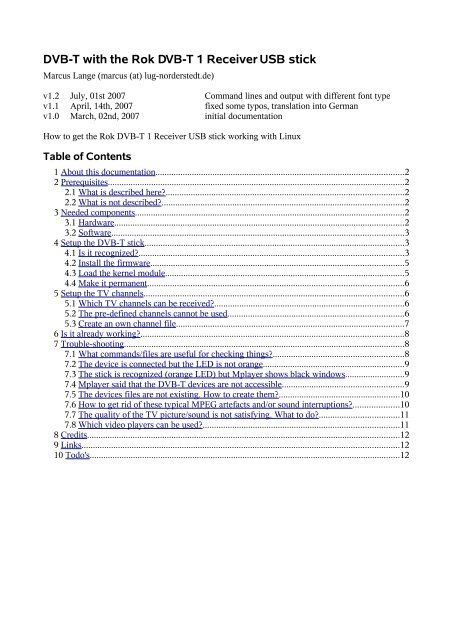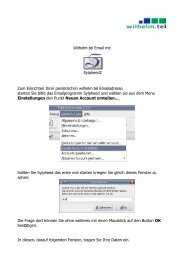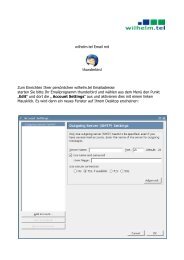DVB-T with the Rok DVB-T 1 Receiver USB stick - LUG Norderstedt ...
DVB-T with the Rok DVB-T 1 Receiver USB stick - LUG Norderstedt ...
DVB-T with the Rok DVB-T 1 Receiver USB stick - LUG Norderstedt ...
You also want an ePaper? Increase the reach of your titles
YUMPU automatically turns print PDFs into web optimized ePapers that Google loves.
<strong>DVB</strong>-T <strong>with</strong> <strong>the</strong> <strong>Rok</strong> <strong>DVB</strong>-T 1 <strong>Receiver</strong> <strong>USB</strong> <strong>stick</strong><br />
Marcus Lange (marcus (at) lug-norderstedt.de)<br />
v1.2 July, 01st 2007 Command lines and output <strong>with</strong> different font type<br />
v1.1 April, 14th, 2007 fixed some typos, translation into German<br />
v1.0 March, 02nd, 2007 initial documentation<br />
How to get <strong>the</strong> <strong>Rok</strong> <strong>DVB</strong>-T 1 <strong>Receiver</strong> <strong>USB</strong> <strong>stick</strong> working <strong>with</strong> Linux<br />
Table of Contents<br />
1 About this documentation.............................................................................................................2<br />
2 Prerequisites..................................................................................................................................2<br />
2.1 What is described here?........................................................................................................2<br />
2.2 What is not described?..........................................................................................................2<br />
3 Needed components......................................................................................................................2<br />
3.1 Hardware...............................................................................................................................2<br />
3.2 Software................................................................................................................................3<br />
4 Setup <strong>the</strong> <strong>DVB</strong>-T <strong>stick</strong>..................................................................................................................3<br />
4.1 Is it recognized?....................................................................................................................3<br />
4.2 Install <strong>the</strong> firmware...............................................................................................................5<br />
4.3 Load <strong>the</strong> kernel module.........................................................................................................5<br />
4.4 Make it permanent................................................................................................................6<br />
5 Setup <strong>the</strong> TV channels..................................................................................................................6<br />
5.1 Which TV channels can be received?...................................................................................6<br />
5.2 The pre-defined channels cannot be used.............................................................................6<br />
5.3 Create an own channel file....................................................................................................7<br />
6 Is it already working?...................................................................................................................8<br />
7 Trouble-shooting...........................................................................................................................8<br />
7.1 What commands/files are useful for checking things?.........................................................8<br />
7.2 The device is connected but <strong>the</strong> LED is not orange..............................................................9<br />
7.3 The <strong>stick</strong> is recognized (orange LED) but Mplayer shows black windows..........................9<br />
7.4 Mplayer said that <strong>the</strong> <strong>DVB</strong>-T devices are not accessible.....................................................9<br />
7.5 The devices files are not existing. How to create <strong>the</strong>m?.....................................................10<br />
7.6 How to get rid of <strong>the</strong>se typical MPEG artefacts and/or sound interruptions?....................10<br />
7.7 The quality of <strong>the</strong> TV picture/sound is not satisfying. What to do?...................................11<br />
7.8 Which video players can be used?......................................................................................11<br />
8 Credits.........................................................................................................................................12<br />
9 Links...........................................................................................................................................12<br />
10 Todo's........................................................................................................................................12
1 About this documentation<br />
This documentation describes how to setup <strong>DVB</strong>-T <strong>with</strong> <strong>the</strong> <strong>Rok</strong> <strong>DVB</strong>-T 1 <strong>Receiver</strong> <strong>USB</strong> <strong>stick</strong>.<br />
The setup and documentation was done <strong>with</strong> Fedora Core 6.<br />
Terminal commands that start <strong>with</strong> a $ (dollar) can be issued as normal user and <strong>with</strong> # (pound sign)<br />
only as root user.<br />
Most lines have some comments at <strong>the</strong> end what <strong>the</strong> command is doing (also starting <strong>with</strong> a # ). Of<br />
course <strong>the</strong>se must not be entered.<br />
2 Prerequisites<br />
2.1 What is described here?<br />
- needed hardware/software/files<br />
- setup <strong>the</strong> hardware<br />
- setup <strong>the</strong> software<br />
- create <strong>the</strong> TV channels<br />
- basic function tests<br />
- trouble-shooting steps<br />
2.2 What is not described?<br />
It is assumed that <strong>the</strong> general audio/video setup is already working or will be done elsewhere.<br />
3 Needed components<br />
3.1 Hardware<br />
- a <strong>USB</strong> 2.0 slot # regarding <strong>the</strong> manual <strong>USB</strong> 1.1 is also working but it<br />
was not tested<br />
- <strong>Rok</strong> <strong>DVB</strong>-T 1 <strong>Receiver</strong> <strong>USB</strong> adapter # e.g., available at Amazon for ~50 EUR (on August<br />
2006)
3.2 Software<br />
Check that <strong>the</strong> Linux kernel was compiled <strong>with</strong> <strong>the</strong> following options (see e.g., /boot/config-2.6.19-<br />
1.2911.fc6):<br />
- <strong>DVB</strong>-T support # CONFIG_<strong>DVB</strong> and its sub options<br />
- Video4Linux support # CONFIG_VIDEO_V4L1 and its sub options<br />
- support for <strong>the</strong> respective <strong>USB</strong> device # CONFIG_<strong>DVB</strong>_<strong>USB</strong>_DTT200U<br />
Please note:<br />
The standard kernel for FC6 is supporting all <strong>the</strong>se options "out of <strong>the</strong> box", so no need to<br />
recompile it.<br />
- firmware file (from Internet) # <strong>the</strong> "driver" for <strong>the</strong> device<br />
- <strong>DVB</strong>-T tools (from LinuxTV.org) # to verify that it is working and to scan <strong>the</strong> TV<br />
broadcasting frequencies<br />
- <strong>DVB</strong>-T scanaid (from Johannes-Bauer.com) # to create <strong>the</strong> TV channel list<br />
4 Setup <strong>the</strong> <strong>DVB</strong>-T <strong>stick</strong><br />
4.1 Is it recognized?<br />
Plug in <strong>the</strong> device and check <strong>with</strong> <strong>the</strong> following commands and sample output if <strong>the</strong> adapter is<br />
recognized at least in a simple way:<br />
# lsusb -v # list all connected <strong>USB</strong> devices <strong>with</strong> details<br />
Bus 002 Device 003: ID 14aa:0226 AVerMedia (again) or C&E<br />
Device Descriptor:<br />
bLength 18<br />
bDescriptorType 1<br />
bcd<strong>USB</strong> 2.00<br />
bDeviceClass<br />
0 (Defined at Interface level)<br />
bDeviceSubClass 0<br />
bDeviceProtocol 0<br />
bMaxPacketSize0 64<br />
idVendor<br />
0x14aa AVerMedia (again) or C&E<br />
idProduct<br />
0x0226<br />
bcdDevice 5.21<br />
iManufacturer<br />
1 Digital TV <strong>Receiver</strong><br />
iProduct<br />
2 Digital TV <strong>Receiver</strong><br />
iSerial 3 20060503<br />
Here you can see that <strong>the</strong> actual device ID (14aa:0226) and vendor (AVerMedia (again) or C&E)<br />
and <strong>the</strong> used <strong>USB</strong> 2.0 slot.
# dmesg # list all system events<br />
Feb 18 13:08:40 fc6 kernel: usb 2-1: new high speed <strong>USB</strong> device using ehci_hcd<br />
and address 2<br />
Feb 18 13:08:40 fc6 kernel: usb 2-1: configuration #1 chosen from 1 choice<br />
Feb 18 13:08:41 fc6 kernel: dvb-usb: found a 'WideView WT-220U PenType <strong>Receiver</strong><br />
(Typhoon/Freecom)' in cold state, will try to load a firmware<br />
Feb 18 13:08:41 fc6 firmware_helper[1357]: Loading of /lib/firmware/dvb-usbwt220u-fc03.fw<br />
for usb driver failed: No such file or directory<br />
Feb 18 13:08:41 fc6 kernel: dvb-usb: did not find <strong>the</strong> firmware file. (dvb-usbwt220u-fc03.fw)<br />
Please see linux/Documentation/dvb/ for more details on<br />
firmware-problems. (-2)<br />
Feb 18 13:08:41 fc6 kernel: usbcore: registered new interface driver<br />
dvb_usb_dtt200u<br />
Feb 18 13:11:41 fc6 kernel: usb 2-1: <strong>USB</strong> disconnect, address 2<br />
Here <strong>the</strong> output means that <strong>the</strong> device is seen (cold state) but that a firmware is missing. Nice to see<br />
that <strong>the</strong> expected filename and path is already given.
4.2 Install <strong>the</strong> firmware<br />
The device is using a specific firmware. Please do not use <strong>the</strong> files one from<br />
"http://www.linuxtv.org/downloads/firmware/dvb-usb-wt220u-01.fw". The filenames can look<br />
similar but it is not working, even not when renaming to <strong>the</strong> correct filename. So please have a look<br />
into Google where to find <strong>the</strong> correct one (e.g., http://home.arcor.de/efocht/dvb-usb-wt220ufc03.fw).<br />
Open a terminal window and copy <strong>the</strong> downloaded file to <strong>the</strong> respective path <strong>with</strong> <strong>the</strong> correct<br />
filename:<br />
# cp /tmp/dvb-wt220u-fc03.fw /lib/firmware/dvb-usb-wt220u-fc03.fw<br />
Re-plugin <strong>the</strong> <strong>USB</strong> device, wait a few seconds and enter <strong>the</strong> command "dmesg" again to monitor<br />
<strong>the</strong> ongoing system events. The output should look similar like <strong>the</strong> following:<br />
Feb 18 16:01:31 fc6 kernel: usb 2-1: new high speed <strong>USB</strong> device using ehci_hcd<br />
and address 8<br />
Feb 18 16:01:31 fc6 kernel: usb 2-1: configuration #1 chosen from 1 choice<br />
Feb 18 16:01:31 fc6 kernel: dvb-usb: found a 'WideView WT-220U PenType <strong>Receiver</strong><br />
(Typhoon/Freecom)' in warm state.<br />
Feb 18 16:01:31 fc6 kernel: dvb-usb: will use <strong>the</strong> device's hardware PID filter<br />
(table count: 15).<br />
Feb 18 16:01:31 fc6 kernel: <strong>DVB</strong>: registering new adapter (WideView WT-220U<br />
PenType <strong>Receiver</strong> (Typhoon/Freecom)).<br />
Feb 18 16:01:31 fc6 kernel: <strong>DVB</strong>: registering frontend 0 (WideView <strong>USB</strong> <strong>DVB</strong>-T)...<br />
Feb 18 16:01:31 fc6 kernel: input: IR-receiver inside an <strong>USB</strong> <strong>DVB</strong> receiver as<br />
/class/input/input3<br />
Feb 18 16:01:31 fc6 kernel: dvb-usb: schedule remote query interval to 300<br />
msecs.<br />
Feb 18 16:01:31 fc6 kernel: dvb-usb: WideView WT-220U PenType <strong>Receiver</strong><br />
(Typhoon/Freecom) successfully initialized and connected.<br />
Feb 18 16:01:33 fc6 kernel: dvb-usb: recv bulk message failed: -110<br />
Feb 18 16:01:41 fc6 kernel: drivers/usb/input/hid-core.c: timeout initializing<br />
reports<br />
Feb 18 16:01:41 fc6 kernel: input: Digital TV <strong>Receiver</strong> Digital TV <strong>Receiver</strong> as<br />
/class/input/input4<br />
Feb 18 16:01:41 fc6 kernel: input: <strong>USB</strong> HID v1.10 Keyboard [Digital TV <strong>Receiver</strong><br />
Digital TV <strong>Receiver</strong>] on usb-0000:00:0b.1-1<br />
Finally <strong>the</strong> device was successfully initialized and <strong>the</strong> LED should shine orange.<br />
4.3 Load <strong>the</strong> kernel module<br />
Now <strong>the</strong> needed kernel module has to be loaded to create <strong>the</strong> respective devices files to "talk" to <strong>the</strong><br />
firmware:<br />
# modprobe dvb_usb_dtt200u<br />
The created device files are <strong>the</strong> following:<br />
/dev/dvb/adapter0/demux0<br />
/dev/dvb/adapter0/dvr0<br />
/dev/dvb/adapter0/frontend0<br />
/dev/dvb/adapter0/net0
4.4 Make it permanent<br />
To do this automatically when Linux is starting, tell <strong>the</strong> kernel to load <strong>the</strong> needed module. Enter <strong>the</strong><br />
following to <strong>the</strong> "etc/sysconfig/kernel" file. If it is not existing create it (as root):<br />
# List here all kernel modules that should be loaded at startup<br />
MODULES_LOADED_ON_BOOT="dvb_usb_dtt200u"<br />
5 Setup <strong>the</strong> TV channels<br />
5.1 Which TV channels can be received?<br />
The easiest way to get to <strong>the</strong> TV channels is to use an already existing listing, but this depends on<br />
where you are living. When you are living in Germany, Austria, Switzerland or Luxembourg, this<br />
website could help:<br />
http://www.vdr-wiki.de/wiki/index.php/<strong>DVB</strong>-T_channels.conf<br />
Copy & paste <strong>the</strong> suitable data for your region into a text editor and save it in ASCII as<br />
"channels.conf" into your Home directory.<br />
5.2 The pre-defined channels cannot be used<br />
If <strong>the</strong> channels from <strong>the</strong> website are not working, you have to create an own specific for your TV<br />
broadcast area.<br />
First you have to download a tools suite to create a scanlist <strong>with</strong> frequencies. The software is here:<br />
http://www.linuxtv.org/downloads/linuxtv-dvb-apps-1.1.1.tar.gz<br />
Save <strong>the</strong> file to your preferred compiling location (e.g., /usr/src/dvb).<br />
$ cp /tmp/linuxtv-dvb-apps-1.1.1.tar.gz /usr/src/dvb<br />
$ tar -xvzf linuxtv-dvb-apps-1.1.1.tar.gz<br />
# untar and uncompress <strong>the</strong> file in one step<br />
$ cd linuxtv-dvb-apps-1.1.1<br />
$ make # even <strong>with</strong> <strong>the</strong> error messages <strong>the</strong> software<br />
should be compiled successful<br />
Now you have to scan which TV channels can be received. The tool needs already a list of<br />
frequencies. These can be created by a script file that can be downloaded from here:<br />
http://www.johannes-bauer.com/dvbt/dvbt-scanaid-0.03.tar.bz2
Move <strong>the</strong> file to your build directory and run <strong>the</strong> script:<br />
$ mv /tmp/dvbt-scanaid-0.03.tar.bz2 /usr/src/dvb/linuxtv-dvb-apps-<br />
1.1.1/util/scan<br />
$ tar -xvjf dvbt-scanaid-0.03.tar.bz2 # untar and uncompress <strong>the</strong> file<br />
in one step<br />
$ cd dvbt-scanaid-0.03<br />
$ ./Create_Scanning_Table # start <strong>the</strong> script<br />
Answer <strong>the</strong> both questions to scan all bandwidth cominations and to enter <strong>the</strong> channel numbers on<br />
which <strong>DVB</strong>-T is broadcasting in your region:<br />
Do you want to try every possible bandwidth/FEC combination possible? [n] y<br />
Do you want all channels to be scanned? [n] n<br />
But to be sure to get really all possible it is recommended to scan all channels even if it takes some<br />
minutes:<br />
Do you want to try every possible bandwidth/FEC combination possible? [n] y<br />
Do you want all channels to be scanned? [n] y<br />
Finally <strong>the</strong> received frequencies are stored in <strong>the</strong> "Scanlist.txt" file.<br />
5.3 Create an own channel file<br />
To convert <strong>the</strong> available frequencies into TV channels <strong>the</strong> "scan" tool from <strong>the</strong> "linuxtv-dvb-apps"<br />
suite has to be used like <strong>the</strong> following:<br />
$./scan dvbt-scanaid-0.03/Scanlist.txt > channels.conf<br />
All listed frequencies from <strong>the</strong> "Scanlist.txt" will be scanned for TV channels. The found channels<br />
can be seen <strong>with</strong> <strong>the</strong>ir names in <strong>the</strong> terminal window.<br />
When <strong>the</strong> scan is done <strong>the</strong> "channels.conf" file is ready for using. Please have a look into <strong>the</strong> file to<br />
see which TV channels you can receive:<br />
$ less channels.conf
6 Is it already working?<br />
Run a first TV test, e.g., <strong>with</strong> Mplayer. If it is not yet installed do it <strong>with</strong> <strong>the</strong> command:<br />
# yum install mplayer<br />
Afterwards start it to see if Mplayerit is working at all:<br />
$ mplayer<br />
Now move <strong>the</strong> created "channels.conf" file into <strong>the</strong> directory for <strong>the</strong> Mplayer:<br />
$ mv channels.conf ~/.mplayer<br />
Start <strong>the</strong> Mplayer <strong>with</strong> a TV channel:<br />
$ mplayer dvb://RTL<br />
If you can see <strong>the</strong> TV screen and hear some sound, <strong>the</strong> LED should now shine green. It is working.<br />
Congratulation and welcome at TV@Linux.<br />
If <strong>the</strong> audio/video quality is a problem or it is working not at all, don't worry. The following are<br />
trouble-shooting steps to solve some things.<br />
7 Trouble-shooting<br />
7.1 What commands/files are useful for checking things?<br />
The following commands and files are helpful for any trouble-shooting:<br />
- /var/log/messages # log file for all system events<br />
- dmesg # to see all system events since <strong>the</strong><br />
last boot<br />
- lsmod # to list <strong>the</strong> loaded kernel modules<br />
- lsusb [-v] # to list all plugged <strong>USB</strong> devices
7.2 The device is connected but <strong>the</strong> LED is not orange<br />
Have a look into <strong>the</strong> output of "dmesg". If you have <strong>the</strong> following, <strong>the</strong>n <strong>the</strong> <strong>USB</strong> device was seen<br />
by but not recognized. Reasons could be: no firmware found, wrong firmware. Make sure <strong>the</strong><br />
correct file is at <strong>the</strong> listed location.<br />
Feb 18 13:08:40 fc6 kernel: usb 2-1: new high speed <strong>USB</strong> device using ehci_hcd<br />
and address 2<br />
Feb 18 13:08:40 fc6 kernel: usb 2-1: configuration #1 chosen from 1 choice<br />
Feb 18 13:08:41 fc6 kernel: dvb-usb: found a 'WideView WT-220U PenType <strong>Receiver</strong><br />
(Typhoon/Freecom)' in cold state, will try to load a firmware<br />
Feb 18 13:08:41 fc6 firmware_helper[1357]: Loading of /lib/firmware/dvb-usbwt220u-fc03.fw<br />
for usb driver failed: No such file or directory<br />
Feb 18 13:08:41 fc6 kernel: dvb-usb: did not find <strong>the</strong> firmware file. (dvb-usbwt220u-fc03.fw)<br />
Please see linux/Documentation/dvb/ for more details on<br />
firmware-problems. (-2)<br />
Feb 18 13:08:41 fc6 kernel: usbcore: registered new interface driver<br />
dvb_usb_dtt200u<br />
Feb 18 13:11:41 fc6 kernel: usb 2-1: <strong>USB</strong> disconnect, address 2<br />
7.3 The <strong>stick</strong> is recognized (orange LED) but Mplayer shows black<br />
windows<br />
Make sure that Mplayer can access a valid list for <strong>the</strong> TV channels that can be received in your area.<br />
Normally it is "~/.mplayer.channels.conf". Check also <strong>the</strong> file permissions:<br />
$ ls -la ~/.mplayer<br />
Start Mplayer on <strong>the</strong> command line to see more information about <strong>the</strong> problem:<br />
$ mplayer dvb://RTL<br />
7.4 Mplayer said that <strong>the</strong> <strong>DVB</strong>-T devices are not accessible<br />
Make sure that <strong>the</strong> device files for <strong>the</strong> <strong>DVB</strong>-T device are accessible for <strong>the</strong> user who is starting<br />
Mplayer. Check that your files are also accessible for <strong>the</strong> normal user, not only root:<br />
$ ls -la /dev/dvb/adapter0/ # shows <strong>the</strong> directory will all details<br />
total 0<br />
drwxr-xr-x 2 foo root 120 Feb 18 23:22 .<br />
drwxr-xr-x 3 root root 60 Feb 17 23:22 ..<br />
crw------- 1 foo root 212, 4 Feb 18 23:22 demux0<br />
crw------- 1 foo root 212, 5 Feb 18 23:22 dvr0<br />
crw------- 1 foo root 212, 3 Feb 18 23:22 frontend0<br />
crw------- 1 foo root 212, 7 Feb 18 23:22 net0<br />
To change this use <strong>the</strong> following command:<br />
# chown -R foo /dev/dvb # foo is <strong>the</strong> normal user
7.5 The devices files are not existing. How to create <strong>the</strong>m?<br />
The device files will be created automatically if certain conditions are met (firmware loaded, device<br />
recognized, kernel module loaded).<br />
Important:<br />
Due to this it is not recommended to create <strong>the</strong>m on your own but it can be helpful for fur<strong>the</strong>r<br />
troube-shooting:<br />
# mkdir -P /dev/dvb/adapter0 # create <strong>the</strong> subdirs<br />
# cd /dev/dvb/adapter0 # change to <strong>the</strong> new dir<br />
# mknod demux0 c 212 4 # create <strong>the</strong> character files <strong>with</strong> <strong>the</strong><br />
name and char-major and char-minor numbers<br />
# mknod dvr0 c 212 5<br />
# mknod frontend0 c 212 3<br />
# mknod net0 c 212 7<br />
# chown -R foo /dev/dvb # Change <strong>the</strong> permissions to <strong>the</strong> normal user<br />
Now check that <strong>the</strong> device files are correct:<br />
# ls -la /dev/dvb/* # shows <strong>the</strong> directory will all details<br />
7.6 How to get rid of <strong>the</strong>se typical MPEG artefacts and/or sound<br />
interruptions?<br />
The main point is to find <strong>the</strong> best location for your <strong>DVB</strong>-T antenna. Or get a better/bigger one if it<br />
is just <strong>the</strong> pre-delivered bar antenna.<br />
In <strong>the</strong> Internet <strong>the</strong>re is also a tool available that is checking <strong>the</strong> broadcast quality of <strong>the</strong> received TV<br />
channels:<br />
http://www.johannes-bauer.com/dvbt/dvbt-signalaid-0.01.tar.bz2<br />
Please note:<br />
The "gnuplot" and "dvbsnoop" packages needs to be available, so install <strong>the</strong>m first if necessary:<br />
yum install gnuplot<br />
http://dvbsnoop.sourceforge.net/<br />
The graphical plot can be started like <strong>the</strong> following:<br />
./Start_Analysis &<br />
The plot is displayed and running. Now start <strong>the</strong> Mplayer <strong>with</strong> a TV channel:<br />
mplayer dvb://RTL
Watch <strong>the</strong> graphical plot for <strong>the</strong> SNR (Signal Noise Ratio). The higher <strong>the</strong> SNR number, <strong>the</strong> better<br />
<strong>the</strong> received channel is displayed.<br />
You can do this <strong>with</strong> all TV channels you would like to know <strong>the</strong> quality.<br />
To end <strong>the</strong> plot just enter <strong>the</strong> following command:<br />
./Quit_Analysis<br />
7.7 The quality of <strong>the</strong> TV picture/sound is not satisfying. What to do?<br />
First of all check that your normal audio/video setup is running. This can be done <strong>with</strong> o<strong>the</strong>r movies<br />
(AVI, MPG, DVDs) and sound files (wav, mp3, ogg).<br />
If it is just Mplayer that is working not perfect, it can depend on <strong>the</strong> specific audio/video hardware<br />
that you are using. So, try o<strong>the</strong>r audio/video codes and formats. The Mplayer's man pages are very<br />
large but <strong>the</strong>re is no way around to find better fine tuning options.<br />
Here is my current command line for watching TV <strong>with</strong> a more detailed description below:<br />
mplayer -cache 4096 -vo gl2 -ni -ao oss -fs "dvb://RTL"<br />
cache 4096<br />
# cache some bytes first before starting to<br />
synchronize <strong>the</strong> picture and sound<br />
vo gl2 # use <strong>the</strong> video option for OpenGL 2.0<br />
ao oss<br />
# use <strong>the</strong> audio option for OSS<br />
fs<br />
# start in fullscreen mode<br />
dvb://RTL<br />
# TV channel like it is named in <strong>the</strong> "channels.conf"<br />
7.8 Which video players can be used?<br />
Today <strong>the</strong>re are a lot of different programs for watching TV. Please have a look for <strong>the</strong> following<br />
reference:<br />
http://www.linuxtv.org/wiki/index.php/Software
8 Credits<br />
My thanks go to <strong>the</strong> following people and websites. Without <strong>the</strong>m I would be able to watch TV on<br />
Linux:<br />
- contributors from LinuxTV.org<br />
- Erich Focht for <strong>the</strong> firmware file<br />
- Johannes Bauer for <strong>the</strong> little <strong>DVB</strong>-T tools<br />
- contributors from Linuxwiki.de<br />
- contributors from VDR-Wiki.de<br />
9 Links<br />
http://www.linuxtv.org<br />
http://home.arcor.de/efocht/dvb-usb-wt220u-fc03.fw<br />
http://www.johannes-bauer.com<br />
http://linuxwiki.de/Freecom_<strong>DVB</strong>-T_<strong>USB</strong>_Stick<br />
http://www.vdr-wiki.de/wiki/index.php/<strong>DVB</strong>-T_channels.conf<br />
10 Todo's<br />
• Switch to o<strong>the</strong>r channels <strong>with</strong>out restarting <strong>the</strong> video player<br />
• Use <strong>the</strong> pre-delivered IR remote control