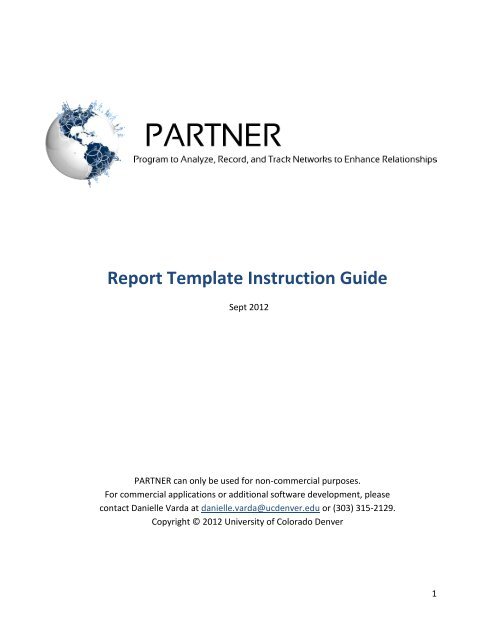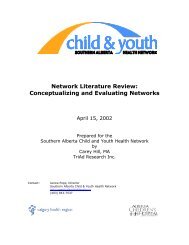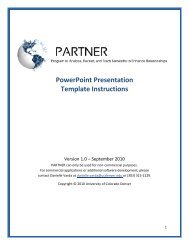Report Template Instruction Guide - PARTNER Tool - Program to ...
Report Template Instruction Guide - PARTNER Tool - Program to ...
Report Template Instruction Guide - PARTNER Tool - Program to ...
You also want an ePaper? Increase the reach of your titles
YUMPU automatically turns print PDFs into web optimized ePapers that Google loves.
<strong>Report</strong> <strong>Template</strong> <strong>Instruction</strong> <strong>Guide</strong><br />
Sept 2012<br />
<strong>PARTNER</strong> can only be used for non-commercial purposes.<br />
For commercial applications or additional software development, please<br />
contact Danielle Varda at danielle.varda@ucdenver.edu or (303) 315-2129.<br />
Copyright © 2012 University of Colorado Denver<br />
1
Table of Contents<br />
How <strong>to</strong> Use the <strong>Report</strong> <strong>Template</strong> Page 3<br />
<strong>Report</strong> <strong>Template</strong> Sections<br />
<strong>Report</strong> Title Page Page 4<br />
Introduction Page 5<br />
Conceptual Framework Page 6<br />
Goal/Research Questions Page 7<br />
Methods/Approach Page 8<br />
Results Page 12<br />
Action Plan/Next Steps Page 28<br />
2
Congratulations on the Completion of Your Project<br />
If you are writing a report using this template, you have successfully completed at least<br />
one round of using the <strong>PARTNER</strong> <strong>to</strong>ol. Congratulations <strong>to</strong> you and the collaborative(s) on all<br />
your work! There are three types of templates you can use <strong>to</strong> disseminate the results of your<br />
work; the report, the power point, and the poster templates. The purposes of the 3 templates<br />
are <strong>to</strong> provide users of <strong>PARTNER</strong> the support <strong>to</strong> organize and present their findings <strong>to</strong><br />
stakeholders in a concise yet comprehensive way in the most efficient and effective manner<br />
possible. How <strong>to</strong> choose which template <strong>to</strong> use will be based on the user’s need for reporting<br />
their results and quality improvement plan. This document contains the report template with<br />
detailed instructions for how <strong>to</strong> complete each section. In addition, you can find the blank<br />
template as a separate file that you can use as an outline for your report.<br />
How <strong>to</strong> Use the <strong>Report</strong> <strong>Template</strong><br />
The <strong>PARTNER</strong> <strong>Report</strong> <strong>Template</strong> is meant for users who need <strong>to</strong> disseminate the results<br />
of their Social Network Analysis in detail <strong>to</strong> stakeholders, partners, and funders. It can be<br />
helpful when a collaborative needs <strong>to</strong> document, evaluate, or benchmark their progress. It<br />
could also be used <strong>to</strong> refer <strong>to</strong> when completing an annual report or a future proposal that<br />
relates <strong>to</strong> the collaborative. Each section of a report in intricately connected so we recommend<br />
that you read this beginning <strong>to</strong> end before you start the report and then revisit each section<br />
as you write it.<br />
Included in this template is an explanation of how <strong>to</strong> write a report on projects<br />
conducted by users of <strong>PARTNER</strong>. Each section starts with an explanation of why you would<br />
include the suggested information, instructions on how <strong>to</strong> take the data and narrate it, and<br />
examples on developing the section. Many of the sections include examples from other<br />
projects (noted in boxed, blue italicized font) and/or language that may be universal for all<br />
<strong>PARTNER</strong> users that could be copied and pasted directly in<strong>to</strong> a report (noted in boxed regular<br />
black font). Each section is only a suggestion for the analysis you might want <strong>to</strong> include in your<br />
report, intended <strong>to</strong> guide your report writing process. The sections included in this report<br />
include: Introduction, Conceptual Framework, Goal/Research Questions, Methods/Approach,<br />
Results, and Action Plan/Next Steps.<br />
As a user of <strong>PARTNER</strong>, it is not required that you write your report exactly as this<br />
template suggests. You should structure your report depending upon your needs. If you have<br />
further questions about this template and how <strong>to</strong> use it, please contact us at<br />
partner<strong>to</strong>ol@ucdenver.edu.<br />
3
Purpose & <strong>Instruction</strong>:<br />
<strong>Report</strong> Title<br />
The title of your report should reflect both your project and intent of your report. You<br />
may also consider your audience when deciding on your title. If appropriate you may choose <strong>to</strong><br />
recognize how your project was funded.<br />
Consider using the <strong>PARTNER</strong> copyright and title page found in the blank template.<br />
Example Title Cover Page:<br />
Lincoln County’s Health Care Access Coalition:<br />
A <strong>Report</strong> on 10 years of Collaboration<br />
This project was funded by the Community Health Foundation.<br />
<strong>PARTNER</strong> can only be used for non-commercial purposes.<br />
For commercial applications or additional software development, please<br />
contact Danielle Varda at danielle.varda@ucdenver.edu or (303) 315-2129.<br />
Copyright © 2010 University of Colorado Denver<br />
4
Purpose of the Introduction:<br />
Introduction<br />
The introduction is a way for you <strong>to</strong> “set the stage” for your report. It is important <strong>to</strong><br />
first provide a context for your audience <strong>to</strong> familiarize them with your collaborative and<br />
highlight the mission/purpose of your collaborative. A good introduction draws the reader in so<br />
they stay engaged in the material throughout the report. All introductions are not alike; the<br />
content of the introduction depends on the objective of the report.<br />
Things you might include:<br />
<br />
<br />
<br />
<br />
<br />
<br />
His<strong>to</strong>ry of the collaborative<br />
Description of the collaborative purpose/mission/reason for forming<br />
Type of collaboration (and any program affiliations e.g. MAPP)<br />
Statement of the problem (could be a few sentences or a few paragraphs)<br />
Any relevant accomplishments your collaborative has made<br />
Transition paragraph that leads in<strong>to</strong> your next section of goals and/or research<br />
questions for the specific project<br />
Example of Language You Can Use<br />
You may choose <strong>to</strong> copy portions of (those that are true for your unique report) and paste in<strong>to</strong><br />
a paragraph of your introduction (For an example from an actual report, see Appendix C in the<br />
Appendices document that accompanies this template):<br />
<strong>PARTNER</strong> (<strong>Program</strong> <strong>to</strong> Analyze, Record and Track Networks <strong>to</strong> Enhance Relationships) is a<br />
social network analysis <strong>to</strong>ol designed for use by organizations involved in inter-organizational<br />
collaboration. Our collaborative used this <strong>to</strong>ol in order <strong>to</strong> measure how our member<br />
organizations in the collaborative are working <strong>to</strong>gether; assess where and how the collaborative<br />
should strengthen their partnerships in the collaborative; and <strong>to</strong> chart progress in the<br />
relationships and activities of the collaborative.<br />
5
Purpose of a Conceptual Framework<br />
Conceptual Framework<br />
It is common for written reports <strong>to</strong> explain the conceptual framework used <strong>to</strong> guide the<br />
development of the approach. For example, the <strong>PARTNER</strong> <strong>to</strong>ol is a specific technique that is<br />
grounded in Social Network Analysis (SNA). Therefore, it is important <strong>to</strong> explain <strong>to</strong> your reader<br />
a little about Social Network Analysis in a brief or detailed way (depending on space and needs).<br />
Things you might include:<br />
<br />
<br />
<br />
Background on the <strong>PARTNER</strong> <strong>Tool</strong><br />
Explanation of Social Network Analysis<br />
References from the literature on <strong>to</strong>pics such as collaboration, networks, partnerships<br />
etc. (not always needed depending on your report audience).<br />
Examples of Language You Can Use<br />
Language you may choose <strong>to</strong> copy and paste in<strong>to</strong> your report (For an example from an actual<br />
report, see Appendix C):<br />
As part of our efforts, we have conducted an analysis/evaluation <strong>to</strong> measure and moni<strong>to</strong>r<br />
connectivity of our partnerships. To do this, we used <strong>PARTNER</strong> (<strong>Program</strong> <strong>to</strong> Analyze, Record,<br />
and Track Networks <strong>to</strong> Enhance Relationships). <strong>PARTNER</strong> is a social network analysis<br />
program that includes a survey that can be administered online and an analysis <strong>to</strong>ol which reads<br />
the data gathered from the survey and provides options for social network analysis. Social<br />
Network Analysis is a method used <strong>to</strong> identify the members of a network (networks can be<br />
operationalized in many ways) and the relationships between those members. Members of a<br />
network can be visually represented as nodes (often as circles/squares) and the relationships<br />
between them are visualized as lines connecting those nodes (see Figure 1 below). In addition <strong>to</strong><br />
visualizations, network “measures” can tell us about who the key players in a network are for<br />
example, centrality can tell us who has the most number of connections or who is a bridge<br />
between subsets of the network. <strong>PARTNER</strong> is designed <strong>to</strong> be used by the public health practice<br />
community and is available, free of charge <strong>to</strong> anyone interested in conducting a social network<br />
analysis within their community. It can be found at www.partner<strong>to</strong>ol.net.<br />
Figure 1. Visualization of Nodes and Relationships in a Social Network<br />
Nodes<br />
Relationships<br />
6
Goal/ Research Questions<br />
Purpose of the Goal (or “Research Questions”) section:<br />
Once you’ve introduced your project it is important <strong>to</strong> get very specific about the goals<br />
or questions you are addressing in your project. Stating the goals of the project outlines for the<br />
reader those things that you hope <strong>to</strong> achieve through your collaborative process.<br />
Things <strong>to</strong> consider:<br />
Like any evaluation, the ideal application of data <strong>to</strong> decision-making is through the specification<br />
of goals and a series of steps identified <strong>to</strong> reach those goals. The same is true for the use of<br />
network data. Before the start of a network analysis, all collaboratives are encouraged <strong>to</strong><br />
identify the goals they hope <strong>to</strong> achieve through working <strong>to</strong>gether. With these goals in hand,<br />
the results of the data collection can be assessed against the goals of the collaborative, opening<br />
the door for a number of strategic methods <strong>to</strong> ensue.<br />
GOALS: Example of Language You Can Use<br />
Some examples of what the goals of your collaborative may have been include:<br />
a. Fully connect the network (increasing the number of connections), and/or<br />
b. Reducing redundancy in the network (identifying connections that can be<br />
eliminated/reduced because the benefit has been reached without it), and/or<br />
c. Leveraging resources <strong>to</strong> take advantage of each organizations’ capabilities without overtaxing<br />
any one organization, and/or<br />
d. Developing trust within the group.<br />
RESEARCH QUESTIONS: Example of Language You Can Use<br />
You may also choose <strong>to</strong> include research questions that you are addressing through your social<br />
network analysis. These questions can have many practical implications.<br />
1. “How well do people leverage scare public health dollars by collaborating?”<br />
2. “Are outcomes substantively different when partnerships are developed within and<br />
outside of public health?”<br />
3. “How do networks provide flexibility for decision making, implementation, and public<br />
health practice?”<br />
4. “What are fac<strong>to</strong>rs in collaboration that lead <strong>to</strong> proclaimed better outcomes?”<br />
5. “Do public health collaboratives produce results that otherwise would not have occurred?<br />
Do they discover processes and solutions which would not have emerged from work<br />
through a single organization?”<br />
6. “What models/frameworks for collaboration work best in public health?”<br />
7
Methods/Approach<br />
Purpose of the Methods/Approach section:<br />
The purpose of the Methods (or Approach) section is <strong>to</strong> provide a detailed explanation<br />
of the design, implementation, and analysis for the project. It is important <strong>to</strong> explain <strong>to</strong> your<br />
audience that you used appropriate and evidence-based techniques. This section also allows<br />
other organizations an opportunity <strong>to</strong> understand how they may take the same steps if they<br />
have similar goals for their collaborative.<br />
Content <strong>to</strong> include in Methods section:<br />
I. Summary of Research Design<br />
II. Data Source and Participants<br />
III. Measures<br />
IV. Data Collection<br />
The Methods section of your report could contain several places where general<br />
<strong>PARTNER</strong> language could be used. However, you will need <strong>to</strong> cus<strong>to</strong>mize this language <strong>to</strong> match<br />
the approach you <strong>to</strong>ok in your project.<br />
I. Summary of Research Design<br />
To begin, briefly explain the overall approach of your research design. This provides an<br />
outline for the reader <strong>to</strong> see how your methods fit <strong>to</strong>gether and how your activities match your<br />
goals. This can be done with a short paragraph and simple table.<br />
Example of Research Design summary:<br />
Driven by the need <strong>to</strong> help families living in poverty, and underpinned by the public<br />
management network theory described above, this study investigates the relationships among the<br />
members of the AC Wellness Council <strong>to</strong> improve understanding of the social structure<br />
specifically through analysis of 1) a visual map of the whole network; 2) network measurements<br />
of density, degree centralization and trust; 3) characteristics of relationships: frequency of<br />
interaction and kinds of activities the relationships generally entailed (strength and direction of<br />
ties); 4) attributes of the organizations: connectivity, value and trust; and 5) outcome<br />
measures: outcomes achieved as a result of the project; the most successful outcome of the<br />
project; success of project at reaching its goals; and which aspects of collaboration contribute <strong>to</strong><br />
the project's success.<br />
Table 1: Summary of Research Design<br />
Method Population/Sample Purpose Analysis<br />
Survey Questions AC Wellness Council<br />
members<br />
To measure the attributes<br />
and characteristics of the<br />
ties and whole network.<br />
<strong>PARTNER</strong> <strong>Tool</strong><br />
8
II.<br />
Data Source and Participants<br />
This section of the report includes a clear description of the survey respondents and<br />
what organizations are represented in the <strong>PARTNER</strong> survey. It is important <strong>to</strong> describe the<br />
reasons you chose those respondents which likely relate <strong>to</strong> their role in the organization and<br />
the perspective they bring. If you used specific criteria then include a list of those criteria in this<br />
section.<br />
Example of survey respondent description:<br />
The Council members were selected by managers of each organization from specific<br />
criteria: that they are a full time employee of their organization in a naviga<strong>to</strong>r/caseworker type<br />
role; that they have an active caseload which includes families living in poverty; that they have<br />
been in the role for 3-8 years; and that they will attend monthly Council meetings. The agencies<br />
include: Arapahoe County Department of Human Services (Colorado Works – Colorado‟s<br />
Temporary Assistance for Needy Families (TANF) and Childcare Naviga<strong>to</strong>r <strong>Program</strong>); the<br />
Arapahoe and Douglas Workforce „One S<strong>to</strong>p‟ Center (AD WORKS!); Arapahoe County<br />
Department of Public Health; Arapahoe County Mental Health Network; Arapahoe Early<br />
Childhood Education Council; Arapahoe Early Childhood Connections; and the Medicaid<br />
<strong>Program</strong> in Arapahoe County.<br />
III.<br />
Measures<br />
A “measure” refers <strong>to</strong> a variable (specific dimension or outcome) you intend <strong>to</strong><br />
understand through analysis once the data are collected. The way you are “measuring” these<br />
variables is by asking questions through the survey process. “Level of Analysis” refers <strong>to</strong><br />
whether or not you are trying <strong>to</strong> understand a variable that is specific <strong>to</strong> one organization or<br />
the whole network. The table below outlines select variables used in <strong>PARTNER</strong>.<br />
Example of a description of Measures:<br />
Key measures in this study are detailed by level of analysis in Table 2 below. The<br />
variables measured and analyzed in <strong>PARTNER</strong> include the number of partners in a network, the<br />
types of partners in a network, the frequency of interaction among partners, the role of the health<br />
department in a network, the “value” of partners <strong>to</strong> a network (measured as power, level of<br />
involvement, and resources), trust among partners (measured as reliability, mission congruence,<br />
and transparency among partners), and the exchange of resources among members of a network.<br />
9
Table 2: Key Measurements<br />
Level of Analysis Measurement Variable/Dimensions<br />
Network Density Number of ties<br />
Network Degree centralization Number of ties<br />
Network Trust Reliability<br />
In support of project<br />
Open <strong>to</strong> discussion<br />
Organization Connectivity Degree Centrality<br />
Non-redundant ties<br />
Closeness Centrality<br />
Relative Connectivity<br />
Organization Value Power/influence<br />
Level of involvement<br />
Resource contribution<br />
Organization Trust Reliability<br />
In support of project<br />
Open <strong>to</strong> discussion<br />
Project Outcome Outcomes achieved as a result of the project<br />
The most successful outcome of the project<br />
Success of project at reaching its goals<br />
Which aspects of collaboration contribute <strong>to</strong> the<br />
project's success<br />
IV.<br />
Data Collection<br />
For the data collection section of the report, provide a step by step explanation of how<br />
the data was collected. Most users of the <strong>PARTNER</strong> <strong>to</strong>ol will have a very similar data collection<br />
methodology. The unique aspects of your report will need <strong>to</strong> include specific dates, timeframes,<br />
whether or not the survey was completed online, on paper, or both. Part of the data collection<br />
process also includes how much information about the survey was provided, how respondents<br />
were invited <strong>to</strong> participate, how many times the respondents were sent reminders, and other<br />
important aspects of the survey administration. If an Institutional Review Board was involved<br />
or if special permission was given by a governing/overseeing ethics body in order for the data<br />
<strong>to</strong> be collected, note those details in this section.<br />
Example of a data collection explanation:<br />
An email invitation <strong>to</strong> participate in the network survey was sent out <strong>to</strong> all AC Wellness<br />
Council members on April 14, 2010 via the <strong>PARTNER</strong> <strong>Tool</strong>. Respondents completed the survey<br />
online through May 8, 2010, with follow up by email (1 st ) and phone (2 nd ) by the investiga<strong>to</strong>r as<br />
necessary. As per the Colorado Multiple Institutional Review Board (COMIRB) policies and<br />
procedures and the University of Colorado Denver Investiga<strong>to</strong>r responsibilities, COMIRB<br />
approved the pro<strong>to</strong>col on April 6, 2010 as exempt.<br />
10
Purpose of the Results Section:<br />
Results<br />
The purpose of this section is <strong>to</strong> present the network analysis information about your<br />
collaborative. We recommend that you think about how you might frame the Action Plan<br />
section (the last part of the report template) as you write the Results section. Thinking through<br />
your analysis and how it relates <strong>to</strong> the Action Plan section ensures that a link exists between<br />
how you got from discovering information about your collaborative <strong>to</strong> making important<br />
decisions about what needs <strong>to</strong> change, be improved, enhanced, or other activities, in order <strong>to</strong><br />
achieve your goals (e.g. engaging in Quality Improvement).<br />
It is important that you decide ahead of time, based upon your original goals or questions,<br />
what types of information you want <strong>to</strong> report from your collaborative <strong>PARTNER</strong> data. In this<br />
portion of the template you will find not only examples of how <strong>to</strong> present information, you will<br />
also find directions on how you can extract these data from the <strong>PARTNER</strong> <strong>to</strong>ol <strong>to</strong> put in<strong>to</strong> your<br />
report. In order <strong>to</strong> follow these steps it is important that you are familiar with the <strong>PARTNER</strong><br />
Technical Manual, paying particular attention <strong>to</strong> Step 7, Analyzing Data (Analyze Results). The<br />
analysis functions of <strong>PARTNER</strong> are built in<strong>to</strong> the <strong>PARTNER</strong> Excel file. Once you become familiar<br />
with the analysis stage of using the <strong>PARTNER</strong> <strong>to</strong>ol, then you can present the results. Analysis<br />
options include network visualizations (maps), outcome measures, and network scores. The<br />
user will select the appropriate options <strong>to</strong> run the analyses (refer <strong>to</strong> the <strong>PARTNER</strong> manual for<br />
detailed instructions on all of the following analyses).<br />
<strong>Instruction</strong>s<br />
The results section outlines three types of analysis: Part 1: Visualizing Network Maps, Part 2:<br />
<strong>Report</strong>ing on Network Scores, and Part 3: <strong>Report</strong>ing on Outcomes. Once your results are<br />
narrated you can move in<strong>to</strong> developing an Action Plan, linking your data <strong>to</strong> action steps for<br />
performance improvement (allowing you <strong>to</strong> implement a Quality Improvement plan) (See<br />
Action Plan on page 26 for further explanation). The following results section of this template<br />
contains several “How To” pathway explanations found in double borderline line boxes <strong>to</strong><br />
follow when using <strong>PARTNER</strong>.<br />
11
Part 1. Visualizing Network Maps<br />
The most common way <strong>to</strong> present network information is through network map visualization.<br />
Network maps allow you <strong>to</strong> display your data visually and provide a way <strong>to</strong> illustrate<br />
partnerships in your collaboration, including the quality and number of connections. The<br />
following sections describe how you can:<br />
1. Draw Map(s) of the Network<br />
2. Display Characteristics of the Network<br />
3. Display Attributes<br />
4. Display Resource Contributions<br />
1. Drawing a map of the network<br />
The figure <strong>to</strong> the right is an example of a<br />
simple network map. For each<br />
visualization you produce in <strong>PARTNER</strong>,<br />
you can include different shape, sizes, or<br />
colors of the nodes <strong>to</strong> represent different<br />
attributes. You can choose <strong>to</strong> turn on or<br />
turn off the labels. Directions for how <strong>to</strong><br />
work with several different network<br />
images is detailed throughout this section.<br />
Group Key<br />
Medical<br />
Flight<br />
Health<br />
Academic<br />
Transport<br />
University of Colorado<br />
St. Joe’s Hospital<br />
Regis University<br />
How <strong>to</strong> create a network map in <strong>PARTNER</strong> (Note that these directions are for the example<br />
Figure 2 below, you may wish cus<strong>to</strong>mize characteristics depending on your goals):<br />
To create the basic map: Open the excel data file with the macros enabled -> On the<br />
Introduction Page, click on CREATE NETWORK MAPS -> then under “Choose what groups <strong>to</strong><br />
show:” click on “Select All” tab -> under “Show group affiliation by:” click on “Different Shapes”<br />
-> then click on “Show Names of Organizations” -> click on “Display Network” tab. You can<br />
adjust the size of the network map by moving the bar under “Size of network map”, and you<br />
can change the arrangements of the same network by clicking the “Display Network” again and<br />
again.<br />
To copy and paste as a picture in<strong>to</strong> a report: place the cursor in a corner of space that would<br />
encompass the content in a highlighted square, by holding the left mouse tab down, drag the<br />
cursor down and across until the entire network is highlighted-> Right Click-> Copy. Go <strong>to</strong> your<br />
Start Menu (left lower corner for your screen) -> Applications -> Go <strong>to</strong> Paint (click on and open<br />
the Paint program). Paste the copied graph in and save it as a JPG file. From the Paint program<br />
select your image, copy and paste it in<strong>to</strong> any document.<br />
12
2. Displaying characteristics of the network<br />
How <strong>to</strong> create a network map that includes relationships between members in contact once a<br />
year or less in <strong>PARTNER</strong> like Figure 3 below (Note that these directions are for the example<br />
below, you may wish <strong>to</strong> display a different frequency depending on your goals):<br />
To create the basic map: refer <strong>to</strong> Page 12.<br />
To make the network map reflect contact once a year or less: go <strong>to</strong> “Relationship” tab in the<br />
Networks Map box -> under “Show network map based on ties” choose Type 1 or Type 2 -><br />
under “Options” click on “Show strength of ties by thickness of the lines” and “Show direction<br />
of the ties by using arrows” -> under “Step through: Show only interactions that (happen) at<br />
least:” click on “Once a year or less”.<br />
To copy and paste as a picture in<strong>to</strong> a report: See Page 12.<br />
Figure 3: Example of relationships between collaborative members, Once a Year or Less:<br />
Thickness of the lines represents<br />
frequency of contact and the arrows<br />
represent the direction of contacts.<br />
13
3. Displaying attributes<br />
To display characteristics and quality of relationships in a collaborative use <strong>PARTNER</strong> <strong>to</strong><br />
assess and then produce tables and figures containing attributes and contributions. Tabs can<br />
be found in the menu that appears when you select the option <strong>to</strong> “Create Network Maps”.<br />
There is an “Attributes” tab that includes Overall Value (which is a composite of scores<br />
including Power/Influence, Level of Involvement, Level of Resource Contribution) and Overall<br />
Trust (which is a composite of scores including Reliability, Support of Mission, Openness <strong>to</strong><br />
Discussion, Time in the Collaborative). You can choose composite scores or scores for any of<br />
the distinct attribute scores. See Figure 4 for an example of visualization of network attributes.<br />
Figure 4. Network Map: Shapes Represent Organization Type, Size Represents Overall Value<br />
To use an example <strong>to</strong> further explain the presentation of network attributes, say you want <strong>to</strong><br />
report on data you collected on trust by answering questions such as: What is the whole<br />
network score for trust? What is each organization’s score for the three dimensions of trust?<br />
Who is very trusted by others, or not trusted as much? As a reminder, in the <strong>PARTNER</strong> survey,<br />
members of the network report on their perceptions of other members on a scale of 1-4 on<br />
these dimensions: 1) reliability and following through, 2) sharing a common mission with the<br />
group, and 3) willingness <strong>to</strong> engage in open, frank discussion.<br />
14
How <strong>to</strong> create a network map that includes trust scores of member represented by shape size<br />
in <strong>PARTNER</strong> like Figure 5 below (Note that these directions are for the example below, you<br />
may wish <strong>to</strong> display a different frequency):<br />
To create the basic map: refer <strong>to</strong> page 12.<br />
To make the network map reflect Overall Trust Scores: go <strong>to</strong> the “Attributes” tab in the<br />
Networks Map box -> under “Please select one of the listed attributes” choose “Overall Trust” -<br />
> click on “Update Network Map”.<br />
To copy and paste as a picture in<strong>to</strong> a report: See Page 12.<br />
Figure 5. Overall trust<br />
Larger nodes indicate higher scores<br />
for trust for that organization.<br />
15
When creating network maps you may also consider displaying information about more<br />
than one variable or attribute you are interested in. By examining the collaborative by looking<br />
at more than one variable at a time, one could reveal areas of strengths and weaknesses. Some<br />
examples below are ways other organizations display connectivity among collaborative<br />
members through questions and answers.<br />
How <strong>to</strong> create a network map that includes trust scores of member as well as frequency of<br />
contact (as an example) represented by size of node and presence of lines:<br />
To create the basic map: refer <strong>to</strong> page 12.<br />
To make the network map reflect which organizations contact with each other every week<br />
with sharing information and referring clients: go <strong>to</strong> the “Relationships” tab in the Networks<br />
Map box -> under “Show network map based on ties” choose “Type 1 or 2” (Note that the<br />
relationship types are chosen by the user, the reason this type of contact was chosen is because<br />
it was one of the goals of the collaborative so this will likely not be the same type for your<br />
collaborative) -> under “Step through: Show only interactions that (happen) at least: -> choose<br />
“Every Week” -> click on “Update Network Map” -> go <strong>to</strong> “Attributes” tab and select “Overall<br />
Trust” -> click on Update Network Map but<strong>to</strong>n.<br />
To copy and paste as a picture in<strong>to</strong> a report: See Page 12.<br />
Figure 6 on the following page is an example of the types of displays you can produce by<br />
following the above directions.<br />
Figure 6. Overall Trust of Member Organizations and Frequency of Contact<br />
Larger circle size of represents<br />
higher levels of trust; thinker lines<br />
represent higher frequency of<br />
contact with members.<br />
16
4. Displaying Resource Contribution<br />
The Contributions tab found in the menu that appears when you select the option <strong>to</strong><br />
“Create Network Maps”. The contributions could change depending on what you chose for<br />
your network tab (the default list includes: Data Sets, Service Opportunities, Info/Feedback,<br />
Specific Health Expertise, Expertise of Other than in Health, Community Connections, Decision<br />
Making, Facilitation, Advocacy, and Leadership) . Below is an explanation of how <strong>to</strong> create a<br />
network map that identifies which is their most valuable contribution <strong>to</strong> the collaborative.<br />
How <strong>to</strong> create a network map that reflects Contributions and Resources from member<br />
organizations similar <strong>to</strong> Figure 7:<br />
To display the network:<br />
See page 12 <strong>to</strong> review how <strong>to</strong> create an initial network map.<br />
To display Contributions and Resources: Go <strong>to</strong> the “Contributions” tab on the Network Maps<br />
box -> select the Resource that you want <strong>to</strong> display -> then click on the “Update Network Map”<br />
but<strong>to</strong>n. You can step through each resource using this process.<br />
To show the most important Contribution for each organization: Go <strong>to</strong> the “Contributions”<br />
tab on the Network Maps box -> under “Show organizations for which the most important<br />
contribution(s) is:” click on the box at the bot<strong>to</strong>m that says “Use different colors <strong>to</strong> show the<br />
most important contributions for all organizations” -> then click on the “Update Network Map”<br />
but<strong>to</strong>n.<br />
To copy and paste as a picture in<strong>to</strong> a report: See Page 12.<br />
The example below displays the most valuable contribution of each member of a<br />
collaborative. Resources are identified by different colors and labeled in the attached key.<br />
Figure 7. Most Valuable Contribution of Each Member<br />
17
Example of Table Display of Organization Characteristics<br />
The descriptive information in the Tables 3 and 4 that follow the instruction box below<br />
are specific <strong>to</strong> particular collaboratives. This type of information about your network could be<br />
found when analyzing your <strong>PARTNER</strong> data and looking in the <strong>PARTNER</strong> excel file on the<br />
Organization Info worksheet (See the instructions below for where <strong>to</strong> find it). Table 3,<br />
“Attributes and Contributions of the Jefferson County Coalition” was created by the user in<br />
Microsoft Word. In order <strong>to</strong> create this table one could create it in Excel (<strong>to</strong> be copied as a<br />
picture then pasted in<strong>to</strong> the report) or a text doc file using a table <strong>to</strong>ol (could be created in the<br />
report document).<br />
To find organization Names, Attributes, and Resource Contributions (Table 3 example below):<br />
go <strong>to</strong> the data excel file -> go <strong>to</strong> the Organization Info tab (the first tab <strong>to</strong> the right of the<br />
Introduction at the bot<strong>to</strong>m of the screen) -> there you will find survey answers including a<br />
column labeled “Q4/Contribution” -> the numbers listed in the same line as the organization<br />
name are codes for those contributions that organization identified (Unless modified for the<br />
survey, the numbers correspond <strong>to</strong> these resources: 1= Funding, 2=In-Kind Resources, 3=Paid<br />
Staff, 4=Volunteer Staff, 5=Data Sets, 6=Info/Feedback, 7=Specific Health Expertise, 8=Expertise<br />
Other Than in Health, 9=Community Connections, 10=Decision-Making, 11=Facilitation,<br />
12=Advocacy, 13=Leadership. If you modified the survey, use the list of resources that you<br />
developed). See Appendix B for all number codes that coordinate with answers found in the<br />
lists.<br />
18
Table 3. Attributes and Contributions of the Jefferson County Coalition<br />
19
Table 3. Attributes and Contributions of the Anti-Bullying Coalition<br />
20
Part 2. <strong>Report</strong>ing on Network Scores<br />
<strong>PARTNER</strong> not only allows a user <strong>to</strong> create visualizations that represent a social network,<br />
it also allows us <strong>to</strong> display the scores that are important <strong>to</strong> networks. There are two types of<br />
scores that you can report on using the <strong>PARTNER</strong> <strong>to</strong>ol, whole network scores and individual<br />
scores of members within the network.<br />
How <strong>to</strong> Find/<strong>Report</strong> Network Scores: Go <strong>to</strong> the Introduction Page of the <strong>PARTNER</strong> excel file<br />
that contains your data with the macros enabled. Under “Choose from the Options Below:”<br />
click on “Analyze Network Scores” -> in the Partner <strong>Tool</strong> pop-up box, click on “Calculate<br />
Network Scores” -> a table with density, degrees centralization, and trust scores will appear.<br />
Select “Show Score Explanations” <strong>to</strong> see a definition of each score.<br />
To Copy and Paste: choose which scores <strong>to</strong> display (the example below features Density,<br />
Degrees Centralization, and Trust Scores) and delete the columns you do not want <strong>to</strong> display -><br />
highlight the table -> hover the cursor over the table and right click the mouse -> select “Copy”<br />
-> go <strong>to</strong> the report document -> place the cursor where the table should go -> right click the<br />
mouse and select “Paste”.<br />
Whole Network Scores<br />
Whole network scores represent the network at the aggregate level. That is, the whole<br />
network members’ responses comprise these scores (see Table 4). Each one is a percentile.<br />
Whole network scores offered by <strong>PARTNER</strong> include density, degree centralization, and trust (for<br />
further definitions go <strong>to</strong> Appendix A of Appendices that accompany this template and for<br />
further explanation go <strong>to</strong> page 34 of the <strong>PARTNER</strong> Technical Manual).<br />
Table 4. Example display of Density, Degree Centralization, and Trust scores:<br />
Network Scores<br />
Density 21.80%<br />
Degree Centralization 46.70%<br />
Trust 23.40%<br />
21
Individual Scores<br />
Individual network scores provide analysis about each single organization or individual.<br />
The scores help <strong>to</strong> explain how “embedded” each organization is in the overall network.<br />
Individual scores offered by the <strong>PARTNER</strong> <strong>to</strong>ol include centrality scores such as key player<br />
scores (degree centrality), scores for value, and scores for trust (for further definitions go <strong>to</strong><br />
Appendix A of Appendices that accompany this template and for further explanation go <strong>to</strong><br />
pages 35-38 of the <strong>PARTNER</strong> Technical Manual).<br />
Below are instructions on how <strong>to</strong> create a table. In addition <strong>to</strong> creating tables in<br />
Microsoft Word, tables can be created in the <strong>PARTNER</strong> excel file. Below is an explanation of<br />
how <strong>to</strong> produce a table in excel and then copy it in<strong>to</strong> a report.<br />
How <strong>to</strong> create a table in <strong>PARTNER</strong> <strong>to</strong> copy and paste in<strong>to</strong> your reports like the example<br />
shown below in Table 5 that features the four Value Scores for each member (Note that these<br />
directions are for the example below, you may wish <strong>to</strong> display a different network scores):<br />
Go <strong>to</strong> the Introduction Page of the <strong>PARTNER</strong> excel file that contains your data with the<br />
macros enabled. Under “Choose from the Options Below:” click on “Analyze Network Scores” -><br />
in the Partner <strong>Tool</strong> pop-up box, click on “Calculate All Scores”. Select “Show Score<br />
Explanations” <strong>to</strong> see a definition of each score.<br />
To Copy and Paste: choose which scores <strong>to</strong> display (the example below features Overall<br />
Value, Power/Influence, Level of Involvement, and Resources Contribution) and delete the<br />
columns you do not want <strong>to</strong> display -> highlight the table -> hover the cursor over the<br />
highlighted table and right click the mouse -> select “Copy” -> go <strong>to</strong> the report document -><br />
place the cursor where the table should go -> right click the mouse and select “Paste”.<br />
The following table is an example of products of using the technique described above;<br />
Table 5 displays Individual Organization Scores.<br />
22
Table 5. Individual Organization Scores<br />
Individual Scores<br />
Centrality/ Connectivity/Redundancy Value (1-4) Trust (1-4)<br />
Degree<br />
Centralit<br />
y (max 4)<br />
Non-<br />
Redunda<br />
nt Ties<br />
Closeness<br />
Centralit<br />
y<br />
Relative<br />
Connecti<br />
vity<br />
Overall<br />
Value (1-<br />
4)<br />
Power/<br />
Influence<br />
(1-4)<br />
Level of<br />
Involmnt<br />
(1-4)<br />
Resource<br />
Contrib<br />
(1-4)<br />
Total<br />
Trust (1-<br />
4)<br />
Reliabilit<br />
y (1-4)<br />
In<br />
Support<br />
of<br />
Mission<br />
(1-4)<br />
Open <strong>to</strong><br />
Discussio<br />
n (1-4)<br />
S.J. Org 2 1 0.67 58% 3 3 2 4 3.67 4 4 3<br />
Aviation<br />
Group 2 1.08 0.67 77% 3.5 2.5 4 4 4 4 4 4<br />
Emergence<br />
Group 2 1.17 0.67 45% 3.17 4 3.5 2 3.33 3 3 4<br />
Lindsel<br />
Network 2 1.17 0.67 42% 1.67 2 2 1 2.67 2 3 3<br />
J.H.R.<br />
Central Org 4 3.31 1 100% 3.44 3.33 3.67 3.33 3.56 3.67 3.33 3.67<br />
Below are instructions on how <strong>to</strong> create tables that follow the instruction box and the<br />
table of all individual scores that can be extracted from the <strong>PARTNER</strong> data.<br />
How <strong>to</strong> create a table in <strong>PARTNER</strong> <strong>to</strong> copy and paste in<strong>to</strong> your reports like the example<br />
shown below that features the two table (Note that these directions are for the examples<br />
below in Table 6. Note: you may wish <strong>to</strong> display different scores for your unique network):<br />
Go <strong>to</strong> the Introduction Page of the <strong>PARTNER</strong> excel file that contains your data with the<br />
macros enabled. Under “Choose from the Options Below:” click on “Analyze Network Scores” -><br />
in the Partner <strong>Tool</strong> pop-up box, click on “Calculate Individual Scores” -> select “All Individual<br />
Scores -> choose which scores <strong>to</strong> display (the example below features Overall Value,<br />
Power/Influence, Level of Involvement, and Resources Contribution, Total Trust, Reliability, In<br />
Support of Mission, and Open <strong>to</strong> Discussion) and delete the columns you do not want <strong>to</strong><br />
display.<br />
To rank the scores in chronological order, click on the arrow in the grey box at the<br />
bot<strong>to</strong>m of any of the columns <strong>to</strong> select a particular category in which <strong>to</strong> order the scores (for<br />
example if you want <strong>to</strong> see how all the organizations ranked from high <strong>to</strong> low on Overall Value<br />
you would select high <strong>to</strong> low on the grey box arrow drop down located in that cell and the table<br />
will be re-arranged <strong>to</strong> show the organization with the highest Overall Value Score would be at<br />
the <strong>to</strong>p and those will subsequently lower scores listed below). You may also choose <strong>to</strong><br />
highlight certain organizations and their scores, <strong>to</strong> do this: highlight the line you wish <strong>to</strong> fill in<br />
with color, then select the color fill tab at the <strong>to</strong>p of the excel page on the <strong>to</strong>ol bar <strong>to</strong> select the<br />
color you wish <strong>to</strong> fill in.<br />
23
To Copy and Paste as a table-> highlight the table -> hover the cursor over the table and<br />
right click the mouse -> select “Copy” -> go <strong>to</strong> the report document -> place the cursor where<br />
the table should go -> right click the mouse<br />
The <strong>PARTNER</strong> <strong>to</strong>ol collects data on value and trust. Analyzing these scores side by side<br />
can provide an interesting and descriptive analysis. Table 6 displays Individual Organization<br />
Scores Compared with the Organization Relative <strong>to</strong> Network Scores: Ranked based on Overall<br />
Value and Trust (colors correspond <strong>to</strong> each organization).<br />
Table 6. Individual Organization Scores Compared with the Organization Relative <strong>to</strong> Network<br />
Scores: Ranked Comparison based on Overall Value and Trust (colors correspond <strong>to</strong> each<br />
organization)<br />
Table 7 on the following page displays Ranked Individual Organization Scores Compared<br />
with the Organization Relative <strong>to</strong> Network Scores.<br />
24
Table 7. Ranked Individual Organization Value Scores Relative <strong>to</strong> other Network<br />
Organizations (colors correspond <strong>to</strong> each organization)<br />
25
Part 3: <strong>Report</strong>ing on Descriptive Results and Graphs<br />
The PARNTER <strong>to</strong>ol analyzes process outcomes as well as other single and multiple choice<br />
questions asked on the survey. These outcomes and other variables are decided upon when developing<br />
the survey <strong>to</strong>ol. It is important <strong>to</strong> include the findings of these outcomes in your report. As network<br />
scores will, other scores found during the <strong>PARTNER</strong> <strong>to</strong>ol process users engage in will also contribute <strong>to</strong><br />
the QI process.<br />
How <strong>to</strong> create outcomes tables in <strong>PARTNER</strong> <strong>to</strong> copy and paste in<strong>to</strong> your reports similar <strong>to</strong> the<br />
examples shown below (Note that these directions are for the example below, you may wish<br />
<strong>to</strong> display different outcomes depending on your goals):<br />
Go <strong>to</strong> the Introduction Page of the <strong>PARTNER</strong> excel file that contains your data with the<br />
macros enabled. Under “Choose from the Options Below:” click on “Analyze Results” -> in the<br />
Partner <strong>Tool</strong> pop-up box, chose which question you’d like <strong>to</strong> display the outcome for -> click on<br />
the “Okay” but<strong>to</strong>n -> a table of outcomes scores and bar graph will appear.<br />
To copy and paste as a picture in<strong>to</strong> a report: See Page 12.<br />
Example Presentation of Outcomes:<br />
*Reponses <strong>to</strong> any open-ended questions you asked in your survey can be located on the “Org<br />
Info” sheet of the <strong>PARTNER</strong> analysis <strong>to</strong>ol.<br />
26
Analyzing Open-Ended Questions<br />
Open-ended questions do not appear as graphs or charts. To get the data for the open-ended<br />
questions, click on the tab "Org Info". Look across the columns <strong>to</strong> find the questions you set as<br />
open-ended. The raw data for these questions will be listed in these columns.<br />
27
Action Plan/ Next Steps<br />
The purpose of the Action Plan/ Next Steps section:<br />
The purpose of this section is <strong>to</strong> present your plan for next steps. The <strong>PARTNER</strong> analysis<br />
process allows you <strong>to</strong> use your data <strong>to</strong> guide Quality Improvement (QI) efforts based on your<br />
results. QI efforts include four basic phases – Plan, Do, Study, Act. Strategic Collaborative<br />
Management (SCM) can assist public health administra<strong>to</strong>rs and facilita<strong>to</strong>rs engaged in<br />
collaboration <strong>to</strong> understand how and why networks develop, what conditions influence success,<br />
how the benefits of networks can be improved while the minimizing drawbacks, and how <strong>to</strong><br />
more effective be a leader within a network. SCM takes a QI approach by providing public<br />
health personnel with a framework <strong>to</strong> study their collaborative efforts by collecting network<br />
data using existing <strong>to</strong>ols and act upon this data by strategically using data <strong>to</strong> develop action<br />
steps for performance improvement. These steps loop back in<strong>to</strong> the Plan and Do stages of QI.<br />
Once you have collected and analyzed your <strong>PARTNER</strong> data, the next step is <strong>to</strong> use the<br />
data <strong>to</strong> develop action steps for performance improvement. This is an important step in the<br />
Quality Improvement process, specifically in the “study” and “act” steps of the process. The<br />
need for Quality Improvement in the area of collaboration is strong because collaboration has<br />
the potential <strong>to</strong> improve the processes of a system which can “create better outcomes, but also<br />
reduce the cost of delivering services by eliminating waste, unnecessary work, and rework.” In<br />
the case of collaboration, it is important <strong>to</strong> recognize that “both the resources (inputs) and<br />
activities carried out (processes) must be addressed <strong>to</strong>gether <strong>to</strong> ensure or improve the quality<br />
of care.” Once these dimensions are addressed, then practice and policy can be affected<br />
through strategic planning, involving the workforce that makes up the bulk of leadership within<br />
public health collaboratives.<br />
Suggested Action Steps for Performance Improvement:<br />
Using network data can lead <strong>to</strong> a number of action steps including:<br />
• Considering levels of trust and determining whether any changes can be made <strong>to</strong><br />
improve low trust among partners<br />
• Increasing/Decreasing the number of connections among partners in order <strong>to</strong> increase<br />
efficiency or expand the level of connectivity<br />
• Leveraging existing relationships and resources<br />
• Identifying gaps, vulnerable points, and other areas where relationships can be<br />
strengthened<br />
• Accounting for the cost of strategizing and fostering new relationships<br />
• <strong>Report</strong>ing progress of collaboration <strong>to</strong> funders, stakeholders, community members, and<br />
partners<br />
28
Examples of how results may lead <strong>to</strong> recommendations for action presented in the Action<br />
Plan section:<br />
Example 1: Using <strong>PARTNER</strong> data, a manager may think about whether new connections<br />
are desired between the existing partners in the network, whether ties already exist that can be<br />
leveraged for new program work or resources sharing, and whether any connections are<br />
present that do not need <strong>to</strong> be (that is, there is redundancy in the network and the elimination<br />
of certain ties will free up space for new relationships <strong>to</strong> be created).<br />
Example 2: Using <strong>PARTNER</strong> data, a manager can strategize how <strong>to</strong> leverage available<br />
resources. For example, let’s say a Business Owner is one organization that reports having<br />
funding available. However, the business owner is not well connected <strong>to</strong> the rest of the<br />
network. The next step a manager might choose is <strong>to</strong> foster stronger connections between the<br />
Business Owner and those that provide direct services <strong>to</strong> the homeless population (for example<br />
a Homeless Shelter), <strong>to</strong> develop ways <strong>to</strong> leverage this funding resource <strong>to</strong> meet the goals of the<br />
collaborative.<br />
Example 3: Using <strong>PARTNER</strong> data, a manager may begin <strong>to</strong> identify organizations within<br />
the collaborative that have resources that can be tapped in<strong>to</strong> for future leadership, facilitation,<br />
and/or coordinating roles. Another strategy may be <strong>to</strong> create subgroups within the<br />
collaborative, thereby dispersing the central hub and allowing multiple opportunities for the<br />
“flattening” of the group.<br />
29
Strategic Collaborative Management<br />
The following is a framework called Strategic Collaborative Management that is often organized<br />
in<strong>to</strong> the following categories:<br />
1. Take Note of Potential and Existing Partners – A simple count is the most common way<br />
that public health collaboratives are taking note of potential and existing partners. This<br />
should be done as the first step; however your goals probably go beyond just identifying<br />
the number of partners in your network. Additional network data analyses allow<br />
managers <strong>to</strong> take a much more in-depth look and move much deeper through the<br />
process of quality improvement with a focus on the types and number of relationships<br />
among partners.<br />
2. Assess the Characteristics/Quality of Relationships - Network data allow the manager<br />
<strong>to</strong> assess strength of relationships, exchange among partners, and formality of<br />
relationships, levels of trust, and the value that each partner brings <strong>to</strong> the collaborative<br />
in terms of meeting goals.<br />
3. Consider the Connectivity among Members of the Network – The manager can assess<br />
whether there are vulnerabilities in the network (places where the relationships are<br />
weak and need <strong>to</strong> be developed), members that are not well connected, and<br />
redundancy in connectivity. These specific findings from such assessments should be<br />
presented in the results section.<br />
4. Evaluate process outcomes perceived by the members of the collaborative- Match<br />
Evaluation <strong>to</strong> Collaborative’s Goals – The manager can assess whether the collaborative<br />
is meeting its goals (goals are specified by each collaborative).<br />
Take Note of Potential and Existing Partners<br />
There are a number of ways you may choose <strong>to</strong> present descriptive information about<br />
the partners of your collaborative. As you may recall, the <strong>PARTNER</strong> survey created a basic<br />
“inven<strong>to</strong>ry” of all the organizations, distinguishing them by their type and what they provide<br />
within the collaborative. You may want <strong>to</strong> present this descriptive information in a table or as a<br />
graph. Network data ask questions that elicit the conditions under which relationships are<br />
formed, how they evolve over time, and the nature of the relationship in terms of a variety of<br />
different variables. Moving beyond a simple count of the number of partners working<br />
collaboratively <strong>to</strong>gether allows us <strong>to</strong> assess and analyze benefits of collaborating in terms of the<br />
quality of the exchange relationships among partners. You can find the following information<br />
displayed in various ways by creating network maps using the “General” and “Attributes” tabs<br />
when analyzing your data. The “General” and “Attributes” tabs can be found by selecting<br />
“Create Network Maps” on the home page of the <strong>PARTNER</strong> <strong>to</strong>ol and then selecting from the<br />
pop-up menu.<br />
30
Example Analysis #1:<br />
Know Your Network:<br />
A. Describe the network, including who is working with whom.<br />
B. Who are playing key leadership roles in the network?<br />
C. Who is not, but should be included?<br />
D. Who does each organization most commonly work with on the issue at hand?<br />
Assess the Characteristics/Quality of Relationships<br />
Once a description of the collaborative has been presented the next step is <strong>to</strong> assess the<br />
characteristics and/or the quality of the relationships within the collaborative. There are<br />
multiple types of relationship characteristics the <strong>PARTNER</strong> <strong>to</strong>ol measures: type, strength,<br />
direction, and frequency of relationships. These relationships can be presented in a network<br />
map and in a table of scores. Below is one example of many options <strong>to</strong> display the quality of<br />
relationships. The thickness of the lines (representing the strength of the relationship) and<br />
directionality of relationships are represented.<br />
Example Analysis #2:<br />
Describe the network, including who is working with whom. Who does each organization<br />
most commonly work with on the issue at hand?<br />
Take S<strong>to</strong>ck:<br />
A. List of Members; Type of Orgs; Resources Contributed; Centrality of Members<br />
B. What is the overall value, power/influence, level of involvement, and resource contribution for<br />
each member?<br />
Consider the Connectivity among Members of the Network<br />
In the results section, you should discuss the results of data analysis as it relates <strong>to</strong> how<br />
the members of your network are “embedded” in<strong>to</strong> your network. Who are the key players,<br />
which member is a bridge, who is central, who is on the periphery, etc. You may discuss how<br />
centralized your network is, or describe how “key” players play a role (e.g. who has the most<br />
connections, or acts as a “bridge”, etc.). You may also want <strong>to</strong> highlight the role of the health<br />
department – does it play a central role, is it a “bridge” between many groups, or is it equally<br />
embedded in<strong>to</strong> the network?<br />
Example questions as you consider connectivity within your network:<br />
What is the frequency of interactions in general?<br />
Does a structure exist?<br />
What is the role of the health department?<br />
31
What is the level of connectivity?<br />
What are the two relationships, and their levels of connectivity?<br />
Is the collaborative centralized/decentralized?<br />
Who are the key players?<br />
Are the right connections in place?<br />
Are key connections missing?<br />
One way <strong>to</strong> describe the structure/connectivity of your network is <strong>to</strong> report the whole network<br />
scores. For more information about whole network scores, see the technical manual, or look<br />
for the descriptions in the <strong>PARTNER</strong> <strong>to</strong>ol.<br />
Evaluate process outcomes perceived by the members of the collaborative<br />
As you will recall from using the <strong>PARTNER</strong> <strong>to</strong>ol, in addition <strong>to</strong> network scores, the<br />
<strong>PARTNER</strong> <strong>to</strong>ol has an option <strong>to</strong> analyze outcome measures. These outcome measures<br />
correspond <strong>to</strong> the questions 6-9 in the network survey. Unless you’ve made changes <strong>to</strong> these<br />
changes and their responses, the following questions are listed as options;<br />
<br />
<br />
<br />
<br />
Please indicate which of the following outcomes have been achieved by the work of the<br />
collaborative?<br />
Which of the above describes the most successful outcome of the collaborative?<br />
How successful has the collaborative been at reaching its goal? (Goal is defined)<br />
What aspects of collaboration contribute <strong>to</strong> this success?<br />
32